Page 1
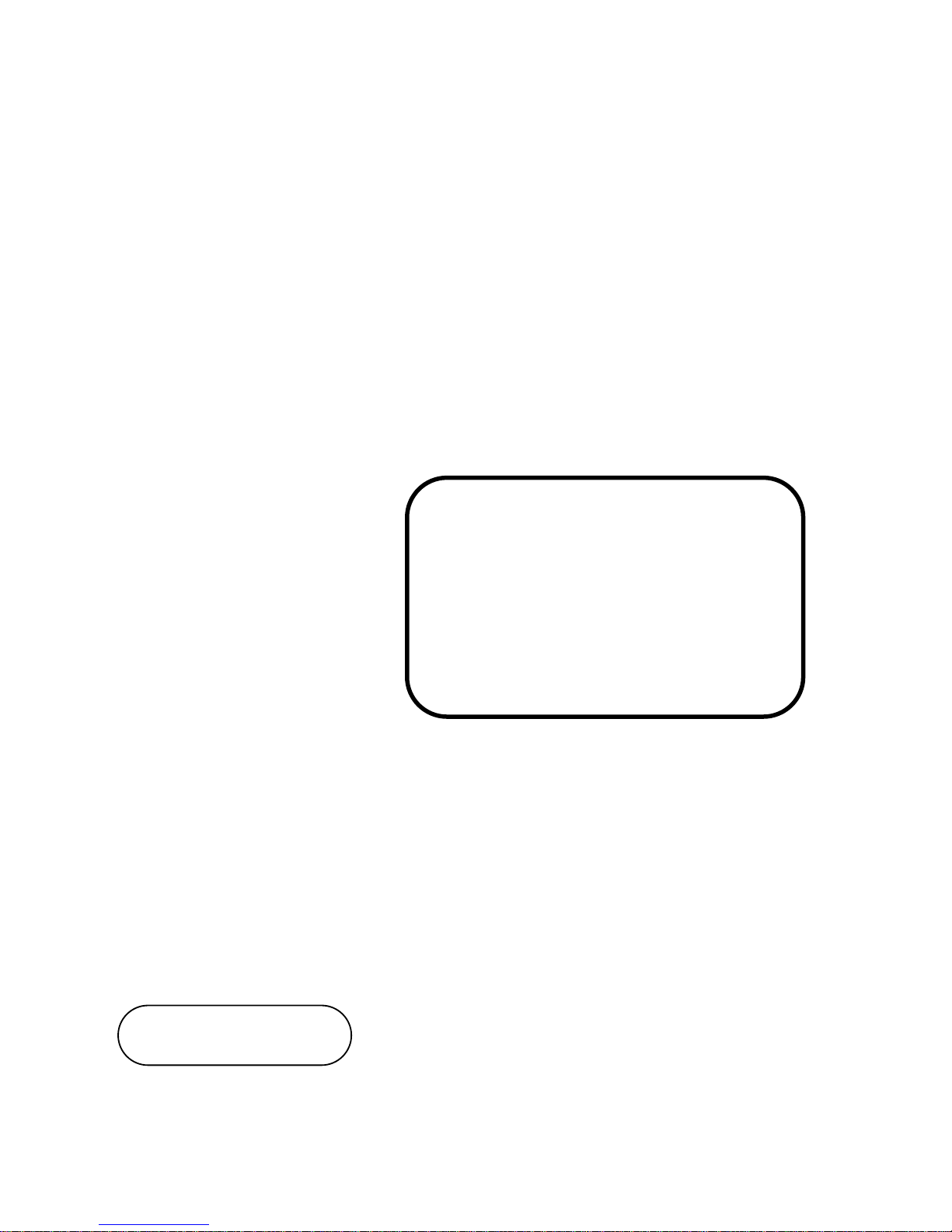
USER
MANUAL
BS-E098
Fanless Embedded PC
with Intel® Apollo Lake
PentiumTM /Celeron® SoC
BS-E098 M1
Page 2
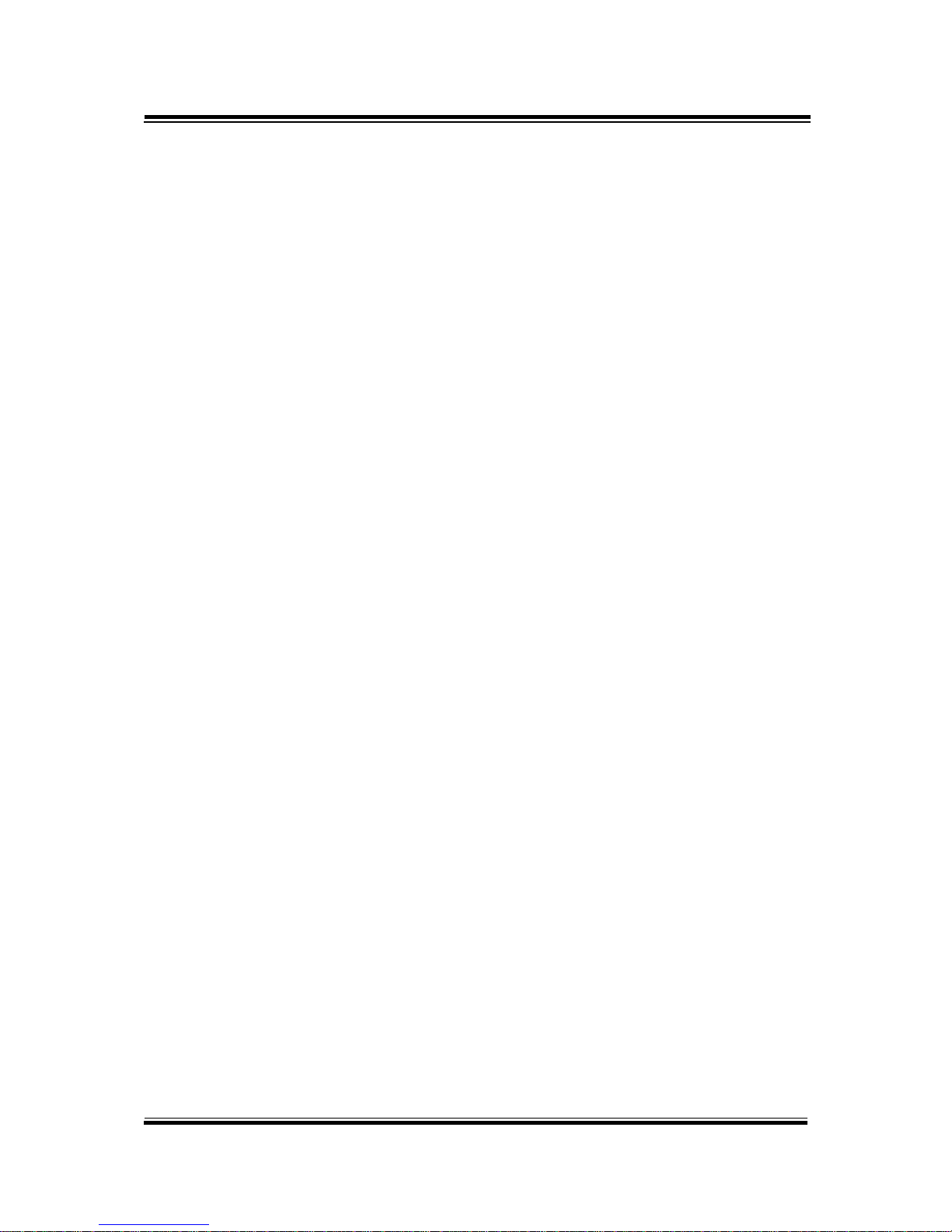
BS-E098
Fanless Embedded PC with Intel® Apollo
Lake PentiumTM /Celeron® SoC
COPYRIGHT NOTICE & TRADEMARK
All trademarks and registered trademarks mentioned herein are the
property of their respective owners.
This manual is copyrighted in March 2017. You may not reproduce or
transmit in any form or by any means, electronic, or mechanical,
including photocopying and recording.
DISCLAIMER
This user’s manual is meant to assist users in installing and setting up
the system. The information contained in this document is subject to
change without any notice.
CE NOTICE
This is a class A product. In a domestic environment this product may
cause radio interference in which case the user may be required to take
adequate measures.
FCC NOTICE
This equipment has been tested and found to comply with the limits for
a Class A digital device, pursuant to part 15 of the FCC Rules. These
Page 3
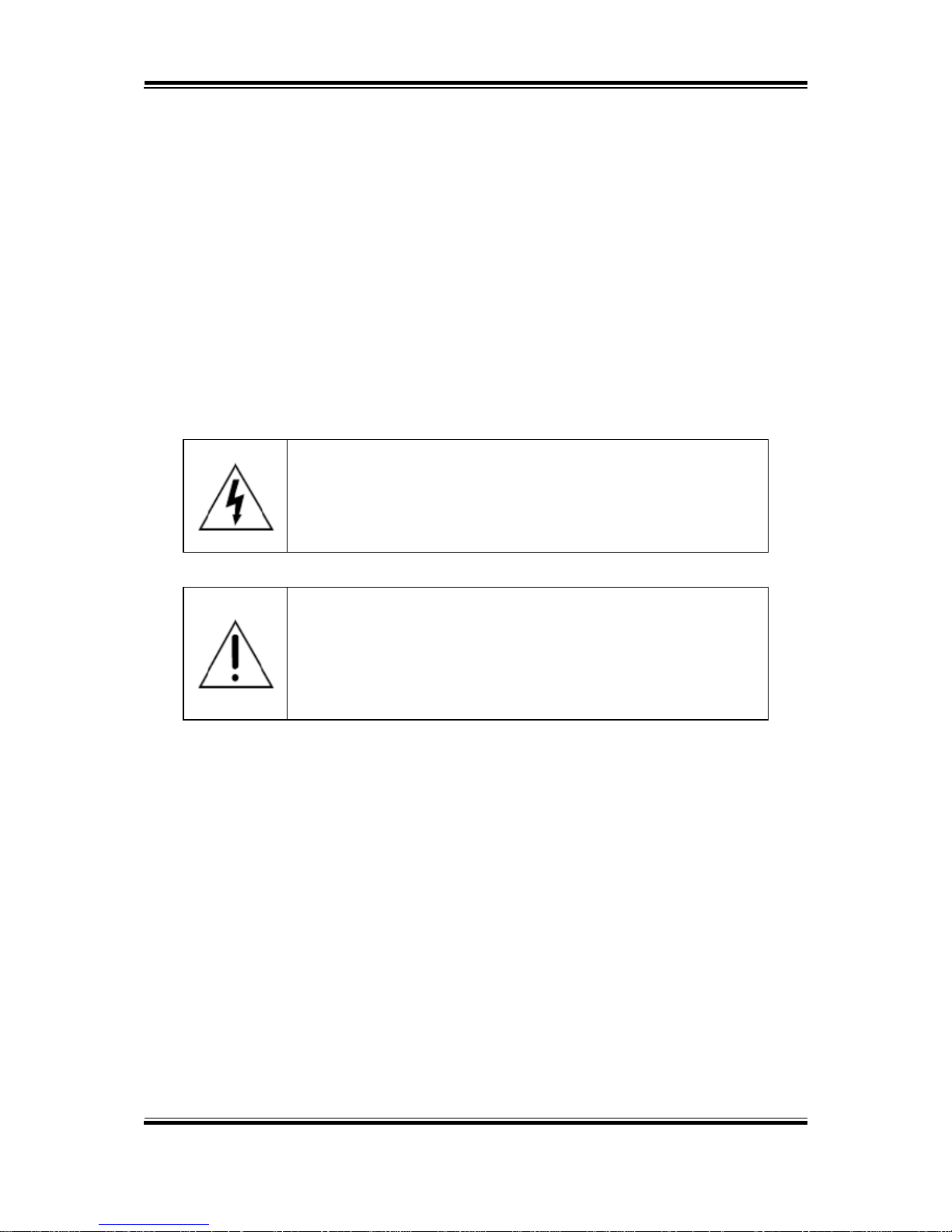
limits are designed to provide reasonable protection against harmful
interference when the equipment is operated in a commercial
environment. This equipment generates, uses, and can radiate radio
frequency energy and, if not installed and used in accordance with the
instruction manual, may cause harmful interference to radio
communications. Operation of this equipment in a residential area is
likely to cause harmful interference in which case the user will be
required to correct the interference at his own expense.
You are cautioned that any change or modifications to the equipment
not expressly approve by the party responsible for compliance could
void your authority to operate such equipment.
CAUTION: Danger of explosion may occur when the battery
is incorrectly replaced. Replace the battery only with the
same or equivalent type recommended by the manufacturer.
Dispose of used batteries according to the manufacturer’s
instructions.
WARNING: Some internal parts of the system may have high
electrical voltage. We strongly recommend that only qualified
engineers are allowed to service and disassemble the
system. If any damages should occur on the system and are
caused by unauthorized servicing, it will not be covered by
the product warranty.
Page 4
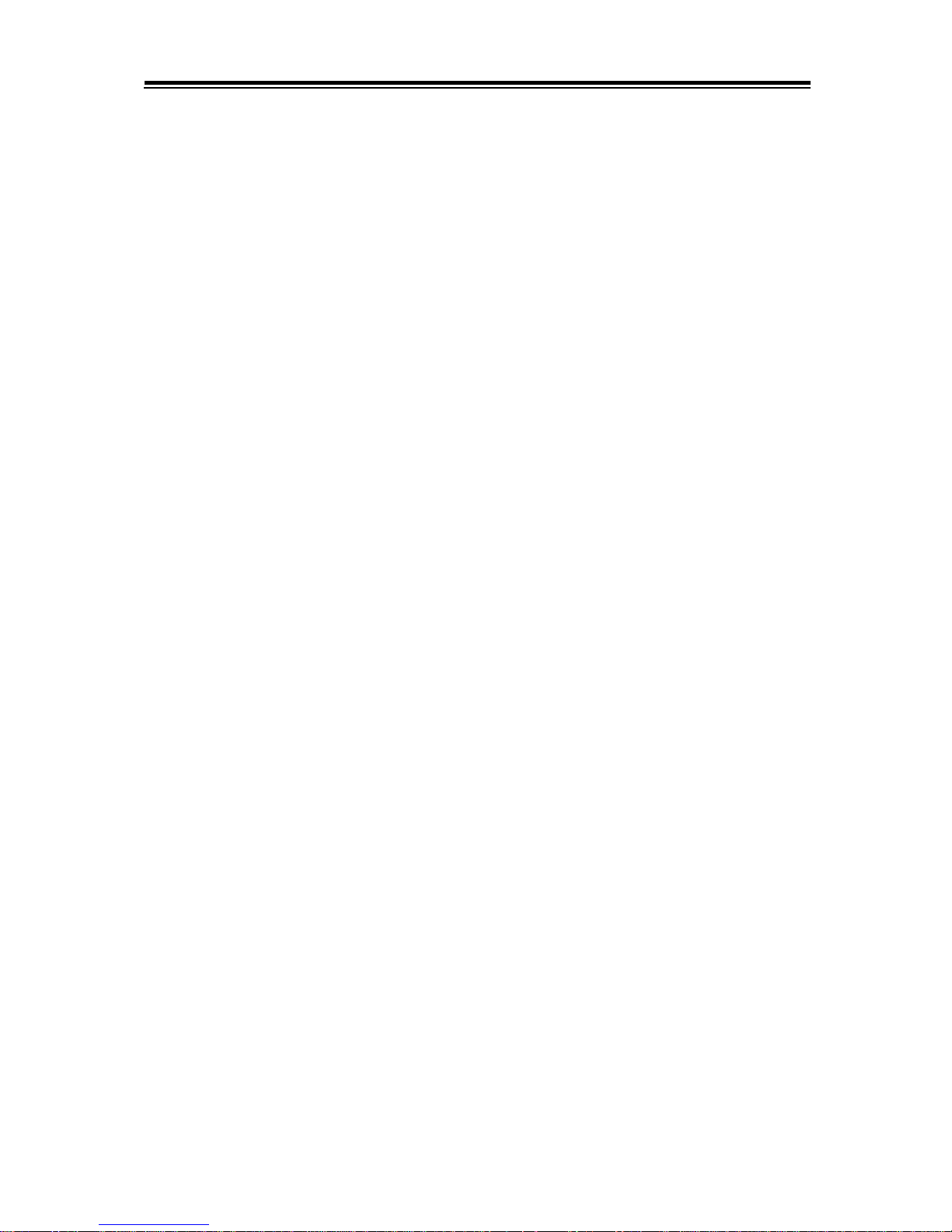
i
Contents
1 Introduction ......................................................................................... 1-1
1.1 About This Manual .................................................................... 1-2
2 Getting Started .................................................................................... 2-1
2.1 Packing List ............................................................................... 2-2
2.2 System Overview ...................................................................... 2-3
2.2.1 Front View ......................................................................... 2-3
2.2.2 Rear View .......................................................................... 2-3
2.2.3 Top View ............................................................................ 2-4
2.2.4 Side View ........................................................................... 2-4
2.2.5 Bottom View ...................................................................... 2-5
2.2.6 Quarter View ...................................................................... 2-6
2.3 BS-E098 Specifications ............................................................. 2-7
2.4 Safety Precautions .................................................................... 2-9
3 Hardware Configuration ..................................................................... 3-1
3.1 External System I/O Ports Diagrams ........................................ 3-2
3.1.1 Front I/O Ports Diagram .................................................... 3-2
3.1.2 Rear I/O Ports Diagram ..................................................... 3-2
3.2 JUMPER & CONNECTOR QUICK REFERENCE TABLE ........ 3-3
3.3 COMPONENT LOCATIONS OF SYSTEM MAIN BOARD ....... 3-4
3.3.1 Top View of System Main Board (BE-0981RA-**N) .......... 3-4
3.3.2 Jumper Setting of System Main Board (BE-0981RA-**N). 3-5
3.3.3 Bottom View of System Main Board (BE-0981RA-N0N/
BE-0981RA-N1N) .............................................................. 3-6
3.3.4 HOW TO SET JUMPERS .................................................. 3-7
Page 5
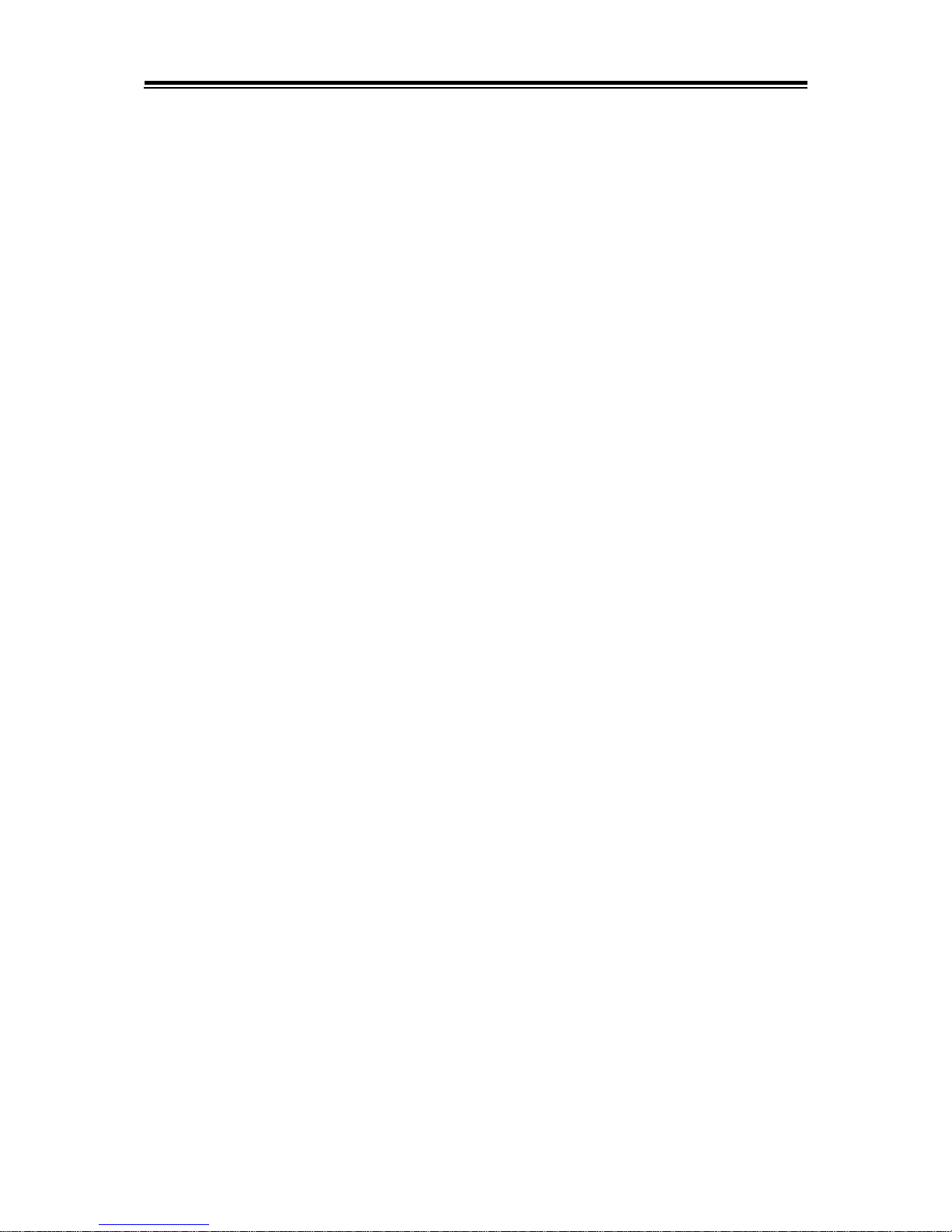
ii
3.4 Setting Connectors and Jumpers .............................................. 3-9
3.4.1 COM3 and COM4 PIN9 Definition Selection Guide .......... 3-9
3.4.2 COM PORT ..................................................................... 3-10
3.4.3 DC-IN 3 Pins Terminal Block ........................................... 3-12
3.4.4 VGA PORT ...................................................................... 3-12
3.4.5 DISPLAY PORT ............................................................... 3-13
3.4.6 LAN PORT ....................................................................... 3-14
3.4.7 Dual USB 3.0 PORT (USB1) ........................................... 3-15
3.4.8 USB 3.0 PORT (USB2) ................................................... 3-15
3.4.9 Programmable DIGITAL I/O PIN HEADER ..................... 3-16
3.4.10 I2C WAFER ..................................................................... 3-16
3.4.11 SYSTEM FAN CONNECTOR ......................................... 3-17
3.4.12 DC POWER INPUT CONNECTOR ................................. 3-17
3.4.13 MINI PCI EXPRESS SLOT ............................................. 3-18
3.4.14 mSATA Connector ........................................................... 3-19
3.4.15 LVDS CONNECTOR ....................................................... 3-20
3.4.16 FRONT PANEL CONNECTOR ........................................ 3-21
3.4.17 HD AUDIO CONNECTOR ............................................... 3-21
3.4.18 PANEL INVERTER CONNECTOR .................................. 3-22
3.4.19 SATA 3.0 CONNECTOR .................................................. 3-22
3.4.20 SATA Power CONNECTOR ............................................ 3-22
3.4.21 BIOS RESET CONNECTOR ........................................... 3-23
3.4.22 LVDS BACKLIGHT CONTROL SELECTION .................. 3-23
3.4.23 LVDS VCC VOLTAGE SELECTION ................................ 3-24
3.4.24 CLEAR CMOS DATA SELECTION ................................. 3-25
4 Software Utilities ................................................................................. 4-1
4.1 Introduction ................................................................................ 4-2
4.2 Installing Intel® Chipset Software Installation Utility .................. 4-3
Page 6
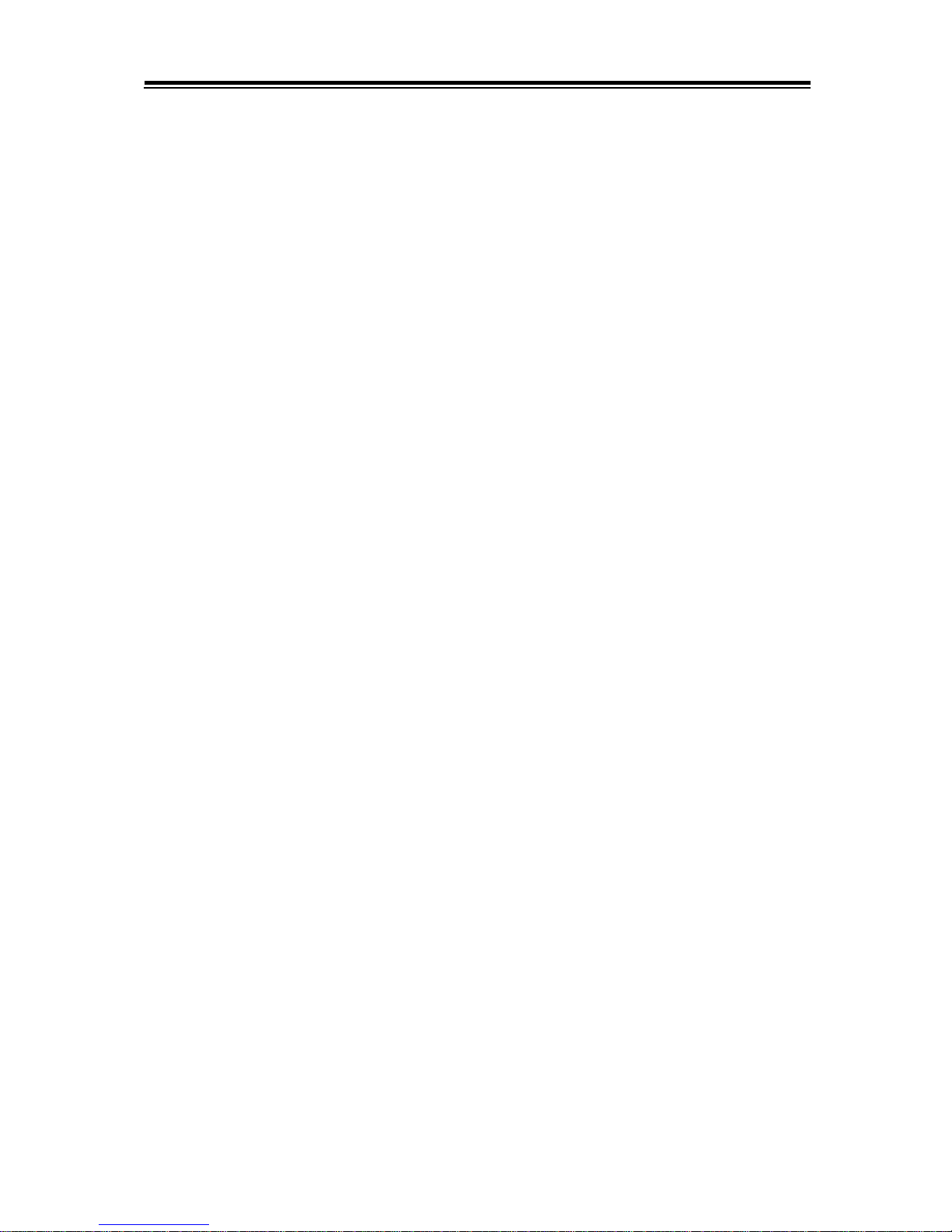
iii
4.3 Installing VGA Driver Utility ....................................................... 4-4
4.4 Installing LAN Driver Utility ........................................................ 4-5
4.5 Installing Sound Driver Utility .................................................... 4-6
5 BIOS SETUP ........................................................................................ 5-1
5.1 Introduction ................................................................................ 5-2
5.2 Accessing Setup Utility .............................................................. 5-3
5.3 Main ........................................................................................... 5-6
5.4 Advanced .................................................................................. 5-8
5.4.1 Advanced - ACPI Settings ................................................. 5-9
5.4.2 Advanced – Onboard Device Configuration .................... 5-10
5.4.3 Advanced – Hardware Monitor ........................................ 5-11
Smart Fan Mode Configuration ................................................... 5-12
Smart Fan Mode Configuration - [Manual Duty Mode] ................ 5-13
5.4.4 Advanced - F81846 Watchdog ........................................ 5-14
5.4.5 Advanced - S5 RTC Wake Settings ................................ 5-15
S5 RTC Wake Settings [Fixed Time] ........................................... 5-16
S5 RTC Wake Settings [Dynamic Time] ...................................... 5-17
5.4.6 Advanced - CPU Configuration ....................................... 5-18
Socket 0 CPU Information ........................................................... 5-19
CPU Power Management Configuration ..................................... 5-20
5.4.7 Advanced - F81846 Super IO Configuration ................... 5-22
F81846 Super IO Configuration - Serial Port 1 Configuration ..... 5-23
F81846 Super IO Configuration - Serial Port 2 Configuration ..... 5-24
F81846 Super IO Configuration - Serial Port 3 Configuration ..... 5-25
F81846 Super IO Configuration - Serial Port 4 Configuration ..... 5-26
5.4.8 Advanced - USB Configuration ....................................... 5-27
5.5 Chipset .................................................................................... 5-29
Page 7
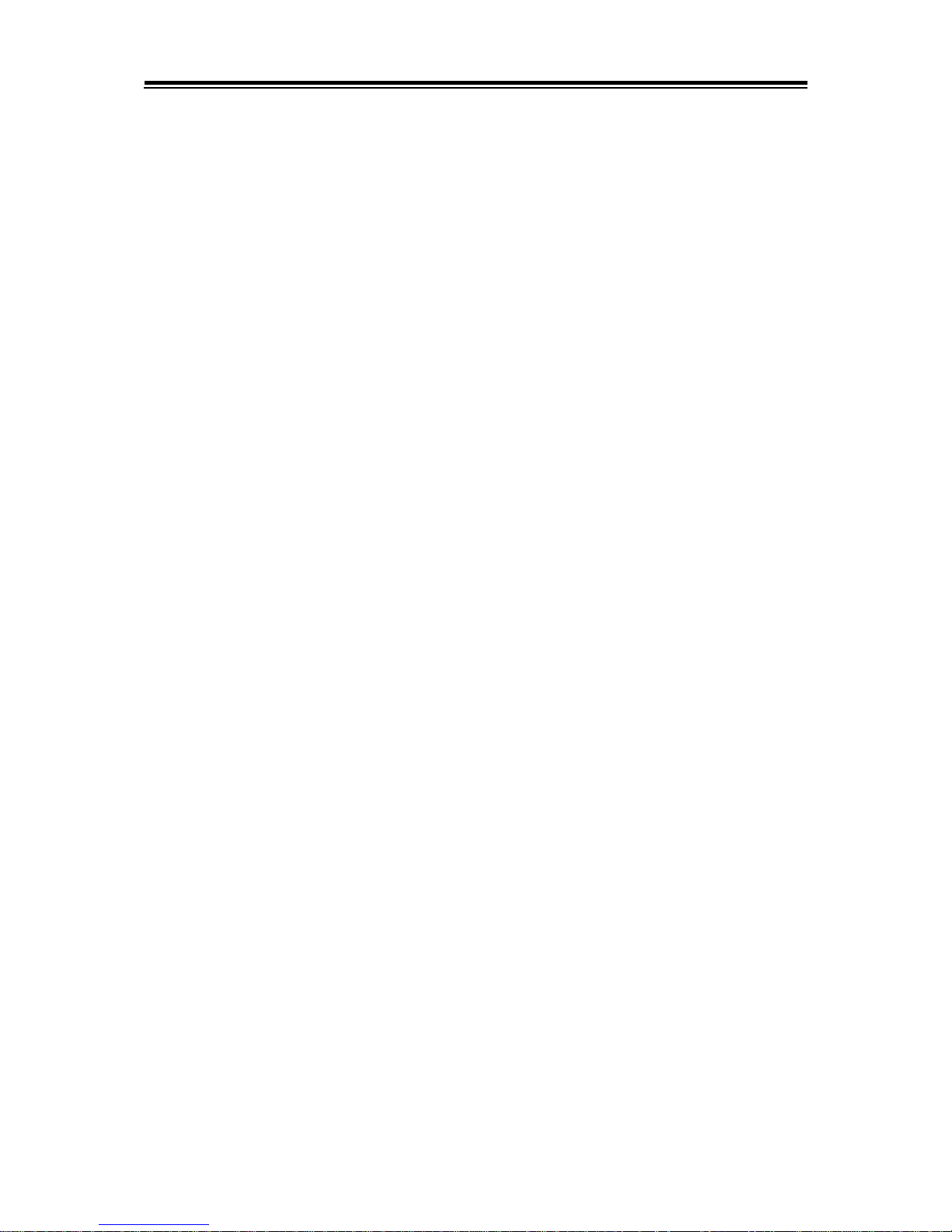
iv
5.5.1 Chipset - North Bridge ..................................................... 5-30
North Bridge - LCD Control ......................................................... 5-31
5.5.2 Chipset - South Bridge .................................................... 5-32
South Bridge - HD-Audio Configuration ...................................... 5-33
South Bridge - LPSS Configuration ............................................. 5-34
South Bridge - PCI Express Configuration .................................. 5-35
South Bridge - SATA Drives ......................................................... 5-39
South Bridge - Miscellaneous Configuration ............................... 5-40
5.6 Security ................................................................................... 5-41
5.7 Boot ......................................................................................... 5-43
5.7.1 Boot - CSM Configuration ............................................... 5-44
5.8 Save & Exit .............................................................................. 5-46
Appendix A System Diagrams .................................................... A-1
BS-E098 System Exploded Diagram ............................................A-1
BS-E098 SATA HDD Exploded Diagram .......................................A-3
Appendix B Technical Summary ................................................ B-1
Interrupt Map ............................................................................................B-2
I/O MAP ..................................................................................................B-19
Memory Map ...........................................................................................B-21
Configuring WatchDog Timer .................................................................B-23
Flash BIOS Update .................................................................................B-26
Page 8
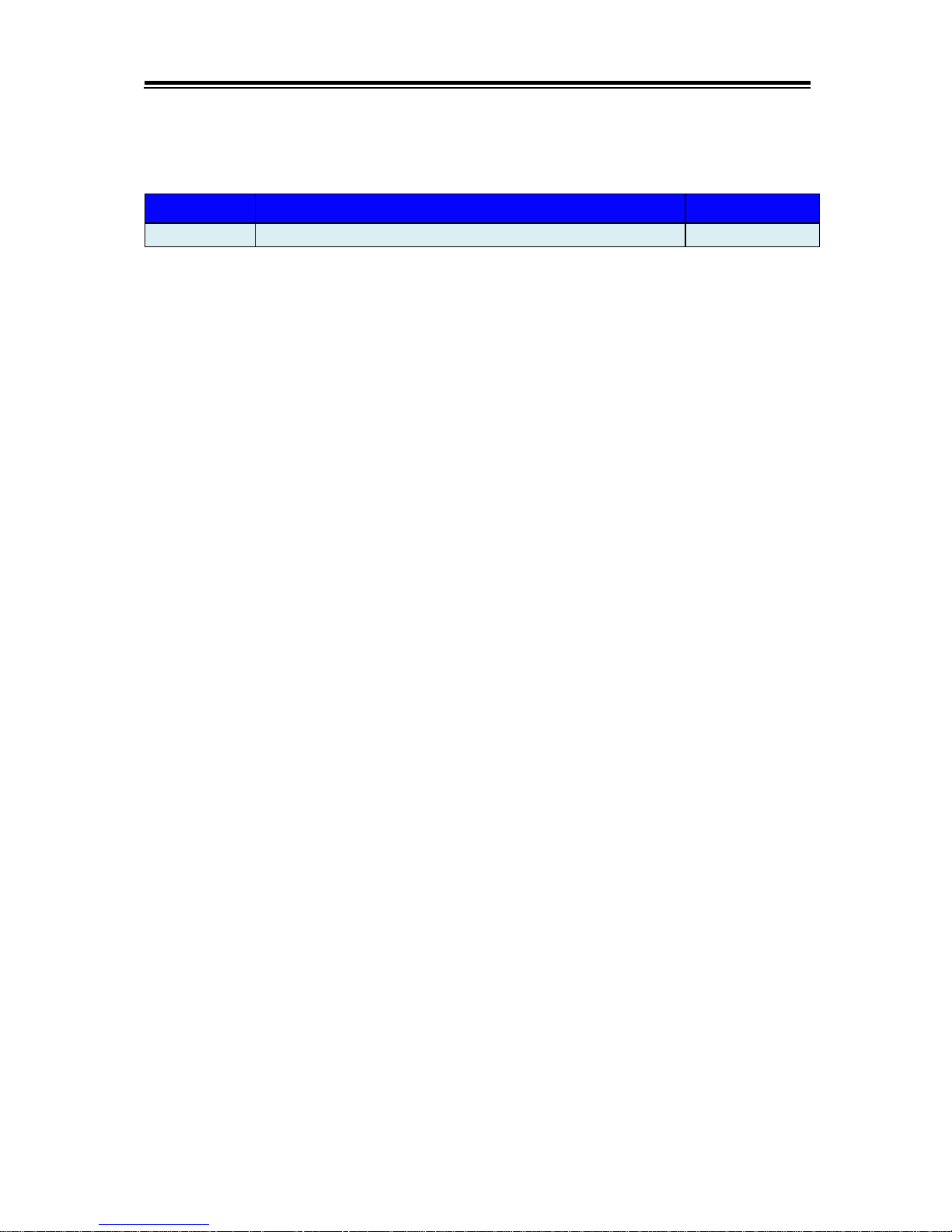
v
Revision History
The revision history of BS-E098 User Manual is described below:
Version No.
Revision History
Date
M1
Initial Release
2017/03/17
Page 9
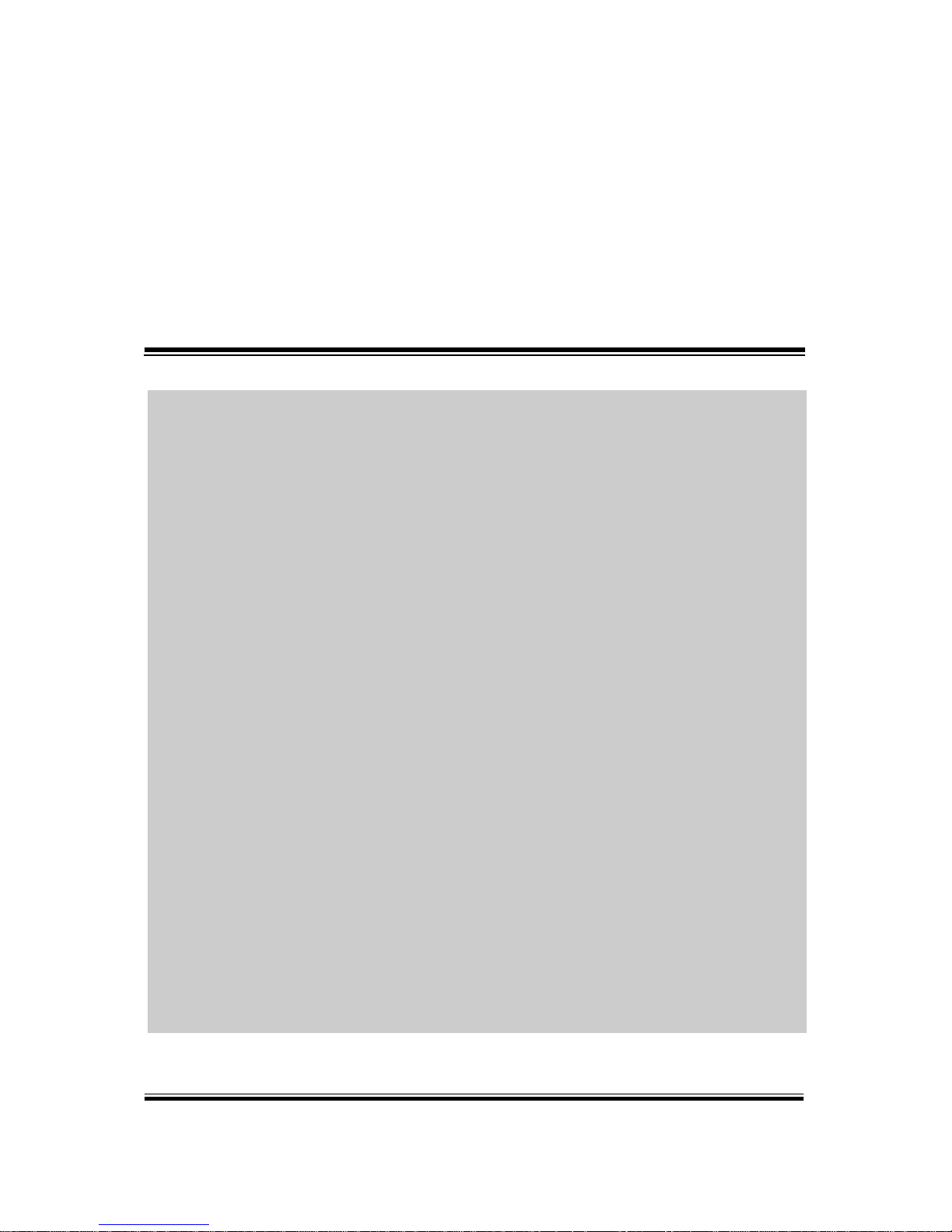
BS-E098 SERIES USER MANUAL
Page: 1-1
1 Introduction
This chapter provides the introduction for BS-E098 system
as well as the framework of the user manual.
The following topic is included:
• About This Manual
Page 10
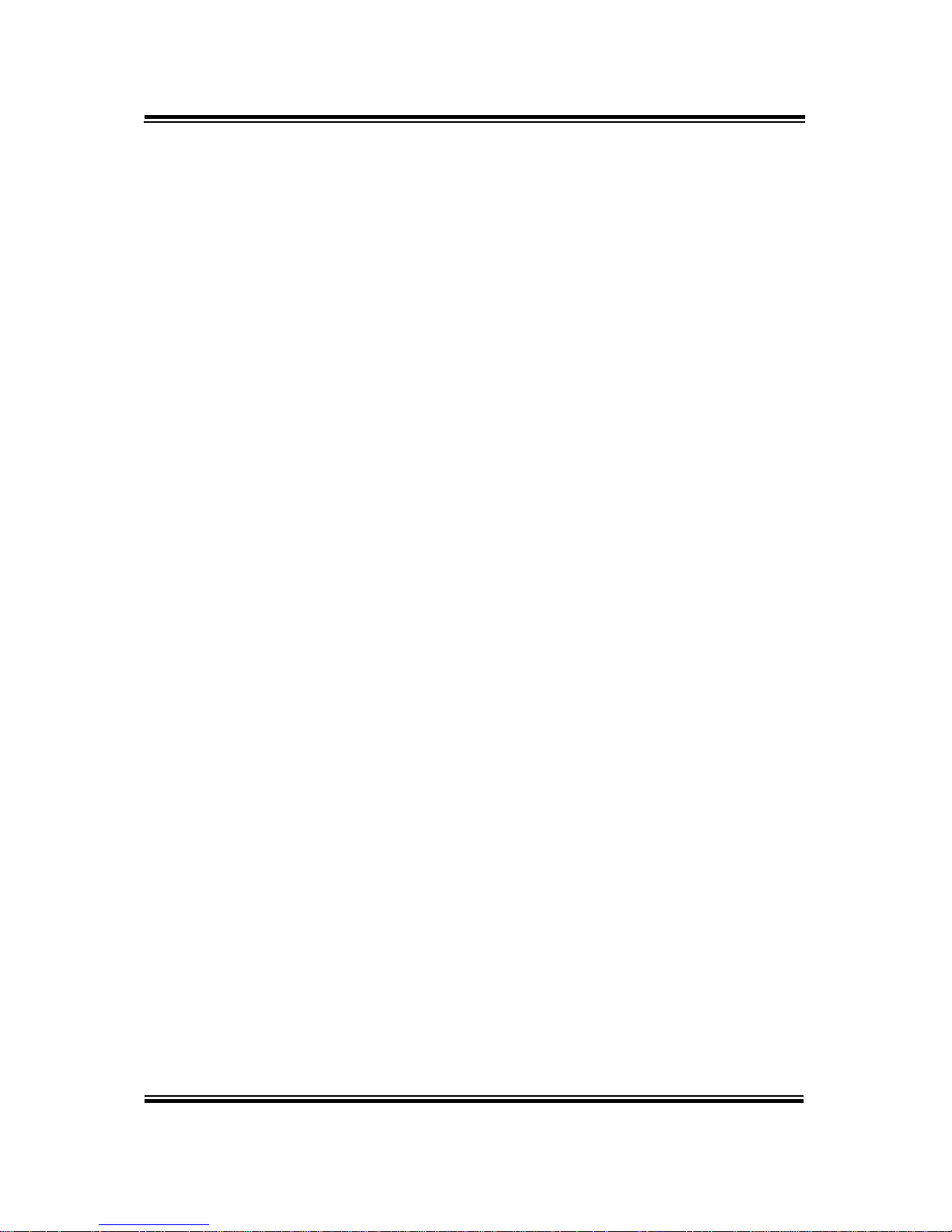
Chapter 1 Introduction
BS-E098 SERIES USER MANUAL
Page: 1-2
1.1 About This Manual
Thank you for purchasing our BS-E098 system. The BS-E098 provides faster
processing speed, greater expandability and can handle more tasks than before. This
manual is designed to assist you how to install and set up the whole system. It
contains 5 chapters and 2 appendixes. Users can configure the system according to
their own needs. This user manual is intended for service personnel with strong
hardware background. It is not intended for general users.
The following section outlines the structure of this user manual.
Chapter 1 Introduction
This chapter provides the introduction for the BS-E098 system as well as the
framework of the user manual.
Chapter 2 Getting Started
This chapter describes the package contents and outlines the system specifications.
Read the safety reminders carefully on how to take care of your system properly.
Chapter 3 System Configuration
This chapter describes the external I/O ports, outlines the locations of the
motherboard components and their respective functions. You will learn how to set the
jumpers and configure the system to meet your own needs.
Chapter 4 Software Utilities
This chapter contains helpful information for proper installations of the Intel Chipset
Software Installation Utility, VGA Driver Utility, LAN Driver Utility and Sound
Driver Utility.
Chapter 5 AMI BIOS Setup
This chapter indicates you how to change the BIOS configurations.
Appendix A Technical Summary
This appendix provides the information about the allocation maps for the system
resources, Watchdog Timer Configuration and Flash BIOS Update.
.
Page 11
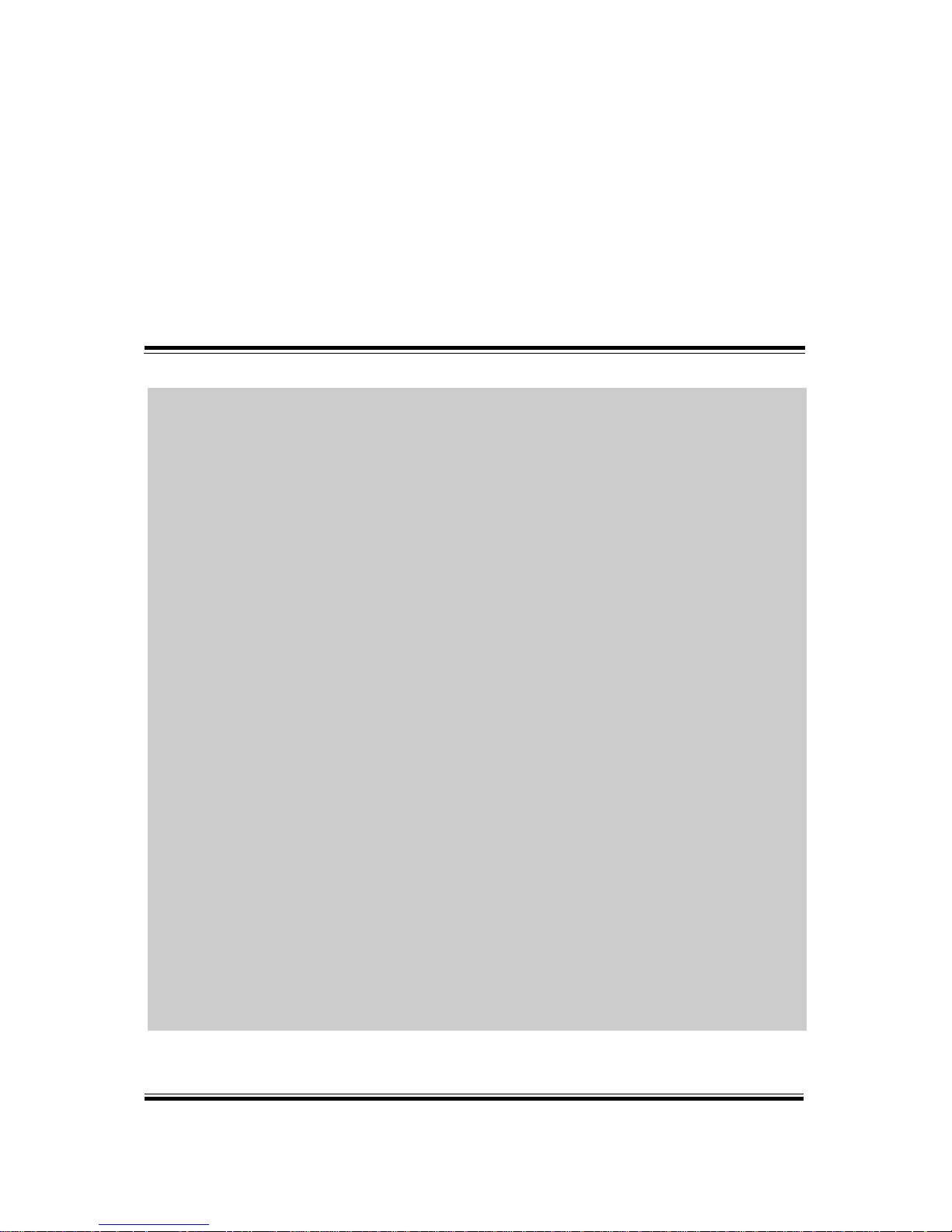
BS-E098 SERIES USER MANUAL
Page: 2-1
2 Getting Started
This chapter provides the information for the BS-E098
system. It describes the package contents and outlines the
system specifications.
The following topics are included:
• Package List
• System Overview
• System Diagrams
• System Specification
• Safety Precautions
Experienced users can go to Chapter 3 System
Configuration on page 3-1 for a quick start.
Page 12
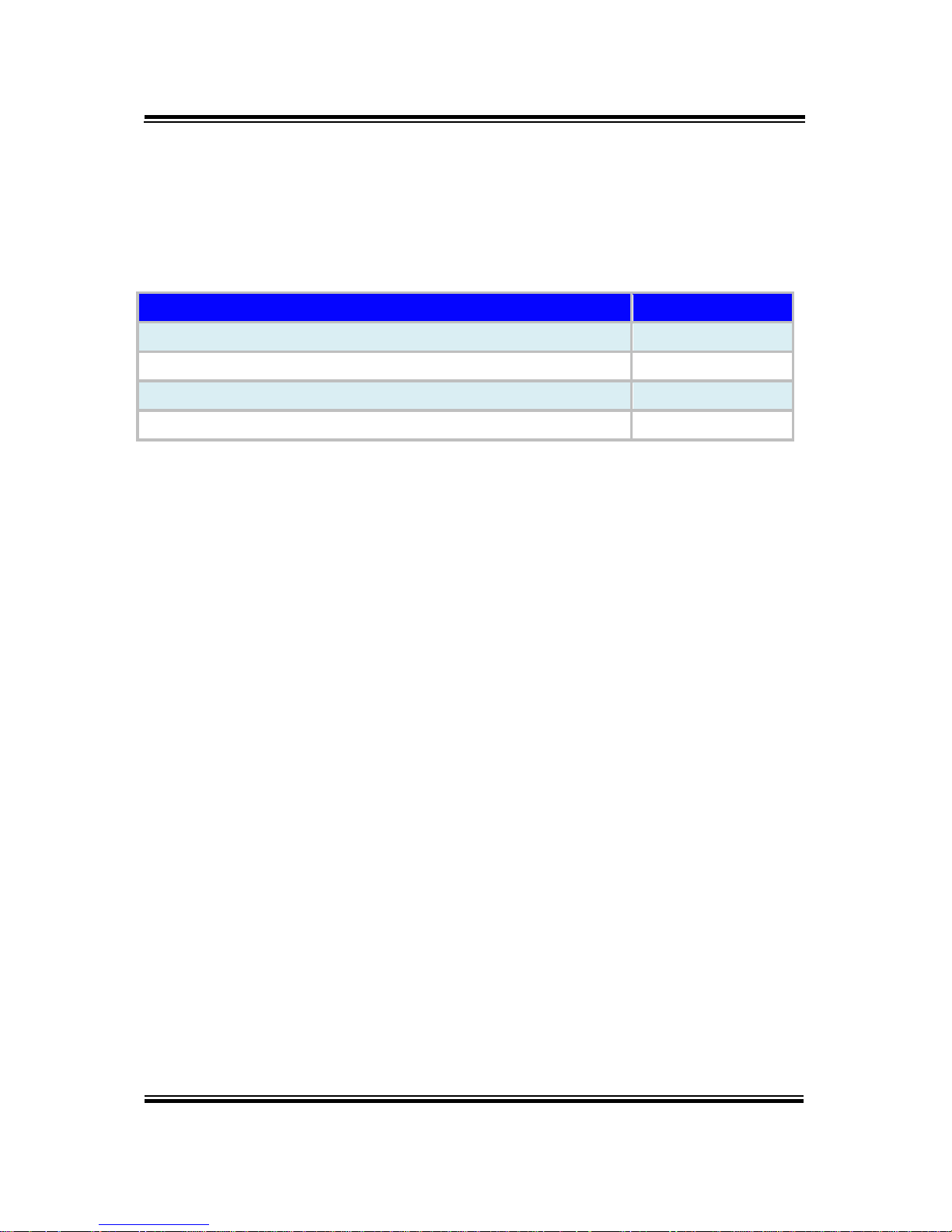
Chapter 2 Getting Started
BS-E098 SERIES USER MANUAL
Page: 2-2
2.1 Packing List
If you discover any of the items listed above are damaged or list,
please contact your local distributor immediately.
Item
Q’ty
BS-E098
1
Quick Reference Guide
1
Manual / Driver DVD
1
Mini Jumper (2.0 mm)
6
Page 13
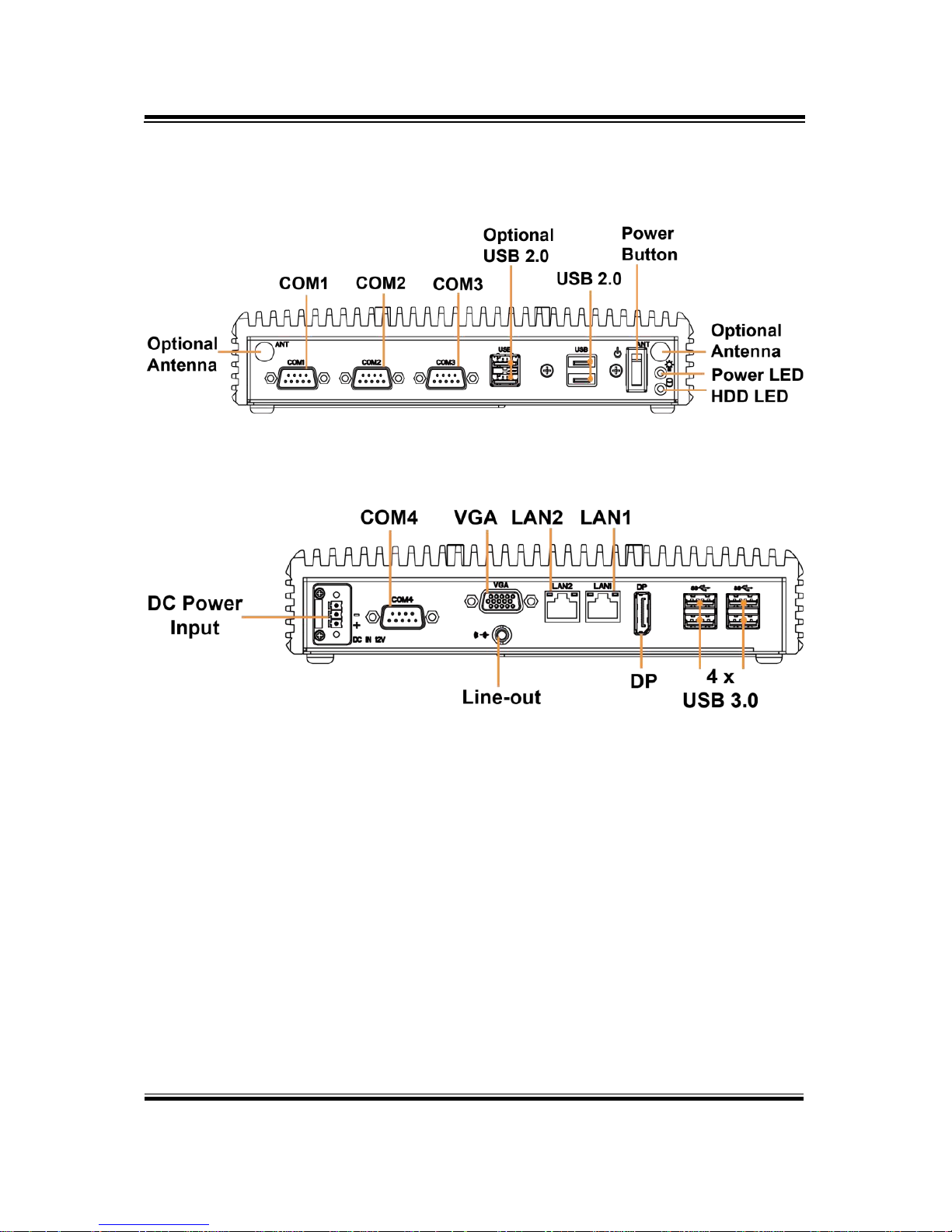
Chapter 2 Getting Started
BS-E098 SERIES USER MANUAL
Page: 2-3
2.2 System Overview
Unit: mm
2.2.1 Front View
2.2.2 Rear View
Page 14
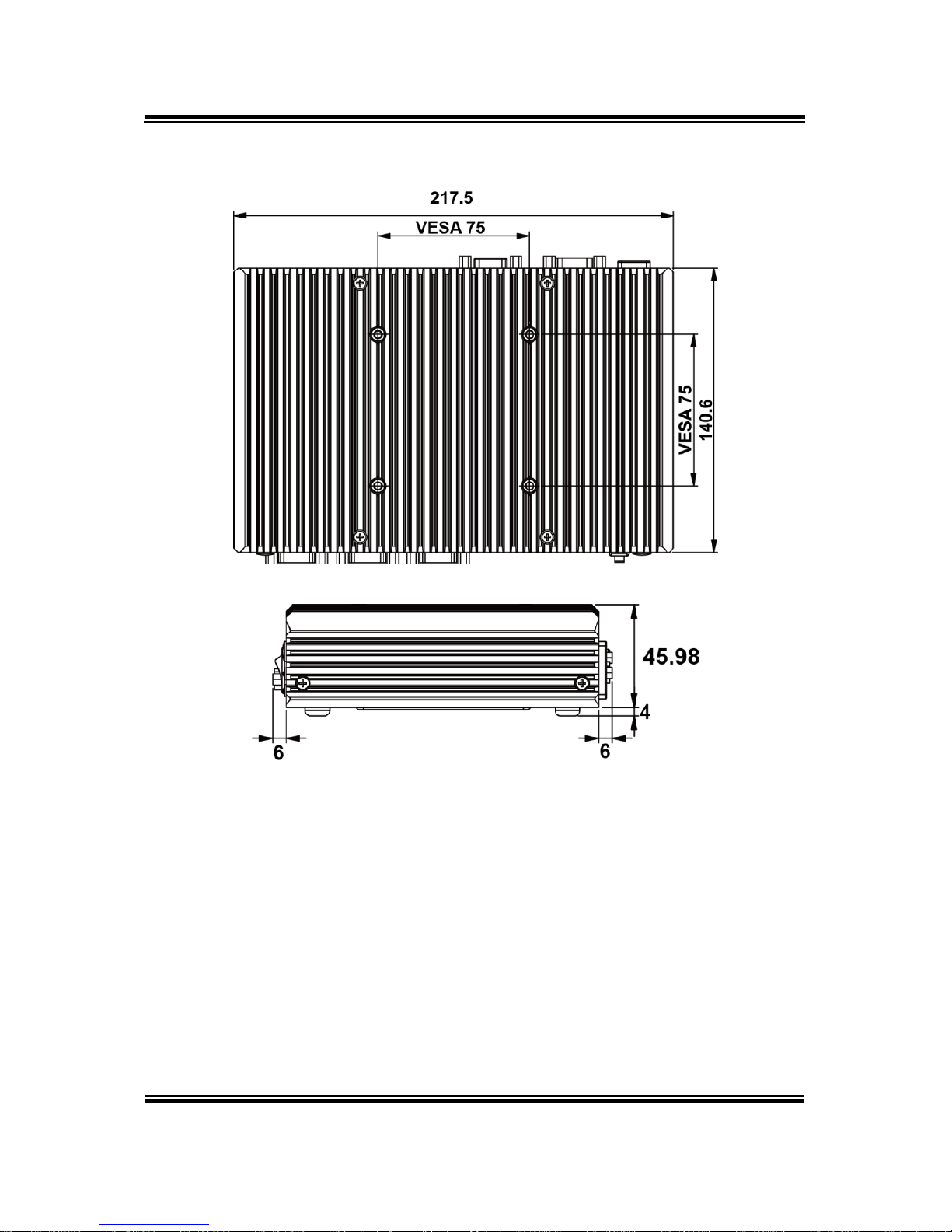
Chapter 2 Getting Started
BS-E098 SERIES USER MANUAL
Page: 2-4
2.2.3 Top View
2.2.4 Side View
Page 15
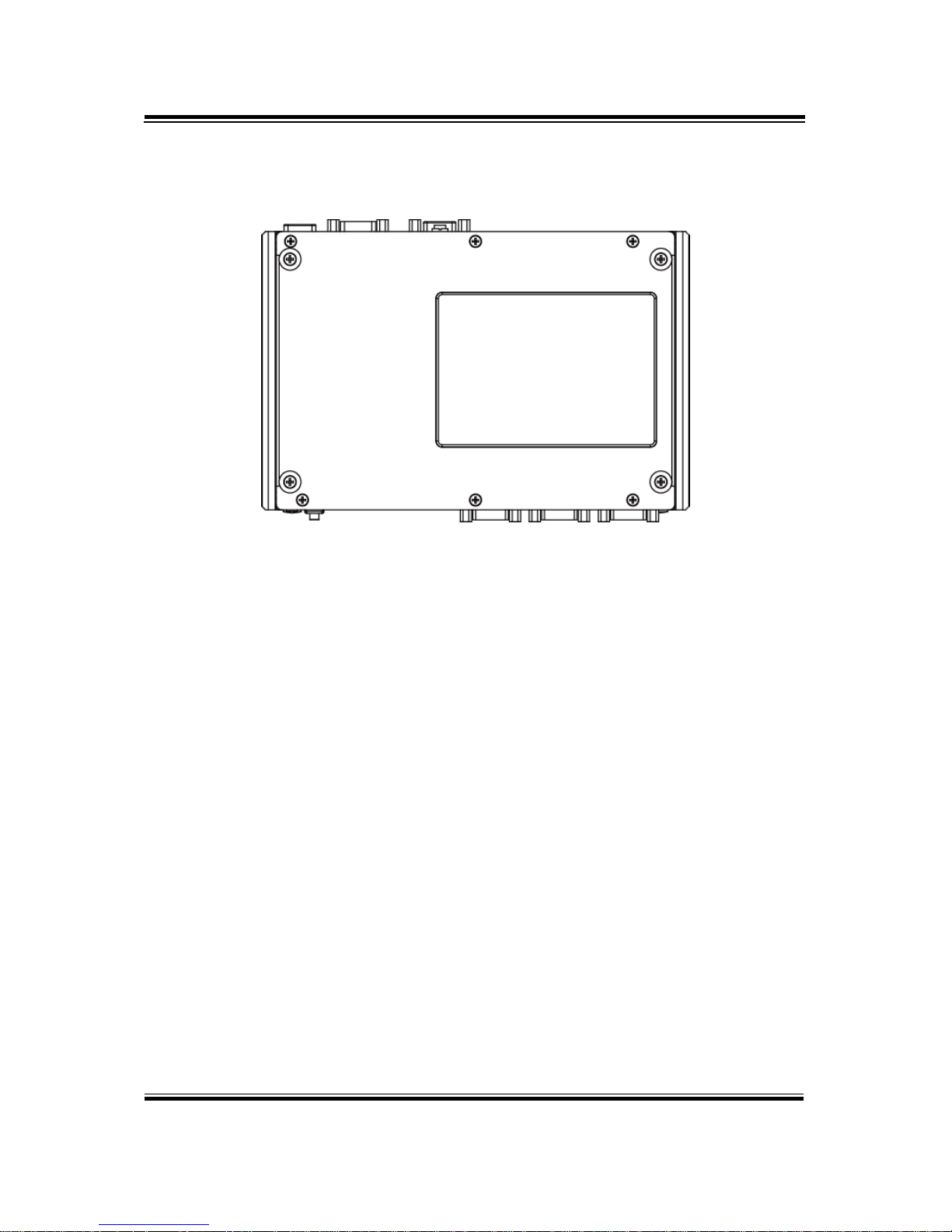
Chapter 2 Getting Started
BS-E098 SERIES USER MANUAL
Page: 2-5
2.2.5 Bottom View
Page 16
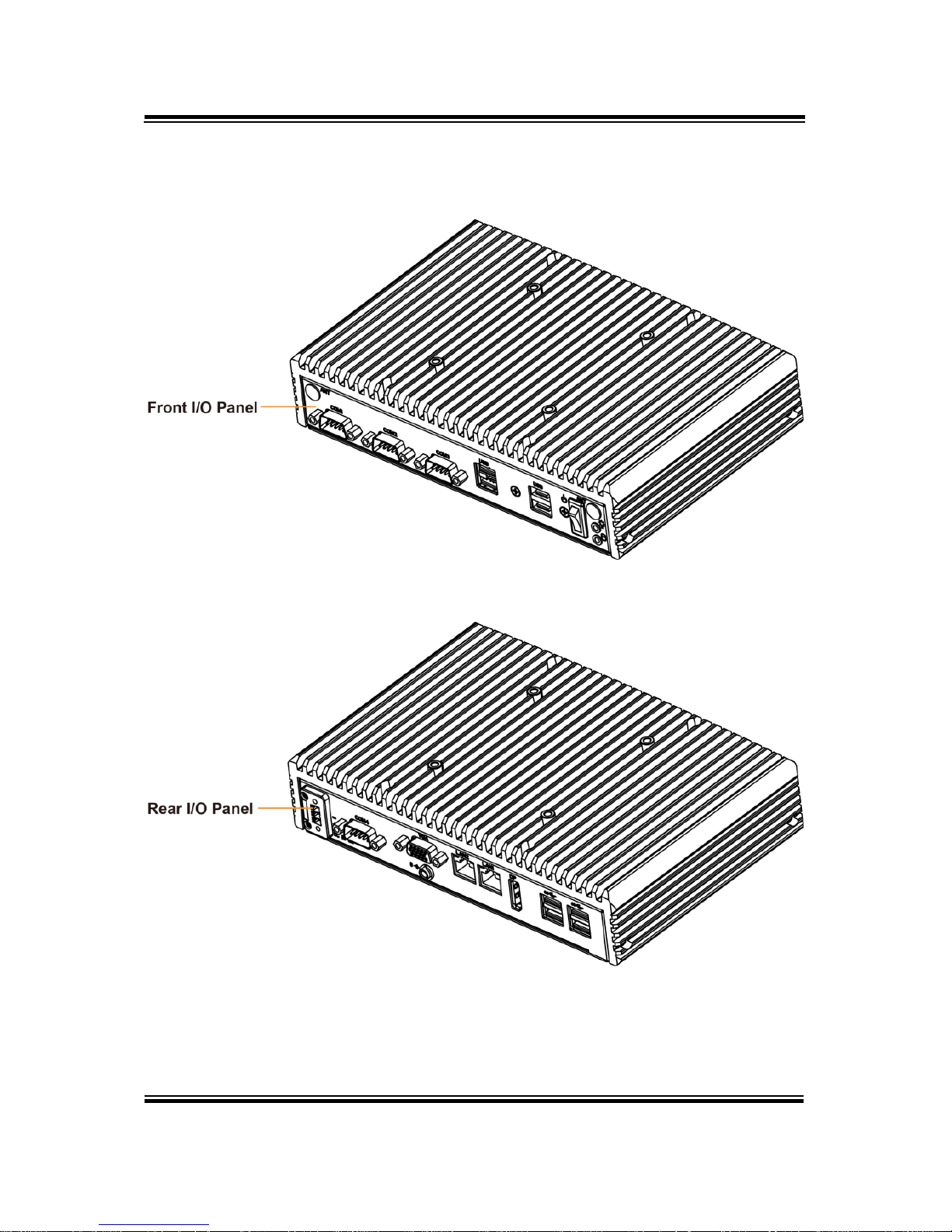
Chapter 2 Getting Started
BS-E098 SERIES USER MANUAL
Page: 2-6
2.2.6 Quarter View
Page 17
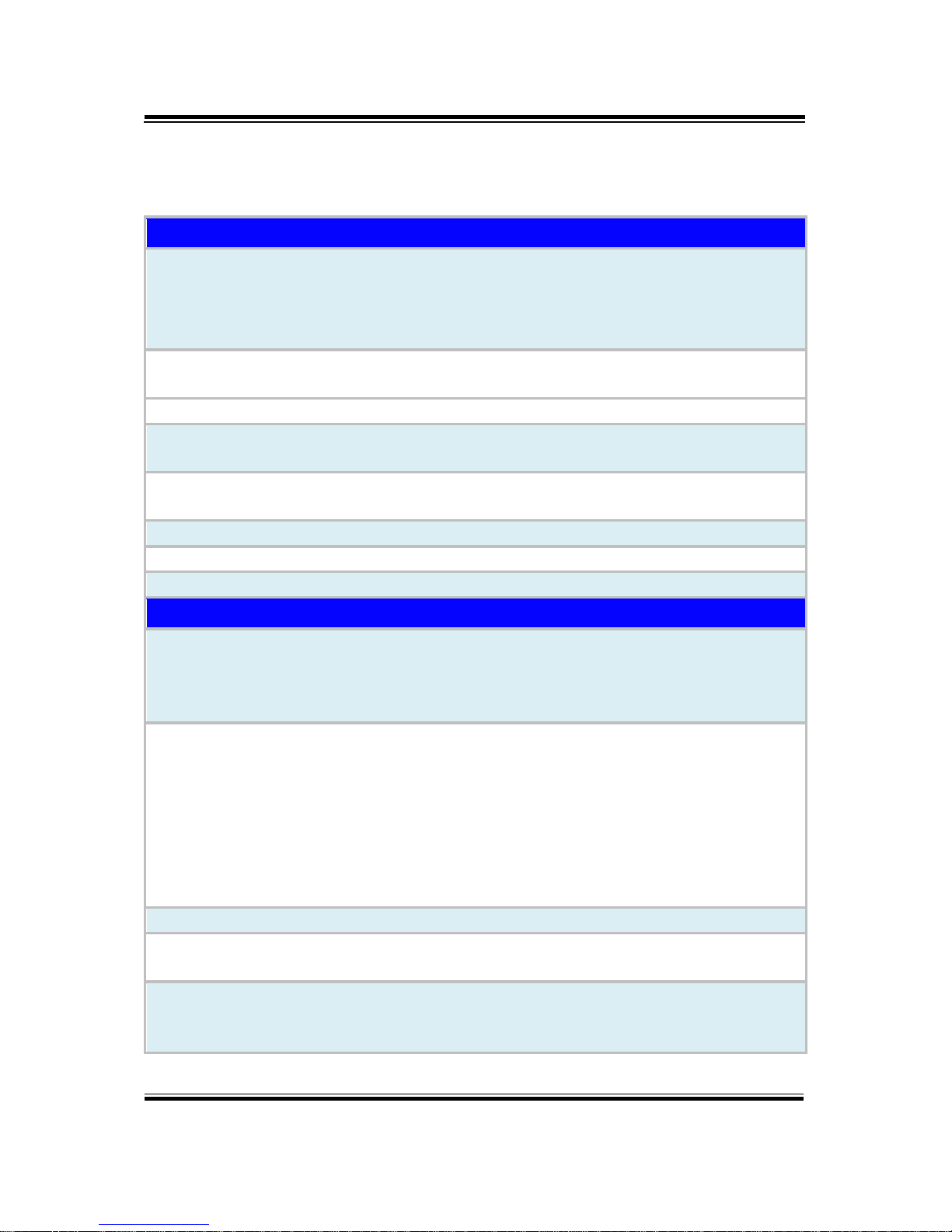
Chapter 2 Getting Started
BS-E098 SERIES USER MANUAL
Page: 2-7
2.3 BS-E098 Specifications
System
CPU
BS-E098RA-N1B: Pentium N4200 4C/6W/2.5GHz
BS-E098RA-N0B: Celeron N3350 2C/6W/2.4GHz
BS-E098RA-U1B: Pentium N4200 4C/6W/2.5GHz
BS-E098RA-U0B: Celeron N3350 2C/6W/2.4GHz
Memory Support
1x SO-DIMM socket,supporting 1600/1867 DDR3L
DRAM up to 8G (non-ECC)
Storage Support
Supports 1 x 2.5inch 7mm SATAIII HDD / SSD
Power Supply
Supports only DC 12V power input (3 pins lockable
terminal block)
O.S. Support
Windows® 10 64bit
Ubuntu14.04 64bit (kernel 4.4)
BIOS
AMI UEFI BIOS
Dimension (W x H x D)
217.5mm x 45mm x 148mm
Weight
2 kg
I/O Ports
USB
BS-E098RA-N1B and BS-E098RA-N0B: 4 x USB 3.0
on rear I/O, 2 x USB 2.0 on front I/O (6 x USB ports)
BS-E098RA-U1B and BS-E098RA-U0B: 4 x USB 3.0
on rear I/O, 4 x USB 2.0 on front I/O (8 x USB ports)
Serial Ports
COM1~COM3 on front I/O
COM4 on rear I/O
COM2 supports RS-232/422/485 (default: RS-232,
selected by BIOS)
RS-485 supports auto flow control (default: non-auto,
selected by BIOS)
COM3/4 pin9 supports RI/5V/12V(default:RI, selected
by jumper)
Antenna Hole
2 x antenna holes for reservation
LAN
2 Gigabit LAN (on reat I/O panel), supports
Wake-on-LAN
Expansion Slot/mSATA
BS-E098RA-N1B and BS-E098RA-N0B: 1 full-sized
mPCIe, 1 full-sized mSATA (with USB signals)
BS-E098RA-U1B and BS-E098RA-U0B: 1 full-sized
Page 18
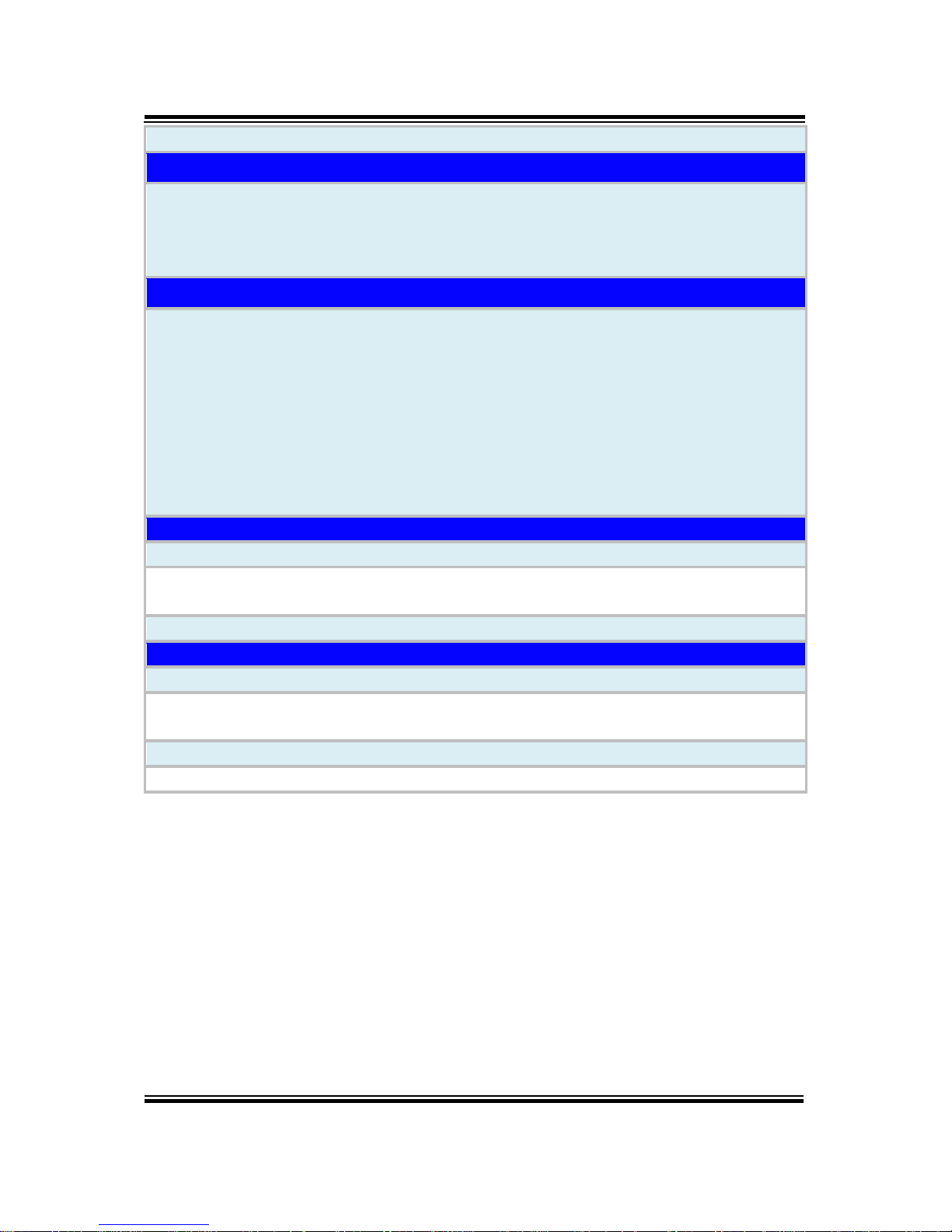
Chapter 2 Getting Started
BS-E098 SERIES USER MANUAL
Page: 2-8
mSATA (with USB signals)
Display
Display
1 x DP1.2 resolution: up to 4096x2160@60Hz
(on rear I/O Panel)
1 x VGA resolution: up to 1920x1200@60Hz
(on rear I/O Panel)
Power Mode
ATX Power Mode
(1) Auto boot-up when AC power is restored for the first
time (default setting)
(2) Non-auto boot-up whenever AC power is restored
(selected by BIOS)
Way to boot up from S5: (1) Power Button
(2) Wake-On-LAN (3) mPCIe-wake (4) RTC-wake
Way to Shutdown to S5/S4/S3: (1) Power Button
(2) OS Command
Supports S0/S3/S4/S5
Others
Sound
1 Line Out (on rear I/O panel)
Software Support
Hardware Monitor API (for Temp)
WatchDog API
Optional Accessory
60W Power adapter with lockable 3-pin terminal block
Environment
EMC & Safety
CE / FCC
Operating Temp.
SSD: 0°C ~60°C (32°F~140°F)
HDD: 0°C ~40°C (32°F~104°F)
Storage Temp.
-40°C ~85°C (-40°F~185°F)
Humidity
20%~ 95%
Page 19
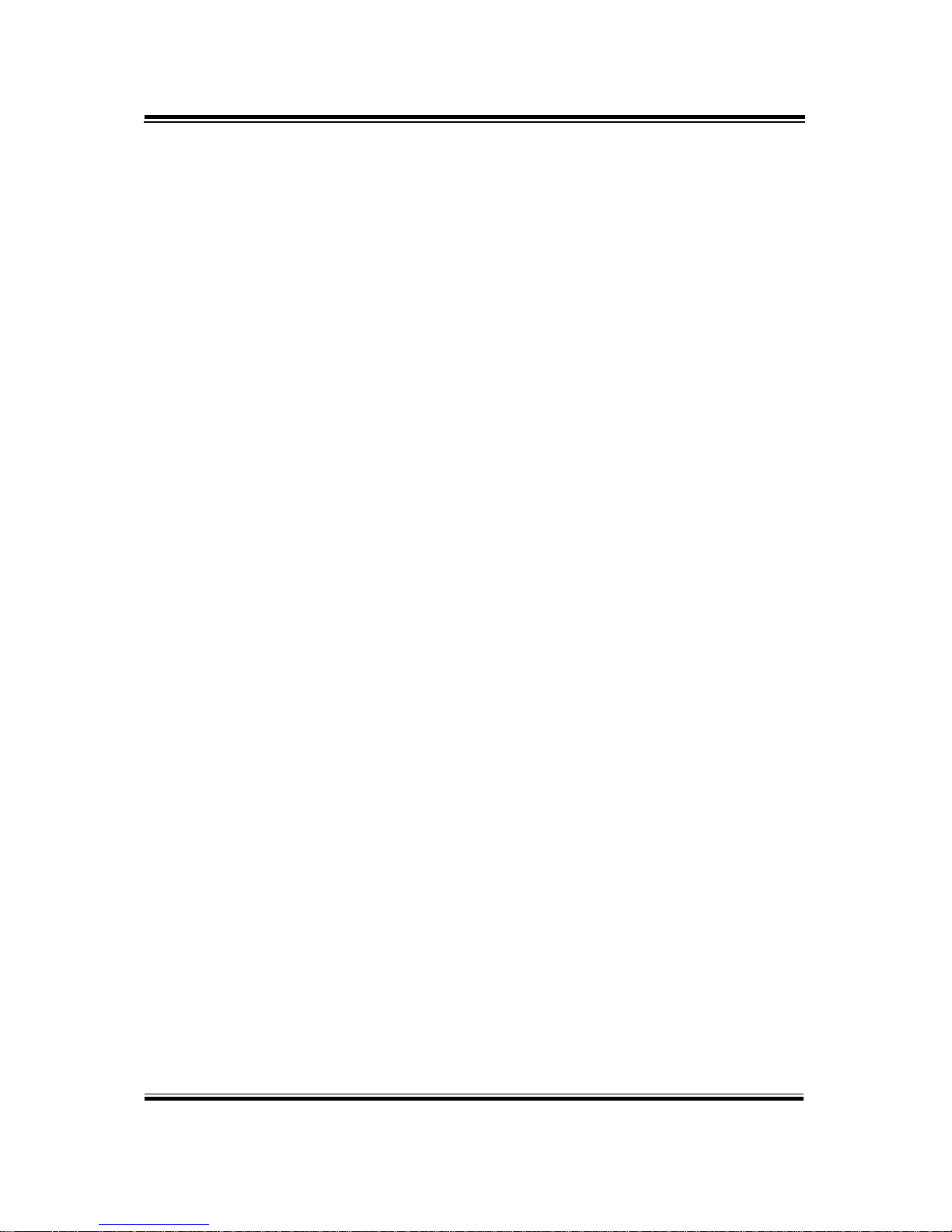
Chapter 2 Getting Started
BS-E098 SERIES USER MANUAL
Page: 2-9
2.4 Safety Precautions
Before operating this system, read the following information carefully to protect your
systems from damages, and extend the life cycle of the system.
1. Check the Line Voltage
• The operating voltage for the power supply should be within the range of
100V to 240V AC; otherwise the system may be damaged.
2. Environmental Conditions
• Place your BS-E098 on a sturdy, level surface. Be sure to allow enough
space around the system to have easy access needs.
• Avoid installing your BS-E098 system in extremely hot or cold places.
• Avoid direct sunlight exposure for a long period of time (for example, in a
closed car in summer time. Also avoid the system from any heating device.).
Or do not use BS-E098 when it has been left outdoors in a cold winter day.
• Avoid moving the system rapidly from a hot place to a cold place, and vice
versa, because condensation may occur inside the system.
• Protect your BS-E098 from strong vibrations which may cause hard disk
failure.
• Do not place the system too close to any radio-active device. Radio-active
device may cause signal interference.
• Always shut down the operating system before turning off the power.
3. Handling
• Avoid placing heavy objects on the top of the system.
• Do not turn the system upside down. This may cause the hard drive to
malfunction.
• Do not allow any objects to fall into this device.
• If water or other liquid spills into the device, unplug the power cord
immediately.
4. Good Care
• When the outside case gets stained, remove the stains using neutral washing
agent with a dry cloth.
• Never use strong agents such as benzene and thinner to clean the surface of
the case.
• If heavy stains are present, moisten a cloth with diluted neutral washing
agent or alcohol and then wipe thoroughly with a dry cloth.
• If dust is accumulated on the case surface, remove it by using a special
vacuum cleaner for computers.
Page 20
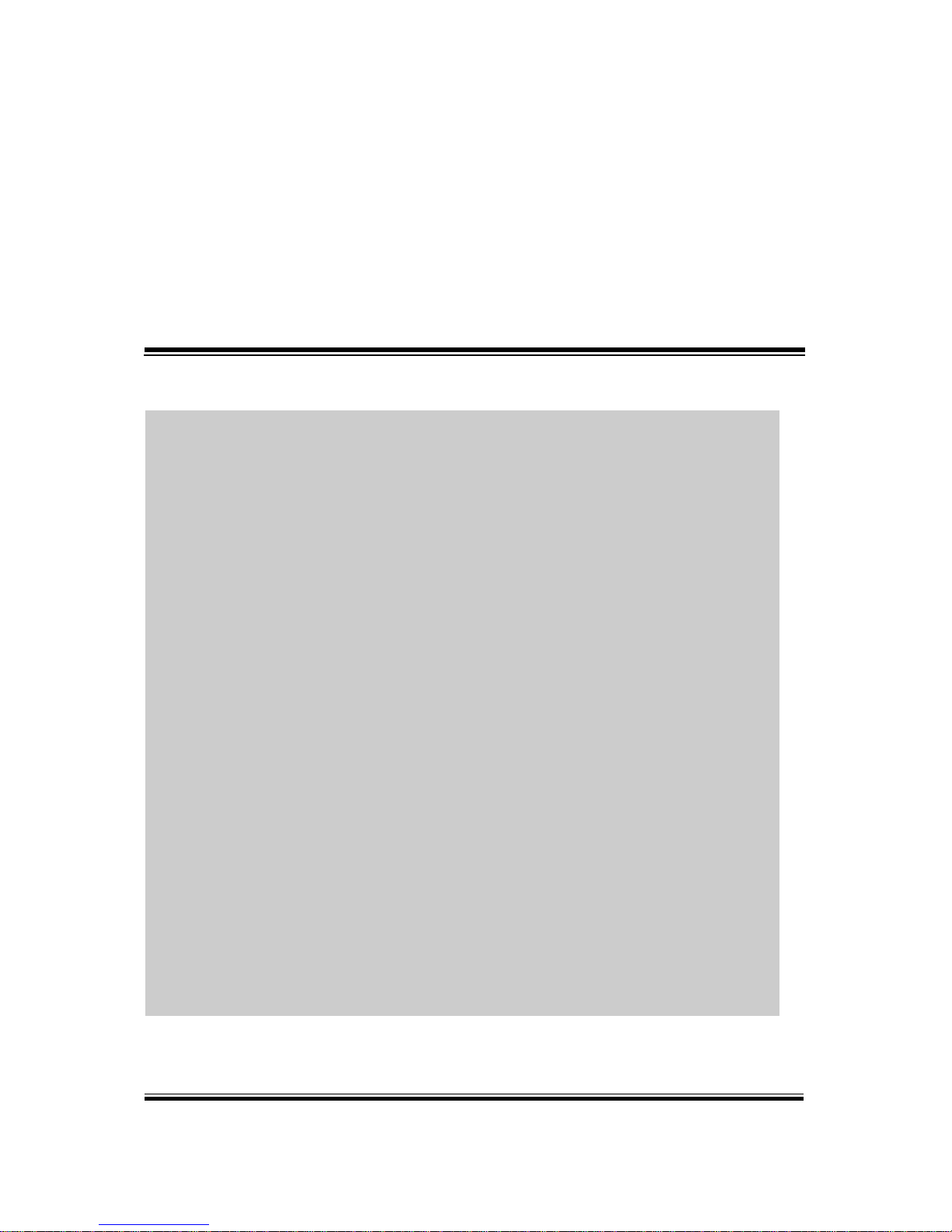
BS-E098 SERIES USER MANUAL
Page: 3-1
3 Hardware Configuration
This chapter contains helpful information about the
external I/O Ports diagrams, and jumper & connector
settings, and component locations for the main board.
The following topics are included:
• External I/O Ports Diagrams
• Main Board Jumper Settings and Component
Locations
• How to Set Jumpers
• Setting Main Board Connectors and Jumpers
Page 21

Chapter 3 Hardware Configuration
BS-E098 SERIES USER MANUAL
Page: 3-2
3.1 External System I/O Ports Diagrams
3.1.1 Front I/O Ports Diagram
3.1.2 Rear I/O Ports Diagram
Page 22
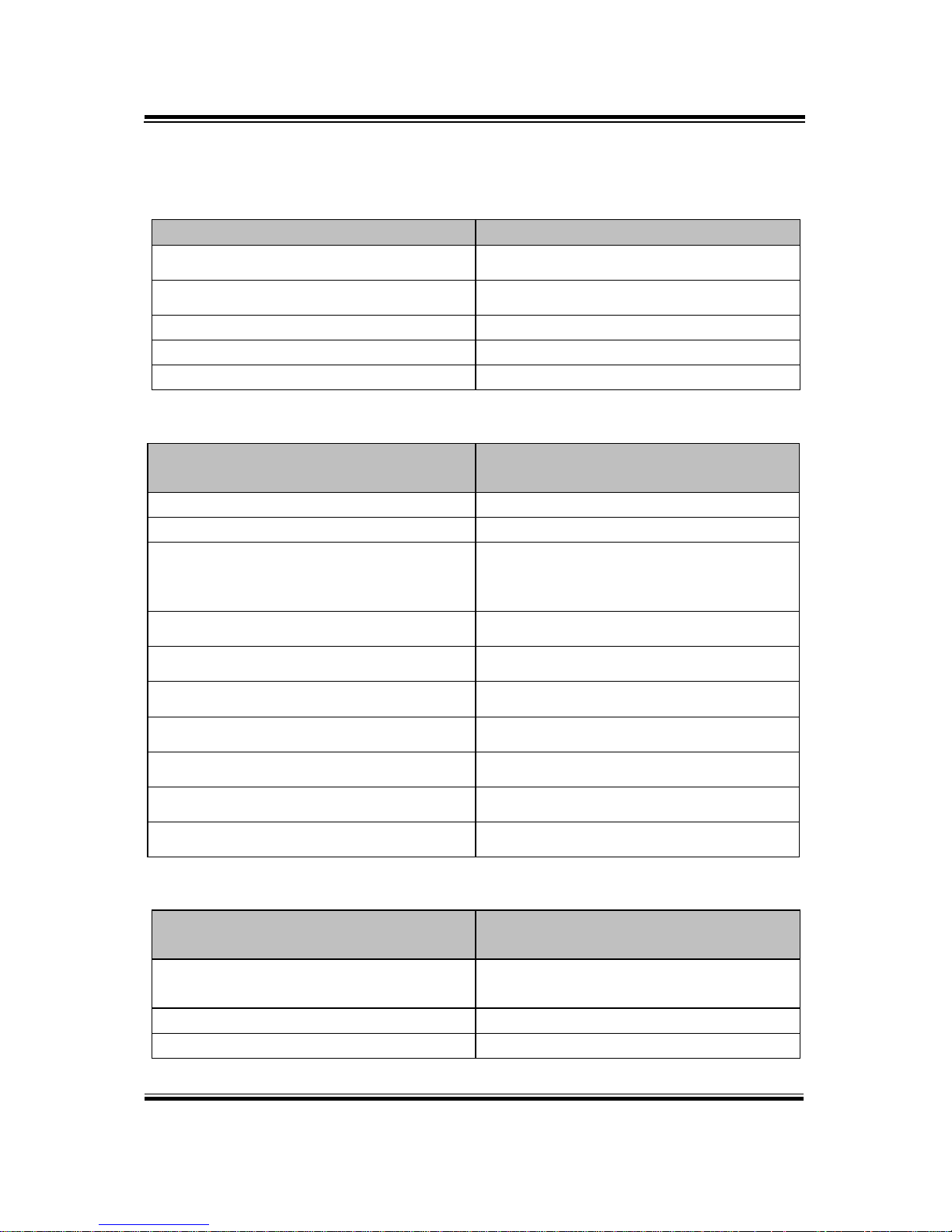
Chapter 3 Hardware Configuration
BS-E098 SERIES USER MANUAL
Page: 3-3
3.2 JUMPER & CONNECTOR QUICK REFERENCE TABLE
JUMPER Description
NAME
COM3 Pin9 RI/5V/12V Selection
JP_COM3
COM4 Pin9 RI/5V/12V Selection
JP_COM4
LVDS VCC Voltage Selection
JP_VDD1
Clear CMOS Data Selection
JP4
LVDS Backlight Control Selection
JP7
System CONNECTOR
Description
NAME
COM Connector (Front)
COM1, COM2, COM3
COM Connector (Rear)
COM4
DC IN 3 Pins lockable connector
(Rear)
DC IN 12V
VGA Connector (Rear)
VGA
Display Port Connector (Rear)
DP
2 x LAN Ports (Rear)
LAN1, LAN2
2 x Dual USB 3.0 Ports (Rear)
USB3.0
Dual USB2.0 Ports(Front)
USB2.0
Optional Dual USB2.0 Ports(Front)
USB2.0
Line-out connector (Rear)
Line-out
Onboard CONNECTOR
Description
NAME
Programmable Digital I/O Pin
Header
JDIO1
I2C Wafer
JI2C1
System Fan Connector
FAN1
Page 23
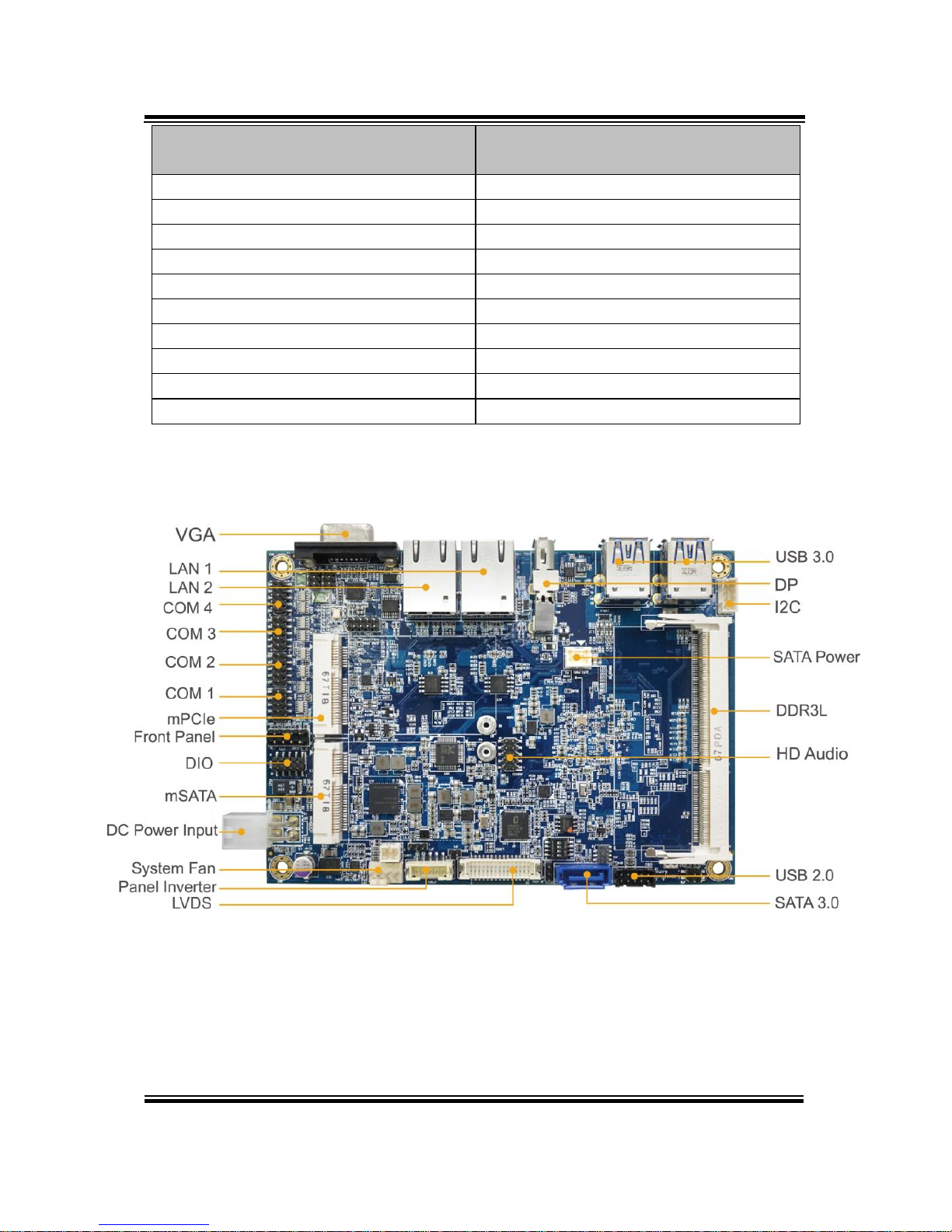
Chapter 3 Hardware Configuration
BS-E098 SERIES USER MANUAL
Page: 3-4
Onboard CONNECTOR
Description
NAME
DC Power Input Connector
PWR2
Mini PCI Express Slot
M_PCIE1
mSATA Connector
SLOT1
LVDS Connector
LVDS1
Front Panel Connector
JFP1
HD Audio Connector
AUDIO1
Panel Inverter Connector
JINV1
SATA 3.0 Connector
SATA1
SATA Power Connector
SATA_PWR1
BIOS Reset Connector
JP9
3.3 COMPONENT LOCATIONS OF SYSTEM MAIN BOARD
3.3.1 Top View of System Main Board (BE-0981RA-**N)
Figure 3-1. Main Board Component Location (Top View)
Page 24
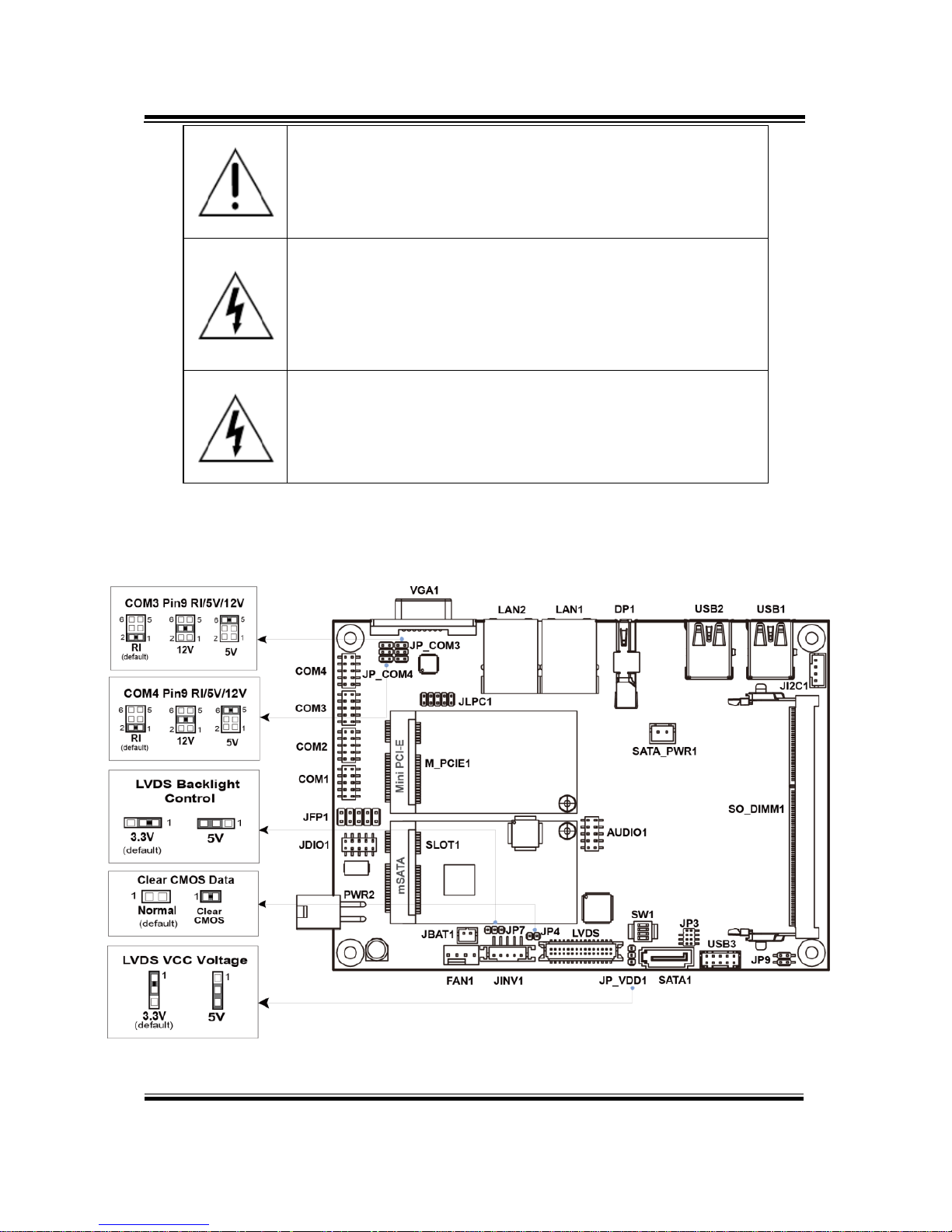
Chapter 3 Hardware Configuration
BS-E098 SERIES USER MANUAL
Page: 3-5
WARNING: Always disconnect the power cord when you are
working with connectors and jumpers on the main board.
Make sure both the system and peripheral devices are turned
OFF as sudden surge of power could damage sensitive
components. Make sure BS-E098 is properly grounded.
CAUTION: Observe precautions while handling electrostatic
sensitive components. Make sure to ground yourself to
prevent static charge while you are working on the
connectors and jumpers. Use a grounding wrist strap and
place all electronic components in any static-shielded
devices.
CAUTION: Always touch the motherboard components by
the edges. Never touch components such as a processor by
its pins. Take special cares while you are holding electronic
circuit boards by the edges only. Do not touch the mainboard
components.
3.3.2 Jumper Setting of System Main Board (BE-0981RA-**N)
Page 25
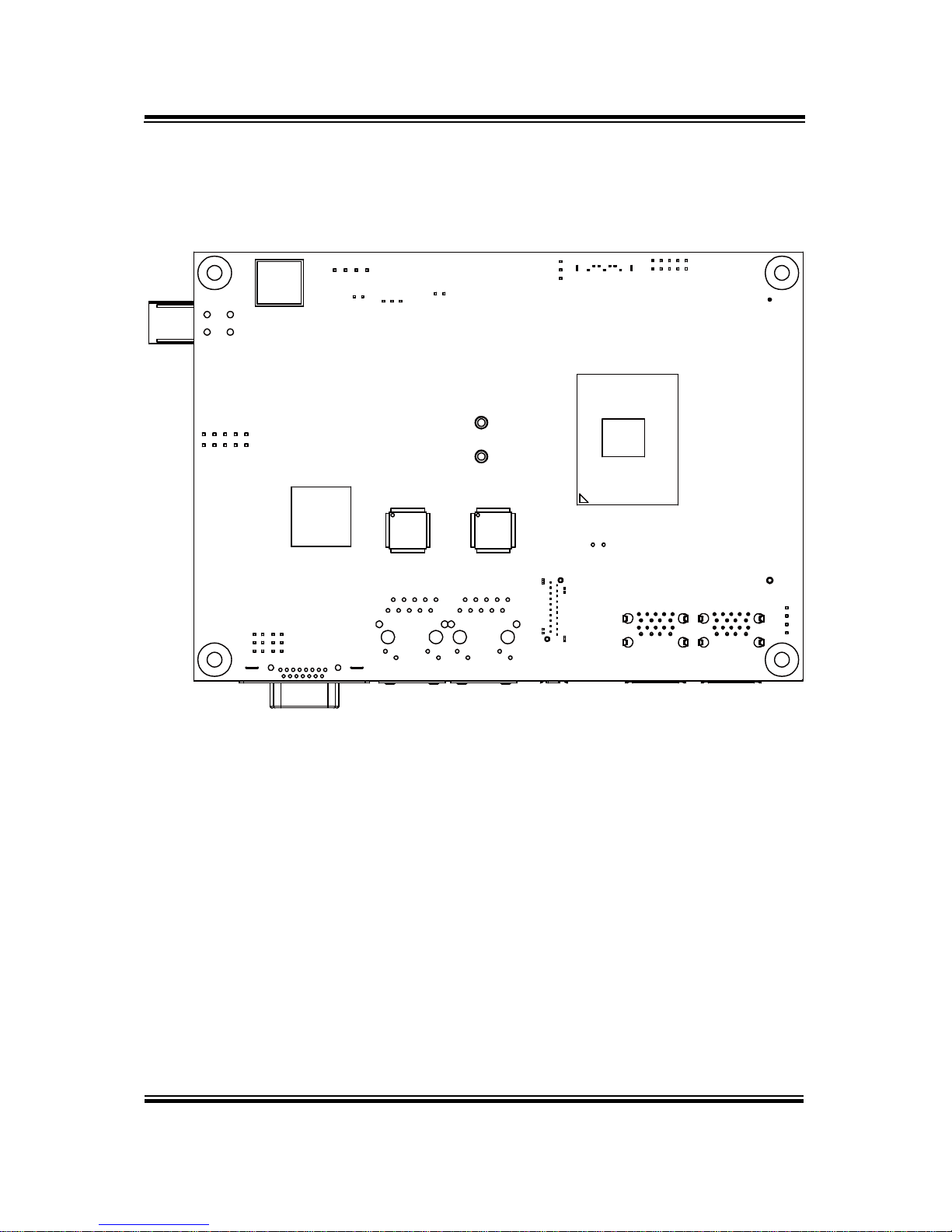
Chapter 3 Hardware Configuration
BS-E098 SERIES USER MANUAL
Page: 3-6
3.3.3 Bottom View of System Main Board (BE-0981RA-N0N/
BE-0981RA-N1N)
Page 26

Chapter 3 Hardware Configuration
BS-E098 SERIES USER MANUAL
Page: 3-7
3.3.4 HOW TO SET JUMPERS
You can configure your board by setting jumpers. Jumper is consists of two or three
metal pins with a plastic base mounted on the card, and by using a small plastic "cap",
Also known as the jumper cap (with a metal contact inside), you are able to connect
the pins. So you can set-up your hardware configuration by "open" or "close" pins.
The jumper can be combined into sets that called jumper blocks. When the jumpers
are all in the block, you have to put them together to set up the hardware configuration.
The figure below shows how this looks like.
JUMPERS AND CAPS
If a jumper has three pins (for examples, labelled PIN1, PIN2, and PIN3), you can
connect PIN1 & PIN2 to create one setting by shorting. You can either connect PIN2
& PIN3 to create another setting. The same jumper diagrams are applied all through
this manual. The figure below shows what the manual diagrams look and what they
represent.
Page 27

Chapter 3 Hardware Configuration
BS-E098 SERIES USER MANUAL
Page: 3-8
Jumper Diagrams
2 pin Jumper
looks like this
Jumper Cap
looks like this
3 pin Jumper
looks like this
Jumper Block
looks like this
Jumper Settings
Looks like this
3 pin Jumper
2-3 pin close(enabled)
Looks like this
Jumper Block
1-2 pin close(enabled)
2 pin Jumper close(enabled)
1
1
1
2
1 2
1
1
Looks like this
Page 28
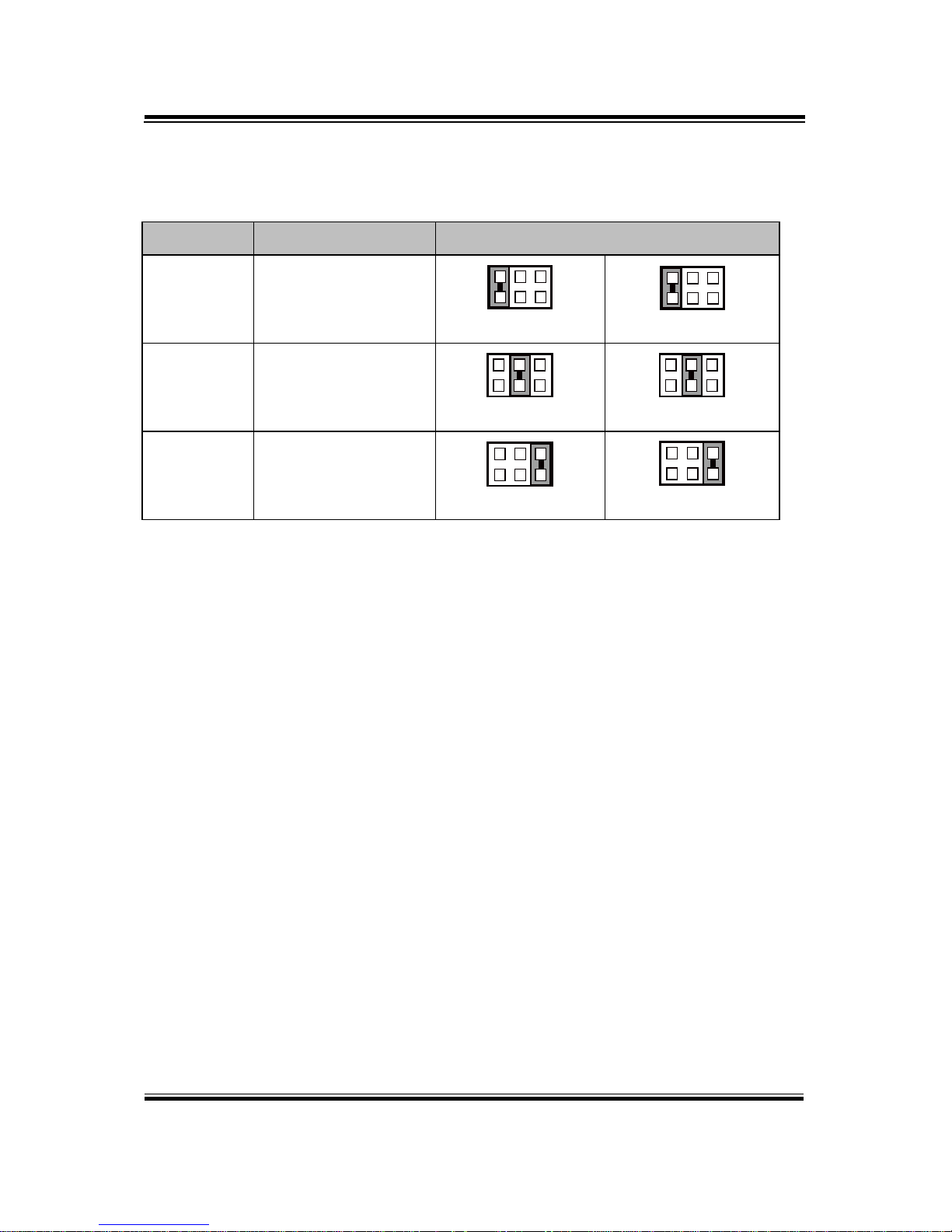
Chapter 3 Hardware Configuration
BS-E098 SERIES USER MANUAL
Page: 3-9
3.4 Setting Connectors and Jumpers
3.4.1 COM3 and COM4 PIN9 Definition Selection Guide
JP_COM3, JP_COM4: COM3 and COM4 Port pin9 RI/5V/12V Selection
SELECTION
JUMPER SETTING
JUMPER ILLUSTRATION
RI
1-2
(Default Setting)
5
6
1
2
JP_COM3
5
6
1
2
JP_COM4
+12V
3-4
5
6
1
2
JP_COM3
5
6
1
2
JP_ COM4
+5V
5-6
5
6
1
2
JP_COM3
5
6
1
2
JP_ COM4
Page 29
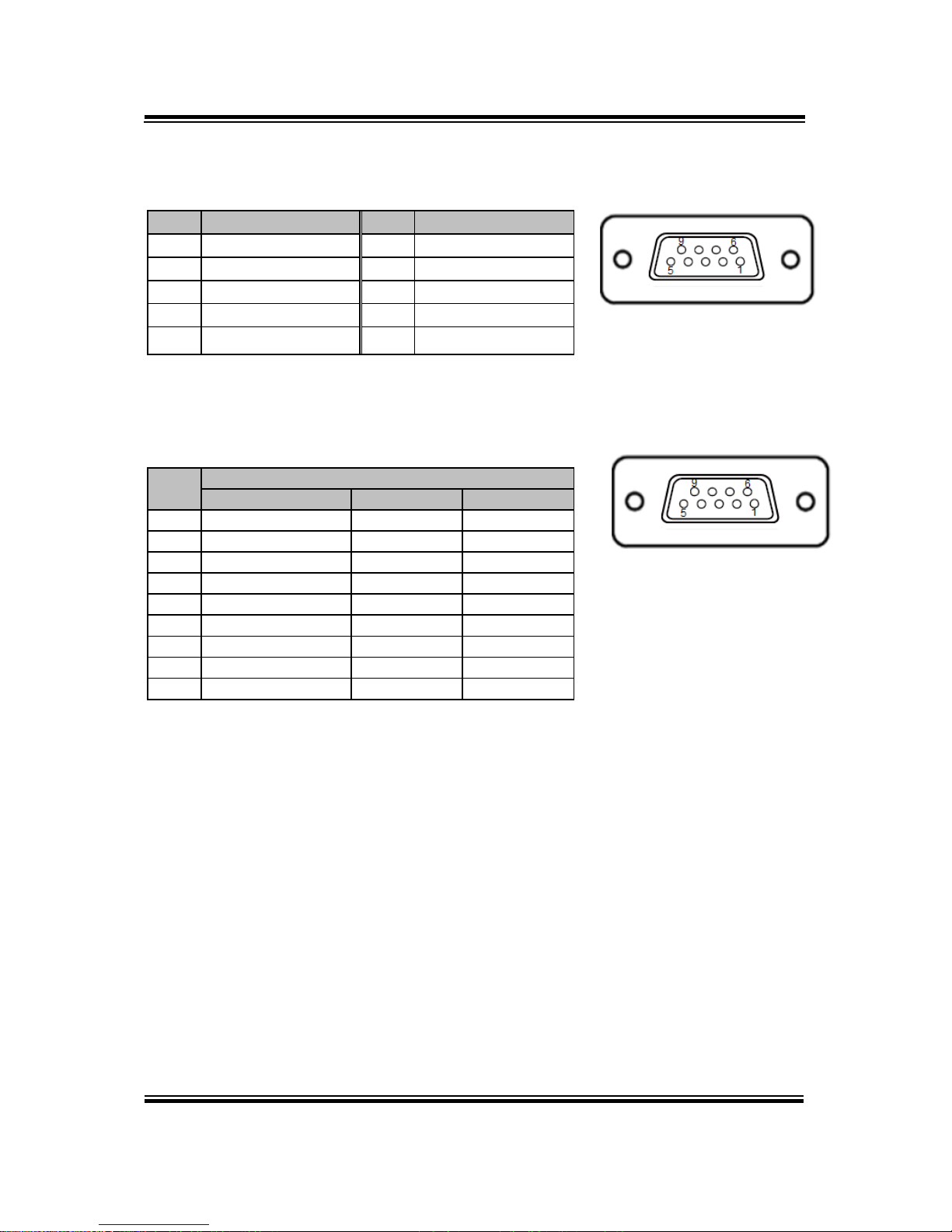
Chapter 3 Hardware Configuration
BS-E098 SERIES USER MANUAL
Page: 3-10
3.4.2 COM PORT
COM1(RS-232) Connector Pin Assignment:
PIN
ASSIGNMENT
PIN
ASSIGNMENT
1
DCD#
6
DSR#
2
RX
7
RTS#
3
TX 8 CTS#
4
DTR#
9
RI#
5
GND
-
-
COM2(RS-232/422/485) Connector Pin Assignment:
PIN
ASSIGNMENT
RS-232
RS-422
RS-485
1
DCD#
TX-
RS-485-
2
RX
TX+
RS-485+
3
TX
RX+ X 4
DTR#
RX- X 5
GND
GND
GND
6
DSR#
X X 7
RTS#
X X 8
CTS#
X X 9
RI# X X
Notes:
1. COM2 is selectable as RS-232, RS422, RS485 by BIOS setting.
2. Default setting is RS-232. Please see Chapter 5 “Advanced – Onboard Device
Configuration” for selection details.
COM1
COM2
Page 30
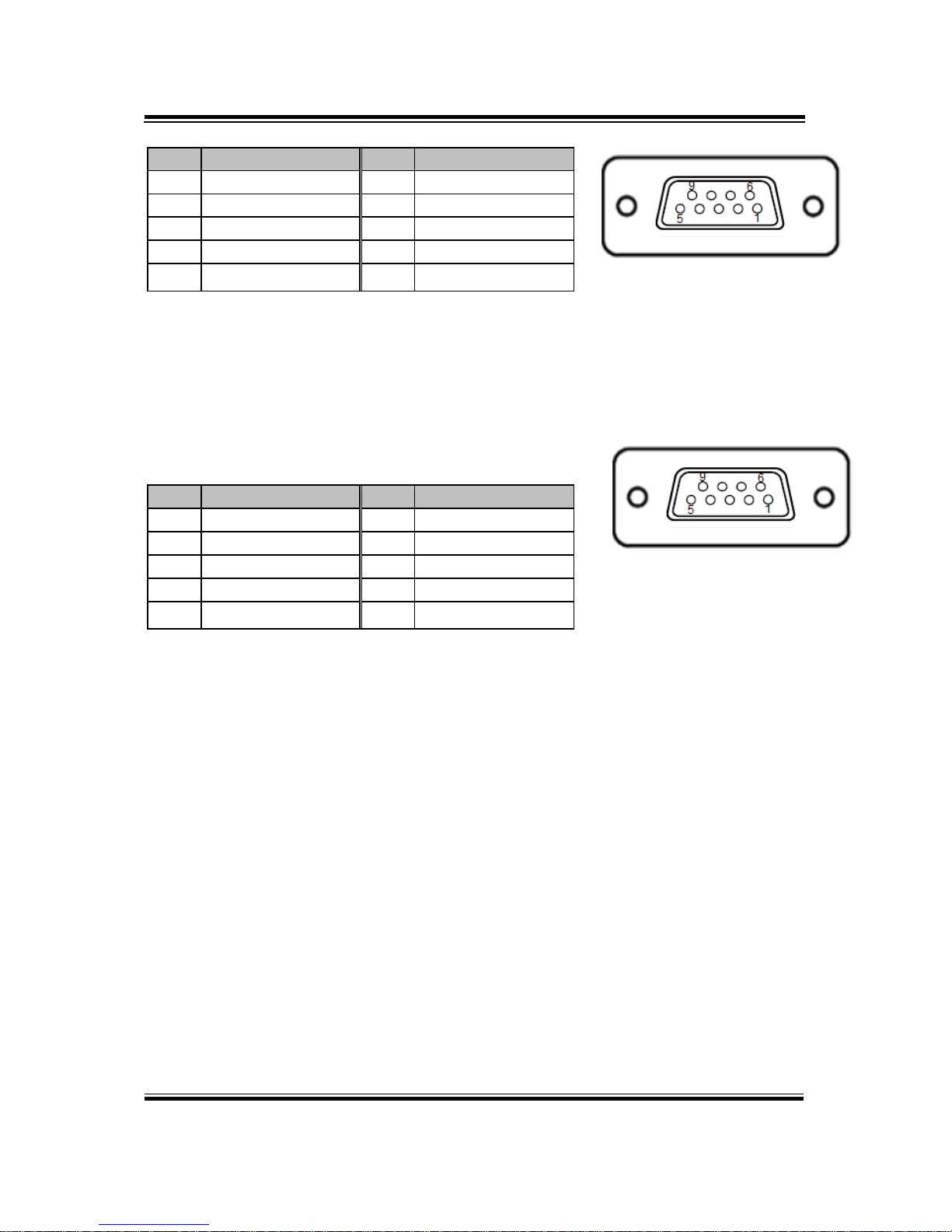
Chapter 3 Hardware Configuration
BS-E098 SERIES USER MANUAL
Page: 3-11
COM3(RS-232) Connector Pin Assignment:
PIN
ASSIGNMENT
PIN
ASSIGNMENT
1
DCD#
6
DSR#
2
RX
7
RTS#
3
TX 8 CTS#
4
DTR#
9
RI#
5
GND
-
-
COM4(RS-232) Connector Pin Assignment:
PIN
ASSIGNMENT
PIN
ASSIGNMENT
1
DCD#
6
DSR#
2
RX
7
RTS#
3
TX 8 CTS#
4
DTR#
9
RI#
5
GND
-
-
Note:
COM3, COM4: Pin 9 is selectable for RI, +5V or +12V by jumper setting. Default setting is RI,
please see “COM3 and COM4 PIN9 Definition Selection Guide” for selection details.
COM3
COM4
Page 31

Chapter 3 Hardware Configuration
BS-E098 SERIES USER MANUAL
Page: 3-12
3.4.3 DC-IN 3 Pins Terminal Block
Port Name: DC-IN
Description: Supports DC 12V power input (3 pins lockable terminal block)
PIN
ASSIGNMENT
3
N/C
2
GND
1
+12V
3.4.4 VGA PORT
VGA1: VGA Port, D-Sub 15-pin (I/O port)
PIN
ASSIGNMENT
PIN
ASSIGNMENT
PIN
ASSIGNMENT
1
CRT_RED
6
GND
11
NC 2 CRT_GREEN
7
GND
12
CRT_DATA
3
CRT_BLUE
8
GND
13
CRT_HSYNC
4
NC 9 CRT_VCC
14
CRT_VSYNC
5
GND
10
GND
15
CRT_CLK
15
610
1115
VGA1
DC-IN
Page 32

Chapter 3 Hardware Configuration
BS-E098 SERIES USER MANUAL
Page: 3-13
3.4.5 DISPLAY PORT
DP1: Display Port Connector
PIN
ASSIGNMENT
PIN
ASSIGNMENT
20
VCC3_PWR
19
GND
18
HPD_CON
17
DP0_AUX_N_CON
16
GND
15
DP0_AUX_P_CON
14
GND
13
DP0_AUX_ENJ
12
DP0_TX3_DN
11
GND
10
DP0_TX3_DP_C
9
DP0_TX2_DN_C
8
GND
7
DP0_TX2_DP
6
DP0_TX1_DN
5
GND
4
DP0_TX1_DP
3
DP0_TX0_DN
2
GND
1
DP0_TX0_DP
1
2
19
20
DP1
Page 33

Chapter 3 Hardware Configuration
BS-E098 SERIES USER MANUAL
Page: 3-14
3.4.6 LAN PORT
LAN1 and LAN2: LAN RJ-45 Port (rear I/O)
LAN1 Pin Assignment LAN2 Pin Assignment
PIN
ASSIGNMENT
PIN
ASSIGNMENT
1
LAN1_MDIP0
1
LAN2_MDIP0
2
LAN1_MDIN0
2
LAN2_MDIN0
3
LAN1_MDIP1
3
LAN2_MDIP1
4
LAN1_MDIP2
4
LAN2_MDIP2
5
LAN1_MDIN2
5
LAN2_MDIN2
6
LAN1_MDIN1
6
LAN2_MDIN1
7
LAN1_MDIP3
7
LAN2_MDIP3
8
LAN1_MDIN3
8
LAN2_MDIN3
LAN LED Status
There are LAN LED indicators on the rear side of the mainboard. By observing their
status, you can know the status of the Ethernet connection.
LAN LED Indicator
Color
Status
Description
Right Side LED
Yellow
Blink
LAN Message Active
- Off
No LAN Message Active
Left Side LED
Green
On
10/100Mbps LAN connection is enabled.
Orange
On
Giga LAN connection is enabled.
- Off
No LAN switch/hub is connected
LAN1 / LAN2
Page 34

Chapter 3 Hardware Configuration
BS-E098 SERIES USER MANUAL
Page: 3-15
3.4.7 Dual USB 3.0 PORT (USB1)
USB1: USB 3.0 port x 2
USB 3.0 signals
PIN
ASSIGNMENT
PIN
ASSIGNMENT
B5
USB3_RXN2
- - B6
USB3_RXP2
B4
GND
B7
GND
B3
USB2_P2_DP
B8
USB3_TXN2
B2
USB2_P2_DN
B9
USB3_TXP2
B1
VCC5_USB1
A5
USB3_RXN1
- - A6
USB3_RXP1
A4
GND
A7
GND
A3
USB2_P1_DP
A8
USB3_TXN1
A2
USB2_P1_DN
A9
USB3_TXP1
A1
VCC5_USB1
3.4.8 USB 3.0 PORT (USB2)
USB2: USB 3.0 port x 2
USB 3.0 signals
PIN
ASSIGNMENT
PIN
ASSIGNMENT
B5
USB3_RXN2
- - B6
USB3_RXP2
B4
GND
B7
GND
B3
USB2_P2_DP
B8
USB3_TXN2
B2
USB2_P2_DN
B9
USB3_TXP2
B1
VCC5_USB1
A5
USB3_RXN1
- - A6
USB3_RXP1
A4
GND
A7
GND
A3
USB2_P1_DP
A8
USB3_TXN1
A2
USB2_P1_DN
A9
USB3_TXP1
A1
VCC5_USB1
USB1
USB2
Page 35

Chapter 3 Hardware Configuration
BS-E098 SERIES USER MANUAL
Page: 3-16
3.4.9 Programmable DIGITAL I/O PIN HEADER
JDIO1: Digital Input / Output pin header and 5V power.
PIN
ASSIGNMENT
PIN
ASSIGNMENT
1
VCC5
2
GND
3
DIN/DOUT 0
4
DIN/DOUT 4
5
DIN/DOUT 1
6
DIN/DOUT 5
7
DIN/DOUT 2
8
DIN/DOUT 6
9
DIN/DOUT 3
10
DIN/DOUT 7
Notes:
1. Users can set the DIN/DOUT configuration via Protech’s API/Utility.
2. Default setting is set as DIN every time when the system boots up.
3.4.10 I2C WAFER
JI2C1: I2C Wafer
PIN
ASSIGNMENT
1
GND
2
VCC5
3
I2C0_SCL_33
4
I2C0_SDA_33
JI2C1
JDIO1
Page 36

Chapter 3 Hardware Configuration
BS-E098 SERIES USER MANUAL
Page: 3-17
3.4.11 SYSTEM FAN CONNECTOR
FAN1: System Fan Connector
PIN
ASSIGNMENT
1
GND
2
VCC12
3
SYSFANIN
4
SYSFANOUT
Notes:
1. Fan speed mode can be set by BIOS or API.
2. Default BIOS setting is “Auto Duty-Cycle Mode”. Please see Chapter 5 or check
API document for more details.
3.4.12 DC POWER INPUT CONNECTOR
PWR2: DC Power Input Connector
PIN
ASSIGNMENT
PIN
ASSIGNMENT
3
VCC12
4
VCC12
2
GND
1
GND
FAN1
PWR2
Page 37

Chapter 3 Hardware Configuration
BS-E098 SERIES USER MANUAL
Page: 3-18
3.4.13 MINI PCI EXPRESS SLOT
M_PCIE1: Mini-PCI Express Slot
PIN
ASSIGNMENT
PIN
ASSIGNMENT
1
PCIE_WAKEJ
2
V3P3S
3
Reserved
4
GND
5
Reserved
6
VCC1_5
7
M_CLKREQJ
8
Reserved
9
GND
10
Reserved
11
M_PCIE_CLKN
12
Reserved
13
M_PCIE_CLKP
14
Reserved
15
GND
16
Reserved
17
Reserved
18
GND
19
Reserved
20
Reserved
21
GND
22
PMU_PLTRST_N
23
PCIE_P2_RXN
24
V3_3SB
25
PCIE_P2_RXP
26
GND
27
GND
28
VCC1_5
29
GND
30
SMB_3P3_SCL
31
PCIE_P2_TXN
32
SMB_3P3_SDA
33
PCIE_P2_TXP
34
GND
35
GND
36
USB2_P7_DN
37
GND
38
USB2_P7_DP
39
V3P3S
40
GND
41
V3P3S
42
NC
43
GND
44
NC
45
NC
46
NC
47
NC
48
VCC1_5
49
NC
50
GND
51
NC
52
V3P3S
Mini PCI Express is the successor of the Mini PCI card and provides an increased
data throughput. The cards have a detached network interface and are equipped with
one lane. They are used in particular in embedded designs or compact box PCs.
M_PCIE1
Page 38

Chapter 3 Hardware Configuration
BS-E098 SERIES USER MANUAL
Page: 3-19
3.4.14 mSATA Connector
SLOT1: mSATA Slot (USB type mPCIe card is supported.)
PIN
ASSIGNMENT
PIN
ASSIGNMENT
1
NC
2
V3P3S_MSATA
3
NC
4
GND
5
NC 6 NC 7 NC 8 NC 9 GND
10
NC
11
NC
12
NC
13
NC
14
NC
15
GND
16
NC
17
NC
18
GND
19
NC
20
NC
21
GND
22
NC
23
SATA_RXP1
24
V3P3S_MSATA
25
SATA_RXN1
26
GND
27
GND
28
NC
29
GND
30
NC
31
SATA_TXN1
32
NC
33
SATA_TXP1
34
GND
35
GND
36
USB2_P0_DN
37
GND
38
USB2_P0_DP
39
V3P3S_MSATA
40
GND
41
V3P3S_MSATA
42
NC
43
NC
44
NC
45
NC
46
NC
47
NC
48
NC
49
NC
50
GND
51
NC
52
V3P3S_MSATA
SLOT1
Page 39

Chapter 3 Hardware Configuration
BS-E098 SERIES USER MANUAL
Page: 3-20
3.4.15 LVDS CONNECTOR
LVDS1: LVDS Connector
PIN
ASSIGNMENT
PIN
ASSIGNMENT
2
GND
1
LVDS_VCC
4
LVDS_CLKB_DP
3
LVDS_CLKB_DN
6
LVDS_B2_DN
5
GND
8
GND
7
LVDS_B2_DP
10
LVDS_B1_DP
9
LVDS_B1_DN
12
LVDS_B3_DN
11
LVDS_B3_DP
14
LVDS_B0_DN
13
LVDS_B0_DP
16
LVDS_CLKA_DP
15
GND
18
GND
17
LVDS_CLKA_DN
20
LVDS_A2_DN
19
LVDS_A2_DP
22
LVDS_A1_DP
21
GND
24
GND
23
LVDS_A1_DN
26
LVDS_A0_DN
25
LVDS_A0_DP
28
LVDS_A3_DN
27
LVDS_A3_DP
30
LVDS_VCC
29
LVDS_VCC
LVDS1
Page 40

Chapter 3 Hardware Configuration
BS-E098 SERIES USER MANUAL
Page: 3-21
3.4.16 FRONT PANEL CONNECTOR
JFP1: Front Panel Connector
PIN
ASSIGNMENT
PIN
ASSIGNMENT
1
HDD LED+
2
POWER LED+
3
HDD LED-
4
NC 5 GND
6
GND
7
RESET BTN
8
GND
9
NC
10
POWER BTN
3.4.17 HD AUDIO CONNECTOR
AUDIO1: HD Audio Connector for Line_in/Line_out/Mic_in.
PIN
ASSIGNMENT
PIN
ASSIGNMENT
10
LINE-OUT-L
9
LINE-OUT-L
8
HD_GND
7
HD_GND
6
HD_LINE-IN-R
5
HD_LINE-IN-L
4
HD_GND
3
HD_GND
2
HD_MIC1-R
1
HD_MIC1-L
JFP1
AUDIO1
Page 41

Chapter 3 Hardware Configuration
BS-E098 SERIES USER MANUAL
Page: 3-22
3.4.18 PANEL INVERTER CONNECTOR
JINV1: Panel Inverter Connector
PIN
ASSIGNMENT
1
VCC12
2
VCC12
3
GND
4
LVDS_BKLCTL
5
LVDS_BKLTEN
3.4.19 SATA 3.0 CONNECTOR
SATA1: Serial ATA 3.0 Connector
PIN
ASSIGNMENT
1
GND
2
SATA_TXP0
3
SATA_TXN0
4
GND
5
SATA_RXN0
6
SATA_RXP0
7
GND
3.4.20 SATA Power CONNECTOR
SATA_PWR1: Serial ATA Power Connector
PIN
ASSIGNMENT
2
GND
1
VCC5
JINV1
SATA1
SATA_PWR1
Page 42

Chapter 3 Hardware Configuration
BS-E098 SERIES USER MANUAL
Page: 3-23
3.4.21 BIOS RESET CONNECTOR
JP9: BIOS Reset Usage Connector
This connector is only for Protech's engineers. (Purpose: BIOS reset). Please do not
use this connector; otherwise, the system might be crashed.
3.4.22 LVDS BACKLIGHT CONTROL SELECTION
Jumper Name: JP7
Description: Jumper for selecting PIN5 (LVDS_BKLTEN) voltage of JINV1.
SELECTION
JUMPER SETTING
JUMPER ILLUSTRATION
3.3V
1-2
(Default Setting)
1
JP7
5V
2-3
1
JP7
Note 1: Users can change the setting according to panel specification
Note 2: Please refer to PANEL INVERTER CONNECTOR for more details about
pin definition of JINV1.
Page 43

Chapter 3 Hardware Configuration
BS-E098 SERIES USER MANUAL
Page: 3-24
3.4.23 LVDS VCC VOLTAGE SELECTION
Jumper Name: JP_VDD1
Description: Voltage selection jumper for selecting PIN1, PIN29, PIN30
(LVDS_VCC) voltage of LVDS1.
SELECTION
JUMPTER
SETTING
JUMPER ILLUSTRATION
3.3V
1-2
(Default Setting)
1
JP_VDD1
5V
2-3
1
JP_VDD1
Note: Please refer to PANEL INVERTER CONNECTOR for more information
about pin definition of JINV1.
Page 44

Chapter 3 Hardware Configuration
BS-E098 SERIES USER MANUAL
Page: 3-25
3.4.24 CLEAR CMOS DATA SELECTION
JP4: Clear CMOS Data Selection
Step1. Remove the main power of the PC.
Step2. Close JP4 (pins 1-2) for 6 seconds by a cap.
Step3. Remove the cap which is just used on JP4 (1-2), so that JP4 returns to
“OPEN”.
Step4. Power on the PC and the PC will then auto-reboot for once in order to set
SoC’s register.
Step5. Done!
SELECTION
JUMPER SETTING
JUMPER ILLUSTRATION
Normal
Open
(Default Setting)
1
JP4
Clear CMOS*
1-2
1
JP4
Page 45

BS-E098 SERIES USER MANUAL
Page: 4-1
4 Software Utilities
This chapter provides the detailed information that guides
users to install driver utilities for the system. The following
topics are included:
• Installing Intel® Chipset Software Installation Utility
• Installing VGA Driver Utility
• Installing LAN Driver Utility
• Installing Sound Driver Utility
Page 46

Chapter 4 Software Utilities
BS-E098 SERIES USER MANUAL
Page: 4-2
4.1 Introduction
Enclosed with the BS-E098 Series package is our driver utilities
contained in a DVD-ROM disk. Refer to the following table for driver
locations:
Filename
(Assume that DVD-ROM
drive is D:)
Purpose
DOS
Win10
64-bit
OS
D:\Driver\Flash BIOS
For Aptio(EFI) BIOS update utility
X
D:\Driver\Platform\Chipset
Intel(R) Chipset Device Software
Installation Utility
X
D:\Driver\Platform\TXE
For Intel Trusted Execution Engine
Interface
X
D:\Driver\Platform\VGA
Intel HD Graphics
X
D:\Driver\Platform\LAN
Intel I210 For LAN Driver installation
X
D:\Driver\Platform\Audio
Realtek ALC888 For Sound driver
installation
X
X : Not support
: Support
Note: Install the driver utilities immediately after the OS installation is completed.
Page 47

Chapter 4 Software Utilities
BS-E098 SERIES USER MANUAL
Page: 4-3
4.2 Installing Intel® Chipset Software Installation Utility
Introduction
The Intel® Chipset Software Installation Utility installs the Windows
*.INF files to the target system. These files outline to the operating
system how to configure the Intel chipset components in order to
ensure that the following functions work properly:
• Core PCI and ISAPNP Services
• PCIe Support
• SATA Storage Support
• USB Support
• Identification of Intel
®
Chipset Components in the Device Manager
Intel® Chipset Software Installation Utility
The utility pack is to be installed only for Windows 10 64bit, and it
should be installed immediately after the OS installation is
finished. Please follow the steps below:
1 Connect the USB DVD-ROM device to BS-E098 and insert the
driver disk.
2 Enter the Main Chip folder where the Chipset driver is located
(depending on your OS platform).
3 Click Setup.exe file for driver installation.
4 Follow the on-screen instructions to install the driver.
5 Once the installation is completed, shut down the system and
restart BS-E098 for the changes to take effects.
Page 48

Chapter 4 Software Utilities
BS-E098 SERIES USER MANUAL
Page: 4-4
4.3 Installing VGA Driver Utility
The VGA interface embedded in BS-E098 can support a wide range
of display types. You can have dual displays via LVDS interfaces and
make the system work simultaneously.
To install the VGA driver utility, follow the steps below:
1 Connect the USB DVD-ROM device to BS-E098 and insert the
driver disk.
2 Enter the VGA folder where the driver is located (depending on
your OS platform).
3 Click the Setup.exe file for driver installation.
4 Follow the on-screen instructions to complete the installation.
5 Once the installation is completed, shut down the system and
restart BS-E098 for the changes to take effects.
Page 49

Chapter 4 Software Utilities
BS-E098 SERIES USER MANUAL
Page: 4-5
4.4 Installing LAN Driver Utility
Enhanced with LAN function, BS-E098 supports various network
adapters. To install the LAN Driver, follow the steps below:
1 Connect the USB DVD-ROM device to BS-E098 and insert the
driver disk.
2 Enter the LAN folder where the driver is located (depending on
your OS platform).
3 Click Setup.exe file for driver installation.
4 Follow the on-screen instructions to complete the installation.
5 Once the installation is completed, shut down the system and
restart BS-E098 for the changes to take effects.
For more details on the installation procedure, refer to the
Readme.txt file that you can find on LAN Driver Utility.
Page 50

Chapter 4 Software Utilities
BS-E098 SERIES USER MANUAL
Page: 4-6
4.5 Installing Sound Driver Utility
The sound function enhanced in this system is fully compatible with
Windows 10 64bit.
To install the Sound Driver, follow the steps below:
1 Connect the USB DVD-ROM device to BS-E098 and insert the
driver disk.
2 Open the Sound folder where the driver is located (depending on
your OS platform).
3 Click the Setup.exe file for driver installation.
4 Follow the on-screen instructions to complete the installation.
5 Once the installation is completed, shut down the system and
restart BS-E098 for the changes to take effects.
Page 51

BS-E098 SERIES USER MANUAL
Page: 5-1
5 BIOS SETUP
This chapter guides users how to configure the basic
system configurations via the BIOS Setup Utilities. The
information of the system configuration is saved in
battery-backed CMOS RAM and BIOS NVRAM so that
the Setup information is retained when the system is
powered off. The BIOS Setup Utilities consist of the
following menu items:
• Accessing Setup Utilities
• Main Menu
• Advanced Menu
• Chipset Menu
• Boot Menu
• Security Menu
• Save & Exit Menu
Page 52

Chapter 5 BIOS Setup
BS-E098 SERIES USER MANUAL
Page: 5-2
5.1 Introduction
The BS-E098 System uses an AMI (American Megatrends Incorporated) Aptio BIOS
that is stored in the Serial Peripheral Interface Flash Memory (SPI Flash) and can be
updated. The SPI Flash contains the built-in BIOS setup program, Power-On Self-Test
(POST), PCI auto-configuration utility, LAN EEPROM information, and Plug and
Play support.
Aptio is AMI’s BIOS firmware based on the UEFI (Unified Extensible Firmware
Interface) specifications and the Intel Platform Innovation Framework for EFI. The
UEFI specification defines an interface between the operating system and platform
firmware. The interface consists of data tables that contain platform-related
information, boot service calls, and runtime service calls that are available to the
operating system and its loader. These elements have combined to provide a standard
environment for booting the operating system and running pre-boot applications.
The diagram below shows the Extensible Firmware Interface’s location in the
software stack.
Figure 5-1. Extensible Firmware Interface Diagram
EFI BIOS provides an user interface that allows you to modify hardware
configuration, e.g. change the system date and time, enable/disable a system
component, determine bootable device priority, set up personal password, etc., which
is convenient for engineers to perform modifications and customize the computer
Page 53

Chapter 5 BIOS Setup
BS-E098 SERIES USER MANUAL
Page: 5-3
system and allows technicians to troubleshoot the occurred errors when the hardware
is faulty.
The BIOS setup menu allows users to view and modify the BIOS settings for the
computer. After the system is powered on, users can access the BIOS setup menu by
pressing <Del> or <Esc> immediately while the POST message is running before the
operating system is loading.
Users will need to set up the system configuration from the BIOS Setup Utility when
any of the following conditions occurs:
1. You are starting your system for the first time.
2. You have changed the hardware in your system or the hardware becomes faulty.
3. The system configuration is reset after the user configures to clear CMOS data via
the JP3 jumper.
4. The power of the CMOS RAM became lost and the system configuration has been
erased.
All the menu settings are described in details in this chapter.
5.2 Accessing Setup Utility
After the system is powered on, BIOS will enter the Power-On Self-Test (POST)
routines and the POST message will be displayed:
Figure 5-2. POST Screen with AMI Logo
Page 54

Chapter 5 BIOS Setup
BS-E098 SERIES USER MANUAL
Page: 5-4
Press <Del> or <Esc> to access the Setup Utility program and the Main menu of
the Aptio Setup Utility will appear on the screen as below:
BIOS Setup Menu Initialization Screen
You may move the cursor by <↑> and <↓> keys to highlight the individual menu
items. As you highlight each item, a brief description of the highlighted selection will
appear on the right side of the screen.
The language of the BIOS setup menu interface and help messages are shown in US
English. You may use <↑> or <↓> key to select among the items and press <Enter> to
confirm and enter the sub-menu. The following table provides the list of the
navigation keys that you can use while operating the BIOS setup menu.
Page 55

Chapter 5 BIOS Setup
BS-E098 SERIES USER MANUAL
Page: 5-5
BIOS Setup
Navigation Key
Description
<←> and <→>
Select a different menu screen (move the cursor from the
selected menu to the left or right).
<↑> and <↓>
Select a different item (move the cursor from the
selected item upwards or downwards)
<Enter>
Execute the command or select the sub-menu.
<F2>
Load the previous configuration values.
<F3>
Load the default configuration values.
<F4>
Save the current values and exit the BIOS setup menu.
<Esc>
Close the sub-menu.
Trigger the confirmation to exit BIOS setup menu.
BIOS Messages
This section describes the alert messages generated by the board’s BIOS. These
messages would be shown on the monitor when certain recoverable errors/events
occur during the POST stage. The table bellow gives an explanation of the BIOS alert
messages:
BIOS Message
Explanation
A first boot or NVRAM
reset condition has been
detected.
BIOS has been updated or the battery was replaced.
The CMOS defaults
were loaded.
Default values have been loaded after the BIOS was
updated or the battery was replaced.
The CMOS battery is
bad or has been recently
replaced.
The battery may be losing power and users should
replace the battery immediately. Also, this message is
displayed once the new battery is replaced.
Page 56

Chapter 5 BIOS Setup
BS-E098 SERIES USER MANUAL
Page: 5-6
5.3 Main
Menu Path Main
The Main menu allows you to view the BIOS Information, change the system date
and time, and view the user access privilege level. Use tab to switch between date
elements. Use <↑> or <↓> arrow keys to highlight the item and enter the value you
want in each item. This screen also displays the BIOS version (project) and BIOS
Build Date and Time.
Main Screen
BIOS Setting
Options
Description/Purpose
BIOS Vendor
No changeable options
Displays the name of the BIOS vendor.
Core Version
No changeable options
Displays the current BIOS core version.
Compliancy
No changeable options
Displays the current UEFI version.
Project Version
No changeable options
Displays the version of the BIOS currently
installed on the platform.
Build Date and
Time
No changeable options
Displays the date that the current BIOS
version is built.
Access Level
No changeable options
Displays the current user access level.
BXT SOC
No changeable options
Displays the SOC stepping.
Page 57

Chapter 5 BIOS Setup
BS-E098 SERIES USER MANUAL
Page: 5-7
BIOS Setting
Options
Description/Purpose
MRC Version
No changeable options
Displays the MRC version.
TXE FW
No changeable options
Displays the TXE FW version.
GOP
No changeable options
Displays the GOP version.
System Date
Month, day, year
Sets the system date. The format is [Day
Month/ Date/ Year]. Users can directly
enter values or use <+> or <-> arrow keys
to increase/decrease it. The “Day” is
automatically changed.
System Time
Hour, minute, second
Sets the system time. The format is [Hour:
Minute: Second]. Users can directly enter
values or use <+> or <-> arrow keys to
increase/decrease it.
Page 58

Chapter 5 BIOS Setup
BS-E098 SERIES USER MANUAL
Page: 5-8
5.4 Advanced
Menu Path Advanced
This menu provides advanced configurations such as ACPI Settings, Onboard Device
Configuration, Hardware Monitor, F81846 Watchdog, S5 RTC Wake Settings, CPU
Configuration, F81846 Super IO Configuration and USB Configuration.
Advanced Menu Screen
BIOS Setting
Options
Description/Purpose
ACPI Settings
Sub-Menu
System ACPI parameters.
Onboard Device
Configuration
Sub-Menu
Project specific parameters.
Hardware Monitor
Sub-Menu
Monitor hardware status.
F81846 Watchdog
Sub-Menu
Watchdog timer parameters.
S5 RTC Wake Settings
Sub-Menu
RTC wake parameters.
CPU Configuration
Sub-Menu
CPU configuration parameters.
F81846 Super IO
Configuration
Sub-Menu
System Super IO chip parameters
USB Configuration
Sub-Menu
USB configuration parameters.
Page 59

Chapter 5 BIOS Setup
BS-E098 SERIES USER MANUAL
Page: 5-9
5.4.1 Advanced - ACPI Settings
Menu Path Advanced > ACPI Settings
The ACPI Settings allows users to configure relevant ACPI (Advanced
Configuration and Power Management Interface) settings, such as Hibernation (S4)
and Enable Sleep (S3).
ACPI Settings Screen
BIOS Setting
Options
Description/Purpose
Enable Hibernation
(S4)
- Disabled
- Enabled (default)
Enables or Disables System ability to
Hibernate (OS/S4 Sleep State). This option
may be not effective with some OS.
Enable Sleep (S3)
- Disabled
- Enabled (default)
Enables or Disables System ability to Sleep
(OS/S3 Sleep State).
Page 60

Chapter 5 BIOS Setup
BS-E098 SERIES USER MANUAL
Page: 5-10
5.4.2 Advanced – Onboard Device Configuration
Menu Path Advanced > Onboard Device Configuration
Onboard Device Configuration Screen
BIOS Setting
Options
Description/Purpose
LAN SPI ROM
Flash
- Disabled (default)
- Enabled
Enables or disables LAN SPI ROM flash
support by SPI ROM WP# pin.
COM2 Mode
Selection
- RS-422
- RS-232 (default)
- RS-485
Selects COM2 mode.
Page 61

Chapter 5 BIOS Setup
BS-E098 SERIES USER MANUAL
Page: 5-11
5.4.3 Advanced – Hardware Monitor
Menu Path Advanced > Hardware Monitor
The Hardware Monitor allows users to monitor the health and status of the system
such as CPU temperature, system temperature, system fan speed and voltage levels in
supply.
Hardware Monitor Screen
BIOS Setting
Options
Description/Purpose
Smart Fan Mode
Configuration
Sub-Menu
Smart Fan Mode Select
CPU Temperature
No changeable options
Displays the processor's temperature.
System Temperature
No changeable options
Displays the system's temperature.
Sys Fan Speed
No changeable options
Displays system fan speed.
VCORE
No changeable options
Detects and displays the VCORE
CPU voltage.
VCC12
No changeable options
Detects and displays 12V voltage.
VDDQ
No changeable options
Detects and displays the voltage level
of the VDDQ in supply.
VCC3V
No changeable options
Detects and displays the voltage level
of VCC3V in supply.
Page 62

Chapter 5 BIOS Setup
BS-E098 SERIES USER MANUAL
Page: 5-12
BIOS Setting
Options
Description/Purpose
VSB3V
No changeable options
Detects and displays VSB3V voltage.
VCC5V
No changeable options
Detects and displays the voltage level
of VCC5V in supply.
VSB5V
No changeable options
Detects and displays the voltage level
of VSB5V in supply.
VBAT
No changeable options
Detects and displays the battery
voltage.
Smart Fan Mode Configuration
Menu Path Advanced > Hardware Monitor > Smart Fan Mode
Configuration
Smart Fan Mode Configuration Screen
BIOS Setting
Options
Description/Purpose
System Fan Smart Fan
Control
-Manual Duty Mode
-Auto Duty-Cycle Mode
(default)
Smart Fan Mode Select
When Auto Mode is specified, the fan
duty (speed) would increase or
decrease linearly with the temperature
by the rule below:
Page 63

Chapter 5 BIOS Setup
BS-E098 SERIES USER MANUAL
Page: 5-13
BIOS Setting
Options
Description/Purpose
• < 40°C: 40%
• 40~50°C: 40~50%
• 50~60°C: 50~70%
• 60~65°C: 70~100%
• > 65°C: 100%
Smart Fan Mode Configuration - [Manual Duty Mode]
Menu Path Advanced > Hardware Monitor > Smart Fan Mode
Configuration > [Manual Duty Mode]
Smart Fan Mode Configuration Screen
BIOS Setting
Options
Description/Purpose
Manual Duty Mode
- 0%
- 30%
- 40%
- 50%
- 60%
- 70%
Manual mode fan control. Users can
select expected duty cycle (PWM fan
type).
Page 64

Chapter 5 BIOS Setup
BS-E098 SERIES USER MANUAL
Page: 5-14
BIOS Setting
Options
Description/Purpose
- 80%
- 90%
- Full Speed (default)
5.4.4 Advanced - F81846 Watchdog
Menu Path Advanced > F81846 Watchdog
If the system hangs or fails to respond, enable the F81846 watchdog function to
trigger a system reset via the 255-level watchdog timer.
F81846 Watchdog Screen
BIOS Setting
Options
Description/Purpose
Enable Watchdog
- Disabled (default)
- Enabled
Enables/Disables 81846 Watchdog
timer settings.
Watchdog Timer Count
(Numeric) 10 to 255
Sets the timeout for Watchdog timer.
Watchdog Timer = 1sec * Count
Page 65

Chapter 5 BIOS Setup
BS-E098 SERIES USER MANUAL
Page: 5-15
5.4.5 Advanced - S5 RTC Wake Settings
Menu Path Advanced > S5 RTC wake Settings
The S5 RTC Wake Settings enables/disables the system to wake up at a preset time
of a day from S5 State using RTC alarm.
S5 RTC Wake Settings Screen
BIOS Setting
Options
Description/Purpose
Wake system from S5
- Disabled (default)
- Fixed Time
- Dynamic Time
Enables or disables System wake on
alarm event.
• Fixed Time: The system will wake
on the time (hr::min::sec) specified.
• Dynamic Time: The system will
wake on the current time +
increased minute(s).
Page 66

Chapter 5 BIOS Setup
BS-E098 SERIES USER MANUAL
Page: 5-16
S5 RTC Wake Settings [Fixed Time]
Menu Path Advanced > S5 RTC Wake Settings [Fixed Time]
S5 RTC Wake Settings Screen (Fixed Time)
BIOS Setting
Options
Description/Purpose
Wake up hour
(Numeric) from 0 to 23
Sets an hour for a scheduled
power-on event.
Wake up minute
(Numeric)from 0 to 59
Sets a minute for a scheduled
power-on event.
Wake up second
(Numeric)from 0 to 59
Sets a second for a scheduled
power-on event.
Page 67

Chapter 5 BIOS Setup
BS-E098 SERIES USER MANUAL
Page: 5-17
S5 RTC Wake Settings [Dynamic Time]
Menu Path Advanced > S5 RTC Wake Settings [Dynamic Time]
S5 RTC Wake Setting Screen (Dynamic Time)
BIOS Setting
Options
Description/Purpose
Wake up minute increase
(Numeric) from 1 to 5
Sets a period of time (in minutes)
after which the board wakes up from
S5 state.
Page 68

Chapter 5 BIOS Setup
BS-E098 SERIES USER MANUAL
Page: 5-18
5.4.6 Advanced - CPU Configuration
Menu Path Advanced > CPU Configuration
The CPU Configuration provides advanced CPU settings such as CPU power
management and some information about CPU.
CPU Configuration Screen
BIOS Setting
Options
Description/Purpose
Socket 0 CPU Information
Sub-Menu
Soket specific CPU Information.
CPU Power Management
Sub-Menu
CPU power management options.
Intel Virtualization
Technology
- Disabled
- Enabled (default)
When enabled, a VMM can utilize the
additional hardware capabilities
provided by Vanderpool Technology.
VT-d
- Disabled (default)
- Enabled
Enables/Disables CPU VT-d.
Page 69

Chapter 5 BIOS Setup
BS-E098 SERIES USER MANUAL
Page: 5-19
Socket 0 CPU Information
Menu Path Advanced > CPU Configuration > Socket 0 CPU Information
Socket 0 CPU Information Screen
BIOS Setting
Options
Description/Purpose
CPU Branding String
No changeable options
Displays CPU Branding String.
CPU Signature
No changeable options
Displays CPU Signature.
Microcode Patch
No changeable options
CPU Microcode Patch Revision.
Max CPU Speed
No changeable options
Displays the Max CPU Speed.
Min CPU Speed
No changeable options
Displays the Min CPU Speed.
Processor Cores
No changeable options
Displays number of cores.
Intel HT Technology
No changeable options
Displays Hyper Threading support.
Intel VT-x Technology
No changeable options
Displays VT-x support.
L1 Data Cache
No changeable options
L1 Data Cache Size.
L1 Code Cache
No changeable options
L1 Code Cache Size.
L2 Cache
No changeable options
L2 Cache Size.
L3 Cache
No changeable options
L3 Cache Size.
Page 70

Chapter 5 BIOS Setup
BS-E098 SERIES USER MANUAL
Page: 5-20
CPU Power Management Configuration
Menu Path Advanced > CPU Configuration > CPU Power Management
Configuration
CPU Power Management Configuration Screen
BIOS Setting
Options
Description/Purpose
EIST
- Disabled
- Enabled (default)
Enables/Disables Intel Speed Step
feature for dynamic scaling processor
frequency.
C-State
- Disabled (default)
- Enabled
Enables/Disables C states mode as a
measure to reduce the power
consumption. In those states, the
clock signal and power is cut from
idle units.
Enhanced C-states
- Disabled
- Enabled (default)
Enables/Disables C1E. When
enabled, CPU will switch to
minimum speed when all cores enter
C-State.
Note: This item only work when
"C-State" is enabled.
Max Core C State
- Fused
This option controls the Max Core C
Page 71

Chapter 5 BIOS Setup
BS-E098 SERIES USER MANUAL
Page: 5-21
BIOS Setting
Options
Description/Purpose
- Core C10
- Core C9
- Core C8
- Core C7
- Core C6 (default)
- Core C1
- Unlimited
State that cores will support.
Note: This item only work when
"C-State" is enabled.
Page 72

Chapter 5 BIOS Setup
BS-E098 SERIES USER MANUAL
Page: 5-22
5.4.7 Advanced - F81846 Super IO Configuration
Menu Path Advanced > F81846 Super IO Configuration
The F81846 Super IO Configuration allows users to configure the serial ports 1-4.
F81846 Super IO Configuration Screen
BIOS Setting
Options
Description/Purpose
Super IO Chip (F81846)
No changeable options
Displays the super I/O chip model.
Serial Port 1 Configuration
Sub-Menu
COM1 parameters.
Serial Port 2 Configuration
Sub-Menu
COM2 parameters.
Serial Port 3 Configuration
Sub-Menu
COM3 parameters.
Serial Port 4 Configuration
Sub-Menu
COM4 parameters.
Page 73

Chapter 5 BIOS Setup
BS-E098 SERIES USER MANUAL
Page: 5-23
F81846 Super IO Configuration - Serial Port 1 Configuration
Menu Path Advanced > F81846 Super IO Configuration > Serial Port 1
Configuration
Serial Port 1 Configuration Screen
BIOS Setting
Options
Description/Purpose
Serial Port
- Disabled
- Enabled (default)
Enables/Disables COM1.
Device Settings
No changeable options
Reports the current COM setting.
Change Settings
- Auto (default)
- IO=3F8h; IRQ=4
- IO=3F8h; IRQ=3,4,5,7,9,10,11,12;
- IO=2F8h; IRQ=3,4,5,7,9,10,11,12;
- IO=3E8h; IRQ=3,4,5,7,9,10,11,12;
- IO=2E8h; IRQ=3,4,5,7,9,10,11,12;
Allows users to change Device's
Resource settings. New settings will
be reflected on this Setup Page after
System restarts.
Page 74

Chapter 5 BIOS Setup
BS-E098 SERIES USER MANUAL
Page: 5-24
F81846 Super IO Configuration - Serial Port 2 Configuration
Menu Path Advanced > F81846 Super IO Configuration > Serial Port 2
Configuration
Serial Port 2 Configuration Screen
BIOS Setting
Options
Description/Purpose
Serial Port
- Disabled
- Enabled (default)
Enables/Disables COM2.
Device Settings
No changeable options
Reports the current COM setting.
Change Settings
- Auto (default)
- IO=2F8h; IRQ=3
- IO=3F8h; IRQ=3,4,5,7,9,10,11,12;
- IO=2F8h; IRQ=3,4,5,7,9,10,11,12;
-IO=3E8h; IRQ=3,4,5,7,9,10,11,12;
-IO=2E8h; IRQ=3,4,5,7,9,10,11,12;
Allows users to change Device's
Resource settings. New settings will
be reflected on this Setup Page after
System restarts.
Page 75

Chapter 5 BIOS Setup
BS-E098 SERIES USER MANUAL
Page: 5-25
F81846 Super IO Configuration - Serial Port 3 Configuration
Menu Path Advanced > F81846 Super IO Configuration > Serial Port 3
Configuration
Serial Port 3 Configuration Screen
BIOS Setting
Options
Description/Purpose
Serial Port
- Disabled
- Enabled (default)
Enables/Disables COM3.
Device Settings
No changeable options
Reports the current COM setting.
Change Settings
- Auto (default)
- IO=3E8h; IRQ=7
- IO=3E8h; IRQ=3,4,5,7,9,10,11,12;
- IO=2E8h; IRQ=3,4,5,7,9,10,11,12;
- IO=2F0h; IRQ=3,4,5,7,9,10,11,12;
-IO=2E0h; IRQ=3,4,5,7,9,10,11,12;
Allows users to change Device's
Resource settings. New settings will
be reflected on this Setup Page after
System restarts.
Page 76

Chapter 5 BIOS Setup
BS-E098 SERIES USER MANUAL
Page: 5-26
F81846 Super IO Configuration - Serial Port 4 Configuration
Menu Path Advanced > F81846 Super IO Configuration > Serial Port 4
Configuration
Serial Port 4 Configuration Screen
BIOS Setting
Options
Description/Purpose
Serial Port
- Disabled
- Enabled (default)
Enable/Disable COM4.
Device Settings
No changeable options
Reports the current COM setting.
Change Settings
- Auto (default)
- IO=2E8h; IRQ=10
- IO=3E8h; IRQ=3,4,5,7,9,10,11,12;
- IO=2E8h; IRQ=3,4,5,7,9,10,11,12;
-IO=2F0h; IRQ=3,4,5,7,9,10,11,12;
-IO=2E0h; IRQ=3,4,5,7,9,10,11,12
Allows users to change Device's
Resource settings. New settings will
be reflected on this Setup Page after
System restarts.
Page 77

Chapter 5 BIOS Setup
BS-E098 SERIES USER MANUAL
Page: 5-27
5.4.8 Advanced - USB Configuration
Menu Path Advanced > USB Configuration
The USB Configuration allows users to configure advanced USB settings such as
Legacy USB support, XHCI hand-off, USB mass storage driver support and mass
storage devices.
USB Configuration Screen
BIOS Setting
Options
Description/Purpose
USB Module Version
No changeable options
Displays USB module version.
USB Controllers
No changeable options
Displays number and type of USB
controllers (if any).
USB Devices
No changeable options
Displays number and type of
connected
USB devices (if any).
Legacy USB Support
- Enabled (default)
- Disabled
- Auto
Enables Legacy USB support. AUTO
option disables legacy support if no
USB devices are connected.
DISABLED option will keep USB
devices available only for EFI
Page 78

Chapter 5 BIOS Setup
BS-E098 SERIES USER MANUAL
Page: 5-28
BIOS Setting
Options
Description/Purpose
applications.
XHCI Hand-off
- Disabled
- Enabled (default)
This is a workaround for OSes
without XHCI hand-off support. The
XHCI ownership change should be
claimed by XHCI driver.
USB Mass Storage Driver
Support
- Disabled
- Enabled (default)
Enables/ Disables USB Mass Storage
Driver Support.
MASS STORAGE
DEVICES: [drive(s)]
- Auto (default)
- Floppy
- Forced FDD
- Hard Disk
- CD-ROM
AUTO enumerates devices according
to their media format. Optical drives
are emulated as 'CD-ROM'. Drives
with no media will be emulated
according to a drive type.
Page 79

Chapter 5 BIOS Setup
BS-E098 SERIES USER MANUAL
Page: 5-29
5.5 Chipset
Menu Path Chipset
This menu allows users to configure advanced Chipset settings such as North Bridge
and South Bridge configuration parameters.
Chipset Screen
BIOS Setting
Options
Description/Purpose
North Bridge
Sub-menu
North Bridge Parameters.
South Bridge
Sub-menu
South Bridge Parameters.
Page 80

Chapter 5 BIOS Setup
BS-E098 SERIES USER MANUAL
Page: 5-30
5.5.1 Chipset - North Bridge
Menu Path Chipset > North Bridge
North Bridge Screen
BIOS Setting
Options
Description/Purpose
Total Memory
No changeable options
Displays the current amount and type
of memory on the system, e.g. "8192
MB (LPDDR3)".
Memory Speed
No changeable options
Displays memory speed.
Memory Slot0
No changeable options
Displays the current amount and type
of memory on each memory slot, e.g.
"8192 MB (LPDDR3)".
LCD Control
Sub-Menu
LCD control parameters.
Page 81

Chapter 5 BIOS Setup
BS-E098 SERIES USER MANUAL
Page: 5-31
North Bridge - LCD Control
Menu Path Chipset > North Bridge > LCD Control
The LCD Control allows users to select the primary and secondary display device.
LCD Control Screen
BIOS Setting
Options
Description/Purpose
Primary IGFX Boot Display
- VBIOS Default
(default)
- Display Port
- LVDS
- CRT
Selects the Video Device which will
be activated during POST.
Note 1. This item can only work when system loads legacy VBIOS.
Note 2. ApolloLake's VBIOS only supports single display (no dual display) under DOS mode.
Note 3. When "Primary IGFX Boot Display " is set to "VBIOS Default":
• If LVDS + CRT are connected, the primary video device is CRT and secondary is
LVDS.
• If LVDS + DP are connected, the primary video device is DP and secondary is LVDS.
• If LVDS + CRT + DP are connected, the primary video device is CRT and the
secondary video device is DP.
Page 82

Chapter 5 BIOS Setup
BS-E098 SERIES USER MANUAL
Page: 5-32
5.5.2 Chipset - South Bridge
Menu Path Chipset > South Bridge
South Bridge Screen
BIOS Setting
Options
Description/Purpose
HD-Audio Configuration
Sub-Menu
HD-Audio configuration settings.
LPSS Configuration
Sub-Menu
LPSS configuration settings.
PCI Express Configuration
Sub-Menu
PCI Express configuration settings.
SATA Drives
Sub-Menu
SATA Drives configuration settings.
Miscellaneous Configuration
Sub-Menu
Miscellaneous configuration settings
Page 83

Chapter 5 BIOS Setup
BS-E098 SERIES USER MANUAL
Page: 5-33
South Bridge - HD-Audio Configuration
Menu Path Chipset > South Bridge > HD-Audio Configuration
HD-Audio Configuration Screen
BIOS Setting
Options
Description/Purpose
HD-Audio Support
- Disabled
- Enabled (default)
Enables/Disables HD-Audio support.
Page 84

Chapter 5 BIOS Setup
BS-E098 SERIES USER MANUAL
Page: 5-34
South Bridge - LPSS Configuration
Menu Path Chipset > South Bridge > LPSS Configuration
LPSS Configuration Screen
BIOS Setting
Options
Description/Purpose
LPSS I2C #1 Support
(D22:F0)
- Disable
- PCI Mode (default)
- ACPI Mode
Enables/Disables LPSS I2C #1
support.
Set LPSS I2C #1 Speed
- Standard Mode
- Fast Mode (default)
- Fast Plus Mode
- High Speed Mode
Selects LPSS I2C #1 speed.
Page 85

Chapter 5 BIOS Setup
BS-E098 SERIES USER MANUAL
Page: 5-35
South Bridge - PCI Express Configuration
Menu Path Chipset > South Bridge > PCI Express Configuration
PCI Express Configuration Screen
BIOS Setting
Options
Description/Purpose
Compliance Mode
- Disabled (default)
- Enabled
Enables/Disables Compliance Mode.
PCI E Express Root Port 3
Sub-Menu
PCIE RP3 parameters (LAN I210).
PCI E Express Root Port 4
Sub-Menu
PCIE RP4 parameters (LAN I210).
PCI E Express Root Port 5
Sub-Menu
PCIE RP5 parameters (Mini PCIe).
Page 86

Chapter 5 BIOS Setup
BS-E098 SERIES USER MANUAL
Page: 5-36
South Bridge - PCI Express Configuration - PCI Express Root Port 3
Menu Path Chipset > South Bridge > PCI Express Configuration > PCI
Express Root Port 3
PCI Express Root Port 3 Screen
BIOS Setting
Options
Description/Purpose
PCI E Express Root Port 3
- Disable
- Enable
- Auto (default)
Enables/Disables PCIE root port 3
(LAN I210).
PCIe Speed
- Auto (default)
- Gen1
- Gen2
Configures PCIe speed.
Page 87

Chapter 5 BIOS Setup
BS-E098 SERIES USER MANUAL
Page: 5-37
South Bridge - PCI Express Configuration - PCI Express Root Port 4
Menu Path Chipset > South Bridge > PCI Express Configuration > PCI
Express Root Port 4
PCI Express Root Port 4 Screen
BIOS Setting
Options
Description/Purpose
PCI E Express Root Port 4
- Disable
- Enable
- Auto (default)
Enables/Disables PCIE root port 4
(LAN I210).
PCIe Speed
- Auto (default)
- Gen1
- Gen2
Configures PCIe speed.
Page 88

Chapter 5 BIOS Setup
BS-E098 SERIES USER MANUAL
Page: 5-38
South Bridge - PCI Express Configuration - PCI Express Root Port 5
Menu Path Chipset > South Bridge > PCI Express Configuration > PCI
Express Root Port 5
PCI Express Root Port 5 Screen
BIOS Setting
Options
Description/Purpose
PCI E Express Root Port 5
- Disable
- Enable
- Auto (default)
Enables/Disables PCIE root port 5
(Mini PCIe).
PCIe Speed
- Auto (default)
- Gen1
- Gen2
Configures PCIe speed.
Page 89

Chapter 5 BIOS Setup
BS-E098 SERIES USER MANUAL
Page: 5-39
South Bridge - SATA Drives
Menu Path Chipset > South Bridge > SATA Drives
SATA Drives Screen
BIOS Setting
Options
Description/Purpose
Chipset SATA
- Enabled (default)
- Disabled
Enables/Disables the chipset SATA
controller.
SATA Port 0
No changeable
options
Displays SATA drive branding
information if device exists on port 0.
Port 0
- Disabled
- Enabled (default)
Enables/Disables SATA port 0.
SATA Port 1
No changeable
options
Displays SATA drive branding
information if device exists on port 1.
Port 1
- Disabled
- Enabled (default)
Enables/Disables SATA port 1.
Page 90

Chapter 5 BIOS Setup
BS-E098 SERIES USER MANUAL
Page: 5-40
South Bridge - Miscellaneous Configuration
Menu Path Chipset > South Bridge > Miscellaneous Configuration
Miscellaneous Configuration Screen
BIOS Setting
Options
Description/Purpose
State After G3
- S0 State (default)
- S5 State
Specifies what state to go to when
power is re-applied after a power
failure (G3 state).
• S0 State: System will boot
directly as soon as power applied.
• S5 State: System keeps in
power-off state until power button
is pressed.
Wake On Lan
- Disable
- Enable (default)
Enables or Disables the Wake On
LAN (WOL).
Win 8/8.1/10 don't support WOL
from hybrid shutdown state (S4). If
you want to support WOL from
Page 91

Chapter 5 BIOS Setup
BS-E098 SERIES USER MANUAL
Page: 5-41
BIOS Setting
Options
Description/Purpose
classic shutdown state (S5), please
turn off 'fast startup' feature in OS.
5.6 Security
Menu Path Security
From the Security menu, you are allowed to create, change or clear the administrator
password. You will be asked to enter the configured administrator password before
you can access the Setup Utility.
By setting an administrator password, you will prevent other users from changing
your BIOS settings. You can configure an Administrator password and then configure
a user password. An administrator has much more privileges over the settings in the
Setup utility than a user. Heed that a user password does not provide access to most of
the features in the Setup utility.
Security Screen
Page 92

Chapter 5 BIOS Setup
BS-E098 SERIES USER MANUAL
Page: 5-42
BIOS Setting
Options
Description/Purpose
Administrator Password
Password can be 3-20
alphanumeric characters.
Specifies the administrator
password.
User Password
Password can be 3-20
alphanumeric characters.
Specifies the user password.
HDD Security Configuration
Sub-Menu
Enter sub-menu with option to
enabled password protected
HDD/SSD (if supported by SATA
device).
Create an Administrator or User Password
1. Select the Administrator Password / User Password option from the Security menu and
press <Enter>, and the password dialog entry box appears.
2. Enter the password you want to create. A password can be 3-20 alphanumeric characters.
After you have configured the password, press <Enter> to confirm.
3. Type the new password again and press <Enter>.
Change an Administrator or User Password
1. Select the Administrator Password / User Password option from the Security menu and
press <Enter>, and the password dialog entry box appears.
2. Select the Administrator Password or User Password that you want to change. A password
can be 3-20 alphanumeric characters. After you have changed the password, press <Enter>
to confirm.
3. Type the changed password again and press <Enter>.
Remove an Administrator or User Password
1. Select the Administrator Password / User Password option from the Security menu and
press <Enter>, and the password dialog entry box appears.
2. Select the configured Administrator Password or User Password that you want to delete.
Leave the dialog box blank and press <Enter>.
3. Press <Enter> again when the password confirmation box appears.
Page 93

Chapter 5 BIOS Setup
BS-E098 SERIES USER MANUAL
Page: 5-43
5.7 Boot
Menu Path Boot
This menu provides control items for system boot configuration such as setting setup
prompt timeout, enabling/disabling quiet boot and fast boot, changing the boot order
from the available bootable device(s) and BBS option priorities, and setting CSM
(Compatibility Support Module) configuration parameters to support legacy BIOS
operation systems, various VGA, bootable devices and add-on devices for achieving
better compatibility.
Boot Screen
BIOS Setting
Options
Description/Purpose
Setup Prompt Timeout
(Numeric) from 1 to
65535.
Number of seconds to wait for setup
activation key.
Bootup NumLock State
- On (default)
- Off
Selects the NumLock sate after the
system is powered on.
• On: Enables the NumLock
function automatically after the
system is powered on.
• Off: Disables the NumLock
Page 94

Chapter 5 BIOS Setup
BS-E098 SERIES USER MANUAL
Page: 5-44
BIOS Setting
Options
Description/Purpose
function after the system is
powered on.
Quiet Boot
- Disabled (default)
- Enabled
When quite boot is enabled, it
displays AMI or OEM logo (if
implemented) instead of POST
messages during the boot.
Fast Boot
- Disabled (default)
- Enabled
Enables or Disables Fast Boot
Options.
Boot Option #1~#n
- [Drive(s)]
- Disabled
Sets the system boot order.
CSM Configuration
Sub-Menu
CSM parameters.
5.7.1 Boot - CSM Configuration
Menu Path Boot > CSM Configuration
The CSM Configuration provides advanced CSM (Compatibility Support Module)
configurations such as Enable/Disable CSM Support, configure Option ROM
execution, boot option filter, etc.
CSM Configuration Screen
Page 95

Chapter 5 BIOS Setup
BS-E098 SERIES USER MANUAL
Page: 5-45
BIOS Setting
Options
Description/Purpose
CSM Support
- Disabled (default)
- Enabled
Enables/Disables CSM Support.
Selects “Enabled” to support legacy
boot option (legacy OS, DOS...), and
Selects “Disabled” to support UEFI
boot option (UEFI OS, SHELL...).
Network
- Do not launch (default)
- Legacy
Controls the execution of UEFI and
Legacy PXE OpROM.
Note: This item only works when
" CSM Support " is enabled.
Page 96

Chapter 5 BIOS Setup
BS-E098 SERIES USER MANUAL
Page: 5-46
5.8 Save & Exit
Menu Path Save & Exit
The Save & Exit allows users to save or discard changed BIOS settings as well as
load factory default settings.
Save Changed BIOS Settings
To save and validate the changed BIOS settings, select Save Changes from the Save
& Exit menu, or you can select Save Changes and Exit (or press F4) to validate the
changes and then exit the system. Select Save Changes and Reset to validate the
changed BIOS settings and then restart the system
Discard Changed BIOS Settings
To cancel the BIOS settings you have previously configured, select Discard Changes
and Exit from this menu, or simply press Esc to exit the BIOS setup. You can also
select Discard Changes and Reset to discard any changes you have made and restore
the factory BIOS defaults.
Load User Defaults
You may simply press F3 at any time to load the Optimized Values which resets all
BIOS settings to the factory defaults.
Save & Exit Screen
Page 97

Chapter 5 BIOS Setup
BS-E098 SERIES USER MANUAL
Page: 5-47
BIOS Setting
Options
Description/Purpose
Save Changes and Exit
No changeable options
Exits and saves the changes in
NVRAM.
Discard Changes and Exit
No changeable options
Exits without saving any changes
made in BIOS settings.
Save Changes and Reset
No changeable options
Saves the changes in NVRAM and
resets.
Discard Changes and Reset
No changeable options
Resets without saving any changes
made in BIOS settings.
Save Changes
No changeable options
Save Changes done so far to any of
the setup options.
Discard Changes
No changeable options
Discard Changes done so far to any of
the setup options.
Restore Defaults
No changeable options
Loads the optimized defaults for BIOS
settings.
Save as User Defaults
No changeable options
Save the changes done so far as User
Defaults.
Restore User Defaults
No changeable options
Restore the User Defaults to all the
setup options.
Boot Override
- [Drive(s)]
Forces to boot from selected
[drive(s)].
Page 98

MH-5100 SERIES USER MANUAL
Page: A-1
Appendix A System Diagrams
This appendix provides exploded diagrams and part
numbers of BS-E098 system.
The following topics are included:
• BS-E098 System Exploded Diagram
• BS-E098 SATA HDD Exploded Diagram
Page 99

Appendix A System Diagrams
BS-E098 SERIES USER MANUAL
Page: A-1
BS-E098 System Exploded Diagram
12
11
15
12
11
12
11
04
15
15
07
15
13
13
18
18
19
08
13
15
17
20
13
24
13
13
17
05
21
01
24
10
09
19
02
25
16
26
23
22
15
06
15
24
28
15
03
28
18
14
27
Page 100

Appendix A Technical Summary
BS-E098 SERIES USER MANUAL
Page: 2
ITEM
Description
Part No.
Q’ty
1
BS-E981_HEATSINK_CASE (Black)
81-002-11841002
1 2 BS-E981_FRONT_CASE (Black)
80-001-03063395
1
3
BS-E981_Back_CASE (Black)
80-001-03061395
1 4 BS-E981_BOT_CASE (w/Paint) (Black)
80-001-03062395
1
5
APOLLO_LAKE-I_CPU_BLOCK
21-002-14032001
1 6 BS-E981__U32_BLOCK
21-002-14027002
1
7
BS-E981_2INCH_HDD_SATA_KIT
See Page A-3 and A-4
1 8 MAINBOARD
BE-0981
1
9
USB_BOARD
52-152-00861000
1
10
POWER BOARD
TDB(Optional kits)
1
11
RUBBER FOOT (11.1 X 3.96 mm) (Black)
90-004-01400000
4
12
FLAT HEAD SCREW M4x0.7Px6mm (Black)
22-215-40006011
4
13
ROUND WASHER HEAD SCREW
M3x0.5Px5mm
22-242-30005311
10
14
PAN HEAD SCREW M2.0x0.4Px6mm
22-222-20060011
2
15
FLAT HEAD SCREW #2/M3x0.5Px5mm
(Black)
22-215-30005011
18
16
FLAT HEAD SCREW #2/M3x0.5Px8mm
(Black)
22-215-30008011
2
17
FILLISTR HEAD SCREW #1/M3x0.5Px4mm
22-272-30004011
4
18
HEX CU BOSS UNC No.4-40, L=4.8, H=7mm
22-692-40048051
10
19
HOLE PLUG (Φ6.6mm) (Black)
90-067-01100000
2
20
Thermal Interface Pads, 32x27x1mm
(Reddish Gray)
21-006-83227001
1
21
Thermal Interface Pads, 20x20x1mm
(Reddish Gray)
21-006-82020003
1
22
LED HOUSING (Black)
30-014-04100165
2
23/26
LED CABLE (2 IN 1)
POWER SWITCH CABLE
27-019-39503071
1
24
COM CABLE
27-024-39505031 (x3)
27-024-39505032 (x1)
4
25
USB *2 CABLE
27-006-39504111
1
27
POWER CABLE (DC IN to Daughter board)
L=160mm
27-012-39503071
1
28
PHONE JACK CABLE
27-028-39503111
1
