Page 1
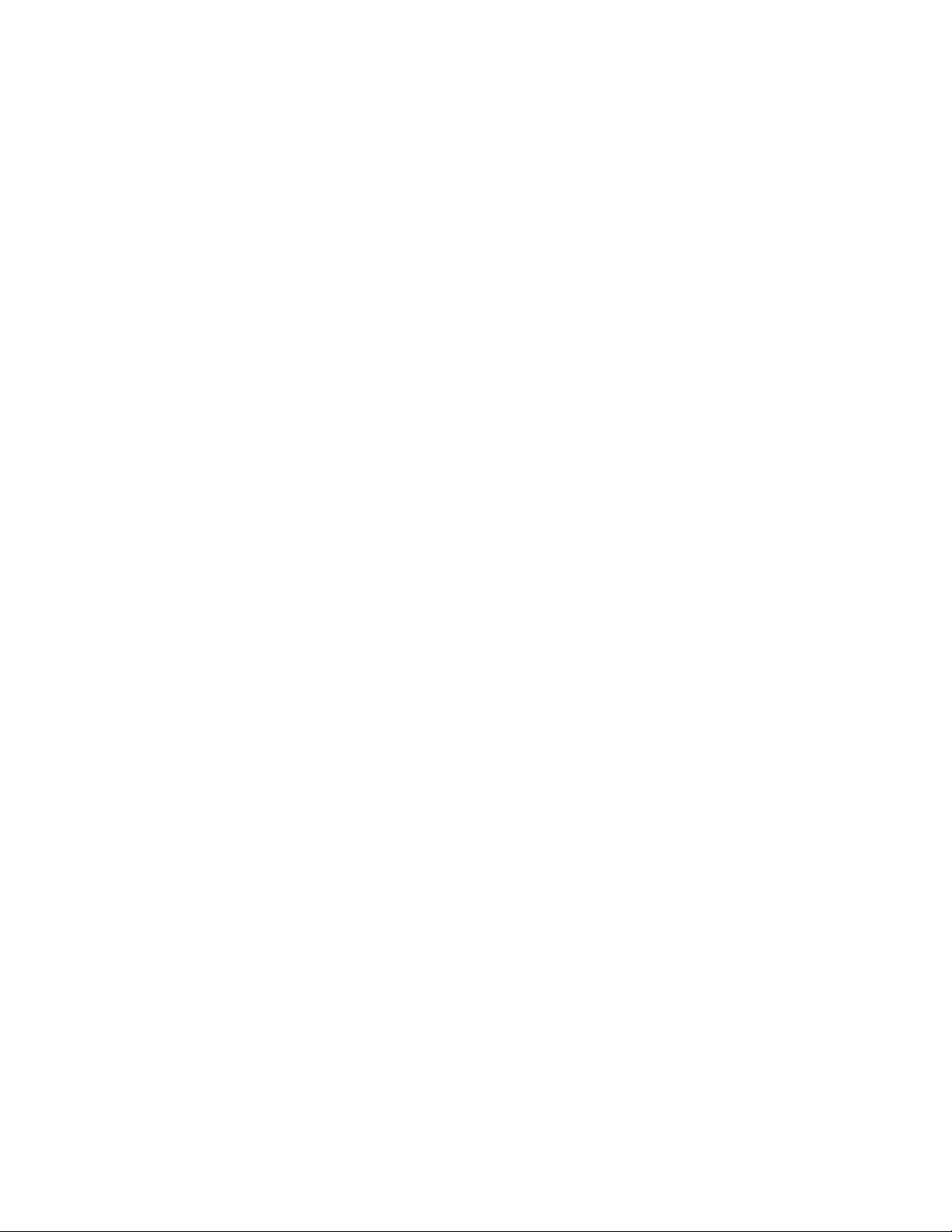
8S661FXM-RZ
Intel Pentium® 4 Processor Motherboard
User's Manual
Rev. 1101
12ME-S661FXMRZ-1101
Copyright
© 2004 GIGABYTE TECHNOLOGY CO., LTD
Copyright by GIGA-BYTE TECHNOLOGY CO., LTD. ("GBT"). No part of this manual may be reproduced or transmitted in any from
without the expressed, written permission of GBT.
Trademarks
Third-party brands and names are the property of their respective owners.
Notice
Please do not remove any labels on motherboard, this may void the warranty of this motherboard.
Due to rapid change in technology, some of the specifications might be out of date before publication of this booklet.
The author assumes no responsibility for any errors or omissions that may appear in this document nor does the author make a
commitment to update the information contained herein.
Page 2
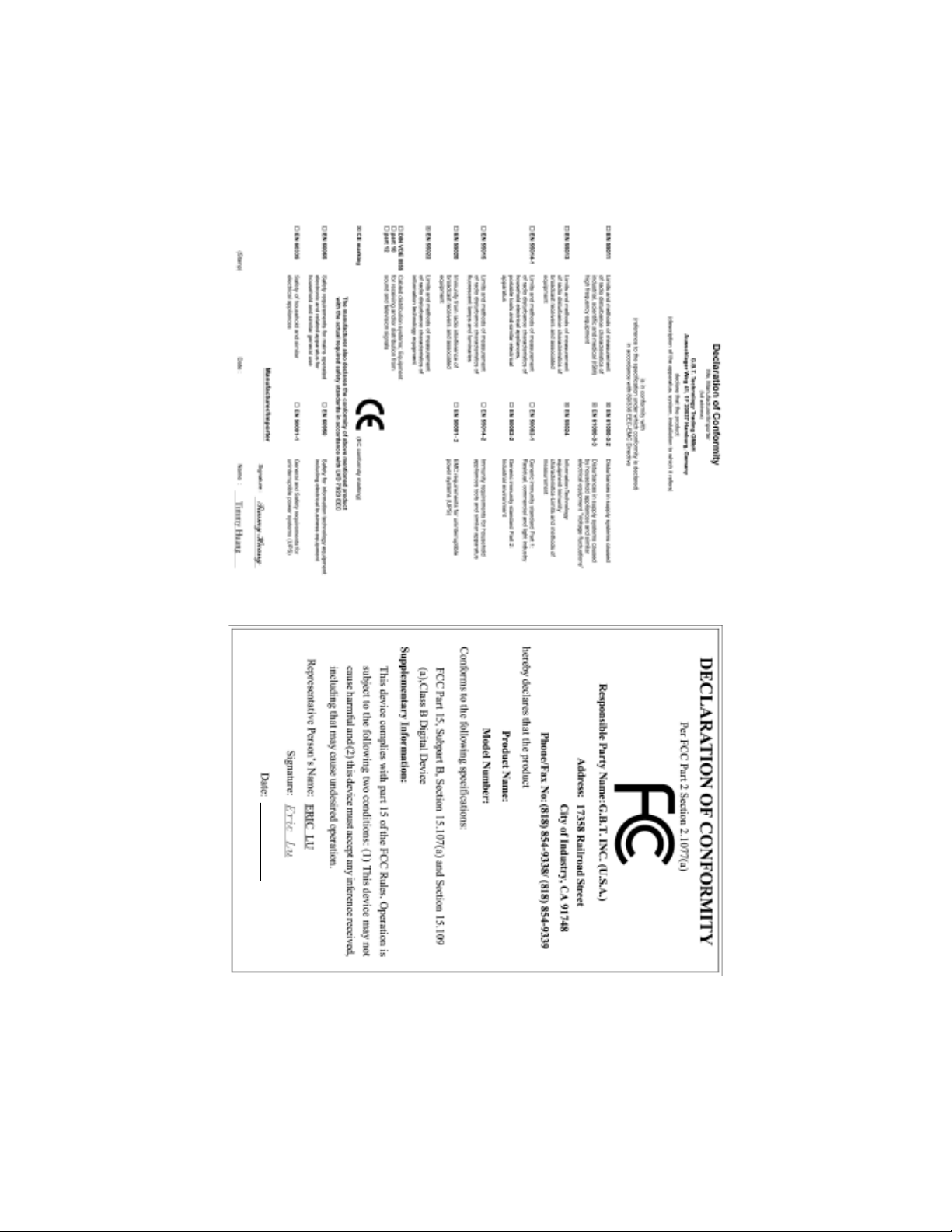
Mar. 20, 2004
8S661FXM-RZ
Mother Board
Mar. 20 ,2004
Motherboard
8S661FXM-RZ
Page 3
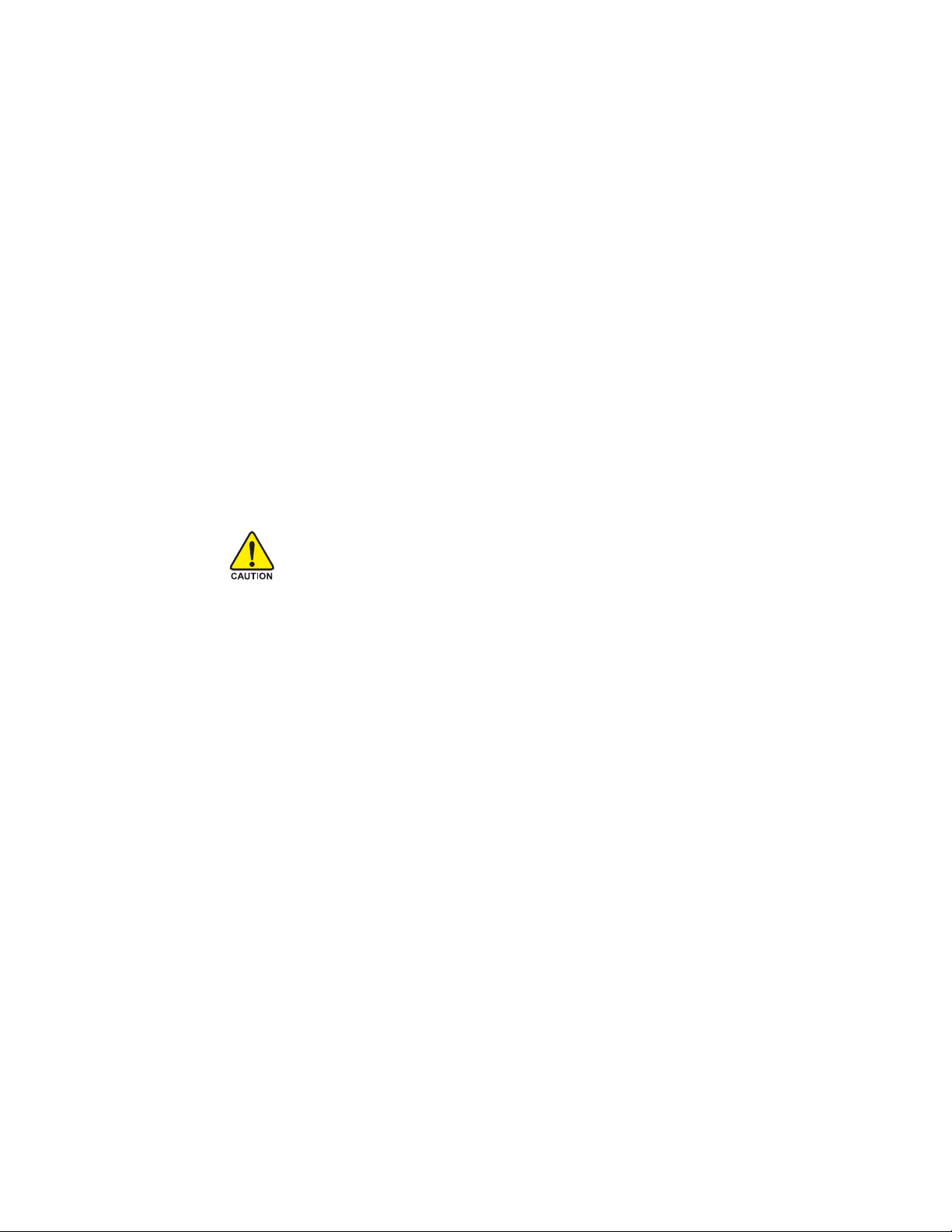
Preparing Your Computer
Computer motherboards and expansion cards contain very delicate Integrated Circuit (IC) chips. T o
protect them against damage from static electricity, you should follow some precautions whenever you
work on your computer.
1. Unplug your computer when working on the inside.
2. Use a grounded wrist strap before handling computer components. If you do not have one,
touch both of your hands to a safely grounded object or to a metal object, such as the power
supply case.
3. Hold components by the edges and try not touch the IC chips, leads or connectors, or other
components.
4. Place components on a grounded antistatic pad or on the bag that came with the components
whenever the components are separated from the system.
5. Ensure that the A TX power supply is switched off before you plug in or remove the ATX power
connector on the motherboard.
Installing the motherboard to the chassis
If the motherboard has mounting holes, but they don't line up with the holes on the base and there
are no slots to attach the spacers, do not become alarmed you can still attach the spacers to the
mounting holes. Just cut the bottom portion of the spacers (the spacer may be a little hard to cut off, so
be careful of your hands). In this way you can still attach the motherboard to the base without worrying
about short circuits. Sometimes you may need to use the plastic springs to isolate the screw from the
motherboard PCB surface, because the circuit wire may be near by the hole. Be careful, don't let the
screw contact any printed circuit write or parts on the PCB that are near the fixing hole, otherwise it
may damage the board or cause board malfunctioning.
Page 4
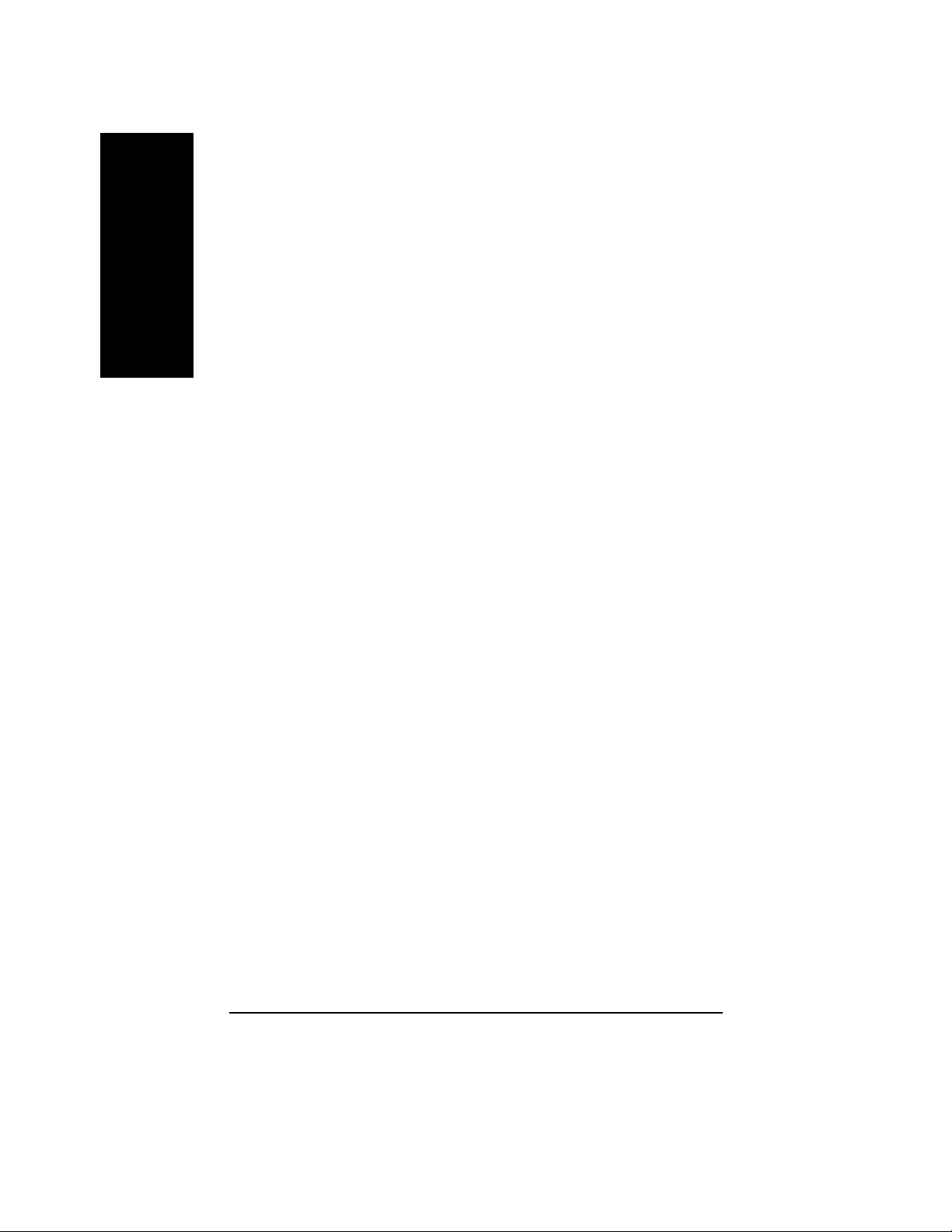
Table of Content
English
Chapter 1 Introduction .................................................................................................... 5
Chapter 2 BIOS Setup.................................................................................................. 21
Features Summary ..................................................................................................................... 5
8S661FXM-RZ Motherboard Layout ............................................................................................ 7
Block Diagram ............................................................................................................................ 8
Hardware Installation Process..................................................................................................... 9
Step 1: Install the Central Processing Unit (CPU) ....................................................................... 9
Step 1-1: CPU Installation.................................................................................................. 10
Step 1-2: CPU Cooling Fan Installation .............................................................................. 10
Step 2: Install memory modules .................................................................................................11
Step 3: Install expansion cards.................................................................................................. 12
Step 4: Install I/O Peripherals Cables ....................................................................................... 12
Step 4-1: I/O Back Panel Introduction ................................................................................ 12
Step 4-2: Connectors Introduction ....................................................................................... 13
The Main Menu (For example: BIOS Ver. : F8c) ...................................................................... 21
Standard CMOS Features ........................................................................................................ 23
Advanced BIOS Features......................................................................................................... 25
Integrated Peripherals............................................................................................................... 27
Power Management Setup ........................................................................................................ 29
PnP/PCI Configurations............................................................................................................ 31
PCI Health Status..................................................................................................................... 32
MB Intelligent T weaker (M.I.T.) .................................................................................................33
T op Performance ....................................................................................................................... 34
Load Fail-Safe Defaults.............................................................................................................. 35
Load Optimized Defaults ............................................................................................................ 35
Set Supervisor/User Password ................................................................................................ 35
Save & Exit Setup.................................................................................................................... 36
Exit Without Saving .................................................................................................................. 36
Chapter 3 Driver Installation ......................................................................................... 37
8S661FXM-RZ Motherboard
- 4 -
Page 5
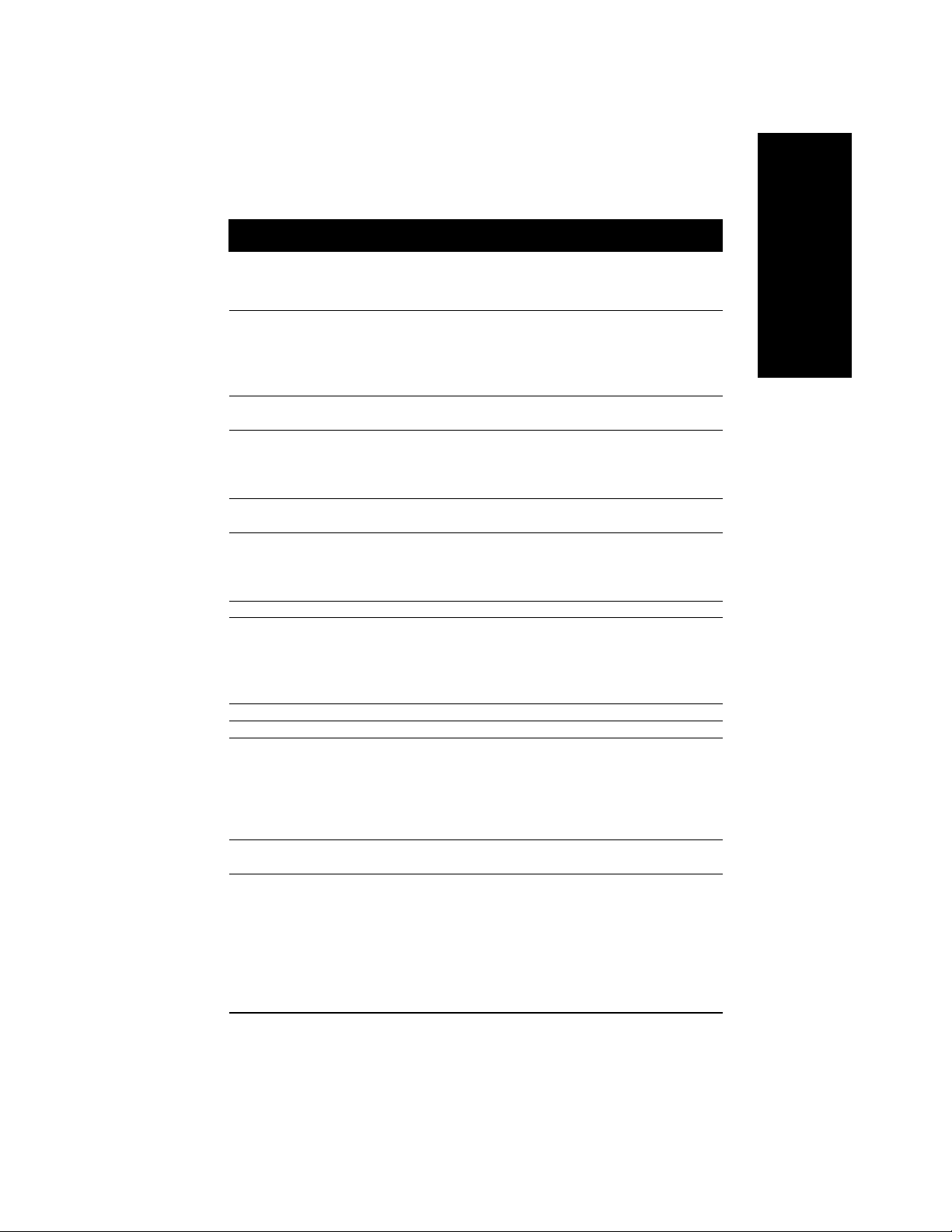
Chapter 1 Introduction
Features Summary
CPU y Socket 478 for Intel® Micro FC-PGA2 Pentium® 4 processor
y Support Intel® Pentium® 4 (Northwood, Prescott) processor
y Support Intel
y Intel® Pentium® 4 800/533/400MHz FSB
y 2nd cache depends on CPU
Chipset y North Bridge:SiS® Chipset 661FX
y South Bridge:SiS
Memory y 2 184-pin DDR sockets
y Supports DDR400/DDR333/DDR266
y Supports up to 2 unbuffered DIMM DDR400
y Supports up to 2GB (Max)
Slots y 1 AGP slot 4X/8X (1.5V) device support
y 3 PCI slot
On-Board IDE y 2 IDE bus master (UDMA33/ATA66/ATA100/ATA133) IDE
ports for up to 4 ATAPI devices
y Supports PIO mode3,4 (UDMA 33/ATA66/ATA100/ATA133)
IDE & ATAPI CD-ROM
On-Board Floppy y Floppy port supports 2 FDD with 360K, 720K,1.2M, 1.44M and 2.88M bytes
On-Board Peripherals y 1 Parallel port
y 1 Serial port (COMA),1 VGA port,COMB on board
y 6 x USB 2.0/1.1 (2 x Rear, 4 xFront by cable)
y 1 Front Audio Connector
y PS/2 Keyboard interface and PS/2 Mouse interface
On-Board VGA y Build in SiS661FX Chipset
On-Board LAN y Build in ICS1883 Chipset
On-Board Sound y CMedia 9761 codec
y Line Out / 2 front speaker
y Line In / 2 rear speaker(by s/w switch)
y Mic In / center& subwoofer(by s/w switch)
y SPDIF Out /SPDIF In
y CD_In / Game Port
BIOS y Licensed Award BIOS
y Supports Q-Flash
®
Pentium® 4 Processor with HT Technology
®
963L
<Note >
to be continued......
English
Introduction- 5 -
Page 6

I/O Control y IT8705
Hardware Monitor y CPU/System Fan Revolution detect
English
Additional Features y Supports EasyTune 4
Form Factor y 23.0cm x 24.4cm Micro ATX size form factor, 4 layers PCB.
y CPU temperature detect
y System Voltage Detect
y Supports @BIOS
Please set the CPU host frequency in accordance with your processor's specifications.
We don't recommend you to set the system bus frequency over the CPU's specification
because these specific bus frequencies are not the standard specifications for CPU,
chipset and most of the peripherals. Whether your system can run under these specific
bus frequencies properly will depend on your hardware configurations, including CPU,
Chipsets, Memory, Cards….etc.
8S661FXM-RZ Motherboard
- 6 -
Page 7
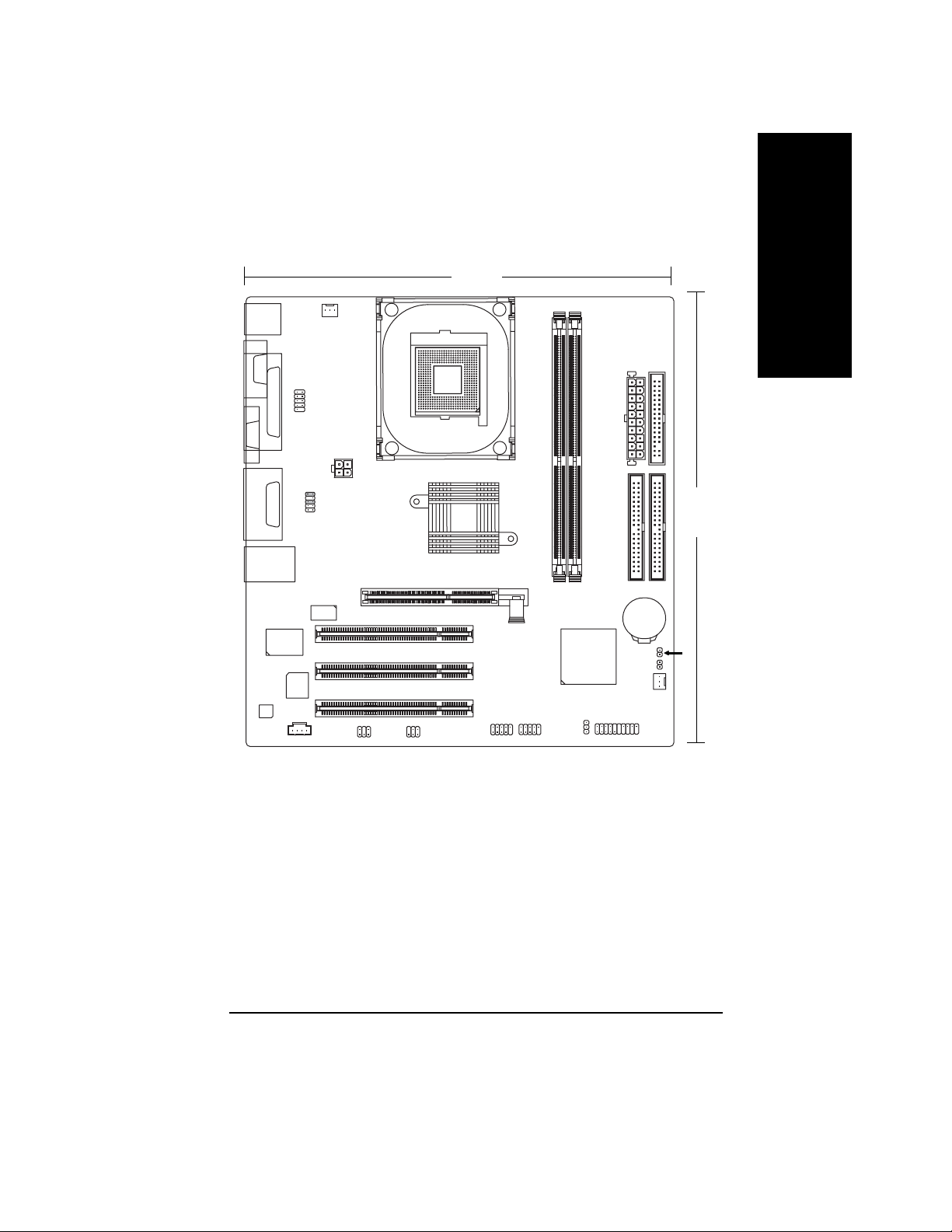
8S661FXM-RZ Motherboard Layout
23.0 cm
English
KB_MS
COMA
VGA
LINE_OUT
LINE_IN
MIC_IN
USB
CODEC
LPT
GAME
LAN
IT8705
COMB
F_AUDIO
BIOS
CD_IN
CPU_FAN
ICS1883
ATX_12V
SUR_CEN
AGP
SOCKET 478
SiS 661FX
PCI1
PCI2
PCI3
SPDIF_IO
F_USB1
8S661FXM-RZ
DDR1
F_USB2
PWR_LED
DDR2
SiS 963L
ATX
IDE2
BATTERY
F_PANEL
FDD
SYS_FAN
IDE1
CI*
24.4 cm
CLR_CMOS
"*" Only for 8S661FXM-RZ Rev. 1.1
Introduction- 7 -
Page 8
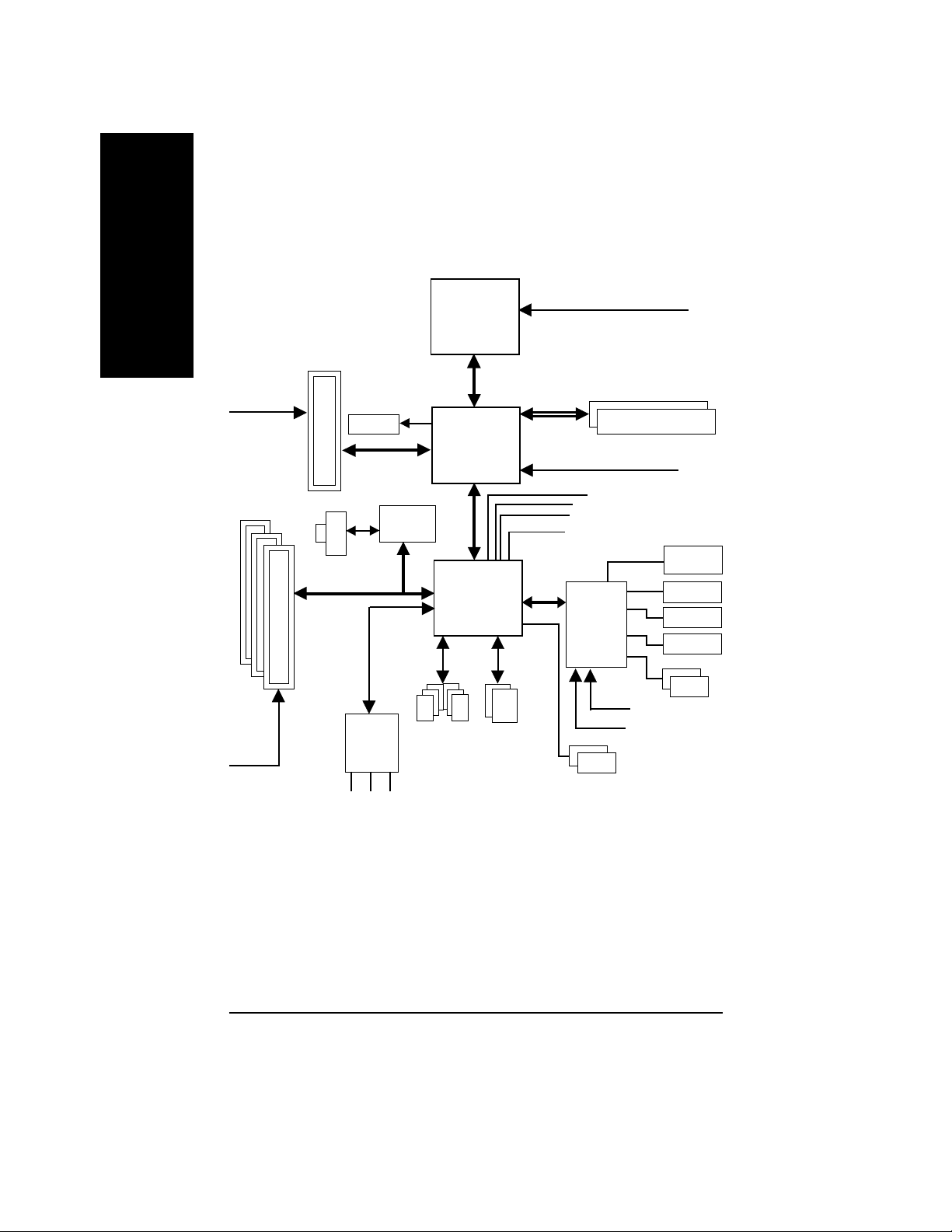
Block Diagram
English
PCICLK
(33MHz)
AGPCLK
(66MHz)
3 PCI
AGP 4X/8X
RJ45
VGA Port
AC97 Link
AC97
CODEC
MIC
LINE-IN
ICS
1883
6 USB
Ports
LINE-OUT
Pentium 4
Socket 478
CPU
System Bus
800/533/400MHz
SiS 661FX
SiS 963L
ATA33/66/100/133
IDE Channels
CPUCLK+/- (100/133/200MHz)
266/333/400MHz
DDR RAM
MCHCLK (100/133/200MHz)
66 MHz
33 MHz
48 MHz
LPC BUS
14.318 MHz
IT8705
24 MHz
33 MHz
PS/2 KB/Mouse
BIOS
Game Port
Floppy
LPT Port
2 COM Ports
8S661FXM-RZ Motherboard
- 8 -
Page 9
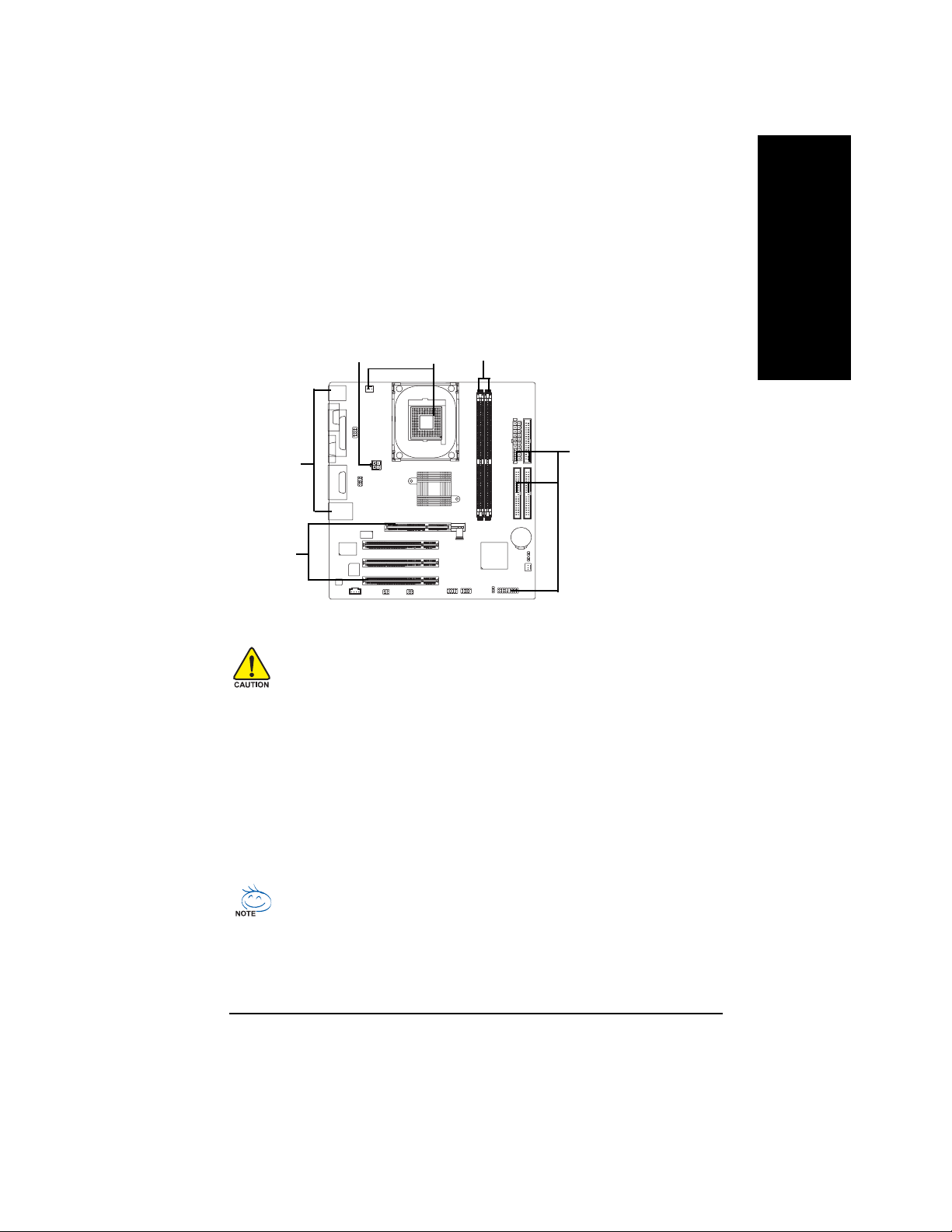
Hardware Installation Process
To set up your computer, you must complete the following steps:
Step 1- Install the Central Processing Unit (CPU)
Step 2- Install memory modules
Step 3- Install expansion cards
Step 4- Install I/O Peripherals cables
English
Step 4
Step 1
Step 2
Step 4
Step 3
Step 1: Install the Central Processing Unit (CPU)
Before installing the processor, adhere to the following warning:
1. Please make sure the CPU type is supported by the motherboard.
2. The processor will overheat without the heatsink and/or fan, resulting in permanent
irreparable damage.
3. If you do not match the CPU socket Pin 1 and CPU cut edge well, it will cause improper
installation. Please change the insert orientation.
4. Apply thermal grease between the processor and cooling fan.
5. Never run the processor without the heatsink properly and firmly attached. Permanent
damage will result.
6. Please set the CPU host frequency in accordance with your processor's specifications.
We don't recommend you to set the system bus frequency over the CPU's specification
because these specific bus frequencies are not the standard specifications for CPU,
chipset and most of the peripherals. Whether your system can run under these specific
bus frequencies properly will depend on your hardware configurations, including CPU,
Memory, Cards…etc.
HT functionality requirement content :
Enabling the functionality of Hyper-Threading Technology for your computer system
requires all of the following platform components:
- CPU: An Intel® Pentium 4 Processor with HT Technology
- Chipset: A SiS® Chipset that supports HT Technology
- BIOS: A BIOS that supports HT Technology and has it enabled
- OS: An operation system that has optimizations for HT Technology
Step 4
- 9 - Hardware Installation Process
Page 10
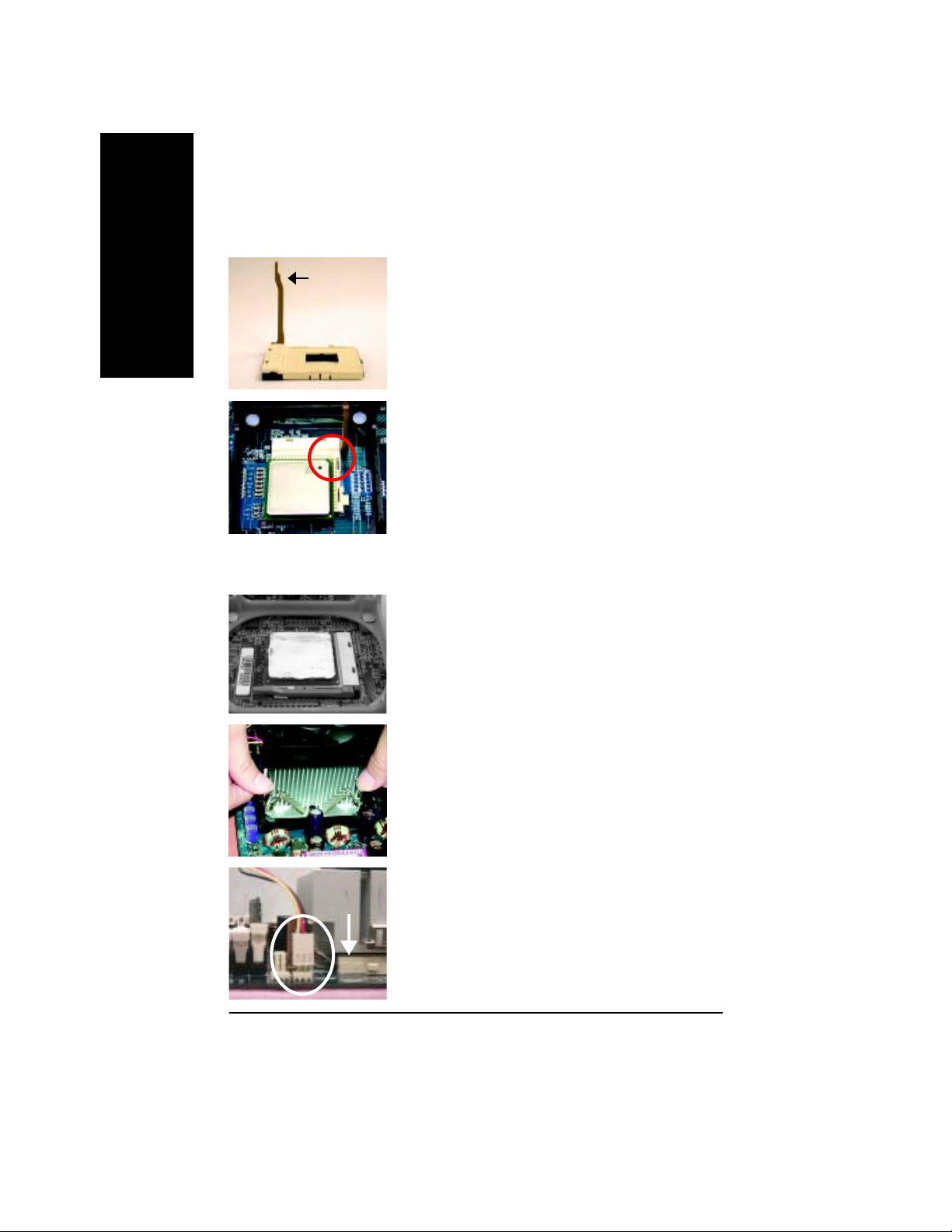
Step 1-1: CPU Installation
English
Step 1-2: CPU Cooling Fan Installation
Socket
Actuation
Lever
Figure 1.
Pull the rod to the 90-degree directly.
Figure 2.
Locate Pin 1 in the socket and look for a (golden) cut edge on the
CPU upper corner. Insert the CPU into the socket. (Do not force the
CPU into the socket.) Then move the socket lever to the locked
position while holding pressure on the center of the CPU.
Figure 1.
Apply the thermal tape(or grease) to provide better heat conduction
between your CPU and cooling fan.
8S661FXM-RZ Motherboard
Figure 2.
Fasten the cooling fan supporting-base onto the CPU socket on the
motherboard.
Figure 3.
Make sure the CPU fan is plugged to the CPU fan connector, than
install complete.
- 10 -
Page 11
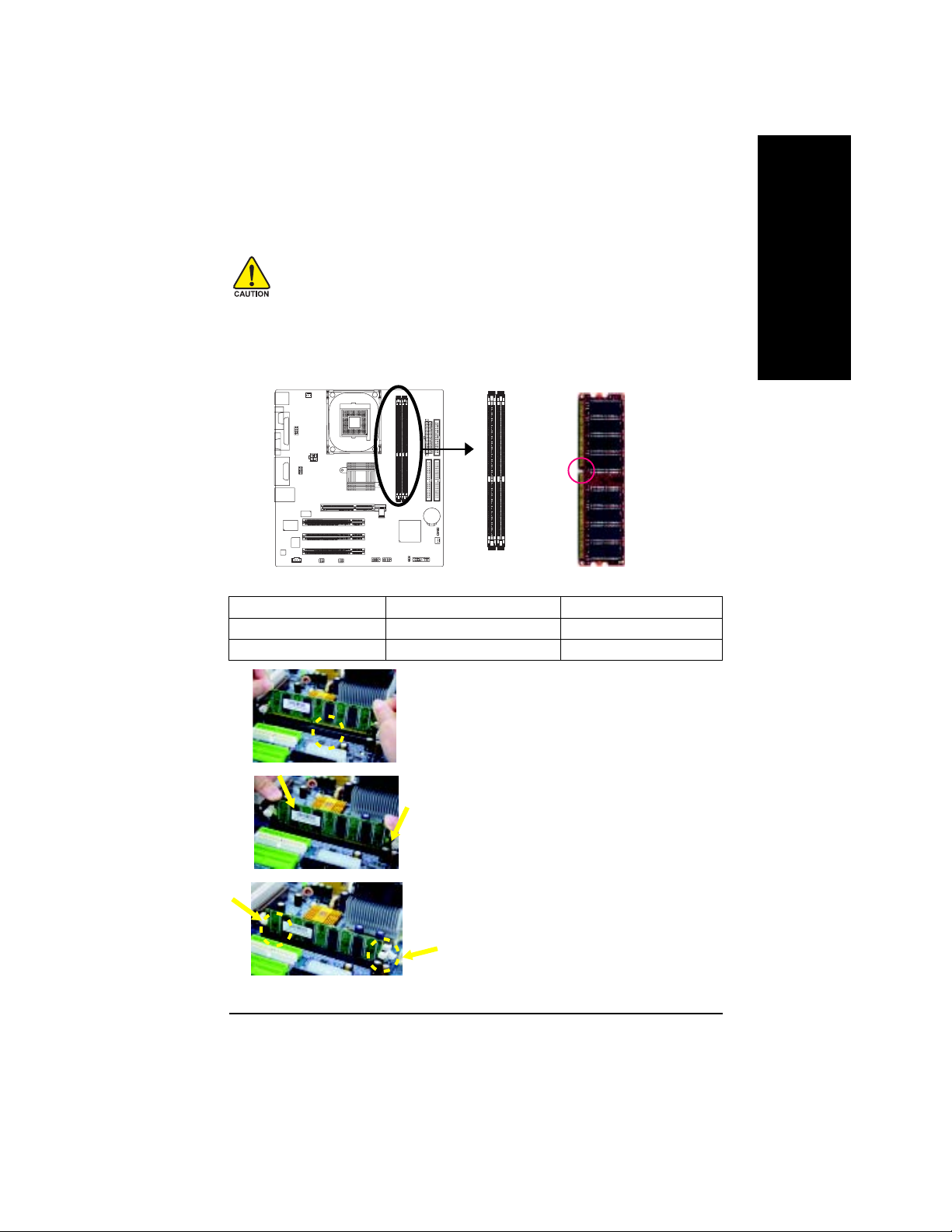
Step 2: Install memory modules
Before installing the memory modules, adhere to the following warning:
Please note that the DIMM module can only fit in one direction due to the one notch. Wrong
orientation will cause improper installation. Please change the insert orientation.
The motherboard has 2 dual inline memory module (DIMM) sockets. The BIOS will automatically
detects memory type and size. To install the memory module, just push it vertically into the DIMM
socket. The DIMM module can only fit in one direction due to the notch. Memory size can vary between
sockets.
Notch
DDR
Support Unbuffered DDR DIMM Sizes type:
64 Mbit (2Mx8x4 banks) 64 Mbit (1Mx16x4 banks) 128 Mbit(4Mx8x4 banks)
128 Mbit(2Mx16x4 banks) 256 Mbit(8Mx8x4 banks) 256 Mbit(4Mx16x4 banks)
512 Mbit(16Mx8x4 banks) 512 Mbit(8Mx16x4 banks)
English
1. The DIMM socket has a notch, so the DIMM
memory module can only fit in one direction.
2. Insert the DIMM memory module vertically into
the DIMM socket. Then push it down.
3. Close the plastic clip at both edges of the DIMM
sockets to lock the DIMM module.
Reverse the installation steps when you wish to
remove the DIMM module.
- 11 - Hardware Installation Process
Page 12
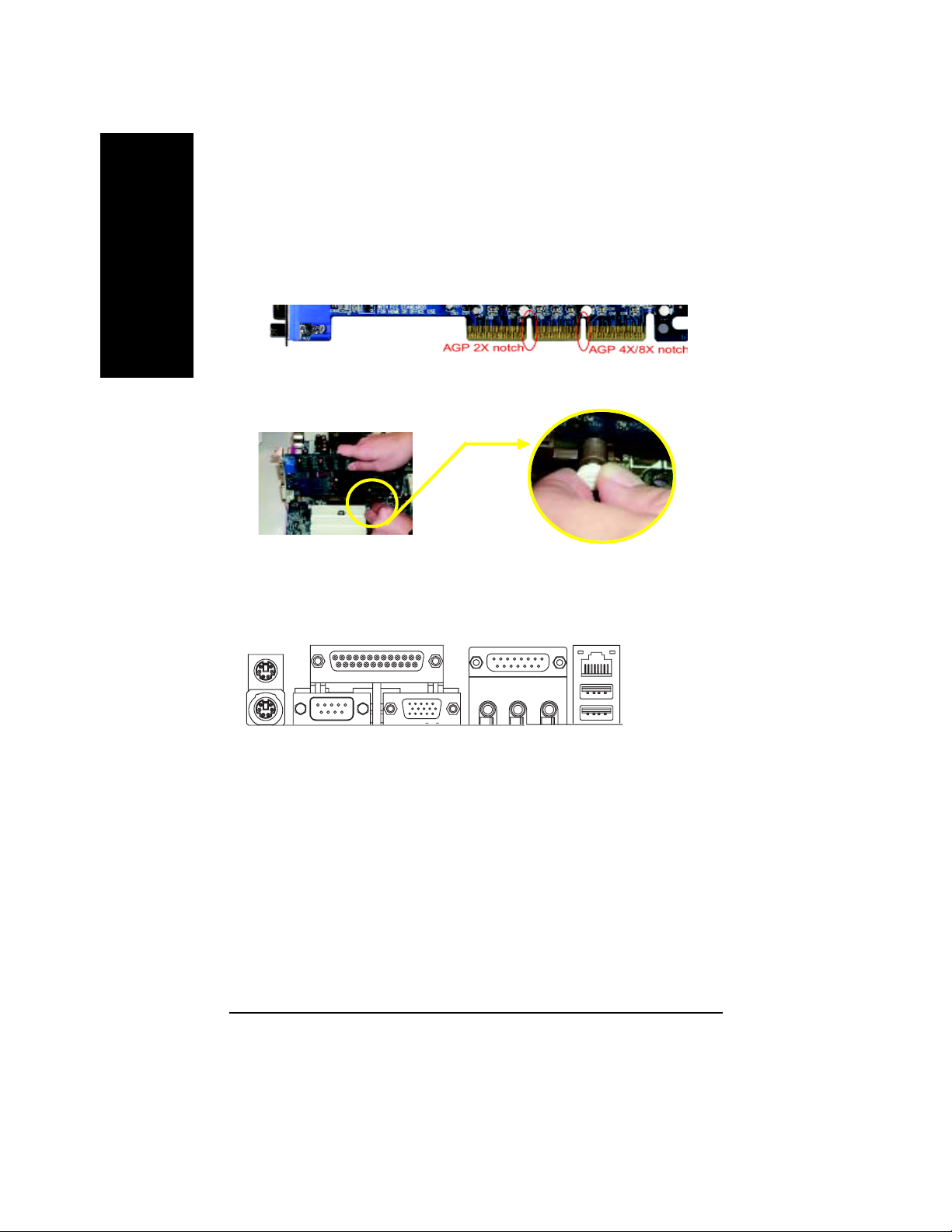
Step 3: Install expansion cards
1. Read the related expansion card's instruction document before install the expansion card into
English
2. Please make sure your AGP card is AGP 4X/8X (1.5V).
3. Please carefully pull out the small white- drawable bar at the end of the AGP slot when you try to
Step 4: Install I/O Peripherals Cables
Step 4-1: I/O Back Panel Introduction
the computer.
install/ Uninstall the AGP card. Please align the AGP card to the onboard AGP slot and press firmly
down on the slot .Make sure your AGP card is locked by the small white- drawable bar.
AGP Card
X
Y
Z[
\
]^
`
_
X PS/2 Keyboard and PS/2 Mouse connector
This connector supports standard PS/2 keyboard and PS/2 mouse.
Y Parallel port (LPT)
Device like printer can be connected to Parallel port.
Z Serial port (COMA)
Mouse and modem etc. can be connected to Serial port.
[ VGA port
Monitor can be connected to VGA port.
\ Game/MIDI port
This connector supports joystick, MIDI keyboard and other relate audio devices.
] Line Out jack
Connect the stereo speakers or earphone to this connector.
^ Line In jack
Devices like CD-ROM, walkman etc. can be connect to Line In jack.
8S661FXM-RZ Motherboard
- 12 -
a
Page 13

_ MIC In jack
Microphone can be connect to MIC In jack.
After installation of the audio driver, you are able to use 2/4/6-channel audio feature by software
selection. You can connect "Front speaker" to "Line Out" jack, Connect "Rear speaker" to "Line In"
jack and connect "Center/Subwoofer" to "MIC In" jack.
` LAN port
LAN is fast Ethernet with 10/100Mbps speed.
a USB port
Before you connect your device(s) into USB connector(s), please make sure your device(s) such
as USB keyboard, mouse, scanner, zip, speaker...etc. Have a standard USB interface. Also make
sure your OS supports USB controller. If your OS does not support USB controller, please contact
OS vendor for possible patch or driver upgrade. For more information please contact your OS or
device(s) vendors.
Step 4-2: Connectors Introduction
1
3
2
English
16
10
1) ATX_12V
2) ATX
3) CPU_FAN
4) SYS_FAN
5) FDD
6) IDE1 / IDE2
7) F_PANEL
8) PWR_LED
9) BAT
12 4157
1311 14
10) F_AUDIO
11) CD_IN
12) SPDIF_IO
13) SUR_CEN
14) F_USB1 / F_USB2
15) CLR_CMOS
16) COMB
17) CI* ("*" Only for 8S661FXM-RZ Rev. 1.1)
5
6
9
17*
8
- 13 - Hardware Installation Process
Page 14

1) A TX_12V (+12V Power Connector)
This connector (ATX _12V) supplies the CPU operation voltage (Vcore).
If this " ATX_ 12V connector" is not connected, system cannot boot.
English
2) ATX (A TX Power)
3) CPU_FAN (CPU FAN Connector)
4
3
2
1
Pin No. Definition
1 GND
2 GND
3 +12V
4 +12V
AC power cord should only be connected to your power supply unit after ATX power cable and other
related devices are firmly connected to the mainboard.
Pin No. Definition
11
20
1
1 3.3V
2 3.3V
3 GND
4 VCC
5 GND
6 VCC
7 GND
8 Power Good
10
9 5V SB (stand by +5V)
10 +12V
Pin No. Definition
11 3.3V
12 -12V
13 GND
14 PS_ON(soft on/off)
15 GND
16 GND
17 GND
18 -5V
19 VCC
20 VCC
Please note, a proper installation of the CPU cooler is essential to prevent the CPU from running
under abnormal condition or damaged by overheating.The CPU fan connector supports Max.
current up to 600 mA.
8S661FXM-RZ Motherboard
1
- 14 -
Pin No. Definition
1 GND
2 +12V
3 Sense
Page 15

4) SYS_FAN (System FAN Connector)
This connector allows you to link with the cooling fan on the system case to lower the system
temperature.
Pin No. Definition
1
1 GND
2 +12V
3 Sense
5) FDD (Floppy Connector)
Please connect the floppy drive ribbon cables to FDD. It supports 360K,720K,1.2M,1.44M and
2.88Mbytes floppy disk types.
The red stripe of the ribbon cable must be the same side with the Pin1.
33
34
English
2
6) IDE1/ IDE2(IDE1/IDE2 Connector)
Please connect first harddisk to IDE1 and connect CDROM to IDE2.
The red stripe of the ribbon cable must be the same side with the Pin1.
40
2
- 15 - Hardware Installation Process
1
39
1
IDE1IDE2
Page 16

7) F_PANEL (2x10 pins connector)
Please connect the power LED, PC peaker, reset switch and power switch etc of your chassis front
panel to the F_PANEL connector according to the pin assignment above.
English
Message LED/Power/
Sleep LED
MPDMPD+
IDE Hard Disk
Active LED
HD+
HD-
HD (IDE Hard Disk Active LED) Pin 1: LED anode(+)
Pin 2: LED cathode(-)
SPK (Speaker Connector) Pin 1: VCC(+)
Pin 2- Pin 3: NC
Pin 4: Data(-)
RST (Reset Switch) Open: Normal Operation
Close: Reset Hardware System
PW (Soft Power Connector) Open: Normal Operation
Close: Power On/Off
MPD(Message LED/Power/ Pin 1: LED anode(+)
Sleep LED) Pin 2: LED cathode(-)
NC NC
Soft Power
Connector
1
2
1
1
Reset Switch
PW+
1
RST-
RST+
PW-
Speaker
Connector
SPK-
SPK+
1
1
NC
20
19
8 ) PWR_LED
PWR_LED is connect with the system power indicator to indicate whether the system is on/off. It will
blink when the system enters suspend mode. If you use dual color LED, power LED will turn to
another color.
Pin No. Definition
1 MPD+
2 MPD3 MPD-
8S661FXM-RZ Motherboard
1
- 16 -
Page 17

9) BAT (Battery)
+
CAUTION
Danger of explosion if battery is incorrectly
replaced.
Replace only with the same or equivalent type
recommended by the manufacturer.
Dispose of used batteries according to the
manufacturer's instructions.
If you want to erase CMOS...
1. Turn OFF the computer and unplug the power cord.
2. Remove the battery, wait for 30 second.
3. Re-install the battery.
4. Plug the power cord and turn ON the computer.
10) F_AUDIO (F_AUDIO Connector)
If you want to use Front Audio connector, you must remove 5-6, 9-10 Jumper. In order to utilize the
front audio header, your chassis must have front audio connector. Also please make sure the pin
assigment on the cable is the same as the pin assigment on the MB header. To find out if the chassis
you are buying support front audio connector, please contact your dealer.Please note, you can
have the alternative of using front audio connector or of using rear audio connector to play sound.
English
Pin No. Definition
1 MIC
10 9
1
2
- 17 - Hardware Installation Process
2 GND
3 REF
4 POWER
5 FrontAudio(R)
6 RearAudio(R)
7 Reserved
8 No Pin
9 FrontAudio (L)
10 RearAudio(L)
Page 18

11) CD_IN
English
12) SPDIF_IO (SPDIF In/Out)
Connect CD-ROM or DVD-ROM audio out to the connector.
Pin No. Definition
1 CD-L
2 GND
1
3 GND
4 CD_R
The SPDIF output is capable of providing digital audio to external speakers or compressed AC3
data to an external Dolby Digital Decoder. Use this feature only when your stereo system has
digital input function. Use SPDIF IN feature only when your device has digital output function.
Be careful with the polarity of the SPDIF_IO connector. Check the pin assignment carefully while
you connect the SPDIF_IO cable, incorrect connection between the cable and connector will
make the device unable to work or even damage it. For optional SPDIF_IO cable, please contact
your local dealer.
Pin No. Definition
62
1
5
1 VCC
2 No Pin
3 SPDIF
4 SPDIFI
5 GND
6 GND
13) SUR_CEN
Please contact your nearest dealer for optional SUR_CEN cable.
6
2
5
1
8S661FXM-RZ Motherboard
- 18 -
Pin No. Definition
1 SUR OUTL
2 SUR OUTR
3 GND
4 No Pin
5 CENTER_OUT
6 BASS_OUT
Page 19

14)F_ USB1 / F_USB2 (Front USB Connector)
Be careful with the polarity of the F_USB connector. Check the pin assignment carefully while you
connect the F_USB cable, incorrect connection between the cable and connector will make the
device unable to work or even damage it. For optional F_USB cable, please contact your local
dealer.
Pin No. Definition
1 Power
2
1
10
9
2 Power
3 USB DX4 USB Dy5 USB DX+
6 USB Dy+
7 GND
8 GND
9 No Pin
10 NC
15) CLR_CMOS (Clear CMOS)
You may clear the CMOS data to its default values by this jumper. To clear CMOS, temporarily
short 1-2 pin. Default doesn't include the "Shunter" to prevent from improper use this jumper.
Open: Normal
1
Short: Clear CMOS
1
English
16) COMB (COM B Connector)
Be careful with the polarity of the COMB connector. Check the pin assignment carefully while you
connect the COMB cable, incorrect connection between the cable and connector will make the
device unable to work or even damage it. For optional COMB cable, please contact your local
dealer.
Pin No. Definition
1 NDCDB-
2
1
10
9
- 19 - Hardware Installation Process
2 NSINB
3 NSOUTB
4 NDTRB5 GND
6 NDSRB7 NRTSB8 NCTSB9 NRIB10 No Pin
Page 20

17) CI (Chassis Intrusion, Case Open) *
English
This 2-pin connector allows your system to enable or disable the "Case Open" item in BIOS, if
the system case begin remove.
Pin No. Definition
1
1 Signal
2 GND
"*" Only for 8S661FXM-RZ Rev. 1.1
8S661FXM-RZ Motherboard
- 20 -
Page 21

Chapter 2 BIOS Setup
Chapter 2 provides an overview of t he BIOS Setup Program, w hich allow s users t o modify the basic
system configurations. This type of information is stored in battery-backed CMOS RAM s o that it retains
the Setup information when the power is t urned off.
ENTERING BIOS Setup
Turning on the c omput er and pres sing <Del> immediately allow y ou to enter BIOS Set up. If you need
more advanc ed BIOS settings, please press Ctrl and F1 keys on the BIOS main screen to access the
the advanc ed BIOS settings.
CONTROL KEYS
< >< >< >< > Move to select item
<Enter> Selec t Item
<Esc > Main M enu - Quit and not save changes int o C MOS Status Page Setup Menu
and Option Page Setup Menu - Exit current page and return to Main Menu
<+/ PgUp> Inc rease the num eric value or mak e changes
<-/PgDn> Decrease the numeric value or mak e c hanges
<F1> General help, only for Stat us Page Setup Menu and Option Page Setup Menu
<F2> Item H elp
<F5> Restore the previous CMOS value from CMOS, only for Opt ion Page Setup Menu
<F6> Load the file-safe default C MOS value from BIOS default table
<F7> Load the Optimized Defaults
<F8> Q-F lash utility
<F9> Sys tem Information
<F10> Save all the CMOS changes, only for Main Menu
Main Menu
The on-line description of the highlighted s etup func tion is displayed at the bottom of the screen.
Status Page Setup Menu / Option Page Setup Menu
Press F1 to pop up a small help window that describes the appropriate keys to use and the possible
selections for the highlighted item . To exit the Help Window , press <Es c>.
English
The Main Menu (For example: BIOS Ver. : F8c)
Onc e you enter Award BIOS CMOS Setup Utilit y, the Main M enu (as f igure below ) will appear on the
sc reen. The Main M enu allows you to select from eight setup functions and two exit choices. Use
arrow keys to select am ong the items and press <Enter> t o accept or enter the sub-m enu.
CMOS Setup Util ity-Copyright (C) 1984-2004 Award Software
} Standard CMOS Features
} Advanced BIOS Features
} Integrated Peripherals
} Power Management Setup
} PnP/PCI Configurations
} PC Health Status
} MB Intelligent Tweaker (M.I.T.)
ESC: Quit higf: Select Item
F8: Q-Flash F10: Save & Exit Setup
Time, Date, Har d Disk Type...
Top Performance
Load Fail-Safe De faults
Load Optimized De faults
Set Supervisor Pa ssword
Set User Password
Save & Exit S etup
Exit Without Saving
- 21 - BIOS Set up
Page 22

If you can't find the settings you want, press Ctrl and F1 in BIOS main men u to
access the hidden advanced options.
English
• Standard CMOS F eatures
• Advanced BIOS F eatures
• Integrated Peripher als
• Power Managemen t Setup
• PnP/PCI Configuration
• PC Health Status
• MB In telligen t Twe aker (M.I.T.)
• Top Performance
• Load Fail-Safe Defaults
• Load Optimized Defaults
• Set Su pervisor Password
• Set User Password
• Save & Exit Setup
• Exit W ithout Saving
This setup page includes all the it ems in standard compat ible BIOS.
This setup page includes all the items of Aw ard special enhanced features.
This setup page includes all onboard peripherals.
This set up page includes all the items of Green function features.
This setup page includes all the configurations of PCI & PnP ISA resources.
This setup page includes the information of the System auto-detec ted temperature, voltage, fan,
and speed.
This setup page allows to control CPU clock and frequency ratio.
If you w ish to m aximize t he perf ormance of your system, enble Top Perf ormance.
Fail-Safe Defaults indicat es the value of the system parameters which the system would be in safe
configuration.
Opt imiz ed Defaults indicates the value of the system param eters whic h t he system would be in
best performance configuration.
Change, s et, or dis able passw ord. I t allows you to limit access to the syst em and Setup, or just
to Setup.
Change, s et, or disable password. It allows you to limit access to t he syst em.
Sav e CMOS v alue set tings to CMOS and exit setup.
Abandon all CMOS value changes and exit set up.
- 22 -8S661FXM-RZ Motherboard
Page 23

Standard CMOS Features
CMOS Setup Util ity-Copyright (C) 1984-2004 Award Software
Date (mm:dd:yy) Fri, Jan 9 2004
Time (hh:mm:ss) 22:31:24
} IDE Primary Master [None]
} IDE Primary Slave [None]
} IDE Secondary Master [None]
} IDE Secondary Slave [No ne]
Drive A [1.44M, 3.5"]
Drive B [None]
Floppy 3 M ode Suport [Disabled]
Halt On [All, But Keyboard]
Base Memory 640K
Extended Memory 127M
Total Memory 128M
higf: Move Enter: Select +/-/PU/PD: Value F10: Save ESC: Exit F1: General Help
F5: Previous Values F6: Fail-Save Defaults F7: Optimized De faults
Date
The date format is < week >, <month>, <day>, <year>.
Week From Sun. to Sat. , determined by t he BIOS and for display only.
Month F rom Jan. to Dec.
Day From 1st to 31s t (or the maximum allowed in t he mont h)
Year From Year 1999 to 2098
Time
The times f orm at in <hour> <minute> <sec ond>. The time is calculat ed based on the 24-hour
military-time clock. For example, 1 p.m. is dis play ed as 13:00: 00.
IDE Primary Master, Slave / IDE Sec ondary Master, Slave
The category identif ies the t ypes of hard disk from drive C to F t hat has been ins talled in the
com puter. There are t wo types : auto type, and m anual type. Manual type is user-definable; Auto type
automatically detect s HDD type.
Not e that the specifications of your drive mus t match with the drive table. The hard disk will not work
properly if you enter improper information f or this cat egory.
If you selec t U ser Type, related inf ormation will be asked to enter to the following items . Enter the
inf ormat ion directly from the keyboard and press <Ent er>. Such information should be provided in the
doc umentation form your hard disk vendor or the syst em manufacturer.
Cy linder Number of cylinders
Head Num ber of heads
Precomp Write precomp
Landing Z one Landing z one
Sec tor Number of sec tors
If a hard disk has not been ins talled, select NONE and press <Enter>.
Standard CMOS Fe atures
Item Help
Menu Level}
Change the day, month,
year
<Week>
Sun. to Sat.
<Month>
Jan. to Dec.
<Day>
1 to 31 (or maximum
allowed in the month)
<Year>
1999 to 2098
English
- 23 - BIOS Set up
Page 24

English
Drive A / Drive B
The category identifies the types of floppy disk (drive A and driv e B) inst alled in t he computer.
None No floppy disk is inst alled
360K, 5.25" 5.25 inc h PC-type standard drive; 360K byt e capacity.
1.2M, 5.25" 5.25 inch AT-type high-density drive; 1.2M by te capacity
(3. 5 inch when 3 Mode is Enabled).
720K, 3.5" 3.5 inch double-sided drive; 720K byte c apacity
1.44M, 3.5" 3.5 inch double-s ided drive; 1.44M byt e capacity.
2.88M, 3.5" 3.5 inch double-s ided drive; 2.88M byt e capacity.
Floppy 3 Mod e Support (for Japan Area)
Dis abled Norm al Floppy D rive. (D efault value)
Drive A Enable Drive A 3 Mode support.
Drive B Enable Drive B 3 Mode support.
Both Enable both Drive A and B 3 Mode support.
Halt o n
The category det ermines whether t he computer will stop if an error is detec ted during power up.
All Errors Whenev er the BIOS detect s a non-fat al error the system w ill stop.
No Errors T he system boot will not stop for any error that may be detect ed and you
will be prompted.
All, But Keyboard The sys tem boot w ill not st op for a k eyboard error; it will stop for all other
errors. (Def ault value)
All, But Diskett e The system boot will not stop for a disk error; it will stop f or all other errors.
All, But Disk /Key The sy stem boot will not s top for a keyboard or disk error; it will stop f or all
other errors .
Memory
The category is display-only which is determined by POST (Pow er On Self Test) of the BI OS.
Base Memory
The POST of the BIOS will determ ine the amount of base (or conv entional) memory ins talled
in the system .
The value of the base memory is typic ally 512K for systems wit h 512K memory installed on
the motherboard, or 640K for syst ems with 640K or more memory installed on the motherboard.
Extended Memory
The BIOS determines how much extended memory is present during the POST.
This is the amount of mem ory located above 1 MB in the CPU's mem ory address m ap.
- 24 -8S661FXM-RZ Motherboard
Page 25

Advanced BIOS Feat ures
CMOS Setup Util ity-Copyright (C) 1984-2004 Award Software
First Boot Device [Floppy]
Second Boot Device [HDD-0]
Third Boot Device [CDROM]
Boot Up Floppy Seek [Disabled]
Password Check [Setup]
CPU Hyper-Threading
Init Display First [AGP]
higf: Move Enter: Select +/-/PU/PD: Value F10: Save ESC: Exit F1: General Help
F5: Previous Values F6: Fail-Save Defaults F7: Optimized De faults
#
[Enabled]
"#" T his option appears only when the Intel Pentium® 4 processor you ins tall on the system supports
the Hyper-Threading Technology.
First / Second / Third Boot Device
Floppy Select your boot device priority by Floppy.
LS120 Select your boot dev ice priority by LS120.
HDD-0~3 Select your boot device priority by HDD-0~3.
SCSI Select your boot devic e priority by SCSI .
CDR OM Select y our boot device priority by CDROM.
ZIP Selec t your boot device priorit y by ZIP.
USB-FDD Selec t your boot device priority by USB-FD D.
USB-ZIP Select your boot device priority by USB-ZIP.
USB-CDROM Select your boot device priority by USB-CDROM.
USB-HDD Select your boot device priority by U SB-HDD .
LAN Select y our boot device priority by LAN.
Disabled Select your boot device priority by Disabled.
Advanced BIOS Fe atures
Item Help
Menu Level}
Select Boot Device
Priority
[Floppy]
Boot from fl oppy
[LS120]
Boot from LS120
[HDD-0]
Boot from First HDD
[HDD-1]
Boot from Second HDD
English
Boot Up Floppy Seek
During POST, BIOS will determine the floppy disk drive installed is 40 or 80 tracks. 360K type is
40 tracks 720K, 1.2M and 1.44M are all 80 t racks.
Disabled BIOS w ill not s earch for the type of floppy disk drive by track number. Note
that there will not be any warning message if the drive installed is 360K.
Enabled BIOS searches for floppy disk drive to determine if it is 40 or 80 tracks. N ote
(Default value)
that BIOS can not tell from 720K, 1.2M or 1.44M drive type as they are
- 25 - BIOS Set up
Page 26

English
Password Check
Set up The syst em will boot but will not access to Setup page if the correct password
is not entered at the prompt. (Default value)
System The s ystem will not boot and will not access to Setup page if the correct
passw ord is not entered at the prompt.
CPU Hyp er-Threading
Dis abled Disable CPU Hyper Threading.
Enabled Enable C PU Hyper Threading Feature. Please note that t his feature is only
working f or operating system with multi processors mode supported.
(Default v alue)
Init Display First
Select the f irst initation of the monitor display from AGP or PCI VGA card.
PCI Set Init Display Firs t to PCI.
AGP Set Init Dis play First t o AGP. (Default value)
- 26 -8S661FXM-RZ Motherboard
Page 27

Integrated Peripherals
CMOS Setup Util ity-Copyright (C) 1984-2004 Award Software
IDE1 Conductor Cable [Auto]
IDE2 Conductor Cable [Auto]
On-Chip Primary PCI IDE [Enabled]
On-Chip Secondary PCI IDE [Enabled]
AC97 Audio [Enabled]
Onboard LAN device [Enabled]
USB Controller [Enabled]
USB Legacy Support [Disabled]
Onboard Serial Port 1 [3F8/IRQ4]
Onboard Serial Port 2 [2F8/IRQ3]
Onboard Parallel Port [378/IRQ7]
Parallel Port Mode [ECP]
ECP Mode Use DMA [3]
Game Port Address [201]
Midi Port Address [Disabled]
x Midi Port IRQ [10]
higf: Move Enter: Select +/-/PU/PD: Value F10: Save ESC: Exit F1: General Help
F5: Previous Values F6: Fail-Save Defaults F7: Optimized De faults
IDE1 Conductor Cable
Auto BIOS autodetects IDE1 conduct or cable .(Default Value)
ATA66/100/133 Set IDE1 C onductor Cable to ATA66/100/133 (Pleas e make sure your IDE
dev ice and c able is compatible with ATA66/100/ 133).
ATA33 Set I DE1 Conduc tor Cable to ATA33 (Pleas e make sure your IDE device and
cable is compatible with ATA33).
IDE2 Conductor Cable
Auto BIOS autodetects IDE2 conduct or cable. (Default Value)
ATA66/100/133 Set IDE2 C onductor Cable to ATA66/100/133 (Pleas e make sure your IDE
device and c able is compat ible with ATA66/100/133).
ATA33 Set I DE2 Conduc tor Cable to ATA33 (Pleas e make sure your IDE device and
cable is compatible with ATA33).
Integrated Peripherals
Item Help
Menu Level u
[Auto]
Auto-detect IDE cable type
[ATA66/100/133]
Set Conductor cable to
ATA66/100/133
(80 pins)
[ATA33]
Set Conductor cable to
ATA33(40 pins)
English
On-Chip Primary PCI IDE
Enabled Enable onboard 1st channel IDE port. (D efault value)
Disabled Disable onboard 1st channel IDE port.
On-Chip Secondary PCI IDE
Enabled Enable onboard 2nd channel IDE port. (Default value)
Disabled Disable onboard 2nd channel IDE port.
AC97 Audio
Enabled Enable onboard AC'97 audio function. (Default value)
Disabled Disable this function.
- 27 - BIOS Set up
Page 28

Onboard LAN device
Enabled Enable Onboard LAN funct ion. (Default value)
Dis abled Disable this function.
English
USB Controller
Enabled Enable USB Controller. (D efault value)
Disabled Disable USB Cont roller.
USB Legacy Support
Enabled Enable USB Legacy Support.
Disabled Disable USB Legacy Support. (Default value)
Onboard Serial Port 1
Disabled Disable onboard Serial port 1.
3F8/ IRQ4 Enable onboard Serial port 1 and address is 3F8. (Default value)
2F8/ IRQ3 Enable onboard Serial port 1 and address is 2F8.
3E8/I RQ4 Enable onboard Serial port 1 and address is 3E8.
2E8/I RQ3 Enable onboard Serial port 1 and address is 2E8.
Auto BIOS will automatically setup the port 1 address .
Onboard Serial Port 2
Disabled Disable onboard Serial port 2
3F8/ IRQ4 Enable onboard Serial port 2 and address is 3F8.
2F8/ IRQ3 Enable onboard Serial port 2 and address is 2F8. (Default value)
3E8/I RQ4 Enable onboard Serial port 2 and address is 3E8.
2E8/I RQ3 Enable onboard Serial port 2 and address is 2E8.
Auto BIOS will automatically setup the port 2 address . .
Onboard Parallel po rt
Disabled Disable onboard LPT port.
378/I RQ7 Enable onboard LPT port and address is 378/IRQ7. (Default Value)
278/I RQ5 Enable onboard LPT port and address is 278/IR Q5.
3BC /IRQ7 Enable onboard LPT port and address is 3BC/IRQ7.
Parallel Port Mode
SPP Use Parallel port as Standard Parallel Port.
EPP Use Parallel port as Enhanced Parallel Port.
ECP Use Parallel port as Extended Capabilities Port. (Default Value)
ECP+EPP Use Parallel port as EC P & EPP mode.
ECP Mode Use DMA
This feature allows you to select Direct Memory Access (DMA) channel if the ECP mode selected.
1 Set EC P M ode Use D MA to 1.
3 Set ECP Mode Use DM A t o 3. (Default value)
- 28 -8S661FXM-RZ Motherboard
Page 29

Game Port Address
Disabled Disable this function.
201 Enable gameport and set gameport address to 201. (Default Value)
8209 Enable gameport and set gameport address to 209.
Midi Port Address
Disabled Disable this function.(Default Value)
300 Enable midiport and set midiport addres s to 300.
330 Enable midiport and set midiport addres s to 330.
Mid i Po rt IRQ
5 Set Midi Port IR Q to 5.
10 Set Midi Port IRQ to 10. (Default Value)
Power Management Setup
CMOS Setup Util ity-Copyright (C) 1984-2004 Award Software
ACPI Suspend Type [S1(POS)]
Soft-Off by PWR_BTTN [Off]
System After AC Back [Off]
IRQ [3-7, 9-15], NMI [Enabled]
ModemRingOn [Enabled]
PME Event Wake Up [Enabled]
Power On by Keyboard [Disabled]
Power On by Mouse [Disabled]
Resume by Alarm [Disabled]
x Month Alarm NA
x Day (of Month) 0
x Time (hh:mm:ss) 0 0 0
higf: Move Enter: Select +/-/PU/PD: Value F10: Save ESC: Exit F1: General Help
F5: Previous Values F6: Fail-Save Defaults F7: Optimized De faults
Power Management Setup
Item Help
Menu Level u
[S1]
Set suspend type to
Power On Suspend under
ACPI OS
[S3]
Set suspend type to
Suspend to RAM under
ACPI OS
English
ACPI Suspend Typ e
S1(POS) Set ACPI suspend type to S1. (Default Value)
S3(STR) Set ACPI suspend type to S3.
Soft-off by PWR_BTTN
Off Onc e a user presses the power button, the system will be turned off.
(Default Value)
Suspend Once a us er presses the power button, the system w ill enter
sus pend mode.
- 29 - BIOS Set up
Page 30

English
System after AC Back
Off When AC-power back to the sys tem, the system will be in "Off" state.
(Default Value)
On When AC-power back to the s ystem, the system will be in " On" state.
LastState When AC-power back to the system, the syst em will return to the Last state
before AC-power off.
IRQ [3-7, 9-15], NMI
Disabled Disable this function.
Enabled Enable this function. (Default value)
ModemRingOn
Disabled Disable Modem Ring on function.
Enabled Enable Modem Ring on func tion. (Default Value)
PME Event Wake Up
Disabled Disable this function.
Enabled Enable PME Event Wake up. (Default Value)
Power O n by Keyboard
Any Key Set Keyboard power on by any key.
Password Input passw ord (from 1 to 8 characters) and press Enter to set the Keyboard
Power On Password.
Disabled Disable this function. (Default Value)
Power On by Mouse
Enabled Enable Power On by Mouse function.
Disabled Disable this function. (Default Value)
Resume by Alarm
You c an enable Resume by Alarm and key in m onth/ date/ time to turn on system.
Disabled Disable this function. (Default Value)
Enabled Enable alarm function to POWER ON s ystem.
If RTC Alarm Lead To Power On is Enabled.
Mont h Alarm : NA, 1~12
Day (of M onth) : 0~31
Tim e ( hh: mm: ss) : (0~23) : (0~59) : (0~59)
- 30 -8S661FXM-RZ Motherboard
Page 31

PnP/PCI Configurations
CMOS Setup Util ity-Copyright (C) 1984-2004 Award Software
PCI 1 IRQ Assignment [Auto]
PCI 2 IRQ Assignment [Auto]
PCI 3 IRQ Assignment [Auto]
higf: Move Enter: Select +/-/PU/PD: Value F10: Save ESC: Exit F1: General Help
F5: Previous Values F6: Fail-Save Defaults F7: Optimized De faults
PCI 1 IRQ Assignment
Auto Auto assign I RQ to PCI 1. (Default value)
3,4,5,7,9,10,11,12, 14,15 Set I RQ 3, 4,5,7,9,10,11,12,14, 15 to PCI 1.
PCI 2 IRQ Assignment
Auto Auto assign I RQ to PCI 2. (Default value)
3,4,5,7,9,10,11,12,14, 15 Set I RQ 3, 4,5,7, 9,10,11,12,14,15 to PCI 2.
PCI 3 IRQ Assignment
Auto Auto assign I RQ to PCI 3. (Default value)
3,4,5,7,9,10,11,12,14, 15 Set I RQ 3, 4,5,7, 9,10,11,12,14,15 to PCI 3.
PnP/PCI Con figurations
Item Help
Menu Level}
Device(s) using this
INT:
Display Cntrlr
-Bus 1 Dev 0 F unc 0
English
- 31 - BIOS Set up
Page 32

PC Health Status
English
higf: Move Enter: Select +/-/PU/PD: Value F10: Save ESC: Exit F1: General Help
CMOS Setup Util ity-Copyright (C) 1984-2004 Award Software
Reset Case Open Status * [Disabled]
Case Opened * No
VCORE 1.71V
DDR2.5V 4.99V
+3.3V 3.29V
+12V 11.73V
Current CPU Temperature 27° C
Current CPU FAN Speed 4821 RPM
Current SYSTEM FAN Speed 0 RPM
F5: Previous Values F6: Fail-Save Defaults F7: Optimized De faults
PC Health St atus
Item Help
Menu Level}
[Disabled]
Don't reset case
open status
[Enabled]
Clear case open status
and set to be Disab led at
next boot Disabled
at next boot
Reset Case Open Status *
Disabled Don’t reset case open status. (D efault value)
Enabled Clear c ase open s tatus at next boot.
Case Opened *
If the c ase is clos ed, Case Opened w ill show "No" .
If the case have been opened, Case Op ened will show "Yes ".
If you w ant to reset " Cas e Opened" value, enable R eset Case Op en Status and sav e
CMOS, your c omputer w ill restart.
Current Voltage (V) VCORE / +3.3V / D DR2.5V / +12V
Detec t sy stem’s voltage status automatically.
Curren t CPU Temp erature
Detect CPU T emp. autom atically.
Current CPU/SYST EM FAN Speed (RPM)
Detec t CPU/SYSTEM F an speed status automatically.
"*" Only for 8S661F XM-R Z R ev. 1.1
- 32 -8S661FXM-RZ Motherboard
Page 33

MB Intelligent Tweaker (M.I.T.)
CMOS Setup Util ity-Copyright (C) 1984-2004 Award Software
Configure DRAM Timing [Auto]
x Cas Latency Setting 2.5T
x DRAM RAS Active Time 6T
x DRAM RAS Precharg e Time 3T
x DRAM RAS to CAS D elay 3T
CPU Clock Ratio [10X]
Linear Frequency Control [Disabled]
x CPU Clock ( MHz) 100
x DRAM Cl ock (MHz) AUTO
AGP/PCI Clock Control [AUTO]
x AGP Clock ( MHz) 66
x PCI Clock ( MHz) 33 AUTO
higf: Move Enter: Select +/-/PU/PD: Value F10: Save ESC: Exit F1: General Help
F5: Previous Values F6: Fail-Save Defaults F7: Optimized De faults
Configure DRAM Timing
Auto BI OS will autom atically setup the DRAM T iming by D RAM SPD data.
Manual This item allows user to set DRAM Tim ing manually.
CAS Latency Setting
2T /2. 5T/3T Set CAS Latency to 2T /2.5T/3T (Default value is 2.5T ).
Auto BI OS will automatically detect CAS Latency.
DRAM RAS Active Time
4T /5T/6T/7T/8T/9T Set DRAM RAS Active Time to 4T/5T/6T/7T /8T/ 9T. (Default value:6T )
DRAM RAS Prechar ge Time
3T /2T /4T/5T Set DRAM RAS Prec harge time to 2T/3T/4T/5T . (Default v alue: 3T)
DRAM RAS to CAS Delay
3T /2T /4T/5T Set DRAM RAS to CAS Delay to 3T/2T/4T/5T . (Default value: 3T)
MB Intelligent Tweaker (M.I.T.)
(Default v alue)
Item Help
Menu Level u
[AUTO]
Configure DRAM
Timing automatically
[Normal]
Configure DRAM
Timing by ma nual
Warning: Wrong DRAM
Timing may make
system can't boot.
Clear CMOS to ov ercome
wrong Timing issue
English
CPU Clock Ratio
This setup opt ion will automatically assign by CPU detection.
Fo r Will amette CPU :
8X~23X default: 14X
Fo r C-Stepping P4:
8X,10X~24X default: 15X
Fo r Northwoo d CPU :
12X~24X default: 16X
The option will display "Loc ked" and read only if the CPU ratio is not changeable.
Linear Frequency Control
Disabled Disable this funct ion. (D efault v alue)
Enabled Enable this function.
- 33 - BIOS Set up
Page 34

English
Top Per for mance
CPU Clock (MHz)
100~355 Select CPU C lock to 100M Hz~355MHz.
If you use F SB400 Pentium 4 proces sor, please set "C PU Clock" to 100MHz.If you use FSB533
Pent ium 4 processor, please set "CPU Clock" to 133MHz. If you use FSB800 Pentium 4
proc essor, please set "CPU Clock" to 200MHz.
Inc orrec t us ing it may caus e your sys tem broken. For power End-User use only!
DRAM Clock (MHz)
Please set D RAM Clock according to your requirement.
If you use DDR200 DRAM module, please set "DR AM Clock(MHz)" t o 200. If you use DDR333
DRAM module, please set "D RAM C lock(MH z)" t o 333.
Inc orrec t us ing it may caus e your sys tem broken. For power End-User use only!
AGP/PCI Clock Co ntrol
AU TO Set AGP/PCI cloc k aut omatic ally. (D efault Value)
Manual Set AGP/PCI clock manually .
M Incorrect using it may caus e y our system broken. For power End-U ser use only!
AGP Clock (MHz)
Please set AGP Clock according to your requirement.
Inc orrec t us ing it may caus e your sys tem broken. For power End-User use only!
PCI Clock (MHz)
Please set PCI Clock according to your requirement.
Inc orrec t us ing it may caus e your sys tem broken. For power End-User use only!
CMOS Setup Util ity-Copyright (C) 1984-2004 Award Software
} Standard CMOS Features
} Advanced BIOS Features
} Integrated Peripherals
} Power Management Setup
} PnP/PCI Configurations
} PC Health Status
} Frequency/Voltage Control
ESC: Quit higf: Select Item
F8: Q-Flash F10: Save & Exit Setup
Top Performance
Disabled.........................[n]
Enabled..........................[ ]
hi: Move ENTER: Accept
ESC: Abort
Time, Date, Har d Disk Type...
Top Performance
Load Fail-Safe De faults
Load Optimized De faults
Set Supervisor Pa ssword
Set User Password
Save & Exit S etup
Exit Without Saving
If you w ish to maximize the performance of y our system , enable "Top Performance. "
Dis abled Disable this funct ion. (Default Value)
Enabled Enable Top Perform ance function.
"Top Performance" will increase H/W working speed. Dif ferent s yst em configurat ion (bot h H/W
component and OS) will effect the result. For exam ple, the same H/ W configuration might not run
properly w ith Windows XP, but works smoothly with Windows N T. Therefore, if your sy stem is not
perf orm enough, the reliability or stability problem will appear s ometimes, and we will recomm end you
dis abling the option to av oid the problem as mentioned abov e.
- 34 -8S661FXM-RZ Motherboard
Page 35

Load Fail-Safe Defaults
CMOS Setup Util ity-Copyright (C) 1984-2004 Award Software
} Standard CMOS Features
} Advanced BIOS Features
} Integrated Peripherals
} Power Management Setup
} PnP/PCI Configurations
} PC Health Status
} Frequency/Voltage Control
ESC: Quit higf: Select Item
F8: Q-Flash F10: Save & Exit Setup
Load Fail-Safe De faults
Top Performance
Load Fail-Safe De faults
Load Optimized De faults
Set Supervisor Pa ssword
Set User Password
Save & Exit S etup
Exit Without Saving
Fail-Safe defaults c ontain the most appropriate values of the system parameters t hat allow minimum
system performance.
Load Optimized Default s
CMOS Setup Util ity-Copyright (C) 1984-2004 Award Software
} Standard CMOS Features
} Advanced BIOS Features
} Integrated Peripherals
} Power Management Setup
} PnP/PCI Configurations
} PC Health Status
} Frequency/Voltage Control
ESC: Quit higf: Select Item
F8: Q-Flash F10: Save & Exit Setup
Load Optimized Defaults (Y/N)? N
Load Optimized De faults
Selecting this field loads the factory defaults for BIOS and Chipset Features which the system automatically
det ects.
Top Performance
Load Fail-Safe De faults
Load Optimized De faults
Set Supervisor Pa ssword
Set User Password
Save & Exit S etup
Exit Without Saving
English
Set Supervisor/User P assword
CMOS Setup Util ity-Copyright (C) 1984-2004 Award Software
} Standard CMOS Features
Load Fail-Safe Defaults
} Advanced BIOS Features
} Integrated Peripherals
} Power Management Setup
} PnP/PCI Configurations
} PC Health Status
} Frequency/Voltage Control
ESC: Quit higf: Select Item
F8: Q-Flash F10: Save & Exit Setup
Enter Password:
Load Fail-Safe Defaults (Y/N)? N
Change/Set/Disable Password
When y ou select this f unction, the following message will appear at t he center of the screen to assist you
in creating a passw ord.
Top Performance
Load Fail-Safe De faults
Load Optimized De faults
Set Supervisor Pa ssword
Set User Password
Save & Exit S etup
Exit Without Saving
- 35 - BIOS Set up
Page 36

Type the password, up to eight characters, and press <Enter>. You will be asked to confirm the password.
Type the pass word again and press <Enter>. You m ay also press <Esc> to abort the selection and not
enter a password.To disable password, just pres s <Enter> when you are prompted to enter pas sword.
A mess age "PASSWORD DISABLED" will appear to confirm the password being disabled. Once the
pas sword is disabled, the system will boot and you can enter Setup freely.
English
The BIOS Setup program allows you to specif y two separate passwords:
SUPERVISOR PASSWORD and a USER PASSWORD. When disabled, anyone may access all BIOS
Setup program f unct ion. When enabled, t he Supervisor passw ord is required f or entering t he BIOS
Setup program and having full configuration fields , the User password is required to access only basic
it ems .
If you s elect "System" at "Password C heck" in Advanc e BIOS F eatures Menu, you will be prompt ed
for the pass word every tim e t he syst em is rebooted or any time you try to enter Setup Menu.
If you s elect "Setup" at "Passw ord Check" in Advanc e BI OS Features Menu, you w ill be prompted only
when you try t o enter Setup.you try to enter Setup.
Save & Exit Setup
Type "Y" will quit the Setup Utility and save the user setup v alue to RTC CMOS.
Type "N" will return to Setup Utility.
CMOS Setup Util ity-Copyright (C) 1984-2004 Award Software
} Standard CMOS Features
} Advanced BIOS Features
} Integrated Peripherals
} Power Management Setup
} PnP/PCI Configurations
} PC Health Status
} Frequency/Voltage Control
ESC: Quit higf: Select Item
F8: Q-Flash F10: Save & Exit Setup
Save to CMOS and EXIT (Y/N)? Y
Save Data to CMOS
Top Performance
Load Fail-Safe De faults
Load Optimized De faults
Set Supervisor Pa ssword
Set User Password
Save & Exit S etup
Exit Without Saving
Exit Without Saving
CMOS Setup Util ity-Copyright (C) 1984-2004 Award Software
} Standard CMOS Features
} Advanced BIOS Features
} Integrated Peripherals
} Power Management Setup
Type "Y" will quit the Setup Utility without saving to RTC CMOS.
} PnP/PCI Configurations
Type "N" will return to Setup Utility.
} PC Health Status
} Frequency/Voltage Control
ESC: Quit higf: Select Item
F8: Q-Flash F10: Save & Exit Setup
Quit Without S aving (Y/N)? N
Abandon all Data
Type "Y" will quit the Setup Utility without saving to RTC CMOS.
Type "N" will return to Setup Utility.
Top Performance
Load Fail-Safe De faults
Load Optimized De faults
Set Supervisor Pa ssword
Set User Password
Save & Exit S etup
Exit Without Saving
- 36 -8S661FXM-RZ Motherboard
Page 37

Revision History
Chapter 3 Install Drivers
Install Drivers
Pictures below are shown in Windows XP
Insert the driver CD-tit le that came with your motherboard into your CD-ROM drive, the
driver CD-title will auto start and show the installation guide. If not, please double c lick t he
CD-R OM device icon in "My computer", and ex ecute the setup.exe.
INSTALL CHIPSET DRIVER
This page show s the drivers that need to be installed for the system. Click each item to install the
driv er m anually or switc h t o the to install the driv ers automatically .
Mas sage: Some device drivers will rest art your
system automat ically. After restarting your
system the "Xpress Install" will continue to install
other drivers.
English
The "Xpres s Inst all" uses t he"Clic k and Go" technology to install the driv ers automatically. Just selec t
the drivers you want then click the "GO" button. The will execute t he installation for you
by itself .
We recommend that you install all components in the list.
Clic k " GO".
- 37 -
Driver Installation
Page 38

English
Item Description
n SIS AGP Driver
n SIS 6 61FX VGA Driver
n USB Pa tch for WinXP
n SiS PCI La n Driver
n C-Media AC97 Audio D river
n SIS USB 2.0 Driver
Driv er install finished!! you have to reboot
sy st em!!
AGP interface driver for SiS series chipset.
VGA driver for VGA integrated SiS 661FX chipset.
This patch driver can help you to resolve the USB device wake up S3 hang up issue in XP.
SiS Series Lan driver.
Audio driver for C-Media AC97 codec chipset.
USB2.0 driver for SiS series chipset.
If your CD doesn't h ave SiS® USB2.0 dr iver, please download the USB2.0 driver
from Microsoft® website (www.microsoft.co m) for USB2.0 devices suppor t.
Please also note that Microsoft® USB2.0 driver is currently supported by W indows
XP and W indows 2000 only.
Once we get the latest SiS® USB2.0 driver for Windows 98 and Windows ME, we will
put the driver on GIG ABYTE website asap. (http://www.gigabyte.com.tw).
For U SB2.0 driver support under Windows XP operating system, please use Windows
Servic e Pac k. After install Windows Service Pack , it will show a question mark "?" in
"Universal Serial Bus controller" under "Device Manager". Please remove the question mark
and rest art t he sys tem (Sys tem will auto-det ect the right U SB2.0 driver).
- 38 -8S661FXM-RZ Motherboard
Page 39

English
- 39 -
Driver Installation
Page 40

CONTACT US
Contact us via the information in this page all over the world.
— Taiwan
English
Gigabyte Technology Co., Ltd.
Address: No.6, Bau Chiang Road, Hsin-Tien, Taipei Hsien,
Taiwan, R.O.C.
Tel: 886 (2) 8912-4888
Fax: 886 (2) 8912-4003
Tech. Support:
http://tw.giga-byte.com/TechSupport/ServiceCenter.htm
Non-Tech. Support (Sales/Marketing issues):
http://ggts.gigabyte.com.tw/nontech.asp
Website: http://www. gigabyte.com.tw
— USA
G.B.T. INC.
Address: 17358 Railroad St, City of Industry, CA 91748.
Tel: 1 (626) 854-9338
Fax: 1 (626) 854-9339
Tech. Support:
http://www.giga-byte.com/TechSupport/ServiceCenter.htm
Non-Tech. Support (Sales/Marketing issues):
http://ggts.gigabyte.com.tw/nontech.asp
Website: http://www.giga-byte.com
— Germany
G.B.T. Technology Trading GmbH
Tel: 49-40-2533040
49-01803-428468 (Tech.)
Fax: 49-40-25492343 (Sales)
49-01803-428329 (Tech.)
Tech. Support:
http://de.giga-byte.com/TechSupport/ServiceCenter.htm
Non-Tech. Support (Sales/Marketing issues):
http://ggts.gigabyte.com.tw/nontech.asp
Website: http://www. gigabyte.de
— Jap an
Nippon Giga-Byte Corporation
Website: http://www.gigabyte.co.jp
— U.K
G.B.T. TECH. CO. LTD.
Tel: 44-1908-362700
Fax: 44-1908-362709
Tech. Support:
http://uk.giga-byte.com/TechSupport/ServiceCenter.htm
Non-Tech. Support (Sales/Marketing issues):
http://ggts.gigabyte.com.tw/nontech.asp
Website: http://uk.giga-byte.com
— The Netherlands
Giga-Byte Technology B.V.
Address: Verdunplein 8 5627 SZ, Eindhoven, The Netherlands
Tel: +31 40 290 2088
NL Tech.Support : 0900-GIGABYTE (0900-44422983, 0.2/M)
BE Tech.Support : 0900-84034 ( 0.4/M)
Fax: +31 40 290 2089
Tech. Support:
http://nz.giga-byte.com/TechSupport/ServiceCenter.htm
Non-Tech. Support (Sales/Marketing issues):
http://ggts.gigabyte.com.tw/nontech.asp
Website: http:// www.giga-byte.nl
— China
NINGBO G.B.T. Tech. Trading CO., Ltd.
Tech. Support:
http://cn.giga-byte.com/TechSupport/ServiceCenter.htm
Non-Tech. Support (Sales/Marketing issues):
http://ggts.gigabyte.com.tw/nontech.asp
Website: http://www.gigabyte.com.cn
Beijing
Tel: 86-10-82856054, 86-10-82856064, 86-10-82856094
Fax: 86-10-82856575
Chengdu
Tel: 86-28-85236930
Fax: 86-28-85256822
GuangZhou
Tel: 86-20-87586273
Fax: 86-20-87544306
Shanghai
Tel: 86-21-64737410
Fax: 86-21-64453227
Shenyang
Tel: 86-24-23960918, 86-24-23960893
Wuhan
Tel: 86-27-87854385, 86-27-87854802
Fax: 86-27-87854031
Xian
Tel: 86-29-5531943
Fax: 86-29-5539821
- 40 -8S661FXM-RZ Motherboard
