Page 1
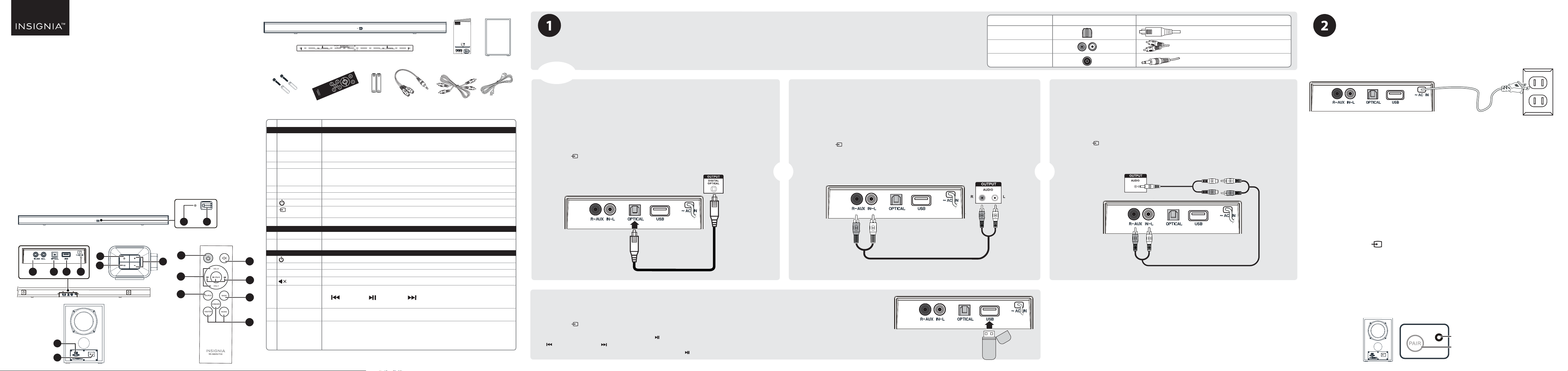
QUICK SETUP GUIDE
PACKAGE CONTENTS
Soundbar
Mounting template
QUICK SETUP GUIDE
2.1 Channel
Soundbar System
NSSBAR21F20
FEATURES
• Low-prole soundbar can be wall mounted
• Subwoofer delivers high-quality bass
• Bluetooth wirelessly streams audio from
your Bluetooth-enabled device
• Three digital sound elds optimize your audio
• Versatile connection options
• USB port lets you play WAV les
12
Front view
Side view
Back view
78
3
456
Quick
Setup Guide
Subwoofer
CONNECTING THE SOUNDBAR
Look at the back of your sound source device, such as a TV, DVD/Blu-ray player, or cable box, to identify your audio OUT ports.
Choose one connection option below that ts your audio source. You can connect several devices and switch the sound source as required.
Note: Turn o all devices while you are making connections.
AUDIO QUALITY
BEST
GOOD
GOOD
JACK TYPE (on source device)
CABLE
Digital optical cable (not included)
RCA audio cable (included)
3.5 mm audio cable (adapter included)
CONNECTING THE AC POWER
Cautions:
• Make sure that the electrical outlet matches the input requirements of
100-240 V, 50/60 Hz before connecting.
• Plug in the AC power cord only after all other connections have been
made.
1 Plug the AC power cord into a power outlet or surge protector.
2.1-Channel
Soundbar
System
NS-SBAR21F20
FEATURES
• Low-prole soundbar can be wall mounted
• Wireless subwoofer delivers high-quality bass
• Bluetooth wirelessly streams audio from your Bluetooth-enabled device
• Three digital sound elds optimize your audio
• Versatile connection options
• USB port lets you play WAV les
Front view
Back view
3
Subwoofer
45
10
11
6
Side view
7
8
1
Remote control
12
9
13
14
2
15
16
17
18
Mounting screws
and wall anchors
# DESCRIPTION
SOUNDBAR
1
Status indicator
2 Remote control
sensor
3 AUX IN jacks
OPTICAL
4
5 USB port
6 AC power cord
7 (power) button
8
(sound source selector)
9 + / - buttons
SUBWOOFER
10 AC IN jack
11 PAIR button and
indicator LED
REMOTE CONTROL
12 (Power) button
13 VOL +/-
14 SOURCE
15 (mute)
16 Bluetooth
/USB buttons
17 BASS
18 Sound Mode
Buttons
jack
AAA
AAA
Remote control AC power cord
FUNCTION
Dierent color LEDs indicate:
• Green - Digital optical • Blue - Bluetooth
• Yellow - AUX IN • Purple - USB
Detects signals from the remote control.
Connect an RCA audio cable to these jacks, red to red and white to white.
If your TV (or other audio source device) has an Optical out jack, connect a digital optical cable
(not included) to your source device and this jack. Make sure that the sound output from the
source is set to PCM format.
Play WAV les from a USB source.
Connect the AC power cord to a power outlet to power your soundbar.
Press to turn on the soundbar. Press again to put your soundbar into standby mode.
Press to cycle through the available sound sources.
Press and hold for three seconds to pair the soundbar with the subwoofer if they are disconnected.
Press to increase or decrease your soundbar's volume.
Connect the AC power cord to this jack to power the subwoofer.
Press and hold for three seconds to disconnect or re-connect with the soundbar. The indicator LED
blinks turquoise in pairing mode and lights solid turquoise when paired.
Press to turn on the soundbar. Press again to put your soundbar into standby mode.
Press to increase or decrease your soundbar's volume.
Press repeatedly to cycle through the available sound sources.
Press to mute the sound from your soundbar. Press again to restore the sound.
When a Bluetooth or USB source is selected, you can control playback with these buttons:
(previous) (play/pause) (next)
PAIR: Press and hold for three seconds to disconnect Bluetooth
Press to activate the bass frequency enhancement then use VOL +/- buttons to adjust the bass
volume level in 10 seconds. The status indicator on your soundbar blinks turquoise when activated
Press to select the sound mode.The status indicator on your soundbar blinks white three times
when activated.
STANDARD: General music or TV shows listening.
THEATER : Optimize movie sound for a theater setting.
NEWS: Optimize spoken voice or dialog for TV news and similar programs.
Before using your new product, please read these instructions to prevent any damage.
AAA
batteries (2)
3.5 mm to
RCA cable adapter
• Red - Standby mode
RCA audio cable
(for subwoofer)
- PICK ONE -
Digital connection (BEST)
1 Connect one end of the digital optical cable (not included) to the OPTICAL
jack on your soundbar.
2 Connect the other end into the Digital Optical Output port on your audio
source device.
3 Change the device’s audio output to PCM format (typically found in audio
settings). Refer to the documentation that came with your audio source
device for more information.
4 Press the (sound source selector) button on your soundbar or the SOURCE
RCA connection (GOOD)
1 Connect the red and white RCA connectors on the RCA audio cable to the
AUX IN jacks on your soundbar.
2 Connect the other end into the RCA audio OUTPUT jacks on your audio
source device.
Note: Make sure that the cable ends match the color of the ports.
3 Press the (sound source selector) button on your soundbar or the SOURCE
button on the remote control repeatedly until the source indicator turns yellow.
button on the remote control repeatedly until the source indicator turns
green.
Back of your soundbar
Audio source (TV, Blu-ray
player, or cable box)
Digital optical cable
(not included)
- OR -
Back of your soundbar
USB connection
Note: If you mount your soundbar on a wall, you will not be able to use a USB ash drive as a sound source.
1 Plug a USB ash drive (with WAV les) into the USB port on the back of your soundbar.
2 Plug in your soundbar, then turn it on.
3 Press the (sound source selector) button on your soundbar or the SOURCE button on the remote control
repeatedly until the source indicator turns purple.
4 Control USB playback by pressing the ( play/pause) PAIR,
( previous), and ( next) buttons on the remote control.
Note: If playback does not begin immediately, press the ( play/pause)/PAIR button on the remote control.
Audio source (TV, Blu-ray player, or cable box)
RCA audio cable (included)
Back of your soundbar
- OR -
3.5 mm connection (GOOD)
1 Connect the red and white RCA connectors on the RCA audio cable connectors
to the AUX IN jacks on your soundbar, then connect the other end to the
3.5 mm jacks on the RCA adapter (included).
2 Connect the other end of the adapter to the headphone or AUX Output on
your audio source device.
3 Press the (sound source selector) button on your soundbar or the SOURCE
button on the remote control repeatedly until the source indicator turns yellow.
Audio source with
3.5 mm jack
(smartphone,
TV, tablet, iPad)
3.5 mm to RCA
cable adapter
(included)
Back of your soundbar
RCA audio cable (included)
Back of your soundbar
AC wall plug
CONNECTING THE SUBWOOFER
1 When you turn on your soundbar for the rst time, the status indicator blinks
turquoise.
2 Plug in your subwoofer. The pairing indicator blinks turquoise. The soundbar and
subwoofer automatically connect, then the pairing indicator turns solid turquoise
on the subwoofer and the appropriate indicator (yellow=AUX IN, green=Digital
Optical, blue=Bluetooth, and purple=USB) on the soundbar.
Manually connecting the subwoofer and soundbar
If the pairing indicator on the subwoofer blinks turquoise, the subwoofer did not
automatically connect to your soundbar.
1 Make sure that your soundbar is already powered on and positioned next to the
subwoofer.
2 Press and hold the PAIR button on the subwoofer for three seconds. It should
reconnect to the soundbar within two minutes. The subwoofer LED lights solid
turquoise when connected.
OR
Press and hold the button on the soundbar (not on the remote control) for
three seconds. The soundbar’s LED blinks turquoise, then lights solid when the
subwoofer connects.
Disconnecting the subwoofer and soundbar
• Press and hold the PAIR button on the subwoofer for three seconds. The pairing
indicator blinks turquoise. Disconnecting lets the subwoofer pair with the previous or
new soundbar (NS-SBAR21F20).
Note: When disconnected, your Bluetooth device list may show the subwoofer name
NS-SBAR21F20SW, but it only lets your soundbar (NS-SBAR21F20) pair. The subwoofer
cannot be connected by your Bluetooth device.
Pairing Indicator
PAIR button
Page 2
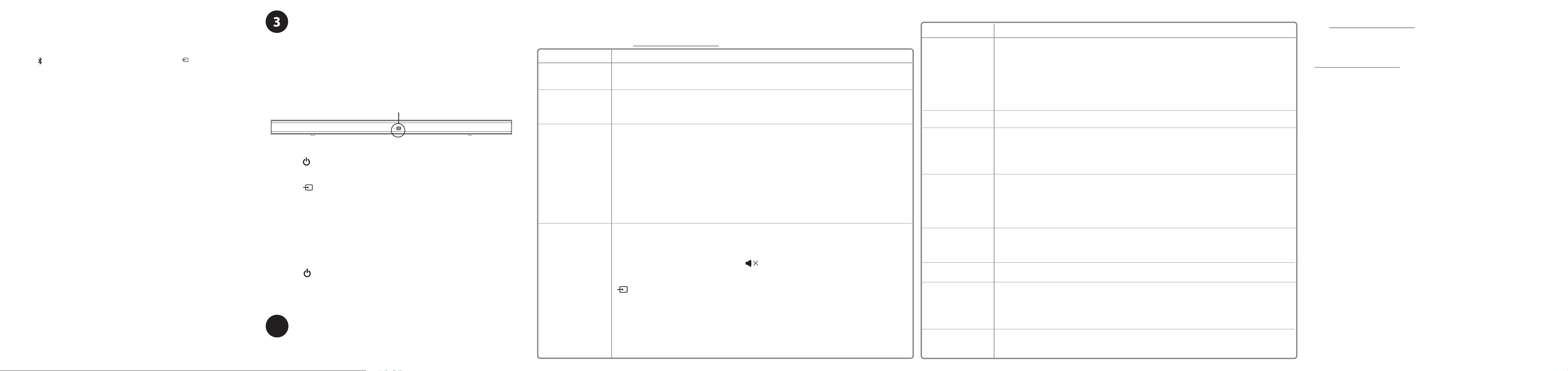
CONNECTING YOUR SOUNDBAR USING BLUETOOTH
OPTIONAL
Pairing your devices
1 Turn on your soundbar.
2 Place your Bluetooth device within 30 ft. (10 m) of your soundbar.
3 Select Bluetooth as the input source by pressing the (sound source
selector) button on the soundbar or SOURCE button on the remote control.
The status indicator blinks blue.
4 Navigate to your device's Bluetooth settings, turn on Bluetooth, then search
for available devices. For additional information on pairing your device, see
your device’s documentation.
5 On your Bluetooth device, select NS-SBAR21F20 from the device list.
Repeat steps 1-4 if NS-SBAR21F20 is not displayed.
6 If a PIN code is requested, enter 0000.
7 When pairing is complete the LED lights solid blue.
Notes:
• Some devices, such as an iPhone, connect immediately after pairing so the
Bluetooth indicator on your soundbar remains on. Other devices, such as notebook
computers, may ask you if you want to connect. In this instance, the Bluetooth
indicator continues to blink until a connection is established.
• When you turn on your soundbar, it automatically connects to the last
connected device if that device is in range. To connect to a dierent paired
device, turn o Bluetooth or unpair from the currently paired device and
manually connect to the other paired device.
• When a call is received while playing music through a phone, the music
stops automatically.
• When you hang up, depending on the setting of your phone, the current track
may resume playback.
Disconnecting your devices
• Turn o the Bluetooth function on your device.
Note: For more information about using Bluetooth, see the online User Guide.
USING YOUR SOUNDBAR
Using the remote control
1 Install the 2 AAA batteries in the battery compartment before using the remote control
for the rst time.
2 Point the remote control directly at the remote control sensor on the front of the
soundbar. You must be within approximately 26 ft. (8 m) of your soundbar.
Note: You can control your soundbar's volume with an Insignia TV remote control. If
you do not have an Insignia TV and want to use a universal remote, see the
documentation that came with your TV or universal remote.
Remote control sensor
Listening to your soundbar
1
Press the (Power) button on your soundbar or remote control. The power indicator
turns o and the source indicator lights.
2 Turn on the audio source device connected to your soundbar and begin playback.
3 Press the button on your soundbar repeatedly to select the audio source or press
the selected source button on the remote control until
you hear sound from your soundbar.
Note: If you use the OPTICAL connection, you must change your
device’s audio output setting to PCM format. Refer to the manual that
came with your audio source device for additional information.
4 Adjust the volume on your soundbar or the audio source device to a
comfortable level.
WARNING: Continuous use of high volume sound may permanently damage your
hearing.
5 Press the (Power) button to turn o your soundbar. The power indicator
lights red.
MOUNTING YOUR SOUNDBAR
4
If you want to mount your soundbar below a wall-mounted at screen TV,
purchase a soundbar mounting kit, then follow the instructions provided.
TROUBLESHOOTING
Check this list for a possible troubleshooting solution before calling for service:
1-877-467-4289 (U.S. and Canada)
Also, check the online FAQs at www.insigniaproducts.com.
PROBLEM
The power does not come on.
The remote control does not
work.
The sound is breaking up or
buzzing.
There is no sound or
very low-level sound
heard from the soundbar.
POSSIBLE SOLUTIONS
• Make sure that the AC power cords is securely plugged into the power outlet and the soundbar and subwoofer.
• Make sure that your soundbar is turned on. It does not turn on automatically when you turn on your TV or
other sound source.
• Remove any obstacles between the remote control and the IR sensor on the soundbar.
• The remote control batteries may be exhausted, replace them.
• Move closer to the soundbar. The remote control is only effective to approximately 26 ft. (8 m) of the soundbar and within 30°
on either side.
• Make sure that you are connected to an audio OUT jack on your sound source. The jack does not send audio out if
it is an INPUT jack.
• Make sure that all connections are secure and cables are not broken or damaged.
• If you are using the OPTICAL connection, make sure that the source device’s audio source is set to “PCM” format.
Refer to the documentation you received with the audio source device (such as a TV or DVD/Blu-ray player, etc.) for additional
information.
• Connect to a different source device (such as a TV or DVD/Blu-ray player) to see if the buzzing still occurs. If it does not, this may
indicate an issue with the original source device.
• Use a different connection method (for example, try Optical instead of AUX IN) between the soundbar and the source device to
make sure the jacks on both devices are still working.
• Make sure that the audio cable you are using is not damaged or broken. Try using another one.
•
Make sure that you are connected to an audio OUT jack on your sound source. The jack does not send audio out if it is an INPUT jack.
• Make sure that the volume level of the soundbar is set to an adequate level.
• If you are using Bluetooth, turn up the volume on your Bluetooth device.
• If you are using Bluetooth, make sure that your Bluetooth device is not paired with a device other than the soundbar.
• Make sure that the volume level is not muted. Press the (mute) button on the remote control again to restore the sound
output.
• Make sure that the correct audio source is selected. Press the SOURCE button repeatedly on the remote or the
(sound source selector) button on the soundbar to switch to the correct audio source.
• Make sure that the power is on and all connections are secure.
• Make sure that the volume is turned up on your sound source.
• If you are using the OPTICAL connection, make sure that the source device’s audio source is set to “PCM” format.
Refer to the documentation you received with the audio source device (such as a TV or DVD/Blu-ray player, etc.) for
additional information.
• Make sure that the audio cable you are using is not damaged or broken. Try using another one.
• Make sure that the sound source device is outputting sound to the soundbar.
PROBLEM
There is no sound or low
volume in Bluetooth mode.
I can hear sound from both
my TV and my soundbar.
My TV remote does not
control my soundbar.
My soundbar won’t connect
to my Bluetooth device.
The wireless subwoofer is not
connected.
My Bluetooth device keeps
unpairing.
NS-SBAR21F20 does not
appear on my Bluetooth
device.
The sound is lagging or
I hear an echo.
POSSIBLE SOLUTIONS
• Make sure that your Bluetooth device is turned on, Bluetooth is turned on, and NS-SBAR21F20 is selected.
• Turn up the volume on your soundbar.
• Turn up the volume on your Bluetooth device.
• Make sure that your Bluetooth device is not muted.
• Make sure that you are playing music from your Bluetooth device.
• Make sure that you have selected the Bluetooth source on your soundbar.
• Make sure that your soundbar is not paired to another Bluetooth device.
• Make sure that your Bluetooth device is not paired to a dierent Bluetooth speaker or other device.
• Turn o or mute the internal speakers of your TV. Refer to the TV’s manual for instructions.
• If you are using a universal remote control, make sure that it is programmed to your soundbar.
• Universal remotes only control your soundbar’s volume. Use the controls on your soundbar or the remote
that came with it to change the soundbar’s audio source or sound mode.
• Make sure that you aim your universal remote at the remote sensor on the front of your soundbar.
• Make sure that you select the correct source on your universal remote.
• Shorten the distance between your soundbar and your Bluetooth device.
• Turn your devices o, then on. Re-pair your soundbar and your Bluetooth device.
• Make sure that your soundbar is not paired to another Bluetooth device.
• Make sure that your soundbar and Bluetooth device are both in pairing mode.
• Make sure that your Bluetooth device is not paired to any other device.
• Make sure that you have selected NS-SBAR21F20 on your Bluetooth device.
• The wireless subwoofer is set at the factory so that the soundbar and subwoofer should link automatically when
the soundbar is turned on. However, if the link indicator does not light when the soundbar and subwoofer are
both powered on, or if your soundbar has been serviced recently, you need to re-pair the two devices.
• Make sure that the subwoofer is next to soundbar.
• Shorten the distance between your soundbar and your Bluetooth device.
• If the battery on your Bluetooth device is low, recharge the battery.
• Shorten the distance between your soundbar and your Bluetooth device.
• Put your soundbar into pairing mode, then refresh your list of Bluetooth devices. For more information, see the
documentation that came with your Bluetooth device.
• Make sure that your Bluetooth device is visible to other devices. For more information, see the documentation
that came with your Bluetooth device.
• Turn o or mute the internal speakers of your TV. Refer to the TV’s manual for instructions.
ONE-YEAR LIMITED WARRANTY
Visit www.insigniaproducts.com for details.
CONTACT INSIGNIA:
For customer service, call 877-467-4289 (U.S. and Canada)
www.insigniaproducts.com
INSIGNIA is a trademark of Best Buy and its aliated companies
Distributed by Best Buy Purchasing, LLC
7601 Penn Ave South, Richeld, MN 55423 U.S.A.
©2019 Best Buy. All rights reserved.
V1 ENGLISH 19-0594
