Page 1

Quick Setup Guide | NS-SB316
Soundbar Home Theater Speaker System with Bluetooth
PACKAGE CONTENTS
Soundbar
Remote control
FEATURES
Top view
Back view
Remote control
AC adapter
RCA audio cable
Wall mounting template
3.5 mm audio cable
# DESCRIPTION
1 Standby indicator
2 (Power) button and
indicator
3 (source) button and
input source indicator
4 Sound mode indicator
and DSP (Digital Signal
Processor) button
5 VOL +/– buttons
6 BASS button and
indicator
7 Hanging brackets
8 SUBWOOFER OUT jack
9 DC IN jack
10 SOURCE 3 - RCA IN
(R and L) jacks
11 SOURCE 2 - AUX IN jack
12 SOURCE 1 - OPTICAL
jack
13 (Power) button
14 SOURCE buttons
15 DSP buttons
16 (Mute) button
17 VOL +/– buttons
18 BASS button
Before using your new product, please read these instructions to prevent any damage.
Quick Setup Guide
FUNCTION
Lights when the soundbar is in standby mode.
Press to turn on the soundbar. The indicator turns green. Press again to
return the soundbar to standby mode.
Press repeatedly to cycle through the available sound sources:
• Source 1 - Optical
• Source 2 - AUX IN
• Source 3 - RCA
• - Bluetooth
Indicates which source is selected to provide sound for the soundbar.
Lights to indicate the DSP sound mode selected:
• Standard - Lets you enjoy normal sound.
• Theater - Best for enjoying movies. Bass frequencies are enhanced.
• News - Select for clear voice reproduction.
Press repeatedly to cycle through the available DSP sound modes
(Standard>Theater>News).
Press to increase or decrease the volume of the soundbar.
Press to activate the bass frequency enhancement. The indicator turns
green. Press again to turn o the bass frequency enhancement.
Use to hang the soundbar on a wall.
Connect a powered subwoofer to this jack.
Connect the AC adapter to this jack to power the soundbar.
If your TV (or other audio source device) has RCA OUT jacks, connect the
RCA cables to your source device and these jacks.
If your TV (or other audio source device) has an AUX OUT or headphone
jack, connect the 3.5 mm audio cable to your source device and this jack.
If your TV (or other audio source device) has an Optical OUT jack, connect
a digital optical cable (not included) to your source device and this jack.
Press to turn on the soundbar. Press again to put the soundbar into
standby mode.
Press to select the sound source for your soundbar:
• Source 1 - Optical • Source 3 - RCA
• Source 2 - AUX IN • - Bluetooth
Press to select the Digital Signal Processor (DSP) sound mode:
• Standard • Theater • News
The corresponding indicator on the soundbar top panel lights to indicate
the sound mode selected.
Press to mute the sound from the soundbar. Press again to restore the
sound.
Press to increase or decrease the volume of the soundbar.
Press to activate the bass frequency enhancement.
FIND YOUR USER GUIDE
ONLINE!
Go to www.insigniaproducts.com,
then click Support & Service.
Enter NS-SB316 in the box under
Manual, Firmware, Drivers &
Product Information, then click ►.
CONNECTING THE SOUNDBAR
Look at the back of your source device, such as a TV, DVD/Blu-ray player, or cable box, to identify your
audio OUT ports. Choose one connection option below that ts your audio source. You can connect
several devices and switch the sound source as needed.
Caution: Turn o or unplug all devices while you are making connections.
Note: If you mounted your soundbar on a wall, you must use the included right-angle cable connectors for the AUX IN or
RCA cable connections.
AUDIO QUALITY
BEST
GOOD
GOOD
- PICK ONE -
Digital connections (BEST)
1 Connect one end of the digital optical cable (not included)
to your soundbar.
2 Connect the other end into the Digital Optical Output
port on your audio source device.
3 Change the device’s audio output to ‘PCM’ format
(typically found in Audio Settings). Refer to the
documentation that came with your audio source device
for more information.
- OR -
3.5 mm connection (GOOD)
1 Connect the right-angled connectors of the
3.5 mm audio cable to your soundbar.
2 Connect the other ends of the 3.5 mm audio
cable into the Audio Output port or headphone
jack on your audio source device.
- OR -
RCA connection (GOOD)
1 Connect the right-angled connectors of the RCA audio
cable to your soundbar.
2 Connect the other end of the RCA audio cable into the
Audio Output ports on your audio source device.
Note: Make sure that the cable ends match the color of the ports.
JACK TYPE (on source device)
TV or DVD/Blu-ray
player
TV or DVD/Blu-ray
CABLE
Digital optical cable (not included)
3.5 mm audio cable (included)
RCA audio cable (included)
TV or DVD/Blu-ray
player
Back of the soundbar
Back of the soundbar
3.5 mm audio cable (included)
player
RCA audio cable
(included)
Back of the soundbar
Digital optical cable
(not included)
4
CONNECTING A SUBWOOFER
Subwoofer
(not included)
(OPTIONAL)
Connect one end of the subwoofer cable (not
included) to the subwoofer and the other end
to the soundbar.
Subwoofer cable
(not included)
Back of the soundbar
CONNECTING THE AC ADAPTER
Cautions:
• Make sure that the electrical outlet matches the AC adapter’s
input requirements of 100-240 V, 50/60 Hz before connecting.
• Use only the AC adapter provided.
• Plug in the AC adapter only after all other connections
have been made.
1 Connect the AC adapter to the DC IN jack
on the back of the soundbar.
2 Plug the other end of the AC adapter into
a power outlet or surge protector.
CONNECTING YOUR SOUNDBAR USING BLUETOOTH OPTIONAL
Pairing your devices
1 Turn on your soundbar.
2 Place your Bluetooth device within 30 ft. (10 m) of your soundbar.
3 Select Bluetooth as the input source by pressing the (Bluetooth) button on the remote control or
the (source) button on the soundbar. The blue Bluetooth indicator on the soundbar blinks slowly.
4 Navigate to your device’s Bluetooth settings, turn on Bluetooth, then search for available devices. For
additional information on pairing your device, refer to your devices’ documentation.
5 On your Bluetooth device, select “NS-SB316” from the device list. Repeat steps 3-4 if “NS-SB316” is not
displayed.
6 If a PIN code is requested, enter “0000.”
7 When pairing is completed the Bluetooth indicator on the top of your soundbar lights solid blue.
Notes:
• Some devices, such as an iPhone, connect immediately after pairing, other devices, such as notebook computers, may ask
you if you wish to connect. In this instance, the Bluetooth indicator continues to blink until a connection is established.
• When you turn on your soundbar, it automatically connects to the last connected device if that device is in range. To
connect to a dierent paired device, turn o Bluetooth or unpair from the currently paired device and manually connect
to the other paired device.
• When a call is received while playing music through a phone, the music stops automatically.
• When the call ends, depending on the setting of your phone, the current track may resume playback.
Disconnecting your devices
• Turn o the Bluetooth function on your device.
Note: For more information about using Bluetooth, see the online User Guide.
OVER
Page 2
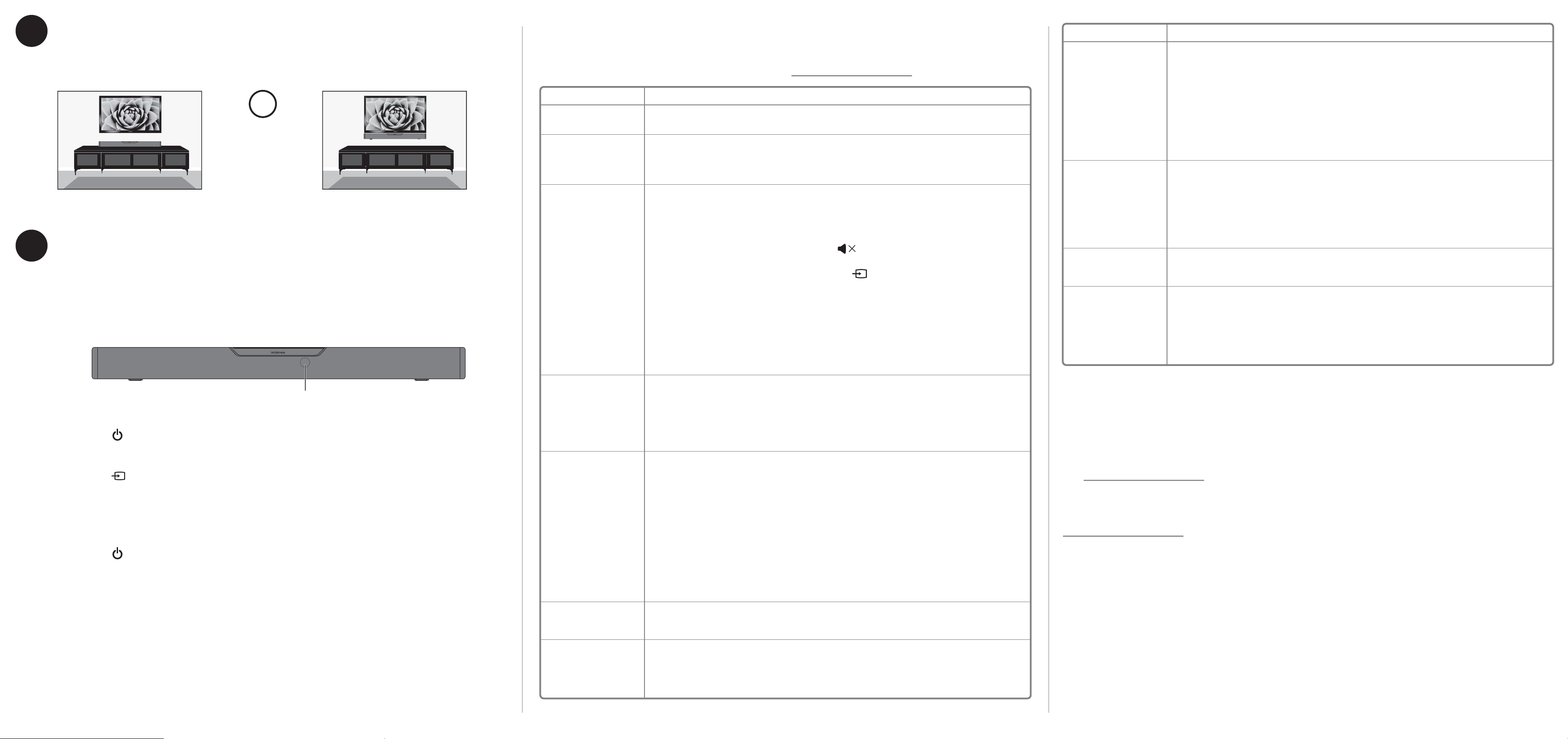
5
USING YOUR SOUNDBAR
6
Using the remote control
1 Remove the plastic tab from the battery compartment before using the remote control for the rst time.
2 Point the remote control directly at the IR sensor on the front of the soundbar. You must be within
Note: An Insignia TV remote can control your soundbar’s volume. If you do not have an Insignia TV and want
POSITIONING YOUR SOUNDBAR
Set the soundbar on a at surface,
then go to Step 6.
- OR -
approximately 23 ft. (7 m) of the soundbar.
to program a universal remote, see your online User Guide for more information.
Mount it on the wall
For mounting instructions, see the included
template
Check this list for a possible troubleshooting solution before calling for service:
PROBLEM
The power does not come on.
The remote control does not
work.
No sound or very low-level
sound is heard from the
soundbar.
TROUBLESHOOTING
1-877-467-4289 (U.S. and Canada) or 01-800-926-3000 (Mexico)
Also, check the online FAQs at www.insigniaproducts.com.
POSSIBLE SOLUTIONS
• Make sure that the AC adapter is securely plugged into the power outlet and the soundbar.
• Remove any obstacles between the remote control and the IR sensor on the soundbar.
• The remote control battery may be exhausted, replace it.
• Move closer to the soundbar. The remote control is eective to approximately 23 ft. (7 m).
• Make sure that you are connected to an audio OUT jack on your sound source. The port will not send audio out if it is
an INPUT.
• Make sure that the volume level of the soundbar is set to an adequate level.
• If you are using Bluetooth, turn up the volume on your Bluetooth device.
• Make sure that the volume level is not muted. Press the (mute) button on the remote control to restore the
sound output.
• Make sure that the correct audio source is selected. Press the button repeatedly to switch to the correct audio
source.
• Make sure that that the power is on and all connections are secure.
• If you are using an AUX 3.5 mm cable connection, make sure that the volume is turned up on your sound source.
• If you are using the OPTICAL connection, make sure that the source device’s audio source is set to “PCM” format.
Refer to the documentation you received with the audio source device (such as a TV or DVD/Blu-ray player) for
additional information.
• Make sure that the audio cable you are using is not damaged or broken. Try using another one.
PROBLEM
No sound or low volume in
Bluetooth mode.
Cannot establish Bluetooth
connection.
My Bluetooth device keeps
unpairing.
“NS-SB316” does not appear
on my Bluetooth device.
POSSIBLE SOLUTIONS
• Make sure that your Bluetooth device is turned on, Bluetooth is turned on, and “NS-SB316” is selected.
• Turn up the volume on your soundbar.
• Turn up the volume on your Bluetooth device.
• Make sure that your Bluetooth device is not muted.
• Make sure that you are playing music from your Bluetooth device.
• Make sure that you have selected the Bluetooth source on your soundbar.
• Make sure that your soundbar is not paired to another Bluetooth device.
• Make sure that your Bluetooth device is not paired to a dierent Bluetooth speaker.
• Shorten the distance between your soundbar and your Bluetooth device.
• Turn your devices o, then on. Re-pair your soundbar and your Bluetooth device.
• Make sure that your soundbar is not paired to another Bluetooth device.
• Make sure that your soundbar and Bluetooth device are both in pairing mode.
• Make sure that your Bluetooth device is not connected to any other device.
• Make sure that you have selected “NS-SB316” on your Bluetooth device.
• Shorten the distance between your soundbar and your Bluetooth device.
• If the battery on your Bluetooth device is low, recharge the battery.
• Shorten the distance between your soundbar and your Bluetooth device.
• Put your soundbar into pairing mode, then refresh your list of Bluetooth devices. For more information, see the
documentation that came with your Bluetooth device.
• Make sure that your Bluetooth device is visible to other devices. For more information, see the documentation that
came with your Bluetooth device.
IR sensor
Listening to your soundbar
1 Press the (Power) button to turn on your soundbar or remote control. The power indicator turns
green.
2 Turn on the audio source device connected to your soundbar and begin playback.
3 Press the button on the soundbar repeatedly to cycle through the sound sources or press the
source button on the remote control until you hear sound from your soundbar.
Note: If you use the OPTICAL IN connection, change the source device’s audio source to ‘PCM’ format. Refer to the
documentation you received with the audio source device, such as your TV, for additional information.
4 Adjust the volume on your soundbar or the audio source device to a comfortable level.
Warning: Continuous use of high volume sound may permanently damage your hearing.
5 Press the (Power) button again to turn o your soundbar. The standby indicator lights red.
Your soundbar is not working
properly.
The sound is breaking up or
buzzing.
I can hear sound from my TV
and my soundbar.
• Unplug the AC adapter from the wall outlet and then try plugging it in again after 30 seconds.
• If you are using the OPTICAL connection, make sure that the source device’s audio source is set to “PCM” format.
Refer to the documentation you received with the audio source device (such as a TV or DVD/Blu-ray player) for
additional information.
• Make sure that the audio cable you are using is not damaged or broken. Try using another one.
• Make sure that you are connected to an audio OUT jack on your sound source. The port will not send audio out if it is
an INPUT.
• Make sure that all connections are secure and cables are not broken or damaged.
• If you are using the OPTICAL connection, make sure that the source device’s audio source is set to “PCM” format.
Refer to the documentation you received with the audio source device (such as a TV or DVD/Blu-ray player, etc.) for
additional information.
• Connect to a dierent source device (such as a TV or DVD/Blu-ray player) to see if the buzzing still occurs. If it does
not, this may indicate an issue with the original source device.
• Use a dierent connection method (for example, try Optical instead of AUX) between the soundbar and the source
device to make sure that the jacks on both devices are still working.
• Make sure that the audio cable you are using is not damaged or broken. Try using another one.
• Turn o or mute the internal speakers of your TV. Refer to the TV’s manual for instructions.
FOR MEXICO
La operación de este equipo está sujeta a las siguientes dos condiciones: (1) es posible que este equipo o
dispositivo no cause interferencia perjudicial y (2) este equipo o dispositivo debe aceptar cualquier
interferencia, incluyendo la que pueda causar su operación no deseada.
ONE-YEAR LIMITED WARRANTY
Visit www.insigniaproducts.com for details.
CONTACT INSIGNIA:
For customer service, call 877-467-4289 (U.S. and Canada) or 01-800-926-3000 (Mexico)
www.insigniaproducts.com
INSIGNIA is a trademark of Best Buy and its aliated companies.
Distributed by Best Buy Purchasing, LLC
©2016 Best Buy. All rights reserved.
Made in China
My TV remote does not
control the volume of my
soundbar.
• In most cases, your TV remote will not control your soundbar.
V2 ENGLISH 16-0136
