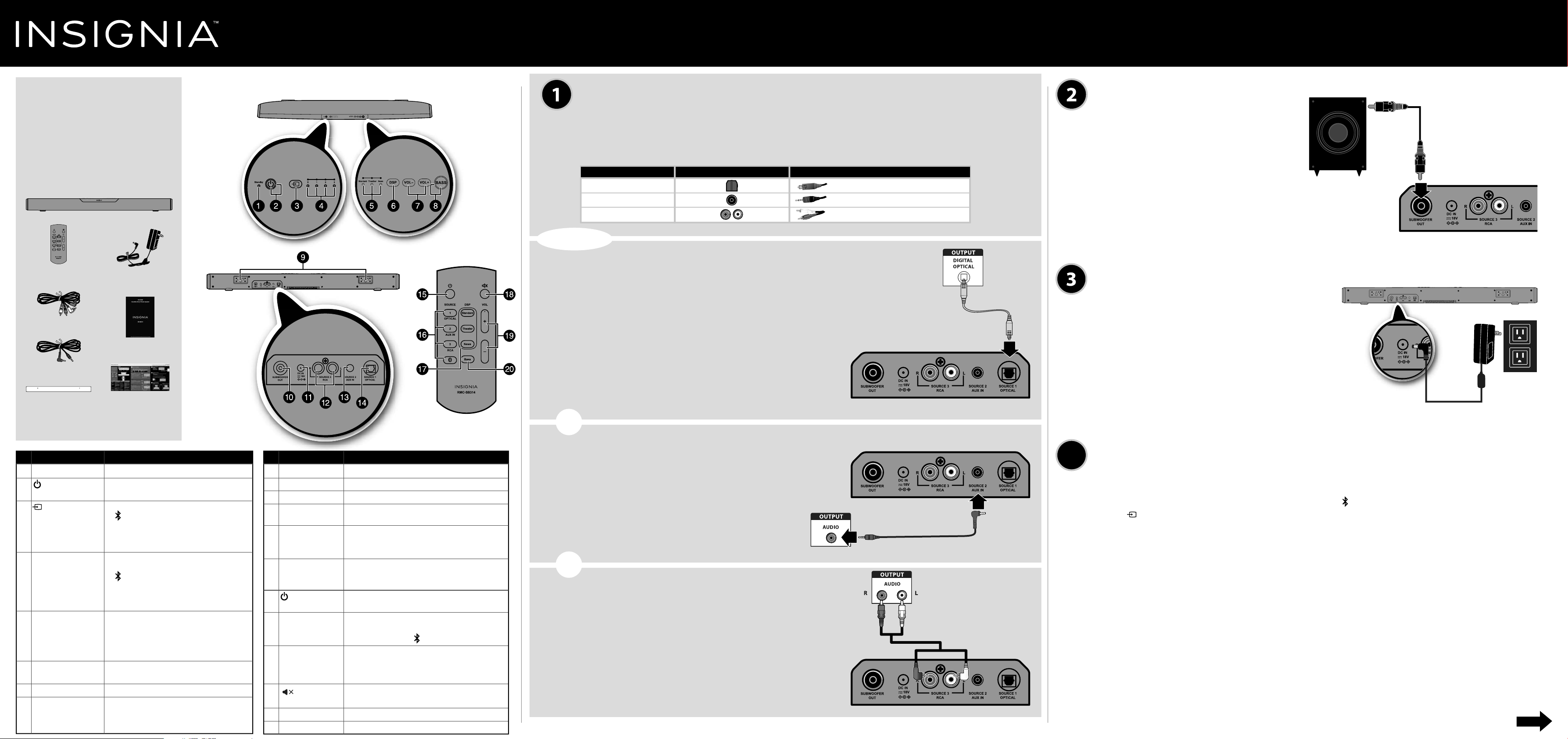
Quick Setup Guide
Soundbar Home Theater Speaker System with Bluetooth | NS-SB314
Congratulations on your purchase of
an Insignia Soundbar Home Theater
Speaker System with Bluetooth. Your
NS-SB314 represents the
state-of-the-art in home theater
soundbars and is designed for reliable
and trouble-free performance.
Package contents
Soundbar
Remote control
RCA audio cable
3.5 mm audio cable
Wall mounting
template
Before using your new product, please read these
instructions to prevent any damage.
# ITEM
1 Standby indicator
2 (Power) button and
indicator
3 (source) button
4 Input source indicator
5 Sound mode indicator
6 DSP (Digital Signal
Processor) button
7 VOL +/– buttons
8 BASS button and indicator
AC adapter
User Guide
Quick Setup Guide
DESCRIPTION
Lights when the soundbar is in standby mode.
Press to turn on the soundbar. The indicator turns green.
Press again to return the soundbar to standby mode.
Press repeatedly to cycle through the available sound sources:
• - Bluetooth
• Source 1 - Optical
• Source 2 - AUX IN
• Source 3 - RCA
Indicates which source is selected to provide sound for the
soundbar.
• - Bluetooth
• Source 1 - Optical
• Source 2 - AUX IN
• Source 3 - RCA
Lights to indicate the DSP sound mode selected.
• Standard - Lets you enjoy normal sound.
• Theater - Best for enjoying movies. Bass frequencies are
enhanced.
• News - Select for clear voice reproduction.
Press repeatedly to cycle through the available DSP sound
modes (Standard>Theater>News).
Press to increase or decrease the volume of the soundbar.
Press to activate the bass frequency enhancement. The
indicator turns green. Press again to turn o the bass
frequency enhancement.
FEATURES
Top view
Back view
# ITEM
9 Hanging brackets
10 SUBWOOFER OUT jack
11 DC IN jack
12 SOURCE 3 - RCA IN
(R and L) jacks
13 SOURCE 2 - AUX IN jack
14 SOURCE 1 - OPTICAL
jack
15 (Power) button
16 SOURCE buttons
17 DSP buttons
18 (Mute) button
19 VOL +/– buttons
20 BASS button
Remote control
DESCRIPTION
Use to hang the soundbar on a wall.
Connect a powered subwoofer to this jack.
Connect the AC adapter to this jack to power the soundbar.
If your TV (or other audio source device) has RCA OUT jacks,
connect the RCA cables to your source device and these jacks.
If your TV (or other audio source device) has an AUX OUT or
headphone jack, connect the 3.5 mm audio cable to your source
device and this jack.
If your TV (or other audio source device) has an Optical OUT jack,
connect a digital optical cable (not included) to your source device
and this jack.
Press to turn on the soundbar. Press again to put the soundbar
into standby mode.
Press to select the sound source for your soundbar:
• Source 1 - Optical • Source 3 - RCA
• Source 2 - AUX IN • - Bluetooth
Press to select the Digital Signal Processor (DSP) sound mode:
• Standard • Theater • News
The corresponding indicator on the soundbar top panel lights to
indicate the sound mode selected.
Press to mute the sound from the soundbar. Press again to restore
the sound.
Press to increase or decrease the volume of the soundbar.
Press to activate the bass frequency enhancement.
CONNECTING THE SOUNDBAR
Choose one connection option below that ts your audio source device (for example, TV, DVD/Blu-ray
player, or gaming console).
CAUTION: Turn o or unplug all devices while you are making connections.
NOTE: If you mounted your soundbar on a wall, you must use the included right-angle cable connectors for the AUX IN or
RCA cable connections.
AUDIO QUALITY
BEST
GOOD
GOOD
- PICK ONE -
Digital connections (BEST)
1 Connect one end of the digital optical cable (not included)
to your soundbar. Connect the other end into the Digital
Optical Output port on your audio source device.
2 Change the device’s audio output to ‘PCM’ format
(typically found in Audio Settings). Refer to the
documentation that came with your audio source device
for more information.
3 After connecting power, see USING YOUR SOUNDBAR on the
next page.
- OR -
AUX IN connections (GOOD)
1 Connect the right-angled end of the 3.5mm audio cable to
your soundbar. Plug the other end into the Audio Output
port or headphone jack on your audio source device.
2 After connecting power, see USING YOUR SOUNDBAR on
the next page.
- OR -
RCA Audio connections (GOOD)
1 Connect the right-angled connectors of the RCA audio
cables to your soundbar. Connect the other end of the RCA
cables into the Audio Output ports on your audio source
device.
2 After connecting power, see USING YOUR SOUNDBAR on
the next page.
NOTE: Make sure that the cable ends match the color of the ports.
JACK TYPE (on source device) CABLE
TV or DVD/Blu-ray
player
TV or DVD/Blu-ray
Digital optical cable (not included)
3.5 mm audio cable (included)
RCA audio cable (included)
TV or DVD/Blu-ray
player
Back of the soundbar
Back of the soundbar
3.5 mm audio cable (included)
player
RCA audio cable
(included)
Back of the soundbar
Digital optical cable
(not included)
4
CONNECTING THE SUBWOOFER
(OPTIONAL)
Connect one end of the subwoofer speaker
Subwoofer
Subwoofer cable
(not included)
cable (not included) to the subwoofer and the
other end to the soundbar.
Back of the soundbar
CONNECTING THE AC ADAPTER
CAUTIONS:
• Make sure that the electrical outlet matches the AC adapter’s
input requirements of 100-240 V, 50/60 Hz before connecting.
• Use only the AC adapter provided.
• Plug in the AC adapter only after all other connections
have been made.
Back of the soundbar
1 Connect the AC adapter to the DC IN jack
on the back of the soundbar.
2 Plug the other end of the AC adapter into
a power outlet or surge protector.
CONNECTING BLUETOOTH (OPTIONAL)
NOTES:
• Your soundbar must be on to make a Bluetooth connection.
• Place the Bluetooth device within 30 ft. (10 m) of your soundbar.
1 Select Bluetooth as the input source by pressing the (Bluetooth) button on the remote control or
the (source) button on the soundbar. The Bluetooth indicator on the soundbar will blink slowly.
2 Navigate to your device’s Bluetooth settings, turn on Bluetooth, then search for available devices.
a. For iPad/iPhone/iPod touch:
i. From the home page, touch Settings > General > Bluetooth.
b. For Android Phone/Tablet:
i. From your smart phone/tablet home page, touch Settings >Wireless and networks.
ii. Click to activate Bluetooth, then touch Bluetooth settings.
c. For a PC or Mac, see the instructions that came with your computer or operating system for more
information.
3 On your Bluetooth device, select “NS-SB314” from the device list. Repeat step 2 if “NS-SB314” is not
displayed.
4 If a PIN code is requested, enter “0000.”
5 When pairing is completed the Bluetooth indicator on the top of your soundbar turns on.
OVER
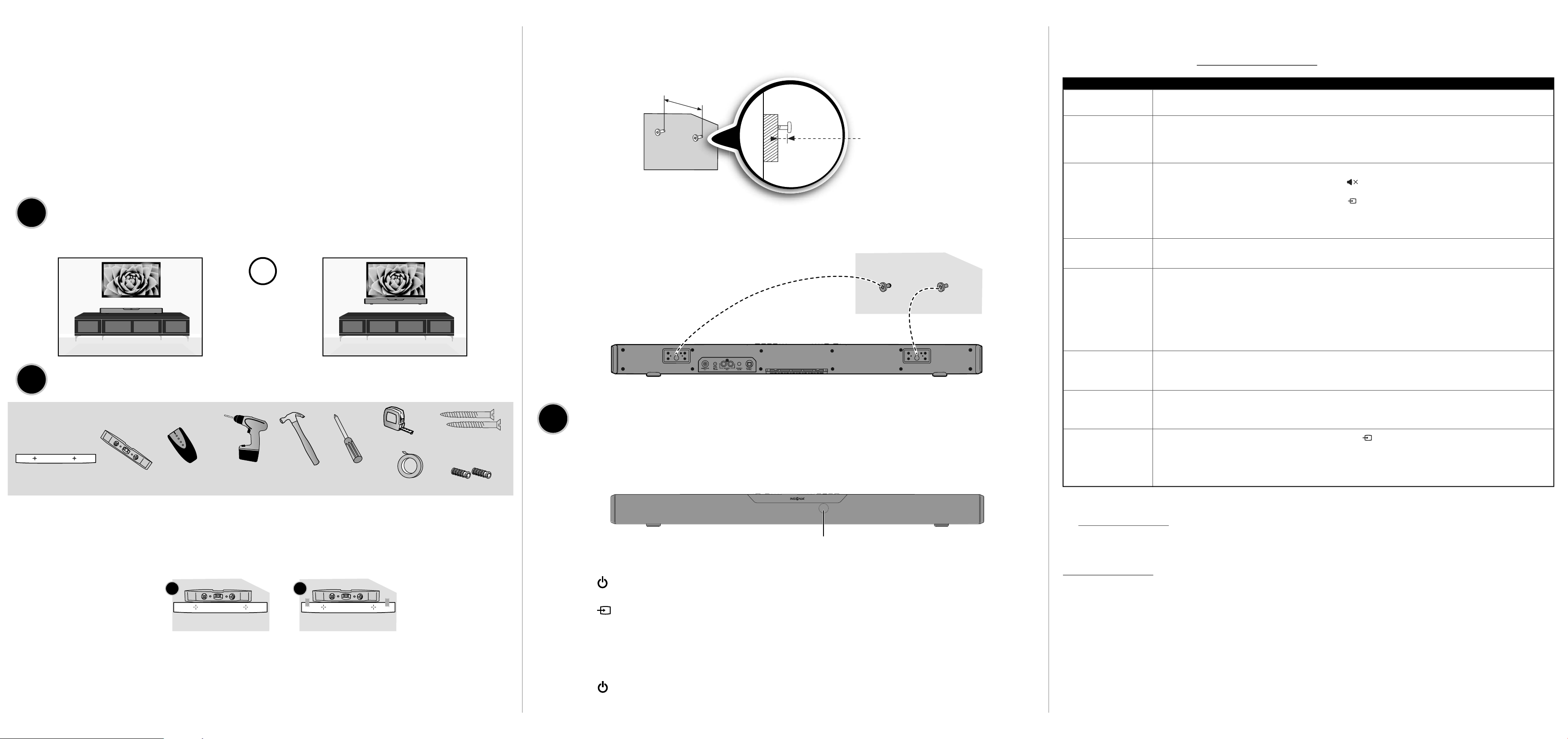
NOTES:
• Some devices, such as an iPhone, connect immediately after pairing so the Bluetooth indicator on your soundbar remains on. Other
devices, such as notebook computers, may ask you if you wish to connect. In this instance, the Bluetooth indicator continues to blink
until a connection is established.
• Your soundbar saves pairing information for up to eight devices. However, it can only be connected and playing content from one
device at a time.
• When you turn on your soundbar, it automatically connects to the last connected device if that device is in range. To connect to a
dierent paired device, you have to turn o Bluetooth or unpair from the currently paired device and manually connect to the other
paired device.
6 Use your Bluetooth device to control music playback, and the Vol +/- on your Bluetooth device and your
soundbar or remote control to adjust the volume.
To receive a phone call while playing music:
• When a call is received while playing music through a phone, the music will stop automatically.
• When the call ends, depending on the setting of your phone, the current track may resume playback.
5
POSITIONING YOUR SOUNDBAR
Set the soundbar on a at surface
(go to Step 7).
Mount it on the wall
(go to Step 6).
- OR -
5 Secure two screws (not included) to the wall or wall anchors (if required). The screws must protrude from the wall
by about 1/4". Use a #10 wood screw (or similar) 1 1/2" in length. Screw width must be about 3/16" and the screw
head must be approximately 1/4" to 3/8".
20.43 inches
(519 mm)
Approx. 1/4 in. (6.8 mm)
Wall
6 Align the speaker hanging brackets with the screws, then hang the soundbar on the screws.
WARNING: Improper installation can result in
serious injury or damage to your soundbar. If
necessary, seek the assistance of a professional.
TROUBLESHOOTING
Check this list for a possible troubleshooting solution before calling for service (877-467-4289).
Also, check the online FAQs at www.insigniaproducts.com.
PROBLEM
The power does not
come on.
The remote control does
not work.
No sound or very
low-level sound is heard
from the soundbar.
Your soundbar is not
working properly.
The sound is breaking up
or buzzing.
POSSIBLE SOLUTIONS
• Make sure that the AC adapter is securely plugged into the power outlet and the soundbar.
• Remove any obstacles between the remote control and the IR sensor on the soundbar.
• The remote control battery is exhausted, replace it.
• Point the remote control at the IR sensor on the soundbar.
• Move closer to the soundbar. The remote control is only eective to approximately 23 ft.
• Make sure that the volume level of the soundbar or your component is set to an adequate level.
• Make sure that the volume level is not muted. Press the (mute) button on the remote control again to restore the
sound output.
• Make sure the correct audio source is selected. Press the button repeatedly to switch to the correct audio source.
• Make sure that the power is on and all connections are secure.
• Make sure that the audio cable is connected to the audio output (not the audio input) of the source device.
• If you are connected to an MP3 player, make sure that the volume is turned up on the MP3 player.
• Unplug the AC adapter from the wall outlet and then try plugging it in again after 30 seconds.
• Make sure all connections are secure and cables are not broken or damaged.
• If you are using the OPTICAL IN connection, make sure the source device’s audio source is set to “PCM” format.
Refer to the documentation your received with the audio source device (such as a TV, DVD/Blu-ray player, etc.) for
additional information.
• Connect to a dierent source device (such as a TV, DVD/Blu-ray player) to see if the buzzing still occurs. If it does not,
this may be an issue with the original source device.
• Use a dierent connection method (for example, try Optical instead of AUX) between the soundbar and the source
device to make sure the jacks on both devices are still working.
6
MOUNTING YOUR SOUNDBAR ON A WALL (OPTIONAL)
YOU WILL NEED:
Wall mounting template
NOTE: Mounting instructions are also provided on the wall mounting template.
1 Select a location close to your TV and directly in front of the viewing/listening position. For best
sound quality, choose a location where sound waves are not blocked by furniture or other obstacles.
2 Position the wall mount template where you want to mount the soundbar. Make sure the template is
level (A), then tape the template to the wall (B).
3 Drill two holes into the wall, where the template indicates, then remove the template.
4 Install wall anchors (not included) into the holes you drilled, using the instructions that came with
your anchors.
NOTES:
• If you have drilled into a stud, wall anchors are not required.
• If you cannot drill into wall studs and must drill into drywall, concrete, or another type of wall, wall anchors are required.
See the instructions that came with your wall anchors to determine the drill bit size.
Level
Stud nder
(optional for wood
stud installation)
A
Drill and drill bit
Wall
Hammer
B
Screwdriver
Measuring tape
Tape
Screws (2)
#10 wood screw (or similar)
1 1/2" length
Wall anchors (2)
7
USING YOUR SOUNDBAR
Using the remote control
1 Remove the plastic tab from the battery compartment before using the remote control for the rst time.
2 Point the remote control directly at the IR sensor on the front of the soundbar. You must be within
approximately 23 ft. (7 m) of the soundbar.
IR sensor
Listening to your soundbar
1 Press the (Power) button to turn on your soundbar or remote control. The power indicator turns green.
2 Turn on the audio source device connected to your soundbar and begin playback.
3 Press the button on the soundbar repeatedly to cycle through the sound sources or press the source
button on the remote control until you hear sound from your soundbar.
NOTE: If you use the OPTICAL IN connection, change the source device’s audio source to ‘PCM’ format. Refer to the documentation
you received with the audio source device, such as your TV, for additional information.
4 Adjust the volume on your soundbar or the audio source device to a comfortable level.
WARNING: Continuous use of high volume sound may permanently damage your hearing.
5 Press the (Power) button again to turn o your soundbar. The standby indicator lights red.
I can hear sound from
both my TV and my
soundbar.
My TV remote does not
control the volume of
my soundbar.
I can’t hear audio from
my Bluetooth device.
• Turn o or mute the internal speakers of your TV. Refer to the TV’s manual for instructions.
• In most cases, your TV remote will not control your soundbar.
• Make sure that the correct audio source is selected. Press the button repeatedly to switch to the Bluetooth audio
source.
• Make sure that your Bluetooth device is paired with the soundbar. See the Bluetooth connection section in the User
Guide for pairing instructions.
• Turn up the volume on your Bluetooth device.
ONE-YEAR LIMITED WARRANTY
Visit www.insigniaproducts.com for details.
CONTACT INSIGNIA:
For customer service, call 877-467-4289 (U.S. and Canada) or 01-800-926-3000 (Mexico)
www.insigniaproducts.com
INSIGNIA is a trademark of Best Buy and its aliated companies.
Registered in some countries.
Distributed by Best Buy Purchasing, LLC
7601 Penn Ave South, Richeld, MN 55423 U.S.A.
©2014 Best Buy. All rights reserved.
Made in China
V1 ENGLISH 14-0128
