Page 1
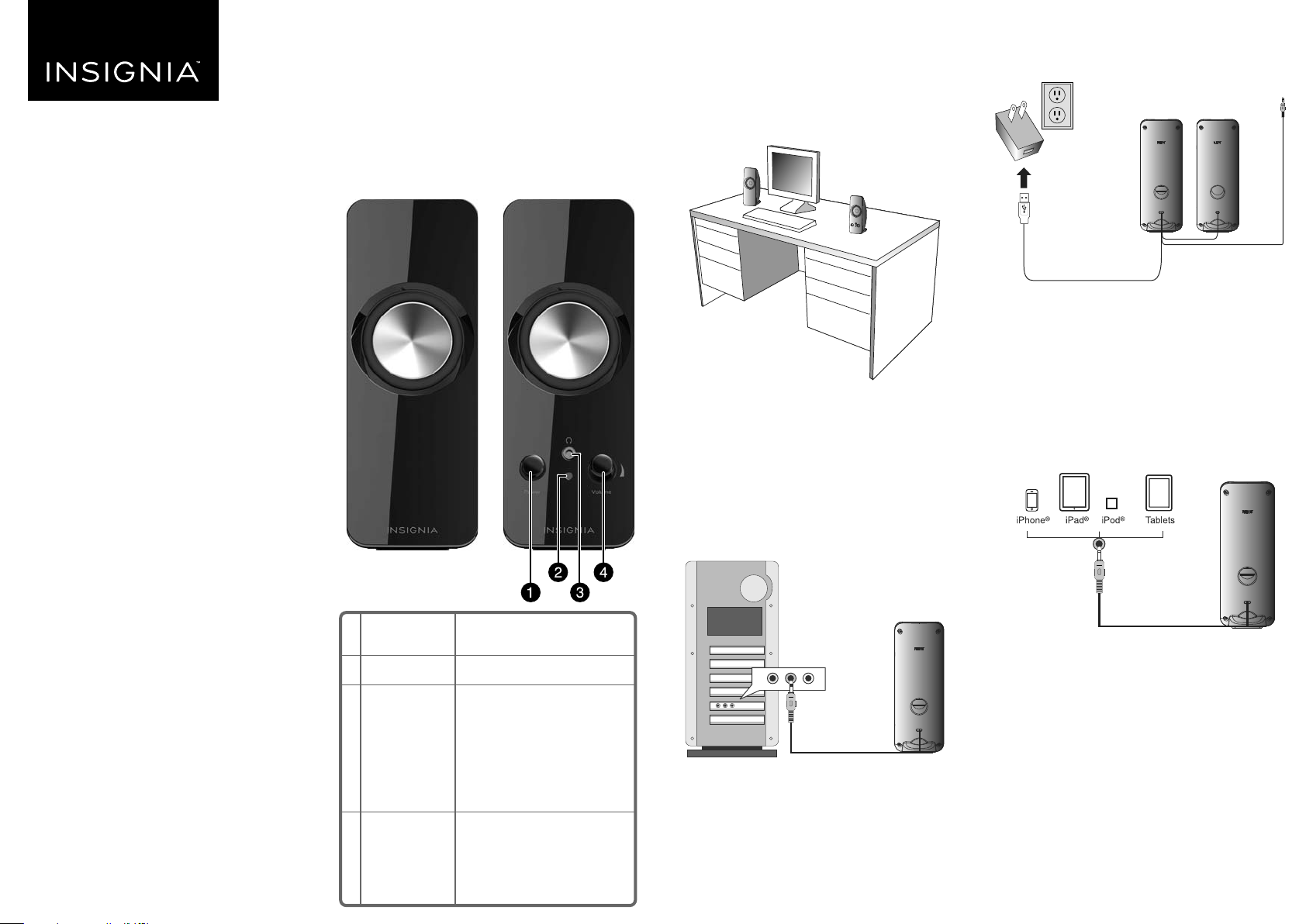
QUICK SETUP GUIDE
Powered
Stereo
FEATURES
• Stereo speakers (2) for immersive sound
• Compatible with computers, tablets, phones, and
any device with a 3.5 mm audio jack
• Speaker controls for easy power and volume level
adjustments
• Headphone jack for private listening
• Sleek appearance for a modern look to accent your
computer
SETTING UP YOUR SPEAKER
SYSTEM
Positioning your speaker system
• Place the speakers on opposite sides of the
device they are connected to and as far apart as
possible.
3 Connect the power plug to the AC power
adapter, then plug the adapter into a wall
outlet or power strip.
Speakers
NS-PCS219
PACKAGE CONTENTS
• Stereo speakers (2)
• AC adapter (100 - 240V)
• Quick Setup Guide
1 Power button
2 Power LED
3 Headphone
output jack
Press to turn your speaker on
or o.
Lights blue when power is on.
Connect headphones to this
jack. They will mute the
speaker system automatically.
The master volume control can
then be used to turn up or
down the volume to your
headphones.
Connecting to a computer
1 Make sure that the computer and your speaker
system are turned o and unplugged from the
power outlet.
2 Plug the cable with the green plug on the right
speaker into the audio out jack on the computer.
4 Turn on the computer and your speaker system.
Connecting to portable audio devices
1 Make sure that the portable audio device and
your speaker system are turned o and
unplugged.
2 Plug the green audio cable attached to the
speaker into your audio device.
3 Connect the power plug to the AC power
adapter, then plug the adapter into a wall
outlet or power strip.
4 Turn on the portable audio device and your
speaker system.
Before using your new product, please read
these instructions to prevent any damage.
4 Master
volume
control
Rotate clockwise to turn the
volume up or
counterclockwise to turn the
volume down.
Page 2

POWER SUPPLY SPECIFICATIONS
Input: AC100-240V ~ 50/60Hz
Output: DC 5.0V, 1.0A
TROUBLESHOOTING
PROBLEM
Speaker system
will not turn on
Speaker does not
produce sound
Sound is distorted
Sound is coming
from one speaker
SOLUTION
• Press the power button on the right speaker. When your speaker system is
turned on, the power LED lights blue.
• Make sure that the power cord is connected to a power outlet.
• Test the power outlet to make sure that it is supplying power.
• Press the power button on the right speaker. When your speaker system is
turned on, the power LED lights blue.
• Make sure that the power cord is connected to a power outlet.
• Test the power outlet to make sure that it is supplying power.
• Make sure that you have connected the speakers correctly. For more
information, see “Setting up your speaker system” on page 1 of this Quick Setup
Guide.
• Make sure that the sound is not muted or the volume is not set too low on the
audio device you connected to.
• Try connecting your speaker system to another audio device. If your speaker
system produces sound, the problem is with the audio device you connected to.
• For best sound quality, adjust the volume on the NS-PCS219 computer speakers
to its lowest position. Increase the volume to 75-100% maximum level on the
computer or source device, then increase the volume on the NS-PCS219
computer speakers to the desired level.
• If a constant noise or tone is emitted from the speakers, try to move them away
from other devices or cables.
• If your speaker system is connected to a computer, adjust your computer’s audio
levels to balance the sound coming from the speakers.
• Reseat the audio connector into the audio out jack of your audio device.
10 Refer all servicing to qualied service personnel. Servicing is required when the apparatus has been
damaged in any way, such as power-supply cord or plug is damaged, liquid has been spilled or
objects have fallen into the apparatus, the apparatus has been exposed to rain or moisture, does not
operate normally, or has been dropped.
LEGAL NOTICES
FCC Part 15
This device complies with Part 15 of the FCC Rules. Operation of this product is subject to the following
two conditions: (1) this device may not cause harmful interference, and (2) this device must accept any
interference received, including interference that may cause undesired operation.
This equipment has been tested and found to comply within the limits for a class B digital device,
pursuant to Part 15 of the FCC Rules. These limits are designed to provide reasonable protection against
harmful interference in a residential installation. This equipment generates, uses, and can radiate radio
frequency energy and, if not installed and used in accordance with the instructions, may cause harmful
interference to radio communications. However, there is no guarantee that interference will not occur
in a particular installation. If this equipment does cause harmful interference to radio or television
reception, which can be determined by turning the equipment o and on, the user is encouraged to try
to correct the interference by one or more of the following measures:
• Reorient or relocate the receiving antenna.
• Increase the separation between the equipment and receiver.
• Connect the equipment into an outlet on a circuit dierent from that to which the receiver is
connected.
• Consult the dealer or an experienced radio/TV technician for help.
FCC warning
Changes or modications not expressly approved by the party responsible for compliance with the FCC
Rules could void the user’s authority to operate this equipment.
Canada ICES-003 statement
This Class B digital apparatus complies with Canadian ICES-003.
ONEYEAR LIMITED WARRANTY
Visit www.insigniaproducts.com for details.
IMPORTANT SAFETY INFORMATION
1 Read, follow, and save all instructions.
2 Do not use this apparatus near water.
3 Clean only with a dry cloth.
4 Do not block any ventilation openings. Install in accordance with the manufacturer’s instructions.
5 Do not install near any heat sources such as radiators, heat registers, stoves, or other apparatus
(including ampliers) that produce heat.
6 Do not defeat the safety purpose of the polarized or grounding-type plug. A polarized plug has two
blades with one wider than the other. A grounding type plug has two blades and a third grounding
prong. The wide blade or the third prong are provided for your safety. If the provided plug does not
t into your outlet, consult an electrician for replacement of the obsolete outlet.
7 Protect the power cord from being walked on or pinched particularly at plugs, convenience
receptacles, and the point where they exit from the apparatus.
8 Only use attachments/accessories specied by the manufacturer.
9 Unplug this apparatus during lightning storms or when unused for long periods of time.
CONTACT INSIGNIA:
For customer service, call 877-467-4289 (U.S. and Canada) or 01-800-926-3000 (Mexico)
www.insigniaproducts.com
INSIGNIA is a trademark of Best Buy and its aliated companies.
Distributed by Best Buy Purchasing, LLC
7601 Penn Ave South, Richeld, MN 55423 U.S.A.
©2018 Best Buy. All rights reserved.
Made in China
V2 ENGLISH 18-0218
