Page 1
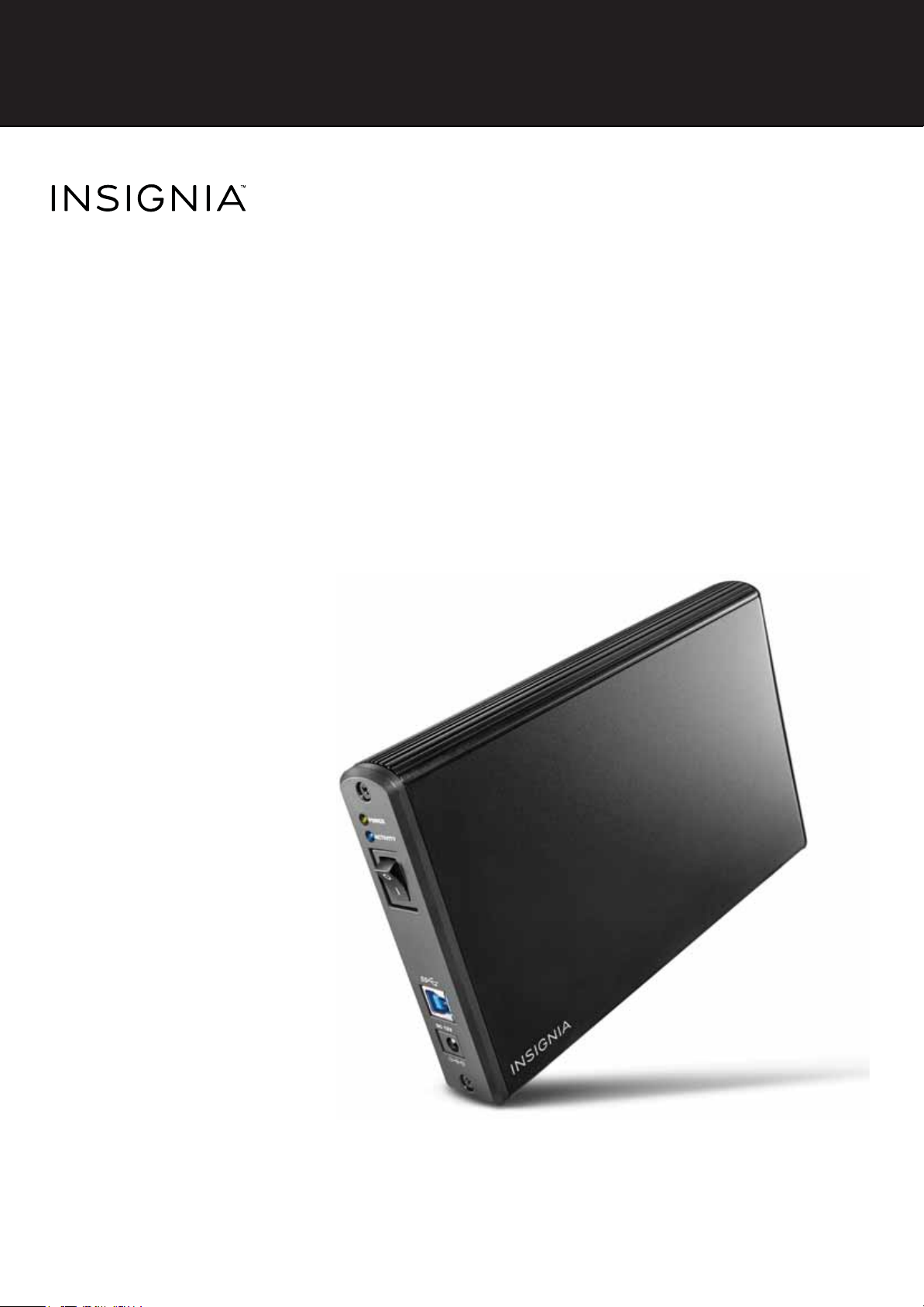
USB 3.0 Desktop
Hard Disk Drive
Enclosure
NS-PCHD335/NS-PCHD335-C
USER GUIDE
Before using your new product, please read these instructions to prevent any damage.
Page 2
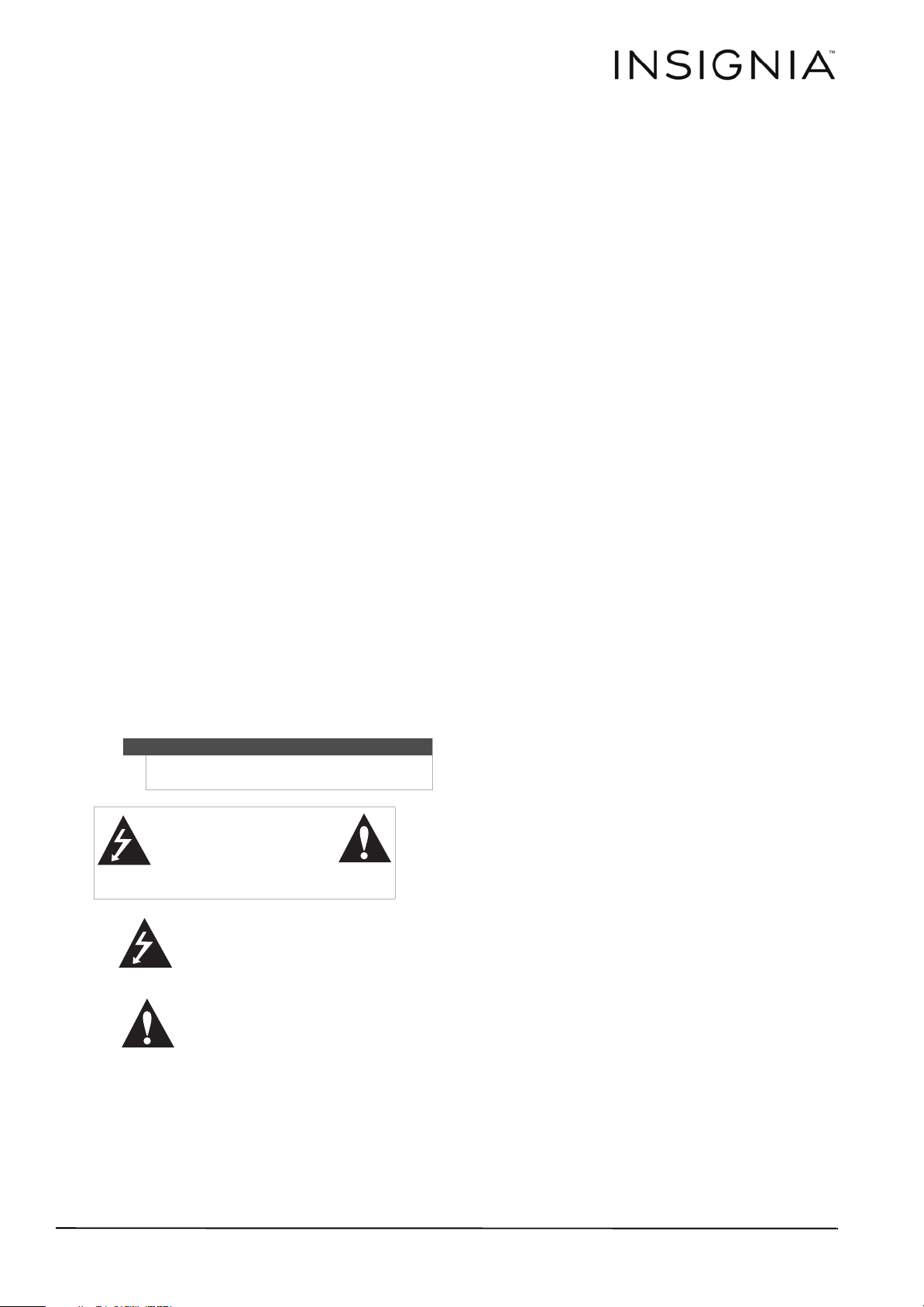
Insignia NS-PCHD335/NS-PCHD335-C
USB 3.0 Desktop Hard Disk Drive Enclosure
Contents
Safety information . . . . . . . . . . . . . . . . . . . . . . . . . . . . . . . . . . 2
Important safety instructions . . . . . . . . . . . . . . . . . . . . . . . 2
System requirements . . . . . . . . . . . . . . . . . . . . . . . . . . . . . . . 2
Features. . . . . . . . . . . . . . . . . . . . . . . . . . . . . . . . . . . . . . . . . . . . 2
Package contents. . . . . . . . . . . . . . . . . . . . . . . . . . . . . . . . . . . 3
Front . . . . . . . . . . . . . . . . . . . . . . . . . . . . . . . . . . . . . . . . . . . . . . . 3
Setting up your hard drive enclosure . . . . . . . . . . . . . . . . 3
Installing your hard drive in the enclosure . . . . . . . . . . . 3
Connecting the enclosure to your computer. . . . . . . . . 3
Partitioning and formatting a new hard drive . . . . . . . . 4
Troubleshooting. . . . . . . . . . . . . . . . . . . . . . . . . . . . . . . . . . . . 5
Specifications . . . . . . . . . . . . . . . . . . . . . . . . . . . . . . . . . . . . . . 6
Legal notices . . . . . . . . . . . . . . . . . . . . . . . . . . . . . . . . . . . . . . . 6
ONE-YEAR LIMITED WARRANTY - INSIGNIA. . . . . . . . . . . 7
Introduction
Congratulations on the purchase of your new
Insignia NS-PCHD335 desktop hard disk drive
enclosure kit. You can install a 3.5" SATA hard drive
(HDD) by installing it into the enclosure and enjoy
the benefits of a portable external hard disk drive.
Safety information
• This hard drive enclosure can be stored in a
humidity range of between 10% and 90%, and
can be operated in a humidity range of between
5% and 80%.
• Do not connect the hard drive enclosure to your
computer without taking precautions to avoid
electrostatic discharge or short circuits, which
could damage the hard drive enclosure or your
computer.
• Do not place this hard drive enclosure close to a
source of strong magnetic fields (such as a
computer screen, TV, radio, or speaker). Strong
magnetic fields can affect the reliability of data
transfer to and from the hard drive enclosure.
• Do not place anything heavy on top of the hard
drive enclosure.
• Use only the accessories provided in the
accessory package.
• Before you install or use the hard drive enclosure,
read the user manual and assemble the enclosure
carefully.
• To prevent short circuits, do not leave any metal
objects inside the enclosure when installing the
hard drive.
• To prevent short circuits, do not use the hard drive
enclosure close to water, rain, or high humidity.
Warning
To reduce the risk of fire or electric shock, do not
expose this device to rain or moisture.
CAUTION
RISK OF ELECTRIC
SHOCK
DO NOT OPEN
This symbol indicates that dangerous
voltage constituting a risk of electric
shock is present within your hard drive
enclosure.
This symbol indicates that there are
important operating and maintenance
instructions in the literature
accompanying your hard drive
enclosure.
Important safety instructions
• This hard drive enclosure is to be used in
temperatures of 41~95°F (5~35°C). Temperatures
exceeding these limits may damage your hard
drive or the enclosure. Avoid heat sources or
direct sunlight.
System requirements
• One 3.5" SATA hard drive.
• PC or Macintosh computer with an available USB
3.0 port. (You can connect to a USB 2.0 port, but it
will only run at USB 2.0 speeds).
• Supports Microsoft Windows XP, Windows Vista,
and Windows 7 operating systems.
• Supports Mac OS X version 10.4 or higher
operating system (USB 2.0 only).
For best performance and reliability, install the
latest updates and service packs (SP) for Windows
(go to the Start menu and select Windows
Update).
Features
• Provides a USB 3.0 interface compatible with prior
USB 2.0 and 1.1 standards.
• Supports 3.5" SATA interface hard drive.
• Has a power switch as well as power and activity
indicators.
• Rapid heat dissipation.
• Supports Plug-and-Play and is hot-swappable.
• Patented strong aluminum design.
• Simple to set up and easy to use.
www.insigniaproducts.com
2
Page 3
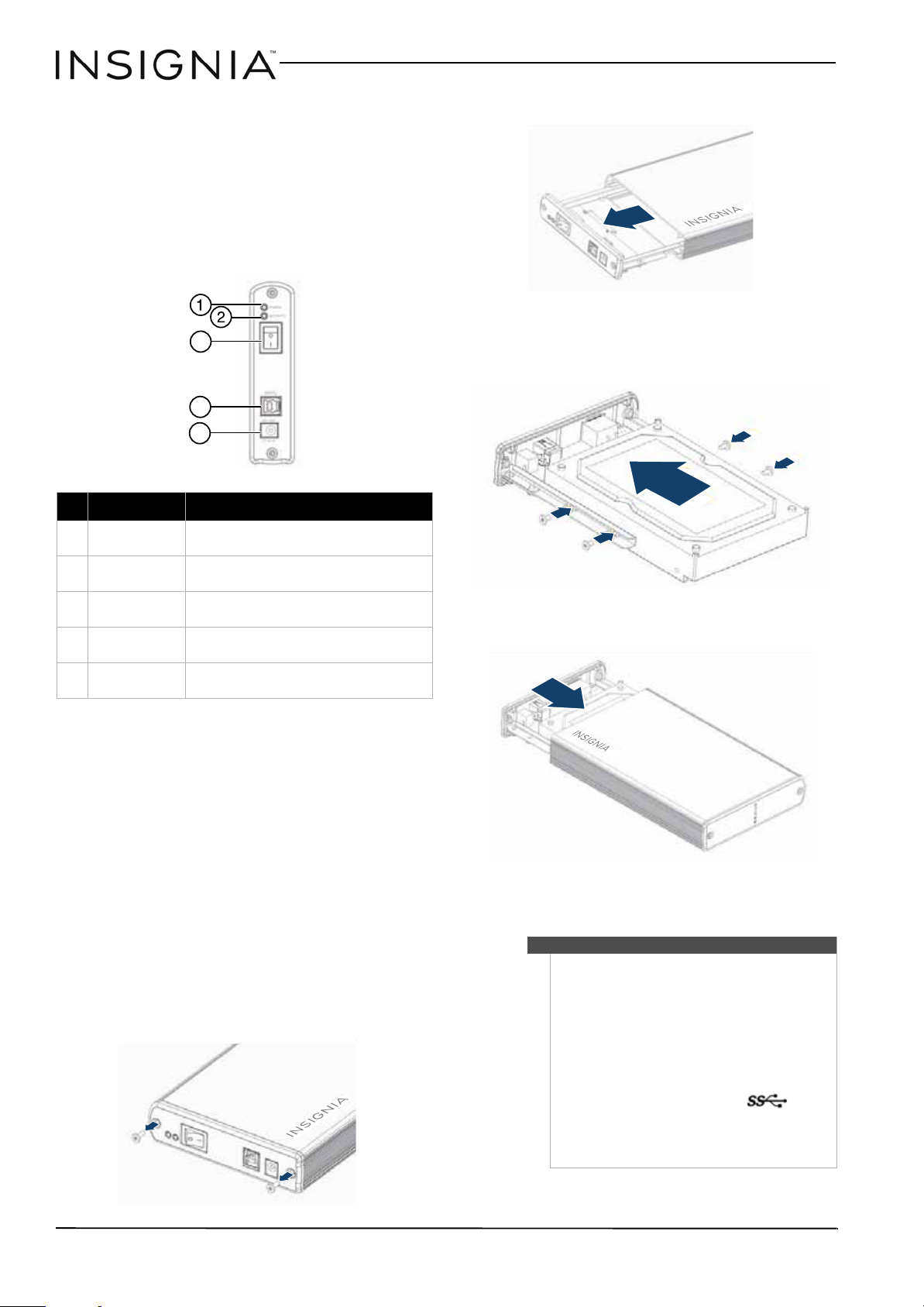
USB 3.0 Desktop Hard Disk Drive Enclosure
3
4
5
Package contents
• USB 3.0 3.5” SATA hard drive enclosure
• Hi-speed USB 3.0 A - B cable
• 12V/2A AC power adapter
•Quick Setup Guide
•Screwdriver
•Screws
Front
# Item Description
Power indicator
1
(yellow)
Activity
2
indicator (blue)
On/Off switch Press to turn off your hard drive
3
USB 3.0 B type
4
port
12V DC in port Connect the AC power adapter to this
5
Turns on when the hard drive is turned
on.
Blinks when the hard drive is active.
enclosure.
Connect a USB cable to this port and to
your computer.
port.
2 Remove the plastic end cap and circuit board.
3 Connect your hard drive’s SATA connector to the
corresponding connector on the enclosure
circuit board and secure the drive to the drive
tray with the screws (4) provided.
4 Gently slide the drive tray, with drive attached,
into the enclosure.
Setting up your hard drive enclosure
Read the safety precautions before you install your hard drive in
the enclosure:
• Use only the accessories provided.
• Make sure that you first touch an unpainted, grounded
metal object to discharge any static electricity stored on
your clothing or body before touching any electronic
components.
• Handle the printed circuit board (PCB) by the edges only.
Avoid touching the electronic components.
Connecting the enclosure to your computer
Installing your hard drive in the enclosure
To install your hard drive in the enclosure:
1 Remove the two screws from the panel with the
USB connector.
5 Replace the two screws on the left-side panel.
Notes
• Make sure you have installed the hard drive into
the enclosure before connecting the enclosure
to your computer.
• A new hard drive must be initialized and
partitioned before it will appear in Windows
Explorer or on your Mac desktop. Refer to your
hard drive manufacturer’s documentation, or
see “Formatting the hard drive on your PC” on
page 4.
• For optimal performance, make sure your
laptop or PC has USB 3.0 ports ( ). If your
computer does not have USB 3.0 capability, you
can plug the USB 3.0 cable into any available
USB 2.0 port, but it will only run at USB 2.0
speeds.
3
www.insigniaproducts.com
Page 4

USB 3.0 Desktop Hard Disk Drive Enclosure
USB 3.0 B type male connector
USB 3.0 A type male connector
To connect the enclosure to your computer:
1 Plug the smaller USB 3.0 (Micro-B type)
connector on the USB cable (provided) into the
port on the enclosure.
2 Plug the other end of the cable into a USB port
on your computer.
3 Connect the AC adapter to the enclosure and
then into a wall outlet.
The operating system automatically detects and
sets up the new drive.
If the drive is correctly detected, a new drive
letter is assigned to the enclosure.
• For PCs, the new drive letter appears in My
Computer.
• For Macintosh computers, the new drive letter
appears on the desktop.
Note for PC users:
If you do not see an additional drive in your system,
you might need to format the new drive. See the
following section for more information on detecting
and formatting your drive.
Note for Macintosh users:
If you do not see an additional drive in your system,
select Disk Utilities from the Utilities folder, then
select the external enclosure and format the drive to
meet your requirements.
You can disconnect the enclosure at any time while
the computer is turned off. If, however, you want to
disconnect it while the computer is on, make sure
that you do it correctly.
To disconnect the enclosure while your PC is
running:
Note
If a drive window is open or the hard drive enclosure
is active, close any associated windows before trying
to remove the enclosure.
1 Right-click the Safely Remove Hardware icon
(located near the clock on the taskbar).
2 Click the drive you want to unplug, then
click STOP.
3 When Windows notifies you that it is safe to do
so, unplug the enclosure from your computer.
To disconnect the enclosure while Mac OS X is
running:
1 Drag the USB icon into the TRASH.
2 Unplug the enclosure.
Partitioning and formatting a new hard drive
Creating a new partition on your PC
Caution
Doing the following will erase any existing data on
the drive. If the drive is damaged and you wish to
recover the data, continuing may overwrite the
existing information!
Note
For new hard drives, you need to initialize and
partition your hard drive before it will appear in
Windows Explorer.
The best way to partition a new hard drive is to use
the manufacturer’s program. Most hard drives
should come with a CD that includes the
installation program. If not, visit the manufacturer's
website to see if a download is available. If the
manufacturer’s program is not available, try the
following instead:
To create a new partition on your PC:
1 Right-click on My Computer, or Computer,
depending on which version of Windows you
have, then click Manage.
2 Select Disk Management under Storage on the
left pane. Your PC should give you the option to
initialize the disk. If not, locate the new drive,
right-click on it (where it reads “New Simple
Volume”), then click Initialize. (This step may
not be required for some hard drives).
3 Follow the prompts in the wizard.
4 When the process is complete, locate your hard
drive in the bottom right pane. Right-click on
the area with a status bar (to the right of the
“New Simple Volume” area), then click New
Partition.
5 Continue following the wizard’s directions. The
recommended partition type is “primary” and
the recommended file system is “NTFS.” Note
that Windows XP limits FAT32 partitions to only
32GB.
You should now be able to see the drive in
Windows Explorer.
Formatting the hard drive on your PC
Caution
Formatting is only required for a new hard drive. Do
not format a drive that contains valuable data that
you want to save..
To format the hard drive on your PC:
1 Click Start, then click Control Panel.
2 Click Performance and Maintenance (in
Windows 7, click System and Security), then
click Administrative Tools.
3 Click Computer Management, then click Disk
Management from the menu on the left side of
the screen.
www.insigniaproducts.com
4
Page 5

USB 3.0 Desktop Hard Disk Drive Enclosure
4 Click on the new drive (identifiable by the
model number or drive capacity), then click on
the Action tab at the top of the screen.
5 Go to All Tasks, then click Format from the
menu.
6 Select the file system and other choices you
want, then click OK.
Formatting the hard drive in Mac OS x
Creating a new partition in Mac OS X 10.4 or higher
If you are using a new hard drive, you may need to
initialize it first. Initialize your new hard drive using
Drive Setup from the Mac OS CD that came with
your computer.
To initialize a Hard Drive:
1 Start up your computer from the Mac OS CD.
2 Locate the Utilities folder on the Mac OS CD
and double-click it to open the folder.
3 Double-click Drive Setup to open the program.
4 From the list of drives, select the drive you want
to initialize, then click Initialize.
To format your hard drive with Mac OS Extended
format:
This method of formatting hard drives provides for
a more efficient use of hard drive storage space.
1 Click Custom Setup.
2 Select the Type menu in the Volume info area,
then click Mac OS Extended Format.
3 Resize the volumes if desired.
4 When ready, click OK, then click Initialize.
If initialization fails, do the following:
1 Click Initialization Options from the Functions
menu.
2 Select Low level format, then click OK.
Choosing this option adds significant time to
the initialization process.
Formatting the hard drive on a Mac
Caution
Formatting is only required for a new hard drive. Do
not format a drive that contains valuable data that
you want to save.
To format the hard drive:
1 Click Disk Utility (under Applications).
2 Select the new hard drive you are trying to
install.
3 Click the Erase tab.
4 Choose a volume format and assign a name to
the new drive, then click Erase
.
Troubleshooting
I do not see the
enclosure/additional
drive in my system
There is a USB icon in
the system tray, but I
can't find the hard disk
in MY COMPUTER
The data transfer
between computer and
device is slow
• Make sure the drive is functioning. A drive that does not work
in a laptop will more than likely not work with this enclosure
either. When you connect the enclosure to the PC, you should
hear the drive spin up (it may be very faint). Contact your hard
drive manufacturer or PC manufacturer for information on
testing your hard drive.
• The enclosure may not be receiving enough power to spin up
the hard drive. USB ports are supposed to have a power rating
of 5.25V/500mA. If the system provides less than 500mA per
USB port, the enclosure may not have enough power to spin
up the hard drive completely (although the enclosure will
light up and you will hear the drive attempting to spin up).
• Make sure that the USB cable is connected firmly to your
enclosure and computer.
• Make sure that the USB cable is not broken or damaged in
some way.
• Open the enclosure and make sure that all of the connections
are securely fastened.
• If you have a desktop computer, try using the USB ports on
the back of the computer instead of the front USB ports. The
cables connecting front USB port s are not always properly
shielded and may not properly handle USB 3.0 speeds.
• Your PC may not be able to recognize the partition on the
hard drive because it is damaged or not a valid format. You
can initialize, partition, and format unrecognized drives by
using the software that comes with the hard drive or by using
the Disk Manager (PC users) or Disk Utilities (Mac Users).
Caution: Doing this will erase any existing data on the drive. If
the drive is damaged and you wish to recover the data,
continuing WILL overwrite the existing information.
• If using a new hard drive, have you formatted and partitioned
the hard drive? If not, see “Partitioning and formatting a new
hard drive“ on page 4. If the hard drive is not formatted and
partitioned, your PC will not assign a drive letter.
• There are some computers that have difficulty starting with a
USB hard drive connected. Unplug the hard drive, then restart
your computer. Once started, connect the hard drive.
• Do not use non-powered USB hubs because they often are
unable to provide enough power.
• Make sure the hard drive has been initialized and partitioned
if using a new hard drive. If you need to do this, see
“Partitioning and formatting a new hard drive“ on page 4.
• If you have Windows 7, you may not have rights to the files
and folders and may need to take Ownership of these files
and folders. Go to http://support.microsoft.com/kb/2623670
for more information.
• Your system may be operating at USB 2.0 speeds due to an
incorrect driver installation of the USB 3.0 adapter card. Or
you may have a system that does not support USB 3.0. If your
system includes a PCIe slot, you can achieve SuperSpeed USB
transfer rates by installing a USB 3.0 PCIe adapter card.
• Make sure the enclosure is connected to a USB 3.0 or 2.0 port.
Transfer speeds are optimal/best with your hard drive
enclosure if you are using USB 3.0 ports. Data throughput is
greatly affected by the type and location of data on the disk. A
few very large files will copy much fa ster than many small
files since the larger files are more likely to be arranged
sequentially on the disk.
• Magnetic Hard Disk Drives operate at speeds slower than the
USB 3.0's maximum data transfer rate. If using an HDD, your
transfer speeds will be faster on USB 3.0 than on USB 2.0, but
will still be limited by the physical disk's throughput.
5
www.insigniaproducts.com
Page 6

USB 3.0 Desktop Hard Disk Drive Enclosure
The dat a on my hard
drive is corrupt!
Can I boot from the
enclosure?
Why can't I partition or
format my drive?
My hard drive is 2TB,
are there any unique
issues?
Is RAID or JBOD
suppor ted?
Why do I keep seeing
8 GB of hard drive
space (no partition)?
Can I use the hard drive
enclosure with a Mac
and a PC at the same
time?
The enclosure will not
assemble correctly
• Connecting your hard drive to the enclosure is just like
connecting a hard drive to the inside of your computer. The
enclosure itself will not corrupt your data. If data has become
corrupt, it is likely caused by removing the enclosure while
data was still being written to the hard drive, from subjecting
the drive to some kind of physical trauma (even very subtle
trauma), or due to a design or quality issue with the original
drive manufacturer.
Caution: Never remove the enclosure while data is being
written to the hard drive! Doing so may cause the hard drive to
become corrupt. Make sure all applications being run off the
disk and all files in use are no longer in use before removing the
unit. For PCs, use the Safely Remove Hardware icon to eject the
drive before disconnecting. For Mac, drag the hard drive to the
trash before disconnecting. Never operate the disk and
enclosure in a partially assembled state.
• This enclosure does not support using the enclosed disk drive
as a boot device.
• Verify that you are logged into the computer with an account
that has Administrator Rights. If that does not resolve the
issue, contact your hard drive manufacturer or PC
manufacturer for assistance.
• Make sure you have the latest Service Pack installed on
Windows XP. Wit h the latest Ser vice Pack, Windows XP,
Windows Vista, and Windows 7 should recognize up to a 2TB
drive.
•No
• This is most likely because this space was either not
partitioned or initialized when the hard drive was formatted.
Another reason is that when the hard drive has been removed
improperly, a ghost drive can be created on the computer
which confuses the computer into thinking there is still usable
space. It is best to turn off the enclosure and reboot your
system.
• No, the hard drive must be initialized and partitioned for one
or the ot her. When fo rmatted for Mac, a PC will not be able to
see the partition, and vice versa.
• Check the physical size of the hard drive. Does it fit correctly
into the enclosure? Make sure your drive does not have any
additional rails or mounting hardware connected to it.
Specifications
Legal notices
FCC Part 15
This device complies with Part 15 of the FCC Rules.
Operation of this product is subject to the following
two conditions: (1) this device may not cause
harmful interference, and (2) this device must
accept any interference received, including
interference that may cause undesired operation.
This equipment has been tested and found to
comply within the limits for a class B digital device,
pursuant to Part 15 of the FCC Rules. These limits
are designed to provide reasonable protection
against harmful interference in a residential
installation. This equipment generates, uses, and
can radiate radio frequency energy and, if not
installed and used in accordance with the
instructions, may cause harmful interference to
radio communications. However, there is no
guarantee that interference will not occur in a
particular installation. If this equipment does cause
harmful interference to radio or television
reception, which can be determined by turning the
equipment off and on, the user is encouraged to try
to correct the interference by one or more of the
following measures:
• Reorient or relocate the receiving antenna.
• Increase the separation between the equipment
and receiver.
• Connect the equipment into an outlet on a circuit
different from that to which the receiver is
connected.
• Consult the dealer or an experienced technician
for help.
FCC warning
Changes or modifications not expressly approved
by the party responsible for compliance with the
FCC Rules could void the user’s authority to operate
this equipment.
ICES-003 statement
CAN ICES-3 (B)/NMB-3 (B)
Device interface
Dimensions (WxLxH)
Host interface
Power supply
Hard drives supported
Operating temperature
Operating humidity
Certification
SATA
5.4 x 3.1 x 0.6 inches
(137.2 x 78.7 x 15.2 m m)
USB 3.0 Micro B type
USB power
1 TB 2.5" SATA interface hard drive (max height
0.374 in [9.5 mm])
Operating: 32~104°F (0~40°C)
20% to 80% non-condensing
FCC Class B, ICES-003
www.insigniaproducts.com
6
Page 7

USB 3.0 Desktop Hard Disk Drive Enclosure
ONE-YEAR LIMITED WARRANTY - INSIGNIA
Definitions:
The Distributor* of Insignia branded products warrants to you,
the original purchaser of this new Insignia-branded product
(“Product”), that the Product shall be free of defects in the
original manufacturer of the material or workmanship for a
period of one (1) year from the date of your purchase of the
Product (“Warranty Period”).
For this warranty to apply, your Product must be purchased in
the United States or Canada from a Best Buy branded or Future
Shop branded retail store or online at www.bestbuy.com,
www.bestbuy.ca, or www.futureshop.ca and is packaged with
this warranty statement.
How long does the coverage last?
The Warranty Period lasts for 1 year (365 days) from the date you
purchased the Product. Your purchase date is printed on the
receipt you received with the Product.
What does this warranty cover?
During the Warranty Period, if the original manufacture of the
material or workmanship of the Product is determined to be
defective by an authorized Insignia repair center or store
personnel, Insignia will (at its sole option): (1) repair the Product
with new or rebuilt parts; or (2) replace the Product at no charge
with new or rebuilt comparable products or parts. Products and
parts replaced under this warranty become the property of
Insignia and are not returned to you. If service of Products or
parts are required after the Warranty Period expires, you must
pay all labor and parts charges. This warranty lasts as long as you
own your Insignia Product during the Warranty Period. Warranty
coverage terminates if you sell or otherwise transfer the Product.
How to obtain warranty service?
If you purchased the Product at a Best Buy or Future Shop retail
store location, please take your original receipt and the Product
to any Best Buy or Future Shop store. Make sure that you place
the Product in its original packaging or packaging that provides
the same amount of protection as the original packaging. If you
purchased the Product from a Best Buy or Future Shop online
web site (www.bestbuy.com, www.bestbuy.ca, or
www.futureshop.ca), mail your original receipt and the Product
to the address listed on the web site. Make sure that you put the
Product in its original packaging or packaging that provides the
same amount of protection as the original packaging.
To obtain warranty service, in the United States call
1-888-BESTBUY, Canada call 1-866-BESTBUY for Future Shop call
1-800-663-2275. Call agents may diagnose and correct the issue
over the phone.
• Connection to an incorrect voltage or power supply
• Attempted repair by any person not authorized by Insignia
to service the Product
• Products sold “as is” or “with all faults”
• Consumables, including but not limited to batteries (i.e. AA,
AAA, C etc.)
• Products where the factory ap plied serial number has been
altered or removed
• Loss or Theft of this product or any part of the product
• Display panels containing up to three (3) pixel failures (dots
that are dark or incorrectly illuminated) grouped in an area
smaller than one tenth (1/10) of the display size or up to
five (5) pixel failures throughout the display. (Pixel based
displays may contain a limited number of pixels that may
not function normally.)
• Failures or Damage caused by any contact including but
not limited to liquids, gels or pastes.
REPAIR REPLACEMENT AS PROVIDED UNDER THIS WARRANTY IS
YOUR EXCLUSIVE REMEDY FOR BREACH OF WARRANTY. INSIGNIA
SHALL NOT BE LIABLE FOR ANY INCIDENTAL OR
CONSEQUENTIAL DAMAGES FOR THE BREACH OF ANY EXPRESS
OR IMPLIED WARRANTY ON THIS PRODUCT, INCLUDING, BUT
NOT LIMITED TO, LOST DATA, LOSS OF USE OF YOUR PRODUCT,
LOST BUSINESS OR LOST PROFITS. INSIGNIA PRODUCTS MAKES
NO OTHER EXPRESS WARRANTIES WITH RESPECT TO THE
PRODUCT, ALL EXPRESS AND IMPLIED WARRANTIES FOR THE
PRODUCT, INCLUDING, BUT NOT LIMITED TO, ANY IMPLIED
WARRANTIES OF AND CONDITIONS OF MERCHANTABILITY AND
FITNESS FOR A PARTICULAR PURPOSE, ARE LIMITED IN
DURATION TO THE WARRANTY PERIOD SET FORTH ABOVE AND
NO WARRANTIES, WHETHER EXPRESS OR IMPLIED, WILL APPLY
AFTER THE WARRANTY PERIOD. SOME STATES, PROVINCES AND
JURISDICTIONS DO NOT ALLOW LIMITATIONS ON HOW LONG AN
IMPLIED WARRANTY LASTS, SO THE ABOVE LIMITATION MAY NOT
APPLY TO YOU. THIS WARRANTY GIVES YOU SPECIFIC LEGAL
RIGHTS, AND YOU MAY ALSO HAVE OTHER RIGHTS, WHICH VARY
FROM STATE TO STATE OR PROVINCE TO PROVINCE.
Contact Insignia:
For customer service please call 1-877-467-4289
www.insigniaproducts.com
INSIGNIA is a trademark of Best Buy and its affiliated companies.
Registered in some countries.
Distributed by Best Buy Purchasing, LLC
7601 Penn Ave South, Richfield, MN 55423 U.S.A.
©2014 Best Buy. All rights reserved.
Made in Taiwan
Where is the warranty valid?
This warranty is valid only in the United States and Canada at
Best Buy or Future Shop branded retail stores or websites to the
original purchaser of the product in the county where the
original purchase was made.
What does the warranty not cover?
This warranty does not cover:
• Customer instruction/education
•Installation
•Set up adjustments
•Cosmetic damage
• Damage due to weather, lightning, and other acts of God,
such as power surges
• Accidental damage
•Misuse
•Abuse
•Negligence
• Commercial purposes/use, including but not limited to use
in a place of business or in communal areas of a multiple
dwelling condominium or apartment complex, or
otherwise used in a place of other than a private home.
• Modification of any part of the Product, including the
antenna
• Display panel damaged by static (non-moving) images
applied for lengthy periods (burn-in).
• Damage due to incorrect operation or maintenance
7
www.insigniaproducts.com
Page 8

1-877-467-4289 (U.S. and Canada) or 01-800-926-3000 (Mexico)
www.insigniaproducts.com
INSIGNIA is a trademark of Best Buy and its affiliated companies.
Registered in some countries.
Distributed by Best Buy Purchasing, LLC
7601 Penn Ave South, Richfield, MN 55423 U.S.A.
©2014 Best Buy. All rights reserved.
Made in Taiwan
V1 ENGLISH
14-0329
