Page 1
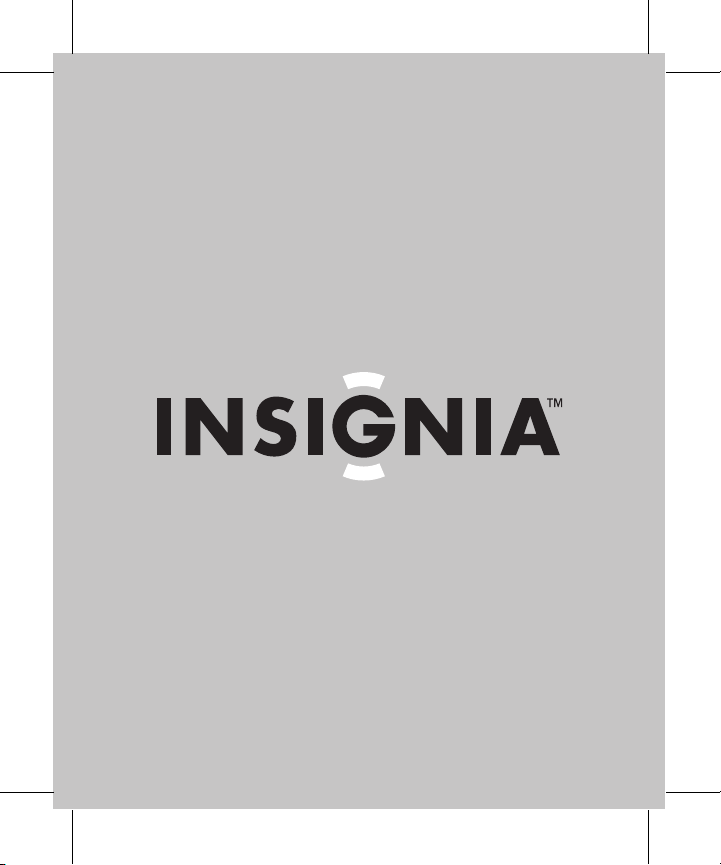
User Guide | Guide de l’utilisateur | Guía del Usuario
Portable CD Player | Lecteur de CD portatif | Reproductor de CD portátil
NS-P3114
Page 2
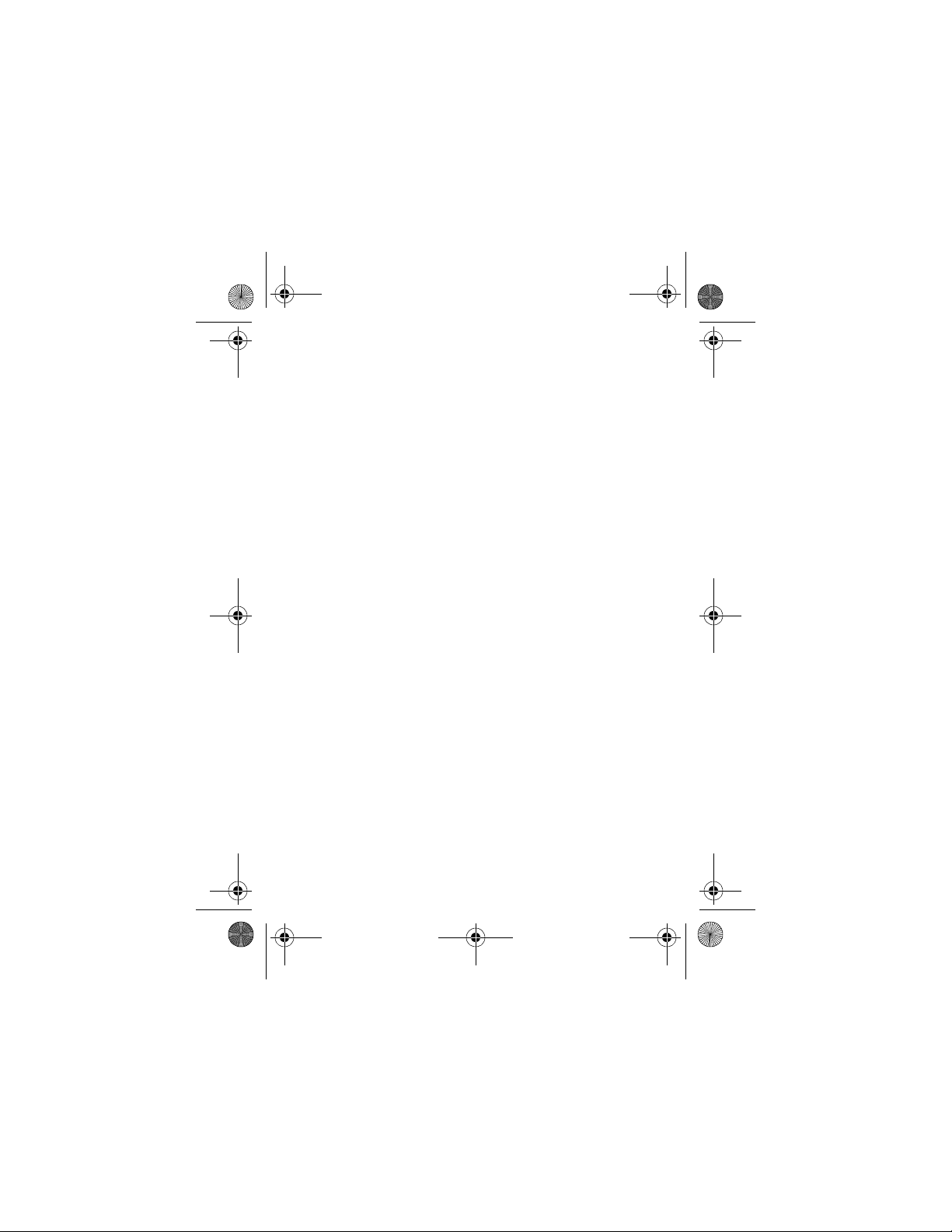
Insignia-4x5 blank page.fm Page 1 Monday, January 9, 2006 1:11 PM
Page 3
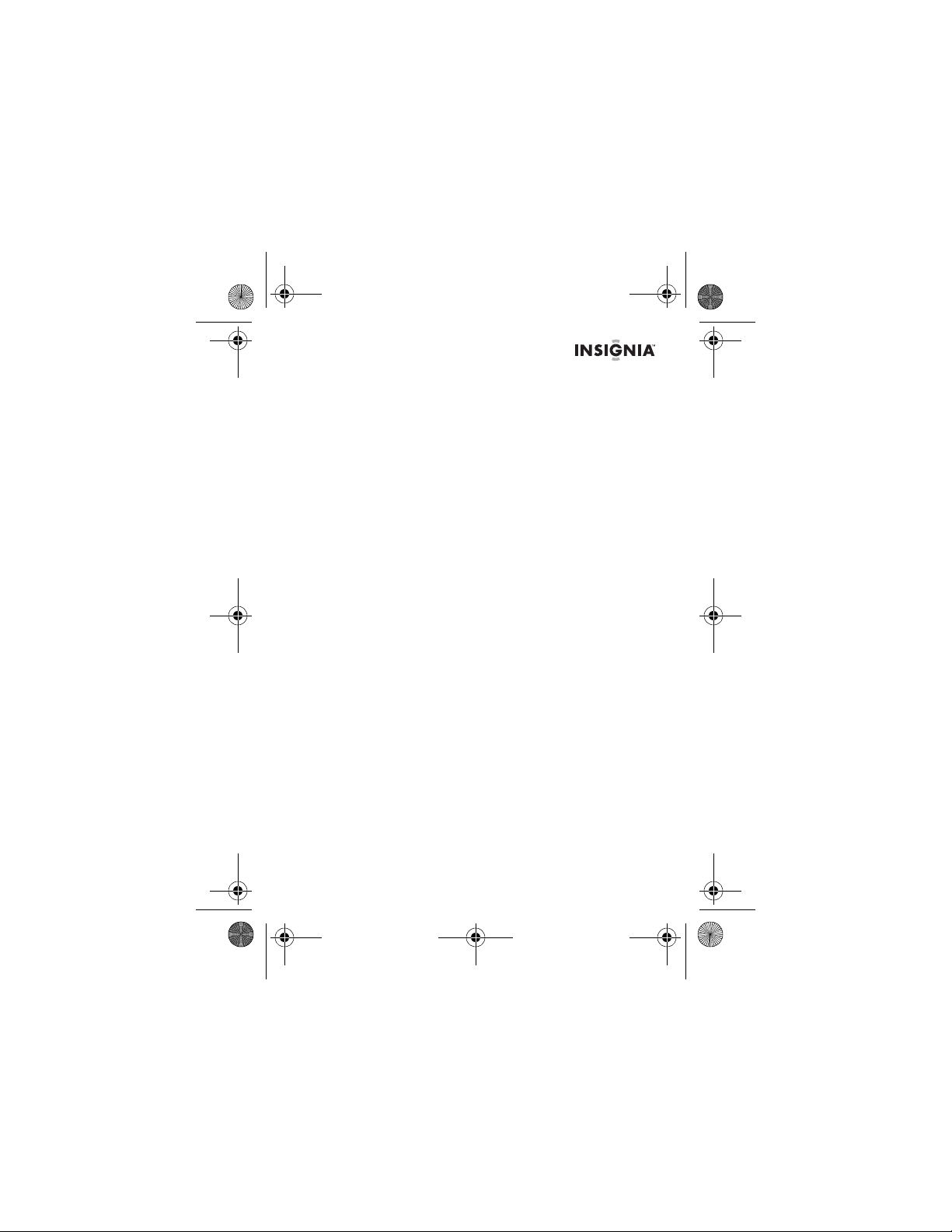
NS-P3114.fm Page 1 Thursday, February 16, 2006 12:44 PM
Welcome
Congratulations on your purchase of a high-quality Insignia product. Your
NS-P3114 Portable CD player with memory card slot and FM digital tuner
represents the state of the art in portable CD player design and is designed
for reliable and trouble-free performance.
Contents
Safety information. . . . . . . . . . . . . . . . . . . . . . . . . . . . . . . . . . 1
Features . . . . . . . . . . . . . . . . . . . . . . . . . . . . . . . . . . . . . . . . . 2
Using your player . . . . . . . . . . . . . . . . . . . . . . . . . . . . . . . . . . 8
Maintenance . . . . . . . . . . . . . . . . . . . . . . . . . . . . . . . . . . . . . 19
Specifications . . . . . . . . . . . . . . . . . . . . . . . . . . . . . . . . . . . . 21
Troubleshooting. . . . . . . . . . . . . . . . . . . . . . . . . . . . . . . . . . . 23
Legal notices. . . . . . . . . . . . . . . . . . . . . . . . . . . . . . . . . . . . . 25
Français . . . . . . . . . . . . . . . . . . . . . . . . . . . . . . . . . . . . . . . . 28
Español. . . . . . . . . . . . . . . . . . . . . . . . . . . . . . . . . . . . . . . . . 59
Safety information
Read these instructions before using your player.
Warn ings:
• To prevent fire or shock hazard, do not expose your player to rain or
moisture.
• Do not open the case. Refer servicing to qualified personnel only.
• Do not expose your player to excessive heat, direct sunlight, dust,
moisture, vibration, or shock.
• Use only the AC adapter that came with your player. Other adapters may
damage your player.
• Disconnect your player from the wall outlet when you do not intend to use
your player for an extended period of time.
• When cleaning your player, use a soft dry cloth and do not use solvents or
commercially available cleaners because they may damage or discolor
the finish on your player.
• Do not wear headphones when operating a motor vehicle. This could
create a traffic hazard and is illegal in many areas.
www.Insignia-Products.com
Page 4
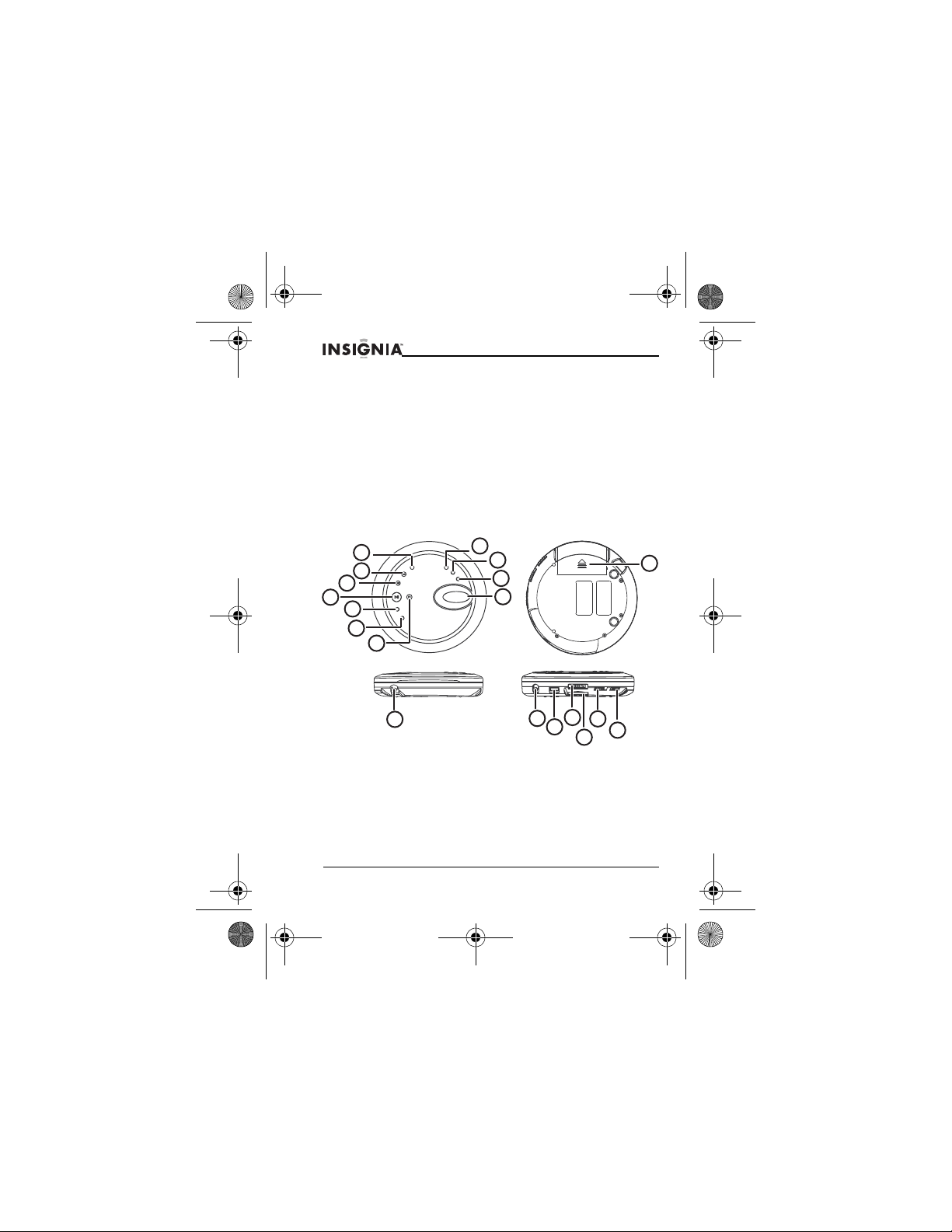
NS-P3114.fm Page 2 Thursday, February 16, 2006 12:44 PM
NS-P3114 Portable CD Player
Features
Your player features:
• Audio CD, MP3, and WMA playback
• Memory card reader that reads SD and MMC memory cards
• FM radio tuner
• Headphones that supply superior stereo quality at normal volume levels
while letting you hear outside sounds.
• Anti-shock protection that uses a read-ahead processor and advanced
memory buffer to greatly reduce or eliminate skipping
• Remote control
• Automatic shut-off after 30 seconds of inactivity
• Battery-power operation
• Optional AC adapter
Player components
1
2
3
4
5
8
9
10
11
12
6
7
16
13
2
www.Insignia-Products.com
14
18
15
19
17
Page 5
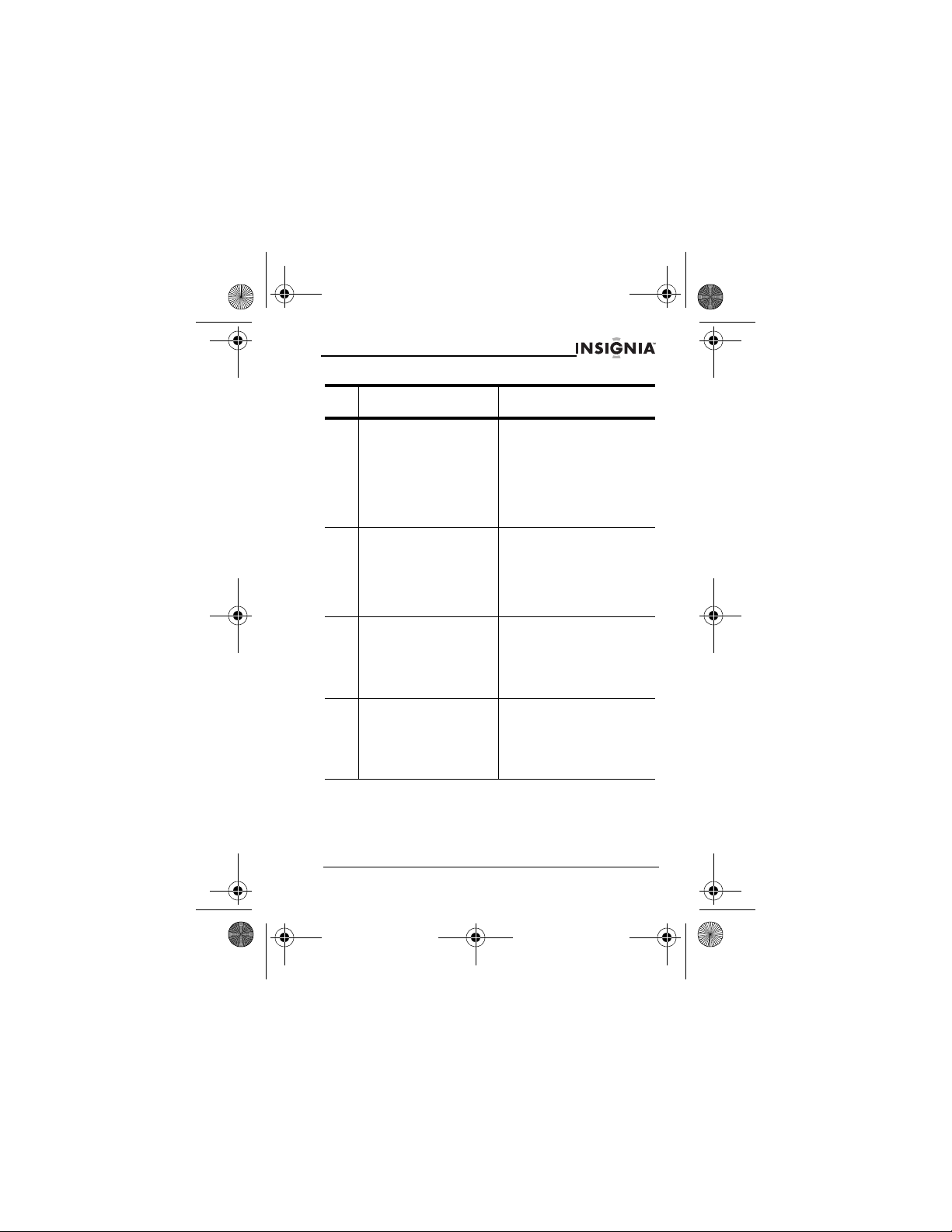
NS-P3114.fm Page 3 Thursday, February 16, 2006 12:44 PM
NS-P3114 Portable CD Player
Control Description
1 PROG/+10/MEN If a CD is in your player and your
2 SKIP+/TUNING+ If you are playing a CD or
3 SKIP–/TUNING– If you are playing a CD or
4 PLAY/PAUSE/POWER If your player is turned off, press
www.Insignia-Products.com
player is stopped, press to create
a playlist of audio CD tracks or
MP3 or WMA songs.
If you are listening to an MP3 or
WMA song, press to skip ahead
10 songs on the CD or memory
card.
If you are listening to the radio,
press to preset radio stations.
memory card, press this button to
go to the next audio CD track or
MP3 or WMA song.
If you are listening to the radio,
press this button to scan forward
to the next higher frequency
station.
memory card, press this button to
go to the previous audio CD track
or MP3 or WMA song.
If you are listening to the radio,
press this button to scan back to
the next lower frequency station.
for more than one second to turn
on your player.
If you are listening to a CD or
memory card, press to pause
playback. Press again to resume
playback.
3
Page 6
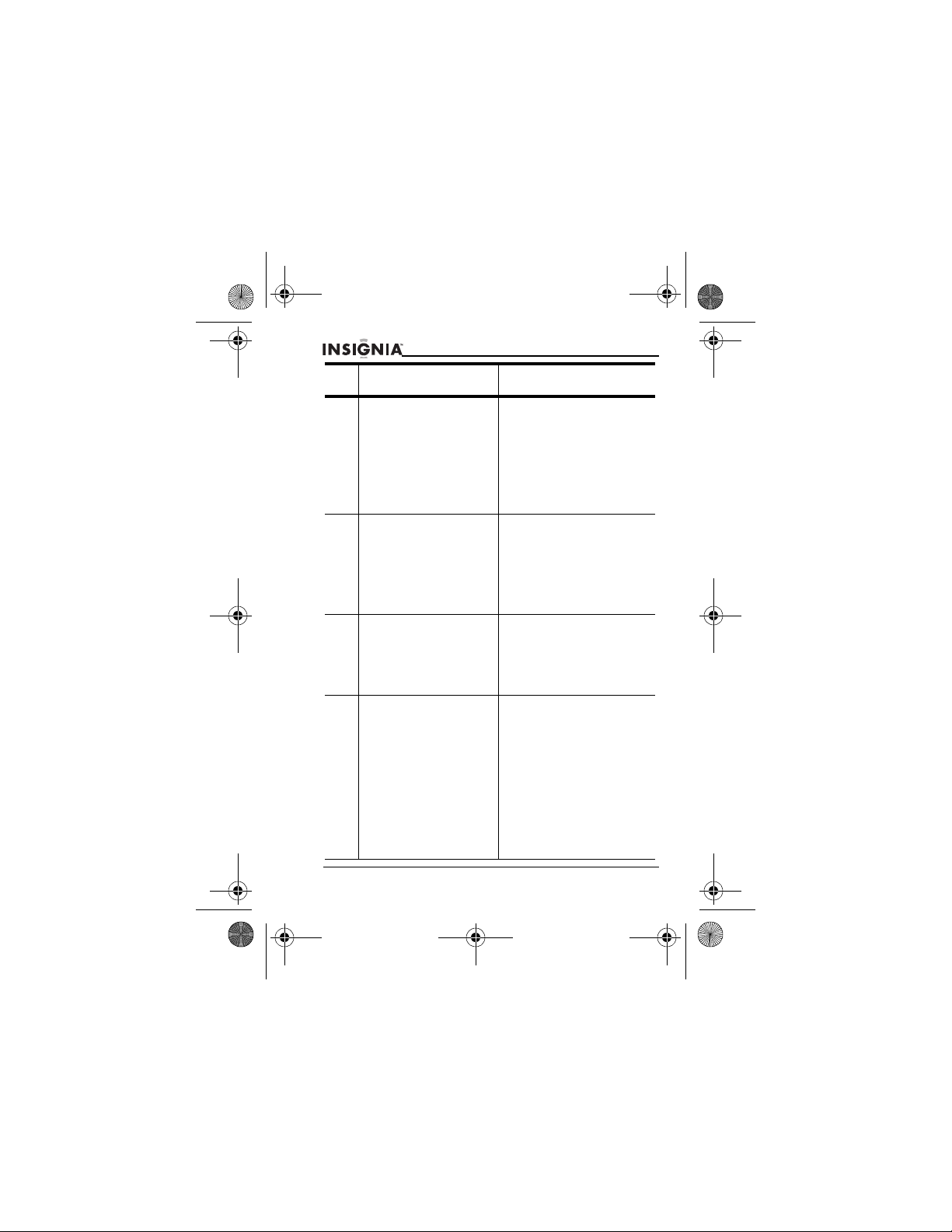
NS-P3114.fm Page 4 Thursday, February 16, 2006 12:44 PM
NS-P3114 Portable CD Player
Control Description
5 ESP/PRESET+/ALBUM+ If you are playing an audio CD,
6 PRESET–/ALBUM– If you are playing a CD or
7 STOP/POWER OFF If you are playing a CD or
8 MODE/ST/MONO If you are playing a CD or
press to turn the anti-shock
feature on or off.
If you are playing a CD or
memory card with MP3 or WMA
songs and the CD or memory
card has more than one album,
press to go to the next album.
If you are listening to the radio,
press to go to the next preset
station.
memory card with MP3 or WMA
songs and the CD or memory
card has more than one album,
press to go to the previous
album.
If you are listening to the radio,
press to go to the previous preset
station.
memory card, press to stop
playback.
If CD or memory card playback is
stopped or you are listening to
the radio, press to turn off your
player.
memory card, press one or more
time to select a playback mode.
You can select:
• REPEAT 1
• REPEAT ALBUM (MP3 and
WMA CDs and memory cards
only)
• REPEAT ALL
• INTRO
• RDM
If you are playing the radio, press
to select the sound mode. You
can select:
•Stereo
•Mono
4
www.Insignia-Products.com
Page 7
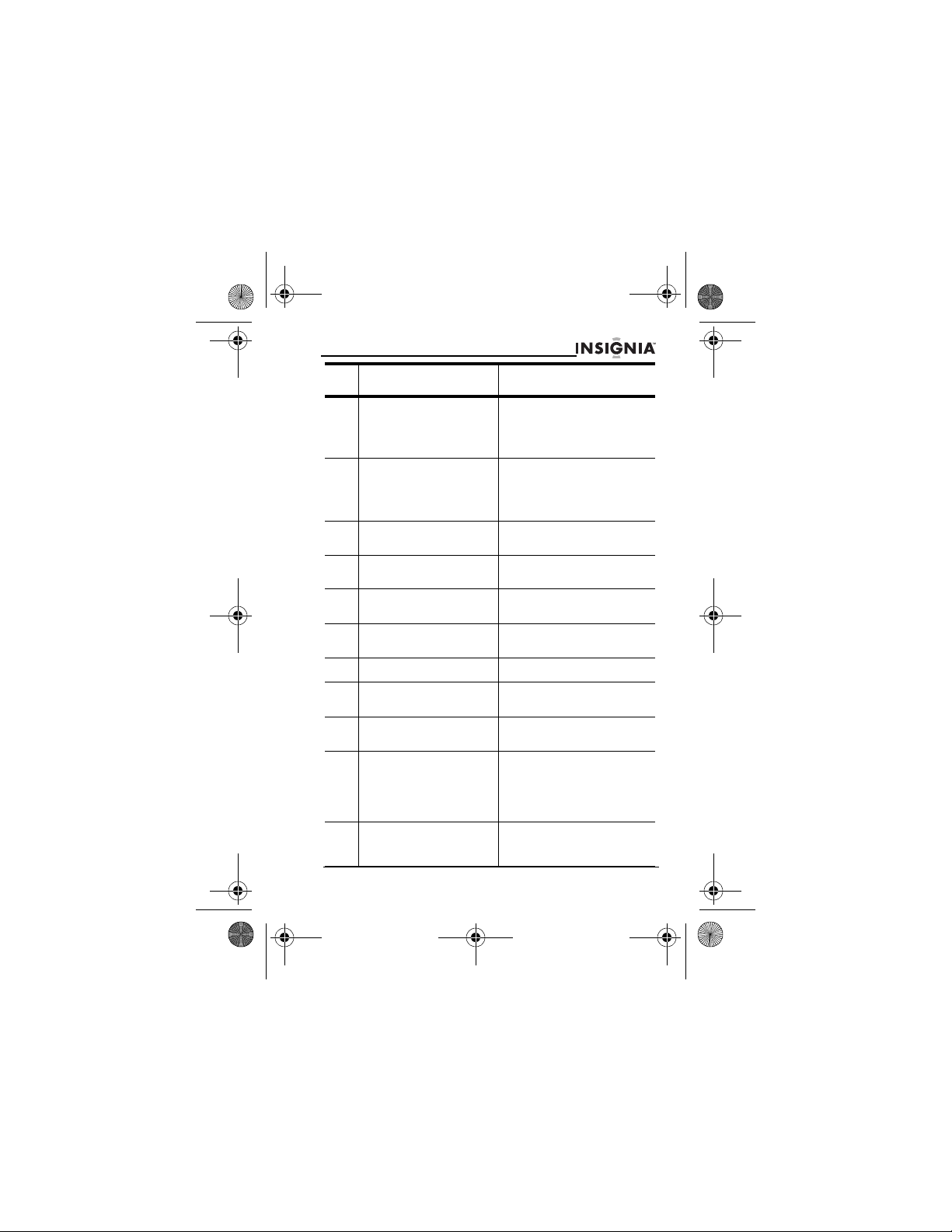
NS-P3114.fm Page 5 Thursday, February 16, 2006 12:44 PM
NS-P3114 Portable CD Player
Control Description
9 COPY Press to copy tracks from an
10 FUNCTION Press to select the media type.
11 LCD Displays information about the
12 Battery door Open to install or replace the
13 DC input Connect the optional AC adapter
14 Headphone jack Plug the headphones into this
15 VOLUME Turn to adjust the volume.
16 CD door switch Slide to the right to open the CD
17 Memory card slot Insert an MMC or SD memory
18 BASS BOOST Slide to the ON position to turn
19 HOLD Slide to the right to lock your
www.Insignia-Products.com
audio CD to a memory card. Your
player converts the tracks from
the audio CD to MP3 format and
stores them on a memory card.
You can select:
•DISC
• MEMORY CARD
•FM
status of your player.
batteries.
to this jack.
jack.
door.
card into this slot.
on the Bass Boot feature. Slide to
the OFF position to turn off the
Bass Boot feature.
The Bass Boot feature increases
the bass sound level.
player’s controls. Slide to the left
to unlock your player’s controls.
5
Page 8
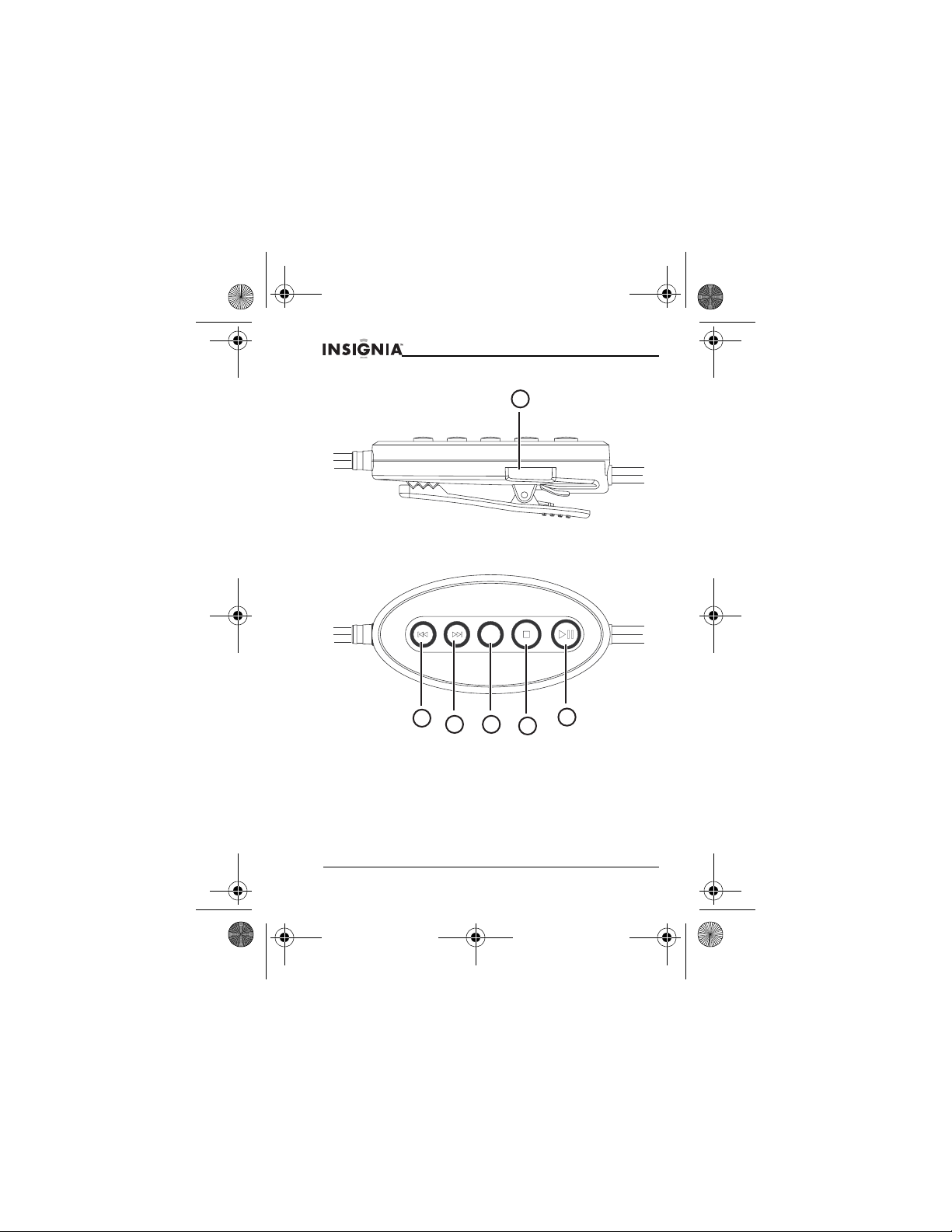
NS-P3114.fm Page 6 Thursday, February 16, 2006 12:44 PM
NS-P3114 Portable CD Player
Remote control
1
2
6
www.Insignia-Products.com
4
3
6
5
Page 9
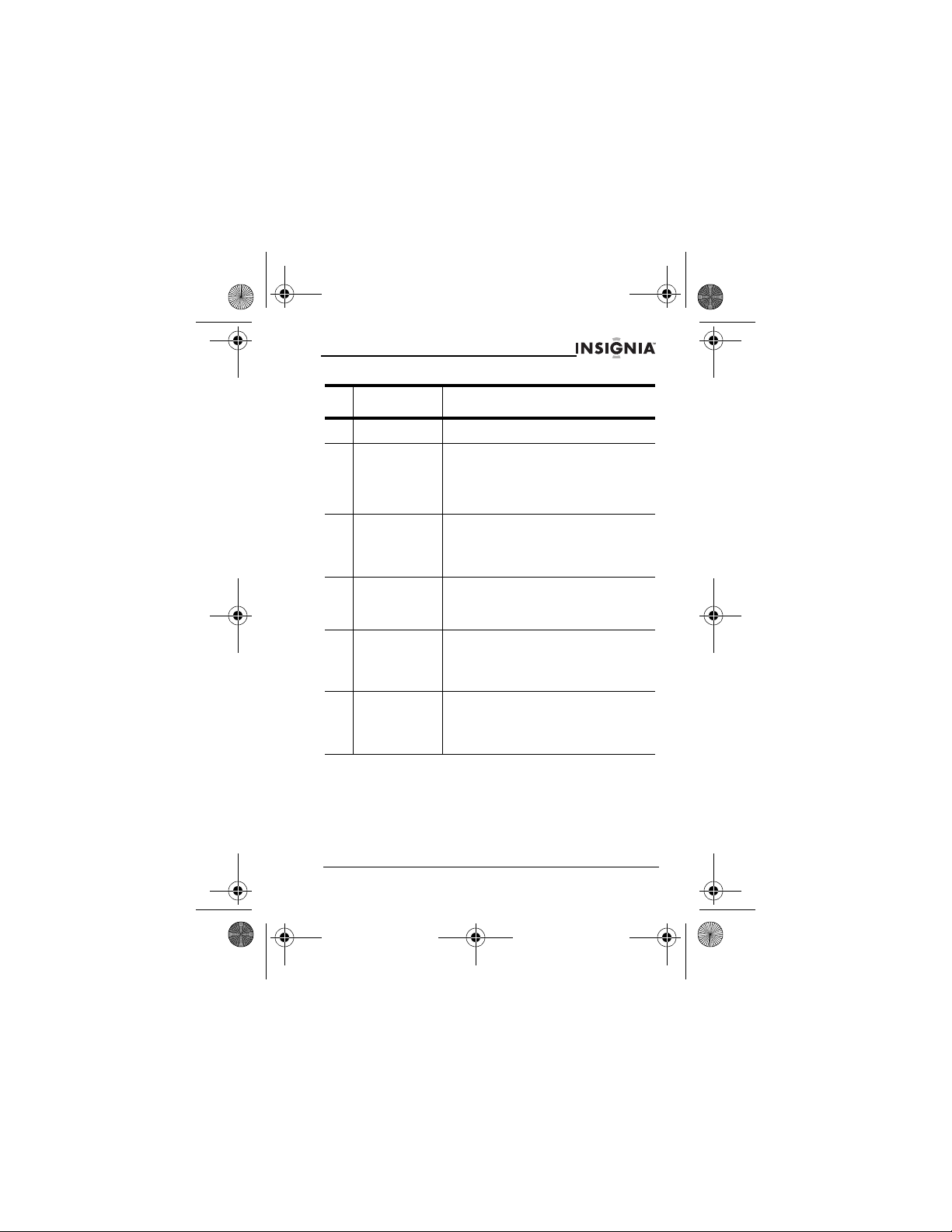
NS-P3114.fm Page 7 Thursday, February 16, 2006 12:44 PM
NS-P3114 Portable CD Player
Control Description
1 Volume Turn to adjust the volume.
2 SKIP–/TUNING– If you are playing a CD or memory card, press
3 SKIP+/TUNING+ If you are playing a CD or memory card, press
4 FUNCTION Press to select the media type. You can select:
5 STOP/POWER
OFF
6 PLAY/PAUSE/P
OWER
to go to the previous audio CD track or MP3 or
WMA song.
If you are listening to the radio, press this
button to scan back to the next lower frequency
station.
to go to the next audio CD track or MP3 or
WMA song.
If you are listening to the radio, press to scan
forward to the next higher frequency station.
•DISC
• MEMORY CARD
•FM
If you are playing a CD or memory card, press
to stop playback.
If CD or memory card playback is stopped or
you are listening to the radio, press to turn off
your player.
If your player is turned off, press for more than
one second to turn on your player.
If you are listening to a CD or memory card,
press to pause playback. Press again to
resume playback.
www.Insignia-Products.com
7
Page 10
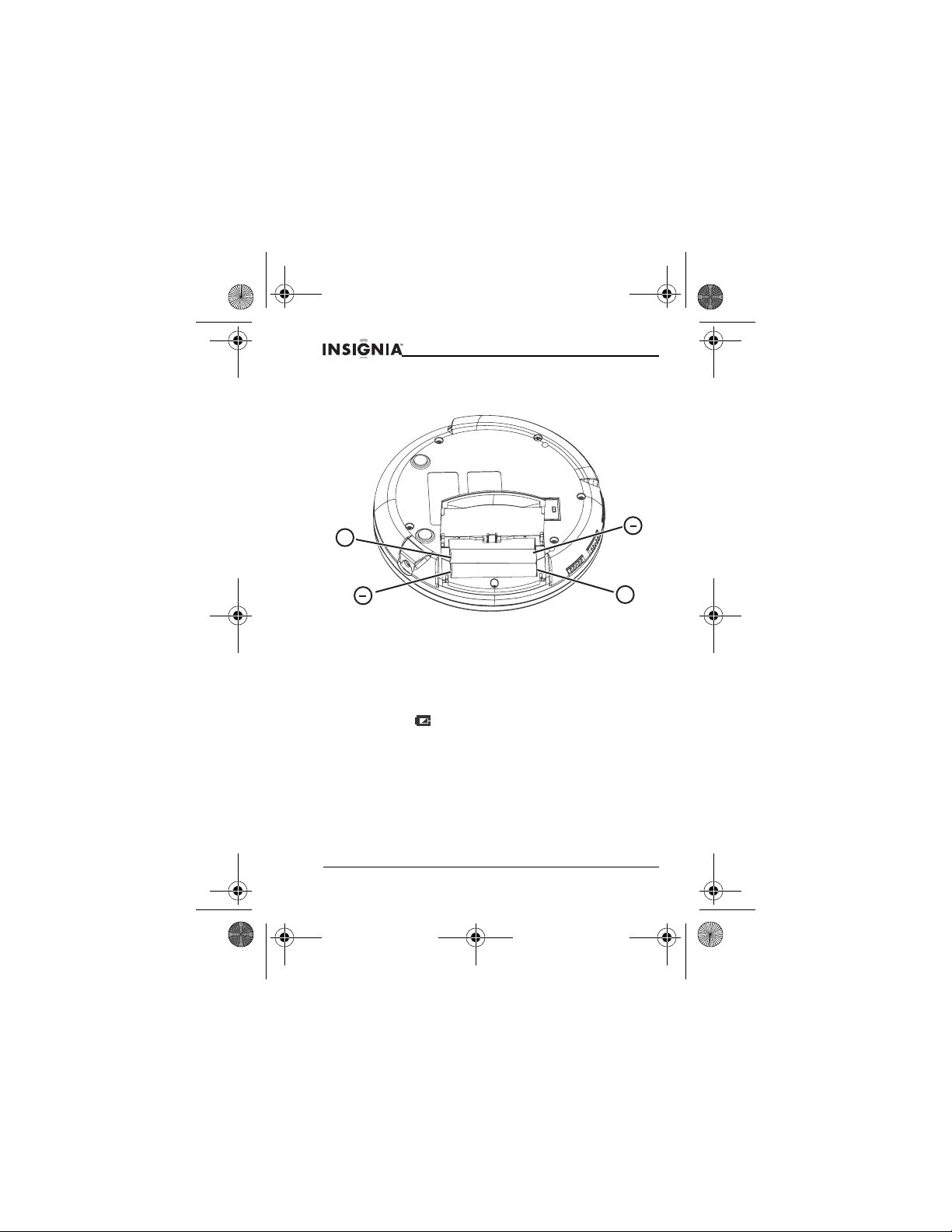
NS-P3114.fm Page 8 Thursday, February 16, 2006 12:44 PM
NS-P3114 Portable CD Player
Using your player
Installing the batteries
+
To install the batteries:
1 Open the battery compartment cover.
2 Insert two AA alkaline batteries (not included) inside the battery
compartment. Make sure that the + and – on the batteries align with the
+ and – in the battery compartment.
3 Close the battery compartment cover.
Note: Remove batteries from the battery compartment before using the
AC adapter.
Low battery alert
When the battery indicator appears in the LCD panel, you need to
replace the batteries.
When you replace the batteries:
• Do not attempt to recharge, short-circuit, disassemble, heat, or expose
the batteries to fire.
• Do not mix battery types (alkaline and zinc carbonate).
• When replacing the batteries, do not mix old and new batteries.
• Always replace weak batteries because they can leak and damage your
player.
+
8
www.Insignia-Products.com
Page 11
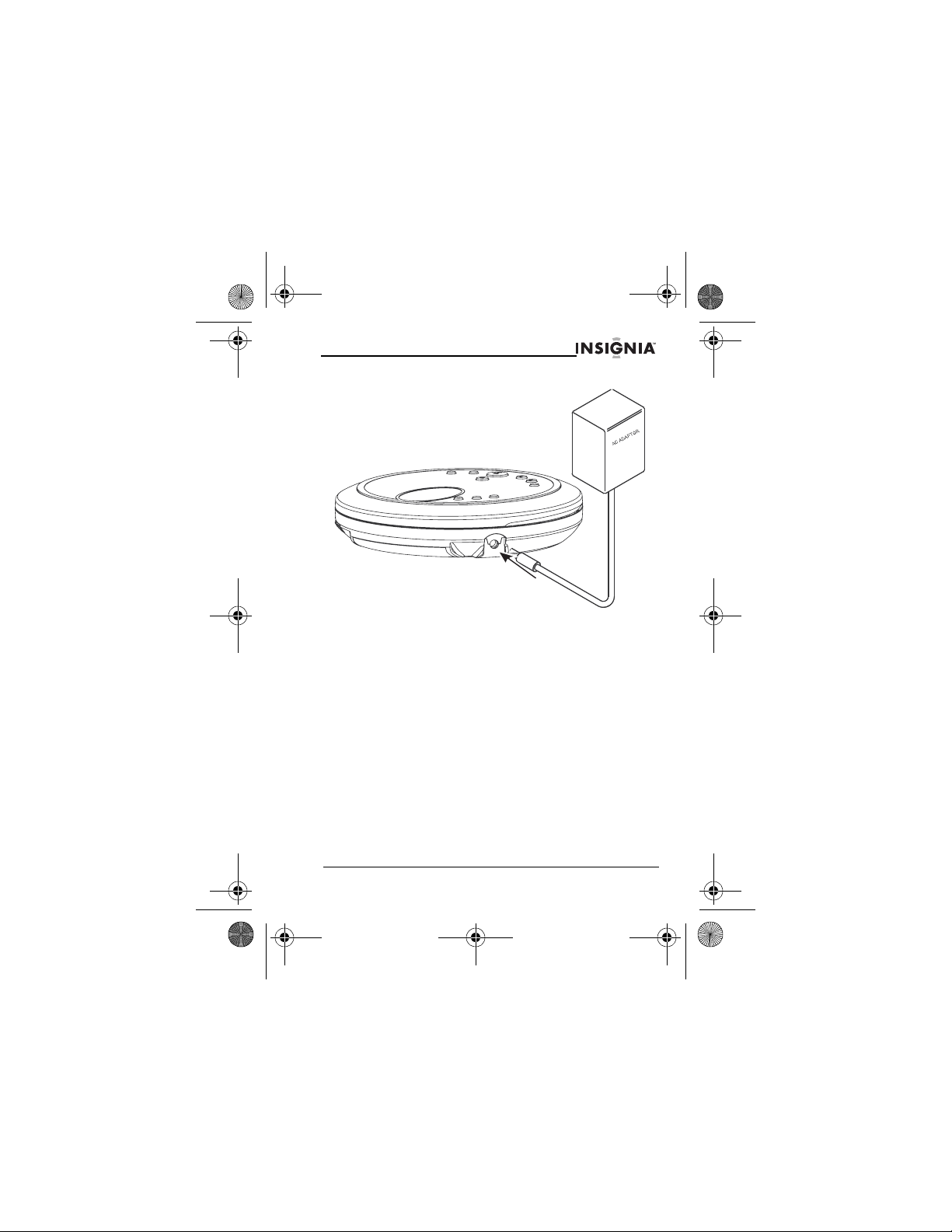
NS-P3114.fm Page 9 Thursday, February 16, 2006 12:44 PM
NS-P3114 Portable CD Player
Connecting the AC adapter
To connect the AC adapter:
1 Plug the AC adapter cord into the DC input jack.
2 Plug the other end of the AC adapter cord into an electrical outlet.
Caution: Use with the recommended 6V AC adapter, and make sure that the
local voltage corresponds to the adapters’s required AC input voltage.
Note: Remove batteries from the battery compartment before using the
AC adapter.
www.Insignia-Products.com
9
Page 12
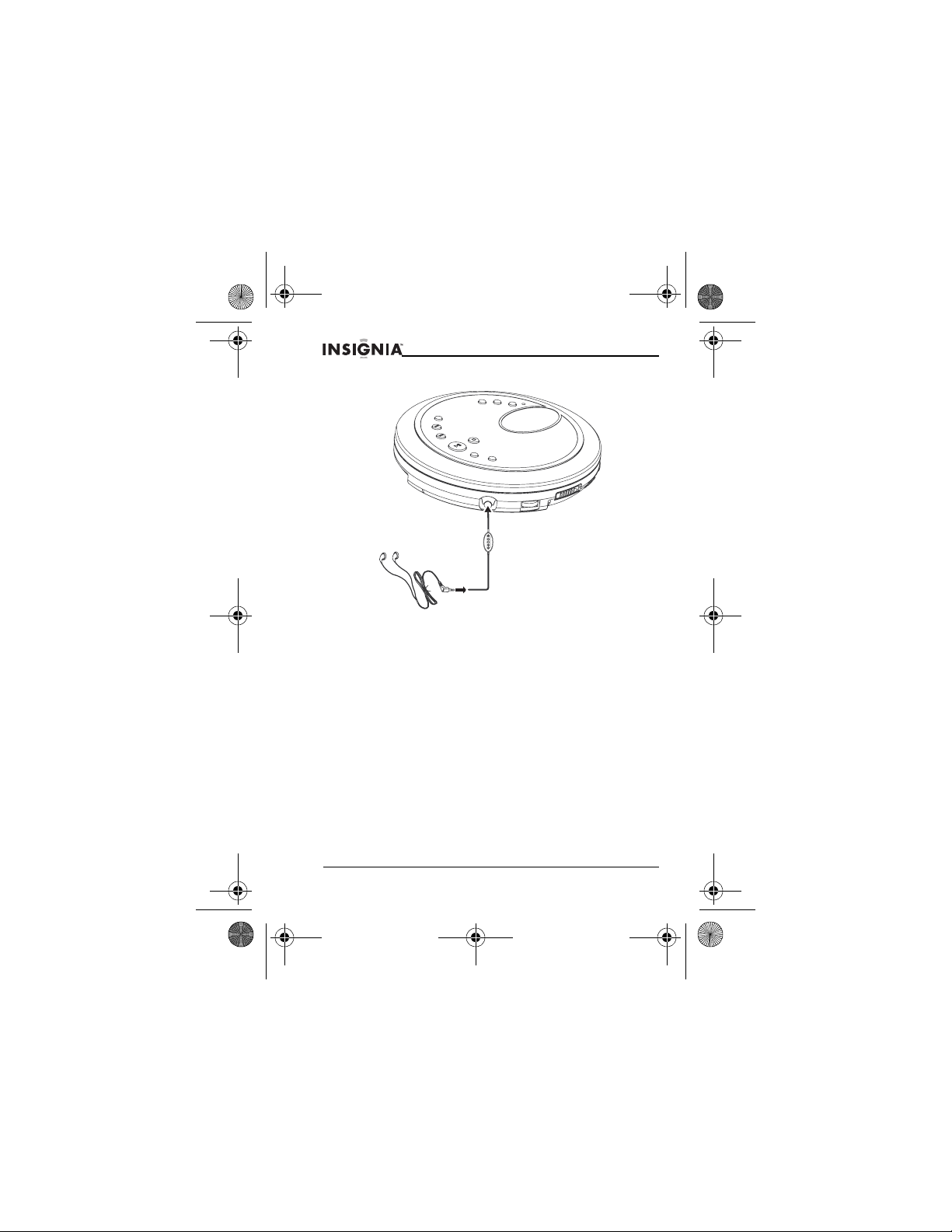
NS-P3114.fm Page 10 Thursday, February 16, 2006 12:44 PM
NS-P3114 Portable CD Player
Connecting the headphones
To connect the headphones:
• Pug the headphones into the headphone jack (this jack is color-coded
green).
Caution: Avoid high volume levels. You may damage your hearing.
Bass Boost
The Bass Boot feature increase the bass sound level. When you are listening
at a low volume level, Bass Boost makes the sound fuller.
To turn Bass Boost on and off:
• To turn on Bass Boost, slide the Bass Boost switch to the ON position.
When Bass Boost is on, BASS appears on the LCD.
• To turn off Bass Boost, slide the switch to the OFF position.
10
www.Insignia-Products.com
Page 13
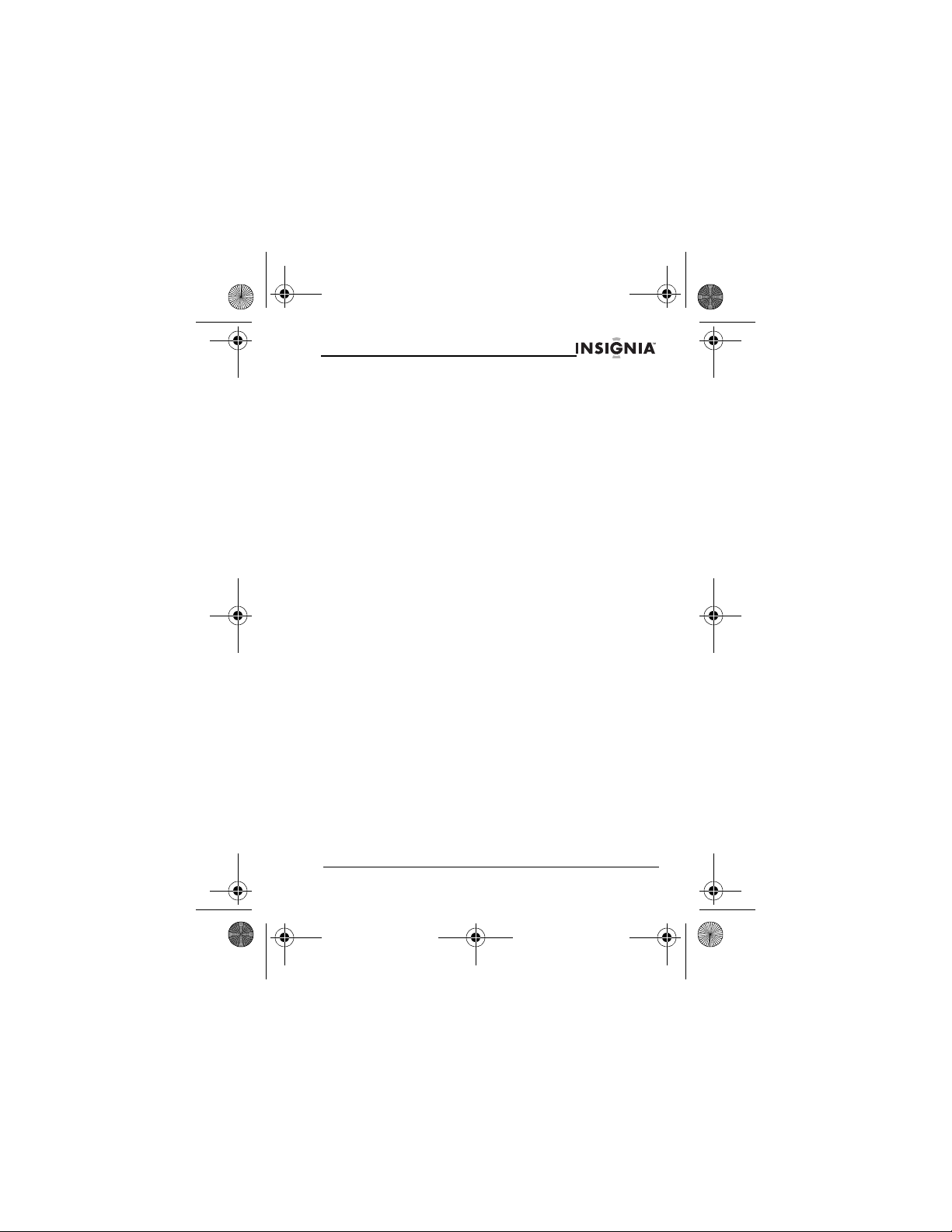
NS-P3114.fm Page 11 Thursday, February 16, 2006 12:44 PM
NS-P3114 Portable CD Player
Turning your player on and off
Your player does not have a power button.
To turn your player on and off:
1 Press the PLAY/PAUSE/POWER button to turn on your player and start
playback.
2 If you are playing a CD or memory card, press the STOP/POWER OFF
button once to put your player in standby mode. If you are playing a CD
or memory card and put your player in standby mode or open the CD
door for more than 30 seconds, your player automatically turns off.
3 If you are playing a CD or memory card and playback is stopped or if you
are listening to the radio, press the STOP/POWER OFF button to turn off
your player.
Using the Hold switch
You can lock your player controls so that you do not accidentally change
settings.
To lock and unlock your player’s controls:
• Slide the HOLD switch to the right to lock the controls.
• Slide the HOLD switch to the left to unlock the controls.
Using the anti-shock feature
When you play a CD, the anti-shock feature reduces or eliminates skipping
when you move your player. You can turn the anti-shock feature on and off
when playing audio CDs. When you play MP3 or WMA CDs, the anti-shock
feature is always on.
To turn the anti-shock feature on or off:
• Press and hold the ESP/PRESET+/ALBUM+ button for about one
second to turn on the anti-shock feature. When the anti-shock feature is
turned on, ESP appears on the LCD.
• Press and hold the button again to turn off the anti-shock feature.
Caution: If your player experiences excessive and continuous shock, the
memory buffer overloads and music skips.
Notes:
• When the anti-shock feature is turned on, the battery charge is used
faster because the CD rotates faster.
• If the CD is dirty, scratched, or warped, it may skip even though the
anti-shock feature is turned on.
www.Insignia-Products.com
11
Page 14
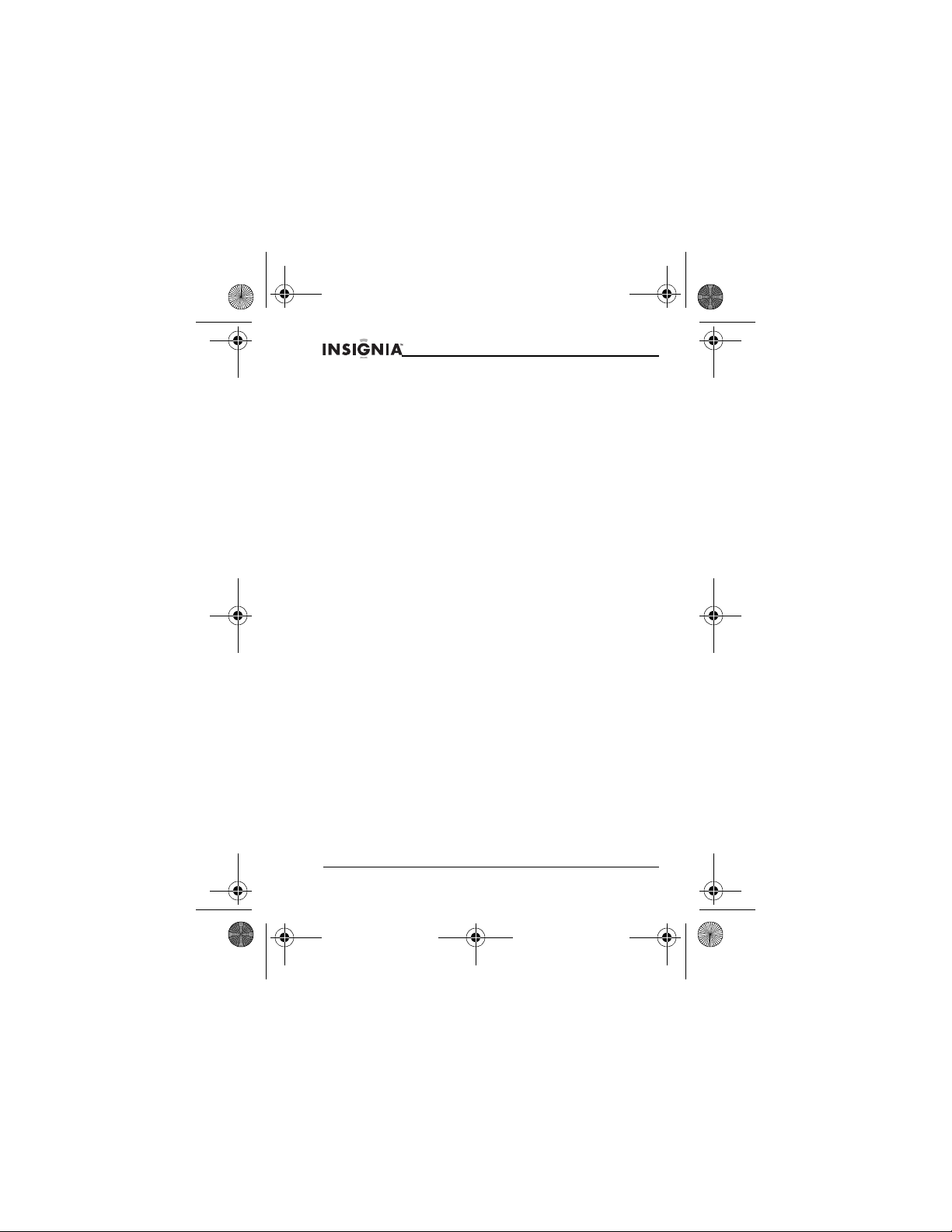
NS-P3114.fm Page 12 Thursday, February 16, 2006 12:44 PM
NS-P3114 Portable CD Player
Playing CDs and memory cards
Your player can play standard audio CDs and MP3 and WMA songs recorded
to a CD or memory card.
To play a CD:
1 Plug in the headphones.
2 Turn on your player.
3 Slide the CD door switch to the right to open the CD door.
4 Insert the CD with the label facing up.
5 Gently close the CD door. Your player automatically starts playback.
6 If you want to pause playback, press the PLAY/PAUSE/POWER button.
Press the button again to resume normal playback.
7 Press the STOP/POWER OFF button to stop playback.
Notes:
• MP3 files must have the .MP3 file extension. WMA files must have the
.WMA file extension.
• The playback quality of MP3 and WMA songs recorded to CD-Rs or
CD-RWs can be affected by the quality of the CD, the burning program
you use to create the CD, the settings in the burning program, and the
type of CD burner you use. We recommend that you burn MP3 or WMA
CDs from a minimum speed of 4× to a maximum speed of 6×.
• If you use Windows® Media Player to create MP3 and WMA CDs, do not
check Copy protect music on the Options menu.
• If you buy and download songs from online music stores, use Windows
Media Player to burn the songs to a CD. Many downloaded songs are
protected by Microsoft® DRM (Digital Rights Management), and these
songs will not play if you use a different program to create the CD.
LCD information
• When your player is turned on and the CD door is open, OPEN appears
on the LCD.
• When your player is turned on and the CD door is closed, Read Disc
appears on the LCD while your player is reading the CD. If your player
does not recognize the CD format or if you have not inserted a CD, NO
DISC or ERR DISC appears on the LCD.
• If you press the PLAY/PAUSE/POWER button while a CD is playing, the
elapsed time flashes on the LCD.
To remove a CD:
1 If a CD is playing, press the STOP/POWER OFF button, then wait for the
CD to stop spinning.
2 Open the CD door.
12
www.Insignia-Products.com
Page 15
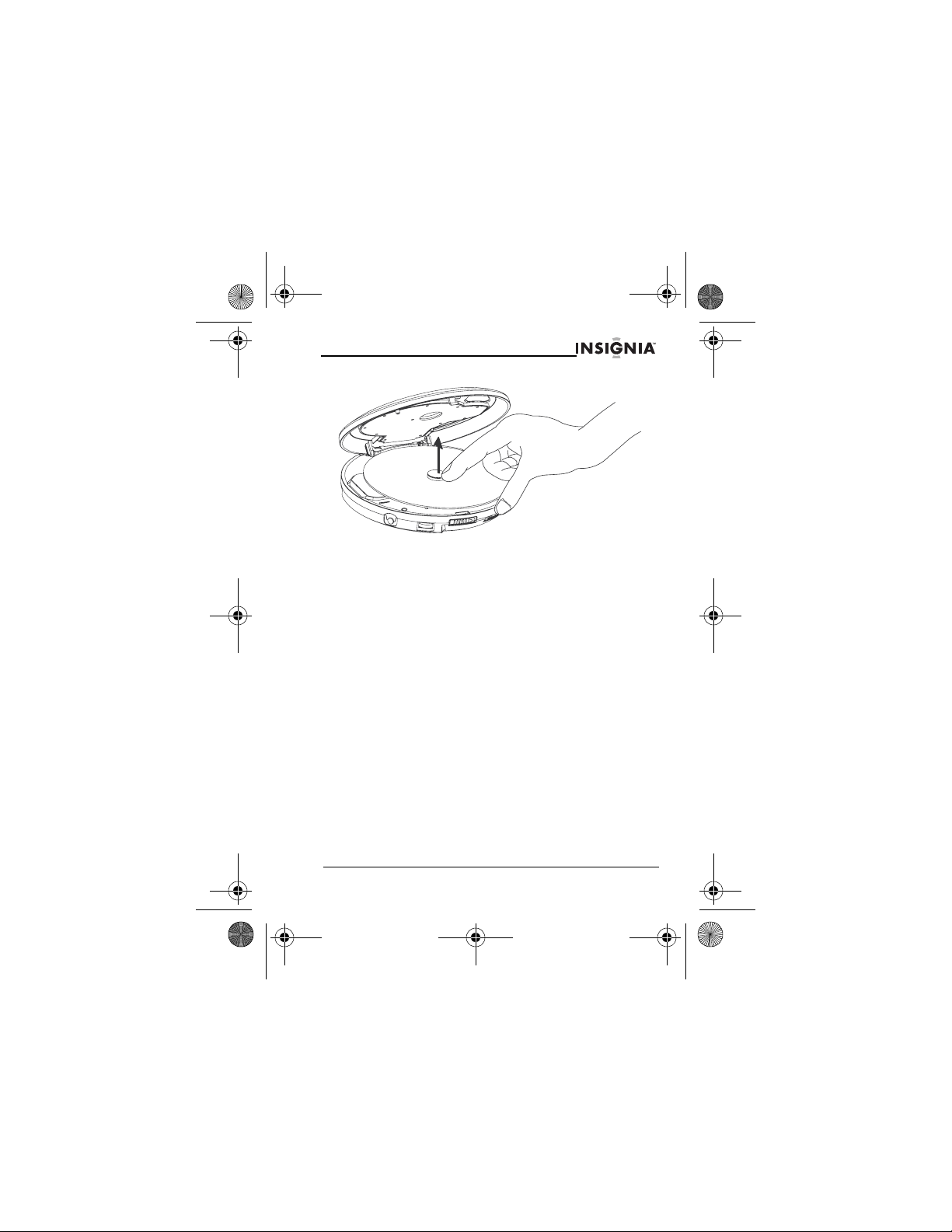
NS-P3114.fm Page 13 Thursday, February 16, 2006 12:44 PM
NS-P3114 Portable CD Player
3 Hold the edge of your player, then gently press the center pivot to
release the CD.
4 Lift the CD off the pivot, and remove the CD.
Playing songs on a memory card
Your player can play songs on an SD or MMC memory card.
To play songs on a memory card:
1 Plug in the headphones.
2 Turn on your player.
3 Press the FUNCTION button one or more times to select MEMORY
CARD.
www.Insignia-Products.com
13
Page 16
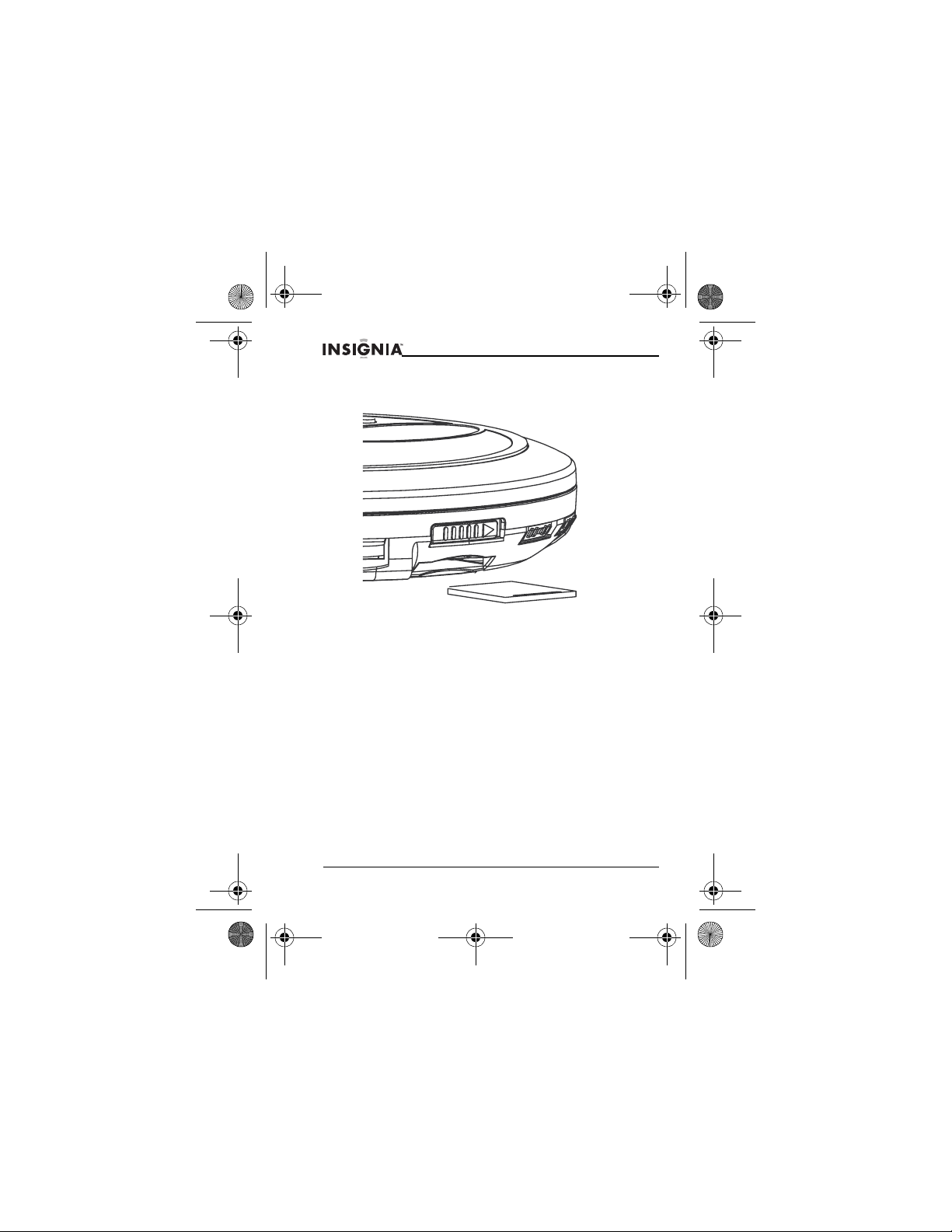
NS-P3114.fm Page 14 Thursday, February 16, 2006 12:44 PM
NS-P3114 Portable CD Player
4 Insert a memory card into the memory card slot. Your player reads the
card, then automatically starts playback.
5 If you want to pause playback, press the PLAY/PAUSE/POWER button.
Press the button again to resume normal playback.
6 Press the STOP/POWER OFF button to stop playback.
LCD information
• MP3 files must have the .MP3 file extension. WMA files must have the
.WMA file extension. If the card does not have MP3 or WMA files, CARD
IS INVALID appears on the LCD.
• If your player is in Memory Card mode and no memory card is in the
memory card slot, NO CARD appears on the LCD.
• If your player’s controls are locked (the HOLD switch is in the ON
position) and a memory card is in the memory card slot, CARD IS
PROTECTED appears on the LCD.
Scanning for audio CD tracks
To scan for a track on an audio CD:
• To go to the next track on a CD, press the SKIP+/TUNING+ button.
• To scan forward on CD, press and hold the SKIP+/TUNING+ button until
you find the track you want, then release the button.
• To go to the previous track on a CD, press the SKIP–/TUNING– button.
14
www.Insignia-Products.com
Page 17
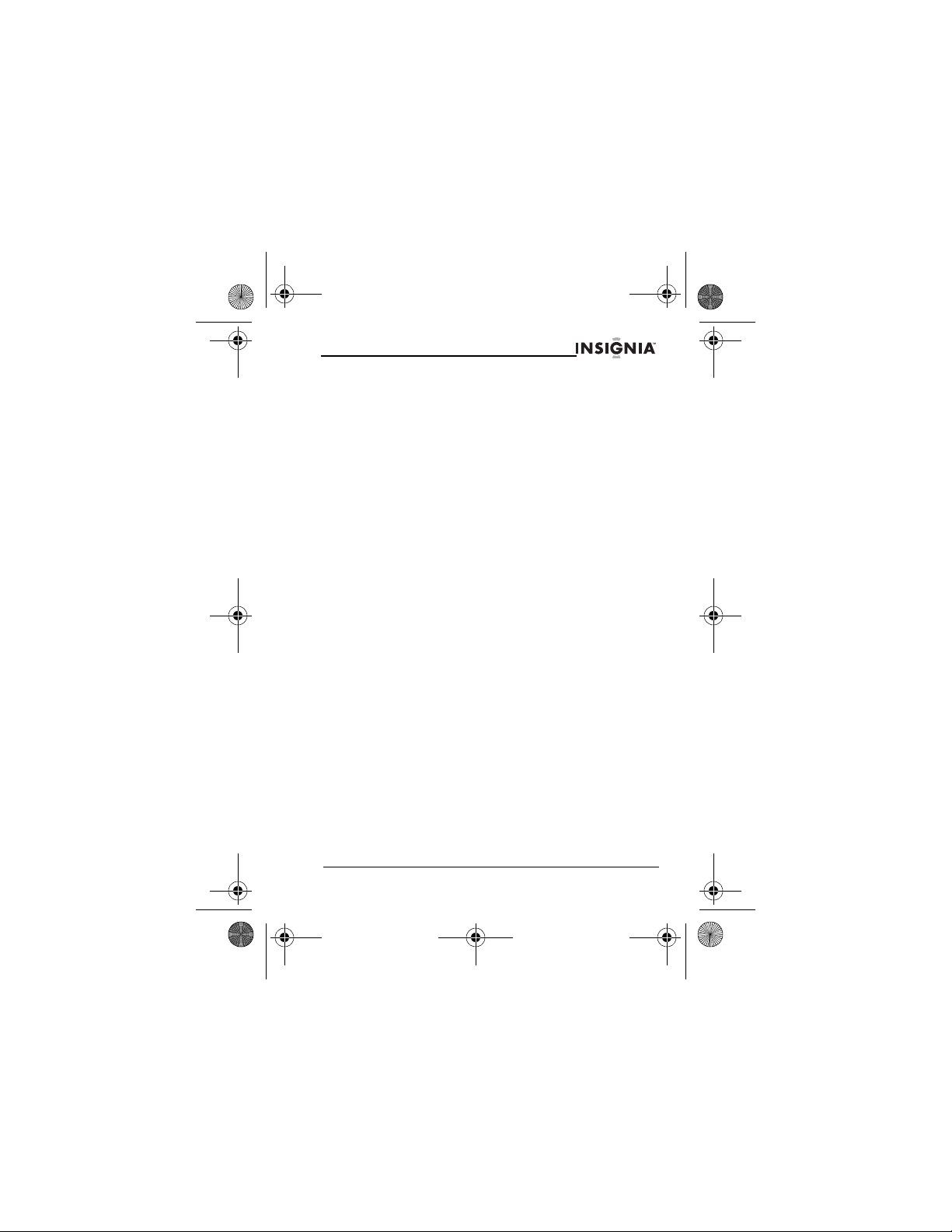
NS-P3114.fm Page 15 Thursday, February 16, 2006 12:44 PM
NS-P3114 Portable CD Player
• To scan backward on the CD, press and hold the SKIP–/TUNING– button
until you find the track you want, then release the button.
• To find a track by playing the first few seconds of each track, press the
MODE/ST/MONO button three times. Your player plays the first few
seconds of each track. When you hear the track you want, press the
MODE/ST/MONO button again.
Scanning for MP3 or WMA songs on a CD or memory
card
To scan for MP3 or WMA songs on a CD or memory card:
• To go to the next song, press the SKIP+/TUNING+ button.
• To scan forward, press and hold the SKIP+/TUNING+ button until you find
the song you want, then release the button.
• To go to the previous song, press the SKIP–/TUNING– button.
• To scan backward, press and hold the SKIP–/TUNING– button until you
find the song you want, then release the button.
• To skip to the next album on a CD or memory card that has more than
one album, press the ESP/PRESET+/ALBUM+ button.
• To skip to the previous album on a CD or memory card that has more
than one album, press the PRESET–/ALBUM– button.
• To skip forward 10 songs, press the PROG/+10/MEM button.
• To find a song by playing the first few seconds of each song, press the
MODE/ST/MONO button four times.
Repeating tracks or songs
To repeat tracks or songs:
1 Turn on your player and insert a CD.
2 Select the repeat mode you want:
• Press the MODE/ST/MONO button once to repeat the current track
on an audio CD or song on an MP3 or WMA CD or memory card.
• Press the MODE/ST/MONO button twice to repeat all the tracks on
an audio CD or an album on an MP3 or WMA CD or memory card.
• Press the MODE/ST/MONO button three times to repeat all the
songs on an MP3 or WMA CD memory.
3 Press the MODE/ST/MODE button one or more times to exit repeat
mode and return to normal playback.
Playing tracks or songs randomly
To randomly play the tracks or songs:
1 Turn on your player and insert a CD.
2 Press the MODE/ST/MONO button four times to randomly play the
tracks on an audio CD or press the MODE/ST/MONO button five times
to randomly play the songs on an MP3 or WMA CD or memory card.
RDM appears on the LCD, and your player plays the tracks or songs in
random order.
3 Press the MODE/ST/MODE button one or more times to exit random
mode and return to normal playback.
www.Insignia-Products.com
15
Page 18
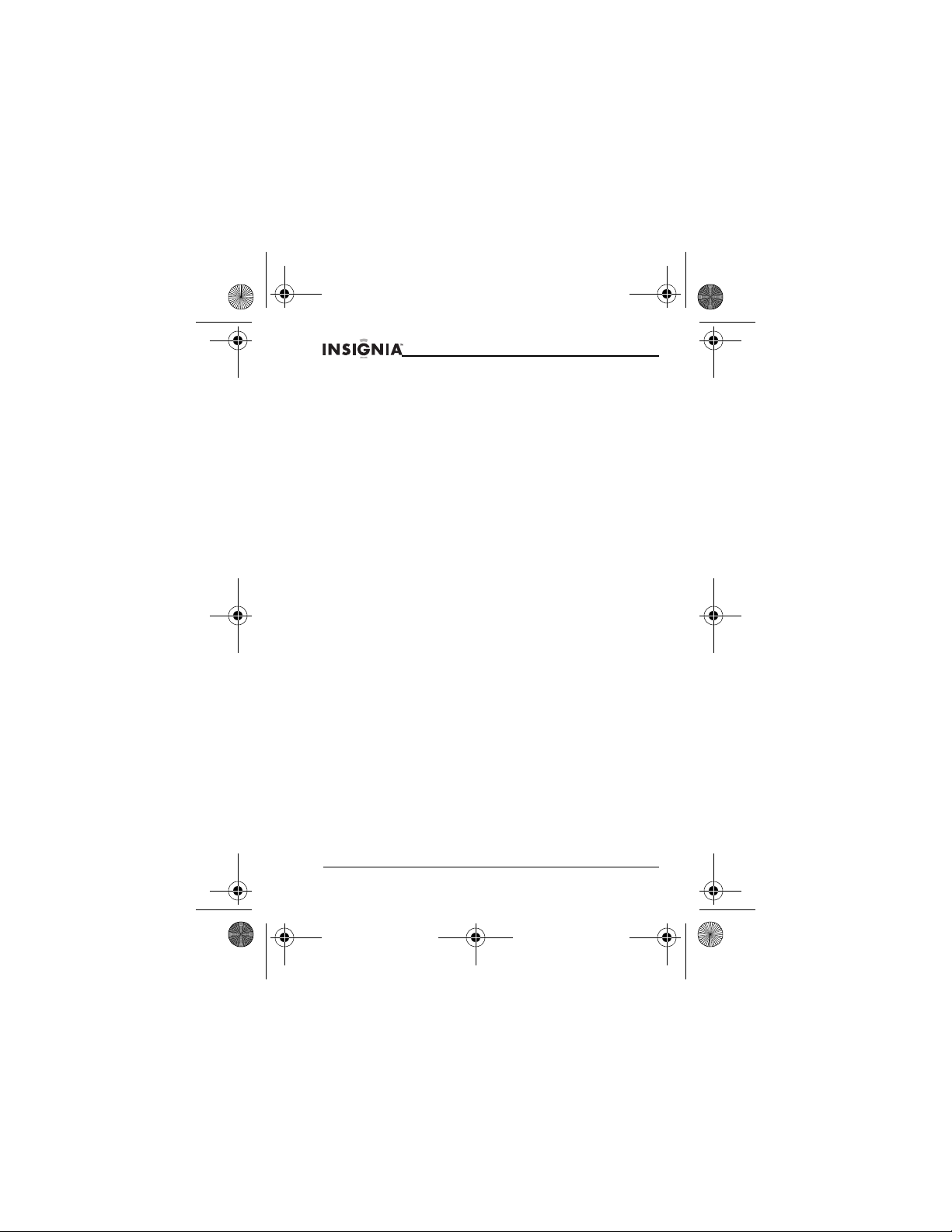
NS-P3114.fm Page 16 Thursday, February 16, 2006 12:44 PM
NS-P3114 Portable CD Player
Creating a playlist
You can create a playlist of tracks from an audio CD or songs from an MP3 or
WMA CD or memory card. You can add as many as 60 songs to your playlist.
To create a audio CD playlist:
1 Turn on your player and insert an audio CD.
2 Press the STOP/POWER OFF button to stop playback.
3 Press the PROG/+10/MEM button. PGM appears on the LCD.
4 Press the SKIP–/TUNING– or SKIP+/TUNING+ button to select the
track you want.
5 Press the PROG/+10/MEM button to confirm your selection.
6 Repeat steps 3 through 5 to add additional tracks to your playlist.
7 Press the PLAY/PAUSE/POWER button to start playback.
To create an MP3 or WMA playlist:
1 Turn on your player and insert an MP3 or WMA CD or memory card.
2 Press the PROG/+10/MEM button. PGM appears on the LCD.
3 If the CD or memory card has multiple albums, press the
ESP/PRESET+/ALBUM+ or PRESET–/ALBUM– button to select the
album you want.
4 Press the SKIP–/TUNING– or SKIP+/TUNING+ button to select the
song you want, then press the PROG/+10/MEM button.
5 Repeat steps 3 and 4 to add additional songs to your playlist.
6 Press the PLAY/PAUSE/POWER button to start playback.
To delete a playlist:
• Press the STOP/POWER OFF button twice.
• Open the CD door.
• Remove the memory card.
• Change to RADIO mode.
• Turn off your player.
Deleting songs from a memory card
To delete songs on a memory card:
1 Turn on your player.
2 Press the FUNCTION button one or more times to select MEMORY
CARD.
3 Insert a memory card into the memory card slot. Your player reads the
card, then automatically starts playback.
4 Press the STOP/POWER OFF button.
5 Press the COPY button one or more times to select Delete ?, then press
the PLAY/PAUSE/POWER button.
6 Press the MODE/ST/MONO button to select what you want to delete.
You can select:
• Track Del?–Deletes a single song.
• Album Del?–Deletes an album
• PGM Del?–Deletes a block.
16
www.Insignia-Products.com
Page 19
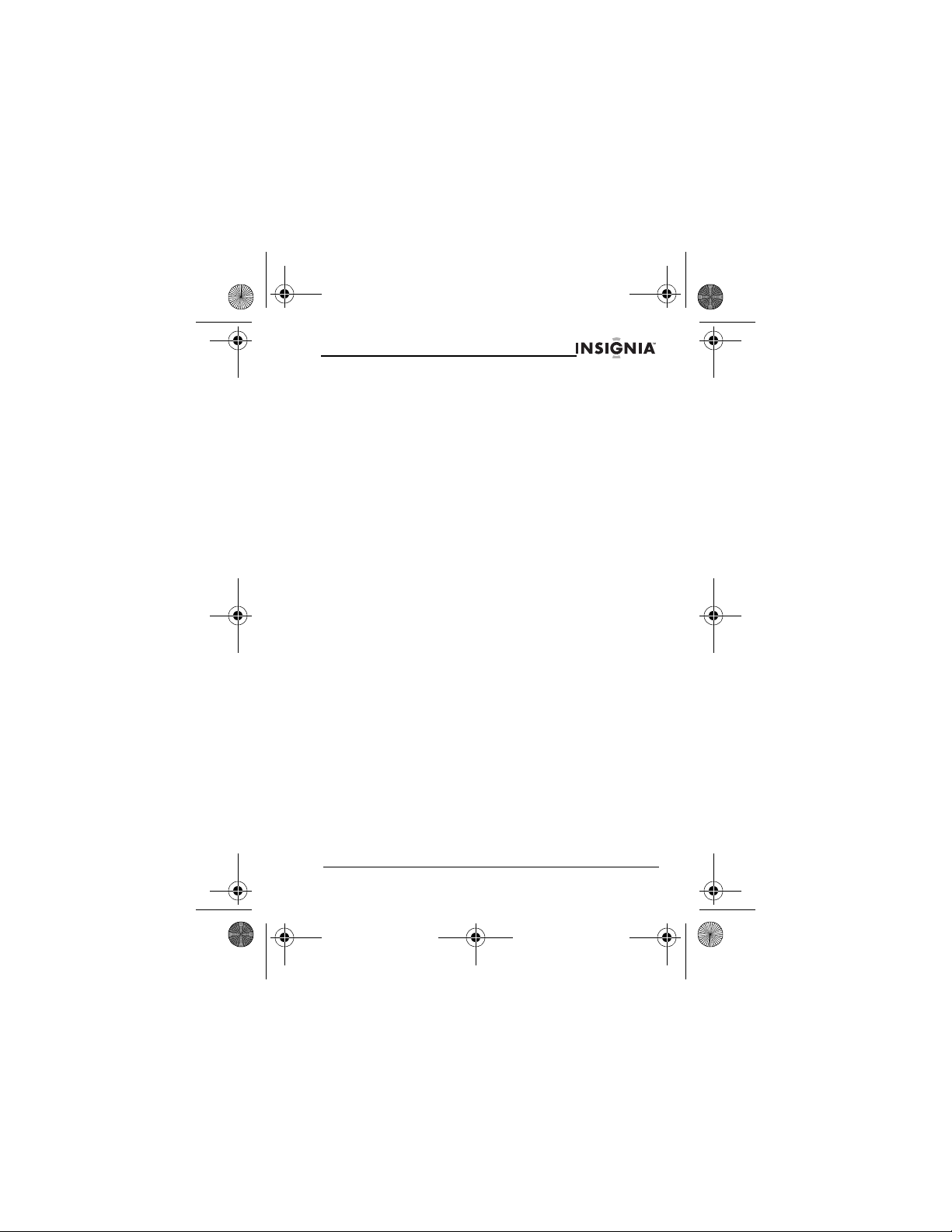
NS-P3114.fm Page 17 Thursday, February 16, 2006 12:44 PM
NS-P3114 Portable CD Player
7 If you selected:
• Track Del?–Press the PRESET–/ALBUM– or PRESET+/ALBUM+
button to select the album that has the song you want to delete,
press the SKIP–/TUNING– or SKIP+/TUNING+ button to select the
song you want to delete, then press the PLAY/PAUSE/POWER
button to delete the song.
• Album Del?–Press the PRESET–/ALBUM– or PRESET+/ALBUM+
button to select the album you want to delete, then press the
PLAY/PAUSE/POWER button delete the album.
• PGM Del?–Press the PRESET–/ALBUM– or PRESET+/ALBUM+
button to select the album that has the songs you want to delete,
press the SKIP–/TUNING– or SKIP+/TUNING+ button to select the
first song you want to delete, then press the PROG/+10/MEM button
to mark a block to delete. Press the PLAY/PAUSE/POWER button
delete the block.
Formatting a memory card
Formatting a memory card is a quick way to delete all the songs on a card
and may help solve problems with reading the card.
To format a memory card:
1 Turn on your player.
2 Press the FUNCTION button one or more times to select MEMORY
CARD.
3 Insert a memory card into the memory card slot. Your player reads the
card, then automatically starts playback.
4 Press the STOP/POWER OFF button.
5 Press the COPY button one or more times until Format ? appears on
the LCD, then press the PLAY/PAUSE/POWER button to start the
formatting.
Copying audio CD tracks to a memory card
You can copy tracks from an audio CD to a memory card. When your player
copies the tracks, it saves them to the memory card as MP3 files.
To copy audio CD tracks to a memory card:
1 Turn on your player.
2 Press the FUNCTION button one or more times to select DISC.
3 Insert an audio CD and a memory card.
4 Press the COPY button one or more times to select Copy ?.
5 Press the MODE/ST/MONO button one or more times to select what you
want to copy. You can select:
• Track Copy–Copies a single song.
• Album Copy–Copies an entire album.
• Disc Copy–Copies an entire CD.
• PGM Copy–Copies a block.
www.Insignia-Products.com
17
Page 20
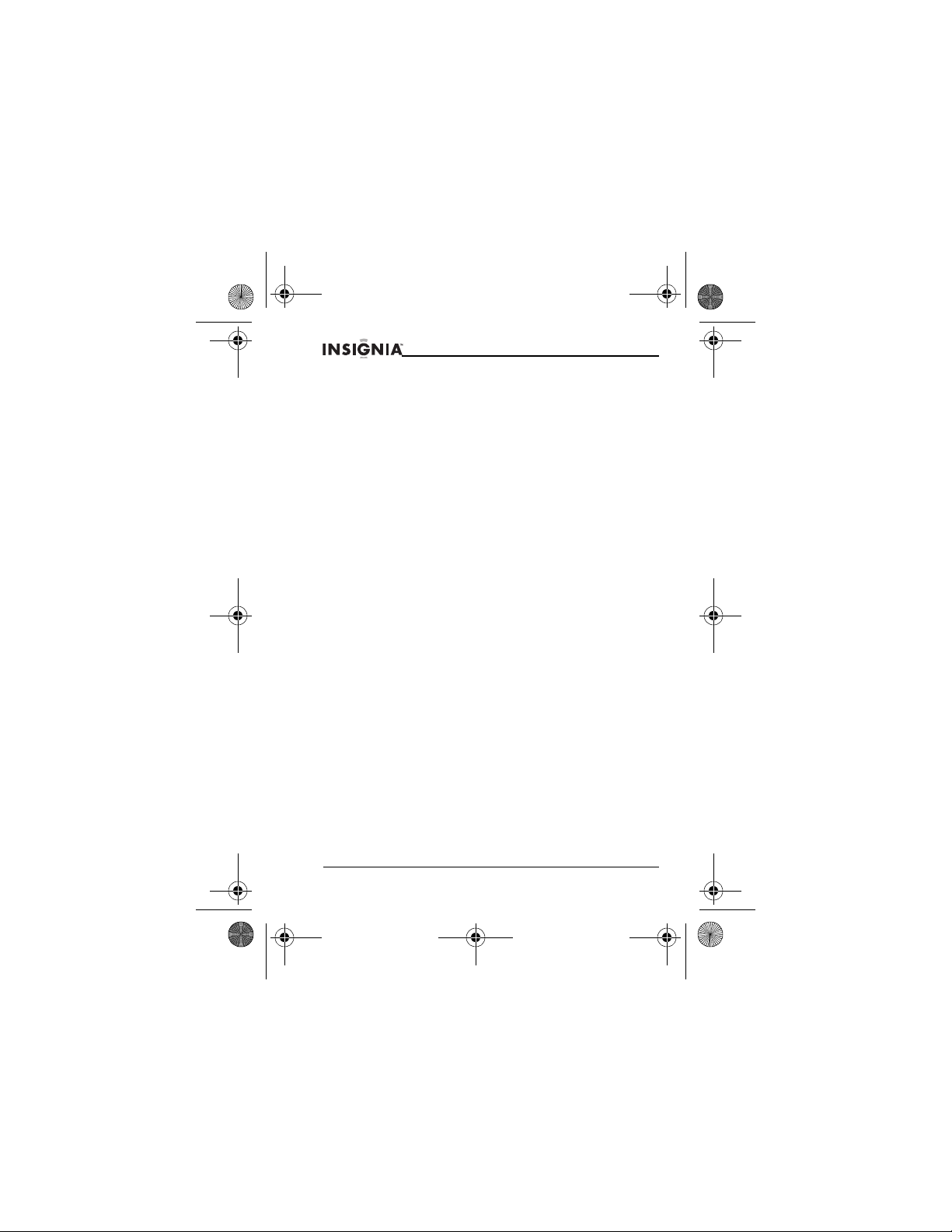
NS-P3114.fm Page 18 Thursday, February 16, 2006 12:44 PM
NS-P3114 Portable CD Player
6 If you selected:
• Track Copy–Press the PRESET–/ALBUM– or PRESET+/ALBUM+
button to select the album that has the song you want to copy, press
the SKIP–/TUNING– or SKIP+/TUNING+ button to select the song
you want to copy, then press the PLAY/PAUSE/POWER button to
copy the song.
• Album Copy–Press the PRESET–/ALBUM– or PRESET+/ALBUM+
button to select the album you want to copy, then press the
PLAY/PAUSE/POWER button to copy the album.
• Disc Copy–Press the PLAY/PAUSE/POWER button to copy the
disc.
• PGM Copy–Press the PRESET–/ALBUM– or PRESET+/ALBUM+
button to select the album that has the songs you want to copy,
press the SKIP–/TUNING– or SKIP+/TUNING+ button to select the
first song you want to copy, then press the PROG/+10/MEM button
to mark a block of ten songs to copy. Press the
PLAY/PAUSE/POWER button copy the block.
Playing the radio
To play the radio:
1 Turn on your player.
2 Press the FUNCTION button one or more times to select RADIO.
3 To tune to a station:
• Manually–Press the SKIP+/TUNING+ or SKIP–/TUNNING– button
for less than ½ second. Your player tunes to the next lower or next
higher radio station frequency.
• Automatically–Press and hold the SKIP+/TUNING+ or
SKIP–TUNING– button for more than one second until a radio
station frequency appears on the LCD, then release the button.
4 Press and hold the STOP/POWER OFF button for more than one
second to turn off your player.
Notes:
• The headphone cable is your radio antenna. The headphone must be
connected to your player to receive clear reception. If the reception is not
clear, fully extend the headphone cable.
• If automatic tuning does not stop on a station or the reception is poor, you
may have tuned to a weak frequency or your player may be obstructed.
Try moving to a different location or fine-tune the station by pressing the
SKIP–/TUNING– or SKIP+/TUNING+ button.
Selecting the sound mode
You can listen to the radio in stereo or mono mode.
To select the sound mode:
• Press the MODE/ST/MONO button. STEREO appears on the LCD when
the sound mode is set to stereo.
Note: If you experience background noise when listening in stereo mode,
switch to mono mode. The background noise is reduced, but the station plays
in mono mode.
18
www.Insignia-Products.com
Page 21
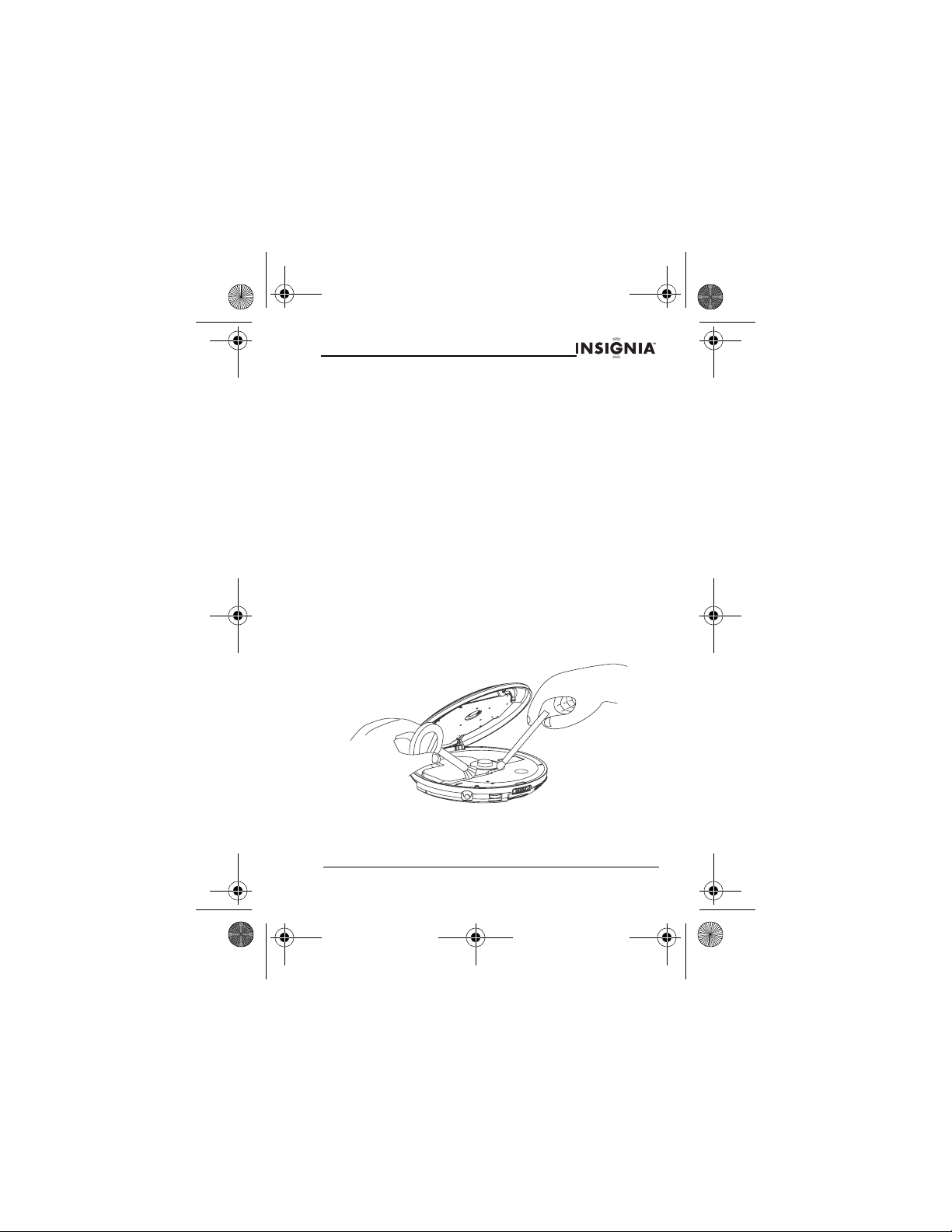
NS-P3114.fm Page 19 Thursday, February 16, 2006 12:44 PM
NS-P3114 Portable CD Player
Setting up preset stations
You can preset as many as 30 radio stations.
To preset stations:
1 Turn on your player, switch to RADIO mode, then tune to the station you
want to preset.
2 Press the PROG/+10/MEM button. MEMO appears on the LCD.
3 Press the ESP/PRESET+/ALBUM+ or PRESET–/ALBUM– button one
or more times to select the preset number you want to assign to the
station.
4 Press the PROG/+10/MEM button to save your preset.
To tune to a preset station:
• Press the ESP/PRESET+/ALBUM+ or PRESET–/ALBUM– button one or
more times until the preset number you want appears on the LCD.
Maintenance
Cleaning your player
Gently wipe the exterior of you player with a soft, dry cloth. If the dry cloth
does not clean your player, slightly dampen the cloth with a solution of water
and neutral detergent, and re-wipe your player.
Cleaning the lens
If the lens gets dirty, your player may skip or may not play a CD.
To clean the lens:
1 Open the CD door.
2 To remove dust or dry par ticles, use a camera lens blower/brush to blow
on the lens once or twice, then brush the dust or particles off the lens.
3 To remove fingerprints, use a dry cotton swab to wipe from the middle to
the outer edge of the lens.
www.Insignia-Products.com
19
Page 22
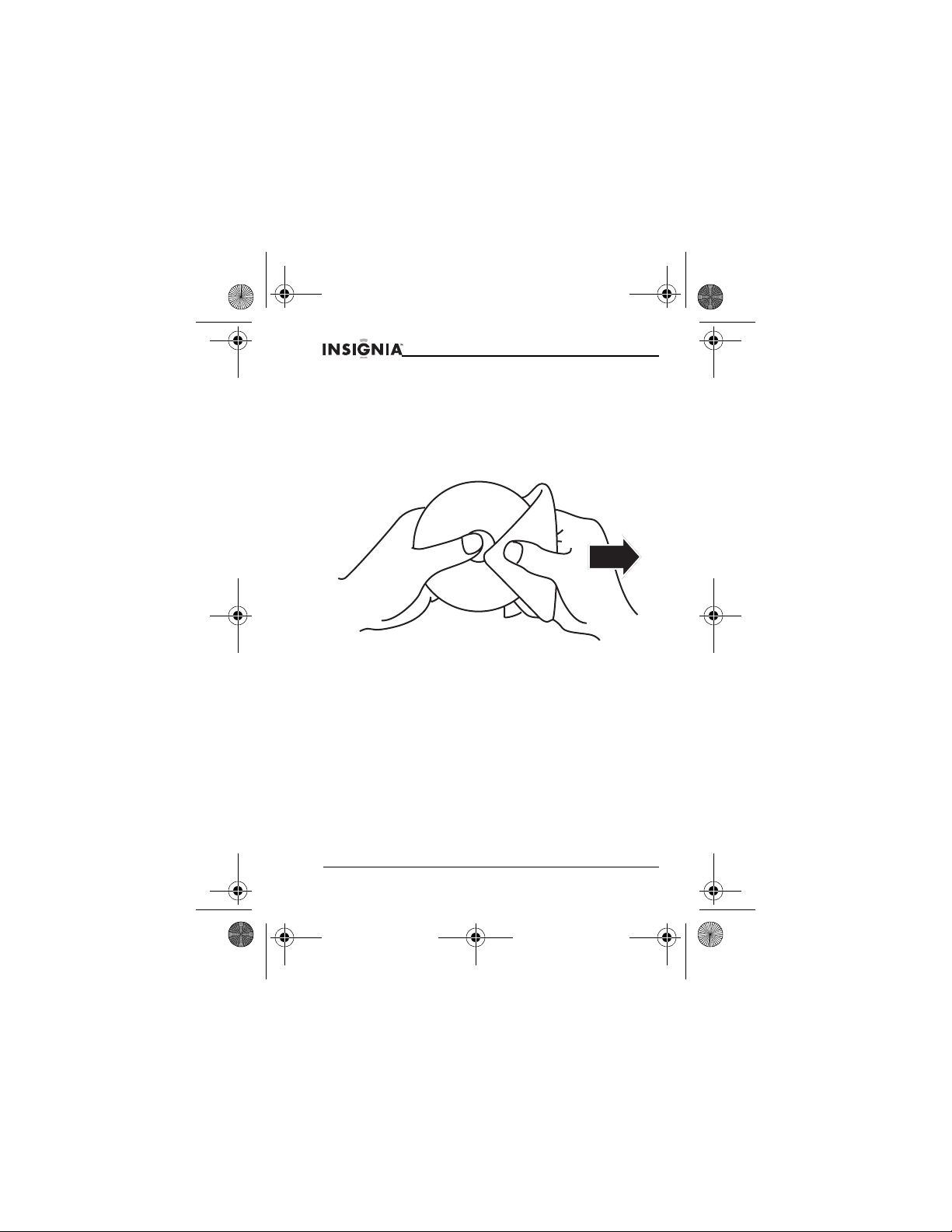
NS-P3114.fm Page 20 Thursday, February 16, 2006 12:44 PM
NS-P3114 Portable CD Player
Handling CDs
A dirty, scratched, or warped CD may cause skipping or noise.
To care for CDs:
• Hold CDs by their edges.
• Store CDs in their cases when you are not using them.
• Do not expose CDs to direct sunlight, high humidity, high temperature, or
dust. Prolonged exposure to extreme temperatures can warp CDs.
• Do not stick labels or tape on CDs.
To clean a CD:
• With a soft cloth, wipe the CD from the center to the outer edge.
Caution: Never use thinner, benzene, record cleaner, or anti-static spray on a
CD, or you will damage the surface.
20
www.Insignia-Products.com
Page 23
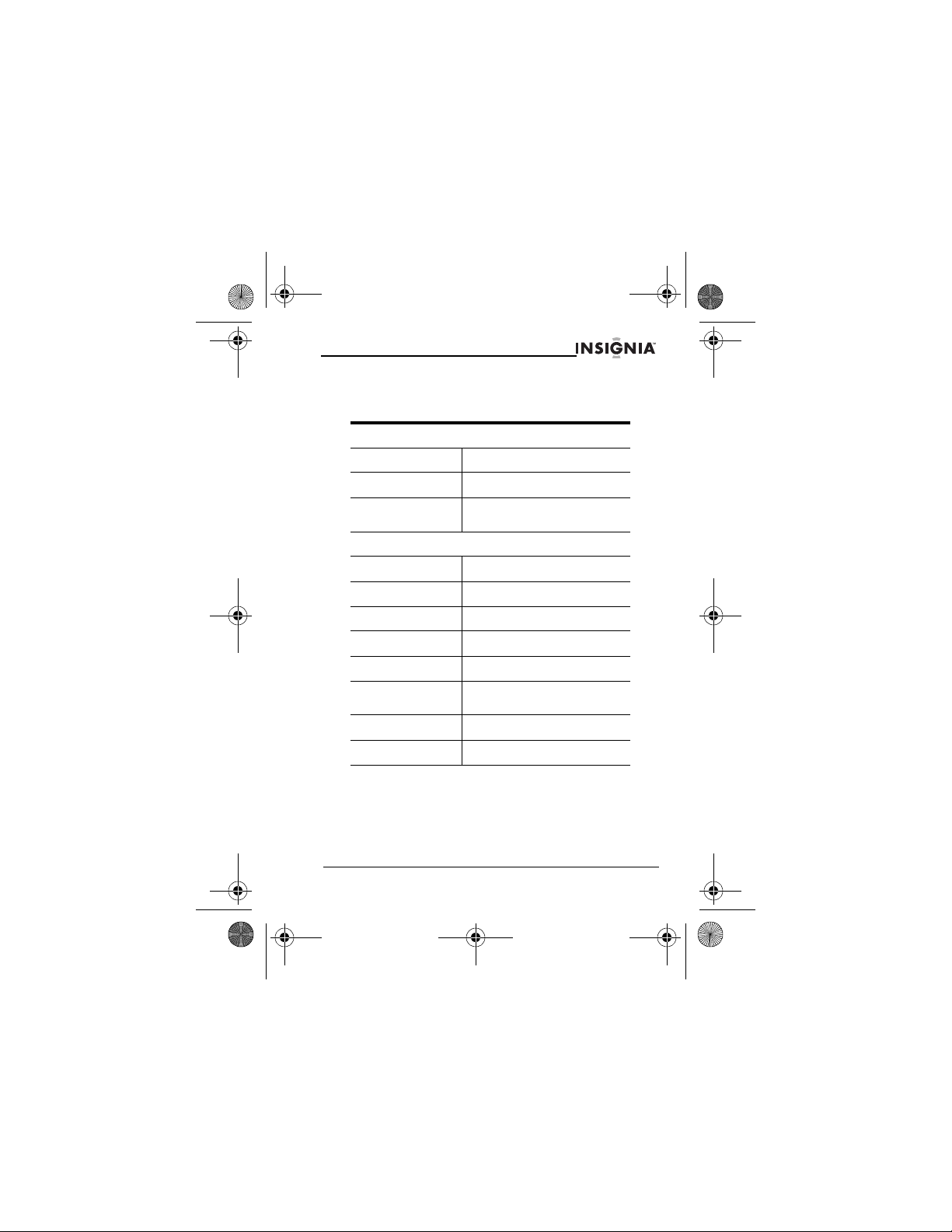
NS-P3114.fm Page 21 Thursday, February 16, 2006 12:44 PM
NS-P3114 Portable CD Player
Specifications
Design and specifications are subject to change without notice.
Pick up
System Compact disc digital audio system
Properties Wavelength: 780 nm
Supported disc types Audio CD, CD-R, CD-RW, MP3,
Audio
D/A conversion DAC
Frequency response 20~20,000 Hz
Wow and filter Below measurable limits
Number of channels 2-channel (stereo)
Output level Headphones: 15 mW
Bass Boost effect
(100 Hz)
Radio
Frequency range FM: 87.5~108 MHz
WMA
>6dB
www.Insignia-Products.com
21
Page 24
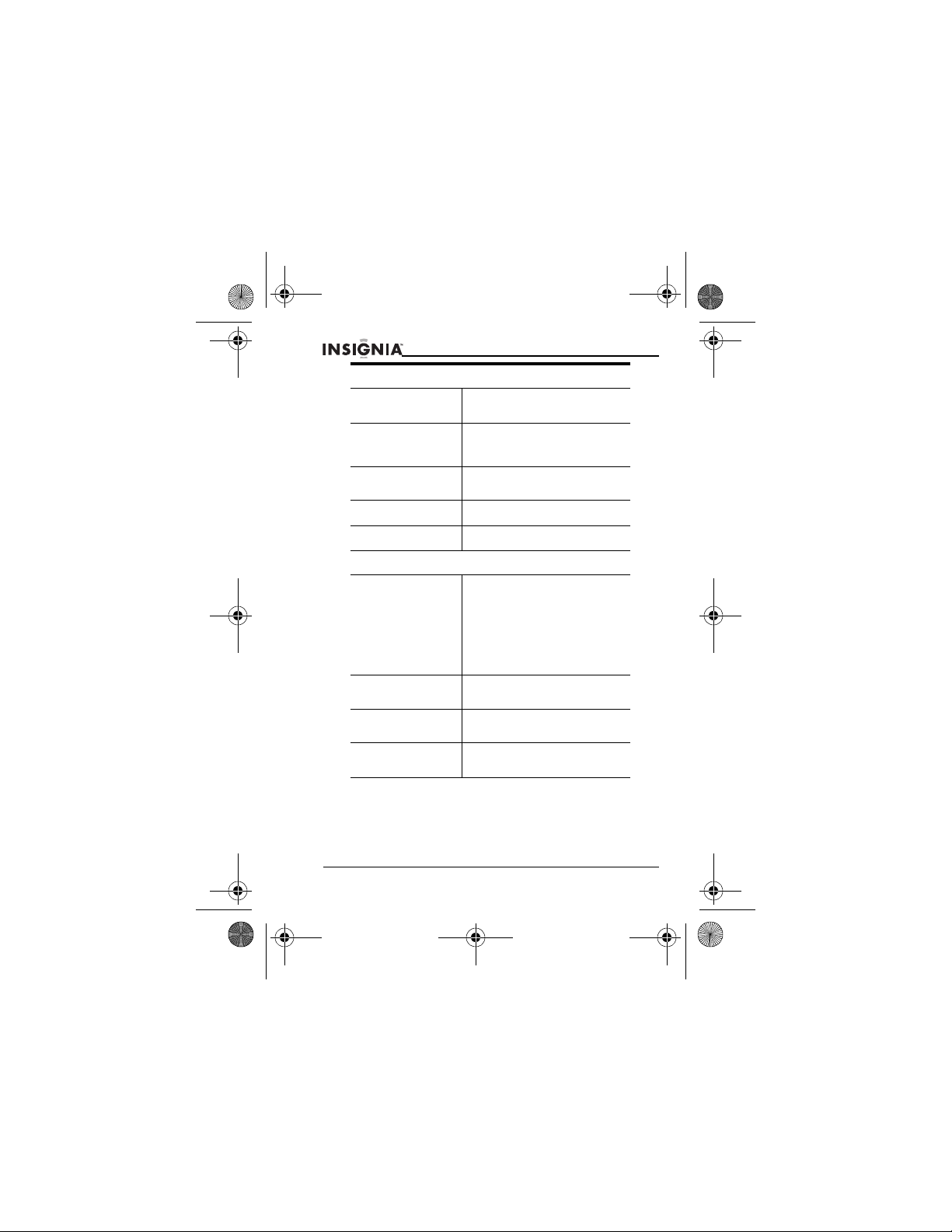
NS-P3114.fm Page 22 Thursday, February 16, 2006 12:44 PM
NS-P3114 Portable CD Player
Memory card reader
Supported file formats • MP3
Supported file
systems
Supported bit rate
playback
Supported memory 16 MB~2 GB
Display LCD
General
Power requirements • 2 × AA alkaline battery 1.5 V LR6
Power consumption 0.8 W (DC 3 V) under normal
Dimensions
L×W×H
Weight Approx. 8.5 ounces
•WMA
•FAT12
•FAT16
•FAT32
MP3: 32 Kbps~320 Kbps
WMA: 16 Kbps~160 Kbps
(not included)
• 2×AA Ni-Cd/Ni-MH rechargeable
batteries 1.2 V 650 mA (not
included)
• DC in 6 V 500 mA jack that
accepts AC 120 V 60 Hz power
adapter (center positive) (not
included)
conditions
Approx. 5.5 × 5.6 ×1.2 inches
(140×144×29mm)
(240 g)
22
www.Insignia-Products.com
Page 25
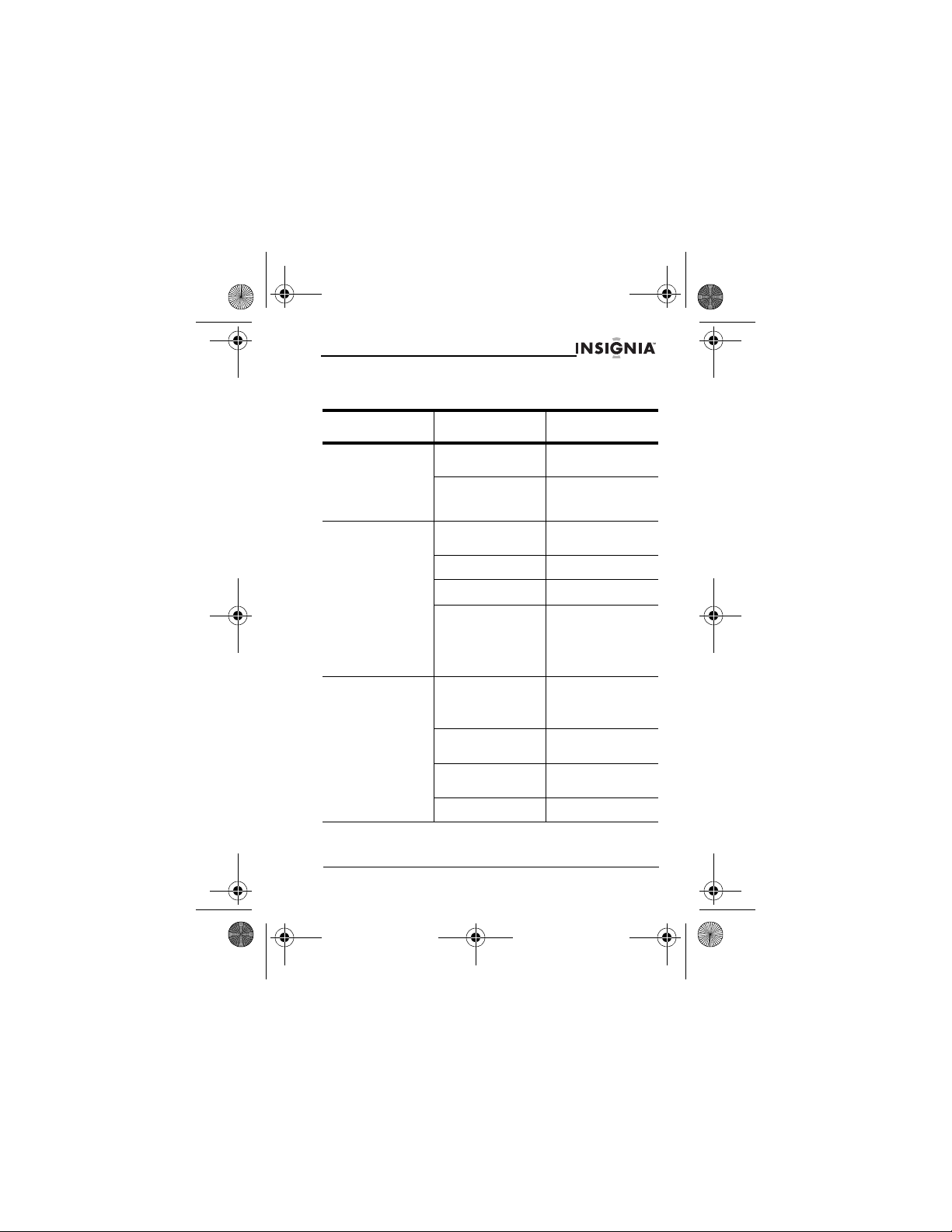
NS-P3114.fm Page 23 Thursday, February 16, 2006 12:44 PM
NS-P3114 Portable CD Player
Troubleshooting
Symptom Probable cause Solution
Player will not turn on. Dead or weak
CD will not play. CD is inserted
No sound from
headphones.
batteries.
AC adapter is not
connected correctly.
incorrectly.
CD is defective. Try another CD.
CD door is not closed. Close the door.
Condensation has
formed inside the
player.
Headphones are not
connected correctly.
Volume is set to
minimum.
Batteries are weak. Replace the batteries
CD is defective. Try another CD.
www.Insignia-Products.com
Replace the batteries
Make sure that the AC
adapter is connected
correctly.
Insert the CD with the
label facing up.
Remove the CD and
leave the CD door
open for about one
hour to let the
condensation
evaporate.
Make sure that the
headphone plug is
plugged into the
headphone jack.
Increase the volume.
or use the AC adapter.
23
Page 26
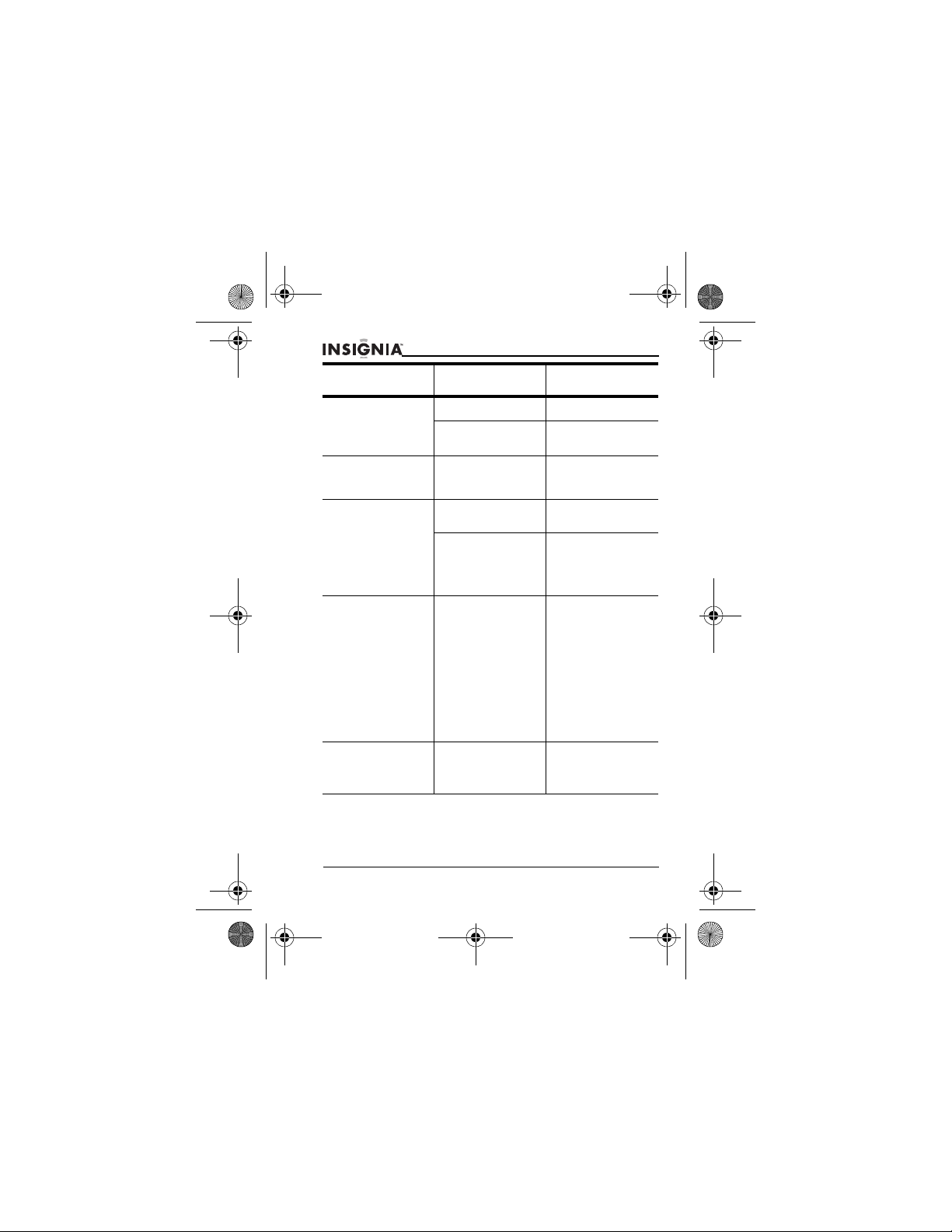
NS-P3114.fm Page 24 Thursday, February 16, 2006 12:44 PM
NS-P3114 Portable CD Player
Symptom Probable cause Solution
Sound is skipping. CD or lens is dirty. Clean the CD or lens.
Player subjected to
strong vibrations.
Buttons do not work. Hold function is turned
Irregular characters
displayed on the LCD.
Cannot play DIY MP3
files.
The time on the LCD
is incorrect when
playing MP3 files.
on.
The batteries are
weak.
The player has been
subjected to
electro-static
discharge (static
electricity).
The player is not
compatible with DIY
MP3 files.
The MP3 file was
created using th e VBR
(variable compression
speed rate).
Place the player on a
level, stable surface.
Slide the HOLD switch
to the left to unlock the
buttons.
Replace the batteries.
Open and close the
CD door, then restart
the player.
Different compression
tools use different
compression formats
and compression
rates. The player
supports the standard
MP3 format.
When you create MP3
files, do not use the
MPEG 1 Layer 1 or
MPEG 1 layer 2
standard. Use the
MPEG 1 Layer 3
format instead.
Create MP3 files with
a stable speed rate.
24
www.Insignia-Products.com
Page 27
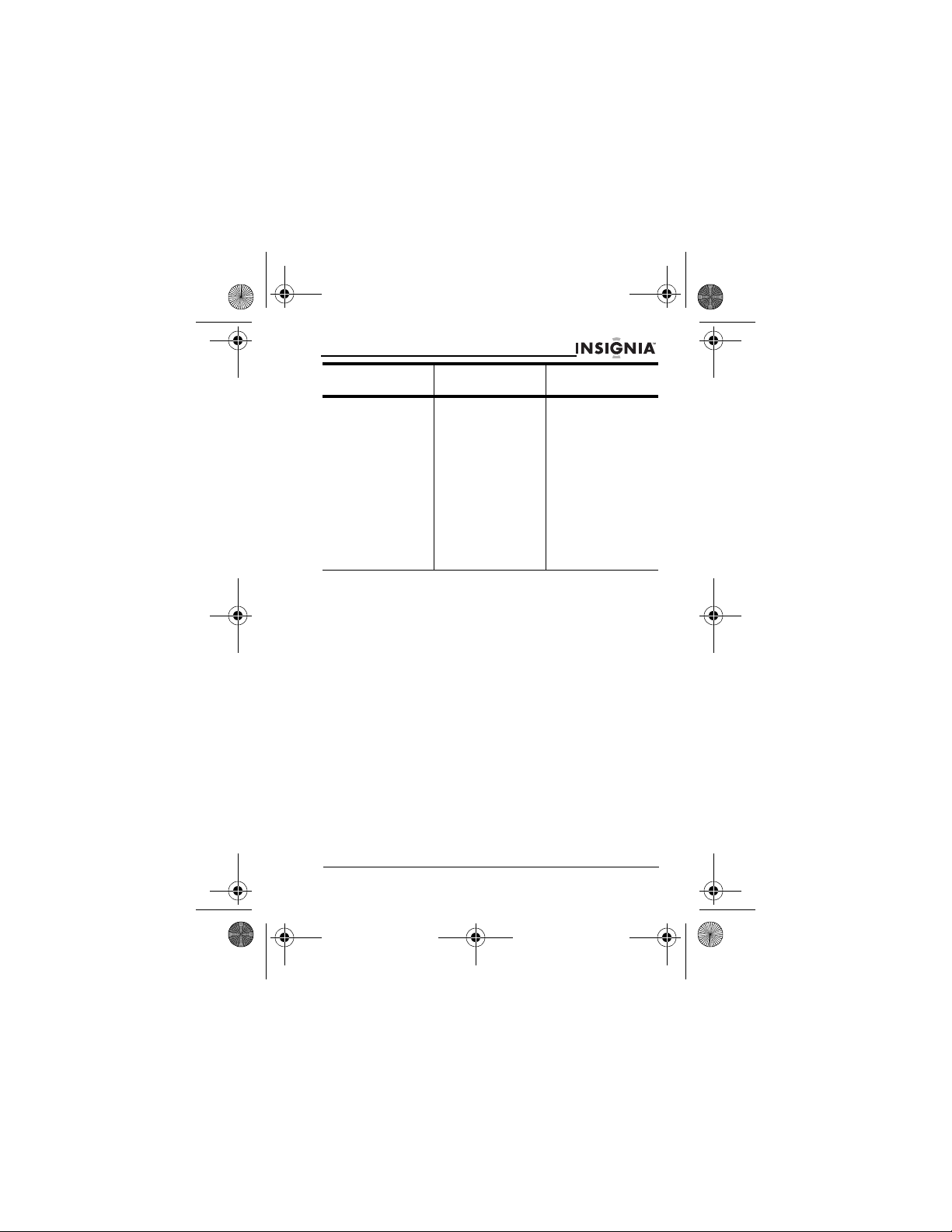
NS-P3114.fm Page 25 Thursday, February 16, 2006 12:44 PM
NS-P3114 Portable CD Player
Symptom Probable cause Solution
Some MP3 files will
not play.
The MP3 file was
created using the
MPEG 1 Layer 1 or
MPEG 1 Layer 2
form at.
The MPEG 1 Layer 1
and MPEG 1 Layer 2
formats are older
formats and are not
compatible with the
player.
If you try to play MPG
files created in these
older formats, the
player may skip the file
or shut down.
Delete the old
MPEG-formatted files
from the CD.
Create MPG files
using the MPEG 1
Layer 3 format.
Legal notices
FCC statement
This device complies with Part 15 of the FCC Rules. Operation is subject to
the following two conditions:
(1) this device may not cause harmful interference, and (2) this device must
accept any interference received, including interference that may cause
undesired operation.
The CD circuitry may cause interference to nearby radios. To prevent
interference, either switch the CD player off or move away from the affected
radio.
Note: This equipment has been tested and found to comply within the limits
for a class B digital device, pursuant to Part 15 of the FCC Rules. These limits
are designed to provide reasonable protection against harmful interference in
a residential installation. This equipment generates, uses and can radiate
radio frequency energy and, if not installed and used in accordance with the
instructions, may cause harmful interference to radio communications.
However, there is no guarantee that interference will not occur in a particular
installation.
www.Insignia-Products.com
25
Page 28
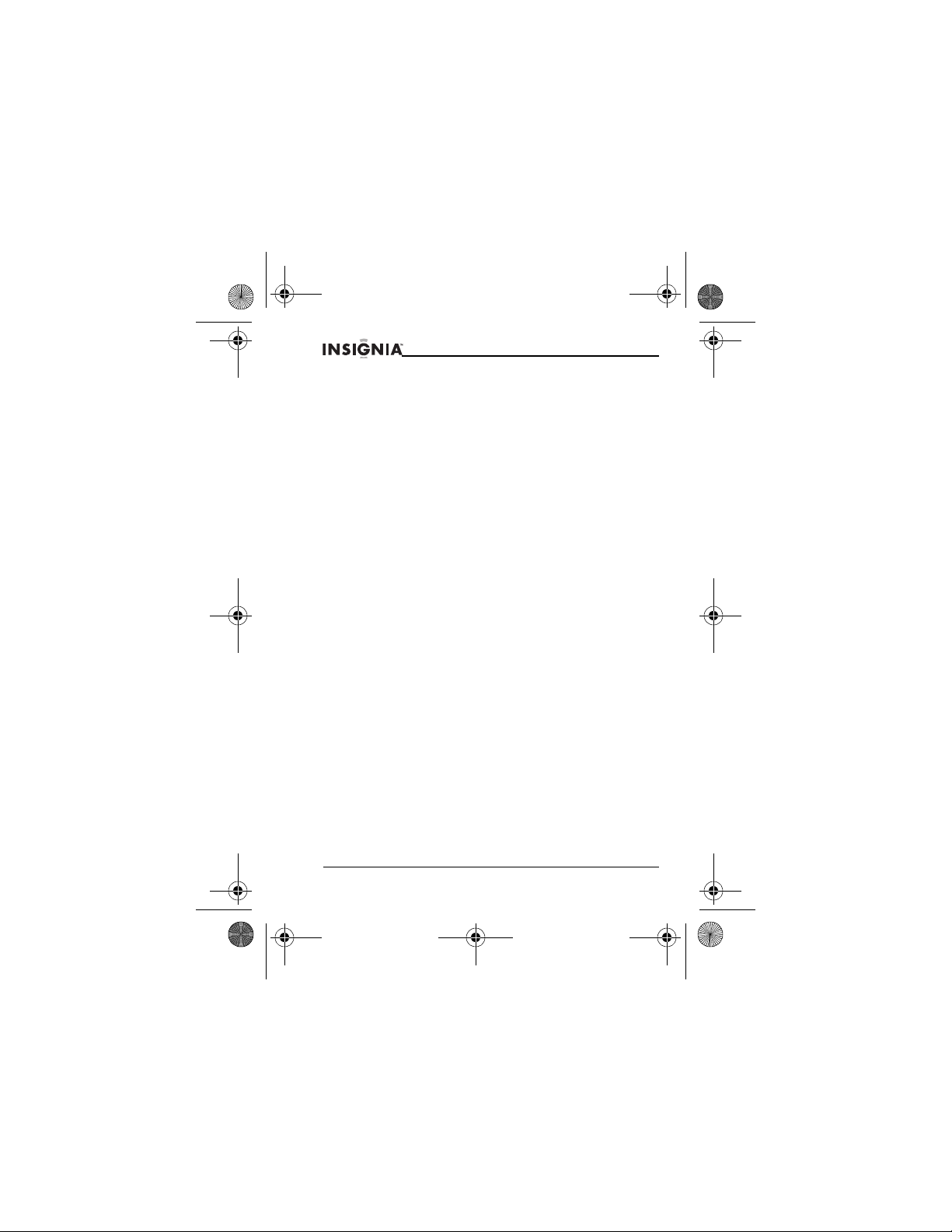
NS-P3114.fm Page 26 Thursday, February 16, 2006 12:44 PM
NS-P3114 Portable CD Player
If this equipment does cause harmful interference to radio or television
reception, which can be determined by turning the equipment off and on, the
user is encouraged to try to correct the interference by one or more of the
following measures:
• Reorient or relocate the receiving antenna.
• Increase the separation between the equipment and receiver.
• Connect the equipment into an outlet on a circuit different from that to
which the receiver is connected.
• Consult the dealer or an experienced radio / TV technician for help.
This Class B digital apparatus complies with Canadian ICES-003.
Caution: Changes or modifications not expressly approved by the party
responsible for compliance could void the user's authority to operate the
equipment.
Safety certification
This Compact Disc Player is made and tested to meet safety standards of the
FCC, requirements and compliance with safety performance of the U.S.
Department of Health and Human Services, and also with FDA Radiation
Performance Standards 21 CFR Subchapter J.
Laser safety
Caution: Invisible laser radiation when open and interlock failed or defeated.
Avoid direct exposure to laser beam.
This unit employs an optical laser beam system in the CD mechanism,
designed with built-in safeguards. Do not attempt to disassemble; refer to
qualified service personnel. Exposure to this invisible laser light beam may be
harmful to the human eye.
This is a Class-1 laser product. Use of controls, or adjustments or procedures
other than those specified herein, may result in hazardous laser light beam
exposure.
Limited Warranty
Insignia Products warrants to you, the original purchaser of this Product, that
this product shall be free of defects in material or workmanship for a period of
ninety (90) days from the date of purchase as follows:
1 LABOR: During the Warranty Period if this Product is determined to be
defective, Insignia will repair or replace the Product, at its option at no
charge, or pay the labor charges to any Insignia authorized service
facility. After the Warranty Period, you must pay for all labor charges.
2 PARTS: In addition, Insignia will supply, at no charge, new or rebuilt
replacement parts in exchange for defective parts for the Warranty
Period. After the Warranty Period, you must pay all parts costs.
To obtain warranty service, you must take the Product with your original
receipt or other proof of purchase, either in its original packaging or
packaging affording an equal degree of protection, to your nearest retail store
location of the store or online web site from which you purchased the Product.
26
www.Insignia-Products.com
Page 29
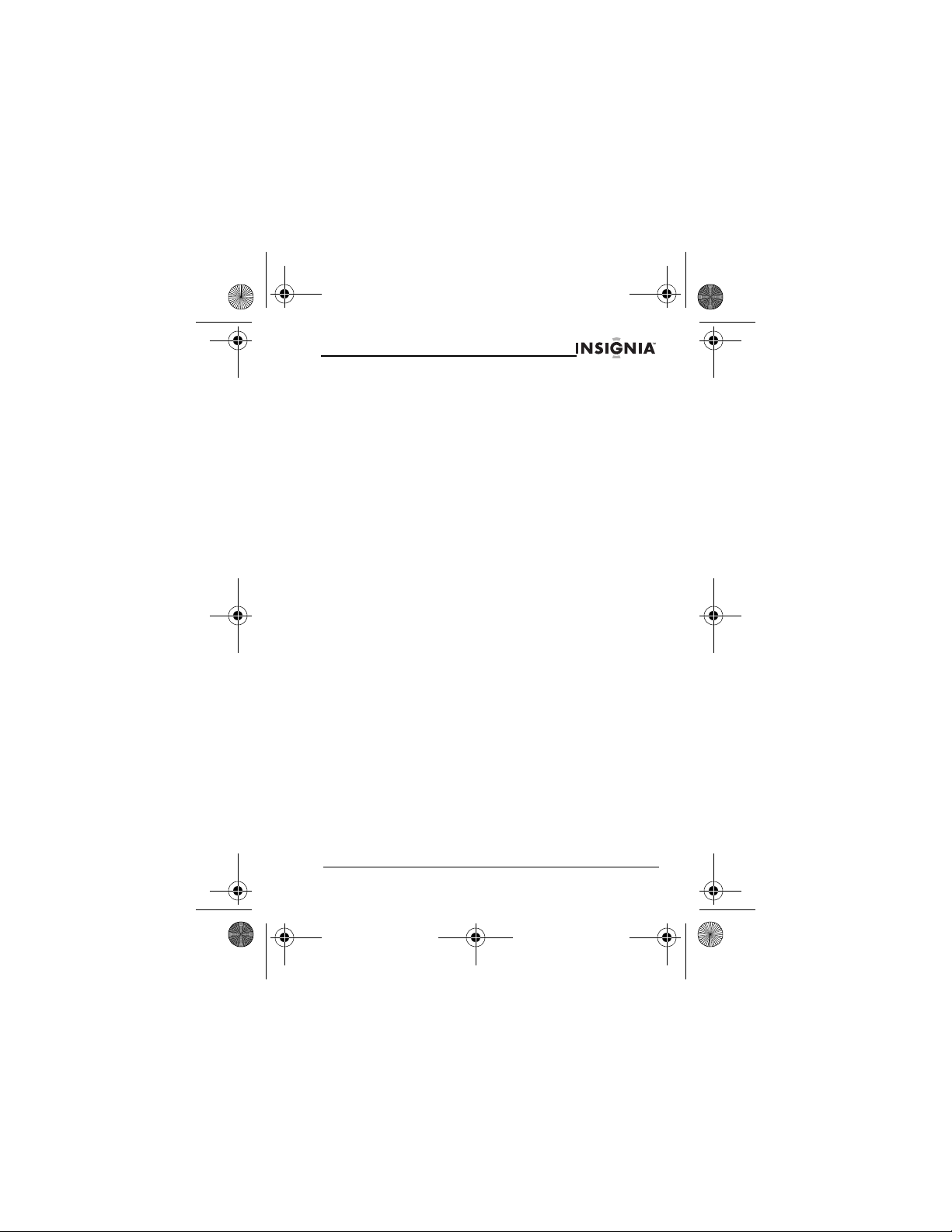
NS-P3114.fm Page 27 Thursday, February 16, 2006 12:44 PM
NS-P3114 Portable CD Player
This warranty does not cover cosmetic damage or damage due to acts of
God, lightning strikes, accident, misuse, abuse, negligence, commercial use,
or modification of, or to any part of the Product, including the antenna. This
warranty does not cover damage due to improper operation or maintenance,
connection to improper voltage supply, or attempted repair by anyone other
than a facility authorized by Insignia to service the Product. This warranty
does not cover Products sold AS IS or WITH ALL FAULTS, or consumables
(such as fuses or batteries). This warranty is valid only in the United States
and Canada.
This warranty is invalid if the factory applied serial number has been altered
or removed from the Product.
REPAIR REPLACEMENT AS PROVIDED UNDER THIS WARRANTY IS THE
EXCLUSIVE REMEDY OF THE CONSUMER. INSIGNIA SHALL NOT BE
LIABLE FOR ANY INCIDENTAL OR CONSEQUENTIAL DAMAGES FOR
BREACH OF ANY EXPRESS OR IMPLIED WARRANTY ON THIS
PRODUCT. EXCEPT TO THE EXTENT PROHIBITED BY APPLICABLE
LAW, ANY IMPLIED WARRANTY, REPRESENTATION OR CONDITION OF
MERCHANTABILITY OR FITNESS FOR A PARTICULAR PURPOSE ON
THIS PRODUCT IS LIMITED IN DURATION TO THE DURATION OF THIS
WARRANTY.
Some states or provinces do not allow the exclusion or limitation of incidental
or consequential damages, or allow limitations on how long an implied
warranty lasts, so the above limitations or exclusions may not apply to you.
This warranty gives you specific legal rights, and you may have other rights
which vary from state to state, or province to province.
For customer service, please call 1-877-467-4289.
www.insignia-products.com
Insignia Products, Richfield, Minnesota, U.S.A.
Copyright
© 2005 Insignia. Insignia and the Insignia logo are trademarks of Best Buy
Enterprise Services, Inc. Other brands and product names are trademarks or
registered trademarks of their respective holders. Specifications and features
are subject to change without notice or obligation.
Support number: (877) 467-4289
URL: www.insignia-products.com
www.Insignia-Products.com
27
Page 30

NS-P3114.fm Page 28 Thursday, February 16, 2006 12:44 PM
NS-P3114 Portable CD Player
Bienvenue
Félicitations d’avoir acheté ce produit Insignia de haute qualité. Le lecteur de
CD portatif NS-P3114 avec connecteur de carte mémoire et syntoniseur
numérique FM représente la dernière avancée technologique en matière de
lecteur de CD portatif et a été conçu pour des performances et une fiabilité
exceptionnelles.
Table des matières
Information sur la sécurité . . . . . . . . . . . . . . . . . . . . . . . . . . 28
Fonctionnalités . . . . . . . . . . . . . . . . . . . . . . . . . . . . . . . . . . . 29
Fonctionnement du lecteur. . . . . . . . . . . . . . . . . . . . . . . . . . 26
Entretien . . . . . . . . . . . . . . . . . . . . . . . . . . . . . . . . . . . . . . . . 49
Spécifications . . . . . . . . . . . . . . . . . . . . . . . . . . . . . . . . . . . . 51
Problèmes et solutions . . . . . . . . . . . . . . . . . . . . . . . . . . . . . 53
Avis juridiques. . . . . . . . . . . . . . . . . . . . . . . . . . . . . . . . . . . . 56
Information sur la sécurité
Lire ces instructions avant d’utiliser le lecteur.
Avertissements :
• Afin de réduire les risques d’incendie et de choc électrique, ne pas
exposer le lecteur à la pluie ou à l’humidité.
• Ne pas ouvrir le boîtier. Confier la réparation à un technicien spécialisé.
• Ne pas exposer le lecteur à une chaleur excessive, à la lumière solaire
directe, à la poussière, à l’humidité, à des vibrations ou à des chocs.
• N’utiliser que l’adaptateur CA livré avec le lecteur. D’autres adaptateurs
pourraient endommager le lecteur.
• Débrancher le lecteur de la prise électrique murale lorsqu'il n'est pas
prévu de l'utiliser pendant une longue période.
• Pour le nettoyage, n’utiliser qu’un chiffon doux et sec, éviter totalement
l’usage de solvants ou produits de nettoyage du commerce, car ils
pourraient endommager ou décolorer la finition du lecteur.
• Ne pas utiliser de casque d’écoute en conduisant un véhicule à moteur.
Cela pourrait représenter un danger pour la circulation et est illégal dans
de nombreux endroits.
28
www.Insignia-Products.com
Page 31

NS-P3114.fm Page 29 Thursday, February 16, 2006 12:44 PM
NS-P3114 Portable CD Player
Fonctionnalités
Fonctionnalités du lecteur :
• Lecture de CD audio, MP3 et WMA
• Lecteur de cartes mémoires SD et MMC
• Syntoniseur radio FM
• Casque d'écoute qui fournit une excellente qualité stéréo à un niveau de
volume normal, tout en permettant d’entendre les sons extérieurs.
• Protection antichoc qui utilise un processeur à lecture anticipée et une
mémoire tampon avancée pour réduire considérablement ou éliminer les
sauts de lecture
• Télécommande
• Arrêt automatique après 30 secondes d'inactivité
• Fonctionnement sur piles
• Adaptateur CA en option
Composants du lecteur
1
2
3
4
5
8
9
10
11
12
6
7
16
13
www.Insignia-Products.com
14
18
15
19
17
29
Page 32

NS-P3114.fm Page 30 Thursday, February 16, 2006 12:44 PM
NS-P3114 Portable CD Player
Commande Description
1 PROG/+10/MEM Si un CD se trouve dans le
2 SAUT +/SYNTONISATION + Pendant la lecture d'un CD ou
3 SAUT –/SYNTONISATION – Pendant la lecture d'un CD ou
30
www.Insignia-Products.com
lecteur et que le lecteur est
arrêté, appuyer sur cette
touche pour créer une liste des
pistes du CD audio ou de
chansons MP3 ou WMA.
Pendant la lecture d’une
chanson MP3 ou WMA, cette
touche permet d’avancer de
10 chansons sur le CD ou la
carte mémoire.
Si la radio est allumée, cette
touche permet de prérégler
des stations de radio.
d’une carte mémoire, appuyer
sur cette touche pour passer à
la piste suivante du CD audio
ou à la chanson MP3 ou WMA
suivante.
Si la radio est allumée,
appuyer sur cette touche pour
rechercher la station suivante
par ordre croissant de
fréquence.
d’une carte mémoire, appuyer
sur cette touche pour passer à
la piste précédente du CD
audio ou à la chanson MP3 ou
WMA précédente.
Si la radio est allumée,
appuyer sur cette touche pour
rechercher la station suivante
par ordre décroissant de
fréquence.
Page 33

NS-P3114.fm Page 31 Thursday, February 16, 2006 12:44 PM
NS-P3114 Portable CD Player
Commande Description
4 LECTURE/PAUSE/MARCHE Si le lecteur est éteint, appuyer
5 ANTICHOC/
PRÉRÉGLAGES +/ALBUM +
6 PRÉRÉGLAGES –/ALBUM – Dans le cas de la lecture d'un
7 ARRÊT/MISE HORS TENSION Pendant la lecture d'un CD ou
sur cette touche pour l'allumer.
Pendant la lecture d'un CD,
cette touche permet d’arrêter
momentanément la lecture.
Appuyer de nouveau sur cette
touche pour reprendre la
lecture.
Pendant la lecture d’un CD
audio, cette touche permet
d’activer ou de désactiver la
fonction antichoc.
Dans le cas de la lecture d'un
CD ou d’une carte mémoire
contenant des chansons MP3
ou WMA, si le CD ou la carte
mémoire contiennent plusieurs
albums, cette touche permet
de passer à l'album suivant.
Si la radio est allumée, cette
touche permet de passer à la
station préréglée suivante.
CD ou d’une carte mémoire
contenant des chansons MP3
ou WMA, si le CD ou la carte
mémoire contiennent plusieurs
albums, cette touche permet
de passer à l'album précédent.
Si la radio est allumée,
appuyer pour passer à la
station préréglée précédente.
d’une carte mémoire, cette
touche permet d’arrêter la
lecture.
Si la lecture du CD ou de la
carte mémoire est arrêtée ou
si la radio est allumée, cette
touche permet de mettre le
lecteur hors tension.
www.Insignia-Products.com
31
Page 34

NS-P3114.fm Page 32 Thursday, February 16, 2006 12:44 PM
NS-P3114 Portable CD Player
Commande Description
8 MODE/ST/MONO Pendant la lecture d'un CD ou
9 COPIER Permet de copier des pistes
10 FONCTION Permet de sélectionner le type
11 ACL Affiche des informations
12 Couvercle du compartiment des
piles
13 Entrée CC Brancher l’adaptateur
d’une carte mémoire, appuyer
une ou plusieurs fois sur cette
touche pour sélectionner un
mode de lecture. Il est
possible de sélectionner :
• RÉPÉTER 1
• RÉPÉTER ALBUM (CD
MP3 et WMA et carte
mémoire uniquement)
• RÉPÉTER TOUT
• INTRODUCTION
• ALÉATOIRE
Si la radio est allumée,
appuyer pour sélectionner le
mode son. Il est possible de
sélectionner :
•Stéréo
•Mono
d’un CD audio sur une carte
mémoire. Le lecteur convertit
les pistes du CD audio au
format MP3 et les enregistre
sur une carte mémoire.
de média. Il est possible de
sélectionner :
• DISQUE
• CARTE MÉMOIRE
•FM
relatives à l'état du lecteur.
Ouvrir pour installer ou
remplacer les piles.
d’alimentation Ca en option
sur cette prise.
32
www.Insignia-Products.com
Page 35

NS-P3114.fm Page 33 Thursday, February 16, 2006 12:44 PM
NS-P3114 Portable CD Player
Commande Description
14 Prise de casque d'écoute Brancher le casque d’écoute
15 VOLUME Tourner pour régler le volume.
16 Touche d’ouverture du
couvercle du compartiment du
CD
17 Connecteur de la carte
mémoire
18 AMPLIFICATION DES GRAVES Glisser en position marche
19 BLOCAGE Glisser vers la droite pour
sur cette prise.
Glisser vers la droite pour
ouvrir le couvercle du
compartiment du CD.
Insérer une carte mémoire
MMC ou SD dans ce
connecteur.
(ON) pour activer la fonction
d'amplification des graves.
Glisser en position arrêt (OFF)
pour désactiver la fonction
d'amplification des graves.
La fonction d'amplification des
graves augmente le niveau
sonore des graves.
verrouiller les commandes du
lecteur. Glisser vers la gauche
pour déverrouiller les
commandes du lecteur.
www.Insignia-Products.com
33
Page 36

NS-P3114.fm Page 34 Thursday, February 16, 2006 12:44 PM
NS-P3114 Portable CD Player
Télécommande
1
2
34
www.Insignia-Products.com
4
3
6
5
Page 37

NS-P3114.fm Page 35 Thursday, February 16, 2006 12:44 PM
NS-P3114 Portable CD Player
Commande Description
1 Volume Tourner pour régler le volume.
2SAUT –/
SYNTONISATION –
3SAUT +/
SYNTONISATION +
4 FONCTION Permet de sélectionner le type de média. Il
5 ARRÊT/MISE HORS
TENSION
6 LECTURE/PAUSE/
MARCHE
Pendant la lecture d'un CD ou d’une carte
mémoire, appuyer sur cette touche pour
revenir à la piste précédente du CD audio ou
à la chanson MP3 ou WMA précédente.
Si la radio est allumée, appuyer sur cette
touche pour rechercher la station suivante
par ordre décroissant de fréquence.
Pendant la lecture d'un CD ou d’une carte
mémoire, appuyer sur cette touche pour
passer à la piste suivante du CD audio ou à
la chanson MP3 ou WMA suivante.
Si la radio est allumée, appuyer sur cette
touche pour rechercher la station suivante
par ordre croissant de fréquence.
est possible de sélectionner :
• DISQUE
• CARTE MÉMOIRE
•FM
Pendant la lecture d'un CD ou d’une carte
mémoire, cette touche permet d’arrêter la
lecture.
Si la lecture du CD ou de la carte mémoire
est arrêtée ou si la radio est allumée, cette
touche permet de mettre le lecteur hors
tension.
Si le lecteur est éteint, appuyer sur cette
touche pour l'allumer.
Pendant la lecture d'un CD, cette touche
permet d’arrêter momentanément la lecture.
Appuyer de nouveau sur cette touche pour
reprendre la lecture.
www.Insignia-Products.com
35
Page 38

NS-P3114.fm Page 36 Thursday, February 16, 2006 12:44 PM
NS-P3114 Portable CD Player
Fonctionnement du lecteur
Installation des piles
+
Pour installer les piles :
1 Ouvrir le couvercle du compartiment des piles.
2 Insérer deux piles alcalines AA (non fournies) dans le compartiment des
piles. Veiller à ce que les pôles + et – des piles coïncident avec les
indications + et – figurant à l'intérieur du compartiment des piles.
3 Replacer le couvercle du compartiment des piles.
Remarque : Retirer les piles du compartiment des piles avant d'utiliser
l'adaptateur d'alimentation CA.
Alerte de piles faibles
Lorsque le témoin de pile s’affiche sur l'écran ACL, il faut remplacer les
piles.
Pour remplacer les piles :
• Ne pas essayer de les recharger, de les mettre en court-circuit, de les
ouvrir, de les chauffer ou de les mettre au feu.
• Ne pas mélanger différents types de piles (alcalines et carbone-zinc).
• Au moment de remplacer les piles, ne pas mélanger des piles neuves et
des piles usagées.
• Toujours remplacer les piles déchargées, car elles pourraient fuir et
endommager le lecteur.
+
36
www.Insignia-Products.com
Page 39

NS-P3114.fm Page 37 Thursday, February 16, 2006 12:44 PM
NS-P3114 Portable CD Player
Connexion de l’adaptateur d'alimentation CA
Pour connecter l’adaptateur d’alimentation CA :
1 Brancher le cordon d'alimentation de l’adaptateur CA sur la prise
d’entrée CC.
2 Brancher l'autre extrémité du cordon d'alimentation de l'adaptateur CA
sur une prise secteur.
Attention : Utiliser le type d’adaptateur CA de 6 V recommandé et s’assurer
que la tension locale correspond à la tension requise pour l’adaptateur CA.
Remarque : Retirer les piles du compartiment des piles avant d'utiliser
l'adaptateur d'alimentation CA.
www.Insignia-Products.com
37
Page 40

NS-P3114.fm Page 38 Thursday, February 16, 2006 12:44 PM
NS-P3114 Portable CD Player
Connexion du casque d’écoute
Pour connecter le casque d’écoute :
• Brancher le casque d'écoute sur la prise pour casque (cette prise est de
couleur verte).
Attention : Éviter les volumes trop élevés. Cela pourrait entraîner une perte
de l'ouïe.
Amplification des basses
La fonction d'amplification des graves augmente le niveau sonore des graves.
Lors d'une écoute à faible volume, l'amplification des graves produit un son
plus riche.
Pour et activer et désactiver l'amplification des graves :
• Pour activer l'amplification des graves, glisser le commutateur
d’Amplification des graves en position ON (Marche). Lorsque
l'amplification des graves est activée, BASS s’affiche sur l'écran ACL.
• Pour désactiver l'amplification des graves, glisser le commutateur en
position OFF (Arrêt).
38
www.Insignia-Products.com
Page 41

NS-P3114.fm Page 39 Thursday, February 16, 2006 12:44 PM
NS-P3114 Portable CD Player
Mise sous/hors tension du lecteur
Le lecteur n'a pas de touche de mise sous tension.
Pour mettre le lecteur sous et hors tension :
1 Appuyer sur la touche LECTURE/PAUSE/MARCHE pour mettre le
lecteur sous tension et commencer la lecture.
2 Pendant la lecture d'un CD, appuyer une fois sur la touche
ARRÊT/MISE HORS TENSION pour mettre le lecteur en mode
d'attente. Si, pendant la lecture d'un CD ou d’une carte mémoire, le
lecteur est mis en mode d'attente ou le couvercle du compartiment du
CD est ouvert pendant plus de 30 secondes, le lecteur s'éteint
automatiquement.
3 Si le lecteur est en mode de lecture de CD ou de carte mémoire et qu'il
est arrêté, ou si la radio est allumée, appuyer sur la touche
ARRÊT/MISE HORS TENSION pour mettre le lecteur hors tension.
Utilisation du commutateur de Blocage
Il est possible de verrouiller les commandes du lecteur afin que les réglages
ne soient pas accidentellement modifiés.
Pour verrouiller et déverrouiller les commandes du lecteur :
• Glisser le commutateur BLOCAGE vers la droite pour verrouiller les
commandes.
• Glisser le commutateur BLOCAGE vers la gauche pour déverrouiller les
commandes.
Utilisation de la fonction antichoc
Pendant la lecture d'un CD, la fonction antichoc réduit ou élimine les sauts de
lecture lors des déplacements du lecteur. La fonction antichoc peut être
activée ou désactivée pour la lecture de CD audio. Pendant la lecture de CD
MP3 ou WMA, la fonction antichoc est toujours activée.
Pour activer ou désactiver la fonction antichoc :
• Maintenir appuyée la touche
ANTICHOC/PRÉRÉGLAGES +/ALBUM + pendant environ une seconde
pour activer la fonction antichoc. Lorsque que la fonction antichoc est
activée, ESP s’affiche sur l'écran ACL.
• Maintenir appuyée de nouveau cette touche pour désactiver la fonction
antichoc.
Attention : Si le lecteur subit des chocs excessifs et continuels, la mémoire
tampon arrive à saturation et la musique saute.
Remarques :
• Lorsque que la fonction antichoc est activée, la charge des piles est
utilisée plus rapidement car le CD tourne plus vite.
• Si le CD est sale, rayé ou voilé, il pourra sauter même si la fonction
antichoc est activée.
www.Insignia-Products.com
39
Page 42

NS-P3114.fm Page 40 Thursday, February 16, 2006 12:44 PM
NS-P3114 Portable CD Player
Lecture de CD et de cartes mémoires
Le lecteur peut lire des CD audio standard, ainsi que des chansons MP3 et
WMA enregistrées sur un CD ou une carte mémoire.
Pour lire un CD :
1 Brancher le casque d'écoute.
2 Mettre le lecteur sous tension.
3 Glisser vers la droite la touche d'ouverture du couvercle du
compartiment du CD pour ouvrir le couvercle.
4 Insérer un CD avec l’étiquette vers le haut.
5 Refermer doucement le couvercle du compartiment du CD. La lecture
commence automatiquement.
6 Pour arrêter momentanément la lecture, appuyer sur la touche
LECTURE/PAUSE/MARCHE. Appuyer de nouveau sur cette touche
pour reprendre la lecture normale.
7 Appuyer sur la touche ARRÊT/MISE HORS TENSION pour arrêter la
lecture.
Remarques :
• Les fichiers MP3 doivent avoir l'extension de fichier .MP3. Les fichiers
WMA doivent avoir l'extension de fichier .WMA.
• La qualité de la lecture de chansons MP3 et WMA enregistrées sur des
CD-R ou des CD-RW peut être affectée par la qualité du CD, par
l'application de gravure utilisée pour créer le CD, par les paramètres
utilisés dans l'application de gravure et par le type de graveur de CD
utilisé. Il est recommandé de graver des CD MP3 ou WMA entre une
vitesse minimale de 4× et une vitesse maximale de 6×.
• Si Windows® Media Player est utilisé pour créer des CD MP3 et WMA, ne
pas cocher la case Protéger la musique contre la copie dans le menu
Options.
• Dans le cas de chansons achetées et téléchargées à partir de magasins
de musique en ligne, utiliser Windows Media Player pour graver les
chansons sur un CD. De nombreuses chansons téléchargées sont
protégées par le dispositif DRM (Gestion des droits numériques) de
Microsoft® ; elles seront illisibles si le CD est créé à l'aide d'un autre
programme.
Information affichée sur l’ACL
• Lorsque le lecteur est allumé et que le couvercle du compartiment du CD
est ouvert, OPEN (Ouvert) s’affiche sur l'écran ACL.
• Lorsque le lecteur est allumé et que le couvercle du compartiment du CD
est fermé, Read Disc (Lit le disque) s’affiche sur l'écran ACL pendant
que le lecteur lit le CD. Si le lecteur ne reconnaît pas le format du CD, ou
si aucun CD n'a été inséré, NO DISC (Pas de disque) ou ERR DISC
(Erreur disque) s’affiche sur l'écran ACL.
• Pendant la lecture d'un CD, l’appui sur la touche
LECTURE/PAUSE/MARCHE fait clignoter la durée écoulée sur l'écran
ACL.
40
www.Insignia-Products.com
Page 43

NS-P3114.fm Page 41 Thursday, February 16, 2006 12:44 PM
NS-P3114 Portable CD Player
Pour retirer un CD :
1 Pendant la lecture d'un CD, appuyer sur la touche
ARRÊT/MISE HORS TENSION, puis attendre que le CD arrête de
tourner.
2 Ouvrir le couvercle du compartiment du CD.
3 En tenant le lecteur par les bords, appuyer délicatement sur l’axe central
pour libérer le CD.
4 Dégager le CD de l'axe, puis le retirer.
Lecture de chansons sur une carte mémoire
Le lecteur peut lire des chansons sur une carte mémoire SD ou MMC
Pour lire des chansons sur une carte mémoire :
1 Brancher le casque d'écoute.
2 Mettre le lecteur sous tension.
3 Appuyer une ou plusieurs fois sur la touche FONCTION pour
sélectionner MEMORY CARD (Carte mémoire).
www.Insignia-Products.com
41
Page 44

NS-P3114.fm Page 42 Thursday, February 16, 2006 12:44 PM
NS-P3114 Portable CD Player
4 Insérer une carte mémoire dans le connecteur prévu à cet effet. Le
lecteur identifie la carte, puis commence la lecture automatiquement.
5 Pour arrêter momentanément la lecture, appuyer sur la touche
LECTURE/PAUSE/MARCHE. Appuyer de nouveau sur cette touche
pour reprendre la lecture normale.
6 Appuyer sur la touche ARRÊT/MISE HORS TENSION pour arrêter la
lecture.
Information affichée sur l’ACL
• Les fichiers MP3 doivent avoir l'extension de fichier .MP3. Les fichiers
WMA doivent avoir l'extension de fichier .WMA. Si aucun fichier MP3 ou
WMA n’est sur la carte, CARD IS INVALID (Carte non valide) s’affiche
sur l’ACL.
• Si le lecteur est en mode Carte mémoire et qu’aucune carte mémoire n’a
été insérée dans le connecteur, NO CARD (Pas de carte) s’affiche sur
l’ACL.
• Si les commandes du lecteur sont verrouillées (le commutateur de
BLOCAGE est en position ON [Marche]) et une carte mémoire est
insérée dans le connecteur, CARD IS PROTECTED (Carte protégée)
s’affiche sur l’ACL.
42
www.Insignia-Products.com
Page 45

NS-P3114.fm Page 43 Thursday, February 16, 2006 12:44 PM
NS-P3114 Portable CD Player
Recherche de pistes sur des CD audio
Pour rechercher une piste sur un CD audio :
• Pour passer à la piste suivante sur un CD, appuyer sur la touche
SAUT +/SYNTONISATION +.
• Pour effectuer une recherche avant sur un CD, maintenir la touche
SAUT +/SYNTONISATION + enfoncée jusqu'à la piste souhaitée, puis la
relâcher.
• Pour revenir à la piste précédente sur un CD, appuyer sur la touche
SAUT –/SYNTONISATION –.
• Pour effectuer une recherche arrière sur un CD, maintenir la touche
SAUT –/SYNTONISATION – enfoncée jusqu'à la piste souhaitée, puis la
relâcher.
• Pour trouver une piste en lisant les quelques premières secondes de
chaque piste, appuyer trois fois sur la touche MODE/ST/MONO. Le
lecteur joue alors les quelques premières secondes de chaque piste. À la
lecture de la piste souhaitée, appuyer de nouveau sur la touche
MODE/ST/MONO.
Recherche de chansons MP3 ou WMA sur un CD ou une
carte mémoire
Pour rechercher des chansons MP3 ou WMA sur un CD ou
une carte mémoire :
• Pour passer à la chanson suivante, appuyer sur la touche
SAUT +/SYNTONISATION +.
• Pour effectuer une recherche avant, maintenir la touche
SAUT +/SYNTONISATION + enfoncée jusqu'à la chanson souhaitée,
puis la relâcher.
• Pour revenir à la chanson précédente, appuyer sur la touche
SAUT –/SYNTONISATION –.
• Pour effectuer une recherche arrière, maintenir la touche
SAUT –/SYNTONISATION – enfoncée jusqu'à la chanson souhaitée,
puis la relâcher.
• Pour passer à l'album suivant sur un CD ou une carte mémoire qui
comporte plusieurs albums, appuyer sur la touche
ANTICHOC/PRÉRÉGLAGES +/ALBUM +.
• Pour revenir à l'album précédent sur un CD ou une carte mémoire qui
comporte plusieurs albums, appuyer sur la touche
PRÉRÉGLAGES –/ALBUM –.
• Pour effectuer un saut en avant de 10 chansons, appuyer sur la touche
PROG/+10/MEM.
• Pour trouver une chanson en lisant les quelques premières secondes de
chaque chanson, appuyer quatre fois sur la touche MODE/ST/MONO.
www.Insignia-Products.com
43
Page 46

NS-P3114.fm Page 44 Thursday, February 16, 2006 12:44 PM
NS-P3114 Portable CD Player
Répétition de pistes ou de chansons
Pour répéter des pistes ou des chansons :
1 Mettre le lecteur sous tension et insérer un CD.
2 Sélectionner le mode de répétition souhaité comme suit :
• Appuyer une fois sur la touche MODE/ST/MONO pour répéter la
piste en cours sur un CD audio ou la chanson MP3 ou WMA sur un
CD ou une carte mémoire.
• Appuyer deux fois sur la touche MODE/ST/MONO pour répéter
toutes les pistes sur un CD audio ou un album sur un CD MP3 ou
WMA ou une carte mémoire.
• Appuyer trois fois sur la touche MODE/ST/MONO pour répéter
toutes les chansons MP3 ou WMA sur un CD ou une carte
mémoire.
3 Appuyer une ou plusieurs fois sur la touche MODE/ST/MODE pour sortir
du mode de répétition et revenir à la lecture normal.
Lecture de pistes ou de chansons dans un ordre
aléatoire
Pour lire les pistes ou les chansons dans un ordre aléatoire :
1 Mettre le lecteur sous tension et insérer un CD.
2 Appuyer quatre fois sur la touche MODE/ST/MONO pour lire les pistes
d'un CD audio dans un ordre aléatoire, ou appuyer cinq fois sur la
touche MODE/ST/MONO pour lire les chansons MP3 ou WMA sur un
CD ou une carte mémoire dans un ordre aléatoire.
RDM (ALÉATOIRE) s’affiche sur l'écran ACL et le lecteur lit les pistes ou
les chansons dans un ordre aléatoire.
3 Appuyer une ou plusieurs fois sur la touche MODE/ST/MODE pour sortir
du mode de aléatoire et revenir à la lecture normal.
Création d'une liste de lecture
Il est possible de créer une liste de lecture de pistes d'un CD audio ou de
chansons MP3 ou WMA d'un CD ou d’une carte mémoire. Jusqu'à 60
chansons peuvent être ajoutées à la liste de lecture.
Pour créer une liste de lecture à partir d'un CD audio :
1 Mettre le lecteur sous tension et insérer un CD audio.
2 Appuyer sur la touche ARRÊT/MISE HORS TENSION pour arrêter la
lecture.
3 Appuyer sur la touche PROG/+10/MEM. PGM s’affiche sur l'écran ACL.
4 Appuyer sur l’une des touches SAUT –/SYNTONISATION – ou
SAUT +/SYNTONISATION + pour sélectionner la piste souhaitée.
5 Appuyer sur la touche PROG/+10/MEM pour confirmer la sélection.
6 Répéter les étapes 3 à 5 pour ajouter des pistes supplémentaires à la
liste de lecture.
7 Appuyer sur la touche LECTURE/PAUSE/MARCHE pour commencer la
lecture.
44
www.Insignia-Products.com
Page 47

NS-P3114.fm Page 45 Thursday, February 16, 2006 12:44 PM
NS-P3114 Portable CD Player
Pour créer une liste de lecture MP3 ou WMA :
1 Mettre le lecteur sous tension et insérer un CD MP3 ou WMA ou une
carte mémoire.
2 Appuyer sur la touche PROG/+10/MEM. PGM s’affiche sur l'écran ACL.
3 Si le CD ou la carte mémoire comporte plusieurs albums, appuyer sur
l'une des touches ANTICHOC/PRÉRÉGLAGES +/ALBUM + ou
PRÉRÉGLAGES –/ALBUM – pour sélectionner l'album souhaité.
4 Appuyer sur l’une des touches SAUT –/SYNTONISATION – ou
SAUT +/SYNTONISATION + pour sélectionner la chanson souhaitée,
puis appuyer sur la touche PROG/+10/MEM.
5 Répéter les étapes 3 et 4 pour ajouter des chansons supplémentaires à
la liste de lecture.
6 Appuyer sur la touche LECTURE/PAUSE/MARCHE pour commencer la
lecture.
Pour supprimer une liste de lecture :
• Appuyer deux fois sur la touche ARRÊT/MISE HORS TENSION.
• Ouvrir le couvercle du compartiment du CD.
• Retirer la carte mémoire.
• Passer en mode RADIO.
• Mettre le lecteur hors tension.
Suppression de chansons de la carte mémoire
Pour supprimer des chansons de la carte mémoire :
1 Mettre le lecteur sous tension.
2 Appuyer une ou plusieurs fois sur la touche FONCTION pour
sélectionner une CARTE MÉMOIRE.
3 Insérer une carte mémoire dans le connecteur prévu à cet effet. Le
lecteur identifie la carte, puis commence la lecture automatiquement.
4 Appuyer sur la touche ARRÊT/MISE HORS TENSION.
5 Appuyer une ou plusieurs fois sur la touche COPIE pour sélectionner
Delete ? (Supprimer ?) puis appuyer sur la touche
LECTURE/PAUSE/MARCHE.
6 Appuyer sur la touche MODE/ST/MONO pour sélectionner la chanson à
supprimer. Il est possible de sélectionner :
• Track Del? (Supprimer piste ?) – Supprime une seule chanson.
• Album Del? (Supprimer album ?) – Supprime un album
• PGM Del? (Supprimer programme ?) – Supprime un bloc.
www.Insignia-Products.com
45
Page 48

NS-P3114.fm Page 46 Thursday, February 16, 2006 12:44 PM
NS-P3114 Portable CD Player
7 Si l’option sélectionnée est :
• Track Del? (Supprimer piste ?) – Appuyer sur la touche
PRÉRÉGLAGES –/ALBUM – ou PRÉRÉGLAGES +/ALBUM +
pour sélectionner l’album qui a la chanson à supprimer ; appuyer
sur SAUT –/SYNTONISATION – ou SAUT +/SYNTONISATION +
pour sélectionner la chanson à supprimer, puis appuyer sur la
touche LECTURE/PAUSE/MARCHE pour supprimer la chanson.
• Album Del? (Supprimer album ?) – Appuyer sur la touche
PRÉRÉGLAGES –/ALBUM – ou PRÉRÉGLAGES +/ALBUM +
pour sélectionner l’album à supprimer, puis appuyer sur la touche
LECTURE/PAUSE/MARCHE pour supprimer l’album.
• PGM Del? (Supprimer programme ?) – Appuyer sur la touche
PRÉRÉGLAGES –/ALBUM – ou PRÉRÉGLAGES +/ALBUM +
pour sélectionner l’album qui a les chansons à supprimer ; appuyer
sur SAUT –/SYNTONISATION – ou SAUT +/SYNTONISATION +
pour sélectionner la première chanson à supprimer, puis appuyer
sur la touche PROG/+10/MEM pour mettre en surbrillance un bloc à
supprimer. Appuyer sur la touche LECTURE/PAUSE/MARCHE
pour supprimer le bloc.
Formatage de la carte mémoire
Le formatage d’une carte mémoire est le moyen le plus rapide de supprimer
toutes les chansons sur une carte et peut permettre de résoudre des
problèmes de lecture de la carte.
Pour formater une carte mémoire :
1 Mettre le lecteur sous tension.
2 Appuyer une ou plusieurs fois sur la touche FONCTION pour
sélectionner MEMORY CARD (Carte mémoire).
3 Insérer une carte mémoire dans le connecteur prévu à cet effet. Le
lecteur identifie la carte, puis commence la lecture automatiquement.
4 Appuyer sur la touche ARRÊT/MISE HORS TENSION.
5 Appuyer une ou plusieurs fois sur la touche COPIE jusqu’à l’affichage
sur l’écran ACL de Format ? (Formater ?), puis appuyer sur la touche
LECTURE/PAUSE/MARCHE pour commencer le formatage.
Copie de pistes d’un CD audio sur une carte mémoire
Il est possible de copier des pistes d’un CD audio sur une carte mémoire.
Quand le lecteur copie des pistes, elles sont enregistrées sur la carte
mémoire sous forme de fichiers MP3.
Pour copier les pistes d’un CD audio sur une carte mémoire :
1 Mettre le lecteur sous tension.
2 Appuyer une ou plusieurs fois sur la touche FONCTION pour
sélectionner DISC (Disque).
3 Insérer un CD audio et une carte mémoire.
4 Appuyer une ou plusieurs fois sur la touche COPIE pour sélectionner
Copy ? (Copier ?).
46
www.Insignia-Products.com
Page 49

NS-P3114.fm Page 47 Thursday, February 16, 2006 12:44 PM
NS-P3114 Portable CD Player
5 Appuyer une ou plusieurs fois sur la touche MODE/ST/MONO pour
sélectionner ce qui doit être copié. Il est possible de sélectionner :
• Track Copy (Copie d’une piste) – Copie une seule chanson.
• Album Copy (Copie album) – Copie tout l’album.
• Disc Copy (Copie disque) – Copie tout un CD.
• PGM Copy (Copie programme) – Copie un bloc de 10 chansons.
6 Si l’option sélectionnée est :
• Track Copy (Copier piste) – Appuyer sur la touche
PRÉRÉGLAGES –/ALBUM – ou PRÉRÉGLAGES +/ALBUM +
pour sélectionner l’album qui a la chanson à copier, appuyer sur
SAUT –/SYNTONISATION – ou SAUT +/SYNTONISATION + pour
sélectionner la chanson à copier, puis appuyer sur la touche
LECTURE/PAUSE/MARCHE pour copier la chanson.
• Album Copy (Copier album) – Appuyer sur la touche
PRÉRÉGLAGES –/ALBUM – ou PRÉRÉGLAGES +/ALBUM +
pour sélectionner l’album à copier, puis appuyer sur la touche
LECTURE/PAUSE/MARCHE pour copier l’album.
• Disc Copy (Copier disque) – Appuyer sur la touche
LECTURE/PAUSE/MARCHE pour copier le disque.
• PGM Copy (Copier programme) – Appuyer sur la touche
PRÉRÉGLAGES –/ALBUM – ou PRÉRÉGLAGES +/ALBUM +
pour sélectionner l’album qui a les chansons à copier, appuyer sur
SAUT –/SYNTONISATION – ou SAUT +/SYNTONISATION + pour
sélectionner la première chanson à copier, puis appuyer sur la
touche PROG/+10/MEM pour mettre en surbrillance un bloc à
copier. Appuyer sur la touche LECTURE/PAUSE/MARCHE pour
copier le bloc.
Fonctionnement de la radio
Pour utiliser la radio :
1 Mettre le lecteur sous tension.
2 Appuyer une ou plusieurs fois sur la touche FONCTION pour
sélectionner RADIO.
3 Pour syntoniser une station :
• Manuellement – Appuyer sur l’une des touches
SAUT +/SYNTONISATION + ouSAUT–/SYNTONISATION–
pendant moins de ½ seconde. Le lecteur syntonise la station
suivante par ordre décroissant ou croissant de fréquence.
• Automatiquement – Maintenir appuyée l'une des touches
SAUT –/SYNTONISATION – ou SAUT +/SYNTONISATION + et la
maintenir enfoncée pendant plus d'une seconde, jusqu'à ce que la
fréquence d'une station de radio apparaisse sur l'écran ACL, puis
relâcher la touche.
4 Maintenir la touche ARRÊT/MISE HORS TENSION enfoncée pendant
plus d'une seconde pour arrêter le lecteur.
www.Insignia-Products.com
47
Page 50

NS-P3114.fm Page 48 Thursday, February 16, 2006 12:44 PM
NS-P3114 Portable CD Player
Remarques :
• Le câble du casque d'écoute remplit la fonction d'antenne radio. Le
casque d'écoute doit être connecté au lecteur pour obtenir une réception
de bonne qualité. Si la réception n'est pas satisfaisante, déployer
complètement le câble du casque d'écoute.
• Si la syntonisation automatique ne s'arrête pas sur une station ou si la
réception est médiocre, il est possible que le lecteur ait syntonisé une
fréquence faible ou que sa réception soit obstruée. Essayer de déplacer
l’appareil dans un autre endroit ou affiner le réglage de la station en
appuyant sur l'une des touches SAUT –/SYNTONISATION – ou
SAUT +/SYNTONISATION +.
Sélection du mode son
Il est possible d'écouter la radio en mode stéréo ou mono.
Pour sélectionner le mode son :
• Appuyer sur la touche MODE/ST/MONO. STÉRÉO s’affiche sur l'écran
ACL lorsque le mode son est réglé sur stéréo.
Remarque : Si le mode stéréo donne lieu à un bruit de fond, passer en mode
mono. Le bruit de fond est réduit, mais la station est reproduite en mode
mono.
Mémorisation de stations
Il est possible de mémoriser jusqu'à 30 stations de radio.
Pour mémoriser des stations :
1 Mettre le lecteur sous tension, passer en mode RADIO, puis syntoniser
la station à mémoriser.
2 Appuyer sur la touche PROG/+10/MEM. MEMO s’affiche sur l'écran
ACL.
3 Appuyer une ou plusieurs fois sur l'une des touches
ANTICHOC/PRÉRÉGLAGES +/ALBUM + ou
PRÉRÉGLAGES –/ALBUM – pour sélectionner le numéro de
mémorisation à affecter à la station.
4 Appuyer sur la touche PROG/+10/MEM pour enregistrer la
mémorisation.
Pour syntoniser une station mémorisée :
• Appuyer une ou plusieurs fois sur l'une des touches
ANTICHOC/PRÉRÉGLAGES +/ALBUM + ou
PRÉRÉGLAGES –/ALBUM – pour afficher sur l’écran ACL le numéro de
mémorisation souhaité.
48
www.Insignia-Products.com
Page 51

NS-P3114.fm Page 49 Thursday, February 16, 2006 12:44 PM
NS-P3114 Portable CD Player
Entretien
Nettoyage du lecteur
Essuyer doucement l'extérieur du lecteur avec un chiffon sec et doux. Si le
chiffon sec ne parvient pas à nettoyer le lecteur, humidifier légèrement le
chiffon avec une solution de détergent neutre et d’eau et essuyer de nouveau
le lecteur.
Nettoyage de la lentille optique
Si la lentille devient sale, des sauts de lecture ou l’impossibilité de lire des CD
peuvent se manifester.
Pour nettoyer la lentille optique :
1 Ouvrir le couvercle du compartiment du CD.
2 Pour retirer de la poussière ou des particules sèches, utiliser une brosse
pneumatique pour lentille d'appareil photo pour souffler une fois ou deux
sur la lentille, puis essuyer la lentille avec la brosse pour enlever la
poussière ou les particules.
3 Pour enlever des empreintes digitales, utiliser un coton-tige sec et
essuyer du centre vers la périphérie de la lentille.
www.Insignia-Products.com
49
Page 52

NS-P3114.fm Page 50 Thursday, February 16, 2006 12:44 PM
NS-P3114 Portable CD Player
Manipulation des CD
Un CD sale, rayé ou voilé peut causer des sauts ou des parasites.
Entretien des CD :
• Tenir les CD par les bords.
• Ranger les CD dans leur boîtier lorsqu'ils ne sont pas utilisés.
• Ne pas exposer les CD à la lumière directe du soleil, à une humidité
élevée, à de hautes températures ou à la poussière. Une exposition
prolongée à des températures extrêmes peut avoir pour effet de voiler les
CD.
• Ne pas coller d’étiquette ou de ruban adhésif sur les CD.
Pour nettoyer un CD :
• À l'aide d'un chiffon doux, essuyer le CD à partir du centre vers la
périphérie.
Attention : Ne jamais utiliser de diluant, de benzène, de nettoyant pour
disques conventionnels ou de vaporisateur antistatique sur un CD, car ceci en
abîmera la surface.
50
www.Insignia-Products.com
Page 53

NS-P3114.fm Page 51 Thursday, February 16, 2006 12:44 PM
NS-P3114 Portable CD Player
Spécifications
La conception et les spécifications sont sujettes à modifications sans avis
préalable.
Lentille de lecture
Système Système de disque compact
Propriétés Longueur d’onde : 780 nm
Formats de disque
compatibles
Audio
Conversion
numérique/analogique
Réponse en
fréquence
Pleurage et filtre Inférieur aux limites mesurables
Nombre de canaux 2 canaux (stéréo)
Niveau de sortie Casque d’écoute : 15 mW
Effet d’amplification
des graves (100 Hz)
Radio
Gamme de fréquence FM : 87.5 ~ 108 MHz
audionumérique
CD audio, CD-R, CD-RW, MP3,
WMA
CNA (convertisseur
numérique/analogique)
20 ~ 20 000 Hz
>6dB
www.Insignia-Products.com
51
Page 54

NS-P3114.fm Page 52 Thursday, February 16, 2006 12:44 PM
NS-P3114 Portable CD Player
Lecteur de carte mémoire
Formats de fichiers
compatibles
Systèmes de fichiers
compatibles
Lecture de débit
binaire compatible
Taille mémoire
compatible
Affichage ACL
Spécifications générales
Alimentation
nécessaire
Consommation
électrique
Dimensions
P×L×H
Poids Environ 8,5 onces
•MP3
•WMA
•FAT12
•FAT16
•FAT32
MP3 : 32 Kbps ~ 320 Kbps
WMA : 16 Kbps ~ 160 Kbps
16 Mo ~ 2 Go
• 2 × piles alcalines AA de 1,5 V
LR6 (non fournies)
• 2 × piles rechargeables AA
Ni-Cd/Ni-MH de 1,2 V 650 mA
(non fournies)
• Fiche d'entrée CC de 6 V 500 mA
compatible avec un adaptateur
d'alimentation CA de 120 V
60 Hz (non fourni) dont le positif
est au centre
0,8 W (CC 3 V) sous conditions
normales
Environ 5,5 × 5,6 ×1,2 pouces
(140 x 144 x 29 mm)
(240 g)
52
www.Insignia-Products.com
Page 55

NS-P3114.fm Page 53 Thursday, February 16, 2006 12:44 PM
NS-P3114 Portable CD Player
Problèmes et solutions
Anomalie Cause probable Solution
Impossible de mettre
le lecteur sous
tension.
Impossible de lire le
CD.
Les piles sont mortes
ou faibles.
L’adaptateur CA n’est
pas connecté
correctement.
Le CD n’a pas été
inséré correctement.
Le CD est défectueux. Essayer un autre CD.
Le couvercle du
compartiment du CD
n'est pas fermé.
De la condensation
s’est formée dans le
lecteur.
www.Insignia-Products.com
Remplacer les piles.
Vérifier que
l’adaptateur CA est
correctement
connecté.
Insérer un CD avec
l’étiquette vers le haut.
Fermer la porte.
Enlever le CD, et
laisser le couvercle du
compartiment du CD
ouvert environ une
heure pour que la
condensation
s'évapore.
53
Page 56

NS-P3114.fm Page 54 Thursday, February 16, 2006 12:44 PM
NS-P3114 Portable CD Player
Anomalie Cause probable Solution
Pas de son dans le
casque d’écoute
Sautes de son. Le CD ou la lentille
Les touches ne
fonctionnent pas.
Caractères anormaux
affichés sur l'écran
ACL.
Le casque d'écoute
n'est pas connecté
correctement.
Le volume est réglé au
minimum.
Les piles sont faibles. Remplacer les piles
Le CD est défectueux. Essayer un autre CD.
optique est sale.
Le lecteur est soumis
à de fortes vibrations.
La fonction de blocage
est activée.
Les piles sont faibles. Remplacer les piles.
Le lecteur a subi une
décharge
électrostatique
(électricité statique).
Vérifier que la fiche du
casque d'écoute est
branchée sur la prise
de casque d'écoute.
Augmenter le volume.
ou utiliser l'adaptateur
CA.
Nettoyer le CD ou la
lentille.
Positionner le lecteur
sur une surface
horizontale et stable.
Glisser le
commutateur
BLOCAGE vers la
gauche pour
déverrouiller les
touches.
Ouvrir et refermer le
couvercle du
compartiment du CD,
puis redémarrer le
lecteur.
54
www.Insignia-Products.com
Page 57

NS-P3114.fm Page 55 Thursday, February 16, 2006 12:44 PM
NS-P3114 Portable CD Player
Anomalie Cause probable Solution
Lecture de fichiers
MP3 créés par
l’utilisateur impossible.
La durée affichée sur
l’ACL lors de la lecture
de fichiers MP3 est
incorrecte.
Certains fichiers MP3
ne sont pas lus.
Le lecteur n’est pas
compatible avec les
fichiers MP3 créés par
l’utilisateur.
Le fichier MP3 a été
créé en utilisant DBV
(débit binaire à
compression variable).
Le fichier MP3 a été
créé en utilisant le
format MPEG 1
couche 1 ou 2
Des utilitaires de
compression
différents utilisent des
formats et des taux de
compression
différents. Ce lecteur
est compatible avec
les formats MP3
standard.
Quand un fichier MP3
est créé, ne pas
utiliser les standard
MPEG 1 couche 1 ou
2. Utiliser de
préférence le format
MPEG 1 couche 3.
Créer des fichiers
MP3 avec un débit
binaire constant.
Les formats MPEG 1
couche 1 et 2 sont des
formats anciens qui ne
sont pas compatibles
avec ce lecteur.
Si des fichiers MPG
créés avec ce format
ancien sont mis en
lecture, le lecteur peut
sauter le fichier ou
s’éteindre.
Supprimer les fichiers
formatés au format
MPEG ancien du CD.
Créer des fichiers
MPG en utilisant le
form at MPEG 1
couche 3.
www.Insignia-Products.com
55
Page 58

NS-P3114.fm Page 56 Thursday, February 16, 2006 12:44 PM
NS-P3114 Portable CD Player
Avis juridiques
Déclaration de la FCC :
Cet appareil numérique de la classe B est conforme à la norme NMB-003 du
Canada.
Tous changements ou modifications qui ne seraient pas expressément
approuvés par les responsables des normes pourraient rendre nul le droit de
l’utilisateur d’utiliser cet équipement.
Cet appareil est conforme à l’article 15 du règlement de la FCC. Son
utilisation est soumise aux deux conditions suivantes :
(1) Cet appareil ne doit pas provoquer d’interférence dangereuses et (2) il doit
accepter toute interférence reçue, y compris celles risquant d’engendrer un
fonctionnement indésirable.
Les composants de ce lecteur de CD peuvent être la cause d’interférences
avec les radios utilisées dans un rayon rapproché. Pour éviter les
interférences, mettre le lecteur de CD hors tension ou l’éloigner de la radio
qui est avec laquelle il interfère.
Remarque : Cet équipement a été mis à l’essai et déclaré conforme aux
limites prévues pour un appareil numérique de classe B, définies dans la
section 15 de la réglementation FCC. Ces limites ont été établies pour fournir
une protection raisonnable contre les interférences nuisibles lors d’une
installation résidentielle. Cet équipement génère, utilise et diffuse des ondes
radio et s’il n’est ni installé ni utilisé conformément aux instructions en
vigueur, il peut provoquer des interférences indésirables avec les
communications radio. Cependant, il n’est pas possible de garantir qu’aucune
interférence ne se produira dans une installation particulière.
Si cet équipement cause des interférences gênant la réception d'ondes radio
ou télévisées (déterminé en éteignant et en rallumant l’équipement), il est
recommandé que l’utilisateur tente de corriger le problème en appliquant au
moins l'une des mesures suivantes :
• Réorienter ou déplacer l’antenne réceptrice.
• Augmenter la distance entre l’équipement et le récepteur.
• Brancher l’équipement dans la prise électrique d’un circuit différent de
celui auquel le récepteur est relié.
• Contacter le revendeur ou un technicien radio/télévision qualifié.
Cet appareil numérique de la classe B est conforme à la norme NMB-003 du
Canada.
Certification relative à la sécurité
Ce lecteur de disques compacts a été fabriqué et testé pour satisfaire aux
normes de sécurité de la FCC, aux exigences et règles de conformité du
Ministère de la santé des États-Unis (U.S. Département of Health and Human
Services), ainsi qu’aux normes d’irradiation 21 CFR, section de chapitre J de
la FDA.
56
www.Insignia-Products.com
Page 59

NS-P3114.fm Page 57 Thursday, February 16, 2006 12:44 PM
NS-P3114 Portable CD Player
Sécurité du laser
Attention : Radiation au laser invisible en cas d'ouverture et lorsque le
système de sécurité est défectueux ou neutralisé. Éviter toute exposition
directe aux rayons laser.
Le mécanisme du CD de cet appareil utilise une technologie de faisceau
laser optique, conçue pour intégrer des dispositifs de sécurité. Ne pas
chercher à le démonter, le confier à du personnel qualifié. Une exposition à la
lumière du faisceau laser invisible peut être dangereuse pour la vue.
Appareil au laser de classe 1. L'utilisation de commandes, de réglages ou
l'exécution de procédures autres que celles indiquées ici peuvent aboutir à
une irradiation dangereuse.
GARANTIE LIMITÉE
Insignia Products garantit au premier acheteur de ce produit,qu’il sera exempt
de défauts de fabrication et de main-d’oeuvre pour une période de quatre
vingt dix (90) jours à partir de la date d’achat, conformément aux détails
ci-dessous :
1 MAIN-D’OEUVRE : Pendant la période de garantie, si ce produit est
considéré comme étant défectueux, Insignia le réparera ou le
remplacera, à sa convenance, gratuitement, ou paiera les frais de
main-d’oeuvre à tout service de réparation agréé par Insignia. Au-delà
de la période de garantie, l’utilisateur sera redevable de tous les frais
afférents à la main-d'oeuvre.
2 PIÈCES DÉTACHÉES : En outre, Insignia fournira gratuitement les
pièces détachées neuves ou remises à neuf, en échange des pièces
défectueuses pendant la durée de la garantie. À l’expiration de la
période de garantie le coût de toute pièce détachée sera à votre charge.
Pour obtenir le service de la garantie, vous devrez amener le produit
accompagné du reçu original ou de toute autre preuve d’achat, soit dans son
emballage original, soit dans un emballage procurant des conditions
identiques de protection, chez votre détaillant le plus proche du magasin ou
site web où vous vous serez procuré le produit.
Cette garantie ne couvre pas les dommages esthétiques, ou ceux résultants
de catastrophes naturelles, de la foudre, d’un accident, d’une mauvaise
utilisation, de manipulations abusives, de négligence, d’une utilisation
commerciale ou d’une modification de tout ou partie du produit, y compris
l’antenne. Cette garantie ne couvre aucun dommage ayant pour origine une
utilisation ou une maintenance défectueuse, la connexion à une source
électrique dont la tension est inadéquate, ou encore toute réparation réalisée
par quiconque autre qu’un service de réparation agréé par Insignia. Cette
garantie ne couvre pas les produits vendus « EN L’ÉTAT » ou « HORS
SERVICE », ou les consommables (tels que les fusibles ou les piles). Cette
garantie n’est applicable qu’aux États-Unis et au Canada.
La garantie est annulée si le numéro de série usine a été altéré ou enlevé du
produit.
www.Insignia-Products.com
57
Page 60

NS-P3114.fm Page 58 Thursday, February 16, 2006 12:44 PM
NS-P3114 Portable CD Player
LA RÉPARATION OU LE REMPLACEMENT, TELS QU’OFFERTS PAR
CETTE GARANTIE CONSTITUENT LE SEUL RECOURS DU
CONSOMMATEUR. INSIGNIA NE POURRA PAS ÊTRE TENU POUR
RESPONSABLE DE DOMMAGES ACCESSOIRES OU CONSÉCUTIFS, OU
DE L’INEXÉCUTION D'UNE GARANTIE EXPRESSE OU IMPLICITE SUR
CE PRODUIT. SAUF POUR LES DISPOSITIONS PROHIBÉES PAR LES
LOIS APPLICABLES, TOUTE GARANTIE IMPLICITE DE QUALITÉ
MARCHANDE OU D’ADAPTATION À UN USAGE PARTICULIER RELATIVE
À CE PRODUIT EST LIMITÉE À LA PÉRIODE DE GARANTIE APPLICABLE
TELLE QUE DÉCRITE CI-DESSUS.
Certains états ou provinces ne permettent ni l'exclusion ou la limitation des
dommages accessoires ou consécutifs, ni les limitations implicites de durée
d'une garantie, de sorte que les limitations ou exclusions énoncées ci-dessus
peuvent être nulles dans votre cas. Cette garantie vous donne des droits
spécifiques, et vous pouvez aussi disposer d’autres droits qui varient d'un
état à l’autre, ou d’une province à une autre.
Vous pouvez contacter le service à la clientèle en appelant le 1-877-467-4289
www.insignia-products.com
Insignia Products, Richfield, Minnesota , U.S.A.
58
www.Insignia-Products.com
Page 61

NS-P3114.fm Page 59 Thursday, February 16, 2006 12:44 PM
NS-P3114 Portable CD Player
Bienvenido
Felicitaciones por su compra de un producto de alta calidad de Insignia. Su
reproductor de CD portátil NS-P3114 con ranura para tarjeta de memoria y
sintonizador digital de FM representa el más moderno diseño de reproductor
de CD portátil y está concebido para brindar un rendimiento confiable y sin
problemas.
Contenido
Información de seguridad. . . . . . . . . . . . . . . . . . . . . . . . . . . 59
Características . . . . . . . . . . . . . . . . . . . . . . . . . . . . . . . . . . . 59
Uso del reproductor . . . . . . . . . . . . . . . . . . . . . . . . . . . . . . . 67
Mantenimiento . . . . . . . . . . . . . . . . . . . . . . . . . . . . . . . . . . . 80
Especificaciones. . . . . . . . . . . . . . . . . . . . . . . . . . . . . . . . . . 82
Solución de problemas . . . . . . . . . . . . . . . . . . . . . . . . . . . . . 84
Avisos legales. . . . . . . . . . . . . . . . . . . . . . . . . . . . . . . . . . . . 87
Información de seguridad
Lea estas instrucciones antes de usar su reproductor.
Advertencias:
• Para reducir el riesgo de incendio o choque eléctrico, no se debe exponer
este reproductor a la lluvia o humedad.
• No abra la cubierta. Encomiende la reparación únicamente a personal
calificado.
• No exponga el reproductor al calor excesivo, luz solar directa, polvo,
humedad, vibración o choques.
• Use sólo el adaptador de CA provisto con el reproductor. Otros
adaptadores pueden dañar su reproductor.
• Desconecte el reproductor del tomacorriente de la pared si no lo va a
usar durante un período de tiempo extendido.
• Cuando limpie su reproductor use un paño suave seco, no use
disolventes o limpiadores disponibles comercialmente ya que estos
pueden dañar o decolorar el acabado del reproductor.
• No use audífonos mientras conduce un vehículo. Esto podría crear un
riesgo de tráfico y es ilegal en muchas áreas.
Características
Las características de su reproductor:
• Reproducción de audio de CD, MP3 y WMA
• Lector de tarjetas de memoria que lee tarjetas SD y MMC
• Sintonizador de radio FM
• Audífonos que suministran una calidad de estéreo superior a niveles
normales de volumen y que dejan escuchar los sonidos exteriores.
• Protección anti-saltos que utiliza un procesador de lectura por
adelantado y un búfer de memoria avanzado para reducir
considerablemente o eliminar los saltos
www.Insignia-Products.com
59
Page 62

NS-P3114.fm Page 60 Thursday, February 16, 2006 12:44 PM
NS-P3114 Portable CD Player
• Control remoto
• Desactivación automática después de 30 segundos de inactividad
• Operación con pilas
• Adaptador de CA opcional
Componentes del reproductor
1
2
3
4
5
8
9
10
11
6
7
16
13
14
Control Descripción
1 PROG/+10/MEM Si hay un CD en su reproductor y
60
www.Insignia-Products.com
éste se detiene, presione para
crear una lista de reproducción
de pistas de CD de audio o
canciones de MP3 o WMA.
Si está escuchando una canción
de MP3 o WMA, presione para
saltar 10 canciones hacia delante
en el CD o en la tarjeta de
memoria.
Si está escuchando la radio,
presione para predefinir
estaciones de radio.
18
15
19
17
12
Page 63

NS-P3114.fm Page 61 Thursday, February 16, 2006 12:44 PM
NS-P3114 Portable CD Player
Control Descripción
2SALTAR +/
SINTONIZACIÓN +
3SALTAR –/
SINTONIZACIÓN –
4 REPRODUCIR/PAUSAR/
ENCENDER
5 ESP/PREDEFINIDO +/
ÁLBUM +
Si está reproduciendo un CD o
una tarjeta de memoria, presione
este botón para ir a la siguiente
pista de CD de audio o canción
de MP3 o WMA.
Si está escuchando la radio,
presione este botón para
escanear hacia delante a la
siguiente frecuencia de radio
superior.
Si está reproduciendo un CD o
una tarjeta de memoria, presione
este botón para ir a la pista
anterior del CD de audio o la
canción anterior de MP3 o WMA.
Si está escuchando la radio,
presione este botón para
escanear hacia atrás a la
frecuencia inferior de radio.
Si el reproductor está apagado,
presione para encenderlo.
Si está escuchando música de
un CD o de una tarjeta de
memoria, presione para pausar
la reproducción. Presione
nuevamente para continuar con
la reproducción.
Si está reproduciendo un CD de
audio, presione para activar o
desactivar la función de
anti-saltos.
Si está reproduciendo un CD o
una tarjeta de memoria con
canciones de MP3 o WMA y el
CD o la tarjeta de memoria tiene
más de un álbum, presione para
ir al siguiente álbum.
Si está escuchando la radio,
presione para ir a la siguiente
estación predefinida.
www.Insignia-Products.com
61
Page 64

NS-P3114.fm Page 62 Thursday, February 16, 2006 12:44 PM
NS-P3114 Portable CD Player
Control Descripción
6 PREDEFINIDO –/ÁLBUM – Si está reproduciendo un CD o
7 DETENER/APAGAR Si está reproduciendo un CD o
8 MODO/ESTÉREO/MONO Si está reproduciendo un CD o
una tarjeta de memoria con
canciones de MP3 o WMA y el
CD o la tarjeta de memoria tiene
más de un álbum, presione para
ir al álbum anterior.
Si está escuchando la radio,
presione para ir a la estación
predefinida anterior.
una tarjeta de memoria, presione
para detener la reproducción.
Si la reproducción del CD o de la
tarjeta de memoria está detenida
o está escuchando la radio,
presione para apagar el
reproductor.
una tarjeta de memoria, presione
una o más veces para
seleccionar un modo de
reproducción. Se puede
seleccionar:
• REPEAT 1 (REPETIR 1)
• REPEAT ALBUM (REPETIR
ÁLBUM) (Solamente para CD
con MP3 y WMA y tarjetas de
memoria)
• REPEAT ALL (REPETIR
TODO S)
• INTRO
• RDM (ALEATORIO)
Si está escuchando la radio,
presione para seleccionar el
modo de sonido. Se puede
seleccionar:
• Stereo (Estéreo)
• Mono (Monofónico)
62
www.Insignia-Products.com
Page 65

NS-P3114.fm Page 63 Thursday, February 16, 2006 12:44 PM
NS-P3114 Portable CD Player
Control Descripción
9 COPIAR Presione para copiar pistas
10 FUNCIÓN Presione para seleccionar el tipo
11 LCD Muestra información respecto al
12 Puerta de pilas Abra la puerta para instalar o
13 Entrada de CC Conecte el adaptador de CA
14 Conector de audífonos Enchufe los audífonos en este
15 VOLUMEN Gire para ajustar el volumen.
16 Interruptor de la puerta del CD Deslice hacia la derecha para
17 Ranura para tarjeta de memoria Inserte una tarjeta de memoria
desde un CD de audio a una
tarjeta de memoria. Su
reproductor convierte las pistas
de un CD de audio al formato
MP3 y las almacena en la tarjeta
de memoria.
de medio. Se puede seleccionar:
• DISC (Disco)
• MEMORY CARD (Tarjeta de
memoria)
•FM
estado de su reproductor.
reemplazar las pilas.
opcional de CA a este conector.
conector.
abrir la puerta del CD.
MMC o SD en esta ranura.
www.Insignia-Products.com
63
Page 66

NS-P3114.fm Page 64 Thursday, February 16, 2006 12:44 PM
NS-P3114 Portable CD Player
Control Descripción
18 AMPLIFICACIÓN DE GRAVES Deslice a la posición de activado
19 BLOQUEO Deslice hacia la derecha para
(ON) para activar la función de
amplificación de graves. Deslice
a la posición de desactivado
(OFF) para desactivar la función
de amplificación de graves.
La función de amplificador de
bajos aumenta el nivel de sonido
de los bajos.
bloquear los controles del
reproductor. Deslice hacia la
izquierda para desbloquear los
controles del reproductor.
64
www.Insignia-Products.com
Page 67

NS-P3114.fm Page 65 Thursday, February 16, 2006 12:44 PM
NS-P3114 Portable CD Player
Control remoto
1
2
www.Insignia-Products.com
4
3
6
5
65
Page 68

NS-P3114.fm Page 66 Thursday, February 16, 2006 12:44 PM
NS-P3114 Portable CD Player
Control Descripción
1 Volumen Gire para ajustar el volumen.
2SALTAR –/
SINTONIZACIÓN –
3SALTAR +/
SINTONIZACIÓN +
4 FUNCIÓN Press to select the media type. Se puede
5 DETENER/
APAGAR
6 REPRODUCIR/
PAU S A R /
ENCENDER
Si está reproduciendo un CD o una tarjeta de
memoria, presione para ir a la pista anterior del
CD de audio o la canción anterior de MP3 o
WMA.
Si está escuchando la radio, presione este
botón para escanear hacia atrás a la
frecuencia inferior de radio.
Si está reproduciendo un CD o una tarjeta de
memoria, presione para ir a la siguiente pista
del CD de audio o la siguiente canción de MP3
o WMA.
Si está escuchando la radio, presione para
escanear hacia delante a la siguiente emisora
con una frecuencia más alta.
seleccionar:
• DISC (Disco)
• MEMORY CARD (Tarjeta de memoria)
•FM
Si está reproduciendo un CD o una tarjeta de
memoria, presione para detener la
reproducción.
Si la reproducción del CD o de la tarjeta de
memoria está detenida o está escuchando la
radio, presione para apagar el reproductor.
Si el reproductor está apagado, presione para
encenderlo.
Si está escuchando música de un CD o de una
tarjeta de memoria, presione para pausar la
reproducción. Presione nuevamente para
continuar con la reproducción.
66
www.Insignia-Products.com
Page 69

NS-P3114.fm Page 67 Thursday, February 16, 2006 12:44 PM
NS-P3114 Portable CD Player
Uso del reproductor
Instalación de las pilas
+
Para instalar las pilas:
1 Abra el compartimiento de las pilas.
2 Inserte dos pilas alcalinas AA (no incluidas) dentro del compartimiento
de las pilas. Asegúrese de que la polaridad + y – de las pilas quede
alineada con la polaridad + y – en el compartimiento de las pilas.
3 Cierre la cubierta del compartimiento de las pilas.
Nota: Retire las pilas del compartimiento de las pilas antes de usar el
adaptador de CA.
Alerta de pila baja
Cuando el indicador de pila aparece en el panel LCD, necesita
reemplazar las pilas.
Cuando reemplace las pilas:
• No trate de recargar, hacer corto-circuito, desarmar, calentar o exponer
las pilas al fuego.
• No se deben mezclar distintos tipos de pilas (por ejemplo alcalinas con
las de carbonato de zinc).
• Al reemplazar las pilas, no mezcle pilas usadas con pilas nuevas.
• Siempre reemplace las pilas bajas ya que pueden presentar fuga y dañar
el reproductor.
+
www.Insignia-Products.com
67
Page 70

NS-P3114.fm Page 68 Thursday, February 16, 2006 12:44 PM
NS-P3114 Portable CD Player
Conexión del adaptador de CA
Para conectar el adaptador de CA:
1 Enchufe el cable del adaptador de CA en el conector de entrada de CC
2 Enchufe el otro extremo del cable del adaptador de CA en un
tomacorriente.
Precaución: Use únicamente con el adaptador de CA de 6 V recomendado y
asegúrese de que el voltaje local corresponde al voltaje de entrada de CA
que requiere el adaptador.
Nota: Retire las pilas del compartimiento de las pilas antes de usar el
adaptador de CA.
68
www.Insignia-Products.com
Page 71

NS-P3114.fm Page 69 Thursday, February 16, 2006 12:44 PM
NS-P3114 Portable CD Player
Conexión de los audífonos
Para conectar los audífonos:
• Enchufe los audífonos en el conector para audífonos (este conector es
de color verde).
Precaución: No use volumen alto. El oído puede sufrir daño.
Amplificador de bajos
La función de amplificador de bajos aumenta el nivel de sonido de los bajos.
Cuando usted escucha con un nivel de volumen bajo, el amplificador de bajos
hace que el sonido sea más lleno.
Para encender y apagar el amplificador de bajos:
• Para activar el amplificador de bajos, deslice el interruptor del Bass
Boost (Amplificador de bajos) a la posición ON (Activado). Cuando el
amplificador de bajos está activado, aparece BASS en la pantalla LCD.
• Para desactivar el amplificador de bajos, deslice el interruptor a la
posición OFF (Desactivado).
www.Insignia-Products.com
69
Page 72

NS-P3114.fm Page 70 Thursday, February 16, 2006 12:44 PM
NS-P3114 Portable CD Player
Cómo encender y apagar el reproductor
El reproductor no tiene un botón de encendido.
Para encender y apagar el reproductor:
1 Presione el botón REPRODUCIR/PAUSAR/ENCENDER del reproductor
para comenzar la reproducción.
2 Si está reproduciendo un CD, presione el botón DETENER/APAGAR
una vez para poner el reproductor en el modo Standby. Si está
reproduciendo un CD o una tarjeta de memoria y coloca el reproductor
en el modo Standby, o abre la puerta del CD por más de 30 segundos, el
reproductor se apagará automáticamente.
3 Si está reproduciendo un CD o una tarjeta de memoria y el reproductor
se detiene, o si está escuchando la radio, presione el botón
DETENER/APAGAR para apagar el reproductor.
Uso del interruptor de bloqueo
Puede bloquear los controles del reproductor para no cambiar
accidentalmente los ajustes.
Para bloquear y desbloquear los controles del reproductor:
• Deslice el interruptor de BLOQUEO hacia la derecha para bloquear los
controles.
• Deslice el interruptor de BLOQUEO hacia la izquierda para desbloquear
los controles.
Uso de la función antichoque
Cuando usted reproduce un CD, la función antichoque reduce o elimina los
saltos cuando usted mueve el reproductor. Puede activar y desactivar la
función antichoque cuando reproduce CD de audio. Cuando reproduce CD
de MP3 o WMA, la función antichoque siempre está activada.
Para encender o apagar la función antichoque:
• Presione y mantenga presionado el botón
ESP/PREDEFINIDO +/ÁLBUM + durante aproximadamente un segundo
para activar la función anti-saltos. Cuando la función anti-saltos está
activada, aparece ESP en la pantalla LCD.
• Presione y mantenga presionado el botón nuevamente para desactivar la
función anti-saltos.
Precaución: Si el reproductor sufre choques excesivos y continuos, el búfer
de la memoria se sobrecarga y se saltará la música.
Notas:
• Cuando la función antichoque está activada, la carga de las pilas se
consume más rápidamente porque el CD gira más rápidamente.
• Si el CD está sucio, arañado o doblado puede causar saltos aunque la
función antichoque esté activada.
70
www.Insignia-Products.com
Page 73

NS-P3114.fm Page 71 Thursday, February 16, 2006 12:44 PM
NS-P3114 Portable CD Player
Reproducción de CD y tarjetas de memoria
El reproductor puede reproducir CD de audio estándar y canciones MP3 y
WMA grabadas en un CD o en una tarjeta de memoria.
Para reproducir un CD:
1 Enchufe los audífonos.
2 Encienda el reproductor.
3 Deslice el interruptor de la puerta del CD hacia la derecha para abrir la
puerta del CD.
4 Inserte el CD con la etiqueta hacia arriba.
5 Cierre suavemente la puerta del CD. El reproductor comienza la
reproducción automáticamente.
6 Si desea pausar la reproducción presione el botón
REPRODUCIR/PAUSAR/ENCENDER. Presione el botón de nuevo para
reanudar la reproducción normal.
7 Presione el botón DETENER/APAGAR para detener la reproducción.
Notas:
• Los archivos MP3 deben tener la extensión de archivo .MP3. Los
archivos WMA deben tener la extensión de archivo .WMA.
• La calidad de reproducción de las canciones de MP3 y WMA grabadas
en CD-R o CD-RW puede ser afectada por la calidad del CD, el programa
de grabación usado para crear el CD, los ajustes del programa de
grabación y el tipo de grabador de CD utilizado. Recomendamos realizar
la grabación de CD de WMA o MP3 usando desde una velocidad mínima
de 4× hasta una velocidad máxima de 6×.
• Si utiliza Windows® Media Player para crear CD de MP3 y WMA, no
seleccione la opción Copy protect music (Proteger la música contra
copias) en el menú Options (Opciones).
• Si compra y descarga canciones de tiendas de música en línea, use
Windows Media Player para grabar las canciones en un CD. Muchas
canciones descargadas están protegidas por Microsoft® DRM (Digital
Rights Management [Administración de Derecho Digitales]), y estas
canciones no se reproducirán si usted usa un programa diferente para
crear el CD.
Información de la pantalla LCD
• Cuando su reproductor está encendido y la puerta del CD está abierta,
aparece OPEN (Abierto) en la pantalla LCD.
• Cuando su reproductor está encendido y la puerta del CD está cerrada,
aparece Read Disc (Lee el disco) en la pantalla LCD mientras el
reproductor lee el CD. Si el reproductor no reconoce el formato del CD o
si usted no insertó un CD, en la pantalla LCD aparecerá NO DISC (Sin
disco) o ERR DISC (Disco equivocado).
• Si presiona el botón REPRODUCIR/PAUSAR/ENCENDER mientras se
está reproduciendo un CD, el tiempo transcurrido parpadea en la pantalla
LCD.
Para retirar un CD:
1 Si se está reproduciendo un CD, presione el botón DETENER/APAGAR,
luego espere que el CD deje de girar.
2 Abra la puerta del CD.
www.Insignia-Products.com
71
Page 74

NS-P3114.fm Page 72 Thursday, February 16, 2006 12:44 PM
NS-P3114 Portable CD Player
3 Sujete el borde del reproductor, luego presione suavemente el pivote
central para liberar el CD.
4 Levante el CD fuera del pivote y retire el CD.
Reproducción de canciones en una tarjeta de memoria
Su reproductor puede reproducir canciones que se encuentran en una tarjeta
de memoria SD o MMC.
Para reproducir canciones en una tarjeta de memoria:
1 Enchufe los audífonos.
2 Encienda el reproductor.
3 Presione el botón FUNCIÓN una o más veces para seleccionar
MEMORY CARD (Tarjeta de memoria).
72
www.Insignia-Products.com
Page 75

NS-P3114.fm Page 73 Thursday, February 16, 2006 12:44 PM
NS-P3114 Portable CD Player
4 Inserte una tarjeta de memoria en la ranura para tarjetas de memoria.
Su reproductor leerá la tarjeta y luego comenzará a reproducir
automáticamente.
5 Si desea pausar la reproducción presione el botón
REPRODUCIR/PAUSAR/ENCENDER. Presione el botón de nuevo para
reanudar la reproducción normal.
6 Presione el botón DETENER/APAGAR para detener la reproducción.
Información de la pantalla LCD
• Los archivos MP3 deben tener la extensión de archivo .MP3. Los
archivos WMA deben tener la extensión de archivo .WMA. Si la tarjeta no
contiene archivos MP3 o WMA, el mensaje CARD IS INVALID (La tarjeta
no es valida) aparecerá en la pantalla LCD.
• Si su reproductor se encuentra en el modo de tarjeta de memoria y no
hay una tarjeta en la ranura, el mensaje, NO CARD (No hay tarjeta)
aparecerá en la pantalla LCD.
• Si los controles de su reproductor se encuentran bloqueados (el
interruptor BLOQUEO se encuentra en la posición ON [Activado]) y la
tarjeta de memoria se encuentra en la ranura para tarjetas de memoria,
el mensaje CARD IS PROTECTED (La tarjeta esta protegida) aparecerá
en la pantalla LCD.
www.Insignia-Products.com
73
Page 76

NS-P3114.fm Page 74 Thursday, February 16, 2006 12:44 PM
NS-P3114 Portable CD Player
Escán de pistas de CD de audio
Para escanear una pista en un CD de audio:
• Para ir a la siguiente pista en un CD, presione el botón
SALTAR +/SINTONIZACIÓN +).
• Para escanear hacia delante un CD, presione y mantenga presionado el
botón SALTAR +/SINTONIZACIÓN + hasta encontrar la pista deseada,
luego suelte el botón.
• Para ir a la pista anterior en un CD, presione el botón
SALTAR -/SINTONIZACIÓN -.
• Para escanear hacia atrás un CD, presione y mantenga presionado el
botón SALTAR -/SINTONIZACIÓN - hasta encontrar la pista deseada,
luego suelte el botón.
• Para encontrar una pista reproduciendo los primeros segundos de cada
pista, presione el botón MODO/EST/MONO tres veces. El reproductor
reproduce los primeros segundos de cada pista. Cuando escuche la
pista deseada, presione el botón MODO/EST/MONO nuevamente.
Escaneo de canciones MP3 o WMA en un CD o una
tarjeta de memoria
Para escanear canciones MP3 o WMA en un CD o una tarjeta
de memoria:
• Para ir a la siguiente canción, presione el botón
SALTAR +/SINTONIZACIÓN +.
• Para escanear hacia adelante, presione y mantenga presionado el botón
SALTAR +/SINTONIZACIÓN + hasta que encuentre la canción deseada,
luego suelte el botón.
• Para ir a la canción anterior, presione el botón
SALTAR –/SINTONIZACIÓN –.
• Para escanear hacia atrás, presione y mantenga presionado el botón
SALTAR –/SINTONIZACIÓN – hasta que encuentre la canción deseada,
luego suelte el botón.
• Para saltar al siguiente álbum en un CD o una tarjeta de memoria que
tiene más de un álbum, presione el botón
ESP/PREDEFINIDO +/ÁLBUM +.
• Para saltar al álbum anterior en un CD o una tarjeta de memoria que
tiene más de un álbum, presione el botón PREDEFINIDO –/ÁLBUM –.
• Para saltar 10 canciones hacia delante, presione el botón
PROG/+10/MEM.
• Para encontrar una canción reproduciendo los primeros segundos de
cada canción, presione el botón MODO/ESTÉREO/MONO cuatro veces.
74
www.Insignia-Products.com
Page 77

NS-P3114.fm Page 75 Thursday, February 16, 2006 12:44 PM
NS-P3114 Portable CD Player
Repetición de pistas o canciones
Para repetir las pistas o canciones:
1 Encienda el reproductor e inserte un CD.
2 Seleccione el modo de repetición deseado:
• Presione el botón MODO/ESTÉREO/MONO una vez para repetir la
pista actual en un CD de audio o la canción actual en un CD de
MP3 o WMA o en una tarjeta de memoria.
• Presione el botón MODO/ESTÉREO/MONO dos veces para repetir
todas las pistas en un CD de audio o un álbum en un CD de MP3 o
WMA o en una tarjeta de memoria.
• Presione el botón MODO/ESTÉREO/MONO tres veces para repetir
todas las canciones en un CD de MP3 o WMA o tarjeta de
memoria.
3 Presione el botón MODO/ESTÉREO/MONO una o más veces para salir
del modo de repetición y retornar a la reproducción normal.
Reproducción de pistas o canciones de manera aleatoria
Para reproducir aleatoriamente las pistas o canciones:
1 Encienda el reproductor e inserte un CD.
2 Presione el botón MODO/ESTÉREO/MONO cuatro veces para
reproducir aleatoriamente las pistas de un CD de audio, o presione el
botón MODO/ESTÉREO/MONO cinco veces para reproducir
aleatoriamente las canciones de un CD de MP3 o WMA o una tarjeta de
memoria.
El indicador RDM aparece en la pantalla LCD, y el reproductor
reproducirá las pistas o canciones en orden aleatorio.
3 Presione el botón MODO/ESTÉREO/MONO una o más veces para salir
del modo aleatorio y retornar a la reproducción normal.
Cómo crear una lista de reproducción
Puede crear una lista de reproducción de pistas de un CD de audio o de
canciones en un CD de MP3 o WMA o tarjeta de memoria. Puede agregar
hasta 60 canciones a su lista de reproducción.
Para crear una lista de reproducción con un CD de audio:
1 Encienda el reproductor e inserte un CD de audio.
2 Presione el botón DETENER/APAGAR para detener la reproducción.
3 Presione el botón PROG/+10/MEM. El indicador PGM aparece en la
pantalla LCD.
4 Presione el botón SALTAR -/SINTONIZACIÓN - o
SALTAR +/SINTONIZACIÓN + para seleccionar la pista deseada.
5 Presione el botón PROG/+10/MEM para confirmar la selección.
6 Repita los pasos 3 a 5 para añadir pistas adicionales a su lista de
reproducción.
7 Presione el botón REPRODUCIR/PAUSAR/ENCENDER para comenzar
a reproducir.
www.Insignia-Products.com
75
Page 78

NS-P3114.fm Page 76 Thursday, February 16, 2006 12:44 PM
NS-P3114 Portable CD Player
Para crear una lista de reproducción de MP3 o WMA:
1 Encienda su reproductor e inserte un CD de MP3 o WMA o una tarjeta
de memoria.
2 Presione el botón PROG/+10/MEM. El indicador PGM aparece en la
pantalla LCD.
3 Si el CD o la tarjeta memoria tiene múltiples álbumes, presione el botón
PREDEFINIDO +/ÁLBUM + o PREDEFINIDO –/ÁLBUM – para
seleccionar el álbum deseado.
4 Presione el botón SALTAR –/SINTONIZACIÓN – o
SALTAR +/SINTONIZACIÓN + para seleccionar la pista deseada, luego
seleccione el botón PROG/+10/MEM.
5 Repita los pasos 3 y 4 para agregar más canciones a su lista de
reproducción.
6 Presione el botón REPRODUCIR/PAUSAR/ENCENDER para comenzar
a reproducir.
Para eliminar una lista de reproducción:
• Presione el botón DETENER/APAGAR dos veces.
• Abra la puerta del CD.
• Retire la tarjeta de memoria.
• Seleccione el modo de RADIO.
• Apague su reproductor.
Como borrar canciones de una tarjeta de memoria
Para borrar canciones en una tarjeta de memoria:
1 Encienda su reproductor.
2 Presione el botón FUNCIÓN una o más veces para seleccionar
MEMORY CARD (Tarjeta de memoria).
3 Inserte una tarjeta de memoria en la ranura para tarjetas de memoria.
Su reproductor leerá la tarjeta y luego comenzará a reproducir
automáticamente.
4 Presione el botón DETENER/APAGAR.
5 Presione el botón COPIAR una o más veces para seleccionar Delete ?
(¿Eliminar?), luego presione el botón
REPRODUCIR/PAUSAR/ENCENDER.
6 Presione el botón MODO/EST/MONO para seleccionar lo que desea
borrar. Se puede seleccionar:
• Track Del? (¿Eliminar Pista?) – Borra una canción individual.
• Album Del? (¿Eliminar Álbum?) – Borra un álbum entero
• PGM Del? (¿Eliminar PGM?) – Borra un bloque.
76
www.Insignia-Products.com
Page 79

NS-P3114.fm Page 77 Thursday, February 16, 2006 12:44 PM
NS-P3114 Portable CD Player
7 Si seleccionó:
• Track Del? – Presione el botón PREDEFINIDO –/ÁLBUM – o
PREDEFINIDO +/ÁLBUM + para seleccionar el álbum que contiene
la canción que desea borrar, presione el botón
SALTAR –/SINTONIZACIÓN – o SALTAR +/SINTONIZACIÓN +
para seleccionar la canción que desea borrar, luego presione el
botón REPRODUCIR/PAUSAR/ENCENDER para borrar la canción.
• Album Del? – Presione el botón PREDEFINIDO –/ÁLBUM – o
PREDEFINIDO +/ÁLBUM + para seleccionar el álbum que desea
borrar, luego presione el botón
REPRODUCIR/PAUSAR/ENCENDER para borrar el álbum.
• Track Del? – Presione el botón PREDEFINIDO–/ÁLBUM– o
PREDEFINIDO +/ÁLBUM + para seleccionar el álbum que contiene
las canciones que desea borrar, presione el botón
SALTAR –/SINTONIZACIÓN – o SALTAR +/SINTONIZACIÓN +
para seleccionar la primera canción que desea borrar, luego
presione el botón PROG/+10/MEM para marcar a borrar. Presione
el botón REPRODUCIR/PAUSAR/ENCENDER para borrar el
bloque de canciones.
Formateo de una tarjeta de memoria
Formatear una tarjeta de memoria es una forma rápida de borrar todas las
canciones en una tarjeta de memoria y puede ayudara a solucionar
problemas con la lectura de la tarjeta.
Para formatear una tarjeta de memoria:
1 Encienda su reproductor.
2 Presione el botón FUNCIÓN una o más veces para seleccionar
MEMORY CARD (Tarjeta de memoria).
3 Inserte una tarjeta de memoria en la ranura para tarjetas de memoria.
Su reproductor leerá la tarjeta y luego comenzará a reproducir
automáticamente.
4 Presione el botón DETENER/APAGAR.
5 Presione el botón COPIAR una o más veces hasta que el mensaje
Format ? (¿Formatear?), apareza en la pantalla LCD, luego presione el
botón REPRODUCIR/PAUSAR/ENCENDER para comenzar a
formatear.
www.Insignia-Products.com
77
Page 80

NS-P3114.fm Page 78 Thursday, February 16, 2006 12:44 PM
NS-P3114 Portable CD Player
Copiado de pistas de un CD de audio a una tarjeta de
memoria
Puede copiar pistas desde un CD de audio a una tarjeta de memoria.
Cuando su reproductor copia las pistas, las guarda en la tarjeta de memoria
como archivos MP3.
Para copiar pistas de un CD de audio a una tarjeta de
memoria:
1 Encienda su reproductor.
2 Presione el botón FUNCIÓN una o más veces para seleccionar DISC
(Disco).
3 Inserte un CD de audio y una tarjeta de memoria.
4 Presione el botón COPIAR una o más veces para seleccionar Copy ?
(¿Copiar?).
5 Presione el botón MODO/ESTÉREO/MONO para seleccionar lo que
desea copiar. Se puede seleccionar:
• Track Copy (Copiar Pista) – Copia una canción individual.
• Album Copy (Copiar Álbum) – Copia un álbum entero.
• Disc Copy (Copiar Disco) – Copia un CD entero.
• PGM Copy – (Copiar PGM) – Copia un bloque.
6 Si seleccionó:
• Track Copy – Presione el botón PREDEFINIDO –/ÁLBUM – () o
PREDEFINIDO +/ÁLBUM + para seleccionar el álbum que contiene
la canción que desea copiar, presione el botón
SALTAR –/SINTONIZACIÓN – o SALTAR +/SINTONIZACIÓN +
para seleccionar la canción que desea copiar, luego presione el
botón REPRODUCIR/PAUSAR/ENCENDER para copiar la
canción.
• Album Copy – Presione el botón PREDEFINIDO –/ÁLBUM – o
PREDEFINIDO +/ÁLBUM + para seleccionar el álbum que desea
copiar, luego presione el botón
REPRODUCIR/PAUSAR/ENCENDER para copiar el álbum.
• Disc Copy – Presione el botón
REPRODUCIR/PAUSAR/ENCENDER para copiar el disco.
• PGM Copy – Presione el botón PREDEFINIDO –/ÁLBUM – o
PREDEFINIDO +/ÁLBUM + para seleccionar el álbum que contiene
las canciones que desea copiar, presione el botón
SALTAR –/SINTONIZACIÓN – o SALTAR +/SINTONIZACIÓN +
para seleccionar la primera canción que desea copiar, luego
presione el botón PROG/+10/MEM para marcar un bloque a copiar .
Presione el botón REPRODUCIR/PAUSAR/ENCENDER para
copiar el bloque de canciones.
78
www.Insignia-Products.com
Page 81

NS-P3114.fm Page 79 Thursday, February 16, 2006 12:44 PM
NS-P3114 Portable CD Player
Cómo escuchar la radio
Para escuchar la radio:
1 Encienda su reproductor.
2 Presione el botón FUNCIÓN una o más veces para seleccionar RADIO.
3 Para sintonizar una estación:
• Manualmente – Presione el botón SALTAR +/SINTONIZACIÓN + o
SALTAR –/SINTONIZACIÓN – durante menos de ½ segundo. Su
reproductor sintoniza la frecuencia de la siguiente emisora de radio
o la anterior.
• Automáticamente – Presione y mantenga presionado el botón
SALTAR –/SINTONIZACIÓN – o SALTAR +/SINTONIZACIÓN +
por más de un segundo hasta que aparezca una frecuencia de
estación de radio en la pantalla LCD, luego suelte el botón.
4 Mantenga presionado el botón DETENER/APAGAR por más de un
segundo para apagar el reproductor.
Notas:
• El cable para audífonos es su antena de radio. Los audífonos deben
estar conectados al reproductor para obtener una recepción clara. Si la
recepción no es clara, extienda totalmente el cable de los audífonos.
• Si la sintonización automática no se detiene en una estación, o si la
recepción es insatisfactoria, quizás sintonizó una frecuencia débil o el
reproductor puede estar obstruido. Pruebe moviéndose a un lugar
diferente o realice una sintonización fina presionando el botón
SALTAR –/SINTONIZACIÓN – o SALTAR +/SINTONIZACIÓN +.
Selección del modo de sonido
Puede escuchar la radio en modo de estéreo o monofónico.
Para seleccionar el modo de sonido:
• Presione el botón MODO/ESTÉREO/MONO. El indicador Estéreo
aparece en la pantalla LCD cuando el modo de sonido se encuentra en
estéreo.
Nota: Si se escucha ruido de fondo cuando escucha la radio en el modo
estéreo, seleccione el modo monofónico. El ruido de fondo se reduce, pero la
estación se reproducirá en el modo monofónico.
Cómo establecer estaciones predefinidas
Puede predefinir hasta 30 estaciones de radio.
Para predefinir estaciones:
1 Encienda el reproductor, seleccione el modo RADIO, luego sintonice la
estación que desea predefinir.
2 Presione el botón PROG/+10/MEM. El indicador MEMO aparece en la
pantalla LCD.
3 Presione el botón ESP/PREDEFINIDO +/ÁLBUM + o
PREDEFINIDO -/ÁLBUM - una o más veces para seleccionar el número
predefinido que desea asignar a la emisora.
4 Presione el botón PROG/+10/MEM para guardar la selección
predefinida.
www.Insignia-Products.com
79
Page 82

NS-P3114.fm Page 80 Thursday, February 16, 2006 12:44 PM
NS-P3114 Portable CD Player
Para sintonizar una estación predefinida:
• Presione el botón ESP/PREDEFINIDO +/ÁLBUM + o
PREDEFINIDO –/ÁLBUM – una o más veces hasta que el número
predefinido que desea aparezca en la pantalla LCD.
Mantenimiento
Limpieza del reproductor
Limpie suavemente el exterior del reproductor con un paño suave y seco. Si
el paño seco no limpia el reproductor, humedézcalo ligeramente con una
solución de agua y detergente neutro, y vuelva a limpiar el reproductor.
Limpieza del lente
Si el lente se ensucia, el reproductor puede saltar o no reproducir un CD.
Para limpiar el lente:
1 Abra la puerta del CD.
2 Para limpiar polvo o partículas secas, use un soplador/cepillo para lente
de cámara para soplar sobre el lente una o dos veces, luego cepille el
polvo o las partículas.
3 Para limpiar huellas digitales, use un hisopo de algodón seco para
limpiar desde el centro hacia el borde exterior de la lente.
80
www.Insignia-Products.com
Page 83

NS-P3114.fm Page 81 Thursday, February 16, 2006 12:44 PM
NS-P3114 Portable CD Player
Cómo manipular los CD
Un disco sucio, rayado o doblado puede causar ruido o saltos en la
reproducción.
Para cuidar los CD:
• Sujete los CD por los bordes.
• Guarde los CD en sus estuches cuando no estén en uso.
• No exponga los CD a la luz solar directa, humedad alta, temperatura alta
o polvo. La exposición prolongada a temperaturas extremas puede
deformar los CD.
• No pegue etiquetas ni cinta adhesiva sobre los CD.
Para limpiar un CD:
• Con un paño suave, limpie el CD desde el centro hacia el borde exterior.
Cuidado: Nunca utilice diluyentes, benceno, limpiador de discos o aerosoles
antiestáticos en un CD porque causará daño a la superficie.
www.Insignia-Products.com
81
Page 84

NS-P3114.fm Page 82 Thursday, February 16, 2006 12:44 PM
NS-P3114 Portable CD Player
Especificaciones
El diseño y las especificaciones están sujetos a cambio sin aviso previo.
Captor
Sistema Sistema de audio digital de disco
Propiedades Longitud de onda: 780 nm
Tipos de discos
compatibles
Audio
Conversión D/A DAC
Respuesta en
frecuencia
Filtro y gimoteo Debajo de los límites de medición
Número de canales 2 canales (estéreo)
Nivel de salida Audífonos: 15 mW
Efecto de amplificador
de graves (100 Hz)
Radio
Rango de frecuencia FM: 87.5 ~ 108 MHz
compacto
CD de audio, CD-R, CD-RW, MP3,
WMA
20 ~ 20,000 Hz
>6dB
82
www.Insignia-Products.com
Page 85

NS-P3114.fm Page 83 Thursday, February 16, 2006 12:44 PM
NS-P3114 Portable CD Player
Lector de tarjetas de memoria
Formatos de archivos
compatibles
Sistemas de archivos
compatibles
Reproducción de
velocidad de bit
compatibles
Tarjetas de memoria
compatibles
Pantalla LCD
Generales
Requisitos de
alimentación
Consumo de potencia 0.8 W (CC 3 V) bajo condiciones
Dimensiones
Largo × Ancho × Alto
Peso Aprox. 8.5 onzas
•MP3
•WMA
•FAT12
•FAT16
•FAT32
MP3: 32 kbps ~ 320 kbps
WMA: 16 kbps ~ 160 kbps
16 MB ~ 2 GB
• 2 × pilas alcalinas AA de 1.5 V
LR6 (no incluidas)
• 2× baterías recargables AA
Ni-Cd/Ni-MH de 1.2 V 650 mA
(no incluidas)
• Conector de entrada de CC de
6 V 500 mA que acepta
adaptador de alimentación de CA
120 V 60 Hz (centro positivo) (no
incluido)
normales
Aprox. 5.5 × 5.6 ×1.2 pulgadas
(140×144×29mm)
(240 g)
www.Insignia-Products.com
83
Page 86

NS-P3114.fm Page 84 Thursday, February 16, 2006 12:44 PM
NS-P3114 Portable CD Player
Solución de problemas
Síntoma Causa probable Solución
El reproductor no se
enciende.
El disco no se
reproduce.
84
Pilas gastadas o
débiles.
El adaptador de CA
no esta conectado
correctamente.
El CD esta insertado
incorrectamente.
El CD esta
defectuoso.
La puerta del CD no
está cerrada.
Se ha formado
condensación dentro
del reproductor.
www.Insignia-Products.com
Reemplace las pilas
Asegúrese de que el
adaptador de CA esté
conectado
correctamente.
Inserte el CD con la
etiqueta hacia arriba.
Pruebe con otro CD.
Cierre la puerta.
Extraiga el disco, deje
la puerta del CD
abierta por una hora
aproximadamente
para que se evapore
la condensación.
Page 87

NS-P3114.fm Page 85 Thursday, February 16, 2006 12:44 PM
NS-P3114 Portable CD Player
Síntoma Causa probable Solución
No hay sonido en los
audífonos.
El sonido está
saltando.
Los botones no
funcionan.
La pantalla LCD
muestra caracteres
irregulares.
Los audífonos no
están correctamente
conectados.
El control de volumen
esta en el nivel
mínimo.
Las pilas están bajas. Remplace las pilas o
El CD esta
defectuoso.
El CD o la lente están
sucios.
El reproductor está
sometido a altas
vibraciones.
La función de bloqueo
está activada.
Las pilas están bajas. Reemplace las pilas.
El reproductor está
sometido a descarga
electrostática
(electricidad estática).
Asegúrese de que el
conector de los
audífonos esté
enchufado en el
conector para
audífonos.
Aumenta el volumen.
use el adaptador de
CA.
Pruebe con otro CD.
Limpie el CD o la
lente.
Coloque la unidad
sobre una superficie
nivelada y estable.
Deslice el interruptor
de BLOQUEO hacia
la izquierda para
desbloquear los
botones.
Abra y cierre la puerta
del CD, luego reinicie
el reproductor.
www.Insignia-Products.com
85
Page 88

NS-P3114.fm Page 86 Thursday, February 16, 2006 12:44 PM
NS-P3114 Portable CD Player
Síntoma Causa probable Solución
No se pueden
reproducir archivos
MP3 creados por el
usuario.
El tiempo en la
pantalla LCD no es
correcto cuando se
reproducen archivos
MP3.
Algunos archivos MP3
no se pueden
reproducir.
El reproductor no es
compatible con
archivos MP3 creados
por el usuario.
El archivo MP3 fue
generado usando el
método VBR
(velocidad de bit
variable).
El archivo MP3 fue
generado usando el
formato “MPEG 1
Layer 1” o “MPEG 1
Layer 2”.
Diferentes
herramientas de
compresión usan
diferentes formatos de
compresión y
velocidades de
compresión. El
reproductor es
compatible con el
formato MP3
estándar.
Cuando genere
archivos MP3, no use
los estándares “MPEG
1 Layer 1” o “MPEG 1
Layer 2”. En su lugar,
utilice el formato
MPEG 1 Layer 3.
Genere archivos MP3
con velocidad de bit
constante.
Los formatos “MPEG
1 Layer 1” y “MPEG 1
Layer 2” son formatos
más antiguos que no
son compatibles con
el reproductor.
Si intenta reproducir
archivos MP3
generados en estos
formatos antiguos, el
reproductor se puede
saltar el archivo o
apagarse.
Borre los archivos con
formatos MPEG
antiguos del CD.
Genere archivos MPG
usando el formato
“MPEG 1 Layer 3”.
86
www.Insignia-Products.com
Page 89

NS-P3114.fm Page 87 Thursday, February 16, 2006 12:44 PM
NS-P3114 Portable CD Player
Avisos legales
Declaración de la FCC:
Este aparato de Clase B cumple con el ICES-003 Canadiense.
Cualquier cambio o modificación que no esté aprobado expresamente por la
parte responsable por el cumplimiento puede anular la autoridad del usuario
para operar el equipo.
Este dispositivo satisface la parte 15 del reglamento FCC. Su operación está
sujeta a las dos condiciones siguientes:
(1) Este dispositivo no puede causar interferencia dañina, y (2) este
dispositivo debe aceptar cualquier interferencia recibida incluyendo
interferencias que puedan causar una operación no deseada.
La circuitería del CD puede causar interferencia con las radios a su
alrededor. Para evitar interferencias, apague el reproductor de CD o aléjelo
de la radio afectada.
Nota:Este equipo ha sido sometido a prueba y se ha determinado que
satisface los límites establecidos para ser clasificado como dispositivo digital
de la Clase B de acuerdo con la Parte 15 del reglamento FCC. Estos límites
se han establecido para proporcionar una protección razonable contra
interferencias perjudiciales en una instalación residencial. Este equipo
genera, utiliza y puede irradiar energía de radiofrecuencia y, si no es
instalado y utilizado de acuerdo a las instrucciones, puede causar
interferencias perjudiciales en las comunicaciones de radio. Sin embargo, no
se garantiza que no ocurrirá interferencia en una instalación particular.
Si el equipo causa interferencias perjudiciales en la recepción de la señal de
radio o televisión, lo cual puede comprobarse encendiéndolo y apagándolo
alternativamente, se recomienda al usuario corregir la interferencia mediante
uno de los siguientes procedimientos:
• Cambie la orientación o la ubicación de la antena receptora.
• Aumente la distancia entre el equipo y el receptor.
• Conectar el equipo a un tomacorriente de un circuito distinto de aquel al
que esta conectado el receptor.
• Solicite consejo al distribuidor o a un técnico experto en radio/TV para
obtener ayuda.
Este aparato de Clase B cumple con el ICES-003 Canadiense.
Certificación de seguridad
Este Reproductor de Discos Compactos esta hecho y probado para cumplir
con los estándares de seguridad de los requisitos del FCC y cumplir con el
rendimiento de seguridad del Departamento Estadounidense de Salud y
Servicios Humanos, y también con los estándares de rendimiento 21 CFR,
Subcapítulo J de la radiación del FDA.
www.Insignia-Products.com
87
Page 90

NS-P3114.fm Page 88 Thursday, February 16, 2006 12:44 PM
NS-P3114 Portable CD Player
Seguridad del láser
Precaución:Radiación de láser invisible y peligrosa cuando está abierto y
han fallado o se vencieron los seguros. Evite la exposición directa al rayo
láser.
Esta unidad emplea un sistema de rayo láser óptico en el mecanismo del CD,
el cual esta diseñado con medidas de seguridad integradas. No intente
desarmar la unidad; referir todas las reparaciones a personal de servicio
calificado. La exposición a este rayo de luz láser invisible puede ser dañina
para el ojo humano.
Este es un producto láser de Clase 1. El uso de cualquier otro control, ajuste
o procedimiento que no sea especificado en este manual puede resultar en
una exposición peligrosa al rayo de luz láser.
GARANTIA LIMITADA
Insignia Products le garantiza a usted, el comprador original de este
producto, estará libre de defectos de material y mano de obra durante un
periodo de noventa (90) días a partir de la fecha de compra, según como se
establece a continuación:
1 MANO DE OBRA: Durante el Periodo de Garantía, si se encuentra que
este producto esta defectuoso, Insignia reparará o reemplazará el
Producto, a su discreción sin costo alguno, o pagará los cargos de
reparación a un centro autorizado de servicio de Insignia. Después del
período de garantía, usted deberá cubrir todos los gastos de mano de
obra.
2 REPUESTOS: Además, Insignia proveerá, sin costo alguno, repuestos
ya sean nuevos o como nuevos como reemplazo de los componentes
que se encuentren defectuosos durante el Período de Garantía.
Después del período de garantía, usted deberá cubrir todos los gastos
ocasionados por los repuestos.
Para obtener servicio de garantía, usted deberá llevar el Producto con su
recibo original u otra prueba de compra, ya sea en su empaque original o en
un empaque que proporcione el mismo grado de protección, al centro de
ventas más cercano de la tienda o sitio de web dónde usted compró el
Producto. Esta garantía no abarca daños cosméticos, o daños por fuerzas de
la naturaleza, rayos, accidentes, uso indebido, abuso, negligencia, uso
comercial o modificación de alguna parte del Producto, incluyendo la antena.
Esta garantía no abarca daño debido a operación o mantenimiento
inadecuado, conexión a una fuente de voltaje inadecuada, o el intento de
reparación por parte de cualquier persona excepto un representante
autorizado por Insignia para llevar a cabo dicha reparación del Producto. Esta
garantía no abarca Productos vendidos que no mantengan las condiciones
originales o con falla, o consumibles (tales como fusibles o baterías.) Esta
garantía es valida únicamente en Los Estados Unidos de América y Canada.
Esta garantía será anulada si el número de serie aplicado en la fábrica ha
sido alterado o removido del Producto.
88
www.Insignia-Products.com
Page 91

NS-P3114.fm Page 89 Thursday, February 16, 2006 12:44 PM
NS-P3114 Portable CD Player
REEMPLAZO O REPARACIÓN PROVEÍDOS MEDIANTE ESTA GARANTÍA
SON LA UNÍCA SOLUCIÓN OFRECIDA AL CLIENTE. INSIGNIA NO SERÁ
RESPONSABLE POR DAÑOS INCIDENTALES O DIRECTOS CAUSADOS
POR LA VIOLACIÓN DE CUALQUIER GARANTÍA EXPRESA O IMPLÍCITA
PARA CON ESTE PRODUCTO. CON EXCEPCIÓN DEL ALCANCÉ
PERMITIDO POR LA LEY, CUALQUIER GARANTÍA IMPLÍCITA O
CONDICIÓN DE COMERCIALIZACIÓN O ADECUACIÓN PARA UN FIN
DETERMINADO ESTÁ LIMITADO POR LA DURACIÓN DE LA GARANTÍA.
Algunos estados o provincias no permiten la exclusión o límite de daños
incidentales o directos, o no permiten límite en la vigencia de la garantía
implicada, así que en este caso los limites o exclusiones anteriores no son
aplicables al cliente. Esta garantía le da derechos legales específicos, y
usted puede poseer otros derechos que varían de estado a estado, o
provincia a provincia.
Para servicio al cliente favor llamar al 1-877-467-4289
www.insignia-products.com
Insignia Products, Richfield, Minnesota, U.S.A.
www.Insignia-Products.com
89
Page 92

NS-P3114.fm Page 90 Thursday, February 16, 2006 12:44 PM
NS-P3114 Portable CD Player
90
www.Insignia-Products.com
Page 93

NS-P3114.fm Page 91 Thursday, February 16, 2006 12:44 PM
NS-P3114 Portable CD Player
www.Insignia-Products.com
91
Page 94

NS-P3114.fm Page 92 Thursday, February 16, 2006 12:44 PM
NS-P3114 Portable CD Player
92
www.Insignia-Products.com
Page 95

Insignia-4x5 blank page.fm Page 1 Monday, January 9, 2006 1:11 PM
Page 96

Distributed by Insignia™ Products
Distribué par Insignia™ Products
Distribuido por Insignia™ Products
7601 Penn Avenue South, Richfield, MN USA 55423-3645
© 2006 Insignia™ Products All rights reserved. All other products and brand names aretrademarks of
© 2006 produits Insignia™ T ous droits réservés. Tous les autres produits ou noms de marques sont
des marques de commerce qui appartiennent à leurs propriétaires respectifs.
© 2006 productos Insignia™ T odos los derechos reservados. Todos los demás productos y marcas
www.Insignia-Products.com
their respective owners.
son marcas comerciales de sus respectivos dueños.
