Page 1

USER GUIDE
TV Console for up to 75" TVs
NS-HWG1965
SAFETY INFORMATION AND SPECIFICATIONS..2
PACKAGE CONTENTS: PARTS...................................3
PACKAGE CONTENTS: HARDWARE .......................4
ASSEMBLY INSTRUCTIONS.......................................6
CARE AND MAINTENANCE ...................................22
On-line Video Instruction Guides
Go to www.guides.sellpoints.com to view step-by-step instructional videos for assembling and
installing your product. Enter the following product number on the website.
NS-HWG1965
Before using your new product, please read these instructions to prevent any damage.
Page 2
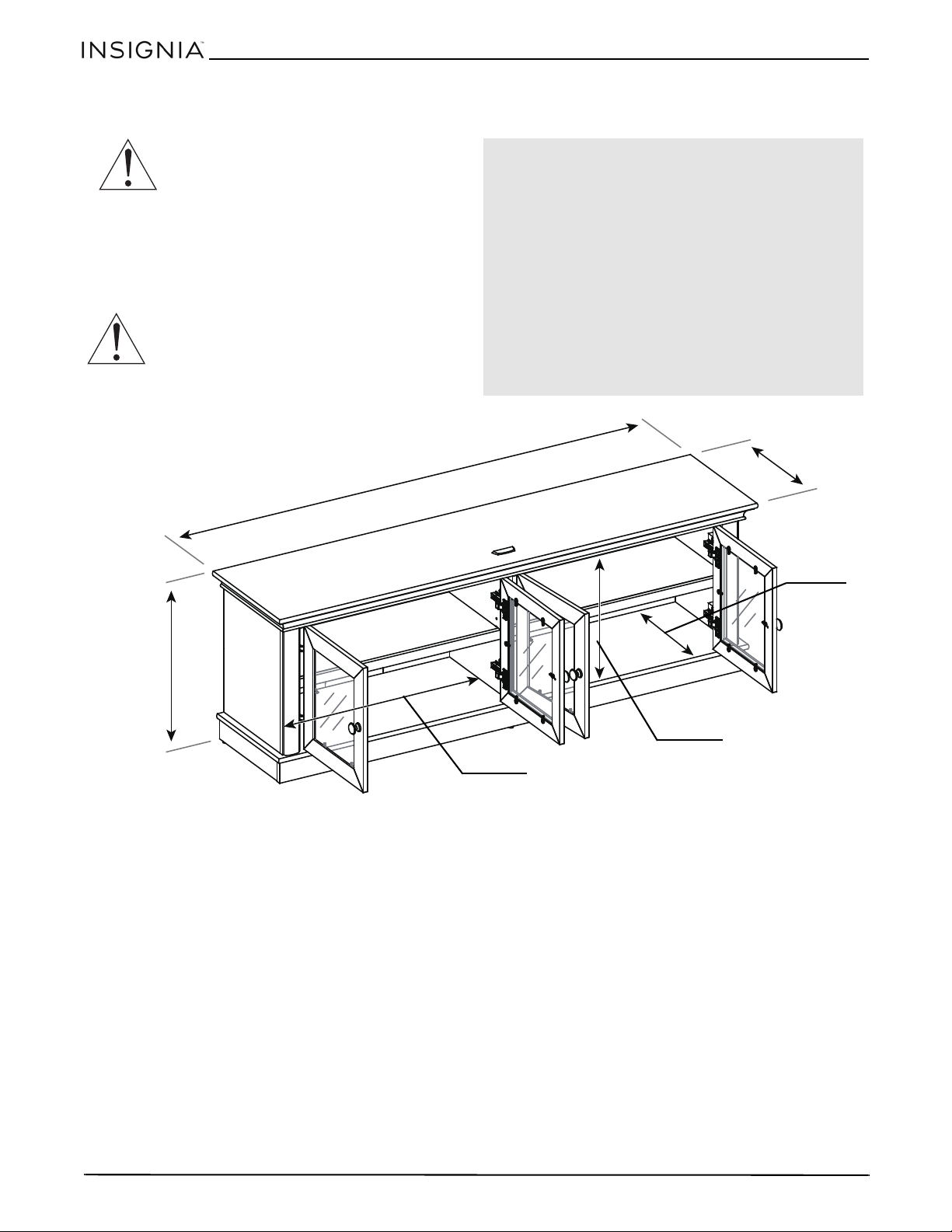
NS-HWG1965
Maximum overall weight: 335 lbs (151.9 kg)
Maximum top panel weight: 135 lbs (61.2 kg)
Maximum shelf weight: 50 lbs (22.6 kg)
Maximum TV weight: 135 lbs (61.2 kg)
Maximum screen size: 75” diag.
Overall dimensions (H × W × D):
22 × 65 × 15.75 in. (55.8 x 165.1 x 40 cm)
Shelf dimensions (W × D):
30.0 × 12.2 in. (76.3 × 31 cm)
TV stand weight: 101.2 lbs. (46 kg)
22 in.
(55.8 cm)
6
5
i
n
.
(
1
6
5
.
1
cm
)
15.75 in.
(40 cm)
3
0
.
0
4
i
n
.
(
7
6
.
3
c
m
)
16.34 in.
(41.5 cm)
12.2 in.
(31 cm)
SAFETY INFORMATION AND SPECIFICATIONS
CAUTION: The console’s top work surface is
designed for use with a product weighing no
more than 135 lbs. (61.2 kg) and having a
width that permits it to sit evenly on the
overhang on each side of the top panel. Use with
products that weigh more than the maximum weight
allowed, or with dimensions that extend beyond the
maximum width may result in instability, which may
result in injury. The base of the television must be placed
behind the stopper. See instructions for more details.
console with no more than a one-inch
CAUTION: This product contains small items
that could be a choking hazard if swallowed.
Keep these items away from young children!
2
www.insigniaproducts.com
Page 3
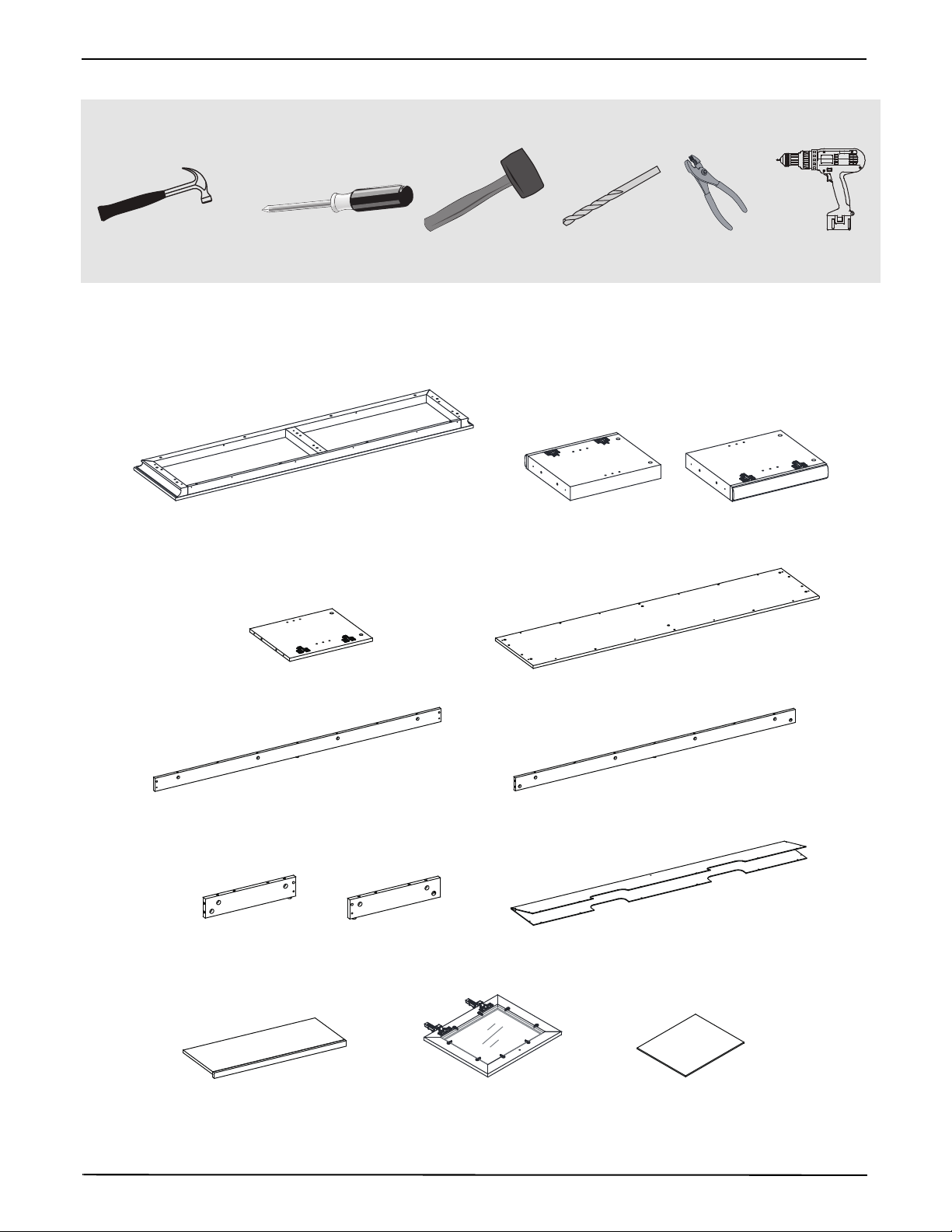
Tools needed:
Phillips screwdriver
Power drill
3/8” drill bit
Hammer
Rubber mallet
Pliers
A Top panel (1)
Note: Keep the stopper template attached to the top panel.
B Left side panel (1) C Right side panel (1)
D Partition panel (1)
E Bottom shelf (1)
F Front skirting (1)
G Back skirting (1)
H Left skirting
(1)
I Right skirting
(1)
J Back panel (1)
K Adjustable shelf (2)
L Door (4)
M Wood door
panel (4)
PACKAGE CONTENTS: PARTS
Make sure that you have all the parts necessary to assemble your new TV stand.
TV Console for up to 75" TVs
www.insigniaproducts.com
3
Page 4
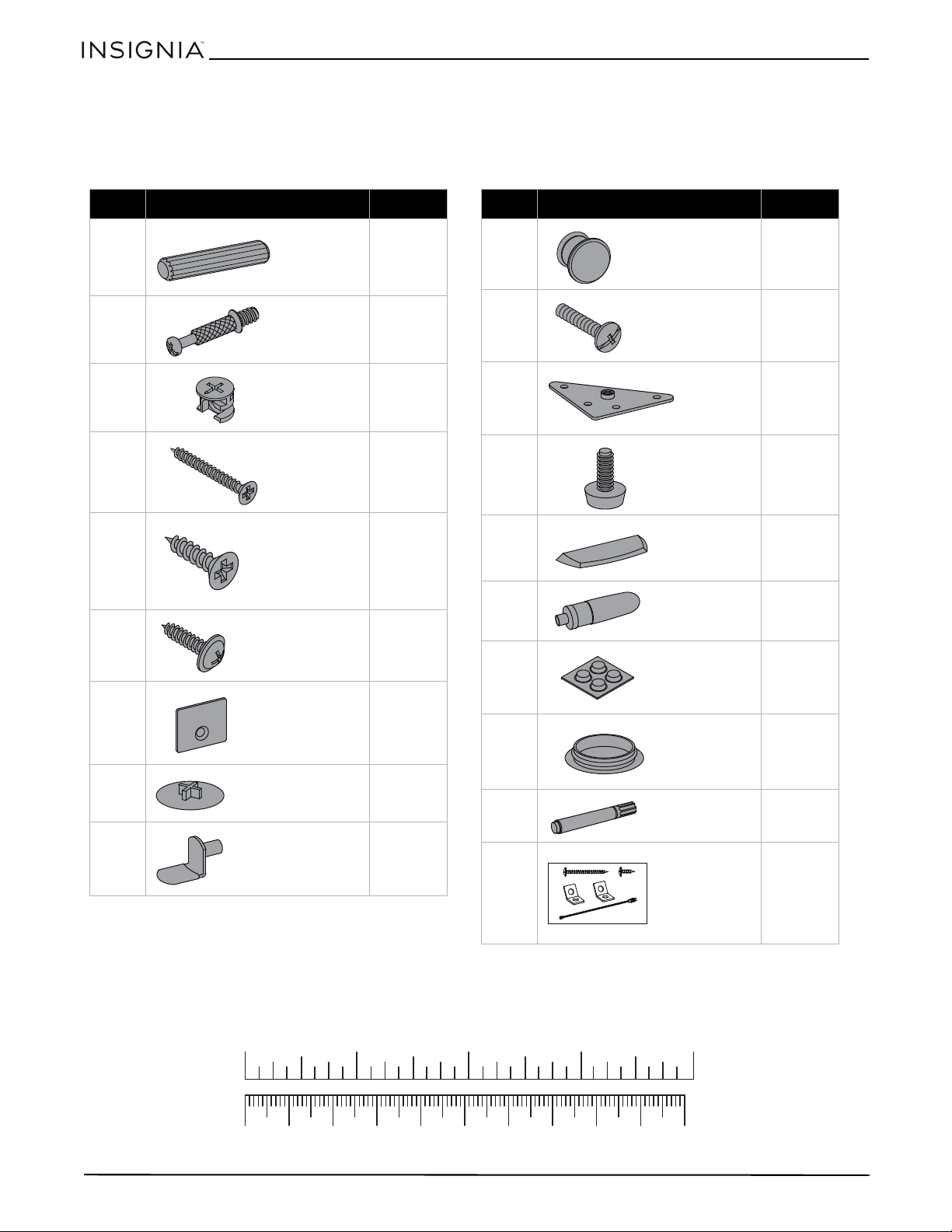
PACKAGE CONTENTS: HARDWARE
Label Hardware Qty.
N
26
P22
Q22
R6
S12
T22
U2
V6
W8
Wood dowel
M8 x 30 mm
Cam pin
Cam lock
Screw
M4 x 50 mm
Flat head screw
M3.5 x 15 mm
Washer head screw
M3.5 x 15 mm
Door stopper
Cam lock cover
Shelf support
Label Hardware Qty.
X4
Y4
Z2
AA 2
BB 2
CC 1
DD 4
EE 4
FF 1
GG 2
Knob
Knob bolt
Corner
connector
Floor leveler
Stopper
Glue
Bumper
Large cam lock
cover
Touch-up pen
Tipping restraint
hardware kit
Note: You may receive extra hardware.
Make sure that you have all the hardware necessary to assemble your new TV stand.
NS-HWG1965
1234in
10 20 30 40 50 60 70 80 90 100mm
4
www.insigniaproducts.com
Page 5
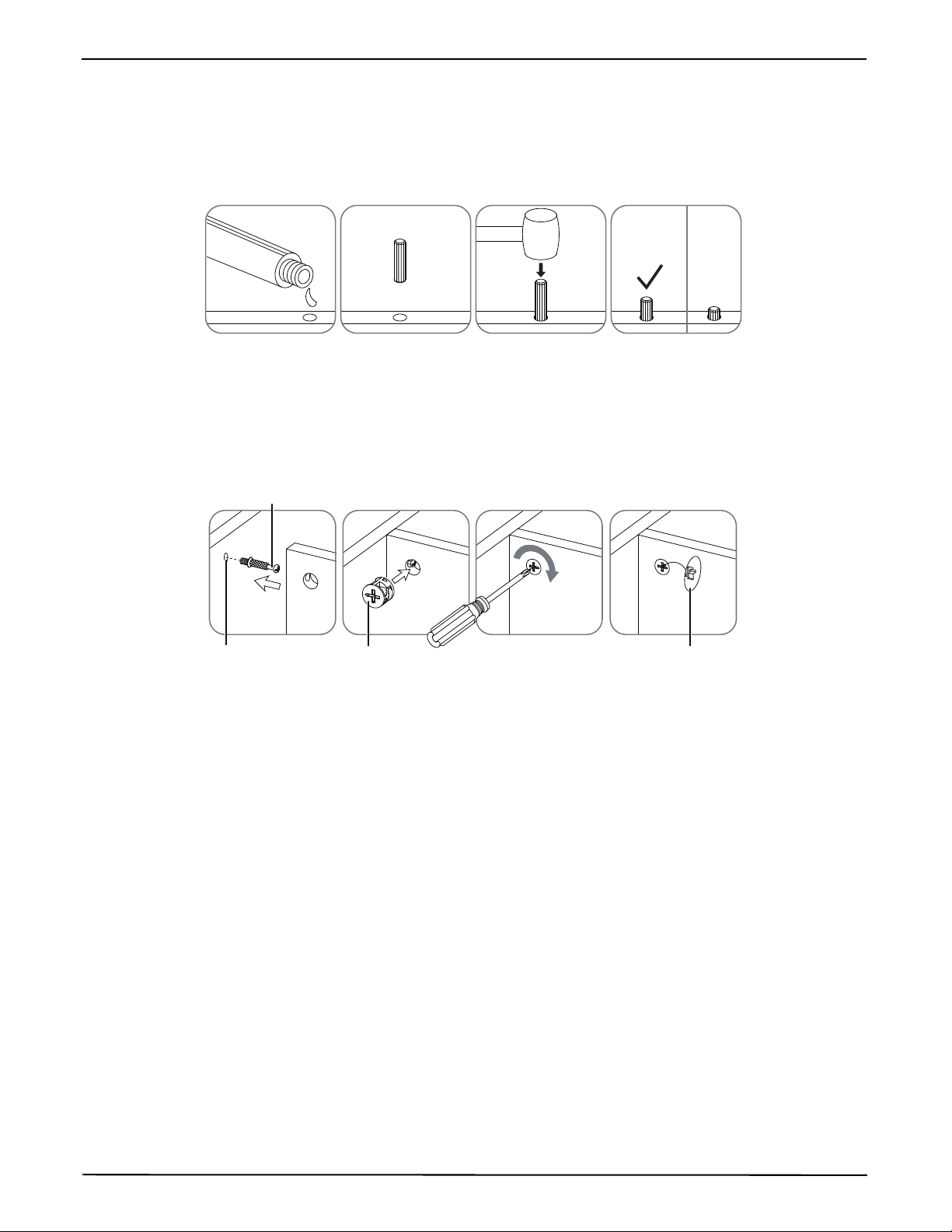
TV Console for up to 75" TVs
312 4
X
FINAL
GL
U
E
Cam pin
Pre-drilled hole Cam lock Cam lock
cover
LOCKED
PA NE L
PA NE L
INSTALLATION TIPS
Gluing wood dowels (N)
When using a wood dowel (N), put one drop of glue (CC) in the hole before you insert the wood dowel (N). Insert
the wood dowel (N), then gently tap it with a rubber mallet to secure it in place.
Locking cam pins (P) and cam locks (Q)
1 One end of a cam pin (P) is threaded so that it screws into place. The other end is not threaded. Before you insert
the un-threaded end into a hole, insert a cam lock (Q) into the hole and make sure that the hole in the cam lock
(Q) faces the outside edge of the part being used.
2 Insert the un-threaded end of the cam pin (P) through the hole in the part being used and into the cam lock
hole, then rotate the cam lock (Q) clockwise with a screwdriver to lock the cam pin (P) into place.
3 Insert a cam lock cover (V) into the cross slot of the cam lock (Q) to conceal.
www.insigniaproducts.com
5
Page 6
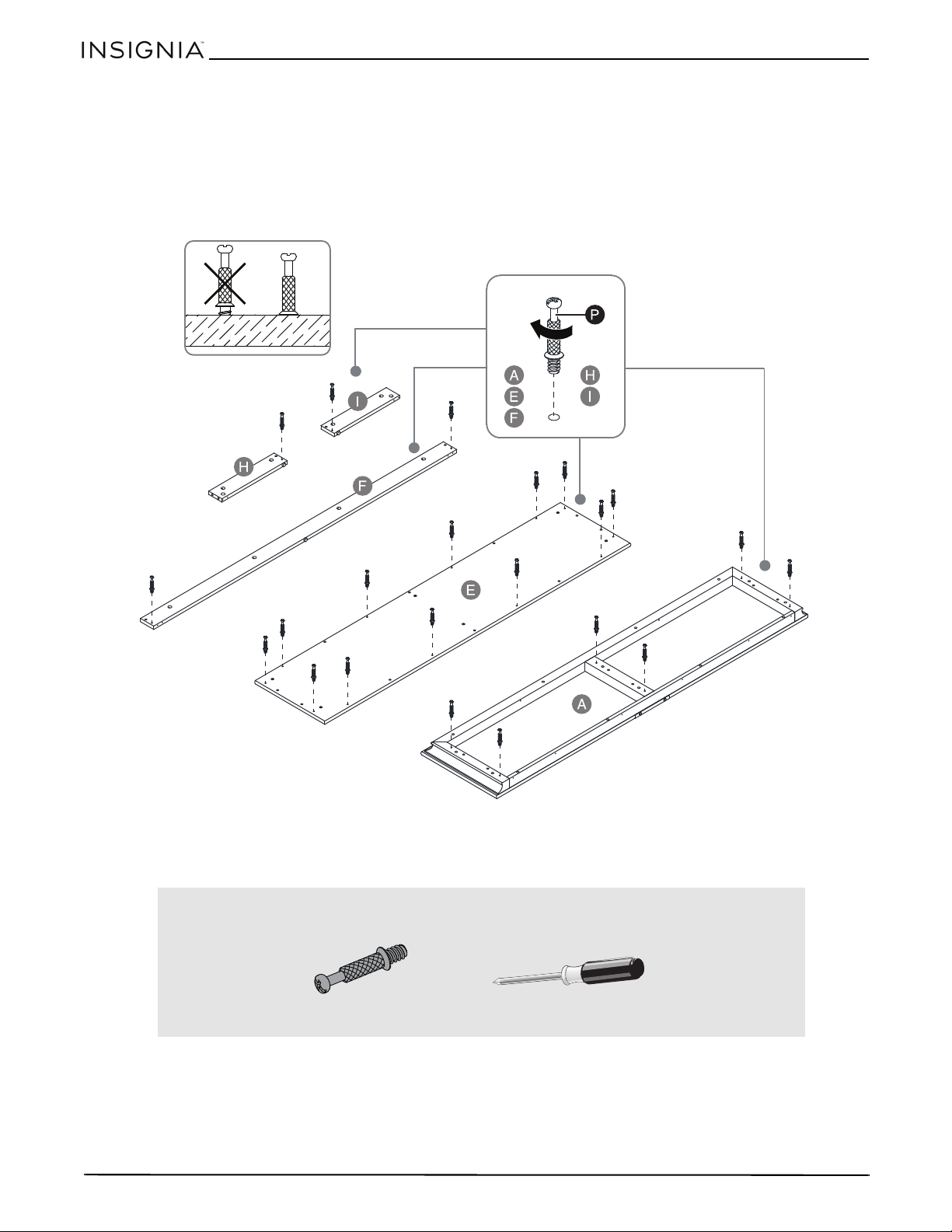
ASSEMBLY INSTRUCTIONS
P (22)
Phillips screwdriver
Step 1: Screw cam pins onto the top panel, bottom shelf, and skirtings
Tip: Assemble your stand on a carpeted floor or the empty TV stand carton to avoid scratching it.
• Securely screw the cam pins (P) into the designated small holes on the top panel (A), bottom shelf (E), front
skirting (F) and side skirtings (H and I) using a Phillips screwdriver.
NS-HWG1965
6
You’ll need:
www.insigniaproducts.com
Page 7
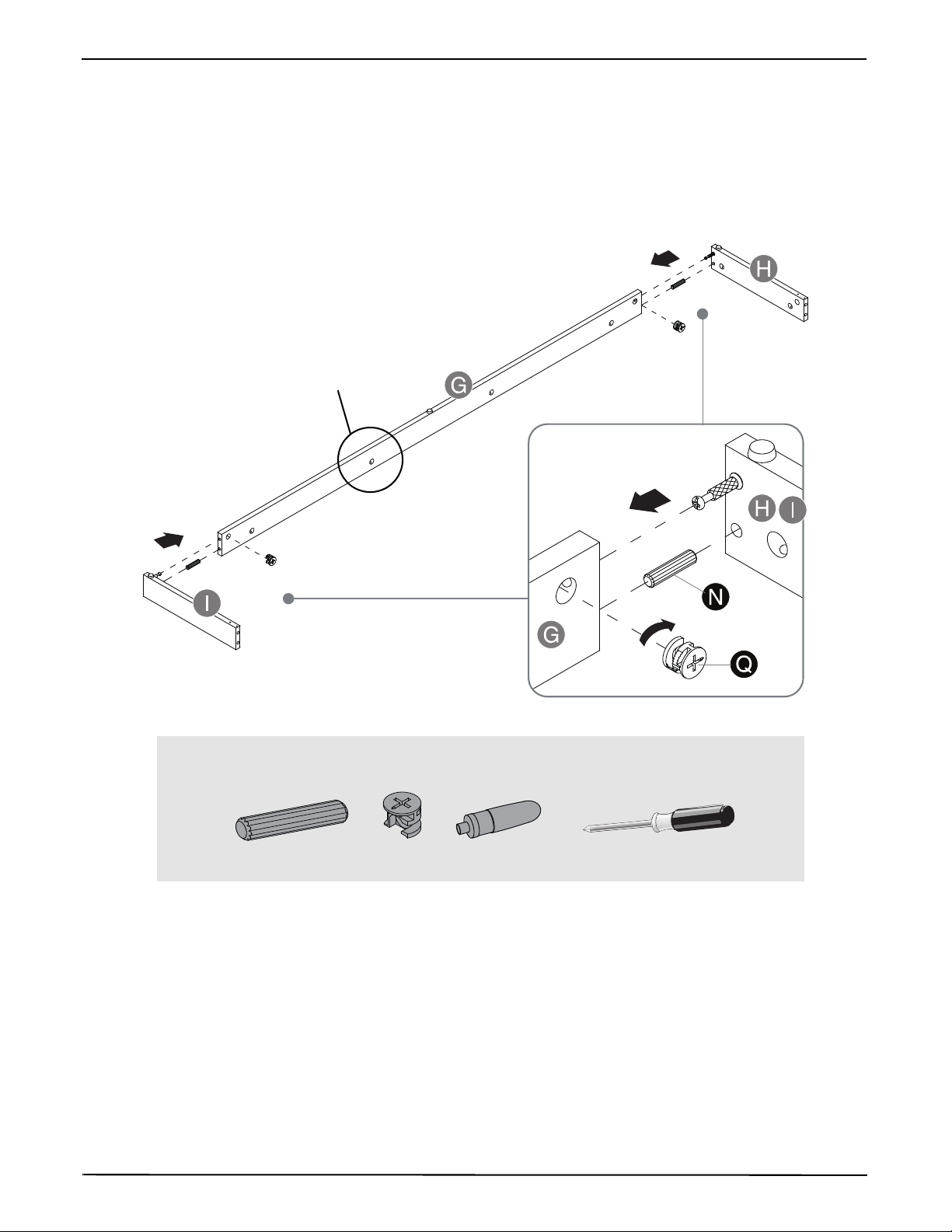
TV Console for up to 75" TVs
Cam screw holes must
face in
Phillips screwdriver
N (2)
Q (2)
CC (1)
Step 2: Attach the back skirting between the side skirtings
1 Glue two wood dowels (N) into the drilled holes on the ends of the back skirting (G).
Tip: See “Gluing wood dowels (N)“ on page 5 for more information.
2 Attach the back skirting to the side skirtings (H and I) by inserting two cam locks (Q) and tightening with a
screwdriver. Make sure that the cam screw holes face inward.
Tip: See “Locking cam pins (P) and cam locks (Q)“ on page 5 for more information.
You’ll need:
www.insigniaproducts.com
7
Page 8
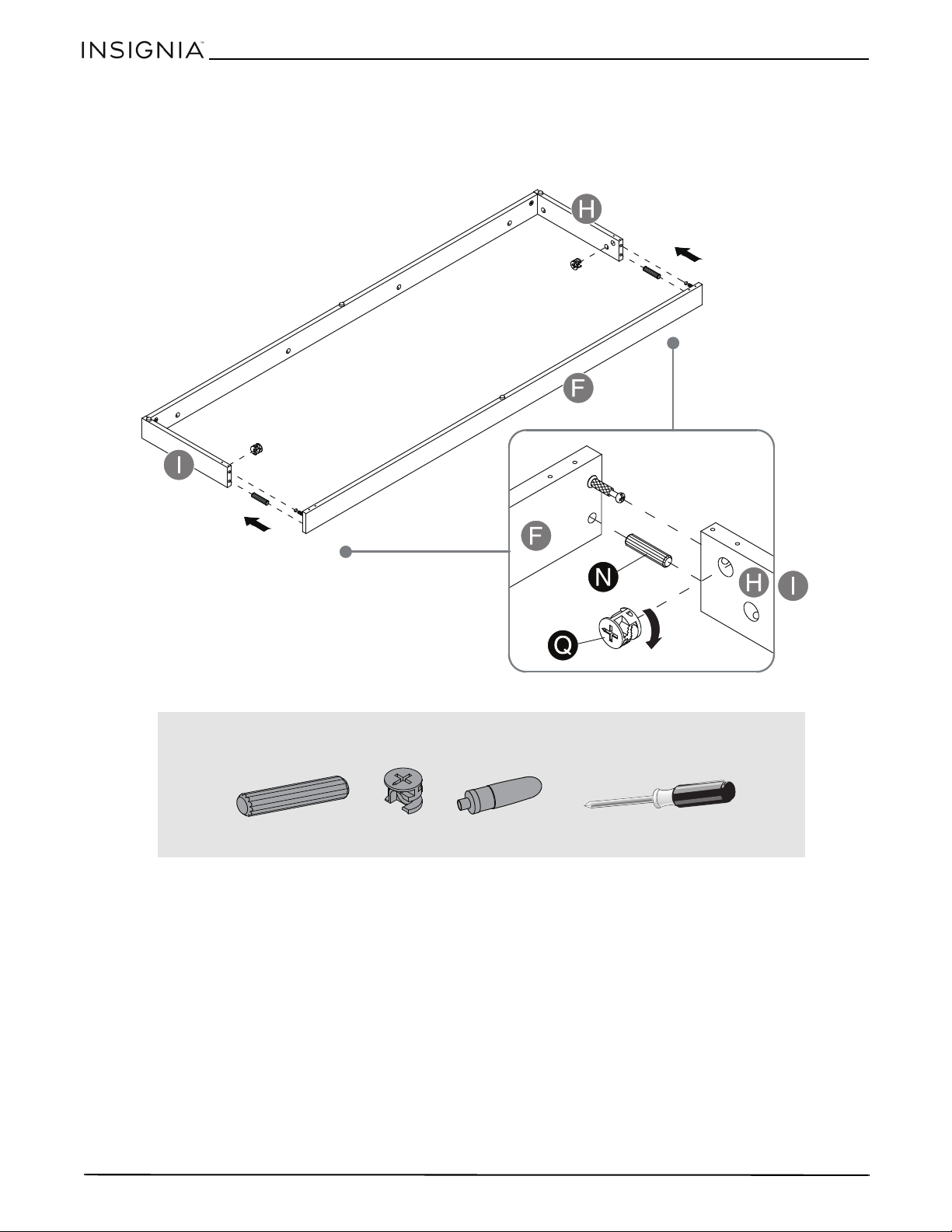
NS-HWG1965
Phillips screwdriver
N (2)
Q (2)
CC (1)
Step 3: Attach the front skirting to the side skirtings
1 Glue two wood dowels (N) into the drilled holes on the front skirting (F).
2 Attach the front skirting (F) to the side skirtings (H and I) by inserting two cam locks (Q) and tightening with a
screwdriver. Make sure that the cam screw holes face inward.
You’ll need:
www.insigniaproducts.com
8
Page 9

Step 4: Attach the assembled base to the bottom shelf
Pilot holes for
corner connector
FRONT
Phillips screwdriver
N (10)
Q (12)
CC (1)
1 Glue 10 wood dowels (N) into the drilled holes on the bottom shelf (E).
2 Position the assembled base onto the wood dowels (N) and cam pins (P) on the bottom shelf (E). Make sure that
the pilot holes for the corner connectors face the front of the bottom shelf.
Tip: Try working from one end to the other to slide the assembled base into place. You may need to push or pull the
skirts slightly to get them to align with the holes.
3 Insert 12 cam locks (Q), then tighten with a screwdriver to secure.
TV Console for up to 75" TVs
You’ll need:
www.insigniaproducts.com
9
Page 10

NS-HWG1965
Phillips screwdriver
AA (2)
Z (2)
S (8)
Step 5: Install two floor levelers to the assembled base
1 Using the pilot holes as a guide, fasten two corner connectors (Z) to the joints where the front skirting (F) meet
with the side skirtings (H and I) with eight 15 mm flat head screws (S).
2 Screw two floor levelers (AA) onto the installed corner connectors (Z).
You’ll need:
AA
10
www.insigniaproducts.com
Page 11

TV Console for up to 75" TVs
Phillips screwdriver
S (4)
U (2)
Step 6: Attach two door stoppers to the top panel
Note: Keep the stopper template attached to the top panel (A).
• Using the pilot holes as a guide, attach two door stoppers (U) onto the front supports on the top panel (A) with
two 15 mm flat head screws (S) per stopper. Make sure that the right angle sides of the stoppers face the front of
the unit.
You’ll need:
www.insigniaproducts.com
11
Page 12

NS-HWG1965
Door stopper
Door hinge mounts
point towards the
front of the unit
Phillips screwdriver
N (4)
Q (4)
CC (1)
Step 7: Align and attach the side panels to the top panel
1 Glue two wood dowels (N) into the holes on the top edge of the left side panel (B).
2 Attach the left side panel to the top panel (A) by inserting two cam locks (Q) and tightening with a screwdriver.
Make sure that the door hinge mounts are on the same side as the door stoppers.
3 Repeat this process to attach the right side panel (C) on the opposite end.
You’ll need:
12
www.insigniaproducts.com
Page 13

Step 8: Attach the partition panel to the top panel
Door hinge mounting bases point
towards the front of the unit
Phillips screwdriver
N (2)
Q (2)
CC (1)
1 Glue two wood dowels (N) into the inner holes on the top edge of the partion panel (D).
2 Attach the partition panel to the top panel (A) by inserting two cam locks (Q) and tightening with a screwdriver.
TV Console for up to 75" TVs
You’ll need:
www.insigniaproducts.com
13
Page 14

NS-HWG1965
Leveling feet
Hinges
Phillips screwdriver
N (6)
R (6)
Step 9: Attach the bottom shelf to both side panels and partition panel
1 Glue six wood dowels (N) into the holes on the bottom edge of side panels (B and C) and partition panel (D).
2 Align the drilled holes on the bottom shelf (E) with the installed wood dowels (N) on both side panels (B and C)
and partition panel (D), then press them together. Make sure that the leveling feet are on the same side as the
hinges.
3 Insert six 50 mm screws (R) through the pre-drilled holes on the bottom shelf (E) and screw into the holes on the
vertical panels (B, C, and D).
14
You’ll need:
www.insigniaproducts.com
Page 15

TV Console for up to 75" TVs
Phillips screwdriver
T (22)
Step 10: Attach the back panel to the assembled console frame
1 Go back and tighten all cam locks and screws. Make sure that all the parts are tight and there are no gaps
between the pieces. This will help keep the unit square.
2 Turn the assembled unit over so that its back is facing up.
3 Unfold the back panel (J) and align its holes with the pilot holes along the edges of the assembled unit.
4 Use the washer head screws (T) to secure the back panel to the assembled unit. Tighten the screws using a
Phillips screwdriver.
You’ll need:
www.insigniaproducts.com
15
Page 16

NS-HWG1965
EE
V (6)
W (8)
EE (4)
Step 11: Attach adjustable shelves
1 Stand the assembled unit upright.
2 Insert the small and large cam lock covers (V and EE) into the cross slots on the visible cam locks on the vertical
panels (B, C, and D).
3 Insert eight shelf supports (W) into the holes in the sides of the compartments. Make sure that you place the
shelf supports at the same level so the shelves are not tilted.
4 Tilt and rest the adjustable shelves (K) onto the shelf supports (W).
16
You’ll need:
www.insigniaproducts.com
Page 17

Step 12: Attach doors to the vertical panels
Release lever
Mounting base
Hinge arm
Push in the back of the
hinge arm
Hooks
Slot
X (4)
Phillips screwdriver
Y (4)
1 Push the knob bolts (Y) through the inside of each door (L), then screw on the knobs (X).
2 Attach a door (L) to the right side panel (C) by engaging both door hinges together as shown:
A Extend both hinges of the door (L) to the open position, if needed.
B Slide the back hooks (on the door hinges) into the slots on the ends of the mounting bases.
C Once the back hooks are inserted into place, push in the back of the hinge arm to secure it to the mounting
base.
D Repeat the same process to attach the other doors (L) to left side panel (B) and partition panel (D).
Tip: If you need to remove a door, press the release lever on the end of the hinge arm.
3 Open and close the doors to make sure they are aligned and shut correctly. If necessary, adjust the screws on
the hinge arm for a better fit.
Tip: If you need additional information on how to assemble the hinges, go to www.guides.sellpoints.com to view
step-by-step instructional videos.
TV Console for up to 75" TVs
You’ll need:
www.insigniaproducts.com
17
Page 18

NS-HWG1965
DD
DD
DD (4)
Step 13: Attach the bumpers to the door stoppers
• Peel two bumpers (DD) from the bumper card and attach one to each door stopper (U) where it will contact the
door (L).
18
You’ll need:
www.insigniaproducts.com
Page 19

TV Console for up to 75" TVs
BB
BB
Pliers
BB (2)
Step 14: Attach the stopper to the top panel
To prevent your TV from tipping, you must follow these instructions if you place a TV on top of your stand.
Otherwise, skip to “Step 15: Change the door panel” on page 20.
If your TV has one base:
1 Remove the paper backing from the stopper (BB), then place it in the cut-out of the stopper template on the top
panel (A). Press down on the stopper (BB) to help adhesion.
2 On the back of the top panel (A), carefully pull out the thumb tacks to remove the stopper template.
If your TV has two bases:
1 On the back of the top panel (A), carefully pull out the thumb tacks to remove the stopper template.
2 Align the template at the position where one of your TV’s bases will be located.
3 Remove the paper backing from the stopper (BB), then place it in the cut-out of the stopper template on the top
panel (A). Press down on the stopper (BB) to help adhesion.
4 Repeat this process to attach the second stopper.
You’ll need:
www.insigniaproducts.com
19
Page 20

Step 15: Change the door panel
Glass door
panel
Wood door
panel
Clip
Phillips screwdriver
Follow these steps if you want to change your TV stand’s door panels from glass to wood. Otherwise, skip
to “Step 16: Position the TV stand and install the tipping restraint hardware kit” on page 21.
1 Open a door (L) and loosen the screws on the inside of the door frame.
2 Rotate the clips to remove the old panel.
3 Insert the new panel, then rotate the clips and tighten the screws to secure the panel in the door frame.
4 Repeat this process to replace all the door panels.
NS-HWG1965
You’ll need:
20
www.insigniaproducts.com
Page 21

TV Console for up to 75" TVs
Connector
Short screw
Long screw
Steel cable
Metal
bracket
Leveling
feet
Wood stud
Phillips screwdriver
Power drill
3/8” drill bit
Rubber mallet
GG (2)
Step 16: Position the TV stand and install the tipping restraint hardware kit
1 Position the assembled stand against the wall where you plan to use it.
2 Adjust the leveling feet to level the TV stand.
3 Follow the instructions printed on the bag containing the tipping restraint hardware kit (GG) to attach the
restraint hardware to the wall and the stand.
WAR NIN G: It is very important that the tipping restraint is installed correctly. Failure to do this could result in your TV
stand falling forward, resulting in damage to equipment or personal injury.
You’ll need:
www.insigniaproducts.com
21
Page 22

CARE AND MAINTENANCE
Wood/Laminate
• Use your favorite type of furniture polish.
• Do not spray polish directly onto the stand. Spray onto a soft cloth then wipe the stand.
• Clean spills immediately with a soft, damp cloth.
• Always test any polish in a discrete location first, such as the back of the stand, to make sure that there is no
adverse reaction.
• Dust frequently with a soft cloth.
• Never slide objects across surfaces. Lift objects from the top surface rather than dragging them across the finish
when moving them.
• Protect surfaces by using felt, leather, or cork under accessories.
• Use a protective pad when using your stand as a writing surface (especially when using a ballpoint pen).
• Do not expose your stand to direct sunlight, drying heat sources, or dampness.
Glass
• Use a commercial liquid glass cleaner and a soft cloth.
• Do not use harsh powders or any other abrasive substances as they will scratch the glass.
NS-HWG1965
WARNING
Please use your stand correctly and safely. Improper use can cause safety hazards or damage to your furniture or household items. Carefully read
the following chart.
Look out for: What can happen: How to avoid the problem:
• Children climbing on the stand.
• A child may try to reach a toy or other object by climbing
on the stand.
• Children will play and be active near the TV.
• Improper use of the stand to support TVs.
• The stand is designed for use with TVs with a specified
maximum weight rating and recommended size of the
TVs it will safely support.
• Overloaded shelves. • Risk of injury.
• Improperly moving the stand. • The stand can tip over or break if improperly moved.
• The TV/stand assembly tipping forward. • Risk of injury.
•Risk of injury or death.
• A child climbing on the stand can make it top-heavy and
cause it to tip over.
• A child playing with a TV can cause it to tip over.
•Risk of injury or death.
• TVs can be very heavy. Note, older CRT TVs tend to be
unbalanced and prone to tipping forward.
• Top-heavy furniture can tip over.
• Overloaded shelves can break.
•Risk of injury.
• Top-heavy furniture can tip over.
• The TV and stand could be damaged.
• Never allow children to climb on or play with the stand.
• Do not place toys or food on the top shelves. Children may
try to climb to reach them out of curiosity.
• A TV must only be set on furniture specifically designed to
support a television.
• Never use a TV that exceeds the weight ratings or size
guidelines specified for the stand.
• Never exceed the weight limits shown in the instructions.
• Work from the bottom to the top when loading shelves.
• The bottom shelves can only support 50 lbs. while the top
can support 135 lbs.
• Unload shelves from the top to the bottom before moving
the stand.
• Do not push the stand, especially on a carpeted floor. Have a
friend help you lift the item and set it in place.
• Do not lift the stand using the top shelf. Lift from the frame
or leg assembly.
• Remove the TV before moving the TV stand.
• Use the tipping restraint hardware provided and install it
properly.
22
www.insigniaproducts.com
Page 23

TV Console for up to 75" TVs
ONE-YEAR LIMITED WARRANTY
Definitions:
The Distributor* of Insignia branded products warrants to you, the original purchaser of this new Insignia-branded product (“Product”), that the
Product shall be free of defects in the original manufacturer of the material or workmanship for a period of one (1) year from the date of your
purchase of the Product (“Warranty Period”).
For this warranty to apply, your Product must be purchased in the United States or Canada from a Best Buy branded retail store or online at
www.bestbuy.com or www.bestbuy.ca and is packaged with this warranty statement.
How long does the coverage last?
The Warranty Period lasts for 1 year (365 days) from the date you purchased the Product. Your purchase date is printed on the receipt you
received with the Product.
What does this warranty cover?
During the Warranty Period, if the original manufacture of the material or workmanship of the Product is determined to be defective by an
authorized Insignia repair center or store personnel, Insignia will (at its sole option): (1) repair the Product with new or rebuilt parts; or (2) replace
the Product at no charge with new or rebuilt comparable products or parts. Products and parts replaced under this warranty become the
property of Insignia and are not returned to you. If service of Products or parts are required after the Warranty Period expires, you must pay all
labor and parts charges. This warranty lasts as long as you own your Insignia Product during the Warranty Period. Warranty coverage terminates
if you sell or otherwise transfer the Product.
How to obtain warranty service?
If you purchased the Product at a Best Buy retail store location or from a Best Buy online website (www.bestbuy.com or www.bestbuy.ca), please
take your original receipt and the Product to any Best Buy store. Make sure that you place the Product in its original packaging or packaging that
provides the same amount of protection as the original packaging.
To obtain warranty service, in the United States and Canada call 1-877-467-4289. Call agents may diagnose and correct the issue over the phone.
Where is the warranty valid?
This warranty is valid only in the United States and Canada at Best Buy branded retail stores or websites to the original purchaser of the product
in the county where the original purchase was made.
What does the warranty not cover?
This warranty does not cover:
• Customer instruction/education
• Installation
• Set up adjustments
• Cosmetic damage
• Damage due to weather, lightning, and other acts of God, such as power surges
•Accidental damage
•Misuse
•Abuse
• Negligence
• Commercial purposes/use, including but not limited to use in a place of business or in communal areas of a multiple dwelling
condominium or apartment complex, or otherwise used in a place of other than a private home.
• Modification of any part of the Product, including the antenna
• Display panel damaged by static (non-moving) images applied for lengthy periods (burn-in).
• Damage due to incorrect operation or maintenance
• Connection to an incorrect voltage or power supply
• Attempted repair by any person not authorized by Insignia to service the Product
• Products sold “as is” or “with all faults”
• Consumables, including but not limited to batteries (i.e. AA, AAA, C etc.)
• Products where the factory applied serial number has been altered or removed
• Loss or Theft of this product or any part of the product
• Display panels containing up to three (3) pixel failures (dots that are dark or incorrectly illuminated) grouped in an area smaller than one
tenth (1/10) of the display size or up to five (5) pixel failures throughout the display. (Pixel based displays may contain a limited number of
pixels that may not function normally.)
• Failures or Damage caused by any contact including but not limited to liquids, gels or pastes.
REPAIR REPLACEMENT AS PROVIDED UNDER THIS WARRANTY IS YOUR EXCLUSIVE REMEDY FOR BREACH OF WARRANTY. INSIGNIA SHALL NOT BE
LIABLE FOR ANY INCIDENTAL OR CONSEQUENTIAL DAMAGES FOR THE BREACH OF ANY EXPRESS OR IMPLIED WARRANTY ON THIS PRODUCT,
INCLUDING, BUT NOT LIMITED TO, LOST DATA, LOSS OF USE OF YOUR PRODUCT, LOST BUSINESS OR LOST PROFITS. INSIGNIA PRODUCTS MAKES
NO OTHER EXPRESS WARRANTIES WITH RESPECT TO THE PRODUCT, ALL EXPRESS AND IMPLIED WARRANTIES FOR THE PRODUCT, INCLUDING
BUT NOT LIMITED TO ANY IMPLIED WARRANTIES OF AND CONDITIONS OF MERCHANTABILITY AND FITNESS FOR A PARTICULAR PURPOSE, ARE
LIMITED IN DURATION TO THE WARRANTY PERIOD SET FORTH ABOVE AND NO WARRANTIES, WHETHER EXPRESS OR IMPLIED, WILL APPLY AFTER
THE WARRANTY PERIOD. SOME STATES, PROVINCES AND JURISDICTIONS DO NOT ALLOW LIMITATIONS ON HOW LONG AN IMPLIED WARRANTY
LASTS, SO THE ABOVE LIMITATION MAY NOT APPLY TO YOU. THIS WARRANTY GIVES YOU SPECIFIC LEGAL RIGHTS, AND YOU MAY ALSO HAVE
OTHER RIGHTS, WHICH VARY FROM STATE TO STATE OR PROVINCE TO PROVINCE.
Contact Insignia:
1-877-467-4289
www.insigniaproducts.com
INSIGNIA is a trademark of Best Buy and its affiliated companies.
*Distributed by Best Buy Purchasing, LLC
7601 Penn Ave South, Richfield, MN 55423 U.S.A.
©2020 Best Buy. All rights reserved.
www.insigniaproducts.com
23
Page 24

1-877-467-4289 (U.S. and Canada) or 01-800-926-3000 (Mexico)
www.insigniaproducts.com
INSIGNIA is a trademark of Best Buy and its affiliated companies.
Registered in some countries.
Distributed by Best Buy Purchasing, LLC
7601 Penn Ave South, Richfield, MN 55423 U.S.A.
©2020 Best Buy. All rights reserved.
V3 ENG
20-0057
