Insignia NS-HURSK18 Quick Setup Manual
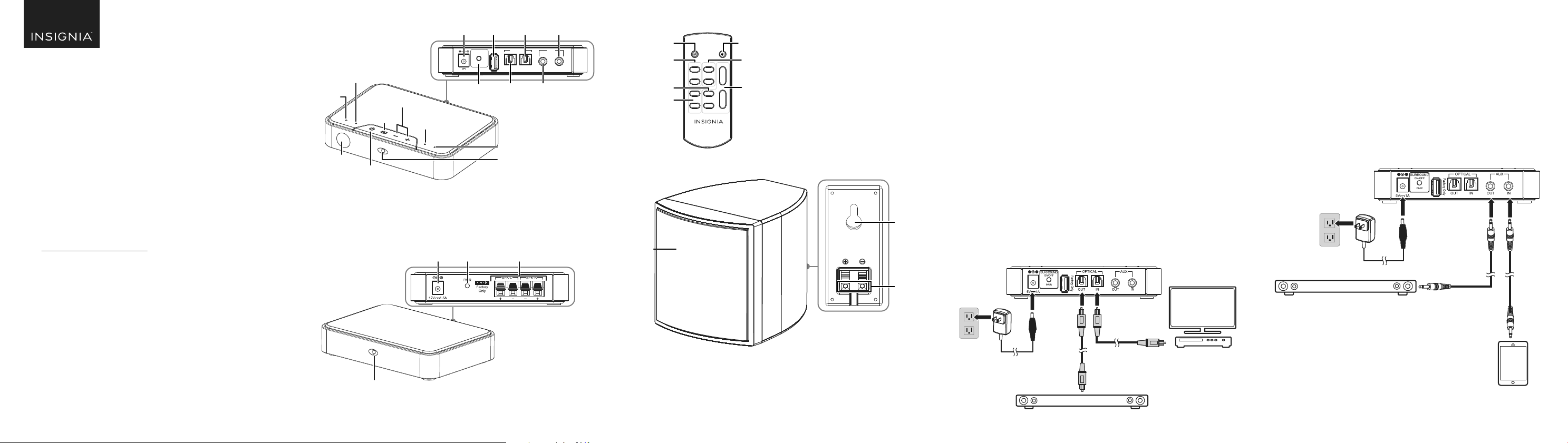
QUICK SETUP GUIDE
Universal Rear
Speaker Kit
NSHURSK18
FIND YOUR USER GUIDE ONLINE!
Go to www.insigniaproducts.com, enter NS-HURSK18 in the search box,
then press ENTER. Next to Features, click Support & Downloads, then
next to User Guide, click the language you want.
PACKAGE CONTENTS
• Transmitter
• Receiver
• Remote control
• Speakers (2)
• 10-foot speaker wires (2)
• 3.5 mm audio cable
Before using your new product, please read these instructions to prevent any damage.
• 3.5 mm male to RCA female adapter
• 3.5 mm female to RCA male adapter
• AC adapter 5V 1A
• AC adapter 12V 1.5A
• Optical cable (2)
• Quick Setup Guide
FEATURES
Transmitter
AUX indicator LED
Optical
indicator LED
sensor
Receiver
Fac tor y
DC IN
only
jack
SURROUND
ON/OFF
PAIR
5V 1A
Pairing
button
Sound &
pairing
button
Volume
down & up
Source
button
IR
Power
button
Power indicator
• Lights red when the receiver is in standby mode.
• Blinks blue when the receiver is in pairing mode.
• Lights blue when the receiver is on and paired with the transmitter.
Dolby
indicator LED
DC IN
jack
AUX out
jack
AUX in
jack
Optical
in jack
OPTICAL AUX
Optical
out jack
PCM indicator LED
Power indicator
• Lights red when the transmitter is in
standby mode.
• Blinks red when the transmitter is muted.
• Turns o when the transmitter is turned on.
Speaker
jacks
Remote
Power button
SOURCE
SURROUND
DELAY
Speakers
Speaker
SOURCE
OPTICAL
AUX
+_+
DELAY REAR
SOUND MODE
NS-HURSK18
SETTING UP YOUR SPEAKER KIT
Choosing your connection
Mute button
SOUND MODE
VOLUME
REAR
+
STEREO
_
MASTER VOL +/– buttons
_
MASTER
Hanging hole
Speaker jacks
Look at your sound source device and choose the connection option that
ts your audio source (Digital Optical or AUX).
Note: You can connect several devices and switch the sound source as required.
Connecting the transmitter
Digital Optical connection (best)
1 Connect one end of the digital optical cable (included) to the Optical In
port on the transmitter.
2 Connect the other end into the Digital Optical Output port on your
audio source device.
3 Connect one end of another digital optical cable (included) to the
Optical Out port on the transmitter.
4 Connect the other end to your soundbar.
5 Change the device's audio output to RAW format (typically found in
audio settings). Refer to the documentation that came with your audio
source device for more information.
Back of the transmitter
5V 1A
AC adapter
Digital optical cable
(included)
Soundbar
Audio source (TV,
Blu-ray, or cable box)
OPTION 1 - AUX connection (good)
1 Connect one end of a 3.5 mm audio cable (included) to the AUX In jack
on the transmitter.
2 Connect the other end of the 3.5 mm audio cable into the Audio
Output port on your audio source device, such as a tablet or mobile
device.
3 Connect one end of another 3.5 mm audio cable (not included) to the
Aux Out jack on the transmitter.
4 Connect the other end of the 3.5 mm audio cable to the soundbar.
Back of the transmitter
5V/1A
AC adapter
Soundbar
3.5 mm
Audio Cable
Audio source
(tablet or smartphone)
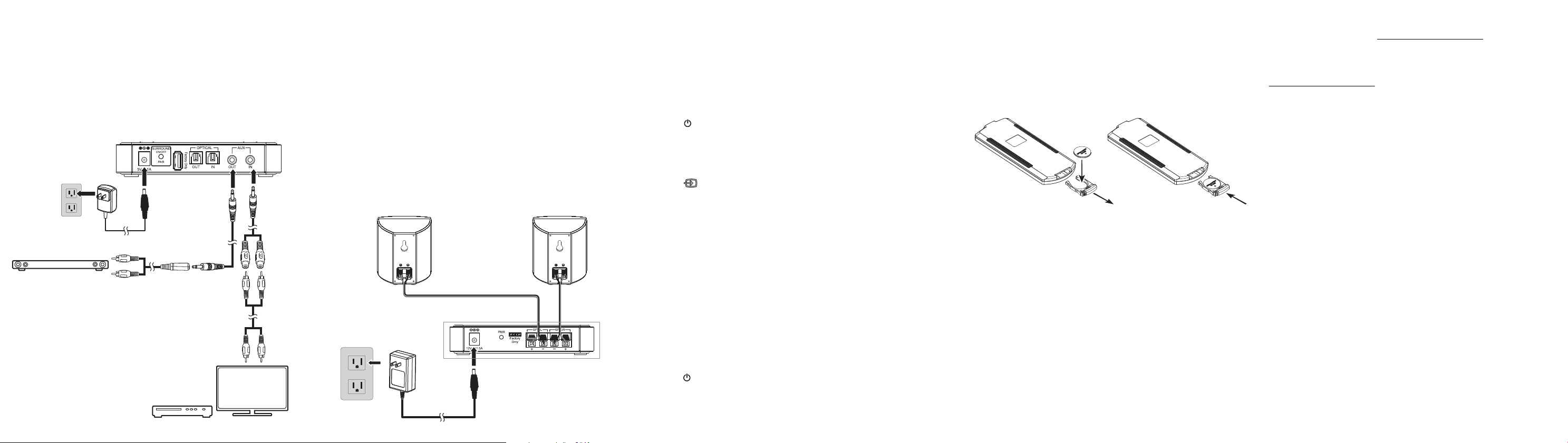
OPTION 2 - AUX connection (good), RCA
1 Connect one end of an RCA cable (not included) to your audio source
device.
2 Connect the other ends of the RCA cable to the 3.5mm male to RCA
female adapter (included), then connect the other end to the AUX In jack
on the transmitter.
3 Connect one end of the 3.5 mm audio cable (included) to the AUX Out
jack on the transmitter.
4 Connect the other end of the 3.5 mm audio cable to the 3.5 mm female
to RCA male adapter (included), then connect the other end to the
soundbar.
Back of the
transmitter
RCA to
3.5 mm
adapter
(included)
RCA cable
(not included)
Soundbar
5V/1A
AC adapter
3.5 mm to RCA
adapter (included)
If required.
(TV, Blu-ray, or cable box)
3.5 mm cable
(included)
Audio source
Connecting the receiver to the transmitter
1 Turn on the transmitter and receiver.
2 Press and hold the sound and pairing button on the back of the
transmitter for three seconds (the receiver blinks blue when it is in
pairing mode. It lights solid blue when the receiver is on and paired with
the transmitter).
3 Press and hold the sound and pairing button on the back of the receiver.
CONNECTING THE SPEAKERS TO THE RECEIVER
1 Connect one end of the speaker wires (included) to the jacks on the back
of the speakers.
2 Connect the other end of the speaker wires to the SPK-L (left speaker)
and SPK-R (right speaker) jacks on the back of the receiver, black/red for
right channel and grey/red for left channel speakers.
3 Connect the 12V/1.5A AC adapter to the DC IN jack on the back of the
receiver. Plug the other end into a power outlet.
Left speaker Right speaker
Speaker wires
AC Adapter
12V/1.5A
USING THE REMOTE CONTROL
Note: See the User Guide for instructions on programming a universal remote.
1 Remove the plastic tab from the battery compartment.
2 Point the remote control directly at the IR sensor on the front of the
transmitter. You must be within approximately 23 ft. (7 m) of the
transmitter.
USING YOUR SPEAKERS
1 Press the (Power) button on the transmitter or the remote control to
turn on your speaker system. The power indicator on the transmitter turns
o.
2 Turn on the audio source device connected to your speakers and begin
playback.
3 Press the (source) button on the transmitter to select the
audio source or press the selected source button on the remote control
until you hear sound from your speakers.
Note: If you use the OPTICAL connection, you must change your device’s audio
output setting to “PCM” or “Dolby 5.1” format. Refer to the manual you received with
the output device for additional information.
4 Press and release the sound and pairing button on the transmitter, or the
sound button on the remote control, to switch between stereo and
surround sound modes.
5 Adjust the volume (Master volume and rear speaker volume) on the
transmitter, or with the remote control, or on the audio source device to a
comfortable level.
Notes:
When you adjust the master volume, the rear/surround speaker volume will be
adjusted at the same time.
When you adjust the surround volume, the master/front speaker volume will not be
impacted.
6 Press the (Power) button again to turn o your speaker system. The
power indicator on the transmitter lights red.
7 Adjust the sound delay on the remote control to synchronize the
soundbar and rear surround speakers.
REPLACING THE REMOTE CONTROL BATTERY
1 Squeeze the battery tray’s sides together and slide it out of the remote
control.
2 Remove the old battery and insert the new 3V lithium battery (CR2025)
with the + side up.
3 Slide the battery tray back into the battery compartment until it clicks into
place.
ONEYEAR LIMITED WARRANTY
For complete warranty, visit www.insigniaproducts.com.
CONTACT INSIGNIA
1-877-467-4289 (U.S. and Canada) or 01-800-926-3000 (Mexico)
www.insigniaproducts.com
Dolby, Dolby Audio, and the double-D symbol are trademarks of Dolby Laboratories.
The above contents shall be added in this le per Dolby request.
INSIGNIA is a trademark of Best Buy and its aliated companies
Distributed by Best Buy Purchasing, LLC
7601 Penn Ave South, Richeld, MN 55423 U.S.A.
©2017 Best Buy. All rights reserved.
Made in China
V1 ENGLISH 17-0288
