
INSTALLATION GUIDE
Full Motion Mount for
TVs 47" - 90"
NS-HTVMM1703-C
For VESA patterns:
• 7.9 × 7.9" (200 × 200 mm)
• 11.8 × 7.9" (300 × 200 mm)
• 11.8 × 11.8" (300 × 300 mm)
• 15.7 × 7.9" (400 × 200 mm)
• 15.7 × 11.8" (400 × 300 mm)
• 15.7 × 15.7" (400 × 400 mm)
• 19.7 × 15.7" (500 × 400 mm)
• 23.6 × 15.7" (600 × 400 mm)
Before using your new product, please read these instructions to prevent any damage.
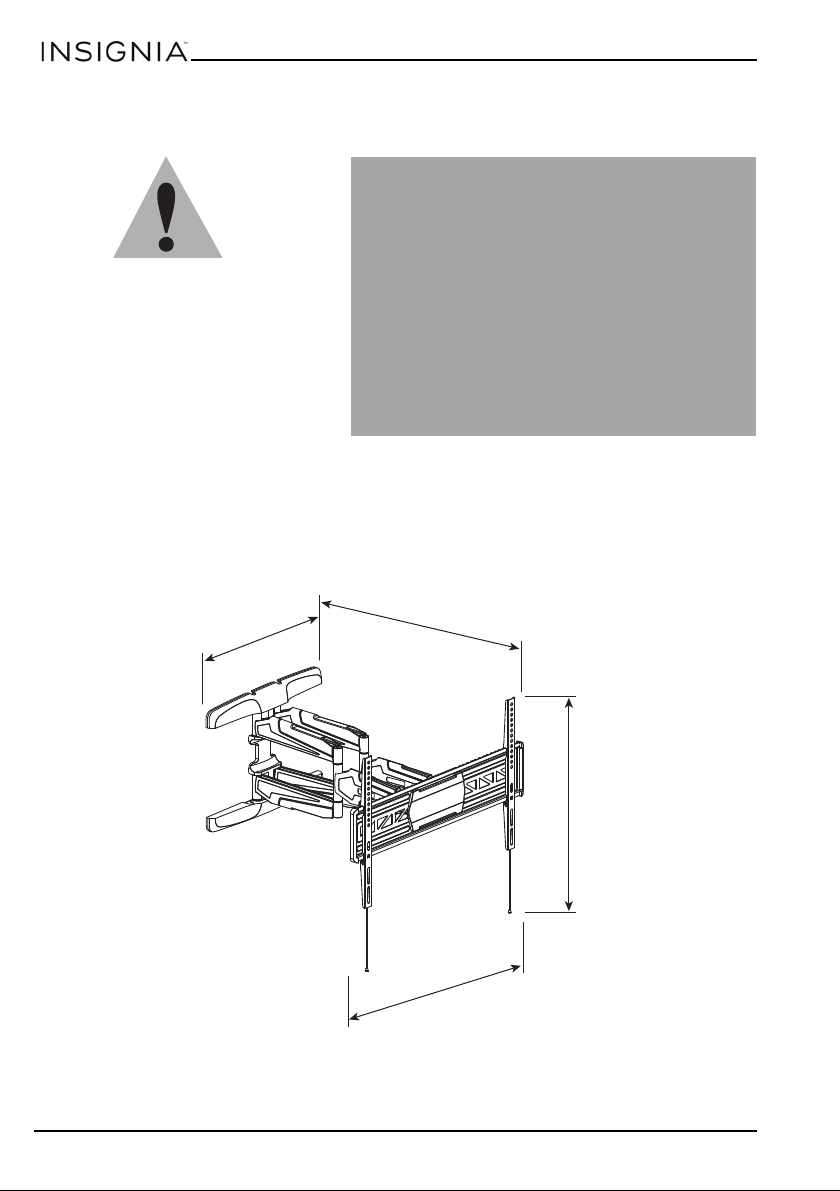
Safety information and specifications
Maximum TV weight: 130 lbs. (59 kg)
Screen size: 47 in. to 90 in. diagonal
Overall dimensions (H × W ):
16.9 × 28 in. (42.9 × 71.1 cm)
Wall-mount weight: 22 lbs. (10 kg)
We’re here for you
www.insigniaproducts.com
For customer service, call:
1-877-467-4289
2
8
i
n
.
(
7
1
.
2
c
m
)
2
5
.
2
i
n
.
(
6
4
.
1
c
m
)
16.9 in. (43.0 cm)
1
7
.
6
i
n
.
(
4
7
.
7
c
m
)
IMPORTANT
SAFETY
INSTRUCTIONS
- SAVE THESE
INSTRUCTIONS
CAUTION: Do
not use this product for any purpose
not explicitly specified by Insignia.
Improper installation may cause
property damage or personal injury.
If you do not understand these
directions, or have doubts about the
safety of the installation, contact
Customer Service or call a qualified
contractor. Insignia is not responsible
for damage or injury caused by incorrect installation or use.
The weight of your TV must not exceed 130 lbs. (59 kg). The wall must be capable of supporting five times
the weight of your TV and wall mount combined.
This product contains small items that could be a choking hazard if swallowed. Keep these items away
from young children!
2
www.insigniaproducts.com
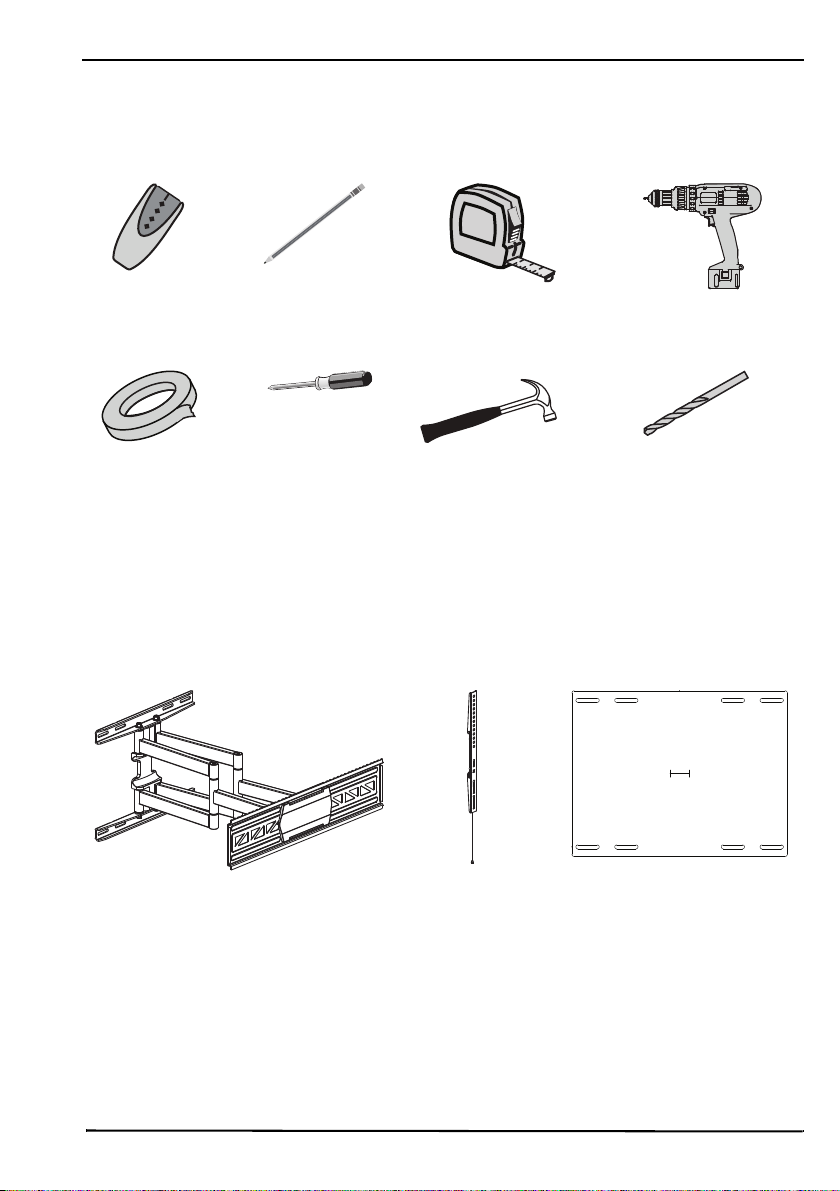
Tools needed
Edge-to-edge
stud finder
Phillips screwdriver
Measuring tape
Drill
3/16 in. (5 mm) wood drill
bit (for wood stud wall)
OR
3/8 in. (10 mm) masonry
drill bit (for concrete wall)
Hammer
Tap e
Pencil
Wall Mount (1)
Wall Plate Template (1)
TV Brackets
(2)
Full Motion Mount for TVs 47" - 90"
ardware
You will need the following tools to assemble your new TV wall mount:
Package contents
Make sure that you have all the hardware necessary to assemble your new TV wall mount:
www.insigniaproducts.com
3
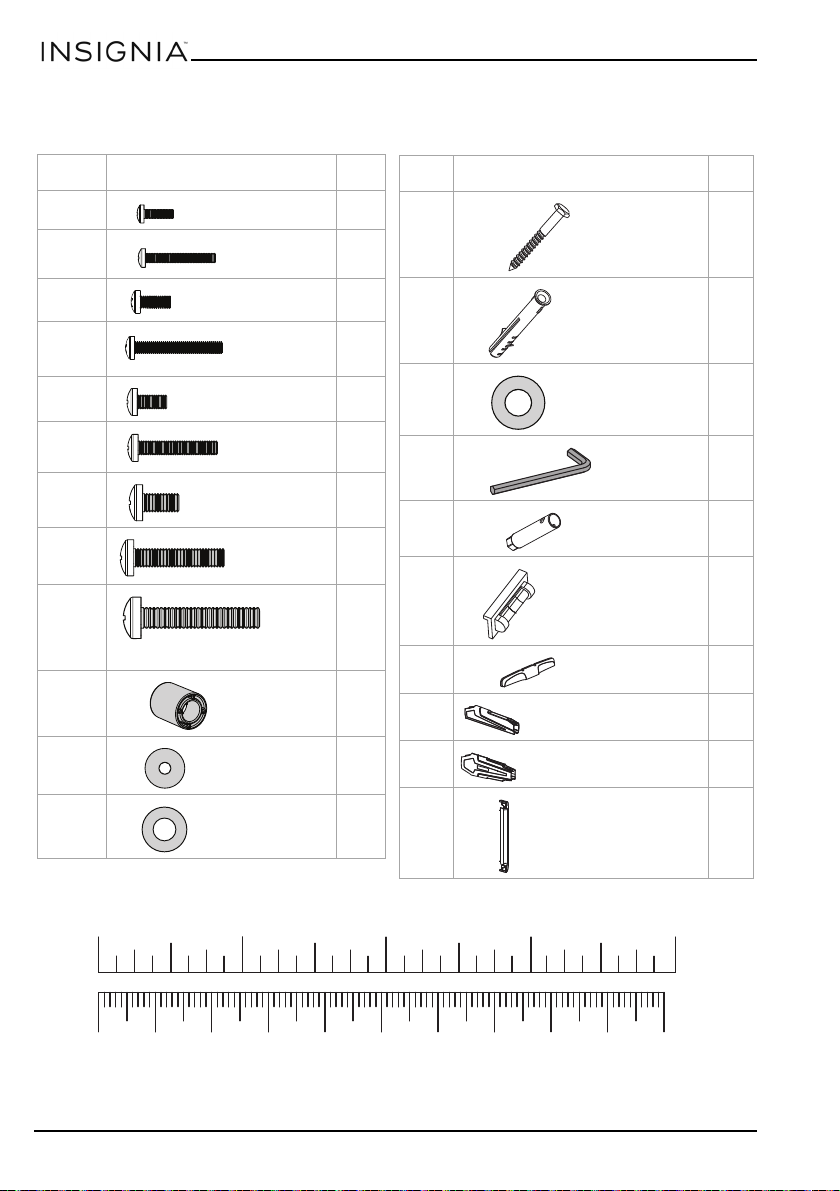
TV Hardware Bag
Label Hardware Qty.
A1 4
A2 4
A3 4
A4 4
A5 4
A6 4
A7 4
A8 4
A9 4
A10 4
A11 4
A12 4
M4 × 12 mm screw
M4 × 25 mm
screw
M5 × 12 mm screw
M5 × 25 mm
screw
M6 × 12 mm screw
M6 × 25 mm
screw
M8 × 16 mm screw
M8 × 25 mm
screw
M8 × 50 mm screw
Spacer
M4/M5 washer
M6/M8 washer
Label Hardware Qty.
B1 6
B2
6
B3
6
1
1
1
2
2
2
2
Lag bolts
Concrete anchor
Lag bolt washer
Allen
wrench
Box wrench
Magnetic removable
bubble level
Plastic cover
Cable management clip 1
Cable management clip 2
Decorative end cap
10 20 30 40 50 60 70 80 90 10 0mm
1234in
4
www.insigniaproducts.com
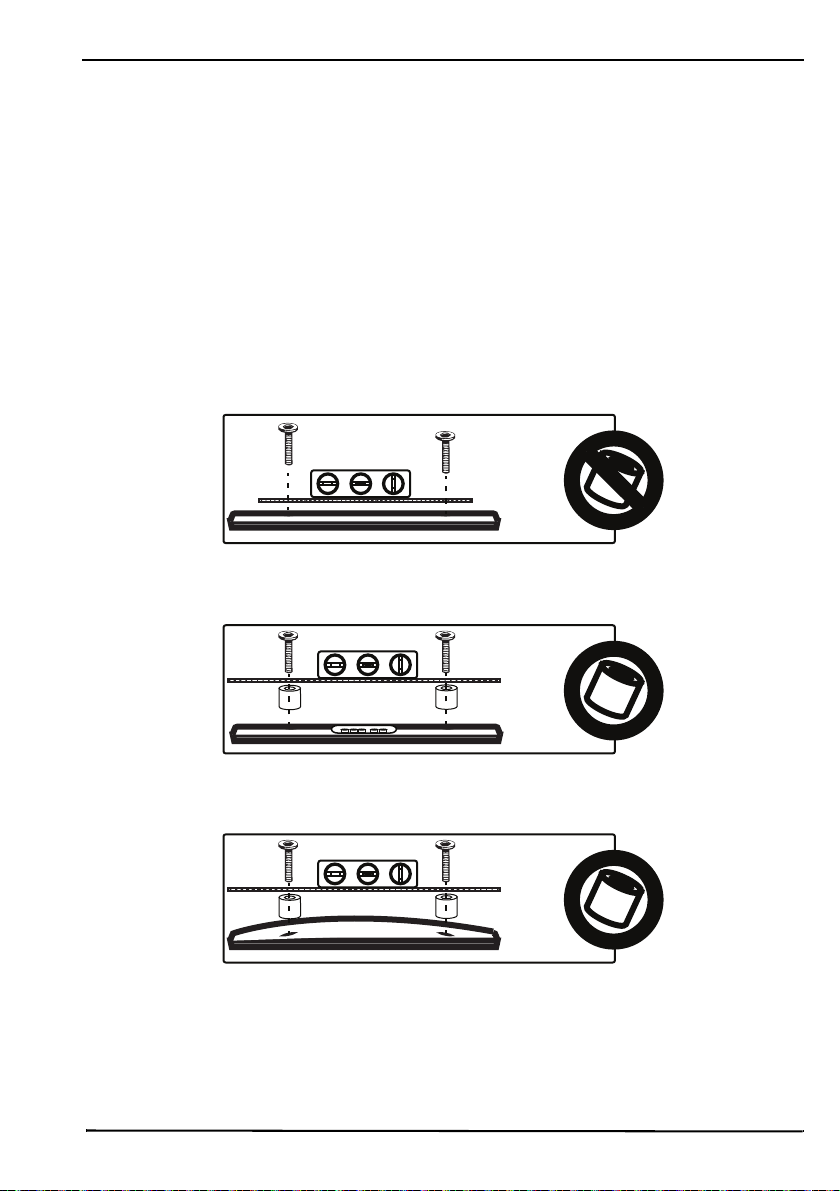
Full Motion Mount for TVs 47" - 90"
Installation instructions
STEP 1 - Determine whether your TV has a flat back or an irregular or obstructed back
1 Carefully place your TV screen face-down on a cushioned, clean surface to protect the screen from
damages and scratches.
2 If your TV has a table-top stand attached, remove the stand. See the documentation that came with your
TV for instructions.
3 Lay the TV brackets, oriented vertically, on the back of your TV.
4 Align the screw holes in the TV brackets with the mounting screw holes on your TV.
5 Identify which type of back your TV has:
• Flat back: The brackets lay flush against the back of your TV and do not block any jacks. You do not need
spacers when assembling the wall mount.
• Obstructed back: The brackets block one or more of the jacks on the back of your TV. You will need
spacers when assembling the wall mount.
• Irregularly-shaped back: There is a gap between a bracket and some part of the back of your TV. You
will need spacers when assembling the wall mount.
6 Remove the TV brackets.
www.insigniaproducts.com
5
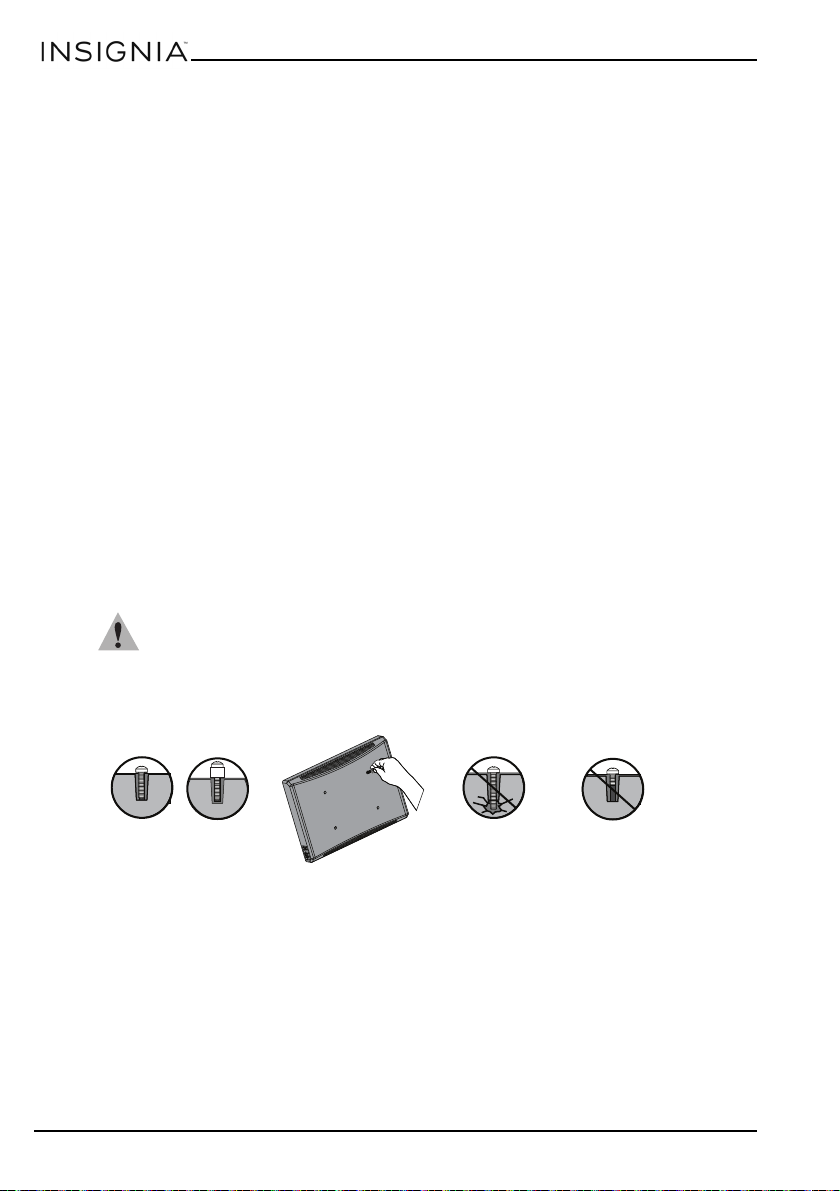
STEP 2 - Select screws, washers, and spacers
Screw fits
correctly
Screw is too
long
Screw is too
short
1 Select the hardware for your TV (screws, washers, and spacers). A limited number of TVs come with
mounting hardware included. (If there are screws that came with the TV, they are almost always in the
holes on the back of the TV.) If you don't know the correct length of the mounting screws your TV
requires, test various sizes by hand-threading the screws.
Select one of the following types of screws:
For a TV with a flat back:
M4 X 12 mm screws (A1)
M5 X 12 mm screws (A3)
M6 X 12 mm screws (A5)
M8 X 16 mm screws (A7)
For a TV with an irregular/obstructed back:
M4 X 25 mm screws (A2)
M5 X 25 mm screws (A4)
M6 X 25 mm screws (A6)
M8 X 25 mm screws (A8)
M8 X 50 mm screws (A9)
Select either an M4/M5 washer (A11) or an M6 /M8 washer (A12) for the corresponding types of screws.
For an irregular or obstructed TV back, also use the spacers (A10)
CAUTION: To avoid potential personal injuries and propert y damage, make sure that there are adequate
threads to secure the brackets to your TV. If you encounter resistance, stop immediately and contact customer
service. Use the shortest screw and spacer combination to accommodate your TV. Using hardware that is too long
may damage your TV. However, using a screw that is too short may cause your TV to fall from the mount.
6
2 Remove the screws from the holes in the back of your TV.
3 For a flat back TV, go to “STEP 3 - Option 1: Attaching the mounting hardware to TVs with a flat back“ on
page 7.
-ORFor an irregular or obstructed back, go to “STEP 3 - Option 2: Attaching the mounting hardware to TVs
with irregular or obstructed backs” on page 8.
www.insigniaproducts.com

Full Motion Mount for TVs 47" - 90"
A11
or A12
A1/A3
or A5/A7
Wall brackets
A7 (4)A1 (4)
Phillips screwdriver
Screws
Wash ers
TV brackets
(2)
or
A3 (4)
A11 (4)
A5 (4)
Magnetic
removable bubble
level
oror
A12 (4)
or
STEP 3 - Option 1: Attaching the mounting hardware to TVs with a flat back
1 Align the left and right TV brackets with the screw holes on the back of the TV. Make sure that the
brackets are level.
2 Install washers (A11 or A12), and screws (A1, A3, A5, or A7) into the holes in the back of the TV.
3 Tighten the screws until they are snug against the TV brackets. Do not over tighten.
You’ll need
www.insigniaproducts.com
7

STEP 3 - Option 2: Attaching the mounting hardware to TVs
A11
or A12
A2, A4,
A6, A8 or
A9
TV
brackets
A10
A2 (4)
A4 (4)
Phillips screwdriver
Screws
Wash ers
Spacers
TV brackets
(2)
A6 (4)
A8 (4)
or
or
A10 (4)
A11 (4) A12 (4)
or
or
or
Magnetic
removable bubble
level
A9 (4)
or
with irregular or obstructed backs
1 Place spacers (A10) over the holes on the back of the TV.
2 Align the left and right TV brackets with the screw holes on the back of the TV. Make sure that the
brackets are level.
3 Place washers (A11 or A12) over the holes in the TV brackets. Insert screws (A2, A4, A6, A8, or A9)
through the washers, TV brackets, and spacers.
4 Tighten the screws until they are snug against the TV brackets. Do not over tighten.
You’ll need
8
www.insigniaproducts.com

Full Motion Mount for TVs 47" - 90"
A
B
a
b
Measuring tape Pencil
STEP 4 - Determine wall-mount location
Note:
• For more detailed information on determining where to drill your holes, visit our online height-finder
at: http://mf1.bestbuy.selectionassistant.com/index.php/heightfinder
• Your TV should be high enough so your eyes are level with the middle of the screen. This is normally
40 to 60 in. from the ground.
The center of your TV will be offset .8 in. lower than the center of the wall plate on the wall-mount. Before you
drill holes in the wall:
1 Measure the distance from the bottom of your TV to the center point halfway between the top and
bottom mounting holes on the back of your TV. This is measurement a.
2 Measure the distance from the floor to where you want the bottom of the TV to be placed on the wall.
Keep in mind that the bottom of the TV should be placed above any furniture (such as entertainment
centers or TV stands). The TV should also be above items placed on top of the furniture (like a Blu-ray
player or cable box). This measurement is b.
3 Add a + b. The total measurement is the height where you want the center of the wall plate to be on the
wall.
4 Use a pencil to mark this spot on the wall.
You’ll need
www.insigniaproducts.com
9

STEP 5 - Option 1: Installing on a wood stud* wall
* Minimum wood stud size: common 2 x 4 in. (51 x 102 mm) nominal 11/2 x 31/2 in. (38 x 89 mm).
* Minimum horizontal spacing between fasteners cannot be less than 16 in. (406 mm).
Align the center
of the template
with the height
mark (a+b) you
made in step 4.
2 in. (50 mm)
3/16 (5 mm)
B3
B1
Box
wrench
Magnetic
removable
bubble level
Stud
finder
Stud
Edge-to edge
stud finder
Drill
3/16 in. wood
drill bit
Wall plate
template
Tap e
B1 (4)
B3 (4)
Box wrench
Magnetic
removable
bubble level
Wall mount
Note: Any drywall covering the wall must not exceed 5/8 in. (16 mm).
1 Locate the stud. Verify the center of the stud with an edge-to-edge stud finder.
2 Align the center of the wall plate template at the height (a + b) you determined in the previous step,
make sure that the template is level, then tape it to the wall.
3 Drill four pilot holes through the template to a depth of 2 in. (50 mm) using a 3/16 in. (5 mm) diameter
drill bit, then remove the template.
4 Make sure that the wall-mount arm on the wall-mount is perpendicular to the wall plate, align the wall
plate with the pilot holes, insert the lag bolts (B1) through the lag bolt washers (B3), then through the
holes in the wall plate. Make sure that the wall plate is level, then tighten the lag bolts with the box
wrench only until they are firm against the wall plate.
CAUTION: Use only the four center holes to mount the wall plate. Do not use the slotted side holes.
• DO NOT over-tighten the lag bolts (B3).
You’ll need
10
www.insigniaproducts.com

Full Motion Mount for TVs 47" - 90"
2.28 in. (75 mm)
* Minimum solid concrete thickness:
8 in. (203mm)
* Minimum concrete block size:
8 x 8 x 16 in. (203 x 203 x 406 mm).
* Minimum horizontal spacing between
fasteners cannot be less than
16 in. (406 mm).
Align the center of the
template with the
height mark (a+b) you
made in step 4.
3/8 in. (10mm)
Concrete wall
Magnetic
removable bubble
level
B2
B3
B1
Box
wrench
B2 (6)
Drill
3/8 in.
masonry
drill bit
B3 (6)
Wall plate
template
B1 (6)
Hammer
Wall mount
Box
wrench
Magnetic
removable
bubble level
Tap e
STEP 5 - Option 2: Installing on a solid concrete or concrete block wall
CAUTION: To prevent property damage or personal injur y, never drill into the mortar between
blocks. Mount the wall plate directly onto the concrete surface.
1 Align the center of the wall plate template at the height (a + b) you determined in the previous step,
make sure that it is level, then tape it to the wall.
2 Drill six pilot holes through the template to a depth of 2.28 in. (58 mm) using a 3/8 in. (10 mm) diameter
masonry drill bit, then remove the template.
3 Insert the concrete wall anchors (B2) into the pilot holes and use a hammer to make sure the anchors are
flush with the concrete surface.
4 Make sure that the wall-mount arm on the wall-mount is perpendicular to the wall plate, align the wall
plate with the anchors, insert the lag bolts (B1) through the lag bolt washers (B3), then through the
holes in the wall plate. Make sure that the wall plate is level, then tighten the lag bolts with the box
wrench only until they are firm against the wall plate.
CAUTION: DO NOT over-tighten the lag bolts (B3).
.
You’ll need
www.insigniaproducts.com
11

STEP 6 - Install the decorative end caps
Decorative
end cap
Decorative
end cap (2)
• Snap a decorative end cap on each end of the wall plate.
You’ll need
12
www.insigniaproducts.com

Full Motion Mount for TVs 47" - 90"
HEAVY! You
will need
assistance
with this step.
Latch mechanism
TV brackets
TV brackets into
wall-mount
Magnetic ends onto
TV brackets
Ends
STEP 7 - Mount the TV to the wall plate
1 Holding the TV with the top of the screen tilted toward the wall, slide the upper edges of the right and
left TV brackets into the notches on the upper lip of the wall-mount arm on the wall mount.
2 Push the bottom of the TV towards the wall until the latch mechanism clicks into place.
3 Press the magnetic ends on the TV brackets ribbons onto the mounting brackets.
www.insigniaproducts.com
13

STEP 8 - Manage cables
Plastic cover
Cable
management
clip 1
Cable
management
clip 2
Plastic
cover (2)
Cable
management
clip 1 (2)
Cable
management
clip 2 (2)
1 Snap the plastic covers onto the top and bottom edges of the wall plate.
2 Thread cables for attached devices through the grooves on the plastic covers, then snap the cable
management clips 1 over the plastic covers.
3 Align the cables along the sides of the wall-mount arm, then snap the cable management clips 2 over
the cables.
You’ll need
14
www.insigniaproducts.com

STEP 9 - Adjust the mount angle
Tension
screw
Allen
wrench
± 90°
± 180°
-2° ~ 10°
±
3
°
Allen wrench
1 To adjust the arm tension (to make the arm easier or harder to move), loosen or tighten the tension
screw with an Allen wrench.
2 To rotate the TV left or right, hold the sides of the TV, then push one side while pulling the other side.
3 To tilt of the TV up or down, hold the top and bottom of the TV, then tilt the TV forward or backward.
Full Motion Mount for TVs 47" - 90"
You’ll need
www.insigniaproducts.com
15

STEP 10 - Secure the TV to the wall plate
To remove the TV from the wall mount, pull down on both ribbons on the bottom of
the TV brackets to unlock the brackets, then lift the TV off the wall mount.
• Press the TV brackets against the wall-mounting plate until they lock into place.
16
www.insigniaproducts.com

ONE-YEAR LIMITED WARRANTY
Definitions:
The Distributor* of Insignia branded products warrants to you, the original purchaser of this new
Insignia-branded product (“Product”), that the Product shall be free of defects in the original manufacturer of the
material or workmanship for a period of one (1) year from the date of your purchase of the Product (“Warranty
Peri od”).
For this warranty to apply, your Product must be purchased in the United States or Canada from a Best Buy
branded retail store or online at www.bestbuy.com or www.bestbuy.ca and is packaged with this warranty
statement.
How long does the coverage last?
The Warranty Period lasts for 1 year (365 days) from the date you purchased the Product. Your purchase date is
printed on the receipt you received with the Product.
What does this warranty cover?
During the Warranty Period, if the original manufacture of the material or workmanship of the Product is
determined to be defective by an authorized Insignia repair center or store personnel, Insignia will (at its sole
option): (1) repair the Produc t with new or rebuilt parts; or (2) replace the Product at no charge with new or
rebuilt comparable products or parts. Products and parts replaced under this warranty become the property of
Insignia and are not returned to you. If service of Products or parts are required after the Warranty Period expires,
you must pay all labor and parts charges. This warranty lasts as long as you own your Insignia Product during the
Warranty Period. Warranty coverage terminates if you sell or other wise transfer the Product.
How to obtain warranty service?
If you purchased the Product at a Best Buy retail store location or from a Best Buy online website
(www.bestbuy.com or www.bestbuy.ca), please take your original receipt and the Product to any Best Buy store.
Make sure that you place the Product in its original packaging or packaging that provides the same amount of
protection as the original packaging.
To obtain warranty service, in the United States and Canada call 1-877-467-4289. Call agents may diagnose and
correct the issue over the phone.
Where is the warranty valid?
This warranty is valid only in the United States and Canada at Best Buy branded retail stores or
websites to the origi
What does the warranty not cover?
This warranty does not cover:
• Customer instruction/education
• Installation
•Set up adjustments
• Cosmetic damage
• Damage due to weather, lightning, and other acts of God, such as power surges
• Accidental damage
•Misuse
•Abuse
•Negligence
• Commercial purposes/use, including but not limited to use in a place of business or in communal areas of
a multiple dwelling condominium or apartment complex, or other wise used in a place of other than a
private home.
• Modification of any part of the Product, including the antenna
• Display panel damaged by static (non-moving) images applied for lengthy periods (burn-in).
• Damage due to incorrect operation or maintenance
• Connection to an incorrect voltage or power supply
• Attempted repair by any person not authorized by Insignia to service the Product
• Products sold “as is” or “with all faults”
nal purchaser of the product in the countr y where the original purchase was made.
Full Motion Mount for TVs 47" - 90"
www.insigniaproducts.com
17

• Consumables, including but not limited to batteries (i.e. AA, AAA, C etc.)
• Products where the factory applied serial number has been altered or removed
• Loss or Theft of this product or any part of the product
• Display panels containing up to three (3) pixel failures (dots that are dark or incorrectly illuminated)
grouped in an area smaller than one tenth (1/10) of the display size or up to five (5) pixel failures
throughout the display. (Pixel based displays may contain a limited number of pixels that may not
function normally.)
• Failures or Damage caused by any contact including but not limited to liquids, gels or pastes.
REPAIR REPLACEMENT AS PROVIDED UNDER THIS WARRANTY IS YOUR EXCLUSIVE REMEDY FOR BREACH OF
WARRANTY. INSIGNIA SHALL NOT BE LIABLE FOR ANY INCIDENTAL OR CONSEQUENTIAL DAMAGES FOR THE BREACH
OF ANY EXPRESS OR IMPLIED WARRANT Y ON THIS PRODUCT, INCLUDING, BUT NOT LIMITED TO, LOST DATA, LOSS OF
USE OF YOUR PRODUCT, LOST BUSINESS OR LOST PROFITS. INSIGNIA PRODUCTS MAKES NO OTHER EXPRESS
WARRANTIES WITH RESPECT TO THE PRODUCT, ALL EXPRESS AND IMPLIED WARRANTIES FOR THE PRODUCT,
INCLUDING BUT NOT LIMITED TO ANY IMPLIED WARRANTIES OF AND CONDITIONS OF MERCHANTABILITY AND
FITNESS FOR A PARTICULAR PURPOSE, ARE LIMITED IN DURATION TO THE WARRANTY PERIOD SET FORTH ABOVE
AND NO WARRANTIES, WHETHER EXPRESS OR IMPLIED, WILL APPLY AFTER THE WARRANTY PERIOD. SOME STATES,
PROVINCES AND JURISDICTIONS DO NOT ALLOW LIMITATIONS ON HOW LONG AN IMPLIED WARRANTY LASTS, SO
THE ABOVE LIMITATION MAY NOT APPLY TO YOU. THIS WARRANTY GIVES YOU SPECIFIC LEGAL RIGHTS, AND YOU
MAY ALSO HAVE OTHER RIGHTS, WHICH VARY FROM STATE TO STATE OR PROVINCE TO PROVINCE.
Contact Insignia:
1-877-467-4289
www.insigniaproducts.com
INSIGNIA is a trademark of Best Buy and its affiliated companies.
*Distributed by Best Buy Purchasing, LLC
7601 Penn Ave South, Richfield, MN 55423 U.S.A.
©2020 Best Buy. All rights reser ved.
18
www.insigniaproducts.com

1-877-467-4289
www.insigniaproducts.com
INSIGNIA is a trademark of Best Buy and its affiliated companies
Distributed by Best Buy Purchasing, LLC
7601 Penn Ave South, Richfield, MN 55423 U.S.A.
©2020 Best Buy. All rights reserved
V7 ENGLISH
20-0200
