Page 1
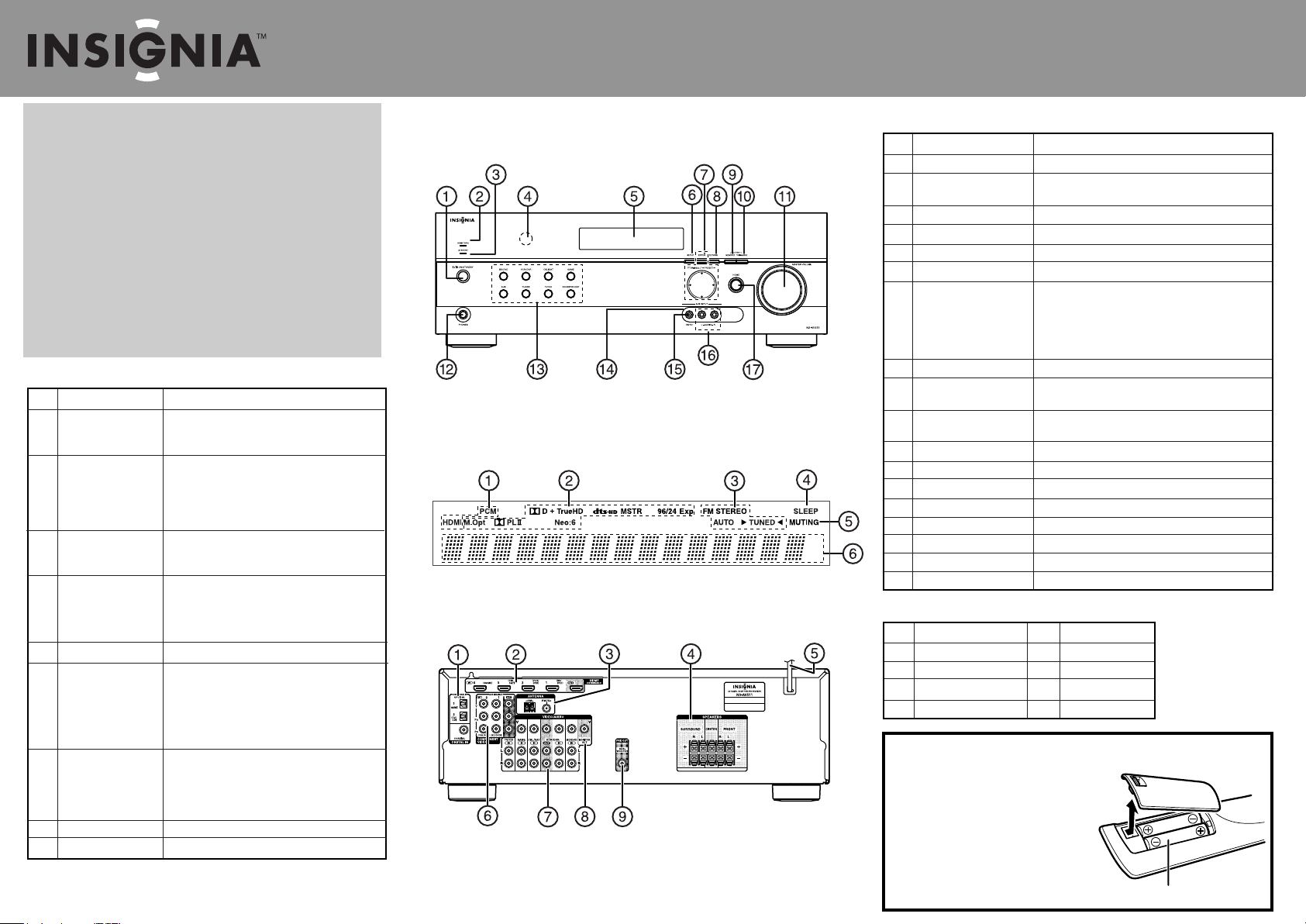
Quick Setup Guide
NS-HT511 5.1 Home Theater System
Congratulations on your purchase of a high-quality Insignia
product. Your NS-HT511 represents the state of the art in home
theater system design and is designed for reliable and
trouble-free performance.
Package contents
• Surround Sound
Receiver (NS-AV511)
• Front speakers (2)
• Center speaker
• Surround speakers (2)
• Subwoofer
• Remote control
• AA batteries (2)
• FM antenna
Back view features
ITEM DESCRIPTION FUNCTION
1 DIGITAL IN jacks Plug the optical digital cable from a game (1) or
TV/CD (2) into the upper jacks, or the coaxial
digital cable from a BD/DVD into the lower jack.
2 HDMI jacks Plug the HDMI signal input cable from a GAME
(IN4), CBL/SAT (IN3), VCR/DVR (IN2), BD/DVD
(IN1).
Plug the HDMI output signal cable to a TV or
monitor into the OUT jack.
3 ANTENNA connectors Connect a 75 ohm FM antenna to the coaxial
connector or an AM loop antenna to the wire
connectors.
4 FRONT SPEAKERS
SURROUND SPEAKERS
CENTER SPEAKER
5 AC power cord Plug this cord into an AC power outlet.
6 COMPONENT video jacks Plug the cables from a component video source
into the #1 (BD/DVD) or #2 (CBL/SAT) jacks.
Plug the cables to a component video monitor into
the OUT jacks.
The jacks are color coded (red, green, and blue) to
correspond to the cable connectors.
7 Composite Video and
Audio L/R jacks
8 MONITOR OUT V (Video) Connect this jack to a TV monitor.
9 SUBWOOFER Connect the subwoofer to this jack.
Actual product may vary from image shown.
• AM antenna
• Color labels for speaker cables
• Speaker cables:
• 11 ft. (3)
• 26 ft. (2)
• RCA cable 10 ft.
• Rubber spacers for speakers (20)
• User Guide
• Quick Setup Guide
Connect the front speakers to these jacks.
Connect the left and right surround speakers and
the center speaker to these connectors. If you use
the RF-RBCARD to connect your surround speakers,
do not connect them here.
Plug the composite video and audio L/R output
cables from the indicated devices into these jacks.
For video recording, plug the composite video and
audio L/R input cables to a VCR or DVR into the
OUT jacks
Features
Front controls
Fluorescent display
Back view
Front controls features
ITEM DESCRIPTION FUNCTION
1 ON/STANDBY button Press to turn on your stereo receiver.
2 HDMI THRU indicator Lights when the HDMI pass-through function is activated
in standby mode.
3 STANDBY indicator Lights red when your stereo receiver is in standby mode.
4 Remote control sensor Receives the signal from the remote control.
5 Display Provides information about receiver functions and settings.
6 SETUP button Press to open the on-screen menus.
7 TUNING / Press TUNING / to tune the radio to the next or
previous station
PRESET / Press PRESET / to tune the radio to the next or
previous station preset.
ENTER Press ENTER to conrm a selection.
8 RETURN button In menu mode, press to return to the main menu.
9 MEMORY button Press to save a radio station preset. Press with the TUNING
MODE button to clear presets.
10 TUNING MODE button Press to turn on the receiver tuning mode and listen to
the radio. Press with the MEMORY button to clear presets.
11 MASTER VOLUME knob Turn to increase or decrease the volume.
12 Headphone jack Plug your headphones into this jack.
13 Input selector buttons Press to select the input signal source you want.
14 Protective cap Remove when using jack.
15 AUX INPUT VIDEO jack Plug an external video source into this jack.
16 AUX INPUT AUDIO L/R jacks Plug an external sound source into this jack.
17 HOME button Press to access audio settings.
Fluorescent display features
ITEM DESCRIPTION ITEM DESCRIPTION
1 Audio input indicator 5 MUTING indicator
2 Listening mode indicator 6 DIGITAL display
3 Tuning indicators
4 SLEEP indicator
Installing batteries in the remote control
1 Remove the cover.
2 Insert two AA batteries into the compartment
matching the polarity indicated.
3 Replace the cover.
CAUTION: Do not use Ni-Cd rechargeable
batteries in this remote control.
Remove the batteries if they are not to be used
for an extended period of time.
Batteries (AA)
Page 2
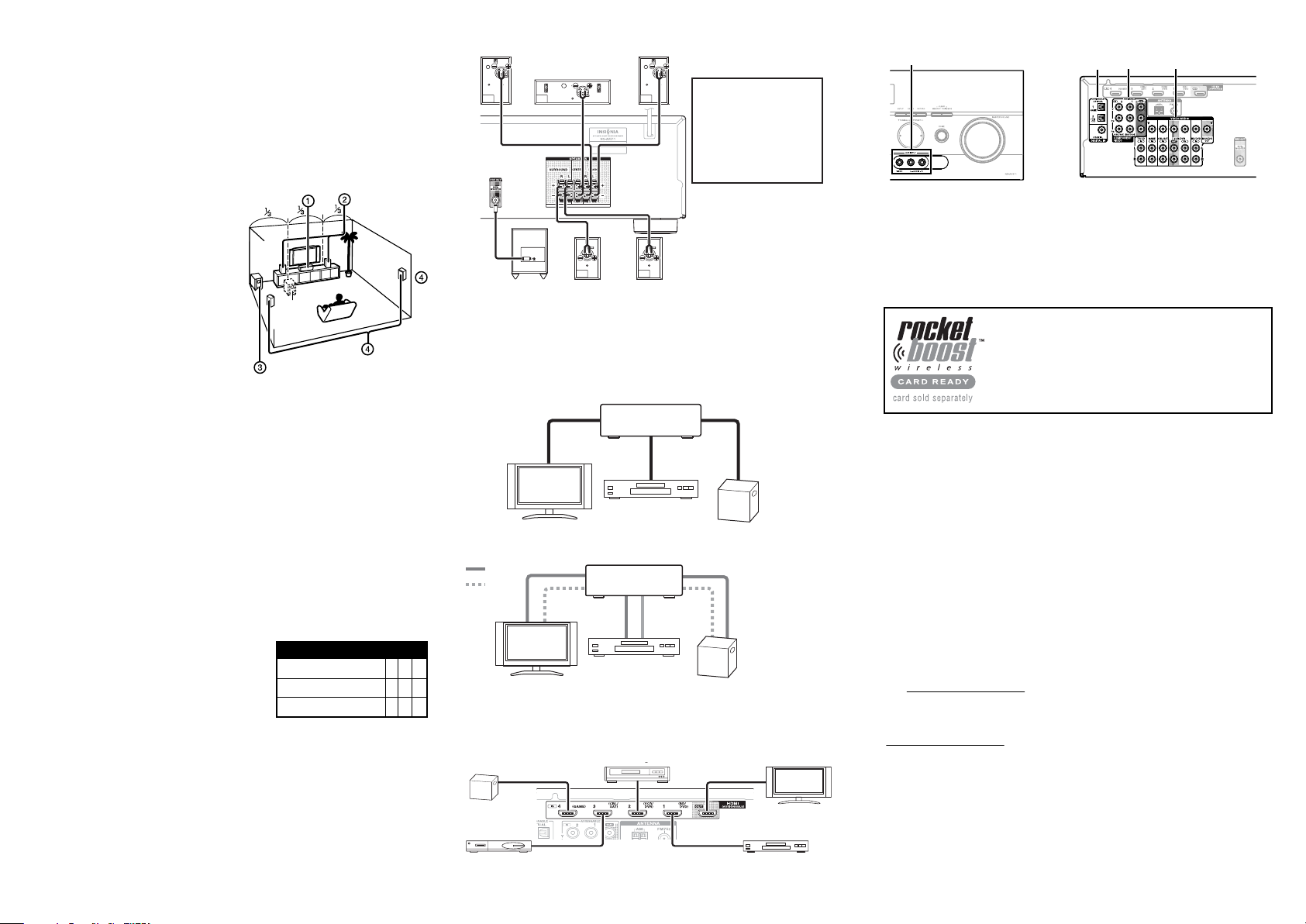
Setting up your home theater system
1 Finding a location for your home theater system
• Install your home theater system on a stable at surface. Position your receiver so that it
has a direct line of sight to the remote control.
• Do not expose your system to extremes of temperature or humidity.
• Avoid placing your system on a hot surface such as on top of other hot running
equipment. Make sure that there is adequate ventilation to your system.
CAUTION: Connect the AC cord only after the speakers, antenna, and all optional equipment
have been connected. Never make or change any connections with the power turned on.
2 Placing your speakers
1 Center speaker
This speaker enhances the front speakers,
making sound movements distinct and
providing a full-sound image. In movies it is
used mainly for dialog. Position it close to your
TV facing forward at about ear level, or at the
same height as the front speakers.
2 Front speakers
These provide the overall sound. Their role in a
home theater system is to provide a solid anchor
for the sound image. They should be positioned
facing the listener at about ear level, and equidistant from the TV. Angle them inward so
as to create a triangle, with the listener at the apex.
3 Subwoofer
The subwoofer handles the bass sounds of the LFE (Low-Frequency Effects) channel. The
volume and quality of the bass output from your subwoofer will depend on its position,
the shape of your listening room, and your listening position. In general, a good bass
sound can be obtained by installing the subwoofer in a front corner, or at one-third the
width of the wall, as shown.
4 Surround speakers
These speakers are used for precise sound positioning and to add realistic ambience.
Position them at the sides of the listener, or slightly behind, about two to three feet
(60 to 100 cm) above ear level. Ideally they should be equidistant from the listener.
For additional information on setting up your speakers, refer to the User Guide.
3 Connecting your speakers to the receiver
Speaker conguration
The following table indicates the channels you should
use depending on the number of speakers that you have.
For 5.1-channel surround-sound playback, you need ve
speakers and a powered subwoofer.
For additional information on conguring your speakers,
refer to the User Guide.
To connect the speaker cables:
1 Strip 1/2" to 5/8" (12 to 15 mm) of insulation from the ends of the speaker cables, and
twist the bare wires tightly together. (Supplied speaker cables are already stripped.)
2 Push in on the speaker terminals on the receiver and insert the speaker wires into the
terminals.The following illustration shows which speaker should be connected to each pair
of terminals.
3 Release the terminals to secure the wire.
Number of channels 2 3 4 5
Front speakers X X X X
Center speaker X X
Surround speakers X X
4 Press and hold the push-terminals on each speaker and insert the speaker wire, then
release the push-terminal to secure the wire (black wires go to the negative (–) terminals).
Front right speaker
Center speaker
Powered subwoofer
Surround right speaker
Front left speaker
To connect the subwoofer:
Using the subwoofer RCA cable,
connect the receiver's
SUBWOOFER PRE OUT jack
to the powered subwoofer,
as shown.
Surround left speaker
4 Connecting devices
Connecting the antenna
Note: The receiver won’t pick up any radio signals without any antenna connected, so you must
connect the antenna to use the tuner.
1 Connect the FM antenna to your receiver.
2 Connect the AM loop antenna to the receiver.
Connecting audio components
HDMI cable
Receiver
Blu-ray disc/DVD player
Game consoleTV or projector
Other cables
Video
Audio
Receiver
Blu-ray disc/DVD player
Game consoleTV or projector
For additional information on deciding which connections to use, refer to the User Guide.
Connecting components with HDMI
Game console
Game console
Satellite/cable set-top box, reyalp DVD/csiD yar-ulB.cte
Satellite, cable, or set-top box
VCR or DVD recorder/Digital Video Recorder
VCR or DVD recorder/Digital Video Recorder
TV, projector, etc.
TV or projector
Blu-ray Disc/DVD player
Connect your components to the appropriate jacks.
For information on assigning inputs, see “Setting up HDMI input (HDMI Input menu)” in your User Guide.
Connecting external components
Front Back
AUX input
Digital
IN
Component
video
Composite video and
audio L/R jacks
Connect your components to the appropriate jacks.
For information on assigning inputs, see “Setting up HDMI input (HDMI Input menu)” in your
User Guide.
5 Connecting the power
• Plug the power cord into an AC outlet.
Rocketboost
TM
Wireless Card Ready
Installing a Rocketboost Wireless Card (sold separately)
enables this product to send and receive wireless audio with
your other Rocketboost products.
For instructions on setting up Rocketboost, see your user guide.
Troubleshooting
For information on troubleshooting, refer to the User Guide.
Specications
For information on specications, refer to the User Guide.
FCC Part 15
This device complies with Part 15 of the FCC Rules.
FCC warning
Changes or modications not expressly approved by the party responsible for compliance
with the FCC Rules could void the user’s authority to operate this equipment.
ICES-003 Class B Notice
This Class B digital apparatus complies with Canadian ICES-003.
One-year limited warranty
Visit www.insigniaproducts.com for details.
Contact Insignia:
For customer service please call 1-877-467-4289
www.insigniaproducts.com
Distributed by Best Buy Purchasing, LLC
7601 Penn Avenue South, Richeld, Minnesota, U.S.A. 55423-3645
ENGLISH 11-0320SN 29400837
