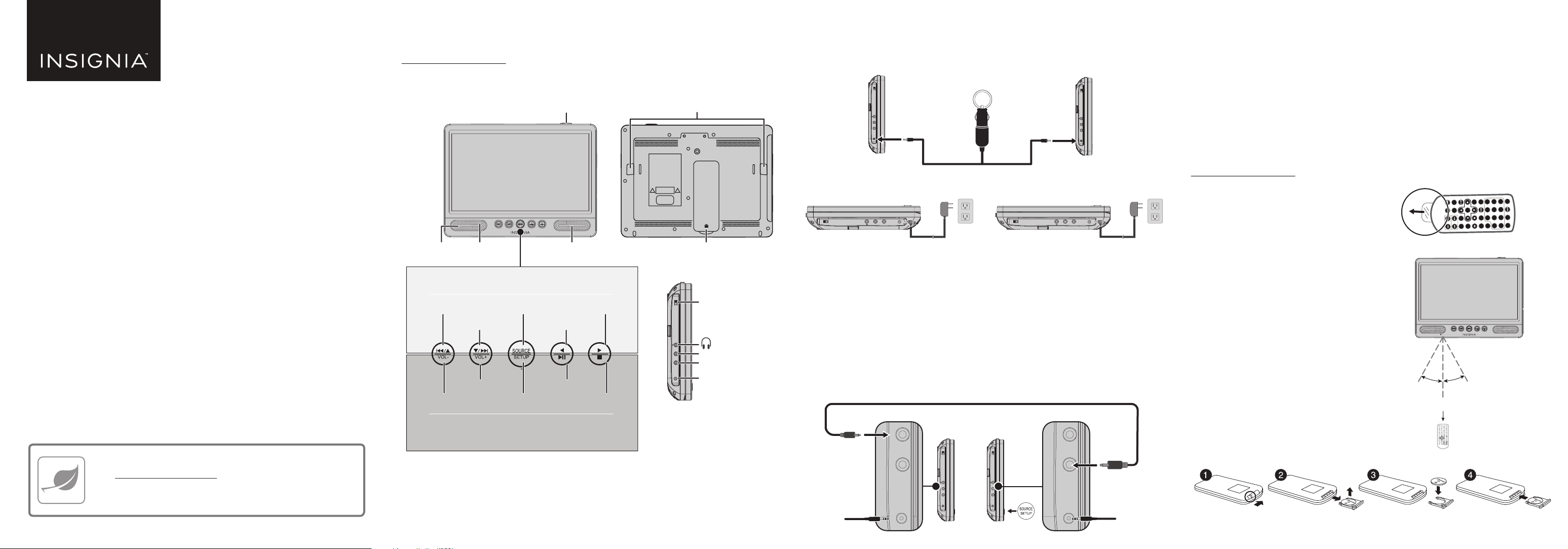
QUICK SETUP GUIDE
AV OUT AV IN
DC IN 9-12V
AV OUT AV IN
DC IN 9-12V
10" Dual Screen Portable
DVD Players
NS-DD10PDVD19
PACKAGE CONTENTS
• 10" Dual Screen Portable DVD Players (2)
• AV connecting cable to connect your players
• AV cable to connect your player to a
TV or monitor
• Remote controls (2)
FIND YOUR USER GUIDE ONLINE!
Go to www.insigniaproducts.com, enter your model in the search box,
then press ENTER. Next to Features, click Support & Downloads, then
next to User Guide, click the language you want.
Before using your new product, please read these instructions to prevent any damage.
• AC/DC power adapters (2)
• DC vehicle power adapter
• Car headrest mounts (2)
• Travel storage case
• Quick Setup Guide
FEATURES
DVD players A and B
For more information about your Portable DVD player features, see your online User Guide at
www.insigniaproducts.com. Search for the model number “NS-DD10PDVD19”.
Front
Speaker
A
Power
indicator
Previous/Menu Up
Menu Down/Next
AV In Source
Menu SetupVOL+VOL-
OPEN latch
Right
LeŌ
Stop
Play/Pause
Speaker
Press
To use the functions at the top of the buttons, briey press the button.
Previous/
Menu up
Previous/Menu Up
VOL–
Menu
Down/Next
Menu Down/Next
VOL+
AV in source
Left
AV In Source
Menu SetupVOL+VOL-
LeŌ
Play/Pause
Play/Pause
Menu setup Stop
Press & hold
To use the functions at the bottom of the buttons,
press and hold the button until the DVD player responds.
Right
Right
Stop
Back
Side
Strap slots
Stand
ON OFFON OFF
(headphone) jack
AV OUT AV IN
DC IN 9-12V
ON/OFF switch
AV OUT jack
AV IN jack
DC IN jack
SETTING UP YOUR PLAYER
To connect to a 12V power outlet
Plug the included Y-type DC vehicle power adapter into your player(s) and then into a 12V
power outlet.
ON OFFON OFF
DVD
player A
AV OUT AV IN
DC IN 9-12V
12V power outlet
ON OFFON OFF
DVD
player B
AV OUT AV IN
DC IN 9-12V
To connect to AC power
Plug the included AC adapter into your player and then into a power outlet.
ON OFFON OFF
DVD player A
AV OUT AV IN
DC IN 9-12V
ON OFFON OFF
AV OUT AV IN
DVD player B
DC IN 9-12V
USING YOUR DVD PLAYER
Connecting your two DVD players
1 Using the AV connecting cable, connect the AV OUT jack on one player (either DVD player A
or B) to the AV IN jack on the other player.
Note: Either player A or B could be the master player. The player with the AV OUT connection is the
master player, and the player with the AV IN connection is the secondary player.
2 Connect both DVD players to power with the DC vehicle power adapter or the two AC/DC
power adapters.
3 Turn on the DVD players.
4 Press SOURCE/SETUP repeatedly on DVD player B until AV IN appears on the screen.
Note: DVD player B has a cable connected its AV IN jack and is the secondary player.
DVD player A
DC vehicle
power adapter
or
AC/DC power
adapters
AV connecting cable
ON OFFON OFF
AV OUT AV IN
DC IN 9-12V
DVD player B
ON OFFON OFF
AV OUT AV IN
DC IN 9-12V
DC vehicle
power adapter
or
AC/DC power
adapters
Play a DVD or Audio CD
Note: Most DVDs and your DVD player have region codes that help control illegal distribution of DVDs.
The region code for your player is 1 (which includes Bermuda, Canada, United States, and U.S. territories).
You can only play DVDs with a region code of 1 or ALL. The region code for a DVD is printed on the DVD
or the DVD packaging.
1 Make sure that your player is connected to power.
2 Slide the ON/OFF switch to the ON position.
3 Slide the OPEN switch. The disc tray opens.
4 Place a disc, label side up, in the disc tray, then close the tray.
The disc starts playing automatically.
5 Use the player navigation controls and buttons on the DVD player to control playback.
For more information about using your Portable DVD player, see your online User Guide at
www.insigniaproducts.com.
S
USING YOUR REMOTE CONTROL
Preparing the remote control
A battery comes pre-installed in the remote control.
T
R
I
E
T
P
L
E
A
E
T
E
S
N
Z
L
O
T
O
O
E
W
M
R
V
O
L
-
V
M
O
O
D
L
E
+
S
U
T
B
5
1
9
E
T
I
P
T
L
E
2
6
0
A
1
M
U
U
0
3
7
T
D
+
E
I
O
S
D
M
O
I
S
U
4
8
E
P
R
N
L
C
A
E
U
Y
Before you can use the remote control, pull the plastic
tab out of the battery compartment.
Aiming your remote control
• Your players come with two remote controls,
labeled A and B. Your players are also labeled A
and B on the fronts. Make sure that you use the
correct remote control for the player you are using.
• Aim the remote control at the sensor on the front
of your DVD player.
• Make sure that the remote is less than 9.8 ft. (3 m)
away from your DVD player.
Note: This distance decreases when you aim the remote
at an angle. For example, the maximum distance is 8.2 ft.
(2.5 m) at a 15° angle.
• Make sure that the remote is within 15° of the
center of the DVD player.
15°
9.8 ft. (3 m) max. range
Replacing the remote control battery
The remote control uses a CR2025 (3V) lithium battery.
Squeeze Pull out Insert battery Install
AV In Source
Menu Down/Next
Previous/Menu Up
LeŌ
Play/Pause
Menu SetupVOL+VOL-
A
8.2 ft. (2.5 m) range at 15°
15°
STEP SEARCH MUTE SOURCE
1234
5678
DISPLAY
9 0 10+
ANGLE AUDIO MENU
SUBTITLE
TITLE
ENTER MODE
SETUP VOL - VOL +
REPEAT SLOW
PROGRAM
ZOOM
Right
Stop
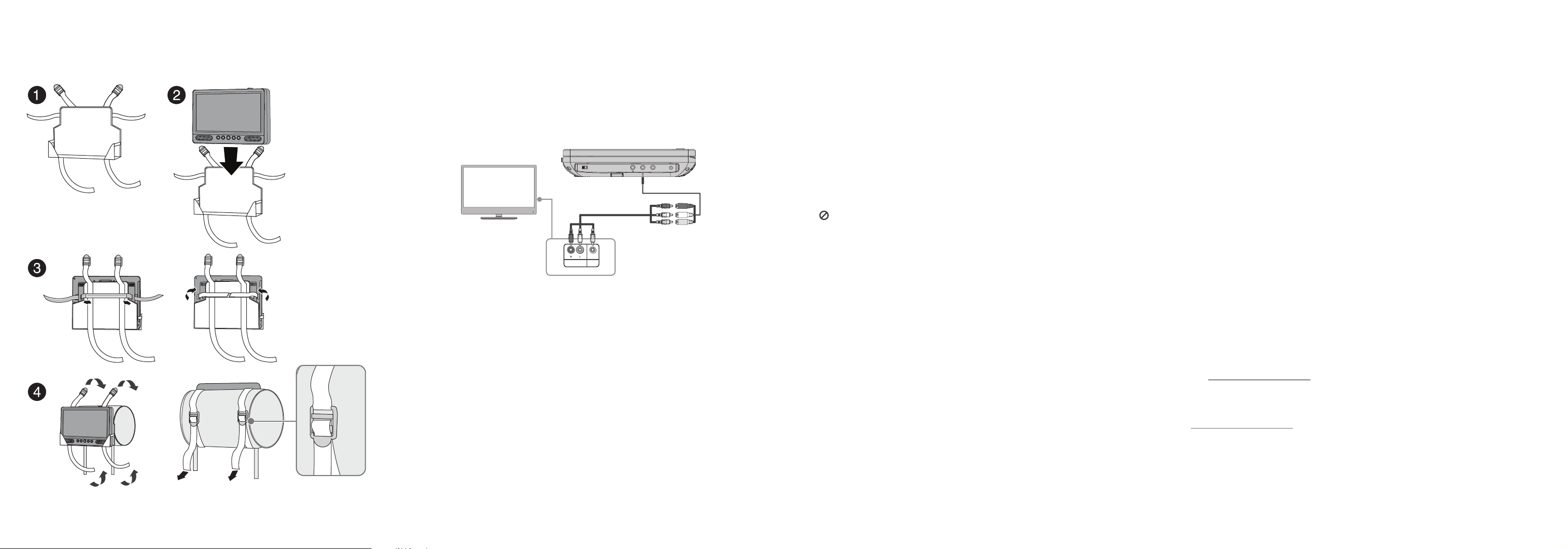
INSTALLING YOUR PLAYER IN A VEHICLE
1 Slide the support strap through the slots on the back of your DVD player.
2 Place the strap around the headrest of one of the vehicle’s front seats.
3 Center your DVD player in the middle of the headrest, then buckle the strap securely.
LOOSEN STRAPS
A
B
BACK
E1
F1
F2
E2
FRONT
PULL
CONNECTING TO A TV OR MONITOR
You can connect your DVD player to a TV or monitor so you can watch DVDs on the TV or
monitor.
Plug the (included) AV adapter cable into the AV OUT jack on your DVD player.
1
2 Plug an AV cable (not included) into the other end of the AV
adapter cable. Make sure that the
colors on the connectors match.
3 Plug the other end of the
AV
cable into the AV jacks on the TV or monitor, making sure to
match the colors on the connectors with the jacks.
4 Turn your TV or monitor on.
Note: You may have to select the correct input on your TV or monitor.
TV or monitor
White = left audio
Red = right audio
Yellow = video
AUDIO
ON OFFON OFF
(not included)
VIDEO
In
In
DC IN 9-12V
AV OUT AV IN
AV adapter cable
RCA cable
SPECIFICATIONS
• Dimensions (H × W × D): Each player: 7.24 × 9.8 × 1.5 in. (184 × 248.9 × 38.1 mm)
• Weight: Each player: 1.8 lbs. (.8 kg)
• Compatible discs: DVDs (Region 1 for U.S.) and CDs
• Signal system: PAL or NTSC
• LCD: 10 inches
• Frequency response: 20 Hz to 20 kHz
• Audio S/N: >60 dB
• Dynamic range: >80 dB
• Laser: Semiconductor
• Wave length: 650 nm/795 nm
• Power requirements: AC 100-240 V, 50/60 Hz
• Operating temperature: 32° to 104° F (0° to 40° C)
TROUBLESHOOTING
No power
• Make sure that the AC power adapter is plugged in and connected.
• Make sure that your player is turned on.
No sound or distorted sound.
• Adjust the volume.
• Make sure that all cables are inserted correctly into the appropriate jacks.
• Make sure that your player is not paused.
• Make sure that your player is not in fast forward or fast reverse mode.
• Make sure that your player is not too hot. Let it cool for 30 minutes,
then try it again.
• Make sure that the headphones are not plugged in.
Cannot fast-forward or fast-reverse through a movie.
• You cannot fast-forward through opening credits and warning information at the beginning
of a movie.
• Some DVDs do not allow rapid scanning or skipping of titles or chapters.
• These functions do not work in AV IN mode.
The icon appears on the screen.
The action you tried cannot be done because:
• The DVD software does not allow it.
• The DVD does not support the feature (for example the Subtitle feature).
• The feature is not available at the current point on the DVD.
• You entered a title or chapter number that is out of range.
Picture is distorted.
• During fast-forwarding or fast-reversing, distortion is normal.
• The DVD may be damaged. Try another DVD.
Disc does not play.
• Make sure that the disc is inserted with the label side up.
• Make sure that the disc is compatible with your player. Your player can play DVDs and audio
CDs.
The display has a blue screen.
• Press SOURCE to switch the input to DVD.
The remote control is not working.
• Make sure that you are using the correct remote control. Remote control A must be used
with DVD player A, and remote control B must be used with DVD player B.
• Make sure that you are aiming the remote control correctly. See “Aiming your remote
control”.
• Replace the remote control battery. See “Replacing the remote control battery”.
LEGAL NOTICES
FCC Statement
This device complies with Part 15 of the FCC Rules. Operation of this product is subject to the following two conditions: (1) this device may not cause harmful
interference, and (2) this device must accept any interference received, including interference that may cause undesired operation.
This equipment has been tested and found to comply within the limits for a class B digital device, pursuant to Part 15 of the FCC Rules. These limits are designed to
provide reasonable protection against harmful interference in a residential installation. This equipment generates, uses, and can radiate radio frequency energy and, if
not installed and used in accordance with the instructions, may cause harmful interference to radio communications.
However, there is no guarantee that interference will not occur in a particular installation. If this equipment does cause harmful interference to radio or television
reception, which can be determined by turning the equipment o and on, the user is encouraged to try to correct the interference by one or more of the following
measures:
• Reorient or relocate the receiving antenna.
• Increase the separation between the equipment and receiver.
• Connect the equipment into an outlet on a circuit dierent from that to which the receiver is connected.
• Consult the dealer or an experienced radio/TV technician for help.
FCC warning
Changes or modications not expressly approved by the party responsible for compliance with the FCC Rules could void the user’s authority to operate this equipment.
IMPORTANT SAFEGUARDS
1 Read these instructions.
2 Keep these instructions.
3 Heed all warnings.
4 Follow all instructions.
5 Do not use this apparatus near water.
6 Clean only with a dry cloth.
7 Do not block any ventilation openings. Install in accordance with the manufacturer’s instructions.
8 Do not install near any heat sources such as radiators, heat registers, stoves, or other apparatus (including ampliers) that produce heat.
9 Do not defeat the safety purpose of the polarized or grounding-type plug. The wide blade is provided for your safety. If the provided plug does not t into your
outlet, consult an electrician for replacement of the obsolete outlet.
10 Protect the power cord from being walked on or pinched particularly at plugs, convenience receptacles, and the point where they exit from the apparatus.
11 Only use attachments/accessories specied by the manufacturer.
12 Unplug this apparatus during lightning storms or when unused for long periods of time.
13 Refer all servicing to qualied service personnel. Servicing is required when the apparatus has been damaged in any way, such as power-supply cord or plug is
damaged, liquid has been spilled or objects have fallen into the apparatus, the apparatus has been exposed to rain or moisture, does not operate normally, or has
been dropped.
14 To reduce the risk of re or electric shock, do not expose this device to rain, moisture, dripping, or splashing, and no objects lled with liquids, such as vases, shall
be placed on it.
15 The wall plug is the disconnecting device. The plug must remain readily operable.
ONEYEAR LIMITED WARRANTY
Visit www.insigniaproducts.com for details.
CONTACT INSIGNIA:
For customer service, call 1-877-467-4289 (U.S. and Canada) or 01-800-926-3000 (Mexico)
www.insigniaproducts.com
INSIGNIA is a trademark of Best Buy and its aliated companies. Registered in some countries.
Distributed by Best Buy Purchasing, LLC. 7601 Penn Ave South, Richeld, MN 55423 U.S.A.
©2019 Best Buy. All rights reserved.
V3 ENGLISH 19-0605
