INSIGNIA NS-40D510CA2 User Manual
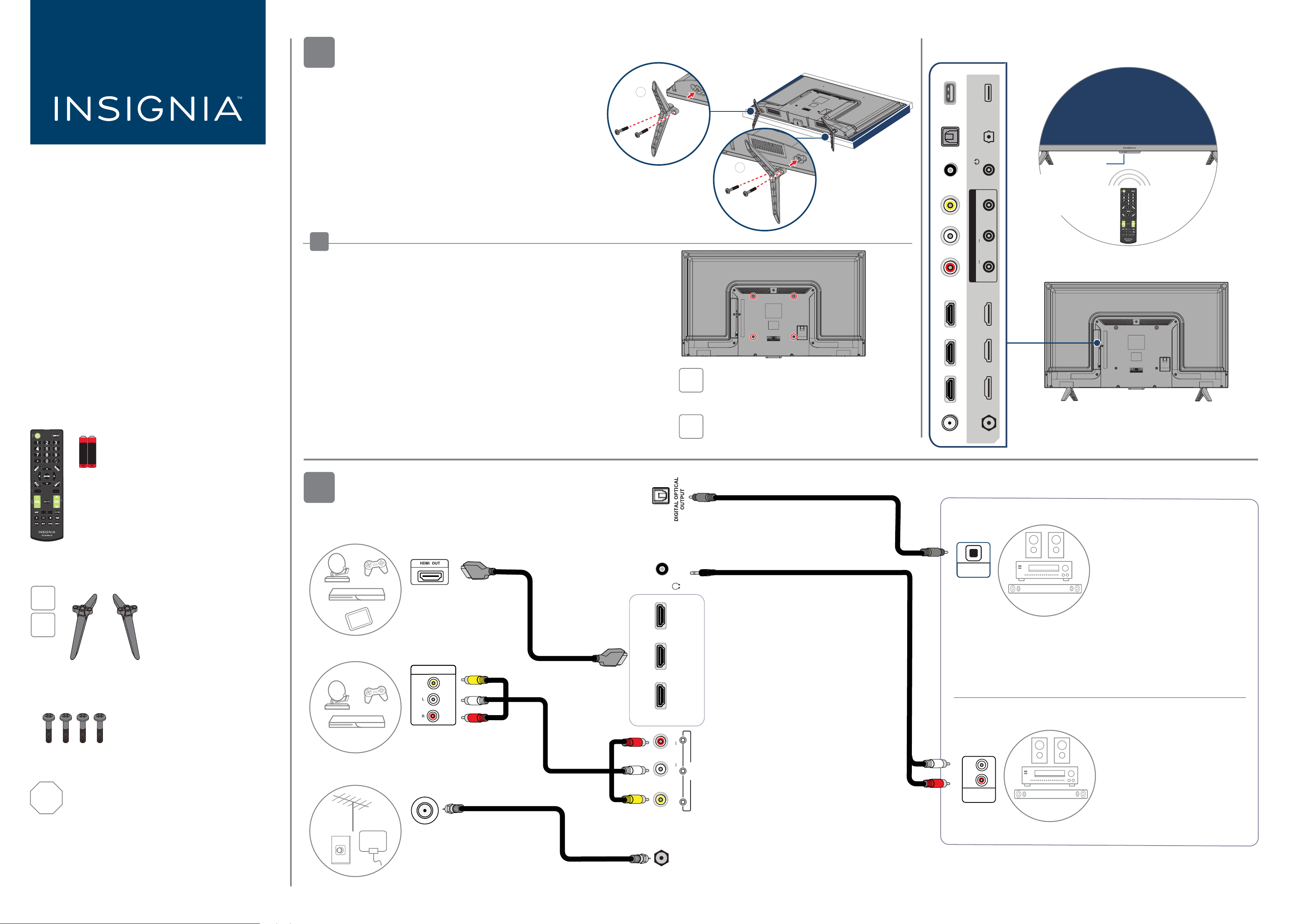
+
+
1
HD
INSTALLING THE STANDS OR A WALL MOUNT
Place your TV face-down on a cushioned, clean surface.
FEATURES
QUICK SETUP GUIDE
40" FHD
1080p
60Hz LED TV
NS40D510NA21 / NS40D510CA21 /
NS43D510NA21
STANDS
1 Align the TV stand screw holes
with the holes on your TV's
bottom.
2 Use a Phillips screwdriver and
two provided screws to secure
each stand to your TV.
OR
WALL MOUNT
Before you mount your TV, make sure that:
• You remove the stands.
• The wall-mount bracket supports the weight of your TV.
L
M4 × 16 mm screws
40" TV shown
OPTICAL OUTPUT
DIGITAL
/ AUDIO
R
40" TV shown
OUT
VIDEO
AV IN
AUDIOLR
Press to turn your TV on or
When your TV is on, a short
press changes inputs and a
long press turns o your TV.
Power/
Input button
o manually.
Power indicator/
Remote control sensor
40" TV shown
ACCESSORIES
Remote and two AAA batteries
+
A
A
AA
AA
C
C
A
C
C
C
E
T
P
S
A
E
M
A
G
TV stands
40"
43"
See the instructions that came with your wall mount for more
information about how to correctly mount your TV.
WARNING: Your TV has four VESA mounting holes on the back. You
must secure a wall-mount bracket to all four holes. If you do not use
all four holes, your TV may fall and cause property damage or personal
injury.
Note: Wall-mount screws are not included.
MAKING CONNECTIONS
2
HDMI (best video quality)
Note: You can use the
HDMI 1 (ARC) jack to
connect a digital
audio system.
40"
43"
/AUDIO OUT
VESA Mounting Pattern
200 x 200 mm
M6 screws (10 mm length) (4 pcs.)
VESA Mounting Pattern
400 x 200 mm
M6 screws (10 mm length) (4 pcs.)
ANT / CABLEUSB HDMI 1 (ARC) HDMI 2 HDMI 3
Note: Images do not necessarily represent
the exact design of your television.
AUDIO OPTIONS
DIGITAL
OPTICAL
AUDIO IN
SOUNDBAR
You can use the DIGITAL
OPTICAL OUTPUT jack or the
HDMI 1 (ARC) jack.
Note: To change the digital audio
format, on your TV's Audio
menu, select Audio Format/Audio
Delay, then set Audio Format to
PCM.
M4 screws (16 mm length) (4 pcs.)
STOP
Before using your new product, read these
instructions to prevent any damage.
Do not plug your power cord in until all other
devices have been connected.
AV (good video quality)
AUDIO/VIDEO OUT
Coaxial (good video quality)
HD
Connect an antenna to
access live over-the-air TV.
HDMI 2 HDMI1 (ARC)
HDMI 3
HDMI options
L AUDIO R
VIDEO
ANT/CABLE
AV IN
ANALOG
L
R
AUDIO IN
SOUNDBAR
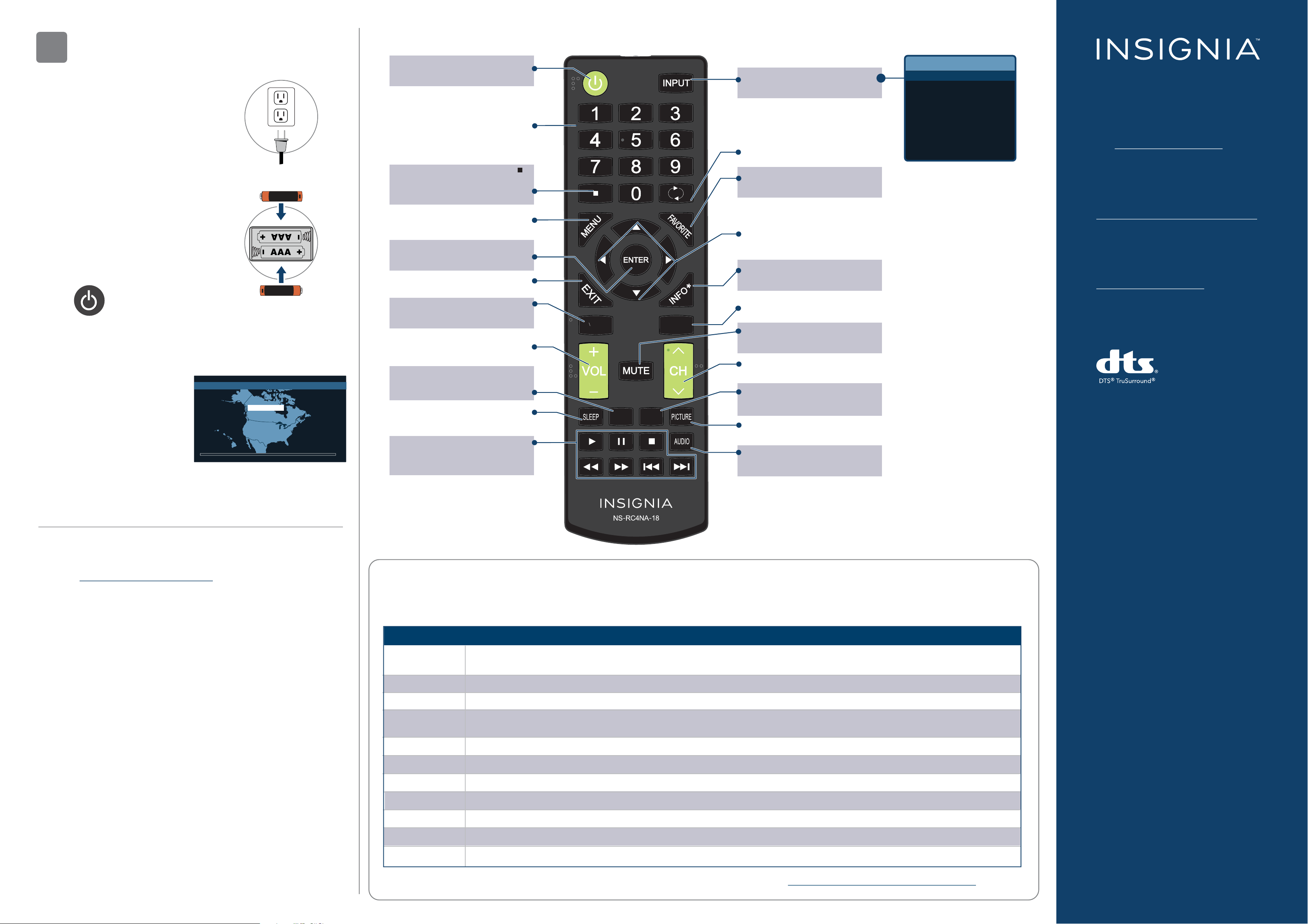
TURNING ON YOUR TV
INPUT SOURCE
TV
HDMI1
HDMI2
HDMI3
AV
USB(Photos)
3
1 Plug the power cord into a power outlet.
REMOTE
Turns your TV on or o.
Enter channel numbers
or the parental controls
Power
Numbers
password.
INPUT
Opens the INPUT SOURCE list.
Recall
Returns to the previous
channel.
ONEYEAR LIMITED WARRANTY
Visit www.insigniaproducts.com for details.
2 Remove the remote control cover and
install the batteries.
3 Press on your remote.
4 Follow the on-screen instructions.
Easy Setup • Choose your Menu Language
+
English
Français
Español
AAA
AAA
Enters a digital
sub-channel number
(for example 4.1).
MENU
Opens the TV menu.
ENTER
Conrms selections
or changes.
EXIT
+
Closes the TV menu.
ACC
Opens the Accessibility menu.
C
A
C
C
C
FAVORITE
Opens the
List.
Favorite Channel
Arrows
Navigate in on-screen
menus.
INFO*
Opens a TV status banner.
CC
Turns closed captioning
on or o.
NEED ADDITIONAL HELP?
Check out our Support Community at
http://community.insigniaproducts.com/ for
helpful information from other Insignia
TV owners.
WE’RE HERE FOR YOU
www.insigniaproducts.com
For customer service, call:
1-877-467-4289 (U.S./Canada)
MUTE
Volume
Changes the volume.
Mutes the sound.
Channel
Changes the TV channels.
GAME
Adjusts the picture for the
ultimate gaming
experience.
PICTURE
Selects the video mode.
AUDIO
Selects the audio mode.
For DTS patents, see http://patents.dts.com.
Manufactured under license from DTS, Inc.
DTS, TruSurround and the DTS logo are registered
trademarks or trademarks of DTS, Inc. in the
United States and other countries.
© 2020 DTS, Inc. ALL RIGHTS RESERVED.
Changes how the picture
is displayed on the screen.
Sets the sleep timer.
Media controls
INlink: Control HDMI-CEC
devices
connected to your TV.
ASPECT
SLEEP
C
T
E
P
S
A
E
M
A
G
FIND YOUR USER GUIDE ONLINE
1 Go to www.insigniaproducts.com.
2 Use the search bar to nd NS-40D510NA21,
NS-40D510CA21 or, NS-43D510NA21.
3 Select Support & Downloads.
4 Next to User Guide, select the language you want.
I already have a universal remote control. How do I make it control this TV?
If you already have a universal remote control that you would like to program to work with your TV and don’t want to use the included
Insignia remote control, see the table below for common codes.
UNIVERSAL REMOTE CONTROL CODES
AT&T Uverse
Cablevision
Charter
Comcast
1034, 1035, 1040, 1398, 1465, 1596, 1437, 1507, 12049, 11641, 11564, 11326, 11423, 11892, 11517, 10171, 10463, 11385,
11660, 11963, 12184, 13227
068, 069, 078, 096, 100, 164, 168, 229, 026
2002, 1204, 1423, 1517, 0171, 1963, 0463, 1463, 0842, 1326, 167, 415, 424, 450, 456, 461, 507, 523, 567, 577, 586
10463, 10171, 11204, 11326, 11463, 11517, 11641, 11780, 11785, 11892, 11963, 12002, 01877, 00276, 01982, 01376, 00810,
01187, 01106, 00877, 00476
U.S. and Canada:
INSIGNIA is a trademark of Best Buy and its
aliated companies.
Registered in some countries.
Distributed by Best Buy Purchasing, LLC
7601 Penn Ave South, Richeld, MN 55423 U.S.A.
©2021 Best Buy. All rights reserved.
Cox
DirecTV
Dish Network
RCA
Rogers
Time Warner
Verizon
1326, 1463
10463, 10171, 11204, 11326, 11517, 11564, 11641, 11963, 12002, 11463, 12049
834, 720, 222, 898, 365, 777, 754
135, 12049, 11423, 11564, 10171, 10463, 11810, 11892, 11963, 12184, 12417
0463, 1326, 2049, 1785, 1780, 1423, 1963
400, 450, 461, 456, 10463, 1463, 0463
0198, 0490
For an up-to-date list of codes for other cable providers and universal remote brands, visit www.insigniaproducts.com/remotecodes.
V3 ENGLISH 20-0822
