Page 1
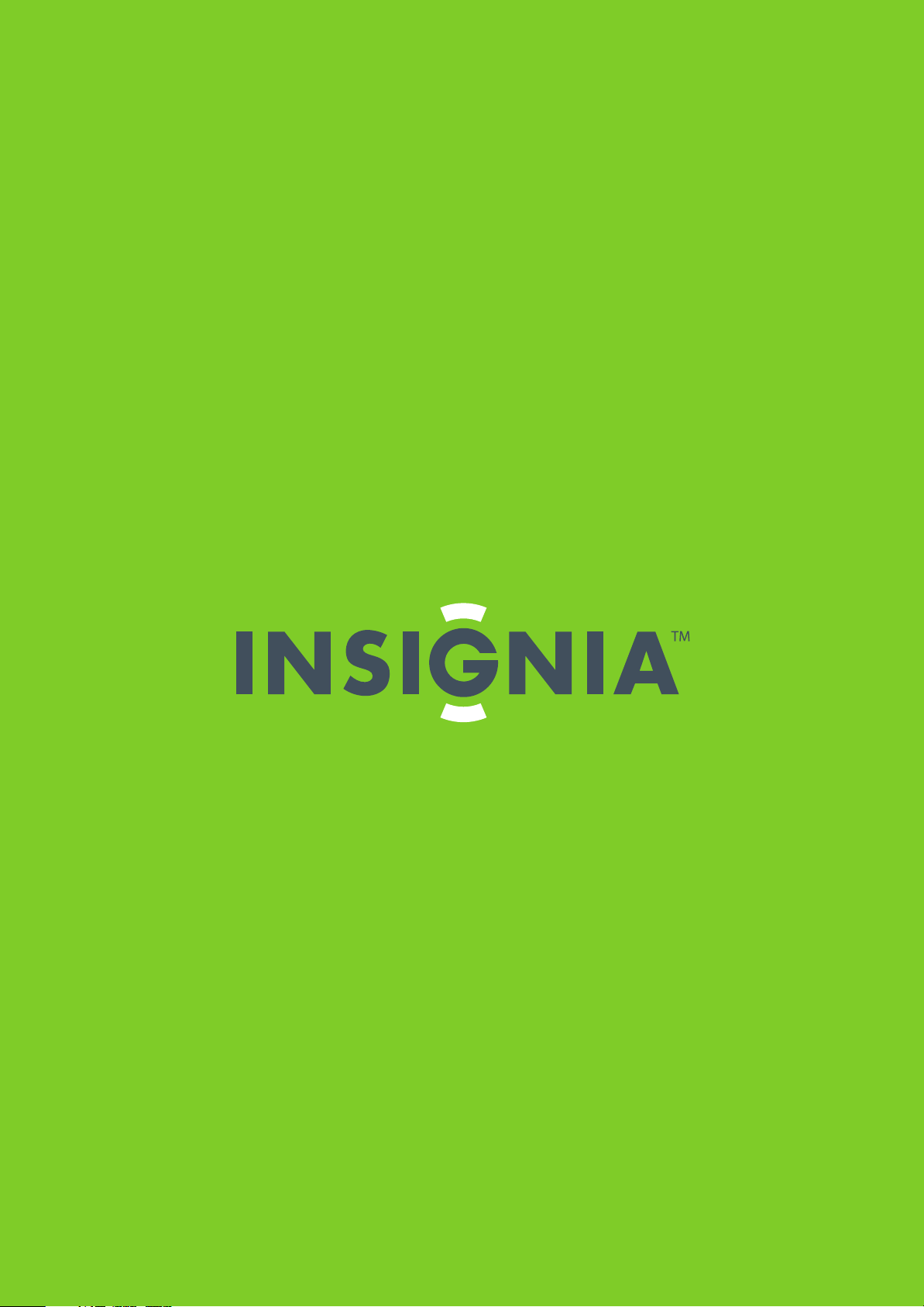
Important Information Document
37" LCD TV
NS-37L760A12
Page 2
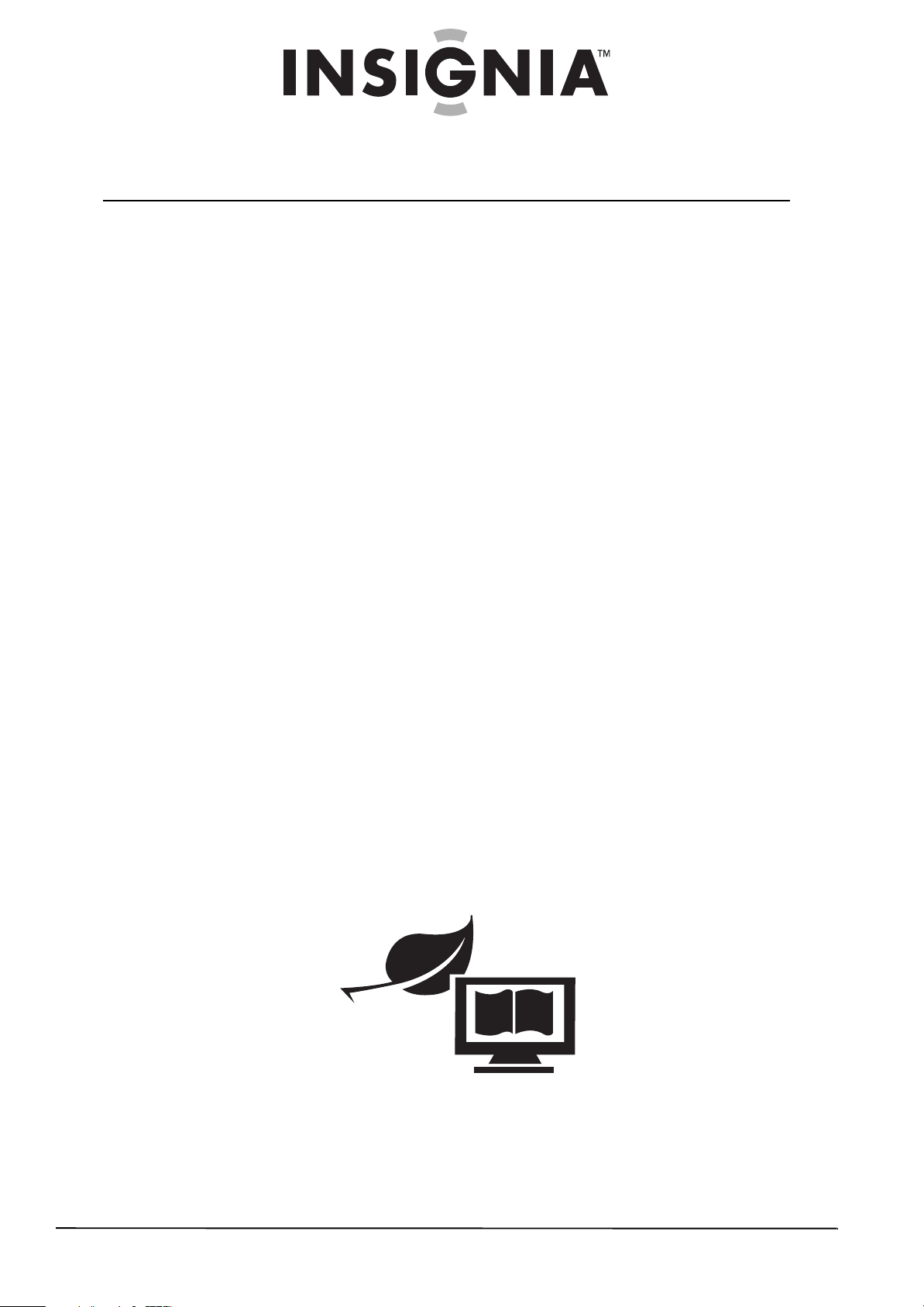
Contents
CHILD SAFETY . . . . . . . . . . . . . . . . . . . . . . . . . . . . . . . . . . . . . . . . . . . . . . . . . . .1
Important safety instructions . . . . . . . . . . . . . . . . . . . . . . . . . . . . . . . . . . . . .2
Warnings . . . . . . . . . . . . . . . . . . . . . . . . . . . . . . . . . . . . . . . . . . . . . . . . . . . . . . . . 2
Cautions . . . . . . . . . . . . . . . . . . . . . . . . . . . . . . . . . . . . . . . . . . . . . . . . . . . . . . . . . 3
Troubleshooting . . . . . . . . . . . . . . . . . . . . . . . . . . . . . . . . . . . . . . . . . . . . . . . . .4
Video and audio . . . . . . . . . . . . . . . . . . . . . . . . . . . . . . . . . . . . . . . . . . . . . . . . . 4
Remote control . . . . . . . . . . . . . . . . . . . . . . . . . . . . . . . . . . . . . . . . . . . . . . . . . . 5
General . . . . . . . . . . . . . . . . . . . . . . . . . . . . . . . . . . . . . . . . . . . . . . . . . . . . . . . . . . 5
Maintaining . . . . . . . . . . . . . . . . . . . . . . . . . . . . . . . . . . . . . . . . . . . . . . . . . . . . . .6
Cleaning the TV cabinet . . . . . . . . . . . . . . . . . . . . . . . . . . . . . . . . . . . . . . . . . . 6
Cleaning the TV screen . . . . . . . . . . . . . . . . . . . . . . . . . . . . . . . . . . . . . . . . . . . 6
Specifications . . . . . . . . . . . . . . . . . . . . . . . . . . . . . . . . . . . . . . . . . . . . . . . . . . . .6
Legal notices . . . . . . . . . . . . . . . . . . . . . . . . . . . . . . . . . . . . . . . . . . . . . . . . . . . . .7
Two-year limited warranty - Insignia Televisions . . . . . . . . . . . . . . . . . . .9
US and Canada Markets . . . . . . . . . . . . . . . . . . . . . . . . . . . . . . . . . . . . . . . . . . 9
WE ARE GOING GREEN!
A copy of your User Guide is not provided in the
box but is available online.
Go to www.insigniaproducts.com, click
Support & Service, enter your model number in
the Product Search field, then click Search.
ii
www.insigniaproducts.com
Page 3

f
It makes a difference how and where you use
As you enjoy your new product, keep these
The issue
The home theater entertainment experience is a growing trend, and larger TVs are popular
purchases. However, TVs are not always supported on the proper stands or installed
according to the manufacturer’s recommendations. We and the consumer electronics
industry are committed to making home entertainment enjoyable and safe.
TVs that are inappropriately placed on dressers, bookcases, shelves, desks, speakers, chests, or
carts may fall over and cause injury.
Tune into safety
• One size of TV stand does not fit all. Use only a TV stand
rated for the weight of your TV.
• Carefully read and understand all enclosed instructions
for proper use of this product.
• Don’t let children climb on or play with entertainment
system furniture and TVs.
• Don’t place TVs on furniture that can easily be used as
steps, such as a crate or chest of drawers.
• Remember that children can become excited while
watching a program, especially on a “larger-than-life” TV.
Make sure that you place or install the TV where it cannot
be pushed, pulled over, or knocked down.
• Make sure that you route all cords and cables so that they
cannot be pulled or grabbed by curious children.
CHILD SAFETY
your flat panel display
safety tips in mind
Wall mounting
If you decide to wall mount your TV, always remember:
• One size of wall mount does not fit all. Use only a wall mount rated for the weight of
your TV and that has been recommended by this TV manufacturer, listed in this
manual, or otherwise listed by an independent laboratory as suitable for your TV.
• Follow all instructions supplied by the TV and wall mount manufacturers.
• If you have any doubts about your ability to safely wall mount your TV, get help from a
professional installer.
• Make sure that the wall where you are mounting the TV is
appropriate. Some wall mounts are not designed to be
mounted to walls backed with steel studs or cinder blocks. If
you are unsure, ask a professional installer.
TVs can be heavy. At least two people are required for safe wall mount installation.
www.insigniaproducts.com
1
Page 4

NS-37L760A12
Important safety instructions
CAUTION
RISK OF ELECTRIC SHOCK
DO NOT OPEN
This symbol indicates that dangerous
voltage constituting a risk of electric
shock is present within your TV. This
label is located on the back of your TV.
This symbol indicates that there are
important operating and maintenance
instructions in the literature
accompanying your TV.
1 Read these instructions.
2 Keep these instructions.
3 Heed all warnings.
4 Follow all instructions.
5 Do not use this apparatus near water.
6 Clean only with a dry cloth.
7 Do not block any ventilation openings. Install in
accordance with the manufacturer's
instructions.
8 Do not install near any heat sources such as
radiators, heat registers, stoves, or other
apparatus (including amplifiers) that produce
heat.
9 Do not defeat the safety purpose of the
polarized or grounding-type plug. A polarized
plug has two blades with one wider than the
other. A grounding type plug has two blades
and a third grounding prong. The wide blade or
the third prong are provided for your safety. If
the provided plug does not fit into your outlet,
consult an electrician for replacement of the
obsolete outlet.
10 Protect the power cord from being walked on or
pinched particularly at plugs, convenience
receptacles, and the point where they exit from
the apparatus.
11 Only use attachments/accessories specified by
the manufacturer.
12 Use only with a cart, stand, tripod,
bracket, or table specified by the
manufacturer, or sold with the
apparatus. When a cart is used, use
caution when moving the
cart/apparatus combination to avoid injury from
tip-over.
13 Unplug this apparatus during lightning storms
or when unused for long periods of time.
14 Refer all servicing to qualified service personnel.
Servicing is required when the apparatus has
been damaged in any way, such as
power-supply cord or plug is damaged, liquid
has been spilled or objects have fallen into the
apparatus, the apparatus has been exposed to
rain or moisture, does not operate normally, or
has been dropped.
15 The wall plug is the disconnecting device. The
plug must remain readily operable.
16 An apparatus with three-prong, grounding-type
plug is a Class I apparatus. Class I apparatus
which needs to be grounded to prevent
possible electric shock. Make sure that you
connect the Class I apparatus to a
grounding-type, three-prong outlet.
17 Remote control batteries should not be exposed
to excessive heat such as sunshine, fire, or the
like.
18 The apparatus should not be exposed to
dripping or splashing, and no objects filled with
liquids, such as vases, should be placed on the
apparatus.
Warnings
Electric shock hazard
To reduce the risk of fire or electric shock, do not
remove any cover or expose the device to rain or
moisture. No user-serviceable parts are inside. Refer
servicing to qualified service technicians.
Lightning
For added protection for your device receiver
during a lightning storm, or when it is left
unattended and unused for long periods of time,
unplug it from the power outlet and disconnect any
antenna or cable system. This helps prevent
property damage and personal injury from
lightning and power line surges.
Power lines
An outside antenna system should not be located in
the vicinity of overhead power lines or other
electric light or power circuits, or where it can fall
into such power lines or circuits. When installing an
outside antenna system, extreme care should be
taken to keep from touching such power lines or
circuits as contact with them might be fatal.
Handling the LCD panel
• Your TV’s screen is made of glass. Do not drop
your TV or hit, jolt, or press hard against the LCD
panel. If the screen breaks, be careful of broken
glass.
• If the LCD panel is broken, make absolutely sure
that you do not touch the liquid in the panel. This
may cause skin inflammation.
• If the liquid gets in your mouth, immediately
gargle, rinse, and consult with your doctor. Also, if
the liquid gets in your eyes or touches your skin,
consult with your doctor after rinsing for at least
15 minutes or longer in clean water.
2
www.insigniaproducts.com
Page 5

Replacement parts
When replacement parts are required, make sure
that the service technician uses replacement parts
specified by the manufacturer that have the same
characteristics as the original part. Unauthorized
substitutions may result in fire, electric shock,
personal injury, or other hazards.
Safety check
After completing any service or repair to this device,
ask the service technician to perform routine safety
checks to determine that your TV is in correct
operating condition.
Power source
Operate your TV only from the type of power source
indicated on the marking label. If you are not sure
of the type of power supplied to your home, consult
an electrician or your local power company.
Cautions
Damage requiring service
Unplug this TV from the power outlet and refer
servicing to qualified service personnel under the
following conditions:
• When the power supply cord or plug is damaged
or frayed.
• If liquid has been spilled or objects have fallen
into your TV.
• If your TV has been exposed to rain or water.
• If your TV does not operate normally by following
the operating instructions. Adjust only those
controls that are covered by the operating
instructions because incorrect adjustment of
other controls may result in damage and will
often require extensive work by a qualified
technician to restore your TV to its normal
operation.
• If your TV has been dropped or damaged in any
way.
• When your TV exhibits a distinct change in
performance.
Outdoor antenna grounding
If an outside antenna or cable system is connected
to your TV, make sure that the antenna or cable
system is grounded to provide some protection
against voltage surges and built-up static charges.
Article 810 of the National Electrical Code,
ANSI/NFPA No. 70, provides information with
respect to correct grounding of the mast and
supporting structure, grounding of the lead-in wire
to an antenna discharge unit, size of grounding
conductors, location of the antenna-discharge unit,
connection to grounding electrodes, and
requirements for the grounding electrode.
7
Antenna lead-in wire
1
Grounding clamp
2
Antenna discharge unit
3
Grounding conduc tors
4
Ground clamps
5
Power service grounding electrode system
6
Electric ser vice equipment
7
Note to CATV system installer
Article 820 of the National Electrical Code,
ANSI/NFPA No. 40 provides guidance for correct
grounding. Specifically, it states that the cable
ground must be connected to the grounding
system of the building as close to the point of cable
entry as practical.
Condensation
Moisture will form on the TV if the TV is brought
from cool surroundings into a warm room or if the
temperature of the room rises suddenly. When this
happens, the TV's performance may be impaired. To
prevent this, let the TV stand in its new
surroundings for about an hour before switching it
on, or make sure that the room temperature rises
gradually.
Condensation may also form during the summer if
the TV is exposed to the breeze from an air
conditioner. In such cases, change the location of
the TV.
Mobile telephone warning
To avoid interference with your TV picture and
sound, operating problems, or even damage, keep
your cordless and cellular telephones away from
the TV.
1
2
3
4
5
6
www.insigniaproducts.com
3
Page 6

NS-37L760A12
End of life directives
Your TV contains tin-lead solder and a fluorescent
lamp containing a small amount of mercury.
Disposal of these materials may be regulated for
environmental reasons. Your TV also contains
material that can be recycled and reused. For
disposal or recycling information, contact your local
authorities or the Electronic Industries Alliance at
www.eia.org to find a recycler in your area.
Non-active pixels
The LCD panel contains almost 3 million thin film
transistors, which provide exceptionally sharp video
quality. Occasionally, a few non-active pixels may
appear on the screen as a fixed blue, green, or red
point. These non-active pixels do not adversely
affect the performance of your TV, and are not
considered defects.
Troubleshooting
Warning
Do not try to repair your TV yourself. Contact
authorized service personnel.
Video and audio
Problem Solution
Picture does not fill the
screen. There are black bars
around the picture.
No picture (screen is not lit)
and no sound.
• Change the aspect ratio. An increasing amount
of digital TV and movies are presented in wide
screen (16:9). See “Adjusting the TV picture” in
the online User Guide.
• Press on the TV or the remote control.
•Make sure that Audio Only option is set to Off.
See “Playing TV audio only” in the online User
Guide.
• Make sure that the video cables are connected
securely to your TV.
• Adjust the contrast and brightness. See
“Adjusting the TV pic ture” in the online Use r
Guide.
• Make sure that the power cord is plugged in.
• Make sure that the correct video input source is
selected. See “Selecting the video input source”
in the online User Guide.
• Try another channel. The station may be
experiencing problems.
• Make sure that the incoming signal is
compatible.
• Make sure the antenna or cable TV is connected
correctly and securely. See “Connecting a cable
or satellite box” or “Connecting an antenna or
cable TV (no box)” in the online User Guide.
• Check the closed caption settings. Some TEXT
modes can block the screen.
Problem Solution
Dark, poor, or no picture
(screen is lit), but sound is
good.
No color, dark picture, or
color is not correct.
Only snow (noise) appears
on the screen.
• Try another channel. The station may be
• Make sure that the antenna or cable TV is
• Adjust the brightness. See “Adjusting the TV
• Make sure that the correct picture mode is
• If you are using an antenna, the digital channel
• If you are using an antenna and the signal
• Make sure that the video cables are connected
• The video cable(s) you are using may be bad. Try
• Try another channel. The station may be
• Adjust the color settings. See “Adjusting the TV
• Make sure that the video cables are connected
• Make sure that the antenna or cable TV is
• If you are using an antenna, the digital channel
• If you are using an antenna and the signal
• Try another channel. The station may be
• Make sure that the antenna or cable TV is
• If you are using an antenna, the digital channel
• If you are using an antenna and the signal
experiencing problems.
connected correctly and securely. See
“Connecting a cable or satellite box” or
“Connecting an antenna or cable T V (no box)” in
the online User Guide.
picture” in the online User Guide.
selected. See “Adjusting the TV picture” in the
online User G uide.
signal may be low. To check the digital channel
signal strength, see “Checking the digital signal
strength” in the online User Guide.
strength is low, adjust the antenna or use a
highly directional outdoor antenna or set-top
antenna with a built-in amplifier.
securely to your TV.
a new set.
experiencing problems.
picture” in the online User Guide.
correctly and securely to your TV.
connected correctly and securely. See
“Connecting a cable or satellite box” or
“Connecting an antenna or cable T V (no box)” in
the online User Guide.
signal may be low. To check the digital channel
signal strength, see “Checking the digital signal
strength” in the online User Guide.
strength is low, adjust the antenna or use a
highly directional outdoor antenna or set-top
antenna with a built-in amplifier.
experiencing problems.
connected correctly and securely. See
“Connecting a cable or satellite box” or
“Connecting an antenna or cable T V (no box)” in
the online User Guide.
signal may be low. To check the digital channel
signal strength, see “Checking the digital signal
strength” in the online User Guide.
strength is low, adjust the antenna or use a
highly directional outdoor antenna or set-top
antenna with a built-in amplifier.
4
www.insigniaproducts.com
Page 7

Problem Solution
Dotted lines or stripes
appear on the screen.
Double images.
The picture has a few bright
or dark spots.
Good picture, but no sound.
Poor picture
Good sound but poor color
Audio noise
• Make sure that the antenna or cable TV is
• If you are using an antenna, the digital channel
• If you are using an antenna and the signal
• Make sure that the video cables are connected
• The video cable(s) you are using may be bad. Try
• Other devices (for example, surround sound
• Use a highly directional outdoor antenna, cable
• A few bright or dark spots on an LCD screen is
• Increase the volume.
• Make sure that the sound is not muted.
• Make sure that the correct audio mode is
• Make sure that the audio cables are connected
• Make sure that the antenna or cable TV is
• If you are using an antenna, the digital channel
• The audio cable(s) you are usin g may be bad. Try
• Make sure that the room is not too bright. Light
• If an S-VHS camera or a camcorder is connected
• Adjust the contrast, color, and brightness
• Other devices (for example, surround sound
connected correctly and securely. See
“Connecting a cable or satellite box” or
“Connecting an antenna or cable TV (no box)” in
the online User Guide.
signal may be low. To check the digital channel
signal strength, see “Checking the digital signal
strength” in the online User Guide.
strength is low, adjust the antenna or use a
highly directional outdoor antenna or set-top
antenna with a built-in amplifier.
securely to your TV.
a new set.
receiver, external speakers, fans, or hair dryers)
may be interfering with your TV. Try turning off
one device at a time to determine which device
is causing interference. Once you have
determined which device is causing
interference, move it further from the TV to
eliminate the interference.
TV, or satellite TV.
normal. It does not affect the operation of this
TV.
selected.
correctly and securely to your TV.
connected correctly and securely. See
“Connecting a cable or satellite box” or
“Connecting an antenna or cable TV (no box)” in
the online User Guide.
signal may be low. To check the digital channel
signal strength, see “Checking the digital signal
strength” in the online User Guide.
a new set.
reflecting off the screen can make the picture
difficult to see.
while another connected device is turned on,
the picture may be poor. Turn off one or more
devices.
settings.
receiver, external speakers, fans, or hair dryers)
may be interfering with your TV. Try turning off
one device at a time to determine which device
is causing interference. Once you have
determined which device is causing
interference, move it further from the TV to
eliminate the interference.
Problem Solution
No output from one of the
speakers
After images appear
• Adjust the audio balance. See “Adjusting sound
• Make sure that the audio cables are connected
• Do not display a still image, such as a logo,
Remote control
Problem Solution
Remote control does not
work.
Trouble programming your
existing universal remote
control.
• Make sure that the power cord is correctly
• Make sure that there are no obstructions
• Point the remote control d irectly at the remote
• Make sure that the batteries are installed
• Replace dead batteries with new batteries. See
• See instructions and a table of common codes in
• Codes are subject to change. For up to date
• Replace dead batteries with new batteries. See
• Refer to the User Gui de that accompanied your
General
Problem Solution
No power
“No signal” error
message is displayed
• Make sure that the power cord is correctly
• Unplug the power cord, wait 60 seconds, then
• Other devices (for example, surround sound
•Press INPUT and make sure that you have
• If you are using a cable or satellite box, use the
• Make sure you have the correct input selected to
settings” in the online User Guide.
correctly and securely to your TV.
game, or computer image, for an extended
period of time. This can cause a permanent
after-image to be burned into the screen. This
type of damage is not covered by your warranty.
connected to your TV and a power outlet.
between the remote control and the remote
control sensor on the front of the TV.
control sensor on your TV. For the location of the
remote control sensor, see “Aiming the remote
control” in the online User Guide.
correctly. See “Installing remote control
batteries” in the online User Guide.
“Installing remote control batteries” in the
online User Guide.
“Programming a different universal remote
control” in the online User Guide.
codes, go to www.insigniaproducts.com.
“Installing remote control batteries” in the
online User Guide.
universal remote control and contact the
manufacturer if problems persist.
connected to your TV and a power outlet.
plug the cord back in and turn on your TV.
receiver, external speakers, fans, or hair dryers)
may be interfering with your TV. Try turning off
one device at a time to determine which device
is causing interference. Once you have
determined which device is causing
interference, move it further from the TV to
eliminate the interference.
selected the correct input for the device or
service you are trying to use.
remote that came with that box to change
channels.
view channels from the cable or satellite box.
www.insigniaproducts.com
5
Page 8

NS-37L760A12
Problem Solution
After Auto Channel
Search, there are no
channels
One or more channels
do not display.
Password i s lost.
Some settings canno t be
accessed.
TV cabinet creaks.
Control buttons do not
work
TV keeps turning off
• Reception can vary by channel depe nding on the
broadcast power level of a given station. Contact
your cable or satellite TV provider.
• Make sure the antenna or cable/satellite TV is
connected securely to your TV.
• Try replacing the cable between the
antenna/cable or cable/satellite box and your
TV.
• Make sure that the channels are not blocked. See
“Setting parental control levels.”
• Make sure that the channels are not hidden. The
channel may have been deleted from the
channel list. You can tune to the channel by
pressing the number buttons or you can add the
channel back to the channel list. See “Hiding
channels” in the online User Guide.
• If you are using a cable or satellite box, use the
remote that came with that box to change
channels.
• Make sure you have the correct input selected to
view channels from the cable or satellite box.
• If you are using an antenna, the digital channel
signal may be low. To check the digital channel
signal strength, see “Checking the digital signal
strength” in the online User Guide.
•Enter 9999 to access parental controls, then set
a new password. See “Setting or changing the
password” in the online User Guide.
• If a setting is grayed, the setting is not available
in the current video input mode.
• When the TV is in use, the temperature rises
naturally and may cause the cabinet to expand
or contract which can cause a creaking noise.
This is not a malfunction.
• Make sure that the Button Lock option is set to
Off. See “Locking control buttons” in the online
User Guide.
• Unplug the power cord, wait a few seconds, then
plug the cord back in and turn on your TV.
• Make sure that the sleep timer is not turned on.
See “Setting the sleep timer” in the online User
Guide.
Note: If the problem is not solved by using these troubleshooting
instructions, turn off your TV, then turn it on again.
Maintaining
• Do not use your TV in areas that are too hot or too
cold, because the cabinet may warp or the screen
may malfunction. Your TV works best in
temperatures that are comfortable to you.
• Storage temperatures are 32° to 122°F (0° to 50°C).
• Working temperatures are 41° to 104°F
(5° to 40°C).
• Do not place your TV in direct sunlight or near a
heat source.
Cleaning the TV cabinet
Clean the cabinet with a soft, lint-free cloth. If the
cabinet is especially dirty, moisten a soft, lint-free
cloth in a weak detergent solution, squeeze the
excess moisture from the cloth, then wipe the
screen or cabinet with the cloth. Use a clean cloth to
dry the screen or cabinet.
Cleaning the TV screen
Clean the screen with a soft, lint-free cloth.
Specifications
Specifications are subject to change without notice.
War ran ty
Parts : 2 years Labor: 2 years
Dimensions and weight
35.5 × 22.85 × 3.5 in. (90.11
Without stand
With stand
Screen
Screen size measured
diagonally
Display type LCD
Panel 60 Hz vs.120 Hz 60Hz
Display resolution 1080p
Panel resolution 1920 (H) × 1080(V)
Aspect ratio 16:9
Contrast ratio (typical)–panel 1500:1
Dynamic contrast ratio
(typical) – list value
Brightness (center typical)
cd/m2-panel
Comb filter 3d y/c digital
Response time 8ms
Horizontal viewing angle
(typical)
Vertical viewing angle
(typical)
Display resolutions/VGA scan rates
HDMI
Suggested resolutions
Component video
Suggested resolutions
PC/VGA
Suggested scan rates:
Tun er
Analog NTSC
Digital ATS C, 8-V SB , C lea r- QAM
× 57.93 × 8.95 cm)
25.02 lbs. (11.35 kg)
35.5 × 24.5 × 9.5 in. (90.11 ×
62.35 × 24. 14 cm)
30.03 lbs. (13.62 kg)
37"
6000:1
400
178
178
1080p, 1080i, 720p, 480p, 480i
1080i, 720p, 480p, 480i
720 × 400/70Hz,
640 × 480/60Hz,
640 × 480/72Hz,
640 × 480/75Hz,
800 × 600/56Hz,
800 × 600/60Hz,
800 × 600/75Hz,
1024 × 768/60Hz,
1024 × 768/70Hz,
1024 × 768/75Hz,
1280 × 768/60Hz,
1280 × 1024/60Hz,
1280 × 1024/75Hz,
1920 × 1080/60Hz
6
www.insigniaproducts.com
Page 9

Inputs
HDMI 2 (back), 1 (side)
Component video 1 (side)
Composite video 1 (side)
Shared audio (component
and composite)
S-Video No
PC/VGA 1 (back)
3.5mm PC audio input 1 (back)
DVI 1- HDMI port 1 (back)
USB 1 (side)
Headphone 1 (side)
E-EDID-compliant HDCP-compliant
Share with Component-Y
Yes
Support JPEG and firmware upgrade
Outputs
Video No
Analog audio 1 (back)
Digital audio 1 (back)
WiFi No
Ethernet No
Audio
Simulated Surround Sound Yes - SRS TruSurround HD
Sound Leveler Yes
Power
Power cons umption On: 175W
Standby: <1 W
Power input 120V/60Hz
Miscellaneous
OSD languages English, French, Spanish
INlink Yes
Game Mode No
ENERGY STAR qualified No
Internet connectable No
TV base screws M6 type (12 mm length) (4 pcs)
V-Chip (version 2.0) Yes
Sleep timer Ye s
Channel labeling Yes
VESA mount (mm)
(horizontal × vert ical)
Note
The length of the wall-mount screws vary depending
on the wall-mount bracket you purchased. See the
instructions that came with the wall-mount bracket
for screw lengths.
200 × 200
Legal notices
FCC Part 15
This device complies with Part 15 of the FCC Rules. Operation of
this product is subject to the following two conditions: (1) this
device may not cause harmful interference, and (2) this device
must accept any interference received, including interference
that may cause undesired operation.
This equipment has been tested and found to comply within the
limits for a class B digital device, pursuant to Part 15 of the FCC
Rules. These limits are designed to provide reasonable
protection against harmful interference in a residential
installation. This equipment generates, uses, and can radiate
radio frequency energy and, if not installed and used in
accordance with the instructions, may cause harmful
interference to radio communications. However, there is no
guarantee that interference will not occur in a particular
installation. If this equipment does cause harmful interference to
radio or television reception, which can be determined by
turning the equipment off and on, the user is encouraged to try
to correct the interference by one or more of the following
measures:
• Reorient or relocate the receiving antenna.
• Increase the separation between the equipment and
receiver.
• Connect the equipment into an outlet on a circuit different
from that to which the receiver is connected.
• Consult the dealer or an experienced radio/TV technician
for help.
FCC warning
Changes or modifications not expressly approved by the party
responsible for compliance with the FCC Rules could void the
user’s authority to operate this equipment.
Cables
Connections to this device must be made with shielded cables
with metallic RF/EMI connector hoods to maintain compliance
with FCC Rules and Regulations.
Canada ICES-003 statement
This Class B digital apparatus complies with Canadian ICES-003.
Standard Television Receiving Apparatus — Appareil de
réception télévision ordinaire, Canada BETS-7 / NTMR-7
Dolby License Notice and Trade ark Acknowledgement
Manufactured under license from Dolby
Laboratories. Dolby and the double-D symbol
are trademarks of Dolby Laboratories.
HDMI
HDMI, the HDMI logo, and
High-De finition Multim edia Interfa ce are
trademarks or registered trademarks of
HDMI Licensing LLC.
SRS TruSurround HD
is a trademark of SRS Labs, Inc. TruSurround
HD technology is incorporated under license
from SRS Labs, Inc.
OPEN SOURCE SOFTWARE
For OPEN SOURCE SOFTWARE information, refer to the System
information section in the on-screen display (OSD) on the TV.
www.insigniaproducts.com
7
Page 10

NS-37L760A12
8
www.insigniaproducts.com
Page 11

Two-year limited warranty Insignia Televisions
US and Canada Markets
Definitions:
Insignia Products (“Insignia”) warrants to you, the original
purchaser of this new Insignia-branded television (“Product”),
that the Product shall be free of defects in the original
manufacturer of the material or workmanship for a period of two
(2) years from the date of your purchase of the Product
(“Warranty Period”). For this warranty to apply, your Product
must be purchased in the United States or Canada from a Best
Buy or Future Shop authorized dealer of Insignia brand products
only that are packaged with this warranty statement.
How long does the coverage last?
The Warranty Period lasts for 2 years (730 days) from the date
you purchased the Product. Your purchase date is printed on the
receipt you received with the Product.
What does this warranty cover?
During the Warranty Period, if the original manufacture of the
material or workmanship of the Product is determined to be
defective by an authorized Insignia repair center or store
personnel, Insignia will (at its sole option): (1) repair the Product
with new or rebuilt parts; or (2) replace the Product at no charge
with new or rebuilt comparable products or parts. Products and
parts replaced under this warranty become the property of
Insignia and are not returned to you. If service of Products or
parts are required after the Warranty Period expires, you must
pay all labor and parts charges. This warranty lasts as long as you
own your Insignia Product during the Warranty Period. Warranty
coverage terminates if you sell or otherwise transfer the Product.
How to obtain warranty service?
If you purchased the Product at a Best Buy or Future Shop retail
store location and your television Product has a screen size of
less than 37 inches, please take your original receipt and the
Product to any Best Buy or Future Shop store. Make sure that you
place the Product in its original packaging or packaging that
provides the same amount of protection as the original
packaging. If you purchased the Product from a Best Buy or
Future Shop online web site, mail your original receipt and the
Product to the address listed on the web site. Make sure that you
put the Product in its original packaging or packaging that
provides the same amount of protection as the original
packaging.
To obtain in-home warranty service for a television with a screen
37 inches or larger, in the United States call 1-888-BESTBUY,
Canada call 1-866-BESTBUY for Future Shop call 1-800-663-2275.
Call agents will diagnose and correct the issue over the phone or
will have an Insignia-approved repair technician dispatched to
your home.
Where is the warranty valid?
This warranty is valid only to the original purchaser of the
product in the United States and Canada at Best Buy or Future
Shop branded retail stores or websites.
What does the warranty not cover?
This warranty does not cover:
• Customer instruction/education
• Installation
•Set up adjustments
•Cosmetic damage
• Damage due to acts of God, such as power surges
•Accident(s)
•Misuse
•Abuse
• Negligence
• Commercial purposes/use, including but not limited to use
in a place of business or in communal areas of a multiple
dwelling condominium or apartment complex, or
otherwise used in a place of other than a private home.
• Modification of any part of the Product, including the
antenna
• Plasma display panel damaged by static (non-moving)
images applied for lengthy periods (burn-in).
• Damage due to incorrect operation or maintenance
• Connection to an incorrect voltage or power supply
• Attempted repair by any person not authorized by Insignia
to service the Product
• Products sold “as is” or “with all faults”
• Consumables, including but not limited to batteries (i.e. AA,
AAA, C etc.)
• Products where the factory applied serial number has been
altered or removed
• Loss or Theft of this product or any part of the product
• Failures or Damage caused by any contact including but
not limited to liquids, gels or pastes.
REPAIR REPLACEMENT AS PROVIDED UNDER THIS WARRANTY IS
YOUR EXCLUSIVE REMEDY FOR BREACH OF WARRANTY. INSIGNIA
SHALL NOT BE LIABLE FOR ANY INCIDENTAL OR
CONSEQUENTIAL DAMAGES FOR THE BREACH OF ANY EXPRESS
OR IMPLIED WARRANTY ON THIS PRODUCT, INCLUDING, BUT
NOT LIMITED TO, LOST DATA, LOSS OF USE OF YOUR PRODUCT,
LOST BUSINESS OR LOST PROFITS. INSIGNIA PRODUCTS MAKES
NO OTHER EXPRESS WARRANTIES WITH RESPECT TO THE
PRODUCT, ALL EXPRESS AND IMPLIED WARRANTIES FOR THE
PRODUCT, INCLUDING, BUT NOT LIMITED TO, ANY IMPLIED
WARRANTIES OF AND CONDITIONS OF MERCHANTABILITY AND
FITNESS FOR A PARTICULAR PURPOSE, ARE LIMITED IN
DURATION TO THE WARRANTY PERIOD SET FORTH ABOVE AND
NO WARRANTIES, WHETHER EXPRESS OR IMPLIED, WILL APPLY
AFTER THE WARRANTY PERIOD. SOME STATES, PROVINCES AND
JURISDICTIONS DO NOT ALLOW LIMITATIONS ON HOW LONG AN
IMPLIED WARRANTY LASTS, SO THE ABOVE LIMITATION MAY NOT
APPLY TO YOU. THIS WARRANTY GIVES YOU SPECIFIC LEGAL
RIGHTS, AND YOU MAY ALSO HAVE OTHER RIGHTS, WHICH VARY
FROM STATE TO STATE OR PROVINCE TO PROVINCE.
Contact Insignia:
For customer service please call 1-877-467-4289
www.insigniaproducts.com
Distributed by Best Buy Purchasing, LLC
7601 Penn Avenue South, Richfield, Minnesota, U.S.A.
55423-3645
© 2011 BBY Solutions, Inc.
All rights reserved. INSIGNIA is a trademark of BBY Solutions, Inc.
Registered in some countries. All other products and brand
names are trademarks of their respective owners.
www.insigniaproducts.com
9
Page 12

www.insigniaproducts.com
US & Canada: 1 (877) 467-4289
Distributed by Best Buy Purchasing, LLC
7601 Penn Avenue South, Richfield, MN USA 55423-3645
© 2011 BBY Solutions, Inc.
All rights reserved. INSIGNIA is a trademark of BBY Solutions, Inc. Registered in some countries.
All other products and brand names are trademarks of their respective owners.
TM
ENGLISH
11-0055
