Page 1

32" 720p LCD HDTV
QUICK SETUP GUIDE
NS-32L430A11
Thank You
for purchasing this ne Insignia television.
We hope you enjoy the quality and reliability of this
product for years to come.
_______________________________
Front feature
Power
indicator
Remote
control sensor
Connecting a DVD or Blu-ray DVD player, cable
box, satellite receiver, or game station
Using HDMI (best)
Using composite (good)
Component cable
Audio cable
Remote control
and 2 AA
batteries
Installing the stand
1 Carefully place your TV screen face-down on a cushioned, clean surface to
protect the screen from damages and scratches.
2 Align the bracket on the stand with the slot on the base of your TV, then
slide the backet into the slot.
3 Secure the stand to the TV with three included screws.
Using component (better)
Connecting an antenna
Connect a coaxial cable (not included) to the ANT/CABLE IN jack on the
back of your TV and the RF OUT jack on the antenna.
Power cable
TV stand and 3 screws
_______________________________
WE ARE GOING GREEN!
A copy of your User Guide is not provided in the
box but is available at www.insigniaproducts.com.
Installing a wall-mount bracket
1 Carefully place your TV screen face-down on a cushioned, clean surface to
protect the screen from damages and scratches.
2 Remove the three screws holding the TV to its stand.
3 Remove the stand.
4 Secure the wall-mount bracket to the back of your TV using the screws
provided with the bracket.
Setting up your remote control
1 While pressing the release button on the battery compartment cover on
the back of the remote, lift the cover o the remote.
2 Insert two AA batteries into the battery compartment. Make sure that the
+ and – symbols on the batteries align with the + and – symbols in the
battery compartment.
3 Replace the cover.
Quick Setup Guide
Programming your remote control
To program your existing universal remote control to work with your new
Insignia TV, see the table below for common codes. If you have problems
programming your remote or need a dierent remote control code, visit
www.insigniaproducts.com for the latest remote control code information.
Universal remote control TV codes (for all Insignia TVs manufactured after Jan. 1, 2007)
Universal remote control makers and models Set-top box makers and models
Philips
PHDVD5, PH5DSS,
PMDVR8, PDVR8
115
RCA
RCU807
135
One for All
URC-6690
0464
Sony
RM-VL600
8043
Comcast
M1057
0463
Dish Network
VIP508, VIP622
720
Motorola
DRC800
0463
TIVO
Series 3, HD
0091
10463
DirectTV
RC23
Page 2
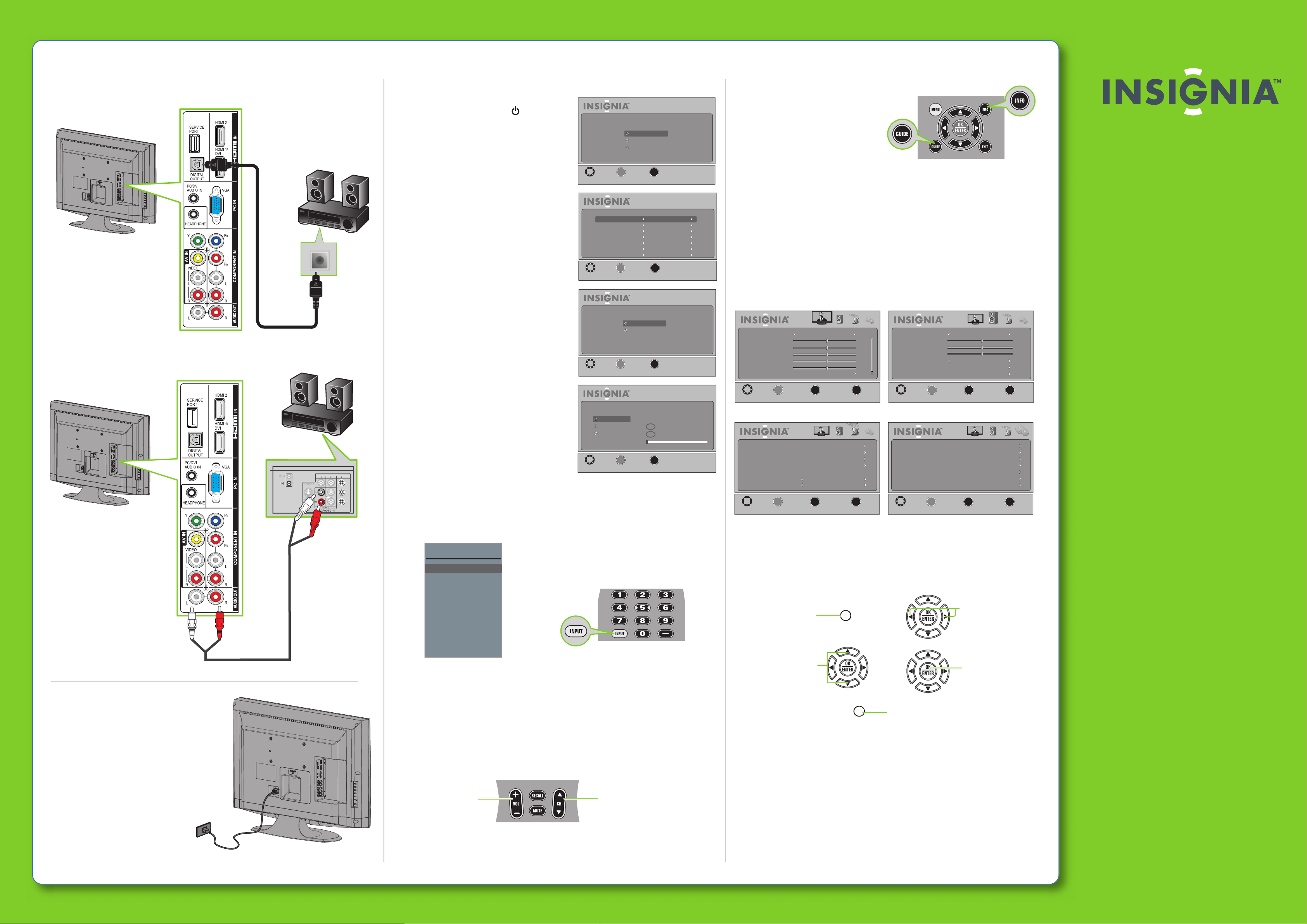
32" 720p LCD HDTV I QUICK SETUP GUIDE I NS-32L430A11
Connecting a Home Theater System
Using Digital audio
Using Analog audio
Turning on your TV for the rst time
1 Connect the power cord to your TV and to
a power outlet, then press ( power).
The power indicator turns o and the
Choose your menu language screen opens.
2
Press
▲ or ▼
to highlight a language,
then press OK/ENTER. The Time screen
opens with Mode highlighted.
3
Press
◄ or ►
to select Auto or Custom.
If you select Auto, the date and time are
set automatically from a digital TV signal.
If you select Custom, you can manually
set the date and time. Press OK/ENTER.
The Choose your Picture Mode screen
opens.
4 Press
▲ or ▼
to highlight Home mode
or Retail mode, then press OK/ENTER. If
you select Retail mode, a message asks
you to conrm your selection. Select Ye s
or No.
mode. The Choose your TV source screen opens.
5
Press
Retail mode is not an energy-saving
▲ or ▼
to highlight Antenna, Cable,
or Cable/Satellite box. If you select
Antenna or Cable, your TV scans for
available channels. The scan may take
several minutes. If you select
Cable/Satellite box, your TV does not
scan for channels.
6
To watch TV, press TV on the remote control.
Choose your menu Language
English
Français
Español
OK
_____
MOVE
Mode
Time Zone
Daylight Savings
Year
Month
Day
Time
MOVE
MOVE
Antenna
Cable
Cable/Satellite Box
MOVE
SELECT
ENTER
Time
OK
_____
SELECT
ENTER
Choose your Picture Mode
Home mode
Retail mode
OK
_____
SELECT
ENTER
Choose your TV source
Channel scanning may take 30+ minutes
OK
_____
SELECT
ENTER
Setup Wizard
MENU
PREVIOUS
Setup Wizard
Auto
Eastern
Off
2010
May
31
12 : 00 AM
MENU
PREVIOUS
Setup Wizard
MENU
PREVIOUS
Setup Wizard
0
Digital Channels
Analog Channels
0
MENU
PREVIOUS
Selecting the video input source
• Press INPUT, press ▲ or▼to highlight a source, then press OK/ ENTER. You can
also press any of the video source buttons directly.
Viewing channel
information
• Press INFO to view an information
banner. The information banner
shows the current program
information such as channel
number, video input source,
and resolution.
• Digital mode information—Displays the channel number, station name,
channel label, broadcast program name, TV rating, signal type, audio
information, resolution, CC mode, current time, and current program start
and end times.
• Analog mode information—Displays channel number, channel label
(if preset), signal type, audio information, and resolution.
• Press GUIDE to show the digital program guide, which may view a list of
available programs, program times, and program summaries, depending
on the information provided by the broadcaster.
On-screen menu overview
Picture menu Audio menu
Mode
Brightness
Contrast
Color
Tint
Sharpness
Advanced Video
MOVE
OK
_____
ENTER
SELECT
Picture Audio Channel Settings
Standard
MENU
PREVIOUS
EXIT
50
50
50
0
50
EXIT
Mode
Treble
Bass
Balance
Auto Volume
Advanced Audio
Reset Audio Settings
OK
______
MOVE
ENTER
SELECT
Channel menu Settings menu
Picture Audio Channel Settings
Auto Channel Search
Add/Skip Channels
Favorites
Channel Labels
Channel Strength Good
Audio Only
Auto Zoom
OK
______
MOVE
ENTER
SELECT
MENU
Off
On
PREVIOUS
EXIT
EXIT
Parental Controls
Closed Caption
Time
Menu Settings
Input Labels
VGA Settings
Reset to Default
MOVE
OK
______
ENTER
SELECT
Picture Audio Channel Settings
Standard
Off
MENU
PREVIOUS
Picture Audio Channel Settings
MENU
PREVIOUS
EXIT
EXIT
50
50
0
EXIT
EXIT
Two-year limited warranty
Visit www.insigniaproducts.com for details.
Need additional help?
See your Online User Guide! This
comprehensive guide includes everything
from basic how-to steps to more advanced
features. Go to www.insigniaproducts.com
to download the user guide.
Check out our online community forum at
www.insigniaproducts.com for helpful
information from other Insignia TV owners.
We’re here for you
www.insigniaproducts.com
For customer service, call:
877-467-4289 (U.S./Canada markets)
Distributed by Best Buy Purchasing, LLC
7601 Penn Avenue South, Richeld, MN USA
55423-3645
RFC#BBI0802114Q2
© 2010 BBY Solutions, Inc.
All rights reserved. INSIGNIA is a trademark of BBY
Solutions, Inc. Registered in some countries. All other
products and brand names are trademarks of their
respective owners.
Connecting power
Plug the AC power cord into the AC IN
jack on the back of your TV,
then plug the other end of the
cord into a power outlet.
Input Source
TV
A/V
Component
HDMI 1
HDMI 2
VGA
Adjusting the volume
• Press VOL+ or VOL- to change the volume.
• Press MUTE to turn o the sound.
Selecting a channel
• To move to a dierent channel in the channel list, press CH▲or CH▼.
OR
• Enter the channel number directly using the number buttons.
Navigating menus with your remote control
Press to open the
on-screen menu
or to return to
the previous menu.
Press to select
menu options.
MENU
EXIT
Press to close the menu.
Press to move the cursor
on the screen or
to adjust a selected item.
Press to conrm
a selection or to enter
a sub-menu.
Press to
change the
volume
Press to
change the
channel
ENGLISH 10-0929
