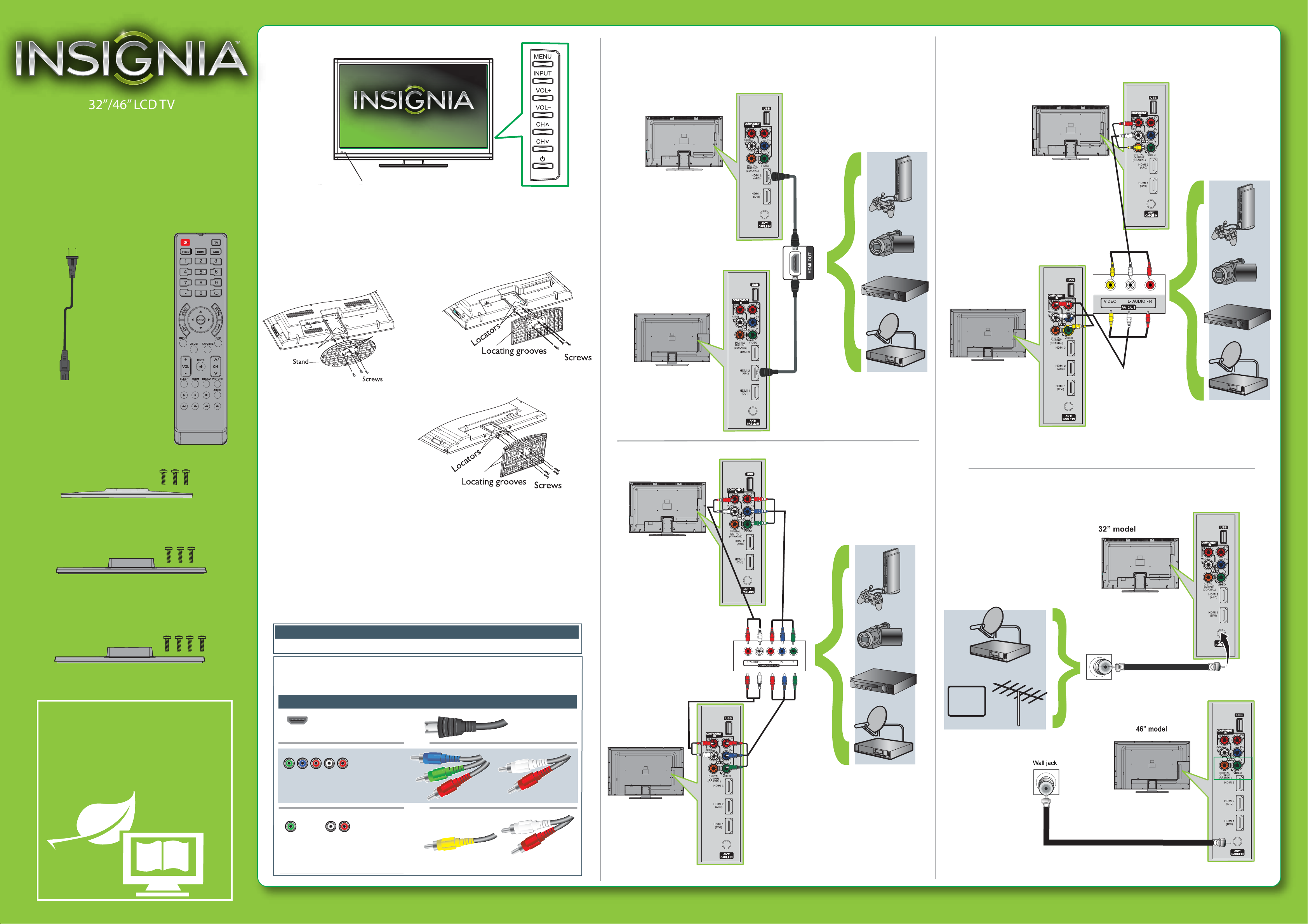
Front features
Connecting a DVD or Blu-ray player, cable box,
satellite receiver, camcorder, or game station
Using an HDMI cable (best)
Using composite cables (good)
32”/46” LCD TV
QUICK SETUP GUIDE
NS-32L120A13/ NS-46L240A13/ NS-32L240A13
Thank You
for purchasing this ne Insignia television.
We hope you enjoy the quality and reliability
of this product for years to come.
_______________________________
Remote
control sensor
Power
indicator
Installing the stand
1 Carefully place your TV screen face-down on a cushioned, clean surface to
protect the screen from damages and scratches.
2 Align the stand to the TV and secure it to the stand column with the screws
provided.
NS-32L240A13
NS-32L120A13
32” model
46” model
32” model
HDMI cable
AV cable
46” model
AC power cord
Remote control
and 2 AAA
batteries
NS-32L240A13
TV stand and 3 screws (M5, 8 mm)
NS-32L120A13
TV stand and 3 screws (M5, 8 mm)
Locating grooves
Locators
NS-46L240A13
Note: The appearance of your
actual TV may dier from the
illustrations in this Guide.
Installing a wall-mount bracket
1 Carefully place your TV screen face-down on a cushioned, clean surface to
protect the screen from damages and scratches.
2 Remove the screws holding the TV to its stand column.
3 Remove the stand column.
4 Attach the wall-mount bracket to your TV using the mounting holes on the
back of your TV. See the instructions that came with the wall-mount bracket
for information about how to correctly hang your TV.
Using component cables (better)
32” model
Audio cable
HDMI cable
AV cable
Note: Cable is not provided.
Note: Cable is not provided.
Note: Connect your Yellow video cable to the Green Y/Video jack.
Connecting an antenna/cable wall jack
Connect a coaxial cable (not included) to the ANT/CABLE IN
jack on your TV and to the Antenna/Cable wall jack.
Component
video cable
NS-46L240A13
TV stand and 4 screws (M5, 8 mm)
WE ARE GOING GREEN!
A copy of your User Guide is not provided in
the box but is available online.
Go to www.insigniaproducts.com, click
Support & Service, enter your model
number in the Product Search eld,
then click Search.
Warning
This apparatus is intended to be supported by a UL Listed wall mount bracket.
Identifying cables
Your TV has several connection types for connecting devices. For the best video quality,
connect a device to the best available connection.
Connection type
HDMI video/audio
Component video
and analog audio
Composite video
and analog audio
You can use the HDMI 1 jack to connect a DVI device to your TV. You need to attach an
HDMI-to-DVI adapter to the end of the HDMI cable that connects to the DVI device’s jack.
Video quality
Best
Better
Good
Cable connector
OR
OR
46” model
Wall jack
75-Ohm coaxial cable
Audio cable
CABLE
Component
video cable
Note: Cable is not provided.
75-Ohm coaxial cable
Note: The COMPONENT IN jacks share the audio
jacks with the AV IN VIDEO jack. Cables are often
color-coded to match color-coded jacks.
Note: Cable is not provided.
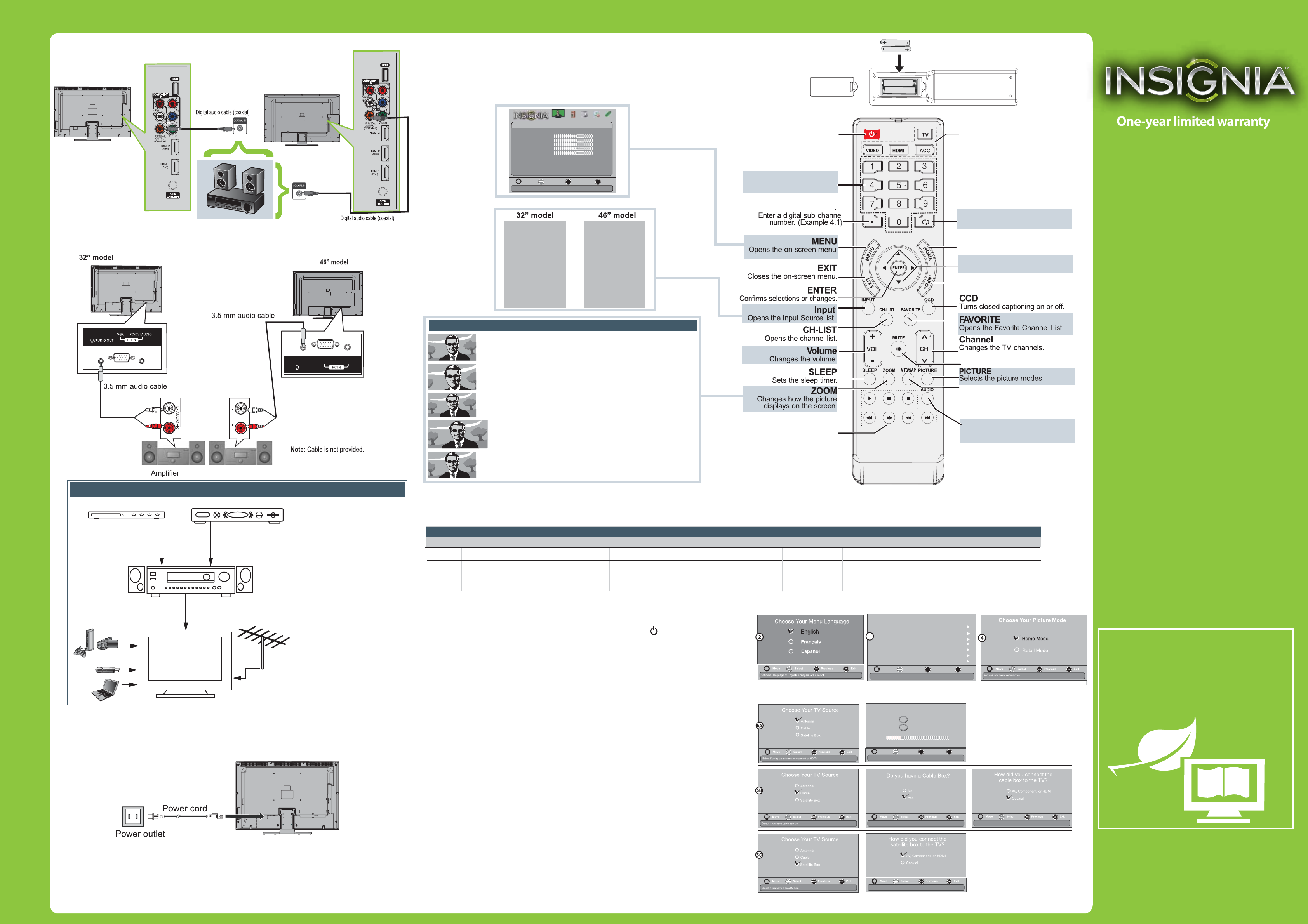
32”/46” LCD T V I QUICK SETUP GUIDE I NS-32L120A13/ NS-46L240A13/ NS-32L240A13
information from other Insignia TV owners.
Connecting a Home Theater System
Using Digital audio
32” model
Note: Cable is not provided.
Using Analog audio
46” model
Setting up and using your remote control
1 Press the release button on the back of the remote to remove the battery compartment cover.
2 Insert two AAA batteries into the battery compartment. Make sure that the + and – symbols
on the batteries match the + and – symbols in the battery compartment.
3 Replace the cover.
Picture
Picture Mode
Brightness
Contrast
Color
Tint
Sharpness
Advanced Video
R es et P ic ture S etting s
OK
Move
Se lec t
Adjust settings to affect picture quality
INPUT SOURCE
COMP/A
ENT E R
TV
V
HDMI1
HDMI2
VGA
USB
Picture Audio
MENU
Ch ann els
Previous
Ph otos
S etting s
Custom
60
60
60
0
50
EXIT
Exit
INPUT SOURCE
TV
COMP/A
V
HDMI1
HDMI2
HDMI3
VGA
USB
Turns your TV on or o.
Enter channel numbers.
Power
Numbers
Quick Launch Inputs
Selects another source
connected to your TV.
Note: The ACC button has no
function in this model.
RECALL
Returns to the previous channel.
HOME
Opens the on-screen menu.
Arrows
Navigate in on-screen menus.
INFO
Opens a TV status banner.
One-year limited warranty
See your User Guide or visit
www.insigniaproducts.com for details.
Need additional help?
See your User Guide! This comprehensive
guide includes everything from basic
how-to steps to more advanced features.
Check out our online community forum at
www.insigniaproducts.com for helpful
PC/ DVI AUDI O
VGA
/AUD IO OUT
L R
AUDIO
Amplifier
Connecting a home theater system with multiple devices
Blu-ray player/DVD player/VCR
AV receiver
Game console
or camera
USB ash drive
Computer
Cable or satellite TV box
Antenna or
cable TV
(no box)
When connecting to an AV receiver
with ARC function, we recommend
that you connect the AV receiver’s
HDMI OUT jack to your TV’s HDMI2
(ARC) jack by using an HDMI-ARC
compliant cable.
In the following situations, the
HDMI cable will route Dolby Digital
audio to the AV receiver, so you do
not need to connect a separate
digital audio cable:
• Have a game console connected
to one of your TV’s HDMI 1/HDMI3
jacks. Note: 32" models have two
HDMI jacks, while 46" model has
three HDMI jacks.
• When you watch a program
through an antenna or cable
TV connected to the
ANT/CABLE IN jack.
Connecting power
Plug the AC power cord into the AC IN jack on the back of your TV, then plug the
other end of the cord into a power outlet.
Aspect ratio options
No r ma l:
Di s pl a ys th e o ri gi n al 4 : 3 as p ec t ra t io wi th bl ac k b ar s v er ti ca l
on th e l ef t a nd r ig h t h an d s id e o f th e s cr e en . I f th e o ri gi n al
as p ec t r at io is 1 6 :9 , t he n t he i m ag e d is pl a ys in 1 6 :9 .
Zo o m:
Ex p an d s th e i ma g e to l l t he s c re e n. The to p a nd b o tt o m of
th e i m ag e m ay b e c ro p ed .
Wi de :
Us e t h is o p ti on to vi ew co nt e nt in a 16 :9 (w id e -s cr ee n )
as p ec t r at io.
Ci n em a:
St r e tc he s t he im ag e a t t he ed ge s , bu t k ee p s a c le ar im ag e i n
th e c e nt e r.
Aut o:
Aut o ma ti c al ly ad ju s ts t h e im a ge b a se d o n th e s cre en si ze
an d t h e T V pr o gr am . N ot e: Au to is o n ly a v ai l ab le wh en
Aut o Z oo m in th e C ha nn e ls m e nu i s s et to On .
INlink Controls
Controls HDMI-CEC devices
connected to your TV.
MUTE
Mutes the sound
MTS/SAP
Cycles through mono , stereo and
secondary audio for analog programs.
AUDIO
Selects the sound modes.
Programming your remote control
To program your universal remote control to work with your new Insignia TV, see the table for common codes. If you have problems programming your remote or need a
dierent remote control code, visit www.insigniaproducts.com/remotecodes for the latest remote control code information.
Universal remote TV codes
Universal remote controls
One for All
0054
Philips RCA Sony Cablevision Charter Comcast Cox Direct TV Dish Network Time Warner Tivo Verizon
0198,
0490
135
068, 069,
078, 096,
100, 164,
168, 229,
026
068, 069, 078,
096, 100, 164,
168, 229, 026
2002, 1204, 1423, 1517,
0171, 1963, 0463, 1463,
0842, 1326, 167, 415,
424, 450, 456, 461, 507,
523, 567, 577, 586
10171, 11204, 11326,
11463, 11517, 11641,
11780, 11785, 11892,
11963, 12002
Turning on your TV for the rst time
1 Connect your TV’s power cord to a power outlet, then press (power).
▲
2 Press
3 Press
set automatically from a digital TV signal. If you select Manual, you can manually
set the date and time. Press ENTER.
4 Press
select Retail Mode, a message asks you to conrm your selection. Select Yes or No.
Retail mode is not an energy-saving mode. The Choose Your TV Source screen opens.
5 Press ▲ or ▼ to highlight Antenna, Cable, or Satellite Box, then press ENTER.
A. If you select Antenna, your TV scans for available channels. The scan may take
several minutes.
B. If you select Cable, a message asks if you have a cable box.
• Select No if no cable box is connected. Your TV scans for available channels.
The scan may take several minutes.
• Select Yes if a cable box is connected. A message asks how you connected the
• Select AV, Component, or HDMI if you connected a cable box to your TV
using one of these cables. Read the message, then press ENTER to close
the wizard.
• Select Coaxial if you connected a cable box to your TV using a coaxial cable. Read
C. If you select Satellite Box, a message asks how your connected the satellite box
to your TV:
• Select AV, Component, or HDMI if you connected a satellite box to your TV using
one of these cables. Read the message, then press ENTER to close the wizard.
• Select Coaxial if you connected a satellite box to your TV using a coaxial cable.
Read the message, then press ENTER to start the channel scan (VHF channels only).
or ▼ to highlight a language, then press ENTER.
◄
or ►to select Auto or Manual. If you select Auto, the date and time are
▲
or ▼ to highlight Home Mode or Retail Mode, then press ENTER. If you
cable box to your TV:
the message, then press ENTER to start the channel scan (VHF channels only).
Cable/Satellite/Set-top boxes
1326,
1463
10171, 11204,
11326, 11517,
11564, 11641,
11963, 12002
720
Choose Your T ime Setting
Mode Auto
Time Zone Atlantic
3
Daylight Savings On
Year 2012
Month October
Day 28
Time
Move
If automatic, options are automatically set by TV source
Scanning for Channels
Channel scan may take 20+ minutes
Move
Channel scan may take 20+ minutes
400, 450, 461, 456,
10463, 1463, 0463
OK
Se lec t
ENT E R
Digital Channels
0
Analog Channels
0
OK
Se lec t
ENT ER
MENU
Previous
08:07 AM
MENU
Previous
EXIT
0091
EXI T
Exit
Exit
0198,
0490
We’re here for you
www.insigniaproducts.com
For customer service, call:
877-467-4289 (U.S./Canada markets)
Distributed by Best Buy Purchasing, LLC
7601 Penn Avenue South, Richeld, MN USA
55423-3645
© 2012 BBY Solutions, Inc.
All rights reserved. INSIGNIA is a trademark of BBY
Solutions, Inc. Registered in some countries. All other
products and brand names are trademarks of their
respective owners.
WE ARE GOING GREEN!
A copy of your User Guide is not provided in
the box but is available online.
Go to www.insigniaproducts.com, click
Support & Service, enter your model
number in the Product Search eld,
then click Search.
ENGLISH 11-1249
