Page 1
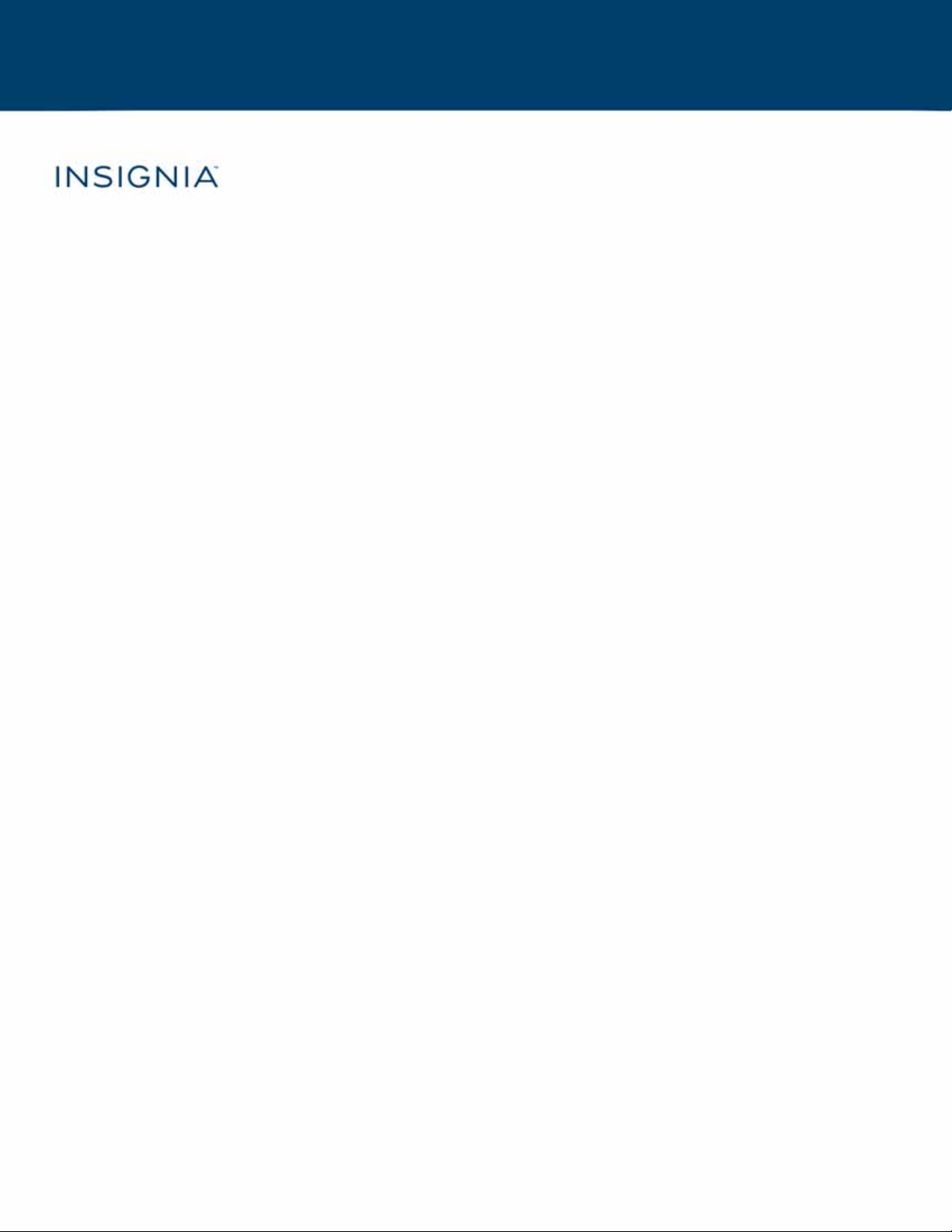
USER GUIDE
24"/28"/32" 720p 60Hz,
LED DVD combo TV
NS-24DD220NA16/NS-28DD220NA16/NS-32DD220NA16
Before using your new product, please read these instructions to prevent any damage.
Page 2
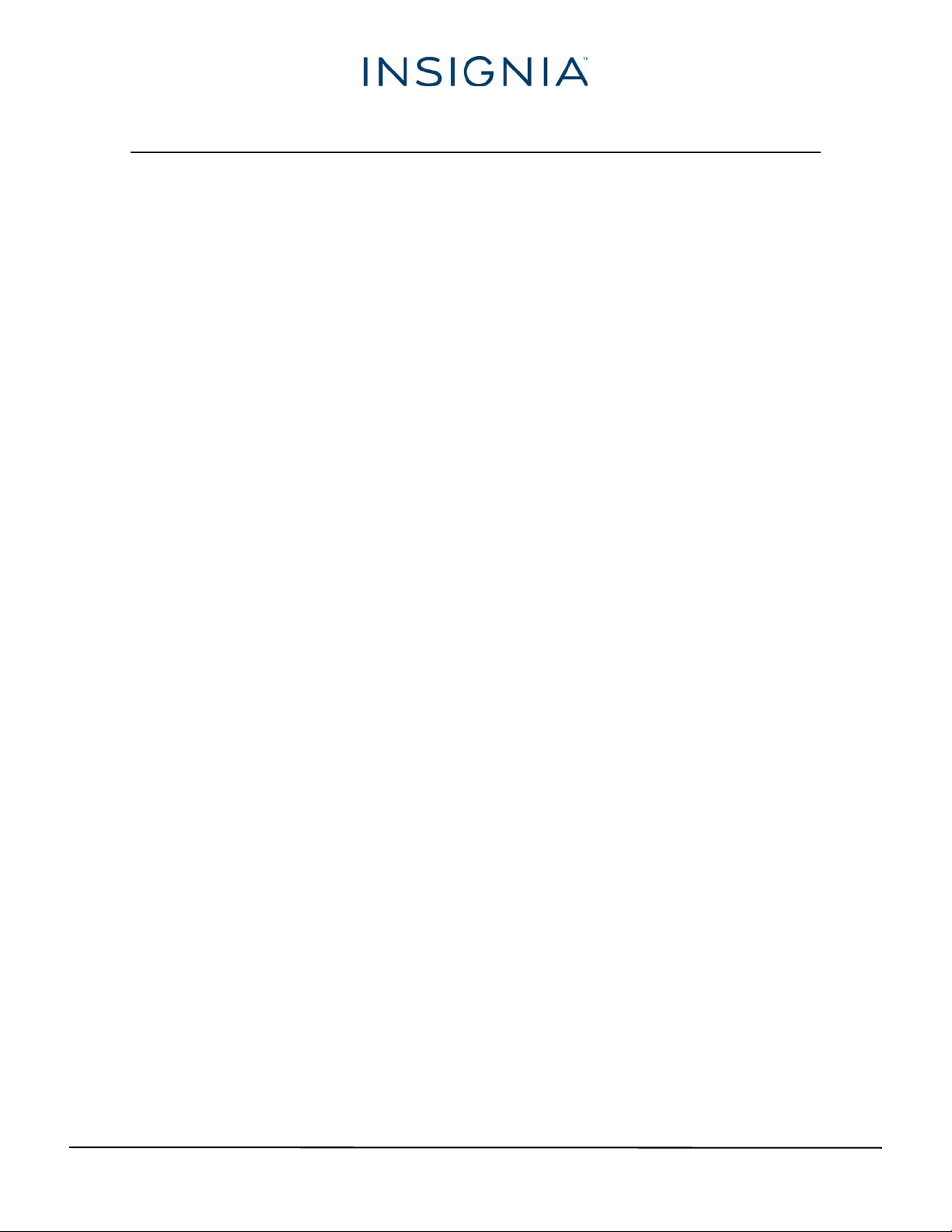
Table of Contents
CHILD SAFETY . . . . . . . . . . . . . . . . . . . . . . . . . . . . . . . . . . . . . . . . . . . . . . . . . . . . . . . . . . . . . . . 1
Important Safety Instructions . . . . . . . . . . . . . . . . . . . . . . . . . . . . . . . . . . . . . . . . . . . . . . . . 2
WARNING . . . . . . . . . . . . . . . . . . . . . . . . . . . . . . . . . . . . . . . . . . . . . . . . . . . . . . . . . . . . . . . . . . . . . . . . . . 2
CAUTION . . . . . . . . . . . . . . . . . . . . . . . . . . . . . . . . . . . . . . . . . . . . . . . . . . . . . . . . . . . . . . . . . . . . . . . . . . 3
Introduction . . . . . . . . . . . . . . . . . . . . . . . . . . . . . . . . . . . . . . . . . . . . . . . . . . . . . . . . . . . . . . . . . 5
INlink . . . . . . . . . . . . . . . . . . . . . . . . . . . . . . . . . . . . . . . . . . . . . . . . . . . . . . . . . . . . . . . . . . . . . . . . . . . . . . 5
Game mode . . . . . . . . . . . . . . . . . . . . . . . . . . . . . . . . . . . . . . . . . . . . . . . . . . . . . . . . . . . . . . . . . . . . . . . 5
Installing the stands or wall-mount bracket . . . . . . . . . . . . . . . . . . . . . . . . . . . . . . . . . . . 6
Installing the stands . . . . . . . . . . . . . . . . . . . . . . . . . . . . . . . . . . . . . . . . . . . . . . . . . . . . . . . . . . . . . . . . 6
Installing a wall-mount bracket . . . . . . . . . . . . . . . . . . . . . . . . . . . . . . . . . . . . . . . . . . . . . . . . . . . . . 8
TV components . . . . . . . . . . . . . . . . . . . . . . . . . . . . . . . . . . . . . . . . . . . . . . . . . . . . . . . . . . . . 10
Package contents . . . . . . . . . . . . . . . . . . . . . . . . . . . . . . . . . . . . . . . . . . . . . . . . . . . . . . . . . . . . . . . . . 10
Front features . . . . . . . . . . . . . . . . . . . . . . . . . . . . . . . . . . . . . . . . . . . . . . . . . . . . . . . . . . . . . . . . . . . . . 10
TV buttons . . . . . . . . . . . . . . . . . . . . . . . . . . . . . . . . . . . . . . . . . . . . . . . . . . . . . . . . . . . . . . . . . . . . . . . . 11
Left side jacks . . . . . . . . . . . . . . . . . . . . . . . . . . . . . . . . . . . . . . . . . . . . . . . . . . . . . . . . . . . . . . . . . . . . . 12
Back jacks . . . . . . . . . . . . . . . . . . . . . . . . . . . . . . . . . . . . . . . . . . . . . . . . . . . . . . . . . . . . . . . . . . . . . . . . . 13
Remote control . . . . . . . . . . . . . . . . . . . . . . . . . . . . . . . . . . . . . . . . . . . . . . . . . . . . . . . . . . . . . . . . . . . 14
What connection should I use? . . . . . . . . . . . . . . . . . . . . . . . . . . . . . . . . . . . . . . . . . . . . . . 15
Connecting a cable or satellite box . . . . . . . . . . . . . . . . . . . . . . . . . . . . . . . . . . . . . . . . . . 16
HDMI (best) . . . . . . . . . . . . . . . . . . . . . . . . . . . . . . . . . . . . . . . . . . . . . . . . . . . . . . . . . . . . . . . . . . . . . . 16
Component video (better) . . . . . . . . . . . . . . . . . . . . . . . . . . . . . . . . . . . . . . . . . . . . . . . . . . . . . . . . 17
AV (composite video) (good). . . . . . . . . . . . . . . . . . . . . . . . . . . . . . . . . . . . . . . . . . . . . . . . . . . . . . 18
Coaxial (good). . . . . . . . . . . . . . . . . . . . . . . . . . . . . . . . . . . . . . . . . . . . . . . . . . . . . . . . . . . . . . . . . . . . 19
Connecting an antenna or cable TV (no box) . . . . . . . . . . . . . . . . . . . . . . . . . . . . . . . . . 20
Connecting a DVD or Blu-ray player . . . . . . . . . . . . . . . . . . . . . . . . . . . . . . . . . . . . . . . . . 21
HDMI (best) . . . . . . . . . . . . . . . . . . . . . . . . . . . . . . . . . . . . . . . . . . . . . . . . . . . . . . . . . . . . . . . . . . . . . . 21
Component video (better) . . . . . . . . . . . . . . . . . . . . . . . . . . . . . . . . . . . . . . . . . . . . . . . . . . . . . . . . 22
AV (composite video) (good). . . . . . . . . . . . . . . . . . . . . . . . . . . . . . . . . . . . . . . . . . . . . . . . . . . . . . 23
Connecting a game console . . . . . . . . . . . . . . . . . . . . . . . . . . . . . . . . . . . . . . . . . . . . . . . .24
HDMI (best) . . . . . . . . . . . . . . . . . . . . . . . . . . . . . . . . . . . . . . . . . . . . . . . . . . . . . . . . . . . . . . . . . . . . . . 24
Component video (better) . . . . . . . . . . . . . . . . . . . . . . . . . . . . . . . . . . . . . . . . . . . . . . . . . . . . . . . . 25
AV (composite video) (good). . . . . . . . . . . . . . . . . . . . . . . . . . . . . . . . . . . . . . . . . . . . . . . . . . . . . . 26
Connecting a computer . . . . . . . . . . . . . . . . . . . . . . . . . . . . . . . . . . . . . . . . . . . . . . . . . . . . . 27
Connecting a USB flash drive . . . . . . . . . . . . . . . . . . . . . . . . . . . . . . . . . . . . . . . . . . . . . . . . 28
Connecting headphones . . . . . . . . . . . . . . . . . . . . . . . . . . . . . . . . . . . . . . . . . . . . . . . . . . . . 29
Connecting external speakers or a sound bar . . . . . . . . . . . . . . . . . . . . . . . . . . . . . . . .30
ii
www.insigniaproducts.com
Page 3
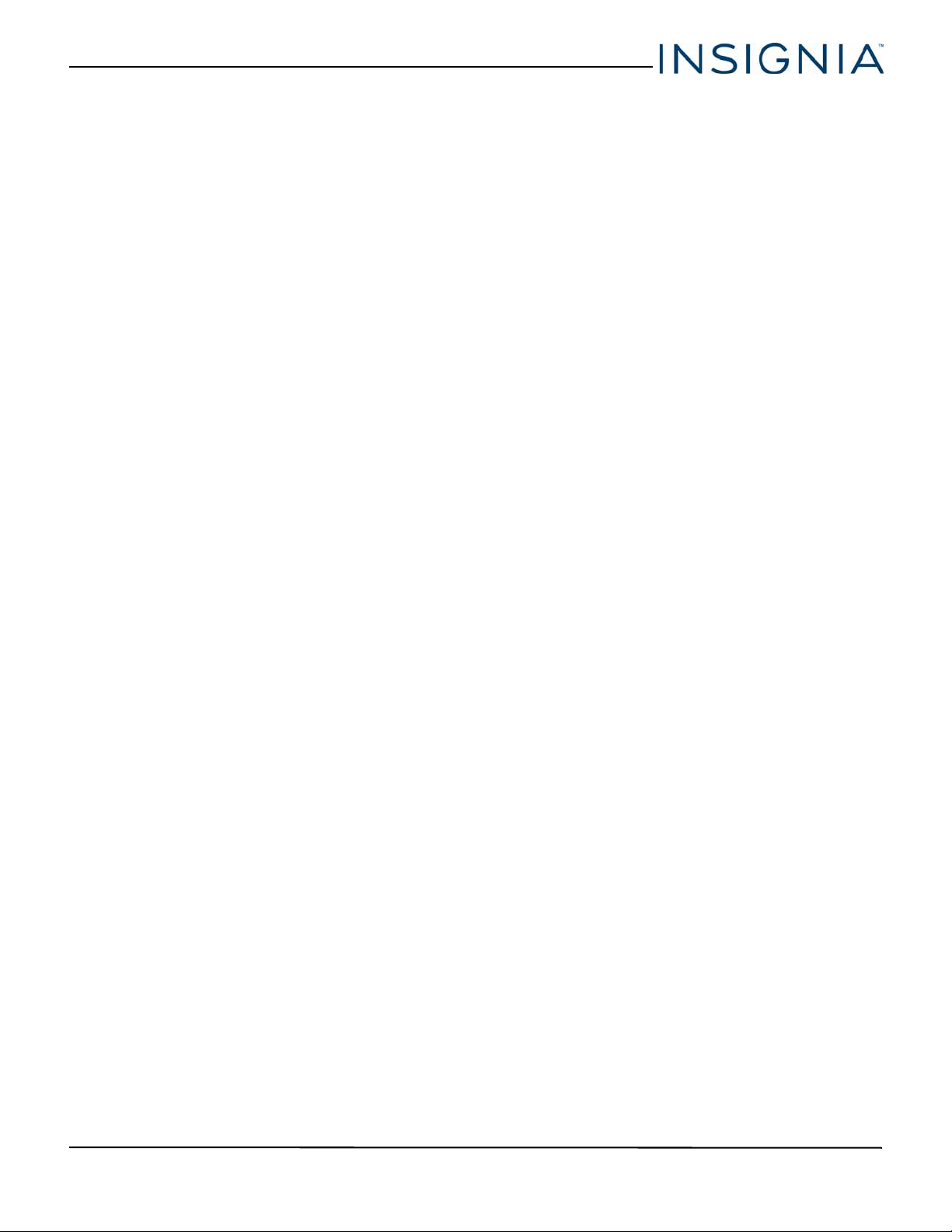
Table of Contents
Connecting a home theater system with multiple devices . . . . . . . . . . . . . . . . . . . . 33
Connecting power . . . . . . . . . . . . . . . . . . . . . . . . . . . . . . . . . . . . . . . . . . . . . . . . . . . . . . . . . . 34
Using the remote control . . . . . . . . . . . . . . . . . . . . . . . . . . . . . . . . . . . . . . . . . . . . . . . . . . . 35
Turning on your TV for the first time . . . . . . . . . . . . . . . . . . . . . . . . . . . . . . . . . . . . . . . . . 37
Understanding the basics . . . . . . . . . . . . . . . . . . . . . . . . . . . . . . . . . . . . . . . . . . . . . . . . . . . 39
Digital audio (24-inch and 28-inch). . . . . . . . . . . . . . . . . . . . . . . . . . . . . . . . . . . . . . . . . . . . . . . . 30
Digital audio (32-inch) . . . . . . . . . . . . . . . . . . . . . . . . . . . . . . . . . . . . . . . . . . . . . . . . . . . . . . . . . . . . 31
Analog audio. . . . . . . . . . . . . . . . . . . . . . . . . . . . . . . . . . . . . . . . . . . . . . . . . . . . . . . . . . . . . . . . . . . . . 32
Installing remote control batteries . . . . . . . . . . . . . . . . . . . . . . . . . . . . . . . . . . . . . . . . . . . . . . . . . 35
Aiming the remote control . . . . . . . . . . . . . . . . . . . . . . . . . . . . . . . . . . . . . . . . . . . . . . . . . . . . . . . . 35
Programming universal remote controls . . . . . . . . . . . . . . . . . . . . . . . . . . . . . . . . . . . . . . . . . . . 36
Viewing universal remote control codes . . . . . . . . . . . . . . . . . . . . . . . . . . . . . . . . . . . . . . . . . . . 36
Turning your TV on or off . . . . . . . . . . . . . . . . . . . . . . . . . . . . . . . . . . . . . . . . . . . . . . . . . . . . . . . . . . 39
Selecting the video input source . . . . . . . . . . . . . . . . . . . . . . . . . . . . . . . . . . . . . . . . . . . . . . . . . . . 39
On-screen menu overview . . . . . . . . . . . . . . . . . . . . . . . . . . . . . . . . . . . . . . . . . . . . . . . . . . . . . . . . 40
Navigating the menus . . . . . . . . . . . . . . . . . . . . . . . . . . . . . . . . . . . . . . . . . . . . . . . . . . . . . . . . . . . . . 41
Selecting a channel . . . . . . . . . . . . . . . . . . . . . . . . . . . . . . . . . . . . . . . . . . . . . . . . . . . . . . . . . . . . . . . 41
Adjusting the volume . . . . . . . . . . . . . . . . . . . . . . . . . . . . . . . . . . . . . . . . . . . . . . . . . . . . . . . . . . . . . 41
Viewing channel information . . . . . . . . . . . . . . . . . . . . . . . . . . . . . . . . . . . . . . . . . . . . . . . . . . . . . . 41
Using the DVD player . . . . . . . . . . . . . . . . . . . . . . . . . . . . . . . . . . . . . . . . . . . . . . . . . . . . . . .42
Playing a disc . . . . . . . . . . . . . . . . . . . . . . . . . . . . . . . . . . . . . . . . . . . . . . . . . . . . . . . . . . . . . . . . . . . . . 42
Controlling disc playback . . . . . . . . . . . . . . . . . . . . . . . . . . . . . . . . . . . . . . . . . . . . . . . . . . . . . . . . . . 42
Adjusting DVD player settings . . . . . . . . . . . . . . . . . . . . . . . . . . . . . . . . . . . . . . . . . . . . . . . . . . . . . 42
DVD on-screen menus . . . . . . . . . . . . . . . . . . . . . . . . . . . . . . . . . . . . . . . . . . . . . . . . . . . . . . . . . . . . 43
Using INlink . . . . . . . . . . . . . . . . . . . . . . . . . . . . . . . . . . . . . . . . . . . . . . . . . . . . . . . . . . . . . . . . 45
Turning INlink on or off . . . . . . . . . . . . . . . . . . . . . . . . . . . . . . . . . . . . . . . . . . . . . . . . . . . . . . . . . . . . 45
Turning Device Auto Power Off on or off . . . . . . . . . . . . . . . . . . . . . . . . . . . . . . . . . . . . . . . . . . . 46
Turning TV Auto Power On on or off . . . . . . . . . . . . . . . . . . . . . . . . . . . . . . . . . . . . . . . . . . . . . . .46
Turning Audio Receiver on or off . . . . . . . . . . . . . . . . . . . . . . . . . . . . . . . . . . . . . . . . . . . . . . . . . . 47
Displaying a list of INlink-compatible devices . . . . . . . . . . . . . . . . . . . . . . . . . . . . . . . . . . . . . . 47
Selecting an INlink-compatible device . . . . . . . . . . . . . . . . . . . . . . . . . . . . . . . . . . . . . . . . . . . . .48
Opening an INlink-compatible device’s root menu . . . . . . . . . . . . . . . . . . . . . . . . . . . . . . . . . 48
Using a USB flash drive . . . . . . . . . . . . . . . . . . . . . . . . . . . . . . . . . . . . . . . . . . . . . . . . . . . . . . 49
Switching to USB mode . . . . . . . . . . . . . . . . . . . . . . . . . . . . . . . . . . . . . . . . . . . . . . . . . . . . . . . . . . . 49
Browsing photos . . . . . . . . . . . . . . . . . . . . . . . . . . . . . . . . . . . . . . . . . . . . . . . . . . . . . . . . . . . . . . . . . . 49
Viewing favorite photos . . . . . . . . . . . . . . . . . . . . . . . . . . . . . . . . . . . . . . . . . . . . . . . . . . . . . . . . . . . 50
Viewing photos in a slideshow . . . . . . . . . . . . . . . . . . . . . . . . . . . . . . . . . . . . . . . . . . . . . . . . . . . . 51
Adjusting the picture . . . . . . . . . . . . . . . . . . . . . . . . . . . . . . . . . . . . . . . . . . . . . . . . . . . . . . . 52
Adjusting the TV picture . . . . . . . . . . . . . . . . . . . . . . . . . . . . . . . . . . . . . . . . . . . . . . . . . . . . . . . . . . . 52
Automatically adjusting the aspect ratio . . . . . . . . . . . . . . . . . . . . . . . . . . . . . . . . . . . . . . . . . . . 53
Setting the power on picture mode . . . . . . . . . . . . . . . . . . . . . . . . . . . . . . . . . . . . . . . . . . . . . . . .54
Adjusting the sound . . . . . . . . . . . . . . . . . . . . . . . . . . . . . . . . . . . . . . . . . . . . . . . . . . . . . . . .54
www.insigniaproducts.com
iii
Page 4
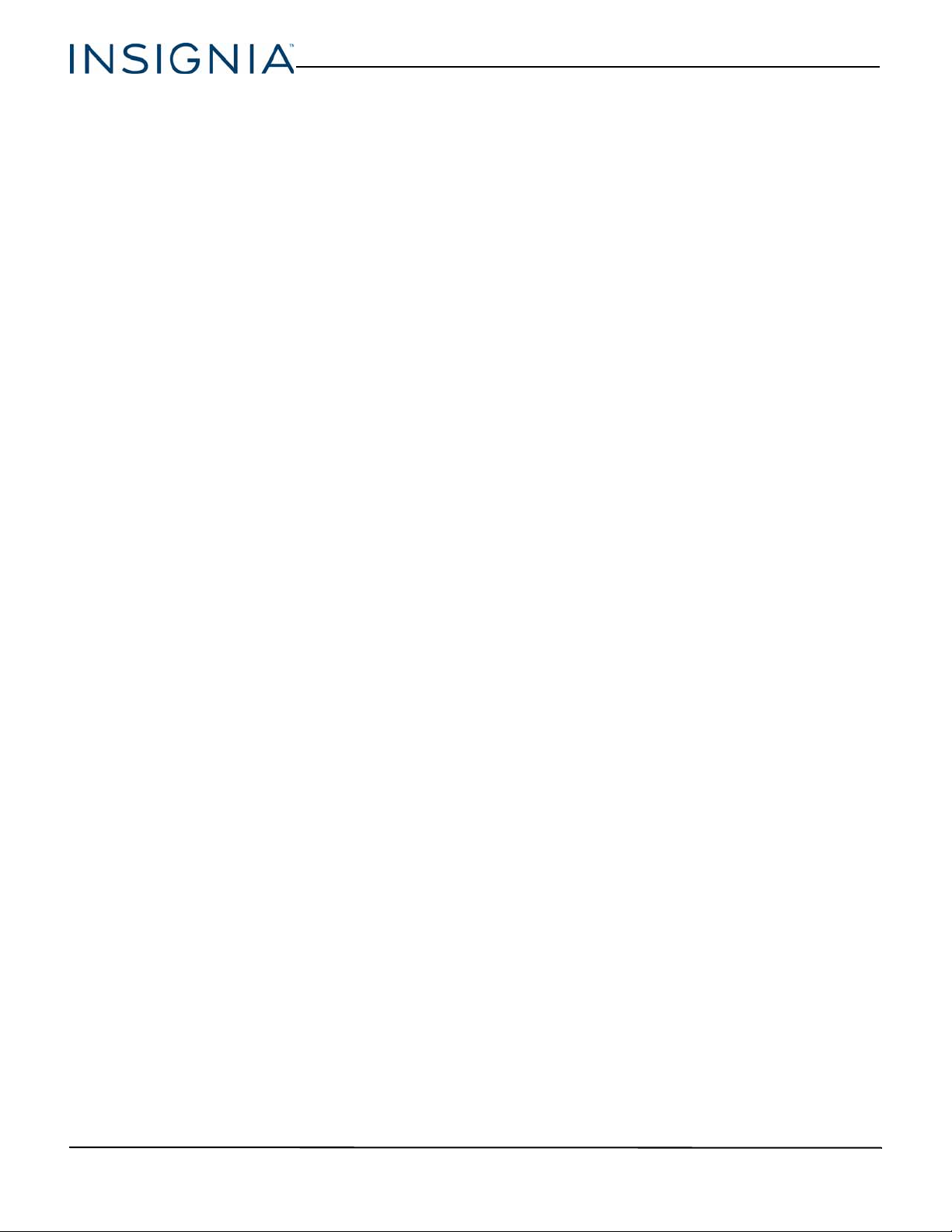
Table of Contents
Adjusting sound settings . . . . . . . . . . . . . . . . . . . . . . . . . . . . . . . . . . . . . . . . . . . . . . . . . . . . . . . . . . 54
Selecting the audio out mode . . . . . . . . . . . . . . . . . . . . . . . . . . . . . . . . . . . . . . . . . . . . . . . . . . . . . 55
Playing TV audio only . . . . . . . . . . . . . . . . . . . . . . . . . . . . . . . . . . . . . . . . . . . . . . . . . . . . . . . . . . . . . 56
Changing channel settings . . . . . . . . . . . . . . . . . . . . . . . . . . . . . . . . . . . . . . . . . . . . . . . . . . 56
Automatically scanning for channels . . . . . . . . . . . . . . . . . . . . . . . . . . . . . . . . . . . . . . . . . . . . . . .56
Hiding channels . . . . . . . . . . . . . . . . . . . . . . . . . . . . . . . . . . . . . . . . . . . . . . . . . . . . . . . . . . . . . . . . . . 58
Setting up a favorite channel list . . . . . . . . . . . . . . . . . . . . . . . . . . . . . . . . . . . . . . . . . . . . . . . . . . . 58
Viewing a favorite channel . . . . . . . . . . . . . . . . . . . . . . . . . . . . . . . . . . . . . . . . . . . . . . . . . . . . . . . . 58
Adding or changing a channel label . . . . . . . . . . . . . . . . . . . . . . . . . . . . . . . . . . . . . . . . . . . . . . .59
Checking the digital signal strength . . . . . . . . . . . . . . . . . . . . . . . . . . . . . . . . . . . . . . . . . . . . . . . 59
Setting TV parental controls . . . . . . . . . . . . . . . . . . . . . . . . . . . . . . . . . . . . . . . . . . . . . . . . 60
Setting or changing the password . . . . . . . . . . . . . . . . . . . . . . . . . . . . . . . . . . . . . . . . . . . . . . . . . 60
Blocking unrated TV . . . . . . . . . . . . . . . . . . . . . . . . . . . . . . . . . . . . . . . . . . . . . . . . . . . . . . . . . . . . . . . 61
Setting parental control levels . . . . . . . . . . . . . . . . . . . . . . . . . . . . . . . . . . . . . . . . . . . . . . . . . . . . . 61
Downloading rating information . . . . . . . . . . . . . . . . . . . . . . . . . . . . . . . . . . . . . . . . . . . . . . . . . . 63
Locking control buttons . . . . . . . . . . . . . . . . . . . . . . . . . . . . . . . . . . . . . . . . . . . . . . . . . . . . . . . . . . . 64
Using closed captioning . . . . . . . . . . . . . . . . . . . . . . . . . . . . . . . . . . . . . . . . . . . . . . . . . . . .64
Turning closed captioning on or off . . . . . . . . . . . . . . . . . . . . . . . . . . . . . . . . . . . . . . . . . . . . . . . . 64
Selecting the analog closed captioning mode . . . . . . . . . . . . . . . . . . . . . . . . . . . . . . . . . . . . . . 65
Selecting the digital closed captioning mode . . . . . . . . . . . . . . . . . . . . . . . . . . . . . . . . . . . . . . 65
Customizing digital closed captioning settings . . . . . . . . . . . . . . . . . . . . . . . . . . . . . . . . . . . . . 66
Adjusting time settings . . . . . . . . . . . . . . . . . . . . . . . . . . . . . . . . . . . . . . . . . . . . . . . . . . . . . 67
Setting the clock . . . . . . . . . . . . . . . . . . . . . . . . . . . . . . . . . . . . . . . . . . . . . . . . . . . . . . . . . . . . . . . . . . 67
Setting the sleep timer . . . . . . . . . . . . . . . . . . . . . . . . . . . . . . . . . . . . . . . . . . . . . . . . . . . . . . . . . . . . 68
Adjusting menu settings . . . . . . . . . . . . . . . . . . . . . . . . . . . . . . . . . . . . . . . . . . . . . . . . . . . . 68
Selecting the menu language . . . . . . . . . . . . . . . . . . . . . . . . . . . . . . . . . . . . . . . . . . . . . . . . . . . . . 68
Turning Input Sensor on or off . . . . . . . . . . . . . . . . . . . . . . . . . . . . . . . . . . . . . . . . . . . . . . . . . . . . . 69
Labeling an input source . . . . . . . . . . . . . . . . . . . . . . . . . . . . . . . . . . . . . . . . . . . . . . . . . . . . . . . . . . 69
Maintaining . . . . . . . . . . . . . . . . . . . . . . . . . . . . . . . . . . . . . . . . . . . . . . . . . . . . . . . . . . . . . . . . 70
Cleaning the TV cabinet . . . . . . . . . . . . . . . . . . . . . . . . . . . . . . . . . . . . . . . . . . . . . . . . . . . . . . . . . . . 70
Cleaning the TV screen . . . . . . . . . . . . . . . . . . . . . . . . . . . . . . . . . . . . . . . . . . . . . . . . . . . . . . . . . . . . 70
Care and handling of discs . . . . . . . . . . . . . . . . . . . . . . . . . . . . . . . . . . . . . . . . . . . . . . . . . . . . . . . . 70
Troubleshooting . . . . . . . . . . . . . . . . . . . . . . . . . . . . . . . . . . . . . . . . . . . . . . . . . . . . . . . . . . . . 70
Viewing system information . . . . . . . . . . . . . . . . . . . . . . . . . . . . . . . . . . . . . . . . . . . . . . . . . . . . . . . 70
Learning more . . . . . . . . . . . . . . . . . . . . . . . . . . . . . . . . . . . . . . . . . . . . . . . . . . . . . . . . . . . . . . . . . . . . 71
Updating the TV firmware . . . . . . . . . . . . . . . . . . . . . . . . . . . . . . . . . . . . . . . . . . . . . . . . . . . . . . . . . 71
Customizing TV settings . . . . . . . . . . . . . . . . . . . . . . . . . . . . . . . . . . . . . . . . . . . . . . . . . . . . . . . . . . . 72
Restoring settings to the defaults . . . . . . . . . . . . . . . . . . . . . . . . . . . . . . . . . . . . . . . . . . . . . . . . . . 72
Video and audio . . . . . . . . . . . . . . . . . . . . . . . . . . . . . . . . . . . . . . . . . . . . . . . . . . . . . . . . . . . . . . . . . . 73
Remote control . . . . . . . . . . . . . . . . . . . . . . . . . . . . . . . . . . . . . . . . . . . . . . . . . . . . . . . . . . . . . . . . . . . 75
General . . . . . . . . . . . . . . . . . . . . . . . . . . . . . . . . . . . . . . . . . . . . . . . . . . . . . . . . . . . . . . . . . . . . . . . . . . . 76
Disc playback . . . . . . . . . . . . . . . . . . . . . . . . . . . . . . . . . . . . . . . . . . . . . . . . . . . . . . . . . . . . . . . . . . . . . 77
INlink (CEC-compatible) device . . . . . . . . . . . . . . . . . . . . . . . . . . . . . . . . . . . . . . . . . . . . . . . . . . . . 77
iv
www.insigniaproducts.com
Page 5
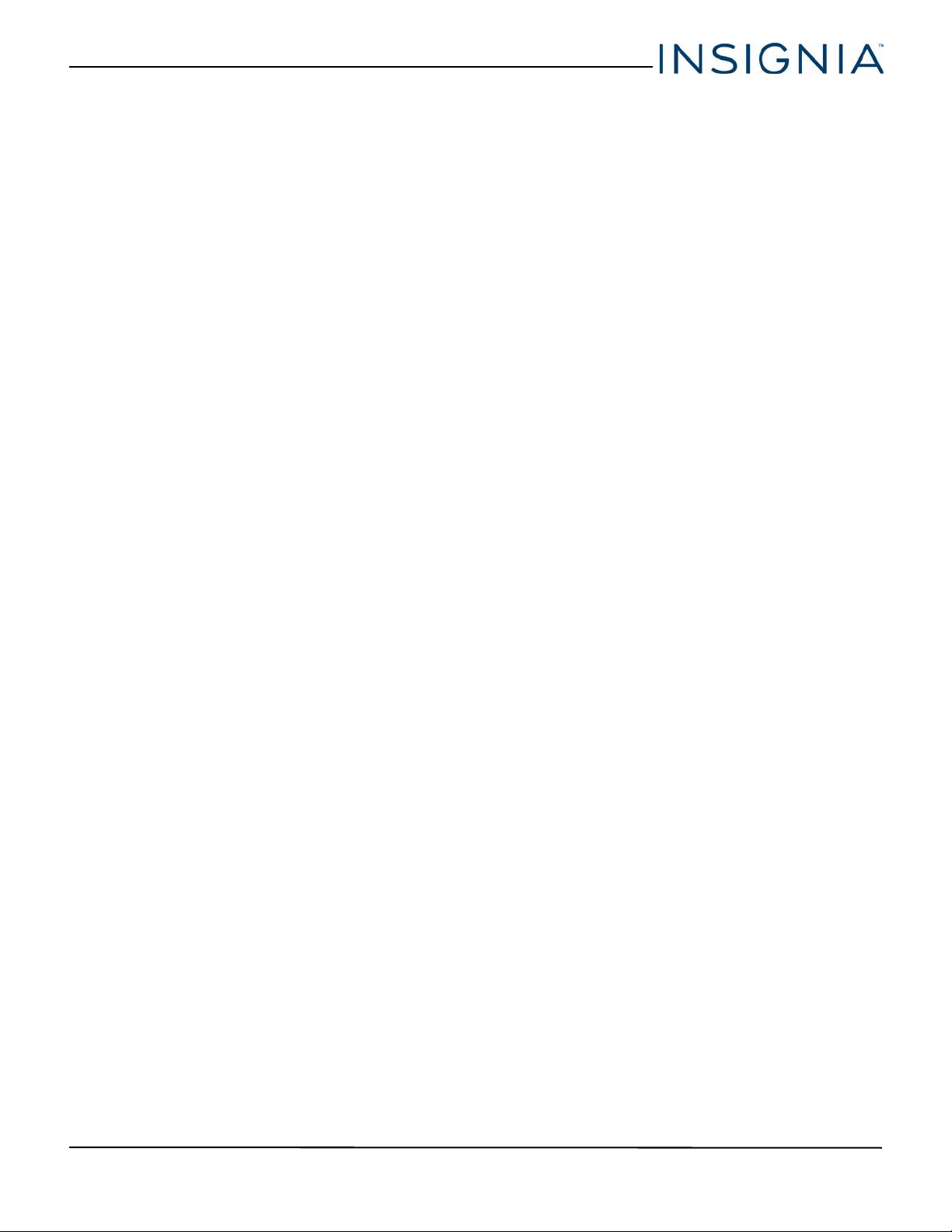
Table of Contents
Specifications . . . . . . . . . . . . . . . . . . . . . . . . . . . . . . . . . . . . . . . . . . . . . . . . . . . . . . . . . . . . . . 80
Legal notices . . . . . . . . . . . . . . . . . . . . . . . . . . . . . . . . . . . . . . . . . . . . . . . . . . . . . . . . . . . . . . . 83
One-year limited warranty - Insignia Televisions . . . . . . . . . . . . . . . . . . . . . . . . . . . . . 85
24-inch (NS-24DD220NA16) . . . . . . . . . . . . . . . . . . . . . . . . . . . . . . . . . . . . . . . . . . . . . . . . . . . . . . . 80
28-inch (NS-28DD220NA16) . . . . . . . . . . . . . . . . . . . . . . . . . . . . . . . . . . . . . . . . . . . . . . . . . . . . . . . 81
32-inch (NS-32DD220NA16) . . . . . . . . . . . . . . . . . . . . . . . . . . . . . . . . . . . . . . . . . . . . . . . . . . . . . . . 82
DVD player . . . . . . . . . . . . . . . . . . . . . . . . . . . . . . . . . . . . . . . . . . . . . . . . . . . . . . . . . . . . . . . . . . . . . . . 83
www.insigniaproducts.com
v
Page 6
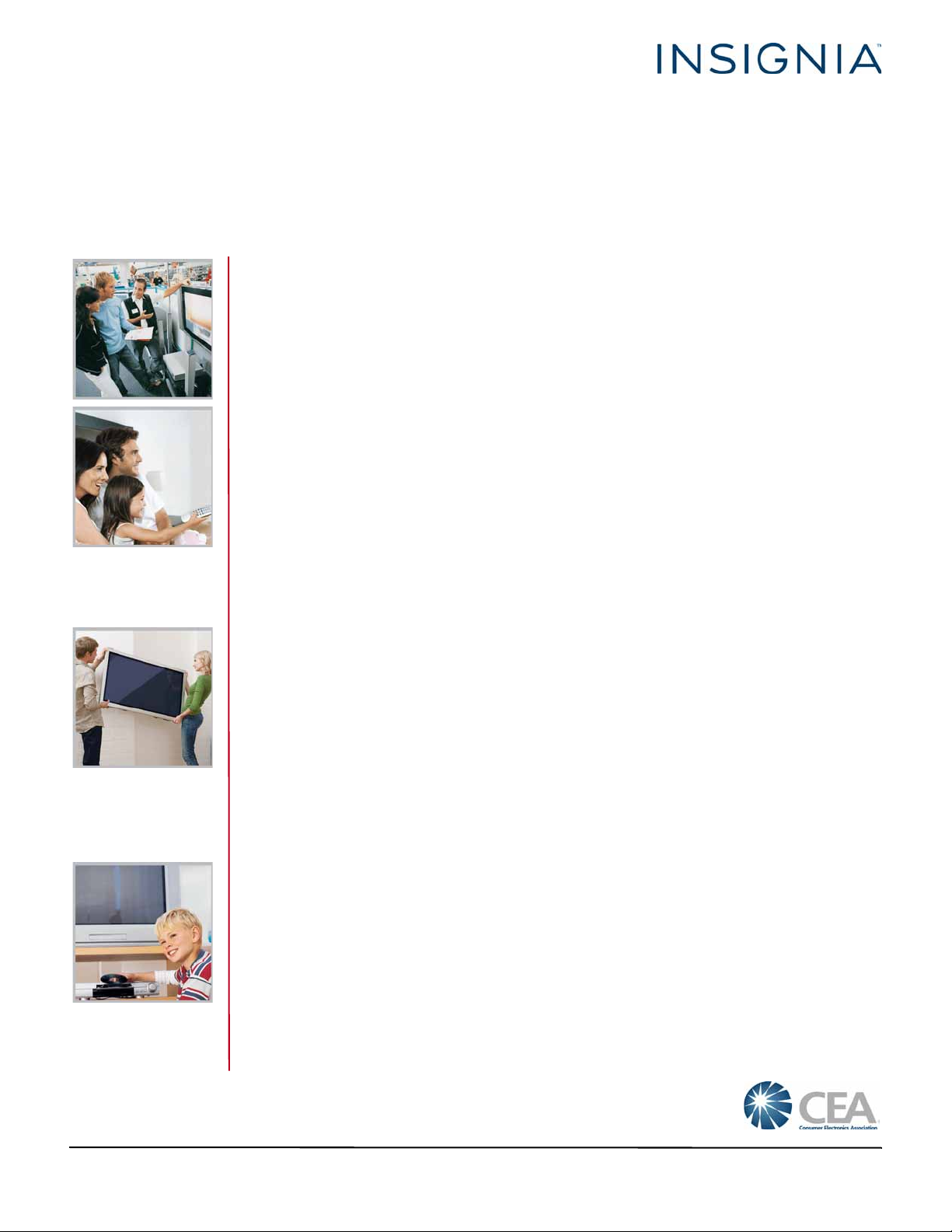
CHILD SAFETY
PROPER TELEVISION PLACEMENT MATTERS
THE CONSUMER ELECTRONICS INDUSTRY CARES
• Manufacturers, retailers and the rest of the consumer electronics industry are
committed to making home entertainment safe and enjoyable.
• As you enjoy your television, please note that all televisions - new and old- must be
supported on proper stands or installed according to the manufacturer's
recommendations. Televisions that are inappropriately situated on dressers, bookcases,
shelves, desks, speakers, chests, carts, etc., may fall over, resulting in injury.
TUNE IN TO SAFETY
• ALWAYS follow the manufacturer’s recommendations for the safe installation of your
television.
• ALWAYS read and follow all instructions for proper use of your television.
• NEVER allow children to climb on or play on the television or the furniture on which the
television is placed.
• NEVER place the television on furniture that can easily be used as steps, such as a chest
of drawers.
• ALWAYS install the television where it cannot be pushed, pulled over or knocked down.
• ALWAYS route cords and cables connected to the television so that they cannot be
tripped over, pulled or grabbed.
WALL OR CEILING MOUNT YOUR TELEVISION
• ALWAYS contact your retailer about professional installation if you have any doubts
about your ability to safely mount your television.
• ALWAYS use a mount that has been recommended by the television manufacturer and
has a safety certification by an independent laboratory (such as UL, CSA, ETL).
• ALWAYS follow all instructions supplied by the television and mount manufacturers.
• ALWAYS make sure that the wall or ceiling where you are mounting the television is
appropriate. Some mounts are not designed to be mounted to walls and ceilings with
steel studs or cinder block construction. If you are unsure, contact a professional
installer.
• Televisions can be heavy. A minimum of two people is required for a wall or ceiling
mount installation.
MOVING AN OLDER TELEVISION TO A NEW PLACE IN YOUR
HOME
• Many new television buyers move their older CRT televisions into a secondary room
after the purchase of a flat-panel television. Special care should be made in the
placement of older CRT televisions.
• ALWAYS place your older CRT television on furniture that is sturdy and appropriate for
its size and weight.
• NEVER place your older CRT television on a dresser where children may be tempted to
use the drawers to climb.
• ALWAYS make sure your older CRT television does not hang over the edge of your
furniture.
CE.org/safety
1
Page 7
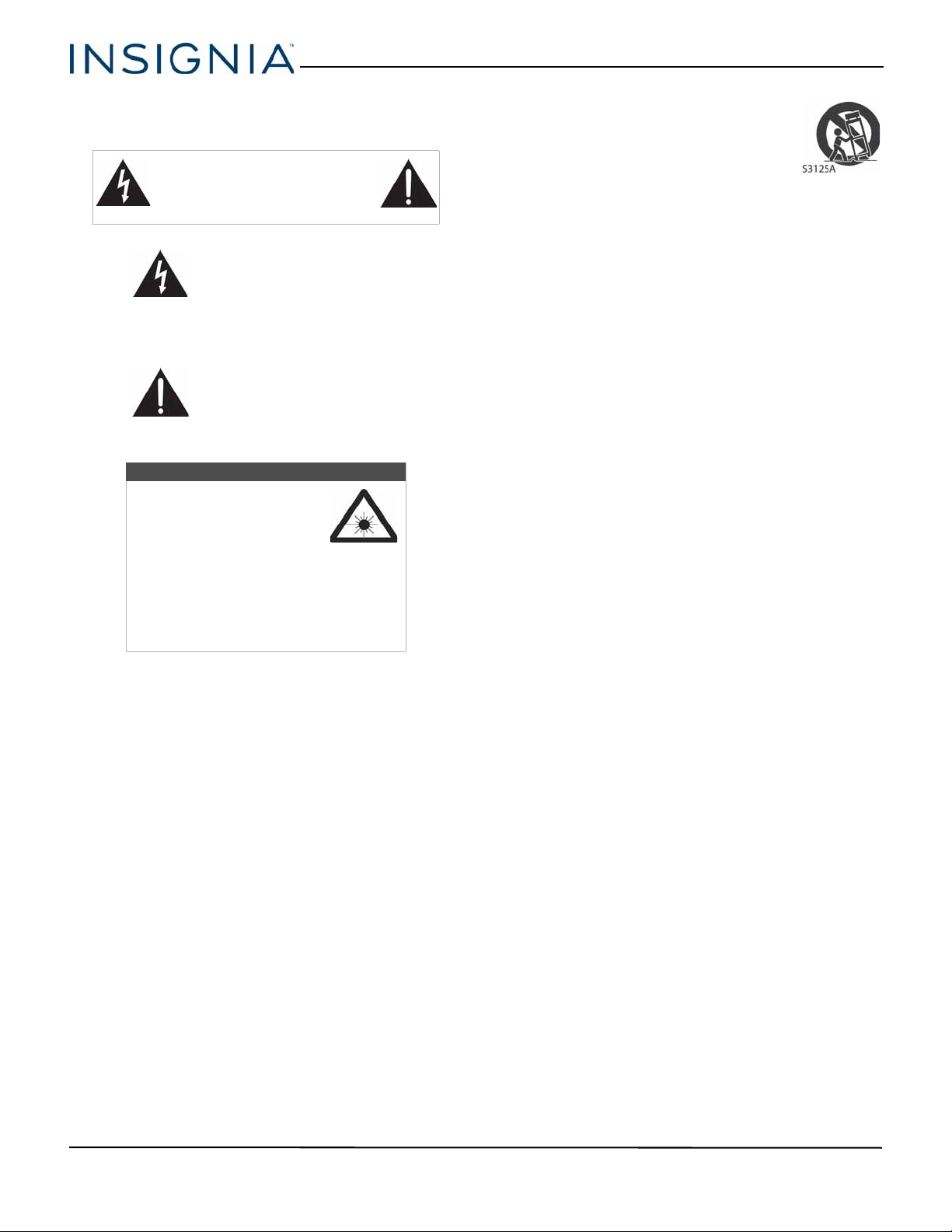
Important Safety Instructions
CAUTION
RISK OF ELECTRIC SHOCK
DO NOT OPEN
This symbol indicates that
dangerous voltage
constituting a risk of electric
shock is present within your TV.
This label is located on the
back of your TV.
This symbol indicates that
there are important operating
and maintenance instructions
in the literature accompanying
your TV.
Warning
Your player employs a laser
system.
Use of controls, adjustments,
or the performance of
procedures other than those
specified may result in hazardous
radiation exposure.
Visible laser radiation is present when
open and interlocks defeated. Do not
stare into the beam.
1 Read these instructions.
2 Keep these instructions.
3 Heed all warnings.
4 Follow all instructions.
5 Do not use this apparatus near water.
6 Clean only with dry cloth.
7 Do not block any ventilation openings. Install in
accordance with the manufacturer's instructions.
8 Do not install near any heat sources such as
radiators, heat registers, stoves, or other apparatus
(including amplifiers) that produce heat.
9 Do not defeat the safety purpose of the polarized
or grounding-type plug. A polarized plug has two
blades with one wider than the other. A grounding
type plug has two blades and a third grounding
prong. The wide blade or the third prong are
provided for your safety. If the provided plug does
not fit into your outlet, consult an electrician for
replacement of the obsolete outlet.
10 Protect the power cord from being walked on or
pinched particularly at plugs, convenience
receptacles, and the point where they exit from
the apparatus.
11 Only use attachments/accessories specified by the
manufacturer.
12 Use only with the cart, stand, tripod,
bracket, or table specified by the
manufacturer, or sold with the
apparatus. When a cart is used, use
caution when moving the
cart/apparatus combination to
avoid injury from tip-over.
13 Unplug this apparatus during lightning storms or
when unused for long periods of time.
14 Refer all servicing to qualified service personnel.
Servicing is required when the apparatus has been
damaged in any way, such as power-supply cord
or plug is damaged, liquid has been spilled or
objects have fallen into the apparatus, the
apparatus has been exposed to rain or moisture,
does not operate normally, or has been dropped.
15 The wall plug is the disconnecting device. The plug
must remain readily operable.
16 Remote control batteries should not be exposed
to excessive heat such as sunshine, fire, or the like.
17 The apparatus should not be exposed to dripping
or splashing, and no objects filled with liquids,
such as vases, should be placed on the apparatus.
18 Your TV has four VESA mounting holes on the
back. If you attach a wall-mount bracket or TV
stand to the back of your TV, the bracket or stand
must be securely attached using all four holes.
If you do not use all four mounting holes, your TV
may fall and cause property damage or personal
injury. See the documentation that came with
your wall mount or TV stand for complete
mounting instructions.
WARNING
Electric shock hazard
To reduce the risk of fire or electric shock, do not
remove any cover or expose the device to rain or
moisture. No user-serviceable parts are inside. Refer
servicing to qualified service technicians.
Lightning
For added protection for your device receiver during a
lightning storm, or when it is left unattended and
unused for long periods of time, unplug it from the
power outlet and disconnect any antenna or cable
system. This helps prevent property damage and
personal injury from lightning and power line surges.
Power lines
An outside antenna system should not be located in
the vicinity of overhead power lines or other electric
light or power circuits, or where it can fall into such
power lines or circuits. When installing an outside
antenna system, take extreme care to keep from
touching such power lines or circuits as contact with
them might be fatal.
2
www.insigniaproducts.com
Page 8
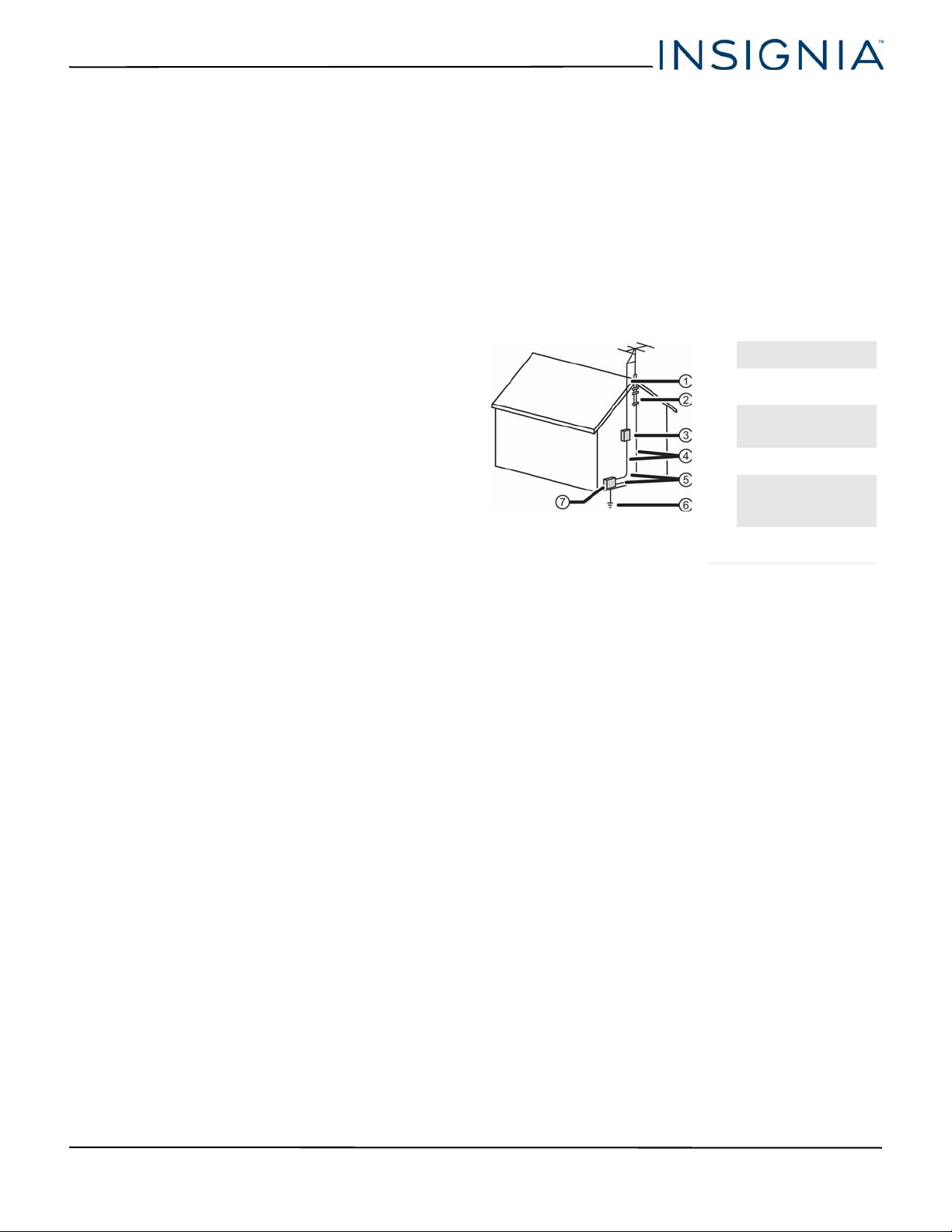
NS-24DD220NA16/NS-28DD220NA16/NS-32DD220NA16
Handling the LCD panel
• Your TV’s screen is made of glass. Do not drop your
TV or hit, jolt, or press hard against the LCD panel. If
the screen breaks, be careful of broken glass.
• If the LCD panel is broken, make absolutely sure that
you do not touch the liquid in the panel. This may
cause skin inflammation.
• If the liquid gets in your mouth, immediately gargle,
rinse, and consult with your doctor. Also, if the liquid
gets in your eyes or touches your skin, consult with
your doctor after rinsing for at least 15 minutes or
longer in clean water.
Replacement parts
When replacement parts are required, make sure that
the service technician uses replacement parts
specified by the manufacturer that have the same
characteristics as the original part. Unauthorized
substitutions may result in fire, electric shock,
personal injury, or other hazards.
Safety check
After completing any service or repair to this device,
ask the service technician to perform routine safety
checks to determine that your TV is in correct
operating condition.
Power source
Operate your TV only from the type of power source
indicated on the marking label. If you are not sure of
the type of power supplied to your home, consult an
electrician or your local power company.
Servicing
These servicing instructions are for use by qualified
service personnel only. To reduce the risk of electric
shock, do not perform any servicing other than that
contained in the operating instructions unless you are
qualified to do so.
CAUTION
Damage requiring service
Unplug this TV from the power outlet and refer
servicing to qualified service personnel under the
following conditions:
• When the power supply cord or plug is damaged or
frayed.
• If liquid has been spilled or objects have fallen into
your TV.
• If your TV has been exposed to rain or water.
• If your TV does not operate normally by following
the operating instructions. Adjust only those
controls covered by the operating instructions
because incorrect adjustment of other controls may
result in damage and will often require extensive
work by a qualified technician to restore your TV to
its normal operation.
• If your TV has been dropped or damaged in any
way.
• When your TV exhibits a distinct change in
performance.
Outdoor antenna grounding
If an outside antenna or cable system is connected to
your TV, make sure that the antenna or cable system is
grounded to provide some protection against voltage
surges and built-up static charges. Article 810 of the
National Electrical Code, ANSI/NFPA No. 70, provides
information with respect to correct grounding of the
mast and supporting structure, grounding of the
lead-in wire to an antenna discharge unit, size of
grounding conductors, location of the
antenna-discharge unit, connection to grounding
electrodes, and requirements for the grounding
electrode.
1 Antenna lead-in wire
2 Grounding clamp
Antenna discharge
3
unit
Grounding
4
conductors
5 Ground clamps
Power service
grounding electrode
6
system
Electric service
7
equipment
Note to CATV system installer
Article 820 of the National Electrical Code, ANSI/NFPA
No. 40 provides guidance for correct grounding.
Specifically, it states that the cable ground must be
connected to the grounding system of the building as
close to the point of cable entry as practical.
Condensation
Moisture will form on the TV if the TV is brought from
cool surroundings into a warm room or if the
temperature of the room rises suddenly. When this
happens, the TV's performance may be impaired. To
prevent this, let the TV stand in its new surroundings
for about an hour before switching it on, or make sure
that the room temperature rises gradually.
Condensation may also form during the summer if
the TV is exposed to the breeze from an air
conditioner. In such cases, change the location of the
TV.
Mobile telephone warning
To avoid interference with your TV picture and sound,
operating problems, or even damage, keep your
cordless and cellular telephones away from the TV.
www.insigniaproducts.com
3
Page 9
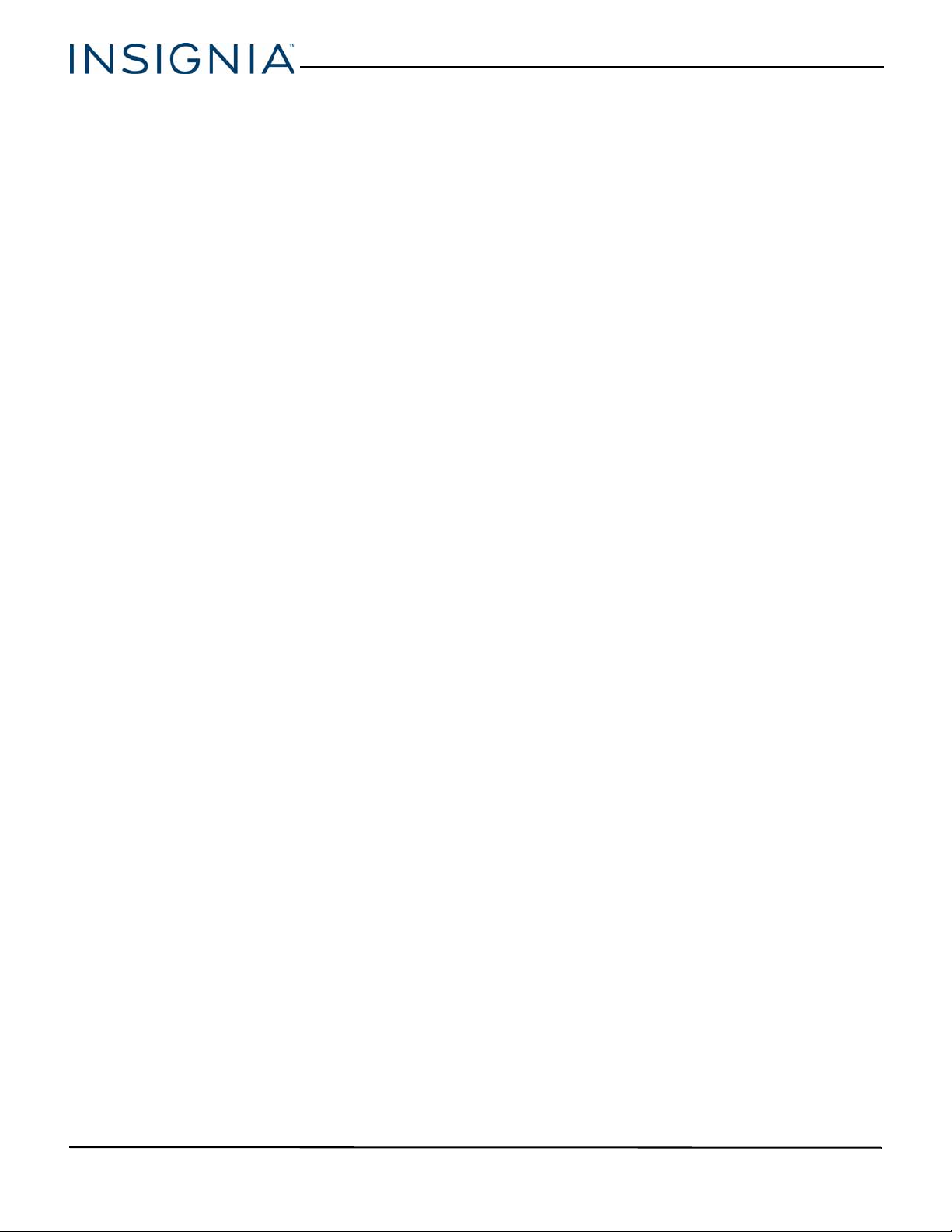
End of life directives
Your TV may contain materials that are regulated for
environmental reasons. Your TV also contains
materials that can be recycled and reused. To help
protect the environment, contact your local
authorities for information about disposal or recycling
and about finding a recycler in your area before you
dispose of your TV.
Non-active pixels
The LCD panel contains almost 3 million thin film
transistors, which provide exceptionally sharp video
quality. Occasionally, a few non-active pixels may
appear on the screen as a fixed blue, green, or red
point. These non-active pixels do not adversely affect
the performance of your TV, and are not considered
defects.
4
www.insigniaproducts.com
Page 10
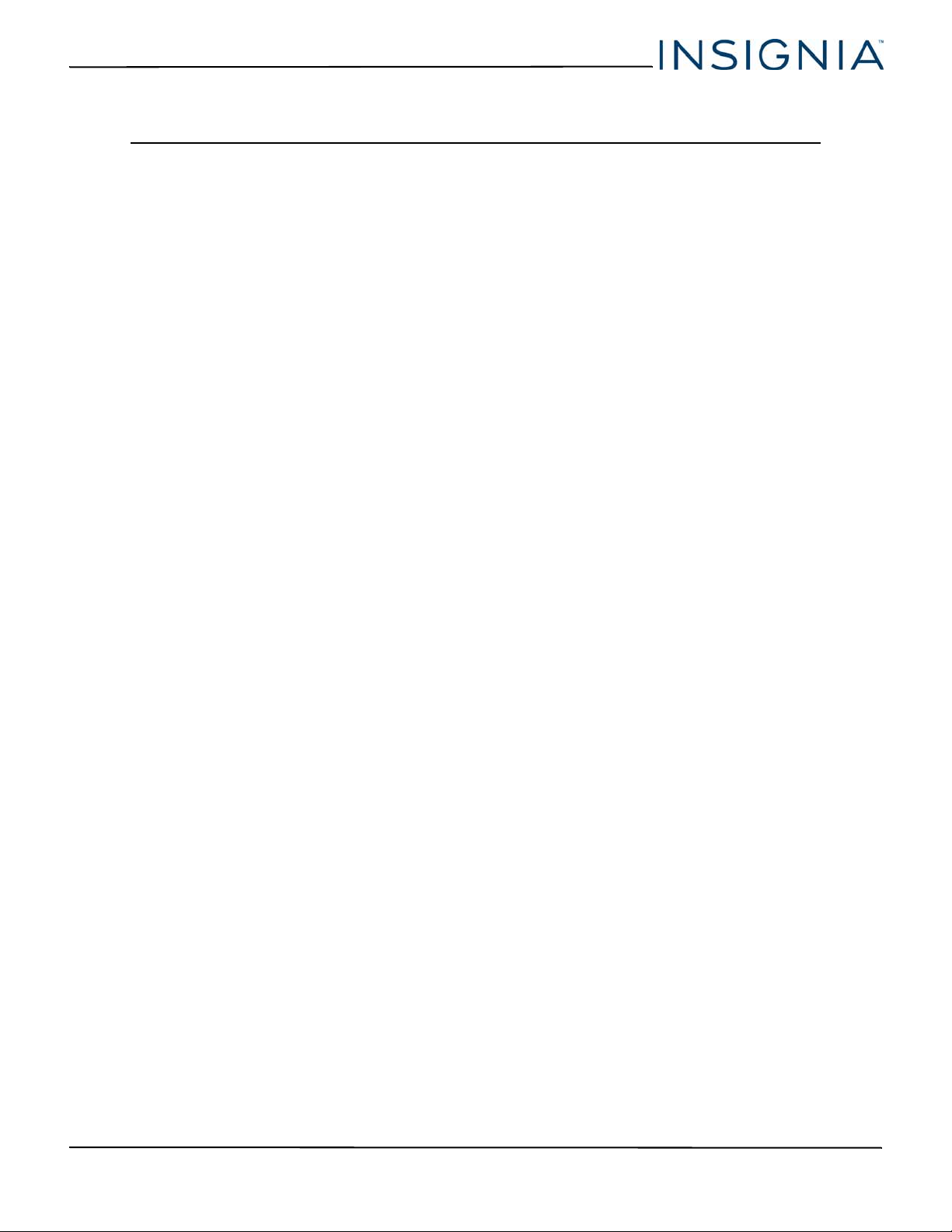
NS-24DD220NA16/NS-28DD220NA16/NS-32DD220NA16 24"/28"/32" 720p 60Hz, LED DVD combo TV
24"/28"/32" 720p 60Hz, LED DVD combo TV
Introduction
Congratulations on your purchase of a high-quality
Insignia product. Your NS-24DD220NA16,
NS-28DD220NA16, or NS-32DD220NA16 represents
the state of the art in LED TV and DVD player design
and is designed for reliable and trouble-free
performance.
INlink
Enjoy the benefit of having HDMI CEC compatible
products plug and play! No setup is needed! CEC
technology lets different devices discover and
communicate with each other. (See page 45 for
instructions on how to use INlink.)
Game mode
Video games generally require adjustments to the TV
picture settings to get the maximum experience. (See
the Game option in “Adjusting the TV picture” on
page 52 for instruction on how to select Game mode.)
It couldn't be easier.
www.insigniaproducts.com
5
Page 11

24"/28"/32" 720p 60Hz, LED DVD combo TV
Installing the stands or wall-mount bracket
• If you want to place your TV on a table or in an entertainment center, go to “Installing the stands.”
• If you want to mount your TV on a wall, go to “Installing a wall-mount bracket.”
Notes
• If you plan to wall-mount your TV, do not install the stands.
• Store the stands and stand screws in case you decide to use the stands
in the future.
Installing the stands
1 Carefully place your TV face-down on a cushioned, clean surface to protect the screen.
6
www.insigniaproducts.com
Page 12
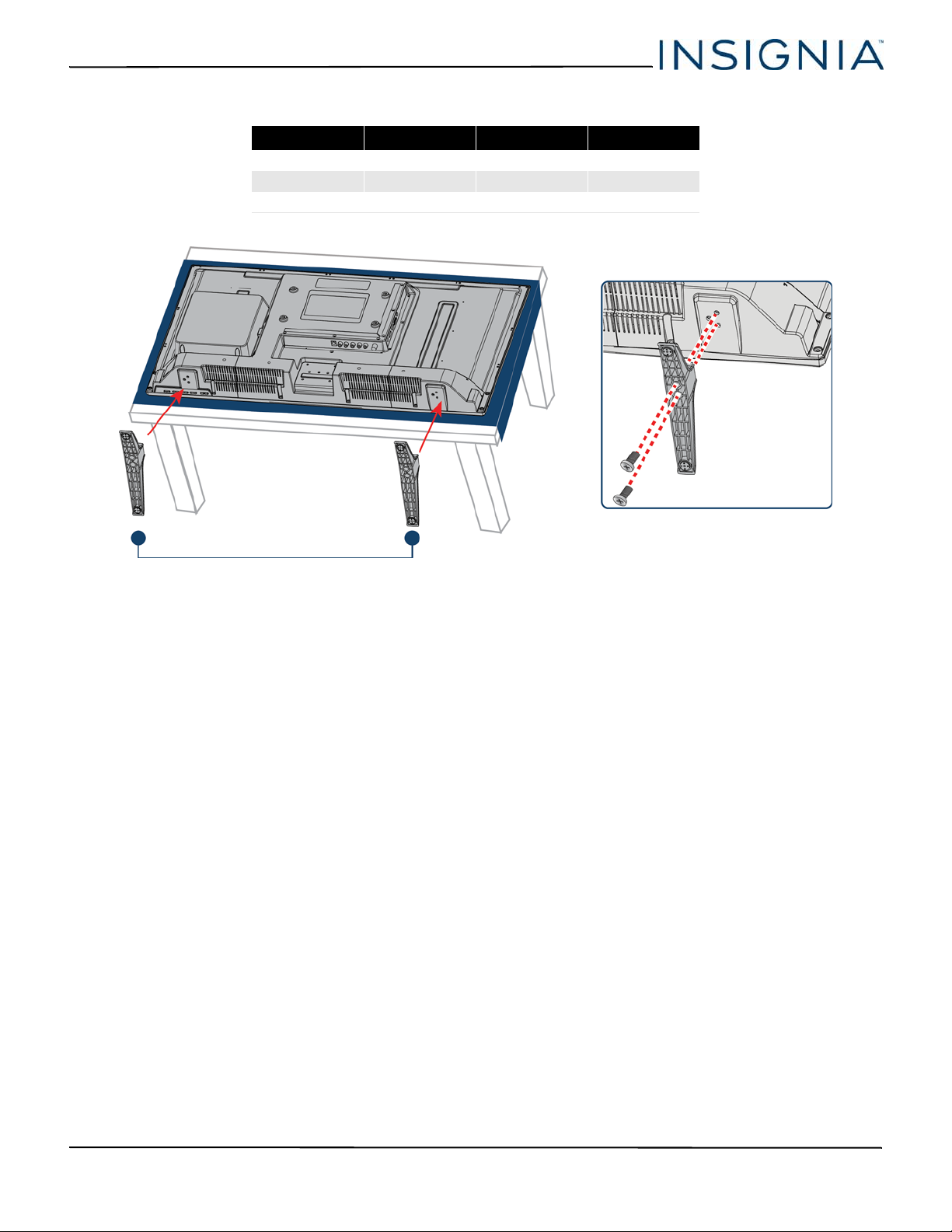
NS-24DD220NA16/NS-28DD220NA16/NS-32DD220NA16 24"/28"/32" 720p 60Hz, LED DVD combo TV
Front
2 Secure the TV stands to the TV with the four provided screws.
Model Screw type Screw length # of screws
24-inch B4 22 mm 4
28-inch M4 14 mm 4
32-inch M4 14 mm 4
www.insigniaproducts.com
7
Page 13
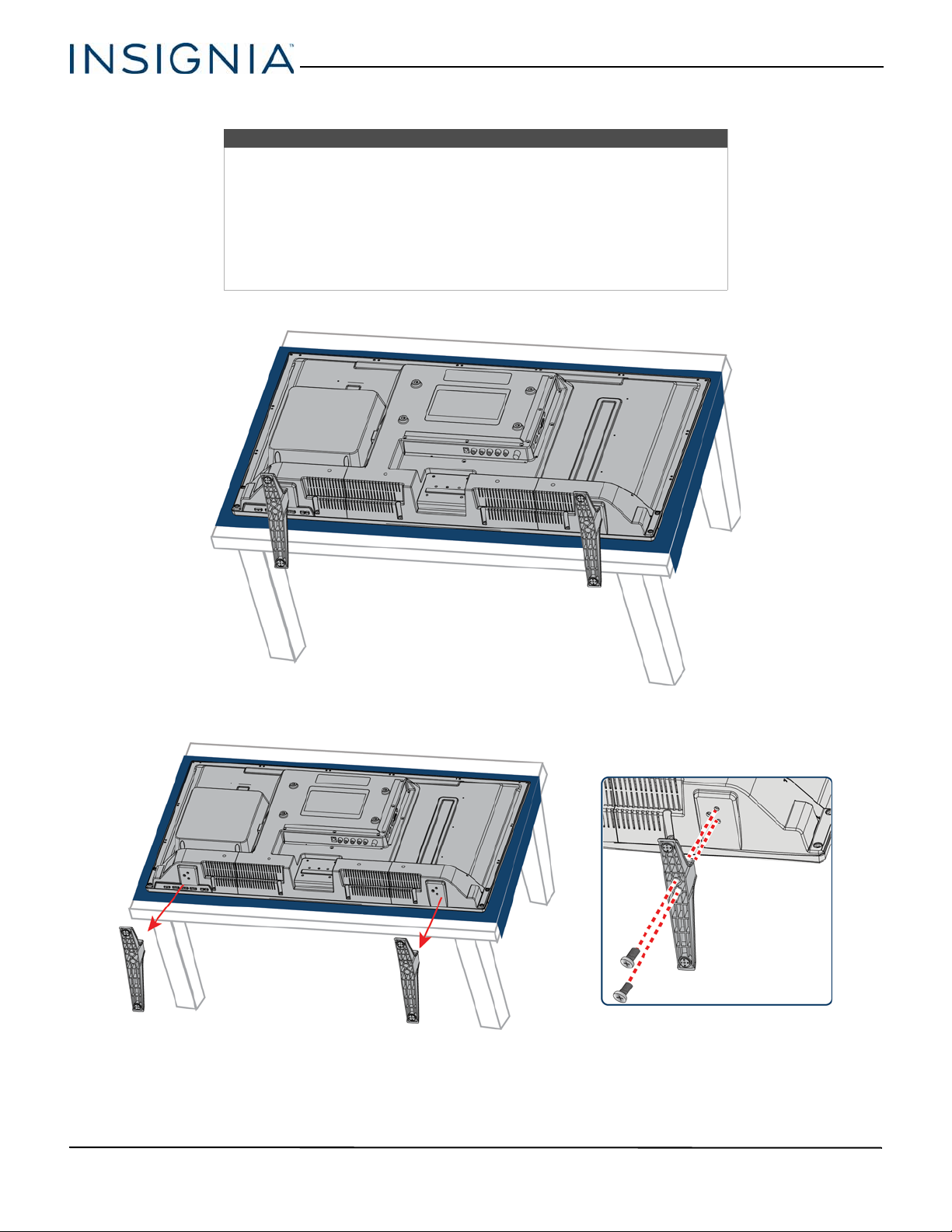
Installing a wall-mount bracket
War nings
• Your TV has four VESA mounting holes on the back. If you attach a
wall-mount bracket to the back of your TV, the bracket must be
securely attached, using all four holes. If you do not use all four
mounting holes, your TV may fall and cause property damage or
personal injury. See the documentation that came with your wall mount
for complete mounting instructions.
• This TV is intended to be supported by a UL Listed wall mount bracket
with suitable weight/load. (See “Miscellaneous” on page 80, 81, or 82.)
1 Carefully place your TV face-down on a cushioned, clean surface to protect the screen.
24"/28"/32" 720p 60Hz, LED DVD combo TV
2 If the TV stands are installed, remove the four screws that secure the stands to your TV.
8
www.insigniaproducts.com
Page 14
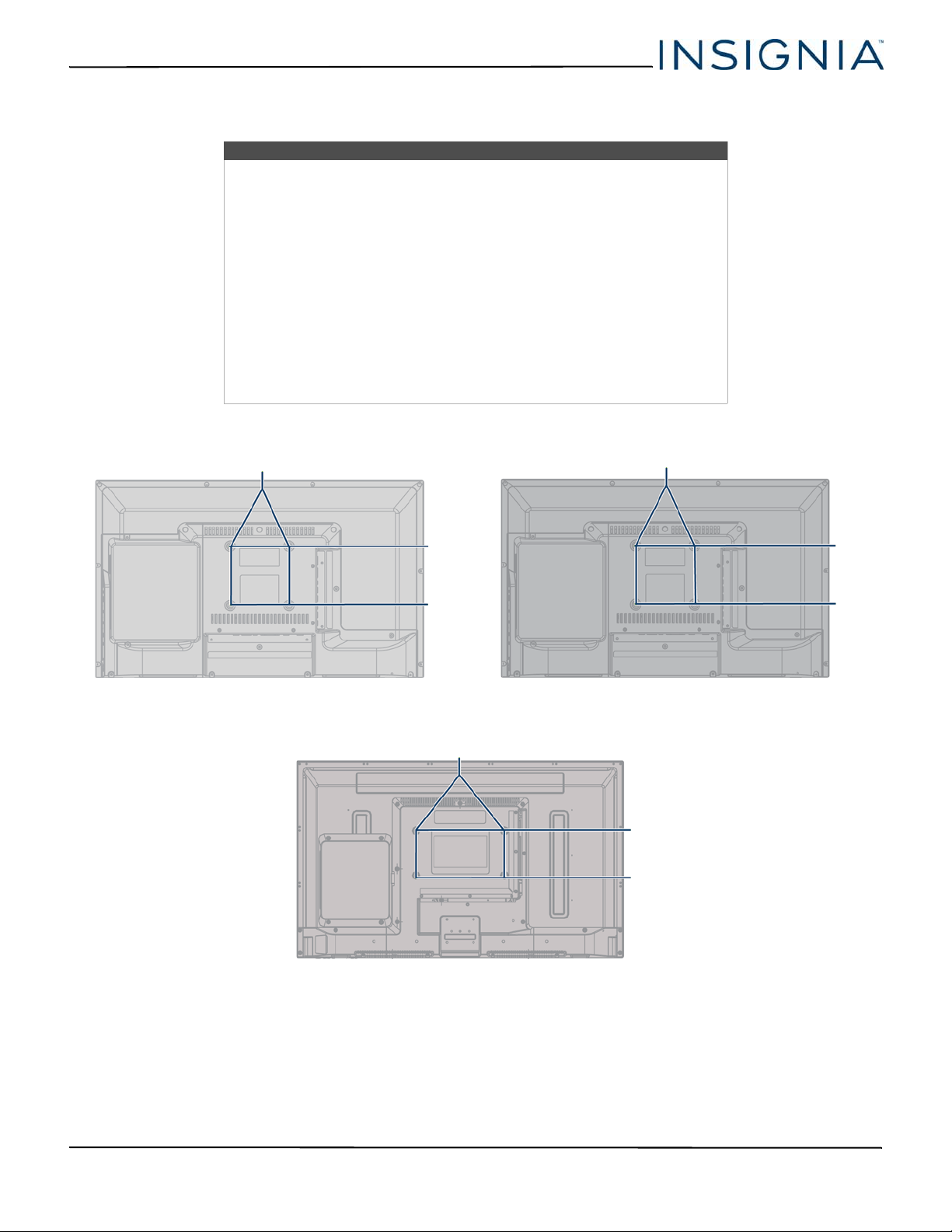
NS-24DD220NA16/NS-28DD220NA16/NS-32DD220NA16 24"/28"/32" 720p 60Hz, LED DVD combo TV
3.94 in. (100 mm)
3.94 in. (100 mm)
7.87 in. (200 mm)
3.94 in. (100 mm)
24-inch (NS-24DD220NA16) 28-inch (NS-28DD220NA16)
7.87 in. (200 mm)
3.94 in. (100 mm)
32-inch (NS-32DD220NA16)
3 Attach the wall-mount bracket to your TV using the mounting holes on the back of your TV. See the instructions that
came with the wall-mount bracket for information about how to correctly hang your TV.
Notes
The length of the wall-mount screws vary depending on the wall-mount
bracket you purchased. See the instructions that came with the wall-mount
bracket for screw lengths. The mounting holes on the back of your are as
follows:
•If you have a 24-inch TV (NS-24DD220NA16), use M4 screws to mount
your TV.
•If you have a 32-inch TV (NS-32DD220NA16), use M6 screws to mount
your TV.
•If you have a 28-inch TV (NS-28DD220NA16), there are two versions of
this TV model. Locate the manufacturer sticker on your TV to determine
which version you have, then select the correct mounting screw size:
• If your TV is “Rev A,” us e M6 screws when mounting your TV.
• If your TV is “Rev B” (or higher letters) use M4 screws when mounting
your TV.
www.insigniaproducts.com
9
Page 15
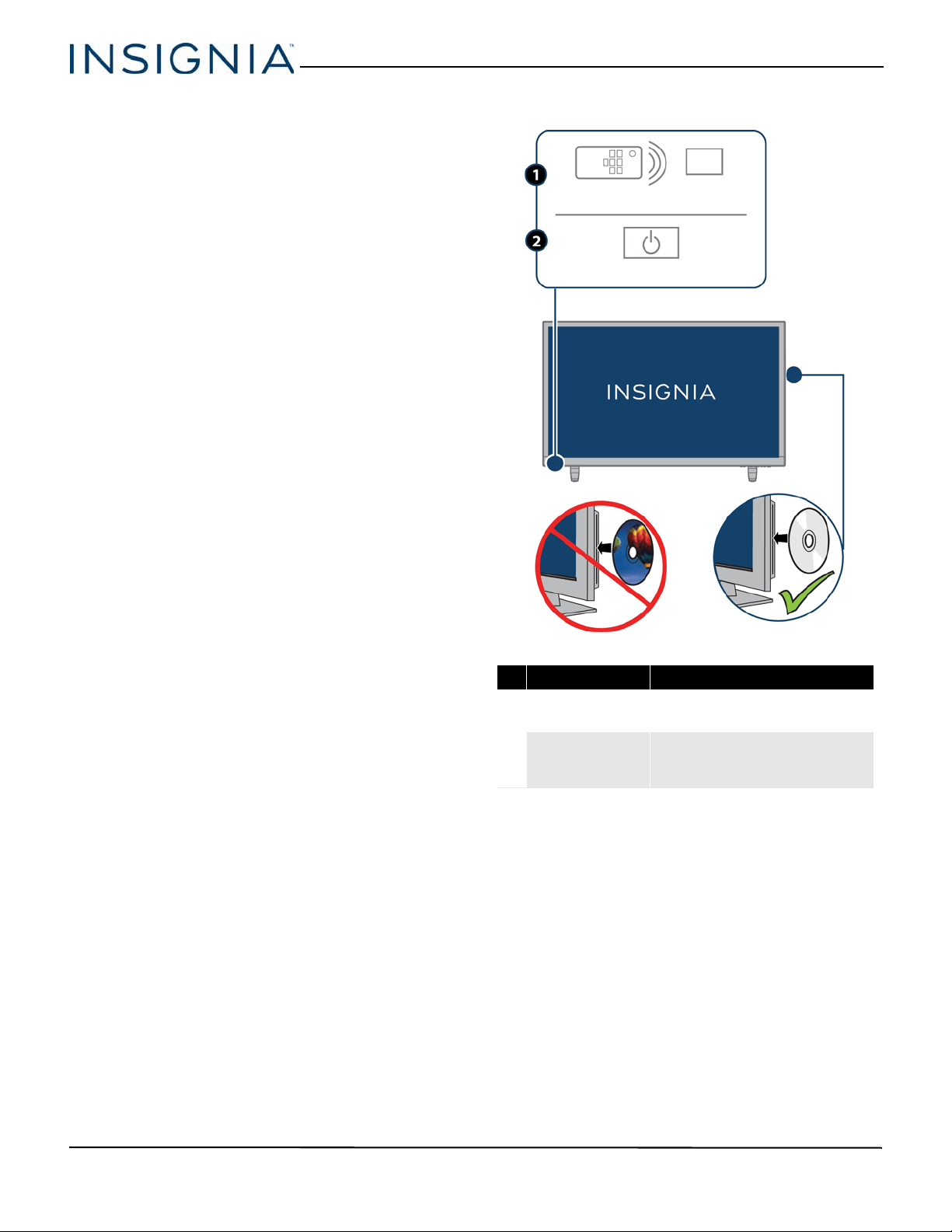
24"/28"/32" 720p 60Hz, LED DVD combo TV
TV components
Your TV has built-in controls for adjusting basics
settings and several sets of jacks for connecting
devices to your TV.
This section contains information about:
• Package contents
• Front features
• TV buttons
• Left side jacks
• Back jacks
• Remote control
Package contents
• 24-inch, 28-inch, or 32-inch LED TV
• Remote control and batteries (2 AAA)
•AC power adapter
• TV stand and screws (4)
• B4 22 mm—24-in. (NS-24DD220NA16)
• M4 14 mm—28-in. (NS-28DD220NA16)
• M4 14 mm—32-in. (NS-32DD220NA16)
•Quick Setup Guide
• Important Information Safety sheet
Front features
# Item Description
Remote control
1
sensor
2 Power indicator
Receives signals from the remote
control. Do not block.
Turns off when your TV is on.
Lights red when your TV is off
(standby mode).
10
www.insigniaproducts.com
Page 16
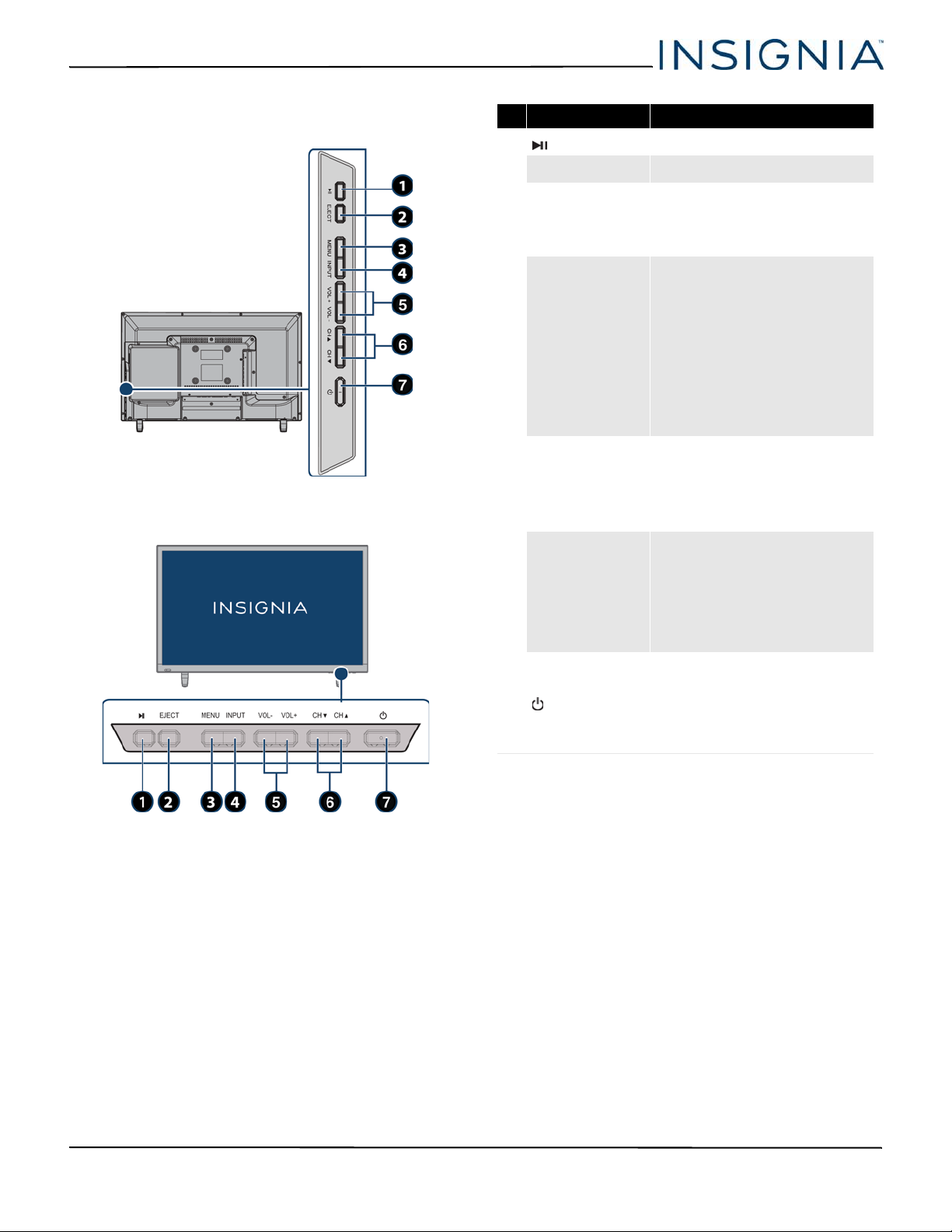
NS-24DD220NA16/NS-28DD220NA16/NS-32DD220NA16 24"/28"/32" 720p 60Hz, LED DVD combo TV
TV buttons
24-inch (NS-24DD220NA16)
28-in. (NS-28DD220NA16)
32-in. (NS-32DD220NA16)
# Item Press to...
1 (play/pause) Start or pause disc playback.
2 EJECT Eject a disc from the disc slot.
Press to open the on-screen
3 MENU
4 INPUT
5 VOL+/VOL–
6 CH/CH
7 (power)
menu. For more information, see
“
Navigating the menus” on
page 41.
Press to open the Input Source
list, press CH
the video input source your want,
then press this button again or
wait a few seconds. Your TV
switches to the source you
selected. For more information,
see “
Selecting the video input
source” on page 39.
In menu mode, press to confirm
selections.
Press to increase or decrease the
volume.
OR
Press to go to the next or previous
menu in the on-screen menus.
Press to go to the next or previous
channel in the channel list. For
more information, see “
a channel” on page 41.
OR
Press to select an option in an
on-screen menu.
Press to turn your TV on or off
(standby mode).
Warning : When your TV is off,
power still flows through it. To
completely disconnect power,
unplug the power adapter.
or CH to select
Selecting
www.insigniaproducts.com
11
Page 17
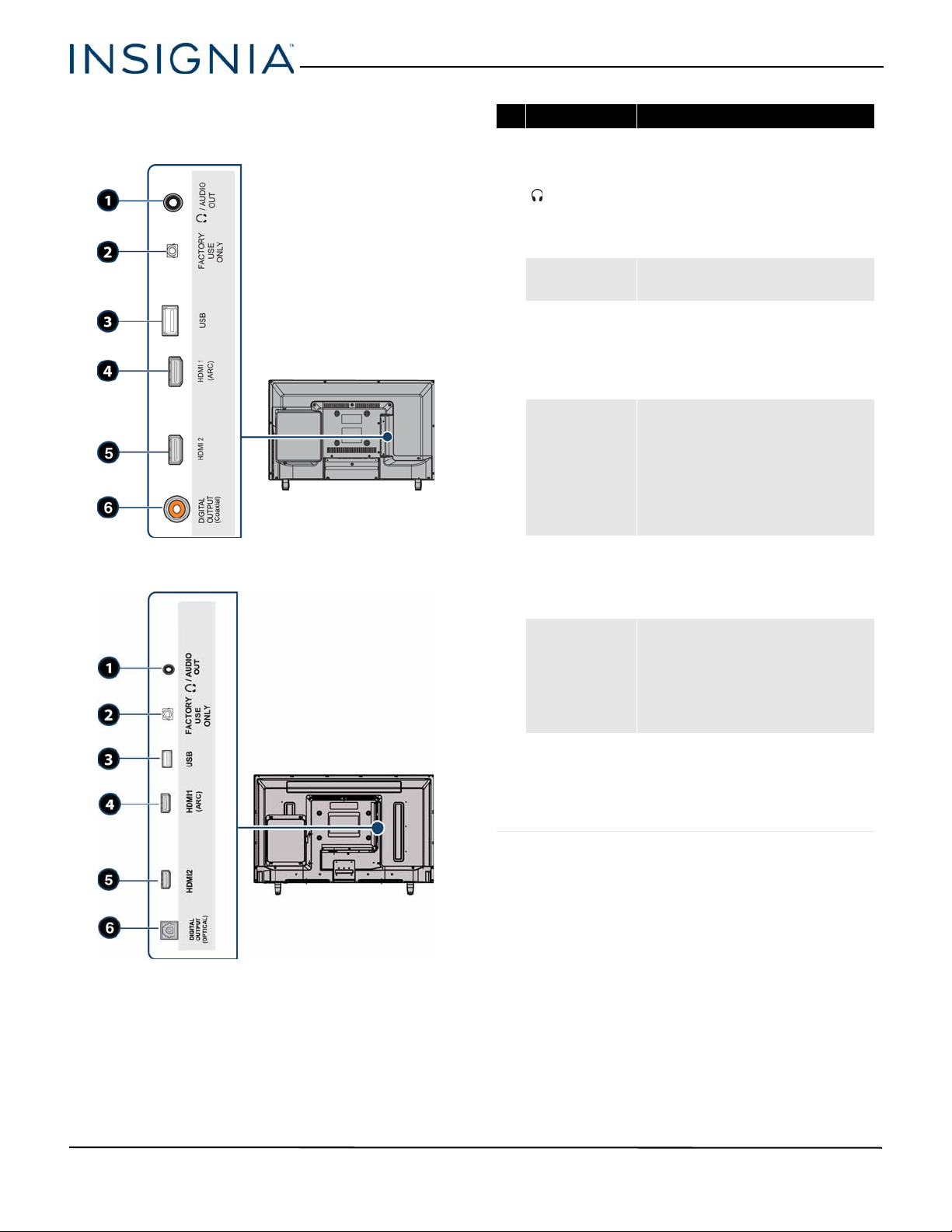
24"/28"/32" 720p 60Hz, LED DVD combo TV
Left side jacks
24-in. (NS-24DD220NA16)
28-in. (NS-28DD220NA16)
32-in. (NS-32DD220NA16)
# Item Description
Connect headphones, a sound bar,
analog speaker system, or a home
theater system to this jack to listen
1 / AUDIO OUT
FACTORY U S E
2
ONLY
3 USB
4 HDMI1 (ARC)
5 HDMI2
24 in./28 in.
DIGITAL
6
OUTPUT
(Coaxial)
32 in.
DIGITAL
6
OUTPUT
(OPTICAL)
to TV audio through external
speakers. For more information, see
“
Connecting headphones” on
page 29 or “Analog audio” on
page 32.
Do not connect a device to this jack.
Connect a USB flash drive to this
jack to view compatible JPEG
picture files. For more information,
see “
Connecting a USB flash drive”
on page 28 and “Using a USB flash
drive” on page 49.
Connect an HDMI device to this
jack. For more information, see
“
HDMI (best)” on pages 16, 21, or 24
or Connecting a computer on
page 27.
OR
Connect an ARC-enabled home
theater receiver to this jack.
Connect an HDMI device to this
jack. For more information, see
“
HDMI (best)” on pages 16, 21, or 24
or Connecting a computer on
page 27.
Connect a sound bar, digital
speaker system, or home theater
system to this jack to listen to TV
audio through external speakers.
For more information, see “
audio (24-inch and 28-inch)” on
page 30.
Connect a sound bar, digital
speaker system, or home theater
system to this jack to listen to TV
audio through external speakers.
For more information, see “
audio (32-inch)” on page 31.
Digital
Digital
12
www.insigniaproducts.com
Page 18
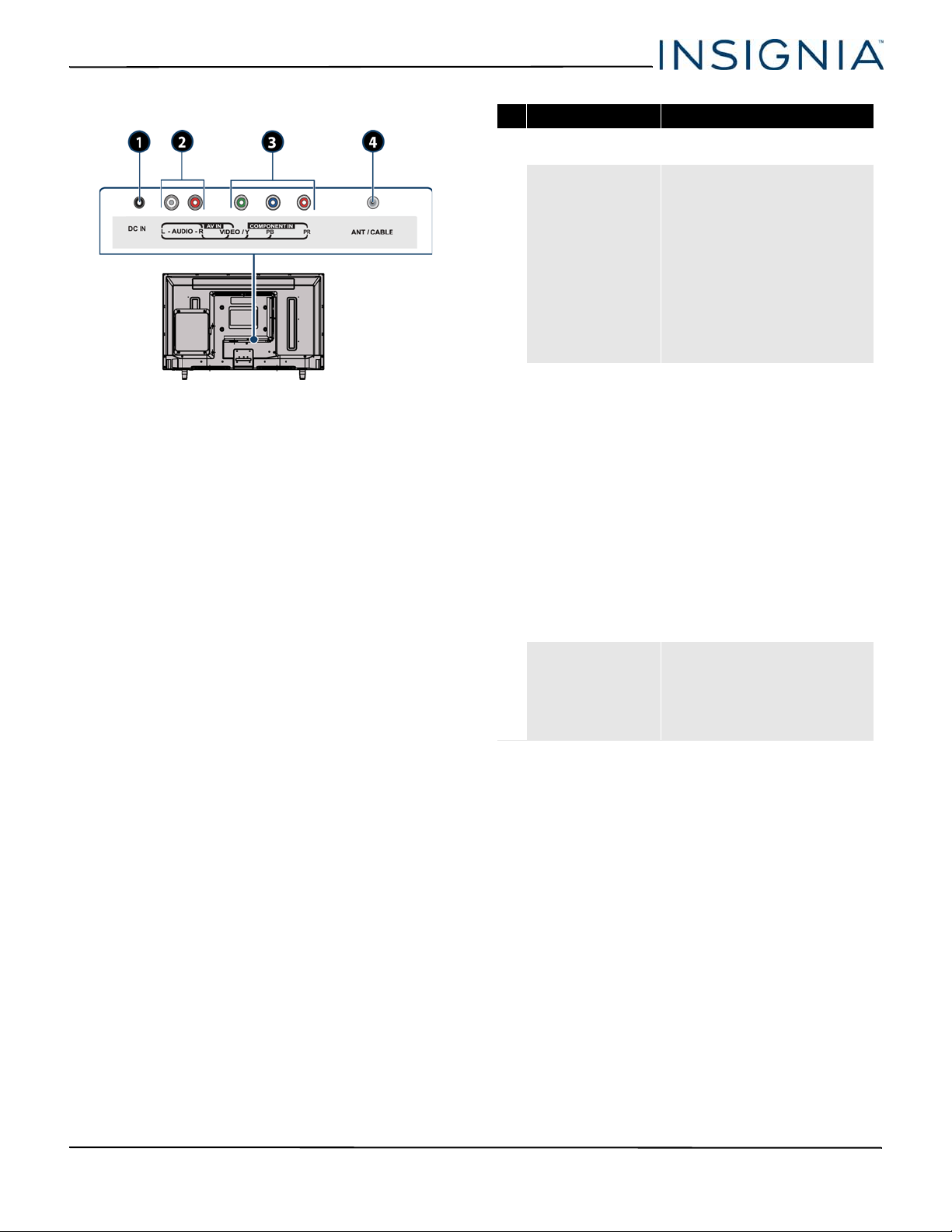
NS-24DD220NA16/NS-28DD220NA16/NS-32DD220NA16 24"/28"/32" 720p 60Hz, LED DVD combo TV
Back jacks
# Item Description
1 DC IN
2 L and R AUDIO
VIDEO / Y, P B , P R
3
OR
VIDEO / Y
4 ANT / CABLE
Plug the AC power adapter into
this connector.
Connect the audio for a
component video device to
these jacks. For more
information, see “
video (better)” on page 17, 22,
or 25.
OR
Connect the audio for an AV
device to these jacks. For more
information, see “
video) (good)” on page 18, 23,
or 26.
Connect the video for a
component video device to the
VIDEO
/ Y, PB, and PR jacks. For
more information, see
“
Component video (better)” on
page 17, 22, or 25.
OR
Connect the video for an AV
device to the VIDEO
more information, see “
(composite video) (good)” on
page 18, 23, or 26.
Important: The component
video and AV jacks are shared.
You can connect only one
component video or AV device
at a time.
Connect an antenna or cable TV
to this jack. For more
information, see “
(good)” on page 19 or
“Connecting an antenna or
cable TV (no box)” on page 20.
Component
AV (composite
/ Y jack. For
AV
Coaxial
www.insigniaproducts.com
13
Page 19
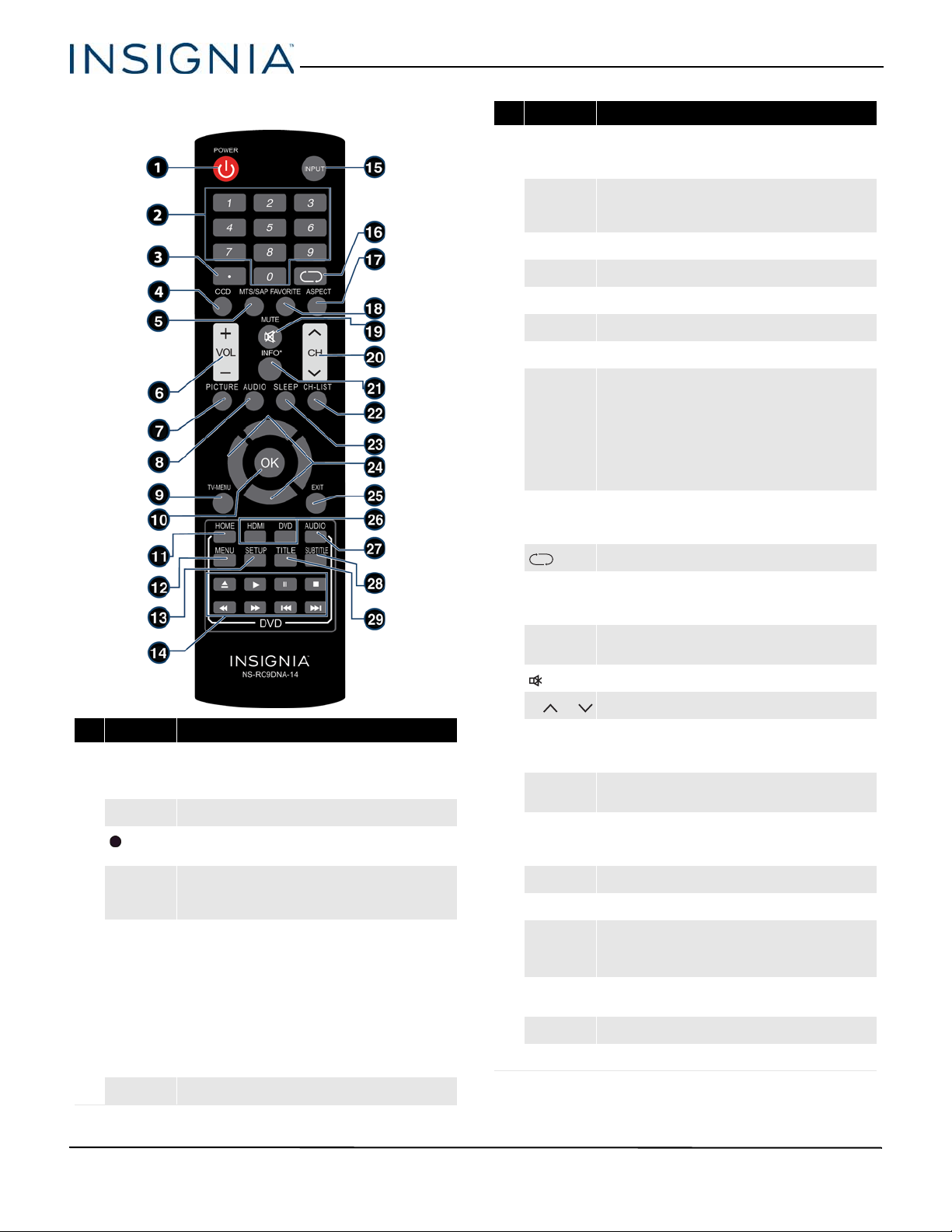
24"/28"/32" 720p 60Hz, LED DVD combo TV
Remote control
# Button Press to...
PICTURE
7
AUDIO
8
TV-MENU Open the TV on-screen menu.
9
OK Confirm selections or changes or to open sub-menus.
10
HOME Open the TV on-screen menu.
11
MENU Open the DVD menu.
12
SETUP Open the DVD system setup menu.
13
Media controls
14
INPUT
15
Select the picture mode. You can select Vivid, Standard,
Energy Savings, Movie, Game, or Custom. See the Picture
Mode option in “Adjusting the TV picture” on page 52.
Select the sound mode. You can select Standard, Theater,
Music, News, or Custom. See the Sound Mode option in
“Adjusting sound settings” on page 54.
Control disc playback. See “Controlling disc playback” on
page 42.
OR
Control a connected INlink (CEC-compatible) device. See “Using
INlink” on page 45.
OR
Control a photo slideshow.
Open the INPUT SOURCE list, press or on the remote
control to select the video input source, then press OK. See
“Selecting the video input source” on page 39.
# Button Press to...
POWER
1
Numbers Enter channel numbers and the parental control password.
2
3
(sub-channel)
CCD
4
MTS/SAP
5
Turn your TV on or off (standby mode).
Warnin g: When your TV is off, power still flows through it. To
disconnect power, unplug the AC power adapter.
Enter a digital sub-channel number. See “Selecting a channel”
on page 41.
Turn closed captioning on or off. You can select CC O ff, CC On, or
CC On wh en mute. See “Turning closed captioning on or off” on
page 64.
Select the audio mode for an analog program. You can select:
• Mono—Select this option if there is noise or static on
weak stereo broadcasts.
• Stereo—Select this option for programs broadcast in
stereo.
• SAP—Select this option to listen to a secondary audio
program, if available.
OR
Select the audio language for a digital program, if alternate
languages are available.
16
17
18
19
20
21
22
23
24
25
26
27
28
29
(return) TV—Return to the previous channel.
ASPECT
FAVO RI TE
MUTE Mute or un-mute the sound.
CH /CH Change TV channels. See “Selecting a channel” on page 41.
INFO*
CH-LIST
SLEEP
Navigate in on-screen menus and to adjust settings.
EXIT Close the TV menus.
Quick launch
inputs
AUDIO
SUBTITLE Select the DVD subtitle language if subtitles are available.
TITLE Open a DVD title menu if the DVD has one.
Change how the picture looks on the screen (aspect ratio). See
the Aspect Ratio option in “Adjusting the TV picture” on
page 52.
Open the Favorite channel list. See “Setting up a favorite channel
list” on page 58 and “Viewing a favorite channel” on page 58.
Display TV status information, such as the channel number,
channel name (if available), or signal source. See “Vi ewing
channel information” on page 41.
Open the list of memorized channels. See “Selecting a channel’
on page 41.
Set the sleep timer. You can select Off, 5, 10, 15, 30, 60, 90,
120, 180, or 240 minutes. See “Setting the sleep timer” on
page 68.
HDMI—Select a connected HDMI device as the video input
source.
DVD—Select the built-in DVD player as the video input source.
Select the DVD audio language if multiple languages are
available.
VOL+/– Increase or decrease the volume.
6
14
www.insigniaproducts.com
Page 20
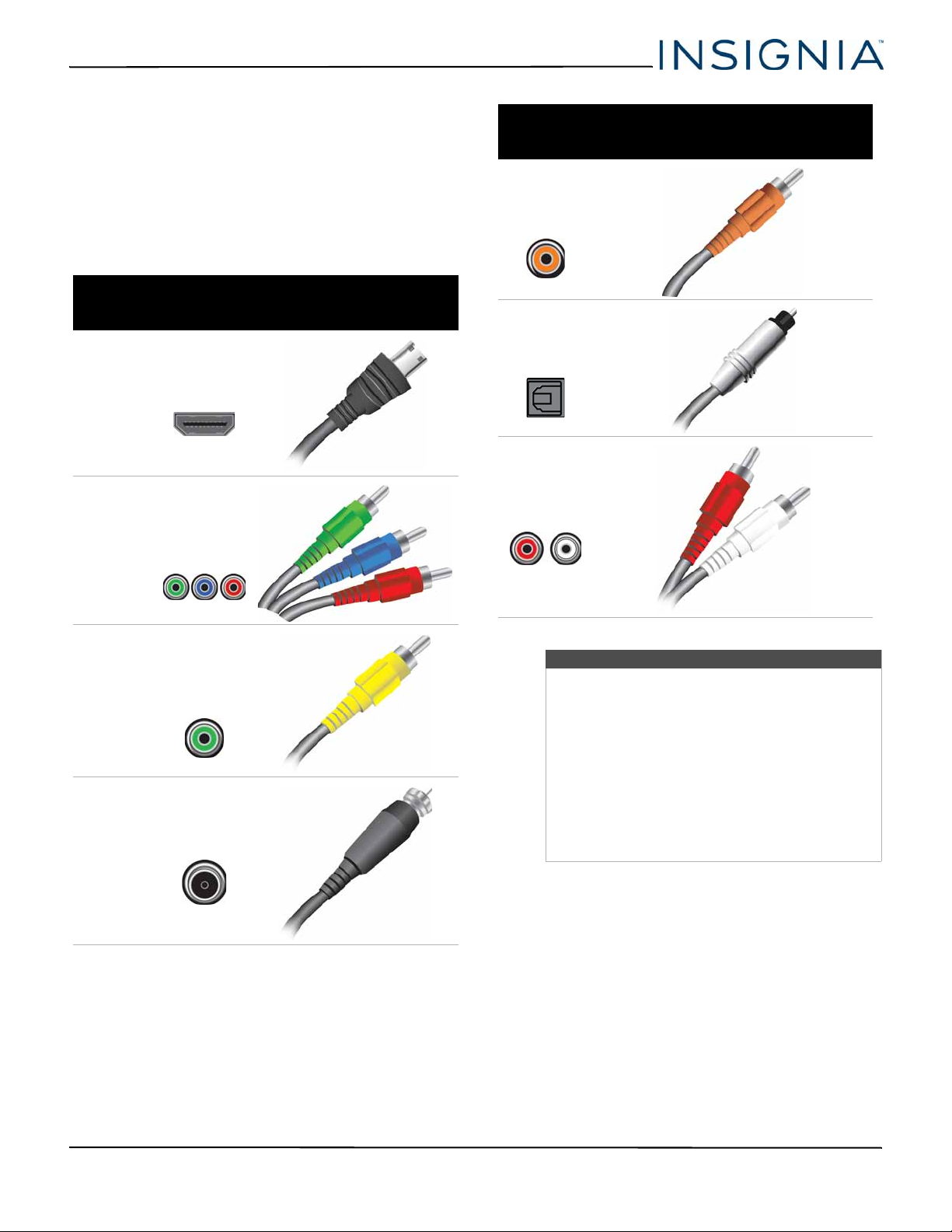
NS-24DD220NA16/NS-28DD220NA16/NS-32DD220NA16 24"/28"/32" 720p 60Hz, LED DVD combo TV
What connection should I use?
Your TV has several connection types for connecting
devices to your TV.
For the best video quality, you should connect a
device to the best available connection.
Use the following tables to identify cables:
Video
quality
Best (use this
if your devices
have HDMI)
Better than
composite or
coaxial
Connection
type and
jack
HDMI
video/audio
Component
video (requires
an audio
connection)
Cable connector
Connection
type and
jack
Coaxial digital
audio output
(24-in./28-in.)
Optical digital
audio output
(32-in.)
Analog audio
input
Cable connectors
Better than
coaxial
Good
AV (composite
video) (requires
an audio
connection)
Coaxial
video/audio
Cautions
• Check the jacks for position and type before
making any connections.
• Loose connections can result in image or
color problems. Make sure that all
connections are tight and secure.
• The external audio/video devices shown may
be different from your devices. If you have
questions, refer to the documentation that
came with your devices.
• Always unplug the power adapter when
connecting external devices.
www.insigniaproducts.com
15
Page 21
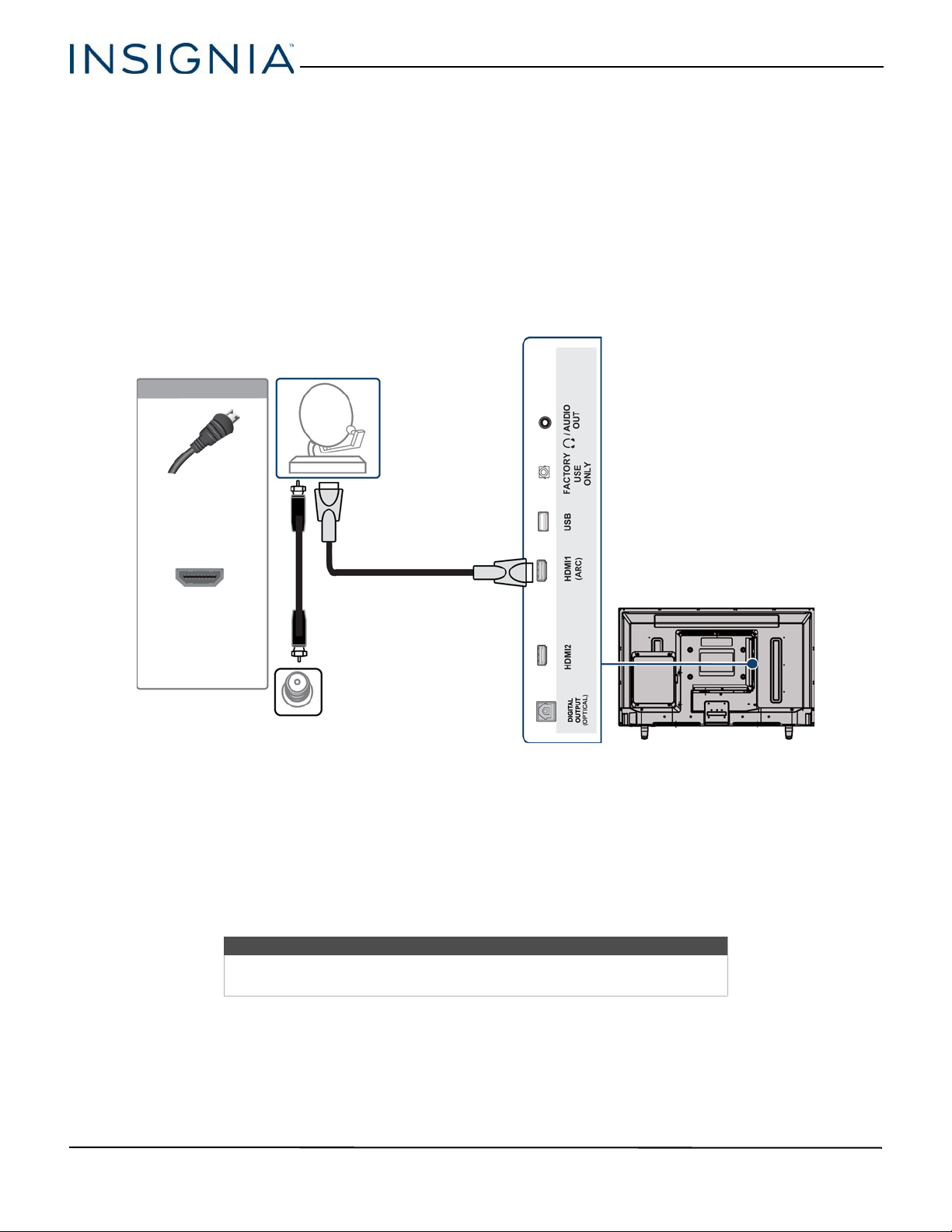
24"/28"/32" 720p 60Hz, LED DVD combo TV
HDMI cable
Cable or
satellite box
Side of TV
HDMI cable
connector
HDMI jack
On your TV
Cable wall
jack
Connecting a cable or satellite box
Many cable or satellite TV boxes have more than one connection type. To get the best video, you should use the best
connection type available. For more information, see “What connection should I use?” on page 15.
You can connect your cable or satellite box using:
•HDMI (best)
• Component video (better)
• AV (composite video) (good)
• Coaxial (good)
HDMI (best)
16
1 Make sure that your TV’s power adapter is unplugged and all connected devices are turned off.
2 Connect the incoming cable from the cable wall jack to the cable-in jack on the cable or satellite box.
3 Connect an HDMI cable (not provided) to an HDMI jack on the side of your TV and to the HDMI OUT jack on the
4 Plug your TV’s power adapter into a power outlet, turn on your TV, then turn on the cable or satellite box.
5 Press INPUT to open the INPUT SOURCE list.
6 Press
cable or satellite box.
or to highlight HDMI1 or HDMI2, then press OK.
Note
An HDMI cable carries both audio and video. You do not need to use any
audio cables.
www.insigniaproducts.com
Page 22
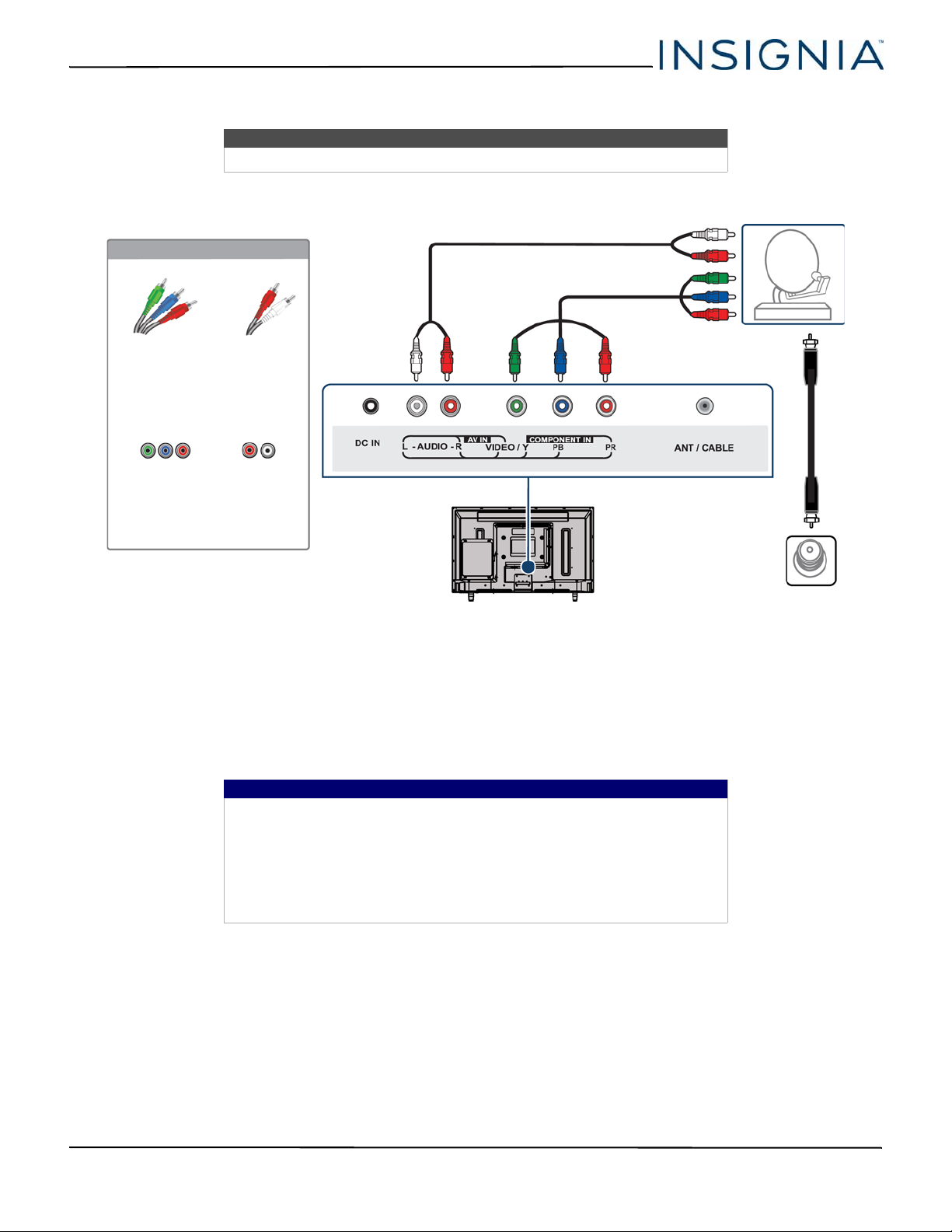
NS-24DD220NA16/NS-28DD220NA16/NS-32DD220NA16 24"/28"/32" 720p 60Hz, LED DVD combo TV
Audio cable
Cable or
satellite box
Component
video cable
Back of TV
Component
video cable
connectors
Audio cable
connectors
Analog
audio jacks
Component
video jacks
On your TV
Cable
wall jack
Component video (better)
Note
Cables are often color-coded to match color-coded jacks.
1 Make sure that your TV’s power adapter is unplugged and all connected devices are turned off.
2 Connect the incoming cable from the cable wall jack to the cable-in jack on the cable or satellite box.
3 Connect a component video cable (not provided) to the VIDEO / Y, PB, and PR jacks on the back of your TV and the
component video out jacks on the cable or satellite box.
4 Connect an audio cable (not provided) to the L and R AUDIO jacks on the back of your TV and to the audio out jacks
on the cable or satellite TV box.
Important
•The VIDEO / Y, PB, and PR video jacks (used to connect a component
device) share the L and R AUDIO jacks with the VIDEO / Y jack (used to
connect an AV device). You can only connect one component video or
AV device at a time. We suggest upgrading to HDMI if your cable or
satellite box supports it.
• When you connect the audio using the L and R AUDIO jacks, the audio
output is analog.
5 Plug your TV’s power adapter into a power outlet, turn on your TV, then turn on the cable or satellite box.
6 Press INPUT to open the INPUT SOURCE list.
7 Press
or to highlight Component/AV, then press OK.
www.insigniaproducts.com
17
Page 23
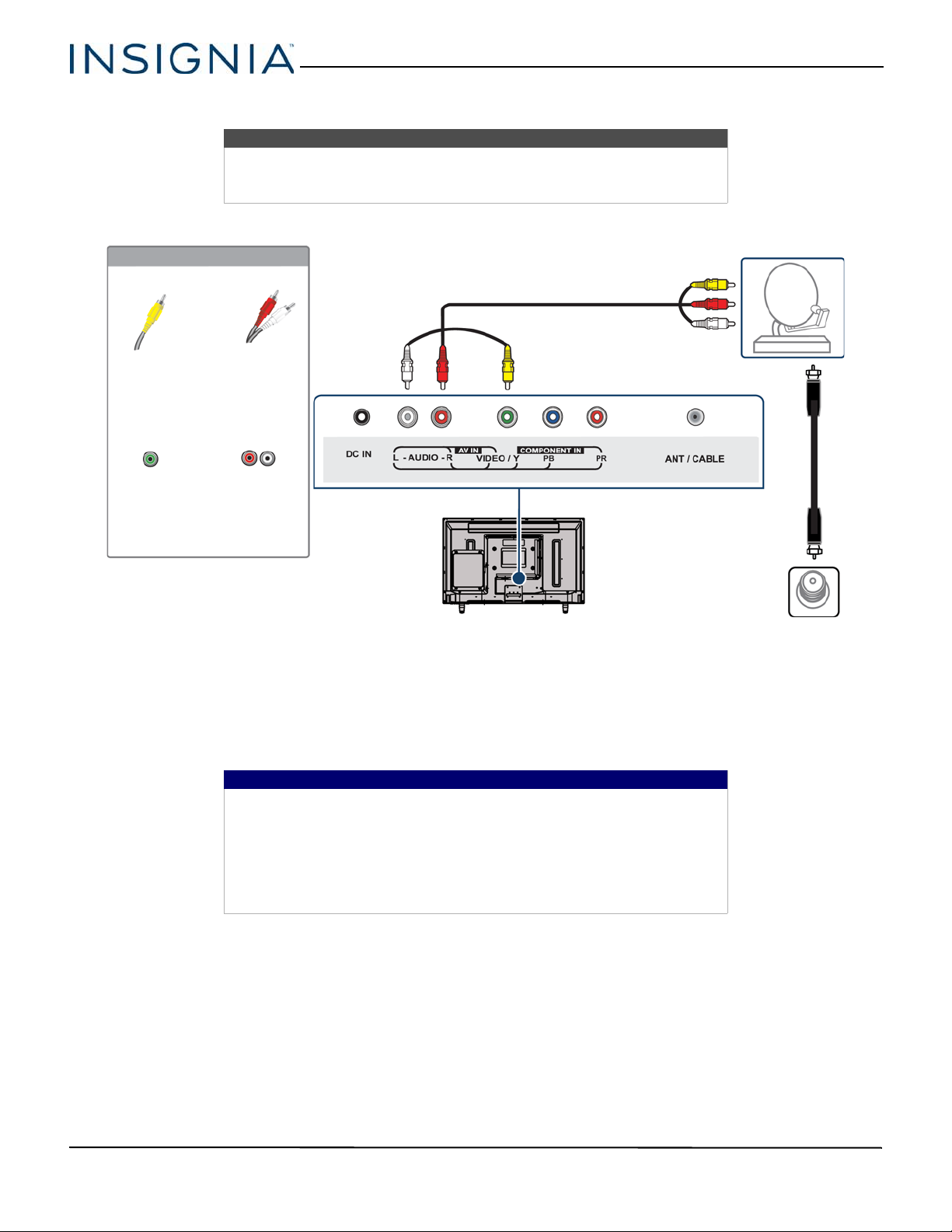
AV (composite video) (good)
Cable or
satellite box
AV cable
Back of TV
AV cable
connector
AV jack
Audio cable
connectors
Analog
audio jacks
On your TV
Cable
wall jack
Notes
• Cables are often color-coded to match color-coded jacks.
• The yellow video connector on the AV cable connects to the green
VIDEO / Y jack.
24"/28"/32" 720p 60Hz, LED DVD combo TV
1 Make sure that your TV’s power adapter is unplugged and all connected devices are turned off.
2 Connect the incoming cable from the cable wall jack to the cable-in jack on the cable or satellite box.
3 Connect an AV cable (not provided) to the green VIDEO / Y jack and L and R AUDIO jacks on the back of your TV and
4 Plug your TV’s power adapter into a power outlet, turn on your TV, then turn on the cable or satellite box.
5 Press INPUT to open the INPUT SOURCE list.
6 Press
to the AV and audio out jacks on the cable or satellite box.
Important
•The VIDEO / Y, PB, and PR video jacks (used to connect a component
device) share the L and R AUDIO jacks with the VIDEO / Y jack (used to
connect an AV device). You can only connect one component video or
AV device at a time. We suggest upgrading to HDMI if your cable or
satellite box supports it.
• When you connect the audio using the L and R AUDIO jacks, the audio
output is analog.
or to highlight Component/AV, then press OK.
18
www.insigniaproducts.com
Page 24
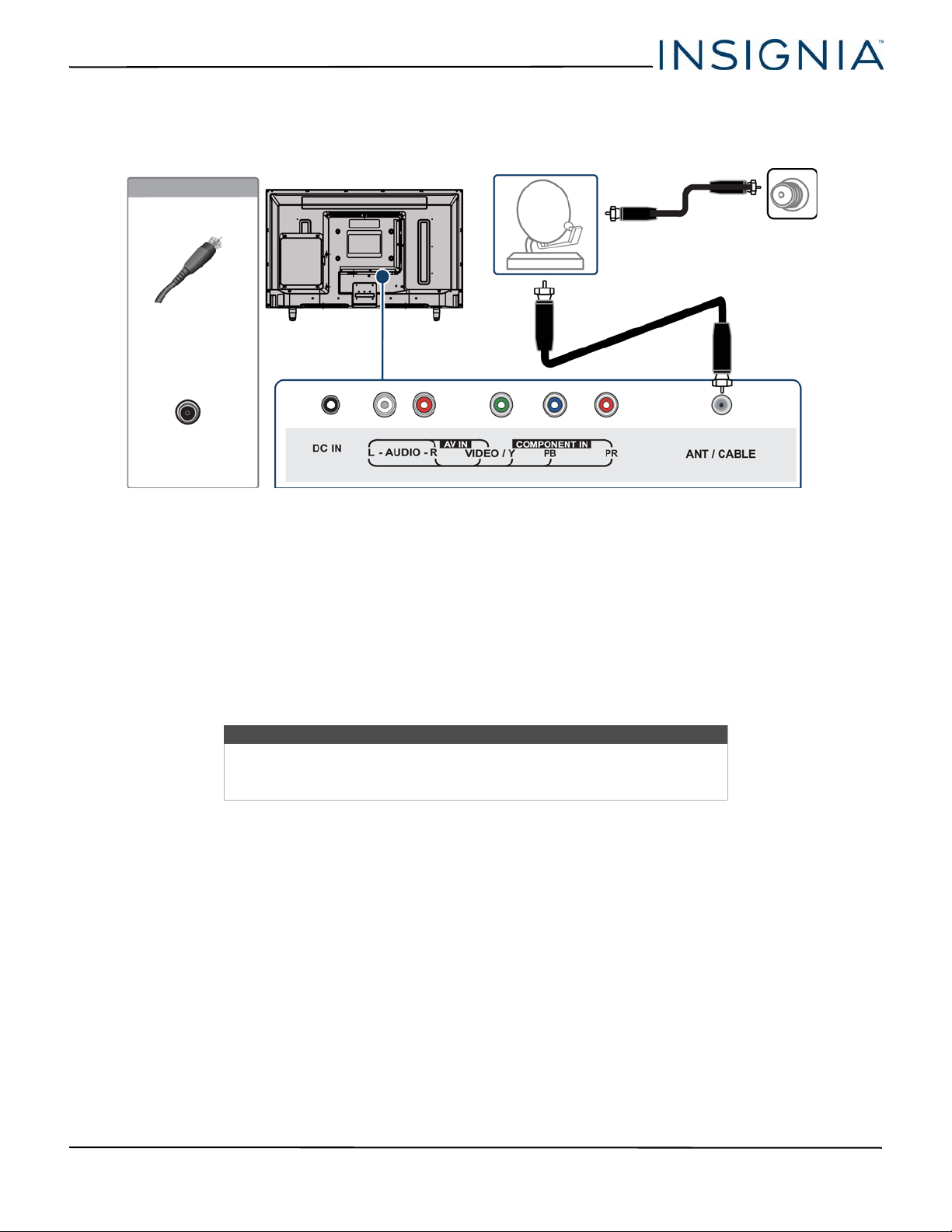
NS-24DD220NA16/NS-28DD220NA16/NS-32DD220NA16 24"/28"/32" 720p 60Hz, LED DVD combo TV
Cable or
satellite box
Coaxial cable
Back of TV
Coaxial cable
connector
ANT / CABLE
jack
On your TV
Cable
wall jack
Coaxial (good)
1 Make sure that your TV’s power adapter is unplugged and all connected devices are turned off.
2 Connect the incoming cable from the cable wall jack to the cable-in jack on the cable or satellite box.
3 Connect a coaxial cable (not provided) to the ANT / CABLE jack on the back of your TV and to the coaxial out jack on
the cable or satellite box.
4 Plug your TV’s power adapter into a power outlet, turn on your TV, then turn on the cable or satellite box.
5 Press INPUT to open the INPUT SOURCE list.
6 Press
7 If you cannot tune to channels you know exist, scan for channels. See “Automatically scanning for channels” on
or to highlight TV, then press OK.
page 56.
Notes
• Use a coaxial cable to eliminate interference and noise from radio
waves.
• Do not bundle the coaxial cable with the power adapter or other cables.
www.insigniaproducts.com
19
Page 25
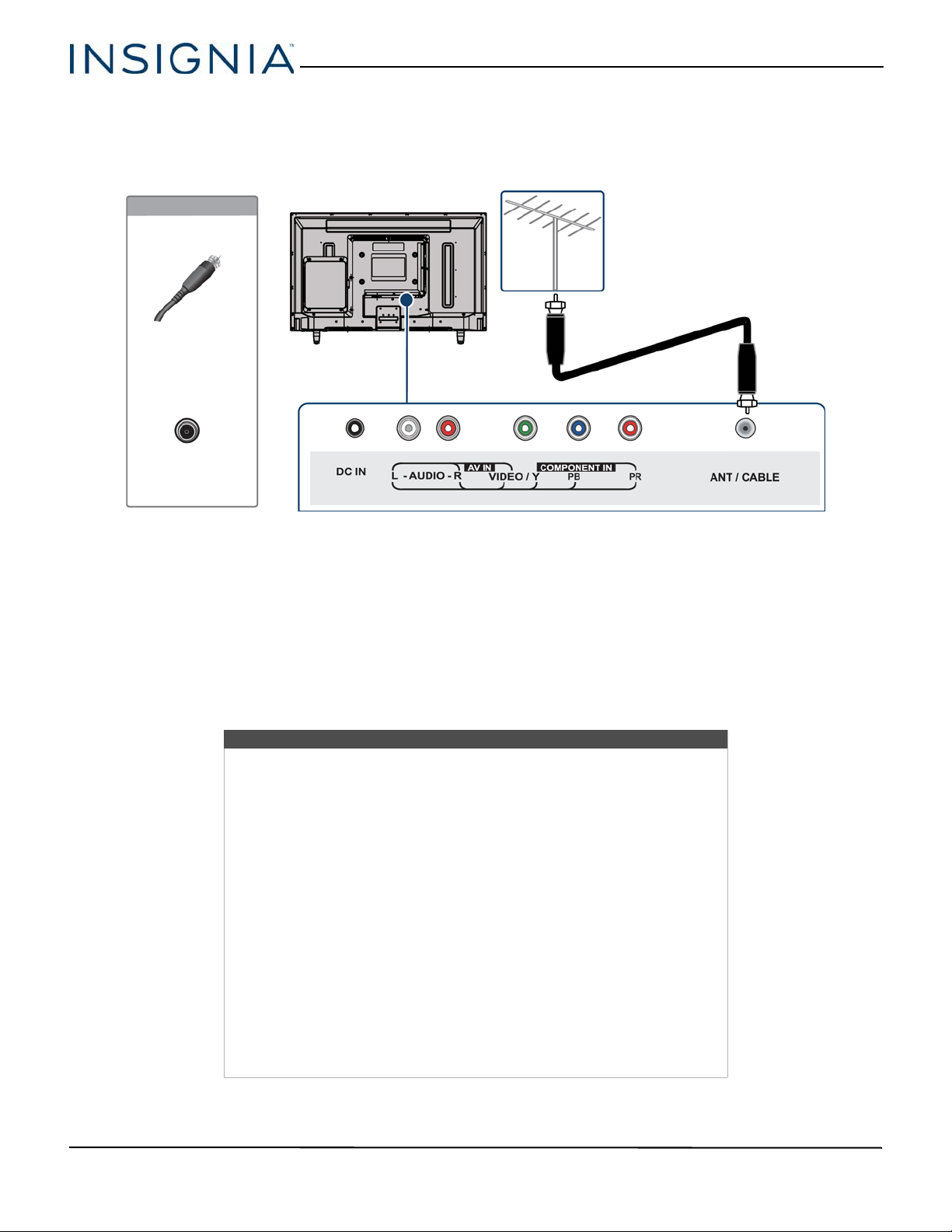
24"/28"/32" 720p 60Hz, LED DVD combo TV
Coaxial cable
Antenna or cable TV
(no box)
Back of TV
Coaxial cable
connector
ANT / CABLE
jack
On your TV
Connecting an antenna or cable TV (no box)
1 Make sure that your TV’s power adapter is unplugged and all connected devices are turned off.
2 Connect a coaxial cable (not provided) to the ANT / CABLE jack on the back of your TV and to the antenna or cable
TV wall jack.
3 Plug your TV’s power adapter into a power outlet, then turn on your TV.
4 Press INPUT to open the INPUT SOURCE list.
5 Press
6 If you cannot tune to channels you know exist, scan for channels. See “Automatically scanning for channels” on
or to highlight TV, then press OK.
page 56.
Notes
• Use a coaxial cable to eliminate interference and noise from radio
waves.
• Do not bundle the coaxial cable with the power adapter or other cables.
• If the antenna is not installed correctly, contact qualified service
personnel to correct the problem.
• If the signal level for a channel is weak, the picture may be distorted.
Adjust the antenna or use a highly directional outdoor or set-top
antenna with a built-in amplifier.
• If the picture quality is good on some channels and poor on others, the
problem may be caused by a poor or weak signal from the broadcaster
or cable TV provider.
• If you connect to cable TV without a set-top box and experience poor
picture quality, you may need to install a set-top box to improve signal
reception and picture quality. Contact your cable TV provider about
upgrading to a set-top box.
• Many high-definition (HD) channels upscale standard-definition (SD)
content. The picture displayed on your TV is still displayed as SD, thus
the picture quality will not be as clear or crisp as it would be if the
content was originally recorded in HD.
20
www.insigniaproducts.com
Page 26
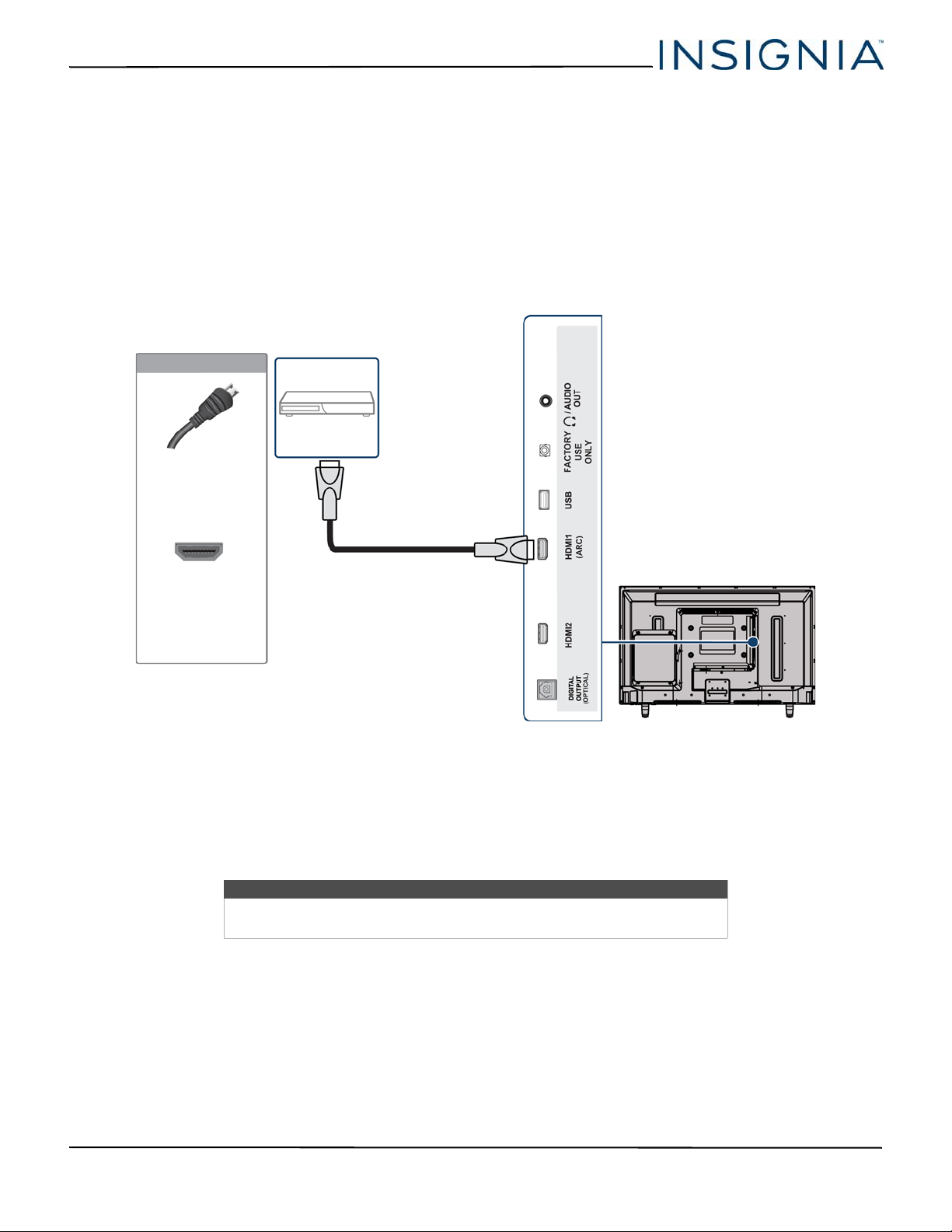
NS-24DD220NA16/NS-28DD220NA16/NS-32DD220NA16 24"/28"/32" 720p 60Hz, LED DVD combo TV
Side of TV
HDMI cable
DVD or Blu-ray
player
HDMI cable
connector
HDMI jack
On your TV
Connecting a DVD or Blu-ray player
Many DVD or Blu-ray players have more than one connection type. To get the best video, you should use the best
connection type available. For more information, see “What connection should I use?” on page 15.
You can connect a DVD or Blu-ray player using:
•HDMI (best)
• Component video (better)
• AV (composite video) (good)
HDMI (best)
1 Make sure that your TV’s power adapter is unplugged and the DVD or Blu-ray player is turned off.
2 Connect an HDMI cable (not provided) to an HDMI jack on the side of your TV and to the HDMI OUT jack on the
DVD or Blu-ray player.
3 Plug your TV’s power adapter into a power outlet, then turn on your TV and DVD or Blu-ray player.
4 Press INPUT to open the INPUT SOURCE list.
5 Press
or to highlight HDMI1 or HDMI2, then press OK.
Note
An HDMI cable carries both audio and video. You do not need to use any
audio cables.
www.insigniaproducts.com
21
Page 27
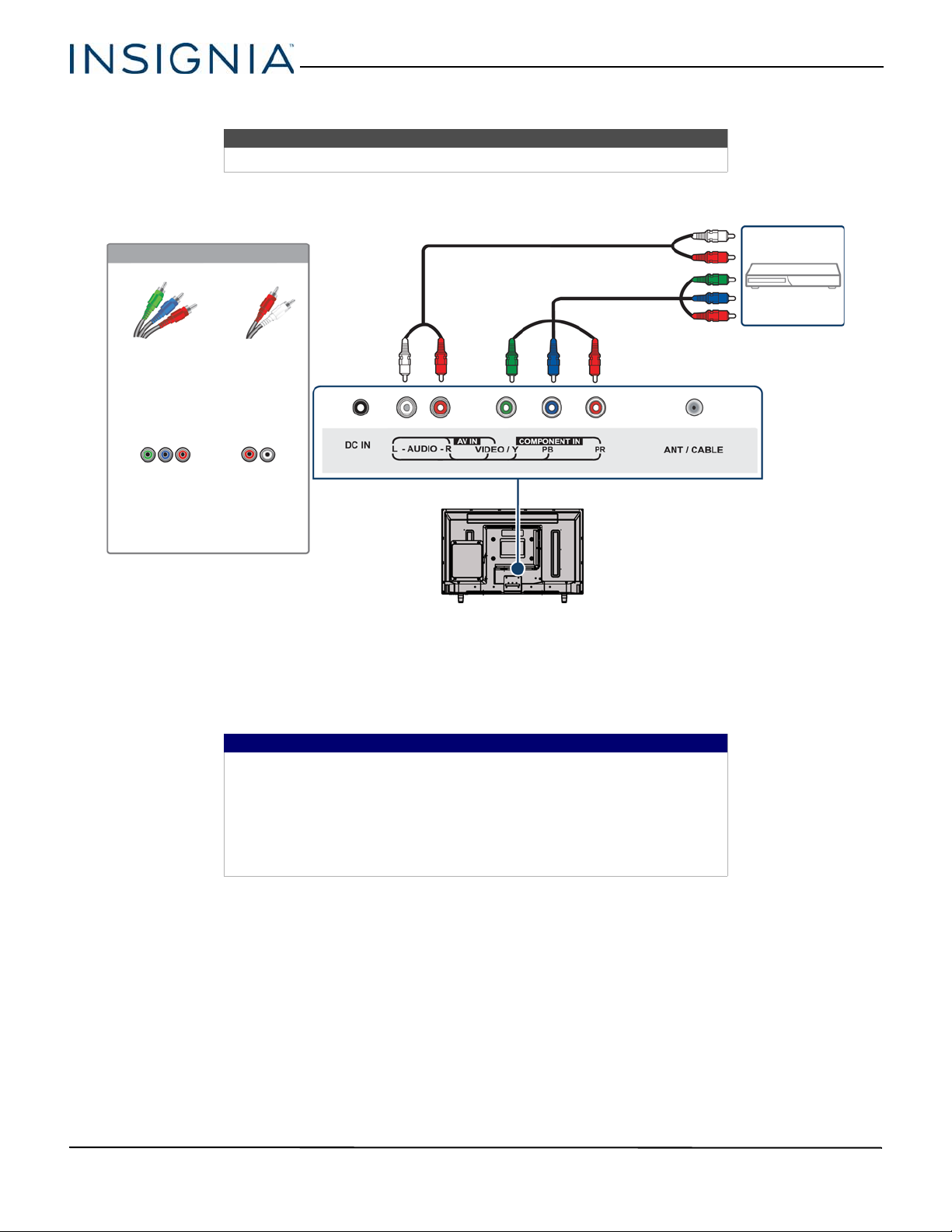
Component video (better)
Back of TV
Audio cable
Component
video cable
DVD or Blu-ray
player
Component
video cable
connectors
Audio cable
connectors
Component
video jacks
Analog
audio jacks
On your TV
Note
Cables are often color-coded to match color-coded jacks.
24"/28"/32" 720p 60Hz, LED DVD combo TV
1 Make sure that your TV’s power adapter is unplugged and the DVD or Blu-ray player is turned off.
2 Connect a component video cable (not provided) to the VIDEO / Y, PB, and PR jacks on the back of your TV and to
the COMPONENT OUT jacks on the DVD or Blu-ray player.
3 Connect an audio cable (not provided) to the L and R AUDIO jacks on the back of your TV and to the L and R AUDIO
OUT jacks on the DVD or Blu-ray player.
Important
•The VIDEO / Y, PB, and PR video jacks (used to connect a component
device) share the L and R AUDIO jacks with the VIDEO / Y jack (used to
connect an AV device). You can only connect one component video or
AV device at a time. We suggest upgrading to HDMI if your DVD or
Blu-ray player supports it.
• When you connect the audio using the L and R AUDIO jacks, the audio
output is analog.
4 Plug your TV’s power adapter into a power outlet, then turn on your TV and DVD or Blu-ray player.
5 Press INPUT to open the INPUT SOURCE list.
6 Press
or to select Component/AV, then press OK.
22
www.insigniaproducts.com
Page 28
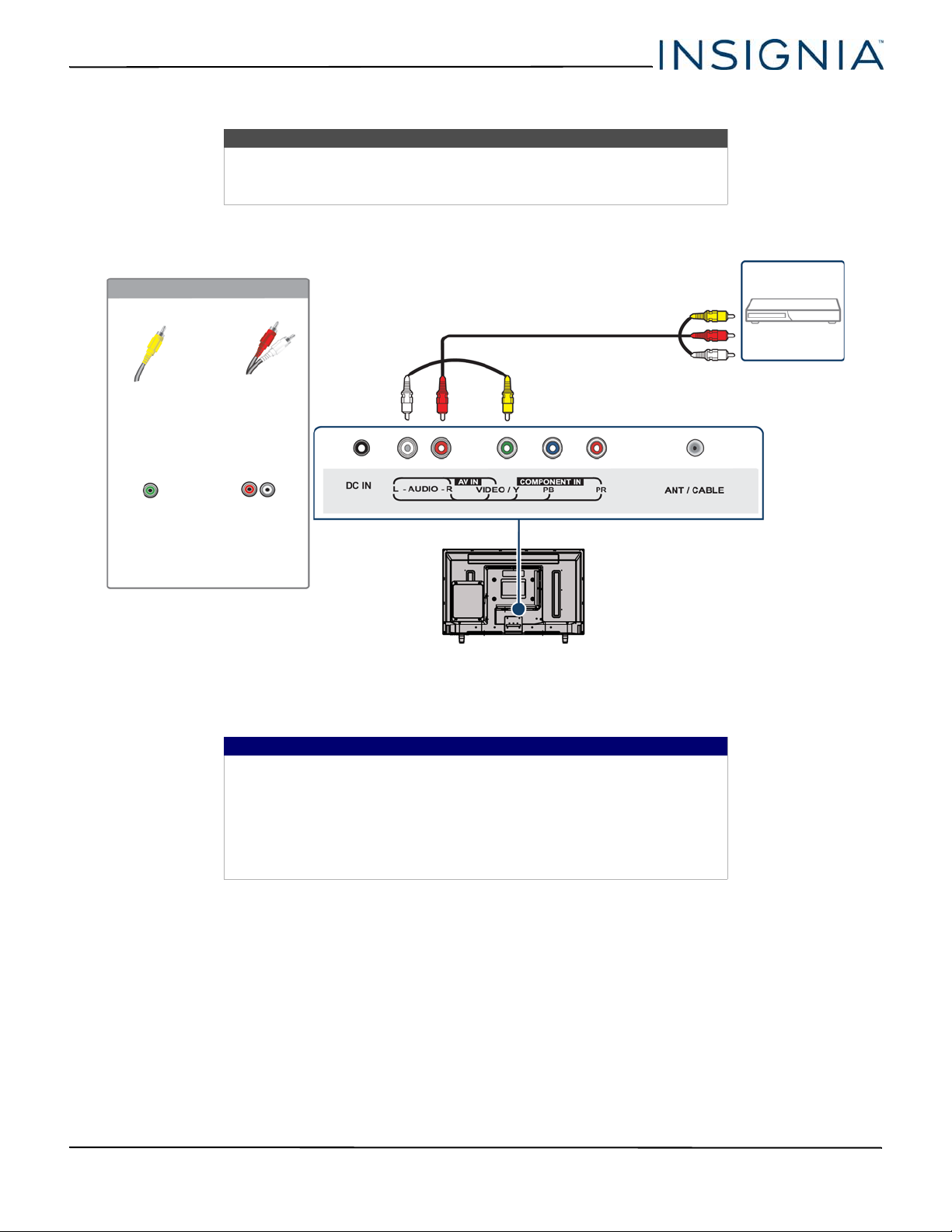
NS-24DD220NA16/NS-28DD220NA16/NS-32DD220NA16 24"/28"/32" 720p 60Hz, LED DVD combo TV
AV cable
Back of TV
AV cable
connector
AV jack
Audio cable
connectors
Analog audio
jacks
DVD or Blu-ray
player
On your TV
AV (composite video) (good)
Notes
• Cables are often color-coded to match color-coded jacks.
• The yellow video connector on the AV cable connects to the green
VIDEO
/ Y jack.
1 Make sure that your TV’s power adapter is unplugged and the DVD or Blu-ray player is turned off.
2 Connect an AV cable (not provided) to the green VIDEO/Y jack and L and R AUDIO jacks on the back of your TV and
to the AV O UT jacks on the DVD or Blu-ray player.
Important
•The VIDEO / Y, PB, and PR video jacks (used to connect a component
device) share the L and R AUDIO jacks with the VIDEO / Y jack (used to
connect an AV device). You can only connect one component video or
AV device at a time. We suggest upgrading to HDMI if your DVD or
Blu-ray player supports it.
• When you connect the audio using the L and R AUDIO jacks, the audio
output is analog.
3 Plug your TV’s power adapter into a power outlet, then turn on your TV and DVD or Blu-ray player.
4 Press INPUT to open the INPUT SOURCE list.
5 Press
or to select Component/AV, then press OK.
www.insigniaproducts.com
23
Page 29

24"/28"/32" 720p 60Hz, LED DVD combo TV
HDMI cable
connector
HDMI jack
Side of TV
HDMI cable
Game console
On your TV
Connecting a game console
Many game consoles have more than one connection type. To get the best video, you should use the best connection
type available. For more information, see “What connection should I use?” on page 15.
You can connect a game console using:
•HDMI (best)
• Component video (better)
• AV (composite video) (good)
HDMI (best)
24
1 Make sure that your TV’s power adapter is unplugged and the game console is turned off.
2 Connect an HDMI cable (not provided) to an HDMI jack on the side of your TV and to the HDMI OUT jack on the
game console.
3 Plug your TV’s power adapter into a power outlet, then turn on your TV and the game console.
4 Press INPUT to open the INPUT SOURCE list.
5 Press
or to highlight HDMI1 or HDMI2, then press OK.
Note
An HDMI cable carries both audio and video. You do not need to use any
audio cables.
www.insigniaproducts.com
Page 30

NS-24DD220NA16/NS-28DD220NA16/NS-32DD220NA16 24"/28"/32" 720p 60Hz, LED DVD combo TV
Game console
Back of TV
Console-specific component video
and audio cable
On your TV
Component
video cable
connectors
Audio cable
connectors
Component
video jacks
Analog
audio jacks
Component video (better)
Note
Cables are often color-coded to match color-coded jacks.
1 Make sure that your TV’s power adapter is unplugged and the game console is turned off.
2 Connect the game console’s component video cable (not provided) to the VIDEO / Y, PB, and PR video jacks and L
and R AUDIO jacks on the back of your TV and to the component jack(s) on the game console.
Important
• Your game console may require a special component video cable. See
the documentation that came with your game console or check the
manufacturer’s website.
•The VIDEO / Y, PB, and PR video jacks (used to connect a component
device) share the L and R AUDIO jacks with the VIDEO / Y jack (used to
connect an AV device). You can only connect one component video or
AV device at a time. We suggest upgrading to HDMI if your game
console supports it.
• When you connect the audio using the L and R AUDIO jacks, the audio
output is analog.
3 Plug your TV’s power adapter into a power outlet, then turn on your TV and the game console.
4 Press INPUT to open the INPUT SOURCE list.
5 Press
or to select Component/AV, then press OK.
www.insigniaproducts.com
25
Page 31

AV (composite video) (good)
Game console
Console-specific AV cable
Back of TV
AV cable
connector
Audio cable
connectors
AV jack Analog
audio jacks
On your TV
Notes
• Cables are often color-coded to match color-coded jacks.
• The yellow video connector on the AV cable connects to the green
VIDEO / Y jack.
24"/28"/32" 720p 60Hz, LED DVD combo TV
1 Make sure that your TV’s power adapter is unplugged and the game console is turned off.
2 Connect the game console’s AV cable (not provided) to the green VIDEO / Y jack and L and R AUDIO jacks on the
back of your TV and to the composite jack(s) on the game console.
Important
• Most game consoles come with a special AV cable. See the
documentation that came with your game console or check the
manufacturer’s Web site.
•The VIDEO / Y, PB, and PR video jacks (used to connect a component
device) share the L and R AUDIO jacks with the VIDEO / Y jack (used to
connect an AV device). You can only connect one component video or
AV device at a time. We suggest upgrading to HDMI if your game
console supports it.
• When you connect the audio using the L and R AUDIO jacks, the audio
output is analog.
3 Plug your TV’s power adapter into a power outlet, then turn on your TV and the game console.
4 Press INPUT to open the INPUT SOURCE list.
5 Press
or to select Component/AV, then press OK.
26
www.insigniaproducts.com
Page 32

NS-24DD220NA16/NS-28DD220NA16/NS-32DD220NA16 24"/28"/32" 720p 60Hz, LED DVD combo TV
HDMI cable
Side of TV
HDMI cable
connector
HDMI jack
On your TV
Connecting a computer
1 Make sure that your TV’s power adapter is unplugged and the computer is turned off.
2 Connect an HDMI cable (not provided) to an HDMI jack on the side of your TV and to the HDMI OUT jack on the
computer.
3 Plug your TV’s power adapter into a power outlet, then turn on your TV and the computer.
4 Press INPUT to open the INPUT SOURCE list.
5 Press
6 Adjust the display properties on the computer, if necessary.
or to highlight HDMI1 or HDMI2, then press OK.
www.insigniaproducts.com
27
Page 33

Connecting a USB flash drive
USB
flash
drive
Side of TV
You can use the USB jack on your TV to view photos on a USB flash drive.
24"/28"/32" 720p 60Hz, LED DVD combo TV
1 Plug a USB flash drive into the USB port on the side of your TV.
2 Press
Caution
Do not remove the USB flash drive or turn off the TV while using the USB
flash drive. You may lose data or damage the USB flash drive.
or to select Ye s in the message that appears. The PHOTOS menu opens.
OR
If you switch to a different video input source after you connect the USB flash drive and want to switch back to the
drive, press INPUT to open the INPUT SOURCE list, press
menu opens.
Note
The Photos viewer only supports JPEG format images (with “.jpg” file
extensions) and not all JPEG files are compatible with your TV.
For more information, see “Using a USB flash drive” on page 49.
or to select USB(Photos), then press OK. The PHOTOS
28
www.insigniaproducts.com
Page 34

NS-24DD220NA16/NS-28DD220NA16/NS-32DD220NA16 24"/28"/32" 720p 60Hz, LED DVD combo TV
Side of TV
Connecting headphones
When you connect headphones, the TV speakers are muted.
War ning
Loud noise can damage your hearing. When using headphones, use the
lowest volume setting on your headphones that still lets you hear the sound.
1 Connect the headphones to the / AUDIO OUT jack on the side of your TV.
2 Press
or to highlight Headphones/Audio Out Variable, then press OK. For more information, see “Selecting
the audio out mode” on page 55.
Notes
• If you connect headphones when your TV is turned off, then you turn on
your TV, the TV speakers are muted and the audio plays through the
headphones.
• You can also connect a home theater system, sound bar, or external
speaker system to the / AUDIO OUT jack.
www.insigniaproducts.com
29
Page 35

24"/28"/32" 720p 60Hz, LED DVD combo TV
On your TV
Digital speaker system
Sound bar
Side of TV
Digital coaxial
cable
connector
Digital coaxial
audio jack
Connecting external speakers or a sound bar
You can connect external speakers using:
• Digital audio (24-inch and 28-inch)
• Digital audio (32-inch)
• Analog audio
Digital audio (24-inch and 28-inch)
30
1 Make sure that your TV’s power adapter is unplugged and the digital speaker system or sound bar is turned off.
2 Connect a digital coaxial audio cable (not provided) to the DIGITAL OUTPUT (Coaxial) jack on the side of your TV
and to the coaxial AUDIO IN jack on the digital speaker system or sound bar.
3 Plug your TV’s power adapter into a power outlet, then turn on your TV.
4 Turn on the digital speaker system or sound bar, then set it to the correct source. For more information, see the
documentation that came with the digital speaker system or sound bar.
5 On your TV’s Audio menu, highlight Digital Audio Format/Audio Delay, then press OK or
option to PCM. See the Digital Audio Format/Audio Delay option in “Adjusting sound settings” on page 54.
www.insigniaproducts.com
. Set the Audio Format
Page 36

NS-24DD220NA16/NS-28DD220NA16/NS-32DD220NA16 24"/28"/32" 720p 60Hz, LED DVD combo TV
Digital optical
audio cable
Digital speaker system
Side of TV
Digital optical
audio cable
connector
Digital optical
audio jack
On your TV
Sound bar
Digital audio (32-inch)
1 Make sure that your TV’s power adapter is unplugged and the digital speaker system or sound bar is turned off.
2 Connect a digital optical audio cable (not provided) to the DIGITAL OUTPUT (OPTICAL) jack on the side of your TV
and to the coaxial AUDIO IN jack on the digital speaker system or sound bar.
3 Plug your TV’s power adapter into a power outlet, then turn on your TV.
4 Turn on the digital speaker system or sound bar, then set it to the correct source. For more information, see the
documentation that came with the digital speaker system or sound bar.
5 On your TV’s Audio menu, highlight Digital Audio Format/Audio Delay, then press OK or
option to PCM. See the Digital Audio Format/Audio Delay option in “Adjusting sound settings” on page 54.
. Set the Audio Format
www.insigniaproducts.com
31
Page 37

24"/28"/32" 720p 60Hz, LED DVD combo TV
Audio cable
Analog speaker system
Side of TV
Audio cable
connector
/ AUDIO OUT
jack
On your TV
Sound bar
Analog audio
When you connect an analog system or sound bar to the / AUDIO OUT jack, the TV speakers are muted.
1 Make sure that your TV’s power adapter is unplugged and the analog speaker system or sound bar is turned off.
2 Connect an audio cable (not provided) to the / AUDIO OUT jack on the side of your TV and to the AUDIO IN jacks
on the analog speaker system or sound bar.
3 Plug your TV’s power adapter into a power outlet, then turn on your TV.
4 Turn on the analog speaker system or sound bar, then set it to the correct source. For more information, see the
documentation that came with the analog speaker system or sound bar.
5 On your TV, set the Headphones/Audio Out option on the Audio menu to Headphones/Audio Out Variable or
Audio Out Fixed. See the Headphone / Audio Out option in “Adjusting sound settings” on page 54.
32
www.insigniaproducts.com
Page 38

NS-24DD220NA16/NS-28DD220NA16/NS-32DD220NA16 24"/28"/32" 720p 60Hz, LED DVD combo TV
DVD or Blu-ray player
Cable or satellite box
AV receiver
Game console
Antenna or cable TV
connected directly to
the wall jack
Connecting a home theater system with multiple devices
You can connect an AV receiver and your devices to create a home theater.
The connections you make depend on the video and audio jacks available on your devices. Refer to the documentation
that came with your devices for connection information.
Just remember to use the best connection types available for the best picture and sound. For information about
connection types, see “What connection should I use?” on page 15.
www.insigniaproducts.com
33
Page 39

24"/28"/32" 720p 60Hz, LED DVD combo TV
24-inch (NS-24DD220NA16) or
28-inch (NS-28DD220NA16)
32-inch (NS-32DD220NA16)
Connecting power
You should connect devices before your connect the power adapter. When you are adding devices, make sure that the
power adapter is unplugged from the power outlet.
1 Connect the power adapter to the power connector on the back of your TV.
2 Connect the other end of the adapter to a power outlet.
34
Caution
• Your TV should only be operated from the power source indicated on
the label.
• Always unplug the power adapter from the power outlet when you will
not be using your TV for an extended period of time.
www.insigniaproducts.com
Page 40

NS-24DD220NA16/NS-28DD220NA16/NS-32DD220NA16 24"/28"/32" 720p 60Hz, LED DVD combo TV
Remote
control sensor
Using the remote control
This section covers:
• Installing remote control batteries
• Aiming the remote control
• Programming universal remote controls
• Viewing universal remote control codes
Installing remote control batteries
1 While pressing the release latch on the back of the
remote control, lift the battery compartment
cover off of the remote control.
3 Replace the battery compartment cover.
Cautions
• Batteries should not be exposed to
excessive heat, such as sunshine, heat
registers, or fire.
• Battery chemicals can cause a rash. If the
batteries leak, clean the battery
compartment with a cloth. If chemicals
touch your skin, wash immediately.
• Make sure that batteries are disposed of
correctly. Do not burn or incinerate.
Notes
• Do not mix batteries of different types.
• Do not mix old and new batteries.
• Remove batteries when the charge is
depleted.
• If the remote control is not going to be
used for an extended period of time,
remove the batteries.
Aiming the remote control
• Point the remote control towards the remote
sensor on the front of your TV.
2 Insert two AAA batteries into the battery
compartment. Make sure that you match the +
and – symbols on the batteries with the + and –
symbols in the battery compartment.
www.insigniaproducts.com
35
Page 41

24"/28"/32" 720p 60Hz, LED DVD combo TV
Programming universal remote controls
You can operate your Insignia TV with a new or
existing universal remote control.
1 See the table in “Viewing universal remote control
codes” on page 36 for common codes. If you have
problems programming your remote or need a
different remote control code:
• Contact the universal remote control or
cable/satellite company of the remote control
you are trying to program
• Visit www.insigniaproducts.com/remotecodes
for the latest remote control code information.
• Call the Insignia Customer Care Center at
1-877-467-4289.
2 Follow your universal remote control’s instructions
to enter the TV code you found in Step
Tips
• If your universal remote control has a
code search feature, run a code search
to identify a code that matches your
TV. See your universal remote control’s
instructions for details.
• If your universal remote control has a
“Learn” feature, you can manually
program it using the Insignia TV
remote to “teach” the commands one
at a time. See your universal remote
control’s instructions for details.
1.
Viewing universal remote control codes
You can view a list of universal remote control codes
in the on-screen menu.
Tips
• The brand name is often visible on the front
of the universal remote control, and the
model number is often visible on the back.
• If your universal remote control is not listed,
refer to your universal remote control’s
instructions and try codes for the brands
Orion, Emerson, Memorex, Sansui, Sylvania, or
Zenith. You may need to try several codes
before finding a match.
1 Press TV-MENU.
2 Press or to highlight HELP, then press or
OK.
3 Press or to highlight Learn More, then press
OK.
4 Press or to highlight Remote control codes,
then press OK. Your TV displays information about
the universal remote codes.
5 Press OK. Your TV displays a list of remote control
codes for various brands of universal remote
controls.
6 Press TV-MENU to return to the previous menu, or
press EXIT to close the menu.
Note:
You can also find codes for other remote controls
at:
http://www.insigniaproducts.com/remotecodes
Or, check with your cable or satellite TV provider
for the remote control code.
36
www.insigniaproducts.com
Page 42

NS-24DD220NA16/NS-28DD220NA16/NS-32DD220NA16 24"/28"/32" 720p 60Hz, LED DVD combo TV
Turning on your TV for the first time
The first time you turn on your TV, the Easy Setup
wizard opens. The wizard guides you through setting
up basic settings including the menu language, time
setting, picture mode, TV signal source, and the
channel list.
1 Make sure that you have:
• Installed the remote control batteries. (See page
35.)
• Connected an antenna, cable TV, or satellite TV.
(See page
• Connected the power adapter. (See page 34.)
2 Press (power) to turn on your TV. The Easy Setup
wizard opens.
16 through page 20.)
4 Press or to highlight Home Use Mode or
Store Display Mode, then press OK.
If you selected Store Display Mode, a message
asks if you are sure you want this mode. Select OK
to continue using Store Display Mode, or select
Cancel to automatically change to Home Use
Mode. Store Display Mode is not an energy
savings mode and will display a retail banner.
5 Press or to highlight an option, then press OK.
You can s e lect :
• Watch TV to skip the customizing options. You
can press TV-MENU later to customize settings.
Go to “
Finish the wizard” on page 38.
• Customize my TV to set options to maximize
your experience. Go to “
page 37.
Customize my TV
Customize my TV” on
3 Press or to highlight a language, then press
OK.
6 Press or to highlight a time zone, then press
OK.
www.insigniaproducts.com
37
Page 43

24"/28"/32" 720p 60Hz, LED DVD combo TV
7 Press or to select On to turn on Daylight
Saving or Off to turn off Daylight Saving, then
press OK.
8 Press or to highlight Month, Day, or Ye a r,
press
or adjust the setting, press OK or to
highlight Next, then press OK.
12 If you select a preset label, press to select Next,
then OK.
OR
If you select Custom, press OK, then press or
to enter the first character in your custom label.
Press
or to move to the previous or next
character position. Use the arrow buttons to enter
additional characters. You can enter 12 characters
(letters or numbers). When you have finished
creating your label, press
twice to highlight
Next, then press OK. Your custom label appears
on the INPUT SOURCE list when you press INPUT.
Finish the wizard
13 Press or to highlight Cable/Satellite Box,
Cable from the wall, or Antenna, then press OK.
• If you select Cable/Satellite Box, the screen that
opens shows you the ways you can connect the
box.
9 Press or to highlight Hour, Minute, or the
AM/PM field, press
or adjust the option, press
OK or to highlight Next, then press OK.
10 Press or to highlight a video input source,
then press
to move to the label area.
11 Press or to highlight a preset label or Custom.
Press OK.
38
www.insigniaproducts.com
Page 44

NS-24DD220NA16/NS-28DD220NA16/NS-32DD220NA16 24"/28"/32" 720p 60Hz, LED DVD combo TV
• If you select Cable from the wall or Antenna
your TV starts scanning for channels and
displays a progress screen.
Note
You can press EXIT to stop the auto channel
search, but you will need to run the auto
channel search again to create a channel
list.
14 Press OK to close the wizard. If you selected:
• Cable from the wall, or Antenna, your TV tunes
to the first channel it found in the scan.
• Cable/Satellite box, press INPUT to open the
INPUT SOURCE list, press or to select the
video input (HDMI, Component, or AV ) you
connected the box to, then press OK. Your TV
switches to the input you selected.
Understanding the basics
This section covers basic information for:
• Turning your TV on or off
• Selecting the video input source
• On-screen menu overview
• Navigating the menus
• Selecting a channel
• Adjusting the volume
• Viewing channel information
Turning your TV on or off
1 Make sure that the power adapter is connected to
a power outlet.
2 Press (power) to turn on your TV. The power
indicator turns off.
3 Press (power) again to turn off your TV. Your TV
enters standby mode, and the power indicator
turns red.
Warning
When your TV is in standby mode, it is still
receiving power. To completely disconnect
power, unplug the power adapter.
Note
If your TV does not receive an input signal
for several minutes, it automatically goes
into standby mode.
Selecting the video input source
Note
Your TV automatically detects and displays
which video jacks have devices connected
to them when the devices are turned on.
You can turn this feature off to always
display all inputs. For more information,
see “
Turning Input Sensor on or off” on
page 69.
1 Turn on your TV.
2 If you want to use a device connected to a video
input (such as a DVD or Blu-ray player), turn on the
device.
3 Press INPUT.
4 Press or to select a video input source, then
www.insigniaproducts.com
press OK.
39
Page 45

24"/28"/32" 720p 60Hz, LED DVD combo TV
On-screen menu overview
Notes
• Depending on the signal source
selected, you may see different
options on your screen.
• Menu items that are not selectable are
grayed out.
Picture menu (TV mode)
Audio menu (TV mode)
Settings menu (TV mode)
Help menu
Channels menu (TV mode)
PHOTOS menu (USB mode)
40
www.insigniaproducts.com
Page 46

NS-24DD220NA16/NS-28DD220NA16/NS-32DD220NA16 24"/28"/32" 720p 60Hz, LED DVD combo TV
Press TV-MENU to open the on-screen
menu.
Press the right or left arrow to move the
cursor on the screen or to adjust a selected
item.
Press the up or down arrow to select menu
options.
Press OK to confirm a selection or enter a
sub-menu.
Press TV-MENU to return to the previous
menu.
Press EXIT to close the menu.
Navigating the menus Selecting a channel
• Press CH or CH to go to the next or previous
channel on the memorized channel list.
• Press the number buttons to enter the channel
number you want, then wait for the channel to
change or press OK to immediately change the
channel.
• To select a digital sub-channel, press the number
buttons to select the main digital channel, press
(sub-channel), then press the number button for
the sub-channel. Wait for the channel to change, or
press OK to immediately change the channel. For
example, to tune to channel 5.1, press 5,
(sub-channel), then 1.
Note
Button presses must be within three
seconds of each other.
• Press CH-LIST to open the list of memorized
channels, press
press OK.
• Press (return) to go to the last viewed channel.
• Press FAVO RI TE to open the favorite channel list,
press
or to highlight a channel, then press OK.
For information about setting up a favorite channel
list, see “
page 58.
Setting up a favorite channel list” on
Note
If a list has more than one page, press or
to scroll through the pages.
or to highlight a channel, then
Adjusting the volume
• Press VOL+ or VOL– to increase or decrease the
volume.
• Press MUTE to turn off the sound. Press MUTE again
to turn the sound back on.
Viewing channel information
• Press INFO* to view an information banner. The
information banner shows the current program
information such as channel number, video input
source, and resolution.
• Digital channel information—Displays the
channel number, station name, channel label,
broadcast program name, TV rating, signal type,
audio information, resolution, current time,
signal strength, day of the week, date and
current program start and end times, if provided
by the broadcaster.
• Analog channel information—Displays channel
number, channel label (if present), signal type,
audio information, day of the week, date, and
resolution, if provided by the broadcaster.
www.insigniaproducts.com
41
Page 47

24"/28"/32" 720p 60Hz, LED DVD combo TV
Using the DVD player
Most DVDs and your DVD player have region codes
that help control illegal distribution of DVDs. The
region code for your DVD player is 1. You can only
play DVDs with a region code of 1 or ALL. The region
code for a DVD is printed on the DVD or the DVD
packaging. See “DVD player” on page 83 for a list of
compatible disc formats.
Warning
Keep your fingers clear of the disc slot
when loading or unloading a disc.
Neglecting to do so may cause serious
personal injury.
This section covers:
• Playing a disc
• Controlling disc playback
• Adjusting DVD player settings
• DVD on-screen menus
Playing a disc
Note
When you insert a disc into the slot, the
DVD player automatically pulls the disc
into the slot. You do not need to force the
disc into the slot.
Controlling disc playback
• Press VOL+ or VOL– to adjust the volume.
• Press (pause) to pause playback. Press again or
(play) to resume playback.
• Press (skip back) to go to the previous chapter or
track. Press (skip forward) to go to the next
chapter or track.
• Press (fast reverse) to quickly move backward on
a disc. Press (fast forward) to quickly move
forward on a disc. Each time you press one of these
buttons, the speed changes. The speeds are 2 ×, 4×,
8×, 16×, 32×. Press
normal playback.
• Press (stop) once to stop playback. If you press
(play), playback resumes where the disc stopped.
Press
playback begins at the beginning.
(stop) twice. When you press (play),
(play/pause) to resume
Adjusting DVD player settings
1 While in DVD mode and with playback stopped or
no disc in the disc slot, press SETUP. The General
Setup Page menu opens.
1 Press (power) to turn on your TV.
2 Insert a disc into the disc slot with the label facing
the back of your TV. The picture next to the disc
slot shows how to insert a disc.
Playback begins automatically.
Notes
• If your TV is off when you insert a disc
or you switch to another video mode,
press DVD to switch back to the DVD
player.
• If a disc is not in the disc slot when you
switch to DVD mode, NO DISC appears
on the screen.
2 Press or to highlight an option or press or
to select another menu, then press OK.
3 When an option is highlighted, press to access
the option, press or to adjust the option
setting, then press OK.
4 Press to return to the top of the settings list if
you want to adjust more settings, or press SETUP
to close the menu.
42
www.insigniaproducts.com
Page 48

NS-24DD220NA16/NS-28DD220NA16/NS-32DD220NA16 24"/28"/32" 720p 60Hz, LED DVD combo TV
DVD on-screen menus
General Setup Page
• TV Display—Displays the screen aspect ratio.
The default setting is Wide (16:9). You cannot
change this setting.
• OSD Lang—Selects the language for the
on-screen menus. You can select English,
French, or Spanish.
• Last Memory—If you turn off your TV with a
disc in the disc slot or eject a disc when Last
Memory is turned on, then turn on your TV
or
insert the same disc, playback resumes where
it stopped.You can select On or
Audio Setup Page
Press OK or to highlight Speaker Setup, then press
OK or
to access the menu.
Off.
• Screen Saver—When this setting is turned on
and the DVD player is stopped or paused for
three minutes, a screen saver appears. To close
the screen saver, press any DVD control button.
You can s e lect On or Off.
Downmix—You can select:
• LT / R T—Outputs the audio from a disc recorded
with multi-channel audio to the left and right
channels.
• Stereo—Outputs the audio from a disc recorded
with multi-channel audio in stereo.
www.insigniaproducts.com
43
Page 49

24"/28"/32" 720p 60Hz, LED DVD combo TV
Dolby Digital Setup
• Dynamic—Sets the compression ratio to control
the sound (volume) contrast. The sound contrast
is the difference in volume between the loud
and soft sounds on a disc’s audio track.
Press or to select a compression ratio.
Preference Page
Note
This menu is only available when your TV
is in DVD mode and playback is
completely stopped (you pressed
twice) or no disc is inserted.
TV Type—You can select:
• NTSC—Displays the TV type. This information is
for display only. You cannot change this option.
Subtitle—Turns subtitles on or off and selects the
DVD subtitle language, if the DVD was recorded with
subtitles.
Disc Menu—Selects the language for the DVD menu
if the DVD was recorded with multiple menu
languages.
(stop)
Audio—Selects the audio language for the DVD, if
the DVD was recorded in multiple languages.
Parental—Sets the parental control rating level.
When you select a level, DVDs recorded with a higher
rating level cannot be viewed. You can select:
• KIDSAFE
•G
•PG
•PG 13
•PGR
•R
•NC 17
•ADULT
44
www.insigniaproducts.com
Page 50

NS-24DD220NA16/NS-28DD220NA16/NS-32DD220NA16 24"/28"/32" 720p 60Hz, LED DVD combo TV
Password—Lets you set or change the parental
control password. You must enter the password to set
the parental rating level and to view DVDs with a
locked rating level.
1 Select Password, press to highlight Change,
then press OK. The password screen opens.
Using INlink
INlink lets you control HDMI CEC-compatible devices
connected to the HDMI jacks on your TV using the
remote control that came with your TV. To use INlink,
you must set the INlink Control setting on the INlink
menu to On.
Notes
• HDMI cables must be used to connect
HDMI CEC-compatible devices to your TV.
• The connected device’s HDMI CEC feature
must be turned on.
• If you connect an HDMI device that is not
HDMI CEC-compatible, none of the
INlink Control features work.
• Depending on the connected HDMI
device, some INlink Control features
may not work.
This section covers:
• Turning INlink on or off
• Turning Device Auto Power Off on or off
• Turning TV Auto Power On on or off
• Turning Audio Receiver on or off
• Displaying a list of INlink-compatible devices
• Selecting an INlink-compatible device
• Opening an INlink-compatible device’s root menu
2 Use the number buttons on the remote control to
enter the old password in the Old Password box.
The default password is (0000). If you forget your
password, enter 9999.
3 Press to move to the New Password box, then
enter a new password.
4 In the Confirm PWD box, then enter the new
password again.
Default—Resets all DVD settings, except the parental
control setting and password, to the defaults.
Note
When you select Default, the Setup menu
closes. To open the menu again, press
SETUP.
Turning INlink on or off
1 Press TV-MENU.
2 Press or to highlight SETTINGS, then press
or OK.
3 Press or to highlight INlink, then press OK
or .
www.insigniaproducts.com
45
Page 51

24"/28"/32" 720p 60Hz, LED DVD combo TV
4 Press or to highlight INlink Control, then
press OK or
5 Press or to highlight On or Off, then press OK.
6 Press TV-MENU to return to the previous menu, or
press EXIT to close the menu.
.
Turning Device Auto Power Off on or off
When INlink is set to On, Device Auto Power Off
automatically turns off HDMI CEC devices when you
turn off your TV.
1 Press TV-MENU.
2 Press or to highlight SETTINGS, then press
or OK.
Turning TV Auto Power On on or off
TV Auto Power On automatically turns on your TV
when an HDMI CEC device is turned on, if the device
has this feature.
1 Press TV-MENU.
2 Press or to highlight SETTINGS, then press
or OK.
3 Press or to highlight INlink, then press OK
.
or
3 Press or to highlight INlink, then press OK
or .
4 Press or to highlight Device Auto Power Off,
then press OK or
5 Press or to highlight On (turns off the
connected devices when you turn off your TV) or
Off (does not turn off the connected devices when
you turn off your TV), then press OK.
6 Press TV-MENU to return to the previous menu, or
press EXIT to close the menu.
.
4 Press or to highlight TV Auto Power On, then
press OK or
5 Press or to highlight On (turns on your TV
when you turn on the connected device) or Off
(does not turn on your TV when you turn on the
connected device), then press OK.
6 Press TV-MENU to return to the previous menu, or
press EXIT to close the menu.
.
46
www.insigniaproducts.com
Page 52

NS-24DD220NA16/NS-28DD220NA16/NS-32DD220NA16 24"/28"/32" 720p 60Hz, LED DVD combo TV
Turning Audio Receiver on or off
When INlink is turned on and you have connected an
HDMI CEC-compatible audio receiver to your TV,
turning on Audio Receiver lets you use your TV’s
remote control to control the volume on the audio
receiver.
1 Press TV-MENU.
2 Press or to highlight SETTINGS, then press
or OK.
3 Press or to highlight INlink, then press OK
or
.
Displaying a list of INlink-compatible devices
You can display a list of HDMI CEC devices that are
connected to your TV.
1 Press TV-MENU.
2 Press or to highlight SETTINGS, then press
or OK.
3 Press or to highlight INlink, then press OK
or
.
4 Press or to highlight Audio Receiver, then
press OK or
5 Press or to highlight On (your TV’s remote
control controls the connected audio receiver’s
volume) or Off (your TV’s remote control does not
control the connected audio receiver’s volume),
then press OK.
6 Press TV-MENU to return to the previous menu, or
press EXIT to close the menu.
.
4 Press or to highlight INlink Device Lists, then
press OK or
devices you have connected appears.
5 Press TV-MENU to return to the previous menu, or
press EXIT to close the menu.
. A list of the HDMI CEC-compatible
www.insigniaproducts.com
47
Page 53

24"/28"/32" 720p 60Hz, LED DVD combo TV
Selecting an INlink-compatible device
When you have more than one INlink-compatible
device connected, you can select the device you want
to use.
1 Press TV-MENU.
2 Press or to highlight SETTINGS, then press
or OK.
3 Press or to highlight INlink, then press OK
.
or
Opening an INlink-compatible device’s root menu
You can open an INlink-compatible device’s root
menu, then use your TV’s remote control to control
the device, if the device has this feature.
1 Press INPUT, press or to highlight the
INlink-compatible device you want, then press OK.
2 Press TV-MENU.
3 Press or to highlight SETTINGS, then press
or OK.
4 Press or to highlight INlink, then press OK
or .
48
4 Press or to highlight Connect, then press OK
or .
5 Press or to highlight the device you want to
connect to, then press OK.
6 Press TV-MENU to return to the previous menu, or
press EXIT to close the menu.
www.insigniaproducts.com
5 Press or to highlight Root Menu, then press
OK. The device’s root menu opens, and you can
use your TV’s remote control to control the device.
6 Press TV-MENU to return to the previous menu, or
press EXIT to close the menu.
Page 54

NS-24DD220NA16/NS-28DD220NA16/NS-32DD220NA16 24"/28"/32" 720p 60Hz, LED DVD combo TV
Using a USB flash drive
You can connect a USB flash drive to your TV to view
compatible JPEG pictures.
Notes
• Never remove the USB flash drive or
turn off your TV while viewing JPEG
pictures.
• The JPEG picture viewer only supports
JPEG format images (with “.jpg” file
extensions) and not all JPEG files are
compatible with your TV.
This section cover:
• Switching to USB mode
• Browsing photos
• Viewing favorite photos
• Viewing photos in a slideshow
Switching to USB mode
1 Make sure that you have connected the USB flash
drive to the USB port on your
2 Press or to highlight Ye s in the message that
appears, then press OK. The PHOTOS menu opens.
OR
If you connected the USB flash drive, then
changed to a different video input source, press
INPUT to open the INPUT SOURCE list, press
to highlight USB(Photos), then press OK. The
PHOTOS menu opens.
TV.
or
Browsing photos
1 Switch to USB mode. See “Switching to USB mode”
on page 49.
2 Press or to highlight Browse Photos, then
press OK or
and photo files stored on the USB flash drive in a
thumbnail index with the first folder or file
highlighted. A control bar appears at the bottom
of the screen.
Note
Photos are shown in the order they appear
on the USB flash drive. They may not be
listed in file name order.
. The screen displays folder names
Note
To exit USB mode, press INPUT to open
the INPUT SOURCE list, then select another
input source.
3 To navigate the thumbnail index screen, press:
• or to browse through the files and
folders.
• OK to view a highlighted photo full-screen or
open a highlighted folder.
• TV-MENU or EXIT to open the PHOTOS menu.
• FAVO RI TE to add or remove a photo from the
favorite photo list. A heart appears on a photo
that has been added to the favorite photo list.
www.insigniaproducts.com
49
Page 55

24"/28"/32" 720p 60Hz, LED DVD combo TV
When a photo is displayed full-screen, a control
bar appears at the bottom of the photo. The file
name, picture resolution, size, and date are
displayed on the bottom of the control bar. If you
do not press a button within 10 seconds, the
control bar closes. Press INFO to open the control
bar again.
4 To navigate on the photo screen, press:
• to go to the previous photo.
• to go to the next photo.
• OK to rotate the photo clockwise.
• ASPECT one or more times to enlarge the image
by 2×, or 4× or to select Fill (to fill the screen).
You can press
• EXIT to return to the thumbnail index.
• TV-MENU to return to the PHOTOS menu.
or to pan the photo.
Viewing favorite photos
After you create your favorite photo list, you can
browse among your favorite photos quickly.
1 Switch to USB mode. See “Switching to USB mode”
on page 49.
2 Press or to highlight Favorite Photos, then
press OK or
photos opens with a control bar at the bottom of
the screen. A heart appears on a favorite photo.
. A thumbnail index of your favorite
Note
Photos are shown in the order they appear
on the USB flash drive. They may not be
listed in file name order.
50
www.insigniaproducts.com
You select photos and navigate on the photo
screen in the same way you do when you are
browsing through photos. For more information,
see “
Browsing photos” on page 49.
Page 56

NS-24DD220NA16/NS-28DD220NA16/NS-32DD220NA16 24"/28"/32" 720p 60Hz, LED DVD combo TV
Viewing photos in a slideshow
You can view your photos in a slideshow.
1 Switch to USB mode. See “Switching to USB mode”
on page 49.
2 If the photos you want to view are in a folder on
the USB flash drive, select the folder. For
information about selecting a folder, see
“
Browsing photos” on page 49 or “Viewing
favorite photos” on page 50.
3 Press TV-MENU.
4 Press or to highlight Start Slideshow, then
press OK or
photo in the current folder.
. A slideshow starts with the first
5 To control the slideshow:
Press... To .. .
TV-MENU Press to open the PHOTOS
(previous) Return to the previous photo.
(next) Go to the next photo.
OK
(pause) Pause the slideshow.
(play)
(stop)
OR
EXIT
menu.
Pause the slideshow. Press
again to resume the slideshow.
When paused, press to resume
the slideshow.
Press to stop the slideshow and
return to the thumbnail index.
www.insigniaproducts.com
51
Page 57

24"/28"/32" 720p 60Hz, LED DVD combo TV
Adjusting the picture
This section covers:
• Adjusting the TV picture
• Automatically adjusting the aspect ratio
• Setting the power on picture mode
Adjusting the TV picture
You can adjust various settings to improve the quality
of the TV picture. Also, you can reset all picture
settings to the factory default.
1 Press TV-MENU.
2 Press or OK to access the Picture menu.
3 Press or to highlight an option, then press OK
or
to access the option. You can select:
• Picture Mode—Selects the picture mode. You
can select:
• Vivid—(a bright and vivid picture).
Significantly increases the contrast,
brightness, and sharpness. This selection is
good for video games, animation, and in
bright light environments.
• Standard—(a standard picture). Moderately
increases the contrast, brightness, and
sharpness. This selection is good for standard
TV broadcasts.
• Energy Savings—(the backlight brightness
is decreased). Your TV has a backlight that
provides light for displaying a picture. By
reducing the amount of light, your TV uses
less energy.
• Movie—(a finely detailed picture). Adjusts
the brightness and contrast and lowers the
sharpness for a more realistic picture. This
selection is good for watching the highest
quality video such as Blu-ray Discs, DVDs, and
HDTV.
• Game—Adjusts the picture for the ultimate
gaming experience.
Note
Game mode is only available when the
video input is set to HDMI or
Component/AV.
• Custom—(customized picture). Lets you
manually adjust picture settings such as
brightness, contrast, and sharpness.
Note
You can also press PICTURE to select the
picture mode.
• Advanced Settings—Opens the
Picture
· Advanced Settings menu where you can
adjust additional video options.
52
www.insigniaproducts.com
Page 58

NS-24DD220NA16/NS-28DD220NA16/NS-32DD220NA16 24"/28"/32" 720p 60Hz, LED DVD combo TV
• Aspect Ratio—Adjusts how the picture fills
the screen. You can select:
Aspect ratio
options
Normal:
Displays the image in the
original aspect ratio. You
may see black bars if the
original content is not
widescreen (16:9).
Zoom:
Expands the image to fill
the screen. The top and
bottom of the image may be
cropped.
Wide:
Use this option to view
content recorded in a
widescreen (16:9) aspect
ratio.
Cinema:
Stretches the image at the
edges, but keeps a clear
image in the center.
Auto:
Automatically adjusts the
image based on the screen
size and the TV program.
Select this option if you do
not know which aspect ratio
to choose.
Note: Auto is only
available when Auto
Aspect Ratio in the
Channels menu is set to On.
Example
• Backlight—Sets the overall brilliance of the
screen.
• Brightness—Adjusts the brightness of the dark
areas of the picture.
• Contrast—Adjusts the brightness of the light
areas of the picture.
• Color—Adjusts the color intensity of the picture.
A low setting may make the color look faded. A
high setting may make the color look artificial.
• Tint—Adjusts the color balance of the picture.
Use this control to make skin tones look more
natural.
• Sharpness—Adjusts the color detail of images.
If you set this control too high, dark images may
appear with light or white edges.
• Reset Picture Settings—Resets all picture
settings to factory mode.
4 Press or to adjust the option, or press or
to select a setting.
5 Press TV-MENU to return to the previous menu, or
press EXIT to close the menu.
Automatically adjusting the aspect ratio
Auto Aspect Ratio automatically changes how the
picture looks on the screen (aspect ratio) based on the
TV program you are viewing.
1 Press TV-MENU.
2 Press or to highlight CHANNELS, then press
or OK.
Note
You can also press ASPECT to select the
aspect ratio.
• Overscan—Extends text and images past
the screen edges to hide edge artifacts. You
can select On or Off.
• Dynamic Backlight (DCR)—Enhances the
contrast ratio between light and dark areas of
the picture. You can select Off, Low, or High.
• Color Temperature—Selects the color
temperature. You can select Cool (to
enhance the blues), Normal, or Warm (to
enhance the reds).
• Noise Reduction—Selects the noise
reduction mode to reduce picture noise
(snow). You can select Off, Low, Middle, or
High.
• Adaptive Contrast—Automatically adjusts
picture detail and brightness. You can select
On or Off.
www.insigniaproducts.com
3 Press or to highlight Auto Aspect Ratio, then
press OK or
4 Press or to select On (automatically adjust the
aspect ratio) or Off (does not automatically adjust
the aspect ratio), then press OK.
5 Press TV-MENU to return to the previous menu, or
press EXIT to close the menu.
.
53
Page 59

24"/28"/32" 720p 60Hz, LED DVD combo TV
Setting the power on picture mode
You can set the picture mode your TV uses when you
turn it on.
1 Press TV-MENU.
2 Press or to highlight HELP, then press or
OK.
3 Press or to highlight Power on in Vivid
Mode, then press OK or
4 Press or to highlight On (when you turn on
your TV, it will be in Vivid picture mode) or Off
(when you turn on your TV, it will be in the picture
mode it was in before you turned it off), then press
OK.
5 Press TV-MENU to return to the previous menu, or
press EXIT to close the menu.
.
Adjusting the sound
This section covers:
• Adjusting sound settings
• Selecting the audio out mode
• Playing TV audio only
Adjusting sound settings
You can adjust sound settings to improve the sound
quality. You also can reset all sound settings to the
factory default.
1 Press TV-MENU.
2 Press or to highlight AUDIO, then press or
OK.
3 Press or to highlight an option, then press OK
or to access the option. You can select:
• Audio Mode—Selects the sound mode. You can
select:
• Standard—Balances treble and bass. This
setting is good for watching standard TV
broadcasts.
• Theater—Enhances treble and bass for a rich
sound experience. This setting is good for
watching DVDs, Blu-ray discs, and HDTV.
• Music—Preserves the original sound. This
setting is good for listening to music.
• News—Enhances vocals for TV audio. This
setting is good for watching news
broadcasts.
• Custom—Lets you manually adjust sound
settings.
• Balance—Adjusts the balance between the left
and right audio channels.
• Bass—Adjusts the low sounds.
• Treble—Adjusts the high sounds.
54
www.insigniaproducts.com
Page 60

NS-24DD220NA16/NS-28DD220NA16/NS-32DD220NA16 24"/28"/32" 720p 60Hz, LED DVD combo TV
• TV Speakers—Selects where to play TV audio.
When you connect headphones to your TV,
audio plays through both the headphones and
the TV speakers. You can select:
• Auto (default setting)—Automatically turns
off the TV speakers when you connect a
device to the
you disconnect the device, the TV speakers
turn on automatically.
• On—Always plays the audio through the TV
speakers. If a device is connected to the
/ AUDIO OUT jack, the audio is played
through both the TV speakers and the
device.
• Off—Turns off the TV speakers and plays the
audio only through the device connected to
the
/ AUDIO OUT jack. If you disconnect
the device, the TV speakers remain turned
off.
• Digital Audio Format/Audio Delay—Adjusts
the digital audio sent to an external audio
system. You can select:
• Audio Format—Selects the digital audio
format sent to an external audio system. You
can select:
• Pass Thru (to pass through the original
digital audio sound).
• PCM (to output audio in 2-channel
stereo).
• Audio Delay—Fine tunes the audio when it
is not in sync with the video.
• MTS/SAP—(Analog channels only) Selects the
audio mode. You can select:
• Mono—Select this option if there is noise or
static on weak stereo broadcasts.
• Stereo—Select this option for programs
broadcast in stereo.
• SAP—Select this option to listen to a
secondary audio program, if available.
Note
You can also press MTS/SAP to select the
audio mode.
• Audio Language—(Digital channels only)
Selects an alternate audio language, if available.
/ AUDIO OUT jack. When
• Headphones/Audio Out—You can use the
/ AUDIO OUT jack on the side of your TV to
connect headphones, a home theater system,
sound bar, or external speaker system. When a
device is connected to the
the TV speakers are muted. You can select:
• Headphones/Audio Out Variable—Select
this option to use the remote control that
came with your TV to control the audio from
headphones, a home theater system, a sound
bar, or an external speaker system you
connected to the
• Audio Out Fixed—Select this option to use
the remote control that came with the home
theater system, sound bar, or external
speaker system you connected to the
/ AUDIO OUT jack to control the audio.
• Reset Audio Settings—Reset all audio settings
to factory defaults.
4 Press or to adjust the option, or press or
to select a setting.
5 Press TV-MENU to return to the previous menu, or
press EXIT to close the menu.
/ AUDIO OUT jack,
/ AUDIO OUT jack.
Selecting the audio out mode
If your TV is on when you connect a device to the
/ AUDIO OUT jack on the side of your TV, a screen
opens where you select which audio out mode you
want to use.
1 Connect headphones, a home theater system,
sound bar, or external speaker system to the
/ AUDIO OUT jack on the side of your TV.
2 Press or to highlight the audio out mode you
want to use, then press OK. You can select:
• Headphones/Audio Out Variable—Select this
option to use the remote control that came with
your TV to control the audio from headphones, a
home theater system, or a sound bar you
connected to the
• Audio Out Fixed—Select this option to use the
remote control that came with the home theater
system, sound bar, or external speaker system
you connected to the
control the audio.
/ AUDIO OUT jack.
/ AUDIO OUT jack to
www.insigniaproducts.com
55
Page 61

24"/28"/32" 720p 60Hz, LED DVD combo TV
Playing TV audio only
You can turn off the picture on your TV and listen to
the program audio only.
1 Press TV-MENU.
2 Press or to highlight CHANNELS, then press
or OK.
3 Press or to highlight Audio Only, then press
OK or .
4 Press or to select On.
5 Press TV-MENU, OK, or to return to the previous
menu, or press EXIT to close the menu.
Notes
• The picture turns off in about five
seconds.
• Audio Only works only when the
input source is TV, and your TV is
receiving a broadcast signal.
• To exit audio only mode, press any
button. When you exit audio only
mode, the Audio Only option is
automatically reset to Off.
Changing channel settings
This section covers:
• Automatically scanning for channels
• Hiding channels
• Setting up a favorite channel list
• Viewing a favorite channel
• Adding or changing a channel label
• Checking the digital signal strength
Automatically scanning for channels
When you scan for channels, your TV searches for
channels with signals and stores the channel
information in the channel list. When you press CH
or CH , your TV goes to the next or previous
channel in the channel list.
If the TV signal source changes, for example you
change from an outdoor antenna to cable TV (no
box), you need to scan for channels.
1 Press TV-MENU.
2 Press or to highlight CHANNELS, then press
or OK.
3 Press or to highlight Auto Channel Search,
then press OK or
.
56
4 Press or to highlight Cable/Satellite Box,
Cable from the wall, or Antenna, then press OK.
www.insigniaproducts.com
Page 62

NS-24DD220NA16/NS-28DD220NA16/NS-32DD220NA16 24"/28"/32" 720p 60Hz, LED DVD combo TV
A If you select Cable/Satellite Box, the screen
that opens shows you all the ways you can
connect a box to your TV.
Press OK. When a message appears telling you
setup is complete, press EXIT to close the
menu.
Press INPUT to open the INPUT SOURCE list,
then press
source you connected your TV to and press
OK. Your TV switches to the input source you
selected.
B If you select Cable from the wall, your TV
scans for available channels. The scan may take
several minutes.
or to select the video input
C If you select Antenna, your TV scans for
available channels. The scan may take several
minutes.
When the scan is complete, the on-screen
menu closes and your TV tunes to the first
channel it found when scanning.
Note
You can press EXIT to stop the auto
channel search, but you will need to run
the auto channel search again to create a
channel list.
When the scan is complete, the on-screen
menu closes and your TV tunes to the first
channel it found when scanning.
Note
You can press EXIT to stop the auto
channel search, but you will need to run
the auto channel search again to create a
channel list.
www.insigniaproducts.com
57
Page 63

24"/28"/32" 720p 60Hz, LED DVD combo TV
Hiding channels
You can hide channels in the channel list. When you
press CH or CH , your TV skips the hidden
channels. You can still tune to a hidden channel by
pressing the number buttons for the channel.
1 Press TV-MENU.
2 Press or to highlight CHANNELS, then press
or OK.
3 Press or to highlight Add/Skip Channels,
then press OK or
.
Setting up a favorite channel list
You can create a favorite channel list so you can
quickly browse through your favorite channels by
pressing FAV OR IT E, then selecting a channel from
the favorite channel list.
1 Press TV-MENU.
2 Press or to highlight CHANNELS, then press
or OK.
3 Press or to highlight Favor ites, then press OK
or
.
58
4 Press or to highlight the channel you
want to hide, then press OK. Each channel has a
circle to the left. When you hide a channel the
circle is empty.
Notes
• If you highlight a channel in the list for
two to four seconds, your TV displays
the channel in the background.
• A channel with a filled circle to the left
is not hidden. A channel with an
empty circle to the left is hidden.
• If the list has more than one page,
press
or to scroll through the
pages.
5 Press TV-MENU to return to the previous menu, or
press EXIT to close the menu.
www.insigniaproducts.com
4 Press or to highlight the channel you
want to add to the favorites list, then press OK.
Each channel has a circle to the left. When you add
a channel to the Favorite List, the circle is filled.
Notes
• If you highlight a channel in the list for
two to four seconds, your TV displays
the channel in the background.
• To remove a channel from the
favorites list, highlight the channel,
then press OK. The filled circle is
replaced with an empty circle and the
channel is removed from the list.
• If the list has more than one page,
press
or to scroll through the
pages.
5 Press TV-MENU to return to the previous menu, or
press EXIT to close the menu.
Viewing a favorite channel
1 Press FAV OR IT E. The Favorite List opens.
2 Press or to highlight a channel, then press OK.
Page 64

NS-24DD220NA16/NS-28DD220NA16/NS-32DD220NA16 24"/28"/32" 720p 60Hz, LED DVD combo TV
Adding or changing a channel label
If a channel is not already labeled, you can label the
channel to make it easier to identify. You can also
relabel a channel that is already labeled.
1 Press TV-MENU.
2 Press or to highlight CHANNELS, then press
or OK.
3 Press or to highlight Channel Labels, then
press OK or
.
Checking the digital signal strength
You can check the digital signal strength to determine
if you need to adjust your antenna or digital cable
input. The higher the signal strength, the less likely
you are to experience picture degradation.
1 Press TV-MENU.
2 Press or to highlight CHANNELS, then press
or OK.
3 Press or to highlight Channel Strength, then
press OK or
.
4 Press or to select the channel you want to
label, then press to move to the channel label
field.
5 Press or to select a character, then press or
to move to the previous or next character
position. Repeat this step to enter additional
characters. You can enter as many as 11 characters
(letters, numbers, or symbols).
6 When you have completed the label, press OK or
TV-MENU to save your label and return to the
Channels menu.
7 Press EXIT to close the menu.
4 Press TV-MENU to return to the previous menu, or
press EXIT to close the menu.
www.insigniaproducts.com
59
Page 65

24"/28"/32" 720p 60Hz, LED DVD combo TV
Setting TV parental controls
Parental controls let you prevent your children from
watching inappropriate material on TV. When set,
parental controls read the rating of the program (with
some exceptions, such as news and sports) and deny
access to programs that exceed the ratings level you
select. To watch programs that exceed the selected
rating, you must enter a password.
Parental controls include:
• Setting or changing the password
• Blocking unrated TV
• Setting parental control levels
• Downloading rating information
• Locking control buttons
Setting or changing the password
1 Press TV-MENU.
2 Press or to highlight SETTINGS, then press
or OK.
4 Press the number buttons to enter the four-digit
password. The default password is 0000. You
should change the password to a number you can
remember.
5 Press or to highlight Change Password, then
press OK or
.
3 Press or to highlight Parental Controls, then
press OK or
.
6 Press the number buttons to enter a password,
then enter the password again. A message tells
you that the password has been changed.
Note
If you forget your password, enter 9999.
7 Press TV-MENU to return to the previous menu, or
press EXIT to close the menu.
60
www.insigniaproducts.com
Page 66

NS-24DD220NA16/NS-28DD220NA16/NS-32DD220NA16 24"/28"/32" 720p 60Hz, LED DVD combo TV
Blocking unrated TV
Some TV programs, such as news and sports shows
are not rated. When Block Unrated TV is turned on,
TV programs that do not have ratings are blocked.
When you try to watch a blocked program, you are
prompted to enter the parental controls password.
1 Press TV-MENU.
2 Press or to highlight SETTINGS, then press
or OK.
3 Press or to highlight Parental Controls, then
press OK or
.
Setting parental control levels
You can set parental controls for the U.S. and Canada.
U.S. rating levels
U.S. TV ratings
NONE Not rated
TV-Y All children
TV-Y7 Suitable for children 7 and older
TV-G General audiences
TV-PG Parental guidance suggested
TV-14 Parental guidance strongly suggested
TV-MA Mature audiences only
Some of the age-based TV Parental Guidelines ratings
also have content-based ratings.
U.S. TV content ratings
All All ratings are blocked
FV Fant asy v iole nce
L Strong language
S Sexual situations
VViolence
D Suggestive dialog
4 Press the number buttons to enter the four-digit
password.
5 Press or to highlight Block Unrated TV, then
press OK or
6 Press or to select On (to block unrated TV ) or
Off (to unblock unrated TV).
7 Press OK, TV-MENU, or to return to the previous
menu, or press EXIT to close the menu.
.
U.S. movie (MPAA) ratings
None Movie not rated
G General audiences
PG Parental guidance suggested
PG-13 Suitable for children 13 and older
R Parental guidance suggested for
children under 17
NC-17 Not suitable for children under 17
X Adults only
Canadian rating levels
Canadian English ratings
E Exempt programming
C Suitable for all children
C8+ Suitable for children 8 and older
G General audiences
PG Parental guidance suggested
14+ Suitable for children 14 and older
18+ Adult only
www.insigniaproducts.com
61
Page 67

24"/28"/32" 720p 60Hz, LED DVD combo TV
Canadian French ratings
E Exempt programming
G General audiences
8 ans+ Suitable for children 8 and older
13 ans+ Suitable for children 13 and older
16 ans+ Suitable for children 16 and older
18 ans+ Adult only
1 Press TV-MENU.
2 Press or to highlight SETTINGS, then press
or OK.
5 Press or to highlight USA Parental Locks,
then press OK. (To set Canadian ratings, select
Canadian Parental Locks.)
USA Parental Locks
Canadian Parental Locks
3 Press or to highlight Parental Controls, then
press OK or
4 Press the number buttons to enter the four-digit
password.
.
6 Press or to highlight:
• Movie Ratings or TV Ratings for USA ratings.
• Canadian English or Canadian French for
Canadian ratings.
7 Press or to select the rating. If a rating has
sub-ratings, press
Note
When you block a rating, that rating and
all higher ratings are blocked.
8 Press OK to confirm. A lock symbol appears next
to a blocked rating.
9 Press TV-MENU to return to the previous menu, or
press EXIT to close the menu.
or to highlight a sub-rating.
62
www.insigniaproducts.com
Page 68

NS-24DD220NA16/NS-28DD220NA16/NS-32DD220NA16 24"/28"/32" 720p 60Hz, LED DVD combo TV
Downloading rating information
If the program you are viewing has downloadable
rating information, you can download the
information to use when setting parental controls.
Note
If the program you are viewing does not
have RRT5 rating information, RRT5 is
grayed on the Settings
menu and cannot be selected.
1 Press TV-MENU.
2 Press or to highlight SETTINGS, then press
or OK.
· Parental Controls
5 Press or to highlight RRT5, then press OK. The
screen that opens may vary depending on the
broadcaster.
6 Press or to select the program and
content types you want to block, then press OK.
7 To reset the RRT5 i n formation to the factory
default, press or to highlight Reset RRT5.
3 Press or to highlight Parental Controls, then
press OK or .
4 Press the number buttons to enter the four-digit
password.
8 Press OK.
9 Press or to highlight OK or Cancel, then press
OK. If you select OK, the ratings are reset and all
menus close.
10 If you select Cancel, press OK, TV-MENU, or to
return to the previous menu, or press EXIT to close
the menu. Ratings are not reset.
www.insigniaproducts.com
63
Page 69

24"/28"/32" 720p 60Hz, LED DVD combo TV
Locking control buttons
When the button lock is turned On, the buttons on
the side of your TV are locked, and you can only
operate your TV using the remote control.
1 Press TV-MENU.
2 Press or to highlight SETTINGS, then press
or OK.
3 Press or to highlight Button Lock, then press
4 Press or to select On (locks the buttons) or Off
5 Press TV-MENU to return to the previous menu, or
.
OK or
(unlocks the buttons).
press EXIT to close the menu.
Using closed captioning
Closed captioning displays a text version of the TV
program audio or displays information provided by
the broadcaster.
Closed caption controls include:
• Turning closed captioning on or off
• Selecting the analog closed captioning mode
• Selecting the digital closed captioning mode
• Customizing digital closed captioning settings
Turning closed captioning on or off
1 Press TV-MENU.
2 Press or to highlight SETTINGS, then press
or OK.
3 Press or to highlight Closed Caption, then
press OK or
4 Press or to highlight Caption Control, then
press OK or
5 Press or to select CC Off (turns off closed
captioning), CC On (turns on closed captioning),
or CC on when mute (turns on closed captioning
when the sound is muted).
6 Press OK, TV-MENU, or to return to the previous
menu, or press EXIT to close the menu.
.
.
Note
You can also press CCD to turn closed
captioning on or off.
64
www.insigniaproducts.com
Page 70

NS-24DD220NA16/NS-28DD220NA16/NS-32DD220NA16 24"/28"/32" 720p 60Hz, LED DVD combo TV
Selecting the analog closed captioning mode
Analog channels usually have one or more closed
captioning modes. The CC1 mode usually displays a
text version of the TV program audio in a small
banner. The other CC modes display information
provided by the broadcaster. The Text modes display
information in a box that covers half of the screen.
1 Press TV-MENU.
2 Press or to highlight SETTINGS, then press
or OK.
3 Press or to highlight Closed Caption, then
press OK or
.
Selecting the digital closed captioning mode
Digital channels usually have one or more closed
captioning modes. The CC1 mode usually displays a
text version of the TV program audio in a small
banner. The other CC modes display information
provided by the broadcaster. CS1 mode displays a text
version of the audio in the same language as the
audio.
1 Press TV-MENU.
2 Press or to highlight SETTINGS, then press
or OK.
3 Press or to highlight Closed Caption, then
press OK or
.
4 Press or to highlight Analog Caption, then
press OK or .
5 Press or to select an analog caption setting.
You can s e lect :
• CC1 through CC4—Closed captioning appears
in a small banner across the bottom of the
screen. CC1 is usually the “printed” version of the
audio. CC2 through CC4 display content
provided by the broadcaster.
• Te xt 1 through Te x t4 —Closed captioning covers
half or all of the screen. Te x t1 through Te x t4
display content provided by the broadcaster.
6 Press OK, TV-MENU, or to return to the previous
menu, or press EXIT to close the menu.
www.insigniaproducts.com
4 Press or to highlight Digital Caption, then
press OK or
5 Press or to select a digital caption setting. You
can select:
• CS1 through CS6—CS1 is usually the “printed”
version of the audio. CS2 through CS6 display
content provided by the broadcaster. You can
change the way digital closed captioning is
displayed on the screen. For more information,
see “
settings” on page 66.
• CC1 through CC4—Closed captioning appears
in a small banner across the bottom of the
screen. CC1 is usually the “printed” version of the
audio. CC2 through CC4 display content
provided by the broadcaster.
6 Press OK, TV-MENU, or to return to the previous
menu, or press EXIT to close the menu.
.
Customizing digital closed captioning
65
Page 71

24"/28"/32" 720p 60Hz, LED DVD combo TV
Customizing digital closed captioning settings
1 Press TV-MENU.
2 Press or to highlight SETTINGS, then press
or OK.
3 Press or to highlight Closed Caption, then
press OK or
.
4 Press or to highlight Digital CC Settings,
then press OK or
5 Press OK, then press or to select Custom.
6 Press or to highlight an option, then press OK,
TV-MENU, or
• Size—Selects the font size.
• Font—Selects the font style.
• Text Colo r —Selects the color for the words.
• Text O p a cit y —Selects the opacity level for the
words.
• Background Color—Selects the color for the
background.
• Background Opacity—Selects the opacity level
for the background.
• Edge Effect—Selects the style of the letter edge.
• Edge Color—Selects the color of the letter edge.
7 Press OK, TV-MENU, or to return to the previous
menu, or press EXIT to close the menu.
.
. You can select:
66
www.insigniaproducts.com
Page 72

NS-24DD220NA16/NS-28DD220NA16/NS-32DD220NA16 24"/28"/32" 720p 60Hz, LED DVD combo TV
Adjusting time settings
This section includes:
• Setting the clock
• Setting the sleep timer
Setting the clock
If you skipped the steps in the Easy Setup wizard for
setting the date and time or if you move your TV to a
different time zone, you can reset the clock to the
correct time.
1 Press TV-MENU.
2 Press or to highlight SETTINGS, then press
or OK.
3 Press or to highlight Time, then press OK
or
.
4 Press or to highlight Date/Time, then press
OK.
5 Press or to highlight Mode, then press OK
or
.
6 Press or to highlight Manual (to set the
options manually) or Auto (the options are
automatically set by the TV signal source), then
press OK.
7 Press or to highlight Time Zone, then press
OK or
.
8 Press or to select your time zone, then press
OK. You can select Eastern, Central, Mountain,
Pacific, Alaska, Hawaii, Atlantic, or
Newfoundland.
9 If your viewing area observes Daylight Saving
Time, press or to highlight Daylight Saving,
then press OK.
10 Press or to select On or Off, then press OK to
close the menu.
11 If you selected Manual for Mode:
• Press or to highlight Date, then press to
access the option. Press or to highlight
Month, Day, or Year, then press
the setting. When you are finished, press
TV-MENU.
• Press or to highlight Time, then press to
access the setting. Press
hour, minute, or AM/PM field, then press
to adjust the setting.
12 Press OK, TV-MENU, or to return to the previous
menu, or press EXIT to close the menu.
or to highlight the
or to adjust
or
www.insigniaproducts.com
67
Page 73

24"/28"/32" 720p 60Hz, LED DVD combo TV
Setting the sleep timer
You can specify the amount of time before your TV
automatically turns off.
1 Press TV-MENU.
2 Press or to highlight SETTINGS, then press
or OK.
3 Press or to highlight Time, then press OK
or .
Adjusting menu settings
You can adjust how the TV menus look by:
• Selecting the menu language
• Turning Input Sensor on or off
• Labeling an input source
Selecting the menu language
Your TV can display the on-screen menu in English,
French, or Spanish. When you set up your TV for the
first time, you selected the language. You can change
the menu language to a different language.
1 Press TV-MENU.
2 Press or to highlight SETTINGS, then press
or OK.
4 Press or to highlight Sleep Timer, then press
OK or .
5 Press or to select the amount of time before
your TV turns off automatically. You can select Off,
5, 10, 15, 30, 60, 90, 120, 180, or 240 minutes.
To turn off the sleep timer, select Off.
6 Press OK, TV-MENU, or to return to the previous
menu, or press EXIT to close the menu.
Note
You can also press SLEEP to set the sleep
timer.
3 Press or to highlight Menu Language, then
press OK or
4 Press or to select a language. You can select
English, Français, or Español.
5 Press OK, TV-MENU, or to return to the previous
menu, or press EXIT to close the menu.
.
68
www.insigniaproducts.com
Page 74

NS-24DD220NA16/NS-28DD220NA16/NS-32DD220NA16 24"/28"/32" 720p 60Hz, LED DVD combo TV
Turning Input Sensor on or off
When the Input Sensor feature is turned on, your TV
automatically detects which video jacks have devices
connected to them and turned on. Your TV uses this
information to determine what options you can select
on the INPUT SOURCE list when you press INPUT.
1 Press TV-MENU.
2 Press or to highlight SETTINGS, then press
or OK.
3 Press or to highlight Auto Input Sensing,
then press OK or .
4 Press or to select On (turns on the input
sensor) or Off (turns off the input sensor).
5 Press OK, TV-MENU, or to return to the previous
menu, or press EXIT to close the menu.
Labeling an input source
You can add a label to an input source to make it
easier to identify.
1 Press TV-MENU.
2 Press or to highlight SETTINGS, then press
or OK.
3 Press or to highlight Input Labels, then press
OK or .
4 Press or to select the input source you want to
label, then press to move to the label field.
5 Press or to select a preset label or select
Custom to create your own label.
6 If you select Custom, press OK, then or to
select characters (letters or numbers) and
to move character to character.
7 When you have completed the label, press OK to
save your label. The next time you press INPUT,
your label will appear in the INPUT SOURCE list.
8 Press TV-MENU to return to the previous menu, or
press EXIT to close the menu.
or
www.insigniaproducts.com
69
Page 75

24"/28"/32" 720p 60Hz, LED DVD combo TV
Maintaining
• Do not use your TV in areas that are too hot or too
cold, because the cabinet may warp or the screen
may malfunction. Your TV works best in
temperatures that are comfortable to you.
• Storage temperatures are 32° to 122°F (0° to 50°C).
• Working temperatures are 41° to 104°F (5° to 40°C).
• Do not place your TV in direct sunlight or near a
heat source.
Cleaning the TV cabinet
Clean the cabinet with a soft, lint-free cloth. If the
cabinet is especially dirty, moisten a soft, lint-free
cloth in a weak detergent solution, squeeze the
excess moisture from the cloth, then wipe the cabinet
with the cloth. Use a clean cloth to dry the cabinet.
Cleaning the TV screen
Clean the screen with a soft, lint-free cloth.
Care and handling of discs
Handling discs
Do not touch the playback side of the disc. Hold the
disc by the edges so that fingerprints do not get on
the surface. Never stick paper or tape on the disc.
Troubleshooting
Use the following troubleshooting information to
solve common problems.
Warning
Do not try to repair your TV yourself.
Contact authorized service personnel.
Troubleshooting topics include:
• Viewing system information
• Learning more
• Updating the TV firmware
• Customizing TV settings
• Restoring settings to the defaults
• Video and audio problems
• Remote control problems
• General problems
• Disc playback problems
• INlink (CEC-compatible) device problems
Viewing system information
You may need to view system information during
troubleshooting.
1 Press TV-MENU.
2 Press or to highlight HELP, then press or
OK.
Storing discs
After playing, store the disc in its case. Do not expose
the disc to direct sunlight or sources of heat and never
leave it in a parked car exposed to direct sunlight.
Cleaning discs
Fingerprints and dust on the disc can cause poor
picture quality and sound distortion. Before playing,
clean the disc with a clean cloth. Wipe the disc from
the center out.
3 Press or to highlight System Info, then press
OK or
.
4 If your TV uses open source code, press OK to
display the open source code information.
5 Press TV-MENU to return to the previous menu, or
press EXIT to close the menu.
70
www.insigniaproducts.com
Page 76

NS-24DD220NA16/NS-28DD220NA16/NS-32DD220NA16 24"/28"/32" 720p 60Hz, LED DVD combo TV
Learning more
You can learn more about remote control codes and
connecting a sound bar.
1 Press TV-MENU.
2 Press or to highlight HELP, then press or
OK.
3 Press or to highlight Learn More, then press
OK or .
4 Press or to highlight a topic, then press OK.
Your TV displays information about the topic you
selected.
5 Press TV-MENU to return to the previous menu, or
press EXIT to close the menu.
Updating the TV firmware
If your TV is behaving oddly and you have tried all the
solutions in the troubleshooting pages, you may need
to update the TV firmware.
Cautions
• Make sure that you have tried all other
solutions before you upgrade the
firmware.
• While the firmware is updating, do not
turn off your TV.
Note
To update the TV firmware, you need a:
• Computer with an available USB port
• High-speed Internet connection
•USB flash drive
1 On the Help menu, select System Info, then write
down your model, revision, and firmware
information. See “
page 70.
2 On a computer, go to www.insigniaproducts.com,
then click Support & Service. Enter
NS-24DD220NA16, NS-28DD220NA16, or
NS-32DD220NA16 in the box under Manual,
Firmware, Drivers & Product Information, then
click
.
3 Follow the instructions in the Firmware Installation
Guide on the Insignia website to download the
firmware update and copy it to a USB flash drive.
4 Plug the USB flash drive into the USB port on the
side of your TV.
5 Press TV-MENU.
6 Press or to highlight HELP, then press or
OK.
Viewing system information” on
7 Press or to highlight Update Firmware, then
8 Highlight OK, then press OK.
www.insigniaproducts.com
press OK or
update the TV firmware.
While your TV installs the firmware update, your
TV displays a status screen. Do not turn off your
TV until the update is complete.
. A message asks if you want to
71
Page 77

24"/28"/32" 720p 60Hz, LED DVD combo TV
9 When the update is complete, unplug the USB
flash drive, then press OK. Your TV turns off then
on to complete the update.
10 If the channel list has been deleted, you need to
scan for channels. For more information, see
“
Automatically scanning for channels” on page 56.
Note
• If you see a message that says the
firmware file is incorrect, make sure
that you have downloaded the correct
file for your model.
• If you see a message that says the
update failed or the TV screen is blank
and the power LED is blinking red
then blue, turn off your TV, turn it back
on, then run the upgrade again.
Customizing TV settings
If you did not complete the customizing part of the
Easy Setup wizard the first time you turned on your TV,
you can run the wizard again to customize settings.
When you run the Easy Setup wizard, your TV will not
reset any changes you made on the Picture, Audio,
Channels, or Settings menu. The wizard scans for
channels and replaces the channel information stored
on your TV.
1 Press TV-MENU.
2 Press or to highlight HELP, then press or
OK.
Restoring settings to the defaults
When you restore default settings, all the settings you
have customized (except parental controls) are reset.
1 Press TV-MENU.
2 Press or to highlight HELP, then press or
OK.
3 Press or to highlight Reset to Default, then
press OK or .
4 Press or to select OK (to reset) or Cancel (to
not reset), then press OK.
If you select OK, your TV turns off, then turns on
again. Go through the Easy Setup wizard. For more
information, see “
time” on page 37.
OR
If you select Cancel or press TV-MENU, your TV
returns to the Help menu without making any
changes.
OR
If you press EXIT, the on-screen menu closes
without making any changes.
Turning on your TV for the first
72
3 Press or to highlight Customize my TV, then
press OK or
the Easy Setup wizard.
4 Press or to select OK (to reset) or Cancel (to
not reset), then press OK.
If you select OK, your TV turns off, then turns on
again. The Easy Setup wizard opens. Go through
the Easy Setup wizard. For more information, see
“
Turning on your TV for the first time” on page 37.
OR
If you select Cancel or press TV-MENU, your TV
returns to the Help menu without making any
changes. If you press EXIT, the on-screen menu
closes without making any changes.
. A message asks if you want to run
www.insigniaproducts.com
Page 78

NS-24DD220NA16/NS-28DD220NA16/NS-32DD220NA16 24"/28"/32" 720p 60Hz, LED DVD combo TV
Video and audio
Problem Solution
Picture does not
fill the screen.
There are black
bars around the
picture.
No picture (screen
is not lit) and no
sound.
• Press ASPECT to change the
• Press on the TV or the
• Make sure that the Audio Only
• Make sure that the video cables
• Adjust the contrast and
• Make sure that the power
• Press INPUT and make sure that
• Try another channel. The station
• Make sure that the incoming
• Make sure that the antenna or
• Check the closed caption
aspect ratio. See the “Aspect
Ratio” option in “
TV picture” on page 52.
remote control.
option is set to Off. See “
TV audio only” on page 56.
are connected correctly and
securely to your TV.
brightness. See “
TV picture” on page 52.
adapter is plugged into a
working outlet.
the correct video input source is
selected. See “
video input source” on page 39.
may be experiencing problems.
signal is compatible.
cable TV is connected correctly
and securely. See “
cable or satellite box” on
page 16 or “Connecting an
antenna or cable TV (no box)”
on page 20.
settings. Some TEXT modes can
block the screen. See “
closed captioning” on page 64.
Adjusting the
Playing
Adjusting the
Selecting the
Connecting a
Using
Problem Solution
Dark, poor, or no
picture (screen is
lit), but sound is
good.
No color, dark
picture, or color is
not correct.
• Try another channel. The station
may be experiencing problems.
• Make sure that the antenna or
cable TV is connected correctly
and securely. See “
cable or satellite box” on
page 16 or “Connecting an
antenna or cable TV (no box)”
on page 20.
• Adjust the brightness. See
“
Adjusting the TV picture” on
page 52.
• Press PICTURE to change to a
different picture mode. See
“
Adjusting the TV picture” on
page 52.
• If you are using an antenna, the
digital channel signal may be
low. To check the digital
channel signal strength, see
“
Checking the digital signal
strength” on page 59.
• If you are using an antenna and
the signal strength is low, adjust
the antenna or use a highly
directional outdoor antenna or
set-top antenna with a built-in
amplifier.
• Make sure that the video cables
are connected correctly and
securely to your TV.
• The video cable(s) you are using
may be bad. Try a new set.
• Try another channel. The station
may be experiencing problems.
• Adjust the color settings. See
“
Adjusting the TV picture” on
page 52.
• Make sure that the video cables
are connected correctly and
securely to your TV.
• Make sure that the antenna or
cable TV is connected correctly
and securely. See “
cable or satellite box” on
page 16 or “Connecting an
antenna or cable TV (no box)”
on page 20.
• If you are using an antenna, the
digital channel signal may be
low. To check the digital
channel signal strength, see
“
Checking the digital signal
strength” on page 59.
• If you are using an antenna and
the signal strength is low, adjust
the antenna or use a highly
directional outdoor antenna or
set-top antenna with a built-in
amplifier.
Connecting a
Connecting a
www.insigniaproducts.com
73
Page 79

24"/28"/32" 720p 60Hz, LED DVD combo TV
Problem Solution
Only snow (noise)
appears on the
screen.
Picture quality is
good on some
channels and poor
on others. Sound
is good.
• Try another channel. The station
may be experiencing problems.
• Make sure that the antenna or
cable TV is connected correctly
and securely. See “
cable or satellite box” on
page 16 or “Connecting an
antenna or cable TV (no box)”
on page 20.
• If you are using an antenna, the
digital channel signal may be
low. To check the digital
channel signal strength, see
“
Checking the digital signal
strength” on page 59.
• If you are using an antenna and
the signal strength is low, adjust
the antenna or use a highly
directional outdoor antenna or
set-top antenna with a built-in
amplifier.
• The problem may be caused by
a poor or weak signal from the
broadcaster or cable TV
provider.
• If you connect to cable without
a set-top box and experience
poor picture quality, you may
need to install a set-top box to
improve signal reception and
picture quality. Contact your
cable TV provider about
upgrading to a set-top box.
Connecting a
Problem Solution
Dotted lines or
stripes appear on
the screen.
Double images.
The picture has a
few bright or dark
spots.
• Make sure that the antenna or
cable TV is connected correctly
and securely. See “
cable or satellite box” on
page 16 or “Connecting an
antenna or cable TV (no box)”
on page 20.
• If you are using an antenna, the
digital channel signal may be
low. To check the digital
channel signal strength, see
“
Checking the digital signal
strength” on page 59.
• If you are using an antenna and
the signal strength is low, adjust
the antenna or use a highly
directional outdoor antenna or
set-top antenna with a built-in
amplifier.
• Make sure that the video cables
are connected correctly and
securely to your TV.
• The video cable(s) you are using
may be bad. Try a new set.
• Other devices (for example, a
surround sound receiver,
external speakers, fans, or hair
dryers) may be interfering with
your TV. Try turning off one
device at a time to determine
which device is causing
interference. After you have
determined which device is
causing interference, move it
further from the TV to eliminate
the interference.
• Use a highly directional outdoor
antenna, cable TV, or satellite
TV.
• A few bright or dark spots on an
LCD screen is normal. It does
not affect the operation of
your
Connecting a
TV.
74
www.insigniaproducts.com
Page 80

NS-24DD220NA16/NS-28DD220NA16/NS-32DD220NA16 24"/28"/32" 720p 60Hz, LED DVD combo TV
Problem Solution
Good picture, but
no sound.
Poor picture.
•Increase the volume.
• Make sure that the sound is not
muted.
• Make sure that you do not have
headphones connected. When
headphones
sound comes from the TV
speakers.
• Press AUDIO to change to a
different audio mode.
• If you are using a home theater
system, sound bar, or external
speaker system, make sure it is
turned on and is not muted.
• If you are using a home theater
system, sound bar, or external
speaker system, make sure that
you have selected the correct
output mode.
• If you are using a home theater
system, sound bar, or external
speaker system and have
connected it with a digital
cable, go to the Audio menu,
highlight Digital Audio
Format/Audio Delay, then
press OK. Set the Audio Format
option to PCM. See the Digital
Audio Format/Audio Delay
option in “
settings” on page 54.
• Make sure that the audio cables
are connected correctly and
securely to your TV.
• Make sure that the antenna or
cable TV is connected correctly
and securely. See “
cable or satellite box” on
page 16 or “Connecting an
antenna or cable TV (no box)”
on page 20.
• If you are using an antenna, the
digital channel signal may be
low. To check the digital
channel signal strength, see
“
Checking the digital signal
strength” on page 59.
• The audio cables you are using
may be bad. Try a new set.
• Make sure that the room is not
too bright. Light reflecting off
the screen can make the picture
difficult to see.
• If an S-VHS camera or a
camcorder is connected while
another connected device is
turned on, the picture may be
poor. Turn off one or more
devices.
are connected, no
Adjusting sound
Connecting a
Problem Solution
Good sound, but
poor color.
Audio noise.
No output from
one of the
speakers.
After images
appear.
• Adjust the contrast, color, and
• Other devices (for example, a
• Adjust the audio balance. See
• Make sure that the audio cables
• Do not display a still image,
Remote control
Problem Solution
Remote
control does
not work.
• Make sure that the power adapter is
plugged into a working outlet.
• Make sure that there are no
obstructions between the remote
control and the remote control
sensor on the front of the TV.
• Point the remote control directly at
the remote control sensor on your
TV. For the location of the remote
control sensor, see “
remote control” on page 35.
• The supplied batteries are wrapped
tightly in clear plastic. Make sure
that you have removed this plastic
from the batteries.
• Make sure that the batteries are
installed correctly. See “
remote control batteries” on
page 35.
• Replace dead batteries with new
batteries. See “
control batteries” on page 35.
brightness settings. See
“
Adjusting the TV picture” on
page 52.
surround sound receiver,
external speakers, fans, or hair
dryers) may be interfering with
your TV. Try turning off one
device at a time to determine
which device is causing
interference. After you have
determined which device is
causing interference, move it
further from the TV to eliminate
the interference.
“Adjusting sound settings” on
page 54.
are connected correctly and
securely to your TV.
such as a logo, game, or
computer image, for an
extended period of time. This
can cause a permanent
after-image to be burned into
the screen. This type of damage
is not covered by your warranty.
Aiming the
Installing
Installing remote
www.insigniaproducts.com
75
Page 81

24"/28"/32" 720p 60Hz, LED DVD combo TV
Problem Solution
Troub le
programming
your existing
universal
remote
control.
• See instructions in “Programming
• Codes are subject to change. For
• Replace dead batteries with new
• Refer to the User Guide that
General
Problem Solution
No power.
“No signal”
error message is
displayed.
After Auto
Channel Search,
there are no
channels.
universal remote controls” on
page 36.
up-to-date codes, go to
“Viewing universal remote control
codes” on page 36, or visit
www.insigniaproducts.com/remotecodes
batteries.
accompanied your universal remote
control and contact the
manufacturer if problems persist.
• Make sure that the power
adapter is plugged into a
working outlet.
• Unplug the power adapter, wait
60 seconds, then plug the
adapter back in and turn on
your TV.
• Other devices (for example, a
surround sound receiver,
external speakers, fans, or hair
dryers) may be interfering with
your TV. Try turning off one
device at a time to determine
which device is causing
interference. After you have
determined which device is
causing interference, move it
further from the TV to eliminate
the interference.
•Press INPUT and make sure that
you have selected the correct
input for the device or service
you are trying to use.
• If you are using a cable or
satellite box, use the remote
that came with that box to
change channels.
• Reception can vary by channel
depending on the broadcast
power level of a given station.
Contact your cable or satellite
TV provider.
• Make sure that the antenna or
cable/satellite TV is connected
securely to your TV.
• Try replacing the cable between
the antenna/cable or
cable/satellite box and your TV.
Problem Solution
When I press
INPUT, I cannot
select my
device (it is
grayed out).
One or more
channels do not
display.
Password is lost.
Some settings
cannot be
accessed.
TV cabinet
creaks.
• Turn on the device. Your TV
automatically detects and
displays which video jacks have
devices connected to them
when the devices are turned on.
• Turn off Auto Input Sensing. See
“
Turning Input Sensor on or off”
on page 69.
• Make sure that the channels are
not blocked. See “
unrated TV” on page 61.
• Make sure that the channels are
not hidden. The channel may
have been deleted from the
channel list. You can tune to the
channel by pressing the
number buttons or you can add
the channel back to the channel
list. See “
page 58.
• If you are using a cable or
satellite box, use the remote
that came with that box to
change channels.
• Press INPUT and make sure that
you have selected the correct
input for the device or service
you are trying to use.
• If you are using an antenna, the
digital channel signal may be
low. To check the digital
channel signal strength, see
“
Checking the digital signal
strength” on page 59.
•Enter 9999 to access parental
controls, then set a new
password. See “
changing the password” on
page 60.
• If a setting is grayed, the setting
is not available in the current
video input mode (for example
TV mode). Change to a different
video input source. See
“
Selecting the video input
source” on page 39.
• When the TV is in use, the
temperature rises naturally and
may cause the cabinet to
expand or contract which can
cause a creaking noise. This is
not a malfunction.
Blocking
Hiding channels” on
Setting or
76
www.insigniaproducts.com
Page 82

NS-24DD220NA16/NS-28DD220NA16/NS-32DD220NA16 24"/28"/32" 720p 60Hz, LED DVD combo TV
Problem Solution
Control buttons
do not work.
TV keeps
turning off.
A retail banner
is displayed.
Disc playback
Problem Solution
Playback does
not start.
No picture.
No sound.
Picture is
distorted
during fast
forwarding or
reversing.
Some playback
features do not
work.
• Make sure that the Button Lock
option is set to Off. See
“
Locking control buttons” on
page 64.
• Unplug the power adapter, wait
a few seconds, then plug the
adapter back in and turn on
your TV.
• Make sure that the sleep timer
is not turned on. See “
the sleep timer” on page 68.
•You selected Store Display
Mode when you ran the Easy
Setup wizard. Run the Easy
Setup wizard and select Home
User Mode on the Viewing
Environment screen. See
“
Customizing TV settings” on
page 72.
• Make sure that a disc is inserted
in the disc slot with the label
facing the back of the TV.
• The disc may be dirty. Clean the
disc. See “
page 70.
• The disc format may not be
supported. For more
information, see “
on page 83. Blu-ray and 3D
discs will not play.
•Press INPUT and make sure that
DVD is selected. For more
information, see “
video input source” on page 39.
• Make sure that headphones are
not connected to your TV.
When headphones are
connected the internal speakers
are muted.
• If your TV is connected to a
sound system, make sure that
the volume on the sound
system is turned up.
• This is not a malfunction. When
you resume normal playback
the distortion should disappear.
• Depending on the disc, some
playback features such as
stopping, skipping, or repeat
playback may not work.
Cleaning discs” on
Setting
DVD player”
Selecting the
Problem Solution
The audio
language or
subtitle
language
cannot be
changed.
No subtitles.
• Not all discs have multiple
languages. Check the disc
menu or disc packaging.
• Press SUBTITLE and make sure
that subtitles are set to on.
INlink (CEC-compatible) device
Problem Solution
My TV is not
displaying the
video from the
connected CEC
device.
• Make sure that the HDMI cable
is connected securely to your
TV and the device.
• Make sure that the device is
connected to your TV with an
HDMI cable.
• Make sure that the device is a
CEC device. See the
documentation that came with
the device for more
information.
• Press INPUT and make sure that
the correct video input source is
selected. See “
video input source” on page 39.
• Make sure that the INlink
feature is turned on. See
“
Turning INlink on or off” on
page 45.
• Try adjusting the TV picture. See
“Adjusting the TV picture” on
page 52.
• If the device is not an Insignia
device, it may not be
compatible with your TV.
Selecting the
www.insigniaproducts.com
77
Page 83

24"/28"/32" 720p 60Hz, LED DVD combo TV
Problem Solution
My TV is not
playing the
audio from the
connected CEC
device.
• Make sure that the HDMI cable
is connected securely to your
TV and the device.
• Make sure that the device is
connected to your TV with an
HDMI cable.
• Make sure that the device is a
CEC device. See the
documentation that came with
the device.
• Make sure that the TV volume is
turned up and not muted.
•Try adjusting the TV sound. See
“
Adjusting sound settings” on
page 54.
• Make sure that the TV speakers
are turned on and not muted.
See “
on page 54.
• Make sure that the INlink
feature is turned on. See
“
Turning INlink on or off” on
page 45.
• If you have connected an HDMI
CEC audio receiver, adjust the
volume on the receiver. When
your TV detects an audio
receiver, the TV speakers turn
off and sound plays through
receiver speakers only.
• If the device is not an Insignia
device, it may not be
compatible with your TV.
• If you are using a home theater
system, sound bar, or external
speaker system, make sure that
it is turned on and is not muted.
• If you are using a home theater
system, sound bar, or external
speaker system, make sure that
you have selected the correct
output mode.
• If you are using a home theater
system, sound bar, or external
speaker system and have
connected with a digital cable,
go to the Audio menu, highlight
Digital Audio Format/Audio
Delay, then press OK. Set the
Audio Format option to PCM.
See the Digital Audio
Format/Audio Delay option in
“
Adjusting sound settings” on
page 54.
Adjusting sound settings”
Problem Solution
My TV’s remote
control does
not control the
device.
The device does
not show up in
the INlink
Device list.
• Make sure that there are no
obstructions between the
remote control and the remote
control sensors on your TV and
the device.
• Depending on the device, all
the buttons may not work.
• Make sure that the INlink
feature is turned on. See
“
Turning INlink on or off” on
page 45.
• If you are trying to control the
volume on an HDMI CEC audio
receiver using your TV remote
control, make sure that the TV
Speakers option on the Audio
menu is set to On. See
“
Adjusting sound settings” on
page 54.
• If you are trying to control the
volume on an HDMI CEC audio
receiver using your TV remote
control, make sure that the
Audio Receiver option on the
INlink menu is set to On. See
“
Turning Audio Receiver on or
off” on page 47.
• The device may not support this
feature. See the documentation
that came with the device for
more information.
• Make sure that the device is
turned on.
• Make sure that the HDMI cable
is connected securely to your
TV and the device.
• Make sure that the device is
connected to your TV with an
HDMI cable.
• Make sure that the INlink
feature is turned on. See
“
Turning INlink on or off” on
page 45.
• Make sure that the device is a
CEC device. See the
documentation that came with
the device.
• If the device is not an Insignia
device, it may not be
compatible with your TV.
78
www.insigniaproducts.com
Page 84

NS-24DD220NA16/NS-28DD220NA16/NS-32DD220NA16 24"/28"/32" 720p 60Hz, LED DVD combo TV
Problem Solution
My device does
not turn off
when I turn off
my TV.
My TV does not
turn on when I
turn on my
device.
The Audio
Receiver
setting on the
INlink menu
keeps turning
back on after it
is turned off.
• Make sure that the INlink
feature is turned on. See
“
Turning INlink on or off” on
page 45.
•Make sure that Device Auto
Power Off is set to On on the
INlink menu. See “
Device Auto Power Off on or
off” on page 46.
• The device may not support this
feature. See the documentation
that came with the device for
more information.
• Make sure that the INlink
feature is turned on. See
“
Turning INlink on or off” on
page 45.
•Make sure that TV Auto Power
On is set to On on the INlink
menu. See “
Power On on or off” on page 46.
• The device may not support this
feature. See the documentation
that came with the device for
more information.
• When Audio Receiver is set to
Off and INlink Control is set to
On and you make an
adjustment to the audio
receiver (for example, turn the
volume knob or press a button),
Audio Receiver is
automatically set to On. To
prevent this from happening,
turn off the INlink feature. See
“
Turning INlink on or off” on
page 45.
Turning
Turning TV Auto
Problem Solution
Two volume
bars appear
when adjusting
the volume.
I cannot select
the Root Menu
option on the
INlink menu.
OR
The device’s
root menu does
not open when
I select Root
Menu on the
INlink menu.
Note
If the problem is not solved by using these
troubleshooting instructions, turn off your
TV, then turn it on again.
• When you adjust the volume on
the audio receiver or with the
TV remote control, a double
volume bar appears, one for the
TV volume and one for the
audio receiver volume.
• The device may not support this
feature. See the documentation
that came with the device for
more information.
www.insigniaproducts.com
79
Page 85

24"/28"/32" 720p 60Hz, LED DVD combo TV
Specifications
Specifications are subject to change without notice.
24-inch (NS-24DD220NA16)
Dimensions and weight
Without stand
With stand
Screen
Screen size measured
diagonally
Display type LED
Screen refresh rate 60Hz
Display resolution 720p
Panel resolution 1366 (H) × 768 (V)
Aspect ratio 16:9
Contrast ratio
(typical)–panel
Dynamic contrast ratio–
list value
TV Brightness (minimum)
cd/m2
Comb filter 3d y/c digital
Response time 8.5 ms
Horizontal viewing angle 176°
Vertical viewing angle 176°
13.2 x 21.9 x 3 in. (33.5 x 55.7 x 7.6 cm)
6.4 lbs (2.9 kg)
14.6 x 21.9 x 6.5 in. (37 x 55.7 x 16.5 cm)
6.8 lbs (3.1 kg)
23.6 in.
3,000:1
200,000:1
160 nits
Inputs
2 (side)
HDMI
Component video 1 (back)
Composite video
Shared audio (component
and composite)
USB
Antenna/Cable 1 (back)
E-EDID compliant
HDCP compliant
1 (back)
Shared with component Y
1 (side)
Supports JPEG and firmware upgrade
Outputs
Video No
Analog audio/Headphone 1 (side)
Digital audio 1 (coaxial) (side)
WiFi No
Ethernet No
Audio
Speakers
Number: 2
Watts per channel: 2.8W
Power
Power consumption
Power inp ut DC 12V 3.3A
On: 40W
Standby: <0.5W
Miscellaneous
Yes
Display resolutions
HDMI suggested resolutions 720p, 480p, 480i
Component video suggested
resolutions
720p, 480p, 480i
Tun er
Analog NTSC
Digital ATSC, 8-VSB, Clear-QAM
OSD languages English, French, Spanish
INlink Yes
Game Mode Yes
ENERGY STAR qualified Yes
Internet connectable No
TV base screws
V-Chip (version 2.0) Yes
Sleep timer Yes
Channel labeling Ye s
VESA mount (mm)
(horizontal × vertical)
VESA mount screws M4 type
Base to stand column:
B4 type (22 mm length) 4pcs
100 × 100
Note
The length of the wall-mount screws vary
depending on the wall-mount bracket you
purchased. See the instructions that came
with the wall-mount bracket for screw
lengths.
80
www.insigniaproducts.com
Page 86

NS-24DD220NA16/NS-28DD220NA16/NS-32DD220NA16 24"/28"/32" 720p 60Hz, LED DVD combo TV
28-inch (NS-28DD220NA16)
Dimensions and weight
Without stand
With stand
Screen
Screen size measured
diagonally
Display type LED
Screen refresh rate 60Hz
Display resolution 720p
Panel resolution 1366 (H) × 768 (V)
Aspect ratio 16:9
Contrast ratio
(typical)–panel
Dynamic contrast ratio–
list value
TV Brightness (minimum)
cd/m2
Comb filter 3d y/c digital
Response time 6.5 ms
Horizontal viewing angle 178°
Vertical viewing angle 178°
Display resolutions
HDMI suggested resolutions 720p, 480p, 480i
Component video suggested
resolutions
Tun er
Analog NTSC
Digital ATSC, 8-VSB, Clear-QAM
15.4 x 25.3 x 3.3 in. (39.1 x 64.2 x 8.3 cm)
8.9 lbs (4 kg)
17.3 x 25.3 x 7.1 in. (43.9 x 64.2 x 18 cm)
9 lbs (4.1 kg)
27.5 in.
2,400:1
200,000:1
160 nits
720p, 480p, 480i
Inputs
2 (side)
HDMI
Component video 1 (back)
Composite video
Shared audio (component
and composite)
USB
Antenna/Cable 1 (back)
E-EDID compliant
HDCP compliant
1 (back)
Shared with component Y
Yes
1 (side)
Supports JPEG and firmware upgrade
Outputs
Video No
Analog audio/Headphone 1 (side)
Digital audio 1 (coaxial) (side)
WiFi No
Ethernet No
Audio
Speakers
Number: 2
Watt s pe r cha nnel : 5W
Power
Power consumption
Power inp ut DC 12V 4A
On: 48W
Standby: <0.5W
Miscellaneous
OSD languages English, French, Spanish
INlink Yes
Game Mode Yes
ENERGY STAR qualified Yes
Internet connectable No
TV base screws
V-Chip (version 2.0) Yes
Sleep timer Yes
Channel labeling Ye s
VESA mount (mm)
(horizontal × vertical)
VESA mount screws There are two versions of this TV model. Locate the
manufacturer sticker on your TV to determine
Base to stand column:
M4 type (14 mm length) (4 pcs)
200 × 100
which version you have:
• If your TV is “Rev A,” it uses M6 screws.
• If your TV is “Rev B” (or higher letters) it
uses M4 screws.
Note
The length of the wall-mount screws vary
depending on the wall-mount bracket you
purchased. See the instructions that came
with the wall-mount bracket for screw
lengths.
www.insigniaproducts.com
81
Page 87

24"/28"/32" 720p 60Hz, LED DVD combo TV
32-inch (NS-32DD220NA16)
Dimensions and weight
Without stand
With stand
Screen
Screen size measured
diagonally
Display type LED
Screen refresh rate 60Hz
Display resolution 720p
Panel resolution 1366 (H) × 768 (V)
Aspect ratio 16:9
Contrast ratio
(typical)–panel
Dynamic contrast ratio–
list value
TV Brightness (minimum)
cd/m2
Comb filter 3d y/c digital
Response time 6.5 ms
Horizontal viewing angle 178°
Vertical viewing angle 178°
Display resolutions
HDMI suggested resolutions 720p, 480p, 480i
Component video suggested
resolutions
Tun er
Analog NTSC
Digital ATSC, 8-VSB, Clear-QAM
17.4 × 29.1 × 3.4 in. (44.3 × 73.9 × 8.7 cm)
10.5 lbs (4.8 kg)
19.3 × 29.1 × 7.1 in. (49.1 × 73.9 × 18 cm)
10.7 lbs (4.8 kg)
31.5 in.
3,000:1
500,000:1
160 nits
720p, 480p, 480i
Inputs
2 (side)
HDMI
Component video 1 (back)
Composite video
Shared audio (component
and composite)
USB
Antenna/Cable 1 (back)
E-EDID compliant
HDCP compliant
1 (back)
Shared with component Y
Yes
1 (side)
Supports JPEG and firmware upgrade
Outputs
Video No
Analog audio/Headphone 1 (side)
Digital audio 1 (optical) (side)
WiFi No
Ethernet No
Audio
Speakers
Number: 2
Watt s pe r cha nnel : 5W
Power
Power consumption
Power inp ut AC 120 V, 60Hz
On: 60W
Standby: <0.5W
Miscellaneous
OSD languages English, French, Spanish
INlink Yes
Game Mode Yes
ENERGY STAR qualified No
Internet connectable No
TV base screws
V-Chip (version 2.0) Yes
Sleep timer Yes
Channel labeling Ye s
VESA mount (mm)
(horizontal × vertical)
VESA mount screws M6 type
Base to stand column:
M4 type (14 mm length) (4 pcs)
200 × 100
82
Note
The length of the wall-mount screws vary
depending on the wall-mount bracket you
purchased. See the instructions that came
with the wall-mount bracket for screw
lengths.
www.insigniaproducts.com
Page 88

NS-24DD220NA16/NS-28DD220NA16/NS-32DD220NA16 24"/28"/32" 720p 60Hz, LED DVD combo TV
DVD player
Tray vs. slot load Slot load
Disc capacity 1
Progressive scan Yes
Skip protection
Optical disc support
Audio decoder
Digital audio output formats
supported via HDMI output
Digital audio decode
capability (HDMI Output)
Digital audio decode
capability (digital coaxial
output)
Video decoder
No audio skipping during CD playback under
typical usage conditions
Supports: CD Digital Audio 12 cm, CD-R, CD-RW,
DVD-Video 12 cm, DVD-R, DVD-RW, DVD+R,
DVD+RW, DVD-R DL Dual Layer, DVD+R Dual Layer
Does not support: CD Digital Audio 8 cm,
DVD-Video 8 cm, DVD-RW Dual Layer, DVD+RW
Dual Layer, Blu-ray, 3D
Supports: CD Digital Audio, Dolby Digital
Does not support: Simulated Surround (e.g. SRS),
MP3, WMA, WMA Lossless
Supports: Dolby Digital to 2-channel downmix
Does not support: DTS to 2-channel downmix
Supports: DVD Video
Does not support: JPEG, WMV (Window Media
Video) 9.1, VCD 1.1, VCD 2.0, SVCD, DivX, or XviD
No
No
PCM
PCM
Legal notices
FCC Statement
This device complies with Part 15 of the FCC Rules. Operation is
subject to the following two conditions: (1) this device may not
cause harmful interference, and (2) this device must accept any
interference received, including interference that may cause
undesired operation.
This equipment has been tested and found to comply with the
limits for a Class B digital device, pursuant to Part 15 of the FCC
Rules. These limits are designed to provide reasonable protection
against harmful interference in a residential installation. This
equipment generates, uses and can radiate radio frequency energy
and, if not installed and used in accordance with the instructions,
may cause harmful interference to radio communications.
However, there is no guarantee that interference will not occur in a
particular installation. If this equipment does cause harmful
interference to radio or television reception, which can be
determined by turning the equipment off and on, the user is
encouraged to try to correct the interference by one or more of the
following measures:
• Reorient or relocate the receiving antenna.
• Increase the separation between the equipment and receiver.
• Connect the equipment into an outlet on a circuit different
from that to which the receiver is connected.
• Consult the dealer or an experienced radio/TV technician for
help.
War ni ng
Changes or modifications not expressly approved by the party
responsible for compliance could void the user's authority to
operate the equipment.
Cables
Connections to this d evice must be made wit h shielded cables with
metallic RF/EMI connector hoods to maintain compliance with FCC
Rules and Regulations.
Canadian Notice
CAN ICES-3 (B)/NMB-3(B)
Standard Television Receiving Apparatus — Appareil de réception
télévision ordinaire, Canada BETS-7 / NTMR-7
IC Statement
This device complies with Industry Canada licence—exempt RSS
standard(s).
Operation is subject to the following two conditions: (1) this device
may not cause interference, and (2) this device must accept any
interference, including interference that may cause undesired
operation of the device.
This equipment complies with IC radiation exposure limits set forth
for an uncontrolled environment.
www.insigniaproducts.com
83
Page 89

24"/28"/32" 720p 60Hz, LED DVD combo TV
Dolby License Notice and Trademark Acknowledgement
Manufactured under license from Dolby
Laboratories. Dolby and the double-D symbol are
trademarks of Dolby Laboratories.
HDMI
The terms HDMI and HDMI High-Definition
Multimedia Interface, and the HDMI Logo are
trademarks or registered trademarks of HDMI
Licensing LLC in the United States and other
countries.
Energy Star
24-inch (NS-24DD220NA16)/28-inch (NS-28DD220NA16)
Your Insignia TV is ENERGY STAR® qualified in the “Energy
Savings” mode. It meets strict energy efficiency guidelines set by
the U.S. Environmental Protection Agency and Department of
Energy. ENERGY STAR is a joint program of these government
agencies, designed to promote energy efficient products and
practices. Changes to certain features, settings, and
functionalities of this TV (i.e. Picture, Sound) can increase or
change the power consumption. Depending upon such changed
settings, the power consumption may exceed the limits required
for the ENERGY STAR qualification in the “Energy Savings” mode.
Open Source
Font name: Arimo
Version 1.23
Copyright 2013 Steve Matteson
Licensed under the Apache License, Version 2.0 (the “License”); you
may not use this file except in compliance with the License. You
may obtain a copy of the License at
http://www.apache.org/licenses/LICENSE-2.0
Unless required by applicable law or agreed to in writing, software
distributed under the License is distributed on an “AS IS” BASIS,
WITHOUT WARRANTIES OR CONDITIONS OF ANY KIND, either
express or implied. See the License for the specific language
governing permissions and limitations under the License.
If you require additional information please call the Insignia
support line at 1-877-467-4289.
84
www.insigniaproducts.com
Page 90

NS-24DD220NA16/NS-28DD220NA16/NS-32DD220NA16 24"/28"/32" 720p 60Hz, LED DVD combo TV
• Plasma display panel damaged by static (non-moving) images
One-year limited warranty Insignia Televisions
Definitions:
Insignia Products (“Insignia”) warrants to you, the original
purchaser of this new Insignia-branded television (“Product”), that
the Product shall be free of defects in the original manufacture of
the material or workmanship for a period of one (1) year from the
date of your purchase of the Product (“Warranty Period”). For this
warranty to apply, your Product must be purchased in the United
States or Canada from a Best Buy or Future Shop authorized dealer
of Insignia brand products only that are packaged with this
warranty statement.
How long does the coverage last?
The Warranty Period lasts for 1 year (365 days) from the date you
purchased the Product. Your purchase date is printed on the receipt
you received with the Product.
What does this warranty cover?
During the Warranty Period, if the original manufacture of the
material or workmanship of the Product is determined to be
defective by an authorized Insignia repair center or store personnel,
Insignia will (at its sole option): (1) repair the Product with new or
rebuilt parts; or (2) replace the Product at no charge with new or
rebuilt comparable products or parts. Products and parts replaced
under this warranty become the property of Insignia and are not
returned to you. If service of Products or parts are required after the
Warranty Period expires, you must pay all labor and parts charges.
This warranty lasts as long as you own your Insignia Product during
the Warranty Period. Warranty coverage terminates if you sell or
otherwise transfer the Product.
How to obtain warranty service?
If you purchased the Product at a Best Buy or Future Shop retail
store location and your television Product has a screen size of less
than 42 inches, please take your original receipt and the Product to
any Best Buy store. Make sure that you place the Product in its
original packaging or packaging that provides the same amount of
protection as the original packaging. If you purchased the Product
from a Best Buy or Future Shop online web site, mail your original
receipt and the Product to the address listed on the web site. Make
sure that you put the Product in its original packaging or packaging
that provides the same amount of protection as the original
packaging.
To obtain in-home warranty service for a television with a screen
inches or larger, in the United States call 1-888-BESTBUY or
42
Canada call 1-866-BESTBUY. Call agents will diagnose and correct
the issue over the phone or will have an Insignia-approved repair
technician dispatched to your home.
applied for lengthy periods (burn-in).
• Damage due to incorrect operation or maintenance
• Connection to an incorrect voltage or power supply
• Outages, static or other problems with over-the-air reception
of television broadcast signals.
• Attempted repair by any person not authorized by Insignia to
service the Product
• Products sold “as is” or “with all faults”
• Consumables, including but not limited to batteries (i.e. AA,
AAA, C etc.)
• Products where the factory applied serial number has been
altered or removed
• Loss or Theft of this product or any part of the product
• Failures or Damage caused by any contact including but not
limited to liquids, gels or pastes.
• Up to three (3) pixel failures (dots that are dark or incorrectly
illuminated) grouped in an area smaller than one tenth (1/10)
of the display size or up to five (5) pixel failures throughout
the display. (Pixel based displays may contain a limited
number of pixels that may not function normally.)
• Problems with delay in motion or action of video images
while playing first-person style video games.
REPAIR REPLACEMENT AS PROVIDED UNDER THIS WARRANTY IS
YOUR EXCLUSIVE REMEDY FOR BREACH OF WARRANTY. INSIGNIA
SHALL NOT BE LIABLE FOR ANY INCIDENTAL OR CONSEQUENTIAL
DAMAGES FOR THE BREACH OF ANY EXPRESS OR IMPLIED
WARRANTY ON THIS PRODUCT, INCLUDING, BUT NOT LIMITED TO,
LOST DATA, LOSS OF USE OF YOUR PRODUCT, LOST BUSINESS OR
LOST PROFITS. INSIGNIA PRODUCTS MAKES NO OTHER EXPRESS
WARRANTIES WITH RESPECT TO THE PRODUCT, ALL EXPRESS AND
IMPLIED WARRANTIES FOR THE PRODUCT, INCLUDING, BUT NOT
LIMITED TO, ANY IMPLIED WARRANTIES OF AND CONDITIONS OF
MERCHANTABILITY AND FITNESS FOR A PARTICULAR PURPOSE, ARE
LIMITED IN DURATION TO THE WARRANTY PERIOD SET FORTH
ABOVE AND NO WARRANTIES, WHETHER EXPRESS OR IMPLIED,
WILL APPLY AFTER THE WARRANTY PERIOD. SOME STATES,
PROVINCES AND JURISDICTIONS DO NOT ALLOW LIMITATIONS ON
HOW LONG AN IMPLIED WARRANTY LASTS, SO THE ABOVE
LIMITATION MAY NOT APPLY TO YOU. THIS WARRANTY GIVES YOU
SPECIFIC LEGAL RIGHTS, AND YOU MAY ALSO HAVE OTHER RIGHTS,
WHICH VARY FROM STATE TO STATE OR PROVINCE TO PROVINCE.
Contact Insignia:
1-877-467-4289
www.insigniaproducts.com
INSIGNIA is a trademark of Best Buy and its affiliated companies.
Distributed by Best Buy Purchasing, LLC
©2015 Best Buy. All rights reserved.
Made in China
Where is the warranty valid?
This warranty is valid only in the United States and Canada at Best
Buy branded retail stores or websites to the original purchaser of
the product in the country where the original purchase was made.
What does the warranty not cover?
This warranty does not cover:
• Customer instruction/education
• Installation
• Set up adjustments
• Cosmetic damage
• Damage due to acts of God, such as power surges
• Accident(s)
• Misuse, unintentional or intentional
• Abuse, unintentional or intentional
• Negligence
• Commercial purposes/use, including but not limited to use in
a place of business or in communal areas of a multiple
dwelling condominium or apartment complex, or otherwise
used in a place of other than a private home.
• Modification of any part of the Product, including the antenna
www.insigniaproducts.com
85
Page 91

Energy Star
24-inch (NS-24DD220NA16)/
28-inch (NS-28DD220NA16)
1-877-467-4289
www.insigniaproducts.com
INSIGNIA is a trademark of Best Buy and its affiliated companies.
Distributed by Best Buy Purchasing, LLC
©2015 Best Buy. All rights reserved.
Made in China
V4 ENGLISH
15-0885
