Page 1
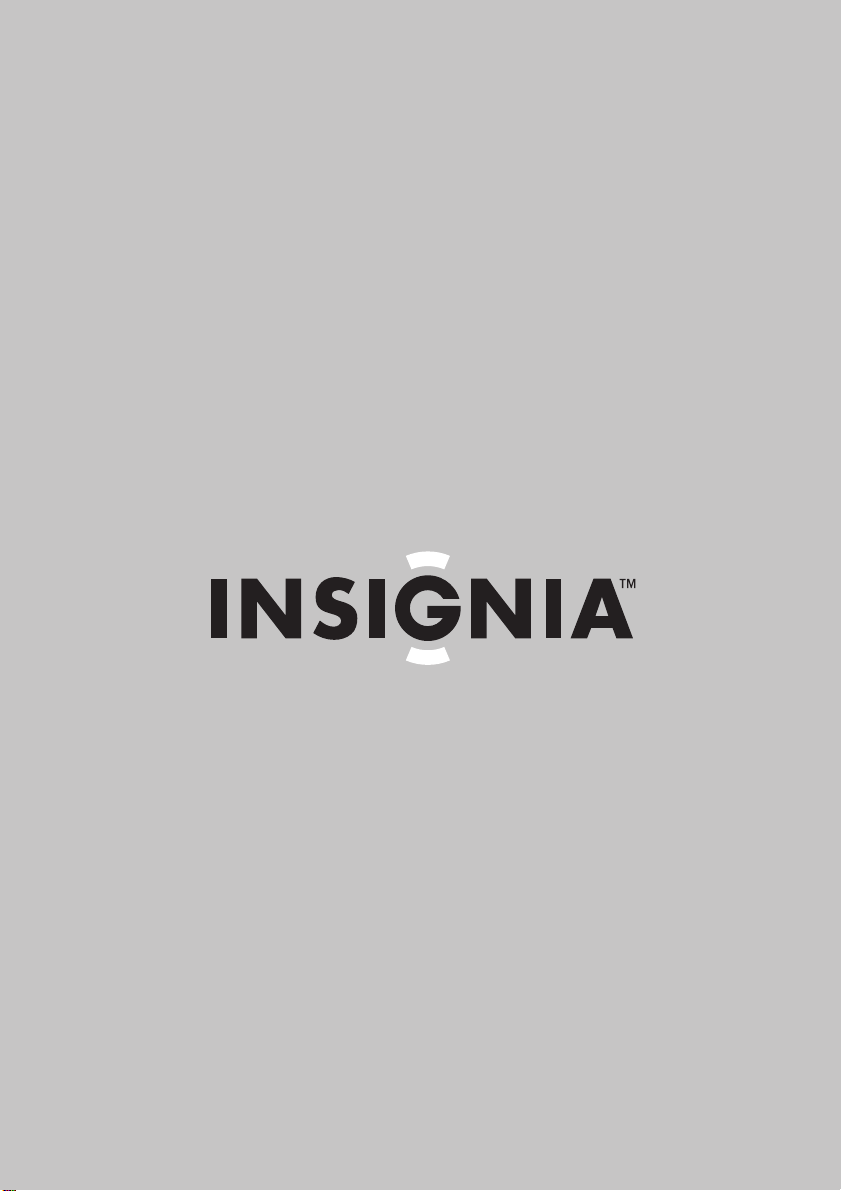
User Guide | Guide de l’utilisateur | Guía del Usuario
14” and 20” Flat Panel TV
TV à écran plat de 14 et 20 po | TV de panel plano de 14” y 20”
NS-14FTV/20FTV
Page 2
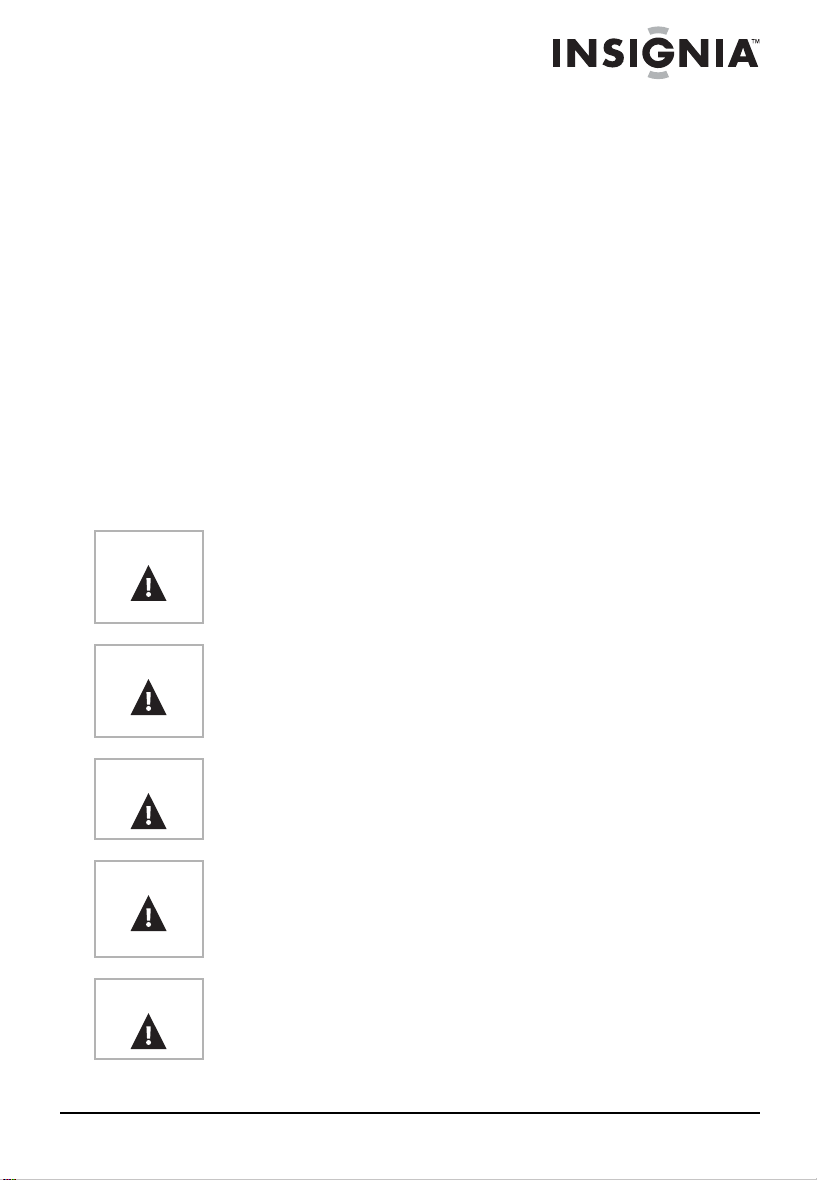
Welcome
Congratulations on your purchase of a high-quality Ins ig nia produ ct .
Your NS-14FTV or NS-20FTV color TV represents the state of the art
in color television design, and is designed for reliable and trouble-free
performance.
Contents
Safety information. . . . . . . . . . . . . . . . . . . . . . . . . . . . . . . . . . .1
Features . . . . . . . . . . . . . . . . . . . . . . . . . . . . . . . . . . . . . . . . . .4
Setting up your TV . . . . . . . . . . . . . . . . . . . . . . . . . . . . . . . . .11
Using your TV . . . . . . . . . . . . . . . . . . . . . . . . . . . . . . . . . . . . .14
Specifications . . . . . . . . . . . . . . . . . . . . . . . . . . . . . . . . . . . . .20
Troubleshooting. . . . . . . . . . . . . . . . . . . . . . . . . . . . . . . . . . . .22
Maintenance . . . . . . . . . . . . . . . . . . . . . . . . . . . . . . . . . . . . . . 23
Legal notices. . . . . . . . . . . . . . . . . . . . . . . . . . . . . . . . . . . . . .23
Français . . . . . . . . . . . . . . . . . . . . . . . . . . . . . . . . 24
Español. . . . . . . . . . . . . . . . . . . . . . . . . . . . . . . . . 49
Safety information
Warning
Warning
Warning
Warning
Warning
Risk of electric shock. Do not open. Do not attempt to service your
TV yourself because opening or removing covers may expose you
to dangerous electrical voltage or other hazards. Re f e r all se rvicing
to qualified service personnel.
To reduce the risk of fire or electric shoc k, do not e xpo se your TV to
rain or moisture. Do not expose your TV to dripping or splashing
liquids. Do not set obj ects fil led with li quids , suc h as v ases , on y our
TV.
To avoid fire, do not place an open flame source, such as a lighted
candle, on your TV.
Leave at least 4.0 inches (10 cm) space around your TV for
sufficient ventilation.
Do not block the ventilation openings with items, such as
newspapers, tablecloths, curtains, or similar items.
In case of smoke, strange noises, or strange smells from your TV,
turn it off, unplug it from the wall outlet, and contact your dealer or
service center.
www.insignia-products.com
1
Page 3
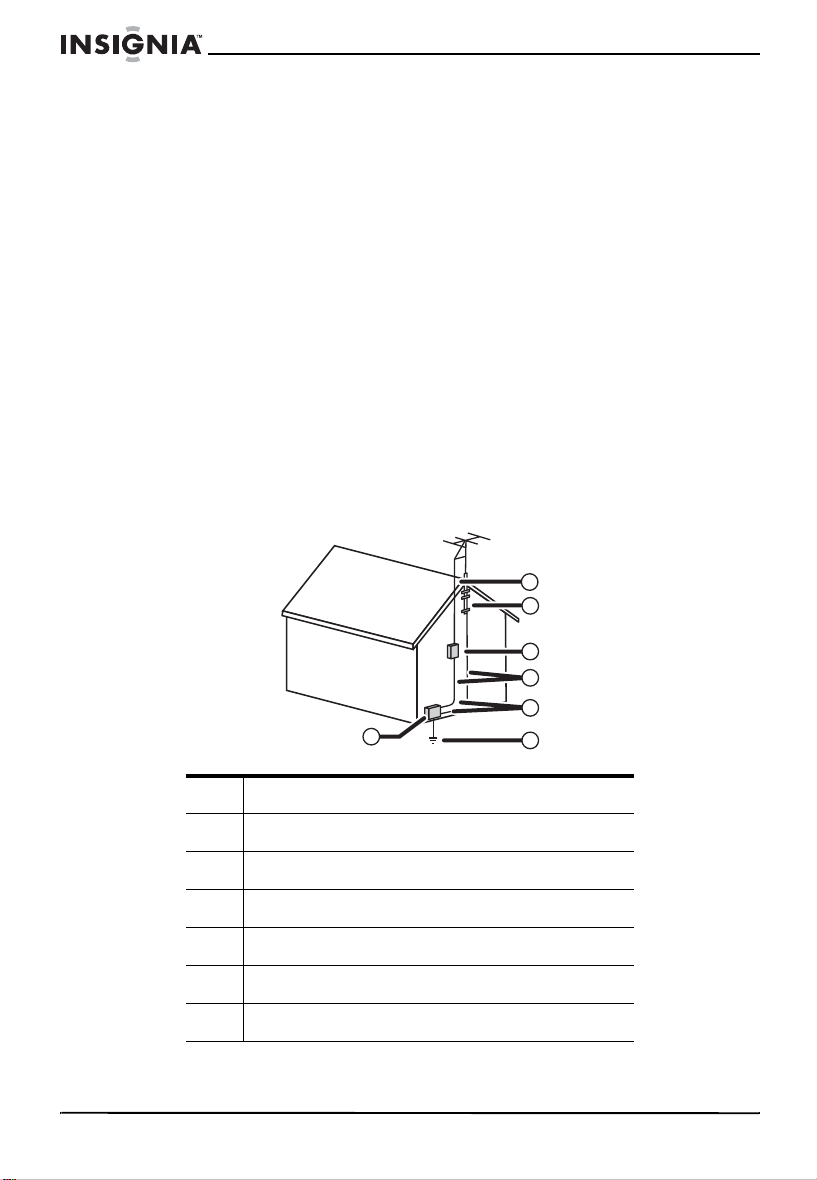
Read instructions
Read all safety and operating instructions before operating your TV.
Retain instructions
Keep the safety and operating instructions for future reference.
Heed warnings
Follow to all warnings on your TV and in the operating instructions.
Follow instructions
Follow all operating and use instructions.
Outdoor antenna grounding
If an outside antenna or cable system is connected to TV, make sure
that the antenna or cable system is grounded to provide some
protection against voltage surges and built-up static charges. Section
810 of the National Electrical Code (NEC), ANSI/NFPA 70, provides
information with respect to correct grounding of the mast and
supporting structure, grounding of the lead-in wire to an antenna
discharge unit, size of grounding conductors, location of antenna
discharge unit, connection to grounding electrodes, and requirements
for the grounding electrode.
NS-14FTV/NS-20FTV Color TV
7
6
5
4
3
1
1 Electric service equipment
2 Power service grounding electrode system
3 Ground clamps
4 Grounding conductors
5 Antenna discharge unit
6 Grounding clamp
7 Antenna lead in wire
2
www.insignia-products.com
2
Page 4
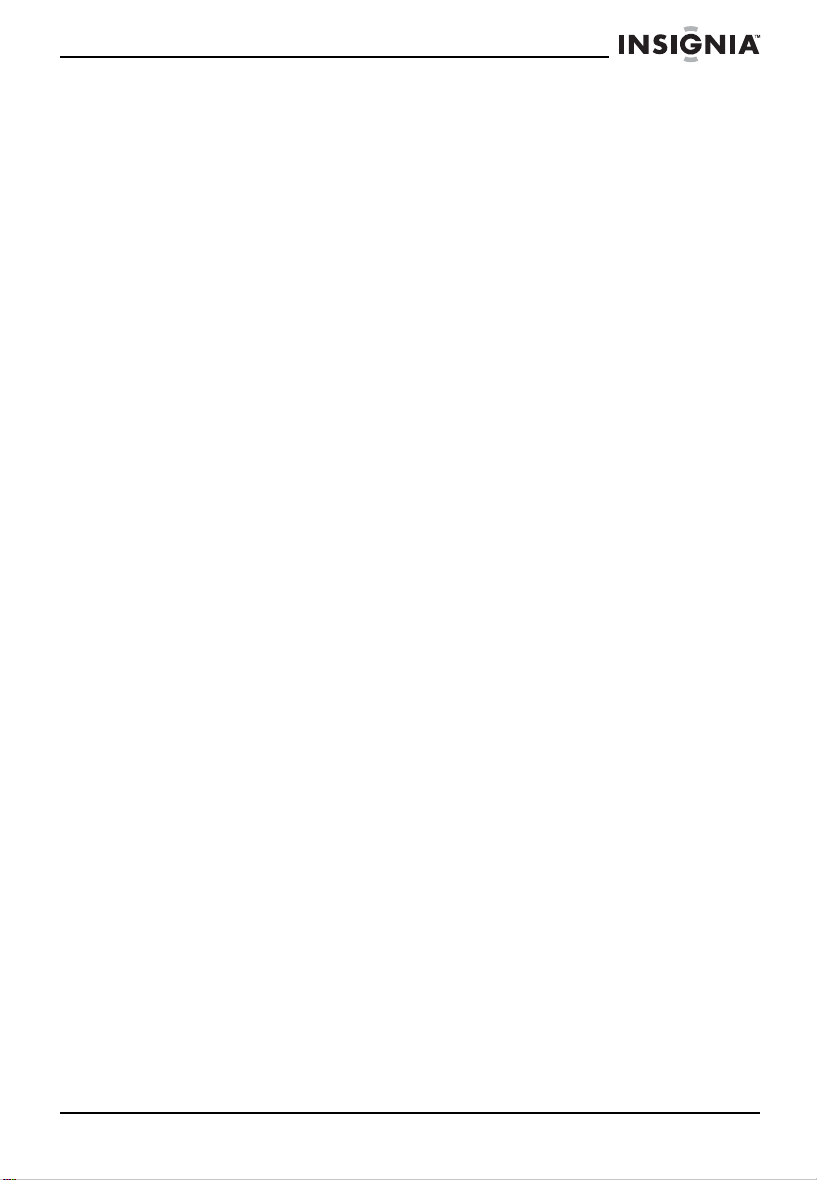
NS-14FTV/NS-20FTV Color TV
Cleaning
Unplug your TV from the wall outlet before cleaning. Do not use liquid
cleaners or aerosol cleaners. Use a damp cloth for cleaning the
exterior cabinet only.
Lightning
To protect your TV from a lightning storm, or when it is left unattended
and unused for long periods of time, unplug it from the wall outlet and
disconnect the antenna or cable system. This will prevent damage to
your TV from lightning and power line surges.
Power cord protection
Route power supply cords so they are not likely to be walked on or
pinched by items placed on or against them. Pay particular attention
to cords at plugs, wall outlets, and the points where they exit from
your TV.
Water and moisture
Do not use your TV near water (for example, near a bathtub,
washbowl, kitchen sink, laundry tub, in a wet basement, or near a
swimming pool).
Ventilation
Slots and openings in the cabinet back or bottom are provided for
ventilation, to ensure reliable operation of your TV, and to protect it
from overheating. These openings must not be blocked or covered.
Do not place your TV on a bed, sofa, rug, or other similar surface. Do
not place your TV near or over a radiator or heat source. Do not place
your TV in a built-in installation, such as a bookcase or rack, unless
you provide correct ventilation or follow the manufacturer's
instructions.
Power source
Operate your TV only from the type of power source indicated on the
rating plate. If you are not sure of the type of power supply to your
home, consult your TV dealer or local power company.
Moving your TV
If you move your TV from a cold place to a warmer place, wait until
the condensation inside the TV has evaporated completely before
you turn it on.
Sunlight
Position your TV so the screen is not exposed to direct sunlight.
Viewing environment
Use soft, indirect lighting while watching your TV. A completely dark
environment and reflection from the screen may cause eye fatigue.
Magnetic interference
Keep your TV away from high magnetic fields, such as powered
speakers, to avoid affecting the tint.
www.insignia-products.com
3
Page 5
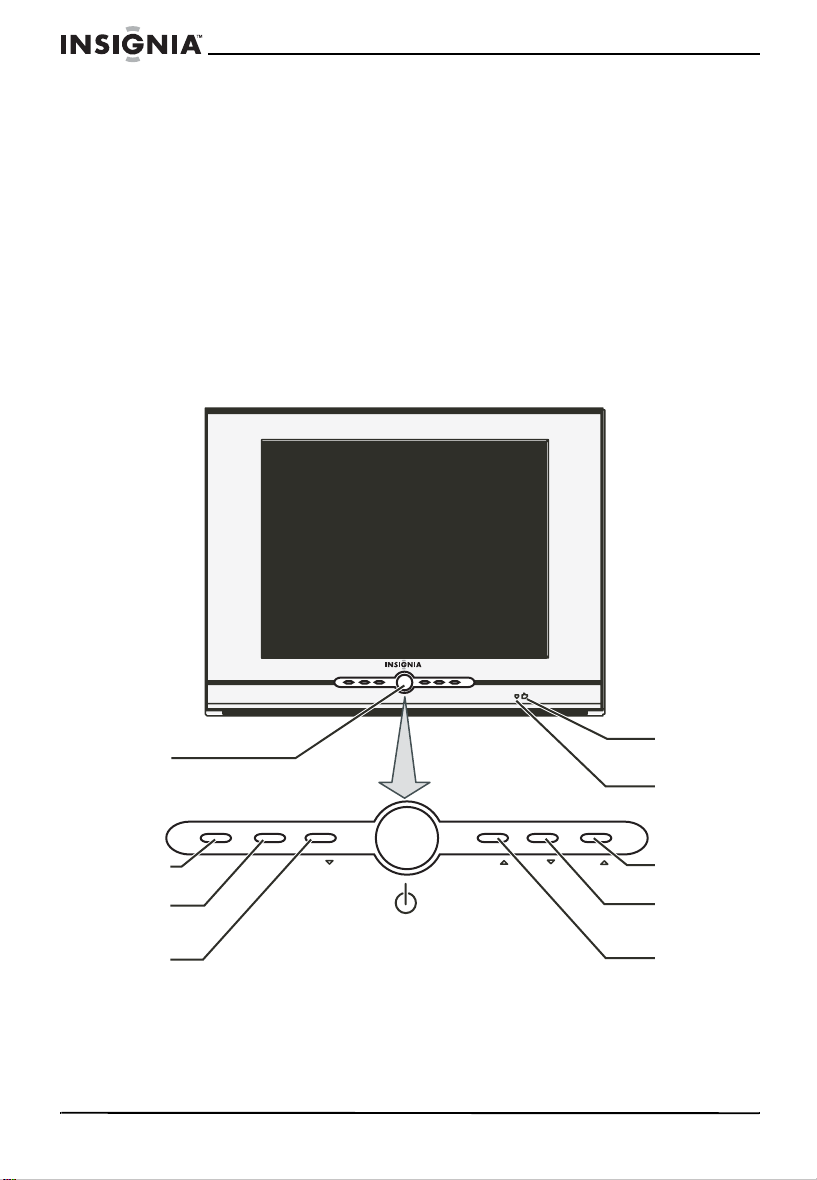
Maintenance
Use an isolated power transformer during maintenance because your
TV chassis may be electrified.
Note to cable system TV installer
This reminder is provided to call the cable TV system installer's
attention to Article 820-40 of the NEC that provides guidelines for
correct grounding and, in particular, specifies that the cable ground
shall be connected to the grounding system of the building, as close
to the point of cable entry as practical.
Features
Front
The location of features may vary depending on your TV model.
NS-14FTV/NS-20FTV Color TV
Power
button
Input button
Menu button
Volume down
button
4
INPUT
VOL
MENU
www.insignia-products.com
Remote
sensor
Power
indicator
VOL
CH
CH
Channel
up button
Channel
down button
Volume
up button
Page 6
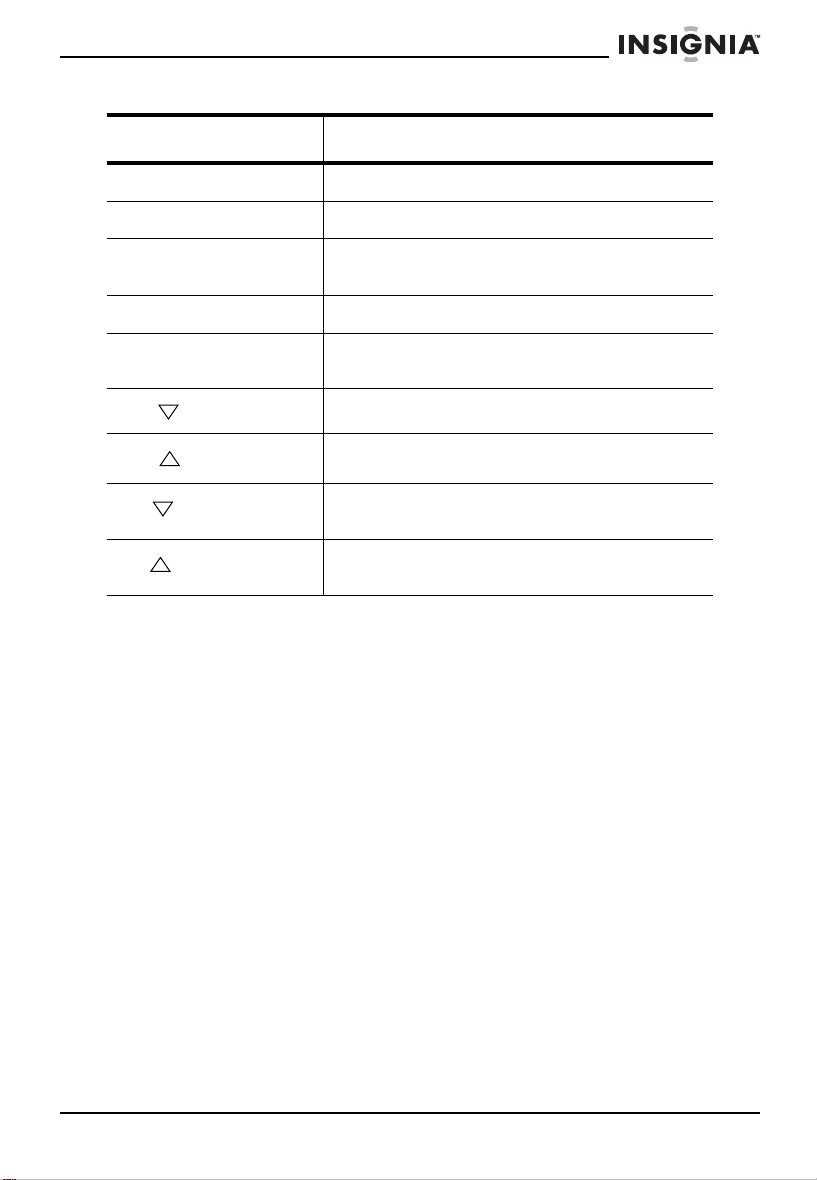
NS-14FTV/NS-20FTV Color TV
Feature Description
Power button Press to turn your TV on or off.
Power indicator Turns red when your TV is in Standby mode.
Remote control sensor Receives signals from the remote control. Do
INPUT button Press to select the video input.
MENU button Press to open the TV on-screen display
VOL button
VOL button
CH button
CH button
not block.
(OSD).
Press to decrease the volume.
Press to increase the volume.
Press to change to a channel with a lower
number.
Press to change to a channel with a higher
number.
www.insignia-products.com
5
Page 7
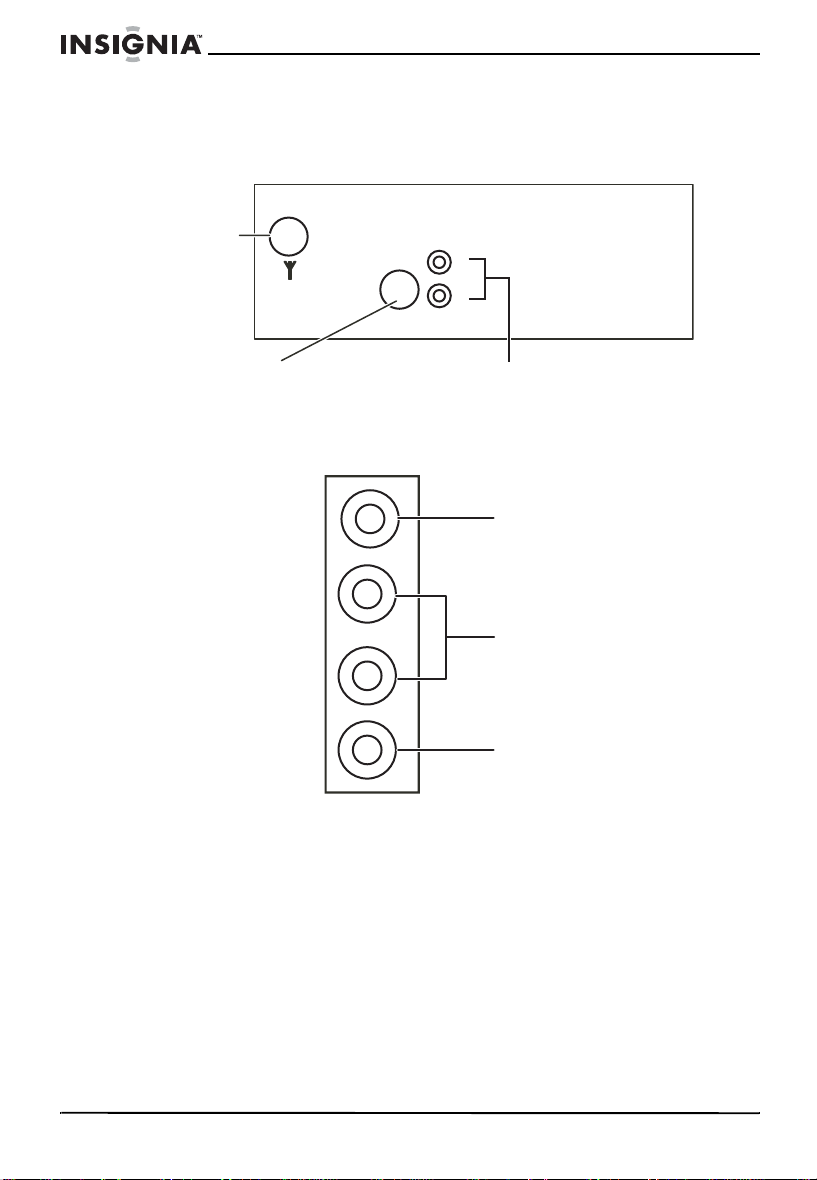
Back
NS-14FTV/NS-20FTV Color TV
The type and location of jacks may vary depending on your TV model.
For more information, see “Specifications”.
Antenna jack
L
R
Side
S-Video
input jack
Audio input
jacks
The location of the jacks may vary depending on your TV model.
Video input jack
L
Audio input jacks
R
Headphone jack
6
www.insignia-products.com
Page 8
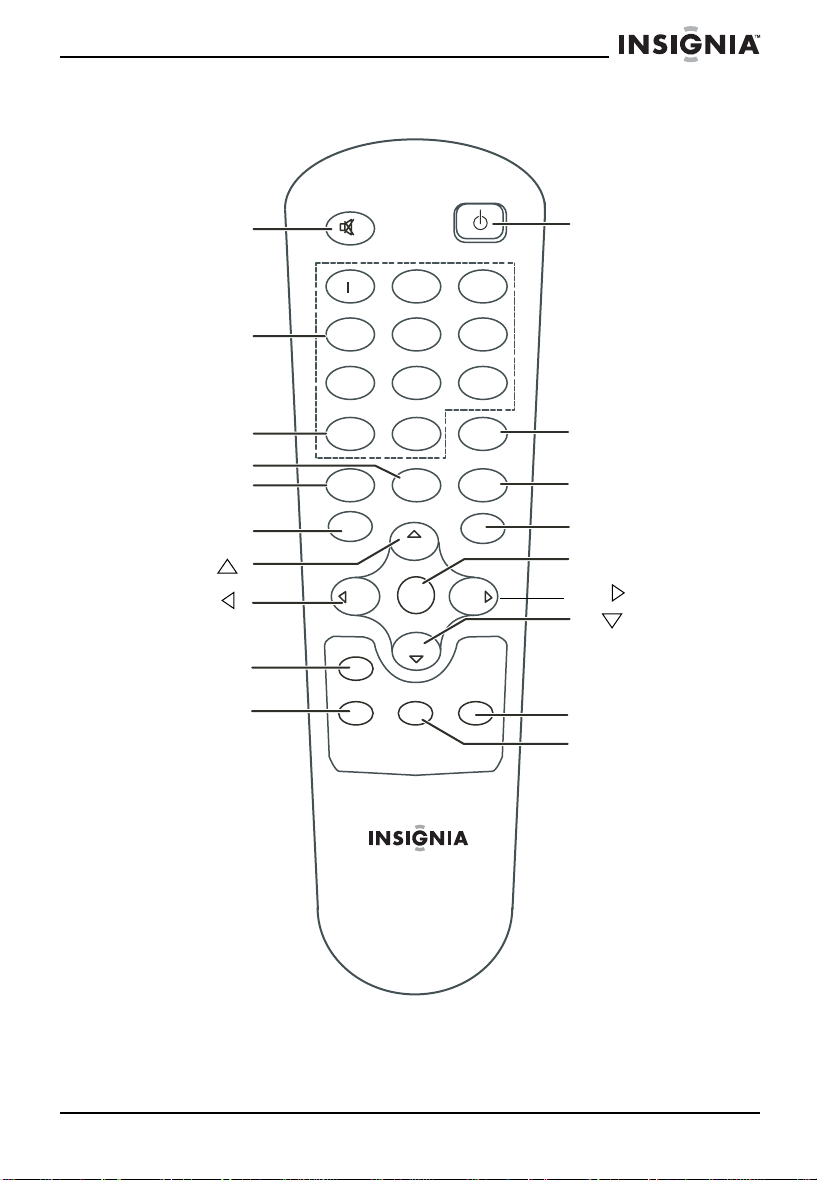
NS-14FTV/NS-20FTV Color TV
INPUTRemote
MUTE Power
MUTE
ON/OFF
2
3
Number/letter
DISPLAY
SLEEP
BROWSE
CH
VOL
SOUND
CCD
4
7
DISPLAY
BROWSE
CLEAR
VOL
SOUND
5
8
PRE. CH
0
SLEEP
CH
MENU
CALENDARCCD GAME
INPUT
VOL
CH
6
9
PRE.CH
PIC
PIC
INPUT
MENU
VOL
CH
GAME
CALENDAR
www.insignia-products.com
7
Page 9
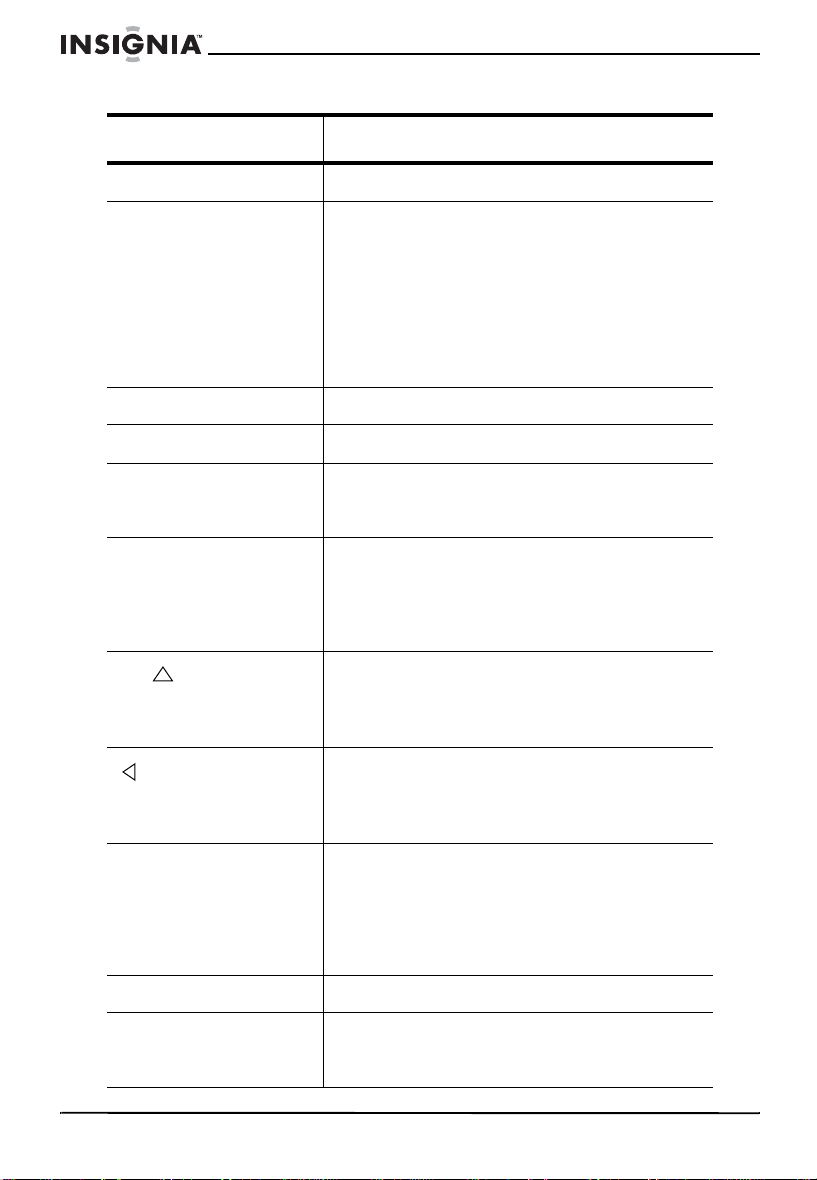
NS-14FTV/NS-20FTV Color TV
Button Description
MUTE Press to mute the sound.
Number/letter Press to enter channel numbers and date
DISPLAY Press to display channel information.
SLEEP Press to access sleep timer settings.
BROWSE Press twice to start scanning channels. Press
CLEAR Press to remove any menu or display from the
CH
VOL
settings directly through the remote control.
To enter a two-digit channel, press the two
digits. To enter a three-digit channel, press
and hold the first digit for two seconds until
two dashes appear to the right of the number,
then press the secon d and third numbers. For
example, to tune channel 123, press a nd hol d
1 for two seconds, press 2, then press 3.
again to stop the scan and select the current
channel.
screen and return to TV viewing.
If you are in an OSD menu that has numeric
entries, press to clear th e last number you
entered.
When you are wa tching y our TV, press to tune
to a higher-numbered TV channel.
When you are using the OSD, press to select
a menu or menu option.
When you are watching your TV, press to
decrease the volume.
When you are using the OSD, press to scroll
down through menu options.
SOUND For models with AV STEREO or BTSC only.
Press to select one of the preset audio
modes.You can select STANDARD, NEWS,
MUSIC, or MEMORY. You can set up your
own sound mode preferences and save them
under the MEMORY sound mode.
CCD Press to turn closed captioning on or off.
Power/Standby Press to turn your TV on and off. If your TV is
8
in Standby (power saving) mode, pre ss to exit
Standby mode.
www.insignia-products.com
Page 10
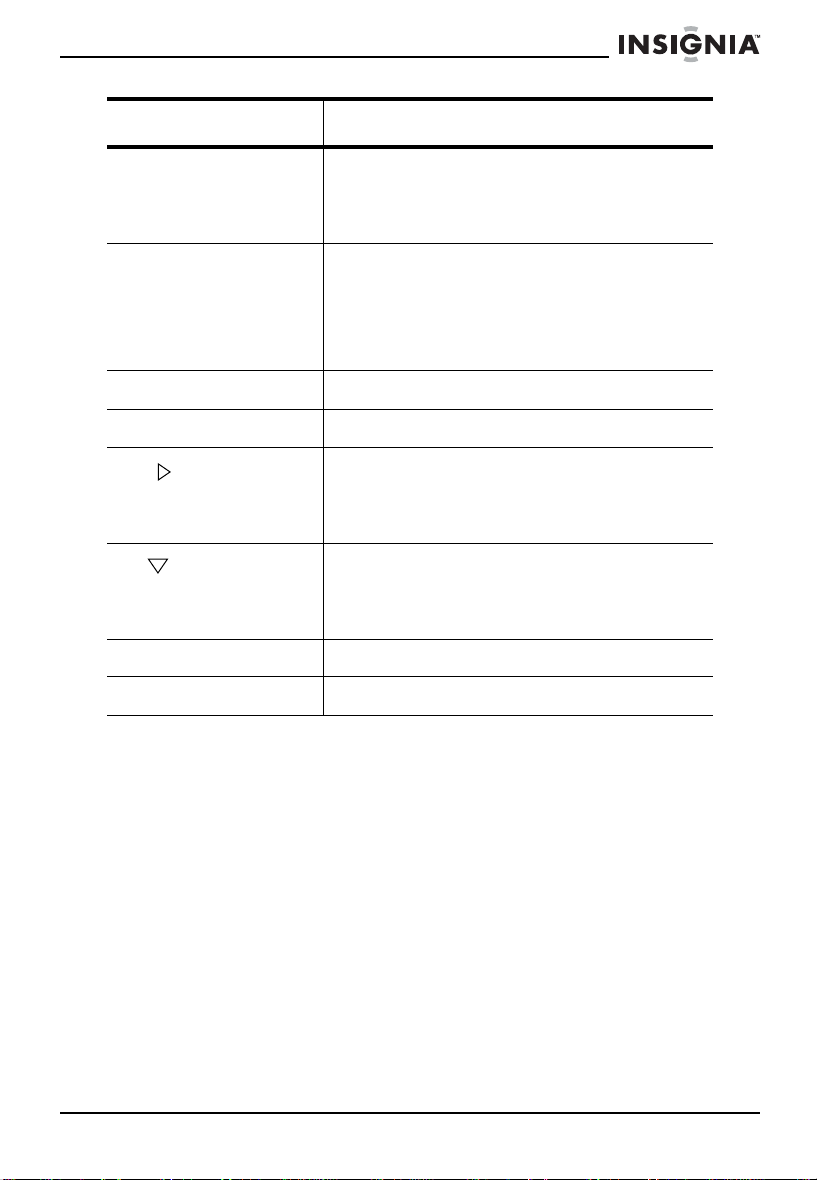
NS-14FTV/NS-20FTV Color TV
Button Description
PRE.CH If you are watching your TV, press to return to
PIC Press one or more times to select one of the
INPUT Press to select the video input signal.
MENU Press to open the on-screen display (OSD).
VOL
CH
GAME Press to play the pre-loaded game.
CALENDAR Press to access date settings.
the previous channel you were watching.
If you are using the OSD, press to return to
the previously displayed menu.
preset picture modes. You can select
STANDARD, DYNAMIC, MILD, or MEMORY.
You can set up your own picture mode
preferences and save them under the
MEMORY picture mode.
When you are watching your TV, press to
increase the volume.
When you are using the OSD, press to scroll
up through menu options.
When you are wa tching y our TV, press to tune
to a lower-numbered TV channel.
When you are using the OSD, press to select
a menu or menu option.
www.insignia-products.com
9
Page 11
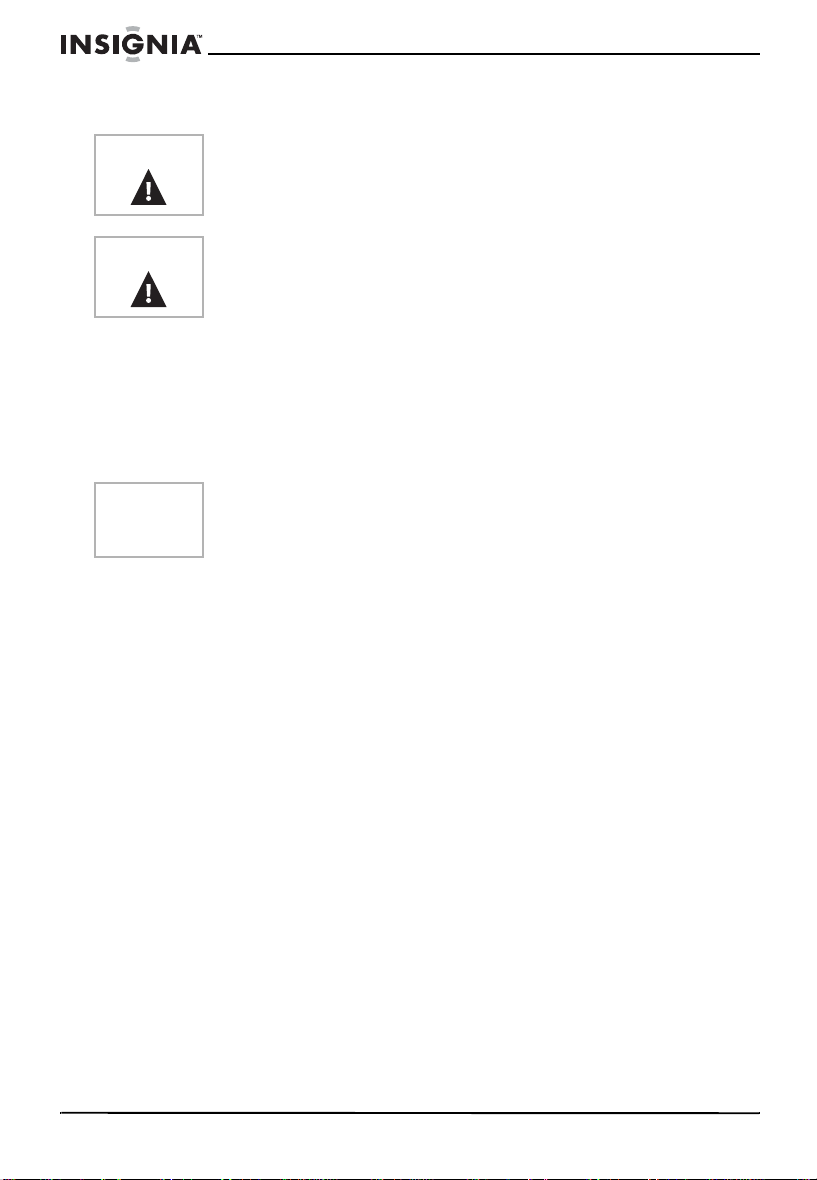
Installing remote control batteries
NS-14FTV/NS-20FTV Color TV
Warning
Caution
Do not throw the batteries into fire. Dispose of used batteries as
hazardous waste.
Do not drop or disassemble the remote control. Do not get the
remote control wet.
To install batteries in the remote control:
1 Remove the battery cover.
2 Insert two AAA batteries into the battery compartment. Make sure
that the +/– symbols on the battery match the +/– marks inside the
battery compartment.
3 Replace the battery cover.
Note
When the remote control wi ll not be used for a long period of time
or when the batteries are worn out, remove the batteries to prevent
leakage.
10
www.insignia-products.com
Page 12
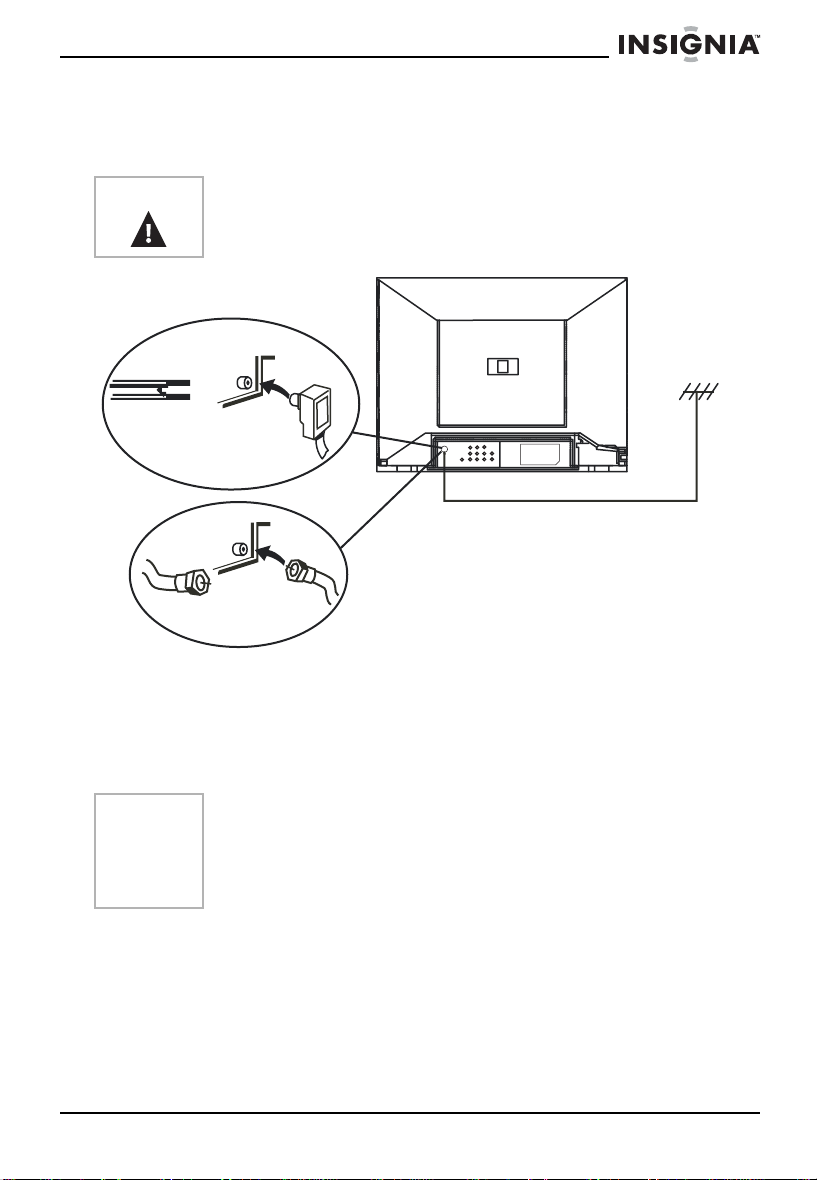
NS-14FTV/NS-20FTV Color TV
Setting up your TV
Connecting cable TV or a VHF/UHF external antenna
Caution
To connect cable TV or a VHF/UHF external antenna:
1 Connect a 75 Ohm cable to the antenna jack on the back of your
2 Connect the other end of the 75 Ohm cable to cable TV or an
Do not bind the antenna cable and the power cord together.
TV.
external VHF/UHF TV antenna.
Note
If you use a 300 flat feeder, you need to connect a 300/75 Ohm
converter to the 300 flat feeder, then connect the converter to your
TV antenna jack.
We recommend using a 75 Ohm cable to reduce interference
caused by radio waves.
www.insignia-products.com
11
Page 13
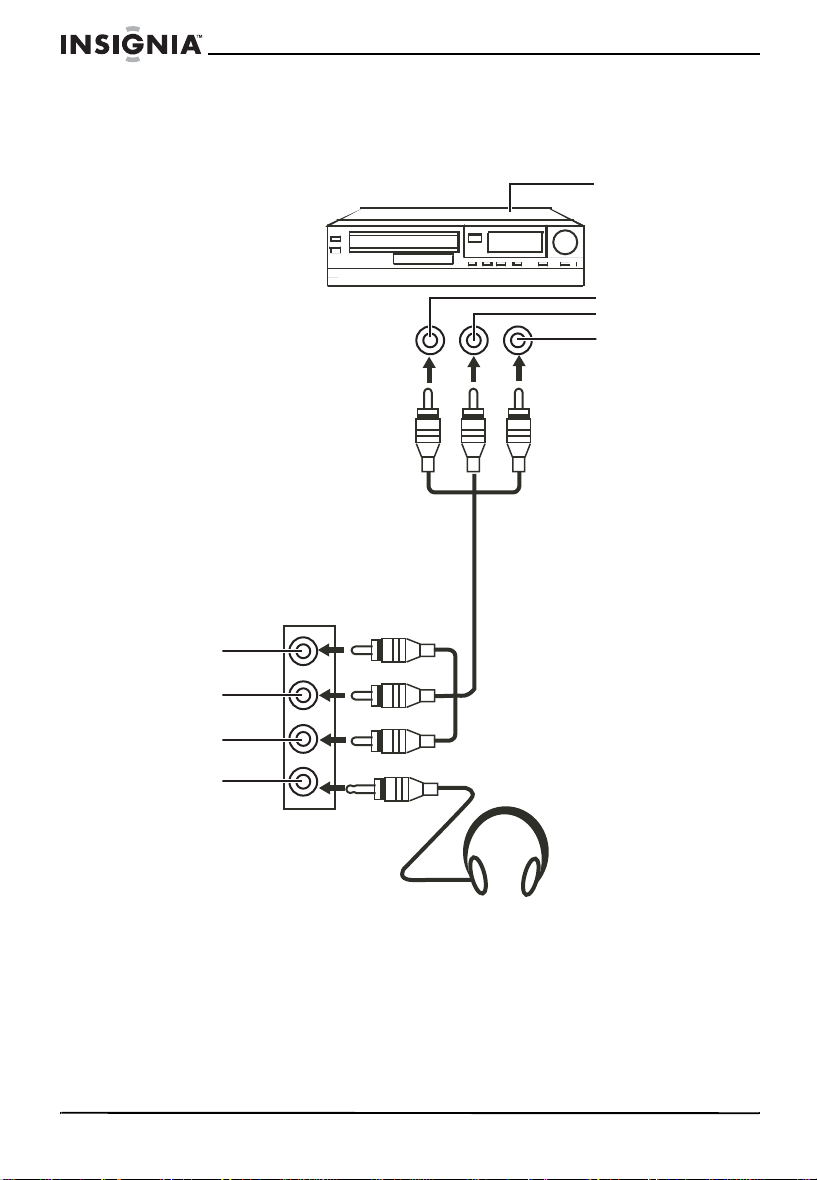
Connecting a standard video device
If your model has audio jacks on the side, use the following illustration
to connect a standard video device to the side jacks.
NS-14FTV/NS-20FTV Color TV
Non-S-Video
device
Yellow
(to video output)
White
Red
(to audio output)
12
Yellow
White
Red
Headphones
www.insignia-products.com
Page 14
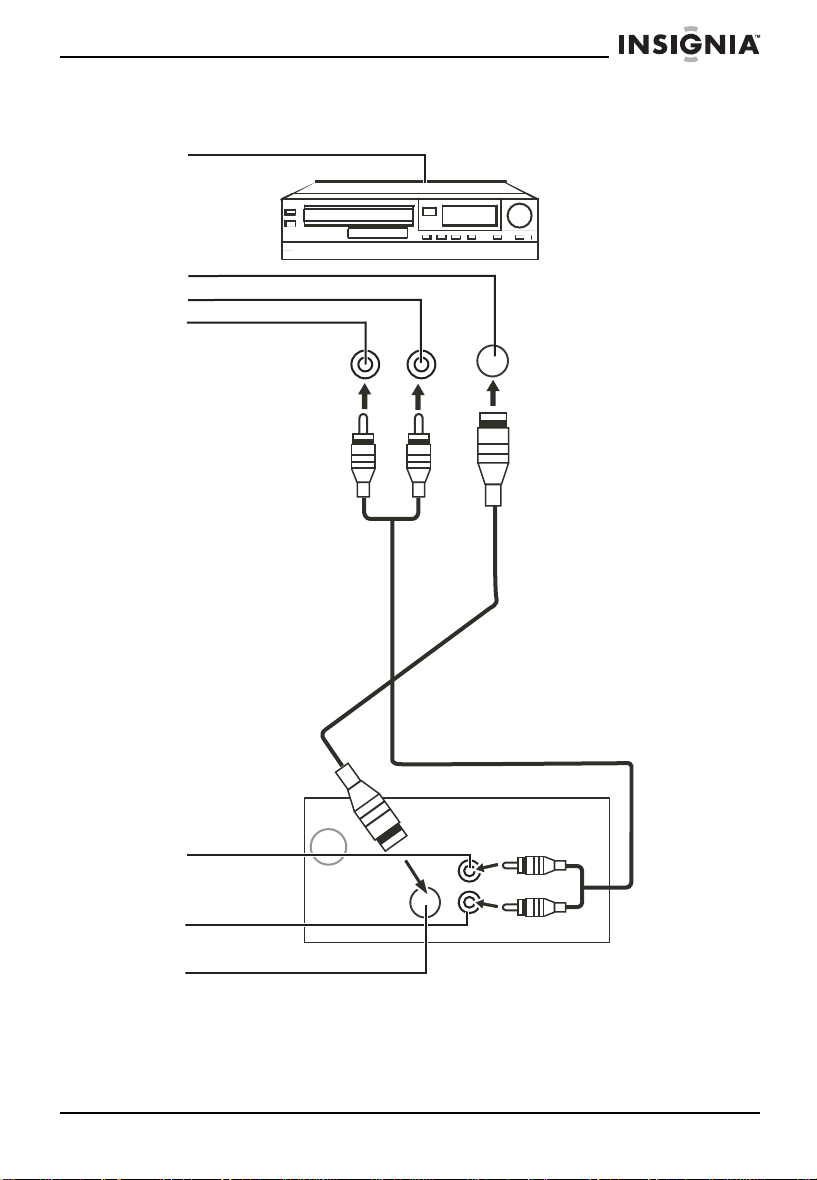
NS-14FTV/NS-20FTV Color TV
Connection an S-Video device
S-Video
device
S-Video
output
White
Red
White
Red
S-Video
jack
www.insignia-products.com
13
Page 15
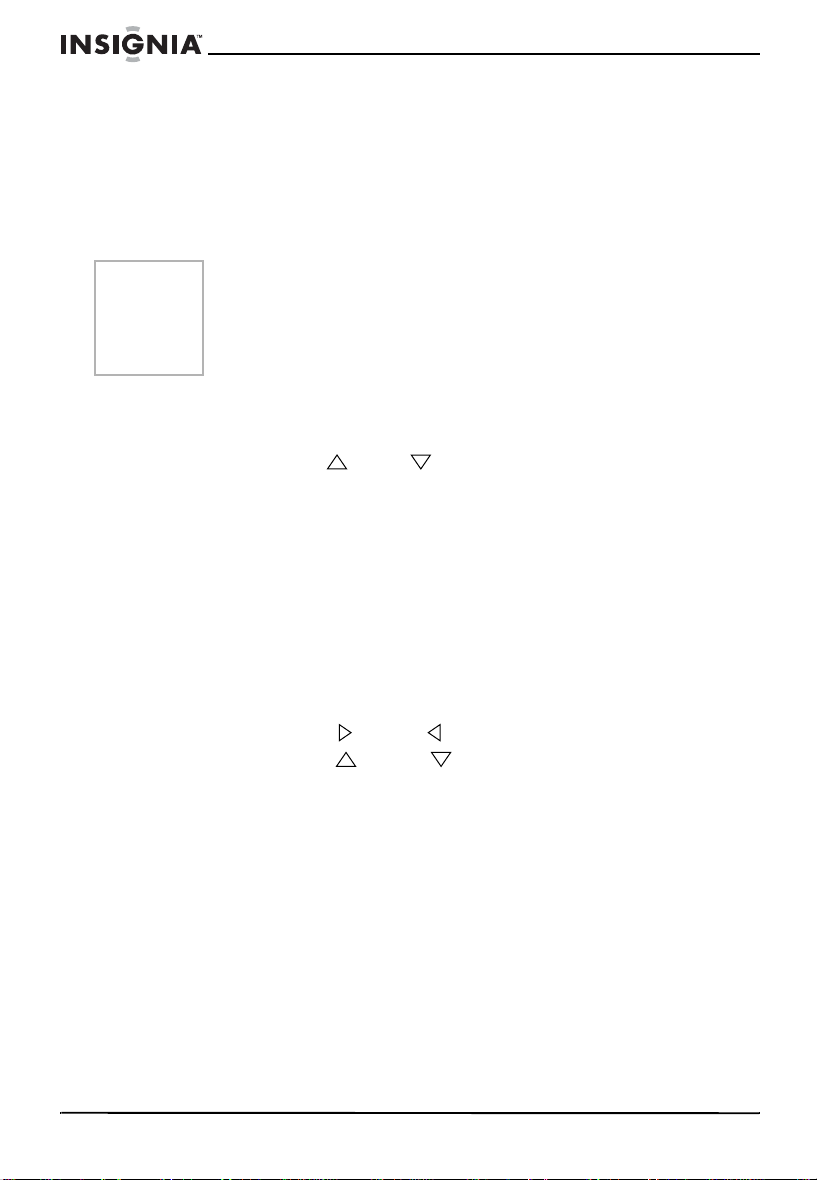
Using your TV
Turning your TV on and off
To turn your TV on and off:
1 Plug the power cord into an electrical outlet.
2 Press the Power button on your remote control.
NS-14FTV/NS-20FTV Color TV
Note
The power indicator turns off when your TV is active.
The power indicator turns red when the your TV is in Standby
mode. When your TV has a blue screen or is tuned to a channel
that does not have a signal, your TV goes into Standby mode after
five minutes.
Changing TV channels
To change TV channels:
• Press the CH or CH button on your remote control or TV.
To enter channel numbers and date settings directly:
• To enter a two-digit channel number, press the two numbers.
• To enter a three-digit channel number, press and hold the first
number for two seconds until two dashes appear to the right of
the number, then press the second and third numbers. For
example, to tune channel 123, press and hold 1 for two
seconds, press 2, then press 3.
Adjusting the volume
To adjust the volume:
• Press the VOL or VOL button on your remote control or
press the VOL or VOL button on your TV.
Setting the sleep timer
To set the sleep timer:
1 Press the SLEEP button on your remote control one or more times
to select the amount of time you want the TV to wait before
automatically turning off. You can select 30 minutes, 60 minutes,
90 minutes, or 120 minutes.
2 To cancel the SLEEP timer, press the SLEEP button one or more
times until SLEEP OFF appears.
14
www.insignia-products.com
Page 16

NS-14FTV/NS-20FTV Color TV
Selecting the picture mode
To select the picture mode:
• Press the PRE.CH button on your remote control one or more
times to select the picture mode. You can select STANDARD,
DYNAMIC, MILD, or MEMORY. You can set up your own
picture mode preferences and save them under the MEMORY
picture mode.
Selecting the sound mode
To select the sound mode:
• Press the SOUND button on your remote control one or more
times to select the sound mode. You can select STANDARD,
NEWS, MUSIC, and MEMORY. You can set up you own sound
mode preferences and save them under the MEMORY sound
mode.
Setting the date
To set th e d at e :
1 Press the CALENDAR button on your remote control.
2 Press the CH or CH button on your remote control or TV to
move between the year, month, and day entries.
3 Press the VOL or VOL button on your remote control or the
VOL or VOL button on your TV to adjust the entry you
selected.
4 After y ou have set the da t e, press the CALENDAR b utton on y our
remote control to save your changes and close the on-screen
calendar.
Setting up parental controls
To set up parental controls:
1 Open the OSD, select the FUNCTION menu, then select the
V-CHIP option. For more information, see “Using the on-screen
display (OSD)”.
2 Press the VOL button on your TV or the VOL button on your
remote control.
3 Enter your four-digit password. The default password is 0358.
www.insignia-products.com
15
Page 17
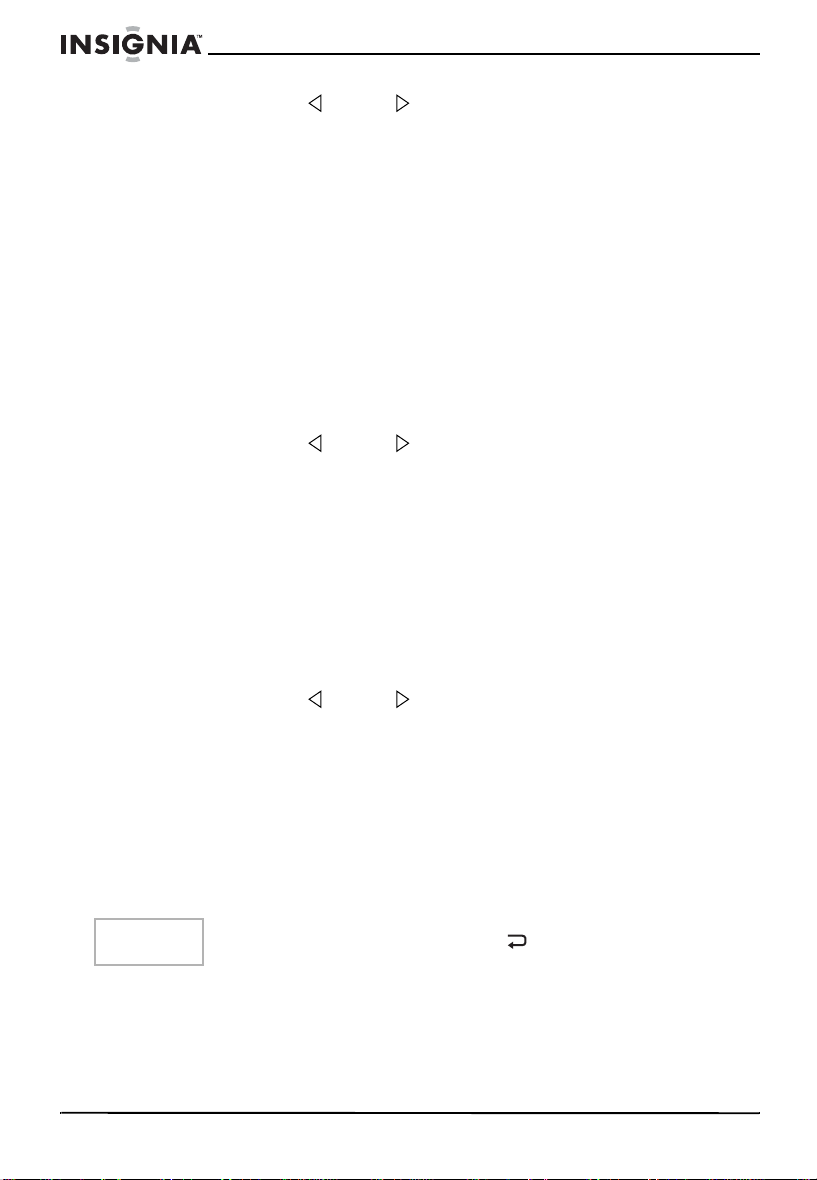
NS-14FTV/NS-20FTV Color TV
4 Press the VOL or VOL button on your remote control to select
the MPAA (movie) rating you want to block. The rating you
selected and all other ratings higher than the rating you selected
are blocked.
You can select:
• N/A–No rating.
• G–General. Appropr i ate for all children.
• PG–Parental guidance suggested.
• PG13–Parental guidance. Content not appropriate for
children under 13 years of age.
• R–Restricted. Content not appropriate for children under 17
years of age without parental super vi si on.
• NC-17–Content not appropriate for children under 17 years
of age.
• X–Adults only.
5 Press the VOL or VOL button on your remote control to select
the TVPG (TV program) rating you want to block. The rating you
selected and all other ratings higher than the rating you selected
are blocked.
You can select:
• TY7–All child r en
• TVY7–Children seven years of age and older
• TV-G–General audiences
• TV-PG–Parental guidance suggested
• TV-14–Parental guidance strongly suggested
• TV-MA–Mature audiences
6 Press the VOL or VOL button on your remote control to select
CONTENT THEMES to block TV programs with certain types of
content.
You can select:
• D–Sexually explicit dialog
• FV–Fantasy violence
• L–Adult language
• S–Sexual situations
• V–Violence
16
Tip
To return to a previous menu, select .
www.insignia-products.com
Page 18
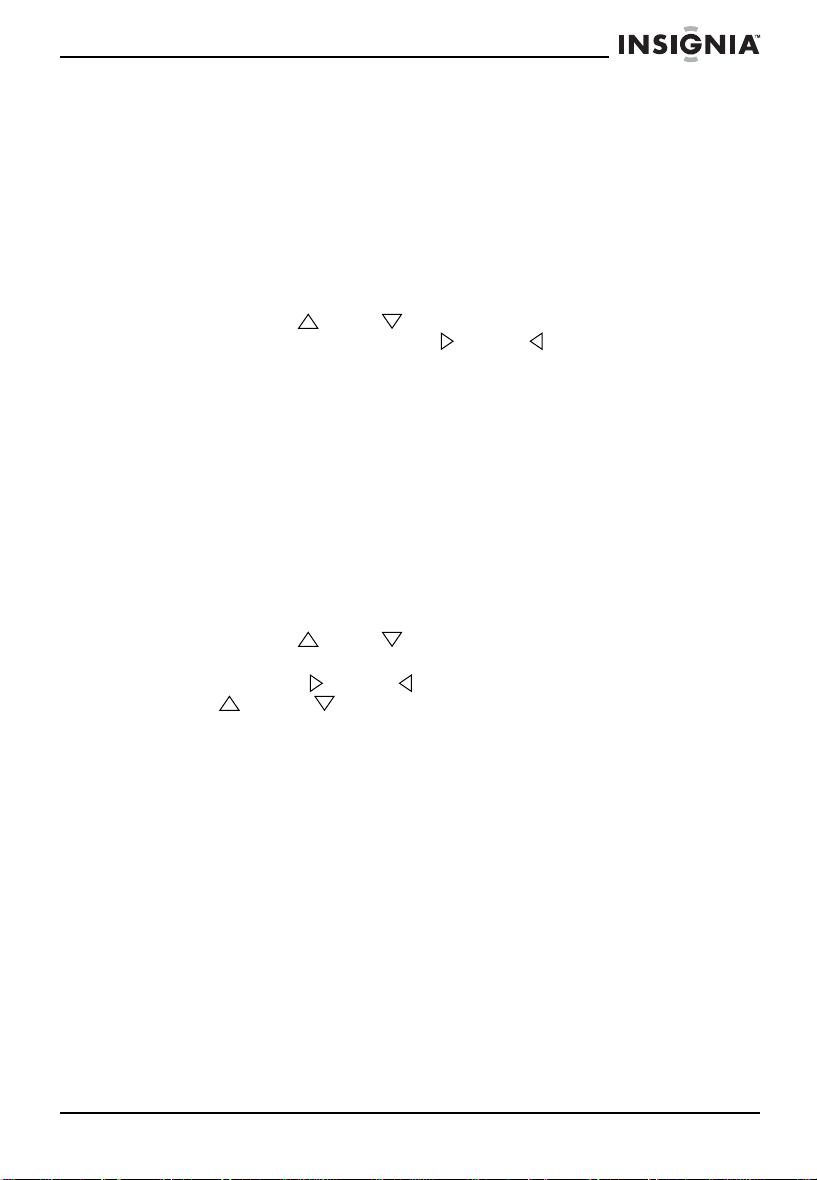
NS-14FTV/NS-20FTV Color TV
Playing the built-in game
Your TV has a built-in game that has a game board divided into
squares. You and your TV take turns placing black and white game
pieces on the squares. If one color piece is surrounded by pieces of
the other color, the surrounded piece is removed. When one player
gets all the pieces or fills all the eyes, the game is over. The player
with the most pieces wins.
To play the built-in game:
1 Press the GAME b utton on your remote control.
2 Press the CH or CH button on your remote control to move
up or down, or press the VOL or VOL button on your remote
control to move right or left.
3 Press the MENU button on your remote control when you have
your game piece in the square you want.
4 Press the GAME b utton again to close the game.
Using the on-screen display (OSD)
Your TV has an on-screen display (OSD) that you use to adjust your
TV settings.
To use the OSD:
1 Press the MENU button on your remote control or TV to open the
OSD.
2 Press the MENU button again to select a menu.
3 Press the CH or CH button on your remote control or TV to
select an option.
4 Press the VOL or VOL button on your remote control or the
VOL or VOL button on your TV to change the option.
5 Press the MENU button on your remote control or TV one or more
times to close the OSD.
www.insignia-products.com
17
Page 19
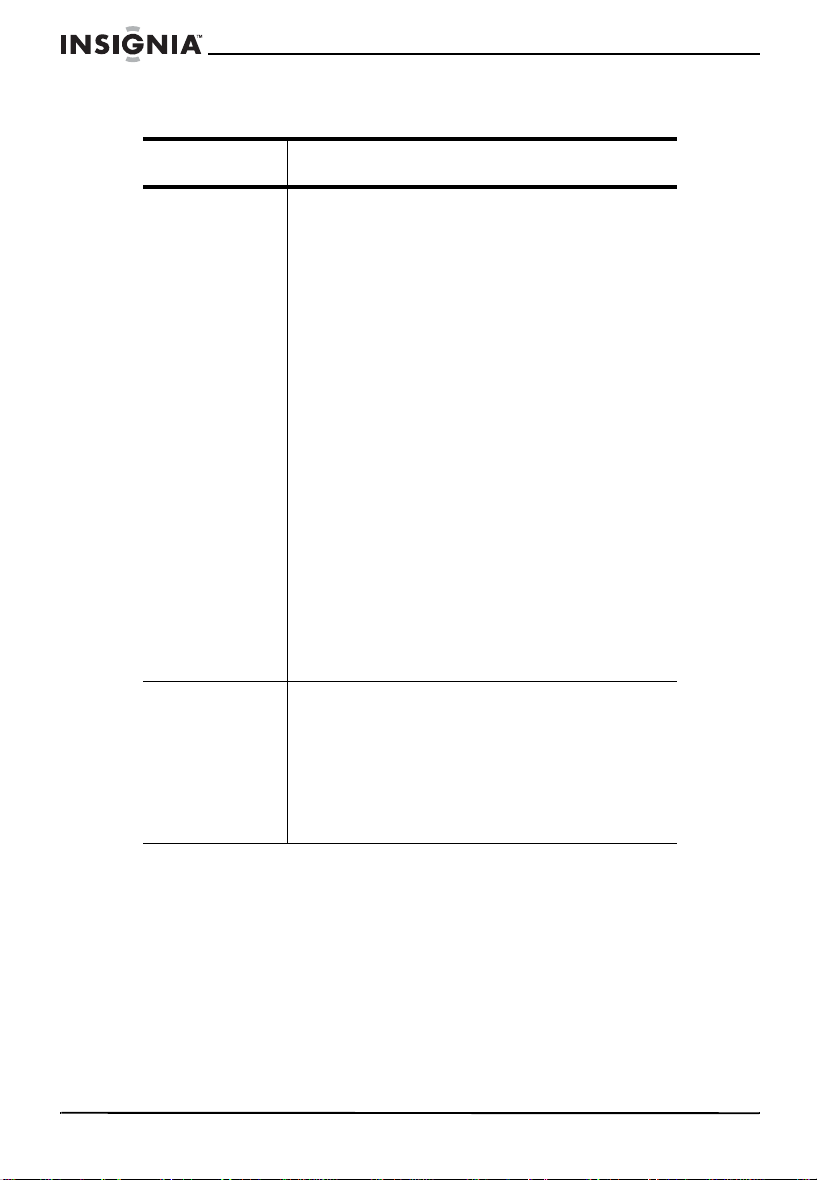
OSD menus and options
Menu Option
NS-14FTV/NS-20FTV Color TV
Picture CONTRAST–Increases the picture level to
Sound VOLUME–Increases and decreases the
adjust the white areas of the picture .
Decreases the picture le v e l t o adju st the b lac k
areas of th e picture.
BRIGHTNESS–Increases the brightness to
add more light to dark areas of the picture.
Decreases the brightness to add more dark to
light areas of the picture.
COLOR–Adjusts the overall color of the
picture.
SHARPNESS–Increases the sharpness level
to show cleaner and clearer images.
Decreases the level to show a smoother
picture.
TINT–Increases the color le vel to add more
green to skin tones. Decreases the color le vel
to add more red to skin tones.
COLOR TEMP–Selects a preset color
temperature. You can select NORMAL,
WARM, or COLD.
COMB FIL TER–Turns the comb filt er on or off .
The comb filter isolates the brightness and
color signal transmissions to improve the
picture. This option is only available on some
models.
volume.
TREBLE–Adjusts the treble.
BASS–Adjusts the bass.
BALANCE–Adjusts the balance between the
right and left speaker jacks.
SURROUND–Turns surround sound on or off.
18
www.insignia-products.com
Page 20
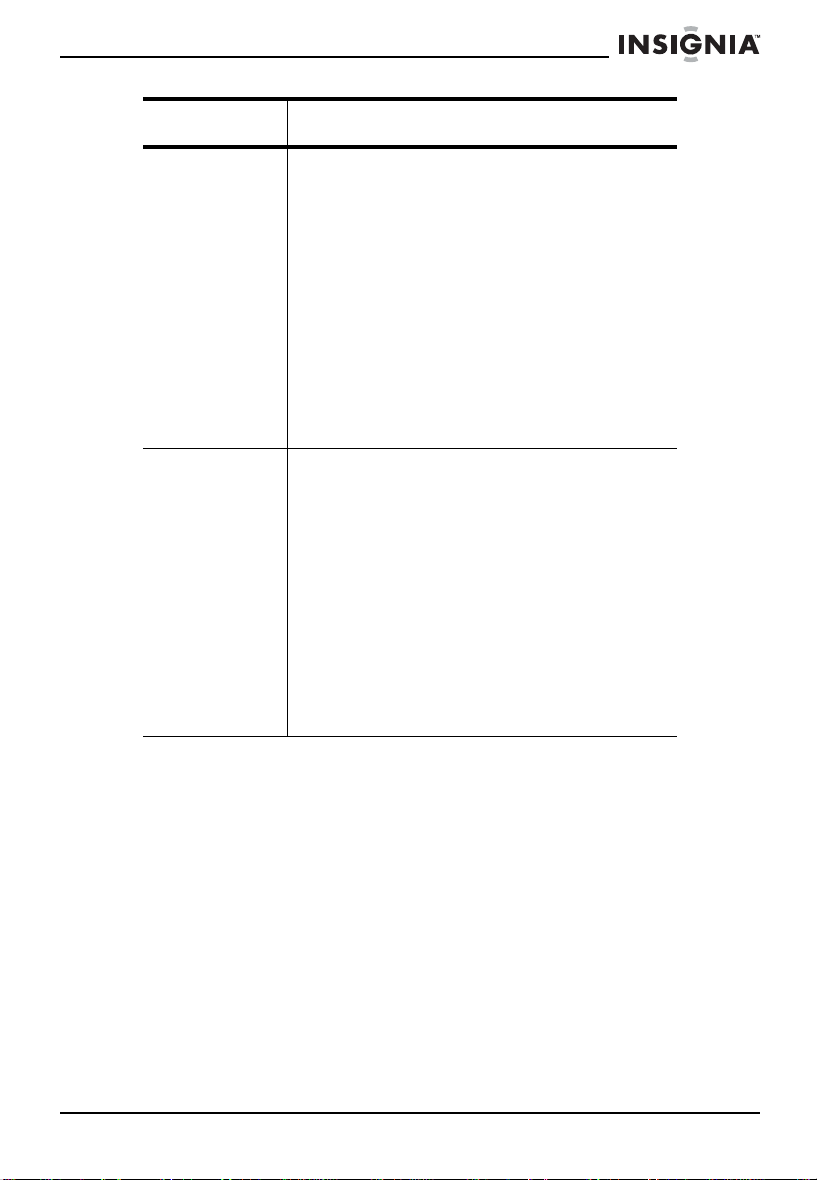
NS-14FTV/NS-20FTV Color TV
Menu Option
Tuning CHANNEL–Selects the T V channel. Pre s s
FUNCTION LANGUAGE–Changes the OSD language.
the volume buttons on the remote control or
TV or use the number buttons to enter the
channel number.
DELETE CH–Deletes the TV channel listed in
the CHANNEL option. If you select YES, the
channel is deleted from the channel l is t. If you
select NO, your TV changes to the channel
listed in the CHANNEL option.
SOURCE–Selects the source of the TV
signal. Select AIR for a VHF/UHF antenna.
Select CABLE for a cable TV connection.
AUTO SEARCH–Scans the channels for
available signals, then creates and stores a
channel list.
SCREEN–Selects the screen background
when the TV is on and not receiving a signal.
You can select OFF, BLUE BACK, or SAVER.
CHILD LOCK–Turns the parental locks off
and on. When you select thi s option, y ou mu st
enter a four-digit password. The default
password is MUTE+999.
CCD–Selects the closed captioning mode.
You can select OFF, C1, C2, C3, C4, T1, T2,
T3, or T4.
V-CHIP–Sets up the V-Chip to block and
unblock TV programs. For more information,
see “Setting up parental controls”.
www.insignia-products.com
19
Page 21
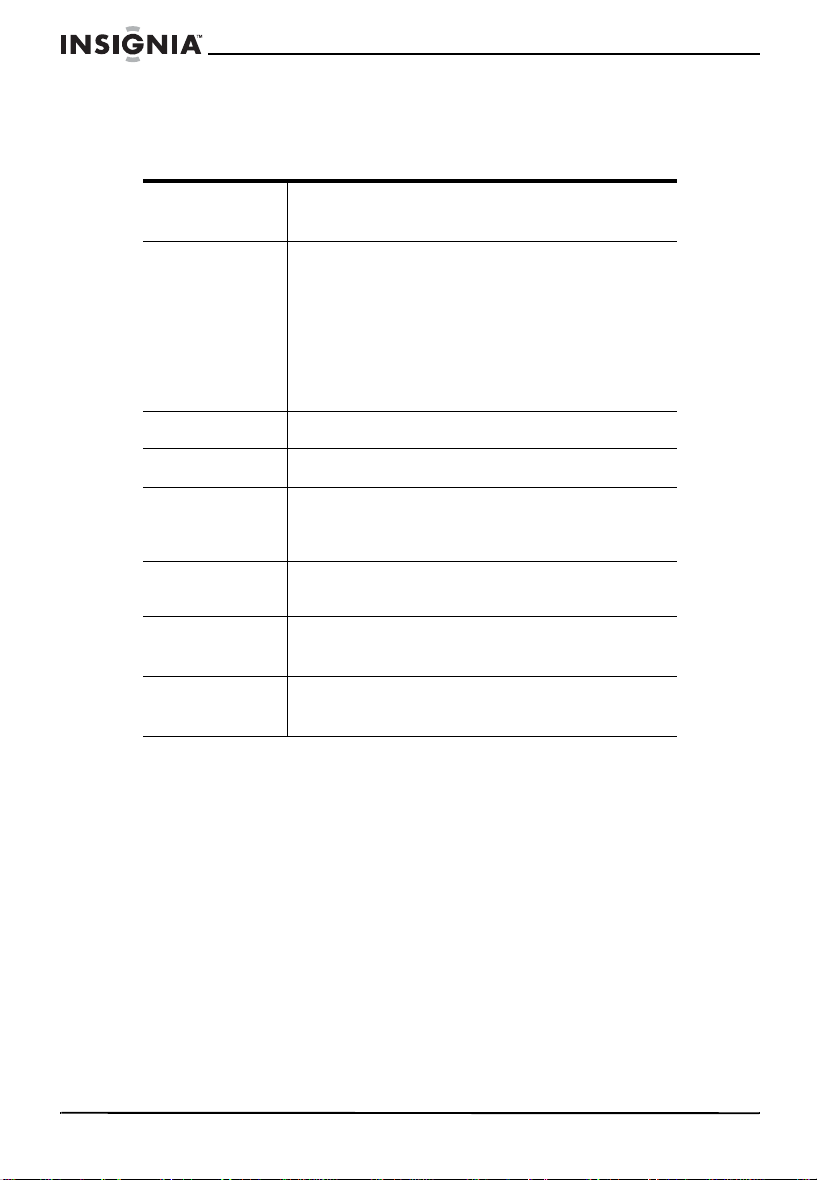
Specifications
NS-14FTV
NS-14FTV/NS-20FTV Color TV
Receiving
system
Functions Side/Front A/V
Sound output 1 W
Power supply 120 V AC
Remote
control
batteries
Rated power
consumption
Dimensions
W × D × H
Weight 24.25 lbs.
TV: NTSC
AV: NTSC3.58 @ 60 Hz
S-Video
Headphone
CCD
V-Chip
Parental lock
AV stereo
1.5 V (2)
70 W
16.54 × 15.08 × 13.92 inches
(42.01 × 38.3 × 35.36 cm)
(11.0 kg)
20
www.insignia-products.com
Page 22
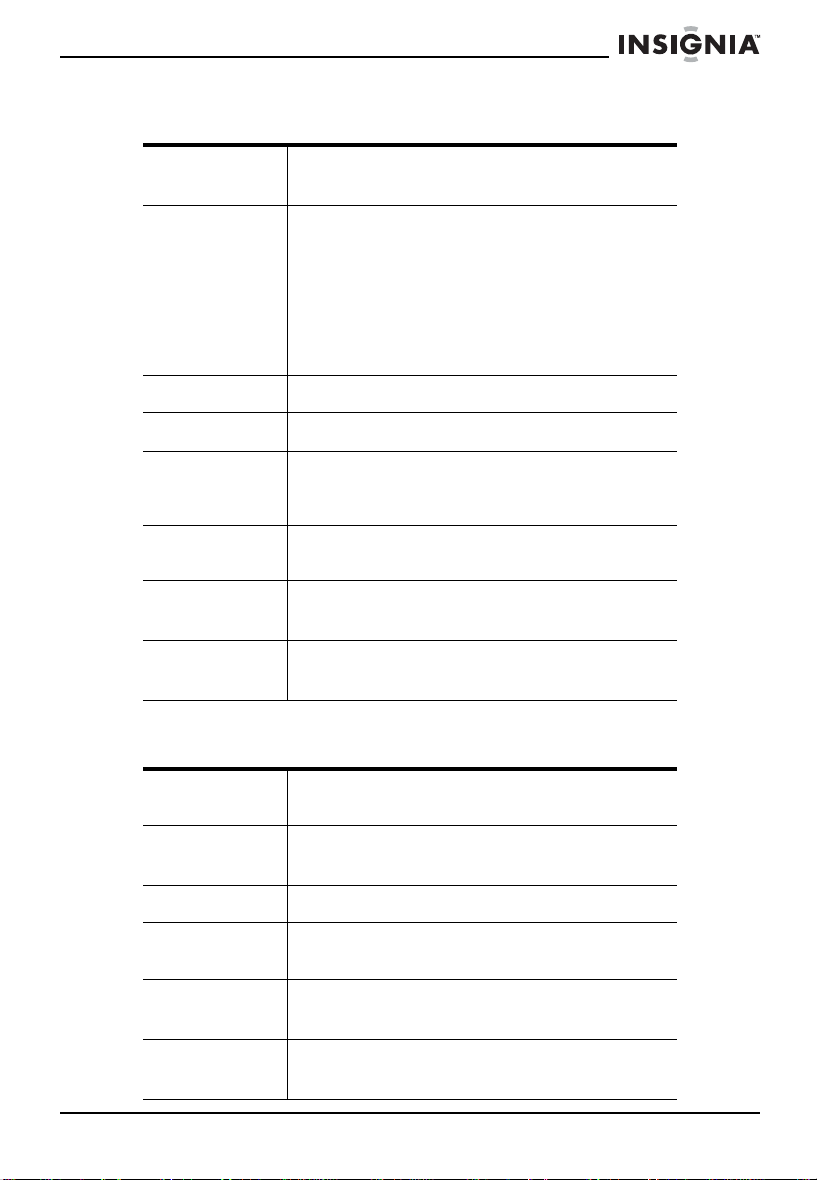
NS-14FTV/NS-20FTV Color TV
NS-20FTV
Receiving
system
Functions Side/Front A/V
Sound output 2 W
Power supply 120 V AC
Remote
control
batteries
Rated power
consumption
Dimensions
W × D × H
Weight 52.25 lbs
Remote control
TV: NTSC
AV: NTSC3.58 @ 60 Hz
S-Video
Headphone
CCD
V-Chip
Parental lock
AV stereo
1.5 V (2)
75 W
23.15 × 18.54 × 17.87 inches
(58.8 × 47.09 × 45.39 cm)
(23.7 kg)
Transmission
system
Controlling
range
Batteries AAA 1.5 V (2)
Controlling
angle
Dimensions
W × H × D
Weight 2.72 ounces
Infrared
27.9 ft.
(8.5 m)
30° horizo ntal
2.1 × 6.8 × 1.0 inches
(5.33 × 17.27 × 2.54 cm)
(77.11 g)
www.insignia-products.com
21
Page 23
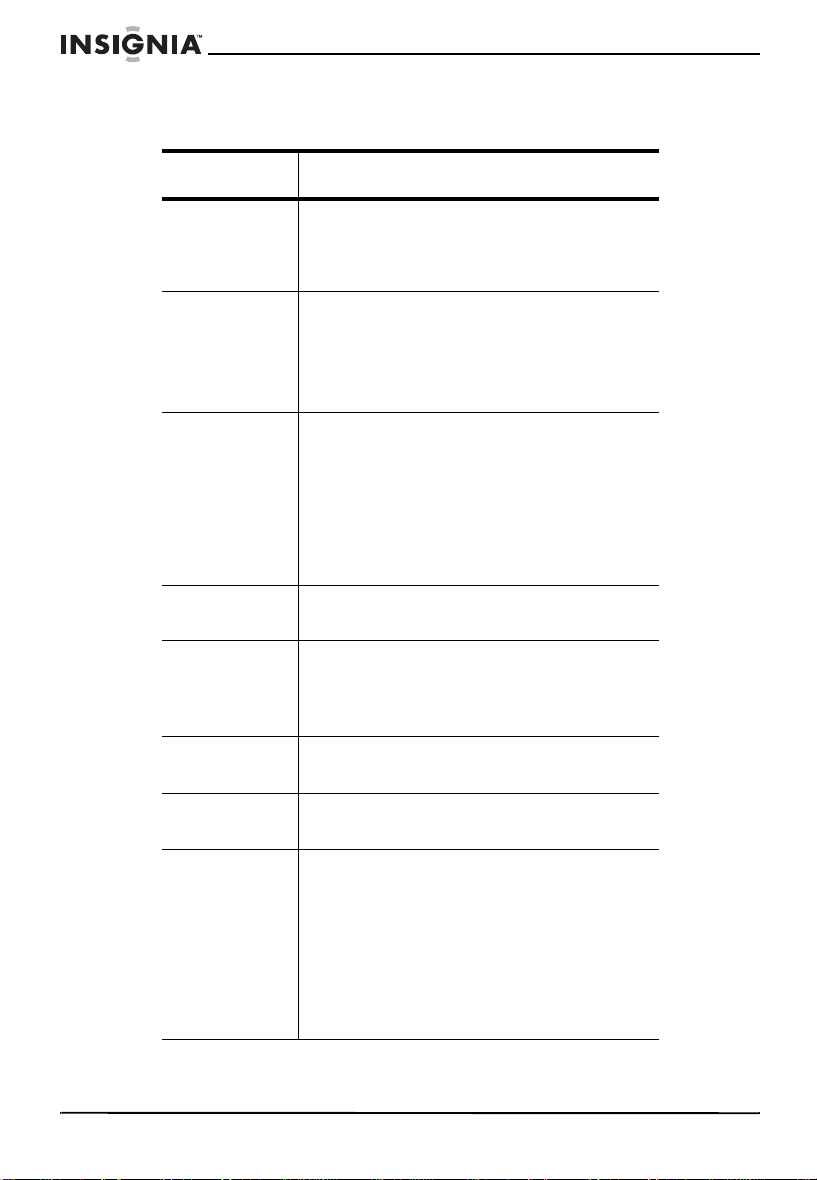
Troubleshooting
Problem Solution
NS-14FTV/NS-20FTV Color TV
Picture has
snow and
sound is not
clear
Picture shows
a double or
triple image,
but the sound
is clear
Picture has
lines (waves)
and the
sound is
distorted
No sound Make sure that the volume is turned up
No picture
and no sound
Picture has
no color
Make sure that the outside antenna is
connected correctly.
Reposition the outside antenna.
The multiple image is called “ghosting.”
Connect your TV to an outside antenna.
Make sure that you use good quality
cables and terminatio ns.
Reposition the outside antenna.
Electrical interference can be caused by
cars and motorcycles.
Electrical interf eren ce ca n a ls o be c aus ed
by fluorescent lamps and other
appliances.
Try plugging your TV into a different
electrical outlet, preferably an outlet on a
different circui t.
and the mute control is turned off.
Make sure that the power cord is plugged
into a working outlet.
Make sure that the brightness and
contrast level are not set too low.
Adjust the color controls.
22
Picture is
scrambled
Picture has
spots
Change the channel.
Color can be affected by moving your TV,
turning on appliances like a vacuum
cleaner near your TV, or placing magnets
too close to your TV.
T urn off y our TV using the P o wer b utton on
the TV (not on the remote control). Leave
your TV off for at least 15 minutes.
If the picture still has spots, turn off your
TV combo and leave it off overnight.
www.insignia-products.com
Page 24
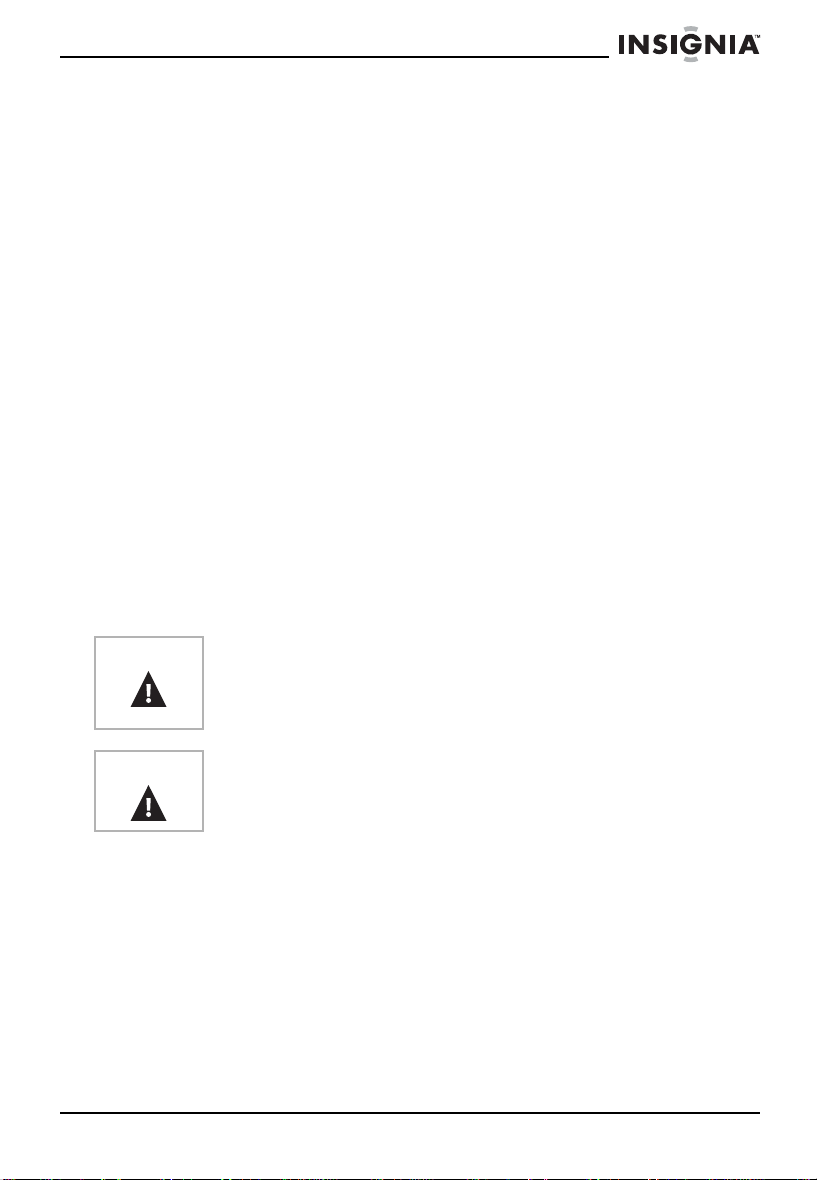
NS-14FTV/NS-20FTV Color TV
Maintenance
Unplug your TV from the wall outlet before cleaning.
Do not use liquid cleaners or aerosol cleaners.
Wipe the exterior with a soft cloth dampened with water. Do not spay
water directly on the screen or exterior.
Legal notices
Copyright
© 2006 Insignia. Insignia and the Insignia logo are trademarks of Best Buy Enterprise
Services, Inc. Other brands and product names are trademarks or registered
trademarks of their respective holders. Specifications and features are subject to
change without notice or obligation.
FCC Statement
FCC Notice
Class B digital device
This equipment has been tested and found to comply with the limits
for a Class B digital device, pursuant to part 15 of the FCC Rules.
These limits are designed to provide reasonable protection against
harmful interference when the equipment is operated in a residential
environment. This equipment generates, uses, and can radiate radio
frequency energy and, if not installed and used in accordance with
the instructions in this manual, may cause harmful interference to
radio communications.
Caution
Caution
Pursuant to 47CFR, Part 15.21 of the FCC rules, any changes or
modifications to this device not expressly approved by the
manufacturer could cause harmful interference and would void the
user's authority to operate this device.
This is a CLASS B prod uct . In a do me sti c environment this product
may cause radio interference, in which case the user may be
required to take adequate measures to counter interference.
www.insignia-products.com
23
Page 25

Bienvenue
Félicitations pour avoir acheté ce produit Insignia de haute qualité.
Les modèles NS-14FTV , NS-20FTV représentent la dernière avancée
technologique dans la conception de téléviseurs couleur ; ils ont été
conçus pour des performances et une fiabilité totale.
Table des matières
Information sur la sécurité. . . . . . . . . . . . . . . . . . . . . . . . . . . .24
Caractéristiques . . . . . . . . . . . . . . . . . . . . . . . . . . . . . . . . . . .28
Configuration du téléviseur. . . . . . . . . . . . . . . . . . . . . . . . . . .35
Fonctionnement du téléviseur. . . . . . . . . . . . . . . . . . . . . . . . . 38
Caractéristiques . . . . . . . . . . . . . . . . . . . . . . . . . . . . . . . . . . .44
Problèmes et solutions . . . . . . . . . . . . . . . . . . . . . . . . . . . . . .46
Entretien . . . . . . . . . . . . . . . . . . . . . . . . . . . . . . . . . . . . . . . . .47
Avis juridiques. . . . . . . . . . . . . . . . . . . . . . . . . . . . . . . . . . . . .47
Informations sur la sécur it é
NS-14FTV/NS-20FTV Color TV
Avertissement
Avertissement
Avertissement
Avertissement
Avertissement
Risque de choc électrique Ne pas ouvrir. L’utilisateur ne doit
pas essayer de réparer cet appareil lui-même, en effet son
ouverture ou le démontage des couvercles peut l’exposer à
des tensions dangereuses et à d'autres dangers. Toutes les
réparations doivent être réalisées par du personnel qualifié.
Afin de réduire le risque d’inc en die et de cho c é lec trique , ne
pas exposer ce téléviseur à la pluie ou l’humidité. Ne pas
exposer cet appareil aux gouttes d’eau ou aux
éclaboussures . Ne pas p lacer d’o bjets t els qu'u n v ase rempl i
de liquide sur l'appareil.
Pour éviter un incendie, ne pas mettr e une source de
lumière telle qu’une chandelle allumée sur l’appareil.
Laisser un espace d’environ 4 po (10 cm) autour de
l’appareil pour une bonne ventilation.
Ne pas bloquer les ouvertures de ventilation avec des
articles tels que des jour naux, des nappes, des rideaux ou
autres produits similaires.
En cas de fumée, bruits ou odeurs étranges émanant de
l’appareil, le mettre hors tension, le débrancher de la prise
murale et contacter le détaillant ou le centre de réparation.
24
www.insignia-products.com
Page 26

NS-14FTV/NS-20FTV Color TV
Lire les instructions
Lire toutes les instructions de sécurité et d’utilisation avant d’utiliser
cet appareil.
Conserver les instructions
Conserver les instructions de sécurité et de fonctionnement pour
toute référence ultérieure.
Respecter les avertissements
Respecter tous les avertissements sur cet appareil ainsi que dans les
instructions d’utilisation.
Observer les instructions
Toutes les instructions d’utilisation et de fonctionnement doivent être
observées.
Mise à la terre d’une antenne externe
Si cet appareil est connecté à une antenne extérieure ou à un réseau
câblé, vérifier que l'antenne ou la connexion au réseau câblé est mis
à la terre afin de bénéficier d'une certaine protection contre les
sautes de tension et les charges électrostatiques. L'article 810 du
Code national de l’électricité (CNE), ANSI/NFPA 70, fournit des
informations relatives à la mise à la terre correcte du mât et du
support, la mise à la terre du fil conducteur de l’antenne à l’unité de
décharge de l’antenne, la taille des conducteurs de mise à la terre,
l’emplacement de l’unité de décharge de l’antenne, la connexion aux
conducteurs de terre ainsi que les normes en matière de prise de
terre.
7
6
5
4
3
1
1 Équipement de la compagni e d'é le ctricit é
2 Système de mise à la terre des électrodes de
la compagnie d’électricité
3 Serre-fils de mise à la terre
4 Conducteurs de mise à la terre
5 Unité de décharge de l’antenne
2
www.insignia-products.com
25
Page 27

6 Serre-fil de mise à la terre
7 Fil conducteur de l’antenne
Nettoyage
Débrancher l’appareil de la prise murale avant tout nettoyage. Ne pas
utiliser de nettoyants liquides ou en aérosol. Utiliser un chiffon
humide uniquement pour le nettoyage du châssis extérieur.
Foudre
Pour protéger l'appareil pendant un orage ou s’il est inutilisé et sans
surveillance pendant une durée prolongée, le débrancher de la prise
murale et débrancher l'antenne ou la connexion au réseau câblé.
Ceci évitera d’endommager l’appareil en cas de foudre et de
variations de tension du secteur.
Protection du cordon d’alimentation
Les cordons d’alimentation électrique doivent être acheminés afin
que personne ne puisse marcher dessus et qu’aucun objet posé
dessus ne vienne les entraver. Prêter particulièrement attention aux
points de branchement du cordon à la prise murale et à l’endroit d’où
le cordon sort de l’appareil.
Eau et humidité
Ne pas utiliser cet appareil à proximité de l’eau, par exemple :
baignoire, bac à linge, évier, cuve à lessive, dans un sous-sol humide
ou à proximité d'une piscine.
Ventilation
Les fentes et ouvertures au dos et au bas du boîtier sont prévues
pour la ventilation, afin d’assurer un fonctionnement fiable de
l’appareil et de le protéger contre toute surchauffe. Ces ouvertures ne
doivent être ni bloquées ni obstruées. Ne pas placer l’appareil sur un
lit, un sofa, une moquette ou toute autre surface semblable. Ne pas
placer l’appareil à proximité ou au-dessus d’un radiateur ou d’une
source de chaleur. Ne pas installer l’appareil dans un meuble
encastré tel qu’une bibliothèque ou sur une étagère, sauf si une
ventilation adéquate a été prévue ou si les instructions du fabricant
ont été respectées.
Source d’alimentation
Ne brancher cet appareil qu'à la source d’alimentation indiquée sur la
plaque signalétique de l’appareil. En cas d’incertitude sur la tension
d'alimentation électrique de la maison, consulter le revendeur ou la
compagnie d'électricité.
Déplacement de l’appareil
Si l’appareil est déplacé d’un endroit froid vers un endroit chaud,
attendre que la condensatio n intérieure se soit complètement
dissipée avant de le mettre sous tension.
NS-14FTV/NS-20FTV Color TV
26
www.insignia-products.com
Page 28

NS-14FTV/NS-20FTV Color TV
Lumière solaire
Positionner l’appareil afin que l’écran ne soit pas exposé directement
à la lumière solaire.
Environnement de visionnement
Utiliser une lumière douce, indirecte pour regarder la télévision. Un
environnement totalement sombre allié à la lumière de l’écran peut
provoquer une fatigue oculaire.
Perturbations électromagnétiques
Conserver l’appareil à l’écart de champs magnétiques élevés tels que
des haut-parleurs alimentées, afin d’éviter d’affecter l’image.
Entretien
Utiliser un transformateur d’alimentation isolé pendant l’entretien,
sinon le boîtier de l’appareil peut être conducteur d’électricité.
Avis à l'installateur de télévision par câble
Le présent avis a pour objet de rappeler à l'installateur de systèmes
de télévision par câble que l'article 820-40 du Code national de
l'électricité contient des recommandations relatives à la mise à la
masse de l'appareil et, en particulier, stipule que la terre du câble doit
être connectée au système de mise à la terre de l'immeuble, aussi
prêt que possible du point d'entrée du câble.
www.insignia-products.com
27
Page 29

Caractéristiques
Avant
L’emplacement des caractéristiques peut varier selon le modèle de
l’appareil.
Touche
alimentation
NS-14FTV/NS-20FTV Color TV
Capteur de la
télécommande
Témoin de
mise sous
tension
Touche
INPUT
ouche Menu
Touche
volume (-)
Caractéristiques Description
Touche alimentation Touche de mise sous ou hors tension du
Témoin de mise sous
tension
Capteur de
télécommande
Touche INPUT Touche de sélection de la source d’entrée
28
INPUT
VOL
MENU
téléviseur.
Devient rouge quand l’appareil est en mode
attente.
Reçoit les signaux de la télécommande. Ne
pas obstruer la transmission des signaux.
vidéo.
www.insignia-products.com
VOL
CH
CH
Touche
canal (+)
Touche
canal (-)
Touche
volume (+)
Page 30

NS-14FTV/NS-20FTV Color TV
Caractéristiques Description
Touche MENU Touche d’accès aux menus d’écran (OSD).
Touche VOL
Touche VOL
Touche CH
Touche CH
Arrière
Prise d’antenne
Touche de diminution du volume sonore.
Touche d’augmentation du volume sonore.
Touche de syntonisation à un canal inférieur.
Touche de syntonisation à un canal supérieur.
Le type et l’emplacement des prises peuvent varier selon le modèle
de l’appareil. Pour plus d’informations, se reporter à
“Caractéristiqu es” voir page 44.
L
R
Prise
d'entrée
S-vidéo
Prises
d’entrée
audio
www.insignia-products.com
29
Page 31

Panneau latéral
L’emplacement des prises peut varier selon le modèle de l’appareil.
NS-14FTV/NS-20FTV Color TV
Prise d’ entrée
vidéo
L
Prises d’entrée
R
audio
Prise de casque
d'écoute
30
www.insignia-products.com
Page 32

NS-14FTV/NS-20FTV Color TV
Télécommande
SOURDINE
Chiffres/lettres
AFFICHAGE
ARRÊT DIFFÉRÉ
NAVIGUER
SUPPRIMER
CH
VOL
SON
SOUS-TITRES
MUTE
4
7
DISPLAY
BROWSE
CLEAR
VOL
SOUND
ON/OFF
2
5
8
PRE. CH
0
SLEEP
CH
MENU
CALENDARCCD GAME
INPUT
VOL
CH
Mise sous ou
hors tension
3
6
9
CANAL PRÉCÉDENT
PIC
IMAGE
INPUT
MENU
VOL
CH
JEU
CALENDRIER
www.insignia-products.com
31
Page 33

NS-14FTV/NS-20FTV Color TV
Touche Description
MUTE (Sourdine) Touche pour mettre le son en sourdine.
Chiffres/lettres Touches d’entrée des numéros de canaux et
DISPLAY (Affichage) Touche d’affichage de l’inf ormation sur le
SLEEP (Arrêt différé) Touche d’accès à la configuration de l’arrêt
BROWSE (Naviguer) Appuyer deux fois sur cette touche pour
CLEAR (Supprimer) Touche de suppression des menus ou des
CH
de réglage de la date à l’aide de la
télécommande.
Pour entrer un canal à deux chiffres, appuyer
sur les deux chiffres. Pour entrer un canal à
trois chiffres, maintenir appuyé le premier
chiffre pendant deux secondes jusqu’à
l’apparition de deux tirets à droite du chiffre,
puis entrer les deux autres chiffres. Par
exemple, pour syntoniser le canal 123,
maintenir appuyé le 1 pendant deux secon des
puis appuyer sur 2, puis sur 3.
canal.
différé.
lancer le balayage des canaux. Appuyer de
nouveau afin d’arrêter le balayage et
sélectionner le canal ac tuel .
messages d’écran et de retour au
visionnement de la télévision.
Dans un menu OSD avec entrées
numériques, appuyer sur cette touche pour
supprimer le dernier chiffre entré.
Pendant le visionnement de la télévision,
appuyer sur cette touche pour syntoniser un
canal supérieur.
Dans un menu OSD , app uyer sur cette touche
pour sélectionner un menu ou une option de
menu.
32
VOL
Pendant le visionnement de la télévision,
appuyer sur cette touche pour diminuer le
volume.
Dans un menu OSD , app uyer sur cette touche
pour faire défiler vers le bas dans les options
de menu.
www.insignia-products.com
Page 34

NS-14FTV/NS-20FTV Color TV
Touche Description
SOUND (Son) Pour les modèles av ec AV STÉRÉO ou BTSC
CCD (Sous-titres) Touche pour activer ou désactiver les
Mise sous ou ho rs
tension//Mode attente
PRE.CH (Canal
précédent)
PIC (Image) Appuyer une o u plusieurs f ois su r cette touch e
seulement.
Touche de sélection d’un des modes audio
préréglé. Il est possible de sélectionner
STANDARD, INFORMATIONS, MUSIQUE ou
MÉMOIRE. Il est possible de configurer ses
propres préférence s de mod e de son et de les
mémoriser à l’aide du mode son MÉMOIRE.
sous-titres.
Touche de mise sous et hors tension de
l’appareil. Si l’appareil est en mode attente
(économie d’énergie), c ette touc he permet de
quitter le mode attente.
Pendan t le visionneme nt de la télévision, ce tte
touche permet de retourner au canal
antérieur.
Dans le menu OSD, elle permet de retourner
au menu précédent.
pour sélectionner un des modes d’image
préréglé. Il est possible de sélectionner
STANDARD, DYNAMIQUE, DOUX ou
MÉMOIRE. Il est possible de configurer ses
propres préférences de mode d’image et de
les mémoriser à l’aide du mode d’image
MÉMOIRE.
INPUT Touche de sélection du signal d’entrée vidéo.
MENU Touche d’accès aux menus d’écran (OSD).
VOL
CH
Pendant le visionnement de la télévision,
appuyer sur cette touche pour augmenter le
volume.
Dans un menu OSD , app uyer sur cette touche
pour défiler vers le haut dans les options de
menu.
Pendant le visionnement de la télévision,
appuyer sur cette touche pour syntoniser un
canal inférieur.
Dans un menu OSD , app uyer sur cette touche
pour sélectionner un menu ou une option de
menu.
www.insignia-products.com
33
Page 35

NS-14FTV/NS-20FTV Color TV
Touche Description
GAME (Jeu) Touche d’accès à un jeu préinstallé.
CALENDAR
(Calendrier)
Touche d’accès au réglage de la date.
Installation des piles de la télécommande
Avertissement
Précautions
Ne pas jeter les piles dans le feu. Se débarrasser des piles
usagées en suivant les normes relatives aux déchets
dangereux.
Ne pas faire tomber ni démonter la télécommande. Ne pas
mouiller la télécommande.
Pour installer les piles dans la télécommande :
1 Retirer le couvercle du compartiment des piles.
2 Insérer deux piles AAA dans le compartiment. Vérifier que les
symboles +/– sur la pile concordent avec les repères +/– à
l’intérieur du compartiment des piles.
3 Remettre le couvercle du compartiment des piles.
Remarque
Retirer les piles si la télécommande ne va pas être utilisée
pendant une période prolon gée o u si elles sont mortes, pou r
éviter qu‘elles ne fuient.
34
www.insignia-products.com
Page 36

NS-14FTV/NS-20FTV Color TV
Installation de l’appareil
Connexion à la télévision câbl ée ou à une antenn e externe VHF/
UHF
Précautions
Pour connecter à la télévision câblée ou à une antenne externe VHF/
UHF :
1 Connecter un câble de 75 Ohms à la prise d’antenne à l’arrière de
l’appareil.
2 Connecter l’autre extrémité du câble de 75 Ohms à la télévision
câblée ou à une antenne externe VHF/UHF.
Ne pas attacher le câble d’antenne et le cordon
d’alimentation ensemble.
Remarque
Avec un feeder d’antenne plat 300 il est nécessaire de
connecter un convertisseur 300/75 Ohms, puis connecter le
convertisseur à la prise d’antenne TV.
Il est recommandé d’utiliser un câble de 75 Ohms pour
réduire les interférences provoquées par les ondes radio.
www.insignia-products.com
35
Page 37

Connexion d’un périphérique vidéo standard
Si le modèle dispose de prises audio sur le panneau latéral, se
reporter à l'illustration suivante pour connecter un périphérique vidéo
standard aux prises latérales.
NS-14FTV/NS-20FTV Color TV
Périphérique
non S-Vidéo
Jaune
(à la sortie vidéo)
Blanc
Rouge
(à la sortie audio)
Jaune
Blanc
Rouge
Casque d’écoute
36
www.insignia-products.com
Page 38

NS-14FTV/NS-20FTV Color TV
Connexion d’un périphérique S-Vidéo
Périphérique
S-Vidéo
Sortie
S-Vidéo
Blanc
Rouge
Blanc
Rouge
Prise
S-Vidéo
www.insignia-products.com
37
Page 39

Fonctionnement du téléviseur
Mise sous/hors tension du téléviseur
Pour mettre le téléviseur sous/hors tension :
1 Brancher le cordon d’alimentation dans une prise électrique.
2 Appuyer sur la touche Power (Mise sous tension) de la
télécommande.
NS-14FTV/NS-20FTV Color TV
Remarque
Le témoin d’alimentation s’allume quand le téléviseur est en
fonctionnement.
Le témoin d’alimentation s’allume en rouge quand le
téléviseur est mode d ’attente . Quand le télév iseur a un éc ran
bleu ou est sur un canal qui n’a pas de signal, l'appareil se
met en mode d' attente après cinq minutes.
Changement de canal TV
Pour changer de canal TV :
• Appuyer sur la touche CH ou CH de la télécommande ou
du téléviseur.
Pour entrer les numéros de canal et régler la date directement :
• Pour entrer un canal à deux chiffres, appuyer sur les deux
numéros.
• Pour entrer un canal à trois chiffres, maintenir appuyé le
premier chiffre pendant deux secondes jusqu’à l’apparition de
deux tirets à droite du chiffre, puis entrer les deux autres
chiffres. Par exemple, pour syntoniser le canal 123, maintenir
appuyé le 1 pendant deux secondes puis appuyer sur 2, puis
sur 3.
Réglage du volume
Pour régler le volume :
• Appuyer sur la touche VOL ou VOL de la télécommande
ou sur la touche VOL ou VOL du téléviseur.
Réglage de l’arrêt différé
Pour régler l’arrêt différé :
1 Appuyer sur la touche SLEEP (Arrêt différé) de la télécommande
une ou plusieurs fois pour sélectionner la durée avant que le
téléviseur se mette automatiquement hors tension. Il est possible
de sélectionner 30, 60, 90 ou 120 minutes.
2 Pour annuler l’arrêt différé, appuyer sur la touche SLEEP une ou
plusieurs fois jusqu’à l’affichage de SLEEP OFF (Arrêt différé
désactivé).
38
www.insignia-products.com
Page 40

NS-14FTV/NS-20FTV Color TV
Sélection du mode de l’image.
Pour sélectionner le mode de l’image :
• Appuy er s ur la touc he PRE.CH (Retour au canal précédent) de
la télécommande une ou plusieurs fois pour sélectionner le
mode de l’image. Il est possible de sélectionner STANDARD,
DYNAMIQUE, DOUX ou MÉMOIRE. Il est possible de
configurer ses propres préférences de mode d’image et de les
mémoriser à l’aide du mode d’image MÉMOIRE.
Sélection du mode son
Pour sélectionner le mode son :
• Appuyer sur la touche SOUND (Son) de la télécommande une
ou plusieurs fois pour sélectionner le mode son. Il est possible
de sélectionner STANDARD, INFORMATIONS, MUSIQUE et
MÉMOIRE. Il est possible de configurer ses propres
préférences de mode de son et de les mémoriser à l’aide du
mode son MÉMOIRE.
Réglage de la date
Pour régler la date :
1 Appuyer sur la touche C ALENDAR (Calendrier ) de la
télécommande.
2 Appuyer sur la t ouc he CH ou CH de la télécommande ou du
téléviseur se déplacer entre l’année, le mois et le jour.
3 Appuyer sur la touche VOL ou VOL de la télécommande ou
sur la touche VOL ou VOL du téléviseur pour régler l’entrée
sélectionnée.
4 Après avoir régler la date, appuyer sur la touche CALENDAR
(Calendrier) de la télécommande pour enregistrer les
modifications et fermer l’affichage du calendrier.
5 Pour effacer une description, recommencer l’opération et appuyer
sur la touche VOL pour effacer les caractères.
Configuration du contrôle parental
Pour configurer le contrôle parental :
1 Accéder au menu OSD, sélectionner le menu FUNCTION
(Fonction), puis l’option V-CHIP (Puce antiviolence). Pour plus
d’informations, se reporter à “Utilisation des menus d’écran
(OSD)” voir page 41.
2 Appuyer sur la touche VOL du téléviseur ou sur la touche
VOL de la télécommande.
3 Entrer le mot de passe à quatre chiffres. Le mot de passe par
défaut est 0358.
www.insignia-products.com
39
Page 41

NS-14FTV/NS-20FTV Color TV
4 Appuy er s ur la to uche VOL ou VOL de la télécommande pour
sélectionner la classification MPAA (film) à verrouiller. La
classification sélectionnée ainsi que celles qui lui sont supérieures
sont verrouillées.
Sélections possibles :
• N/A – Non classifié.
• G – Tout public. Approprié pour les enfants de tous âges.
• PG – Contrôle parental suggéré.
• PG13 – Contrôle parental. Contenu interdit aux moins de
13 ans.
• R – Interdit. Contenu interdit aux enfants de moins de 17
ans en l'absence des parents.
• NC-17 – Contenu interdit aux enfants de moins de 17 ans.
• X – Pour adultes uniquement.
5 Appuy er s ur la to uche VOL ou VOL de la télécommande pour
sélectionner la classification TVPG (émission TV) à verrouiller. La
classification sélectionnée ainsi que celles qui lui sont supérieures
sont verrouillées.
Sélections possibles :
• TY7 – Enfants de tous âges
• TVY7 – Interdit aux enfants de moins de 7 ans
• TV-G – Tout public
• TV-PG – Surveillance parentale suggérée
• TV-14 – Mise en garde sérieuse des parents
• TV-MA – Adultes
6 Appuy er s ur la to uche VOL ou VOL de la télécommande pour
sélectionner CONTENT THEMES (Thèmes des émissions TV)
afin de verrouiller les émissions avec un certain type de contenu.
Sélections possibles :
• D – Dialogue à caractère sexuel explicite
• FV – Violence fictive
• L – Vulgarités
• S – Scènes à caractère sexuel explicite
• V – Violence
40
Conseil
Pour revenir à un menu antérieur, sélectionner .
www.insignia-products.com
Page 42

NS-14FTV/NS-20FTV Color TV
Pour accéder au jeu inté gré
Le téléviseur est doté d’un jeu intégré consistant en un damier. Le
joueur et le téléviseur jouent tour à tour en plaçant les pions noirs et
blancs dans les cases. Si un pion d’une couleur est entouré de pions
d’une autre couleur, le pion est enlevé. Quand un joueur a enlevé
tous les pions de l’adversaire ou rempli toutes les cases, le jeu est
terminé. Le joueur avec le plus de pions a gagné.
Pour jouer au jeu intégré :
1 Appuyer sur la touche GAME (Jeu) de la télécommande.
2 Appuyer sur la touche CH ou CH de la télécommande pour
déplacer les pions vers le haut ou vers le bas, ou appuyer sur la
touche VOL ou VOL de la télécommande pour déplacer les
pions vers la droite ou vers la gauche.
3 Appuyer sur la touche MENU de la télécommande pour placer le
pion dans une case.
4 Appuyer de nouveau sur la touche GAME (Jeu) pour terminer le
jeu.
Utilisation des menus d’écran (OSD)
Le téléviseur a des menus d’écrans (OSD) qui permettent de régler
divers paramètres.
Pour utiliser l’OSD :
1 Appuyer sur la touche MENU de la télécommande ou du
téléviseur pour accéder à l’OSD.
2 Appuyer de nouveau sur la touche MENU pour sélectionner un
menu.
3 Appuyer sur la t ouc he CH ou CH de la télécommande ou du
téléviseur pour sélectionner une option.
4 Appuyer sur la touche VOL ou VOL de la télécommande ou
sur la touche VOL ou VOL du téléviseur pour modifier
l'option.
5 Appuyer sur la touche MENU de la télécommande ou du
téléviseur une ou plusieurs fois pour fermer l’OSD.
www.insignia-products.com
41
Page 43

Menus et options OSD
Menu Option
NS-14FTV/NS-20FTV Color TV
Image CONTRAST (Contraste) – Augmente la
définition de l’image pour en régler les zones
blanches. Diminue la définition de l’image
pour en régler les zones noires.
BRIGHTNESS (Luminosité) – Augmente la
luminosité pour ajouter plus de lumière aux
zones sombres de l’image. Diminue la
luminosité pour nuancer les zones claires de
l’image.
COLOR (Couleur) – Permet de régler la
richesse de la couleur de l'image.
SHARPNESS (Netteté) – Augmente la
définition pour aff icher une image plus nette e t
plus claire. Diminue la définition pour afficher
une image plus fluide.
TINT (Teinte) – Augmente le niveau de la
couleur pour ajouter plus de vert aux tons
chair. Diminue le niveau de la couleur pour
ajouter plus de rouge aux tons chair.
COLOR TEMP (Température de couleur) –
Pour s élec tionne r une coul eur de tem péra ture
préréglée. Il est possible de sélectionner
NEUTRE, CHAUD ou FROID.
COMB FIL TER (Filtre en peigne) – Pour
activer ou désactiver le filtre en peigne. Le
filtre en peigne isole les transmissions du
signal de la luminosité de celles du signal de
la couleur pour améliorer l’image. Cette option
est disponible seulement sur certains
modèles.
42
Son VOLUME + – Pour augmenter et diminuer le
volume.
TREBLE (Aigus) – Pour régler les aigus.
BASS (Graves) – Pour régler les graves.
BALANCE – Pour rég ler la balanc e entre les
haut-parleurs droit et gauche.
SURROUND (Ambiophonie) – P our activ er ou
désactiver le son ambiophonique.
www.insignia-products.com
Page 44

NS-14FTV/NS-20FTV Color TV
Menu Option
Syntonisation CHANNEL (Canal) – Pour sélectionner un
FUNCTION
(Fonction)
canal TV. Appuyer sur les touches volume de
la télécommande ou du téléviseur ou utiliser
les touches nu mériques pour entrer l e numéro
de canal.
DELETE CH (Supprimer le canal) – Pour
supprimer le canal TV listé dans l’option
CHANNEL (Canal). Si YES (Oui) est
sélectionné, le canal est supprimé de la liste.
Si NO (Non) est sélectionné, le téléviseur
affiche le canal listé dans l’option CHANNEL
(Canal).
SOURCE – Pour sélectionner la source du
signal TV. Sélectionner AIR pour une antenne
VHF/UHF. Sélectionner CABLE (Câble) pour
une connexion à la télévision câblée.
AUTO SEARCH (Recherche automatique) –
Pour balayer les canaux dont le signal est
disponible et créer une liste de canaux
enregistrés.
LANGUAGE (Langue) – Pour sélectionner la
langue des menus OSD.
SCREEN (Écran) – pour sélectionner le fond
de l’écran quan d le téléviseur e st sous tens ion
mais ne reçoit pas de signal. Il est possible de
sélectionner OF F (Éte int ), BL UE BACK (Fond
bleu) ou SAVER (Économiseur).
CHILD LOCK (Contrôle parental) – Pour
activer ou désactiver le verrouillage parental.
Quand cette option est sélectionnée, un mot
de passe de quatre chiffres doit être saisi. Le
mot de passe par défaut est MUTE+999.
CCD – Pour sélectionner le mode sous-titres.
Il est possible de sélectionner OFF, C1, C2,
C3, C4, T1, T2, T3 ou T4.
V-CHIP (Puce antiviolence) – Pour configurer
la puce antiviolence afin de verrouiller et
déverrouiller les émissions TV. Pour plus
d’informations, se reporter à “Configuration du
contrôle parental” voir page 39.
www.insignia-products.com
43
Page 45

Caractéristiques
NS-14FTV
NS-14FTV/NS-20FTV Color TV
Standard de
réception
Fonctions A/V latérale/avant
Sortie audio 1 W
Alimentation 120 V CA
Piles de la
télécommande
Consommatio
n d’énergie
nominale
Dimensions
L × P × H
Poids 24,25 lb
TV : NTSC
AV : NTSC 3.58 à 60 Hz
S-Vidéo
Casque d’écoute
Sous-titres
Puce antiviolence
Verrouillage parental
Stéréo A/V
1.5 V (2)
70 W
16,54 × 15,08 × 13,92 pouces
(42,01 × 38,3 × 35,36 cm)
(11 kg)
44
www.insignia-products.com
Page 46

NS-14FTV/NS-20FTV Color TV
NS-20FTV
Standard de
réception
Fonctions A/V latérale/avant
Sortie audio 2 W
Alimentation 120 V CA
Piles de la
télécommande
Consommatio
n d’énergie
nominale
Dimensions
L × P × H
Poids 52,25 lb
Télécommande
TV : NTSC
AV : NTSC 3.58 à 60 Hz
S-Vidéo
Casque d’écoute
Sous-titres
Puce antiviolence
Verrouillage parental
Stéréo A/V
1,5 V (2)
75 W
23,15 × 18,54 × 17,87 pouces
(58,8 × 47,09 × 45,39 cm)
(23,7 kg)
Système de
capteur
Portée du
signal
Piles AAA 1,5 V (2)
Angle maximal 30° horizontal
Dimensions
L × P × H
Poids 2,72 onces
Infrarouge
27,9 pi
(8,5 m)
2,1 × 6,8 × 1 pouces
(5,33 × 17,27 × 2,54 cm)
(77,11 g)
www.insignia-products.com
45
Page 47

Problèmes et solutions
Problème Solution
NS-14FTV/NS-20FTV Color TV
L’image est
neigeuse et le
son n’est pas
clair
Image
dédoublée ou
triple, mais le
son est clair
L ’i mage forme
des lignes
(vagues) et le
son est
déformé
Pas de son Vérifier que la commande de volume n’a
Ni image ni
son
Vérifier que l’antenne extérieure est
correctement branchée.
Repositionner l’antenne extérieure.
L’image multiple est appelée image «
fantôme ».
Connecter le téléviseur à une antenne
extérieure.
N’utiliser que des câbles et des
connecteurs de bonne qualité.
Repositionner l’antenne extérieure.
Une interférence électrique peut être
provoquée par des voitures ou des motos.
Une interférence électrique peut être
provoquée par des lam pes au néon et des
appareils électroménagers.
Essayer de brancher le téléviseur dans
une prise secteur différente, de
préférence une prise sur un circuit
électrique différent.
pas été réglée à un bas niveau ou que la
sourdine n’a pas été activée.
Vérifier que le cordon d’alimentation est
branché sur une prise alimentée.
Vérifier que le niveau de luminosité et de
contraste n’est pas réglé trop bas.
46
L’image n’a
pas de
couleurs
L’image est
brouillée
Régler la couleur.
Changer de canal.
www.insignia-products.com
Page 48

NS-14FTV/NS-20FTV Color TV
Problème Solution
L’image a des
points
Entretien
Débrancher l’appareil de la prise murale avant tout nettoyage.
Ne pas utiliser de nettoyants liquides ou en aérosol.
Essuyer l’extérieur avec un chiffon doux humidifié avec de l’eau. Ne
pas asperger directement l’extérieur ou l’écran avec de l’eau.
Avis juridiques
Droits d’auteurs
© 2006 Insignia. Insignia et le logo Insignia sont des marques commerciales de Best
Buy Enterprise Services, Inc. Les autres noms de marques et de produits mentionnés
sont des marques commerciales ou des marques déposées de leurs propriétaires
respectifs. Les caractéristiques et spécifications sont susceptibles d’être modifiées
sans préavis.
La couleur peut être affectée quand le
téléviseur est déplacé, un appareil
électroménager tel qu’un as pir at eur est
mis en march e près du téléviseur ou si
des aimants sont disposés trop proches
de l’appareil.
Mettre le téléviseur hors tension en
utilisant la touche de l’appareil (pas celle
de la télécommand e). Laisser le té léviseur
hors tension pendant environ 15 minutes.
Si des points continuent d’apparaître sur
l’image, mettre le téléviseur hors tension
et ne pas l’utiliser jusqu’au lendemain.
www.insignia-products.com
47
Page 49

Déclaration de la FCC
Avis FCC
Dispositif numérique de Classe B
Cet équipement a été testé et est conforme aux limites d’un appareil
numérique de classe B, en vertu du paragraphe 15 du règlement de
la FCC.
Ces normes ont été établies afin de fournir une protection
raisonnable contre toute interférence nuisible en cas d’exploitation du
matériel dans un environnement résidentiel. Ce matériel génère,
utilise et peut rayonner de l’énergie radiofréquence. S’il n’est pas
installé et utilisé conformément aux instructions de ce manuel, il peut
provoquer des interférences nuisibles aux co mmuni ca tio ns radio.
NS-14FTV/NS-20FTV Color TV
Précautions
Précautions
Conformément aux réglementations FCC 47CFR, Part
15.21, toute modi fication ou change ment sur cet appare il qui
ne serait pas expressément approuvée par le fabricant peut
provoqu er des interférences dang ereuses et pourrai t annuler
l’autorisation octroyée à l’utilisateur de faire fonctionner ce
dispositif.
Il s’agit d’un produit de CLASSE B. Chez les particuliers, ce
produit peut provoquer des interférences radio auquel cas
l’utilisateur devra prendre les mesures qui conviennent pour
faire cesser ces interférences.
48
www.insignia-products.com
Page 50

NS-14FTV/NS-20FTV Color TV
Bienvenido
Felicitaciones por su compra de un producto de alta calidad de
Insignia. Su TV a color modelo NS-14FTV o NS-20FTV representa lo
último en diseño de televisores a color, y está concebido para brindar
un rendimiento confiable y sin problemas.
Contenido
Información de seguridad . . . . . . . . . . . . . . . . . . . . . . . . . . . .49
Características . . . . . . . . . . . . . . . . . . . . . . . . . . . . . . . . . . . .53
Conexión de su TV . . . . . . . . . . . . . . . . . . . . . . . . . . . . . . . . .60
Uso de su TV . . . . . . . . . . . . . . . . . . . . . . . . . . . . . . . . . . . . .63
Especificaciones . . . . . . . . . . . . . . . . . . . . . . . . . . . . . . . . . . .69
Solución de problemas . . . . . . . . . . . . . . . . . . . . . . . . . . . . . .71
Mantenimiento . . . . . . . . . . . . . . . . . . . . . . . . . . . . . . . . . . . . 72
Avisos legales. . . . . . . . . . . . . . . . . . . . . . . . . . . . . . . . . . . . .73
Información de seguridad
Advertencia
Advertencia
Advertencia
Advertencia
Advertencia
Riesgo de choque eléctrico. No abrir. No trate de reparar
este TV usted mismo, ya que abrir o quitar las cubiertas
puede exponerlo a voltajes peligrosos u otros peligros.
Remita todas las reparaciones al personal de servicio
calificado.
Para reducir el riesgo de incendio o choque eléctrico, no
exponga su TV a la lluvia o humedad. No exponga su TV a
líquidos que gotean o salpican. N o coloque obje tos llenos de
líquidos, tal como vasijas, sobre su TV.
Para evitar un incendio, no coloque una fuente de llama
expuesta, tal como una vela encendida, sobre su TV.
Dejar por lo menos 4.0 pulgadas (10 cm) de espa cio
alrededor de su TV para tener suficiente ventilación.
No se debe bloquear las aberturas de ventilación con
periódic os, manteles de me sa, corti nas, u otros objetos
similares.
En caso de humo , ruidos u olor es e xtraño s que salg an de su
TV, apáguelo, desconéctelo del tomacorriente de pared y
póngase en contact o con su d istrib uidor o c entr o de servicio.
www.insignia-products.com
49
Page 51

Lea las instrucciones
Lea todas las instrucciones de seguridad y operación antes de
operar su TV.
Guarde las instrucciones
Guarde las instrucciones de seguridad y operación para referencia
futura.
Preste atención a las advertenci as
Preste atención a todas las advertencias sobre su TV y las
instrucciones de operación.
Siga las instrucciones
Siga todas las instrucciones de operación y uso.
Conexión a tierra de la antena exterior
Sí una antena externa o un sistema de cable esta conectado al TV,
asegúrese de que la antena o el sistema de cable esta conectado a
tierra, para proveer una protección contra sobre voltajes y la
acumulación de cargas estáticas. La sección 810 del código nacional
eléctrico (NEC), ANSI/NFPA 70, proporciona información con
respecto a la conexión a tierra del poste y la estructura de soporte, la
conexión a tierra del alambre principal de una unidad de descarga de
antena, el tamaño de los conductores de la conexión a tierra y la
conexión del electrodo de conexión a tierra.
NS-14FTV/NS-20FTV Color TV
50
1
www.insignia-products.com
7
6
5
4
3
2
Page 52

NS-14FTV/NS-20FTV Color TV
1 Equipo de servicio eléctrico
2 Sistemas de electrodos de tierra para el
servicio de alimentación eléctrica
3 Abrazade ra de tierra
4 Conductores de conexión a tierra
5 Unidad de descarga de antena
6 Abrazade ra de tierra
7 Cable conductor de entrada de antena
Limpieza
Desconecte su TV del tomacorriente de pared antes de limpiarlo. No
use limpiadores líquidos o en aerosol. Use un paño húmedo para
limpiar el exterior del gabinete únicamente.
Rayos
Para proteger su TV durante una tormenta de rayos, o cuando se
deje sin usar por un periodo de tiempo extendido, desconéctelo del
tomacorriente de pared y desconecte la antena o el sistema de cable.
Esto evitará daños a su TV debido a relámpagos o sobretensión de
energía.
Protección del cable de alimentación
Los cables de alimentación eléctrica deben colocarse de manera que
no se pisen o sean aplastados por artículos colocados sobre ellos o
contra ellos. Preste especial atención a los cables de enchufes,
receptáculos y al punto en que salen del TV.
Agua y humedad
No use su TV cerca del agua (por ejemplo, cerca de una bañera,
lavabo, fregadero de cocina, tina de lavandería, en un sótano mojado
o cerca de una piscina).
Ventilación
Ranuras y aberturas en la parte posterior o inferior del gabinete se
proveen para ventilación, para asegurar la operación confiable del
TV, y para protegerlo contra el sobrecalentamiento. Estas aberturas
no se deben bloquear ni cubrir. No coloque el TV en una cama, un
sofá, una alfombra u otra superficie similar. No coloque su TV ni
cerca ni sobre un radiador o fuente de calor. No coloque su TV en
una instalación integrada, tal como un librero o estantería a menos
que se proporcione ventilación apropiada o se hayan seguido las
instrucciones del fabricante.
www.insignia-products.com
51
Page 53

NS-14FTV/NS-20FTV Color TV
Fuente de alimentación
Opere su TV únicamente con el tipo de fuente de alimentación
indicada en la placa de clasificación. Si no esta seguro del tipo de
fuente de energía en su casa, consulte con el vendedor de su TV o la
compañía local de energía.
Moviendo su TV
Si mueve su TV de un lugar frío a uno caliente, espere hasta que la
condensación dentro del TV se ha evaporado completamente antes
de encenderlo.
Luz solar
Posicione su TV de tal forma que la pantalla no está expuesta
directamente a la luz solar.
Ambiente de observación
Utilice iluminación suave e indirecta mientras mira su TV. Un
ambiente completamente oscuro y la reflexión de la pantalla pueden
causar cansancio de ojos.
Interferencia magnética
Mantenga su TV alejado de campos magnéticos fuertes, tal como
altavoces alimentados, para evitar afectar el tinte.
Mantenimiento
Utilice un transformador de alimentación aislada durante el
mantenimiento porque el gabinete de su TV puede estar electrificado.
Nota para el instalador del sistema de TV por cable
Este recordatorio se proporciona para que el instalador del sistema
de cable preste atención al Artículo 820-40 del NEC el cual
proporciona pautas para una correcta conexión a tierra y, en
particular, especifica que la conexión a tierra del cable debe estar
conectada al sistema de tierra de la edificación, tan cerca al punto de
entrada del cable como sea práctico.
52
www.insignia-products.com
Page 54

NS-14FTV/NS-20FTV Color TV
INPUTCaracterísticas
Frente
La ubicación de las funciones puede variar dependiendo del modelo
de su TV.
Botón de
alimentación
Sensor del
control
remoto
Indicador de
alimentación
Botón
INPUT
INPUT
MENU
VOL
VOL
CH
Botón de
Menú
Botón para
bajar el
volumen
Característica Descripción
Botón de alimentación Presione para encender o apagar su TV.
Indicador de
alimentación
Sensor del control
remoto
Se enciende color rojo cuando su TV se
encuentra en el modo Standby.
Recibe señales del control remoto. No se
debe cubrir.
Botón INPUT Presione para seleccionar la entrada de
video.
www.insignia-products.com
CH
Botón para ir al
canal superior
Botón para ir al
canal inferior
Botón para
subir el
volumen
53
Page 55

Característica Descripción
NS-14FTV/NS-20FTV Color TV
Botón MENU Presione para mostrar la visualización en
Botón VOL
Botón VOL
Botón CH
Botón CH
pantalla (OSD) del TV.
Presionar para reducir el volumen.
Presione para subir el volumen.
Presione p ara cambiar a un número de canal
más bajo.
Presione p ara cambiar a un número de canal
más alto.
Posterior
El tipo y la ubicación de los conectores pueden variar dependiendo
del modelo de su TV . Para obtener más información, vea
“Especificaciones” en la página 69.
Conector de
la antena
Conector de entr ada
de S-video
L
R
Conectores de
entrada de audio
54
www.insignia-products.com
Page 56

NS-14FTV/NS-20FTV Color TV
o
Lado
La ubicación de los conectores puede variar dependiendo del modelo
de su TV.
Conector de entrada de video
L
Conectores de entrad a de aud i
R
Conector de audífo nos
www.insignia-products.com
55
Page 57

Control Remoto
SILENCIAR Alimentación
MUTE
NS-14FTV/NS-20FTV Color TV
ON/OFF
2
3
Número/Letra
VISUALIZACIÓN
APAGADO
AUTOMÁTICO
EXAMINAR
BORRAR
CH
VOL
SONIDO
CCD
4
7
DISPLAY
BROWSE
CLEAR
VOL
SOUND
5
8
PRE. CH
0
SLEEP
CH
MENU
CALENDARCCD GAME
INPUT
VOL
CH
6
9
CANAL ANTERIOR
PIC
IMAGEN
INPUT
MENÚ
VOL
CH
JUEGO
CALENDARIO
56
www.insignia-products.com
Page 58

NS-14FTV/NS-20FTV Color TV
Botón Descripción
MUTE (Silenciar) Presionar para silenciar el sonido.
Número/Letra Presionar para ingresar números de canales y
DISPLAY
(Visualización)
SLEEP (Apagado
automático)
BROWSE (Examinar) Presionar dos veces para comenzar a
CLEAR (Borrar) Presionar para cerrar cualquier menú o
ajustes de fecha directamente por medio del
control remoto .
Para ingresar un canal de dos dígitos,
presione los botones correspondientes a los
dos dígitos. Para ingresar un canal de tres
dígitos, presione y mantenga presionado el
primer dígito por dos segundos hasta que "--"
aparezca a la derecha del número y luego
presione el segundo y tercer número. Por
ejemplo, para sintonizar el canal 123,
presione y mantenga presionado el botón 1
por dos segundos, luego pre s ione 2, luego
presione 3.
Presionar para mostrar la información del
canal.
Presionar para acceder a los ajustes del
apagado automático.
escanear canales. Presionar de nuevo para
dejar de escanear y seleccionar el canal
actual.
visualización de la p ant alla y regresar a ver la
TV.
Si se encuentra en un menú OSD que tiene
entradas numé ricas, presione para borrar el
último número que ingresó.
CH
VOL
Cuando esta viendo su TV, presione para
sintonizar un cana l de T V con un núme ro más
alto.
Cuando se usa el OSD, presione para
seleccionar un menú o una opci ón de me nú.
Cuando esta viendo la TV, presione para
reducir el volumen.
Cuando se usa el OSD, presione para
desplazarse hacia abajo por las opciones de
menú.
www.insignia-products.com
57
Page 59

Botón Descripción
NS-14FTV/NS-20FTV Color TV
SONIDO (Sonido) Para modelos con AV estéreo o BTSC
CCD Presionar para activar o desactivar los
Power/Standby
(encender/standby)
PRE.CH (Canal
anterior)
PIC (Imagen) Presionar una o más veces para seleccionar
únicamente.
Presionar para seleccionar uno de los modos
de audio predefinidos. Puede seleccionar
entre STANDARD (estándar), NEWS
(noticias), MUSIC (música), o MEMORY
(memoria). Puede configur ar sus pref erencias
del modo de sonido y guardarlas bajo el mo do
de sonido de MEMOR Y (mem oria).
subtítulos.
Presionar para encender o ap agar el TV. Si su
TV se encuentra en el modo de standby
(ahorro de energía), presione para salir del
modo de standby.
Si esta viendo el TV, presione para regresar al
último canal que estaba viendo.
Cuando se usa el OSD, presione para
regresar al último menú que se mostró.
uno de los modos de imagen predefinidos.
Puede seleccionar entre STANDARD
(estándar), DYNAMIC (dinámico), MILD
(suave), o MEMORY (memoria). Puede
configurar sus preferencias del modo de
imagen y guardarlas bajo el modo de imagen
de MEMORY (memoria).
INPUT Presione para seleccionar la entrada de
MENU (Menú) Presione para mostrar la visualización en
VOL
CH
58
video.
pantalla (OSD).
Cuando esta viendo la TV, presione para
aumentar el volumen.
Cuando se usa el OSD, presione para
desplazarse hacia arriba por las opciones de
menú.
Cuando esta viendo su TV, presione para
sintonizar un cana l de T V con un núme ro más
bajo.
Cuando se usa el OSD, presione para
seleccionar un menú o una opci ón de me nú.
www.insignia-products.com
Page 60

NS-14FTV/NS-20FTV Color TV
Botón Descripción
GAME (Juego) Presionar para jugar el juego precargado.
CALENDAR
(Calendario)
Presionar para acceder a los ajustes de
fecha.
Instalación de las pilas del control remoto
Advertencia
Cuidado
No tire las pilas al fuego. Deseche las pilas usadas como si
fuera desperdicios dañinos.
No deje caer ni desarme el control remoto. No moje el
control remoto .
Para instalar las pilas en el control remoto:
1 Remueva la cubierta de las pilas.
2 Inserte dos pilas AAA en el compartimiento de pilas. Asegúrese
de que los símbolos +/- en la pila hagan juego con las marcas +/en el compartimiento de las pilas.
3 Vuelva a colocar la cubierta de las pilas.
Nota
Si el control remoto no se va a usar por un período de
tiempo extendi do, o si las pilas están agotadas, remu e v a las
pilas para prevenir derrames.
www.insignia-products.com
59
Page 61

NS-14FTV/NS-20FTV Color TV
Conexión de su TV
Conectando TV por cable o una antena VHF/UHF externa
Cuidado
Para conectarse TV por cable o una antena VHF/UHF externa:
1 Conecte un cable de 75 Ohmio s al cone ctor de an tena en l a parte
posterior del TV.
2 Conecte el otro extremo del cable de 75 Ohmios al TV por cable o
a una antena externa de VHF/UHF.
No se debe atar el cable de la antena al de alimentación.
60
Nota
Si usa un alimentador plano de 300 Ohmios, necesitará un
conversor de 300/75 Ohmios, luego conecte el conversor al
conector de antena del TV.
Recomendamos u sar un cab le d e 75 O hmio s par a red uci r la
interferenc ia cau sa da por ond as de radio.
www.insignia-products.com
Page 62

NS-14FTV/NS-20FTV Color TV
Conexión a un dispositivo de vídeo estándar
Si su modelo tiene tomas de audio laterales, use la ilustración
siguiente para conectar un dispositivo de vídeo estándar a los tomas
laterales.
Dispositivo qu e no
tiene S-Video
Amarillo
(a la salida de video)
Blanco
Rojo
(a la salida de audio)
Amarillo
Blanco
Rojo
Audífonos
www.insignia-products.com
61
Page 63

Conexión a un dispositivo que tiene S-Video
Dispositivo
que tiene
S-Video
Salida
S-Video
Blanco
Rojo
NS-14FTV/NS-20FTV Color TV
62
Blanco
Rojo
Conector
de S-Video
www.insignia-products.com
Page 64

NS-14FTV/NS-20FTV Color TV
Usando su TV
Cómo encender y apagar el TV
Para encender y apagar su TV:
1 Enchufe el cable de alimentación en un tomacorriente eléctrico.
2 Presione el botón Power (alimentació n) en el contr ol re mot o.
Nota
El indicador de alimentación se apagará cuando el TV se
encuentre activo.
El indicador de alimentación se enciende color rojo cuando
el TV se encuentra en modo Standby. Cuando su TV tiene
una pantal la azul, o esta sintonizado por más de cinco
minutos en un canal que no tiene s eñal, su TV entra a l modo
de Standby.
Cambiando los canales de televisión
Para cambiar los canales de televisión:
• Presione el botón CH o CH en su control remoto o en su
TV.
Para ingresar los números de canales y hacer ajustes de fecha
directamente:
• Para ingresar un canal de dos números, presione los botones
de los dos números.
• Para ingresar un canal de tres números, presione y mantenga
presionado el primer número por dos segundos hasta que "--"
aparezca a la derecha del número y luego presione el segundo
y tercer número. Por ejemplo, para sintonizar el canal 123,
presione y mantenga presionado el botón 1 por dos segundos,
luego presione 2, luego presione 3.
Ajuste del volumen
Para ajustar el volumen:
• Presione el botón VOL o VOL en su control remoto o
presione el botón VOL o VOL en su TV.
Ajuste del temporizador de apagado automático
Para establecer el temporizador de apagado automático:
1 Presione el botón SLEEP (Apagado automático) en su control
remoto una o más veces para seleccionar la cantidad de tiempo
que desea que se espere antes de que el TV se apague
automáticamente. Puede seleccionar 30, 60, 90 ó 120 minutos.
www.insignia-products.com
63
Page 65

2 Para cancelar el temporizador de apagado automático, presione
el botón SLEEP (Apagado automático) una o más veces hasta
que aparezca la frase “SLEEP OFF” (Apagado automático
desactivado).
Selección el modo de imagen
Para seleccionar el modo de imagen:
• Presione el botón PRE.CH (Canal anterior) en su control
remoto una o más veces para seleccionar el modo de imagen.
Puede seleccionar entre STANDARD (Estándar), DYNAMIC
(Dinámico), MILD (Suave), o MEMORY (Memoria). Puede
configurar sus preferencias del modo de imagen y guardarlas
bajo el modo de imagen de MEMORY (Memoria).
Selección del modo de sonido
Para seleccionar el modo de sonido:
• Presionar el botón SOUND (Sonido) en su control remoto una
o más veces para seleccionar el modo de sonido. Puede
seleccionar entre STANDARD (Estándar), NEWS (Noticias),
MUSIC (Música), o MEMORY (Memoria). Puede configurar
sus preferencias del modo de sonido y guardarlas bajo el
modo de sonido de MEMORY (Memoria).
Ajuste de la fecha
NS-14FTV/NS-20FTV Color TV
Para ajustar la fecha:
1 Presione el botón CALENDAR (Calendario) en el contr ol re mot o.
2 Presione el botón CH o CH en su control remoto o en su TV
para moverse entre las entradas del año, mes y día.
3 Presione el botón VOL o VOL en su control remoto o
presione el botón VOL o VOL en su TV para ajustar la
entrada seleccionada.
4 Después que ajuste la fecha, presione el botón CALENDAR
(Calendario) en su control remoto para guardar sus cambios y
cerrar el calendario de pantal la .
Ajustando los controles paternales
Para ajustar los controles paternales:
1 Abra el OSD, seleccione el menú FUNCTION (Función), luego
seleccione la opción V-CHIP (Chip-V). Para obtener más
información, vea “Uso de la visualización de pantalla (OSD)” en la
página 66.
2 Presione el botón VOL en su TV o el botón VOL en su
control remoto.
3 Ingrese su contraseña de cuatro dígitos. La contraseña
preestablecida es 0358.
64
www.insignia-products.com
Page 66

NS-14FTV/NS-20FTV Color TV
4 Presione el botón VOL o VOL en su control remoto para
seleccionar la clasificación MPAA (películas) que desea bloquear.
La clasificación que seleccionó y todas las otras clasificaciones
arriba de ésta serán bloqueadas.
Se puede seleccionar:
• N/A – Sin clasificación.
• G – General. Apropiado para todos los niños.
• PG – Guía paternal recomendada
• PG13 – Guía paternal El contenido no es apropiado para
niños menores de 13 años.
• R– Restringida. El contenido no es apropiado para niños
menores de 17 años sin supervisión paternal.
• NC-17 – El contenido no es apropiado para niños menores
de 17 años.
• X – Solo para adultos
5 Presione el botón VOL o VOL en su control remoto para
seleccionar la clasificación TVPG (programa de TV) que desea
bloquear. La clasificación que seleccionó y todas las otras
clasificaciones arriba de ésta serán bloqueadas.
Se puede seleccionar:
• TY7 – Todos los niños
• TVY7 – Niños de 7 años y mayores
• TV-G – Audiencia general
• TV- PG – Guía paternal recomendada
• TV-14 – Guía paternal recomendada fuertemente
• TV-MA – Audiencia madura
6 Presione el botón VOL o VOL en su control remoto para
seleccionar CONTENT THEMES (Temas de contenido) para
bloquear programas de TV con ciertos tipos de contenido.
Se puede seleccionar:
• D – Diálogos sexualmente explícitos
• FV – Violencia de fantasía
• L – Lenguaje adulto
• S – Situaciones sexuales
• V – Violencia
Consejo
Para regresar al menú anterior, seleccione .
www.insignia-products.com
65
Page 67

Jugando el juego integrado
Su TV posee un juego integrado que tiene un tablero de juego
dividido en cuadros. Usted y su TV toman turnos colocando piezas
de juego negras y blancas en los cuadros. Si una pieza de color se ve
rodeada por piezas del otro color, la pieza rodeada se remueve.
Cuando un jugador obtiene todas las piezas o llena todos los ojos, el
juego termina. El jugador con la mayoría de piezas gana.
Para jugar el juego integrado:
1 Presione el botón GAME (Juego) en su control remoto.
2 Presione el botón CH o CH en su control remoto para
moverse hacia arriba o abajo, o presione el botón VOL o VOL
en su control remoto para moverse a la derecha o izquierda.
3 Presione el botón MENU en su control remoto cuando tenga su
pieza de juego en el cuadro que desea.
4 Pulsar el botón GAM E (Juego) de nuevo para cerrar el juego.
Uso de la visualización de pantalla (OSD)
Su TV tiene una visualización de pantalla (OSD) que usted utiliza
para ajustar su TV.
Para usar el OSD:
1 Presione el botón MENU en su control remoto o TV para abrir el
OSD.
2 Presione el botón MENU de nuevo para seleccionar un menú.
3 Presione el botón CH o CH en su control remoto o en su TV
para seleccionar una opción.
4 Presione el botón VOL o VOL en su control remoto o
presione el botón VOL o VOL en su TV para cambiar la
opción.
5 Presione el botón MENU en su control remoto o TV una o más
veces para cerrar el OSD .
NS-14FTV/NS-20FTV Color TV
66
www.insignia-products.com
Page 68

NS-14FTV/NS-20FTV Color TV
Los menús y las opciones del OSD
Menu
(Menú)
Picture
(imagen)
Opción
CONTRAST (Contraste) – Aumenta el nivel
de la imagen para ajustar sus áreas blancas.
Reduce el niv e l de la im age n para ajustar sus
áreas negras.
BRIGHTNESS (Brillo) – Aumenta el brillo
para agregar más luz a las áreas oscuras de
la imagen. Reduce el brillo para agregar más
oscuridad a las áreas iluminad as de la
imagen.
COLOR – Ajusta el color global de la imagen.
SHARPNESS (Nitidez) – Aumenta el nivel de
nitidez para mostrar imágenes más limpias y
claras. Reduce el nivel para mostrar una
imagen más suavizada.
TINT (Tinte) – Aumenta el nivel de color para
agregar más verde a los tonos de piel.
Reduce el nivel de color para agregar más
rojo a los tonos de piel.
COLOR TEMP (Temperatura de color) –
Seleccione una temperatura de color. Puede
seleccionar NORMAL, WARM (Caliente), o
COLD (Frío).
COMB FIL TER (Filtro tipo peine) – Activa o
desactiva el filtro tipo peine. El filtro tipo peine
aísla el brillo y la transmisión de la señal de
color para mejorar la imagen. Esta opción
solamente esta disponible en algunos
modelos.
Sound
(sonido)
VOLUME (Volumen) – Aumenta y reduce el
volumen.
TREBLE (Agudos) – Ajusta los agudos.
BASS (Grav e s) – Ajust a los graves.
BALANCE – Ajusta el balance entre los
tomas de altavoces derecho e izquierdo.
SURROUND (Envolvente) – Activa o
desactiva el s onido envolvente.
www.insignia-products.com
67
Page 69

NS-14FTV/NS-20FTV Color TV
Menu
(Menú)
Tuning
(Sintonizar)
FUNCTION
(Función)
Opción
CHANNEL (Canal) – Selecciona el canal de
televisión. Presione los botones de volumen
en el control remoto o en el TV o use los
botones de números para ingresar número
del canal.
DELETE CH (Borrar canal) – Borra el canal
de televisión listado en la opción CHANNEL
(canal). Si selecciona YES (sí), el canal se
borrará de la lista de canales. Si selecciona
NO, su TV cambia de canal al listado en la
opción CHANNEL (canal).
SOURCE (Fuente) – Selecciona la fuente de
la señal de TV. Seleccione AIR (aire ) para una
antena VHF/UHF. Seleccione CABLE para
una conexión de TV por cable.
AUTO SEARCH (Búsqueda automática) –
Escanea los canales para encontrar señales
disponibles, luego crea y almacena una lista
de canales.
LANGUAGE (Idioma) – Selecciona el idioma
del OSD.
SCREEN (Pantalla) – Selecciona el fondo de
la pantalla cuando el TV se encuentra
encendido y no recibe una señal. Puede
seleccionar entre OFF (Apagado), BLUE
BACK (Fondo azul), o SAVER (Salva
pantallas).
CHILD LOCK (Bloqueo paternal) – Activa y
desactiva el bloqueo paternal. Cuando
selecciona esta opción, debe ingresar una
contraseña de cuatro dígitos. La contraseña
preestablecida es MUTE+999.
CCD–Selecciona el modo de subtítulos.
Puede conmutar entre OFF (Desactivados),
C1, C2, C3, C4, T1, T2, T3 y T4.
V-CHIP (Chip-V) – Ajusta el chip-V para
bloquear y desbloquear programas. Para
obtener más información, vea “Ajustando los
controles paternales” en la página 64.
68
www.insignia-products.com
Page 70

NS-14FTV/NS-20FTV Color TV
Especificaciones
NS-14FTV
Sistema de
recepción
Funciones A/V frontal y lateral
Salida de
sonido
Fuente de
alimentación
Pilas del
control remoto
Consumo de
energía
especificado
Dimensiones
A × P × A
Peso 24.25 lb.
TV: NTSC
AV: NTSC3.58 @ 60 Hz
S-Video
Audífonos
CCD
Chip-V
Bloqueo paternal
AV estéreo
1W
120 V CA
1.5 V (2)
70 W
16.54 × 15.08 × 13.92 pulgadas
(42.01 × 38.3 × 35.36 cm)
(11.0 kg)
www.insignia-products.com
69
Page 71

NS-20FTV
NS-14FTV/NS-20FTV Color TV
Sistema de
recepción
Funciones A/V frontal y lateral
Salida de
sonido
Fuente de
alimentación
Pilas del
control remoto
Consumo de
energía
especificado
Dimensiones
A × P × A
Peso 52.25 lbs
TV: NTSC
AV: NTSC3.58 @ 60 Hz
S-Video
Audífonos
CCD
Chip-V
Bloqueo paternal
AV estéreo
2W
120 V CA
1.5 V (2)
75 W
23.15 × 18.54 × 17.87 pulgadas
(58.8 × 47.09 × 45.39 cm)
(23.7 kg)
70
www.insignia-products.com
Page 72

NS-14FTV/NS-20FTV Color TV
Control remoto
Sistema de
transmisión
Rango de
control
Baterías AAA 1.5 V (2)
Ángulo de
control
Dimensiones
A × P × A
Peso 2.72 onzas
Infrarrojo
27.9 pies
(8.5 m)
30° horizo ntal
2.1 × 6.8 × 1.0 pulgadas
(5.33 × 17.27 × 2.54 cm)
(77.11 g)
Solución de problemas
Problema Solución
La imagen
muestra
interferen cia y
el sonido no
está claro
La pantalla
muestra
imágenes
dobles o
triples, pero el
sonido esta
claro
Asegúrese de que la antena exterior esté
conectada correctamente.
Reubique la antena exterior.
Las imágenes múltiples se llaman
“ghosting” (fantasmas).
Conecte su TV a una antena exterior.
Asegúrese de que use cables y
terminaciones de alta calidad.
Reubique la antena exterior.
La imagen
tiene líneas
(ondas) y el
sonido esta
distorsionado
No hay
sonido
Interferencia eléctrica puede ser causada
por autos y motocicletas .
La interferenc ia eléctrica s e puede causa r
también por lámparas fluorescentes y
otros aparatos.
Pruebe conectar su TV en otro
tomacorriente, preferiblemente un
tomacorriente en otro circuito.
Asegúrese de que el control de volumen
está arriba y que la función de
silenciamiento está apagada.
www.insignia-products.com
71
Page 73

Problema Solución
NS-14FTV/NS-20FTV Color TV
No hay
imagen o
sonido
La imagen no
tiene color
La imagen
esta
desordenada
La imagen
tiene
manchas
Mantenimiento
Desconecte su TV del tomacorriente de pared antes de limpiarlo.
No use limpiadores líquidos o en aerosol.
Limpie la caja con un paño suave humedecido con agua. No rocíe
agua directamente sobre la pantalla o el exterior.
Asegúrese de que el cable de
alimentación esta enchufado en un
tomacorriente que funcione.
Asegúrese de que el brillo y contraste no
esté ajustado demasiado bajo.
Ajuste los controles de color.
Cambie de canal.
El color se puede ver afectado si mueve
su TV, si enciende aparatos como
aspiradoras c erca de su com bo TV o si se
colocan imanes demasiado cerca de su
TV.
Apague su TV usando el botón de
alimentación en el TV (no el del control
remoto). Deje su TV apagado por lo
menos por 15 minutos.
Si la imagen todavía tiene manchas,
apague su TV y déjelo apagado por toda
la noche.
72
www.insignia-products.com
Page 74

NS-14FTV/NS-20FTV Color TV
Avisos legales
Derechos de reproducción
© 2006 Insignia. Insignia y el logotipo de Insignia son marcas de Best Buy Enterprise
Services, Inc. Otras marcas y nombres de productos son marcas o marcas
registradas de sus dueños respectivos. Las especificaciones y características están
sujetas a cambio sin aviso previo u obligación.
Declaración de la FCC
Notificación de la FCC
Dispositivo digital de clase B
Este equipo ha sido sometido a prueba y se ha determinado que
satisface los límites establecidos para ser clasificado como
dispositivo digital de Clase B, de acuerdo con la Parte 15 del
reglamento FCC.
Estos límites están diseñados para proporcionar una protección
razonable contra interferencias dañinas cuando el equipo funciona en
un ambiente residencial. Este equipo genera, usa y puede emitir
energía de radiofrecuencia, y si no se instala y usa de acuerdo con el
manual de instrucciones, este aparato puede causar interferencias
perjudiciales a las comunicaciones de radio.
Cuidado
Cuidado
Conforme con 47CFR, Parte 15.21 de las reglas de la FCC,
cualquier cambio o modificación a este dispositivo no
aprobado expresamente por el fabricante puede causar
interferencias dañinas y podría invalidar la autoridad del
usuario para manejar este dispositivo.
Éste es un producto de CLASE B. En un ambiente
residencial, este producto puede causar interferencias de
radio, en cuyo caso el usuario quizás deba tomar las
medidas adecuadas para eliminar la interferencia.
www.insignia-products.com
73
Page 75

NS-14FTV/NS-20FTV Color TV
74
www.insignia-products.com
Page 76

NS-14FTV/NS-20FTV Color TV
www.insignia-products.com
75
Page 77

NS-14FTV/NS-20FTV Color TV
76
www.insignia-products.com
Page 78

Distributed by Insignia™ Products
Distribué par Insignia™ Products
Distribuido por Insignia™ Products
7601 Penn Avenue South,
Richfield, MN USA 55423-3645
www.Insignia-Products.com
All rights reserved. All other products and brand names aretrademarks of their respective owners.
Tous droits réservés. Tous les autres produits ou noms de marques sont des marques de commerce qui appartiennent à leurs propriétaires respectifs.
Todos los derechos reservados. Todos los demás productos y marcas son marcas comerciales de sus respectivos dueños.
© 2005 Insignia™ Products
© 2005 produits Insignia™
© 2005 productos Insignia™
