Page 1
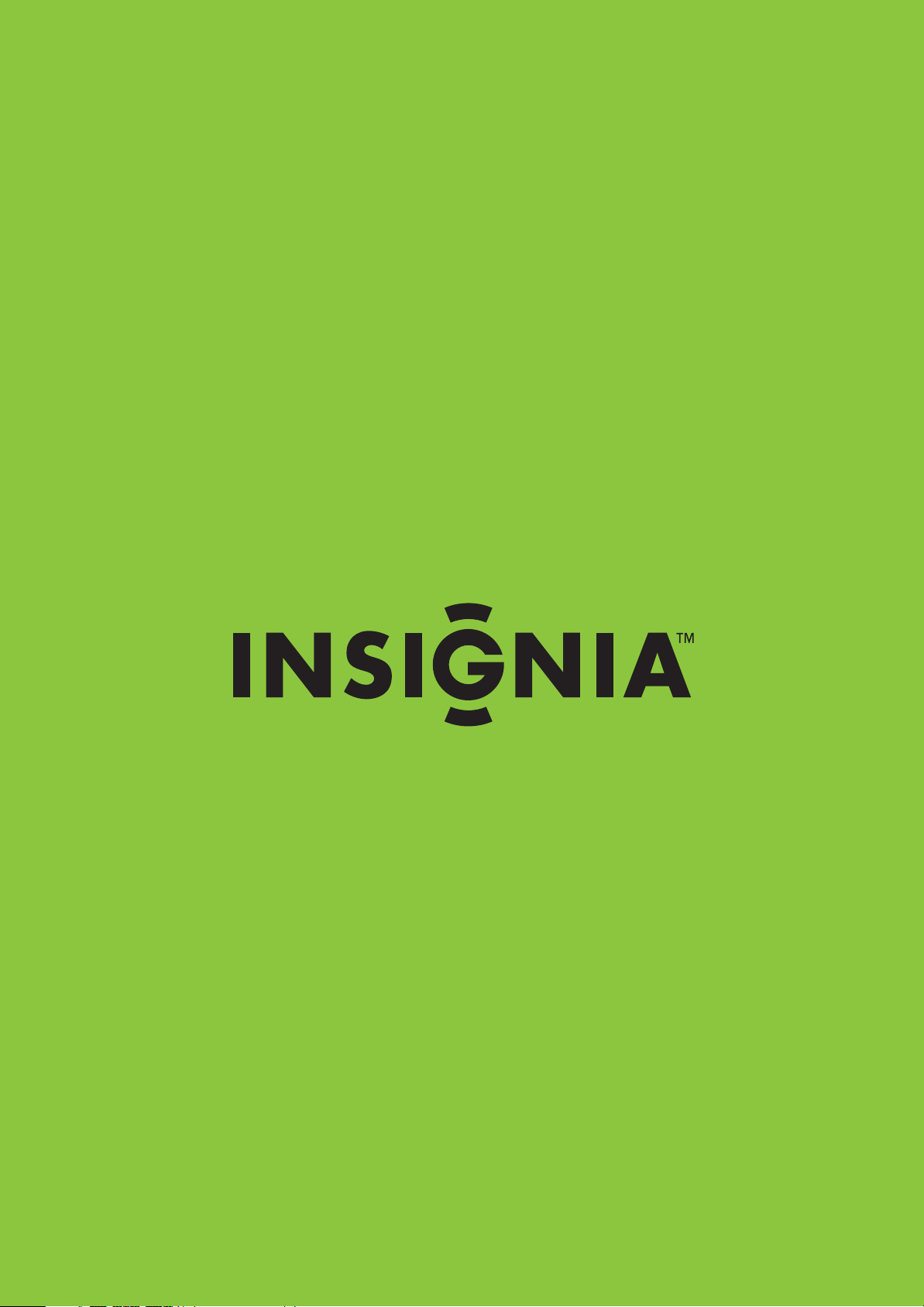
User Guide
19" 720p LED HDTV/22" 1080p LED HDTV
NS-19E430A10/NS-22E430A10
Page 2
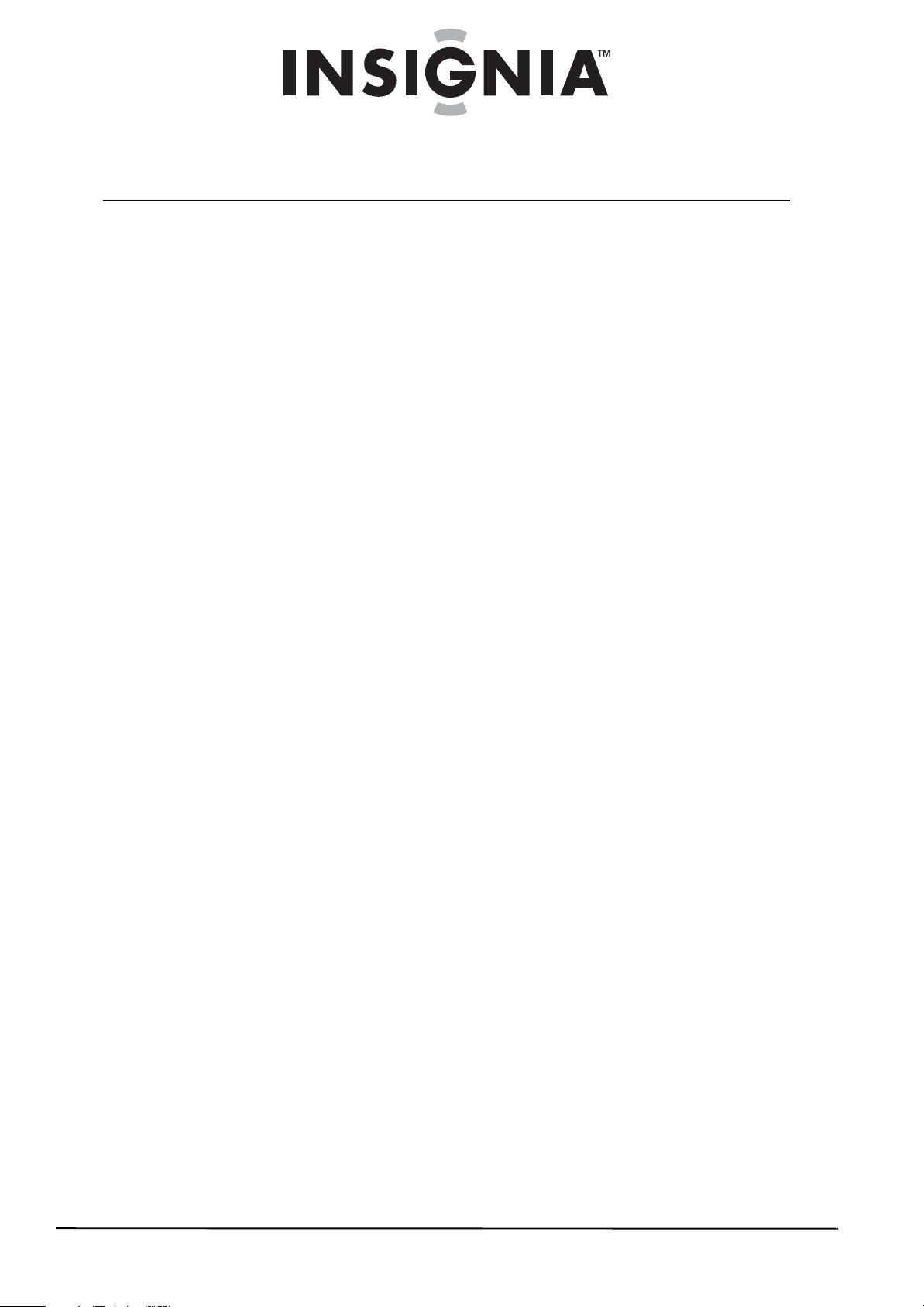
Contents
CHILD SAFETY . . . . . . . . . . . . . . . . . . . . . . . . . . . . . . . . . . . . . . . . . . . . . . . . . . .1
Important safety instructions . . . . . . . . . . . . . . . . . . . . . . . . . . . . . . . . . . . . .2
Warnings . . . . . . . . . . . . . . . . . . . . . . . . . . . . . . . . . . . . . . . . . . . . . . . . . . . . . . . . 2
Cautions . . . . . . . . . . . . . . . . . . . . . . . . . . . . . . . . . . . . . . . . . . . . . . . . . . . . . . . . . 3
Installing the stand or a wall-mount bracket . . . . . . . . . . . . . . . . . . . . . .4
Installing the stand . . . . . . . . . . . . . . . . . . . . . . . . . . . . . . . . . . . . . . . . . . . . . . 4
Attaching a wall-mount bracket . . . . . . . . . . . . . . . . . . . . . . . . . . . . . . . . . . 5
Connecting the power cord . . . . . . . . . . . . . . . . . . . . . . . . . . . . . . . . . . . . . . 5
TV components . . . . . . . . . . . . . . . . . . . . . . . . . . . . . . . . . . . . . . . . . . . . . . . . . .6
Package contents . . . . . . . . . . . . . . . . . . . . . . . . . . . . . . . . . . . . . . . . . . . . . . . . 6
Cleaning cloth . . . . . . . . . . . . . . . . . . . . . . . . . . . . . . . . . . . . . . . . . . . . . . . . . . . 6
Front . . . . . . . . . . . . . . . . . . . . . . . . . . . . . . . . . . . . . . . . . . . . . . . . . . . . . . . . . . . . 6
Back . . . . . . . . . . . . . . . . . . . . . . . . . . . . . . . . . . . . . . . . . . . . . . . . . . . . . . . . . . . . . 7
Remote Control . . . . . . . . . . . . . . . . . . . . . . . . . . . . . . . . . . . . . . . . . . . . . . . . . . 7
Using the remote control . . . . . . . . . . . . . . . . . . . . . . . . . . . . . . . . . . . . . . . . .8
Installing remote control batteries . . . . . . . . . . . . . . . . . . . . . . . . . . . . . . . . 8
Aiming the remote control . . . . . . . . . . . . . . . . . . . . . . . . . . . . . . . . . . . . . . . 9
Programming a universal remote control to work with your TV . . . . 9
Making connections . . . . . . . . . . . . . . . . . . . . . . . . . . . . . . . . . . . . . . . . . . . . 10
Connecting the power cord . . . . . . . . . . . . . . . . . . . . . . . . . . . . . . . . . . . . . 10
Connecting an antenna, cable TV, or satellite TV . . . . . . . . . . . . . . . . . 10
Connecting a standard video device . . . . . . . . . . . . . . . . . . . . . . . . . . . . . 11
Connecting an S-Video device . . . . . . . . . . . . . . . . . . . . . . . . . . . . . . . . . . . 11
Connecting a component video device . . . . . . . . . . . . . . . . . . . . . . . . . . 12
Connecting an HDMI device . . . . . . . . . . . . . . . . . . . . . . . . . . . . . . . . . . . . . 12
Connecting a DVI device . . . . . . . . . . . . . . . . . . . . . . . . . . . . . . . . . . . . . . . . 13
Connecting a computer using VGA . . . . . . . . . . . . . . . . . . . . . . . . . . . . . . 13
Connecting a computer using HDMI or DVI . . . . . . . . . . . . . . . . . . . . . . 14
Turning on your TV for the first time . . . . . . . . . . . . . . . . . . . . . . . . . . . . 14
Understanding the basics . . . . . . . . . . . . . . . . . . . . . . . . . . . . . . . . . . . . . . 15
Turning your TV on and off . . . . . . . . . . . . . . . . . . . . . . . . . . . . . . . . . . . . . . 15
Selecting the video input mode . . . . . . . . . . . . . . . . . . . . . . . . . . . . . . . . . 15
Selecting a channel . . . . . . . . . . . . . . . . . . . . . . . . . . . . . . . . . . . . . . . . . . . . . 15
Adjusting the volume . . . . . . . . . . . . . . . . . . . . . . . . . . . . . . . . . . . . . . . . . . . 15
Viewing channel information . . . . . . . . . . . . . . . . . . . . . . . . . . . . . . . . . . . . 15
Adjusting the picture . . . . . . . . . . . . . . . . . . . . . . . . . . . . . . . . . . . . . . . . . . . 16
Adjusting the picture . . . . . . . . . . . . . . . . . . . . . . . . . . . . . . . . . . . . . . . . . . . 16
Adjusting advanced video settings . . . . . . . . . . . . . . . . . . . . . . . . . . . . . . 16
Adjusting VGA settings . . . . . . . . . . . . . . . . . . . . . . . . . . . . . . . . . . . . . . . . . 17
Changing the PC’s video resolution . . . . . . . . . . . . . . . . . . . . . . . . . . . . . . 17
Adjusting the sound . . . . . . . . . . . . . . . . . . . . . . . . . . . . . . . . . . . . . . . . . . . 18
Adjusting the sound . . . . . . . . . . . . . . . . . . . . . . . . . . . . . . . . . . . . . . . . . . . . 18
Selecting the audio mode . . . . . . . . . . . . . . . . . . . . . . . . . . . . . . . . . . . . . . . 18
ii
www.insigniaproducts.com
Page 3

Contents
Changing channel settings . . . . . . . . . . . . . . . . . . . . . . . . . . . . . . . . . . . . . 18
Automatically scanning for channels . . . . . . . . . . . . . . . . . . . . . . . . . . . . 18
Selecting the signal source . . . . . . . . . . . . . . . . . . . . . . . . . . . . . . . . . . . . . . 19
Hiding channels . . . . . . . . . . . . . . . . . . . . . . . . . . . . . . . . . . . . . . . . . . . . . . . . 19
Setting up the favorite channel list . . . . . . . . . . . . . . . . . . . . . . . . . . . . . . 20
Deleting a channel from the favorite channel list . . . . . . . . . . . . . . . . . 21
Adding a channel label . . . . . . . . . . . . . . . . . . . . . . . . . . . . . . . . . . . . . . . . . . 21
Checking the digital channel strength . . . . . . . . . . . . . . . . . . . . . . . . . . . 22
Using the electronic program guide . . . . . . . . . . . . . . . . . . . . . . . . . . . . . 22
Setting parental controls . . . . . . . . . . . . . . . . . . . . . . . . . . . . . . . . . . . . . . . 22
Turning parental controls on or off . . . . . . . . . . . . . . . . . . . . . . . . . . . . . . 22
Blocking a video input source . . . . . . . . . . . . . . . . . . . . . . . . . . . . . . . . . . . 23
Blocking U.S. TV programs . . . . . . . . . . . . . . . . . . . . . . . . . . . . . . . . . . . . . . 23
Blocking movies . . . . . . . . . . . . . . . . . . . . . . . . . . . . . . . . . . . . . . . . . . . . . . . . 25
Blocking Canadian TV programs . . . . . . . . . . . . . . . . . . . . . . . . . . . . . . . . . 26
Using downloaded rating information . . . . . . . . . . . . . . . . . . . . . . . . . . . 27
Changing the password . . . . . . . . . . . . . . . . . . . . . . . . . . . . . . . . . . . . . . . . . 27
Using closed captioning . . . . . . . . . . . . . . . . . . . . . . . . . . . . . . . . . . . . . . . . 28
Selecting the closed captioning mode . . . . . . . . . . . . . . . . . . . . . . . . . . . 28
Setting closed captioning styles . . . . . . . . . . . . . . . . . . . . . . . . . . . . . . . . . 28
Adjusting time settings . . . . . . . . . . . . . . . . . . . . . . . . . . . . . . . . . . . . . . . . . 29
Manually setting the current date and time . . . . . . . . . . . . . . . . . . . . . . 30
Setting the sleep timer . . . . . . . . . . . . . . . . . . . . . . . . . . . . . . . . . . . . . . . . . . 30
Setting the wake timer . . . . . . . . . . . . . . . . . . . . . . . . . . . . . . . . . . . . . . . . . . 31
Adjusting menu settings . . . . . . . . . . . . . . . . . . . . . . . . . . . . . . . . . . . . . . . 31
Selecting the menu language and transparency . . . . . . . . . . . . . . . . . 31
Changing video input labels . . . . . . . . . . . . . . . . . . . . . . . . . . . . . . . . . . . . 32
Maintaining . . . . . . . . . . . . . . . . . . . . . . . . . . . . . . . . . . . . . . . . . . . . . . . . . . . . 32
Cleaning the cabinet . . . . . . . . . . . . . . . . . . . . . . . . . . . . . . . . . . . . . . . . . . . . 32
Troubleshooting . . . . . . . . . . . . . . . . . . . . . . . . . . . . . . . . . . . . . . . . . . . . . . . 32
Specifications . . . . . . . . . . . . . . . . . . . . . . . . . . . . . . . . . . . . . . . . . . . . . . . . . . 33
NS-19E430A10 . . . . . . . . . . . . . . . . . . . . . . . . . . . . . . . . . . . . . . . . . . . . . . . . . . 33
NS-22E430A10 . . . . . . . . . . . . . . . . . . . . . . . . . . . . . . . . . . . . . . . . . . . . . . . . . . 33
Legal notices . . . . . . . . . . . . . . . . . . . . . . . . . . . . . . . . . . . . . . . . . . . . . . . . . . . 34
Two-year limited warranty . . . . . . . . . . . . . . . . . . . . . . . . . . . . . . . . . . . . . . 35
www.insigniaproducts.com
iii
Page 4
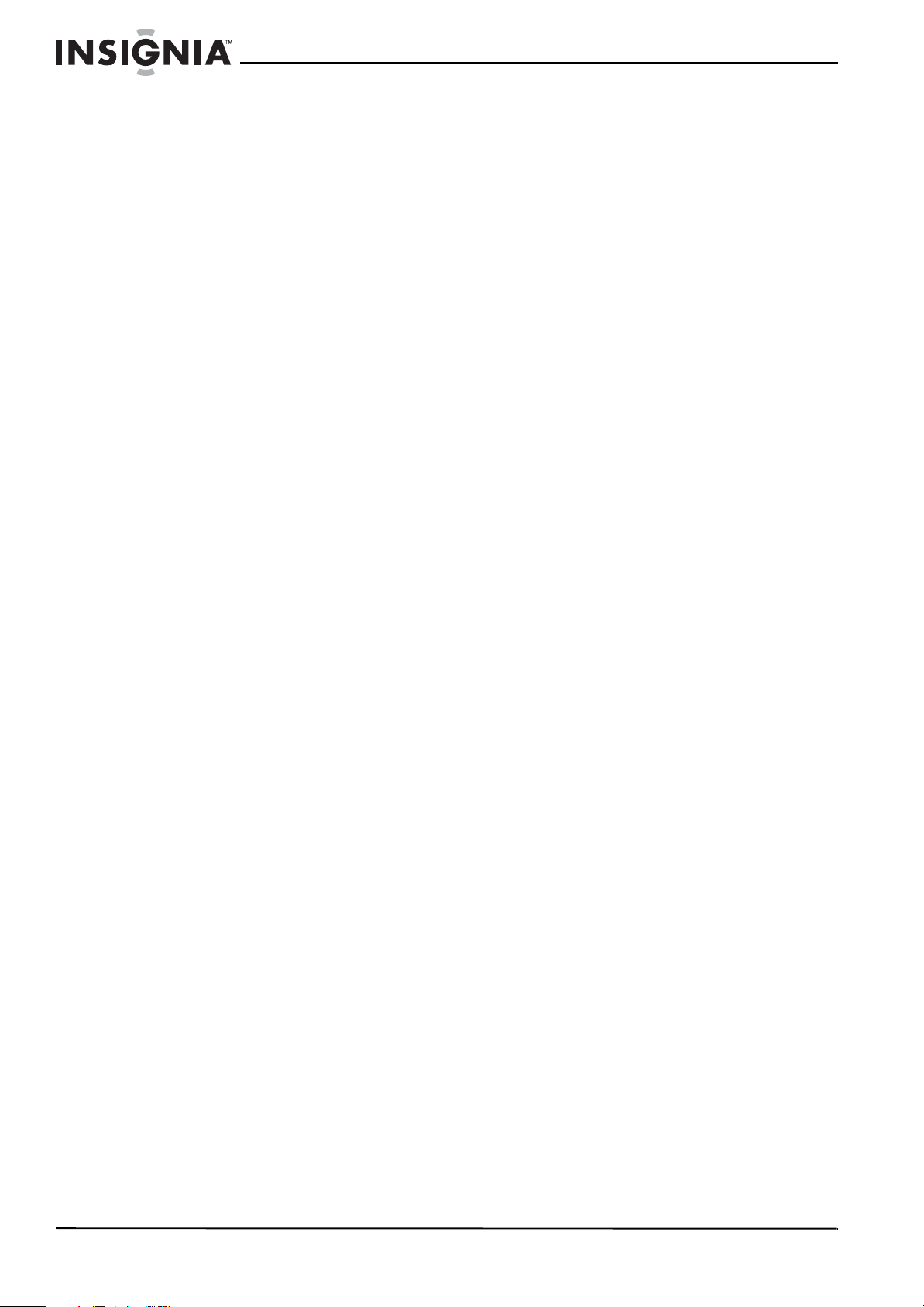
Contents
iv
www.insigniaproducts.com
Page 5
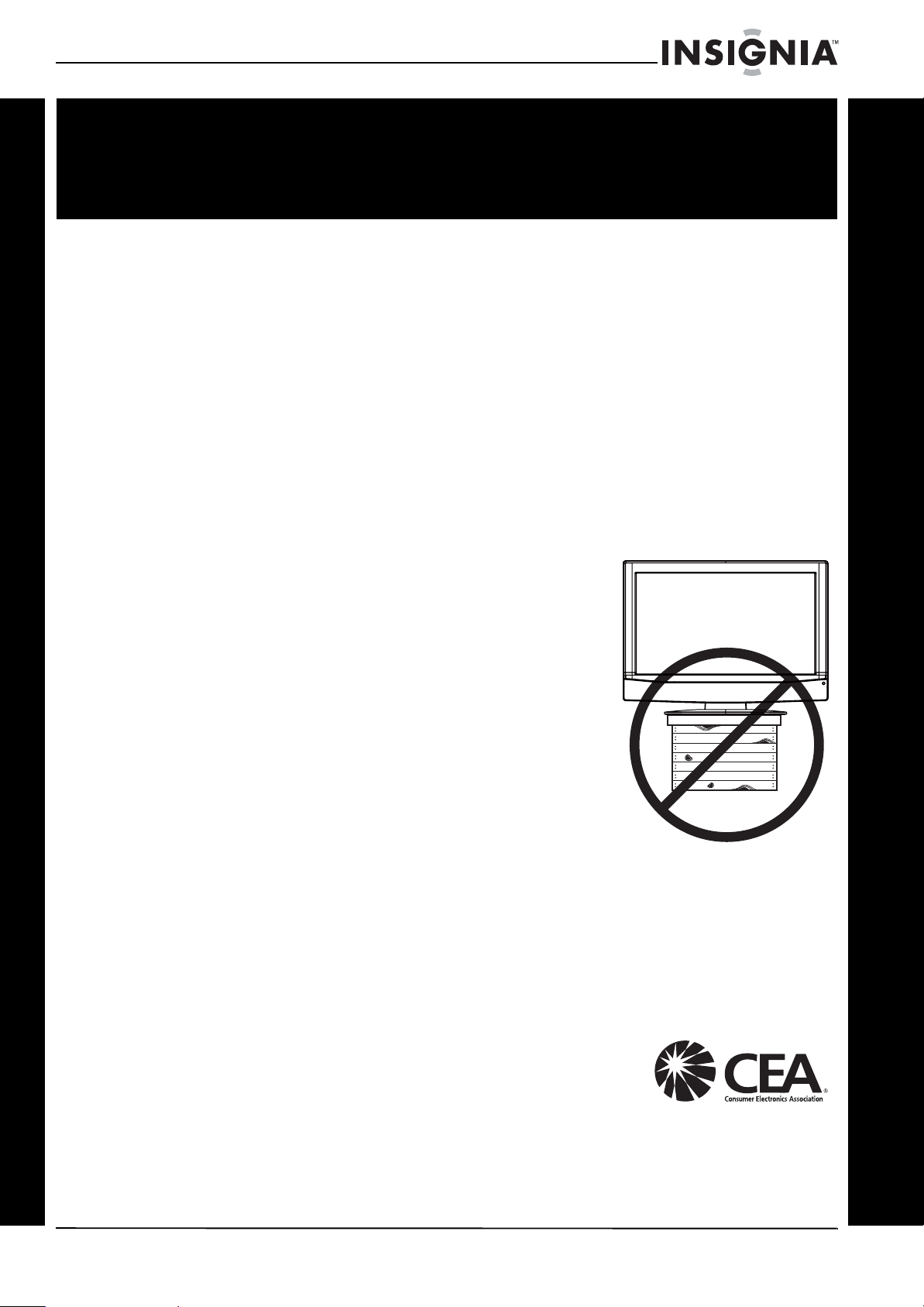
f
It makes a difference how and where you use
As you enjoy your new product, keep these
The issue
The home theater entertainment experience is a growing trend, and larger TVs are popular
purchases. However, TVs are not always supported on the proper stands or installed
according to the manufacturer’s recommendations. We and the consumer electronics
industry are committed to making home entertainment enjoyable and safe.
TVs that are inappropriately placed on dressers, bookcases, shelves, desks, speakers, chests, or
carts may fall over and cause injury.
Tune into safety
• One size of TV stand does not fit all. Use only a TV stand
rated for the weight of your TV.
• Carefully read and understand all enclosed instructions
for proper use of this product.
• Don’t let children climb on or play with entertainment
system furniture and TVs.
• Don’t place TVs on furniture that can easily be used as
steps, such as a chest of drawers.
• Remember that children can become excited while
watching a program, especially on a “larger-than-life” TV.
Make sure that you place or install the TV where it cannot
be pushed, pulled over, or knocked down.
• Make sure that you route all cords and cables so that they
cannot be pulled or grabbed by curious children.
CHILD SAFETY
your flat panel display
safety tips in mind
Wall mounting
If you decide to wall mount your TV, always remember:
• One size of wall mount does not fit all. Use only a wall mount rated for the weight of
your TV and that has been recommended by this TV manufacturer, listed in this
manual, or otherwise listed by an independent laboratory as suitable for your TV.
• Follow all instructions supplied by the TV and wall mount manufacturers.
• If you have any doubts about your ability to safely wall mount your TV, get help from a
professional installer.
• Make sure that the wall where you are mounting the TV is
appropriate. Some wall mounts are not designed to be
mounted to walls backed with steel studs or cinder blocks. If
you are unsure, ask a professional installer.
• TVs can be heavy. At least two people are required for safe wall mount installation.
www.insigniaproducts.com
1
Page 6
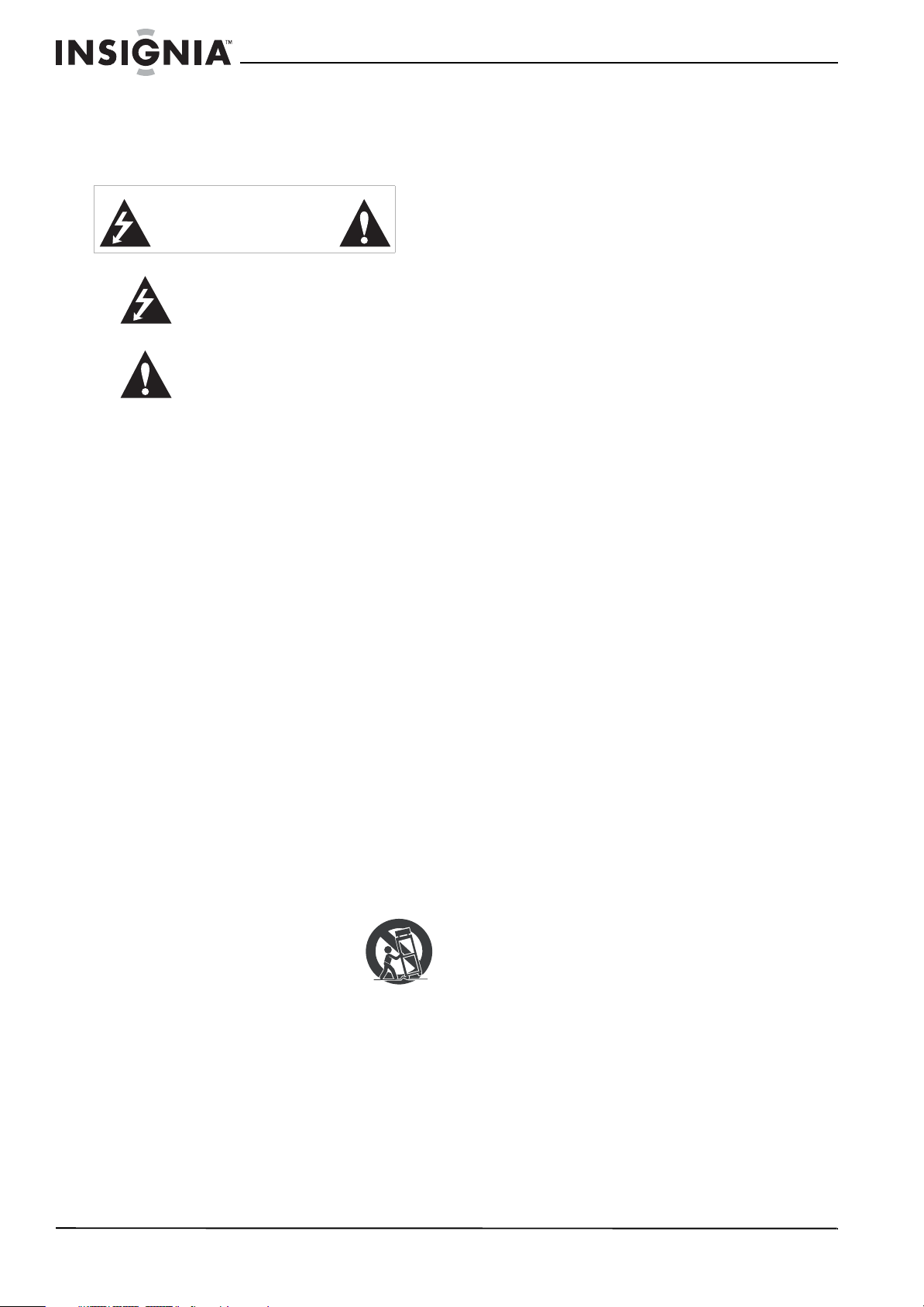
NS-19E430A10/NS-22E430A10
Important safety instructions
CAUTION
RISK OF ELECTRIC SHOCK
DO NOT OPEN
This symbol indicates that dangerous
voltage constituting a risk of electric
shock is present within your TV. This
label is located on the back of your TV.
This symbol indicates that there are
important operating and maintenance
instructions in the literature
accompanying your TV.
1 Read these instructions.
2 Keep these instructions.
3 Heed all warnings.
4 Follow all instructions.
5 Do not use this apparatus near water.
6 Clean only with a dry cloth.
7 Do not block any ventilation openings. Install in
accordance with the manufacturer's
instructions.
8 Do not install near any heat sources such as
radiators, heat registers, stoves, or other
apparatus (including amplifiers) that produce
heat.
9 Do not defeat the safety purpose of the
polarized or grounding-type plug. A polarized
plug has two blades with one wider than the
other. A grounding type plug has two blades
and a third grounding prong. The wide blade or
the third prong are provided for your safety. If
the provided plug does not fit into your outlet,
consult an electrician for replacement of the
obsolete outlet.
10 Protect the power cord from being walked on or
pinched particularly at plugs, convenience
receptacles, and the point where they exit from
the apparatus.
11 Only use attachments/accessories specified by
the manufacturer.
12 Use only with a cart, stand, tripod,
bracket, or table specified by the
manufacturer, or sold with the
apparatus. When a cart is used, use
caution when moving the
cart/apparatus combination to avoid injury from
tip-over.
13 Unplug this apparatus during lightning storms
or when unused for long periods of time.
14 Refer all servicing to qualified service personnel.
Servicing is required when the apparatus has
been damaged in any way, such as
power-supply cord or plug is damaged, liquid
has been spilled or objects have fallen into the
apparatus, the apparatus has been exposed to
rain or moisture, does not operate normally, or
has been dropped.
S3125A
15 The mains plug is the disconnecting device. The
plug must remain readily operable.
16 The apparatus with grounding-type plug is a
class I apparatus. Class I apparatus need to be
connected to earth ground wire to prevent
possible electric shock. Make sure that you
connect the class I apparatus to a mains socket
outlet with a protective earthing connection.
17 Remote control batteries should not be exposed
to excessive heat such as sunshine, fire, or the
like.
18 The apparatus shall not be exposed to dripping
or splashing and that no objects filled with
liquids, such as vases, shall be placed on the
apparatus.
Warnings
Electric shock hazard
To reduce the risk of fire or electric shock, do not
remove any cover or expose the device to rain or
moisture. No user-serviceable parts are inside. Refer
servicing to qualified service technicians.
Lightning
For added protection for your device receiver
during a lightning storm, or when it is left
unattended and unused for long periods of time,
unplug it from the power outlet and disconnect any
antenna or cable system. This helps prevent
property damage and personal injury from
lightning and power line surges.
Power lines
An outside antenna system should not be located in
the vicinity of overhead power lines or other
electric light or power circuits, or where it can fall
into such power lines or circuits. When installing an
outside antenna system, extreme care should be
taken to keep from touching such power lines or
circuits as contact with them might be fatal.
Handling the LCD panel
• Your TV’s screen is made of glass. Do not drop
your TV or hit, jolt, or press hard against the LCD
panel. If the screen breaks, be careful of broken
glass.
• If the LCD panel is broken, make absolutely sure
that you do not touch the liquid in the panel. This
may cause skin inflammation.
• If the liquid gets in your mouth, immediately
gargle, rinse, and consult with your doctor. Also, if
the liquid gets in your eyes or touches your skin,
consult with your doctor after rinsing for at least
15 minutes or longer in clean water.
Replacement parts
When replacement parts are required, make sure
that the service technician uses replacement parts
specified by the manufacturer that have the same
characteristics as the original part. Unauthorized
substitutions may result in fire, electric shock,
personal injury, or other hazards.
Safety check
After completing any service or repair to this device,
ask the service technician to perform routine safety
checks to determine that your TV is in correct
operating condition.
2
www.insigniaproducts.com
Page 7
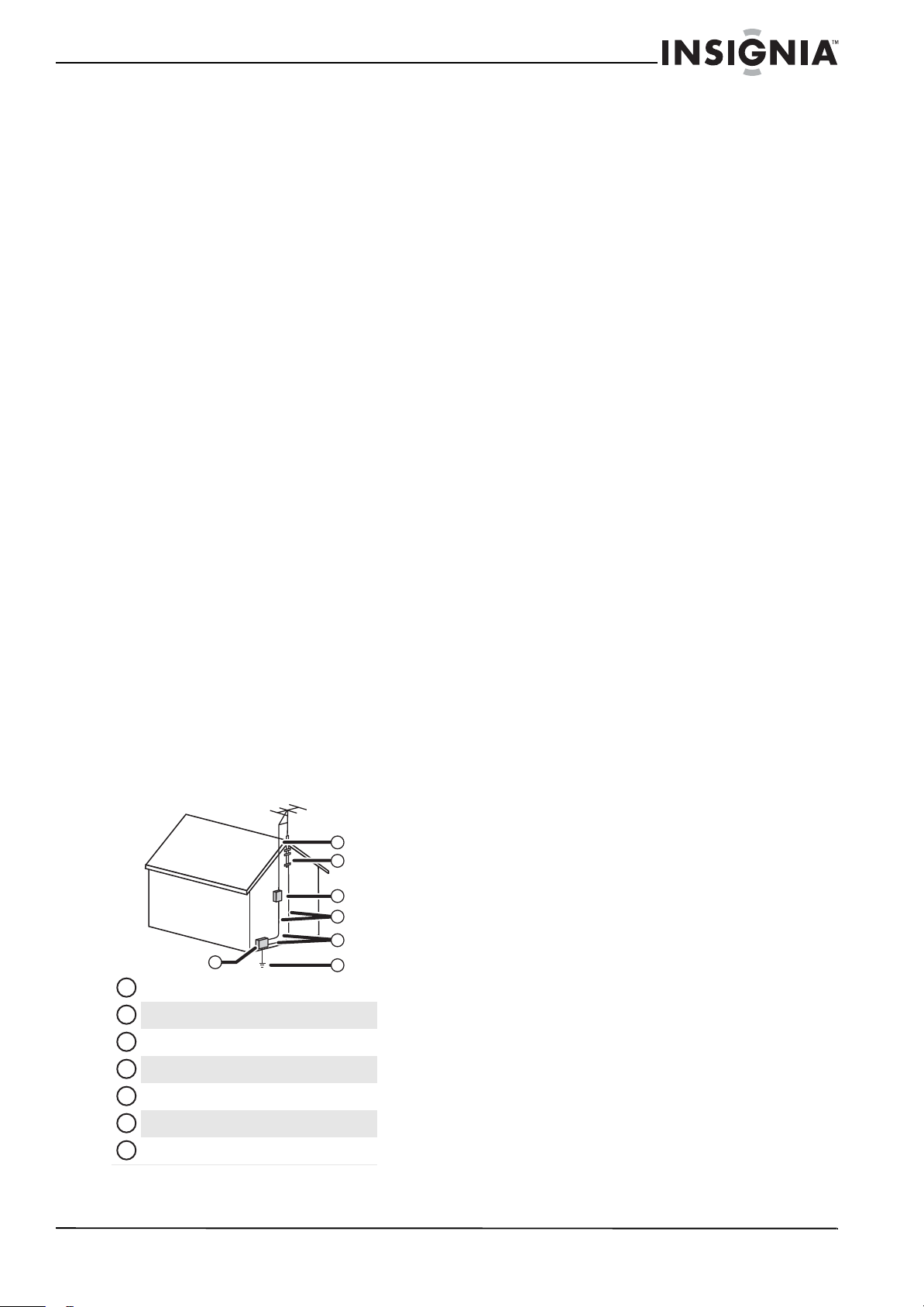
Power source
Operate your TV only from the type of power source
indicated on the marking label. If you are not sure
of the type of power supplied to your home, consult
an electrician or your local power company.
Cautions
Damage requiring service
Unplug this TV from the power outlet and refer
servicing to qualified service personnel under the
following conditions:
• When the power supply cord or plug is damaged
or frayed.
• If liquid has been spilled or objects have fallen
into your TV.
• If your TV has been exposed to rain or water.
• If your TV does not operate normally by following
the operating instructions. Adjust only those
controls that are covered by the operating
instructions because incorrect adjustment of
other controls may result in damage and will
often require extensive work by a qualified
technician to restore your TV to its normal
operation.
• If your TV has been dropped or damaged in any
way.
• When your TV exhibits a distinct change in
performance.
Outdoor antenna grounding
If an outside antenna or cable system is connected
to your TV, make sure that the antenna or cable
system is grounded to provide some protection
against voltage surges and built-up static charges.
Article 810 of the National Electrical Code,
ANSI/NFPA No. 70, provides information with
respect to correct grounding of the mast and
supporting structure, grounding of the lead-in wire
to an antenna discharge unit, size of grounding
conductors, location of the antenna-discharge unit,
connection to grounding electrodes, and
requirements for the grounding electrode.
Note to CATV system installer
Article 820 of the National Electrical Code,
ANSI/NFPA No. 40 provides guidance for correct
grounding. Specifically, it states that the cable
ground must be connected to the grounding
system of the building as close to the point of cable
entry as practical.
Condensation
Moisture will form on the TV if the TV is brought
from cool surroundings into a warm room or if the
temperature of the room rises suddenly. When this
happens, the TV's performance may be impaired. To
prevent this, let the TV stand in its new
surroundings for about an hour before switching it
on, or make sure that the room temperature rises
gradually.
Condensation may also form during the summer if
the TV is exposed to the breeze from an air
conditioner. In such cases, change the location of
the TV.
Mobile telephone warning
To avoid interference with your TV picture and
sound, operating problems, or even damage, keep
your cordless and cellular telephones away from
the TV.
End of life directives
Your TV contains tin-lead solder and a fluorescent
lamp containing a small amount of mercury.
Disposal of these materials may be regulated for
environmental reasons. Your TV also contains
material that can be recycled and reused. For
disposal or recycling information, contact your local
authorities or the Electronic Industries Alliance at
www.eia.org to find a recycler in your area.
Non-active pixels
The LCD panel contains almost 3 million thin film
transistors, which provide exceptionally sharp video
quality. Occasionally, a few non-active pixels may
appear on the screen as a fixed blue, green, or red
point. These non-active pixels do not adversely
affect the performance of your TV, and are not
1
2
considered defects.
7
Antenna lead-in wire
1
Grounding clamp
2
Antenna discharge unit
3
Grounding conductors
4
5
Ground clamps
Power service grounding electrode system
6
7
Electric service equipment
3
4
5
6
www.insigniaproducts.com
3
Page 8
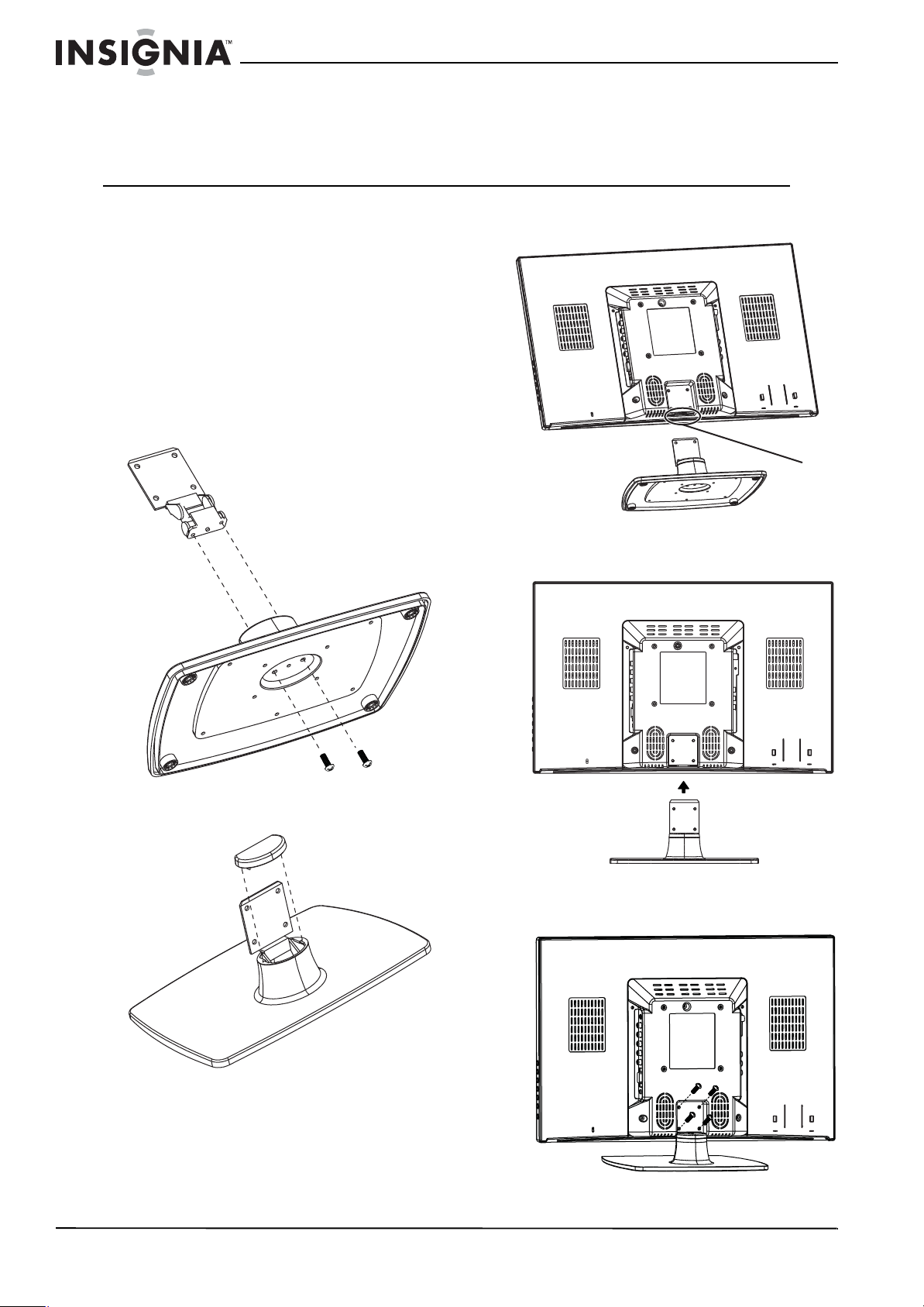
NS-19E430A10/NS-22E430A10 19" 720p LED HDTV/ 22" 1080p LED HDTV
19" 720p LED HDTV/
22" 1080p LED HDTV
Installing the stand or a wall-mount bracket
Installing the stand
If you plan to use your TV in an upright position on
a flat surface, you need to install the stand.
To install the stand:
1 Insert the stand bracket into the bracket
mouting hold on the stand, then secure the
bracket with the two included screws.
4 Find the insertion slot on the stand.
Insertion slot
Stand
5 Slide the stand into the insertion slot.
2 Install the bracket cap on top of the bracket.
Stand
3 Place a towel or cushion on a flat surface, then
lay your TV face-down on the towel or cushion.
4
www.insigniaproducts.com
6 Secure the stand with the four provided screws.
Page 9
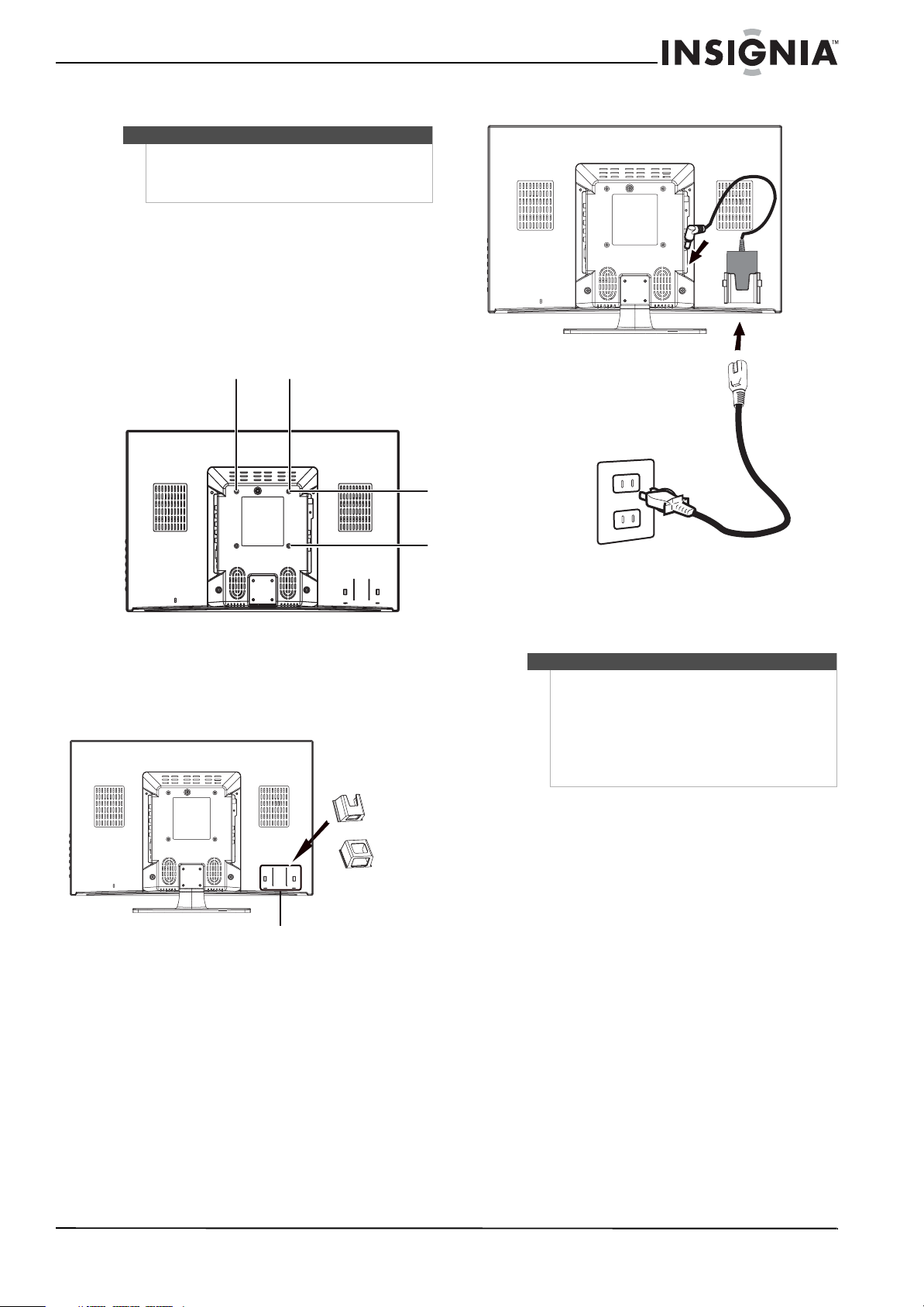
19" 720p LED HDTV/ 22" 1080p LED HDTV
Attaching a wall-mount bracket
Warning
These instructions are for use by qualified service
personnel only. To reduce the risk of damage or
injury, do not wall-mount your TV unless you are
qualified to do so.
To attach a wall-mount bracket:
1 If the stand is installed, remove the four screws
that secure the stand to the TV, then remove the
stand.
2 Secure the wall-mount bracket (not provided) to
the back of your TV using the screws that
secured the stand to your TV. These are M4*12
(4 mm diameter and 12 mm screw thread
length) screws.
3.937"
(100 mm)
2 Place the AC power adapter into the holder.
AC ada pter
Power co rd
3.937"
(100 mm)
Connecting the power cord
To connect the power cord:
1 Slide the AC power adapter holder into the
holder mounting hole on the back of the TV.
Holder mount ing hole
Adapter holder
For
NS-19E430A10
For
NS-22E430A10
3 Insert the power cord into the AC adapter, then
insert the AC power adapter into the DC IN 12V
jack on the back of your TV.
4 Plug the power cord into a power outlet.
Warning
• If you wall mount your TV, make sure that you
use the AC power adapter holder.
• If you place your TV on a flat surface, such as a
table, you do not have to use the AC power
adapter holder.
• When your TV is turned off, power is still flowing
into it. To completely disconnect power, unplug
the power cord.
www.insigniaproducts.com
5
Page 10
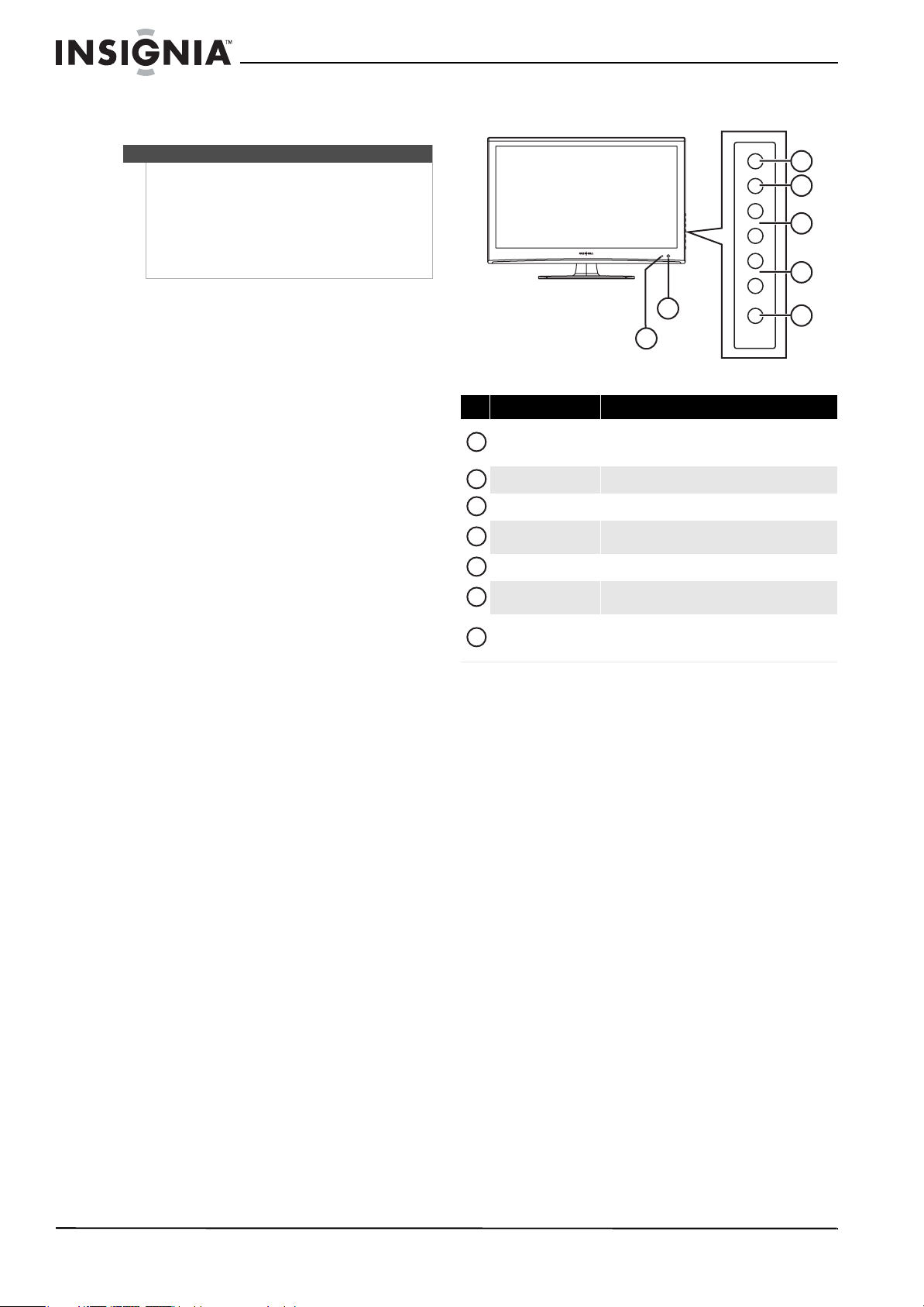
NS-19E430A10/NS-22E430A10 19" 720p LED HDTV/ 22" 1080p LED HDTV
TV components
Warning
• If you wall mount your TV, make sure that you
use the AC power adapter holder.
• If you place your TV on a flat surface, such as a
table, you do not have to use the AC power
adapter holder.
• When your TV is turned off, power is still flowing
into it. To completely disconnect power, unplug
the power cord.
Package contents
•TV
•Stand
• Remote control
• Remote control batteries (2 AAA)
• Screws for attaching the stand or a wall-mount
bracket
•VGA cable
• Component video cable
•Audio cable
• AC power adapter and power cable
• AC power adapter holder
•Cleaning cloth
•User Guide
• Quick Setup Guide
Cleaning cloth
The cleaning cloth is for cleaning the TV screen
only. Do not use the cleaning cloth to clean any
other part of your TV.
Front
MENU
INPUT
VOL+
VOL–
CH+
CH–
2
1
# Item Description
Power/S tandby
1
indicator
2
IR sensor Receives signals from the remote control. Do not block.
3
MENU Press to open the on-screen menu.
4
INPUT
5
VOL+/VOL– Press to increase or decrease the volume.
6
CH+/CH–
7
POWER
Lights when your TV is plugged into a power outlet.
When your TV is on, the indicator is blue. When your
TV is in standby mode, the indicator is red.
Press to select the video input source. You can select
TV, AV, S-Video, Component, HDMI, or VGA.
Press to go to the next or previous channel in the
channel list.
Press to turn your TV on or off (standby mode). When
your TV is off, power still flows into it. To disconnect
power, unplug the power cord.
POWER
3
4
5
6
7
6
www.insigniaproducts.com
Page 11
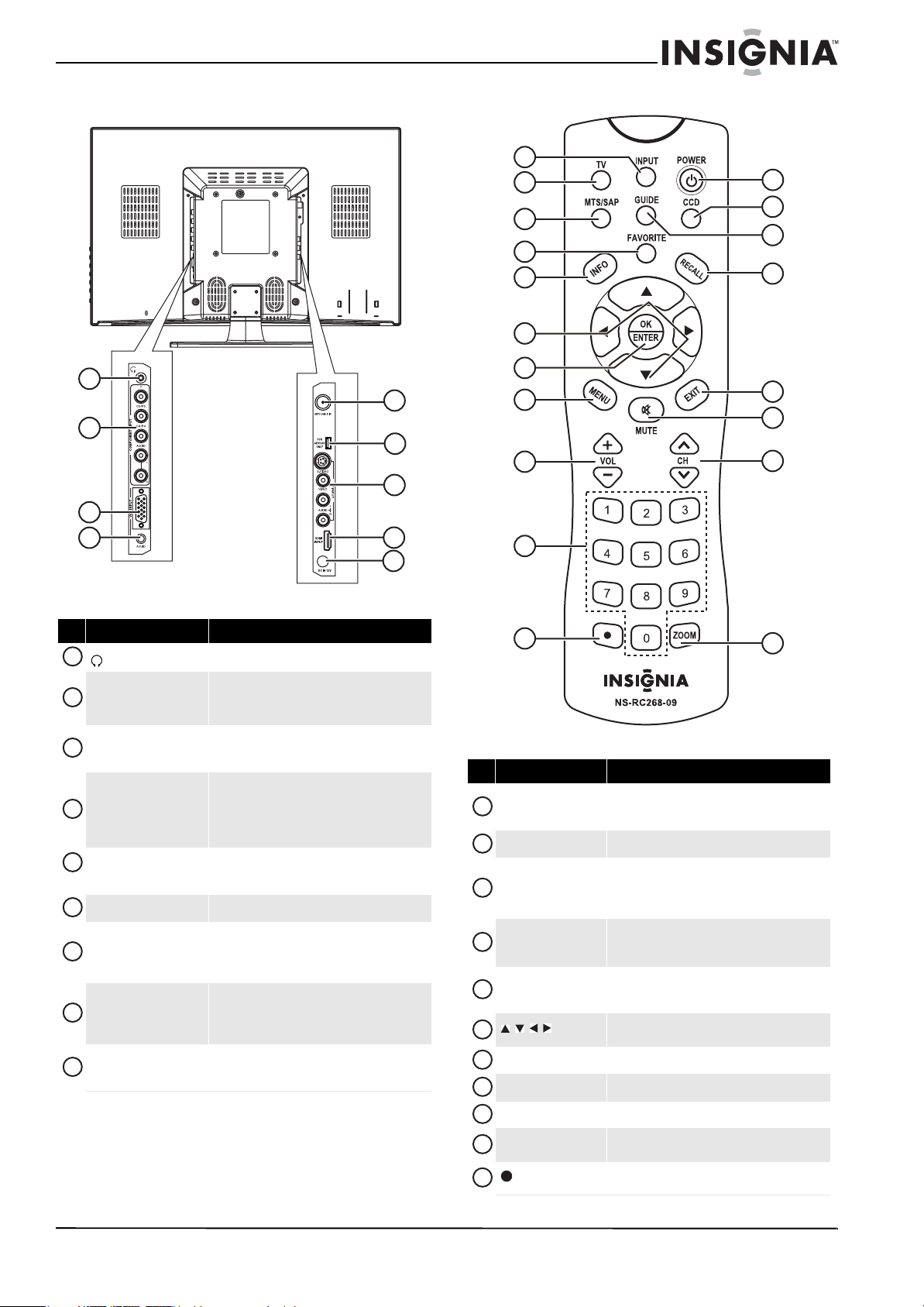
19" 720p LED HDTV/ 22" 1080p LED HDTV
Back Remote Control
1
2
3
4
5
6
12
13
14
15
1
2
3
4
# Jack Description
1
(headphone)
COMPONENT INPUT
2
(Y, CB/PB, CR/PR, and
L/R AUDIO)
3
VGA INPUT
4
VGA AUDIO INPUT
5
ANT/CABLE IN
6
FOR SERVICE ONLY For s ervic e only.
AV INPUT (S-VIDEO,
7
VIDEO, and L/R AUDIO)
8
HDMI INPUT
9
DC IN 12V
Plug headphones into this jack
Connect a component video device to these jacks.
For more information, see “Connecting a
component video device” on page 12.
Connect a computer’s video to this jack. For more
information, see “Connecting a computer using
VGA” on page 13.
Connect a computer’s line out jack to this jack. For
more information, see “Connecting a computer
using VGA” on page 13. If you are connecting a
computer using DVI, see “Connecting a computer
using HDMI or DVI” on page 14.
Connect an antenna, cable TV, or satellite TV to this
jack. For more information, see “Connecting an
antenna, cable TV, or satellite TV” on page 10.
Connect a standard AV device or S-Video device to
these jacks. For more information, see “Connecting
a standard video device” on page 11 or
“Connecting an S-Video device” on page 11.
Connect an HDMI or DVI device to this jack. For
more information, see “Connecting an HDMI
device” on page 12 or “Connecting a DVI device” on
page 13.
Connect the AC adapter to this jack. When your TV
is on, power still flows into it. To disconnect power,
unplug the power cord.
7
5
8
16
17
6
9
18
7
8
10
9
11
19
# Button Description
Press to select the video input mode. For more
1
INPUT
2
TV
3
MTS/SAP
4
FAVO RITE
5
INFO
6
7
OK/ENTER
8
MENU
9
VOL +/VOL–
10
Numbers
11
(decimal)
information, see “Selecting the video input mode”
on page 15.
Press to view TV.
In analog TV mode, press to selec t STEREO, Mono,
or SAP. In digital TV mode, press to select the audio
language. For more information, see “Adjusting the
sound” on page 18.
Press to open the favorite list. For more
information, see “Setting up the favorite channel
list” on page 20.
Press to display information about the input source.
For more information, see “Viewing channel
information” on page 15.
Press to select options and to adjust settings in the
on-screen menus.
Press to confirm selections in the on-screen menus.
Press to open the on-screen menu.
Press to increase or decrease the volume.
Press to enter channel numbers and the parental
control password.
Press to select digital sub-channels. For more
information, see “Selecting a channel” on page 15.
www.insigniaproducts.com
7
Page 12
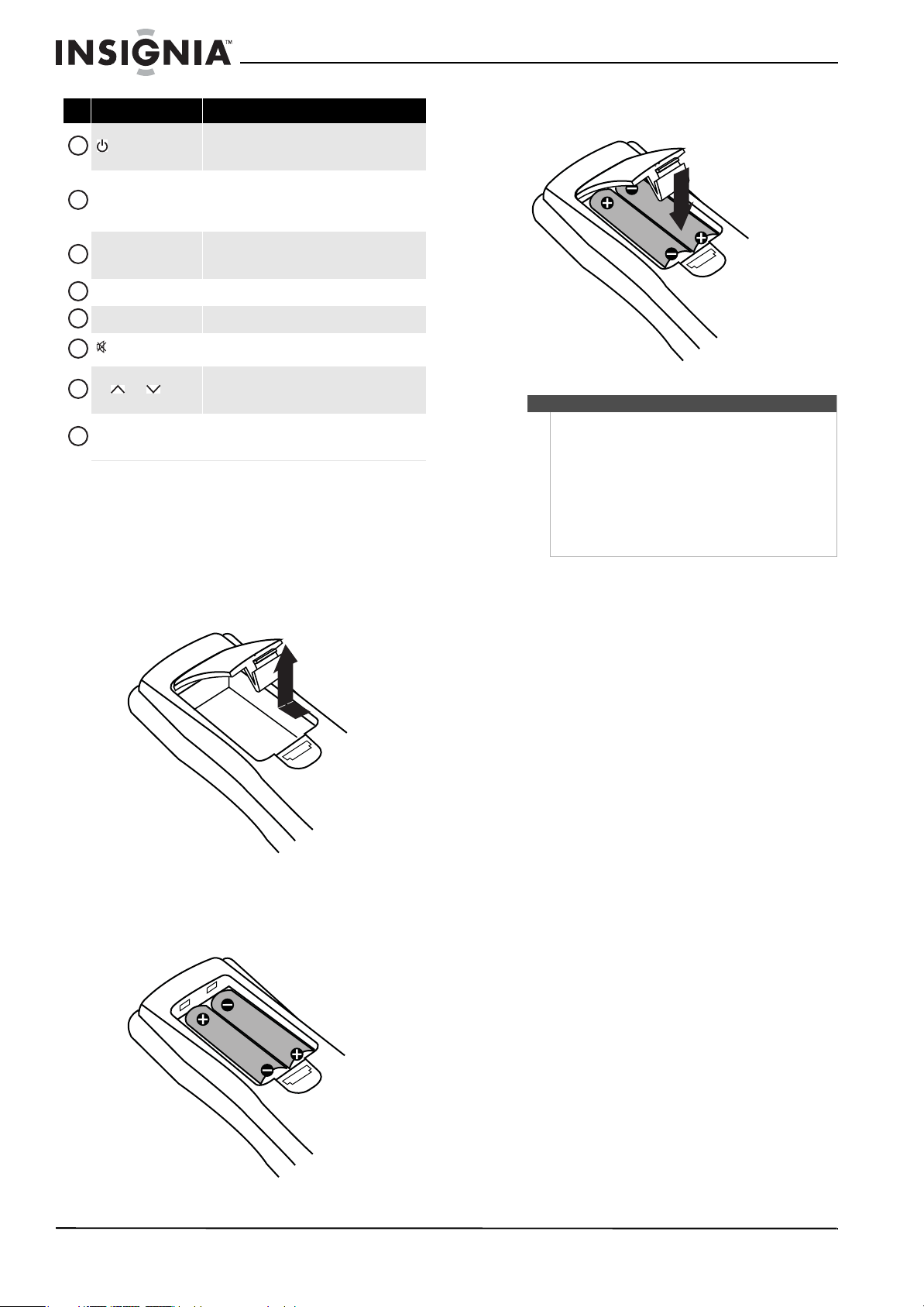
NS-19E430A10/NS-22E430A10 19" 720p LED HDTV/ 22" 1080p LED HDTV
# Button Description
Press to turn your TV on or off (standby mode).
12
13
14
15
16
17
18
19
POWER
CCD
GUIDE
RECALL
EXIT
MUTE
CH /CH
ZOOM
When your TV is off, power still flows into it. To
disconnect power, unplug the power cord.
Press to turn closed captioning on or off. For more
information about closed captioning, see
“Selecting the closed captioning mode” on page 28
and “Setting closed captioning styles” on page 28.
Press to display the DTV electronic program guide.
For more information, see “Using the electronic
program guide” on page 22.
Press to go the last viewed channel.
Press to close the on-screen menu.
Press to mute the sound. Press again to restore the
sound.
Press to go to the next or previous channel in the
channel list. For more info rmation, see “Selecting a
channel” on page 15.
Press to select the aspect ratio. You can select
Normal, Zoom, Wide, Cinema, Panorama, or
Auto Zoom.
Using the remote control
Installing remote control batteries
3 Press down on the battery compartment cover
until it clicks into place.
Cautions
• Do not mix batteries of different types.
• Do not mix old and new batteries.
• Remove batteries when the charge is depleted.
• Battery chemicals can cause a rash. If the
batteries leak, clean the battery compartment
with a cloth. If chemicals touch your skin, wash
immediately.
• If the remote control is not going to be used for
an extended period of time, remove the
batteries.
To install remote control batteries:
1 Press in on the latch, then lift the battery
compartment cover.
2 Insert two AAA batteries into the battery
compartment. Make sure that you match the +
and – symbols on the batteries with the + and –
symbols in the battery compartment.
8
www.insigniaproducts.com
Page 13
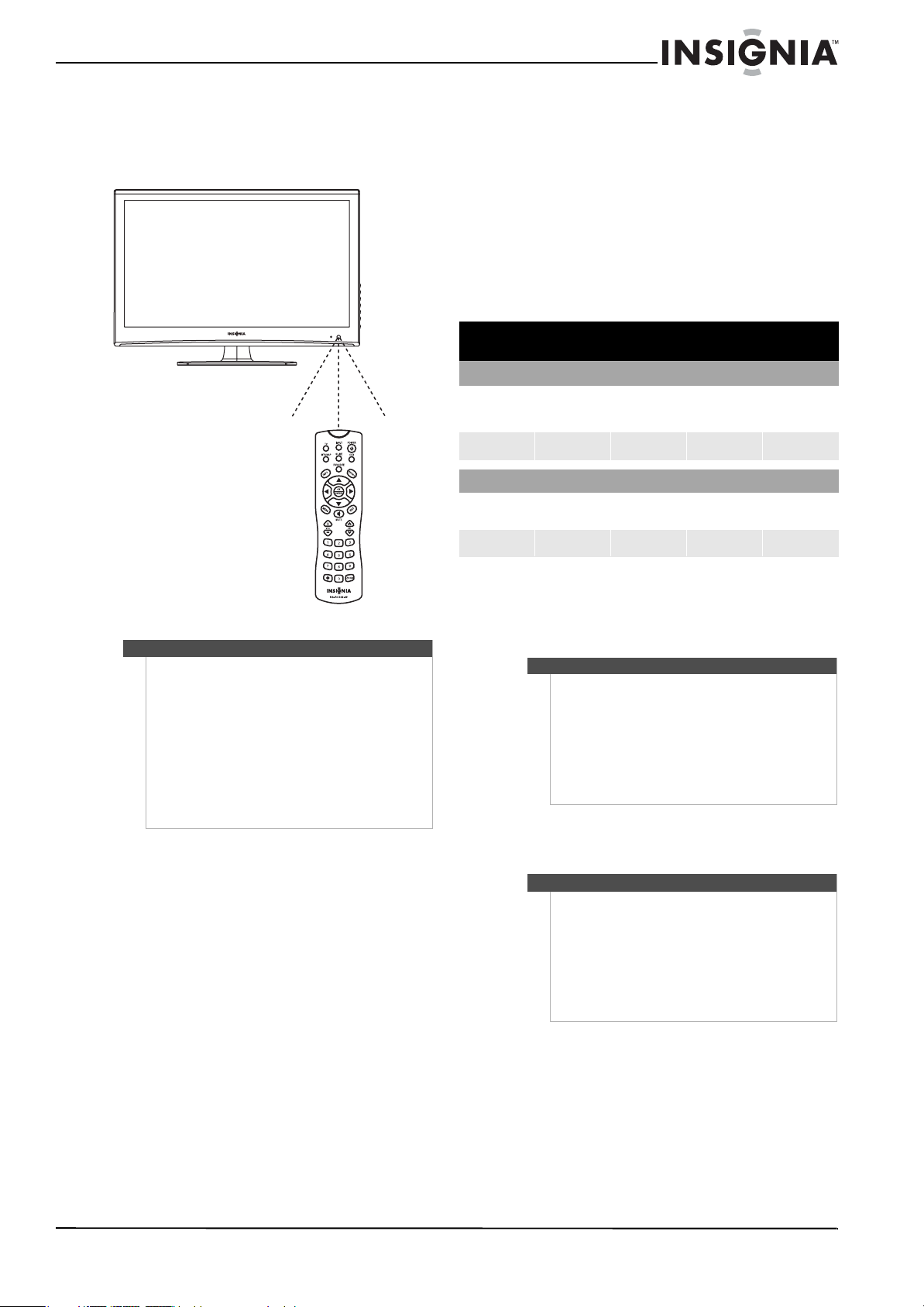
19" 720p LED HDTV/ 22" 1080p LED HDTV
Aiming the remote control
To use the remote control:
• Point the remote control towards the remote
sensor on the front of your TV.
30° 30°
Programming a universal remote control to work with your TV
You can operate your Insignia TV with a new or
existing universal remote control.
To program a universal remote control:
1 Find the code for your universal remote control
by identifying its model (or your set-top box’s
remote control manufacturer and model) on the
charts below, then make note of the numbered
code below it. You will use the numbered code
to program your remote control to work with
your Insignia TV.
Insignia TV codes for universal remote controls
(for all Insignia TVs manufactured after Jan. 1, 2007)
Universal remote control manufacturers and models
Philips PHDVD5,
PH5DSS,
PMDVR8, PDVR8
115 135 0464 8043
Comcast
M1057
0463 720 0463 0091 10463
RCA
RCU807
One for All
URC-6690
Sony
RM-VL600
Set-top box manufacturers and models
Dish Network
VIP508, VIP622
Motorola
DRC800
TIVO
Series 3, HD
DirectTV
RC23
Note
• Do not expose the remote control to shock or
liquids.
• Do not use the remote control in an area with
high humidity.
• Do not place the remote control in direct
sunlight.
• Do not place objects, such as furniture, between
the remote control and the remote sensor.
• The remote control may not work if direct
sunlight or bright light shines on the remote
sen sor. Eit her move yo ur TV or change the ang le
at which you use the remote control.
Codes for other remote controls are available
online at:
www.insigniaproducts.com/universalcontrolco
des.aspx
Tips
• The brand name is often visible on the front of
the universal remote control, and the model
number is often visible on the back.
• If your universal remote control isn’t listed on
the chart, refer to your universal remote
control’s instructions and try codes for the
brands Orion, Emerson, Memorex, Sansui,
Sylvania, or Zenith. You may need to try several
codes before finding a match.
2 Follow your universal remote control’s
instructions to enter the TV code you found in
Step 1.
Tips
• If your universal remote control has a code
search feature, run a code search to identify a
code that matches your T V. See your universal
remote control’s instructions for details.
• If your universal remote control has a “Learn”
feature, you can manually program it using the
Insignia TV remote to “teach” the commands
one at a time. See your universal remote
control’s instructions for details.
3 If all else fails, you must use a different universal
www.insigniaproducts.com
remote control that can operate both your
set-top box and your TV. Four such remotes are
listed on the chart, but many other compatible
models are available in the market.
For more help, call technical support for your
universal remote control or set-top box
manufacturer, or call the Insignia Customer Care
Center at 1-877-467-4289.
9
Page 14
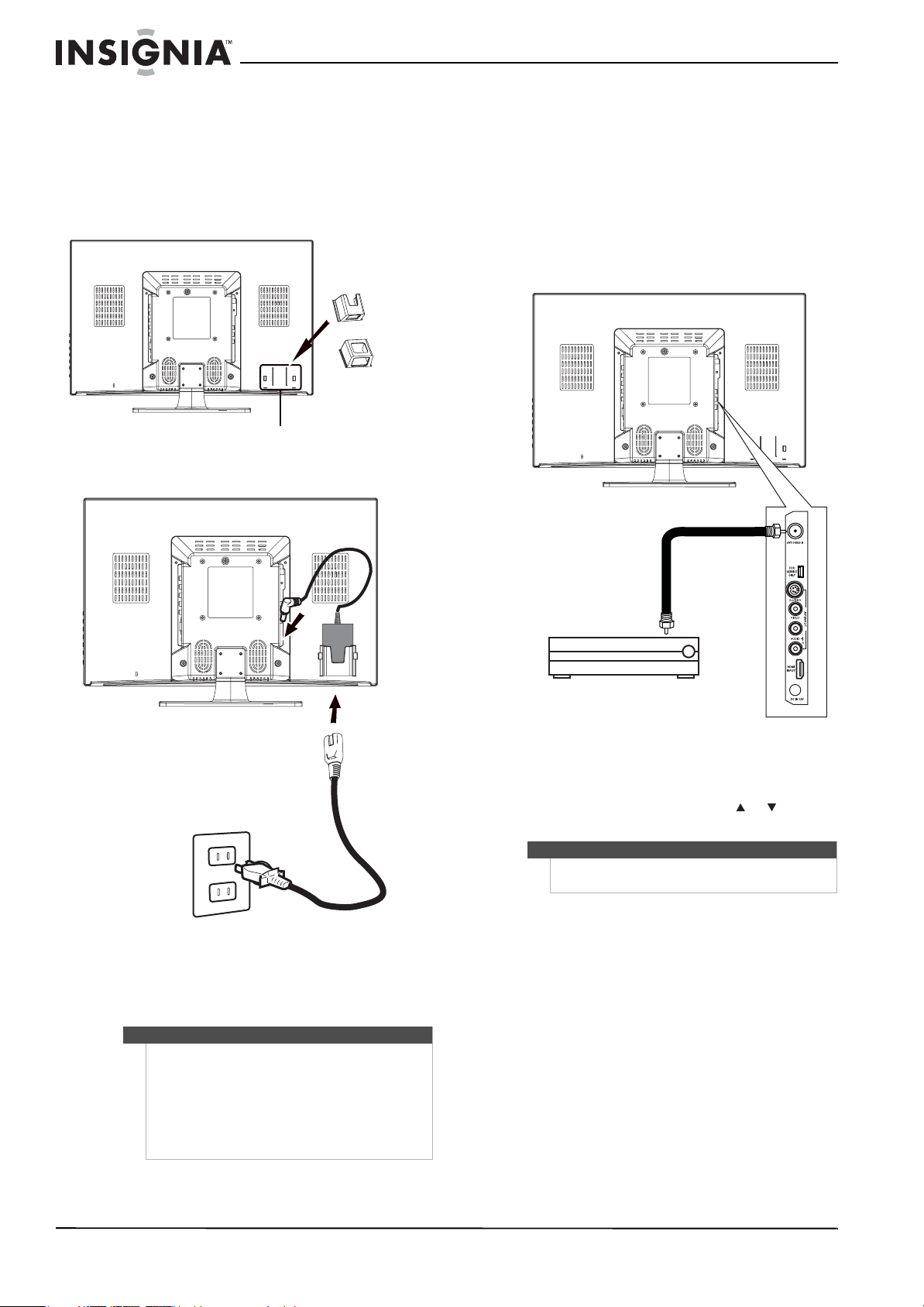
NS-19E430A10/NS-22E430A10 19" 720p LED HDTV/ 22" 1080p LED HDTV
Making connections
Connecting the power cord
To connect the power cord:
1 Slide the AC power adapter holder into the
holder mounting hole on the back of the TV.
Adapter holder
Holder mount ing hole
2 Place the AC power adapter into the holder.
For
NS-19E430A10
For
NS-22E430A10
Connecting an antenna, cable TV, or satellite TV
To connect an antenna, cable TV, or satellite TV:
1 Make sure that your TV is turned off and the
power cord is disconnected.
2 Connect one end of a coaxial cable to the
ANT/CABLE IN jack on the back of your TV, then
connect the other end to the antenna, cable TV,
or satellite TV jack.
Back of TV
AC ada pter
Power co rd
3 Insert the power cord into the AC adapter, then
insert the AC power adapter into the DC IN 12V
jack on the back of your TV.
4 Plug the power cord into a power outlet.
Warning
• If you wall mount your TV, make sure that you
use the AC power adapter holder.
• If you place your TV on a flat surface, such as a
table, you do not have to use the AC power
adapter holder.
• When your TV is turned off, power is still flowing
into it. To completely disconnect power, unplug
the power cord.
Antenna, cable TV, or satellite TV
connection
3 Turn on your TV.
4 Press INPUT on the remote control or the side of
your TV to display the input source menu, then
press INPUT repeatedly or press or to select
TV. Press OK/ENTER.
Note
You can also press TV on the remote control to select
the TV.
10
www.insigniaproducts.com
Page 15

19" 720p LED HDTV/ 22" 1080p LED HDTV
Connecting a standard video device
To connect a standard video device:
1 Make sure that your TV is turned off and the
power cord is disconnected.
2 Connect an AV cable into the AV INPUT (VIDEO
and L/R AUDIO) jacks on the back of your TV,
then connect the other end of the cable to the
AV OU TPUT jacks on the external device.
Back of TV
Standard video device
Connecting an S-Video device
To connect an S-Video device:
1 Make sure that your TV is turned off and the
power cord is disconnected.
2 Connect one end of an S-Video cable to the
AV S -VIDEO INPUT jack on the back of your TV,
then connect the other end of the cable to the
S-VIDEO OUT jack on the S-Video device.
Back of TV
S-Video device
White=Left audio
Red=Right audio
Yel l ow = Vi d e o
A
3 Turn on your T V.
4 Press INPUT on the remote control or the side of
your TV to display the input source menu, then
press INPUT repeatedly or press or to select
AV. Press OK/ENTER.
A
White=Left audio
Red=Right audio
3 Connect one end of an audio cable to the AV
INPUT (L/R AUDIO) jacks on the back of your TV,
then connect the other end of the cable to the
corresponding audio jacks on the external
device.
4 Turn on your TV.
5 Press INPUT on the remote control or the side of
your TV to display the input source menu, then
press INPUT repeatedly or press or to select
S-Video. Press OK/ENTER.
www.insigniaproducts.com
11
Page 16

NS-19E430A10/NS-22E430A10 19" 720p LED HDTV/ 22" 1080p LED HDTV
Connecting a component video device
To connect a component video device:
1 Make sure that your TV is turned off and the
power cord is disconnected.
2 Connect one end of the component video cable
to the COMPONENT INPUT (Y, CB/PB, and
CR/PR) jacks on the back of your TV, then
connect the other end of the cable to the
corresponding component video jacks on the
external device.
Back of TV
Component v ideo cable:
Green=Y
Blue=CB/PB
Red=CR/PR
Audio cable:
A
A
White=Left audio
Red=Right audio
Connecting an HDMI device
To connect an HDMI device:
1 Make sure that your TV is turned off and the
power cord is disconnected.
2 Connect one end of an HDMI cable to the HDMI
INPUT jack on the back of your TV, then connect
the other end of the cable to the HDMI OUT
jack on the external device.
Back of TV
HDMI device
Component video device
3 Connect one end of an audio cable to the
COMPONENT INPUT (L/R AUDIO) jacks on the
back of your TV, then connect the other end of
the cable to the corresponding audio jacks on
the external device.
4 Turn on your T V.
5 Press INPUT on the remote control or the side of
your TV to display the input source menu, then
press INPUT repeatedly or press or to select
Component. Press OK/ENTER.
3 Turn on your TV.
4 Press INPUT on the remote control or the side of
your TV to display the input source menu, then
press INPUT repeatedly or press or to select
HDMI. Press OK/ENTER.
12
www.insigniaproducts.com
Page 17

19" 720p LED HDTV/ 22" 1080p LED HDTV
Connecting a DVI device
To connect a DVI device:
1 Make sure that your TV is turned off and the
power cord is disconnected.
2 Connect one end of an HDMI-to-DVI cable to the
HDMI INPUT jack on the back of your TV, then
connect the other end of the cable to the
DVI OUT jack on the external device.
Back of TV
DVI devi ce
Connecting a computer using VGA
Note
You can also connect a computer using an HDMI
connection. For more information, see “Connecting a
computer using HDMI or DVI” on page 14.
To connect a computer using VGA:
1 Make sure that your TV is turned off and the
power cord is disconnected.
2 Connect a VGA cable to the VGA INPUT jack on
the back of your TV, then plug the other end of
the cable into the VGA jack on the computer.
Back of TV
O
HDMI-to-DVI
Audio cable
cable
3 Connect an audio cable to the VGA AUDIO
INPUT jack on the back of your TV, then connect
the other end of the cable into the AUDIO OUT
jack on the DVI device.
Note
An HDMI-to-DVI cable transfers video only. Separate
analog audio cables are required.
4 Turn on your T V.
5 Press INPUT on the remote control or the side of
your TV to display the input source menu, then
press INPUT repeatedly or press or to select
HDMI. Press OK/ENTER.
O
3 Connect an audio cable to the
VGA AUDIO INPUT jack on the back of your TV,
then connect the other end of the cable into the
LINE OUT jack on the computer.
4 Turn on your TV.
5 Press INPUT on the remote control or the side of
your TV to display the input source menu, then
press INPUT repeatedly or press or to select
VGA. Press OK/ENTER.
www.insigniaproducts.com
13
Page 18

NS-19E430A10/NS-22E430A10 19" 720p LED HDTV/ 22" 1080p LED HDTV
Connecting a computer using HDMI or DVI
Note
• If you are conncting a computer with an HDMI
jack, use an HDMI cable. An HDMI cable
transfers both video and audio. Separate audio
cables are not required.
• If you are connecting a computer with a DVI
jack, use an HDMI-to-DVI cable. An HDMI-to-DVI
cable transfers video only. Separate analog
audio cables are required.
To connect a computer using HDMI or DVI:
1 Make sure that your TV is turned off and the
power cord is disconnected.
2 Connect one end of an HDMI cable to to the
HDMI INPUT jack on the back of your TV, then
connect the other end of the cable to the HDMI
jack on the computer.
Or,
Connect one end of an HDMI-to-DVI cable to the
HDMI INPUT jack on the back of your TV, then
connect the other end of the cable to the DVI
jack on the computer.
Back of TV
Turning on your TV for the first time
The first time you turn on your TV, the Setup Wizard
opens. The Setup Wizard guides you through
setting up basic settings including the menu
language, TV signal source, and the channel list.
To set up your T V :
1 Make sure that you have:
• Installed the remote control batteries. For
more information, see “Installing remote
control batteries” on page 8.
• Connected the antenna, cable TV, or satellite
TV. For more information, see “Connecting an
antenna, cable TV, or satellite TV” on page 10.
• Connected the power cord. For more
information, see “Connecting the power cord”
on page 10.
2 Press POWER to turn on your TV. The Choose
your menu Language screen opens.
Choose your menu Language
English
Français
Español
O
Audio cable is only
required for a DVI
connecti on.
3 If you are connecting to a DVI jack on the
computer, connect an audio cable to the VGA
AUDIO INPUT jack on the back of your TV, then
connect the other end of the cable into the LINE
OUT jack on the computer.
4 Turn on your T V.
5 Press INPUT on the remote control or the side of
your TV to display the input source menu, then
press INPUT repeatedly or press or to select
HDMI. Press OK/ENTER.
Next
3 Press or to highlight English, Français, or
Español, then press OK/ENTER. The Choose
your TV source screen opens.
Choose your TV source
Antenna
Cable
Cable/Satellite box
Move
Select Antenna if using an antenna for standard or HD TV.
OK
Select Previous Exit
ENTER
4 Press or to highlight:
• Antenna—VHF and UHF channels.
• Cable—Cable TV channels (no cable box).
• Cable/Satellite box—Cable or satellite TV
tuner box. If you are using a box, you do not
need to scan for channels. If you select this
option, your TV will not scan for channels.
0
0
MENU
Digital Channels
Analog Channels
EXIT
14
www.insigniaproducts.com
Page 19

19" 720p LED HDTV/ 22" 1080p LED HDTV
5 Press OK/ENTER. Your TV scans for channels, if
necessary.
Choose your TV source
Antenna
Cable
Cable/Satellite box
Scan for channels
Move
Select Antenna if using an antenna for standard or HD TV.
OK
Select Previous Exit
ENTER
When the scan is complete, your TV displays the
first channel in the memorized channel list. You
can stop the scan by pressing EXIT.
Digital Channels
0
Analog Channels
0
MENU
EXIT
Understanding the basics
Note
Unless otherwise noted, all tasks in this section are
based on using the remote control.
Selecting a channel
To select a channel:
• To go to the next or previous channel in the
channel list, press CH and CH . Pressing one
of these buttons skips any channels that are
not in the channel list. The channel list was
created when you ran the Setup Wizard or
when you scanned for channels.
• To select an analog or main digital channel,
press the number buttons for the channel.
• To select a digital sub-channel, press the
number buttons for the main digital channel,
press , then press the number for the digital
sub-channel.
• To tune to the last viewed channel, press
RECALL.
Adjusting the volume
To adjust the volume:
• Press VOL+ or VOL– to increase or decrease the
volume.
• Press MUTE to turn off the sound. Press again
to restore the sound.
Viewing channel information
Turning your TV on and off
To turn your TV on and off:
1 Press POWER. The power indicator turns
blue and your TV turns on.
2 To turn off your TV, press POWER again. Your
TV turns off and the power indicator turns red.
Note
Whe n your TV is tur ned of f, power still flows into it. To
disconnect power, unplug the power cord.
Selecting the video input mode
Your TV supports multiple video input modes.
To select the video input mode:
1 Press INPUT to display the input source menu,
then press INPUT repeatedly or press or to
select a video input mode. You can select:
•TV
•AV
•S-Video
•Component
•HDMI
•VGA
2 Press OK/ENTER.
To view channel information:
1 In digital TV mode, select a channel you want to
watch.
2 Press INFO to display information about the
program content, if available.
CH 14.1
BART-TV
No Event Information
CC Off
704×480 Audio 1/1(L | R)
05/20/2005 08:00 AM
Sound On
TV-14 / NLTV-14 / IQ-NL
3 Press INFO again to close the display.
www.insigniaproducts.com
15
Page 20

NS-19E430A10/NS-22E430A10 19" 720p LED HDTV/ 22" 1080p LED HDTV
Adjusting the picture
Adjusting the picture
To adjust the picture:
1 Press MENU, then press or to highlight the
Picture icon. The Picture menu appears.
TV mode
Picture
Audio Channel Settings
Picture
Picture Mode
Brightness
Contrast
Color
Tint
Sharpness
Advanced Video
Move
Adjust settings to affect picture quality.
OK
Select Previous Exit
ENTER
VGA mode
Picture
Picture Mode
Brightness
Contrast
Color
Tint
Sharpness
Advanced Video
MENU
Audio Channel Settings
Picture
Vivid
50
70
65
50
55
EXIT
Standard
Adjusting advanced video settings
To adjust advanced video settings:
1 On the Picture menu, press or to highlight
Advanced Video, then press or to open the
Advanced Video menu. One of the following
menus opens:
Audio Channel Settings
Picture
Picture • Advanced Video
Aspect Ratio
Color Temperature
Noise Reduction
Overscan
Adaptive Contrast
Move
Adjust how the picture fills the screen.
Picture • Advanced Video
Aspect Ratio
Color Temperature
Noise Reduction
Overscan
Adaptive Contrast
50
50
50
50
50
Move
Adjust how the picture fills the screen.
OK
Select Previous Exit
ENTER
OK
Select Previous Exit
ENTER
MENU
Picture
Audio Channel Settings
MENU
Auto Zoom
Cool
Middle
Off
On
EXIT
Wide
Warm
Off
Off
Off
EXIT
Move
Adjust settings to affect picture quality.
OK
Select Previous Exit
ENTER
MENU
EXIT
2 Press to access the Picture menu.
3 Press or to highlight a setting, then press
or to adjust the setting or open a setting
menu. If a another menu opens, press , , ,
or to adjust the setting. You can select:
• Picture Mode–Selects the picture mode. You
can select Vivid, Standard, Sports, Theater,
Energy Savings, or Custom.
• Brightness—Adjusts the brightness.
• Contrast—Adjusts the contrast.
• Color—Adjusts the color.
• Tint—Adjusts the tint.
• Sharpness—Adjusts the sharpness.
• Advanced Video—For more information, see
‘Adjusting advanced video settings” on page
16.
Note
If you adjust Brightness, Contrast, Color, Tint, or
Sharpness, your TV automatically changes the
Picture Mode to Custo m.
4 Press MENU one or more times to return to the
previous menu
5 Press EXIT to close the menu.
2 Press or to highlight a setting, then press
or to adjust the setting or open a setting
menu. If a another menu opens, press , , ,
or to adjust the setting. You can select:
• Aspect Ratio—In TV mode, you can select
Normal, Zoom, Wide, Cinema, Panorama, or
Auto Zoom (TV mod e only). In V GA mode, yo u
can select Normal or Wide.
Note
If Auto Zoom is set to Off on the Channel menu,
Auto Zoom will not appear in the Aspec t Ratio list.
• Color Temperature—You can select Cool,
Normal, or War m.
• Noise Reduction—You can select Off, Weak,
Middle, Strong, or Auto. Auto is only
available in analog TV mode, AV mode, and
S-Video mode.
• Overscan—You can select On or Off. You can
use the Overscan function to adjust the
image when the extra image is not normally
seen.
• Adaptive Contrast—You can select On or Off.
3 Press MENU one or more times to return to the
previous menu.
4 Press EXIT to close the menu.
Note
For the NS-22E430A10 model, you should set
Overscan to Off when connecting a computer using
HDMI or DVI.
16
www.insigniaproducts.com
Page 21

19" 720p LED HDTV/ 22" 1080p LED HDTV
Adjusting VGA settings
To adjust VGA settings:
1 Press MENU, then press or to highlight the
Settings icon. The Settings menu appears.
Settings
Parental Controls
Time
Menu Settings
Input Labels
Computer Settings
Closed Caption
Reset to Factory
Move
Set various TV options.
2 Press to access the Settings menu.
3 Press or to highlight Computer Settings,
then press or to open the Computer Settings
menu.
Settings • Computer Settings
Auto Adjust
H.Position
V.Position
Clock
Phase
OK
Select Previous Exit
ENTER
Picture
Picture
Audio Channel Settings
MENU
Audio Channel Settings
EXIT
Changing the PC’s video resolution
To change the PC’s video resolution:
1 Click Start, Control Panel, then double-click
Display. The Display Properties dialog box
opens.
2 Click the Settings tab.
3 Change the screen resolution setting to a
supported resolution. The ideal resolution for
your TV is:
• 1360 × 768 (NS-19E430A10)
• 1920 × 1080 (NS-22E430A10)
4 Click OK, then click Ye s to save your changes.
PC signal input chart
50
27
50
75
The following table shows the suggested screen
resolutions.
NS-19E430A10
Move
Adjust to the PC signal timing automatically when ON.
OK
Select Previous Exit
ENTER
MENU
EXIT
4 Press or to highlight a setting, then press
or to adjust the setting or open a settings
menu. If another menu opens, press or
to adjust the setting. You can select:
• Auto Adjust—Automatically adjusts the PC to
the best settings. When this option is
highlighted, press or OK/ENTER to
activate the option and automatically adjust
the PC settings.
• H.Position—Moves the screen image right or
left.
• V. Pos it io n —Moves the screen image up or
down.
• Clock—Adjusts the sample frequency.
• Phase—Adjusts the focus to stabilize the
image.
5 Press MENU one or more times to return to the
previous menu.
6 Press EXIT to close the menu.
Format Resolution Frequency (Hz)
VGA
SVGA
XGA
WXGA
640 × 480
720 × 400
800 × 600
800 × 600
1024 × 768 60
1280 × 768
1360 × 768
60
70
60
72
60
60
NS-22E430A10
Format Resolution Frequency (Hz)
VGA
SVGA
XGA
SXGA
WXGA
WUXGA
640 × 480
720 × 400
800 × 600 60
1024 × 768 60
1280 × 960 60
1360 × 768 60
1920 × 1080 60
60
70
If "Unsupported Mode" appears on the screen,
adjust the PC display setting to correspond to one
of the settings in the preceding table.
www.insigniaproducts.com
17
Page 22

NS-19E430A10/NS-22E430A10 19" 720p LED HDTV/ 22" 1080p LED HDTV
Adjusting the sound
Adjusting the sound
To adjust the sound:
1 Press MENU, then press or to highlight the
Audio icon. The Audio menu appears.
TV mode
Picture
Audio Channel Settings
Audio
Sound Mode
Treble
Bass
Balance
Audio Language
Surround Sound
Audio Only
Move
Adjust settings to affect sound quality.
OK
Select Previous Exit
ENTER
VGA mode
Audio
Sound Mode
Treble
Bass
Balance
Audio Language
Surround Sound
Audio Only
Move
Adjust settings to affect sound quality.
OK
Select Previous Exit
ENTER
MENU
Picture
Audio Channel Settings
MENU
Music
70
75
50
English
Off
Off
EXIT
Music
70
75
50
English
Off
Off
EXIT
5 Press EXIT to close the menu.
Note
•If you adjust Tre ble, Bass, or Balance, your TV
automatically changes the Sound Mode to
Custom.
•The Audio Only function becomes active about
10 seconds after the menu closes.
Selecting the audio mode
You can select the audio mode for analog channels.
To select the audio mode for analog channels:
• Press MTS/SAP on the remote one or more
times. You can select:
• Mono—Select this option if there is noise
or static on weak stereo broadcasts.
• STEREO—Select this option for programs
broadcast in stereo.
• SAP—Select this option to listen to a
secondary audio program, if available.
Note
Mono is automatically selected if the program is
broadcast in mono.
To select an audio track for a digital channel:
• Press MTS/SAP. If an audio track is available, it
plays.
Changing channel settings
Automatically scanning for channels
Note
You do not need to scan for channels unless the
available channels changed after you ran the Setup
Wizard. For more information, see “Turning on your
TV for the first time” on page 14.
2 Press to access the Audio menu.
3 Press or to highlight a setting, then press
or to adjust the setting or open a setting
menu. If a another menu opens, press
or to adjust the setting. You can select:
• Sound Mode—You can select Standard,
Music, Theater, News, or Custom.
•Treble—Adjusts the high sounds.
•Bass—Adjusts the low sounds.
• Balance—Adjusts the balance between the
left and right channels.
• Audio Language (Digital TV mode only)—You
can select English, French, or Spanish.
• MTS (Analog TV mode only)—You can select
Mono, STEREO, or SAP.
• Surround Sound—You can select On or Off.
• Audio Only—You can select On or Off. When
this feature is turned on, the picture
disappears and only the sound plays. To
restore the picture, press any button except
(power).
4 Press MENU one or more times to return to the
previous menu.
When you scan for channels, your TV searches for
channels available in your viewing area and stores
the channel information in the channel list. When
you press CH and CH , your TV tunes to the next
channel in the channel list and skips any channels
that were not stored in the list.
To automatically scan for channels:
1 Press MENU, then press or to highlight the
Channel icon. The Channel menu appears.
Picture
Audio Channel Settings
Channel
Antenna/Cable
Auto Channel Search
Add/Skip Channels
Favorites
Channel Label
Channel Strength
Auto Zoom
Move
Adjust channel options.
OK
ENTER
Select Previous Exit
MENU
Antenna
On
EXIT
2 Press to access the Channel menu.
18
www.insigniaproducts.com
Page 23

19" 720p LED HDTV/ 22" 1080p LED HDTV
3 Press or to highlight Auto Channel Search,
then press or . The Auto Search menu opens.
Picture
Channel • Auto Channel Search
Choose your TV source
Antenna
Cable
Cable/Satellite box
Move
Select Antenna if using an antenna for standard or HD TV.
OK
Select Previous Exit
ENTER
4 Press or to highlight the TV signal source
you are using. You can select:
• Antenna—VHF and UHF channels.
• Cable—Cable TV channels (no cable box).
• Cable/Satellite box—Cable or satellite TV
tuner box. If you are using a box, you do not
need to scan for channels. If you select this
option, your TV will not scan for channels.
5 Press OK/ENTER to start scanning. Your TV
scans for channels in your viewing area and
stores the channel information in the channel
list. When the scan is complete, your TV tunes to
the first channel in the channel list.
Note
You ca n pr es s EXIT to stop the scan, but you must run
the scan again to create a complete channel list.
Selecting the signal source
Note
You do not need to select the TV signal source unless
the source changed after you ran the Setup Wizard.
For more information, see “Turning on your TV for the
first time” on page 14.
Audio Channel Settings
Analog Channels
0
0
Digital Channels
MENU
EXIT
Hiding channels
To hide channels:
1 Make sure that you have scanned for channels.
For more information, see “Automatically
scanning for channels” on page 18.
2 Press MENU, then press or to highlight the
Channel icon. The Channel menu appears.
Channel
Antenna/Cable
Auto Channel Search
Add/Skip Channels
Favorites
Channel Label
Channel Strength
Auto Zoom
Move
Adjust channel options.
3 Press to access the Channel menu.
4 Press or to highlight Add/Skip Channels,
then press or . The Add/Skip Channels menu
opens.
Channel • Add/Skip Channels
4.1 ─
4.2 ─
4.3 ─
4.4 ─
4.5 ─
Move
Manually add and skip channels in your program list.
Picture
Audio Channel Settings
Antenna
On
OK
Select Previous Exit
ENTER
OK
Select Previous Exit
ENTER
MENU
Picture
Audio Channel Settings
4.6 ─
4.7 ─
4.8 ─
4.9 ─
4.10 ─
MENU
EXIT
EXIT
To select the signal source:
1 Press MENU, then press or to highlight the
Channel icon. The Channel menu appears.
Channel
Antenna/Cable
Auto Channel Search
Add/Skip Channels
Favorites
Channel Label
Channel Strength
Auto Zoom
Move
Adjust channel options.
OK
ENTER
Picture
Select Previous Exit
Audio Channel Settings
Antenna
On
MENU
EXIT
2 Press to access the Channel menu.
3 Press or to highlight Antenna/Cable, then
press or . The Antenna/Cable menu opens.
4 Press or to highlight Antenna or Cable.
5 Press MENU one or more times to return to the
previous menu.
6 Press EXIT to close the menu.
5 Press or to highlight the channel you
want to hide, then press OK/ENTER.
If the channel has a check mark next to it, the
channel is in the channel list. If you delete a
channel, the check mark disappears. If you add a
channel, a check mark appears.
6 Press MENU one or more times to return to the
previous menu.
7 Press EXIT to close the menu.
www.insigniaproducts.com
19
Page 24

NS-19E430A10/NS-22E430A10 19" 720p LED HDTV/ 22" 1080p LED HDTV
Setting up the favorite channel list
You can create a favorite channel list to make it
easier to tune to your favorite channels.
To set up the favorite channel list:
1 Press MENU, then press or to highlight the
Channel icon. The Channel menu appears.
Picture
Channel
Antenna/Cable
Auto Channel Search
Add/Skip Channels
Favorites
Channel Label
Channel Strength
Auto Zoom
Move
Adjust channel options.
OK
Select Previous Exit
ENTER
2 Press to access the Channel menu.
3 Press or to highlight Favor ites, then press
or . The Fav ori te menu opens.
Picture
Channel • Favorites
4.1 ─
4.2 ─
4.3 ─
4.4 ─
4.5 ─
Move
Add channels to create a favorite list.
OK
Select Previous Exit
ENTER
Audio Channel Settings
MENU
Audio Channel Settings
4.6 ─
4.7 ─
4.8 ─
4.9 ─
4.10 ─
MENU
Antenna
On
6 Press MENU one or more times to return to the
previous menu.
7 Press EXIT to close the menu.
Note
Channels that were skipped when you scanned for
channels are greyed in the list and cannot be
selected.
To select a favorite channel:
1 Press FAVO RI TE one or more times until the
favorite channel list appears.
Favorite List
NO.
EXIT
NAME
4.1
4.2
4.3
4.4
4.5
4.6
4.7
4.8
4.9
4.10
EXIT
Prev Next
4 Press or to highlight the channel you
want to add to the favorite channel list, then
press OK/ENTER. A check mark appears next to
the channel and the channel is add to the
favorite channel list.
Picture
Channel • Favorites
4.1 ─
4.2 ─
4.3 ─
4.4 ─
4.5 ─
Move
Add channels to create a favorite list.
OK
Select Previous Exit
ENTER
Audio Channel Settings
4.6 ─
4.7 ─
4.8 ─
4.9 ─
4.10 ─
MENU
EXIT
5 Repeat Step 4 to add more channels to the
favorite channel list.
2 Press or to select a channel. If the list has
more than one page, press or to scroll
through the pages.
3 Press FAVO RI TE to close the list and tune to the
channel you selected.
Note
If you have added a label to a channel, the channel
label appears next to the channel number in the
Favorite list. For more information, see “Adding a
channel label” on page 21.
20
www.insigniaproducts.com
Page 25

19" 720p LED HDTV/ 22" 1080p LED HDTV
Deleting a channel from the favorite channel list
To delete a channel from the favorite channel
list:
1 Press MENU, then press or to highlight the
Channel icon. The Channel menu appears.
Picture
Channel
Antenna/Cable
Auto Channel Search
Add/Skip Channels
Favorites
Channel Label
Channel Strength
Auto Zoom
Move
Adjust channel options.
OK
Select Previous Exit
ENTER
2 Press to access the Channel menu.
3 Press or to highlight Favor ites, then press
or . The Fav ori te menu opens.
Picture
Channel • Favorites
4.1 ─
4.2 ─
4.3 ─
4.4 ─
4.5 ─
Audio Channel Settings
Antenna
On
MENU
Audio Channel Settings
4.6 ─
4.7 ─
4.8 ─
4.9 ─
4.10 ─
EXIT
Adding a channel label
You can add a label to a channel to make it easier to
identify.
To add a channel label:
1 Press MENU, then press or to highlight the
Channel icon. The Channel menu appears.
Picture
Audio Channel Settings
Channel
Antenna/Cable
Auto Channel Search
Add/Skip Channels
Favorites
Channel Label
Channel Strength
Auto Zoom
Move
Adjust channel options.
OK
Select Previous Exit
ENTER
2 Press to access the Channel menu.
3 Press or to highlight Channel Label, then
press or . The Channel Label screen opens
with CH (channel number) highlighted.
Channel • Channel Label
CH
4.1
MENU
Picture
Audio Channel Settings
Save Name?
Yes No
Antenna
On
EXIT
Move
Add channels to create a favorite list.
OK
Select Previous Exit
ENTER
MENU
EXIT
4 Press or to highlight the channel you
want to delete from the list, then press
OK/ENTER. The check mark next to the channel
disappears and the channel is deleted from the
list.
5 Press MENU one or more times to return to the
previous menu.
6 Press EXIT to close the menu.
Move
Create labels for channels, up to 7 characters.
OK
Select Previous Exit
ENTER
MENU
EXIT
4 Press or to select the channel you want to
label.
5 Press or to move the cursor to the first label
character space.
6 Press or one or more times to select the first
label character, then press or to move to
the next character space.
7 Repeat Step 6 to enter more characters.
8 Press or to highlight Yes , then press
OK/ENTER.
9 Press MENU one or more times to return to the
previous menu.
10 Press EXIT to close the menu.
www.insigniaproducts.com
21
Page 26

NS-19E430A10/NS-22E430A10 19" 720p LED HDTV/ 22" 1080p LED HDTV
Checking the digital channel strength
To check the digital channel strength:
1 Press MENU, then press or to highlight the
Channel icon. The Channel menu appears.
Picture
Channel
Antenna/Cable
Auto Channel Search
Add/Skip Channels
Favorites
Channel Label
Channel Strength
Auto Zoom
Move
Adjust channel options.
OK
Select Previous Exit
ENTER
2 Press to access the Channel menu.
3 Press or to highlight Channel Strength,
then press or . The channel strength
indicator appears.
Channel Strength
CH
14.1
Audio Channel Settings
Antenna
On
MENU
NOW 75%
Setting parental controls
Turning parental controls on or off
To turn parental controls on and off:
1 Press MENU, then press or to highlight the
Settings icon. The Settings menu appears.
Audio Channel Settings
Picture
Settings
Parental Controls
Time
Menu Settings
Input Labels
Computer Settings
EXIT
1000
Closed Caption
Reset to Factory
Move
Set various TV options.
OK
ENTER
Select Previous Exit
MENU
EXIT
2 Press to access the Settings menu.
3 Press or to highlight Parental Controls,
then press or . The Enter Password screen
opens.
Move
Display signal strength of selected digital channels.
OK
Select Previous Exit
ENTER
MENU
4 Press or to select the channel you want and
to view the selected channel strength.
5 Press MENU one or more times to return to the
previous menu.
6 Press EXIT to close the menu.
Using the electronic program guide
Your TV has an electronic program guide (EPG) that
supplies information such as program lists and
program times. In addition, detailed information
about the program is often available in the EPG.
(The availability and the amount of program details
will vary depending on the broadcaster.)
To use the EPG:
1 In digital TV mode, select a channel you want to
watch.
2 Press GUIDE. The EPG displays information
about the channel you selected.
TV-14 / IQ-NL
Prev Next
14.1 BART-TV
TV RATING
No Description Available
TV-14 / NL
08:00AM-12:00PM Fri, 1-16 2009
EXIT
Settings • Parental Controls
Move
Enter your 4-digit password. Default is 0000.
ENTER
Picture
Audio Channel Settings
Enter Password
OK
Select Previous Exit
MENU
EXIT
4 Press the number buttons to enter the
password. The default password is 0000. The
Parental Controls menu opens.
Picture
Audio Channel Settings
Settings • Parental Controls
Change Password
System Lock
Input Block
US Ratings
Canadian Ratings
RRT Settings
Reset RRT
Move
Enter a new 4-digit password then re-enter it for confirmation.
OK
Select Previous Exit
ENTER
MENU
Off
EXIT
22
3 Press or to view information about future
programs on the selected channel.
4 Press GUIDE one or more times to close the EPG.
www.insigniaproducts.com
5 Press or to select System Lock, then press
or to select On or Off. To change the Input
Block, US Ratings, Canadian Ratings, RRT
Settings, or Reset RRT option, the System Lock
must be set to On.
Page 27

19" 720p LED HDTV/ 22" 1080p LED HDTV
6 Press MENU one or more times to return to the
previous menu.
7 Press EXIT to close the menu.
Blocking a video input source
You can prevent an external video device from
being used by blocking the video input source.
To block a video input source:
1 Press MENU, then press or to highlight the
Settings icon. The Settings menu appears.
Picture
Settings
Parental Controls
Time
Menu Settings
Input Labels
Computer Settings
Closed Caption
Reset to Factory
Move
Set various TV options.
OK
Select Previous Exit
ENTER
2 Press to access the Settings menu.
3 Press or to highlight Parental Controls,
then press or . The Enter Password screen
opens.
Audio Channel Settings
MENU
6 Press or to highlight Input Block, then
press or to open the Input Block menu.
Picture
Audio Channel Settings
Settings • Parental Controls • Input Block
Change Password
System Lock
Input Block
US Ratings
Canadian Ratings
RRT Settings
Reset RRT
Move
Block TV input source.
ENTER
TV
AV
S-Video
Component
HDMI
VGA
OK
Select Previous Exit
MENU
On
EXIT
7 Press or to highlight the video input source
you want to block, then press OK/ENTER. A lock
icon appears next to the video input source.
When you press INPUT and select the blocked
video input source, the screen turns black and
EXIT
“Input is blocked!” appears.
Note
To unblock a video input source, select the input
source, then press OK/ENTER until the lock icon
disappears.
8 Press MENU one or more times to return to the
previous menu.
9 Press EXIT to close the menu.
Picture
Audio Channel Settings
Settings • Parental Controls
Enter Password
Move
Enter your 4-digit password. Default is 0000.
OK
Select Previous Exit
ENTER
MENU
4 Press the number buttons to enter the
password. The default password is 0000. The
Parental Controls menu opens.
Picture
Settings • Parental Controls
Change Password
System Lock
Input Block
US Ratings
Canadian Ratings
RRT Settings
Reset RRT
Move
Enter a new 4-digit password then re-enter it for confirmation.
OK
Select Previous Exit
ENTER
Audio Channel Settings
On
MENU
Blocking U.S. TV programs
U.S. TV program ratings
Rating Description
TV-Y All children
TV-Y7 Children over 7 years of age
TV-G General audiences
EXIT
EXIT
TV-PG Parental guidance suggested
TV-14 Parents strongly cautioned
TV-MA Mature audiences only
Some of the age-based TV ratings also have
content-based ratings.
Rating Description
FV Fantasy violence
L Adult language
SSexual situations
V Viole nce
D Sexually suggestive dialog
5 Press or to select System Lock, then press
or to select On. To select the Input Block
option, the System Lock must be set to On.
www.insigniaproducts.com
23
Page 28
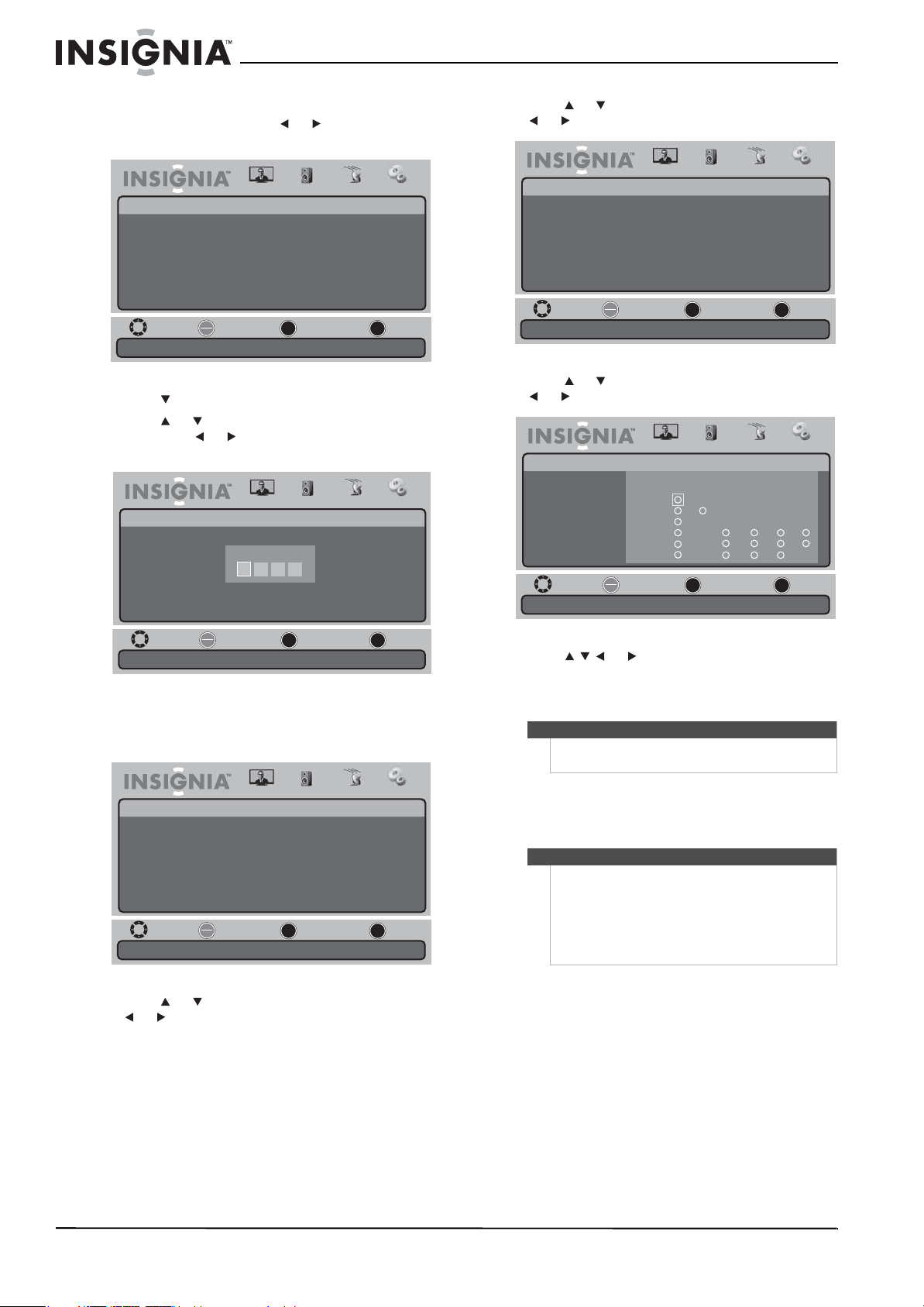
NS-19E430A10/NS-22E430A10 19" 720p LED HDTV/ 22" 1080p LED HDTV
To block U.S. TV programs:
1 Press MENU, then press or to highlight the
Settings icon. The Settings menu appears.
Settings
Parental Controls
Time
Menu Settings
Input Labels
Computer Settings
Closed Caption
Reset to Factory
Move
Set various TV options.
OK
ENTER
Picture
Select Previous Exit
Audio Channel Settings
MENU
EXIT
2 Press to access the Settings menu.
3 Press or to highlight Parental Controls,
then press or . The Enter Password screen
opens.
Picture
Audio Channel Settings
Settings • Parental Controls
Enter Password
6 Press or to highlight US Ratings, then press
or to open the US Ratings menu.
Picture
Audio Channel Settings
Settings • Parental Controls • US Ratings
TV Ratings
Movie Ratings
Move
Restrict TV Programs by US Ratings.
OK
Select Previous Exit
ENTER
MENU
EXIT
7 Press or to highlight TV Ratings, then press
or to open the TV Ratings menu.
Picture
Audio Channel Settings
Settings • Parental Controls • TV Ratings
Move
All Children.
TV RatingsUS Ratings
TV-Y
TV-Y7
TV-G
TV-PG
TV-14
TV-MA
OK
Select Previous Exit
ENTER
MENU
DALL FV V S L
EXIT
Move
Enter your 4-digit password. Default is 0000.
OK
Select Previous Exit
ENTER
MENU
EXIT
4 Press the number buttons to enter the
password. The default password is 0000. The
Parental Controls menu opens.
Picture
Settings • Parental Controls
Change Password
System Lock
Input Block
US Ratings
Canadian Ratings
RRT Settings
Reset RRT
Move
Enter a new 4-digit password then re-enter it for confirmation.
OK
Select Previous Exit
ENTER
Audio Channel Settings
On
MENU
EXIT
5 Press or to select System Lock, then press
or to select On. To select the US Ratings
option, the System Lock must be set to On.
8 Press or to highlight the TV rating you
want to block, then press OK/ENTER. A lock
icons appears next to the rating you block. That
rating and all higher ratings are blocked.
Note
To unblock a rating, select the rating, then press
OK/ENTER until the lock icon disappears.
9 Press MENU one or more times to return to the
previous menu.
10 Press EXIT to close the menu.
Note
If the System Lock is not set to On, the ratings you
set do not work. For more information, see “Turning
parental controls on or off” on page 22.
You can view blocked programs by entering the
password. This temporarily switches off the System
Lock. Switch the channel or source to reactivate the
system lock.
24
www.insigniaproducts.com
Page 29

19" 720p LED HDTV/ 22" 1080p LED HDTV
Blocking movies
Movie ratings
Rating Description
G General audiences.
PG Parental guidance suggested. Some
PG-13 Parental guidance strongly suggested.
R Restricted. Not suitable for children
NC-17 Not suitable for children under 17
X Adults only.
None Not rated.
To block movie s :
1 Press MENU, then press or to highlight the
Settings icon. The Settings menu appears.
Settings
Parental Controls
Time
Menu Settings
Input Labels
Computer Settings
Closed Caption
Reset to Factory
Move
Set various TV options.
material may not be suitable for
children.
Some material may not be suitable for
children under 13 years of age.
under 17 years of age unless
accompanied by a parent or guardian.
years of age.
Picture
OK
Select Previous Exit
ENTER
Audio Channel Settings
MENU
4 Press the number buttons to enter the
password. The default password is 0000. The
Parental Controls menu opens.
Audio Channel Settings
Picture
Settings • Parental Controls
Change Password
System Lock
Input Block
US Ratings
Canadian Ratings
RRT Settings
Reset RRT
Move
Enter a new 4-digit password then re-enter it for confirmation.
OK
Select Previous Exit
ENTER
MENU
On
EXIT
5 Press or to select System Lock, then press
or to select On. To select the US Ratings
option, the System Lock must be set to On.
6 Press or to highlight US Ratings, then press
or to open the US Ratings menu.
Picture
Audio Channel Settings
Settings • Parental Controls • US Ratings
TV Ratings
Movie Ratings
Move
EXIT
Restrict TV Programs by US Ratings.
OK
Select Previous Exit
ENTER
MENU
EXIT
2 Press to access the Settings menu.
3 Press or to highlight Parental Controls,
then press or . The Enter Password screen
opens.
Picture
Audio Channel Settings
Settings • Parental Controls
Enter Password
Move
Enter your 4-digit password. Default is 0000.
OK
Select Previous Exit
ENTER
MENU
EXIT
7 Press or to highlight Movie Ratings, then
press or to open the Movie Ratings menu.
Picture
Audio Channel Settings
Settings • Parental Controls • Movie Ratings
US Ratings
Move
No Movie Ratings.
ENTER
Movie Ratings
G
PG
PG-13
R
NC-17
X
None
OK
Select Previous Exit
MENU
EXIT
8 Press or to highlight the movie rating you
want to block, then press OK/ENTER. A lock icon
appears next to the rating you block. That rating
and all higher ratings are blocked.
Note
To unblock a rating, select the rating, then press
OK/ENTER until the lock icon disappears.
www.insigniaproducts.com
25
Page 30

NS-19E430A10/NS-22E430A10 19" 720p LED HDTV/ 22" 1080p LED HDTV
9 Press MENU one or more times to return to the
previous menu.
10 Press EXIT to close the menu.
Note
If the System Lock is not set to On, the ratings you
set do not work. For more information, see “Turning
parental controls on or off” on page 22.
You can view blocked programs by entering the
password. This temporarily switches off the system
lock. Switch the channel or source to reactivate the
system lock.
Blocking Canadian TV programs
Canadian English ratings
Rating Description
CChildren
C8+ Children 8 years and above
G General audiences
PG Parental guidance suggested
14+ 14 years and older
18+ Adult programming
E (Exempt) Not rated
Canadian French ratings
Rating Description
GChildren
8ans+ Children 8 years and older
13ans+ Children 13 years and older
16ans+ Children 16 years and older
18ans+ Adult programming
E (Exempt) Not rated
To block Canadian TV programs:
1 Press MENU, then press or to highlight the
Settings icon. The Settings menu appears.
3 Press or to highlight Parental Controls,
then press or . The Enter Password screen
opens.
Picture
Audio Channel Settings
Settings • Parental Controls
Enter Password
Move
Enter your 4-digit password. Default is 0000.
OK
Select Previous Exit
ENTER
MENU
EXIT
4 Press the number buttons to enter the
password. The default password is 0000. The
Parental Controls menu opens.
Audio Channel Settings
Picture
Settings • Parental Controls
Change Password
System Lock
Input Block
US Ratings
Canadian Ratings
RRT Settings
Reset RRT
Move
Enter a new 4-digit password then re-enter it for confirmation.
OK
Select Previous Exit
ENTER
MENU
On
EXIT
5 Press or to select System Lock, then press
or to select On. To select the Canadian
Ratings option, the System Lock must be set to
On.
6 Press or to highlight Canadian Ratings,
then press or to open the Canadian Ratings
menu.
26
Settings
Parental Controls
Time
Menu Settings
Input Labels
Computer Settings
Closed Caption
Reset to Factory
Move
Set various TV options.
OK
ENTER
Picture
Select Previous Exit
Audio Channel Settings
MENU
2 Press to access the Settings menu.
Settings • Parental Controls • Canadian Ratings
Canadian English
Canadian French
EXIT
Restrict movie and TV programs by Canadian English Ratings.
www.insigniaproducts.com
Move
Picture
Audio Channel Settings
OK
Select Previous Exit
ENTER
MENU
EXIT
Page 31

19" 720p LED HDTV/ 22" 1080p LED HDTV
7 Press or to highlight Canadian English or
Canadian French, then press or to open
the Canadian English or Canadian French menu.
Canadian English
Picture
Settings • Parental Controls • Canadian English
Canadian Ratings
Move
Exempt.
Canadian English
OK
Select Previous Exit
ENTER
Audio Channel Settings
C
C8+
G
PG
14+
18+
E
MENU
EXIT
Canadian French
Picture
Audio Channel Settings
Settings • Parental Controls • Canadian French
Canadian Ratings
Move
EXEMPT.
Canadian French
G
8ans+
13ans+
16ans+
18ans+
E
OK
Select Previous Exit
ENTER
MENU
EXIT
Changing the password
To change the password:
1 Press MENU, then press or to highlight the
Settings icon. The Settings menu appears.
Settings
Parental Controls
Time
Menu Settings
Input Labels
Computer Settings
Closed Caption
Reset to Factory
Move
Set various TV options.
2 Press to access the Settings menu.
3 Press or to highlight Parental Controls,
then press or . The Enter Password screen
opens.
Settings • Parental Controls
OK
Select Previous Exit
ENTER
Enter Password
Picture
Audio Channel Settings
MENU
Picture
Audio Channel Settings
EXIT
8 Press or to select the rating you want to
block, then press OK/ENTER. A lock icon
appears next to the rating. That rating and all
higher ratings are blocked.
Note
To unblock a rating, select the rating, then press
OK/ENTER until the lock icon disappears.
9 Press MENU one or more times to return to the
previous menu.
10 Press EXIT to close the menu.
Note
If the System Lock is not set to On, the ratings you
set do not work. For more information, see “Turning
parental controls on or off” on page 22.
You can view blocked programs by entering the
password. This temporarily switches off the System
Lock. Switch the channel or source to reactivate the
system lock.
Using downloaded rating information
The V-Chip recognizes the current Rating Region
Tables (RRT), which is communicated as part of the
Program and System Information Protocol (PSIP). It
depends on broadcasts which could communicate
a new rating system through the PSIP that both the
chip and a TV’s software can understand. With the
RRT setting, program blocking occurs when a
program rating is received that meets the preset
rating block.
Move
Enter your 4-digit password. Default is 0000.
OK
Select Previous Exit
ENTER
MENU
4 Press the number buttons to enter the
password. The default password is 0000. The
Parental Controls menu opens.
Audio Channel Settings
Picture
Settings • Parental Controls
Change Password
System Lock
Input Block
US Ratings
Canadian Ratings
RRT Settings
Reset RRT
Move
Enter a new 4-digit password then re-enter it for confirmation.
OK
Select Previous Exit
ENTER
MENU
On
EXIT
EXIT
www.insigniaproducts.com
27
Page 32

NS-19E430A10/NS-22E430A10 19" 720p LED HDTV/ 22" 1080p LED HDTV
5 Press or to highlight Change Password,
then press or to open the Change Password
screen.
Picture
Settings • Parental Controls • Change Password
Enter New Password
Confirm New Password
Move
Enter a new 4-digit password then re-enter it for confirmation.
OK
Select Previous Exit
ENTER
Audio Channel Settings
MENU
6 Press the number buttons to enter the new
password, then enter the new password again
to confirm.
7 Press MENU one or more times to return to the
previous menu.
8 Press EXIT to close the menu.
Using closed captioning
Selecting the closed captioning mode
To select the closed captioning mode:
1 Press MENU, then press or to highlight the
Settings icon. The Settings menu appears.
Picture
Settings
Parental Controls
Time
Menu Settings
Input Labels
Computer Settings
Closed Caption
Reset to Factory
Move
Set various TV options.
OK
Select Previous Exit
ENTER
2 Press to access the Settings menu.
3 Press or to highlight Closed Caption, then
press or to open the Closed Caption menu.
Audio Channel Settings
MENU
4 Press or to highlight a setting, then press
or to adjust the setting or open a settings
menu. If another menu opens, press or
to adjust the setting. You can select:
• CC Mode—You can select Off, On, or CC On
Mute.
• Basic—You can select Off, CC1 through CC4,
or Tex t 1 through Te xt 4 .
• Advanced (DTV only)—You can select Off or
Service1 through Service6.
• Option (DTV only)—Sets the closed
captioning styles for DTV. For more
information, see “Setting closed captioning
EXIT
styles” on page 28.
5 Press MENU one or more times to return to the
previous menu.
6 Press EXIT to close the menu.
Setting closed captioning styles
In DTV mode, you can change the way closed
captioning looks.
To set closed captioning styles:
1 Press MENU, then press or to highlight the
Settings icon. The Settings menu appears.
Picture
Audio Channel Settings
Settings
Parental Controls
Time
Menu Settings
Input Labels
Computer Settings
Closed Caption
Reset to Factory
Move
Set various TV options.
OK
Select Previous Exit
ENTER
2 Press to access the Settings menu.
3 Press or to highlight Closed Caption, then
press or to open the Closed Caption menu.
EXIT
Settings • Closed Caption
CC Mode
Basic
Advanced
Option
MENU
Picture
Audio Channel Settings
off
CC1
Service1
EXIT
28
Picture
Settings • Closed Caption
CC Mode
Basic
Advanced
Option
Move
Select OFF, ON, or Closed Caption on Mute.
OK
Select Previous Exit
ENTER
Audio Channel Settings
MENU
off
CC1
Service1
EXIT
www.insigniaproducts.com
Move
Select OFF, ON, or Closed Caption on Mute.
OK
Select Previous Exit
ENTER
MENU
EXIT
Page 33

19" 720p LED HDTV/ 22" 1080p LED HDTV
4 Press or to highlight Option, then press
or to open the Option menu.
Picture
Settings • Closed Caption • Option
Style
Size
Font
Text Color
Text Opacity
Background Color
Background Opacity
Edge Effect
Edge Color
Move
Set the look of digital CC. Automatic uses broadcaster’s style.
OK
Select Previous Exit
ENTER
Audio Channel Settings
Automatic
Normal
Font 0
White
Solid
Black
Solid
None
Black
MENU
5 Press or to select a style, then press or
to adjust the setting. You can select:
• Style—You can select Automatic or Custom.
If you select Automatic, the other settings are
not available.
• Size—Selects the font size. You can select
Small, Normal (Default) or Large.
• Font—Selects the font style.
• Tex t Colo r —You can select Black, White
(Default), Red, Blue, Green, Yellow, Magenta,
or Cyan.
• Tex t O pacit y —You can select Solid (Default),
Flashing, Translucent, or Transparent.
• Background Color—You can select Black
(Default), White, Red, Blue, Green, Yellow,
Magenta, or Cya n.
• Background Opacity—You can select Solid
(Default), Flashing, Translucent, or
Transparent.
• Edge Effect—You can select None
Raised, Depressed, Uniform, Left Shadow,
or Right Shadow.
• Edge Color—You can select Black (Default),
White, Red, Blue, Green, Yellow, Magenta, or
Cyan.
6 Press MENU one or more times to return to the
previous menu.
7 Press EXIT to close the menu.
Adjusting time settings
EXIT
(Default),
2 Press to access the Settings menu.
3 Press or to highlight Time, then press
or to open the Time Settings menu.
Picture
Audio Channel Settings
Settings • Time Settings
Mode
Time Zone
Daylight Savings
Time Format
Date / Time
Sleep Timer
Wake Timer
Move
If Automatic, options are automatically set by TV source.
OK
Select Previous Exit
ENTER
MENU
Auto
Pacific
Off
12 hour
----/--/-- --:--
Off
EXIT
4 Press or to highlight a setting, then press
or to adjust the setting. You can select:
• Mode—You can select Auto or Custom. If you
select Auto, the date and time are set
automatically using information from a digital
channel that broadcasts time information. If
you select Custom, you can manually set the
date and time. For more information, see
“Manually setting the current date and time”
on page 30.
• Time Zone—You can select Atlantic, Eastern,
Central, Mountain, Pacific, Alaska, or
Hawaii.
• Daylight Savings—You can select On or Off.
• Time Format—You can select 12 hour or 24
hour.
• Date/Time—Displays the date and time.
• Sleep Timer—For more information, see
“Setting the sleep timer” on page 30.
• Wake Timer—For more information, see
“Setting the wake timer” on page 31.
5 Press MENU one or more times to return to the
previous menu.
6 Press EXIT to close the menu.
Note
• If a power failure occurs or the T V is unplugged,
all the times are reset.
•The Date/Time option only displays the time
when your TV is on a digital channel and time
information is available.
To adjust time settings:
1 Press MENU, then press or to highlight the
Settings icon. The Settings menu appears.
Settings
Parental Controls
Time
Menu Settings
Input Labels
Computer Settings
Closed Caption
Reset to Factory
Move
Set various TV options.
OK
ENTER
Picture
Select Previous Exit
Audio Channel Settings
MENU
EXIT
www.insigniaproducts.com
29
Page 34

NS-19E430A10/NS-22E430A10 19" 720p LED HDTV/ 22" 1080p LED HDTV
Manually setting the current date and time
You can manually set the current date and time.
To manually set the current date and time:
1 Press MENU, then press or to highlight the
Settings icon. The Settings menu appears.
Picture
Settings
Parental Controls
Time
Menu Settings
Input Labels
Computer Settings
Closed Caption
Reset to Factory
Move
Set various TV options.
OK
Select Previous Exit
ENTER
2 Press to access the Settings menu.
3 Press or to highlight Time, then press
or to open the Time Settings menu.
Picture
Settings • Time Settings
Mode
Time Zone
Daylight Savings
Time Format
Date / Time
Sleep Timer
Wake Timer
Move
If Automatic, options are automatically set by TV source.
OK
Select Previous Exit
ENTER
4 Press or to highlight Mode, then press
or to select Custom.
5 Press or to highlight Date/Time, then press
or to open the Date/Time screen.
Audio Channel Settings
MENU
Audio Channel Settings
MENU
Auto
Pacific
Off
12 hour
----/--/-- --:--
Off
EXIT
EXIT
7 Press MENU one or more times to return to the
previous menu.
8 Press EXIT to close the menu.
Setting the sleep timer
The sleep timer lets you select the amount of time
you want your TV to wait before it automatically
turns off.
To set the sleep timer:
1 Press MENU, then press or to highlight the
Settings icon. The Settings menu appears.
Audio Channel Settings
Picture
Settings
Parental Controls
Time
Menu Settings
Input Labels
Computer Settings
Closed Caption
Reset to Factory
Move
Set various TV options.
OK
Select Previous Exit
ENTER
2 Press to access the Settings menu.
3 Press or to highlight Time, then press
or to open the Time Settings menu.
Settings • Time Settings
Mode
Time Zone
Daylight Savings
Time Format
Date / Time
Sleep Timer
Wake Timer
Move
If Automatic, options are automatically set by TV source.
OK
Select Previous Exit
ENTER
MENU
Picture
Audio Channel Settings
MENU
Auto
Pacific
Off
12 hour
----/--/-- --:--
Off
EXIT
EXIT
30
Picture
Settings • Time Settings • Date / Time
Year
Month
Day
Time
Move
Select the current year.
OK
Select Previous Exit
ENTER
Audio Channel Settings
MENU
EXIT
6 Press or to highlight a setting, then press
or to open a setting menu. You can select:
• Year—Press or to set the current year.
• Month—Press or to set the current
month.
• Day—Press or to set the current day.
• Time—Press or to move the cursor from
field to field, then press or to change the
value in the field.
www.insigniaproducts.com
4 Press or to highlight Sleep Timer, then
press or to open the Sleep Timer menu.
Picture
Audio Channel Settings
Settings • Time Settings • Sleep Timer
Off
5 minutes
10 minutes
15 minutes
30 minutes
45 minutes
Move
Set a time for the TV to turn off automatically.
OK
Select Previous Exit
ENTER
60 minutes
90 minutes
120 minutes
180 minutes
240 minutes
MENU
EXIT
5 Press or to select the amount of time
you want your TV to wait before it automatically
turns off.
Page 35

19" 720p LED HDTV/ 22" 1080p LED HDTV
6 Press MENU one or more times to return to the
previous menu.
7 Press EXIT to close the menu.
Note
Sixty (60) seconds before the sleep timer turns off
your TV, the sleep timer counts down and shows the
remaining seconds until the timer turns off the TV.
Setting the wake timer
You can set the wake timer to automatically turn on
your TV at a specific date and time.
To set the wake timer:
1 Press MENU, then press or to highlight the
Settings icon. The Settings appears opens.
Picture
Settings
Parental Controls
Time
Menu Settings
Input Labels
Computer Settings
Closed Caption
Reset to Factory
Move
Set various TV options.
OK
Select Previous Exit
ENTER
2 Press to access the Settings menu.
3 Press or to highlight Time, then press
or to open the Time Settings menu.
Audio Channel Settings
MENU
5 Press or to highlight a setting, then press
or to open a setting menu. You can select:
• Year—Press or to set the year.
• Month—Press or to set the month.
• Day—Press or to set the day.
• Time—Press or to move the cursor from
field to field, then press or to change the
value in the field.
6 Press MENU one or more times to return to the
previous menu.
7 Press EXIT to close the menu.
Adjusting menu settings
Selecting the menu language and transparency
To select the menu language and transparency:
1 Press MENU, then press or to highlight the
Settings icon. The Settings menu appears.
Picture
Audio Channel Settings
Settings
EXIT
Parental Controls
Time
Menu Settings
Input Labels
Computer Settings
Closed Caption
Reset to Factory
Move
Set various TV options.
OK
ENTER
Select Previous Exit
MENU
EXIT
Picture
Settings • Time Settings
Mode
Time Zone
Daylight Savings
Time Format
Date / Time
Sleep Timer
Wake Timer
Move
If Automatic, options are automatically set by TV source.
OK
Select Previous Exit
ENTER
Audio Channel Settings
Auto
Pacific
Off
12 hour
----/--/-- --:--
Off
MENU
EXIT
4 Press or to highlight Wake Timer, then
press or to open the Wake Timer screen.
Picture
Settings • Time Settings • Wake Timer
Year
Month
Day
Time
Move
Set the wakeup year.
OK
Select Previous Exit
ENTER
Audio Channel Settings
MENU
EXIT
2 Press to access the Settings menu.
3 Press or to highlight Menu Settings, then
press or to open the Menu Settings menu.
4 Press or to highlight a setting, press or
to open a setting menu, then press or
to adjust the setting. You can select:
• Transparency—Adjust the menu
transparency.
• Language—Select the menu language. You
can select English, Français, or Español.
5 Press MENU one or more times to return to the
previous menu.
6 Press EXIT to close the menu.
www.insigniaproducts.com
31
Page 36

NS-19E430A10/NS-22E430A10 19" 720p LED HDTV/ 22" 1080p LED HDTV
Changing video input labels
You can change the video input labels to make
them easier to identify. The labels appear when you
press INPUT to select the video input source.
To change the video input labels:
1 Press MENU, then press or to highlight the
Settings icon. The Settings menu appears.
Picture
Settings
Parental Controls
Time
Menu Settings
Input Labels
Computer Settings
Closed Caption
Reset to Factory
Move
Set various TV options.
OK
Select Previous Exit
ENTER
2 Press to access the Settings menu.
3 Press or to highlight Input Labels, then
press or to open the Input Labels screen.
When the screen opens, the Input Source
column is highlighted.
Picture
Settings • Input Labels
Input Source
VGA
TV
AV
Move
Create labels for the devices connected to your TV.
Current Label
OK
Select Previous Exit
ENTER
4 Press or to highlight the video input source
you want to label.
5 Press or to move the cursor to the New
Label column, then press or to highlight a
label for the input source.
6 Press or to highlight Ye s , then press
OK/ENTER. The label is changed.
7 Press MENU one or more times to return to the
previous menu.
8 Press EXIT to close the menu.
Audio Channel Settings
MENU
Audio Channel Settings
TV
Yes No
MENU
EXIT
New Label
DV
Default
Antenna
EXIT
Maintaining
Cleaning the cabinet
Wipe the front panel and other exterior surfaces of
your TV with a soft cloth lightly dampened with
lukewarm water. Never use a solvent or alcohol to
clean your TV. Do not spray insecticide near your TV.
Such chemicals may cause damage and
discoloration to the exposed surfaces.
Troubleshooting
Problem Solution
No picture or sound
Picture is OK, but no
sound
Sound is OK, but no
color
The picture has
overlapped images
Picture has snow
Stripes on picture
Bad stereo or SAP
sound
Remote control does
not work
“Unsupported Mode”
appears on the screen
“No Signal” appears on
the screen
Image is not clear • Adjust the phase control.
Image is not centered • Adjust the horizontal control.
Picture has a few bright
or dark dots
• Check all cable connections.
• Make sure that your TV is turned on.
• Check the volume level and mute setting.
• Check the color control and adjust it.
• Check the program’s color features because it may be
a black and white movie.
• Make sure that the antenna is installed correctly. If
not, adjust the antenna towards the broadcasting
station.
• Check the antenna and its connection. If there are
problems, correct them. If all connections are tight,
the problem may be with a faulty antenna or cable.
• Check car traffic or neon signs that may disrupt the
image.
• Check for interference from other elec tronic devices,
such as radios and televisions, and keep magnetic or
electronic devices away from your TV.
• A long broadcast distance or interference from radio
waves can cause bad sound reception. Try changing
the mode to Mono.
• Remove obstacles between the remote control and
the remote control sensor on the front of your TV.
• Point the remote control at your TV’s remote control
sensor.
• Install fresh batteries.
• Check the resolution and frequency of your computer,
and adjust it to the optimum resolution for your TV:
1360 × 768 at 60Hz (NS-19E430A10 ) or 1920 × 1080
at 60Hz (NS-22E430A10 ).
• Make sure that the cable is firmly connected to the
computer and TV.
• A few bright or dark dots on an LCD screen are
normal. It does not affect the operation of your TV.
32
www.insigniaproducts.com
Page 37

19" 720p LED HDTV/ 22" 1080p LED HDTV
Specifications
• Design and specifications are subject to change
without notice.
• Weight and dimensions shown are approximate
values only.
NS-19E430A10
Panel 19"-wide TFT LCD
Resolution 1366 × 768
LCD
Dimensions
Wei ght
TV
Power
Sound
Ter m in al s
Operating
conditions
Viewing angle
(H/V)
Contrast ratio 700:1 (typical)
Brightness
2
(cd/m
)
With stand 17.9 × 13.2 × 6.6 in.
Without stand 17.9 × 11.6 × 1.5 in.
TV standard ATSC/NTSC
Tuning system Electronic tuning system
Frequency range VHF/UHF
Stereo BTSC
CATV 135 channels, QAM channels
Input 12V DC
Consumpti on
(max.)
Output 3W×2
AV INPUT Video, S-Video, audio L/R
COMPONENT
INPUT
HDMI HDMI IN
VGA VGA input, audio (mini jack)
HEADPHONE Mini jack
Antenna in F type
Temperature 41°F ~ 95°F
Humidity 20%~80% RH
Atmospheric
pressure
170°/160°
200
(455 × 336 × 167 mm)
(455 × 295× 38 mm)
10.14lbs (4.6kg)
35 W
Y, Pb (Cb), Pr (Cr), audio L/R
(5°C~35°C)
86 KPa~106 KPa
NS-22E430A10
Panel 22"-wide TFT LCD
Resolution 1920 × 1080
Viewing angle
LCD
Dimensions
Wei ght
TV
Power
Sound
Ter m in a ls
Operating
conditions
(H/V)
Contrast ratio 800:1 (typical)
Brightness
(cd/m
With stand 20.6 × 14.7 × 6.6 in.
Without stand 20.6 × 13.1 × 1.5 in.
TV standard ATSC/NTSC
Tuning system Electronic tuning system
Frequency range VHF/UHF
Stereo BTSC
CATV 135 channels, QAM channels
Input 12V DC
Consumpt ion
(max.)
Output 3W×2
AV INPUT Video, S-Video, audio L/R
COMPONENT
INPUT
HDMI HDMI IN
VGA VGA input, audio (mini jack)
HEADPHONE Mini jack
Antenna in F type
Temperature 41°F ~ 95°F
Humidity 20%~80% RH
Atmospheric
pressure
170°/160°
2
)
200
(523 × 373× 167 mm)
(523 × 334 × 38 mm)
12.35lbs (5.6kg)
40 W
Y, Pb (Cb), Pr (Cr), audio L/R
(5°C~35°C)
86 KPa~106 KPa
www.insigniaproducts.com
33
Page 38

NS-19E430A10/NS-22E430A10 19" 720p LED HDTV/ 22" 1080p LED HDTV
Legal notices
FCC Part 15
This device complies with Part 15 of the FCC Rules. Operation of
this product is subject to the following two conditions: (1) this
device may not cause harmful interference, and (2) this device
must accept any interference received, including interference
that may cause undesired operation.
This equipment has been tested and found to comply within the
limits for a class B digital device, pursuant to Part 15 of the FCC
Rules. These limits are designed to provide reasonable
protection against harmful interference in a residential
installation. This equipment generates, uses, and can radiate
radio frequency energy and, if not installed and used in
accordance with the instructions, may cause harmful
interference to radio communications. However, there is no
guarantee that interference will not occur in a particular
installation. If this equipment does cause harmful interference to
radio or television reception, which can be determined by
turning the equipment off and on, the user is encouraged to try
to correct the interference by one or more of the following
measures:
• Reorient or relocate the receiving antenna.
• Increase the separation between the equipment and
receiver.
• Connect the equipment into an outlet on a circuit different
from that to which the receiver is connected.
• Consult the dealer or an experienced technician for help.
FCC warning
Changes or modifications not expressly approved by the party
responsible for compliance with the FCC Rules could void the
user’s authority to operate this equipment.
DHHS and FDA safety certification
This product is made and tested to meet safety standards of the
FCC, requirements and compliance with safety performance of
the U.S. Department of Health and Human Services, and also
with FDA Radiation Performance Standards 21 CFR Subchapter J.
RSS 310 statement
To reduce potential radio interference to other users, the
antenna type and its gain should be so chosen that the
equivalent isotropically radiated power (e.i.r.p.) is not more than
that permitted for successful communication.
Macrovision statement
This product incorporates copyright protection technology that
is protected by method claims of certain U.S. patents and other
intellectual property rights owned by Macrovision Corporation
and other rights owners. Use of this copyright protection
technology must be authorized by Macrovision Corporation, and
is intended for home and other limited viewing uses only unless
otherwise authorized by Macrovision Corporation. Reverse
engineering or disassembly is prohibited.
ICES/BETS-7 Statements
Standard Television Receiving Apparatus — Appareil de
réception télévision ordinaire, Canada BETS-7 / NTMR-7
Canada ICES-003 statement
This Class B digital apparatus complies with Canadian ICES-003.
Standard Television Receiving Apparatus — Appareil de
réception télévision ordinaire, Canada BETS-7 / NTMR-7
34
www.insigniaproducts.com
Page 39

19" 720p LED HDTV/ 22" 1080p LED HDTV
Two-year limited warranty
Insignia Products (“Insignia”) warrants to you, the original
purchaser of this new NS-19E430A10/NS-22E430A10
(“Product”), that the Product shall be free of defects in the
original manufacture of the material or workmanship for a
period of two (2) years from the date of your purchase of the
Product (“Warranty Period”). This Product must be purchased
from an authorized dealer of Insignia brand products and
packaged with this warranty statement. This warranty does not
cover refurbished Product. If you notify Insignia during the
Warranty Period of a defect covered by this warranty that
requires service, terms of this warranty apply.
How long does the coverage last?
The Warranty Period lasts for 2 years (730 days) from the date
you purchased the Product. The purchase date is printed on the
receipt you received with the Product.
What does this warranty cover?
During the Warranty Period, if the original manufacture of the
material or workmanship of the Product is determined to be
defective by an authorized Insignia repair center or store
personnel, Insignia will (at its sole option): (1) repair the Product
with new or rebuilt parts; or (2) replace the Product at no charge
with new or rebuilt comparable products or parts. Products and
parts replaced under this warranty become the property of
Insignia and are not returned to you. If service of Products or
parts are required after the Warranty Period expires, you must
pay all labor and parts charges. This warranty lasts as long as you
own your Insignia Product during the Warranty Period. Warranty
coverage terminates if you sell or otherwise transfer the Product.
How to obtain warranty service?
If you purchased the Product at a retail store location, take your
original receipt and the Product to the store you purchased it
from. Make sure that you place the Product in its original
packaging or packaging that provides the same amount of
protection as the original packaging. If you purchased the
Product from an online web site, mail your original receipt and
the Product to the address listed on the web site. Make sure that
you put the Product in its original packaging or packaging that
provides the same amount of protection as the original
packaging.
To obtain in-home warranty service for a television with a screen
30 inches or larger, call 1-888-BESTBUY. Call agents will diagnose
and correct the issue over the phone or will have an
Insignia-approved repair person dispatched to your home.
Should the Insignia-approved repair person not correct the issue
on the first call, an Insignia television (size and features to be
determined by Insignia) will be loaned to you until your TV is
repaired and returned, at no charge to you. This feature is only
available to Insignia television consumers residing in the United
States.
Where is the warranty valid?
This warranty is valid only to the original purchaser of the
product in the United States, Canada, and Mexico.
What does the warranty not cover?
This warranty does not cover:
• Customer instruction
•Installation
•Set up adjustments
•Cosmetic damage
• Damage due to acts of God, such as lightning strikes
•Accident
•Misuse
•Abuse
•Negligence
•Commercial use
• Modification of any part of the Product, including the
antenna
• Plasma display panel damaged by static (non-moving)
images applied for lengthy periods (burn-in).
This warranty also does not cover:
• Damage due to incorrect operation or maintenance
• Connection to an incorrect voltage supply
• Attempted repair by anyone other than a facility
authorized by Insignia to service the Product
• Products sold as is or with all faults
• Consumables, such as fuses or batteries
• Products where the factory applied serial number has been
altered or removed
REPAIR REPLACEMENT AS PROVIDED UNDER THIS WARRANTY IS
YOUR EXCLUSIVE REMEDY. INSIGNIA SHALL NOT BE LIABLE FOR
ANY INCIDENTAL OR CONSEQUENTIAL DAMAGES FOR THE
BREACH OF ANY EXPRESS OR IMPLIED WARRANTY ON THIS
PRODUCT, INCLUDING, BUT NOT LIMITED TO, LOST DATA, LOSS
OF USE OF YOUR PRODUCT, LOST BUSINESS OR LOST PROFITS.
INSIGNIA PRODUCTS MAKES NO OTHER EXPRESS WARRANTIES
WITH RESPECT TO THE PRODUCT, ALL EXPRESS AND IMPLIED
WARRANTIES FOR THE PRODUCT, INCLUDING, BUT NOT LIMITED
TO, ANY IMPLIED WARRANTIES OF AND CONDITIONS OF
MERCHANTABILITY AND FITNESS FOR A PARTICULAR PURPOSE,
ARE LIMITED IN DURATION TO THE WARRANTY PERIOD SET
FORTH ABOVE AND NO WARRANTIES, WHETHER EXPRESS OR
IMPLIED, WILL APPLY AFTER THE WARRANTY PERIOD. SOME
STATES, PROVINCES AND JURISDICTIONS DO NOT ALLOW
LIMITATIONS ON HOW LONG AN IMPLIED WARRANTY LASTS, SO
THE ABOVE LIMITATION MAY NOT APPLY TO YOU. THIS
WARRANTY GIVES YOU SPECIFIC LEGAL RIGHTS, AND YOU MAY
ALSO HAVE OTHER RIGHTS, WHICH VARY FROM STATE TO STATE
OR PROVINCE TO PROVINCE.
Contact Insignia:
For customer service please call 1-877-467-4289
www.insigniaproducts.com
Distributed by Best Buy Purchasing, LLC
7601 Penn Avenue South, Richfield, Minnesota, U.S.A.
55423-3645
© 2009 Best Buy Enterprise Services, Inc.
All rights reserved. INSIGNIA is a trademark of Best Buy
Enterprise Services, Inc. Registered in some countries. All other
products and brand names are trademarks of their respective
owners.
www.insigniaproducts.com
35
Page 40

NS-19E430A10/NS-22E430A10 19" 720p LED HDTV/ 22" 1080p LED HDTV
36
www.insigniaproducts.com
Page 41

19" 720p LED HDTV/ 22" 1080p LED HDTV
www.insigniaproducts.com
37
Page 42

NS-19E430A10/NS-22E430A10 19" 720p LED HDTV/ 22" 1080p LED HDTV
38
www.insigniaproducts.com
Page 43

19" 720p LED HDTV/ 22" 1080p LED HDTV
www.insigniaproducts.com
39
Page 44

TM
www.insigniaproducts.com (877) 467-4289
Distributed by Best Buy Purchasing, LLC
7601 Penn Avenue South, Richfield, MN USA 55423-3645
© 2009 Best Buy Enterprise Services, Inc.
All rights reserved. INSIGNIA is a trademark of Best Buy Enterprise Services, Inc. Registered in some countries.
All other products and brand names are trademarks of their respective owners.
ENGLISH
09-1063
