Page 1
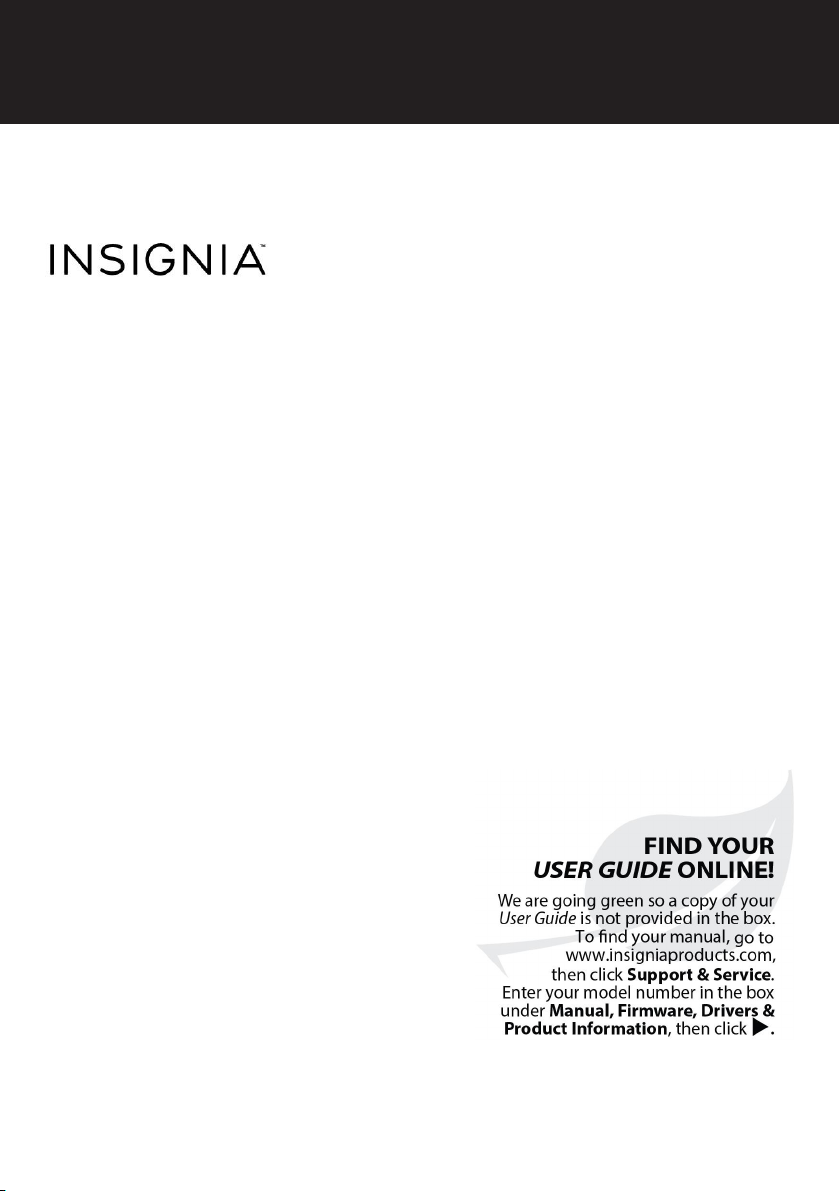
Wi-Fi Windows 8" Tablet
NS-15MS08
Important Information
Beforeusing your new product, pl easereadthese instructions to prevent any damage.
Page 2
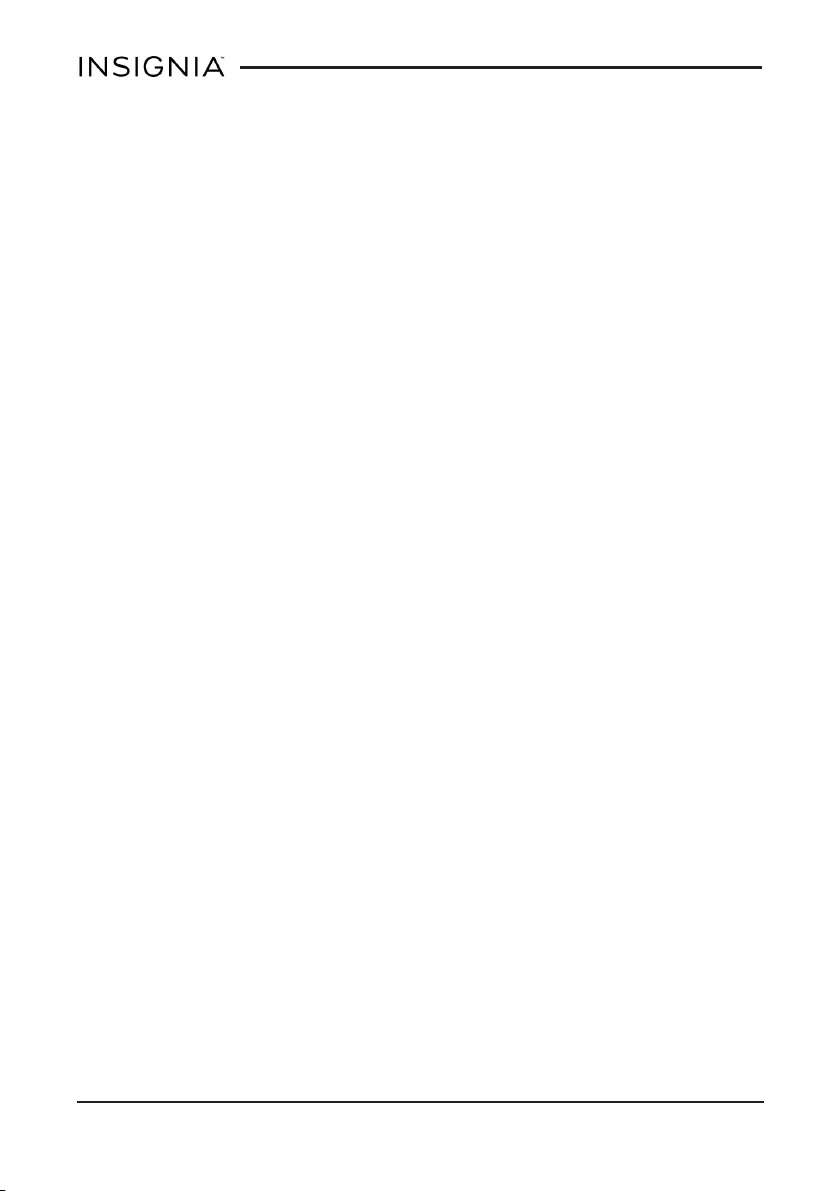
Safety information
1. Read these instructions.
2. Keep these instructions.
3. Heed all warnings.
4. Follow all instructions.
5. Do not use thisproduct near water. Do not touch your device with wet
hands.
6. Clean only with dry cloth.
7. Do not block any ventilation openings. Install in accordance with the
manufacturer's instructions.
8. Do not install near any heat sources such as radiators, heat registers,
stoves, or other apparatus(including amplifiers) that produce heat.
9. Do not expose the device to direct sunlight.
10. Protect the power cord from being walked on or pinched particularly at
plugs, convenience receptacles, and the pointwhere they exit from the
product.
11. Only use attachments/accessories specified by the manufacturer.
12. Unplug this device during lightning storms or when unused for long
periods of time.
13. To reduce the risk of fire or electric shock, do not expose this device to
rain, moisture, dripping, or splashing.
14. Do not crush or puncture the product. Avoid exposing the device to high
external pressure. Do not operate the device in a very cold or very hot
temperature, such as incold weather or inan un-air-conditioned motor
vehicle during intense heat.
15. Do not remove the cover or back to reduce the risk of electric shock.
There are no user-serviceable parts inside. Refer servicing to qualified
personnel.
16. Do not place the device on an unstable cart, stand, tripod, bracket, or
table. The unitmay fall, resulting in possible damage or injury.
17. To prevent hearing damage, do not use the headphones at a high
volume.
18. Never place heavy or sharp objects on the LCD panel or device.
www.insigniaproducts.com
2
Page 3
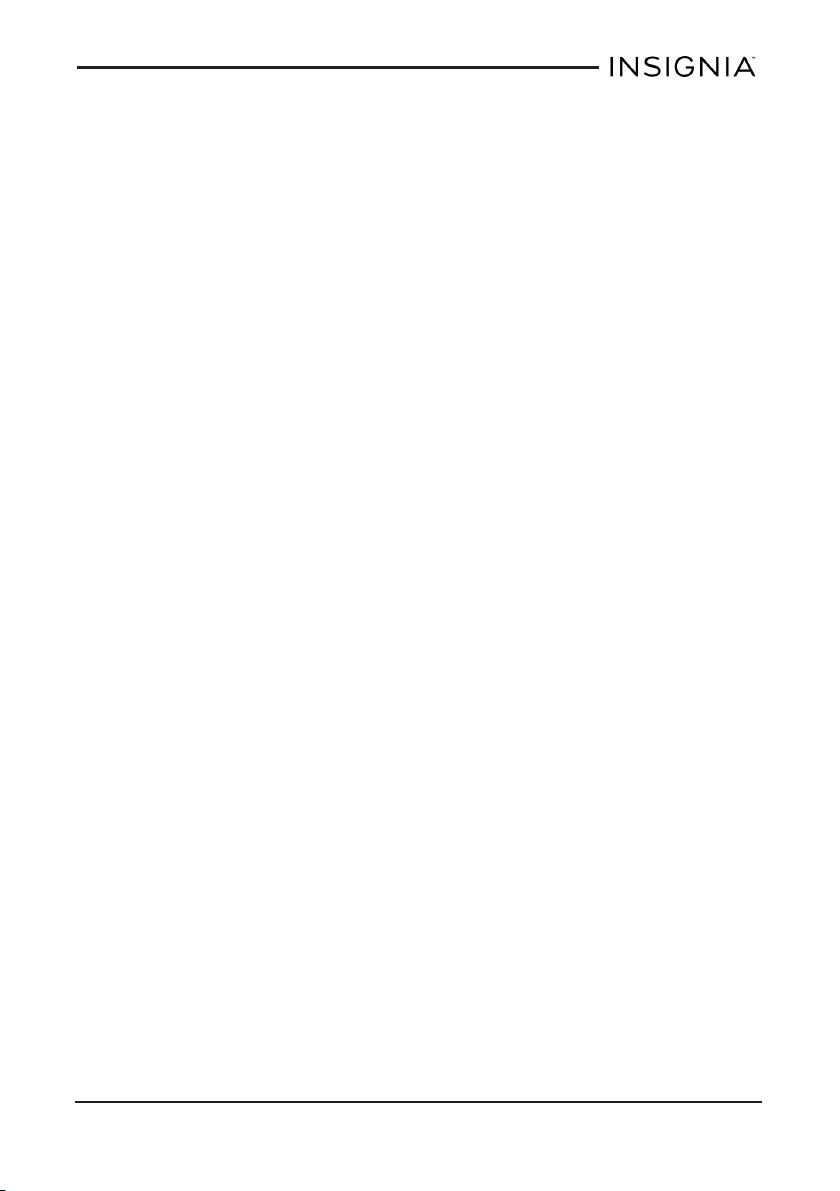
Insignia NS-15MS08 Wi-Fi Windows 8" Tablet
19. Only use the AC adapter included with the device. Using any other
adapter will void your warranty.
Regulatory information
Computer models equipped with wireless communications comply with the
radio frequency and safety standards of any country or region in which it has
been approved for wireless use. In addition, if your product contains a telecom
modem, it complies with the requirements for connection to the telephone
network in your country.
Be sure to read the Regulatory Notice for your country or region before using the
wireless devices contained in your computer.
Polyvinyl Chloride (PVC) cable and cord notice
Handling the cord on this product or cords associated with accessories sold with
this product will expose you to lead, a chemical known in the State of California
to cause cancer and birth defects or other reproductive harm. Wash hands
after handling.
Using headphones or earphones
If your computer has both a headphone connector and an audio-out connector,
always use the headphone connector for headphones (also called a headset) or
earphones.
Excessive sound pressure from earphones and headphones can cause hearing
loss. Adjustment of the equalizer to maximum increases the earphones and
headphones output voltage and therefore the sound pressure level.
Excessive use of the headphones or earphones for a long period of time at high
volume can be dangerous if the output of the headphones or earphone
connectors do not comply with specifications of EN 50332-2. The headphone
output connector of your computer complies with the EN 50332-2 Sub clause 7.
This specification limits the tablet's maximum wide bandtrue RMS output voltage
to 150 mV. To help protect against hearing loss, ensure that the headphones or
earphones you use also comply with EN 50332-2 (Clause 7 limits) for a wide
band characteristic voltage of 75 mV. Using headphones that do not comply with
EN 50332-2 can be dangerous due to excessive sound pressure levels.
If your tablet came with headphones or earphones in the package, as a set,
combination of the headphones or earphones and the computer already
complies with the specifications of EN 50332-1. If different headphones or
earphones are used, ensure that they comply with EN 50332-1 (Clause 6.5
Limitation Values). Using headphones that do not comply with EN 50332-1 can
be dangerous due to excessive sound pressure levels.
Plastic bag notice
Caution: Plastic bags can be dangerous. Keep plastic bags away from babies and
children to avoid danger of suffocation.
www.insigniaproducts.com
3
Page 4
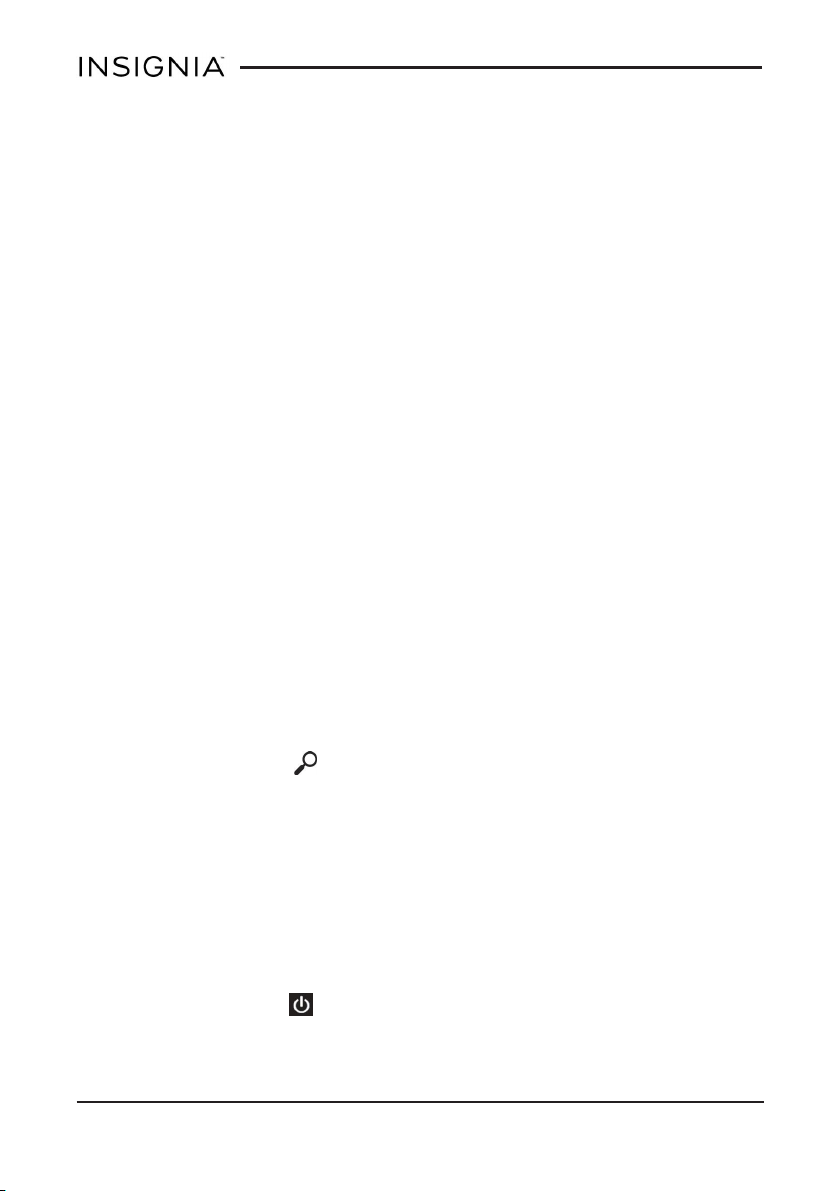
Rechargeable battery notice
Do not attempt to disassemble or modify the battery pack. Attempting to do so
can cause an explosion, or leakage from the battery pack. A battery pack other
than the one specified by Best Buy, or a disassembled or modified battery pack is
not covered by the warranty.
If the rechargeable battery pack is incorrectly replaced, there is danger of an
explosion. The battery pack contains a small amount of harmful substances. To
avoid possible injury:
l Replace only with a battery of the type recommended by Best Buy.
l Keep the battery pack away from fire.
l Do not expose it to water or rain.
l Do not attempt to disassemble it.
l Do not short-circuitit.
l Keep it away from children.
l Do not drop the battery pack.
Do not put the battery pack in the trash that is disposed of in landfills. When
disposing of the battery, comply with local ordinances or regulations.
If the battery pack is to be stored separately, place it in a dry environment of a
temperature between 10-35° C and keep it away from direct sunlight. To extend
battery life, we recommend you charge the battery to approximately 30 to 50%
capacity and recharge it every three months to prevent the battery from overdischarging.
Troubleshooting
What should I do if I can't find something?
l You can search to find files, apps, and settings quickly. Swipe from the
right edge of your tablet toward the center of your screen to open
charms, then touch Search. Use the keyboard to type what you are
looking for.
What should I do if I forget my password?
l Your password isyour Microsoft account password. If you do not have a
Microsoft account, use the password associated with the email address
you used during setup.
l If you forgot your password, go to www.microsoft.com to reset it.
What should I do if the display freezes or does not respond?
l
Press and hold the button for 10 seconds to turn off your tablet, then
turn it back on.
www.insigniaproducts.com
4
Page 5

Insignia NS-15MS08 Wi-Fi Windows 8" Tablet
What should I do if I cannot turn on my tablet?
l Make sure that the battery is fully charged. If the battery is too low, your
tablet will not turn on. Connect your tablet to the power adapter and fully
charge the battery.
What are charms?
l Charms give you easy access to common functionssuch as Search,
Share, Start, Devices, and Settings.
Can I use Microsoft Office on my tablet?
l Yes. Your tablet comes with a year's subscription to Office 365 Personal.
To activate your subscription, open Office to register.
What should I do if I can't access the web?
l Make sure that Wi-Fi is turned on.
l Swipe from the right edge of your tablet toward the center of the screen
to open charms, then touch Settings to check the wireless signal
indicator. If there isno signal, you are not connected.
l Make sure that you select the right network and enter the correct
password.
What should I do if there is no sound coming from my tablet?
l If listening through headphones, unplug and reconnect your
headphones. Make sure that the connector is pushed in all the way.
l If listening through your tablet's speakers, unplug any devices connected
to the headphone jack.
l The volume may be muted or set too low. Press the volume + button to
increase the volume.
Where can Ifind more help on using Windows 8.1?
l Swipe from the right edge of your tablet toward the center of the screen
to open charms, touch Settings, then Help.
l Swipe down from the Start screen to open apps, then touch Help + Tips.
l Go to www.insigniaproducts.com to find your tablet's User Guide.
How do I check for Windows updates?
1. Swipe from the right edge of your tablet toward the center of the screen
to open charms.
www.insigniaproducts.com
5
Page 6

2. Touch Settings, Change PC settings, Update & recovery, then
Windows update.
3. Touch Check now.
How do I backup my files?
1. Connect an external drive to your tablet.
2. From the Desktop, open Charms, then touch Control Panel.
3. Touch System and security, then File History.
4. Touch Turn on, then Run now.
Note:You should also review your files and back up manually to make sure that
nothing is missed.
How do I reset my tablet to factory defaults?
Note: A factory reset removes all personal data and settings from your tablet.
Back up your data before resetting your tablet.
1. Transfer your files to a flash drive or another computer. All your files will
be deleted during the reset.
2. Locate product keys for apps (such has Microsoft Office) that you need to
re-install after the reset.
3.
Open Charms, touch Settings, then Change PC Settings.
4. Touch Update and recovery, thenRecovery.
5. Under Remove everything and reinstall Windows, touch Get started.
6. Follow the on-screen instructions.
www.insigniaproducts.com
6
Page 7

Insignia NS-15MS08 Wi-Fi Windows 8" Tablet
Specifications
Specifications are subject to change without notice.
Dimensions
(W×H×D)
Weight .9 lbs. (0.4 kg)
Screen size 8-inches diagonal
Aspect ratio 16:10
Screen resolution 1280 × 800
Pixel-per-inch
(PPI)
CPU
Power supply 5V/2A
Power
consumption
RAM 1 GB
Internal memory 16 GB
Camera 2MP Front, 2MPBack
Maximum video
capture
resolution
Operating
system
USB port Micro USB
Wi-Fi 802.11b/g/n
Bluetooth Bluetooth 4.0
Battery
5.24 × 8.27 × .39 in.
(13.3 × 21.0 × 1.0 cm
149
Intel® Atom© CPU Z3735F
Bay Trail-T 1.33GHz
10W
720p
Windows 8.1
3.7V @ 4000 mAh
rechargeable lithium-ion
polymer
www.insigniaproducts.com
7
Page 8
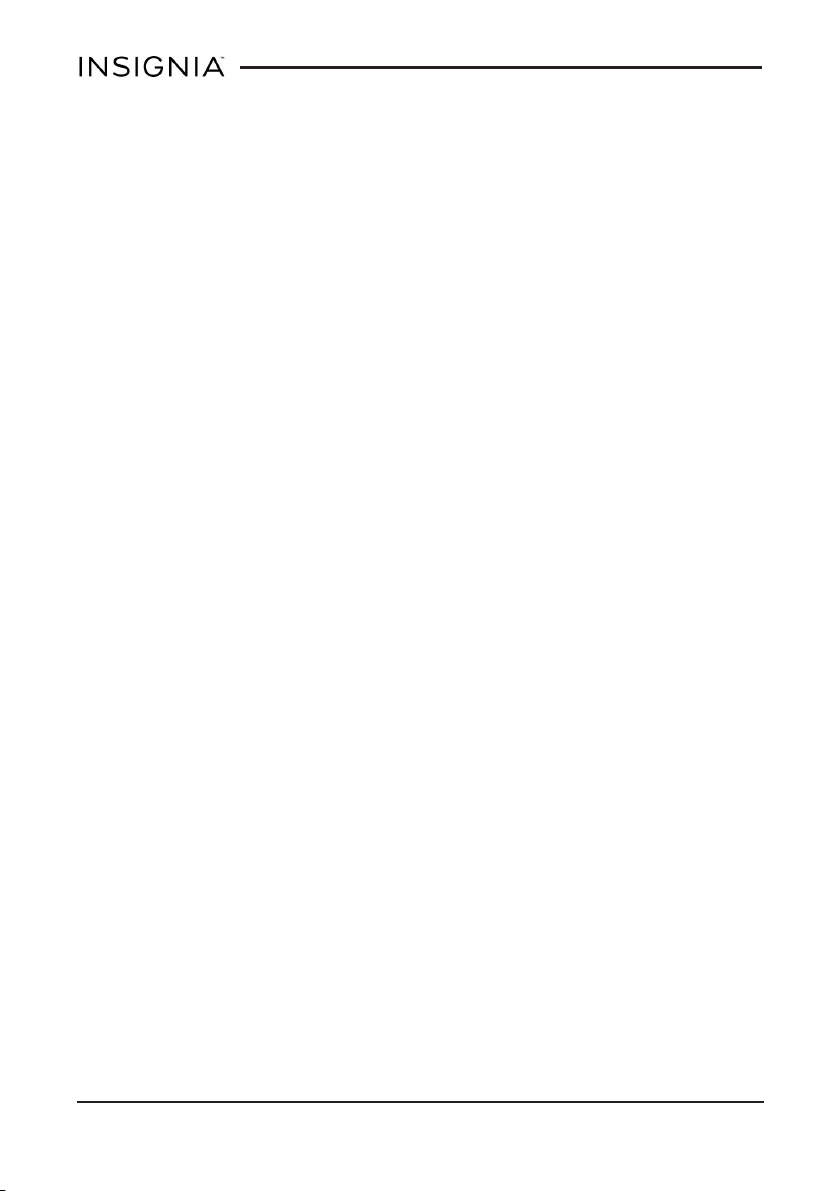
Legal notices
FCC statement
This equipment has been tested and found to comply with the limits for a Class B
digital device, pursuant to Part 15 of the FCC Rules. These limits are designed to
provide reasonable protection against harmful interference in a residential
installation. This equipment generates, uses, and can radiate radio frequency
energy and, if not installed and used in accordance with the instruction, may
cause harmful interference to radio communications. However, there is no
guarantee the interference will not occur in a particular installation. If this
equipment does cause harmful interference to radio or television reception,
which can be determined by turning the equipment off and on, the user is
encouraged to try to correct the interference by one or more of the following
measures:
l Reorient or relocate the receiving antenna.
l Increase the separation between the equipmentand receiver.
l Connect the equipment into an outlet on a circuit different from that to
whichthe receiver isconnected.
l Consultan authorized dealer or service representative for help.
Properly shielded and grounded cables and connectors must be used in order to
meet FCC emission limits. Proper cables and connectors are available from Best
Buy authorized dealers. Best Buy is not responsible for any radio or television
interference caused by using other than recommended cables or connectors or
by unauthorized changes or modifications to this equipment. Unauthorized
changes or modifications could void the user’s authority to operate the
equipment. This device complies with Part 15 of the FCC Rules. Operation is
subject to the following two conditions: (1) this device may not cause harmful
interference, and (2) this device must accept any interference received including
interference that may cause undesired operation.
FCC Caution
Changes or modifications not expressly approved by the party responsible for
compliance could void the user's authority to operate the equipment.
RSS-Gen & RSS-210 statement
This device complies with Industry Canada licence-exempt RSS standard(s).
Operation is subject to the following two conditions: (1) this device may not
cause interference, and (2) this device must accept any interference, including
interference that may cause undesired operation of the device.
Le présent appareil est conforme aux CNR d'Industrie Canada applicables aux
appareils radio exempts de licence. L'exploitation est autorisée aux deux
conditions suivantes: (1) l'appareil ne doit pas produire de brouillage, et (2)
l'utilisateur de l'appareil doit accepter tout brouillage radioélectrique subi,
même si le brouillage est susceptible d'en compromettre le fonctionnement.
www.insigniaproducts.com
8
Page 9

Insignia NS-15MS08 Wi-Fi Windows 8" Tablet
RSS-102 Statement
This equipment complies with Industry Canada radiation exposure limits set forth
for an uncontrolled environment. Cet équipement est conforme à l'exposition
aux rayonnements Industry Canada limites établies pour un environnement non
contrôlé.
One-Year Limited Warranty
Definitions:
The Distributor* of Insignia branded products warrants to you, the original
purchaser of this new Insignia-branded product (“Product”), that the Product
shall be free of defects in the original manufacturer of the material or
workmanship for a period of one (1) year from the date of your purchase of the
Product (“Warranty Period”).
For this warranty to apply, your Product must be purchased in the United States
or Canada from a Best Buy branded or Future Shop branded retail store or online
at www.bestbuy.com, www.bestbuy.ca, or www.futureshop.ca and is packaged
with this warranty statement.
How long does the coverage last?
The Warranty Period lasts for 1 year (365 days) from the date you purchased the
Product. Your purchase date is printed on the receipt you received with the
Product.
What does this warranty cover?
During the Warranty Period, if the original manufacture of the material or
workmanship of the Product is determined to be defective by an authorized
Insignia repair center or store personnel, Insignia will (at its sole option): (1) repair
the Product with new or rebuilt parts; or (2) replace the Product at no charge with
new or rebuilt comparable products or parts. Products and parts replaced under
this warranty become the property of Insignia and are not returned to you. If
service of Products or parts are required after the Warranty Period expires, you
must pay all labor and parts charges. This warranty lasts as long as you own your
Insignia Product during the Warranty Period. Warranty coverage terminates if you
sell or otherwise transfer the Product.
How to obtain warranty service?
If you purchased the Product at a Best Buy or Future Shop retail store location,
please take your original receipt and the Product to any Best Buy or Future Shop
store. Make sure that you place the Product in its original packaging or packaging
that provides the same amount of protection as the original packaging. If you
purchased the Product from a Best Buy or Future Shop online web site
(www.bestbuy.com, www.bestbuy.ca, or www.futureshop.ca), mail your original
receipt and the Product to the address listed on the web site. Make sure that you
put the Product in its original packaging or packaging that provides the same
amount of protection as the original packaging.
www.insigniaproducts.com
9
Page 10

To obtain warranty service, in the United States call 1-888-BESTBUY, Canada call
1-866-BESTBUY for Future Shop call 1-800-663-2275. Call agents may diagnose
and correct the issue over the phone.
Where is the warranty valid?
This warranty is valid only in the United States and Canada at Best Buy or Future
Shop branded retail stores or websites to the original purchaser of the product in
the county where the original purchase was made.
What does the warranty not cover?
This warranty does not cover:
l Customer instruction/education
l Installation
l Set up adjustments
l Cosmetic damage
l Damage due to weather, lightning, and other acts of God, such as
power surges
l Accidental damage
l Misuse
l Abuse
l Negligence
l Commercial purposes/use, including but not limited to use ina place of
business or in communal areas of a multiple dwelling condominium or
apartmentcomplex, or otherwise used ina place of other than a private
home.
l Modification of any part of the Product, including the antenna
l Display panel damaged by static (non-moving) images applied for
lengthy periods (burn-in).
l Damage due to incorrect operation or maintenance
l Connection to an incorrect voltage or power supply
l Attempted repair by any person not authorized by Insignia to service the
Product
l Productssold “as is” or “with all faults”
l Consumables, including but not limited to batteries (i.e. AA, AAA, C etc.)
l Productswhere the factory applied serial number has been altered or
removed
l Loss or Theft of this product or any part of the product
10
www.insigniaproducts.com
Page 11

Insignia NS-15MS08 Wi-Fi Windows 8" Tablet
l Display panels containing up to three (3) pixel failures (dots that are dark
or incorrectly illuminated) grouped inan area smaller than one tenth
(1/10) of the display size or up to five (5) pixel failures throughout the
display. (Pixel based displays may contain a limited number of pixels that
may not function normally.)
l Failures or Damage caused by any contact including but not limited to
liquids, gels or pastes.
REPAIR REPLACEMENT AS PROVIDED UNDER THIS WARRANTY IS YOUR
EXCLUSIVE REMEDY FOR BREACH OF WARRANTY. INSIGNIA SHALL NOT BE
LIABLE FOR ANY INCIDENTAL OR CONSEQUENTIAL DAMAGES FOR THE BREACH
OF ANY EXPRESS OR IMPLIED WARRANTY ON THIS PRODUCT, INCLUDING, BUT
NOT LIMITED TO, LOST DATA, LOSS OF USE OF YOUR PRODUCT, LOST
BUSINESS OR LOST PROFITS. INSIGNIA PRODUCTS MAKES NO OTHER EXPRESS
WARRANTIES WITH RESPECT TO THE PRODUCT, ALL EXPRESS AND IMPLIED
WARRANTIES FOR THE PRODUCT, INCLUDING, BUT NOT LIMITED TO, ANY
IMPLIED WARRANTIES OF AND CONDITIONS OF MERCHANTABILITY AND
FITNESS FOR A PARTICULAR PURPOSE, ARE LIMITED IN DURATION TO THE
WARRANTY PERIOD SET FORTH ABOVE AND NO WARRANTIES, WHETHER
EXPRESS OR IMPLIED, WILL APPLY AFTER THE WARRANTY PERIOD. SOME
STATES, PROVINCES AND JURISDICTIONS DO NOT ALLOW LIMITATIONS ON
HOW LONG AN IMPLIED WARRANTY LASTS, SO THE ABOVE LIMITATION MAY
NOT APPLY TO YOU. THIS WARRANTY GIVES YOU SPECIFIC LEGAL RIGHTS, AND
YOU MAY ALSO HAVE OTHER RIGHTS, WHICH VARY FROM STATE TO STATE OR
PROVINCE TO PROVINCE.
Contact Insignia:
For customer service please call 1-877-467-4289
www.insigniaproducts.com
INSIGNIA is a trademark of Best Buy and its affiliated companies.
Registered in some countries.
Distributed by Best Buy Purchasing, LLC
7601 Penn Ave South, Richfield, MN 55423 U.S.A.
©2014 Best Buy. All rights reserved.
Made in China
www.insigniaproducts.com
11
Page 12

1-877-467-4289(U.S.)
www.insigniaproducts.com
INSIGNIA is a trademarkof Best Buy and its affiliated companies.
Registered in some countries.
Distributed by Best Buy Purchasing,LLC
7601 Penn Ave South, Richfield, MN 55423 U.S.A.
©2014Best Buy. All rights reserved.
Made in China.
V3 ENGLISH
14-0959
