Page 1
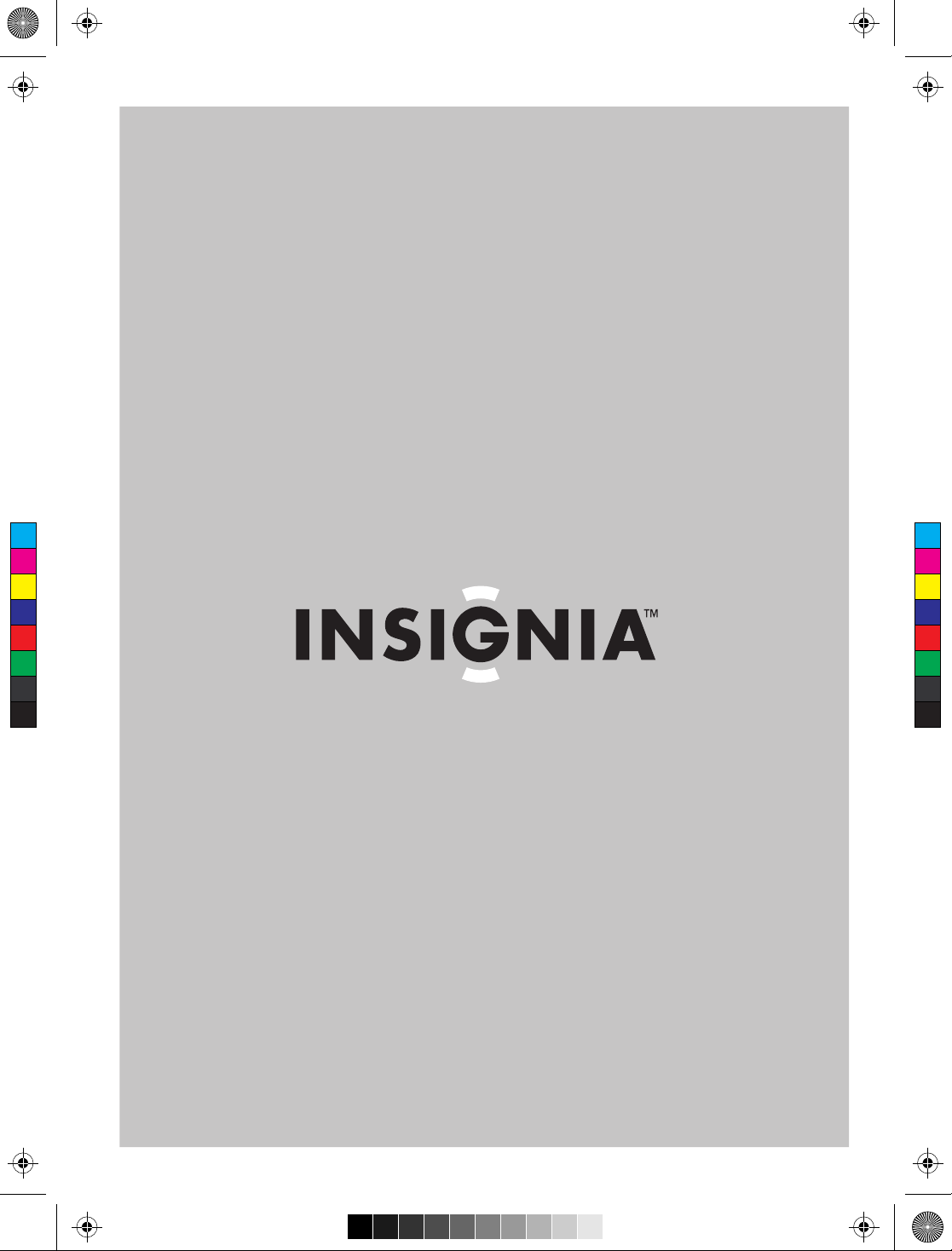
NS-15LCD_FrontCVR [A5] - Press.pdf 3/29/2006 5:32:00 PMNS-15LCD_FrontCVR [A5] - Press.pdf 3/29/2006 5:32:00 PM
User Guide | Guide de l’utilisateur | Guía del Usuario
C
M
Y
CM
MY
CY
CMY
K
15" LCD TV
TV ACL de 15 po | TV LCD de 15"
NS-15LCD
Page 2
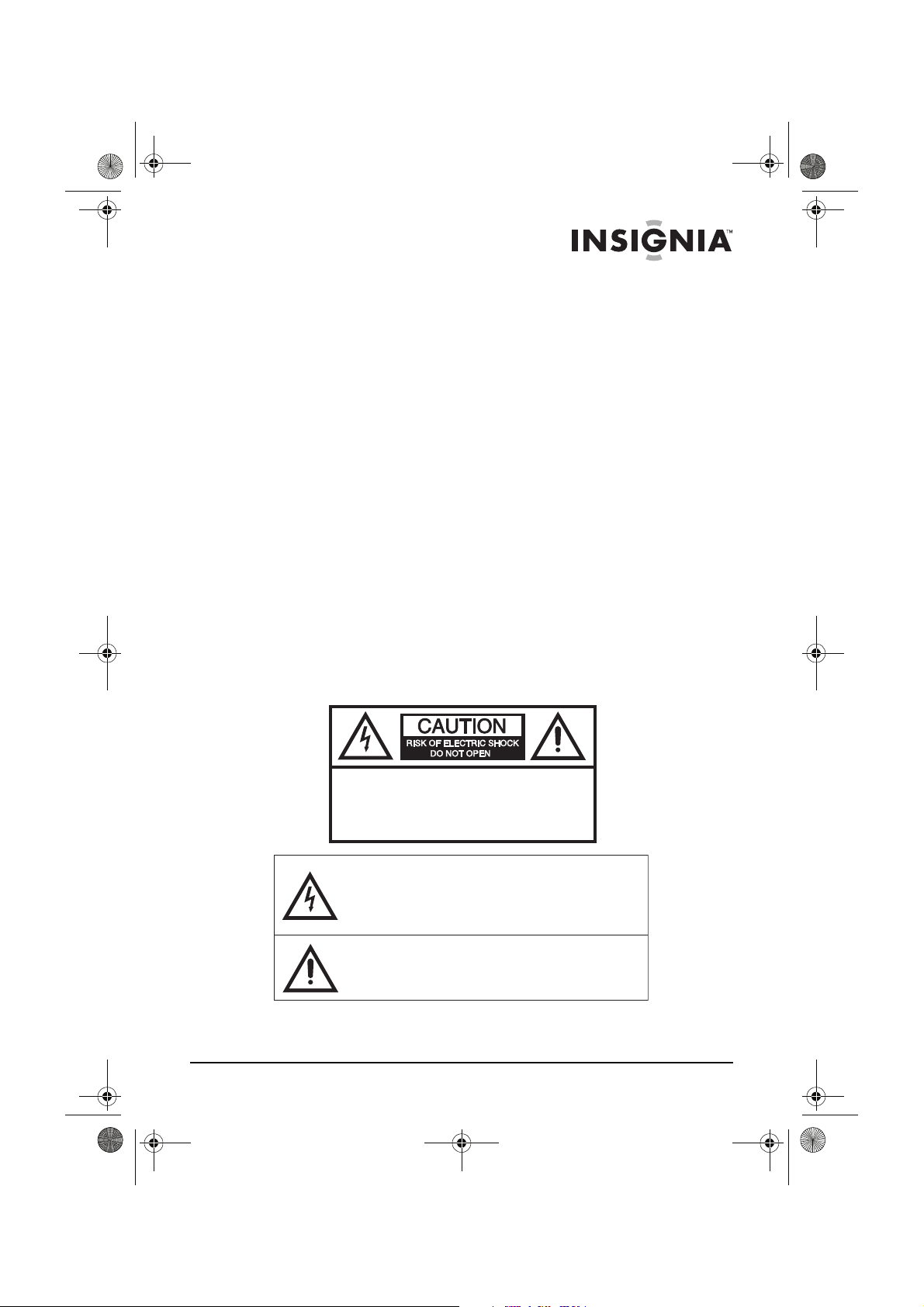
NS-15LCD 15-inch TV - combined.fm Page 1 Wednesday, March 29, 2006 5:16 PM
Welcome
Congratulations on your purchase of a high-quality Insignia product.
Your NS-15LCD represents the state of the art in 15" LCD TV design,
and is designed for reliable and trouble-free performance. For future
reference, record the serial number, date of purchase, and dealer
name in the spaces provided.
Model Number: NS-15LCD
Serial Number:_____________________
Date of purchase:___________________
Dealer:___________________________
Contents
Safety information . . . . . . . . . . . . . . . . . . . . . . . . . . . . . . . . . . . 1
Features . . . . . . . . . . . . . . . . . . . . . . . . . . . . . . . . . . . . . . . . . . 5
Setting up your TV . . . . . . . . . . . . . . . . . . . . . . . . . . . . . . . . . . 9
Using your TV . . . . . . . . . . . . . . . . . . . . . . . . . . . . . . . . . . . . . 14
Specifications . . . . . . . . . . . . . . . . . . . . . . . . . . . . . . . . . . . . . 24
Troubleshooting. . . . . . . . . . . . . . . . . . . . . . . . . . . . . . . . . . . . 25
Maintaining . . . . . . . . . . . . . . . . . . . . . . . . . . . . . . . . . . . . . . . 26
Copyright. . . . . . . . . . . . . . . . . . . . . . . . . . . . . . . . . . . . . . . . . 27
Français . . . . . . . . . . . . . . . . . . . . . . . . . . . . . . . . 28
Español. . . . . . . . . . . . . . . . . . . . . . . . . . . . . . . . . 59
Safety information
CAUTION:
ELECTRIC
COVER
PARTS INSIDE. REFER SERVICING
QUALIFIED SERVICE PERSONNEL.
The lightning flash with arrowhead symbol, within an
equilateral triangle is intended to alert the user to the
presence of uninsulated dangerous voltage within the
product’s enclosure that may be of sufficient magnitude
to constitute a risk of electric shock.
The exclamation point within an equilateral triangle is
intended to alert the user to the presence of important
operating and maintenance (servicing) instructions in the
literature accompanying the appliance.
www.insignia-products.com
TO REDUCE THE RISK OF
SHOCK, DO NOT REMOVE
(OR BACK). NO USER-SERVICEABLE
TO
1
Page 3
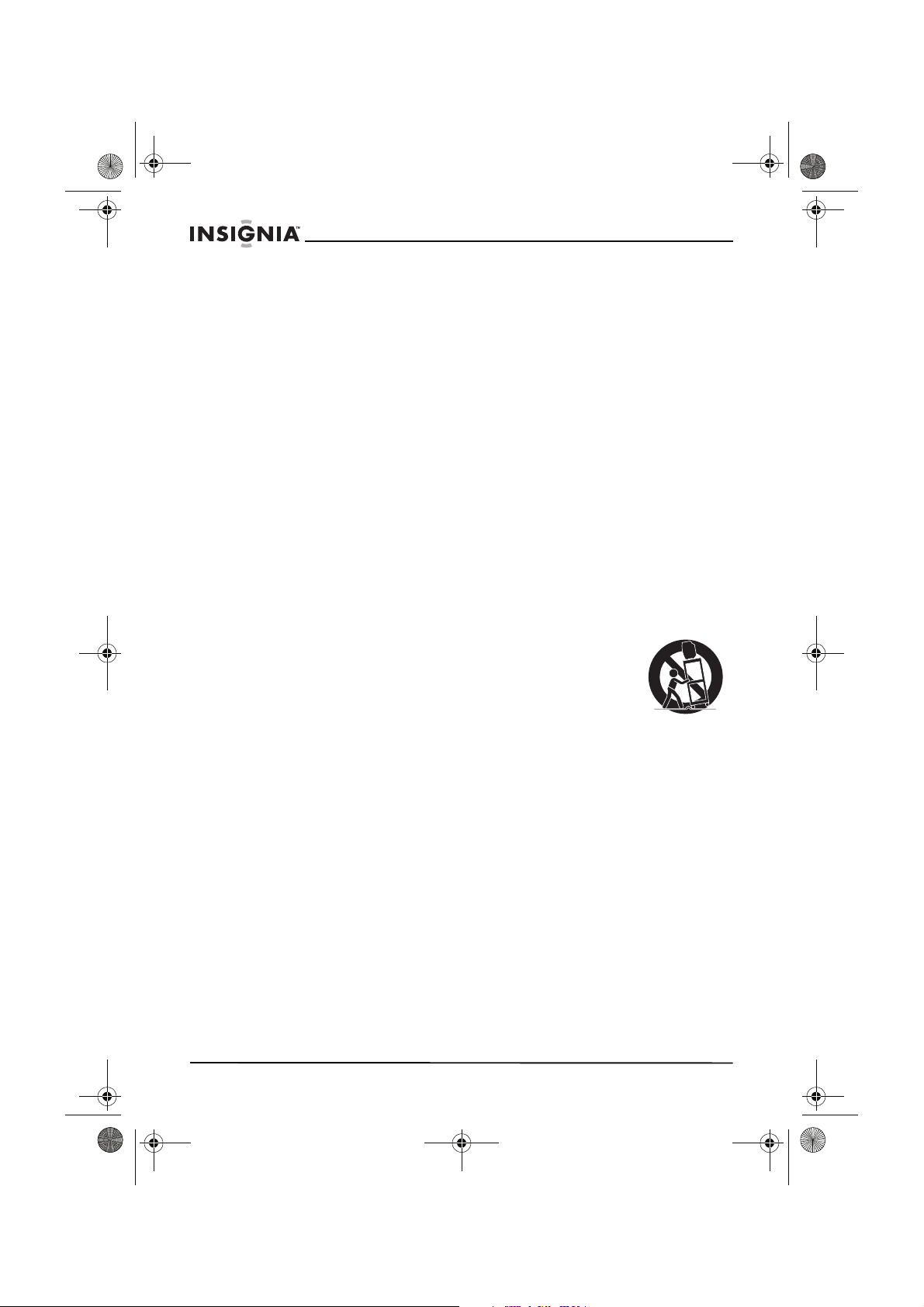
NS-15LCD 15-inch TV - combined.fm Page 2 Wednesday, March 29, 2006 5:16 PM
Important safeguards
• Read instructions–Read all the safety and operating
instructions before operating your TV.
• Retain instructions–Retain the safety and operating
instructions for future reference.
• Follow warnings–Follow all warnings on your TV and in the
operating instructions.
• Follow instructions–Follow all operating instructions.
• Cleaning–Unplug TV from the power outlet before cleaning.
Do not use liquid cleaners or aerosol cleaners. Use a damp
cloth for cleaning.
• Attachments–Do not use attachments not recommended by
Insignia as they may cause hazards.
• Water and moisture–Do not use your TV near water, such as
near a bath tub, wash bowl, kitchen sink, or laundry tub, in a
wet basement, or near a swimming pool.
• Accessories–Do not place your TV on an unstable cart, stand,
tripod, bracket, or table. Your TV may fall, causing serious
injury to someone, and serious damage to your TV. Use only
with a cart, stand, tripod, bracket, or table recommended by
Insignia, or sold with your TV.
NS-15LCD 15" LCD TV
If you mount your TV, follow Insignia's
instructions and use a mounting accessory
recommended by Insignia. Move a TV and cart
combination with care. Quick stops, excessive
force, and uneven surfaces may cause your TV
and cart combination to overturn.
• Ventilation–Slots and openings in the cabinet and the back or
bottom are provided for ventilation, to ensure reliable operation
of your TV, and to protect it from overheating. Do not block
openings. Do not place your TV on a bed, sofa, rug, or other
similar surface. Your TV should never be placed near or over a
radiator or heat register. Do not place your TV in a built-in
installation such as a bookcase or rack unless proper
ventilation is provided or instructions have been adhered to.
• Power sources–Use only the type of power source indicated
on the label. If you are not sure of the type of power supplied to
your home, consult your TV dealer or local power company. For
TVs intended to operate from battery power, or other sources,
refer to the operating instructions.
• Grounding or polarization–Your TV is equipped with a
polarized alternating-current line plug (a plug having one blade
wider than the other). This plug fits into the power outlet only
one way. This is a safety feature. If you are unable to insert the
plug fully into the outlet, try reversing the plug. If the plug still
doesn’t fit, contact your electrician to replace your obsolete
outlet. Do not defeat the safety purpose of the polarized plug.
2
www.insignia-products.com
Page 4
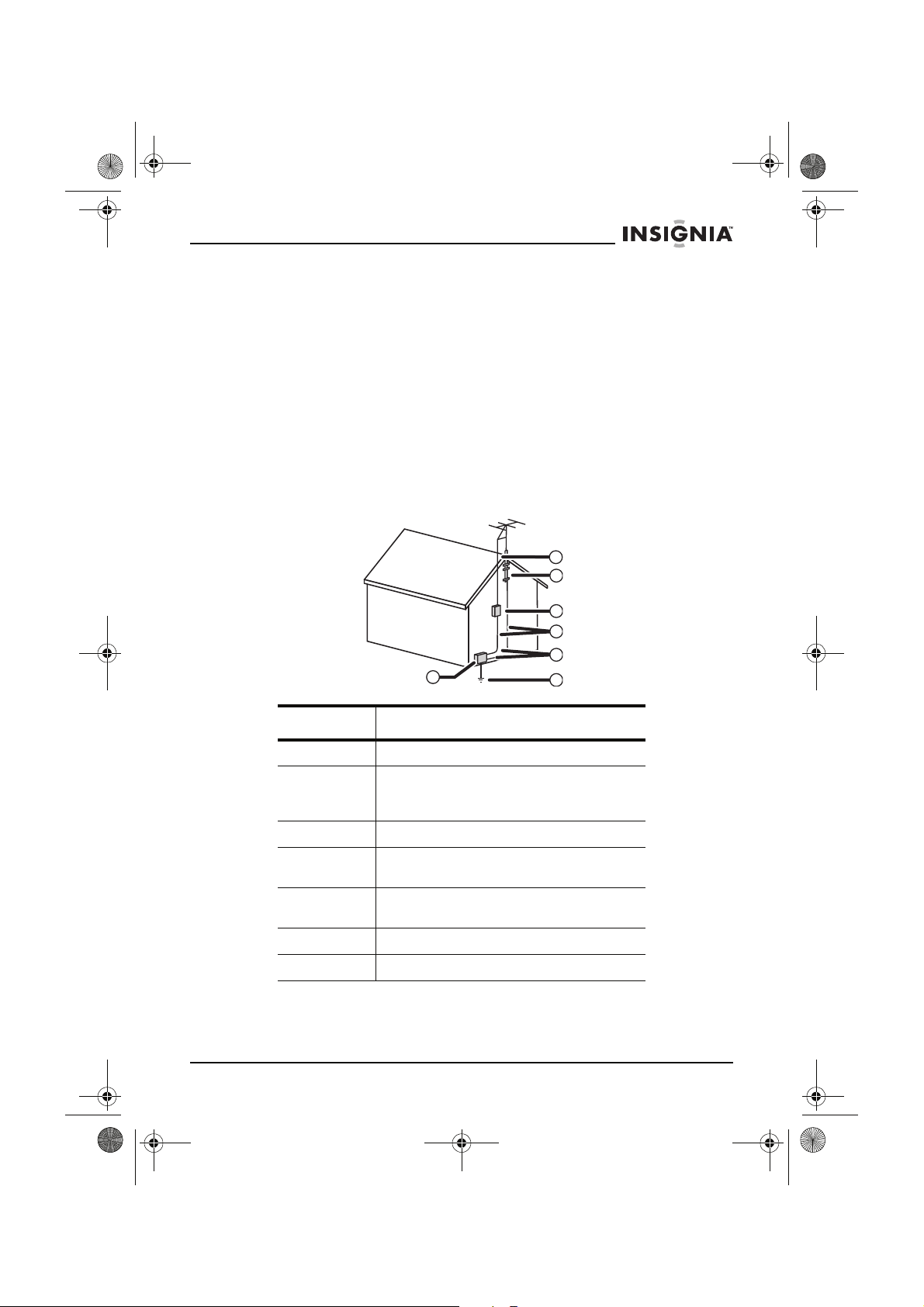
NS-15LCD 15-inch TV - combined.fm Page 3 Wednesday, March 29, 2006 5:16 PM
NS-15LCD 15" LCD TV
• Powercord protection–Route power supply cords so that they
are not likely to be walked on or pinched by items placed upon
or against them, paying particular attention to cords at plugs,
convenience receptacles, and the point where they exit from
your TV.
• Outdoor antenna grounding–If an outside antenna or cable
system is connected to your TV, make sure that the antenna or
cable system is grounded to provide some protection against
voltage surges and built-up static charges. Article 810 of the
National Electrical Code, ANSI/NFPA No. 70, provides
information with respect to proper grounding of the mast and
supporting structure, grounding of the lead-in wire to an
antenna discharge unit, size of grounding conductors, location
of antenna-discharge unit, connection to grounding electrodes,
and requirements for the grounding electrode.
1
7
6
5
4
3
2
Reference Grounding component
1 Electric service equipment
2 Power service grounding electrode
system
(NEC Art 250, Part H)
3 Ground clamp
4 Grounding conductors (NEC Section
810-21)
5 Antenna discharge unit (NEC Section
810-20)
6 Ground clamp
7 Antenna lead-in wire
www.insignia-products.com
3
Page 5
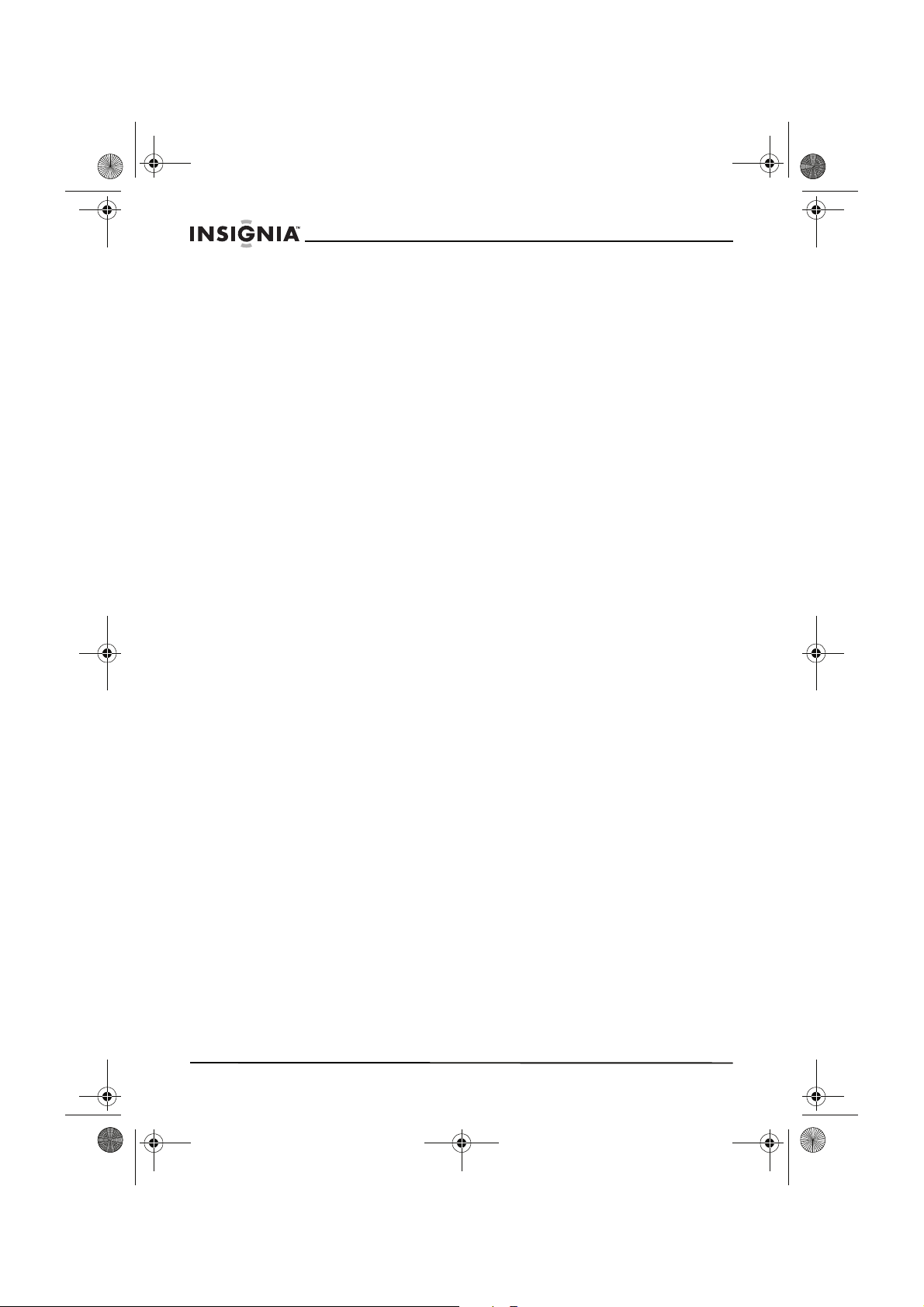
NS-15LCD 15-inch TV - combined.fm Page 4 Wednesday, March 29, 2006 5:16 PM
• Lightning–For added protection for your TV receiver during a
lightning storm, or when it is left unattended and unused for
long periods of time, unplug it from the power outlet and
disconnect the antenna or cable system. This prevents
damage to your TV from lightning and power-line surges.
• Power lines–An outside antenna system should not be located
near overhead power lines or other electrical power, or where it
can fall into such power lines or circuits. When installing an
outside antenna system, do not touch power lines or circuits
because contact with them might be fatal.
• Overloading–Do not overload power outlets and extension
cords as this can result in a risk of fire or electric shock.
• Object and liquid entry–Never push objects of any kind into
your TV through openings because they may touch dangerous
voltage points or short out parts that could result in a fire or
electric shock. Never spill liquid of any kind on your TV.
• Servicing–Do not attempt to service your TV yourself because
opening or removing covers may expose you to dangerous
voltage or other hazards. Refer all servicing to qualified service
personnel.
• Damage requiring service–Unplug your TV from the power
outlet and refer servicing to qualified service personnel under
the following conditions:
• When the power supply cord or plug is damaged or frayed.
• If liquid has been spilled, or objects have fallen into your TV.
• If your TV has been exposed to rain or water.
• If your TV does not operate normally by following the
operating instructions, adjust only those controls that are
covered by the operating instructions, because improper
adjustment of other controls may result in damage and
often requires extensive work by a qualified technician to
restore your TV to its normal operation.
• If your TV has been dropped or damaged in any way.
• When your TV exhibits a distinct change in performance,
this indicates a need for service.
• Replacement parts–When replacement parts are required, be
sure the service technician uses replacement parts specified
by Insignia that have the same characteristics as the original
part. Unauthorized substitutions may result in fire, electric
shock, injury to persons or other hazards.
• Safety check–Upon completion of any service or repairs to
your TV, ask the service technician to perform routine safety
checks to determine that your TV is in correct operating
condition.
• Heat–Place your TV away from heat sources such as
radiators, heat registers, stoves, or other products (including
amplifiers) that produce heat.
NS-15LCD 15" LCD TV
4
www.insignia-products.com
Page 6
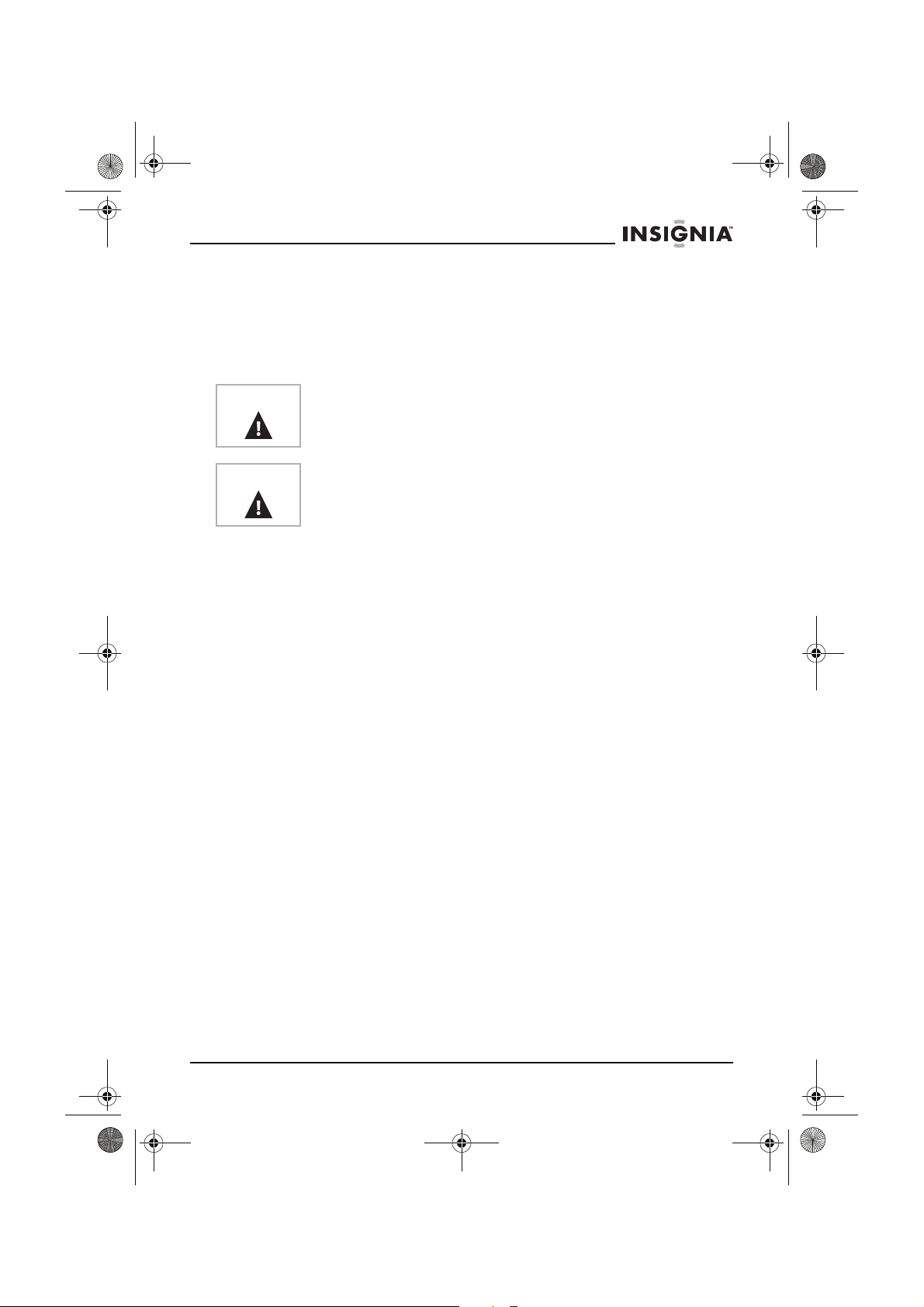
NS-15LCD 15-inch TV - combined.fm Page 5 Wednesday, March 29, 2006 5:16 PM
NS-15LCD 15" LCD TV
A note to the cable television system installer
This reminder is provided to call the cable television system installer’s
attention to Section 820 40 of the NEC which provides guidelines for
proper grounding and, in particular, specifies that the cable ground
shall be connected to the grounding system of the building, as close
to the point of cable entry as practical.
Warning
Caution
Features
To prevent fire or shock hazard, do not expose this appliance to rain
or moisture.
To prevent electric shock do not use this polarized plug with an
extension cord, receptacle or other outlet unless the blades can be
fully inserted to prevent blade exposure.
• 181 channels (A converter may be necessary to view
scrambled cable channels.)
• Auto tuning
• One composite video input
• One component input
• One S-Video input
• Two audio stereo inputs and one PC audio input
• One antenna input
• One headphone output
• Closed Caption decoder–You can view specially labeled (cc)
TV programs and movies with either a dialogue caption or text
display added to the program.
• V-ch ip–Lets parents prevent their children from watching
inappropriate material on TV.
• Multi-language OSD
• Support 1080i/720p/480p
• Infrared remote control
www.insignia-products.com
5
Page 7
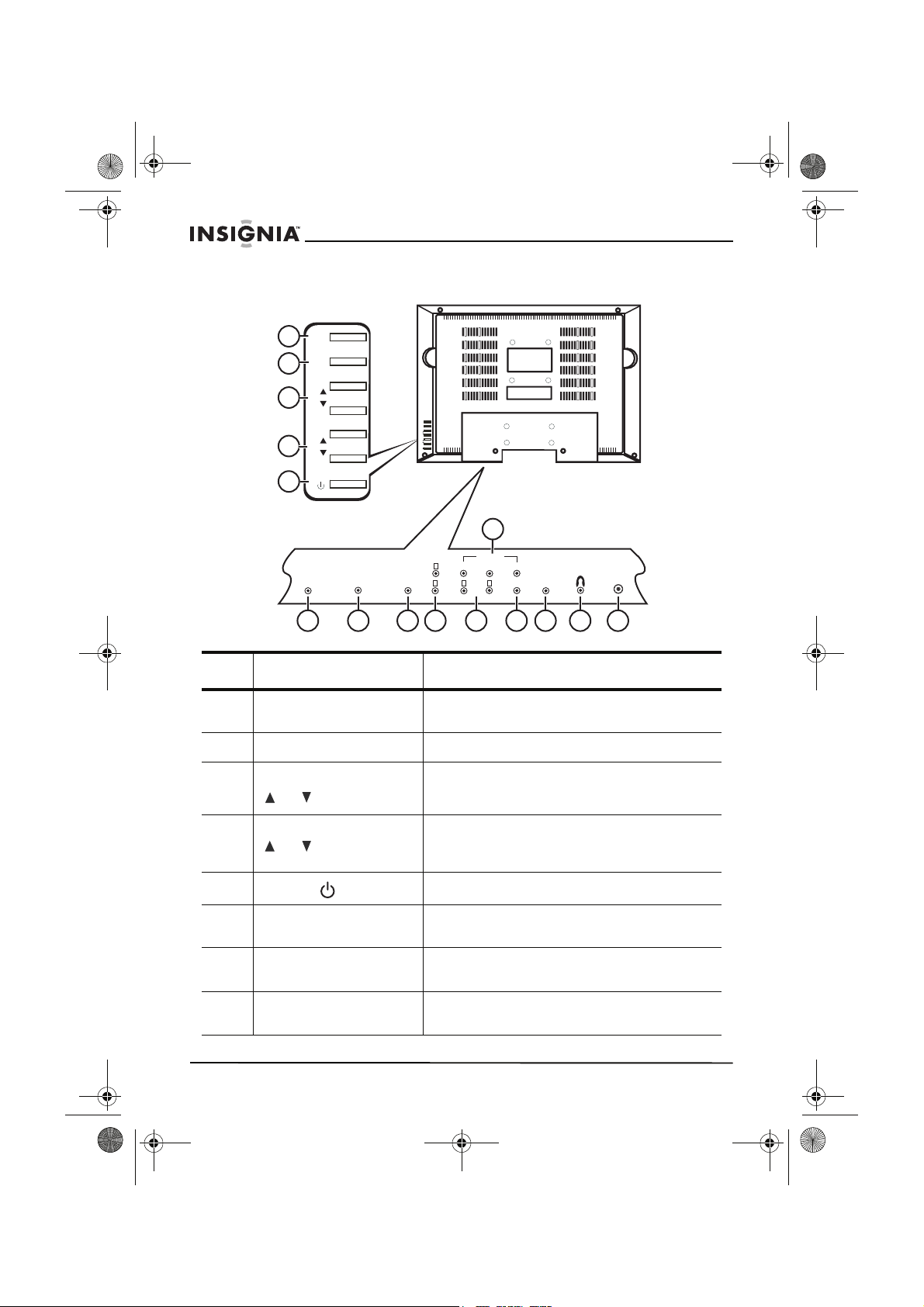
NS-15LCD 15-inch TV - combined.fm Page 6 Wednesday, March 29, 2006 5:16 PM
Front and back panels
INPUT
1
MENU
2
CH
3
INPUT
MENU
CH
PC AUDIO
VOL
15
AUDIO 2
COMPONENT
L
Pr/Cr
Pb/Cb
Y
L
R
R
AUDIO 1
VIDEO
4
5
VOL
DC 12V INPUT
VGA
NS-15LCD 15" LCD TV
S-VIDEO
ANTENNA
6 7 8 9 10 11 12 13 14
Item Control/connection Function
1 INPUT button Press to select TV mode (TV, AV, S-Video,
2 MENU button Press to open or exit the main setup menu.
3 CHANNEL
or buttons
4VOLUME
or buttons
5
POWER button
6 DC 12V input Plug the cord from the AC power adapter into
7 VGA port Plug the VGA output from your computer into
8 PC audio Plug the audio output from your computer
Component, or VGA).
Press to change the channels up or down
through memorized channels.
Press to adjust the volume up or down, or to
change settings or move to the next menu
screen.
Press to turn your TV on or off.
this jack.
this jack.
into this jack.
6
www.insignia-products.com
Page 8
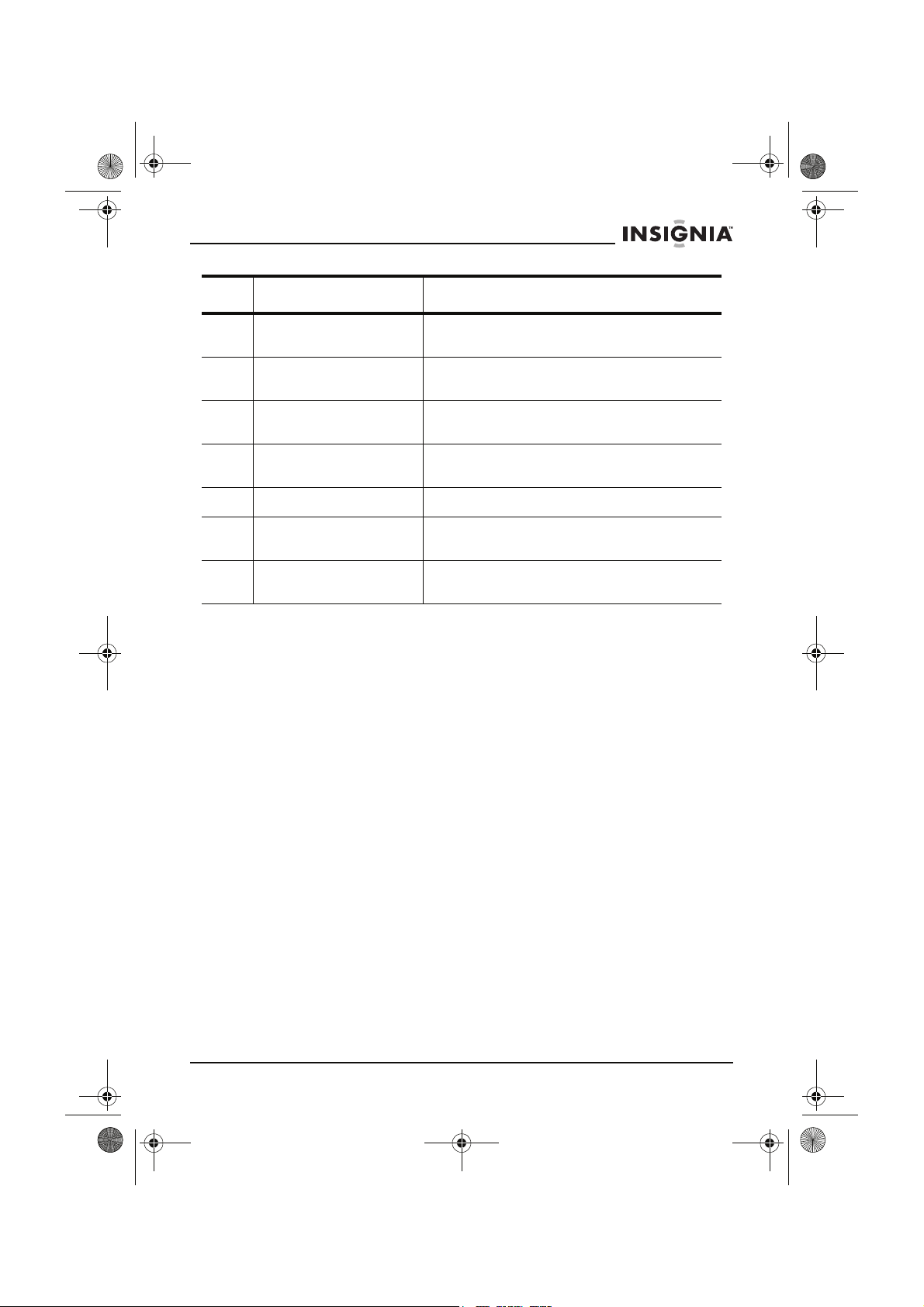
NS-15LCD 15-inch TV - combined.fm Page 7 Wednesday, March 29, 2006 5:16 PM
NS-15LCD 15" LCD TV
Item Control/connection Function
9 Audio 2 R and L Plug the right (red) and left (white) audio
10 Audio 1 R and L Plug the right (red) and left (white) audio
11 VIDEO Plug the Video (yellow) output from a DVD
12 S-VIDEO Plug the S-Video output from a DVD player
13 Headphone jack Plug your headphones into this jack.
14 Antenna Connect your antenna or CATV box output to
15 Component video jacks Plug the component video output (Pr/Cr, Pb/
output from a DVD player into these jacks.
output from a DVD player into these jacks.
player into this jack.
into this jack.
this connector.
Cb, Y) from a DVD player into these jacks.
www.insignia-products.com
7
Page 9
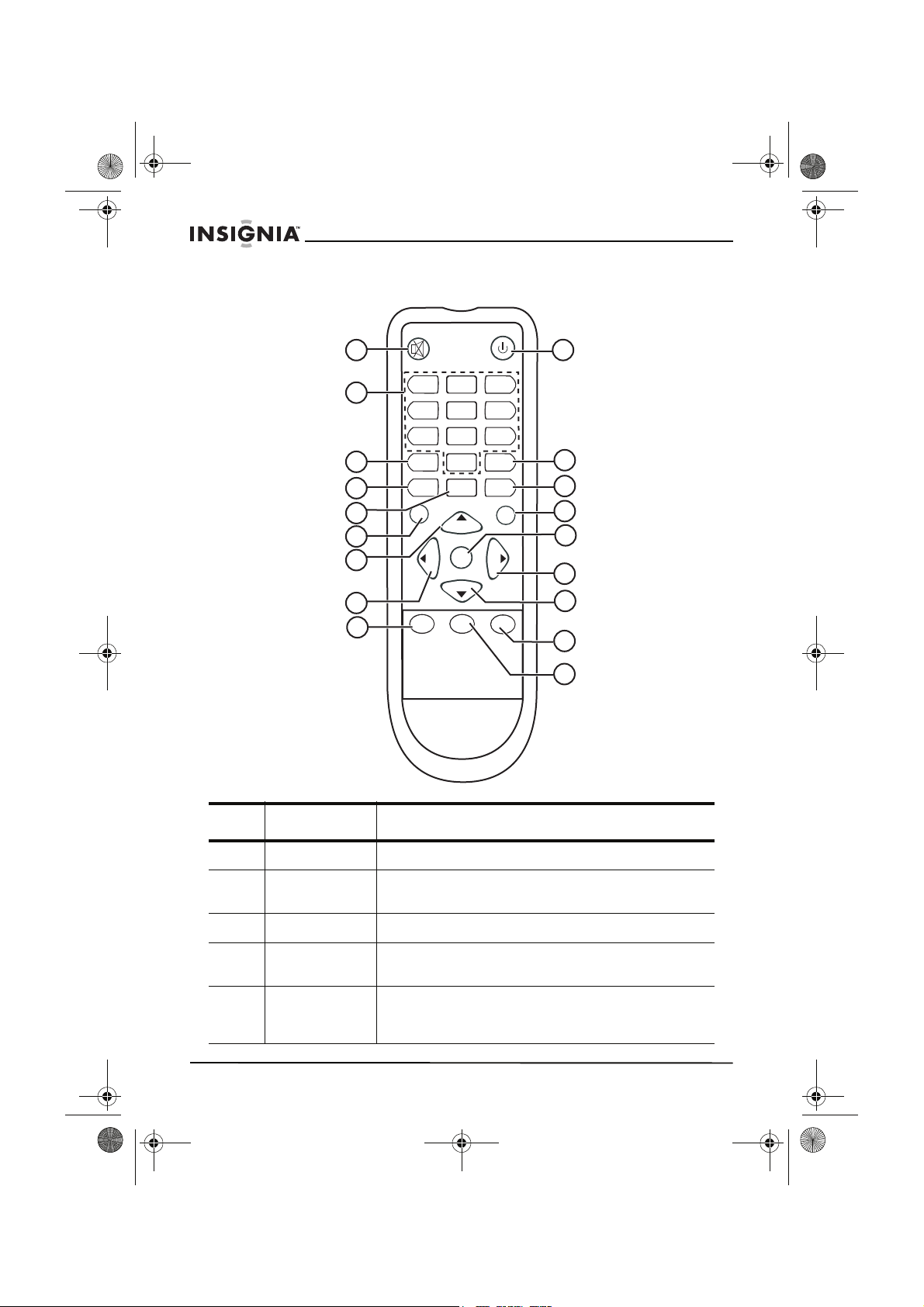
NS-15LCD 15-inch TV - combined.fm Page 8 Wednesday, March 29, 2006 5:16 PM
Remote control
NS-15LCD 15" LCD TV
1
2
3
4
5
MUTE
1
4
7
DISPLAY
AUDIO
EXIT
2
5
8
0
SLEEP
CH
POWER
3
6
9
RECALL
PICTURE
INPUT
6
MENU
CH
VOL
7
VOL
8
9
CCD
BROWSE
MTS
10
11
12
13
14
15
16
17
18
Item Button Function
1 MUTE Press to toggle the sound off and on.
2 Numbers Press to enter a channel number or number
3 DISPLAY Press to display channel information on the screen.
4 AUDIO Press to select TV sound mode (Standard, Memory,
5 SLEEP Press to set the sleep timer to automatically turn off
8
information directly.
News, or Music).
your TV at a preset time. See “Setting the OSD
(on-screen display) options” on page 19.
www.insignia-products.com
Page 10
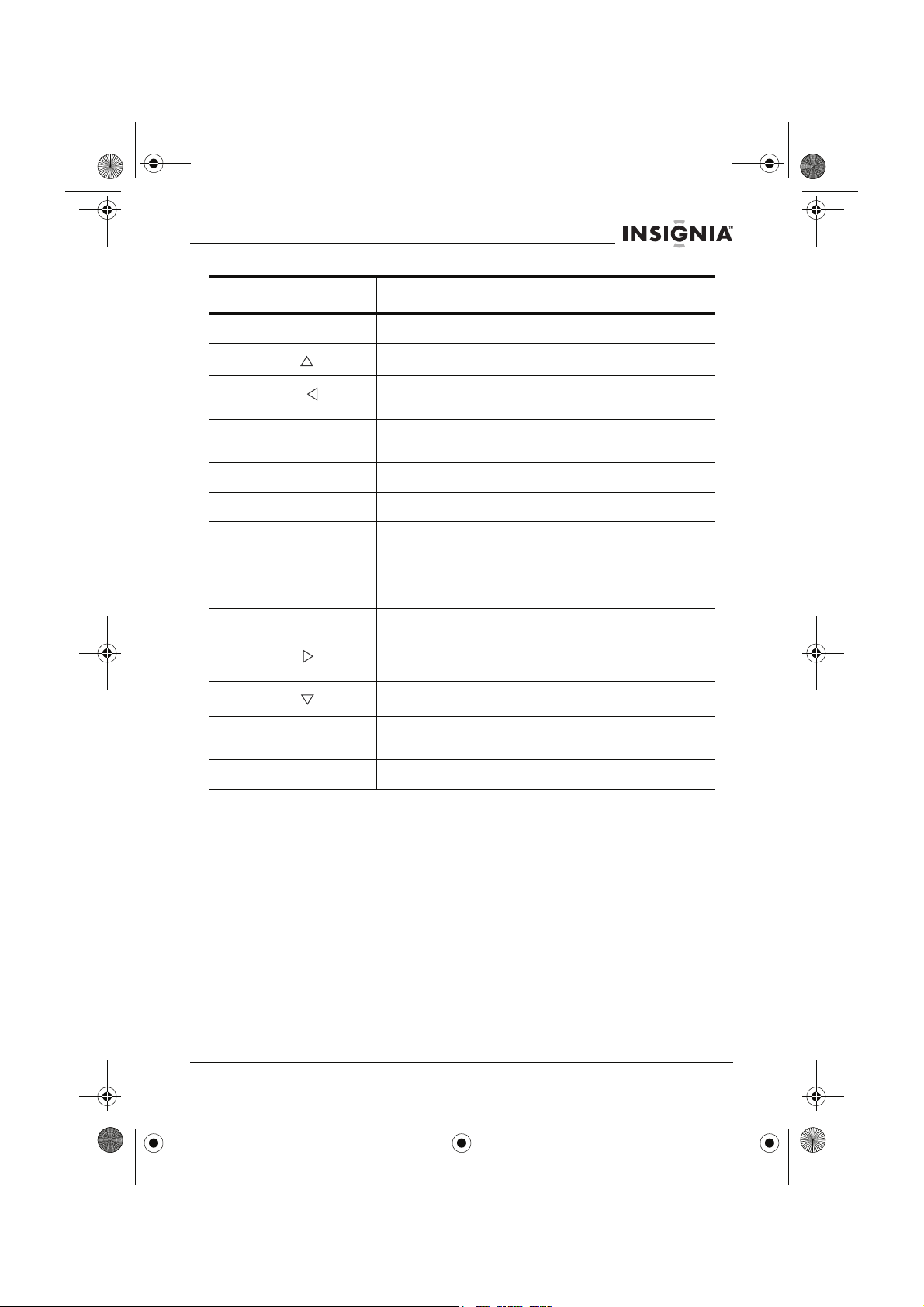
NS-15LCD 15-inch TV - combined.fm Page 9 Wednesday, March 29, 2006 5:16 PM
NS-15LCD 15" LCD TV
Item Button Function
6 EXIT Press to clear or cancel an entered setting.
7
8
9 CCD Press to access Closed caption settings (opens the
10 POWER Press to turn your TV on or off.
11 RECALL Press to change to the previous menu.
12 PICTURE Press to select the picture mode (Standard,
13 INPUT Press to select TV mode (TV, AV, S-Video,
14 MENU Press to open the main setup menu.
15
16
17 MTS Press to select the type of sound signal to receive
18 BROWSE Press to browse different channels.
CH
VOL
VOL
CH
Press to select a higher memorized channel.
Press to adjust the volume down, to change
settings, or to navigate menus.
password screen).
Memory, Soft, or Dynamic)
Component, or VGA).
Press to adjust the volume up, to change settings,
or move to the next menu screen.
Press to select a lower memorized channel.
(Mono, Stereo, or SAP).
Setting up your TV
Unpacking and setting up
Your carton should contain:
• 15" LCD TV
•User Guide
• Remote control unit
• AC power adapter
Depending on your antenna system, you may need different types of
combiners (mixers) or separators (splitters). Contact your local
electronics store for these items.
Carefully remove all the components from the carton and make sure
that you have all the necessary components before you dispose of
the carton.
www.insignia-products.com
9
Page 11
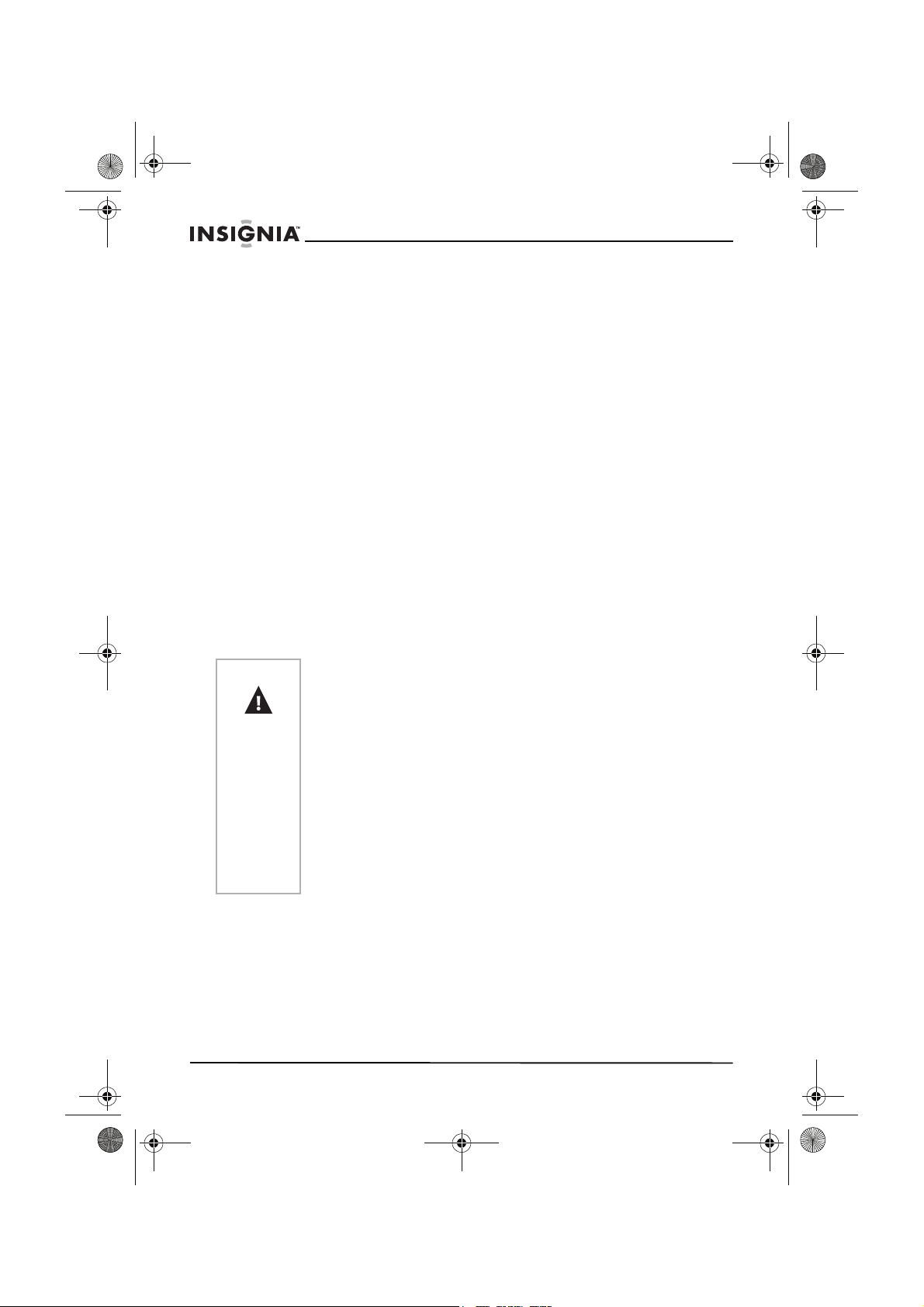
NS-15LCD 15-inch TV - combined.fm Page 10 Wednesday, March 29, 2006 5:16 PM
• Remove all packing materials from the individual components.
• Do not remove any labels or stickers on the back panel of your
TV.
• Shield the TV from direct sunlight and keep it away from
sources of intense heat.
• Avoid dusty or humid places.
• Avoid places with insufficient ventilation for proper heat
dissipation. Do not block the ventilation holes at the top or
bottom of the TV.
• Install the TV in a vertical position.
• Avoid locations subject to strong vibration.
• Do not place the TV near strong magnetic fields.
• Avoid moving the TV to locations where temperature
differences are extreme.
• Be sure to unplug the AC power adapter from the power outlet
before carrying the TV.
Connecting to a power source
Use the AC power adapter provided for operation on AC power.
If you cause a static discharge when touching your TV and your TV
fails to function, unplug your TV from the AC outlet and plug it back in.
Your TV should return to normal operation.
NS-15LCD 15" LCD TV
Caution
This TV uses an AC power adapter that has a polarized AC plug
with one wide blade and one narrow blade. The plug only fits into
matching polarized power outlets. This is a safety feature to reduce
the possibility of electric shock. If the plug does not fit into your
power outlets, you probably have outdated, non-polarized outlets
which should be changed by a qualified, licensed electrician. Do
not file the wide blade on the plug or use an adapter to make the
plug fit into your outlet. This defeats the safety feature and could
expose you to electric shock.
Do not handle the power cord with wet hands.
Do not pull on the AC power adapter cord when disconnecting it
from an AC power outlet. Grasp it by the plug.
If water is spilled on your TV, unplug the AC power adapter
immediately and take the TV to an authorized service center for
servicing.
Connecting the antenna
The antenna input impedance of this TV is 75 ohms. VHF/UHF
75 ohm coaxial cable can be connected to the antenna jack directly. If
the antenna cable is a 300 ohm flat feeder cable, use a 300 ohm/75
ohm converter to connect the antenna cable to the antenna jack.
10
www.insignia-products.com
Page 12
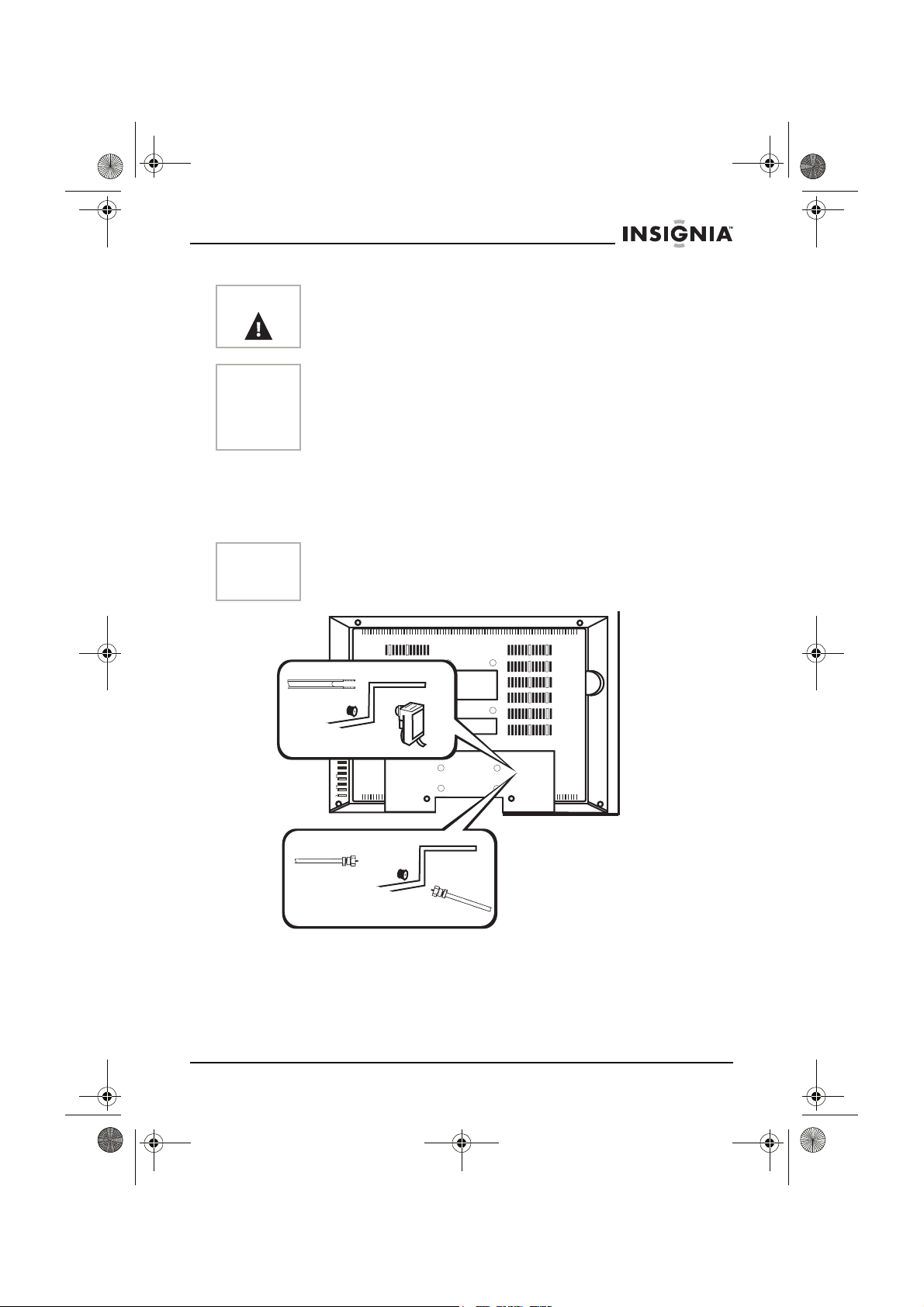
NS-15LCD 15-inch TV - combined.fm Page 11 Wednesday, March 29, 2006 5:16 PM
NS-15LCD 15" LCD TV
Caution
For your safety and to avoid damage to the TV, unplug the antenna
cable from the ANT jack before moving it.
Note
• We recommend 75 ohm coaxial cable to eliminate
interference and double image due to the unmatched input
impedance of the antenna.
• The antenna/cable and power line should not be bundled
together.
Connecting to a wall jack
Connect the TV to the wall-mounted antenna jack with a 75 ohm RF
cable (commercially available).
Connecting to a wired antenna cable
Note
Before plugging the antenna into the ANT jack on the TV, make
sure that the pin is not bent. If it is bent, straighten the pin, then
plug the cable into the ANT jack of the TV.
From outside antenna
INPUT
MENU
CH
VOL
CATV connection
Using a cable or satellite box
If your cable service supplies you with a converter box, or if you use a
satellite system, you can connect it to your TV with a 75 ohm RF cable
(commercially available).
Channel selection must be made with the converter box or satellite box,
so channels cannot be changed using the remote control of this TV.
www.insignia-products.com
11
Page 13
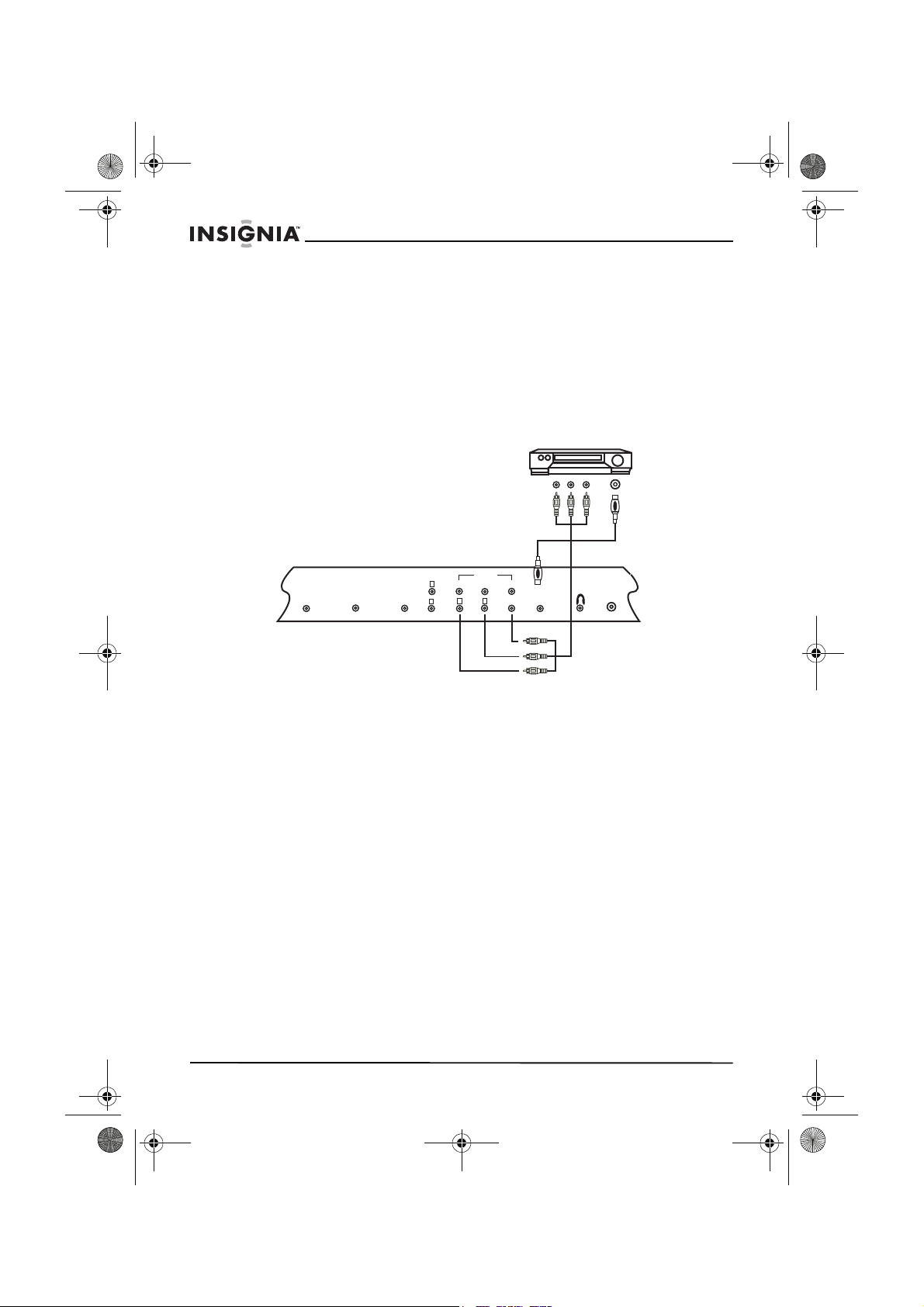
NS-15LCD 15-inch TV - combined.fm Page 12 Wednesday, March 29, 2006 5:16 PM
Making external connections
You can connect this TV to your audio/video equipment.
To make external connections:
• Make sure that you turn off the power to all components in the
system before connecting another component.
• Refer to the owner’s manuals of the equipment to be
connected to the TV.
Connecting to external input
Yellow—Video
Red—Audio Right
White—Audio Left
NS-15LCD 15" LCD TV
Back panel of TV
DC 12V INPUT
VGA
PC AUDIO
AUDIO 2
S-Video
COMPONET
L
Pr/Cr
Pb/Cb
Y
L
R
R
AUDIO 1
VIDEO
S-VIDEO
ANTENNA
12
www.insignia-products.com
Page 14
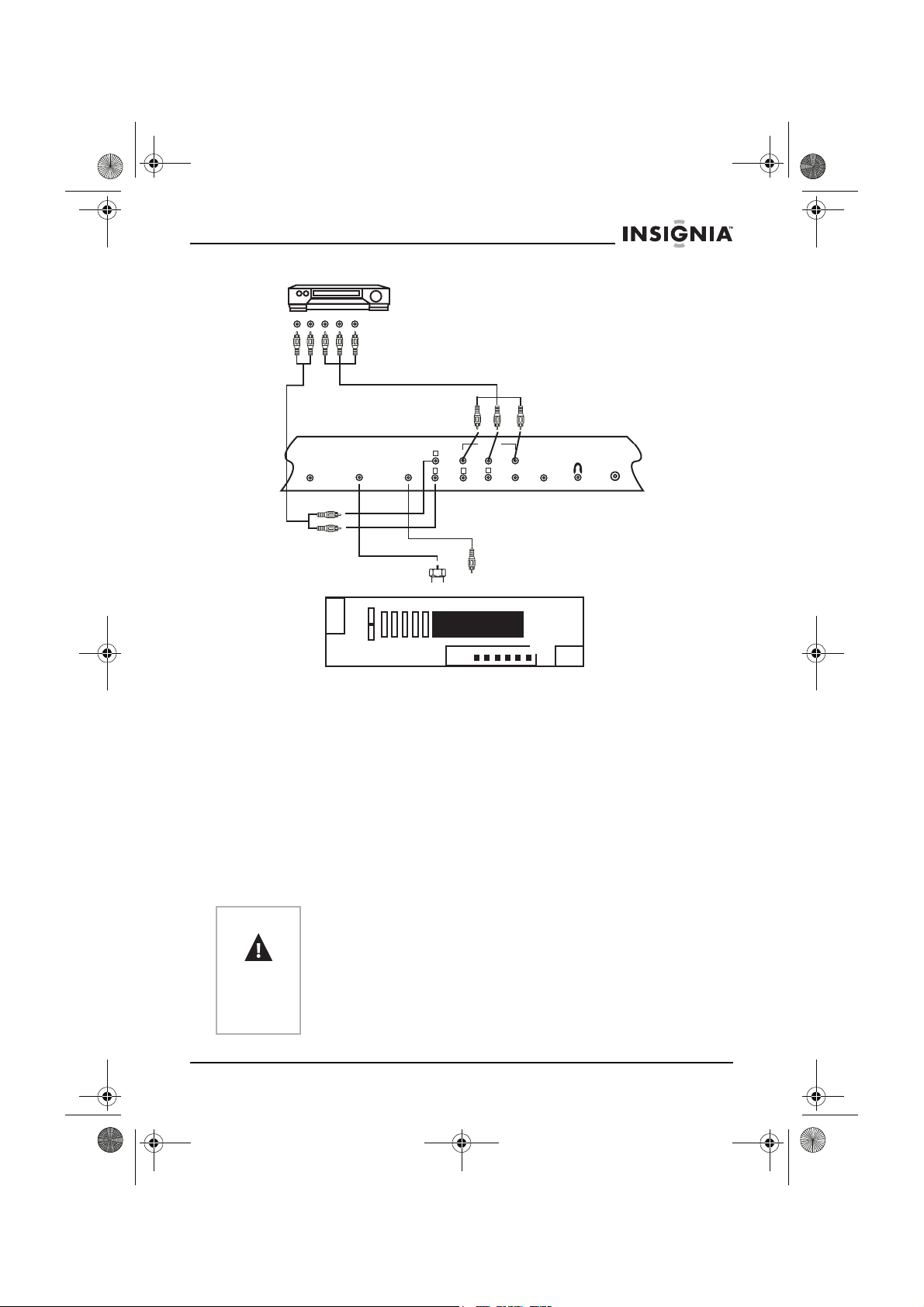
NS-15LCD 15-inch TV - combined.fm Page 13 Wednesday, March 29, 2006 5:16 PM
NS-15LCD 15" LCD TV
Component
Red—Pr/Cr
Blue—Pb/Cb
Green—Y
Red—Audio Right
White—Audio Left
COMPONET
L
Pr/Cr
Pb/Cb
Y
L
R
R
AUDIO 1
VIDEO
S-VIDEO
Back panel of TV
DC 12V INPUT
AUDIO 2
PC AUDIO
VGA
ANTENNA
VGA output
Installing the remote control batteries
The remote control requires two AAA batteries (not included). We
recommend that you replace the batteries on a yearly basis, or when
the operation of the remote control becomes intermittent or
unsatisfactory. Replace the original batteries with new AAA batteries.
Do not mix old and new batteries or different types.
To install the batteries:
1 Remove the battery compartment cover.
2 Insert two AAA batteries in the battery holder, matching the
polarity indicated in the battery compartment. Reversed batteries
may damage the remote.
3 Replace the battery compartment cover.
Caution
• Use only the size and type of batteries specified.
• Do not mix different types of batteries together (for example,
Alkaline and Carbon-Zinc) or old batteries with fresh ones.
• If the remote is not to be used for a long period of time,
remove the batteries to prevent damage or injury from
possible battery leakage.
• Do not try to recharge batteries not intended to be recharged.
They can overheat and rupture.
PC Audio
www.insignia-products.com
13
Page 15
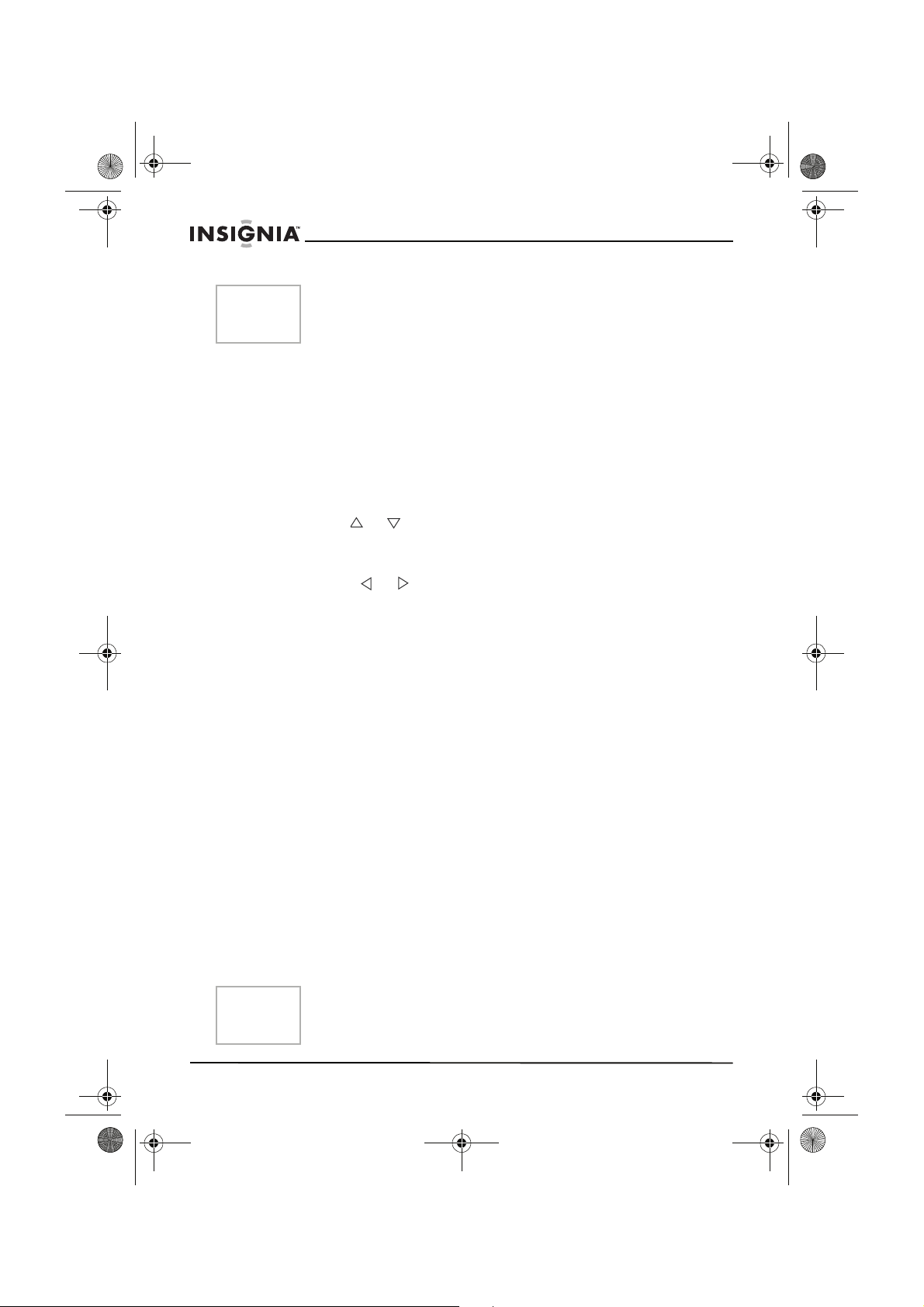
NS-15LCD 15-inch TV - combined.fm Page 14 Wednesday, March 29, 2006 5:16 PM
NS-15LCD 15" LCD TV
Note
Batteries should never be thrown away or incinerated. Always
dispose of batteries in accordance with your local regulations
concerning chemical wastes.
Using your TV
Basic operation
To watch TV:
1 Plug the AC power adapter into a standard AC power outlet.
2 Plug the AC power adapter cord into the power connector on the
TV.
3 Press POWER to turn on the TV. The power indicator light on the
TV turns from red to green.
4 Press CH or to change the channel.
- OR Press the number buttons to enter the channel number directly.
5 Press VOL or to adjust the volume to the level you want.
6 Press MUTE to instantly mute the sound. Press it again to restore
the previous volume level.
7 Press DISPLAY to show the current channel number on the
screen.
8 Press AUDIO on the remote to access the sound mode settings,
then press AUDIO repeatedly to select the setting you want from:
• Standard
• Memory
•News
•Music
These settings are also available in the
9 Press PICTURE on the remote to access the picture mode
settings, then press PICTURE repeatedly to select the setting you
want from:
• Standard
• Memory
•Soft
• Dynamic
These settings are also available in the
10 Press RECALL to go to the previous channel.
11 Press POWER again to turn off the TV.
Sound
Picture
submenu.
submenu.
14
Note
In TV, AV, S-Video, or Component mode, the TV goes into Standby
mode after five minutes if there is no signal and no input. In VGA
mode, the TV goes into Standby mode in 45 seconds.
www.insignia-products.com
Page 16
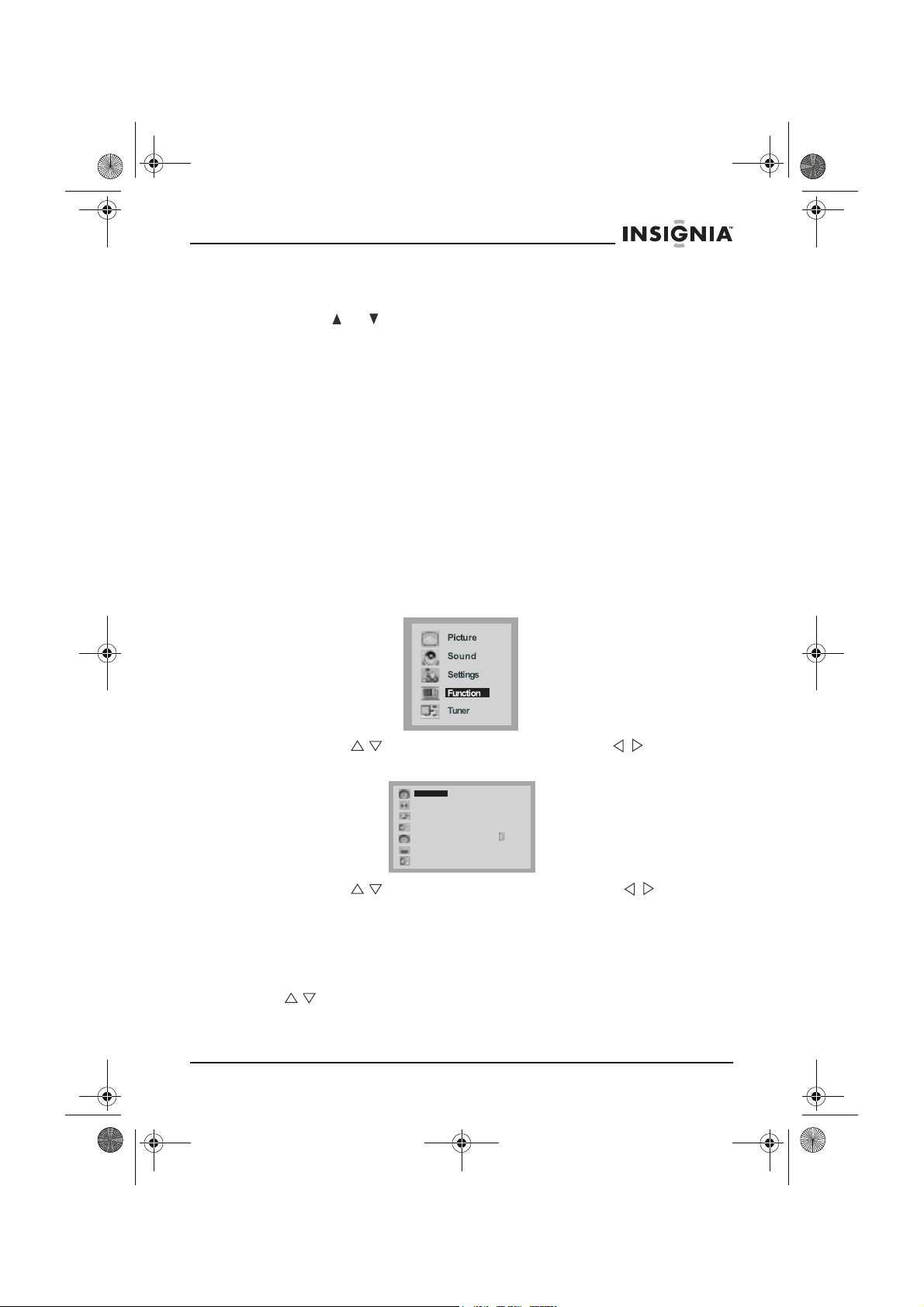
NS-15LCD 15-inch TV - combined.fm Page 15 Wednesday, March 29, 2006 5:16 PM
NS-15LCD 15" LCD TV
To watch a cable or satellite channel:
• If the TV is connected to a cable box or satellite box, press
CH
or to select CH3 or CH4, according to the output
channel setting of the device, then select the desired channel
on that device.
To watch external input:
• When external equipment is connected to the AUDIO/VIDEO
input jacks, press INPUT on the remote repeatedly to cycle
through the available input sources:
•TV
•AV
•S-Video
• Component
•VGA
Basic setup
To set the source:
1 Press MENU. The main menu opens.
2 Press CH / to select Tuner, then press VOL / to open the
Tuner
3 Press CH / to select Source, then press VOL / to select
Cable or Air.
4 Press MENU twice to exit.
Channel setup
Your TV can memorize all available channels for both antenna and
cable channels. After all available channels are memorized, press
CH / to scan through channels.
menu. The
www.insignia-products.com
Tuner
menu opens.
Source Cable
Channel
Delete CH
AFT
Auto Search
Channel Lock
Fine Tune
715.25MHz
111
No
On
Off
15
Page 17
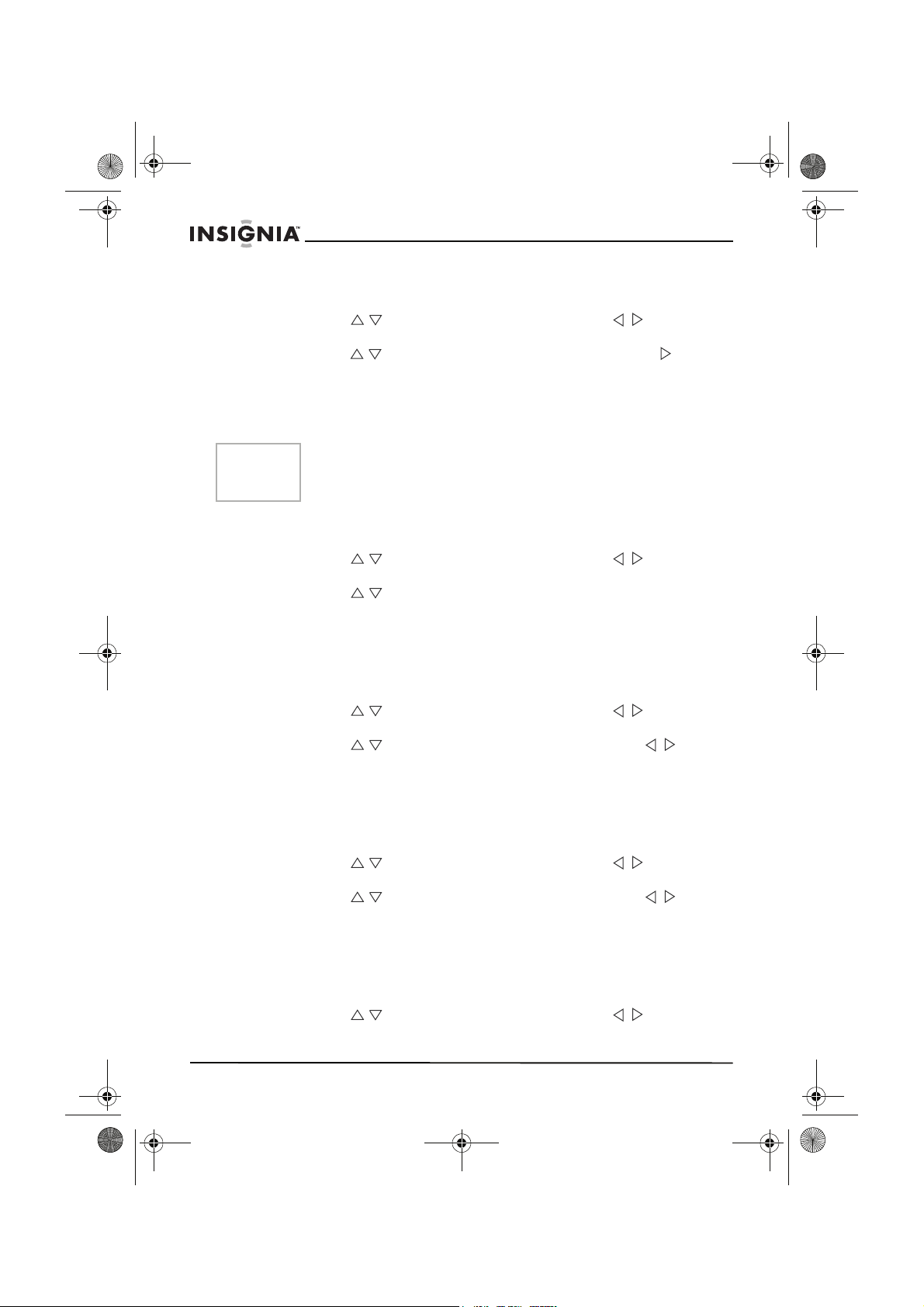
NS-15LCD 15-inch TV - combined.fm Page 16 Wednesday, March 29, 2006 5:16 PM
To use Auto Search to set up channels:
1 Press MENU. The main menu opens.
2 Press CH / to select Tuner, then press VOL / to open the
Tuner
menu. The
Tuner
menu opens.
3 Press CH / to select Auto Search, then press VOL
the
Auto Search
menu.
The TV auto-tunes from the lower frequencies to the higher
frequencies, and all channels found are saved into memory
automatically.
NS-15LCD 15" LCD TV
to open
Notes
• When you use the TV for the first time, you must use Auto
Search to memorize the available TV channels in your area.
• INPUT must be set to TV to use Auto Search.
To display the current channel:
1 Press MENU. The main menu opens.
2 Press CH / to select Tuner, then press VOL / to open the
Tuner
menu. The
Tuner
3 Press CH / to select Channel. The current channel is
displayed.
To delete a channel:
1 Press the number buttons to select the channel you want to
delete.
2 Press MENU. The main menu opens.
3 Press CH / to select Tuner, then press VOL / to open the
Tuner
menu. The
Tuner
4 Press CH / to select Delete CH, then press VOL / to
select Ye s.
To restore a deleted channel:
1 Press the number buttons to select the channel you want to
restore.
2 Press MENU. The main menu opens.
3 Press CH / to select Tuner, then press VOL / to open the
Tuner
menu. The
Tuner
4 Press CH / to select Delete CH, then press VOL / to
select No.
menu opens.
menu opens.
menu opens.
To lock out a channel:
1 Press the number buttons to select the channel you want to lock
out.
2 Press MENU. The main menu opens.
3 Press CH / to select Tuner, then press VOL / to open the
Tuner
menu. The
16
Tuner
menu opens.
www.insignia-products.com
Page 18
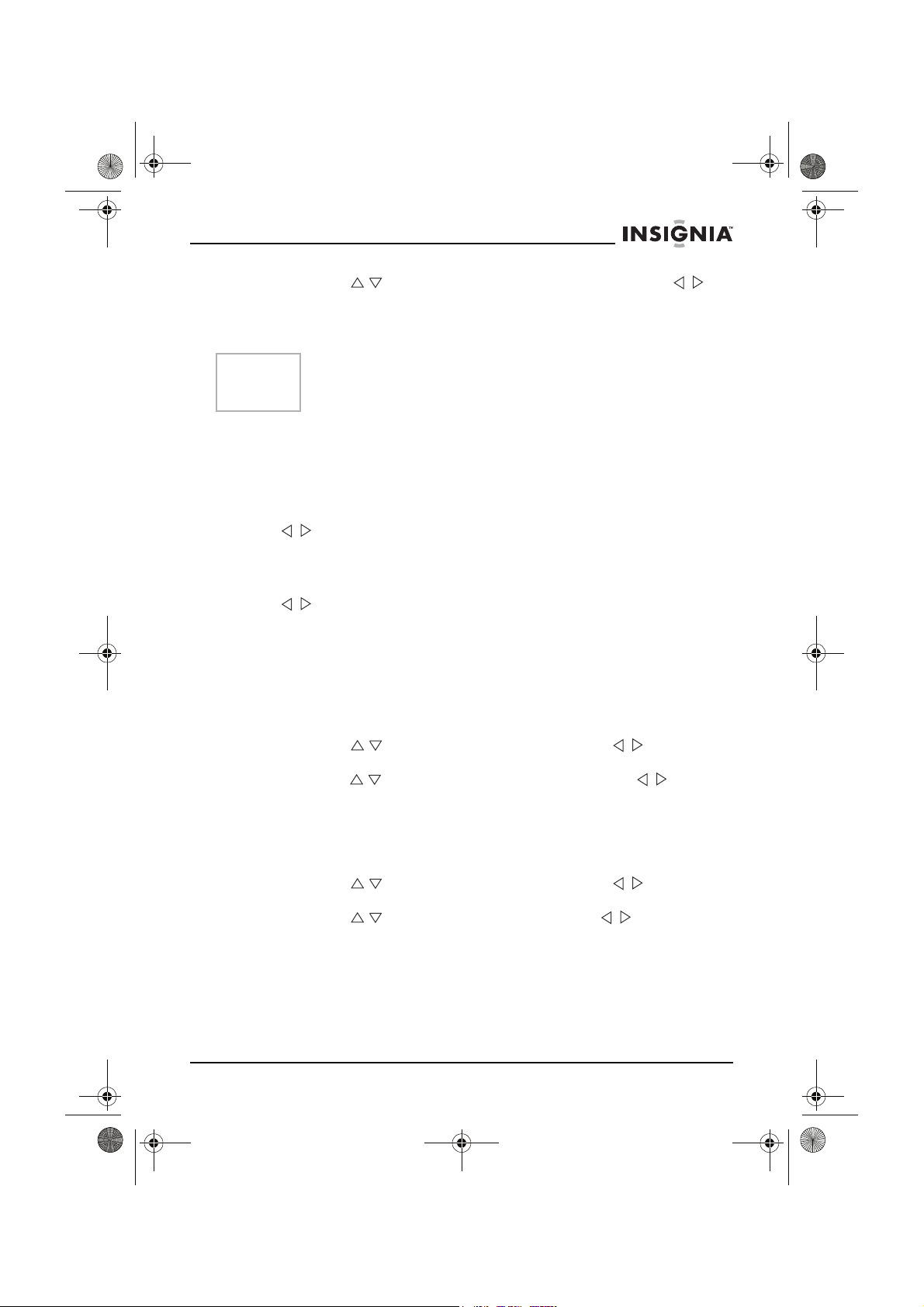
NS-15LCD 15-inch TV - combined.fm Page 17 Wednesday, March 29, 2006 5:16 PM
NS-15LCD 15" LCD TV
4 Press CH / to select Channel Lock, then press VOL / to
select On.
5 Turn off the TV, wait five seconds, then turn it back on. The
channel is locked off.
Notes
If Child Lock is set to Off, Channel Lock is not available. For
additional information on parental controls, see “To make V-Chip
settings:” on page 21.
To view a locked channel:
• Enter the P.Guide password you have set. (See “To make
V-Chip settings:” on page 21.)
To unlock a channel:
1 Enter the
P. G u i d e
/ to change the setting to Off. (See “To make V-Chip settings:”
on page 21.)
- OR -
Enter the Tuner submenu, select Channel Lock, then press VOL
/ to change the setting to Off. (See “To lock out a channel:” on
page 16.)
Fine tuning
You can fine-tune your TV reception if the picture or sound is not
satisfactory.
To use manual fine tuning:
1 Press MENU. The main menu opens.
2 Press CH / to select Tuner, then press VOL / to open the
Tuner
menu. The
3 Press CH / to select Fine tune, then press VOL / tune the
TV.
If you decide to use the Fine Tune function, AFT is turned off.
submenu, select Child Lock, then press VOL
Tuner
menu opens.
To use AFT (
1 Press MENU. The main menu opens.
2 Press CH / to select Tuner, then press VOL / to open the
Tuner
3 Press CH / to select AFT, then press VOL / to select On.
auto frequency tuning
menu. The
Tuner
menu opens.
www.insignia-products.com
):
17
Page 19
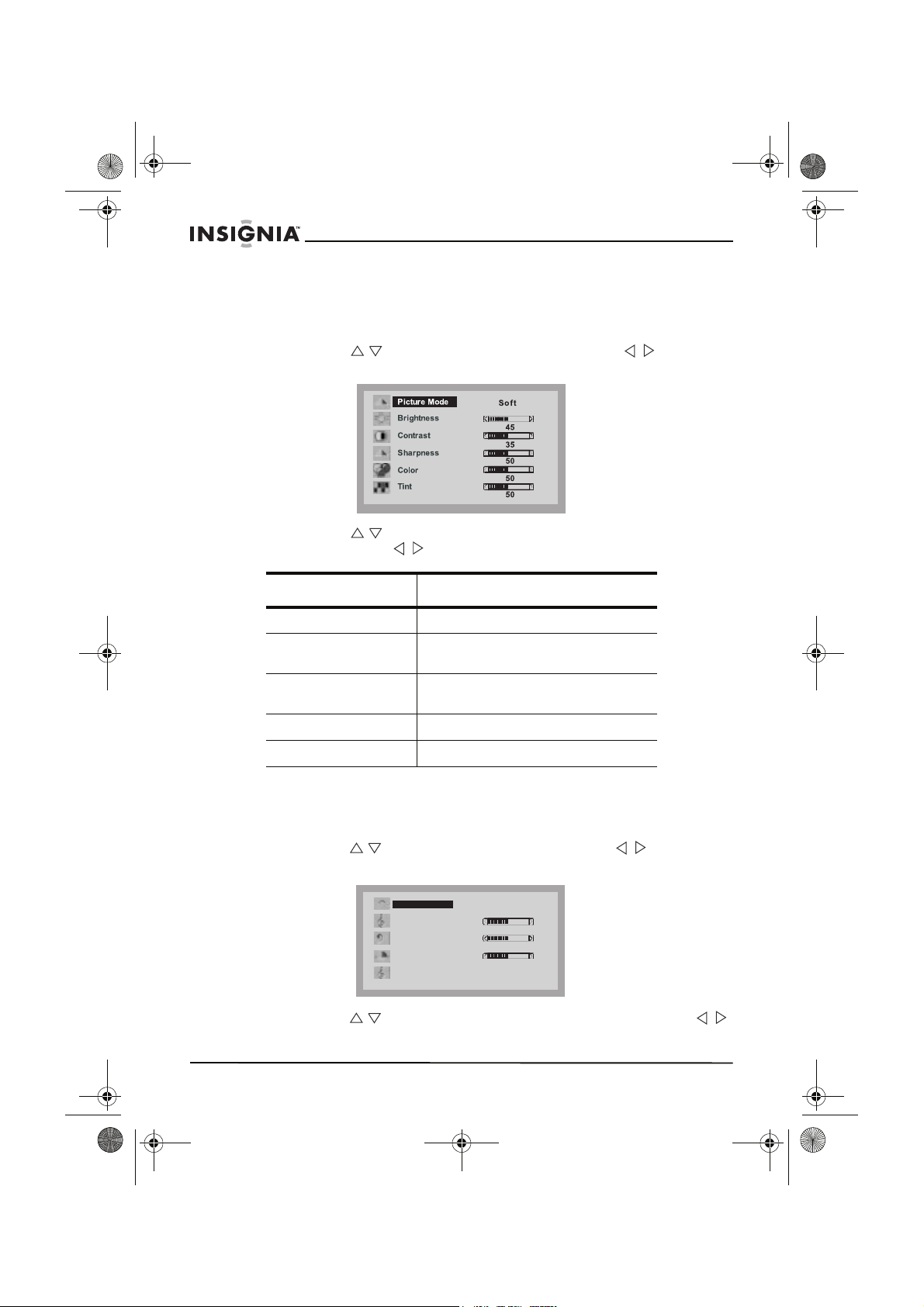
NS-15LCD 15-inch TV - combined.fm Page 18 Wednesday, March 29, 2006 5:16 PM
Adjusting the picture
To adjust the picture:
1 Press MENU. The main menu opens.
2 Press CH / to select Picture, then press VOL / to open
the
Picture
menu. The
Picture
menu opens.
3 Press CH / to select the picture element you want to adjust,
then press VOL / to adjust it.
Picture option Function
NS-15LCD 15" LCD TV
Brightness Adjusts the lightness or darkness.
Contrast Adjusts the balance between blacks
Sharpness Adjusts the balance between soft
Color Adjusts the color balance.
Tint Adjusts the tint balance.
Adjusting the sound
To adjust the sound:
1 Press MENU. The main menu opens.
2 Press CH / to select Sound, then press VOL / to open the
Sound
menu. The
3 Press CH / to select the option to adjust, then press VOL /
to adjust it.
and whites.
and sharp.
Sound
Sound Mode Memory
Sound Mode Memory
Treble
Treble
Bass
Bass
Balance
Balance
MST
MTS
menu opens.
50
50
50
50
50
MONO
50
MONO
18
www.insignia-products.com
Page 20
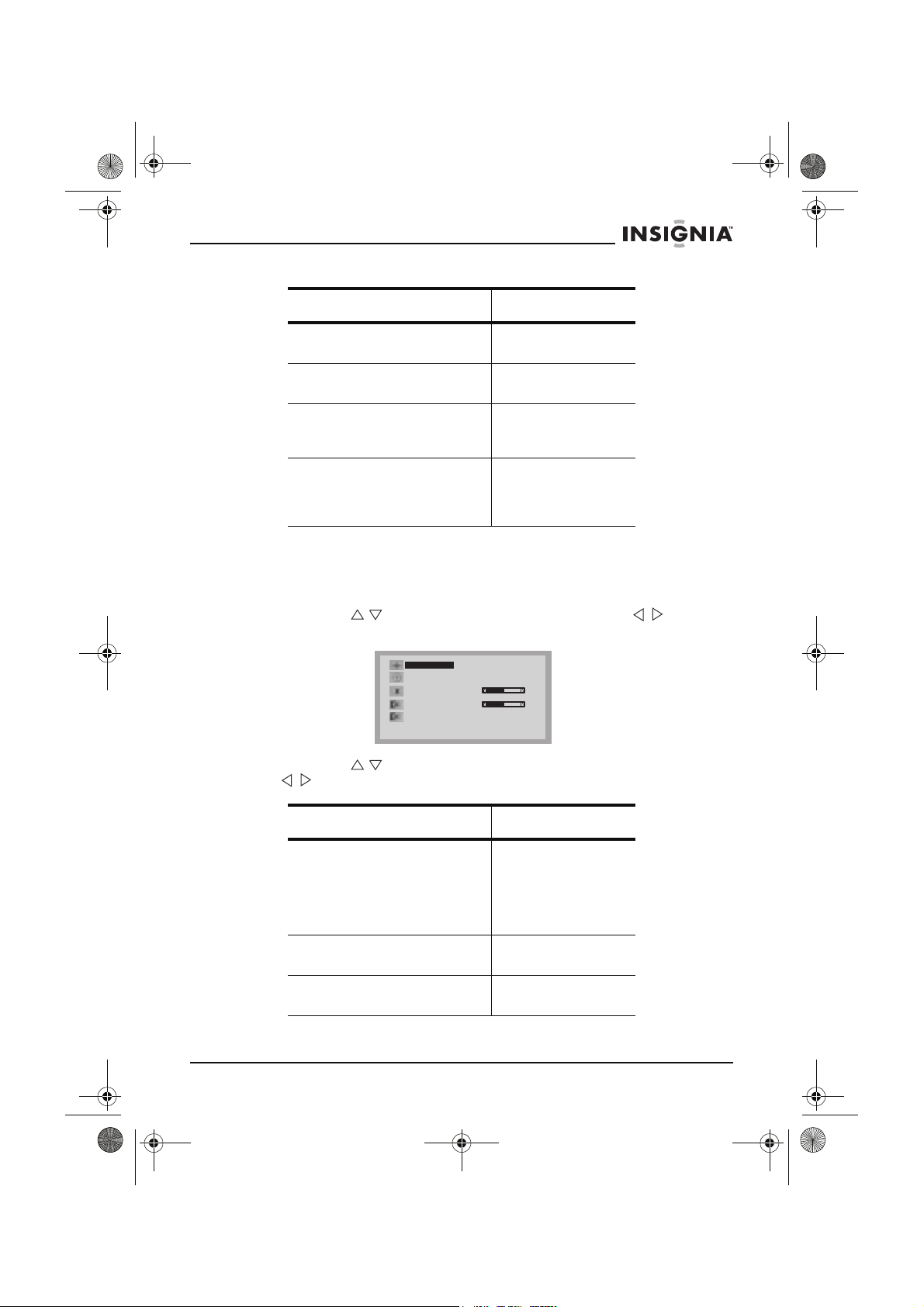
NS-15LCD 15-inch TV - combined.fm Page 19 Wednesday, March 29, 2006 5:16 PM
NS-15LCD 15" LCD TV
Sound option Available settings
Treble (sets the loudness of
the high notes)
Bass (sets the loudness of the
low notes)
Balance (adjusts the balance
between the right and left
speakers)
MTS (selects the type of sound
signal) If the input signal is
American BTSC, the MTS is
set automatically
Setting the OSD (
on-screen display
To set the OSD options:
1 Press MENU. The main menu opens.
2 Press CH / to select Settings, then press VOL / to open
the
Settings
3 Press CH / to select the OSD option to set, then press VOL
/ to select the setting you want.
menu. The
OSD Timer
Osd Size Large
OSD H.Position
OSD Timer
OSD V.Position
OSD H.Position
Sleep timer
OSD V.Position
Remanent Time 0
Sleep timer
Remaining Time 0
) options
Settings
Never
50
50
0min
variable
variable
variable
•Mono
•Stereo
• SAP
menu opens.
Never
50
50
0min
OSD option Available settings
OSD timer (the length of time
the OSD is shown on the
screen)
OSD H. Position (to set the
horizontal position of the OSD)
OSD V. Position (to set the
vertical position of the OSD)
•5 sec
•15 sec
•30 sec
•60 sec
•90 sec
•Never
variable
variable
www.insignia-products.com
19
Page 21
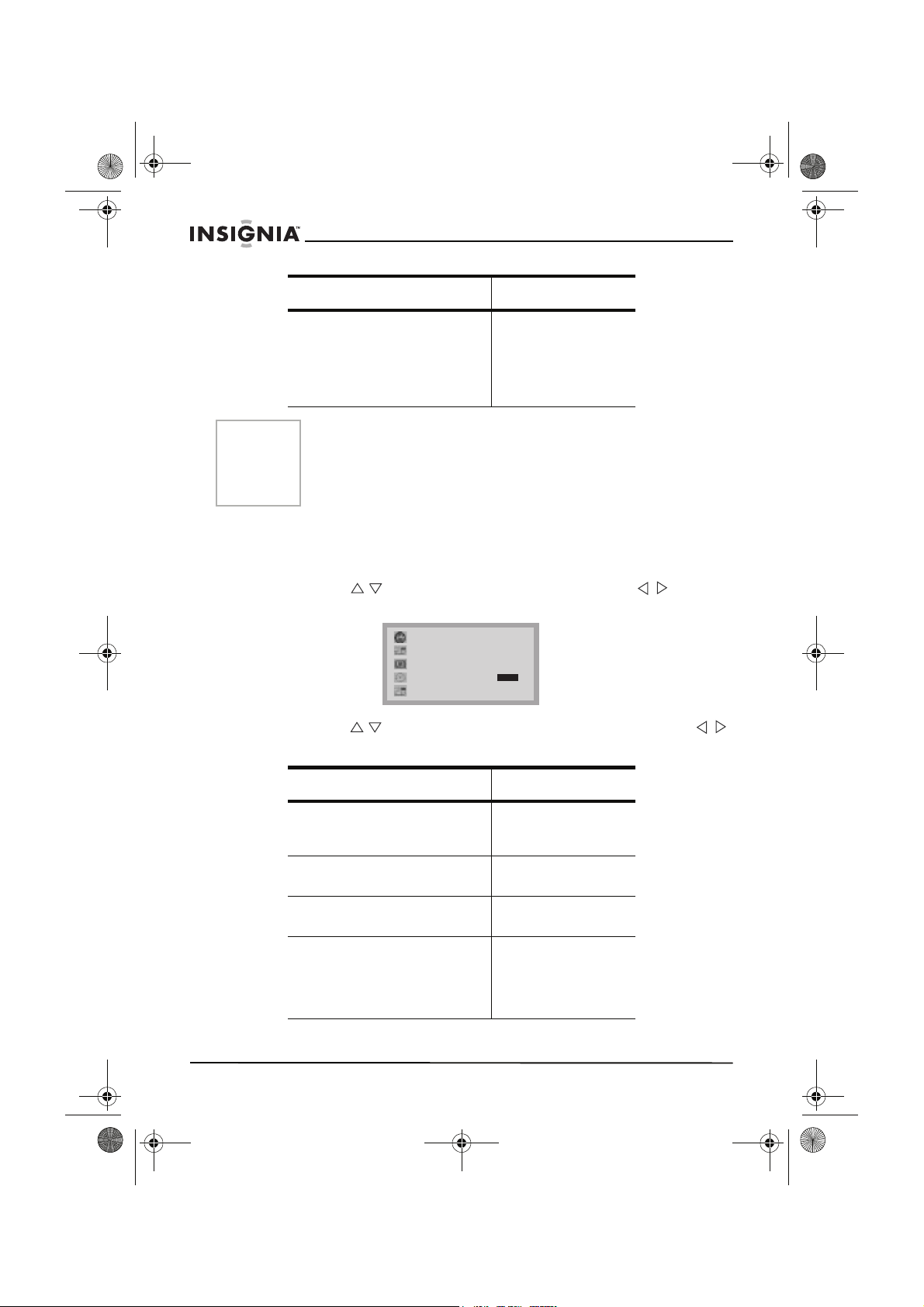
NS-15LCD 15-inch TV - combined.fm Page 20 Wednesday, March 29, 2006 5:16 PM
OSD option Available settings
NS-15LCD 15" LCD TV
Sleep timer (to set the length
of time the TV remains on from
the time the setting is made)
Notes
• You can also use the SLEEP button on the remote to set the
sleep timer. After the sleep timer is set, you can see the time
remaining on the screen.
• The sleep timer setting is cancelled if you turn the TV off or if
there is a power failure.
Setting function options
To set function options:
1 Press MENU. The main menu opens.
2 Press CH / to select Function, then press VOL / to open
Function
the
3 Press CH / to select the Function to set, then press VOL /
to select the setting you want.
menu. The
Language English
Background
Screensaver
P.Guide
CCD
Function
Opaque
•0 min.
•10 min.
•30 min.
•60 min.
•90 min.
• 120 min.
menu opens.
On
----
CC1
20
Function Available settings
Language (sets the menu
language)
Background (sets the opacity
of the menu background)
Screensaver •On
P. Gu id e (to access Parental
Guidance settings) See “To
make V-Chip settings:” on
page 21.
•English
•French
• Spanish
•Translucent
• Opaque
•Off
Enter the password
to access the V-Chip
settings submenu.
The default
password is 1980.
www.insignia-products.com
Page 22
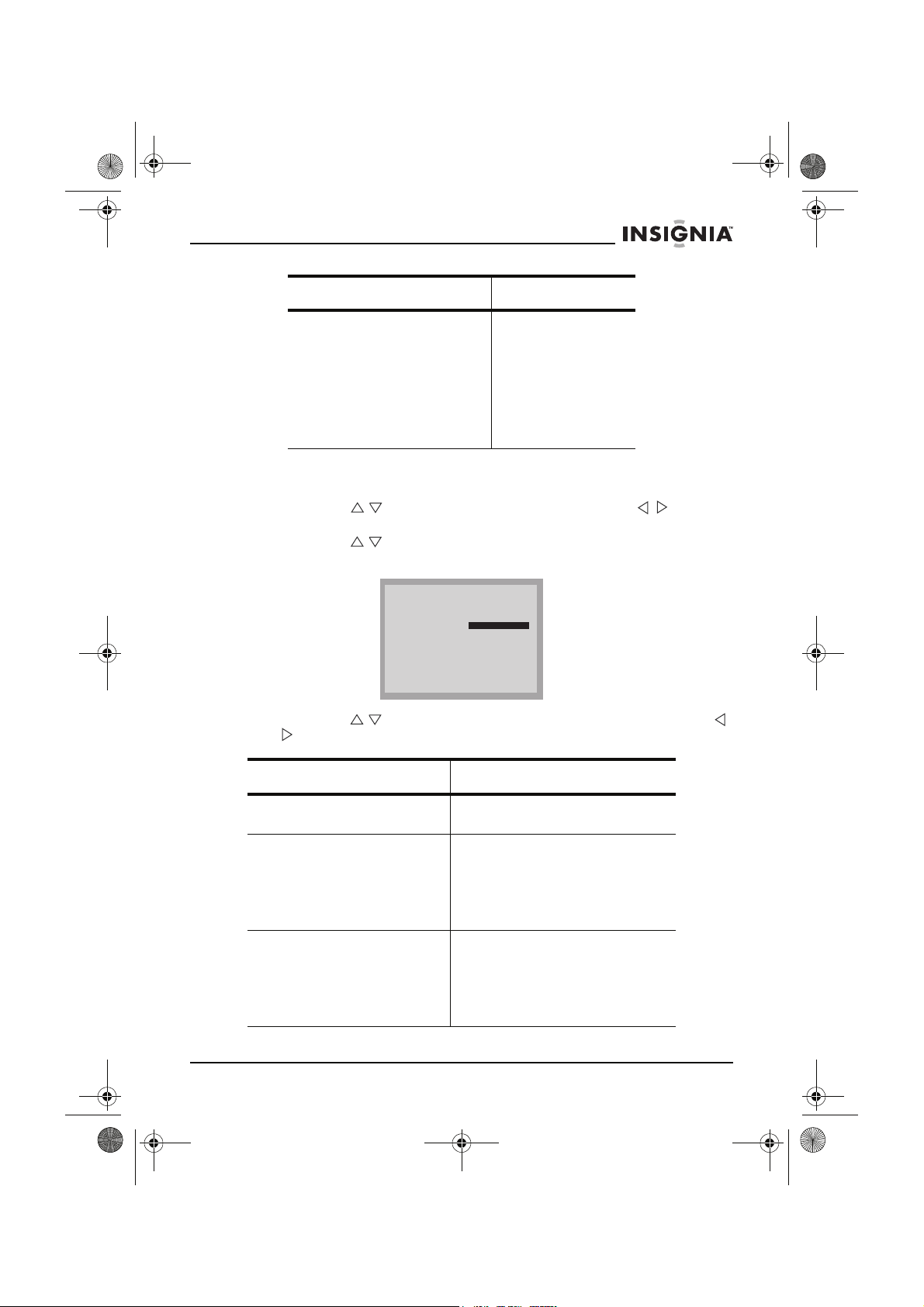
NS-15LCD 15-inch TV - combined.fm Page 21 Wednesday, March 29, 2006 5:16 PM
NS-15LCD 15" LCD TV
Function Available settings
CCD (selects the Close
Caption mode)
To make V-Chip settings:
1 Press MENU. The main menu opens.
2 Press CH / to select Function, then press VOL / to open
the
Function
menu. The
3 Press CH / to select P. G ui d e, then use the number buttons to
enter your password. The
4 Press CH / to select the function you want, then press VOL /
to select the setting you want.
Function
P. G u i d e
New Password ----
Child Lock
Age
TV Rating
MPAA Rating
Can.English
Can.French 18+
Off
Custom
18+
•T1
•T2
•T3
•T4
• CC1
• CC2
• CC3
• CC4
•Off
menu opens.
menu opens.
X
Function Available settings
New Password (use to enter a
new password)
Child Lock (set to enable
restricted viewing on a specific
channel) (See “To lock out a
channel:” on page 16 to lock a
specific channel.)
Age (sets the age range of the
parental controls you want)
Use the number buttons to enter
your new password.
• On–when you set this to On,
turn the TV off for 5 seconds,
then back on. The
submenu now requires a
password.
•Off
•Off
• Child
•Youth
• Young Adult
• Adult only
•Custom
www.insignia-products.com
Tuner
21
Page 23
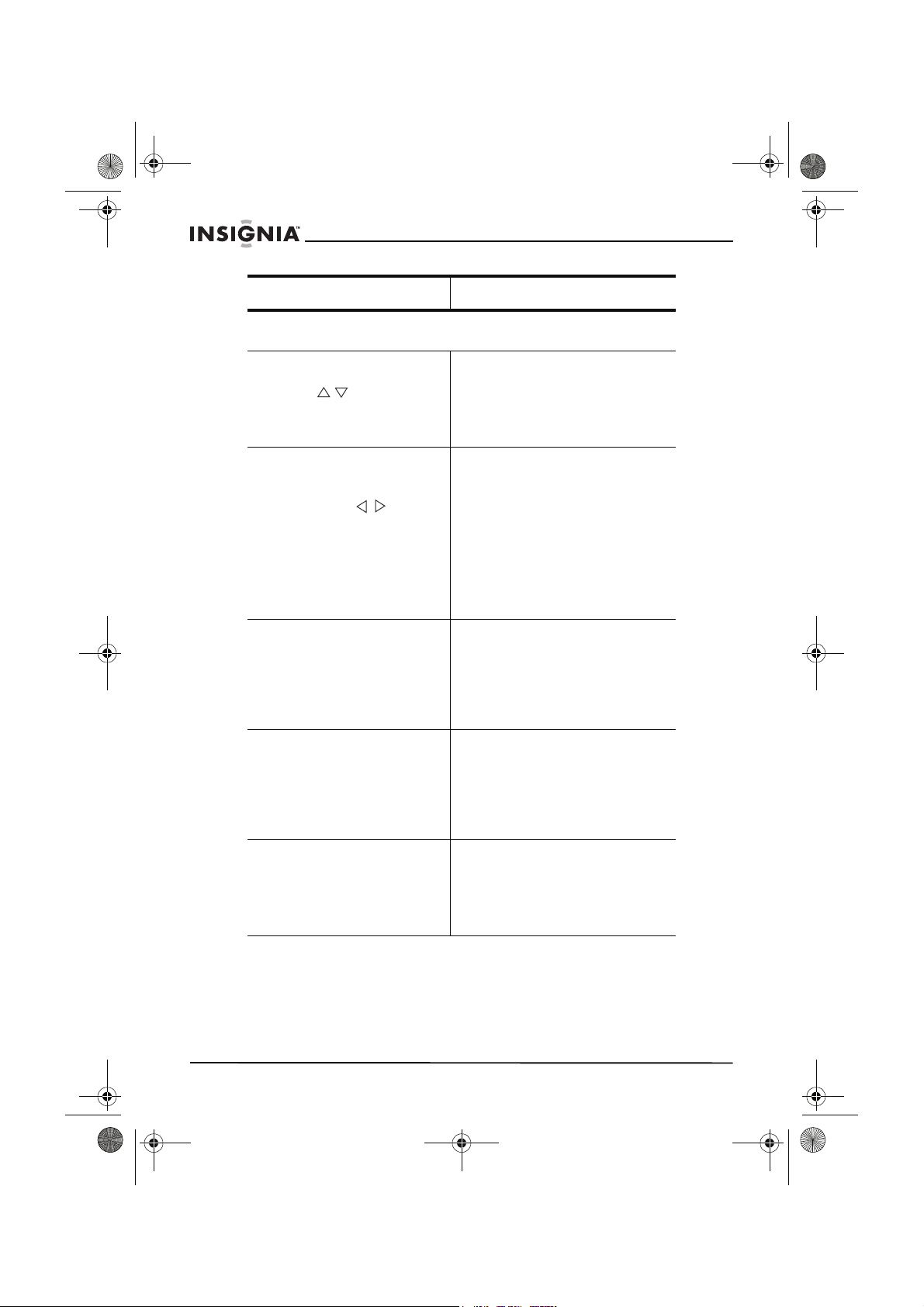
NS-15LCD 15-inch TV - combined.fm Page 22 Wednesday, March 29, 2006 5:16 PM
Function Available settings
The following settings are only available if Age is set to Custom.
For any other setting, the following are set to a default rating.
NS-15LCD 15" LCD TV
TV Rating (opens a submenu
with the choices on the right.
Press CH / to select the
rating you want to set.)
TV Rating
MPAA Rating (sets the Motion
Picture Association of America
rating)
Can.English (sets the
Canadian English rating)
submenu
• When you have selected
the TV Rating you want,
press VOL / to select
specific types of material
within that rating to block
(B) or view (V).
•Press RECALL to switch
from B to V.
•Press MENU on the
remote or the TV to exit.
•TV-Y
•TV-Y7
•TV-G
•TV-PG
•TV-14
•TV-MA
• D–Suggestive dialog
• FV–Fantasy violence
• L–Course language
• S–Sexual situations
• V–Violence
•Off
•G
•PG
•PG-13
•R
• NC-17
•X
•E
•C
•C8+
•G
•PG
•14+
•18+
22
Can.French (sets the
Canadian French rating)
www.insignia-products.com
•E
•G
•8+
•13+
•16+
•18+
Page 24
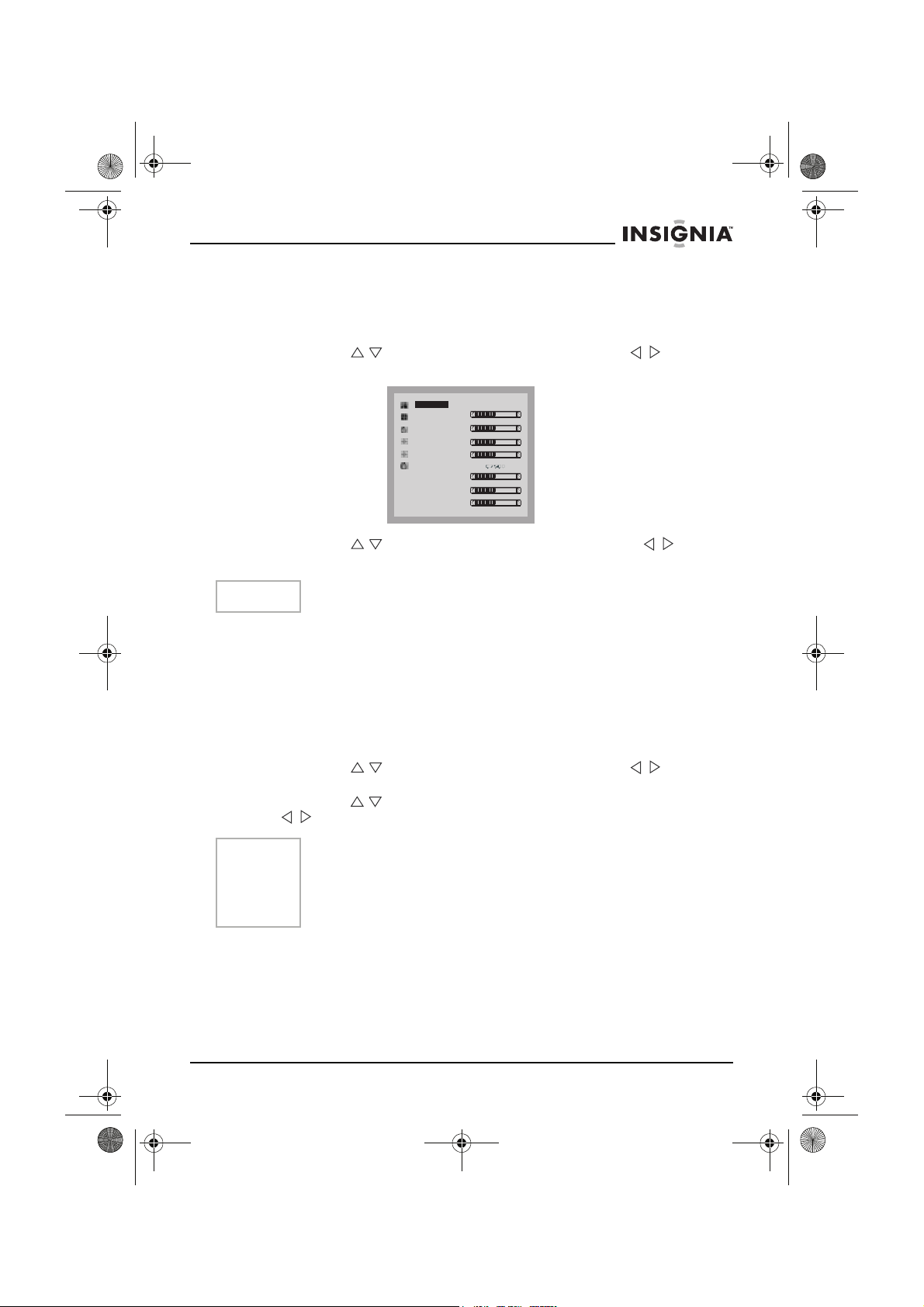
A
g
NS-15LCD 15-inch TV - combined.fm Page 23 Wednesday, March 29, 2006 5:16 PM
NS-15LCD 15" LCD TV
Setting up in Component mode
To set up in Component mode:
1 Press MENU. The main menu opens.
2 Press CH / to select Window, then press VOL / to open
the
Window
menu. The
Window
menu opens.
3 Press CH / to select the setting, then press VOL / to
adjust the setting.
Note
Auto Config is not available in Component mode.
Setting up in VGA mode
The native resolution of this TV is 1024 × 768, so your computer
should be set to this resolution when you connect it to the TV.
This TV only supports refresh frequencies of up to 60 Hz, so set your
computer accordingly. If you set it higher, the screen may flicker.
To set up in VGA mode:
1MENU. The main menu opens.
2 Press CH / to select Window, then press VOL / to open
the
Window
3 Press CH / to select the item you want to set, then press VOL
/ to adjust the setting.
menu. The
uto Confi
Phase
Clock
H. Position
V. Position
Temp
Red
Green
Blue
Window
Off
80
60
90
80
80
80
60
menu opens.
Note
The Phase and Clock settings should be adjusted until you get a
good picture.
If you experience problems when adjusting the settings, set Auto
Config to Off, then reset it to On. The TV resumes its original
settings.
www.insignia-products.com
23
Page 25
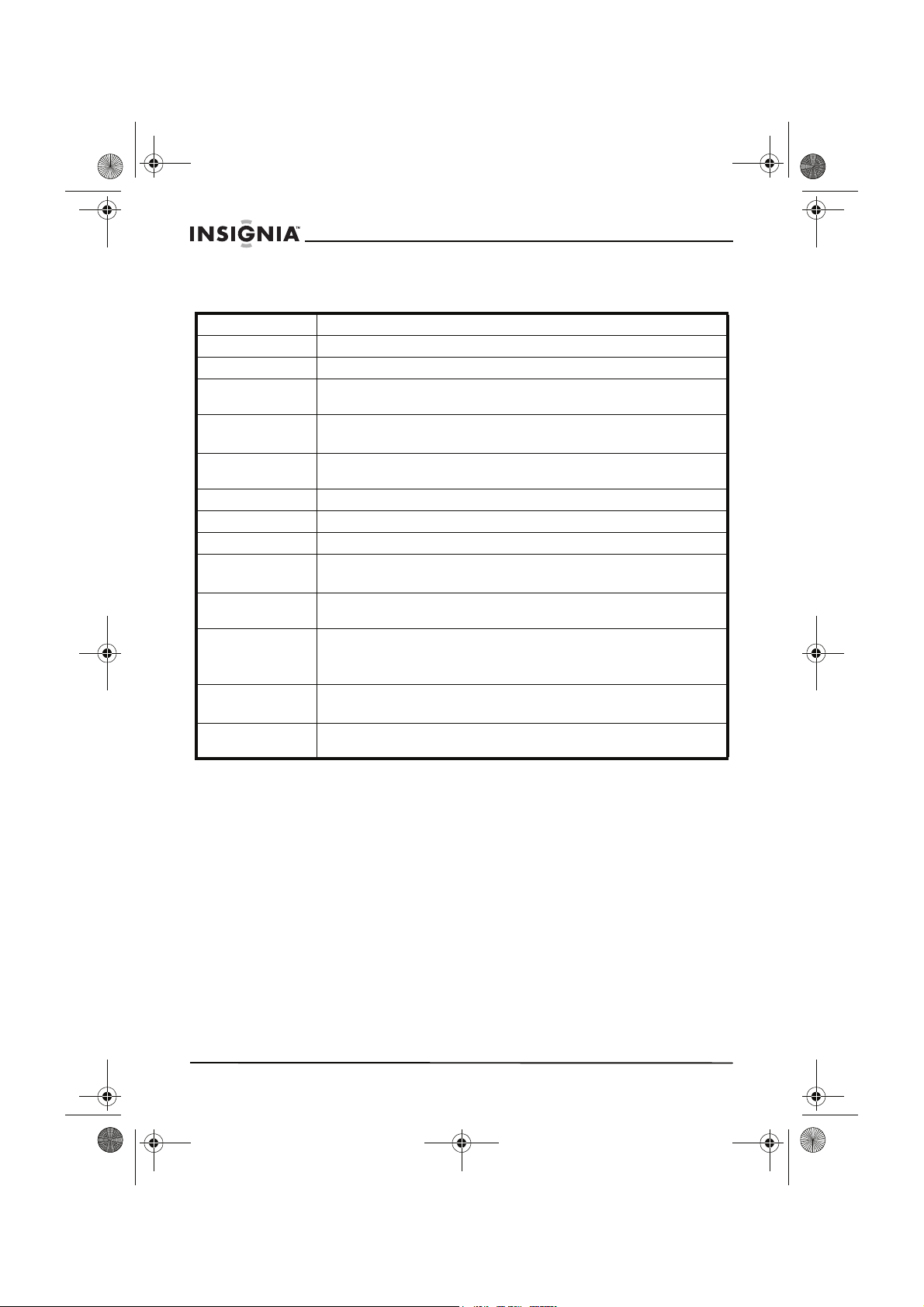
NS-15LCD 15-inch TV - combined.fm Page 24 Wednesday, March 29, 2006 5:16 PM
Specifications
Display type Color TFT LCD
Pixel type RGB stripe
Active screen size 15 inches diagonal
Maximum
resolution
Frequency range Antenna 2-69
TV receiver
system
RF antenna input 75 Ohm (unbalanced)
Audio output 1W × 2
Remote control Infrared, direct access (2 AAA batteries)
Power source AC 100-240 V, 50/60 Hz (adapter)
Power
consumption
Dimensions
(W × D × H)
Weight 10.3 lbs. (4.67 kg) (TV)
Operating
temperature
1024 × 768
CATV 1-125
NTSC-M
DC 12 V 3A (TV)
36 W
TV with stand—18.3" × 6.8" × 13.3" (46.48 × 17.27 × 33.78 cm)
TV without stand—18.3" × 2.8" × 12.1" (46.48 × 7.11 × 30.73 cm)
Remote control—2.1" × 6.9" × 0.95" (5.33 × 17.53 × 2.41 cm)
0.18 lbs. (0.08 kg) (remote)
32°F to 104°F (0°C to 40°C)
NS-15LCD 15" LCD TV
24
www.insignia-products.com
Page 26
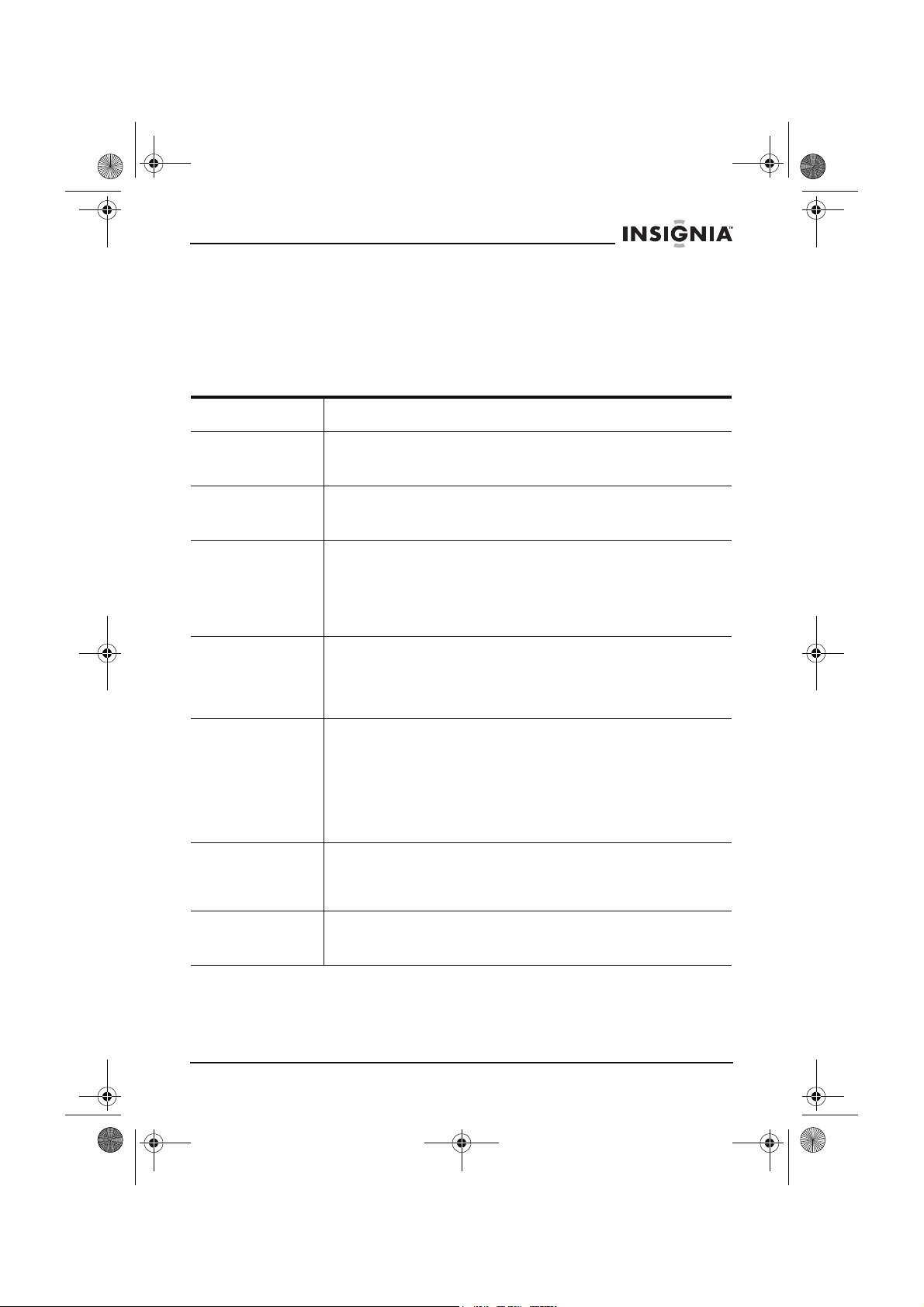
NS-15LCD 15-inch TV - combined.fm Page 25 Wednesday, March 29, 2006 5:16 PM
NS-15LCD 15" LCD TV
Troubleshooting
Use the following checklist for troubleshooting if you have problems
with your TV. Many problems are the result of incorrect adjustments,
not TV malfunctions. See your authorized service center if problems
persist. Make sure that all connections are correctly made when
using with other equipment.
Problem Solution
No power • Make sure that the AC power adapter is connected to an
Poor picture or
sound
No picture or
sound
No sound or poor
sound
No color, or wrong
colors or tints
Picture rolls
vertically or lines or
streaks appear in
the picture
Picture or sound
distorted, or picture
blurred
AC power outlet.
• Make sure that the power is turned on.
• Try another channel.
• Adjust the antenna.
• Check all wire connections.
• Try another channel.
• Make sure that the AC power adapter is connected to an
AC power outlet.
• Make sure that the antenna connection is correct.
• Press INPUT to select TV mode, then try another TV
feature.
• Adjust the volume control on the remote control or main
TV.
• Press MUTE to restore the sound.
• Check the volume settings of equipment connected to your
TV.
• Make sure the program is broadcasting in color. Try a
different channel. If it works, then the problem could be
station’s broadcast signal.
• Make sure the antenna is correctly connected to the jack
on the back of the set.
• If an outside antenna is being used, check for a broken
wire.
• Adjust the Color or Tint controls.
• Try a different channel. If it works, then the problem could
be station’s broadcast signal.
• Check all wire connections.
• Check for local interference.
• Try a different channel. If it works, then the problem could
be station’s broadcast signal.
• Check your antenna direction, location, and connections.
www.insignia-products.com
25
Page 27
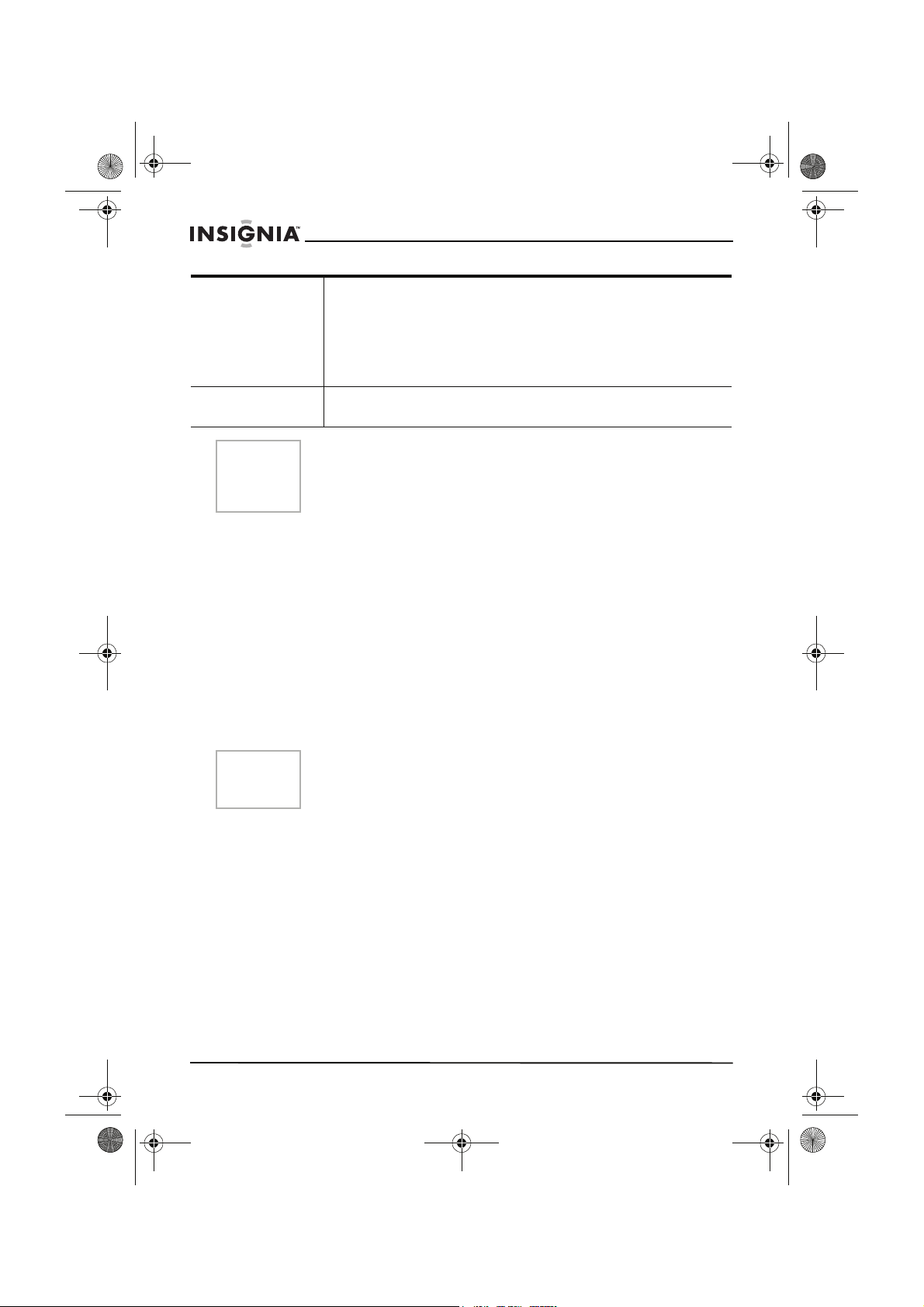
NS-15LCD 15-inch TV - combined.fm Page 26 Wednesday, March 29, 2006 5:16 PM
NS-15LCD 15" LCD TV
No remote control
operation
Image not centered
on the screen
Note
• Make sure that the power plug is connected to an AC
outlet.
• Check the batteries in the remote control.
• Aim the remote control directly at the remote sensor. If
necessary, remove all the obstacles between the sensor
and the remote control.
• Make sure that you are within range of the TV.
• Adjust the H.Position and V. Po s it i o n settings (in
Component or VGA modes only).
The LCD panel on this TV is manufactured to provide many years
of useful life. Occasionally a few non-active pixels may appear as a
fixed point of blue, green, or red. This is not to be considered a
defect in the LCD screen.
Common picture problems
Snowy picture–A snowy picture is usually caused by a weak signal.
Adjust the antenna or install an antenna amplifier.
Double images or “ghosts”–Double images are usually caused by
reflections from tall buildings. Adjust the direction of the antenna or
raise it.
Radio wave interference–Wave patterns moving on the screen are
usually caused by nearby radio transmitter or shortwave receiving
equipment.
High-temperature electrothermal interference–Diagonal or
herringbone patterns appearing on the screen, or part of picture is
missing, is probably caused by high-temperature electrothermal
equipment in a nearby hospital.
Note
If your TV has one of these symptoms and you are using Cable TV,
it may be due to problems with the cable company signal. Call your
cable company for additional information.
Maintaining
Cleaning the cabinet
Remove the power plug before cleaning your TV. Wipe the screen
and cabinet with a clean, dry, soft cloth. If additional cleaning is
necessary, wipe the front panel and other exterior surfaces of the TV
with a soft cloth immersed in lukewarm water and wrung dry.
Never use a solvent or alcohol. Do not spray insecticide liquid near
the TV. Such chemicals may cause damage and discoloration to the
exposed surfaces.
Servicing the TV
Should your TV become inoperative, do not try to correct the problem
by yourself. There are no user-serviceable parts inside. Turn off the
TV, unplug the power cord, and call an Authorized Service Center.
26
www.insignia-products.com
Page 28

NS-15LCD 15-inch TV - combined.fm Page 27 Wednesday, March 29, 2006 5:16 PM
NS-15LCD 15" LCD TV
Legal notices
FCC warning–This equipment may generate or use radio frequency
energy. Changes or modifications to this equipment may cause
harmful interference unless the modifications are expressly approved
in the owner’s manual. The user could lose the authority to operate
this equipment if an unauthorized change or modification is made.
FCC compliance statement
This equipment has been tested and found to comply with the limits
for a Class B digital device, pursuant to Part 15 of the FCC Rules.
These limits are designed to provide reasonable protection against
harmful interference in a residential installation. This equipment
generates, uses, and can radiate radio frequency energy and, if not
installed and used in accordance with the instructions, may cause
harmful interference to radio communications.
However, there is no guarantee that interference will not occur in a
particular installation. Changes or modifications to this equipment
may cause harmful interference unless the modifications are
expressly approved in the owner’s manual. The user could lose the
authority to operate this equipment if an unauthorized change or
modification is made. If this equipment does cause harmful
interference to radio or television reception, which can be determined
by turning the equipment off and on, the user is encouraged to try to
correct the interference by one or more of the following measures:
• Reorient or relocate the receiving antenna.
• Increase the separation between the equipment and receiver.
• Connect the equipment into an outlet on a circuit different from
that to which the receiver is connected.
• Consult the dealer or an experienced radio/TV technician for
help.
This device complies with Part 15 of the FCC Rules. Operation is
subject to the following two conditions:
• This device may not cause harmful interference, and
• This device must accept any interference received, including
interference that may cause undesired operation.
Copyright
© 2006 Insignia. Insignia and the Insignia logo are trademarks of Best
Buy Enterprise Services, Inc. Other brands and product names are
trademarks or registered trademarks of their respective holders.
Specifications and features are subject to change without notice or
obligation.
www.insignia-products.com
27
Page 29

NS-15LCD 15-inch TV - combined.fm Page 28 Wednesday, March 29, 2006 5:16 PM
Bienvenue
Félicitations d’avoir acheté ce produit Insignia de haute qualité. Le
modèle NS-15LCD représente la dernière avancée technologique
dans la conception de téléviseur ACL de 15 po et a été conçu pour
des performances et une fiabilité exceptionnelles. Pour toute
référence ultérieure, noter le numéro de série, la date d’achat et le
nom du revendeur dans les espaces prévus à cet effet.
Numéro de modèle : NS-15LCD
Numéro de série : __________________
Date d’achat :___________________
Revendeur :_______________________
Table des matières
Informations sur la sécurité. . . . . . . . . . . . . . . . . . . . . . . . . . . 28
Fonctionnalités . . . . . . . . . . . . . . . . . . . . . . . . . . . . . . . . . . . . 33
Installation du téléviseur . . . . . . . . . . . . . . . . . . . . . . . . . . . . . 38
Fonctionnement du téléviseur . . . . . . . . . . . . . . . . . . . . . . . . . 42
Caractéristiques . . . . . . . . . . . . . . . . . . . . . . . . . . . . . . . . . . . 53
Problèmes et solutions . . . . . . . . . . . . . . . . . . . . . . . . . . . . . . 54
Entretien . . . . . . . . . . . . . . . . . . . . . . . . . . . . . . . . . . . . . . . . . 55
Droits d’auteurs. . . . . . . . . . . . . . . . . . . . . . . . . . . . . . . . . . . . 57
NS-15LCD 15" LCD TV
Informations sur la sécurité
ATTENTION
RISQUE DE CHOC ÉLECTRIQUE
NE PAS OUVRIR
28
ATTENTION
RISQUES DE CHOC ÉLECTRIQUE, NE RETIREZ
PAS LE COUVERCLE (OU LE PANNEAU ARRIÈRE)
AUCUNE PIÈCE NE PEUT ÊTRE RÉPARÉE PAR
L'UTILISATEUR. CONFIEZ L'APPAREIL À UN
TECHNICIEN QUALIFIÉ.
Le symbole représentant un éclair dans un
triangle équilatéral a pour but d'avertir l'utilisateur
du danger présenté par des pièces
non isolées à l'intérieur de l'appareil et dont la
tension est suffisante pour provoquer des
décharges électriques dangereuses.
Le point d'exclamation dans un triangle équilatéral
a pour but d'avertir l'utilisateur que des instructions
importantes relatives à l'utilisation et à l'entretien se
trouvent dans le manuel accompagnant l'appareil.
www.insignia-products.com
:
AFIN DE RÉDUIRE LES
Page 30

NS-15LCD 15-inch TV - combined.fm Page 29 Wednesday, March 29, 2006 5:16 PM
NS-15LCD 15" LCD TV
Importantes mesures de sécurité
• Lire les instructions — Lire toutes les instructions de sécurité
et de fonctionnement avant d’utiliser le téléviseur.
• Conserver les instructions – Conserver les instructions de
sécurité et de fonctionnement pour toute référence ultérieure.
• Respecter les avertissements – Observer tous les
avertissements figurant sur le téléviseur ainsi que dans les
instructions d’utilisation.
• Suivre les instructions – Toutes les instructions d’utilisation
doivent être appliquées.
• Nettoyage – Débrancher le téléviseur de la prise secteur avant
tout nettoyage. Ne pas utiliser de nettoyants liquides ou en
aérosol. Utiliser un chiffon humide pour le nettoyage.
• Périphériques – Ne pas utiliser de périphériques non
recommandés par Insignia, qui pourraient être source de
dangers.
• Eau et humidité – Ne pas utiliser ce téléviseur à proximité de
l’eau, par exemple, à côté d’une baignoire, d'un lavabo, d'un
évier, d’un bac à laver, dans une cave humide ou à côté d’une
piscine.
• Accessoires – Ne pas placer le téléviseur sur une table
roulante, un pied, un trépied, un support ou une table. Le
téléviseur risque de tomber et, dans sa chute, de provoquer
des blessures graves et de subir des dommages importants.
N’utiliser qu’avec la table roulante, le pied, le trépied, le
support ou la table recommandés par Insignia ou vendus avec
le téléviseur.
Pour monter le téléviseur, observer les
instructions d’Insignia et utiliser un accessoire
de montage recommandé par Insignia. Déplacer
cet appareil sur un meuble à roulettes avec
précaution. Un arrêt brusque, l’utilisation d’une
force excessive et des surfaces irrégulières
risquent de déstabiliser l’ensemble et de le renverser.
• Ventilation – Les fentes et ouvertures au dos et au bas du
boîtier sont prévues pour la ventilation, pour assurer un
fonctionnement fiable du téléviseur et le protéger contre toute
surchauffe. Ne pas obstruer les ouvertures. Ne pas placer
l’appareil sur un lit, un sofa, une moquette ou toute autre
surface semblable. Le téléviseur ne doit jamais être positionné
à proximité ou sur un radiateur, ou une bouche de chauffage.
Ne pas installer le téléviseur dans un meuble encastré comme
une bibliothèque ou sur une étagère, sauf si une ventilation
adéquate a été prévue ou si les instructions du fabricant ont
été respectées.
www.insignia-products.com
29
Page 31

NS-15LCD 15-inch TV - combined.fm Page 30 Wednesday, March 29, 2006 5:16 PM
• Sources d’alimentation – Utiliser uniquement le type
d’alimentation électrique indiqué sur la plaque signalétique. En
cas d’incertitude sur la tension d'alimentation électrique de la
maison, consulter le revendeur du téléviseur ou la compagnie
d'électricité. Pour les téléviseurs fonctionnant sur piles ou
d'autres sources d'alimentation électrique, consulter les
instructions d'utilisation.
• Mise à la terre ou polarisation – Le téléviseur est équipé
d'une prise de courant CA polarisée (à deux plots, un plus
large que l'autre). Cette fiche ne s'insère dans une prise
secteur que d'une seule façon. Il s'agit d'un dispositif de
sécurité. S’il est impossible d’introduire à fond la fiche dans la
prise secteur, essayer de retourner la prise. Si la fiche ne
s'adapte toujours pas à la prise secteur, contacter un
électricien afin qu’il remplace la prise inadéquate. Ne pas
chercher à modifier le dispositif de sécurité de la prise
polarisée.
• Protection du cordon d’alimentation – Acheminer le cordon
d'alimentation de telle manière qu'on ne puisse marcher
dessus ou qu'il ne soit pas pincé par des objets placés dessus
ou tout contre ; prêter particulièrement attention au point de
raccordement du cordon à la prise secteur, à la plaque
multiprises et au connecteur du téléviseur dans lequel il est
branché.
NS-15LCD 15" LCD TV
30
www.insignia-products.com
Page 32

NS-15LCD 15-inch TV - combined.fm Page 31 Wednesday, March 29, 2006 5:16 PM
NS-15LCD 15" LCD TV
• Mise à la terre d’une antenne extérieure – Si le téléviseur est
connecté à une antenne extérieure ou à un réseau câblé,
s'assurer que l'antenne ou la connexion au réseau câblé est
mis à la terre afin de bénéficier d'une certaine protection contre
les sautes de courant et les charges électrostatiques. L'article
810 du Code national de l’électricité (CNE), ANSI/NFPA Nº 70,
fournit des informations relatives à la mise à la terre correcte
du mât et du support, la mise à la terre du fil conducteur de
l’antenne à l’unité de décharge de l’antenne, la taille des
conducteurs de mise à la terre, l’emplacement de l’unité de
décharge de l’antenne, la connexion aux conducteurs de terre
ainsi que les normes en matière de prise de terre.
1
7
6
5
4
3
2
Référence Composant de mise à la terre
1 Équipement de la compagnie d'électricité
2 Système de mise à la terre des
3 Serre-fil de mise à la terre
4 Conducteurs de mise à la terre (CNE,
5 Unité de décharge de l’antenne (CNE,
6 Serre-fil de mise à la terre
7 Fil conducteur de l’antenne
électrodes de la compagnie d’électricité
(CNE Art 250, Part H)
Section 810-21)
Section 810-20)
• Foudre – Pour protéger le téléviseur pendant un orage ou s’il
se trouve inutilisé et sans surveillance pendant de longues
périodes, le débrancher de la prise secteur et débrancher
l'antenne ou la connexion au réseau câblé. Ceci évitera
d’endommager l’appareil en cas de foudre et de variations de
tension du secteur.
www.insignia-products.com
31
Page 33
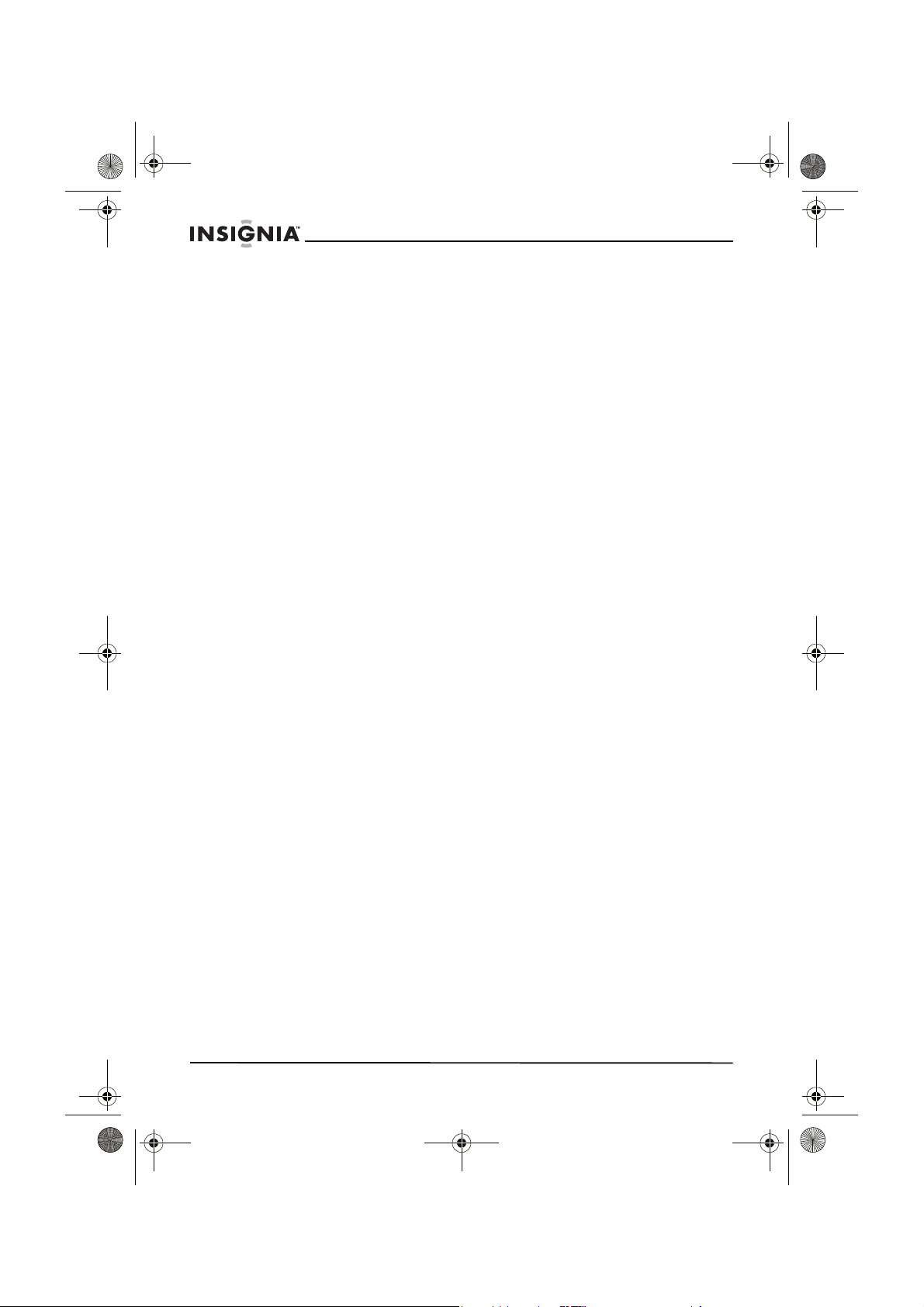
NS-15LCD 15-inch TV - combined.fm Page 32 Wednesday, March 29, 2006 5:16 PM
• Lignes électriques – L'antenne externe ne doit pas être
située près de lignes électriques aériennes ou d'autres circuits
d'alimentation et électriques, ni à un emplacement où elle
pourrait tomber sur de tels circuits ou lignes électriques. Lors
de l'installation d'une antenne externe, ne pas toucher les
lignes ou circuits électriques car tout contact peut être mortel.
• Surcharge – Les prises secteur et les rallonges ne doivent pas
être surchargées : cela pourrait provoquer des risques
d'incendie ou de choc électrique.
• Pénétration de liquides et d'objets divers – Ne jamais
enfoncer un objet quelconque dans les ouvertures du
téléviseur, car il pourrait entrer en contact avec des tensions
dangereuses ou provoquer un court-circuit à l'origine d'un
incendie ou d'un choc électrique. Ne jamais répandre un
liquide sur le téléviseur.
• Réparation – L’utilisateur ne doit pas essayer de réparer cet
appareil lui-même ; en effet son ouverture ou le démontage
des couvercles peut l’exposer à des tensions dangereuses et à
d'autres dangers. Toutes les réparations doivent être réalisées
par du personnel qualifié.
• Dommages requérant des réparations – Débrancher le
téléviseur de la prise secteur et utiliser les services d’un
technicien qualifié dans les conditions suivantes :
• Lorsque le cordon d’alimentation est effiloché ou la prise
endommagée.
• Si un liquide a été répandu ou des objets sont tombés dans
l’appareil.
• Si l’appareil a été exposé à la pluie ou à l’eau.
• Si le téléviseur ne fonctionne pas normalement en suivant
les instructions d’utilisation, ne régler que les commandes
décrites dans celles-ci ; en effet, le réglage incorrect
d’autres commandes pourrait provoquer des anomalies,
entraînant souvent d'importantes réparations par un
technicien qualifié pour rétablir le fonctionnement normal du
téléviseur.
• Si le téléviseur est tombé ou sil est endommagé de quelque
façon que ce soit.
• Lorsque le téléviseur présente d’importantes modifications
de ses performances, il devra subir une maintenance.
• Pièces de rechange – Si des pièces doivent être remplacées,
s’assurer que le technicien a utilisé des pièces spécifiées par
Insignia ayant les mêmes caractéristiques que celles d’origine.
Toute substitution par des pièces non autorisées risque de
provoquer un incendie, un choc électrique, des blessures de
personnes ou d'autres dangers.
NS-15LCD 15" LCD TV
32
www.insignia-products.com
Page 34

NS-15LCD 15-inch TV - combined.fm Page 33 Wednesday, March 29, 2006 5:16 PM
NS-15LCD 15" LCD TV
• Contrôle de sécurité – Les réparations ou la maintenance
ayant été effectuées, demander au technicien de réaliser les
contrôles de sécurité de routine afin de déterminer que le
téléviseur est en bon état de fonctionnement.
• Chaleur – Installer le téléviseur à l’écart de sources de
chaleur, telles que radiateurs, bouches de chaleur, fours ou
autres appareils (y compris les amplificateurs) qui produisent
de la chaleur.
Avis destiné à l’installateur de systèmes de câblodistribution
Le présent avis a pour objet de rappeler à l'installateur de systèmes
de câblodistribution que l'article 820 40 du Code national de
l'électricité (CNE) contient des recommandations relatives à la mise à
la terre de l'appareil et, en particulier, stipule que la terre du câble doit
être connectée au système de mise à la terre de l'immeuble, aussi
prêt que possible du point d'entrée du câble.
Avertissement
Précautions
Afin de réduire les risques d’incendie et de choc électrique, ne
pas exposer cet appareil à la pluie ou l’humidité.
Pour éviter les chocs électriques, ne pas utiliser la prise polarisée
avec une prise de rallonge ou d’autres prises à moins que les plots
ne s’y enfoncent entièrement.
Fonctionnalités
• 181 canaux (Un convertisseur pourra être nécessaire pour voir
les chaînes par câble qui sont cryptées).
• Syntonisation automatique
• Une entrée vidéo composite
• Une entrée à composantes
• Une entrée S-Vidéo
• Deux entrées audio stéréo et une entrée audio PC
• Une entrée antenne
• Une sortie casque d’écoute
• Décodeur de sous-titres – Il est possible de visualiser les
programmes de télévision et les films affichant le logo (cc)
avec le dialogue en sous-titre codé ou un affichage de texte
ajouté au programme.
• V-chip (Contrôle parental) – Permet aux parents d’empêcher
leurs enfants d’accéder à des programmes télévisés
inappropriés.
• Menus d’écran (OSD) multilingues
• Compatible 1080i/720p/480p
• Télécommande à infrarouge
www.insignia-products.com
33
Page 35

NS-15LCD 15-inch TV - combined.fm Page 34 Wednesday, March 29, 2006 5:16 PM
Panneaux avant et arrière
INPUT
1
MENU
2
CH
3
INPUT
MENU
CH
PC AUDIO
VOL
15
AUDIO 2
COMPONENT
L
Pr/Cr
Pb/Cb
Y
L
R
R
AUDIO 1
VIDEO
S-VIDEO
4
5
VOL
DC 12V INPUT
VGA
NS-15LCD 15" LCD TV
ANTENNA
6 7 8 9 10 11 12 13 14
Élément
1 Touche ENTRÉE Permet de sélectionner le mode TV (TV, AV,
2 Touche MENU Permet d’accéder ou de quitter le menu
3 CANAL
4VOLUME
5 Touche MARCHE/
6 Entrée de 12 V CC Brancher le cordon de l’adaptateur
7 Port VGA Brancher la sortie VGA de l’ordinateur sur
Commande/
connexion
Touches ou
Touches ou
ARRÊT
Fonctions
S-Vidéo, composantes ou VGA).
principal de configuration.
Permettent de passer au canal suivant ou
précédent des canaux mémorisés.
Permettent d’augmenter ou de diminuer le
volume, de modifier des réglages ou de
passer à l'écran de menu suivant.
Permet d'allumer ou d'éteindre le téléviseur.
d’alimentation CA sur cette prise.
cette prise.
34
www.insignia-products.com
Page 36

NS-15LCD 15-inch TV - combined.fm Page 35 Wednesday, March 29, 2006 5:16 PM
NS-15LCD 15" LCD TV
Élément
8 Audio PC Brancher la sortie audio de l’ordinateur sur
9 Audio 2 D/G Brancher la sortie audio droite (rouge) et
10 Audio 1 D/G Brancher la sortie audio droite (rouge) et
11 VIDÉO Brancher la sortie vidéo (jaune) d’un lecteur
12 S-VIDÉO Brancher la sortie S-Vidéo d’un lecteur DVD
13 Prise de casque
14 Antenne Brancher la sortie d’antenne ou CATV
15 Prises vidéo à
Commande/
connexion
d'écoute
composantes
Fonctions
cette prise.
gauche (blanche) d’un lecteur DVD sur ces
prises.
gauche (blanche) d’un lecteur DVD sur ces
prises.
DVD sur cette prise.
sur cette prise.
Brancher le casque d’écoute sur cette prise.
(réseau câblé) sur ce connecteur.
Brancher la sortie vidéo à composantes (Pr/
Cr, Pb/Cb et Y) d’un lecteur DVD sur ces
prises.
www.insignia-products.com
35
Page 37

NS-15LCD 15-inch TV - combined.fm Page 36 Wednesday, March 29, 2006 5:16 PM
Télécommande
NS-15LCD 15" LCD TV
1
2
3
4
5
MUTE
1
4
7
DISPLAY
AUDIO
EXIT
2
5
8
0
SLEEP
CH
POWER
3
6
9
RECALL
PICTURE
INPUT
6
MENU
CH
VOL
7
VOL
8
9
CCD
BROWSE
MTS
10
11
12
13
14
15
16
17
18
Élément Touche Fonctions
1 SOURDINE Permet d’activer ou désactiver le son.
2Pavé
numérique
3 AFFICHAGE Permet d’afficher à l’écran l’information sur le canal.
4 AUDIO Permet de sélectionner le mode son du téléviseur
5 ARRÊT
DIFFÉRÉ
36
Permet d’entrer un numéro de canal ou l’information
du numéro directement.
(Standard, Mémoire, Nouvelles ou Musique).
Permet de programmer un arrêt différé automatique
du téléviseur après une durée déterminée. Voir
“Réglage des options OSD (affichage à l'écran)”
voir page 48.
www.insignia-products.com
Page 38

NS-15LCD 15-inch TV - combined.fm Page 37 Wednesday, March 29, 2006 5:16 PM
NS-15LCD 15" LCD TV
Élément Touche Fonctions
6 QUITTER Permet d’effacer ou annuler un réglage
7
8
9 CCD Permet d’accéder aux paramètres des sous-titres
10 MARCHE/
11 RAPPEL Permet de revenir au menu précédent.
12 IMAGE Permet de sélectionner le mode image (Standard,
13 ENTRÉE Permet de sélectionner le mode TV (TV, AV,
14 MENU Permet d’accéder au menu de configuration
15
16
CH
VOL
ARRÊT
VOL
CH
actuellement en vigueur.
Permet de sélectionner les canaux mémorisés
croissants.
Permet de diminuer le volume, de modifier des
réglages ou de se déplacer dans un menu.
codés (l’affichage mot de passe apparaît).
Permet d'allumer ou d'éteindre le téléviseur.
Mémoire, Doux ou Dynamique)
S-Vidéo, composantes ou VGA).
principal.
Permet d’augmenter le volume, de modifier des
réglages ou de passer à l'écran de menu suivant.
Permet de sélectionner les canaux mémorisés
décroissants.
17 MTS Permet de sélectionner le type de signal sonore
reçu (Mono, Stéréo ou SAP).
18 NAVIGATEUR Permet de parcourir les différents canaux.
www.insignia-products.com
37
Page 39

NS-15LCD 15-inch TV - combined.fm Page 38 Wednesday, March 29, 2006 5:16 PM
Installation du téléviseur
Déballage et installation
Le carton doit contenir :
• TV ACL de 15 po
• Guide de l’utilisateur
• Télécommande
• Adaptateur d’alimentation CA
Selon le système d'antenne, différents types de gestionnaires de
signaux (mélangeurs) ou séparateurs (répartiteurs) peuvent être
nécessaires. Contacter un magasin local d'articles électroniques pour
obtenir ces éléments.
Enlever soigneusement tous les articles du carton. Avant de jeter
l’emballage, vérifier que tous les articles nécessaires sont au
complet.
• Enlever les matériaux d’emballage des articles individuels.
• Ne pas retirer d’étiquettes ou d’autocollants du panneau
arrière du téléviseur.
• Protéger le téléviseur des rayons directs du soleil et le garder à
l'abri des sources de chaleur intense.
• Éviter les endroits poussiéreux ou humides.
• Éviter les endroits où la ventilation est insuffisante pour
assurer une dissipation correcte de la chaleur. Ne pas obstruer
les ouvertures d'aération qui se trouvent au-dessus ou en
dessous du téléviseur.
• Installer le téléviseur en position verticale.
• Éviter les emplacements soumis à de fortes vibrations.
• Ne pas placer le téléviseur à proximité de champs
magnétiques forts.
• Éviter de déplacer le téléviseur d'un endroit à l'autre lorsque
les différences de température sont importantes.
• S’assurer de débrancher l'adaptateur d'alimentation CA de la
prise secteur avant de déplacer le téléviseur.
Connexion à une source d’alimentation
Utiliser l’adaptateur d’alimentation CA fourni pour le fonctionnement
sur CA.
Si une décharge d’électricité statique se produit quand le téléviseur
est touché, et que celui-ci cesse de fonctionner, débrancher le
téléviseur de la prise secteur CA, puis le rebrancher. Il devrait alors
fonctionner normalement.
NS-15LCD 15" LCD TV
38
www.insignia-products.com
Page 40

NS-15LCD 15-inch TV - combined.fm Page 39 Wednesday, March 29, 2006 5:16 PM
NS-15LCD 15" LCD TV
Précautions
Ce téléviseur utilise un adaptateur d'alimentation CA doté d’une
fiche CA polarisée avec un plot large et un plot étroit. Cette fiche ne
pourra fonctionner qu’avec des prises polarisées adaptées. Cette
mesure de sécurité permet de réduire la possibilité de choc
électrique. Si la fiche ne rentre pas dans la prise d’alimentation, il
s’agit certainement d’une prise ancienne non-polarisée, qui doit
être remplacée par un électricien agréé, qualifié. Ne pas limer le
plot large sur la fiche ou utiliser un adaptateur pour que la fiche
puisse être branchée dans la prise. Ce faisant, la mesure de
sécurité serait contournée et l’utilisateur exposé à des chocs
électriques.
Ne pas manipuler le cordon d'alimentation avec les mains
mouillées.
Ne pas tirer sur le cordon de l’adaptateur d'alimentation CA pour le
débrancher d'une prise murale. Saisir la fiche.
Si de l'eau est renversée sur le téléviseur, débrancher
immédiatement l’adaptateur d'alimentation CA et amener l'appareil
à un centre de réparation agréé pour le réparer.
Connexion de l’antenne
L’entrée d’antenne de ce téléviseur a une impédance de 75 ohms. Un
câble coaxial VHF/UHF de 75 ohms peut être connecté à la prise
d’antenne directement. Si le câble d’antenne est un feeder plat de
300 ohms, utiliser un convertisseur 300/75 ohms pour connecter le
câble d’antenne à la prise d’antenne.
Précautions
Pour la sécurité de l’utilisateur et pour éviter d'endommager le
téléviseur, débrancher le câble de l'antenne de la prise ANT avant
de déplacer l'appareil.
Remarque
• Pour éviter les interférences et le dédoublement d’image dû à
l’entrée inégalée de l’impédance de l’antenne, il est
recommandé d’utiliser un câble coaxial de 75 ohms.
• Ne pas attacher le câble d’antenne et le fil d’alimentation
ensemble.
Connexion à une prise murale
Brancher le téléviseur à la prise d’antenne installée sur le mur avec
un câble RF de 75 ohms (disponible dans le commerce).
Connexion à un câble d’antenne branché
Remarque
Avant de brancher l'antenne sur la prise ANT du téléviseur, vérifier
que la broche n'est pas tordue. Si elle est tordue, la redresser, puis
la brancher sur la prise ANT de l'appareil.
www.insignia-products.com
39
Page 41

NS-15LCD 15-inch TV - combined.fm Page 40 Wednesday, March 29, 2006 5:16 PM
À partir d’une
antenne extérieure
INPUT
MENU
CH
VOL
Connexion au réseau
câblé (CATV)
Utilisation d’un décodeur câble ou satellite
Si le service de télévision par câble fourni un décodeur câble, ou si un
système satellite est utilisé, il est possible de le brancher au téléviseur
avec un câble RF de 75 ohms (disponible dans le commerce).
La sélection des canaux doit être effectuée au moyen du convertisseur
ou du boîtier satellite afin que les canaux restent les mêmes sur la
télécommande de ce téléviseur.
Connexions externes
Il est possible de connecter ce téléviseur aux périphériques audio/
vidéo.
NS-15LCD 15" LCD TV
Pour établir une connexion externe :
• Veiller à mettre tous les composants du système hors tension
avant de connecter un autre composant.
• Consulter le manuel du propriétaire de l'équipement à
connecter au téléviseur.
40
www.insignia-products.com
Page 42

NS-15LCD 15-inch TV - combined.fm Page 41 Wednesday, March 29, 2006 5:16 PM
NS-15LCD 15" LCD TV
Connexion à une entrée externe
Jaune — Vidéo
Rouge — Audio droite
Blanc — Audio gauche
Panneau arrière du téléviseur
AUDIO 2
L
Pr/Cr
DC 12V INPUT
PC AUDIO
VGA
R
R
Composante
Rouge — Pr/Cr
Bleu — Pb/Cb
Vert — Y
Rouge — Audio droite
Blanc — Audio gauche
AUDIO 2
L
Pr/Cr
DC 12V INPUT
PC AUDIO
VGA
R
Panneau arrière du téléviseur
Sortie VGA
COMPONET
Pb/Cb
AUDIO 1
COMPONET
Pb/Cb
R
AUDIO 1
Y
L
VIDEO
Y
L
VIDEO
Audio PC
S-VIDEO
S-VIDEO
S-Vidéo
ANTENNA
ANTENNA
Installation des piles de la télécommande
La télécommande nécessite deux piles AAA (non fournies). Il est
recommandé de remplacer les piles une fois par an ou lorsque le
fonctionnement de la télécommande devient intermittent ou non
satisfaisant. Remplacer les piles d'origine par des piles neuves AAA.
Ne pas mélanger des piles neuves avec des anciennes ou de types
différents.
www.insignia-products.com
41
Page 43

NS-15LCD 15-inch TV - combined.fm Page 42 Wednesday, March 29, 2006 5:16 PM
Pour installer les piles :
1 Retirer le couvercle du compartiment des piles.
2 Insérer deux piles AAA dans le compartiment, en respectant les
symboles de la polarité représentés à l’intérieur. L'inversion
accidentelle des piles peut endommager la télécommande.
3 Replacer le couvercle du compartiment des piles.
NS-15LCD 15" LCD TV
Précautions
Remarque
• N’utiliser que la taille et le type de pile spécifiés.
• Ne pas mélanger différents types de pile (par exemple :
alcalines et au carbone-zinc) ni des piles usagées avec des
piles neuves.
• Si la télécommande ne doit pas être utilisée pendant une
période prolongée, retirer les piles afin d'éviter tout
épanchement d'acide éventuel pouvant provoquer des
dommages ou des blessures.
• Ne pas essayer de recharger des piles qui ne sont pas
conçues pour cela. Elles peuvent surchauffer et exploser.
Les piles ne doivent jamais être mises au rebut ni incinérées.
Éliminer toujours les piles de façon conforme aux réglementations
locales concernant les déchets chimiques.
Fonctionnement du téléviseur
Fonctionnement de base
Pour regarder la télévision :
1 Brancher l’adaptateur d'alimentation CA sur une prise secteur CA
standard.
2 Brancher le cordon de l’adaptateur d’alimentation CA sur le
connecteur d’alimentation du téléviseur.
3 Appuyer sur POWER (Marche/Arrêt) pour mettre le téléviseur
sous tension. Le témoin d’alimentation sur le téléviseur n’est plus
rouge mais s’allume en vert.
4 Appuyer sur CH ou pour changer le canal.
- OU Appuyer sur les touches numériques pour saisir un numéro de
canal directement.
5 Appuyer sur VOL ou pour régler le volume au niveau
souhaité.
6 Appuyer sur MUTE (Sourdine) pour couper immédiatement le
son. Appuyer de nouveau sur cette touche pour rétablir le volume
sonore antérieur.
7 Appuyer sur DISPLAY (Affichage) pour afficher le numéro du
canal actuel sur l’écran.
42
www.insignia-products.com
Page 44
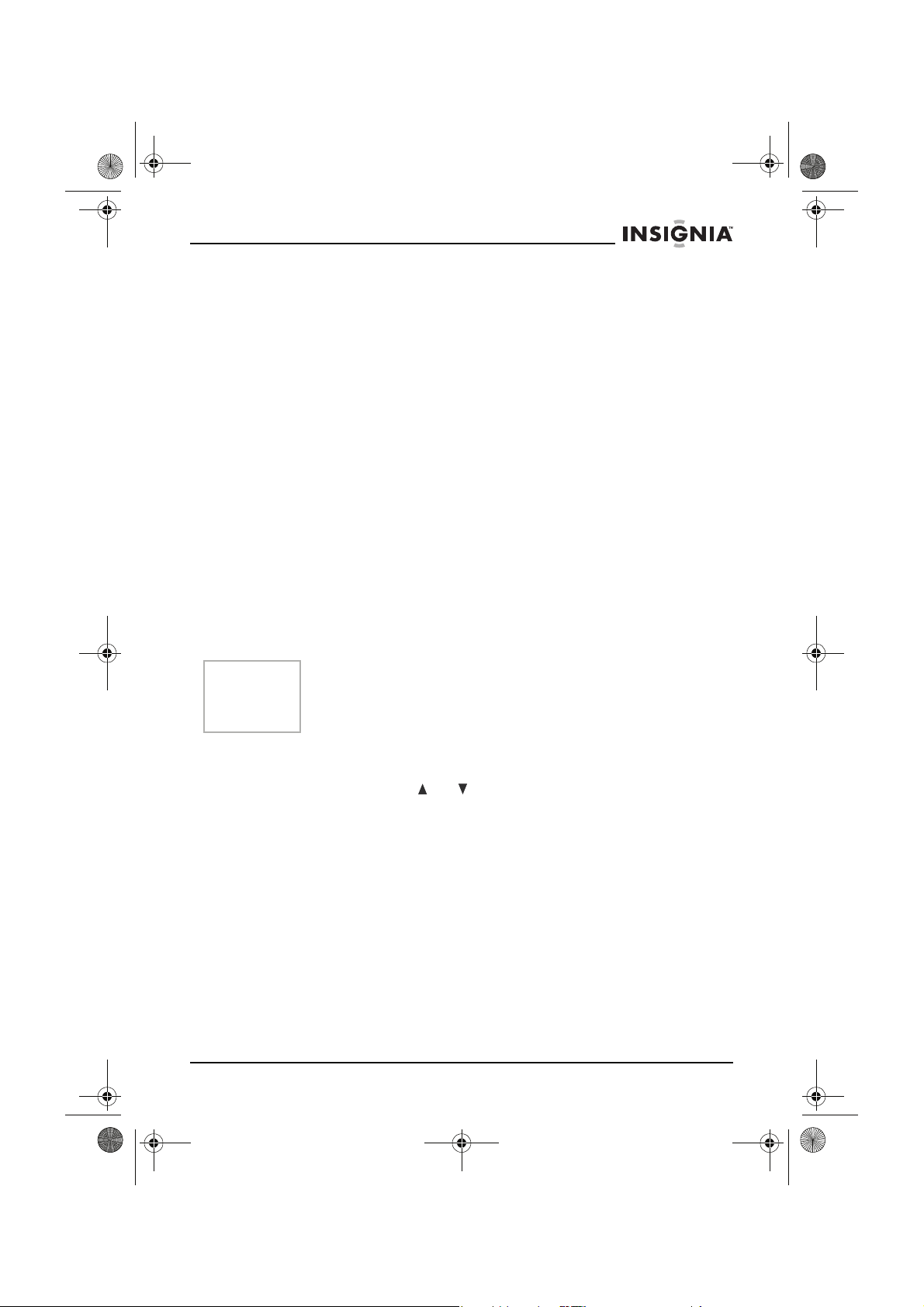
NS-15LCD 15-inch TV - combined.fm Page 43 Wednesday, March 29, 2006 5:16 PM
NS-15LCD 15" LCD TV
8 Appuyer sur AUDIO de la télécommande pour accéder aux
paramètres du mode sonore, puis de façon répétée sur AUDIO
pour sélectionner le paramétrage souhaité :
• Standard
• Memory (Mémoire)
•News (Nouvelles)
• Music (Musique)
Ces paramètres sont également disponibles dans le sous-menu
Sound
(Son).
9 Appuyer sur PICTURE (Image) de la télécommande pour accéder
aux paramètres du mode d’image, puis de façon répétée sur
PICTURE pour sélectionner le paramétrage souhaité :
• Standard
• Memory (Mémoire)
• Soft (Doux)
• Dynamic (Dynamique)
Ces paramètres sont également disponibles dans le sous-menu
Picture
(Image).
10 Appuyer sur RECALL (Rappel) pour revenir au canal précédent.
11 Appuyer de nouveau sur POWER (Marche/Arrêt) pour mettre le
téléviseur hors tension.
Remarque
En mode TV, AV, S-Vidéo ou composantes, le téléviseur se met en
mode d’attente au bout de cinq minutes s'il n'y a pas de signal ou
d’entrée. En mode VGA, le téléviseur se met en mode d’attente au
bout the 45 secondes.
Visualisation d’un canal diffusé par câble ou par satellite :
• Si le téléviseur est connecté à un boîtier pour câble ou satellite,
appuyer sur CH
ou pour sélectionner CH3 or CH4, selon
le réglage de canal de sortie du dispositif en question, et
sélectionner le canal souhaité sur ce dispositif.
Visualisation d’une entrée externe :
• Lorsqu'un équipement périphérique est connecté aux prises
d'entrée AUDIO/VIDÉO, appuyer plusieurs fois sur INPUT
(Entrée) de la télécommande pour parcourir les sources
d’entrée disponibles :
•TV
•AV
•S-Vidéo
• Composante
•VGA
www.insignia-products.com
43
Page 45

NS-15LCD 15-inch TV - combined.fm Page 44 Wednesday, March 29, 2006 5:16 PM
Configuration de base
Pour définir la source :
1 Appuyer sur MENU. Le menu principal s’affiche.
2 Appuyer sur CH / pour sélectionner Tuner (Syntoniseur), puis
sur VOL / pour afficher le menu
(Syntoniseur) s’affiche.
Source Cable
Channel
Delete CH
AFT
Auto Search
Channel Lock
Fine Tune
715.25MHz
Tuner
111
No
On
Off
NS-15LCD 15" LCD TV
. Le menu
Tuner
3 Appuyer sur CH / pour sélectionner Source, puis sur VOL /
pour sélectionner Cable (Câble) ou Air (Réception hertzienne).
4 Appuyer deux fois sur MENU pour quitter.
Configuration des canaux
Ce téléviseur peut mémoriser tous les canaux disponibles par
l'antenne et par le câble. Une fois que les canaux sont mémorisés,
appuyer sur CH / pour balayer les canaux disponibles.
Utilisation de la recherche automatique (Auto Search) pour configurer
les canaux :
1 Appuyer sur MENU. Le menu principal s’affiche.
2 Appuyer sur CH / pour sélectionner Tuner (Syntoniseur), puis
sur VOL / pour afficher le menu
Tuner
. Le menu
Tuner
(Syntoniseur) s’affiche.
3 Appuyer sur CH / pour sélectionner Auto Search (Recherche
automatique), puis sur VOL
pour afficher le menu
Auto Search
Le téléviseur syntonise les stations automatiquement des
fréquences les plus basses aux plus élevées et tous les canaux
trouvés sont automatiquement enregistrés en mémoire.
44
www.insignia-products.com
.
Page 46

NS-15LCD 15-inch TV - combined.fm Page 45 Wednesday, March 29, 2006 5:16 PM
NS-15LCD 15" LCD TV
Remarques
• Quand le téléviseur est mis sous tension pour la première
fois, il est nécessaire d’utiliser Auto Search (Recherche
automatique) pour mémoriser tous les canaux disponibles
localement.
• Pour utiliser Auto Search,INPUT (Entrée) doit être réglée sur
TV.
Pour afficher le canal actuel :
1 Appuyer sur MENU. Le menu principal s’affiche.
2 Appuyer sur CH / pour sélectionner Tuner (Syntoniseur), puis
sur VOL / pour afficher le menu
(Syntoniseur) s’affiche.
3 Appuyer sur CH / pour sélectionner Channel (Canal). Le
canal actuel s’affiche.
Pour supprimer un canal :
1 Appuyer sur les touches numérotées pour sélectionner le canal à
supprimer.
2 Appuyer sur MENU. Le menu principal s’affiche.
3 Appuyer sur CH / pour sélectionner Tuner (Syntoniseur), puis
sur VOL / pour afficher le menu
(Syntoniseur) s’affiche.
4 Appuyer sur CH / pour sélectionner Delete CH (Supprimer le
canal), puis sur VOL / pour sélectionner Yes (Oui).
Pour rétablir un canal supprimé :
1 Appuyer sur les touches numérotées pour sélectionner le canal à
rétablir.
2 Appuyer sur MENU. Le menu principal s’affiche.
3 Appuyer sur CH / pour sélectionner Tuner (Syntoniseur), puis
sur VOL / pour afficher le menu
(Syntoniseur) s’affiche.
4 Appuyer sur CH / pour sélectionner Delete CH (Supprimer le
canal), puis sur VOL / pour sélectionner No (Non).
Tuner
Tuner
Tuner
. Le menu
. Le menu
. Le menu
Tuner
Tuner
Tuner
Pour verrouiller un canal :
1 Appuyer sur les touches numérotées pour sélectionner le canal à
verrouiller.
2 Appuyer sur MENU. Le menu principal s’affiche.
3 Appuyer sur CH / pour sélectionner Tuner (Syntoniseur), puis
sur VOL / pour afficher le menu
(Syntoniseur) s’affiche.
4 Appuyer sur CH / pour sélectionner Channel Lock
(Verrouillage du canal), puis sur VOL / pour sélectionner On
(Activé).
www.insignia-products.com
Tuner
. Le menu
Tuner
45
Page 47

NS-15LCD 15-inch TV - combined.fm Page 46 Wednesday, March 29, 2006 5:16 PM
5 Éteindre le téléviseur, attendre cinq secondes, puis le rallumer. Le
canal est verrouillé.
NS-15LCD 15" LCD TV
Remarques
Si Child Lock (Verrouillage enfant) est réglé sur Off (Désactivé), la
fonction Verrouillage du canal n’est pas disponible. Pour de plus
amples informations sur le contrôle parental, voir “Configuration de
la puce antiviolence (V-Chip) :” voir page 50.
Pour visualiser un canal verrouillé :
• Entrer le mot de passe P.Guide (Surveillance parentale) qui a
été choisi (voir “Configuration de la puce antiviolence (V-Chip)
:” voir page 50).
Pour déverrouiller un canal :
1 Accéder au sous-menu
sélectionner Child Lock (Verrouillage enfant), puis appuyer sur
VOL / pour changer le réglage sur Off (Désactivé) (voir
“Configuration de la puce antiviolence (V-Chip) :” voir page 50).
- OU -
Accéder au sous-menu Tuner (Syntoniseur), sélectionner
Channel Lock (Verrouillage du canal), puis appuyer sur VOL /
pour changer le réglage sur Off (Désactivé) (voir “Pour
verrouiller un canal :” voir page 45).
Réglage fin
Il est possible d’effectuer un réglage fin de la réception du téléviseur
si la qualité de l’image ou du son n’est pas satisfaisante.
Pour effectuer un réglage fin manuel :
1 Appuyer sur MENU. Le menu principal s’affiche.
2 Appuyer sur CH / pour sélectionner Tuner (Syntoniseur), puis
sur VOL / pour afficher le menu
(Syntoniseur) s’affiche.
3 Appuyer sur CH / pour sélectionner Fine tune (Réglage fin),
puis sur VOL / pour syntoniser le téléviseur.
En cas d’utilisation du réglage fin, la fonction AFT sera désactivée.
P. G u i d e
(Surveillance parentale),
Tuner
. Le menu
Tuner
Pour utiliser la fonction AFT (
1 Appuyer sur MENU. Le menu principal s’affiche.
2 Appuyer sur CH / pour sélectionner Tuner (Syntoniseur), puis
sur VOL / pour afficher le menu
(Syntoniseur) s’affiche.
3 Appuyer sur CH / pour sélectionner AFT, puis sur VOL /
pour sélectionner On (Activé).
46
www.insignia-products.com
Réglage fin automatique
Tuner
. Le menu
) :
Tuner
Page 48

NS-15LCD 15-inch TV - combined.fm Page 47 Wednesday, March 29, 2006 5:16 PM
NS-15LCD 15" LCD TV
Réglage de l’image
Pour régler l’image :
1 Appuyer sur MENU. Le menu principal s’affiche.
2 Appuyer sur CH / pour sélectionner Picture (Image), puis sur
VOL / pour afficher le menu
Picture
s’affiche.
3 Appuyer sur CH / pour sélectionner l’option d’image à régler,
puis sur VOL / pour la régler.
Options d’image Fonctions
. Le menu
Picture
(Image)
Brightness
(Luminosité)
Contrast (Contraste) Règle l’équilibre entre les niveaux de
Sharpness (Netteté) Règle l’équilibre entre les niveaux
Color (Couleur) Règle l’équilibre des couleurs.
Tint (Teinte) Règle l’équilibre de la teinte.
Réglage du son
Pour régler le son :
1 Appuyer sur MENU. Le menu principal s’affiche.
2 Appuyer sur CH / pour sélectionner Sound (Son), puis sur
VOL / pour afficher le menu
s’affiche.
Règle le niveau de luminosité.
noirs et de blancs.
doux et accentués.
Sound
Sound Mode Memory
Sound Mode Memory
Treble
Treble
Bass
Bass
Balance
Balance
MST
MTS
50
50
50
50
50
MONO
50
MONO
www.insignia-products.com
. Le menu
Sound
(Son)
47
Page 49

NS-15LCD 15-inch TV - combined.fm Page 48 Wednesday, March 29, 2006 5:16 PM
3 Appuyer sur CH / pour sélectionner l’option à régler, puis sur
VOL / pour la régler.
NS-15LCD 15" LCD TV
Option de son
Treble [Aigus] (règle la tonalité
des notes aiguës)
Bass [Graves] (règle la tonalité
des notes basses)
Balance (règle l’équilibre entre
les haut-parleurs droit et
gauche)
MTS (permet de sélectionner
le signal sonore) si le signal
d’entrée est American BTSC,
le mode MTS est réglé
automatiquement
Réglage des options OSD (
Pour régler les options OSD :
1 Appuyer sur MENU. Le menu principal s’affiche.
2 Appuyer sur CH / pour sélectionner Settings (Configuration),
puis sur VOL / pour afficher le menu
Settings
(Configuration) s’affiche.
Configurations
disponibles
variable
variable
variable
affichage à l'écran
OSD Timer
Osd Size Large
OSD H.Position
OSD Timer
OSD V.Position
OSD H.Position
Sleep timer
OSD V.Position
Remanent Time 0
Sleep timer
Remaining Time 0
Never
0min
Never
50
50
50
50
0min
•Mono
• Stereo (Stéréo)
• SAP
)
Settings
. Le menu
48
3 Appuyer sur CH / pour sélectionner l’option OSD à régler, puis
sur VOL / pour sélectionner le réglage souhaité.
Options OSD Configurations disponibles
OSD timer [Minuteur OSD] (la
durée pendant laquelle OSD
est affiché à l’écran)
•5 s
• 15 s
• 30 s
• 60 s
• 90 s
• Jamais
www.insignia-products.com
Page 50

NS-15LCD 15-inch TV - combined.fm Page 49 Wednesday, March 29, 2006 5:16 PM
NS-15LCD 15" LCD TV
Options OSD Configurations disponibles
OSD H. Position (pour régler
la position horizontale de
l’OSD)
OSD V. Position (pour régler
la position verticale de l’OSD)
Sleep timer [Arrêt différé]
(pour régler la durée pendant
laquelle le téléviseur reste
allumé avant l’arrêt différé)
Remarques
• Il est aussi possible d’utiliser la touche SLEEP (Arrêt différé)
de la télécommande pour régler l’arrêt différé. Une fois que
l’arrêt différé est réglé, la durée restante s’affiche sur l’écran.
• Le réglage de l’arrêt différé est annulé si le téléviseur est
éteint ou s'il y a une panne d'électricité.
Réglage des options de fonctions
Pour régler les options de fonctions :
1 Appuyer sur MENU. Le menu principal s’affiche.
2 Appuyer sur CH / pour sélectionner Function (Fonctions),
puis sur VOL / pour afficher le menu
Function
(Fonctions) s’affiche.
Language English
Background
Screensaver
P.Guide
CCD
variable
variable
•0 min
• 10 min
• 30 min
• 60 min
• 90 min
• 120 min
Opaque
CC1
Function
On
----
. Le menu
3 Appuyer sur CH / pour sélectionner la fonction à régler, puis
sur VOL / pour sélectionner le réglage souhaité.
Fonctions Configurations disponibles
Language (configure la
langue du menu)]
Background [Arrière-plan]
(règle la transparence de
l’arrière-plan du menu)
• English (Anglais)
• French (Français)
• Spanish (Espagnol)
• Translucent (Translucide)
• Opaque
www.insignia-products.com
49
Page 51

NS-15LCD 15-inch TV - combined.fm Page 50 Wednesday, March 29, 2006 5:16 PM
Fonctions Configurations disponibles
NS-15LCD 15" LCD TV
Screensaver (Économiseur
d'écran)
P. Gu id e [Contrôle parental]
(pour accéder aux paramètres
du contrôle parental) voir
“Configuration de la puce
antiviolence (V-Chip) :” voir
•On (Activé)
• Off (Désactivé)
Saisir le mot de passe pour
accéder au sous-menu de la
configuration de la puce
antiviolence (V-Chip). Le mot de
passe par défaut est 1980.
page 50.
CCD (pour sélectionner le
mode sous-titres codés)
•T1
•T2
•T3
•T4
• CC1
• CC2
• CC3
• CC4
• Off (Désactivé)
Configuration de la puce antiviolence (V-Chip) :
1 Appuyer sur MENU. Le menu principal s’affiche.
2 Appuyer sur CH / pour sélectionner Function (Fonctions),
puis sur VOL / pour afficher le menu
Function
(Fonctions) s’affiche.
3 Appuyer sur CH / pour sélectionner P. G ui d e (Contrôle
parental), puis utiliser les touches numérotées pour saisir le mot
de passe. Le menu
P. G u i d e
New Password ----
Child Lock
Age
TV Rating
MPAA Rating
Can.English
Can.French 18+
(Contrôle parental) s’affiche.
Off
Custom
18+
X
Function
. Le menu
50
4 Appuyer sur CH / pour sélectionner la fonction à régler, puis
sur VOL / pour sélectionner le réglage souhaité.
Fonctions Configurations disponibles
New Password (utiliser pour
sélectionner un nouveau mot
de passe)
Saisir le nouveau mot de passe à
l’aide des touches numérotées.
www.insignia-products.com
Page 52

NS-15LCD 15-inch TV - combined.fm Page 51 Wednesday, March 29, 2006 5:16 PM
NS-15LCD 15" LCD TV
Fonctions Configurations disponibles
Child Lock [Verrouillage
enfant] (régler pour empêcher
l’accès à un canal spécifique)
(voir “Pour verrouiller un canal
:” voir page 45 pour verrouiller
un canal spécifique).
Age (configure la classification
d’âge du contrôle parental
souhaité)
Les paramètres suivants sont disponibles seulement si Age (Âge)
est réglé sur Custom (Personnalisé). Pour les autres paramètres,
les réglages suivants pour la classification sont configurés par
défaut.
TV Rating [Classification des
programmes de TV] (ouvre un
sous-menu avec les choix sur
la droite). Appuyer sur CH /
pour sélectionner la
classification à régler.
Sous-menu
• Après avoir sélectionné
• Appuyer sur RECALL
• Appuyer sur MENU de la
TV Rating
la classification des
programmes de TV
souhaitée, appuyer sur
VOL / pour
sélectionner les éléments
spécifiques dans cette
classification à verrouiller
(B) ou à visualiser (V).
(Rappel) pour basculer
entre B et V.
télécommande ou du
téléviseur pour quitter.
• On (Activé) – quand le
réglage est mis sur Activé,
éteindre le téléviseur
pendant 5 secondes, puis le
rallumer. Le sous-menu
Tuner
(Syntoniseur) requiert
un mot de passe.
• Off (Désactivé)
• Off (Désactivé)
• Child (Enfant)
• Youth (Adolescent)
• Young Adult (Jeune adulte)
• Pour adultes uniquement
• Personnalisé
•TV-Y
•TV-Y7
•TV-G
•TV-PG
•TV-14
•TV-MA
• D – Dialogues suggestifs
• FV – Violence fictive
• L – Vulgarités
• S – Scènes à caractère
sexuel explicite
• V – Violence
MPAA Rating [Classification
MPAA] (règle le classement
par la Motion Picture
Association of America)
www.insignia-products.com
• Off (Désactivé)
•G
•PG
•PG -13
•R (D)
• NC-17
•X
51
Page 53

A
g
NS-15LCD 15-inch TV - combined.fm Page 52 Wednesday, March 29, 2006 5:16 PM
Fonctions Configurations disponibles
NS-15LCD 15" LCD TV
Can.English (configure la
classification du Canada
anglophone)
•E
•C
•C8+
•G
•PG
•14+
•18+
Can.French (configure la
classification du Canada
francophone)
•E
•G
•8+
•13+
•16+
•18+
Configuration en mode composantes
Pour configurer en mode composantes :
1 Appuyer sur MENU. Le menu principal s’affiche.
2 Appuyer sur CH / pour sélectionner Window, puis sur VOL /
pour afficher le menu
uto Confi
Phase
Clock
H. Position
V. Position
Temp
Red
Green
Blue
Window
. Le menu
Off
80
60
90
80
80
80
60
Window
s’affiche.
3 Appuyer sur CH / pour sélectionner le réglage, puis sur VOL
/ pour configurer le réglage.
Remarque
Auto Config (Configuration automatique) n’est pas disponible en
mode composantes.
Configuration en mode VGA
La résolution intrinsèque de ce téléviseur étant 1024 × 768, il faut
donc régler l’ordinateur à la même résolution quand il est branché sur
le téléviseur.
Ce téléviseur supportant seulement les fréquences de
rafraîchissement jusqu’à 60 Hz, il faut donc régler l’ordinateur en
conséquence. Si le réglage est trop élevé, l’écran peut scintiller.
52
www.insignia-products.com
Page 54
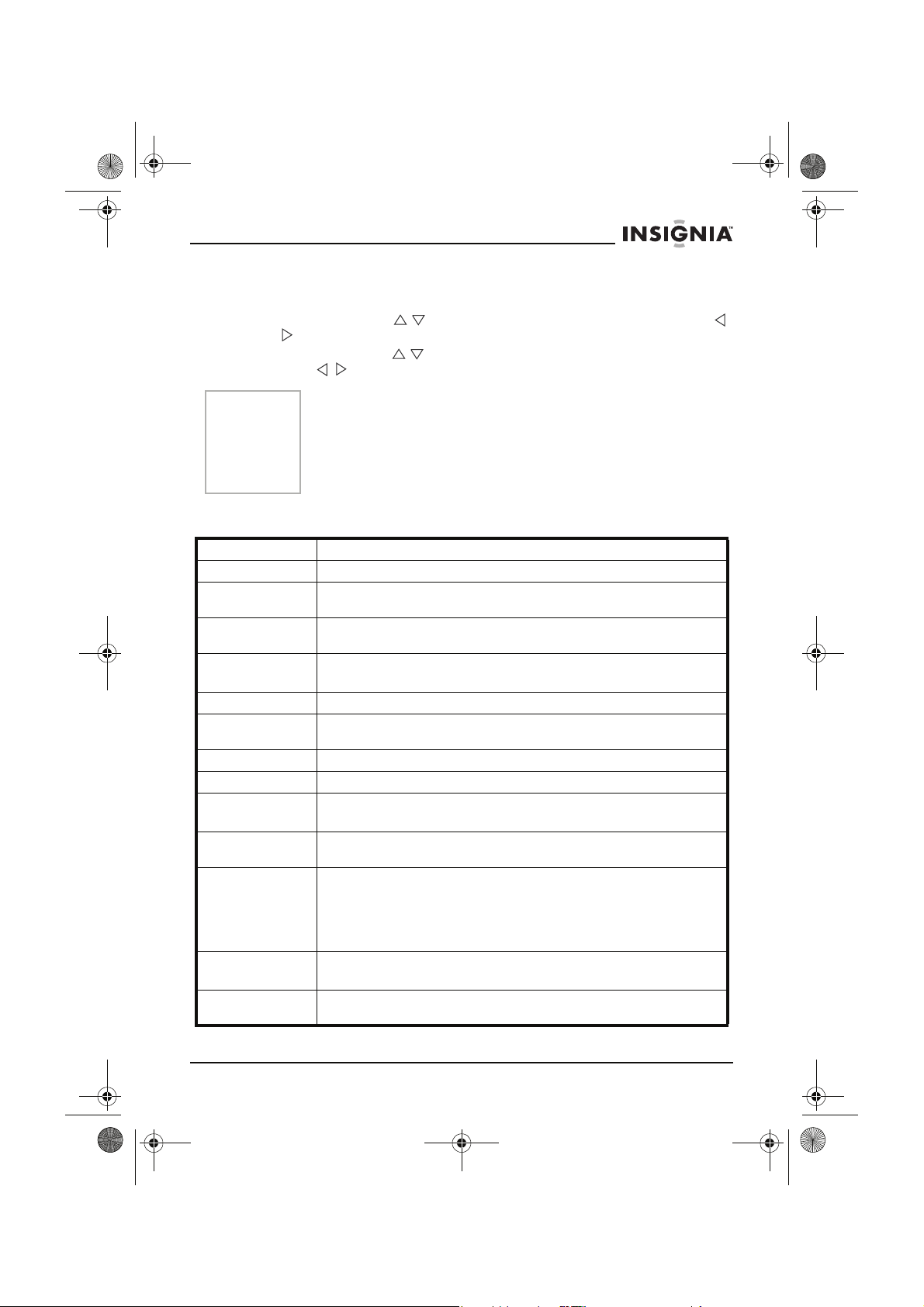
NS-15LCD 15-inch TV - combined.fm Page 53 Wednesday, March 29, 2006 5:16 PM
NS-15LCD 15" LCD TV
Configuration en mode VGA :
1MENU. Le menu principal s’affiche.
2 Appuyer sur CH / pour sélectionner Window, puis sur VOL /
pour afficher le menu
Window
. Le menu
3 Appuyer sur CH / pour sélectionner l’élément à régler, puis sur
VOL / pour configurer le réglage.
Window
s’affiche.
Remarque
Les paramètres Phase et Clock (Horloge) doivent être réglés
jusqu'à l'obtention d'une image nette.
En cas de problèmes pendant le réglage des paramètres, régler
Auto Config (Configuration automatique) sur Off (Désactivée) puis
la régler de nouveau sur On (Activée). Le téléviseur retourne à ses
paramètres d’origine.
Caractéristiques
Type d'affichage ACL TFT en couleur
Type de pixel Bandes RVB
Taille de l’écran
actif
Résolution
maximale
Gamme de
fréquence
Récepteur TV NTSC-M
Entrée antenne RF75 ohms (dissymétrique)
Sortie audio 1 W × 2
Télécommande Infrarouge, accès direct (2 piles AAA)
Source
d’alimentation
Consommation
électrique
Dimensions
(L × P × H)
Poids 10,3 lb (4,67 kg) (Téléviseur)
Température de
service
15 pouces en diagonal
1024 × 768
Antenne 2 à 69
TV câblée 1à 125
CA 100 à 240 V, 50/60 Hz (adaptateur)
CC 12 V 3 A (Téléviseur)
36 W
Téléviseur avec support — 18,3 × 6,8 × 13,3 po (46,48 × 17,27 ×
33,78 cm)
Téléviseur sans support — 18,3 × 2,8 × 12,1 po (46,48 × 7,11 ×
30,73 cm)
Télécommande — 2,1 × 6,9 × 0,95 po (5,33 × 17,53 × 2,41 cm)
0,18 lb (0,08 kg) [télécommande]
32 à 104 °F (0 à 40 °C)
www.insignia-products.com
53
Page 55

NS-15LCD 15-inch TV - combined.fm Page 54 Wednesday, March 29, 2006 5:16 PM
Problèmes et solutions
Utiliser la liste de vérification suivante pour identifier et résoudre les
problèmes qui peuvent survenir avec le téléviseur. Plusieurs
problèmes proviennent de réglages incorrects et non d’un
fonctionnement défectueux du téléviseur. Consulter le centre
d’assistance technique agréé si le problème persiste. Lors d'une
utilisation avec d'autres périphériques, vérifier que toutes les
connexions sont correctes.
Problème Solution
NS-15LCD 15" LCD TV
Pas d’alimentation • Vérifier que le cordon d’alimentation CA est correctement
Qualité
défectueuse de
l’image ou du son
Absence d’image
et de son
Absence de son ou
son de mauvaise
qualité
Pas de couleur ou
la couleur et la
teinte sont
incorrects
L’image défile
verticalement ou
des lignes
apparaissent sur
l’image
branché sur une prise de courant CA.
• Vérifier que le téléviseur est mis sous tension.
• Essayer un autre canal.
• Régler l’antenne.
• Vérifier toutes les connexions de fils.
• Essayer un autre canal.
• Vérifier que le cordon d’alimentation CA est correctement
branché sur une prise de courant CA.
• S’assurer que l’antenne est correctement connectée.
• Appuyer sur INPUT (Entrée) pour sélectionner le mode TV,
puis essayer une autre fonction TV.
• Régler le volume sur la télécommande ou sur le téléviseur.
• Appuyer sur MUTE (Sourdine) pour rétablir le son.
• Vérifier le réglage du volume des périphériques connectés
au téléviseur.
• Vérifier que l’émission est en couleur. Essayer un canal
différent. Si ça marche, le problème vient alors de
l’émission diffusée.
• Vérifier que l’antenne est correctement connectée à
l’arrière de l’appareil.
• Si une antenne extérieure est utilisée, vérifier que le fil
n'est pas cassé.
• Régler les paramètres Color (Couleur) ou Tint (Teinte).
• Essayer un canal différent. Si ça marche, le problème vient
alors de l’émission diffusée.
• Vérifier toutes les connexions de fils.
• Vérifier la présence éventuelle d’interférences locales
L’image ou le son
sont déformés ou
l’image est trouble
54
• Essayer un canal différent. Si ça marche, le problème vient
alors de l’émission diffusée.
• Vérifier l’orientation de l’antenne, son emplacement et les
connexions.
www.insignia-products.com
Page 56

NS-15LCD 15-inch TV - combined.fm Page 55 Wednesday, March 29, 2006 5:16 PM
NS-15LCD 15" LCD TV
La télécommande
ne fonctionne pas
L’image n’est pas
centrée sur l’écran
Remarque
• Vérifier que le cordon d'alimentation est branché dans une
prise CA.
• Vérifier les piles de la télécommande.
• Pointer la télécommande directement vers le capteur de
télécommande. Le cas échéant, éliminer tous les
obstacles entre le capteur et la télécommande.
• S’assurer d’être à portée du téléviseur.
• Régler les paramètres H.Position (Position horizontale) et
V. Po s i ti o n (Position verticale) [Modes Composantes ou
VGA uniquement].
Le panneau ACL de ce téléviseur a été conçu pour procurer
plusieurs années de fonctionnement. Il peut arriver que des pixels
morts s’affichent sous forme de points bleus, verts ou rouges. Ceci
est normal pour un écran ACL.
Problèmes d’image courants
Image neigeuse picture – Une image neigeuse est en général le
résultat d’un signal faible. Régler l’antenne ou installer un
amplificateur d’antenne.
Images doubles ou « fantômes » – Les images doubles sont en
général le résultat d’obstacles tels que des bâtiments élevés. Régler
l’orientation de l’antenne ou la surélever.
Interférences d’ondes radio – Des trains d’ondes apparaissent à
l'écran ; des transmetteurs radio ou des équipements de réception
onde courte dans l'environnement proche en sont la cause.
Interférences électrothermiques dues à des températures
élevées – Une déformation de l’image avec des bandes diagonales
ou en arête de hareng qui s’affiche à l’écran, est en général
provoquée par des équipements électrothermiques à haute
température, utilisés habituellement dans les hôpitaux.
Remarque
Si le téléviseur présente ces problèmes en utilisation avec la
télévision câblée, cela peut provenir de problèmes avec le signal du
câblo-opérateur. Se renseigner auprès de ce dernier.
Entretien
Nettoyage du boîtier
Débrancher la prise avant de nettoyer le téléviseur. Essuyer l’écran et
le boîtier avec un chiffon doux sec et propre. Si un nettoyage
supplémentaire est nécessaire, essuyer le panneau avant et les
autres surfaces externes du téléviseur avec un chiffon doux trempé
dans de l'eau tiède et essoré.
Ne jamais utiliser de solvant ou d’alcool. Ne pas vaporiser de
l’insecticide liquide près du téléviseur. Ces produits chimiques
peuvent endommager et décolorer les surfaces exposées.
www.insignia-products.com
55
Page 57

NS-15LCD 15-inch TV - combined.fm Page 56 Wednesday, March 29, 2006 5:16 PM
Réparation du téléviseur
Si l'appareil cesse de fonctionner, l’utilisateur ne doit pas essayer de
le réparer lui-même. Aucune pièce interne de l'appareil ne peut être
réparée par l'utilisateur. Mettre le téléviseur hors tension, débrancher
la prise et appeler un centre de réparation agréé.
Avis juridiques
Avertissement de la FCC – Cet appareil peut générer ou utiliser de
l'énergie radiofréquence. Les changements ou modifications
apportés à cet appareil peuvent donner lieu à des interférences
nuisibles, à moins que les modifications ne soient expressément
approuvées dans le manuel d'instruction. L'utilisateur pourrait perdre
le droit de faire fonctionner cet appareil s'il a subi un changement ou
une modification non autorisée.
Déclaration de conformité FCC
Cet équipement a été testé et déclaré conforme aux limitations
prévues dans le cadre de la catégorie B des appareils numériques,
définies par l’article 15 du règlement de la FCC. Ces limites ont été
établies pour fournir une protection raisonnable contre les
interférences nocives lors d’une installation résidentielle. Cet
équipement génère, utilise et diffuse des ondes radio et, s’il n’est pas
installé et utilisé conformément aux instructions dont il fait l’objet, il
peut provoquer des interférences indésirables avec les
communications radio.
Cependant, il n’est pas possible de garantir qu’aucune interférence
ne se produira dans une installation particulière. Les changements ou
modifications apportés à cet appareil peuvent donner lieu à des
interférences nuisibles, à moins que les modifications ne soient
expressément approuvées dans le manuel d'instruction. L'utilisateur
pourrait perdre le droit d’utiliser cet appareil s'il a subi un changement
ou une modification non autorisée. Si cet équipement produit des
interférences importantes lors de réceptions radio ou télévisées, qui
peuvent être détectées en éteignant puis en rallumant l’appareil,
essayer de corriger l’interférence au moyen de l’une ou de plusieurs
des mesures suivantes :
• Réorienter ou déplacer l’antenne réceptrice.
• Augmenter la distance entre l’équipement et le récepteur.
• Brancher l’équipement dans la prise électrique d’un circuit
différent de celui auquel le récepteur est relié.
• Contacter le revendeur ou un technicien radio/télévision
qualifié.
Cet appareil est conforme à l’article 15 du règlement de la FCC. Son
utilisation est soumise aux deux conditions suivantes :
• Cet appareil ne doit pas émettre d’interférences nuisibles, et
• Cet appareil doit accepter toutes les interférences reçues, y
compris celles pouvant provoquer un fonctionnement non
souhaité.
NS-15LCD 15" LCD TV
56
www.insignia-products.com
Page 58

NS-15LCD 15-inch TV - combined.fm Page 57 Wednesday, March 29, 2006 5:16 PM
NS-15LCD 15" LCD TV
Droits d’auteurs
© 2006 Insignia. Insignia et le logo Insignia sont des marques de
commerce de Best Buy Enterprise Services, Inc. Les autres noms de
marques et de produits mentionnés sont des marques de commerce
ou des marques déposées de leurs propriétaires respectifs. Les
spécifications et caractéristiques sont susceptibles d’être modifiées
sans préavis.
www.insignia-products.com
57
Page 59
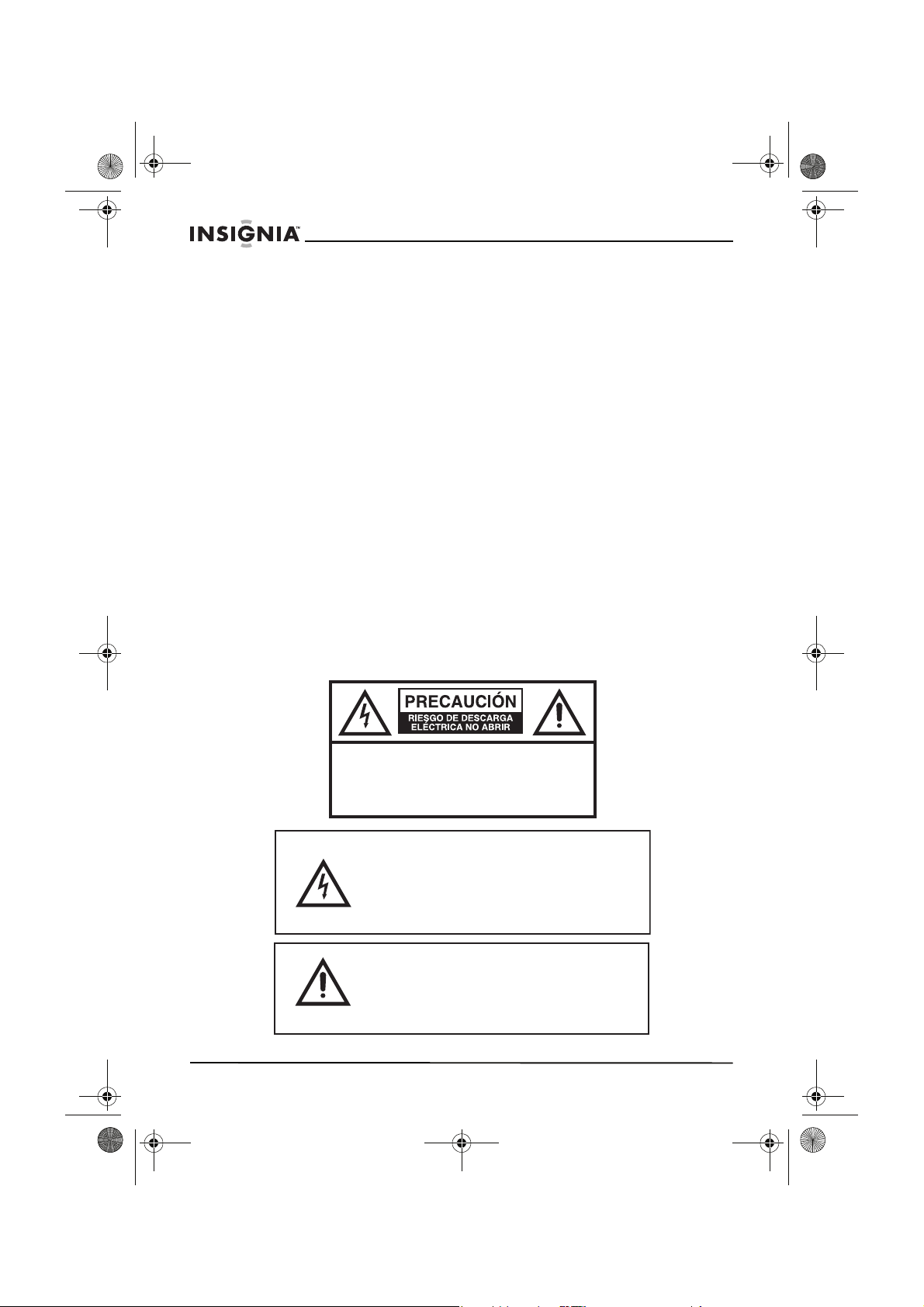
NS-15LCD 15-inch TV - combined.fm Page 58 Wednesday, March 29, 2006 5:16 PM
Bienvenido
Felicitaciones por su compra de un producto de alta calidad de
Insignia. Su NS-15LCD representa el más moderno diseño de
televisores LCD de 15" y está concebido para brindar un rendimiento
confiable y sin problemas. Para referencia futura, escriba el número
de serie, la fecha de compra, y el nombre del distribuidor en los
espacios a continuación.
Número de modelo: NS-15LCD
Número de serie:_____________________
Fecha de compra:___________________
Distribuidor:___________________________
Contenido
Información de seguridad . . . . . . . . . . . . . . . . . . . . . . . . . . . . 58
Características . . . . . . . . . . . . . . . . . . . . . . . . . . . . . . . . . . . . 63
Preparación de su televisor. . . . . . . . . . . . . . . . . . . . . . . . . . . 68
Uso del TV . . . . . . . . . . . . . . . . . . . . . . . . . . . . . . . . . . . . . . . 72
Especificaciones . . . . . . . . . . . . . . . . . . . . . . . . . . . . . . . . . . . 84
Solución de Problemas . . . . . . . . . . . . . . . . . . . . . . . . . . . . . . 85
Mantenimiento . . . . . . . . . . . . . . . . . . . . . . . . . . . . . . . . . . . .86
Derechos de reproducción . . . . . . . . . . . . . . . . . . . . . . . . . . . 88
NS-15LCD 15" LCD TV
Información de seguridad
AVISO:
58
PARA REDUCIR EL RIESGO DE DESCARGA
ELÉCTRICA, NO RETIRE LA CUBIERTA (O SECCIÓN
POSTERIOR). EN EL INTERIOR DEL APARATO NO
HAY COMPONENTES QUE REQUIERAN SERVICIO
DE MANTENIMIENTO POR EL USUARIO. SOLICITE
CUALQUIER OPERACIÓN DE MANTENIMIENTO A
PERSONAL DE SERVICIO CALIFICADO.
El símbolo del rayo dentro de un triángulo
equilátero tiene por finalidad alertar al usuario
de la presencia de tensión peligrosa (sin
aislamiento) en el interior del producto, que
puede tener la intensidad suficiente como para
constituir un riesgo de descarga eléctrica.
El signo de exclamación dentro de un triángulo
equilátero tiene por finalidad alertar al usuario
de importantes instrucciones de operación y
mantenimiento (servicio) en la literatura que
acompaña a este aparato.
www.insignia-products.com
Page 60

NS-15LCD 15-inch TV - combined.fm Page 59 Wednesday, March 29, 2006 5:16 PM
NS-15LCD 15" LCD TV
Medidas de seguridad importantes
• Lea las instrucciones – Lea todas las instrucciones de
seguridad y operación antes de usar su televisor.
• Guarde las instrucciones – Guarde las instrucciones de
seguridad y operación para referencia futura.
• Siga las advertencias – Preste atención a todas las
advertencias sobre su televisor y en las instrucciones de
operación.
• Siga las instrucciones – Siga todas las instrucciones de
operación.
• Limpieza – Desconecte el televisor del tomacorriente antes de
limpiarlo. No use limpiadores líquidos o en aerosol. Use un
paño húmedo para limpiar.
• Aditamentos — No use aditamentos que no hayan sido
recomendados por Insignia ya que podrían causar problemas
peligrosos.
• Agua y humedad – No use su televisor cerca del agua; por
ejemplo, cerca de una bañera, lavabo, fregadero de cocina, o
lavadero, en un sótano mojado o cerca de una piscina.
• Accesorios – No coloque su televisor en un carro, base,
trípode, soporte, o mesa inestable. Su televisor puede caerse
y causar lesiones personales graves y daño grave a la unidad.
Use solamente con carros, bases, trípodes, soportes, o mesas
recomendadas por Insignia o que se vendan con su televisor.
Si va a montar el televisor, siga las instrucciones
de Insignia y use un accesorio de montaje
recomendado por Insignia. Mueva el conjunto
del TV y el carro con cuidado. Las paradas
repentinas, la fuerza excesiva y las superficies
irregulares pueden causar que su TV y el carro
se volteen de lado.
• Ventilación – Las ranuras y aberturas en el gabinete en y en
la parte posterior o inferior se proveen por ventilación, para
asegurar la operación confiable de su televisor y para
protegerlo contra el sobrecalentamiento. No bloquee las
aberturas. No coloque el TV en una cama, un sofá, una
alfombra u otra superficie similar. El televisor nunca se debe
colocar cerca o sobre un radiador. No coloque su televisor en
una instalación integrada en pared, tal como un librero o
estante a menos que se proporcione una ventilación apropiada
o que se hayan seguido las instrucciones del fabricante.
• Fuentes de alimentación – Use sólo el tipo de fuente de
alimentación indicado en la etiqueta. Si no esta seguro del tipo
de fuente de alimentación que hay en su casa, consulte con el
vendedor de su televisor o la compañía de energía local. Para
televisores diseñados para funcionar con baterías, u otras
fuentes, consulte las instrucciones de operación respectivas.
www.insignia-products.com
59
Page 61

NS-15LCD 15-inch TV - combined.fm Page 60 Wednesday, March 29, 2006 5:16 PM
• Conexión a tierra o polarización – Su televisor está
equipado con un enchufe polarizado de corriente alterna (un
enchufe que tiene una espiga más ancha que la otra). Este
enchufe se conecta en el tomacorriente de una sola forma.
Ésta es una característica de seguridad. Si no puede insertar
completamente el enchufe en el tomacorriente, intente darle
vuelta al enchufe. Si el enchufe todavía no entra, póngase en
contacto con su electricista para que reemplace el
tomacorriente obsoleto. No anule el propósito de seguridad del
conector a tierra polarizado.
• Protección del cable de alimentación – Coloque los cables
de alimentación eléctrica de tal forma que no se pisen o
queden aplastados por objetos colocados contra ellos; preste
atención especial los cables conectados los enchufes, a
tomacorrientes y al lugar de donde salen de su televisor.
• Conexión a tierra de la antena exterior – Si una antena
exterior o un sistema de cable está conectado a su televisor,
asegúrese de que la antena o el sistema de cable esté
conectado a tierra, para proporcionar algo de protección
contra sobrevoltajes y la acumulación de cargas estáticas. El
artículo 810 del código nacional eléctrico, ANSI/NFPA No.
70-1984 proporciona información con respecto a la conexión a
tierra del poste y la estructura de soporte, la conexión a tierra
del alambre principal de una unidad de descarga de antena, el
tamaño de los conductores de la conexión a tierra y la
conexión del electrodo de conexión a tierra.
NS-15LCD 15" LCD TV
60
7
6
5
4
3
1
2
Referencia Componente de conexión a tierra
1 Equipo de servicio eléctrico
2 Sistemas de electrodos de tierra para el
3 Abrazadera de tierra
servicio de alimentación eléctrica
(NEC Art. 250, Parte H)
www.insignia-products.com
Page 62
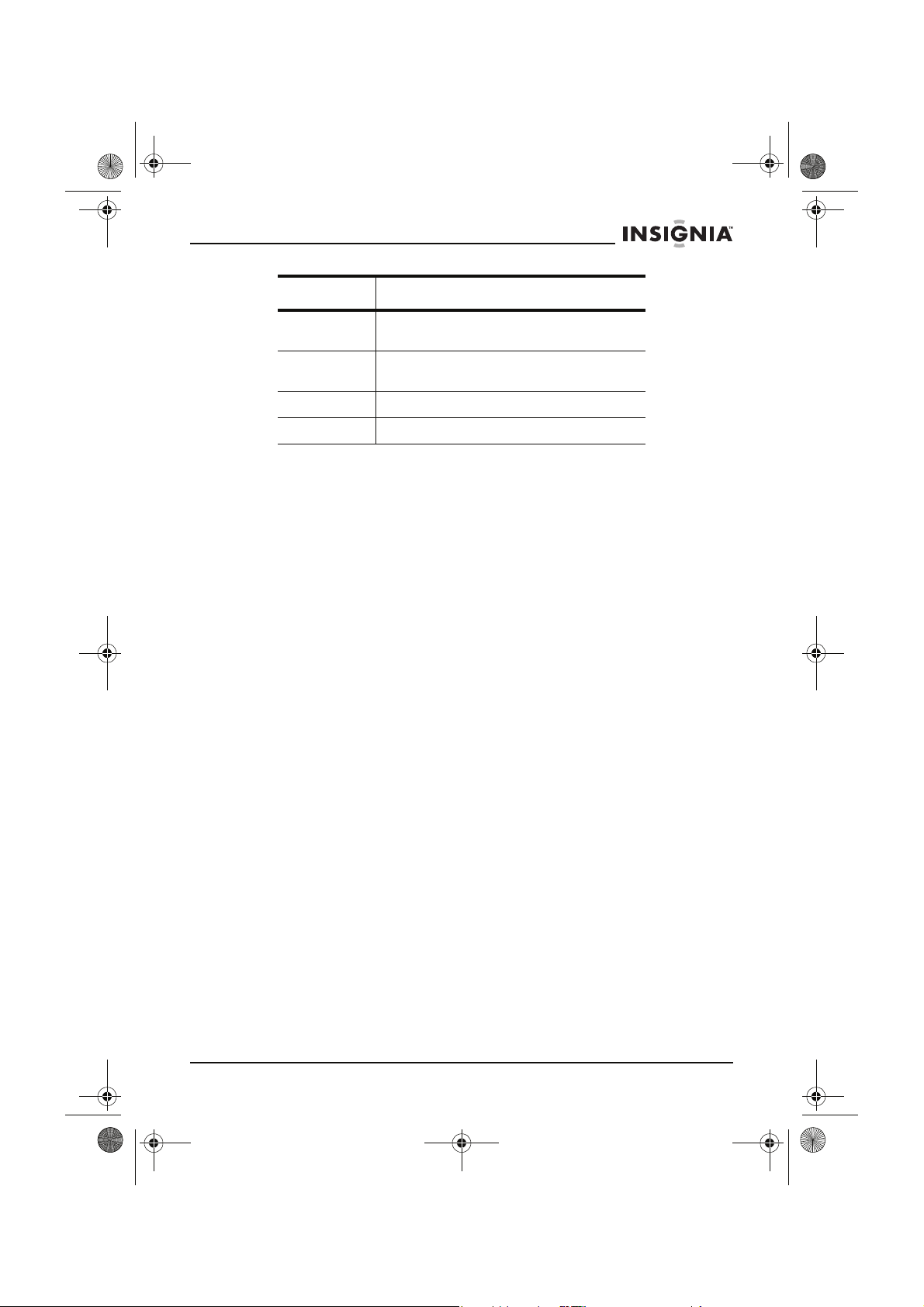
NS-15LCD 15-inch TV - combined.fm Page 61 Wednesday, March 29, 2006 5:16 PM
NS-15LCD 15" LCD TV
Referencia Componente de conexión a tierra
4 Conectores de conexión a tierra (NEC
5 Unidad de descarga de antena (NEC
6 Abrazadera de tierra
7 Cable de entrada de antena
SECCIÓN 810-21)
SECCIÓN 810-20)
• Relámpagos – Para protección adicional del receptor de TV
durante una tormenta de rayos, o cuando se deje sin usar por
un periodo de tiempo extensivo, desconéctelo del
tomacorriente y desconecte la antena o el sistema de cable.
Esto evitará daños a su televisor debido a relámpagos o
sobretensión en las líneas de alimentación.
• Líneas de alimentación – Un sistema de antena exterior no
debe de ubicarse cerca de líneas de corriente aéreas u otros
circuitos de alimentación eléctrica o de energía, o donde
pueda caer sobre dichos circuitos o líneas de corriente.
Cuando instale un sistema de antena exterior, no toque los
circuitos o las líneas de alimentación ya que el contacto con
ellos puede ser fatal.
• Sobrecarga – No sobrecargue los tomacorrientes ni los
cables de extensión ya que esto podría resultar en riesgo de
incendio o choque eléctrico.
• Introducción de objetos y líquidos – Nunca inserte objetos
de ningún tipo en el televisor a través de las aberturas, ya que
podrían tocar puntos de voltaje peligrosos o hacer cortocircuito
con otros componentes que podrían resultar en incendio o
choque eléctrico. Nunca derrame líquidos de ninguna clase
sobre su televisor.
• Reparación – No trate de reparar su televisor usted mismo, ya
que abrir o quitar las cubiertas puede exponerlo a voltajes
peligrosos u otros peligros. Encomiende todas las
reparaciones al personal de servicio calificado.
• Daños que requieren reparación – Desconecte su televisor
del tomacorriente y refiera la reparación a personal de servicio
calificado bajo las siguientes condiciones:
• Cuando el cable de alimentación o el enchufe se dañe o se
pele.
• Si se ha derramado líquido u objetos han caído dentro de
su televisor.
• Si el televisor ha sido expuesto a la lluvia o al agua.
www.insignia-products.com
61
Page 63

NS-15LCD 15-inch TV - combined.fm Page 62 Wednesday, March 29, 2006 5:16 PM
NS-15LCD 15" LCD TV
• Si su televisor no funciona normalmente al seguir las
instrucciones de operación, ajuste sólo los controles
cubiertos por las instrucciones de operación, ya que un
ajuste incorrecto de otros controles puede resultar en daño,
y a menudo requiere extenso trabajo por parte de un
técnico calificado para restaurar su televisor a su operación
normal.
• Si su televisor se ha caído o dañado de cualquier forma.
• Cuando su televisor muestra un cambio evidente en el
funcionamiento, esto indica que se necesita reparación.
• Piezas de repuesto – Cuando se necesitan repuestos,
asegúrese de que el técnico de reparación use repuestos
especificados por el Insignia o que tengan las mismas
características que la parte original. Las substituciones no
autorizadas pueden resultar en incendio, choque eléctrico,
lesiones a personas u otros peligros.
• Verificación de seguridad – Después de completar el
servicio o la reparación de su televisor, pídale al técnico de
servicio que realice verificaciones de seguridad rutinarias para
determinar que su televisor se encuentra en buena condición
de operación.
• Calor – No instale su televisor cerca de fuentes de calor tales
como radiadores, estufas u otros productos (tales como
amplificadores) que produzcan calor.
Una nota para el instalador del sistema de televisión por cable
Este recordatorio se proporciona para que el instalador del sistema
de televisión por cable preste atención a la Sección 820 40 del NEC
el cual proporciona pautas para una correcta conexión a tierra y, en
particular, especifica que la conexión a tierra del cable debe estar
conectada al sistema de tierra de la edificación, tan cerca al punto de
entrada del cable como sea práctico.
Advertencia
Cuidado
62
Para reducir el riesgo de incendio o choque eléctrico, no se debe
exponer este aparato a la lluvia o humedad.
Para evitar choques eléctricos, no utilice este enchufe polarizado
con una extensión, receptáculo u otro tomacorriente a menos que
pueda insertar completamente las espigas para prevenir la
exposición de estas.
www.insignia-products.com
Page 64

NS-15LCD 15-inch TV - combined.fm Page 63 Wednesday, March 29, 2006 5:16 PM
NS-15LCD 15" LCD TV
Características
• 181 canales (Se puede necesitar una convertidor para ver
canales de cable codificados.)
• Sintonización automática
• Una entrada de video compuesto
• Una entrada de componentes
• Una entrada S-Video
• Dos entradas de audio estéreo y una entrada de audio de
PC
• Una entrada de antena
• Una entrada de auriculares
• Decodificador de subtítulos – Podrá ver programas de
televisión y películas especialmente identificados con el
símbolo (cc) con subtítulos de diálogo o con visualización de
texto agregados al programa.
• Chip-V– Permite que los padres eviten que sus niños vean
programas de televisión que contienen material inapropiado.
• Visualización OSD de múltiples idiomas
• Compatible con 1080i/720p/480p
• Control remoto infrarrojo
www.insignia-products.com
63
Page 65

NS-15LCD 15-inch TV - combined.fm Page 64 Wednesday, March 29, 2006 5:16 PM
Paneles frontal y posterior
INPUT
1
MENU
2
CH
3
INPUT
MENU
CH
PC AUDIO
VOL
15
AUDIO 2
COMPONENT
L
Pr/Cr
Pb/Cb
Y
L
R
R
AUDIO 1
VIDEO
S-VIDEO
4
5
VOL
DC 12V INPUT
VGA
NS-15LCD 15" LCD TV
ANTENNA
6 7 8 9 10 11 12 13 14
Elemento Control/conexión Función
1 Botón ENTRADA Presione para seleccionar el modo de TV
2 Botón MENÚ Presione para abrir o salir del menú de
3 CANAL
Botones o
4 VOLUMEN Botones
o
5
Botón ENCENDIDO
6 Entrada de 12 V de CC Conecte el cable del adaptador de
7 Puerto VGA Conecte la salida VGA de su computadora
(TV, AV, S-Video, Componentes, o VGA).
configuración principal.
Presione para cambiar los canales hacia
arriba o abajo a través de los canales
memorizados.
Presione para ajustar el volumen hacia
arriba o abajo, o para cambiar ajustes o
para moverse a la siguiente pantalla del
menú.
Presione para encender o apagar su TV.
alimentación CA en este toma.
en este toma.
64
www.insignia-products.com
Page 66

NS-15LCD 15-inch TV - combined.fm Page 65 Wednesday, March 29, 2006 5:16 PM
NS-15LCD 15" LCD TV
Elemento Control/conexión Función
8 Audio de PC Conecte la salida de audio de su
9 R (Der.) y L (Izq.) de
Audio 2
10 R (Der.) y L (Izq.) de
Audio 1
11 VIDEO Conecte la salida de video (amarillo) de un
12 S-VIDEO Conecte la salida de S-Video de un
13 Conector de auriculares Enchufe sus auriculares en este toma.
14 Antena Conecte su antena o caja de CATV en este
15 Tomas de video de
componentes
computadora en este toma.
Conecte la salida derecha (rojo) e
izquierda (blanco) de un reproductor de
DVD en estos tomas.
Conecte la salida derecha (rojo) e
izquierda (blanco) de un reproductor de
DVD en estos tomas.
reproductor de DVD en este toma.
reproductor de DVD en este toma.
toma.
Conecte la salida de video de
componentes (Pr/Cr, Pb/Cb, Y) de un
reproductor de DVD en este toma.
www.insignia-products.com
65
Page 67

NS-15LCD 15-inch TV - combined.fm Page 66 Wednesday, March 29, 2006 5:16 PM
Control remoto
NS-15LCD 15" LCD TV
1
2
3
4
5
MUTE
1
4
7
DISPLAY
AUDIO
EXIT
2
5
8
0
SLEEP
CH
POWER
3
6
9
RECALL
PICTURE
INPUT
6
MENU
CH
VOL
7
VOL
8
9
CCD
BROWSE
MTS
10
11
12
13
14
15
16
17
18
Elemento Botón Función
1 SILENCIAR Presione para desactivar y activar el sonido.
2 Números Presione para ingresar números de canal o
3 VISUALIZACIÓN Presione para mostrar la información del canal
4 AUDIO Presione para seleccionar el modo de sonido del
66
www.insignia-products.com
información de números directamente.
en la pantalla.
TV (Estándar, Memoria, Noticias o Música).
Page 68

NS-15LCD 15-inch TV - combined.fm Page 67 Wednesday, March 29, 2006 5:16 PM
NS-15LCD 15" LCD TV
Elemento Botón Función
5APAGADO
6 SALIR Presione para borrar o cancelar un ajuste
7
8
9 CCD Presione para acceder los ajustes de subtítulos
10 ENCENDIDO Presione para encender o apagar su TV.
11 REGRESAR Presione para cambiarse al menú anterior.
12 IMAGEN Presione para seleccionar el modo de imagen
13 ENTRADA Presione para seleccionar el modo de TV (TV,
14 MENÚ Presione para abrir el menú de configuración
15
AUTOMÁTICO
CH
VOL
VOL
Presione para ajustar el temporizador de
apagado automático para que se apague el
televisor después de un tiempo preestablecido.
Consulte “Configuración de las opciones de OSD
(visualización de pantalla)” en la paginá 78.
ingresado.
Presione para seleccionar un canal memorizado
más alto.
Presione para ajustar el volumen hacia abajo,
para cambiar ajustes o para navegar los menús.
codificados (abre la pantalla de contraseña).
(Estándar, Memoria, Suave o Dinámico)
AV, S-Video, Componentes, o VGA).
principal.
Presione para ajustar el volumen hacia arriba,
para cambiar ajustes o para moverse a la
siguiente pantalla del menú.
16
17 MTS Presione para seleccionar el tipo de señal de
18 EXAMINAR Presione para examinar diferentes canales.
CH
Presione para seleccionar un canal memorizado
más bajo.
sonido a recibir (Mono, Estéreo, o SAP).
www.insignia-products.com
67
Page 69

NS-15LCD 15-inch TV - combined.fm Page 68 Wednesday, March 29, 2006 5:16 PM
Preparación de su televisor
Desembalaje y preparación
Su caja debe contener:
• TV con pantalla LCD de 15"
• Guía del usuario
• Unidad de control remoto
• Adaptador de alimentación CA
Dependiendo de su sistema de antena, es posible que necesite
diferentes tipos de combinadores (mezcladores) o separadores
(divisores). Comuníquese con la tienda local de electrónica para
adquirir estos artículos.
Remueva cuidadosamente todos los componentes de la caja y
asegúrese de que tiene todos los componentes necesarios antes de
desechar la caja.
• Remueva todo el material de empaque de los componentes
individuales.
• No remueva ninguna etiqueta o pegatina en el panel posterior
de su televisor.
• Proteja el televisor del contacto directo con la luz solar y
manténgala alejada de fuentes de calor intenso.
• Evite lugares polvorientos o húmedos.
• Evite lugares con ventilación insuficiente para disipar el calor
apropiadamente. No bloquee los agujeros de ventilación en la
parte superior o inferior del televisor.
• Instale el televisor en una posición vertical.
• Evite lugares sujetos a vibraciones fuertes.
• No coloque el televisor cerca de campos magnéticos intensos.
• Evite mover el televisor a lugares con diferencias extremas de
temperatura.
• Asegúrese de desconectar el adaptador de alimentación CA
del tomacorriente antes de cargar el televisor.
Conexión a una fuente de alimentación
Use el adaptador de alimentación CA proporcionado para la
operación con alimentación CA.
Si usted causa una descarga de estática al tocar el televisor y éste
deja de funcionar, desenchufe el televisor del tomacorriente CA y
enchúfelo nuevamente. El televisor debe regresar a su operación
normal.
NS-15LCD 15" LCD TV
68
www.insignia-products.com
Page 70

NS-15LCD 15-inch TV - combined.fm Page 69 Wednesday, March 29, 2006 5:16 PM
NS-15LCD 15" LCD TV
Cuidado
Este televisor utiliza un adaptador de alimentación CA que tiene un
enchufe polarizado con una espiga ancha y otra angosta. El
enchufe entrará únicamente en tomacorrientes polarizados con las
ranuras correspondientes. Este es un mecanismo de seguridad
para reducir la posibilidad de choque eléctrico. Si el enchufe no
entra en el tomacorriente, probablemente es un tomacorriente
antiguo sin polarización que debe ser reemplazado por un
electricista calificado y con licencia. No lime la espiga ancha del
enchufe, ni use un adaptador para hacer que el enchufe entre en el
tomacorriente. Esto anularía el mecanismo de seguridad y podría
exponerle a un choque eléctrico.
No manipule el cable de alimentación con manos húmedas.
No jale el cable del adaptador de alimentación CA cuando lo
desconecte del tomacorriente de CA. Sujete el enchufe.
Si se derrama agua sobre su televisor, desconecte el adaptador de
alimentación CA inmediatamente y lleve el televisor a un centro de
servicio autorizado para ser reparado.
Conexión de la antena
La impedancia de la entrada de antena de este televisor es de 75
ohmios. El cable coaxial de 75 ohmios de VHF/UHF se puede
conectar al toma de la antena directamente. Si el cable de la antena
es un cable plano de 300 ohmios, utilice un convertidor de 300
ohmios/75 ohmios para conectar el cable al toma de la antena.
Cuidado
Por su seguridad y para evitar daños al televisor, desconecte el
cable de la antena del conector ANT antes de moverlo.
Nota
• Recomendamos el cable coaxial de 75 ohmios para eliminar
interferencias e imágenes dobles debido a las distintas
impedancias de entrada de la antena.
• No se deben atar el cable o la antena con el cable de
alimentación.
Conexión a un toma de pared
Conecte el televisor al toma de antena montado en pared con un
cable RF de 75 ohmios (disponible comercialmente).
www.insignia-products.com
69
Page 71

NS-15LCD 15-inch TV - combined.fm Page 70 Wednesday, March 29, 2006 5:16 PM
Conexión a un cable de antena
NS-15LCD 15" LCD TV
Nota
Antes de conectar la antena al toma ANT del televisor, verifique
que la clavija no esté doblada. Si está doblada, enderece la clavija
y luego conecte el cable en el conector ANT del televisor.
Desde la antena exterior
INPUT
MENU
CH
VOL
Conexión de CATV
Usando una caja de cable o de satélite
Si su servicio de cable le proporciona una caja conversora, o si usa un
sistema de satélite, puede conectarla a su televisor con un cable RF de
75 ohmios (disponible comercialmente).
La selección de canales debe ser hecha con la caja conversora o de
satélite, así que los canales no se puedan cambiar usando el control
remoto de este televisor.
Realizando conexiones externas
Puede conectar este televisor a su equipo de audio/video.
Para realizar conexiones externas:
• Asegúrese de apagar todos los componentes en el sistema
antes de conectar otro componente.
• Refiérase al manual del usuario del equipo que se conectará al
televisor.
70
www.insignia-products.com
Page 72

NS-15LCD 15-inch TV - combined.fm Page 71 Wednesday, March 29, 2006 5:16 PM
NS-15LCD 15" LCD TV
Conexión a una entrada externa
Amarillo – Video
Rojo – Audio Derecho
Blanco – Audio Izquierdo
Panel posterior del televisor
AUDIO 2
L
DC 12V INPUT
PC AUDIO
VGA
R
Componente
Rojo – Pr/Cr
Azul – Pb /Cb
Verde – Y
Rojo – Audio Derecho
Blanco – Audio Izquierdo
AUDIO 2
L
DC 12V INPUT
PC AUDIO
VGA
R
Salida VGA
S-Video
COMPONET
Pr/Cr
Pb/Cb
Y
L
R
Pr/Cr
VIDEO
AUDIO 1
COMPONET
Pb/Cb
R
AUDIO 1
S-VIDEO
Y
L
VIDEO
S-VIDEO
Panel posterior del televisor
Audio de PC
ANTENNA
ANTENNA
Instalación de las pilas del control remoto
El control remoto necesita dos pilas AAA (no incluidas).
Recomendamos cambiar las pilas cada año, o cuando la operación
del control remoto sea intermitente o insatisfactoria. Reemplace las
pilas originales con pilas AAA nuevas. No mezcle pilas viejas y
nuevas o de diferentes tipos.
www.insignia-products.com
71
Page 73

NS-15LCD 15-inch TV - combined.fm Page 72 Wednesday, March 29, 2006 5:16 PM
Para instalar las pilas:
1 Extraiga la cubierta del compartimiento de las pilas.
2 Inserte dos pilas AAA en el portapilas, alineando la polaridad
indicada en el compartimiento de pilas. Pilas conectadas al revés
pueden dañar el dispositivo.
3 Vuelva a colocar la cubierta del compartimiento de las pilas.
NS-15LCD 15" LCD TV
Cuidado
Nota
Las pilas nunca se deben tirar o quemar. Siempre deshagace de
las pilas de acuerdo a las regulaciones locales relacionadas con
deshechos químicos.
Uso del TV
Operación Básica
Para ver TV:
1 Enchufe el adaptador de alimentación CA en un tomacorriente de
alimentación estándar.
2 Conecte el cable del adaptador de CA en el conector de
alimentación del televisor.
3 Presione el botón POWER (Encendido) para encender el
televisor. La luz indicadora de alimentación en el televisor cambia
de rojo a verde.
4 Presione el botón CH o para cambiar el canal.
- O -
Presione los botones numéricos para ingresar el número de canal
directamente.
5 Presione el botón VOL o para ajustar el volumen al nivel que
desea.
6 Presione el botón MUTE (Silenciar) para silenciar inmediatamente
el sonido. Presiónelo de nuevo para restaurar el nivel de volumen
anterior.
7 Presione el botón DISPLAY (Visualización) para mostrar el
número del canal actual en la pantalla.
• Use sólo el tamaño y tipo de pilas especificados.
• No combine diferentes tipos de pilas (por ej., alcalinas y
carbón-zinc) ni tampoco pilas usadas con nuevas.
• Si el dispositivo no se usará por un periodo de tiempo
extensivo, se deben extraer las pilas para evitar daños o
lesiones causadas por el posible derrame del ácido de las
mismas.
• No intente recargar pilas que no están diseñadas para ser
recargadas. Se pueden sobrecalentar y rajarse.
72
www.insignia-products.com
Page 74
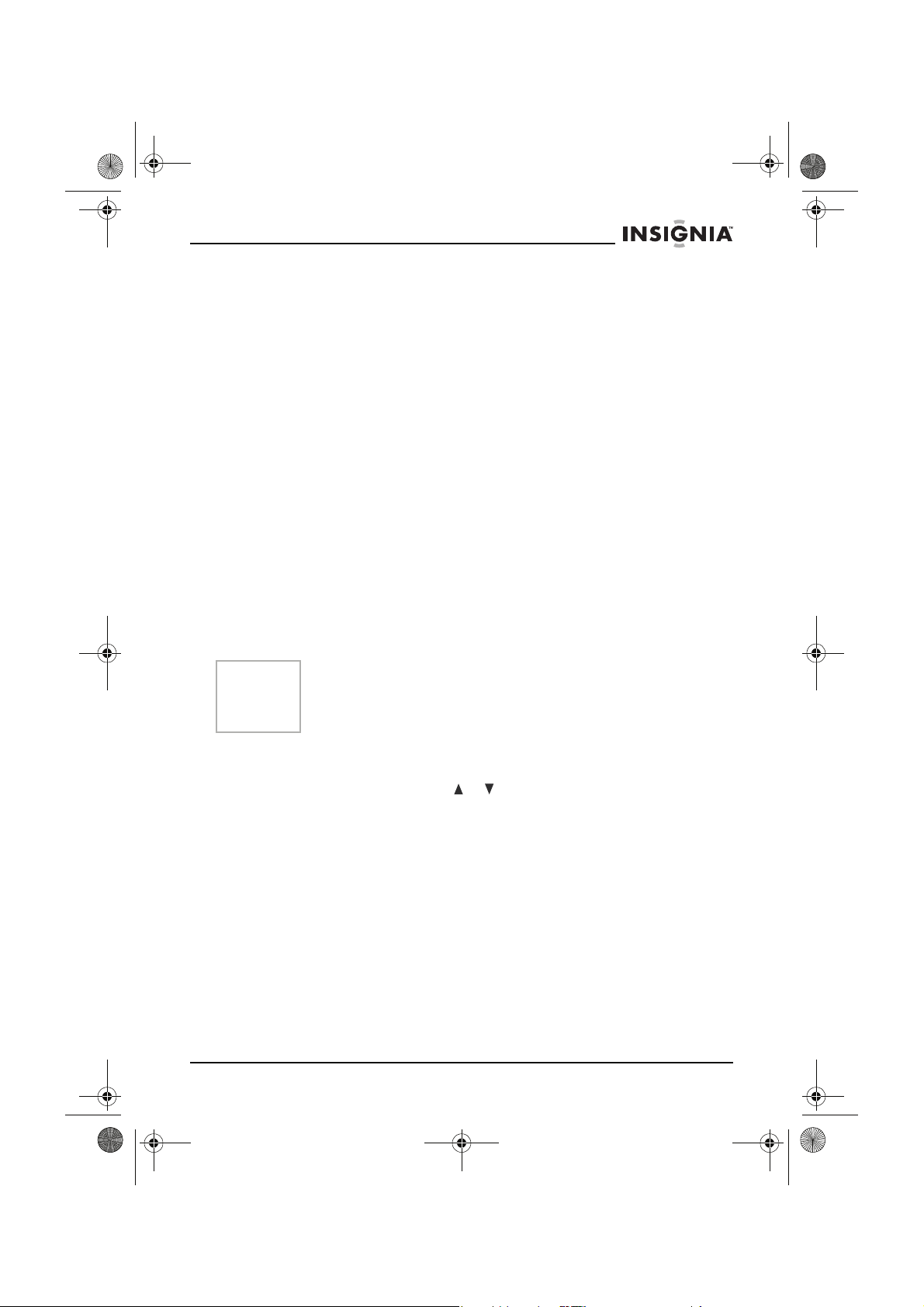
NS-15LCD 15-inch TV - combined.fm Page 73 Wednesday, March 29, 2006 5:16 PM
NS-15LCD 15" LCD TV
8 Presione el botón AUDIO en el control remoto para acceder la
configuración del modo de sonido, luego presione repetidamente
el botón AUDIO para seleccionar el ajuste que desea entre los
siguientes:
• Standard (Estándar)
• Memory (Memoria)
• News (Noticias)
• Music (Música)
Estos ajustes también se encuentran en el menú
9 Presione el botón PICTURE (Imagen) en el control remoto para
acceder la configuración del modo de imagen, luego presione
repetidamente el botón PICTURE para seleccionar el ajuste que
desea entre los siguientes:
• Standard (Estándar)
• Memory (Memoria)
• Soft (Suave)
• Dynamic (Dinámico)
Estos ajustes también se encuentran en el menú
(Imagen).
10 Presione el botón RECALL (Regresar) para ir al canal anterior.
11 Presione el botón POWER nuevamente para apagar el televisor.
Sound
Picture
(Sonido).
Nota
En el modo TV, AV, S-Video o de Componente, el televisor ingresa
al modo Standby después de cinco minutos si no señal o entrada
alguna. En el modo VGA, el televisor ingresa al modo Standby
después de 45 segundos.
Para ver un canal de cable o satélite:
• Si el televisor está conectado a una caja de cable o de satélite,
presione el botón CH
o para seleccionar CH3 (Canal 3) o
CH4 (Canal 4) de acuerdo al ajuste del canal de salida del
dispositivo y luego seleccione el canal que desea en ese
dispositivo.
Para visualizar de una entrada externa:
• Cuando se conecta equipo externo a los tomas de entrada
AUDIO/VIDEO, presione repetidamente el botón INPUT
(Entrada) en el control remoto para seleccionar entre las
fuentes de entrada disponibles:
•TV
•AV
•S-Video
• Componente
•VGA
www.insignia-products.com
73
Page 75

NS-15LCD 15-inch TV - combined.fm Page 74 Wednesday, March 29, 2006 5:16 PM
Configuración básica
Para seleccionar la fuente:
1 Presione el botón MENU (Menú). Se abrirá el menú principal.
2 Presione el botón CH / para seleccionar Tuner, luego
presione el botón VOL / para abrir el menú
715.25MHz
111
No
On
Off
Tu ne r
(Sintonizador). Se abrirá el menú
Source Cable
Channel
Delete CH
AFT
Auto Search
Channel Lock
Fine Tune
NS-15LCD 15" LCD TV
Tuner
(Sintonizador).
3 Presione el botón CH / para seleccionar Source (Fuente),
luego presione el botón VOL / para seleccionar Cable o Air
(Aire).
4 Presione el botón MENU (Menú) dos veces para salir.
Configuración de canales
Su TV puede memorizar todos los canales disponibles para los
canales de antena y de cable. Después de que se memoricen todos
los canales disponibles, presione el botón CH / para ver los
canales.
Para usar la búsqueda automática para configurar los canales:
1 Presione el botón MENU (Menú). Se abrirá el menú principal.
2 Presione el botón CH / para seleccionar Tuner, luego
presione el botón VOL / para abrir el menú
(Sintonizador). Se abrirá el menú
Tu ne r
(Sintonizador).
Tuner
3 Presione el botón CH / para seleccionar Auto Search
(Búsqueda Automática), luego presione el botón VOL
abrir el menú
Auto Search
(Búsqueda Automática).
El televisor sintonizará automáticamente desde las frecuencias
bajas hasta las altas, y todos los canales que se encuentren se
guardarán en la memoria automáticamente.
74
www.insignia-products.com
para
Page 76

NS-15LCD 15-inch TV - combined.fm Page 75 Wednesday, March 29, 2006 5:16 PM
NS-15LCD 15" LCD TV
Notas
• Cuando use el televisor por la primera vez, deberá usar la
función Auto Search para memorizar los canales de
televisión disponibles en su área.
•El control INPUT (Entrada) debe estar en TV para usar la
función Auto Search.
Para mostrar el canal actual:
1 Presione el botón MENU (Menú). Se abrirá el menú principal.
2 Presione el botón CH / para seleccionar Tuner, luego
presione el botón VOL / para abrir el menú
(Sintonizador). Se abrirá el menú
3 Presione el botón CH- para seleccionar Channel (Canal). Se
mostrará el canal actual.
Para eliminar un canal:
1 Presione los botones numéricos para seleccionar el canal que
desea eliminar.
2 Presione el botón MENU (Menú). Se abrirá el menú principal.
3 Presione el botón CH / para seleccionar Tuner, luego
presione el botón VOL / para abrir el menú
(Sintonizador). Se abrirá el menú
4 Presione el botón CH / para seleccionar Delete CH (Eliminar
Canal), luego presione VOL / para seleccionar Yes (Sí).
Para restaurar un canal eliminado:
1 Presione los botones numéricos para seleccionar el canal que
desea restaurar.
2 Presione el botón MENU (Menú). Se abrirá el menú principal.
3 Presione el botón CH / para seleccionar Tuner, luego
presione el botón VOL / para abrir el menú
(Sintonizador). Se abrirá el menú
4 Presione el botón CH / para seleccionar Delete CH (Eliminar
Canal), luego presione VOL / para seleccionar No.
Tu ne r
(Sintonizador).
Tu ne r
(Sintonizador).
Tu ne r
(Sintonizador).
Tuner
Tuner
Tuner
Para bloquear un canal:
1 Presione los botones numéricos para seleccionar el canal que
desea bloquear.
2 Presione el botón MENU (Menú). Se abrirá el menú principal.
3 Presione el botón CH / para seleccionar Tuner, luego
presione el botón VOL / para abrir el menú
(Sintonizador). Se abrirá el menú
4 Presione el botón CH / para seleccionar Channel Lock
(Bloqueo de Canales), luego presione VOL / para seleccionar
On (Activado).
5 Apague el televisor, espere cinco segundos y vuelva a
encenderlo. El canal se ha bloqueado.
www.insignia-products.com
Tu ne r
(Sintonizador).
Tuner
75
Page 77

NS-15LCD 15-inch TV - combined.fm Page 76 Wednesday, March 29, 2006 5:16 PM
NS-15LCD 15" LCD TV
Notas
Si el bloqueo de niños se encuentra en Off (Desactivado), el
bloqueo de canales no se encuentra disponible. Para más
información sobre los controles paternales, refiérase a “Para hacer
ajustes al Chip-V:” en la paginá 80.
Para ver un canal bloqueado:
• Ingrese la contraseña de guía paternal establecida. (Refiérase
a “Para hacer ajustes al Chip-V:” en la paginá 80.)
Para desbloquear un canal:
1 Ingrese al submenú
Lock (Bloqueo de niños), luego presione VOL / para cambiar
el ajuste a Off (Desactivado). (Refiérase a “Para hacer ajustes al
Chip-V:” en la paginá 80.)
- O -
Ingrese al submenú Tuner (Sintonizador), seleccione Channel
Lock (Bloqueo de canales), luego presione VOL / para
cambiar el ajuste a Off (Desactivado). (Refiérase a “Para bloquear
un canal:” en la paginá 75.)
Ajuste fino
Puede ajustar finamente la recepción de su televisor si la imagen o el
sonido no son de su agrado.
Para usar el ajuste fino manual:
1 Presione el botón MENU (Menú). Se abrirá el menú principal.
2 Presione el botón CH / para seleccionar Tuner, luego
presione el botón VOL / para abrir el menú
(Sintonizador). Se abrirá el menú
3 Presione el botón CH / para seleccionar Fine tune (Ajuste
fino), luego presione VOL / para sintonizar el televisor.
Si decide usar el ajuste fino manual, se desactivará la función
AFT (Sintonización fina automática).
P. G u i d e
(Guía Paternal), seleccione Child
Tuner
Tu ne r
(Sintonizador).
Para usar AFT (
1 Presione el botón MENU (Menú). Se abrirá el menú principal.
2 Presione el botón CH / para seleccionar Tuner, luego
3 Presione el botón CH / para seleccionar AFT, luego presione
76
sintonización fina automática
):
presione el botón VOL / para abrir el menú
(Sintonizador). Se abrirá el menú
Tu ne r
(Sintonizador).
VOL / para seleccionar On (Activado).
www.insignia-products.com
Tuner
Page 78

NS-15LCD 15-inch TV - combined.fm Page 77 Wednesday, March 29, 2006 5:16 PM
NS-15LCD 15" LCD TV
Ajuste de la imagen
Para ajustar la imagen:
1 Presione el botón MENU (Menú). Se abrirá el menú principal.
2 Presione el botón CH / para seleccionar Picture (Imagen),
luego presione el botón VOL / para abrir el menú
(Imagen). Se abre el menú
Picture
(Imagen).
3 Presione el botón CH / para seleccionar el elemento de la
imagen que desea ajustar, luego presione el botón VOL / para
ajustarlo.
Picture
Opción de Imagen Función
Brightness (Brillo) Ajusta la claridad o la oscuridad.
Contrast (Contraste) Ajusta el balance entre los colores
Sharpness (Nitidez) Ajusta el balance entre suave y
Color Ajusta el balance de color.
Tint (Tono) Ajuste el balance de tono.
Ajuste del sonido
Para ajustar el sonido:
1 Presione el botón MENU (Menú). Se abrirá el menú principal.
2 Presione el botón CH / para seleccionar Sound (Sonido),
luego presione el botón VOL / para abrir el menú
(Sonido). Se abrirá el menú
oscuros y los blancos.
nítido.
Sound Mode Memory
Sound Mode Memory
Treble
Treble
Bass
Bass
Balance
Balance
MST
MTS
Sound
50
50
50
MONO
MONO
(Sonido).
50
50
50
Sound
www.insignia-products.com
77
Page 79

NS-15LCD 15-inch TV - combined.fm Page 78 Wednesday, March 29, 2006 5:16 PM
3 Presione el botón CH / para seleccionar la opción que desea
ajustar, luego presione el botón VOL / para ajustarlo.
Opción de sonido Ajustes disponibles
NS-15LCD 15" LCD TV
Treb le [Agudos] (ajusta la
intensidad de las notas
agudas)
Bass [Graves] (ajusta la
intensidad de las notas graves)
Balance (ajusta el balance
entre los altavoces derecho e
izquierdo).
MTS (selecciona el tipo de
señal de sonido) Si la señal es
BTSC Americana, el MTS se
configura automáticamente
Configuración de las opciones de OSD (
Para ajustar las opciones de OSD:
1 Presione el botón MENU (Menú). Se abrirá el menú principal.
2 Presione el botón CH / para seleccionar Settings (Ajustes),
luego presione el botón VOL / para abrir el menú
(Ajustes). Se abrirá el menú
OSD Timer
Osd Size Large
OSD H.Position
OSD Timer
OSD V.Position
OSD H.Position
Sleep timer
OSD V.Position
Remanent Time 0
Sleep timer
Remaining Time 0
Never
0min
50
50
variable
variable
variable
• Mono
• Stereo (Estéreo)
• SAP
visualización de pantalla
Settings
Settings
Never
50
50
0min
(Ajustes).
)
78
3 Presione el botón CH / para seleccionar la opción de OSD
que desea ajustar, luego presione el botón VOL / para
seleccionar el ajuste que desea.
Opción de OSD Ajustes disponibles
OSD timer [Temporizador de
OSD] (el tiempo que el OSD se
mostrará en la pantalla)
• 5 sec (segundos)
• 15 sec (segundos)
• 30 sec (segundos)
• 60 sec (segundos)
• 90 sec (segundos)
• Never (Nunca)
www.insignia-products.com
Page 80

NS-15LCD 15-inch TV - combined.fm Page 79 Wednesday, March 29, 2006 5:16 PM
NS-15LCD 15" LCD TV
Opción de OSD Ajustes disponibles
OSD H. Position [Posición
horizontal del OSD] (para ajustar
la posición horizontal del OSD)
OSD V. Position [Posición vertical
del OSD] (para ajustar la posición
vertical del OSD)
Sleep timer [temporizador de
apagado automático] (para ajustar
el tiempo que el televisor se
mantiene encendido desde el
momento en que se hace el
ajuste)
Notas
• También puede usar el botón SLEEP en el control remoto
para ajustar el temporizador de apagado automático.
Después de que se ajusta el temporizador, puede ver el
tiempo que resta en la pantalla.
• El temporizador de apagado automático se cancela si apaga
el televisor o si hay una falla de energía.
Ajustando las opciones de función
Para ajustar las opciones de función:
1 Presione el botón MENU (Menú). Se abrirá el menú principal.
2 Presione el botón CH / para seleccionar Function (Función),
luego presione el botón VOL / para abrir el menú
(Función). Se abrirá el menú
variable
variable
•0 min.
•10 min.
•30 min.
•60 min.
•90 min.
• 120 min.
Function
(Función).
Function
Language English
Background
Screensaver
P.Guide
CCD
Opaque
On
----
CC1
3 Presione el botón CH / para seleccionar la función que desea
ajustar, luego presione el botón VOL / para seleccionar el
ajuste que desea.
Función Ajustes disponibles
Language [Idioma] (ajusta el
idioma del menú)
www.insignia-products.com
• English (Inglés)
• French (Francés)
• Spanish (Español)
79
Page 81

NS-15LCD 15-inch TV - combined.fm Page 80 Wednesday, March 29, 2006 5:16 PM
Función Ajustes disponibles
NS-15LCD 15" LCD TV
Background [Fondo] (ajusta
la opacidad del fondo del
menú)
Screensaver
(Salvapantallas)
P. Gu id e [Guía Paternal] (para
acceder los ajustes de guía
paternal) Refiérase a “Para
hacer ajustes al Chip-V:” en la
paginá 80.
CCD (selecciona el modo de
subtítulos codificados)
Para hacer ajustes al Chip-V:
1 Presione el botón MENU (Menú). Se abrirá el menú principal.
2 Presione el botón CH / para seleccionar Function (Función),
luego presione el botón VOL / para abrir el menú
(Función). Se abrirá el menú
3 Presione el botón CH / para seleccionar P. G ui d e (Guía
Paternal), luego use los botones numéricos para ingresar su
contraseña. Se abrirá el menú
• Translucent (Traslucido)
• Opaque (Opaco)
• On (Activado)
• Off (Desactivado)
Ingrese la contraseña para
acceder los ajustes del
submenú del Chip-V. La
contraseña predeterminada
es 1980.
•T1
•T2
•T3
•T4
• CC1
• CC2
• CC3
• CC4
• Off (Desactivado)
Function
P. G u i d e
(Función).
(Guía Paternal).
Function
80
New Password ----
Child Lock
Age
TV Rating
MPAA Rating
Can.English
Can.French 18+
Off
Custom
X
18+
4 Presione el botón CH / para seleccionar la función que desea
ajustar, luego presione el botón VOL / para seleccionar el
ajuste que desea.
www.insignia-products.com
Page 82

NS-15LCD 15-inch TV - combined.fm Page 81 Wednesday, March 29, 2006 5:16 PM
NS-15LCD 15" LCD TV
Función Ajustes disponibles
New Password [Contraseña
nueva] (úsela para ingresar
una contraseña nueva)
Child Lock [Bloqueo de niños]
(ajuste para permitir que se
pueda restringir que se vea un
canal especifico) (Refiérase a
“Para bloquear un canal:” en la
paginá 75 para bloquear un
canal determinado.)
Age [Edad] (ajusta el rango de
edad de los controles
paternales que desea)
Los ajustes siguientes solo están disponibles si Age (Edad) se
ajusta a Custom (Personalizado). Para cualquier otro ajuste, los
siguientes se ajustan con una clasificación de fábrica.
TV Rating [Ajuste de TV]
(abre un submenú con las
opciones a la derecha.
Presione el botón CH /
para seleccionar la
clasificación que desea
establecer.)
Utilice los botones numéricos para
ingresar la contraseña nueva.
• On (Activado) – cuando se
activa, apague el televisor
por 5 segundos y luego
vuelva a encenderlo. El
submenú
(Sintonizador) ahora
requiere una contraseña
para accederlo.
• Off (Desactivado)
• Off (Desactivado)
• Child (Niño)
• Youth (Joven)
• Young Adult (Adulto Joven)
• Adult only (Solo adultos)
• Custom (Personalizado)
•TV-Y
•TV-Y7
•TV-G
•TV-PG
•TV-14
•TV-MA
Tuner
Submenú
(Clasificación de TV)
• Cuando ha seleccionado
• Presione el botón
• Presione el botón MENU
TV Rating
la clasificación de TV que
desea, presione el botón
VOL / para seleccionar
tipos específicos de
material dentro de esa
clasificación para
bloquearlos (B) o verlos
(V).
RECALL (Regresar)
para cambiar entre B y V.
(Menú) en el control
remoto o en el TV para
salir.
www.insignia-products.com
• D – Dialogo insinuante
• FV – Violencia de fantasía
• L – Lenguaje fuerte
• S – Situaciones sexuales
• V – Violencia
81
Page 83

A
g
NS-15LCD 15-inch TV - combined.fm Page 82 Wednesday, March 29, 2006 5:16 PM
Función Ajustes disponibles
NS-15LCD 15" LCD TV
MPAA Rating [Clasificación
de MPAA] (ajusta la
clasificación de la Motion
Picture Association of
America)
• Off (Desactivado)
•G
•PG
•PG-13
•R
• NC-17
•X
Can.English [Canadiense en
inglés ] (ajusta la clasificación
canadiense en inglés)
•E
•C
•C8+
•G
•PG
•14+
•18+
Can.French [Canadiense en
francés] (ajusta la clasificación
canadiense en francés)
•E
•G
•8+
•13+
•16+
•18+
Configuración en modo de componentes
Para ajustar en el modo de componentes:
1 Presione el botón MENU (Menú). Se abrirá el menú principal.
2 Presione el botón CH / para seleccionar Window (Ventana),
luego presione el botón VOL / para abrir el menú
(Ventana). Se abrirá el menú
Window
(Ventana).
Window
82
uto Confi
Phase
Clock
H. Position
V. Position
Temp
Red
Green
Blue
Off
80
60
90
80
80
80
60
3 Presione el botón CH / para seleccionar el ajuste, luego
presione el botón VOL / para ajustarlo.
Nota
La función Auto Config (configuración automática) no está
disponible en el modo de componentes.
www.insignia-products.com
Page 84

NS-15LCD 15-inch TV - combined.fm Page 83 Wednesday, March 29, 2006 5:16 PM
NS-15LCD 15" LCD TV
Configuración el modo VGA
La resolución nativa de este televisor es de 1024 × 768, así que su
computadora deberá ser configurada con esta resolución cuando la
conecte al televisor.
Este televisor solamente soporta frecuencias de refresco de hasta 60
Hz, así que configure su computadora de acuerdo. Si la configura
con algo más alto, la pantalla parpadeará.
Para ajustar en el modo de VGA:
1MENU (Menú). Se abrirá el menú principal.
2 Presione el botón CH / para seleccionar Window (Ventana),
luego presione el botón VOL / para abrir el menú
(Ventana). Se abrirá el menú
3 Presione el botón CH / para seleccionar el elemento que
desea ajustar, luego presione el botón VOL / para seleccionar
el ajuste.
Window
(Ventana).
Window
Nota
Los ajustes de Phase (Fase) y Clock (Reloj) se deben ajustar
hasta que obtenga una buena imagen.
Si encuentra problemas cuando configure los ajustes, configure
Auto Config como Off (Desactivado), y luego regréselo a On
(Activado). El televisor restaura su configuración original.
www.insignia-products.com
83
Page 85

NS-15LCD 15-inch TV - combined.fm Page 84 Wednesday, March 29, 2006 5:16 PM
Especificaciones
Tipo de pantalla LCD a color tipo TFT
Tipo de píxel Banda RGB
Tamaño de
pantalla activa
Resolución
máxima
Rango de
frecuencia
Sistema receptor
de TV
Entrada de
antena RF
Salida de audio 1 W × 2
Control remoto Infrarrojo, acceso directo (2 pilas AAA)
Fuente de
alimentación
Consumo de
energía
Dimensiones
(Ancho ×
Profundidad ×
Alto)
Peso 10.3 lb. (4.67 kg) (TV)
Temperatura en
operación
15 pulgadas en diagonal
1024 × 768
Antena 2-69
CATV 1-125
NTSC-M
75 Ohmios (no equilibrado)
100-240 V CA, 50/60 Hz (adaptador)
12 V CC, 3 A (TV)
36 W
TV con la base — 18.3" × 6.8" × 13.3" (46.48 × 17.27 × 33.78
cm)
TV sin la base — 18.3" × 2.8" × 12.1" (46.48 × 7.11 × 30.73 cm)
Control remoto — 2.1" × 6.9" × 0.95" (5.33 × 17.53 × 2.41 cm)
0.18 lb. (0.08 kg) (control remoto)
32 °F a 104 °F (0 °C a 40 °C)
NS-15LCD 15" LCD TV
84
www.insignia-products.com
Page 86
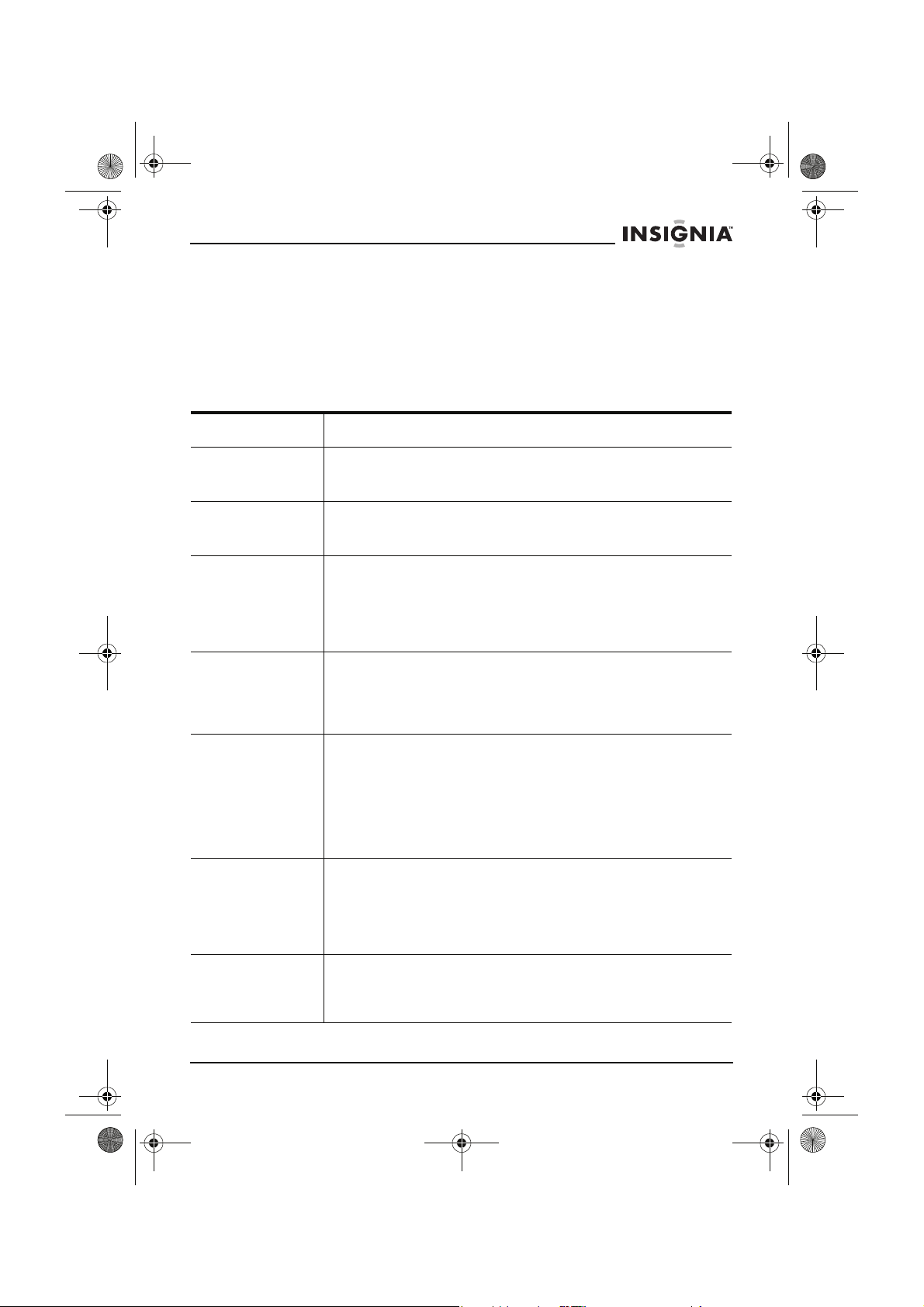
NS-15LCD 15-inch TV - combined.fm Page 85 Wednesday, March 29, 2006 5:16 PM
NS-15LCD 15" LCD TV
Solución de Problemas
Use la lista de verificación siguiente para resolver problemas que
surjan con su televisor. Muchos problemas resultan de ajustes
incorrectos y no del mal funcionamiento del televisor. Póngase en
contacto con su centro de servicio autorizado si el problema persiste.
Verifique que todas las conexiones estén bien hechas al utilizar la
unidad con otros dispositivos.
Problema Solución
No hay
alimentación
eléctrica
Imagen y sonido
deficientes
No hay imagen o
sonido
No hay sonido o
sonido deficiente
No hay color, o los
colores o tonos no
son los correctos
La imagen se
desplaza
verticalmente o
líneas o bandas
aparecen en la
imagen
• Verifique que el adaptador de alimentación CA esté
conectado a un tomacorriente de CA.
• Verifique que el televisor esté encendido.
• Pruebe otro canal.
• Ajuste la antena
• Revise todas las conexiones de los cables.
• Pruebe otro canal.
• Verifique que el adaptador de alimentación CA esté
conectado a un tomacorriente de CA.
• Verifique que la antena esté conectada correctamente.
• Presione INPUT (Entrada) para seleccionar el modo del
TV y luego pruebe otra función del TV.
• Ajuste el control de volumen en el control remoto o en el
televisor.
• Presione MUTE (Silenciar) para restaurar el sonido.
• Revise el control de volumen del equipo conectado a su
televisor.
• Verifique que el programa se transmite a color. Pruebe un
canal diferente. Si trabaja, entonces el problema puede ser
la señal de la estación transmisora.
• Verifique que la antena se encuentra conectada
correctamente al toma en la parte posterior del televisor.
• Si se usa una antena exterior, revise si hay un alambre
quebrado.
• Ajuste los controles de Color o Tint (Tono).
• Pruebe un canal diferente. Si trabaja, entonces el
problema puede ser la señal de la estación transmisora.
• Revise todas las conexiones de los cables.
• Verifique si hay interferencia local.
Imagen o sonido
distorsionado, o
una imagen
borrosa
• Pruebe un canal diferente. Si trabaja, entonces el
problema puede ser la señal de la estación transmisora.
• Verifique la dirección de la antena, la ubicación y las
conexiones.
www.insignia-products.com
85
Page 87

NS-15LCD 15-inch TV - combined.fm Page 86 Wednesday, March 29, 2006 5:16 PM
NS-15LCD 15" LCD TV
El control remoto
no funciona
La imagen no está
centrada en la
pantalla
Nota
• Asegúrese de que el cable de alimentación esté conectado
al tomacorriente de CA.
• Revise las pilas en el control remoto.
• Apunte el control remoto directamente al sensor del control
remoto. Si es necesario, retire los obstáculos entre el
sensor y el control remoto.
• Asegúrese de se encuentra dentro del rango del televisor.
• Ajuste los controles de H.Position (Posición Horizontal) y
V. Po s i ti o n (Posición Vertical) (sólo en os modos de
Componentes o VGA).
El panel LCD en este televisor esta fabricado para proveer muchos
años de vida útil. Ocasionalmente unos cuantos píxeles inactivos
pueden aparecer como un punto fijo color azul, verde o rojo. Esto
no se debe considerar un defecto de la pantalla LCD.
Problemas de imagen comunes
Imagen con nieve – Una imagen con nieve se causa normalmente
por una señal débil. Ajuste la antena o instale un amplificador de
antena.
Imágenes dobles o “fantasmas” – Las imágenes dobles se causan
normalmente por reflexiones de edificios altos. Ajuste la dirección de
la antena o levántela a un nivel más alto.
Interferencia de ondas de radio – Los patrones de onda que se
mueven en la pantalla son causados normalmente por transmisores
de radio cerca de la unidad o por equipo receptor de onda corta.
Interferencia electrotérmica de alta temperatura – Patrones
diagonales o de Herringbone aparecen en la pantalla, o parte de la
imagen que no se ve, son causados normalmente por equipo
electrotérmico de alta temperatura en un hospital cercano.
Nota
Si su televisor tiene uno de estos síntomas y tiene televisión por
cable, se puede deber a problemas con la señal de la compañía de
cable. Llame a su compañía de cable para obtener más
información.
Mantenimiento
Limpieza del gabinete
Desconecte el enchufe de alimentación antes de limpiar su televisor.
Limpie la pantalla y el gabinete con un paño limpio, seco y suave. Si
se necesita limpiar más, limpie el panel frontal y otras superficies
exteriores del televisor con un paño suave mojado en agua templada
y exprimido.
Nunca use disolventes ni alcohol. No aplique líquido insecticida cerca
del televisor. Ese tipo de productos químicos podrían dañar y
decolorar las superficies expuestas.
86
www.insignia-products.com
Page 88

NS-15LCD 15-inch TV - combined.fm Page 87 Wednesday, March 29, 2006 5:16 PM
NS-15LCD 15" LCD TV
Reparación del televisor
En caso de que su televisor deje de funcionar, no intente corregir el
problema usted mismo. No existen partes reparables por el usuario
en el interior. Apague el televisor, desconecte el cable de
alimentación y llame a un Centro de Servicio Autorizado.
Avisos legales
Advertencia de FCC – Este equipo puede generar o usar energía de
radiofrecuencia. Los cambios o modificaciones que se realicen a este
equipo podrían causar interferencia perjudicial a menos que las
modificaciones estén expresamente autorizadas en el manual de
instrucciones. El usuario podría perder la autoridad de operar este
equipo si se realiza un cambio o modificación no autorizada.
Declaración de cumplimiento con FCC
Este equipo ha sido sometido a pruebas y se ha determinado que
satisface los límites establecidos para clasificarlo como dispositivo
digital de Clase B de acuerdo con la Parte 15 del reglamento FCC.
Estos límites se han establecido para proporcionar una protección
razonable contra interferencias perjudiciales en una instalación
residencial. Este equipo genera, usa y puede emitir energía de
radiofrecuencia. Sí no se instala y usa de acuerdo con las
instrucciones, este aparato puede causar interferencias perjudiciales
a las comunicaciones de radio.
Sin embargo, no se garantiza que no ocurrirá interferencia en una
instalación particular. Los cambios o modificaciones que se realicen
a este equipo podrían causar interferencia perjudicial a menos que
las modificaciones estén expresamente autorizadas en el manual de
instrucciones. El usuario podría perder la autoridad de operar este
equipo si se realiza un cambio o modificación no autorizada. Si el
equipo causa interferencias perjudiciales en la recepción de la señal
de radio o televisión, lo cual puede comprobarse encendiéndolo y
apagándolo alternativamente, se recomienda al usuario corregir la
interferencia mediante uno de los siguientes procedimientos:
• Cambie la orientación o la ubicación de la antena receptora.
• Aumente la distancia entre el equipo y el receptor.
• Conectar el equipo a un tomacorriente de un circuito distinto
de aquel al que esta conectado el receptor.
• Solicite consejo al distribuidor o a un técnico experto en radio/
TV para obtener ayuda.
Este dispositivo satisface la parte 15 del reglamento FCC. Su
operación está sujeta a las dos condiciones siguientes:
• Este dispositivo no puede causar interferencia dañina, y
• Este dispositivo debe aceptar cualquier interferencia recibida,
incluyendo interferencias que puedan causar una operación no
deseada.
www.insignia-products.com
87
Page 89

NS-15LCD 15-inch TV - combined.fm Page 88 Wednesday, March 29, 2006 5:16 PM
Derechos de reproducción
© 2006 Insignia. Insignia y el logotipo de Insignia son marcas de
comercio de Best Buy Enterprise Services, Inc. Otras marcas y
nombres de productos son marcas de comercio o marcas registradas
de sus dueños respectivos. Las especificaciones y características
están sujetas a cambio sin aviso previo u obligación.
NS-15LCD 15" LCD TV
88
www.insignia-products.com
Page 90
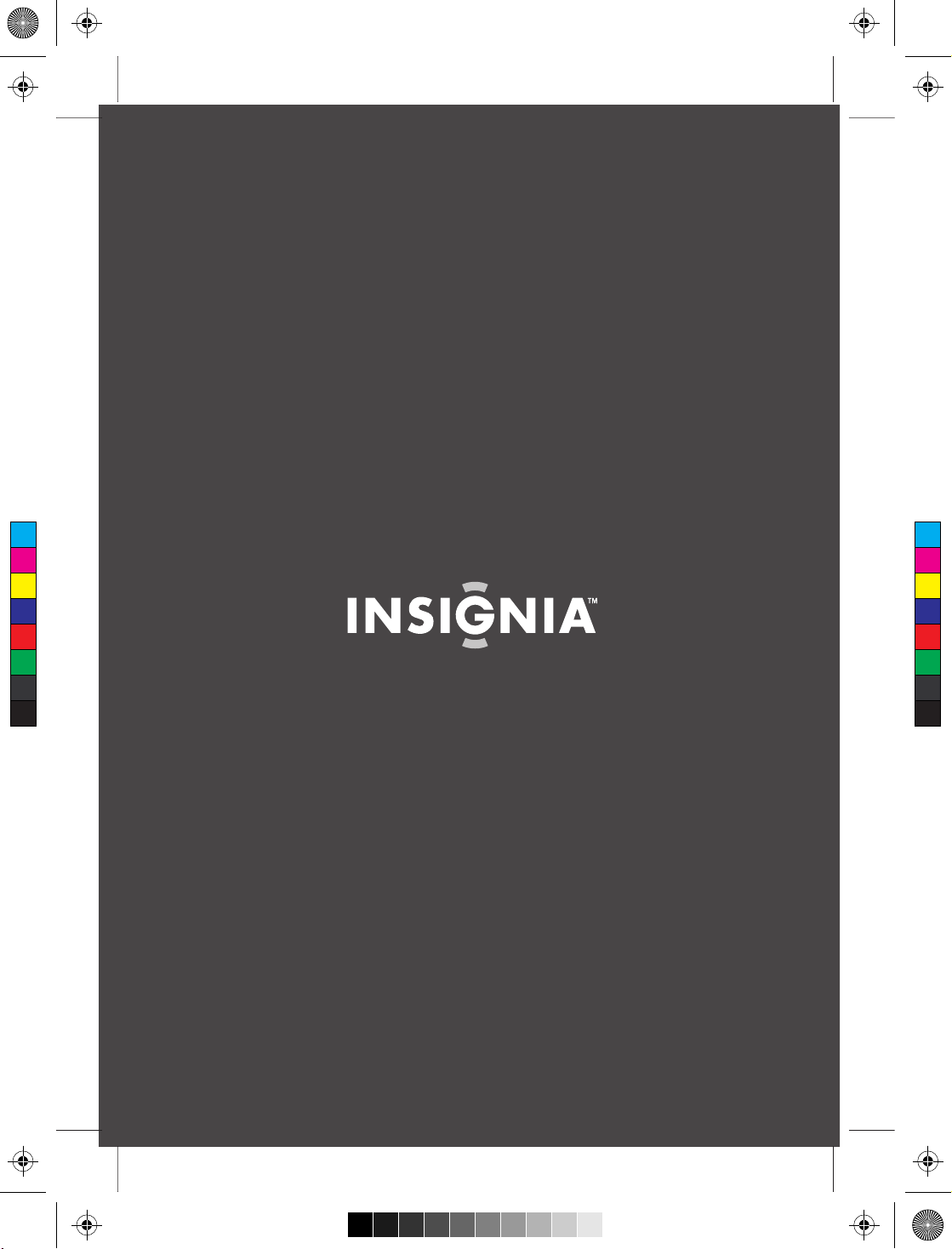
IS_BACK CVR [Half A4]_press.pdf 1/18/2006 6:44:42 AMIS_BACK CVR [Half A4]_press.pdf 1/18/2006 6:44:42 AM
C
M
Y
CM
MY
CY
CMY
K
Distributed by Insignia™ Products
bué par Insignia™ Products
Distri
buido por Insignia™ Products
Distri
7601 Penn Avenue South,
Richfield, MN USA 55423-3645
ww
w.Insignia-Products.com
All rights reserved. All other products and brand names aretrademarks of their respective owners
Tous droits réservés. Tous les autres produits ou noms de marques sont des marques de commerce qui appartiennent à leurs propri
Todos los derechos reservados. Todos los demás productos y marcas son marcas comerciales registradas de sus respectivos dueño
© 2006 Insignia™ Products
© 2006 produits Insignia
© 2006 productos Insignia
.
™
étaires respectifs.
™
s.
