Page 1
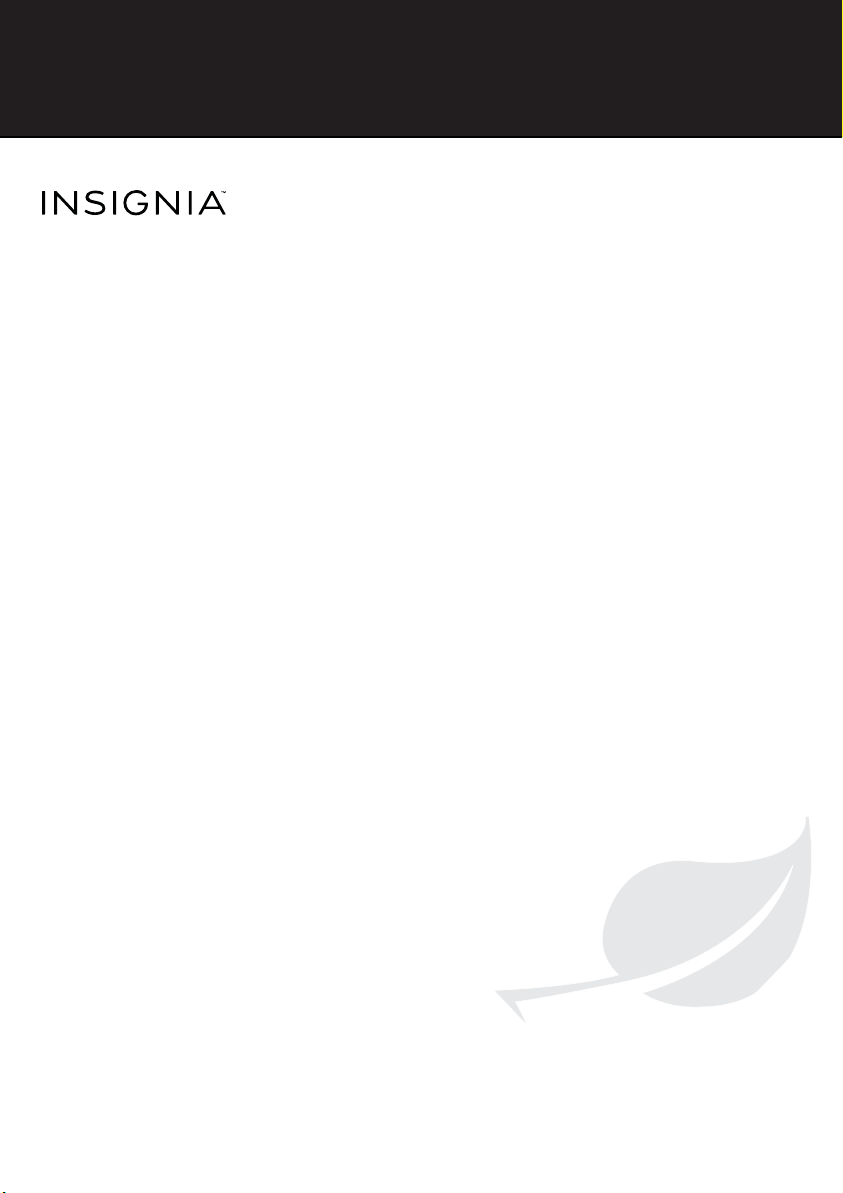
8” Wifi AndroidTM
Tablet
NS-15AT08
IMPORTANT INFORMATION
FIND YOUR
USER GUIDE
We are going green so a copy of your
User Guide is not provided in the box. To
find your manual, touch the ? icon on
your tablet or go to
www.insigniaproducts.com,
then click Support & Service.
Enter your model number in the box
under Manual, Firmware, Drivers &
Product Information, then click
Before using your new product, please read these instructions to prevent any damage.
ONLINE!
X.
Page 2
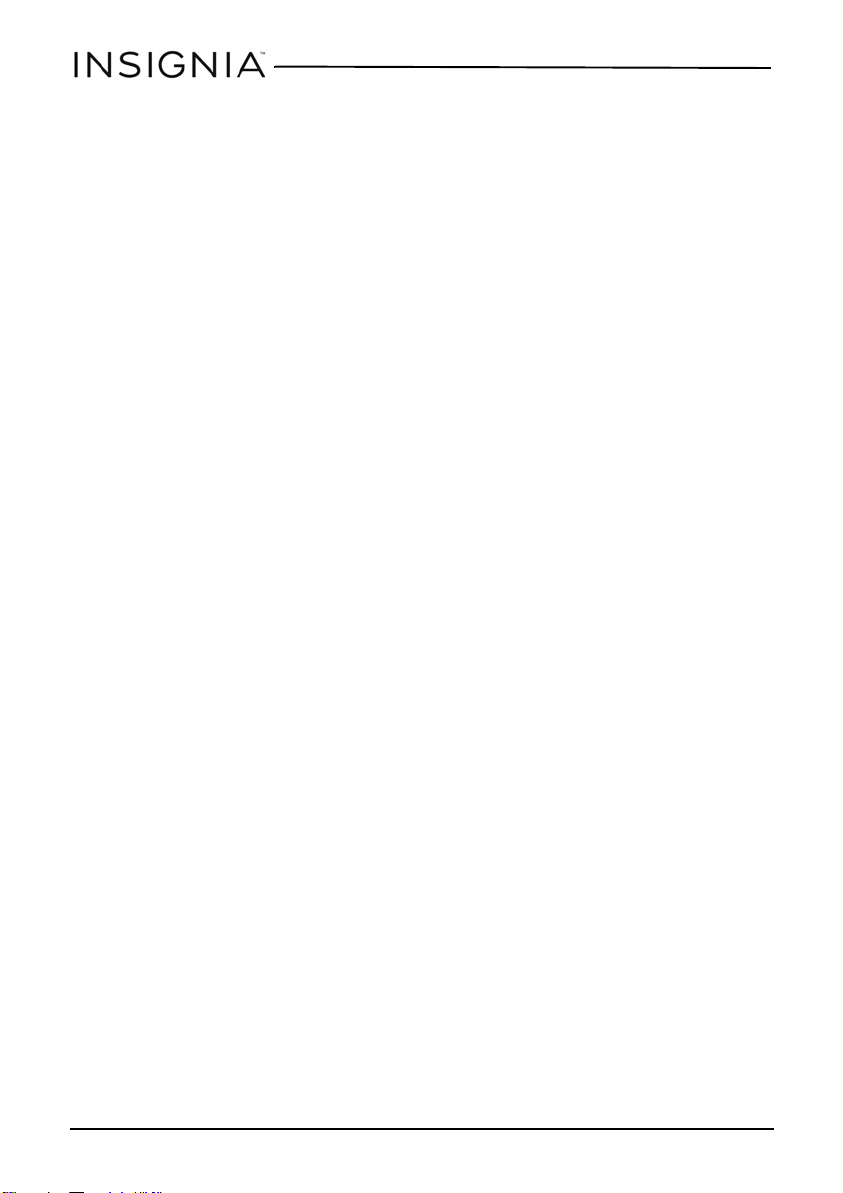
8” Wifi AndroidTM Tabl e t
Important Safety Instructions
1
Read these instructions.
2
Keep these instructions.
3
Heed all warnings.
4
Follow all instructions.
5
Do not use this product near water. Do not touch your device with wet hands.
6
Clean only with dry cloth.
7
Do not block any ventilation openings. Install in accordance with the manufacturer's
instructions.
8
Do not install near any heat sources such as radiators, heat registers, stoves, or other
apparatus (including amplifiers) that produce heat.
9
Do not expose the device to direct sunlight.
10
Protect the power cord from being walked on or pinched particularly at plugs,
convenience receptacles, and the point where they exit from the product.
11
Only use attachments/accessories specified by the manufacturer.
12
Unplug this device during lightning storms or when unused for long periods of time.
13
To reduce the risk of fire or electric shock, do not expose this device to rain, moisture,
dripping, or splashing.
14
Do not crush or puncture the product. Avoid exposing the device to high external
pressure. Do not operate the device in a very cold or very hot temperature, such as in cold
weather or in an un-air-conditioned motor vehicle during intense heat.
15
Do not remove the cover or back to reduce the risk of electric shock. There are no
user-serviceable parts inside. Refer servicing to qualified personnel.
16
Do not place the device on an unstable cart, stand, tripod, bracket, or table. The unit may
fall, resulting in possible damage or injury.
17
To prevent hearing damage, do not use the headphones at a high volume.
18
Never place heavy or sharp objects on the LCD panel or device.
19
Only use the AC adapter included with the device. Using any other adapter will void your
warranty.
2
www.insigniaproducts.com
Page 3
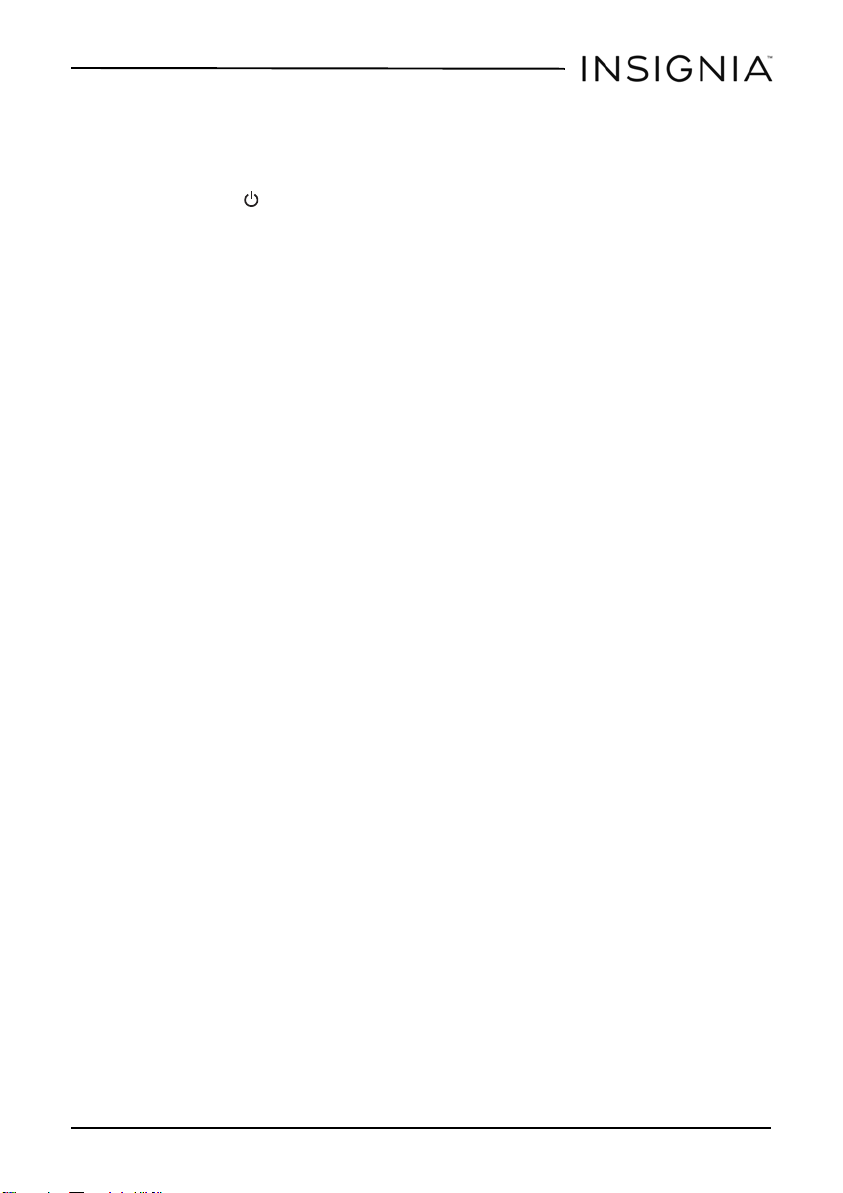
8” Wifi AndroidTM Tab l e t
Troubleshooting
What should I do if the display freezes or does not respond?
• Press and hold the (power) button for three to six seconds to turn off your tablet, then
turn your tablet back on.
• Insert a paper clip or pin into the RESET hole on the side of your tablet, then turn on your
tablet again.
What should I do if I cannot turn on my tablet?
• Connect the charger and check the battery level on the screen. Make sure that the battery
is fully charged. If the battery is too low, your tablet will not turn on. Connect your tablet to
the power adapter and fully charge the battery.
Can I open Microsoft Office and PDF files on my tablet?
• You can purchase and download third party applications to read these types of files.
What should I do if my tablet won’t recognize the SD card?
• Make sure that you have inserted a certified SD card.
• Make sure that you have inserted the memory card correctly and securely.
• With the SD card inserted, turn off your tablet, then turn it back on.
• Make sure that you are attempting to view your files in the correct location on your tablet.
Go to a file management app, such as the Gallery app, to view your files.
What should I do if I can’t access the web?
• Check the wireless signal indicator in the status bar at the top of the screen. If there is no
signal, you are not connected.
• Make sure that Wi-Fi is turned on.
• Make sure that you select the right network and enter the correct password.
What should I do if there is no sound coming from my tablet?
• If listening through headphones, unplug and reconnect your headphones. Make sure that
the connector is pushed in all the way.
• If listening through your tablet's speakers, unplug any devices connected to the
headphone jack.
• The volume may be muted or set too low. Increase the volume setting.
• Check the software volume in “Settings.”
Why is the actual storage less than storage in the specification?
• Your tablet has the full amount of storage listed in the specification. However, some of this
space is used for system applications and data files.
www.insigniaproducts.com
3
Page 4

Specifications
Specifications are subject to change without notice.
Dimensions
W×H×D
Weight 0.9 lbs (0.4 kg)
Screen size 8-inches diagonal
Aspect ratio 4:3
Screen resolution 1024 × 768
Pixel-per-inch (PPI) 160
CPU Quad-core Cortex A9 1.4 Ghz processor
Power supply 5V/2A
Power consumption 10W
RAM 1 GB
Internal memor y 8 GB
microSD memory card Up to 32 GB
Camera 0.3MP Front, 2MP Rear
Maximum video capture
resol ution
Operating system Android 4.4
USB port Micro USB
Wi-Fi 802.11b/g/n
Bluetooth Bluetooth 4.0
Battery 3.7V @ 4000 mAh rechargeable lithium-ion polymer
8.8 × 6.2 × 0.4 in.
(22.2× 15.8 × 1.1 cm)
480p
8” Wifi AndroidTM Tabl e t
4
www.insigniaproducts.com
Page 5

8” Wifi AndroidTM Tab l e t
Legal notices
Android is a trademark of Google, Inc.
All other products and brand names are trademarks of their respective owners.
FCC Warning
This device complies with Part 15 of the FCC Rules. Operation is subject to the following two conditions:
(1) this device may not cause harmful interference, and
(2) this device must accept any interference received, including interference that may cause undesired
operation.
FCC Part 15
This equipment has been tested and found to comply with the limits for a Class B digital device, pursuant
to part 15 of the FCC Rules. These limits are designed to provide reasonable protection against harmful
interference in a residential installation. This equipment generates, uses and can radiate radio frequency
energy and, if not installed and used in accordance with the instructions, may cause harmful interference
to radio communications. However, there is no guarantee that interference will not occur in a particular
installation. If this equipment does cause harmful interference to radio or television reception, which can
be determined by turning the equipment off and on, the user is encouraged to try to correct the
interference by one or more of the following measures:
• Reorient or relocate the receiving antenna.
• Increase the separation between the equipment and receiver.
• Connect the equipment into an outlet on a circuit different from that to which the receiver is
connected.
• Consult the dealer or an experienced radio/TV technician for help.
Warning:
Changes or modifications not expressly approved by the party responsible for compliance with the FCC
Rules could void the user’s authority to operate this equipment.
Note:
The manufacturer is not responsible for any radio or TV interference caused by unauthorized
modifications to this equipment. Such modifications could void the user's authority to operate the
equipment.
RSS-Gen & RSS-210 Statement
This device complies with Industry Canada licence-exempt RSS standard(s).
Operation is subject to the following two conditions: (1) this device may not cause interference, and (2)
this device must accept any interference, including interference that may cause undesired operation of
the device.
Le présent appareil est conforme aux CNR d'Industrie Canada applicables aux appareils radio exempts de
licence. L'exploitation est autorisée aux deux conditions suivantes : (1) l'appareil ne doit pas produire de
brouillage, et (2) l'utilisateur de l'appareil doit accepter tout brouillage radioélectrique subi, même si le
brouillage est susceptible d'en compromettre le fonctionnement.
(i)the device for operation in the band 5150-5250MHZ is only for indoor use to reduce the potential for
harmful interference to co-channel mobile satellite systems;
(i) l'appareil pour fonctionner dans la bande 5150-5250MHZ est uniquement pour un usage intérieur afin
de réduire les risques d'interférence nuisible aux systèmes mobiles par satellite co-canal;
(ii)the maximum antenna gain permitted for devices in the band 5725-5825 MHz shall comply with the
e.i.r.p. limits specified for point-to-point and non point-to-point operation as appropriate;
(ii) le gain d'antenne maximal autorisé pour les dispositifs fonctionnant dans la bande 5725-5825 MHz
doivent respecter le pire limites spécifiées pour le point-à-point et l'exploitation non point à point, le cas
échéant;
(iii)User should also be advised that hight-power radars are allocated as primary users(i.e. priority users) of
the bands 5250-5350 MHz and that these radars could cause interference and/or to LE-LAN device;
www.insigniaproducts.com
5
Page 6

8” Wifi AndroidTM Tabl e t
(iii) L'utilisateur doit également être informé que les radars hight-puissance sont désignés comme
utilisateurs principaux (à savoir les utilisateurs prioritaires) des bandes 5250-5350 MHz et que ces radars
pourraient cause des interférences et / ou à l'appareil LE-LAN;
RSS-102 Statement
This equipment complies with Industry Canada radiation exposure limits set forth for an uncontrolled
environment.
Cet équipement est conforme à l'exposition aux rayonnements Industry Canada limites établies pour un
environnement non contrôlé.
Specific Absorption Rate (SAR) Certification Information
Your wireless mobile device is a radio transmitter and receiver. It is designed and manufactured not to
exceed the exposure limits for Radio Frequency (RF) energy set by the Federal Communications
Commission (FCC) of the U. S. Government.
These FCC RF exposure limits are derived from the recommendations of two expert organizations: The
National Council on Radiation Protection and Measurement (NCRP) and the Institute of Electrical and
Electronics Engineers (IEEE). In both cases, the recommendations were developed by scientific and
engineering experts drawn from industry, government, and academia after extensive reviews of the
scientific literature related to the biological effects of RF energy.
The RF exposure limit set by the FCC for wireless mobile devices employs a unit of measurement known as
the Specific Absorption Rate (SAR). The SAR is a measure of the rate of absorption of RF energy by the
human body expressed in units of watts per kilogram (W/kg). The FCC requires wireless devices to comply
with a safety limit of 1.6 watts per kilogram (1.6 W/kg).
The FCC SAR limit incorporates a substantial margin of safety to give additional protection to the public
and to account for any variations in measurements.
SAR tests are conducted using standard operating positions accepted by the FCC with the mobile device
transmitting at its highest certified power level in all tested frequency bands. Although the SAR is
determined at the highest certified power level, the actual SAR level of the mobile device while operating
can be well below the maximum reported value. This is because the mobile device is designed to operate
at multiple power levels so as to use only the power required to reach the network. In general, the closer
you are to a wireless base station antenna, the lower the power output of the mobile device.
Before a new model mobile device is available for sale to the public, it must be tested and certified to the
FCC that it does not exceed the SAR limit established by the FCC. Tests for each model mobile device are
performed in positions and locations (e.g. near the body) as required by the FCC.
By typical operations, this mobile device has been tested and meets FCC SAR guidelines.
Use of other accessories may not ensure compliance with FCC RF exposure guidelines. The FCC has
granted an Equipment Authorization for this mobile device with all reported SAR levels evaluated as in
compliance with the FCC RF exposure guidelines.
SAR information on this and other model mobile devices can be accessed online on the FCC’s website
through http://transition.fcc.gov/oet/rfsafety/sar.html. To find information that pertains to a particular
model mobile device, this site uses the mobile device FCC ID number, which is usually printed somewhere
on the case of the mobile device.
Once you have the FCC ID number for a particular mobile device, follow the instructions on the website
and it should provide values for typical or maximum SAR for a particular mobile device. Additional SAR
information can also be obtained at http://www.fcc.gov/encyclopedia/
specific-absorption-rate-sar-cellular-telephones.
IFETEL Statement
La operación de este equipo está sujeta a las siguientes dos condiciones:
1) es posible que este equipo o dispositivo no cause interferencia perjudicial y
2) este equipo debe aceptar cualquier interferencia, incluyendo la que pueda causar su propia
operación no deseada.
6
www.insigniaproducts.com
Page 7

8” Wifi AndroidTM Tab l e t
ONE-YEAR LIMITED WARRANTY - INSIGNIA
Definitions:
The Distributor* of Insignia branded products warrants to you, the original purchaser of this new
Insignia-branded product (“Product”), that the Product shall be free of defects in the original
manufacturer of the material or workmanship for a period of one (1) year from the date of your purchase
of the Product (“Warranty Period”).
For this warranty to apply, your Product must be purchased in the United States or Canada from a Best
Buy branded or Future Shop branded retail store or online at www.bestbuy.com, www.bestbuy.ca, or
www.futureshop.ca and is packaged with this warranty statement.
How long does the coverage last?
The Warranty Period lasts for 1 year (365 days) from the date you purchased the Product. Your purchase
date is printed on the receipt you received with the Product.
What does this warranty cover?
During the Warranty Period, if the original manufacture of the material or workmanship of the Product is
determined to be defective by an authorized Insignia repair center or store personnel, Insignia will (at its
sole option): (1) repair the Product with new or rebuilt parts; or (2) replace the Product at no charge with
new or rebuilt comparable products or parts. Products and parts replaced under this warranty become
the property of Insignia and are not returned to you. If service of Products or parts are required after the
Warranty Period expires, you must pay all labor and parts charges. This warranty lasts as long as you own
your Insignia Product during the Warranty Period. Warranty coverage terminates if you sell or otherwise
transfer the Product.
How to obtain warranty service?
If you purchased the Product at a Best Buy or Future Shop retail store location, please take your original
receipt and the Product to any Best Buy or Future Shop store. Make sure that you place the Product in its
original packaging or packaging that provides the same amount of protection as the original packaging. If
you purchased the Product from a Best Buy or Future Shop online web site (www.bestbuy.com,
www.bestbuy.ca, or www.futureshop.ca), mail your original receipt and the Product to the address listed
on the web site. Make sure that you put the Product in its original packaging or packaging that provides
the same amount of protection as the original packaging.
To obtain warranty service, in the United States call 1-888-BESTBUY, Canada call 1-866-BESTBUY for Future
Shop call 1-800-663-2275. Call agents may diagnose and correct the issue over the phone.
Where is the warranty valid?
This warranty is valid only in the United States and Canada at Best Buy or Future Shop branded retail
stores or websites to the original purchaser of the product in the county where the original purchase was
made.
What does the warranty not cover?
This warranty does not cover:
• Customer instruction/education
•Installation
•Set up adjustments
• Cosmetic damage
• Damage due to weather, lightning, and other acts of God, such as power surges
•Accidental damage
•Misuse
•Abuse
•Negligence
www.insigniaproducts.com
7
Page 8

8” Wifi AndroidTM Tabl e t
• Commercial purposes/use, including but not limited to use in a place of business or in communal areas
of a multiple dwelling condominium or apartment complex, or otherwise used in a place of other than
a private home.
• Modification of any part of the Product, including the antenna
• Display panel damaged by static (non-moving) images applied for lengthy periods (burn-in).
• Damage due to incorrect operation or maintenance
• Connection to an incorrect voltage or power supply
• Attempted repair by any person not authorized by Insignia to service the Product
• Products sold “as is” or “with all faults”
• Consumables, including but not limited to batteries (i.e. AA, AAA, C etc.)
• Products where the factory applied serial number has been altered or removed
• Loss or Theft of this product or any part of the product
• Display panels containing up to three (3) pixel failures (dots that are dark or incorrectly illuminated)
grouped in an area smaller than one tenth (1/10) of the display size or up to five (5) pixel failures
throughout the display. (Pixel based displays may contain a limited number of pixels that may not
function normally.)
• Failures or Damage caused by any contact including but not limited to liquids, gels or pastes.
REPAIR REPLACEMENT AS PROVIDED UNDER THIS WARRANTY IS YOUR EXCLUSIVE REMEDY FOR BREACH
OF WARRANTY. INSIGNIA SHALL NOT BE LIABLE FOR ANY INCIDENTAL OR CONSEQUENTIAL DAMAGES
FOR THE BREACH OF ANY EXPRESS OR IMPLIED WARRANTY ON THIS PRODUCT, INCLUDING, BUT NOT
LIMITED TO, LOST DATA, LOSS OF USE OF YOUR PRODUCT, LOST BUSINESS OR LOST PROFITS. INSIGNIA
PRODUCTS MAKES NO OTHER EXPRESS WARRANTIES WITH RESPECT TO THE PRODUCT, ALL EXPRESS AND
IMPLIED WARRANTIES FOR THE PRODUCT, INCLUDING, BUT NOT LIMITED TO, ANY IMPLIED WARRANTIES
OF AND CONDITIONS OF MERCHANTABILITY AND FITNESS FOR A PARTICULAR PURPOSE, ARE LIMITED IN
DURATION TO THE WARRANTY PERIOD SET FORTH ABOVE AND NO WARRANTIES, WHETHER EXPRESS OR
IMPLIED, WILL APPLY AFTER THE WARRANTY PERIOD. SOME STATES, PROVINCES AND JURISDICTIONS DO
NOT ALLOW LIMITATIONS ON HOW LONG AN IMPLIED WARRANTY LASTS, SO THE ABOVE LIMITATION MAY
NOT APPLY TO YOU. THIS WARRANTY GIVES YOU SPECIFIC LEGAL RIGHTS, AND YOU MAY ALSO HAVE
OTHER RIGHTS, WHICH VARY FROM STATE TO STATE OR PROVINCE TO PROVINCE.
Contact Insignia:
For customer service please call 1-877-467-4289
www.insigniaproducts.com
INSIGNIA is a trademark of Best Buy and its affiliated companies.
Registered in some countries.
Distributed by Best Buy Purchasing, LLC
7601 Penn Ave South, Richfield, MN 55423 U.S.A.
©2014 Best Buy. All rights reserved.
Made in China
8
www.insigniaproducts.com
Page 9

www.insigniaproducts.com
INSIGNIA is a trademark of Best Buy and its affiliated companies.
Registered in some countries.
Distributed by Best Buy Purchasing, LLC
7601 Penn Ave South, Richfield, MN 55423 U.S.A.
©2014 Best Buy. All rights reserved.
Made in China.
1-877-467-4289 (U.S. and Canada) or 01-800-926-3000 (Mexico)
V2 ENGLISH
14-1203
