Insignia NS-15AT07 User Manual
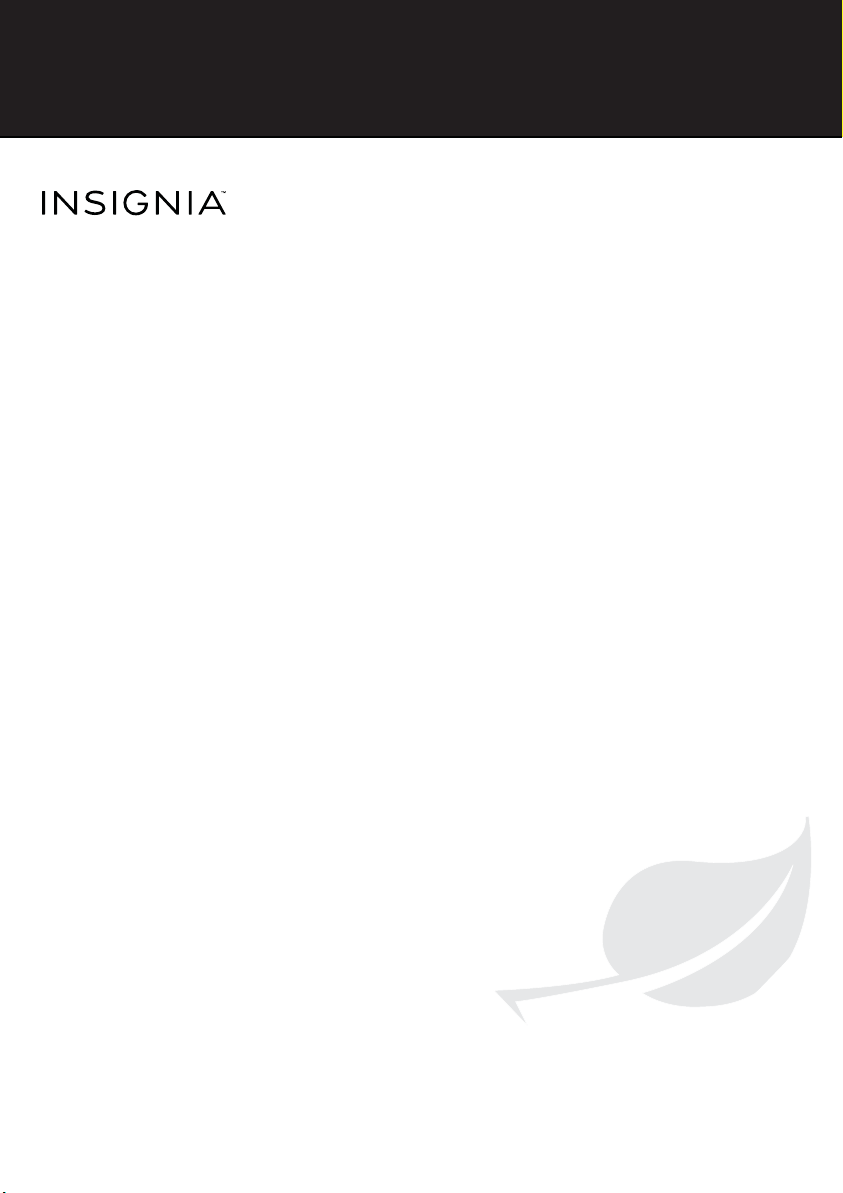
7” Wifi AndroidTM
Tablet
NS-15AT07
IMPORTANT INFORMATION
FIND YOUR
USER GUIDE
We are going green so a copy of your
User Guide is not provided in the box. To
find your manual, touch the ? icon on
your tablet or go to
www.insigniaproducts.com,
then click Support & Service.
Enter your model number in the box
under Manual, Firmware, Drivers &
Product Information, then click
Before using your new product, please read these instructions to prevent any damage.
ONLINE!
X.
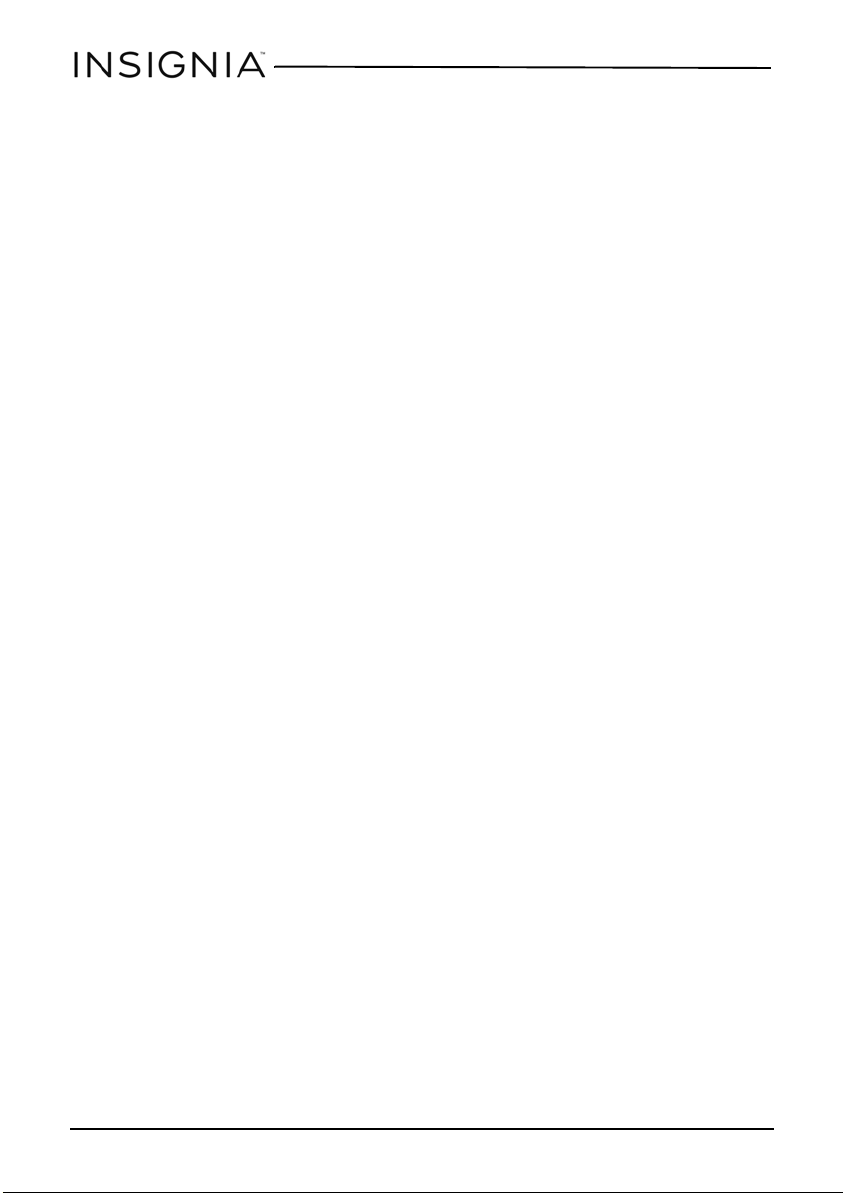
7” Wifi AndroidTM Tabl e t
Important Safety Instructions
1
Read these instructions.
2
Keep these instructions.
3
Heed all warnings.
4
Follow all instructions.
5
Do not use this product near water. Do not touch your device with wet hands.
6
Clean only with dry cloth.
7
Do not block any ventilation openings. Install in accordance with the manufacturer's
instructions.
8
Do not install near any heat sources such as radiators, heat registers, stoves, or other
apparatus (including amplifiers) that produce heat.
9
Do not expose the device to direct sunlight.
10
Protect the power cord from being walked on or pinched particularly at plugs,
convenience receptacles, and the point where they exit from the product.
11
Only use attachments/accessories specified by the manufacturer.
12
Unplug this device during lightning storms or when unused for long periods of time.
13
To reduce the risk of fire or electric shock, do not expose this device to rain, moisture,
dripping, or splashing.
14
Do not crush or puncture the product. Avoid exposing the device to high external
pressure. Do not operate the device in a very cold or very hot temperature, such as in cold
weather or in an un-air-conditioned motor vehicle during intense heat.
15
Do not remove the cover or back to reduce the risk of electric shock. There are no
user-serviceable parts inside. Refer servicing to qualified personnel.
16
Do not place the device on an unstable cart, stand, tripod, bracket, or table. The unit may
fall, resulting in possible damage or injury.
17
To prevent hearing damage, do not use the headphones at a high volume.
18
Never place heavy or sharp objects on the LCD panel or device.
19
Only use the AC adapter included with the device. Using any other adapter will void your
warranty.
2
www.insigniaproducts.com
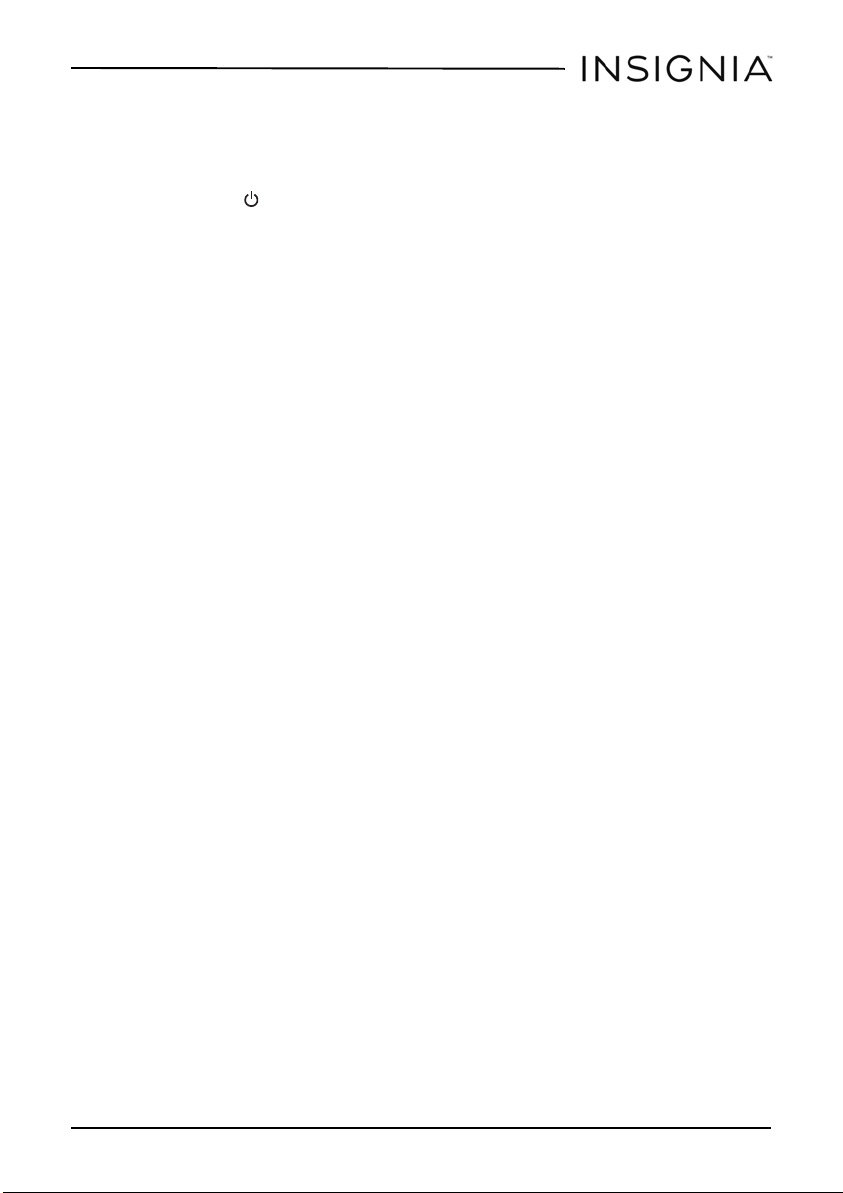
7” Wifi AndroidTM Tab l e t
Troubleshooting
What should I do if the display freezes or does not respond?
• Press and hold the (power) button for three to six seconds to turn off your tablet, then
turn your tablet back on.
What should I do if I cannot turn on my tablet?
• Connect the charger and check the battery level on the screen. Make sure that the battery
is fully charged. If the battery is too low, your tablet will not turn on. Connect your tablet to
the power adapter and fully charge the battery.
Can I open Microsoft Office and PDF files on my tablet?
• You can purchase and download third party applications to read these types of files.
What should I do if my tablet won’t recognize the SD card?
• Make sure that you have inserted a certified SD card.
• Make sure that you have inserted the memory card correctly and securely.
• With the SD card inserted, turn off your tablet, then turn it back on.
• Make sure that you are attempting to view your files in the correct location on your tablet.
Go to a file management app, such as the Gallery app, to view your files.
What should I do if I can’t access the web?
• Check the wireless signal indicator in the status bar at the top of the screen. If there is no
signal, you are not connected.
• Make sure that Wi-Fi is turned on.
• Make sure that you select the right network and enter the correct password.
What should I do if there is no sound coming from my tablet?
• If listening through headphones, unplug and reconnect your headphones. Make sure that
the connector is pushed in all the way.
• If listening through your tablet's speakers, unplug any devices connected to the
headphone jack.
• The volume may be muted or set too low. Increase the volume setting.
• Check the software volume in “Settings.”
Why is the actual storage less than storage in the specification?
• Your tablet has the full amount of storage listed in the specification. However, some of this
space is used for system applications and data files.
www.insigniaproducts.com
3
