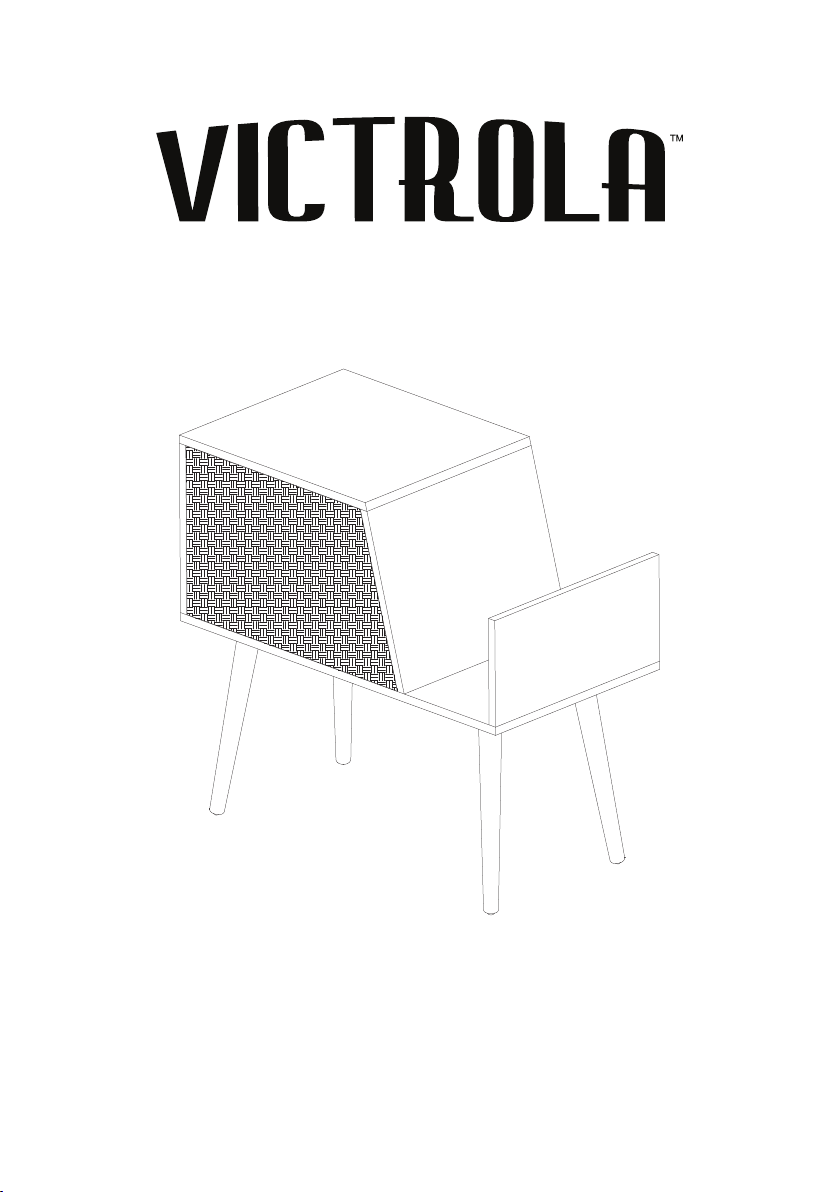
Model:VH-40
BT SPEAKER TABLE
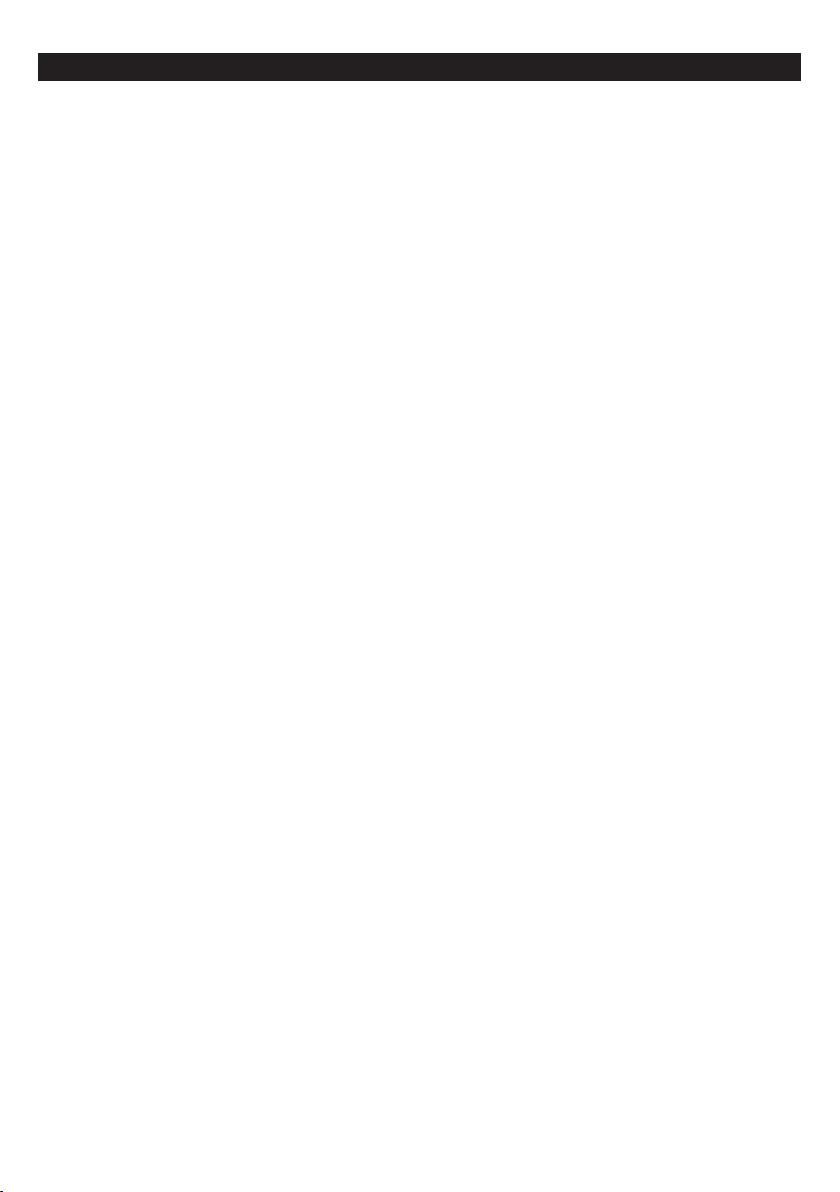
CONTENTS
1
IMPORTANT SAFETY INSTRUCTIONS.....................................................................................
ACCESSORIES INCLUDED .......................................................................................................
INSTALLING YOUR TABLE.........................................................................................................
INSTALLING THE TIPPING RESTRAINT PACK ........................................................................
CONNECTING TO THE POWER.................................................................................................
PRODUCT OVERVIEW ...............................................................................................................
STATUS LED ...............................................................................................................................
REMOTE CONTROL....................................................................................................................
CONNECTING TO THE TV..........................................................................................................
CONNECTING ANOTHER DEVICES..........................................................................................
GENERAL OPERATIONS ..........................................................................................................
BLUETOOTH OPERATION........................................................................................................
AUX IN OPERATION..................................................................................................................
OPTICAL OPERATION...............................................................................................................
2
4
5
6
7
8
9
10
11
12
13
13
13
14
COAXIAL OPERATION...............................................................................................................
HDMI (ARC) OPERATION..........................................................................................................
USB OPERATIONS ..............................................................................................................
TWS CONNECTION...................................................................................................................
SPECIFICATION ........................................................................................................................
TROUBLESHOOTING GUIDE ..................................................................................................
1
15-17
14
14
18
19
20
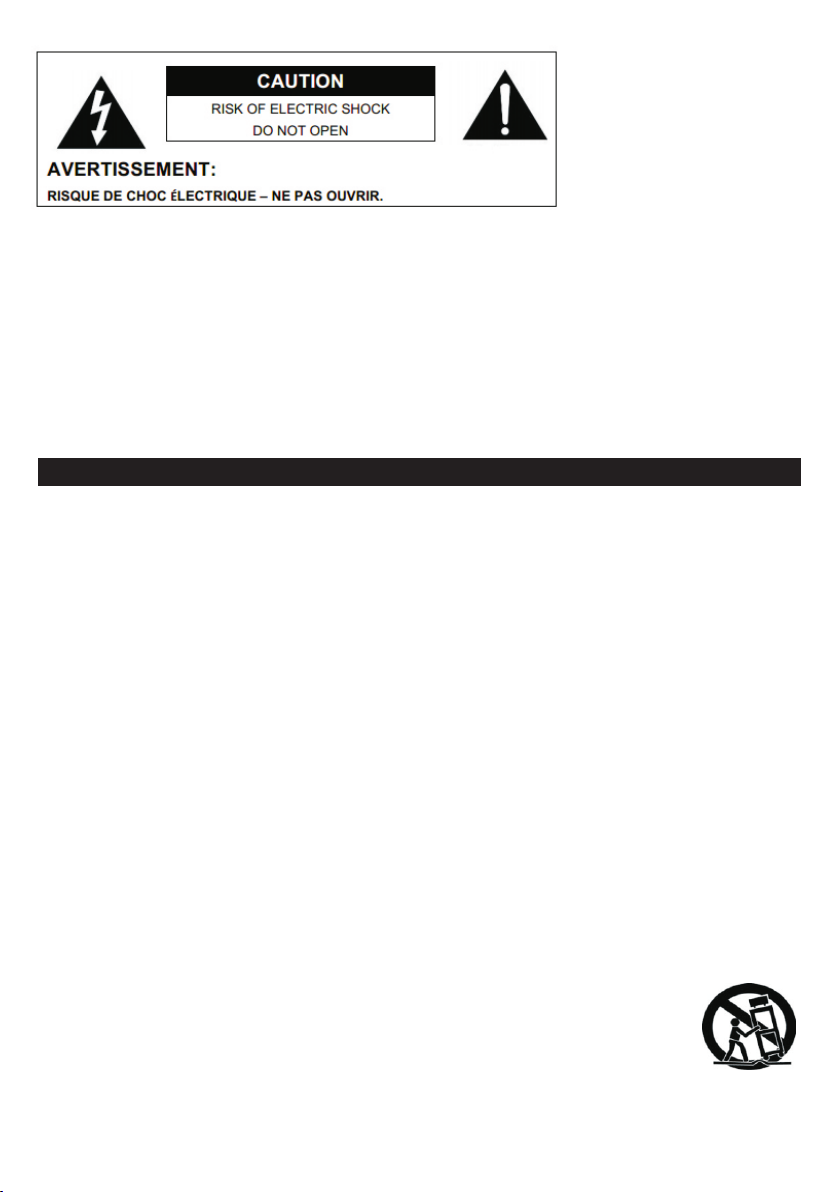
- This lightning flash with arrowhead symbol within an equilateral triangle is intended to alert the user to the
presence of non-insulated “dangerous voltage” within the product’s enclosure that may be of sufficient magnitude
to constitute a risk of electric shock.
- Warning: To reduce the risk of electric shock,do not remove cover (or back) as there are no user-serviceable
parts insides. Refer servicing to qualified personnel.
- The exclamation point within an equilateral triangle is intended to alert the user to the presence of important
operating and maintenance instructions in the literature accompanying the appliance.
CAUTION: To reduce the risk of fire or electric shock, do not expose this appliance to rain or moisture.
WARNING: To prevent electric shock, do not use this (polarized) plug with an extension cord, receptacle
or other outlet unless the blades can be fully inserted to prevent blade exposure.
1. Read these instructions - All the safety and operating instructions should be read before this
product is operated.
2. Keep these instructions - The safety and operating instructions should be retained for future
reference.
3. Heed all warnings - All warnings on the appliance and in the operating instructions should be
adhered to.
4. Follow all instructions - All operating and use instructions should be followed.
5. Do not use this apparatus near water - The appliance should not be used near water or moisture - for
example, in a wet basement or near a swimming pool, and the like.
6. Clean only with dry cloth.
7. Do not block any ventilation openings. Install in accordance with the manufacturer’ instructions.
8. Do not install near any heat sources such as radiations, heat registers, stoves, or other apparatus
(including amplifiers) that produce heat.
9. Do not defeat the safety purpose of the polarized or grounding plug. A polarized plug has two blades
with one wider than the other. A grounding plug has two blades and a third grounding prong. The
wide blade or the third prong is provided for your safety. If the provided plug does not fit into your
outlet, consult an electrician for replacement of the obsolete outlet.
10. Protect the power cord from being walked on or pinched particularly at the plugs, convenience
receptacles, and at the point where they exit from the apparatus.
11. Only use attachments/accessories specified by the manufacturer.
12. Use only with the cart, stand, tripod, bracket, or table specified by the manufacturer, or sold with the
apparatus. When a cart or rack is used, use caution when moving the cart/apparatus combination to
avoid injury from tip-over.
13. Unplug the apparatus during lighting storms or when unused for long periods of time.
14. Refer all servicing to qualified personnel. Servicing is required when the apparatus
has been damaged in any way, such as power supply cord or plug is damaged, liquid
has been spilled or objects have fallen into the apparatus has been exposed to rain or
moisture, does not operate normally, or has been dropped.
IMPORTANT SAFETY INSTRUCTIONS
2
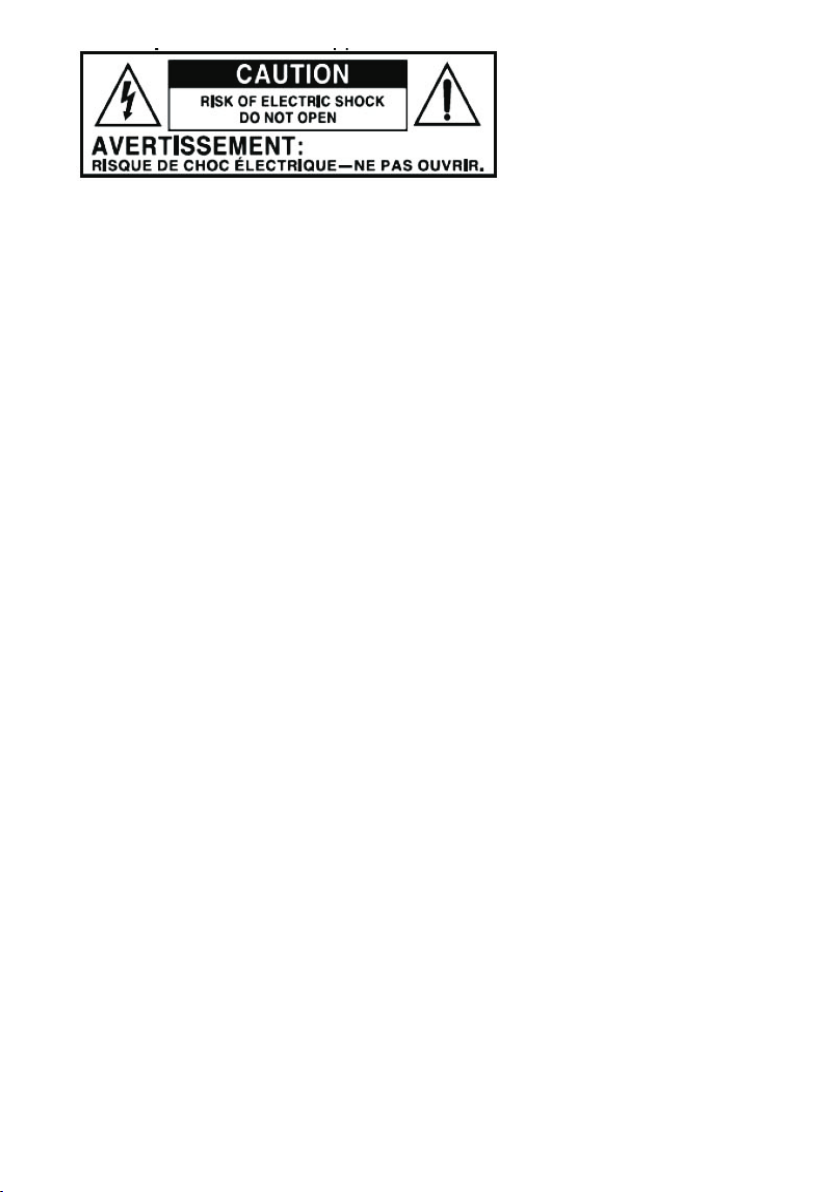
15.
- This lightning flash with arrowhead symbol within an equilateral triangle is intended to alert the user to
the presence of non-insulated “dangerous voltage” within the product’s enclosure that may be of sufficient
magnitude to constitute a risk of electric shock.
- Warning: To reduce the risk of electric shock, do not remove cover (or back) as there are no userserviceable parts inside. Refer servicing to qualified personnel.
- The exclamation point within and equilateral triangle is intended to alert the user to the presence of
important operating and maintenance instructions in the literature accompanying the appliance.
16. The mains plug is used as disconnect device, the disconnect device shall remain readily operable.
17. To reduce the risk of fire or electric shock, do not expose this apparatus to rain or moisture. The
apparatus shall not be exposed to dripping or splashing and that no objects filled with liquids, such as
vases, shall not be placed on apparatus.
18. Use the equipment in a moderate climate.
ERP II NOTE (ENERGY RELATED PRODUCTS)
This product complies with the European Commission on the Eco-dsign Directive and its implementing
Regulations-Energy related products. 15 minutes (approx.)later without any input (except in FM mode),
the system will automatically enter standby mode. Follow the instruction manual to assume the operation.
3
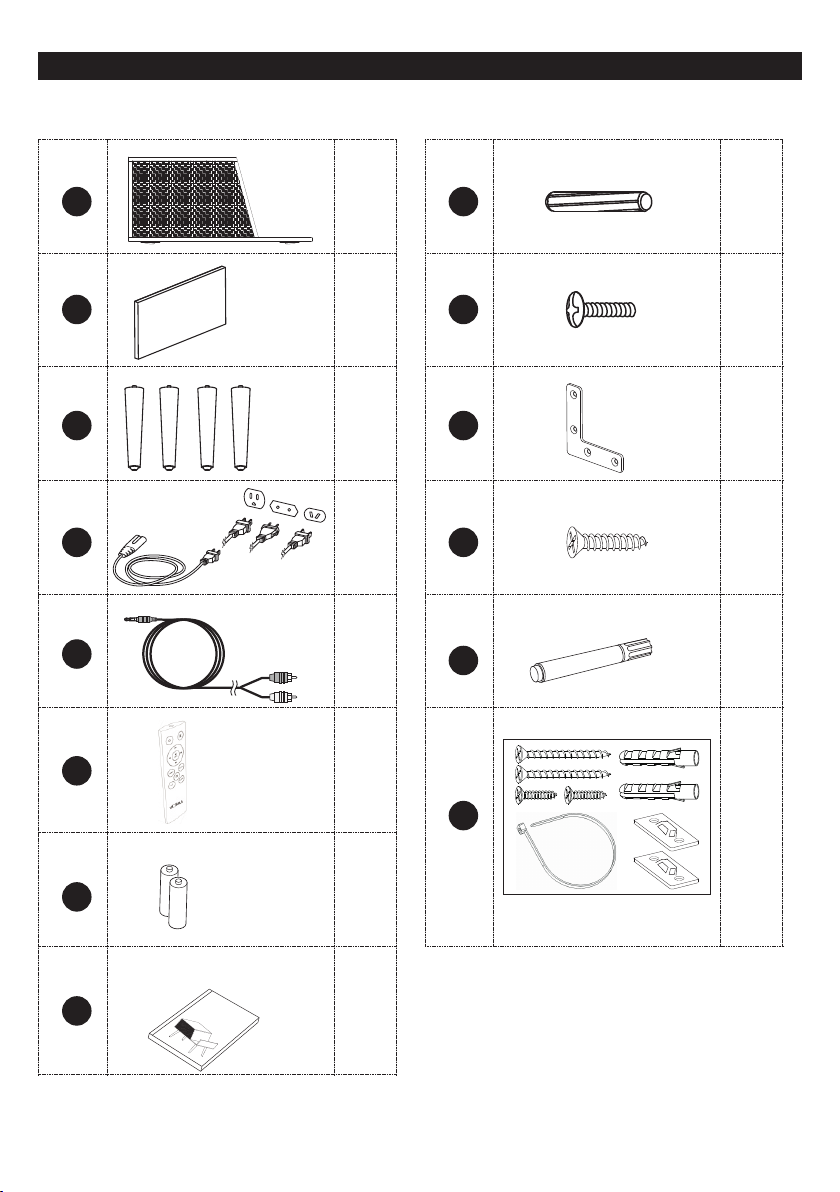
ACCESSORIES INCLUDED
Unpack the box and verify that the following items are included:
Main Unit
A
Side Board
B
Unit Legs
C X 4
D
*
Power Cords
RCA Cable
E
Remote Control
X 1
X 1
X 3
X 1
Wood Dowels
#1
Knob Bolts
X 2
#2 X 3
“L” Bracket
#3
#4
#5
Screws
Touch-up Pen
Tipping Restraint Pack
X 1
X 4
X 1
F
Dry Batteries
G
( Warranty Card inside)
H
User Manual
Manual
X 1
X 2
X 1
#6
* One set includes 1 safety strap, 2 buckles,
2 rubber stoppers and 4 screws.
X 1
Notes: * D - three power cords with different plugs are included. Depending on your region, select and use
an appropriate one.
4
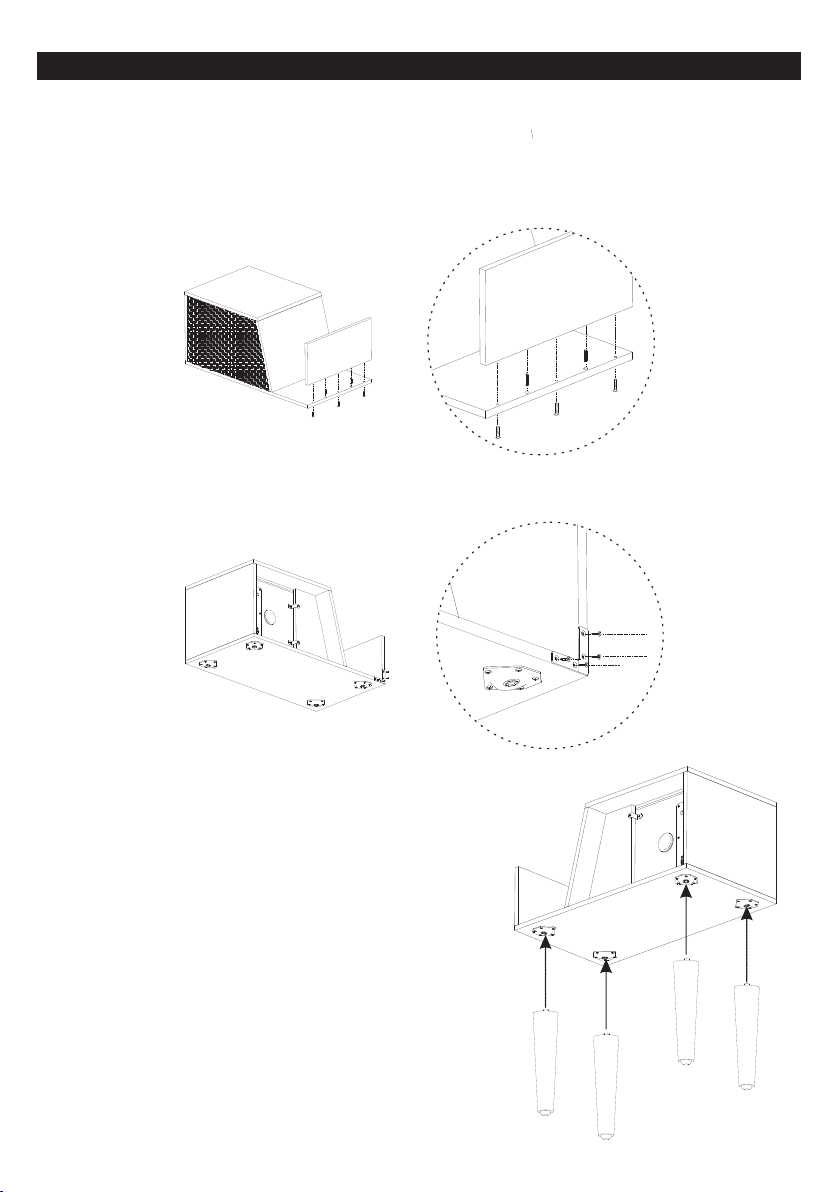
INSTALLING YOUR TABLE
IMPORTANT NOTES: Please make sure you have all parts before beginning assembly. Please wait until all
steps are completed before tightening bolts. We recommend using two people for assembly.
Step 1: Installing the Side Board
Attach the Side Board(included) to the table by using the Knob Bolts(included) and Wood Dowels(included).
See pictured insert.
Step 2: Installing the “L” Bracket
Attach the “L” Bracket(included) to the rear side of the table to fixed the side board and the table panel by
using the Screws (included). See pictured insert.
Step 2: Installing the Unit Legs
Lay the table flat on the floor, face the Table Bottom (mounting
position) to the side. Then attach the screw side of the Unit
Legs (included) the screw holes at the bottom of the table and
tighten them slowly. Make sure the legs are fixed firmly and
place the table back to a right position. See pictured insert.
5
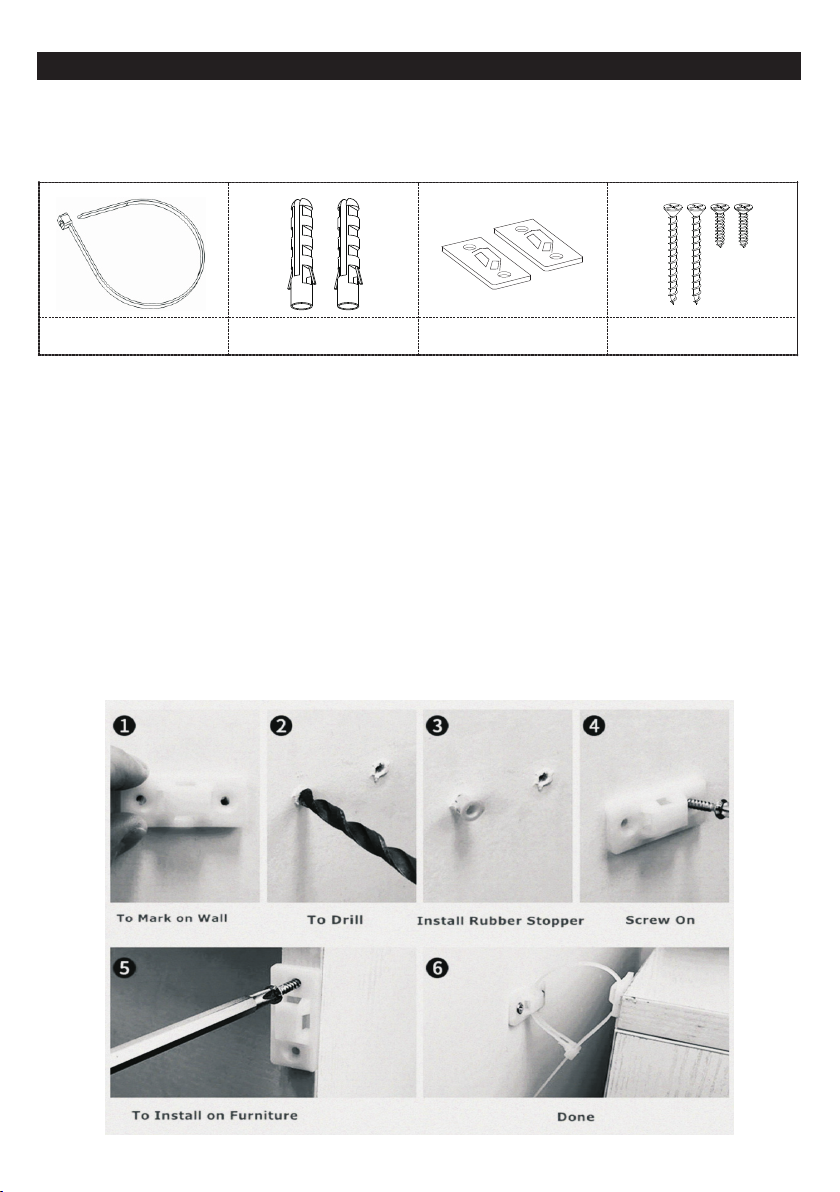
INSTALLING THE TIPPING RESTRAINT PACK
Installing the Tipping Restraint Pack helps prevent table tip over during minor earth tremors.
* One set tipping restraint pack includes 1 safety strap, 2 buckles, 2 rubber stoppers and 4 screws.
Safety Strap X 1
Rubber Stopper X 2
Buckles X 2
Screws X 4
Installing the Tipping Restraint Pack
1. Locate two wall studs behind your table. Position a buckle on each stud below the top of the table.
2. Mark and drill pilot holes into the center of each stud with a drill bit.
3. Insert the rubber stopper (included) to the holes on the wall.
4. Attach a buckle to the each rubber stopper (included) with the long screws provided.
5. On the back of the table, an buckle will need to be attached to the table frame at the top also. To do
this, temporarily move the table into its final position and mark the location of the wall buckle on the
table frame. Move the table away from the wall and place a buckle on each mark. Mark and drill pilot
holes for screws with a drill bit. Attach the buckle to the table with the short screws provided.
6. Move the table into its final position, taking care to line up the wall buckles with the table buckles.
Thread the safety strap (included) through the buckles as shown in pictures-6 below. Tighten straps
until snug. Do not overtighten.
7. Check to be sure that the wall buckle are firmly screwed into the wall, and the table buckle is firmly
attached to the frame, and the straps are snug.
6

CONNECTING TO THE POWER
IMPORTANT NOTES: Three power cords with different plugs are included. Depending on your region,
select and use an appropriate one.
CAUTION: Only use the AC Power Cords supplied with this device. Do not use a power supply from another
device or manufacturer. Using any other power cords or power supply may cause damage to the device and
your warranty.
1. Insert the AC Power Cord (included) to the AC INLET (AC IN) of the table.
2. Connect the correct power cord to the wall socket.
NOTES: Three power cords with
different plugs are included.
Depending on your region,
select and use an appropriate
one.
7

PRODUCT OVERVIEW
Control Panel
STANDBY/ON-OFF
1.
•
• Hold the button for 3-5 seconds to set as the Master unit.
2. MODE/SOURCE
• Press the button repeatedly to switch to different
playback mode.
• Hold the button for 3-5 second to set as the Vice unit.
3. PREVIOUS
• Press to go to the previous track.
Notes: Function supports only in Bluetooth and USB
playback modes.
• Hold the button for 3-5 seconds to decrease the volume
level.
4. PLAY/PAUSE, PAIR
• Press once to pause the playback, press again to
resume.
Notes: Function supports only in Bluetooth and USB
playback modes.
• In Bluetooth mode, hold the button for 3-5 seconds to
disconnect the Bluetooth connection. Press the button
again to reconnect.
Notes: The reconnect function only supports the devices
that connect with the unit before.
5. NEXT
• Press to go to the next track.
Notes: Function supports only in Bluetooth and USB
playback modes.
• Hold the button for 3-5 seconds to increase the volume
level.
6. AUX IN JACK(R) / 7. AUX IN JACK (L)
• Used to connect devices with an RCA cable (included).
8. COAXIAL IN CONNECTOR
• Connect to the coaxial digital out devices with an
coaxial cable (not included).
Turn ON the unit or switch the unit to Standby mode.
1
2
3
4
5
6
7
8
9
10
11
12
13
14
9. OPTICAL IN CONNECTOR
• Connect to the optical digital out devices with an
optical cable (not included).
10. HDMI (ARC) CONNECTOR
• Used to connect to the TV or HDMI equipment
with an HDMI cable (not included).
11. USB CHARGING PORT
• Used to charge your device with an USB cable.
12. USB PLAYBACK PORT
• Used to connect USB storage devices.
Notes: The maximum USB memory size
is 32GB.
13. POWER SWITCH
• Used to power ON or OFF the unit.
14. AC INLET (AC IN)
• Used to connect the power cord (included).
Notes: Three power cords with different
plugs are included. Depending on your
region, select and use an appropriate one.
8

STATUS LED
Device Operation Mode
LED Indicator-1 Action
LED Indicator-2 Action
Standby Mode
RED (solid)
–
Bluetooth Mode
Connecting: BLUE ( blink slowly)
–
Connected: BLUE (solid)
–
AUX IN Mode
–
ORANGE (solid)
Optical Input Mode
–
WHITE (solid)
Coaxial Input Mode
RED (solid)
WHITE (solid)
HDMI (ARC) Mode
PURPLE (solid)
–
USB Playback Mode
BLUE (solid)
ORANGE (solid)
Status LED Indicators
LED Indicator-1
LED Indicator-2
Status LED Table (No TWS Connection)
Notes:
• The LED Indicator-1 & 2 will have different actions in TWS connecting status.(Please see the TWS Operation Page)
• The Indicators will be off automatically if there is no operation within 10 seconds. Press any buttons on the units or
remote control to wake up and activate the button’s function.
9

REMOTE CONTROL
Buttons Function
1. STANDBY/ON-OFF
• Turn ON the unit or switch the unit to Standby mode.
• Hold the button for 3-5 seconds to set as the Master unit.
2. MUTE
• Press Once to cut the playing volume in half.
• Press Twice to mute the sound.
• Press the Third time to resume.
3. PREVIOUS / 7. NEXT
• Go to the previous/next track.
Notes: Function supports only in Bluetooth and USB playback modes.
4. PLAY/PAUSE, PAIR
• Press once to pause the playback, press again to resume.
Notes: Function supports only in Bluetooth and USB playback modes.
• In Bluetooth mode, hold the button for 3-5 seconds to disconnect the
Bluetooth connection. Press the button again to reconnect.
Notes: The reconnect function only supports the devices that connect
with the unit before.
5. VOLUME+ / 6. VOLUME-
• Increase/decease the volume level.
8. NORMAL / 9. ROCK / 11. JAZZ / 12. POP
• Used to adjust the sound effect.
10. MODE
• Press the button repeatedly to switch to different playback mode.
• Hold the button for 3-5 second to set as the Vice Unit.
13
1
2
3
4
5
6
7
8
9
10
11
12
13. REACTION INDICATOR
• The indicator will flash in red light when pressing any buttons on remote control.
Remote Control Operation
When the distance required for operation between the remote control and the unit decreases, it is
necessary to replace the batteries with new ones. The remote control is powered by 2 AAA batteries.
To replace the batteries, remove the battery cover on the back of the remote and remove the old batteries.
Replace with two new batteries according to the indicated polarity. Place the battery cover back on the
remote.
Battery Precautions
• Be sure to insert the batteries with correct positive “+” and negative “-” orientation. ALWAYS use
batteries of the same type. Never mix different types of batteries together.
• When using rechargeable batteries, refer to the precautions on their labels.
• When the remote control unit is not to be used for extended periods of time ( more than a month),
remove the batteries to prevent them from leaking.
• Do not heat or disassemble batteries, and NEVER dispose of old batteries by throwing them in a fire.
10

CONNECTING A TV
HDMI(ARC)
The ARC (Audio Return Channel) function allows you to send audio from your ARC-compliant TV to your
unit through a single HDMI connection. To enjoy the ARC function, please ensure your TV is ARC compliant
and set up accordingly. The setting method of ARC may differ depending on your TV model. For details
regarding the ARC function, please refer to your TV owner’s manual.
Using HDMI (ARC)
1. Connect the HDMI cable (not included) from the HDMI ARC connector of this unit to the HDMI ARC
socket on your ARC compliant TV.
2. Ensure the unit is powered on. Press the MODE button repeatedly on the remote control or the unit
itself until the LED indicator-1 is lit up in Purple.
3. Once successful connected, the sound from your TV can be played directly on the unit.
Notes:
• Only V1.4 or V2.0 version for the HDMI Cable can be used for this unit.
• Your TV needs to be compatible with the ARC function.
IMPORTANT: While in HDMI (ARC) mode, if there is no sound output, you may need to activate PCM
output on your source device (eg. TV, DVD, or Blu-ray player). Please refer to your source device’s owner’s
manual for activating PCM.
HDMI (ARC)
11
TV

CONNECTING ANOTHER DEVICE
Connecting an audio playback device
Connect to COAXIAL IN, OPTICAL IN or AUX IN input to an audio playback device (CD player, portable
music player, etc...) using the appropriate cables.
AUDIO OUTPUT
DIGITAL AUDIO
COAXIAL OUTPUT
DIGITAL AUDIO
OPTICAL OUTPUT
Audio Device
Connecting a USB storage device
Connect a FAT32 formatted USB storage device containing music files to the USB Playback Port.
Notes: The maximum USB memory size is 32GB.
12
USB Storage
Device

GENERAL OPERATIONS
POWER ON THE DEVICE
Select an appropriate power cord (included) and plug it into the . Switch the POWER
SWITCH to ON. It is strongly recommended that this product should be operated only from the type of
power source marked on the rating label.
STANDBY
1. Press the STANDBY/ON-OFF button on the panel or remote control to turn on the unit or enter
Standby mode.
NOTES: The LED Indicator-1 will be lit in RED Color when in Standby mode.
2. Hold the STANDBY/ON-OFF button for 3-5 seconds to activate the TWS function, and it will be set
as the Master unit. Hold this button for 3-5 seconds again to deactivate the TWS function. And the
unit will return to the normal playback mode.
MODE
1. Repeatedly press the MODE button on the panel or remote control to change the playback modes:
Bluetooth, AUX IN, Optical Input, Coaxial Input, HDMI (ARC) and USB Playback.
2. Hold the MODE button for 3-5 seconds to activate the TWS function, and it will be set as the Vice
unit. Hold this button for 3-5 seconds again to deactivate the TWS function. And the unit will return to
the normal playback mode.
Notes:
• The Vice unit only can be set in Bluetooth mode.
• Before Vice unit setting, you must make sure the unit is in normal playback mode (TWS function is deactivated).
VOLUME+ & VOLUME-
Press the VOLUME+ or VOLUME- button on remote control to increase or decrease the volume level.
Notes: There will be a prompt voice when the volume reaches the Maximum or Minimum.
AC INLET (AC IN)
MUTE
When playback, press the MUTE button on the remote control Once and the volume will be cut in half.
Press Twice to mute the sound. Press the Third time to resume.
PLAY/PAUSE, PAIR
1. When playing in Bluetooth or USB mode, press the PLAY/PAUSE/PAIR button on the panel or remote
control to pause the playback, press again to resume.
2. In Bluetooth mode, hold the PLAY/PAUSE/PAIR button for 3-5 seconds to disconnect the Bluetooth
connection. Press the button again to reconnect.
Notes: The reconnect function only supports the devices that connect with the unit before.
PREVIOUS & NEXT
When playing in Bluetooth or USB mode, press PREVIOUS or NEXT button on the panel or remote control
to skip to the previous or next track.
SOUND EFFECTS (NORMAL/ ROCK/ POP/ JAZZ)
Press the NORMAL, ROCK, POP or JAZZ button on remote control to adjust the sound effect.
IMPORTANT NOTES:
The unit will auto switch to your last playback mode and settings when turned on in next time.
13

BLUETOOTH OPERATION
1. Press the MODE on the panel or remote control to enter Bluetooth mode. Once enter
Bluetooth mode, the LED Indicator-1 will slowly blink in Blue color.
2. Go to Bluetooth settings on your device. Make sure your device’s Bluetooth feature is set to ON.
3. From the Bluetooth list on your device, select < VH-40 >. Once successfully connected, a prompt
voice will be came, and the LED Indicator-1 will stop blinking and solid in Blue color.
Notes: In some cases, password is required for your devices, input “0000" to connect.
4. Play the audio on your device, you will now hear audio from the unit.
5. To disconnect the Bluetooth connection, hold the PLAY/PAUSE/PAIR button for 3-5 seconds, or
press the MODE button to switch to another mode, or deactivate the Bluetooth function from your
device directly.
6. To reconnect, press the PLAY/PAUSE/PAIR button again. After successful reconnect, press this
button one more time to start the playback.
Notes: The unit only reconnects to devices that were successfully connected before.
Notes: Before reconnecting, please ensure there is no Bluetooth connection for the unit.
Notes: The unit can connect with multiple Bluetooth devices, however, only one can play at a time. First come, first served.
One Bluetooth Source will need to be disconnected before another connected device can play.
Notes: The LED indicators will be difference in TWS connection mode. (Please see the TWS Operation Page for more details)
button
AUX IN OPERATION
1. Press the MODE on the panel or remote control to enter AUX IN mode. Once enter, the LED
Indicator-2 will be lit up and solid in Orange color.
Connect the unit with an RCA cable (included). Make sure White to White and Red to Red. Then
2.
connect another end of the cable to your device.
3.
Control the playback from your device.
4. Now you can enjoy the music from your device.
button
Notes: The LED Indicators-2 will blink in Orange color if the unit is set as the Master unit in TWS connection mode.
OPTICAL IN OPERATION
1. Press the MODE button on panel or remote control to enter OPTICAL Input mode. Once enter, the
LED Indicator-2 will be lit up and solid in White color.
2. Use the digital optical cable to connect your television’s optical digital output to the unit’s OPTICAL
INPUT CONNECTOR. Other components connected to the television, such as a DVD/Blu-ray player
or cable/satellite tuner, will automatically play through the unit.
Notes: The LED Indicators-2 will blink in White color if the unit is set as the Master Unit in TWS connection mode.
14

COAXIAL IN OPERATION
1. Press the MODE button on panel or remote control to enter COAXIAL Input mode. Once enter, the
LED Indicator-1 will be lit up in solid Red and LED Indicator-2 in solid White color at the same time.
2. Use an “RCA”-type cable to connect your television’s coaxial digital audio output to the unit’s
COAXIAL INPUT CONNECTOR.
3. Other components connected to the television, such as a DVD/Blu-ray player or cable/satellite tuner,
will automatically play through the unit.
Notes: The LED Indicator-1 blinks in Red and LED Indicator-2 blinks in White if the unit is set as the Master unit in TWS
connecting mode.
HDMI (ARC) OPERATION
1. Press the MODE button on the panel or remote control to enter HDMI (ARC) mode. Once enter, the
LED Indicator-1 will be lit up in solid Purple color.
2. If your television has an HDMI ARC(audio return channel) connector, connect it to the HDMI (ARC)
CONNECTOR of the device with an HDMI Cable (not included). Often, with televisions that have
multiple HDMI connectors, the number one HDMI connector will be the one equipped with ARC.
3. Once successful connected, the unit will start to detect the ARC signal and play automatically.
Notes:
• Only V1.4 or V2.0 version for the HDMI Cable can be unit for this unit.
• Your TV needs to be compatible with the ARC function.
• The LED Indicator-1 blinks in Purple color if the unit is set as the Master Unit in TWS connecting mode.
USB OPERATIONS
USB Playback:
1. Press the MODE button on the panel or remote control to enter USB mode. Once enter, the LED
Indicator-1 will be lit up in solid Blue and the LED Indicator-2 will be lit up in solid Orange at the
same time.
2. Plug the USB memory stick into the USB PLAYBACK PORT on the unit. It will start to detect and
playback automatically.
3. Control the playback from the unit. Now you can enjoy the music from your USB.
Notes:
• The LED Indicator-1 blinks in Blue and LED Indicator-2 blinks in Orange if the unit is set as the Master unit in TWS
connecting mode.
• The maximum USB memory size is 32GB.
USB Charging:
In any mode, you can charge your device via the USB CHARGING PORT.
15

TWS CONNECTION
Device Operation Mode
LED Indicator-1 Action
LED Indicator-2 Action
Bluetooth Mode
BLUE ( blink slowly)
WHITE (blink slowly)
AUX IN Mode
–
ORANGE (blink quickly)
Optical Input Mode
–
WHITE (blink quickly)
Coaxial Input Mode
RED ( )blink qui ck ly
WHITE ( bl in k quick ly )
HDMI (ARC) Mode
PURPLE ( )blink quickly
–
USB Playb ack Mode
BLUE ( )blink qu ic kly
ORANGE ( )blin k qu ickly
VH-40 supports two or more VH-40 paired and shared audio perfect sync with no delay.
Notes: You can also connect VH-40 to your Smart Home Devices(VH-XX series products, including VH-15, VH-20, VH-25,
VH-35 and VH-40) over Bluetooth.
How to Set Two Or More VH-40 into TWS Mode:
1. Power on the VH-40 speakers first.
2. Hold the STANDBY/ON-OFF button on one of the speakers for 3-5 seconds to set it as the Master
unit. The two indicators on the Master unit will be with different actions in different playback modes
when successfully set.
Notes: Only one Master unit can be set in at a time.
3. Set other speakers as the Vice unit one by one:
a. Before setting, switch the unit to Bluetooth Mode.
b. Press and hold the MODE button for 3-5 seconds to set it as the Vice unit ( * LED Indicator-1
blinks quickly in Blue color and LED Indicator-2 blinks quickly in White color ). And it will search
and pair with the Master unit automatically.
c. Once successfully paired, the two indicators on the Vice unit will stop blinking and steadily light up.
d. Repeat Step- a to Step-c if you want to set more than two Vice units.
4. After setting above, select and operate modes playbacks in the Master unit, and the music shall be
synchronized in the Vice speakers.
Notes:
• The Vice unit only can be set in Bluetooth mode. Once switch to other modes, it will be disconnected with the
Master unit and quit the TWS connection automatically.
• Please place more than 3 meters between the Master and Vice units to avoid the signal interference.
5. Press and hold the STANDBY/ON-OFF button on Master unit for 3-5 seconds to cancel the TWS
settings. And it will switch back to the normal playback modes automatically.
6. Press and hold the MODE button on the Vice units for 3-5 seconds to cancel the Vice speaker setting.
Or you can press the MODE button directly to quit Bluetooth status and switch to another audio
mode to achieve.
7. At this time, you can reset the TWS connecting units.
Notes: The TWS settings will be saved and pair to each others automatically when you turn on the unit in next time. Before
reset, you must cancel the original setting at first.
16

TWS CONNECTION
OPERATING IN TWS MODE
(Before that, set the Master and Vice unit at fist) :
IMPORTANCE:
• Mode can only be switched via the Master unit. If change the modes via the Vice unit, the TWS
connection on the Vice unit will be disconnected automatically.
• Press any buttons of the Vice unit, the Master unit will not be synchronized.
• The volume level for the Master and Vice unit is independently controlled. They need to be adjusted
separately.
• To mute the sound for both of Master and Vice units, you can press the MUTE button twice of the
Master unit to achieve ( press once to reduce the Master unit volume by a half, while the Vice unit
volume keep unchanged; press twice to mute the volume for both of Master unit and Vice unit at the
same time.) But only sound for the Vice unit will be muted if you press the MUTE button of the Vice
unit.
• In Bluetooth and USB modes, press the PLAY/PAUSE button to pause or play for both of Master and
Vice units.
In AUX IN, Optical, Coaxial and HDMI modes, the PLAY/PAUSE and PREVIOUS/NEXT button have
no functions.
• Change the volume effect by activating the EQ function of the Master unit (press the NORMAL, ROCK,
POP or JAZZ button on the remote control of the Master unit).The sound effect for the Vice unit will
be synchronized with the Master unit. The sound effect can not be controlled via the Vice unit.
BLUETOOTH OPERATION:
1. Press the MODE button of the Master unit to enter Bluetooth Mode, when in Bluetooth pairing status,
you can see the Blue and White LED indicators on the Master unit will be lit up and start blinking.
2. You can now search for the Master unit (VH-40) using your Bluetooth device. For more information,
refer to the user documentation that came with the device.
3. Once the device is paired, the LED indicators blink Blue and White more slowly.
4. Play audio from your Bluetooth device. Volume can be controlled on your source device and the
speakers. Once start playing, the music will be synchronized with the Vice units.
USB OPERATION:
1. Press the MODE button on the Master unit to enter USB playback Mode, and the Blue and Orange
LED indicators on the Master unit will be lit up and start blinking.
2. Plug an USB memory stick into the USB PLAYBACK PORT of the Master unit, and it will start to play
the music in the USB automatically. The music will be synchronized with the Vice units at the same
time.
3. Control the playback on the Master unit.
AUX IN OPERATION:
1. Press the MODE button of the Master unit to enter AUX IN Mode. The Orange LED indicator on the
Master unit will be lit up and start blinking.
2. Connect an RCA audio cable to the Master unit.
3. Start and Control the playback from your device or the Master unit. The music of the Vice unit will be
synchronized with the Master unit.
17

TWS CONNECTION
OPTICAL OPERATION:
1. Press the MODE button of the Master unit to enter Optical Mode. The White LED indicator on the
Master unit will be lit up and start blinking.
2. Use the digital optical cable to connect your television’s optical digital output to the OPTICAL INPUT
JACK on the Master unit. Other components connected to the television, such as a DVD/Blu-ray
player on cable/satelilte tuner, will automatically play through the Master and Vice units at the same
time.
COAXIAL OPERATION:
1. Press the MODE button of the Master unit to enter Coaxial Mode. The Red and White LED indicators
on the Master unit will be lit up and start blinking.
2. Connect an “RCA”-type cable to connect with your television and the Master unit.
3. Other components connected to the television, such as a DVD/Blu-ray player on cable/satelilte tuner,
will automatically play through the Master unit and the Vice units.
HDMI OPERATION:
1. Press the MODE button of the Master unit to enter HDMI Mode. The Purple LED indication on the
Master unit will be lit up and start blinking.
2. Connect your television and the Master unit with an HDMI Cable.
3. Once successful connected, the Master unit and Vice units will start playing at the same time.
4. Control the playback on the Master unit.
18

SPECIFICATIONS
GENERAL
Power Requirements ......................................................................AC 100-240V~ 50/60Hz
Power Consumption.......................................................................80W
AMPLIFIER
Output Power ..................................................................................2 x 20W + 40W
Frequency Response.......................................................................Suwoofer: 20 to 200 Hz
.......................................................................Mid-rang tweeter: 200 Hz to 20 KHz
SPEAKER SYSTEM
Type ................................................................................................ 2.1ch
Impedance ...................................................................................... 4 Ohms
USB
USB Playback ................................................................................ 5V, 500mA
USB Charging ..................................................................................5V, 2.1A
BLUETOOTH
Bluetooth Version .............................................................................Bluetooth V4.0
Bluetooth Profiles ...................................................................... ......A2DP, AVRCP
Bluetooth Frequency rang................ ................................................2,402GHz - 2,480GHz
Operation Distance ...........................................................................30 meters
19

TROUBLESHOOTING GUIDE
GENERAL
Symptom
Possible Cause
Solution
• Unit will not power on.
• Unit is unplugged.
• Connect the unit to the AC power
supply.
• Unit will not turn on.
• Power switch have not turned on.
• Turn the Power Switch to On.
• No sound output from
speakers.
• The volume level is set too low.
• Mute the sound.
• The input selector does not match
the playback source.
• Adjust the volume.
• Cancel the mute function.
• Select the correct input source.
• Noise / Distortion in sound
output.
• The unit is too close to another
interfering device.
• Turn off the other appliance, and
relocate the unit.
• Unit fails to respond.
• It might result from external factors
such as ESD (Electro-static discharge).
• Disconnect the power cord and
external audio device. Re-plug the
power cord after one minute.
BLUETOOTH
• No sound
• The unit is not switched to Bluetooth
Mode.
• Your device’s and/or the unit’s
volume is not turn on.
• Your device is too far from the unit or
there’re some obstacle between your
device and the unit.
• Ensure the unit is switched to BT
mode.
• Move your Bluetooth device closer
unit.
• Turn up the volume on your portable
device and/or the unit.
• Turn OFF your Bluetooth device and
unit. Then power them both back ON.
• Sound has a lot of static
• Your device is too far away
• Bring your device closer to the unit.
• Unable to pair with a
Bluetooth device.
• Your device doesn’t have Bluetooth
connectivity.
• The Bluetooth pairing is not
successful.
• Confirm that your device is Bluetooth
compatible.
• Confirm that the unit is not paired
with another device.
• Re-pair the unit and device again.
AUX
• No sound output with
external audio device
plugged into rear AUX jack.
• Haven’t switch to AUX mode.
• Switch to AUX mode.
TWS
CONNECTON
• Cannot use the TWS
connecting function.
• The Master or the Vice unit haven’t
been set, or unsuccessful set.
• Make sure cancel the TWS
connecting before setting.
• Make sure the Vice unit is set in
Bluetooth Mode.
For future assistance with your product, call Innovative Technology at
TOLL FREE# 1-877-ITECH-97 (1-877-483-2497).
Please note: As a result of continual improvements, the design and specifications of this product are subject
to change without notice.
This product is manufactured and sold by Innovative Technology Electronics LLC. Victrola and the Victrola
logo are trademarks of Technicolor or its affiliates and are used under license by Innovative Technology
Electronics LLC. Any other product, service, company, trade or product name and logo referenced herein
are neither endorsed nor sponsored by Technicolor or its affiliates.
Made in China.
Bluetooth is a registered trademark of Bluetooth SIG, Inc.
Other trademark and track name are those of their respective owners.
20

FCC Statement
Warning: Changes or modifications to this unit not expressly approved by the party responsible for compliance
could void the user authority to operate the equipment.
NOTE: This equipment has been tested and found to comply with the limits for Class B digital device, pursuant to
part 15 of the FCC Rules. These limits are designed to provide reasonable protection against harmful interference
in a residential installation. This equipment generates, uses and can radiate radio frequency energy and, if not
installed and used in accordance with the instructions, may cause harmful interference to radio communications.
However, there is no guarantee that interference will not occur in a particular installation. If this equipment does
cause harmful interference to radio or television reception, which can be determined by turning the equipment off
and on, the user is encouraged to try to correct the interference by one or more of the following measures:
- Reorient or relocate the receiving antenna.
- Increase the separation between the equipment and the receiver.
- Connect the equipment into an outlet on a circuit different from that to which the receiver is connected.
- Consult the dealer or an experienced radio/TV technician for help.
This device complies with Part 15 of the FCC Rules. Operation is subject to the following two conditions: (1) This
device may not cause harmful interference, and (2) this device must accept any interference received, including
interference that may cause undesired operation.
FCC Radiation Exposure Statement This equipment complies with FCC/IC radiation exposure limits set forth for
an uncontrolled environment. This equipment should be installed and operated with minimum distance 20cm
between the radiator & your body.
CALIFORNIA PROP 65 WARNING
WARNING: This product can expose you to chemicals including lead, which is known to the
State of California to cause cancer and birth defects or other reproductive harm. For more
information go to www.P65Warnings.ca.gov.
IC WARNING
-English:
This device contains licence-exempt transmitter(s)/receiver(s) that comply with Innovation, Science and Economic
Development Canada’s licence-exempt RSS(s). Operation is subject to the following two conditions:
(1) This device may not cause interference, and
(2) This device must accept any interference, including interference that may cause undesired operation of the
device.
-French:
Cet appareil contient des émetteurs / récepteurs exemptés de licence conformes aux RSS (RSS) d'Innovation,
Sciences et Développement économique Canada. L'exploitation est autorisée aux deux conditions suivantes:
(1) l’appareil ne doit pas produire de brouillage, et
(2) l'utilisateur de l'appareil doit accepter tout brouillage radioélectrique subi, même si le brouillage est susceptible
d'en compromettre le fonctionnement.
21

Victrola is a registered trademark of Innovative Technology Electronics LLC.
Innovative Technology Electronics LLC.
Limited Warranty: 90 Days Labor, One Year Parts
Innovative Technology Electronics LLC. (IT) warrants the product to be free from “Defects” in materials
under normal use for a period of “One Year” from the date of the original purchase. The Warranty is “Not”
transferable. IT agrees, within the initial “90 Day” period, to repair or replace the product if it is determined
to be defective at “No Charge”. It is further agreed that IT will cover the cost to repair or replace damaged
“Parts” only for a total period of “One Year” from the date of the original purchase. The warranty does not
cover cosmetic damage, antennas, AC cords, cabinets, headbands, ear-pads, or damage due to line power
surges, connection to improper voltage supply or settings, misuse, mishandling, accident, acts of God or
attempted repair by an unauthorized service agent. To obtain service, the purchaser MUST present an
original sales receipt / proof of purchase. Please contact us at www.victrola.com to request an RMA
(Return Material Authorization) number to return products for service or replacement. Returns without
an RMA number on the package will be refused and returned to sender. Upon receipt of the returning item
and our full inspection (IT) may issue a replacement to customer for the same item or of one that has
equivalent value and features. To return an item, supply full name, return address, phone number, item
purchased, receipt of purchase and reason for return to obtain RMA number.
All returns must be in the original packaging or reasonable substitute to prevent damage.
Customer “Must” include full name, shipping address and telephone number inside of package. No return
will be shipped back to a PO Box or APO address.
Please include your check or money order in the amount of
• USD$5.00 for items $10.00 to $39.99 (Price Paid Per Unit)
• USD$10.00 for items $40.00 to $99.9 (Price Paid Per Unit)
• USD$16.00 for items $100.00 and up (Price Paid Per Unit)
• Shipping fees are non-refundable
to be payable to Innovative Technology Electronics LLC. (for handling and return shipping charges)
(IT) will not be responsible for delays or unprocessed claims resulting from a purchaser’s failure to provide
any / all of the necessary information.
Send all inquiries or RMA request via our website www.victrola.com/pages/technical-support.
Innovative Technology Electronics LLC.
1 Channel Drive, Port Washington, NY 11050
Toll free: 1-877-483-2497
Website for support: www.victrola.com/pages/technical-support
There are no express warranties except as listed above.
REPAIR OR REPLACEMENT AS PROVIDED UNDER THIS WARRANTY IS THE EXCLUSIVE REMEDY OF
THE CUSTOMER, (IT) SHALL NOT BE LIABLE FOR ANY INCIDENTAL OR CONSEQUENTIAL DAMAGES
FOR BREACH OF ANY EXPRESS OR IMPLIED WARRANTY ON THIS PRODUCT EXCEPT TO THE EXTENT
PROHIBITED BY APPLICABLE LAW. ANY IMPLIED WARRANTY OF MERCHANTABILITY OR FITNESS FOR
A PARTICULAR PURPOSE ON THIS PRODUCT IS LIMITED IN DURATION TO THE DURATION OF THIS
WARRANTY.
Some states do not allow the exclusion or limitation of incidental or consequential damages, or limitations
on how long an implied warranty lasts, so the above exclusions or limitations may not apply to you. This
warranty gives you specific legal rights and you may also have other rights, which vary from state to state.
22
