Page 1
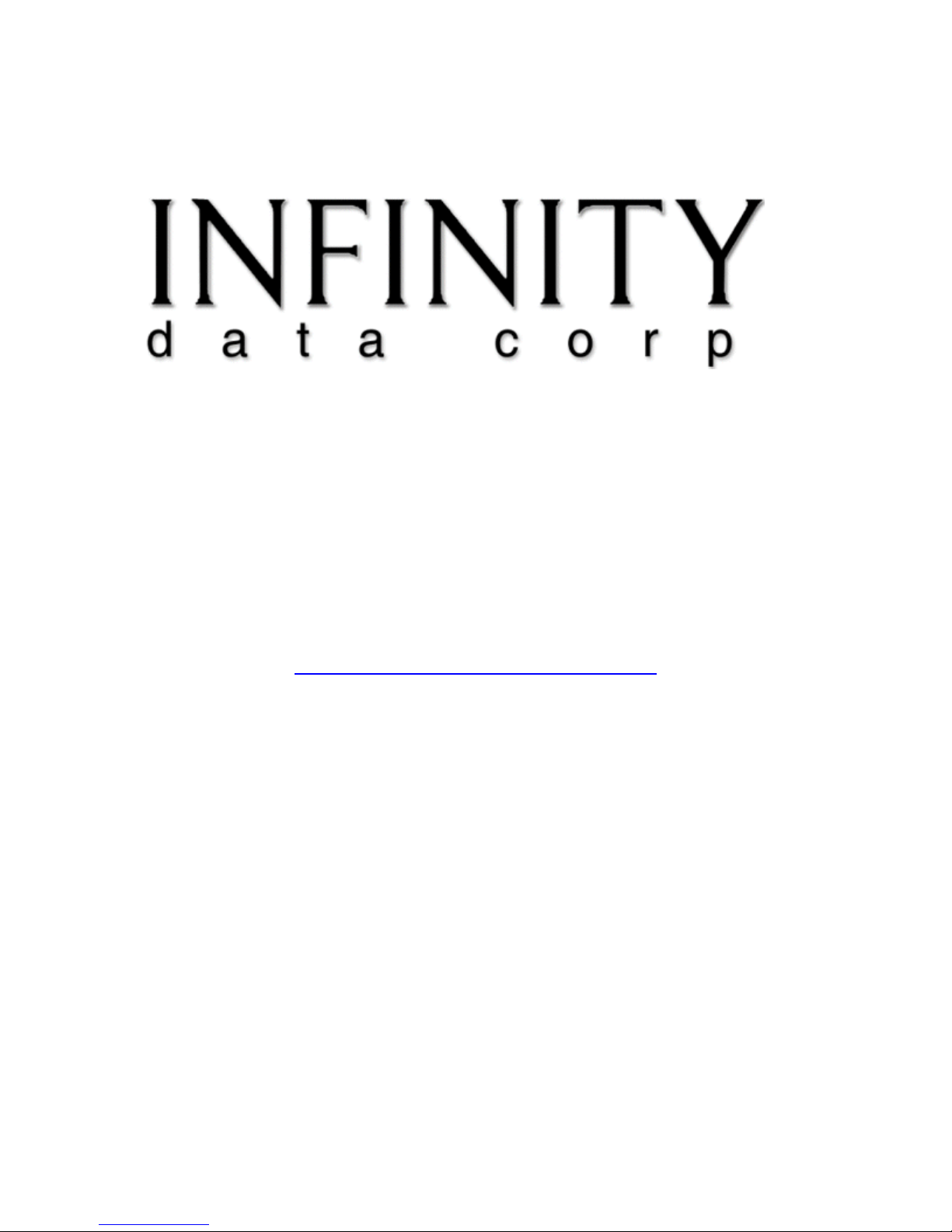
This file provided by
Switch to Infinity Data Corp for your processing
needs! Infinity offers great rates, excellent customer
support and a wide range of payment processing
solutions.
http://www.infinitydata.com/
Call Today!
Sales 1 800 393 6665
Page 2
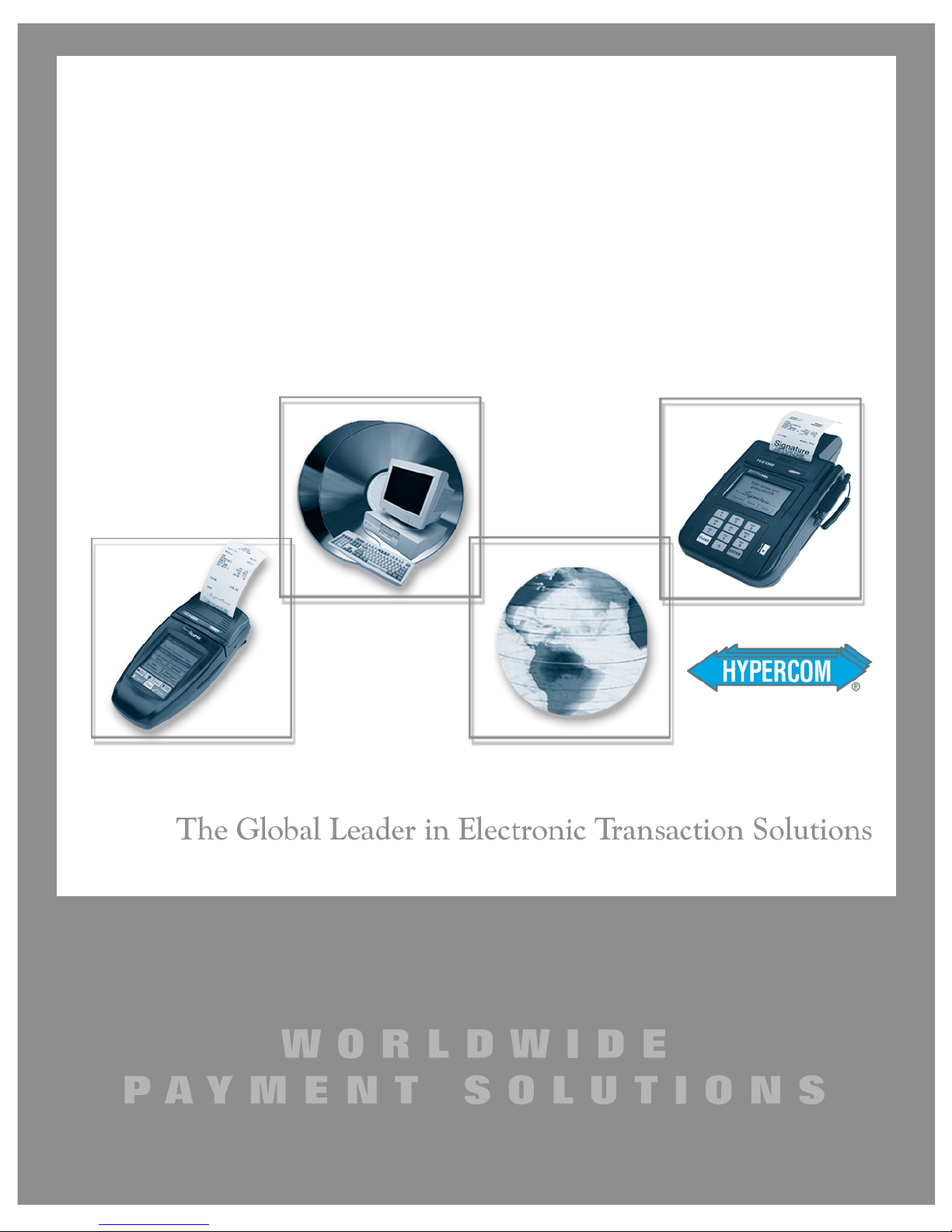
ICE 4000
Hardware and Installation Manual
Version 1.0_SPOS_05D
September 4, 2001
Page 3
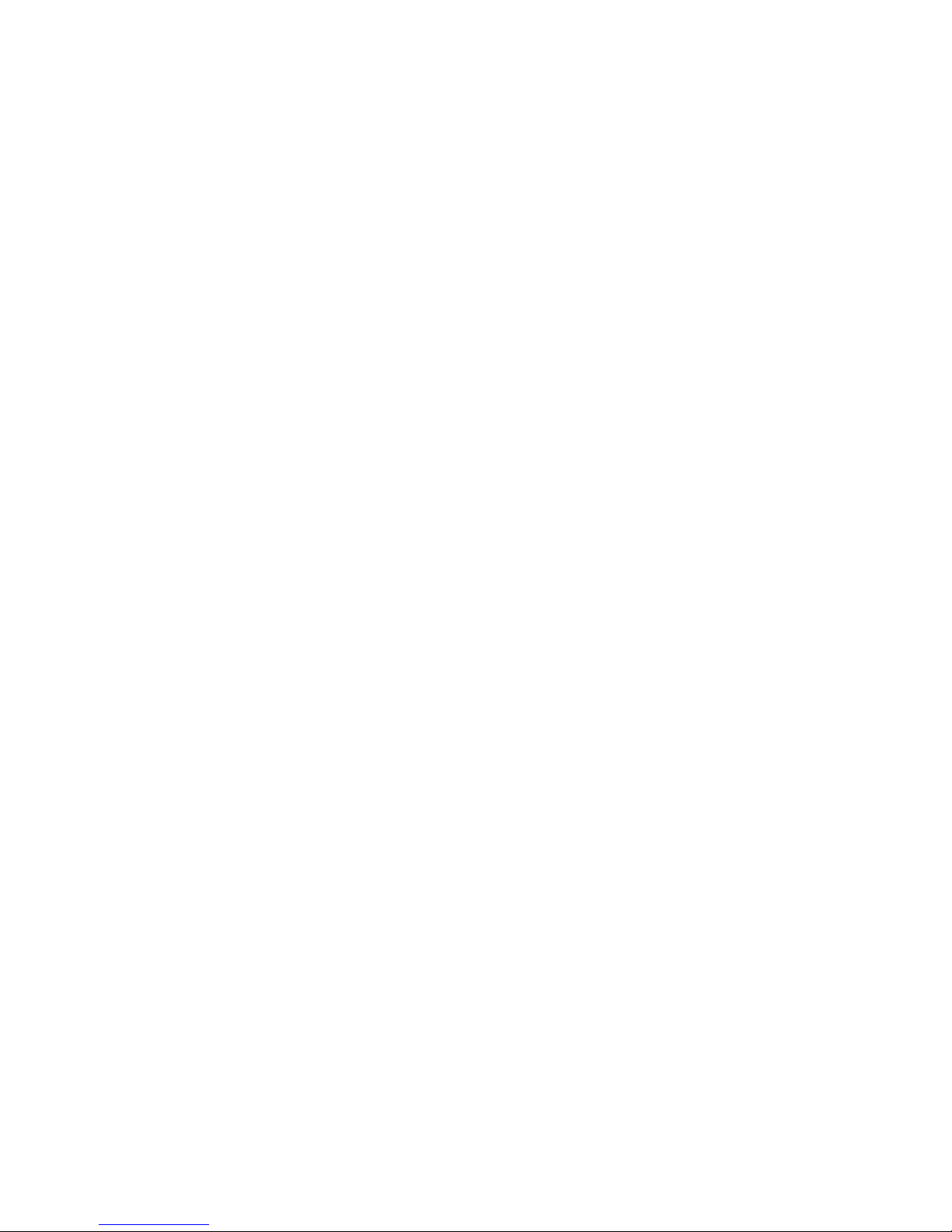
Page 4
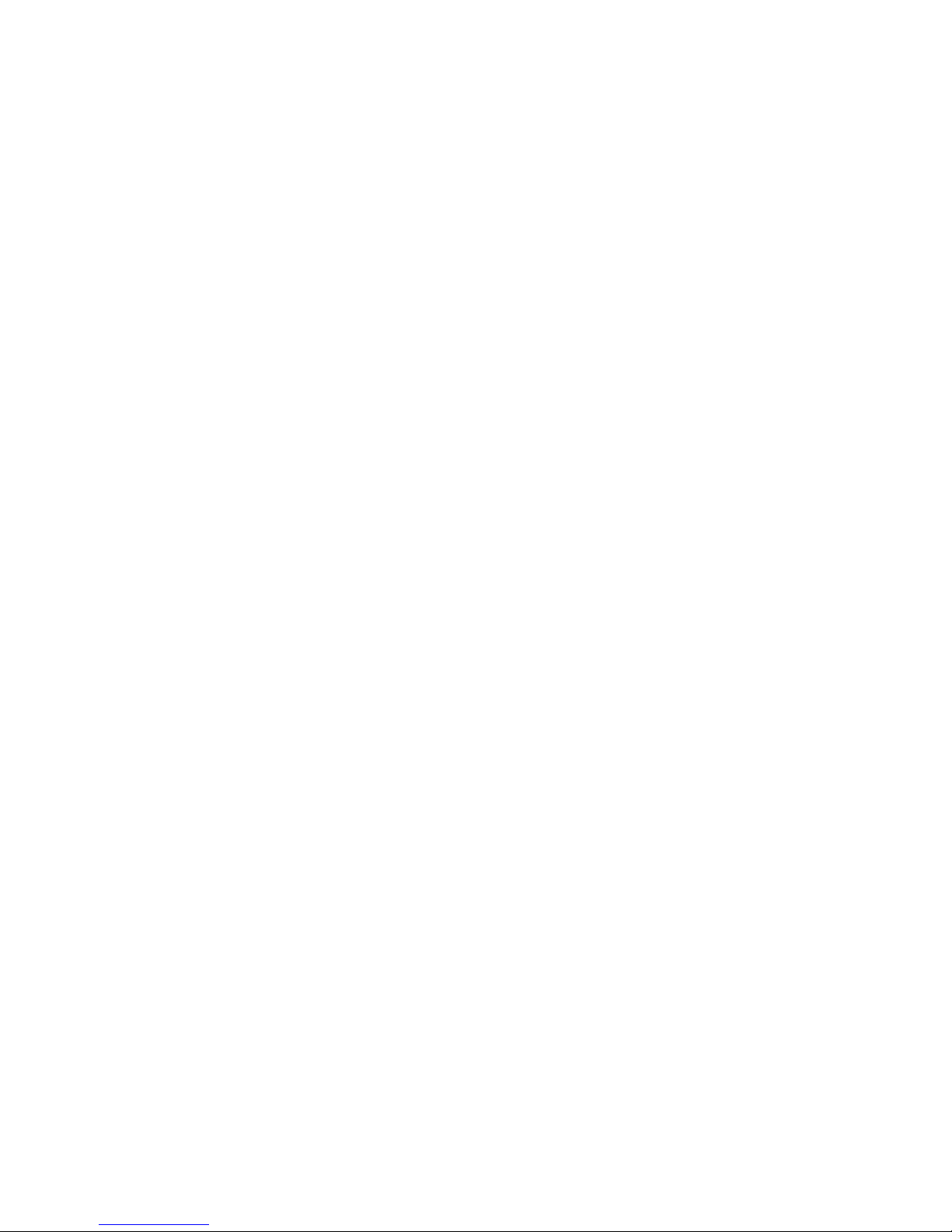
Hypercom Corporation
2851 West Kathleen Road
Phoenix, Arizona 85053
USA
Corporate Telephone: 602.504.5000
Corporate Fax: 602.866.5380
Corporate Repairs Department: 602.504.5378
Corporate Web Site: www.hypercom.com
Copyright 2001 by Hypercom Corporation.
Printed in the United States of America.
All rights reserved.
This publication is proprietary to Hypercom Corporation and is intended solely for use by Hypercom customers. This
publication may not be reproduced or distributed for any purpose without the written permission of Hypercom Corporation.
The information Hypercom furnishes in this publication is believed to be accurate and reliable. However, the corporation
assumes no responsibility for its use and reserves the right to make changes to the publication at any time without notice.
Trademarks
Hypercom and the Hypercom logo are registered trademarks of Hypercom Corporation. Integrated Enterprise Network is a
trademark of Hypercom Corporation.
Hypercom has attempted throughout this publication to distinguish proprietary trademarks from descriptive terms by
following the capitalization style the manufacturer uses. Every effort was made to supply complete and correct information.
Any error in identifying or reflecting any proprietary marks or notices is inadvertent and unintentional.
Page 5
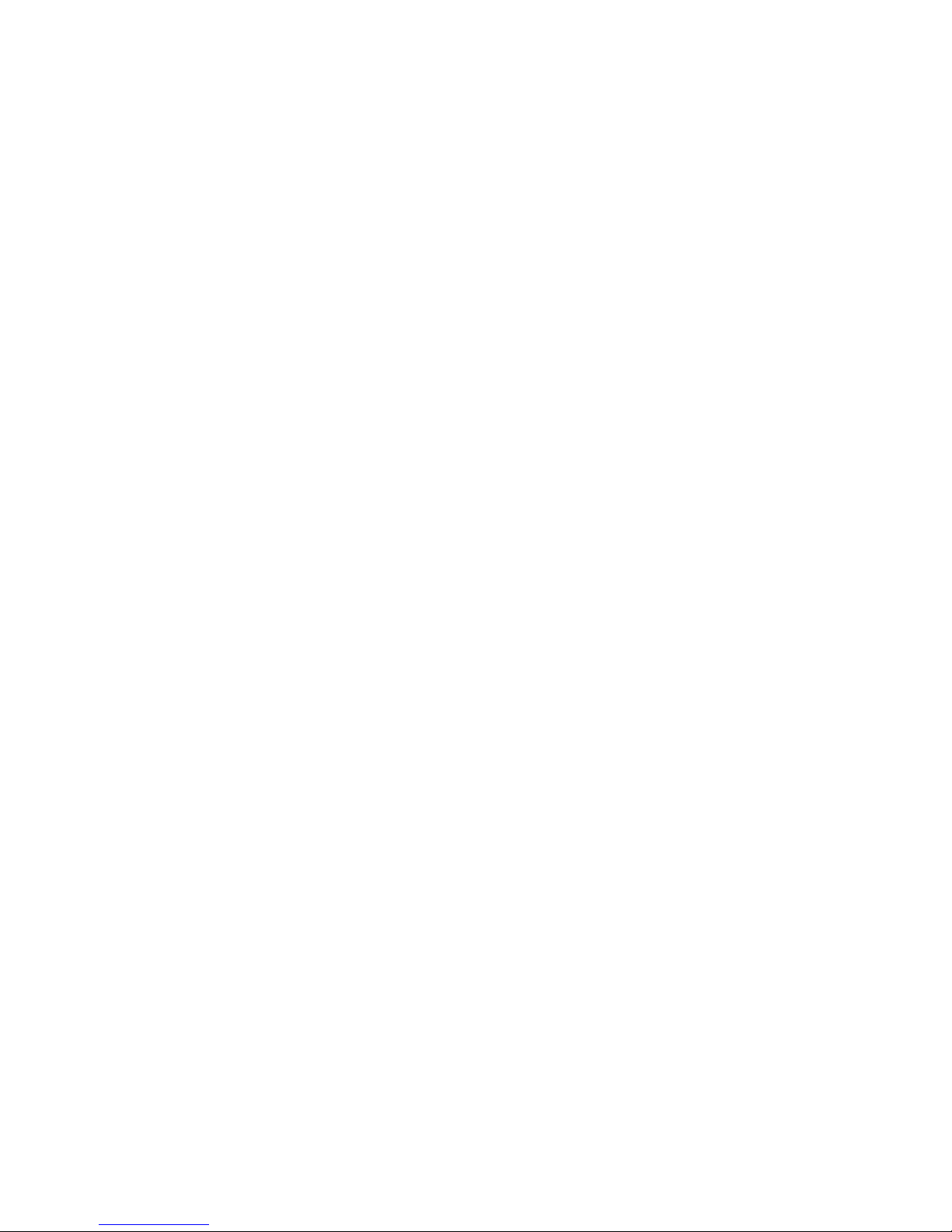
FCC Part 15 (ICES-003)
This equipment has been tested and found to comply with the limits for a Class A digital device, pursuant to Part 15 of the
FCC (ICES-003) Rules. These limits are designed to provide reasonable protection against harmful interference when the
equipment is operated in a commercial environment. This equipment generates, uses, and can radiate radio frequency
energy, and if not installed and used in accordance with the instruction manual, may cause harmful interference to radio
communications. Operation of this in a residential area is likely to cause harmful interference in which case the user will be
required to correct the interference at his own expense.
FCC Part 68 Requirements Notice
This equipment complies with Part 68 of the FCC Rules. On the bottom of this equipment is a label that contains the FCC
Registration Number and Ringer Equivalence Number (REN) for this equipment. If requested, you must provide this
information to your telephone company.
NOTE: REN is not required for some types of analog or digital facilities.
This equipment uses an RJ11 jack.
An FCC-compliant telephone cord and modular plug are provided with this equipment. It is designed to be connected to the
telephone network or premises wiring using a compatible modular jack that is Part 68-compliant. See installation
instructions for details.
The REN is useful to determine the number of devices you may connect to your telephone line and still have all those
devices ring when your telephone number is called. In most but not all areas, the sum of the RENs of all devices connected
to one line should not exceed five. To be certain of the number of devices you may connect to your line, contact your local
telephone company to determine the maximum REN for your calling area.
NOTE: REN is associated with loop-start and ground-start ports. Do not use for E&M or digital ports.
If your telephone equipment causes harm to the telephone network, the telephone company may discontinue your service
temporarily. If possible, they will notify you in advance. However, if advance notice is not practical, you will be notified as
soon as possible. You will be informed of your right to file a complaint with the FCC.
Your telephone company may make changes in its facilities, equipment, operations, or procedures that could affect the
proper functioning of your equipment. If they do, you will be notified in advance to give you an opportunity to maintain
uninterrupted telephone service.
If you experience trouble with this telephone equipment, please contact the Hypercom Repairs Department at (602) 5045378 for information on obtaining service or repairs. The telephone company may ask that you disconnect this equipment
from the network until the problem is corrected or until you are sure that the equipment is not malfunctioning.
This equipment may not be used on coin service provided by the telephone company. Connection to party lines is subject
to state tariffs.
This telephone receiver is hearing-aid compatible if applicable.
CTR21
The equipment has been approved to Commission Decision, CTR21, for pan-European single terminal connection to the
Public Switched Telephone Network (PSTN). However, due to differences between the individual PSTNs provided in
different countries, the approval does not, of itself, give an unconditional assurance of successful operation on every PSTN
network termination point. In the event of problems, you should contact your equipment supplier in the first instance.
Page 6
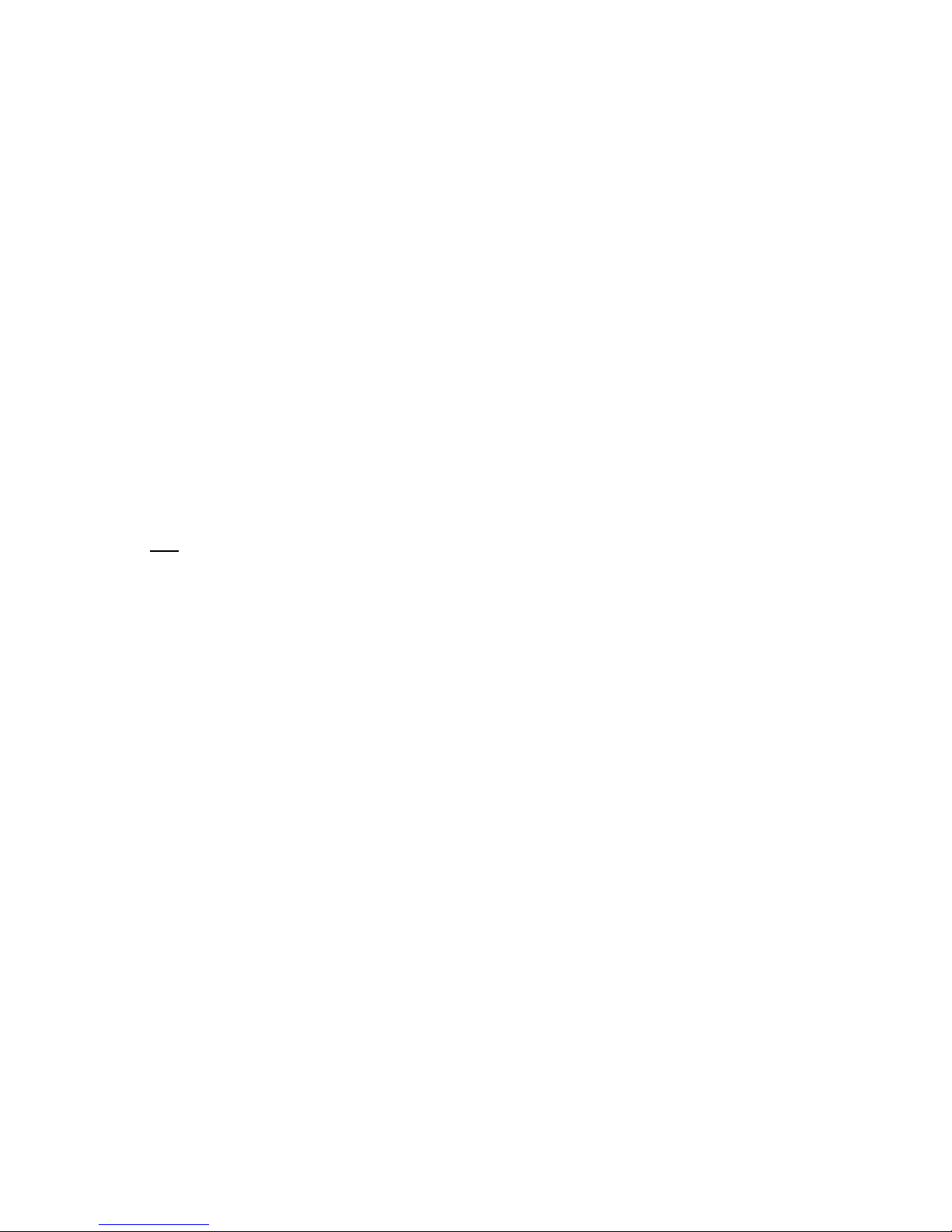
Industry Canada (IC) Notice
NOTICE: The Industry Canada (IC) label identifies certified equipment. This certification means that the equipment meets
telecommunications network protective, operational, and safety requirements described in the appropriate Terminal
Equipment Technical Requirements documents. The department does not guarantee the equipment will operate to user
satisfaction.
Before installing this equipment, ensure that it is acceptable for connection to the facilities of the local telecommunications
company. The equipment must also be installed using an acceptable method of connection. Compliance with these
conditions may not prevent degraded service in some situations.
A representative designated by the supplier should coordinate repairs to certified equipment. Any repairs or alterations to
this equipment or any equipment malfunctions may cause the telephone communications company to request that the user
disconnect the equipment.
Users should ensure for their own protection that the electrical ground connections of the power utility, telephone lines, and
internal metallic water pipe system, if present, are connected together. This precaution may be particularly important in
rural areas. Caution: Users should not attempt to make such connections themselves, but should contact the appropriate
electric inspection authority or electrician, as appropriate.
“NOTICE: The Ringer Equivalence Number (REN) assigned to each terminal device provides an indication of the
maximum number of terminals that may be connected to a telephone interface. The termination on an interface may
consist of any combination of devices subject as long as the sum of the Ringer Equivalence Numbers of all the devices
does not exceed five.
REN: 0.3B
Page 7
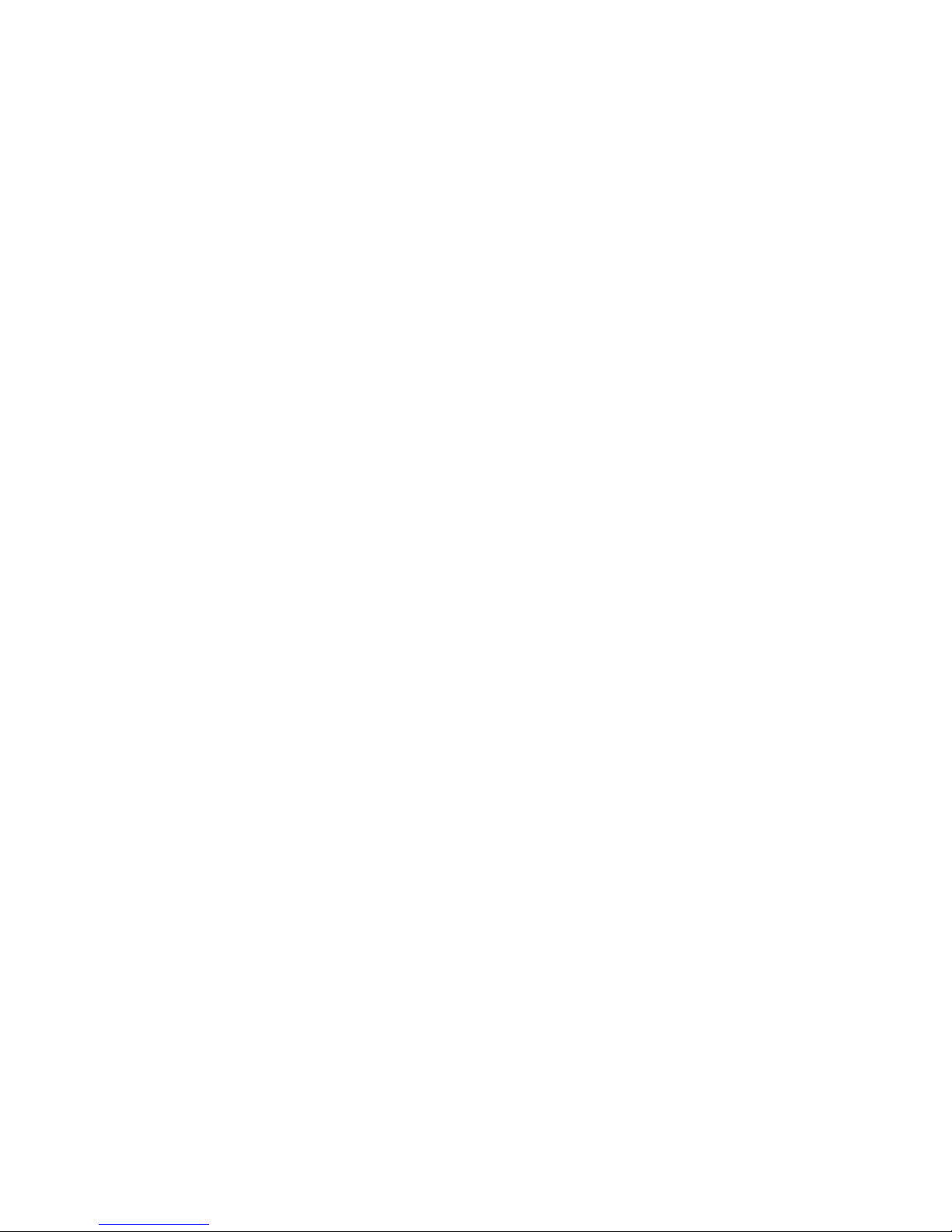
Page 8
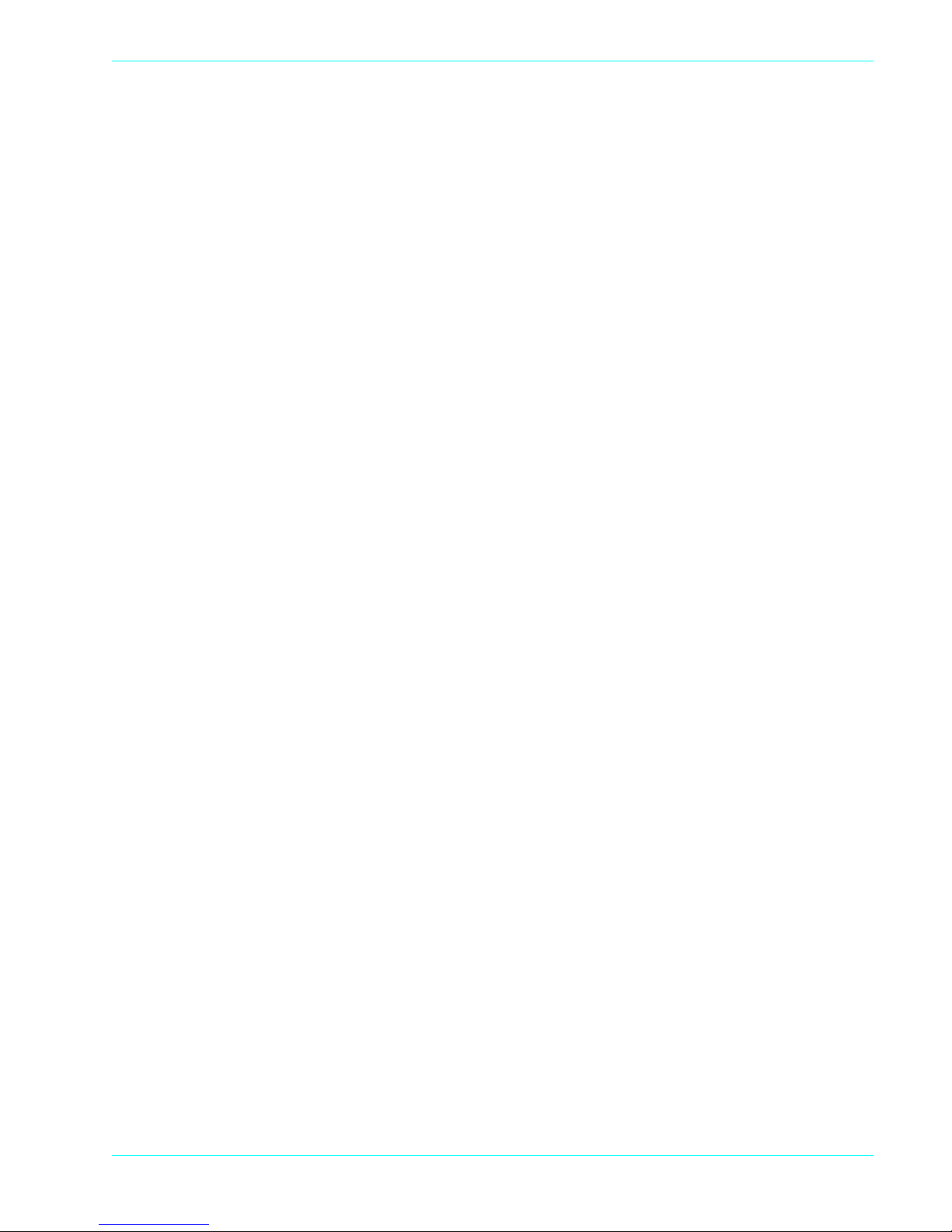
Table of Contents
940265-001, rev. D Hypercom Corporation vii
Table of Contents
Introduction
Guide Organization . . . . . . . . . . . . . . . . . . . . . . . . . . . . . . . . . . . . . . . . . . . . . . . . . . . . . . . . . . . . . . . . . . . . . . . . . . . . . . . . ix
Who Should Use This Guide . . . . . . . . . . . . . . . . . . . . . . . . . . . . . . . . . . . . . . . . . . . . . . . . . . . . . . . . . . . . . . . . . . . . . . . . . ix
Guide Conventions . . . . . . . . . . . . . . . . . . . . . . . . . . . . . . . . . . . . . . . . . . . . . . . . . . . . . . . . . . . . . . . . . . . . . . . . . . . . . . . . ix
Chapter 1 Terminal Information
Features . . . . . . . . . . . . . . . . . . . . . . . . . . . . . . . . . . . . . . . . . . . . . . . . . . . . . . . . . . . . . . . . . . . . . . . . . . . . . . . . . . . . 1-2
ICE 4000 Hardware Features . . . . . . . . . . . . . . . . . . . . . . . . . . . . . . . . . . . . . . . . . . . . . . . . . . . . . . . . . . . . . . . . . . . . 1-3
Transactions and Functions . . . . . . . . . . . . . . . . . . . . . . . . . . . . . . . . . . . . . . . . . . . . . . . . . . . . . . . . . . . . . . . . . . . . . . . . 1-4
Terminal Initialization . . . . . . . . . . . . . . . . . . . . . . . . . . . . . . . . . . . . . . . . . . . . . . . . . . . . . . . . . . . . . . . . . . . . . . . . . .1-4
Terminal Diagnostics . . . . . . . . . . . . . . . . . . . . . . . . . . . . . . . . . . . . . . . . . . . . . . . . . . . . . . . . . . . . . . . . . . . . . . . . . . 1-4
Application Program Changes . . . . . . . . . . . . . . . . . . . . . . . . . . . . . . . . . . . . . . . . . . . . . . . . . . . . . . . . . . . . . . . . . . .1-4
Financial Integrity . . . . . . . . . . . . . . . . . . . . . . . . . . . . . . . . . . . . . . . . . . . . . . . . . . . . . . . . . . . . . . . . . . . . . . . . . . . . . 1-4
Fast Response Times . . . . . . . . . . . . . . . . . . . . . . . . . . . . . . . . . . . . . . . . . . . . . . . . . . . . . . . . . . . . . . . . . . . . . . . . . 1-4
Reduced Communications Costs . . . . . . . . . . . . . . . . . . . . . . . . . . . . . . . . . . . . . . . . . . . . . . . . . . . . . . . . . . . . . . . . . 1-5
Networking Efficiency . . . . . . . . . . . . . . . . . . . . . . . . . . . . . . . . . . . . . . . . . . . . . . . . . . . . . . . . . . . . . . . . . . . . . . . . . . 1-5
Term-Master . . . . . . . . . . . . . . . . . . . . . . . . . . . . . . . . . . . . . . . . . . . . . . . . . . . . . . . . . . . . . . . . . . . . . . . . . . . . . . . . . . . . 1-5
Chapter 2 Installation Procedures
Installing the Battery Pack . . . . . . . . . . . . . . . . . . . . . . . . . . . . . . . . . . . . . . . . . . . . . . . . . . . . . . . . . . . . . . . . . . . . . . . . . .2-1
Powering up the Terminal . . . . . . . . . . . . . . . . . . . . . . . . . . . . . . . . . . . . . . . . . . . . . . . . . . . . . . . . . . . . . . . . . . . . . . 2-2
Using the Stylus . . . . . . . . . . . . . . . . . . . . . . . . . . . . . . . . . . . . . . . . . . . . . . . . . . . . . . . . . . . . . . . . . . . . . . . . . . . . . . 2-3
Adjusting the Display Contrast . . . . . . . . . . . . . . . . . . . . . . . . . . . . . . . . . . . . . . . . . . . . . . . . . . . . . . . . . . . . . . . . . . .2-4
Loading Paper into the ICE 4000 . . . . . . . . . . . . . . . . . . . . . . . . . . . . . . . . . . . . . . . . . . . . . . . . . . . . . . . . . . . . . . . . .2-5
Connecting the Telephone Line . . . . . . . . . . . . . . . . . . . . . . . . . . . . . . . . . . . . . . . . . . . . . . . . . . . . . . . . . . . . . . . . . . 2-6
Connectors . . . . . . . . . . . . . . . . . . . . . . . . . . . . . . . . . . . . . . . . . . . . . . . . . . . . . . . . . . . . . . . . . . . . . . . . . . . . . . . . . . 2-7
Self-Test and Diagnostics . . . . . . . . . . . . . . . . . . . . . . . . . . . . . . . . . . . . . . . . . . . . . . . . . . . . . . . . . . . . . . . . . . . . . . 2-8
Configuring the ICE Terminal . . . . . . . . . . . . . . . . . . . . . . . . . . . . . . . . . . . . . . . . . . . . . . . . . . . . . . . . . . . . . . . . . . . . . . .2-9
Program Loading the ICE Terminal . . . . . . . . . . . . . . . . . . . . . . . . . . . . . . . . . . . . . . . . . . . . . . . . . . . . . . . . . . . . . .2-11
Initializing the ICE Terminal . . . . . . . . . . . . . . . . . . . . . . . . . . . . . . . . . . . . . . . . . . . . . . . . . . . . . . . . . . . . . . . . . . . .2-12
Page 9
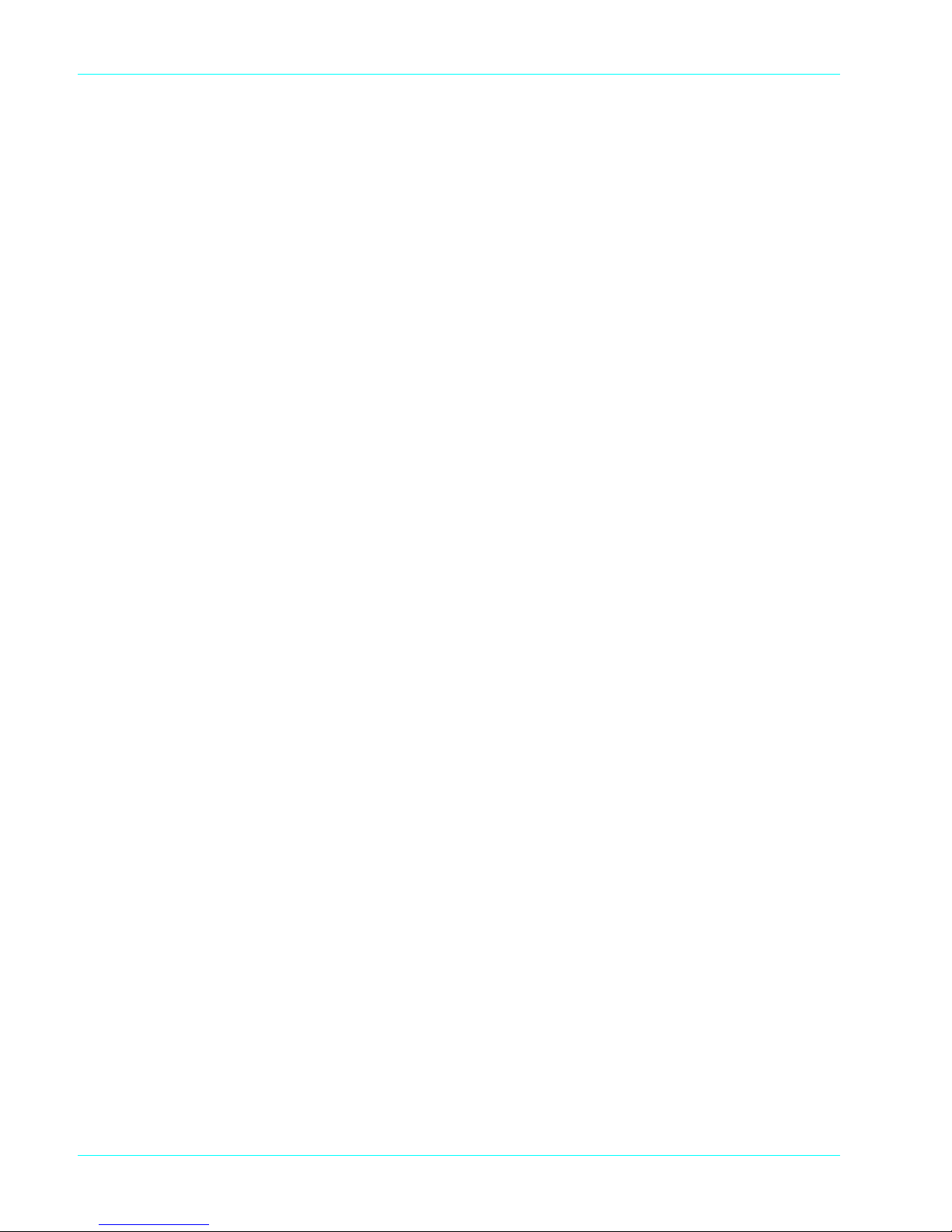
Table of Contents
viii ICE 4000 Hardware and Installation Manual 940265-001, rev. D
Page 10
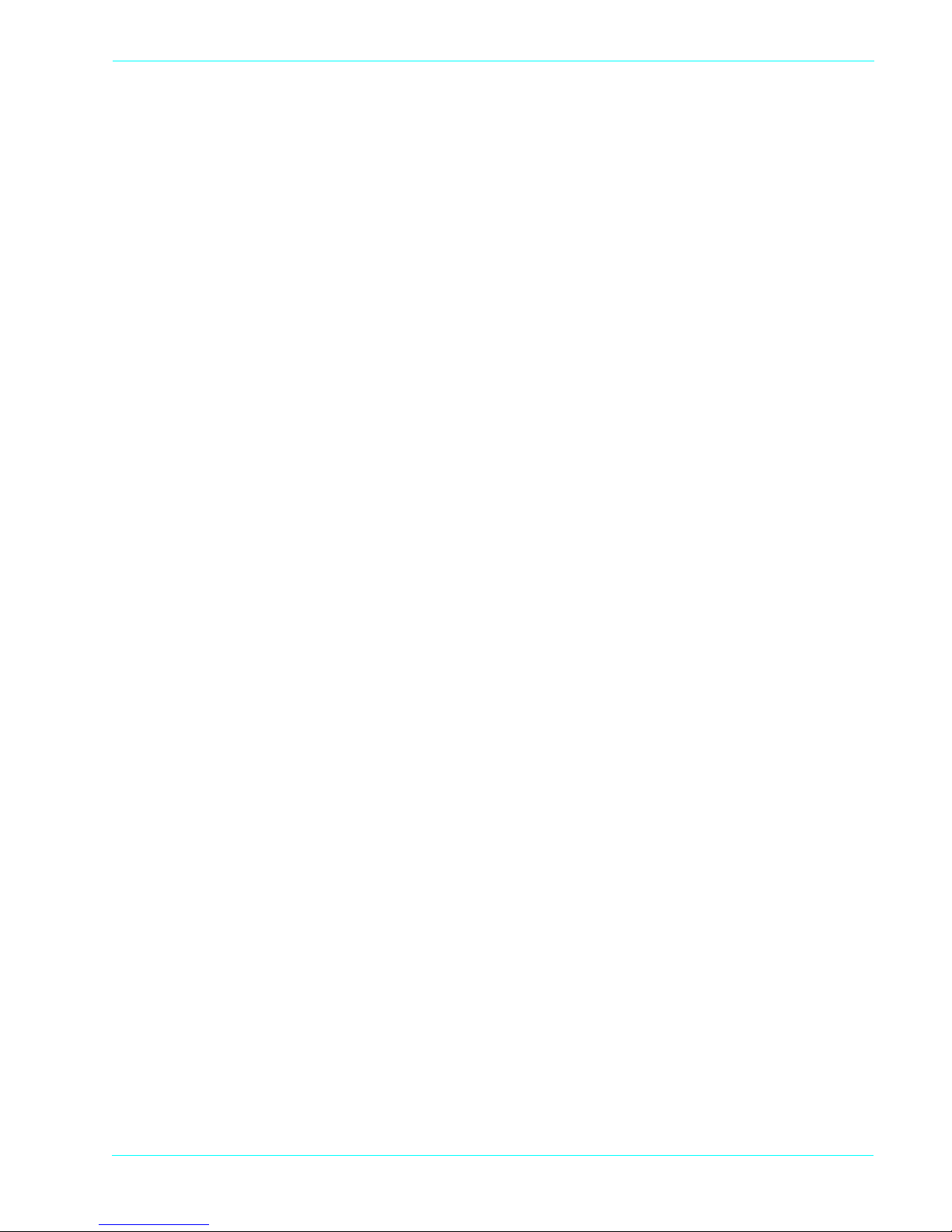
940265-001, rev. D Hypercom Corporation ix
List of Figures
Chapter 1 Terminal Information
Figure 1-1. ICE 4000 terminal . . . . . . . . . . . . . . . . . . . . . . . . . . . . . . . . . . . . . . . . . . . . . . . . . . . . . . . . . . . . . . . . . . . . . . . 1-2
Chapter 2 Installation Procedures
Figure 2-3. Installing the ICE 4000 Battery Pack . . . . . . . . . . . . . . . . . . . . . . . . . . . . . . . . . . . . . . . . . . . . . . . . . . . . . . . . .2-1
Figure 2-4. The ICE 4000 Stylus . . . . . . . . . . . . . . . . . . . . . . . . . . . . . . . . . . . . . . . . . . . . . . . . . . . . . . . . . . . . . . . . . . . . .2-3
Figure 2-5. Contrast Control Dial . . . . . . . . . . . . . . . . . . . . . . . . . . . . . . . . . . . . . . . . . . . . . . . . . . . . . . . . . . . . . . . . . . . . .2-4
Figure 2-6. Loading the paper roll . . . . . . . . . . . . . . . . . . . . . . . . . . . . . . . . . . . . . . . . . . . . . . . . . . . . . . . . . . . . . . . . . . . 2-5
Figure 2-7. Loading the paper roll . . . . . . . . . . . . . . . . . . . . . . . . . . . . . . . . . . . . . . . . . . . . . . . . . . . . . . . . . . . . . . . . . . . 2-5
Figure 2-8. ICE 4000 under panel connectors . . . . . . . . . . . . . . . . . . . . . . . . . . . . . . . . . . . . . . . . . . . . . . . . . . . . . . . . . .2-7
Page 11
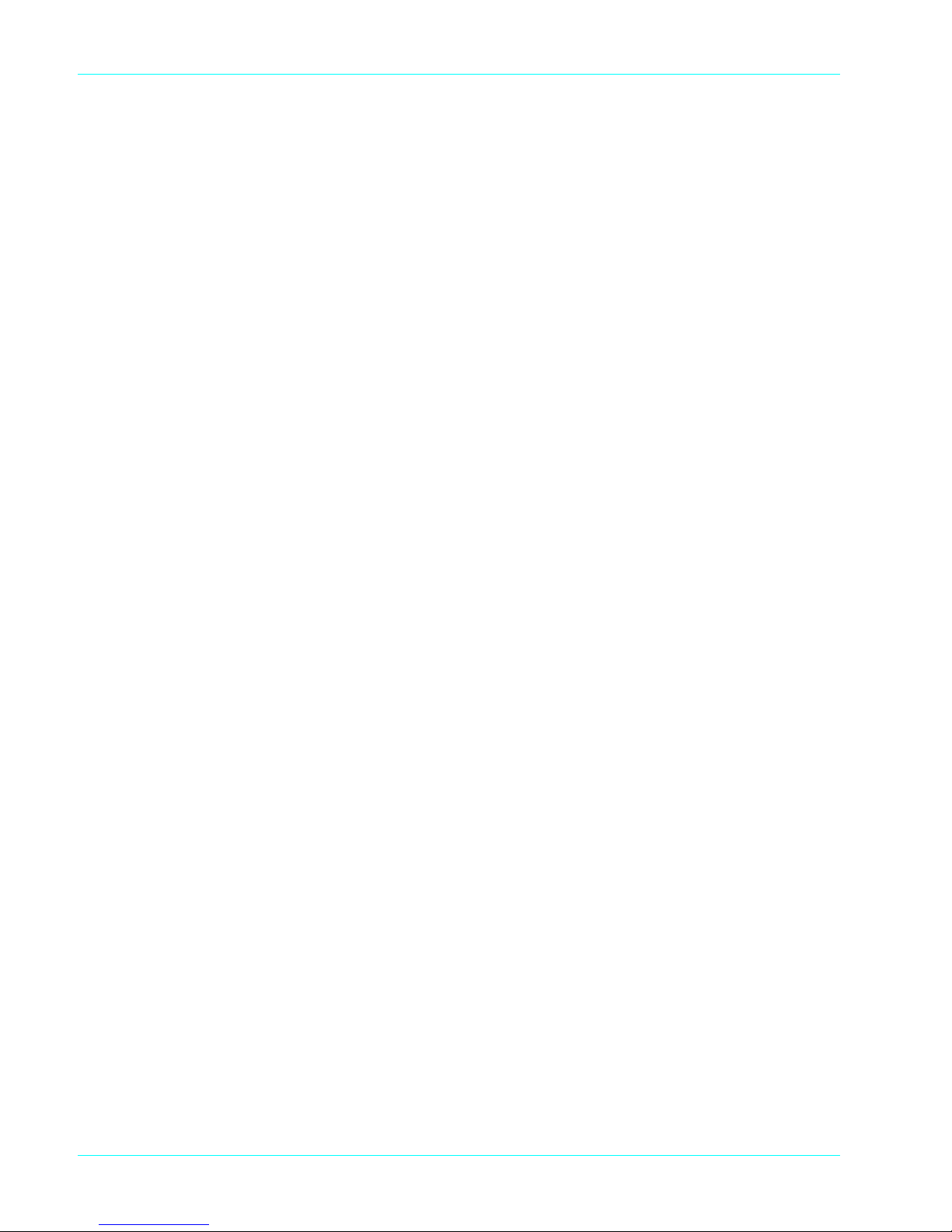
List of Figures
x ICE 4000 Hardware and Installation Manual 940265-001, rev. D
Page 12
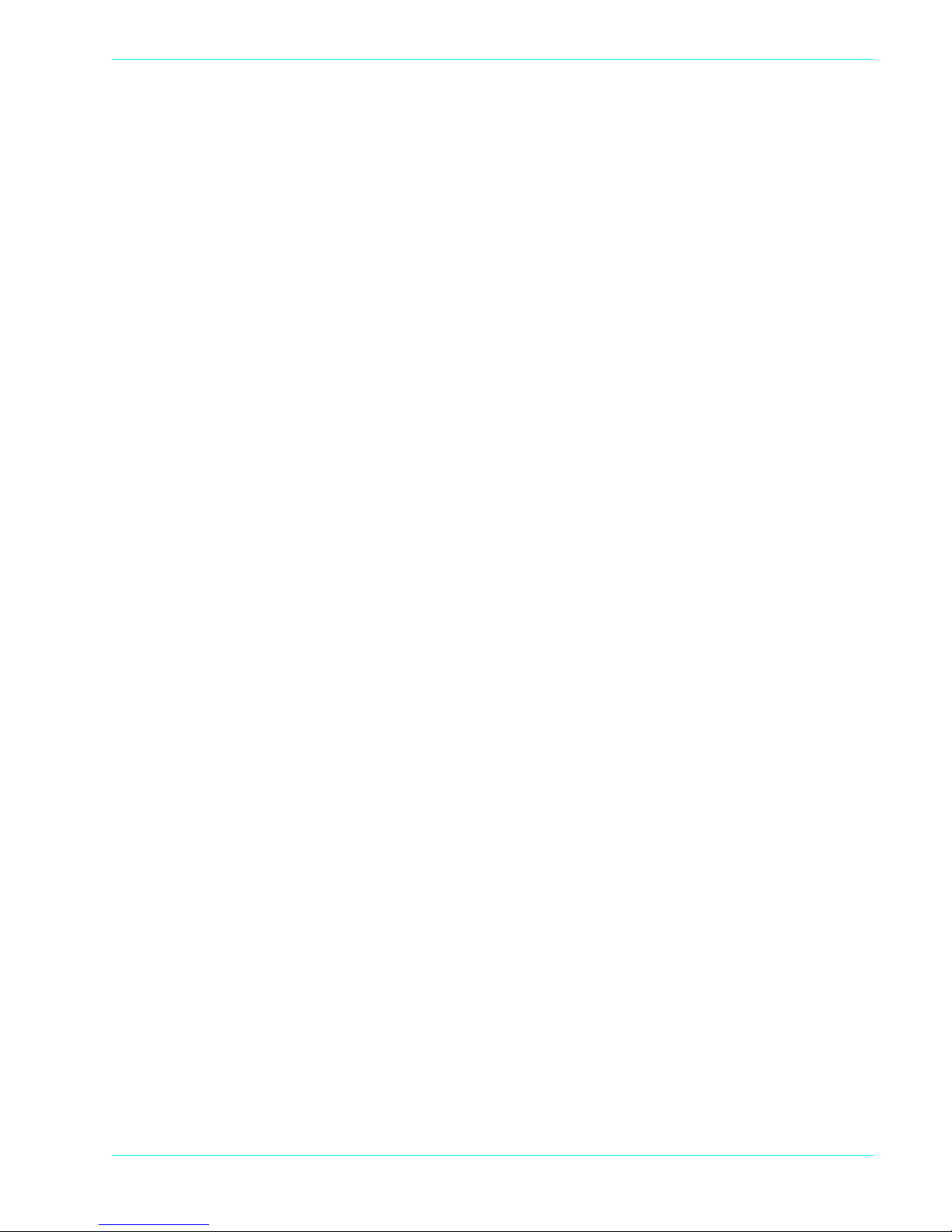
List of Tables
940265-001, rev. D Hypercom Corporation xi
List of Tables
Chapter 2 Installation Procedures
Table 2-1. Self-test and diagnostics when software is not loaded . . . . . . . . . . . . . . . . . . . . . . . . . . . . . . . . . . . . . . . . . . . .2-8
Page 13

List of Tables
xii ICE 4000 Hardware and Installation Manual 940265-001, rev. D
Page 14

940265-001, rev. D Hypercom Corporation xiii
Introduction
The ICE 4000 Hardware and Installation Manual, is a comprehensive guide to working with the
Hypercom
®
ICE 4000 terminal.
Guide Organization
This book is designed to provide you with information relevant to Hypercom equipment. This book is
divided into two chapters:
n
Chapter 1 Equipment Information: describes the ICE 4000 terminal in detail
n
Chapter 2 Equipment Installation: describes how to install the ICE 4000 terminal
Who Should Use This Guide
This guide is intended for terminal operators, technicians, or those who oversee the installation of
POS hardware.
Guide Conventions
This section provides information to help you understand the procedures and concepts presented in
this guide. The following special terms and style conventions are used throughout this document:
Component names: Special bold text highlights certain items including the names of window and dialog
box components. This text appears in instructions for specific actions such as clicking buttons, typing
in text boxes, and selecting from lists. Some examples are:
From the Main tab page of the Group Definition dialog box, click List.
Emphasis: Emphasis is indicated by indented text, as follows:
N
OTE: A note contains neutral or positive information supplementing the main text. It is often information
that applies only to special cases.
IMPORTANT: Important statements draw attention to information crucial to using the product successfully.
Pay special attention to Important statements.
Page 15

Introduction
xiv ICE 4000 Hardware and Installation Manual 940265-001, rev. D
Procedures: Numbered procedures have a special graphic appearing in the margin of the text. The
words Step-by-Step also appear in bold at the beginning of the procedure.
Step-by-Step
To perform a procedure:
1. Follow the steps outlined in the procedure.
2. Most procedures have at least two steps.
a. This is a substep.
b. Substeps must be completed in the order given.
Caution and Warning boxes: When you see a Caution or Warning message, read the information
promptly and carefully before proceeding. The formats for the boxes follows.
CAUTION
Caution advises that a negative result such as a loss of data may occur.
WARNING
Warnings provide information that is essential to the safety of the user, the equipment, or both. Failure
to do as instructed may result in physical damage.
Page 16

CHAPTER 1
Terminal Information
The Hypercom ICE 4000 terminal is a fully functional terminal that supports credit, debit, EBT,
check verification and guarantee, and
on-screen advertising through Term-Master Suite and
ICE-PAC.
When communication with the host is interrupted, the terminal supports offline transaction
capture. These transactions are then communicated to the host before settlement. At settlement,
the terminal totals are matched with host totals. In the rare instance of
non-matching totals, automatic batch uploading allows accurate matching of terminal and host
transaction details and provides rapid automated arbitration and balancing.
Settlement functions are either password protected for manual activation or are handled
automatically at a time pre-set to meet merchant needs.
The ICE 4000 terminal provides application-level statistical and diagnostic information to the
host at the end of each settlement period. This information enables the network operator or
processor to be actively involved in maintenance and service.
For software maintenance, the Hypercom ICE 4000 terminal uses application downloading from
the Hypercom PC-based Term-Master, terminal-to-terminal loading (fast loading), or loading
from the processing host.
The Hypercom Term-Master software manages the ICE 4000 terminal
configuration. Term-
Master is a PC application that can store, retrieve, update, and transmit a custom configuration
for any terminal in a customer terminal population. Term-Master also handles terminal software
loading using an optional dial-up request and terminal operation statistics.
For initial configuration, you enter terminal-specific information using Term-Master before the
terminal goes online for full initialization of operating parameters from the processing host. See
Figure 1-1 on page 1-2.
Page 17

Chapter 1
1-2 ICE 4000 Hardware and Installation Manual 940265-001, rev. D
Figure 1-1. ICE 4000 terminal
Features
n
Integrated thermal printer
n
1 MB and optional 1.5 MB
n
Integrated PIN and signature
capture pads
n
Smart card support
n
Multi-host application support
n
High-contrast 160 x 160 FSTN
display with integrated 12-bit
resolution
n
Optional full track 1 & 2
simultaneous card reader
n
Multi-tasking operating system
n
Electronic receipt capture
n
On-screen advertising available
Page 18

Terminal Information
940265-001, rev. D Hypercom Corporation 1-3
ICE 4000 Hardware Features
The following is a list of the ports and features of the ICE 4000 terminal:
Comm Port
The comm port allows the ICE 4000 terminal to communicate with external devices such as an
ECR (electronic cash register), OCR (optical character reader) wand, bar code reader, check
reader, or an external PIN pad through an RS232 or RS485 connection.
Power Port
The power port supports two types of Hypercom power adapters. The Linear power adapter is
used within the United States of America. The Switcher power adapter is used internationally.
Contrast Control Dial
Rotating the Contrast Control Dial, located on the left side of the terminal, changes the contrast
of the display screen.
Terminal Modem
The optional internal modem, the Hypercom FastPOS™ 9600, is compatible with the Bell 212A
modem and the CCITT V.22 interface and provides for Asynchronous or Synchronous operation
at 9600 bps. The optional modem is suitable for both dial and leased-line operation.
Terminal Radio
The ICE 4000 supports four radio types: CDPD (cellular digital packet data), Mobitex (Cingular),
GSM, and the 900 MHz.
Terminal Power Adaptors
Hypercom offers two types of terminal power adaptors. The Linear power adaptor is used within
the United Stated of America. The Switcher power adaptor is used internationally.
Page 19

Chapter 1
1-4 ICE 4000 Hardware and Installation Manual 940265-001, rev. D
Transactions and Functions
The ICE 4000 terminal supports the full transaction set required for credit, debit, EBT, check
verification and guarantee, proprietary cards, and mail and phone orders.
Term-Master supports automated terminal configuration, terminal interrogation, automated
program changes, and merchant installation.
Terminal Initialization
Automated Terminal Configuration is downloaded from the host or from the Hypercom TermMaster application. Term-Master terminal profiles are downloaded through terminal initialization
to meet the specific requirements of merchant categories such as restaurants for tips, retail,
supermarkets, and the hospitality industry.
Terminal Diagnostics
Term-Master supports the reporting of status and statistics such as response time
measurements, communication errors, re-dials, card-read errors, and password review.
Application Program Changes
Program changes are automated and downloaded through either a host-resident process or
Term-Master.
Financial Integrity
The ICE 4000 terminal generates automatic reversals to achieve total financial transaction
integrity. These reversals ensure that communications and processing errors do not result in lost
transactions, duplicate processing, or the failure of terminals to balance. The ICE 4000 terminals
also enable simple terminal balancing and settlement, while eliminating network overloads
caused by end-of-day batch transfers.
Fast Response Times
The fast response time of the ICE 4000 terminal is the direct result of the efficient SDLC
protocol, which permits pre-dialing and message compression. At a speed of 9600 bps, EFT
messages of 150 characters are transmitted in 0.8 seconds, increasing throughput four to ten
times over traditional 300 bps Asynchronous terminals.
Page 20

Terminal Information
940265-001, rev. D Hypercom Corporation 1-5
Reduced Communications Costs
The ICE 4000 terminals reduce transaction costs by taking advantage of recent advances in
communications and networking technology. Using an optional modem, the savings are
generated through short dial-up online times, local area networking, and concentration using the
Hypercom regional Network Access Controller (NAC)
or Integrated Enterprise Network (IEN),
reducing long distance costs and improving network economics. These terminals actively
interface through the Hypercom NAC or IEN with SNA, X.25, and BISYNC networks already in
place.
Networking Efficiency
The ICE 4000 terminals are totally compatible with the Hypercom family of network equipment
(NAC
and IEN), providing end-to-end network optimization and concentration to keep
communication costs low.
Term-Master
The ICE 4000 terminals support parameter and software downloading. Parameter downloading
does not affect merchant totals due to the sophisticated architecture of the terminal. TermMaster collects Management Information System (MIS) statistics and can be interrogated online
for speedy problem resolution. The PC-based Term-Master package supports software
download requests from terminals even when the PC is unattended, ensuring terminal software
is automatically kept up to date.The ICE 4000 terminals support on-screen advertising and can
print custom receipt headers and footers. Screen images are downloaded through ICE-PAC and
Term-Master Suite.
Using the FastCom modem, a merchant can install the ICE 4000 wireless
terminal through the
menu-driven procedure that identifies the telephone line profile for tone or pulse, or PABX
access code
. The terminal prompts for the telephone numbers for initialization and network
management, and prompts for a unique terminal identification number with a check digit.
Page 21

Page 22

CHAPTER 2
Installation Procedures
This chapter describes how to install the ICE 4000 terminal. The available ports on the ICE 4000
are described and identified for you, along with instructions for operating the ICE 4000 terminal.
Installing the Battery Pack
The ICE 4000 uses a Lithium Ion battery. The ICE 4000 has built-in circuit protection and battery
charger. If using the ICE 4000 as a mobile unit, plug the terminal in and let it charge for up to six
hours. Use the following procedures to access the battery pack.
Step-by-Step
To access the battery pack on the ICE 4000 terminal:
1. Remove the battery cover by placing your finger in the battery access panel groove. Press in
and lift the panel away from the ICE 4000.
2. Insert the battery with the label-side up, and be sure that the three metal connectors are
facing the front of the terminal.
Figure 2-3. Installing the ICE 4000 Battery Pack
Page 23

Chapter 2
2-2 ICE 4000 Hardware and Installation Manual 940265-001, rev. D
Powering up the Terminal
The ICE 4000 terminal operates using a +12/+15 Vdc power cable in conjunction with a 110-Volt
grounded power receptacle.
Step-by-Step
To power up the ICE 4000 terminal:
1. Connect the +12/+15 VDC power cable from the AC adaptor to the terminal power socket
labeled PWR on the bottom of the ICE 4000 terminal.
2. Plug the adaptor into a 110-Volt (or 220-Volt in some countries) grounded power receptacle.
Be sure the connector is firmly seated. Press and hold
the green power switch, which is
located on the right side of the terminal. When the power is connected successfully, the
terminal beeps twice and then performs a self-test and diagnostic routine.
N
OTE: To fully charge the battery for mobile use, plug in the +12/+15 VDC power cable and turn the
terminal on. Leave the terminal powered up for six hours before using.
WARNING
n
Do not use an adaptor, a power extender adaptor, a power extender cable, or an AC outlet that does
not have a ground connection.
n
Do not disassemble the AC adaptor. Only qualified service personnel should service the adaptor.
n
The AC adaptor was designed for indoor use only. Do not expose to rain or snow.
n
Do not immerse in fluid.
n
The reliability of electronic equipment is significantly reduces when it is powered from an
underground outlet. A low-power AC adaptor connects power to the terminal. Connect only one
terminal to the AC adaptor.
Page 24

Installation Procedures
940265-001, rev. D Hypercom Corporation 2-3
Using the Stylus
The Hypercom ICE 4000 terminal is operated by using the provided stylus. You must use the
provided
stylus; use of any other item may damage the touch-screen and void the manufacturer
warranty. The stylus is located on the right side on the terminal, below the power button, and is
stored in a built-in sheath.
Step-by-Step
To remove the stylus:
1. Place your finger on the raised grip of the stylus.
2. Push it up and away from the terminal to remove.
N
OTE: When the stylus is not in use, return it to the sheath.
Figure 2-4. The ICE 4000 Stylus
Page 25

Chapter 2
2-4 ICE 4000 Hardware and Installation Manual 940265-001, rev. D
Adjusting the Display Contrast
The ICE 4000 uses a contrast control dial to adjust the display. The contrast control dial is
located on the side of the ICE 4000 terminal.
Step-by-Step
To adjust the contrast on the ICE 4000 terminal:
1. Place your finger on the Contrast Control dial.
2. Turn the Contrast Control dial clockwise to darken or counter-clockwise to lighten the
contrast.
Figure 2-5. Contrast Control Dial
Page 26

Installation Procedures
940265-001, rev. D Hypercom Corporation 2-5
Loading Paper into the ICE 4000
The ICE 4000 uses a thermal paper roll for receipt printing.
Step-by-Step
To load paper into the ICE 4000:
N
OTE: The software application must be loaded into the terminal before proceeding.
1. After powering up the terminal as shown in Powering Up the Terminal, slide the cover lock,
located on the back of the terminal, to the right and remove the paper cover.
2. Place the ICE 4000 on its face.
3. Place the paper roll in the bucket so the paper feeds from under the roll, not over the top,
and has a straight-line path into the printer paper-feed mechanism.
4. Feed the end of the paper under the paper guide in a straight path until the paper feeds
automatically.
5. Replace the printer paper cover and slide the cover lock to the left.
Figure 2-6. Loading the paper roll
Figure 2-7. Loading the paper roll
Paper roll
Printer guide
Page 27

Chapter 2
2-6 ICE 4000 Hardware and Installation Manual 940265-001, rev. D
Connecting the Telephone Line
If your ICE 4000 has a dial modem, use the following procedure to connect the telephone line.
Step-by-Step
To connect the phone line:
1. Insert one end of the
telephone cable shipped with the ICE 4000 terminal into a dedicated
analog modular telephone receptacle.
2. Insert the other end of the telephone cable into the opening marked LINE on the back panel
of the ICE 4000 terminal. The use of a different telephone cable
might result in improper
operation. Ensure that the telephone line cable latches are firmly locked into the jacks on
both the ICE 4000 terminal and the wall receptacle.
N
OTE: If a dial tone is not heard, check the cable connection. Connecting another telephone set into
the wall jack helps determine whether the telephone line is working. Hypercom recommends
that the terminal uses a dedicated telephone line. Hypercom terminals do not function using
digital phone lines, for example, PBX lines.
Page 28

Installation Procedures
940265-001, rev. D Hypercom Corporation 2-7
Connectors
The ICE 4000 underpanel connectors include power (#1), battery (#2), SAM chip panels (#3),
and RS232/PIN (#4) and line ports
(#5).
Figure 2-8. ICE 4000 under panel connectors
Battery Pack panel (2)
Contrast Control dial
Power port (1)
SAM chip access panel
(3)
RS232/PIN port (4)
Line port
(5)
Paper Cover lock
Page 29

Chapter 2
2-8 ICE 4000 Hardware and Installation Manual 940265-001, rev. D
Self-Test and Diagnostics
Following a successful power connection, a double beep indicates the terminal automatically
initiated its self diagnostic routine. The self-test lasts approximately four seconds.
If the terminal is not loaded with software, the displays shown in the following table are typical.
Table 2-1. Self-test and diagnostics when software is not loaded
Description Terminal response
SMIBOOTXXX: Boot program name
XXX: Boot program release
SMIBOOTXXX
WAIT-SELF TEST
The memory page status indicates that no
program is loaded.
MEMORY PAGE STATUS:
BOOT: XXXX
01: FFFFFFFFFFFFFFF
17: FFFFFFFFFFFFFF
PE indicates Program Error. In this case, the
program is not loaded.
Restart
Merchant Program
Program Load
Clear Page Memory
Maintenance Funcs
Fast Load
Page 30

Installation Procedures
940265-001, rev. D Hypercom Corporation 2-9
Configuring the ICE Terminal
A configuration sets the parameters the ICE 4000 uses to communicate with Term-Master. When
the configuration is complete, the terminal is able to receive the terminal application software.
Step-by-Step
To configure the ICE terminal:
Step Action Terminal response
The boot menu appears. Restart
Merchant Program
Program Load
Clear Page Memory
Maintenance Funcs
Fast Load
1 Touch Merchant Program on the terminal display. MERCHANT PROGRAM.
TERMINAL ID NUMBER
XXXXXXXXX
1 2 3 4 5 6 7 8 9 0
Q W E R T Y U I O P
A S D F G H J K L
Z X C V B N M
2 Type the terminal ID number, then touch Enter.
NOTE: Some terminal IDs require 8 or 9 digits. If the check digit
(ninth digit) is missing or incorrect, the terminal does not
allow the entry of that ID. Verify the check digit with your
Help Desk.
MERCHANT PROGRAM.
INIT. TELEPHONE NO
XXXXXXXXX
12 3
45 6
78 9
0
3 Type the initialization telephone number, then touch Enter.
This is the phone number the terminal dials for the
initialization.
MERCHANT PROGRAM.
NMS TELEPHONE NO
XXXXXXXXX
12 3
45 6
78 9
0
4 Type the NMS number, then touch Enter.
This is the phone number the terminal dials for the software
program load.
MERCHANT PROGRAM.
DIAL 0-TONE 1-PULSE
12 3
45 6
78 9
0
Page 31

Chapter 2
2-10 ICE 4000 Hardware and Installation Manual 940265-001, rev. D
5 Touch 0 for tone dialing or 1 for pulse (rotary) dialing, then
touch Enter.
MERCHANT PROGRAM.
PABX ACCESS CODE
Del
01 2 3
45 6 7
89 A B
CD E F
6 Touch the appropriate character for the PABX code if
necessary, then touch Enter.
N
OTE: If you need an 8, 9, or any other access code to dial out,
type it here.
PLEASE INITIALIZE OR CALL
HELP-FE
Restart
Merchant Program
Program Load
Clear Page Memory
Maintenance Funcs
Fast Load
7 Touch Cancel on the terminal to return to the Idle prompt.
Step Action Terminal response
Page 32

Installation Procedures
940265-001, rev. D Hypercom Corporation 2-11
Program Loading the ICE Terminal
A program load is required when no software is currently in the terminal. Depending on the
software application, an average program load takes approximately 40 minutes to complete. The
initialization process loads the merchant-specific information in a terminal.
In order to process debit transactions, you must authenticate or MAC (Message Authentication
Code) the software in the ICE 4000 terminal. Please refer to the PIN Pad Loader Operator
’s
Manual for further details.
Step-by-Step
To load a program into the ICE terminal:
Step Action Terminal response
The boot menu appears. PLEASE INITIALIZE
OR CALL HELP-FE
Restart
Merchant Program
Program Load
Clear Page Memory
Maintenance Funcs
Fast Load
1 Touch Program Load on the terminal display. PROGRAM LOAD
CORRECT?
NO YES
2 Touch Yes on the terminal display, or touch Enter on the
terminal. The terminal checks the phone line for a proper
connection.
PROGRAM LOAD
CHECKING LINE
The terminal detects a proper phone line connection and is
waiting to detect a dial tone.
PROGRAM LOAD
WAITING FOR DIAL TONE
The terminal detects a dial and is waiting to dial out. PROGRAM LOAD
DIALING NOW
The terminal has dialed out and is waiting for an answer from
the host.
PROGRAM LOAD
WAITING FOR ANSWER
The terminal has made a connection and is communicating
with the host.
PROGRAM LOAD
TRAINING MODEM
The terminal is downloading the software application from the
host. The approximate time is 25 to 45 minutes.
PROGRAM LOAD
LOADING MEM 01 X X X X
The terminal has successfully downloaded the software
application from the host.
PROG. LOAD
PROG. LOAD GOOD
Page 33

Chapter 2
2-12 ICE 4000 Hardware and Installation Manual 940265-001, rev. D
Initializing the ICE Terminal
After the terminal receives a new program load, an initialization is required to start the terminal
operations. In other cases, when options are changed,
such as a new card type, an initialization is
required to update the terminal parameters. An initialization takes approximately 30 seconds to
complete.
During an initialization, the terminal automatically connects to the initialization host to receive the
downloading of the initialization parameters, known as the terminal profile.
Step-by-Step
To initialize an ICE terminals:
Step Action Terminal response
1 Touch Menu on the terminal.
N
OTE: The Idle prompt may vary depending on the terminal and
its configuration.
MAIN X
New Trans Batch
Reports Terminal
Server Tab
Setup Tests
Browser Functions
Supervisor
2 Touch Terminal on the terminal display. TERMINAL Ì X
Initialize Prog Load
Shift View
Train Mode Logon
ICE-PAC NMS Call
StatCall Deployment
Lock Reset
3 Touch Initialize on the terminal display. INITIALIZE X
Correct?
No Yes
4 Touch Yes on the terminal display to confirm. The terminal
begins dialing the host.
COMMS
DIALING NOW
The terminal loads the initialization parameters. This process
takes 25 seconds.
COMMS
PROCESSING NOW
The initialization is complete. COMPLETE
Transaction complete
Continue
Page 34

We Wel c o me Your C o mm e nts
Please fax this page with your comments to Hypercom Corporation at 602.504.4990.
Document Number: 940265-001, rev. D
1. In one word, how would you describe this guide? _____________________________________
2. How do you use this guide?
n
I read it from beginning to end.
n
I read only the sections that relate to my immediate needs.
n
I read only the sections that relate to my job.
3. Where do you usually look first to find information in this guide?
n
Table of contents
n
Index
n
Search through the pages until I find what I am looking for
4. How easily can you find information in this guide?
1
(Not easily) 23 4 5 (Very easily)
5. How clear is the information in this guide?
1
(Not clear) 23 4 5 (Very clear)
6. How easily can you follow the instructions described in this guide?
1
(Not easily) 23 4 5 (Very easily)
7. How well did you understand the product before reading this guide?
1
(Not well) 23 4 5 (Very well)
8. How well do you understand the product after reading this guide?
1
(Not well) 23 4 5 (Very well)
9. The best aspect of this guide is ___________________________________________________ .
10.The least useful aspect of this guide is ______________________________________________ .
Additional comments:
Page 35

Page 36

Page 37

Document Number 940265-001, rev. D
Printed in the USA
