Page 1
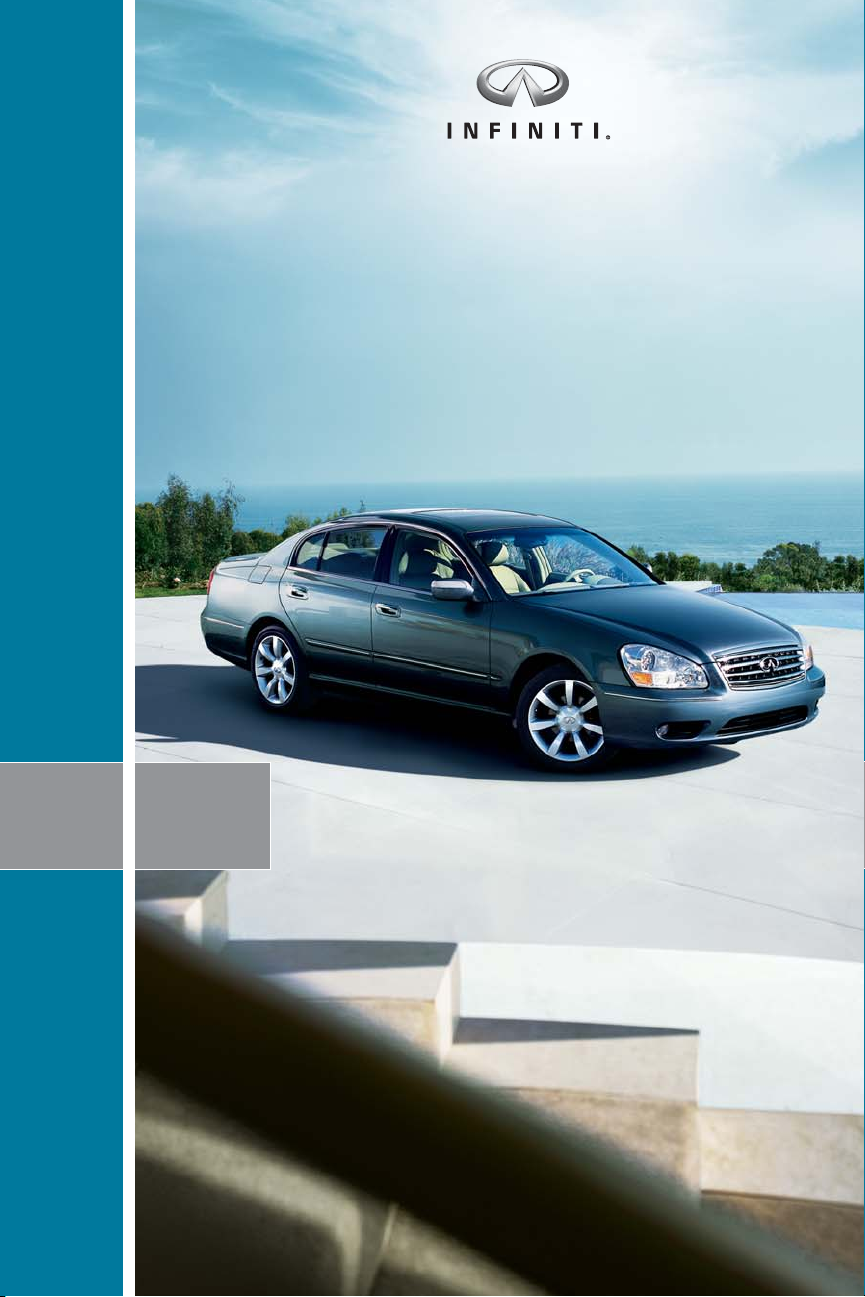
Q
INFINITI
Q
05 INFINITI
Page 2
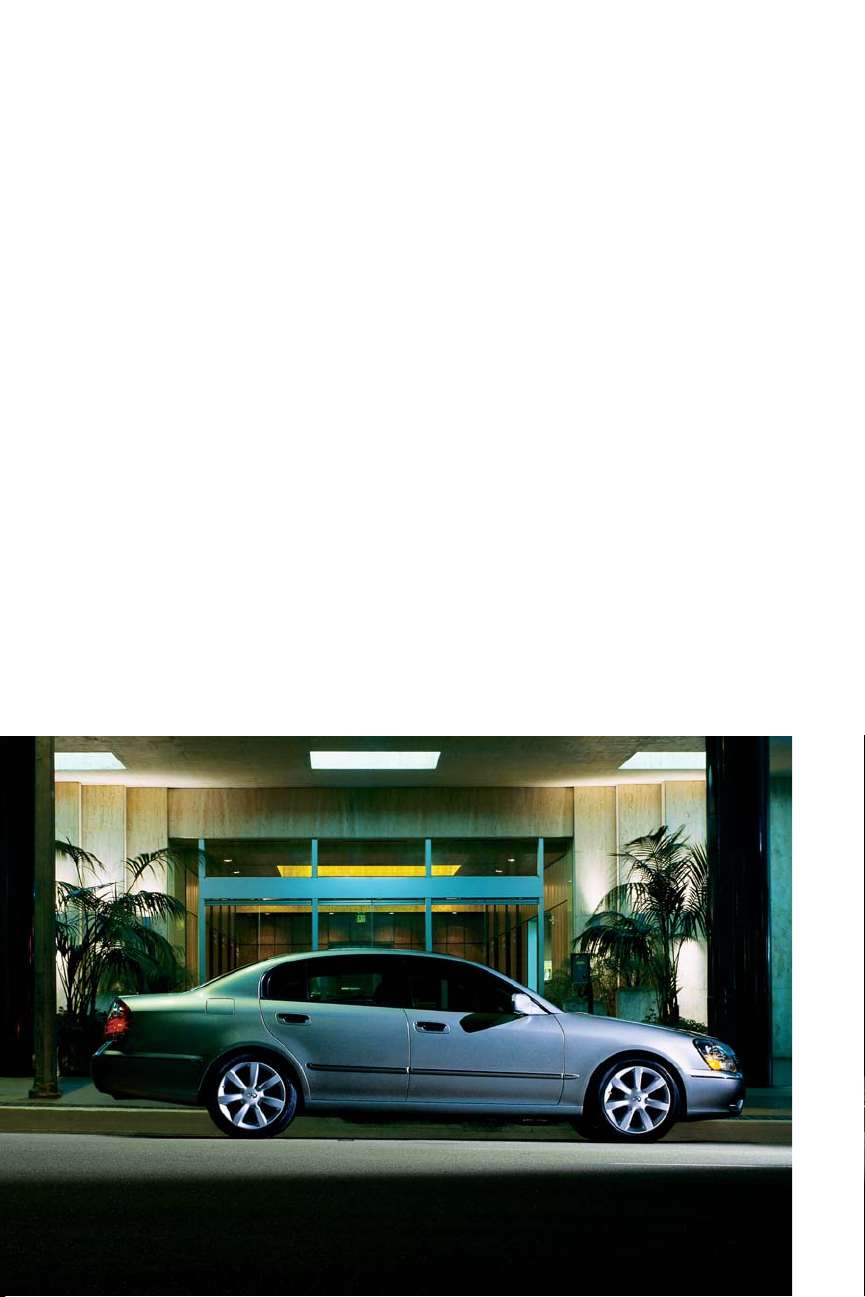
introduction
This easy-to-use Quick Reference Guide is intended to provide you with a user-friendly
learning experience to quickly acquaint you with your new Infiniti.
■ The Quick Reference Guide will help you to more fully appreciate your vehicle's superior
features, unique functions and advanced technology.
■ Refer to the Quick Reference Guide to learn how to personalize your vehicle’s controls and
equipment to maximize your driving comfort and convenience.
However, this guide is not intended as a substitute for your vehicle's Owner’s Manual. For
comprehensive product and vehicle safety information, please refer to your Owner’s Manual.
It will help you to better understand the operation and proper maintenance of your new
Infiniti Q45.
Both Infiniti and your Infiniti dealer are dedicated to serving all your automotive needs.
Your complete satisfaction is our primary concern. It is suggested that you read this Quick
Reference Guide and your vehicle’s Owner’s Manual thoroughly before contacting your
Infiniti dealer with related questions.
Page 3
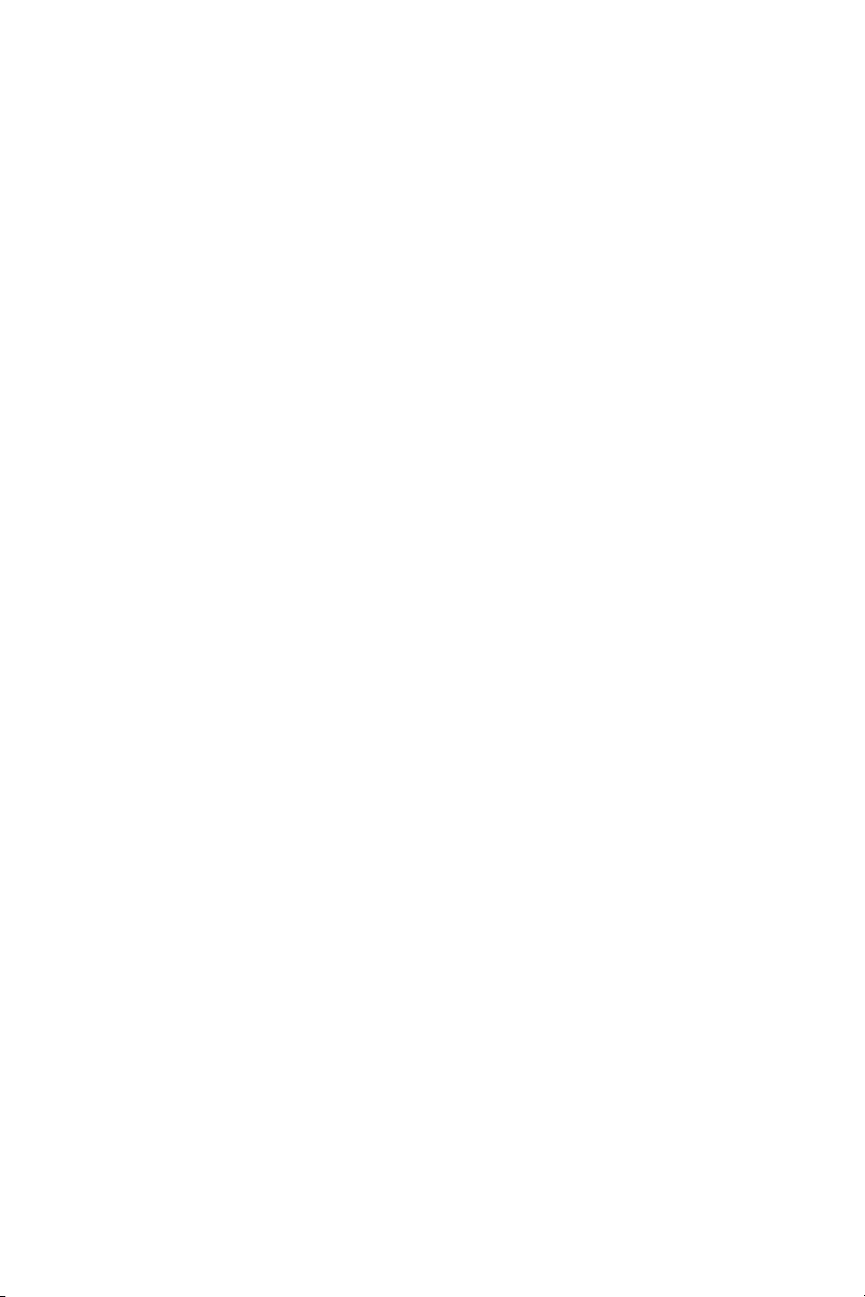
Comfort
Dual-Zone Automatic Temperature Control
(Heater and Air Conditioner)
Seat Adjustments
Driver’s Seat/Steering Wheel/Outside Mirror Memory
Power Rear Seat/Seat Adjustment/Rear Exit Assist
Power Rear Sunshade
Driving Controls
Instrument Panel Layout
Automatic Headlights
Rain-Sensing/Speed-Sensing Wipers
Defrosting/Defogging
Intelligent Cruise Control (ICC)
HomeLink
®
Universal Transceiver
Outside Mirror Adjustment/Reverse Auto Tilt-Down
Controls on Inside Rear View Mirror
Control Panel Display
Convenience
Electronic Key
Auto Re-lock/Unlock Function
Emergency/Metal Wallet Keys
12-Volt Power Outlet
Trunk-Release
Opening Fuel-Filler Lid
Rear Armrest/Center Console/Cup Holders
Driver Selectable Rear Control Lockout
Child Safety Rear Door Lock
Audio
Audio System
How to Customize Radio Presets
Special Features
Infiniti Voice Recognition
Navigation
Navigation System
contents
..................1
..................2
..................2
..................3
..................3
..................4
..................5
..................6
..................7
..................8
..................9
..................9
..................9
................10
................11
................12
................12
................12
................13
................14
................14
................14
................14
................15
................17
................18
................20
................21
Page
Page 4
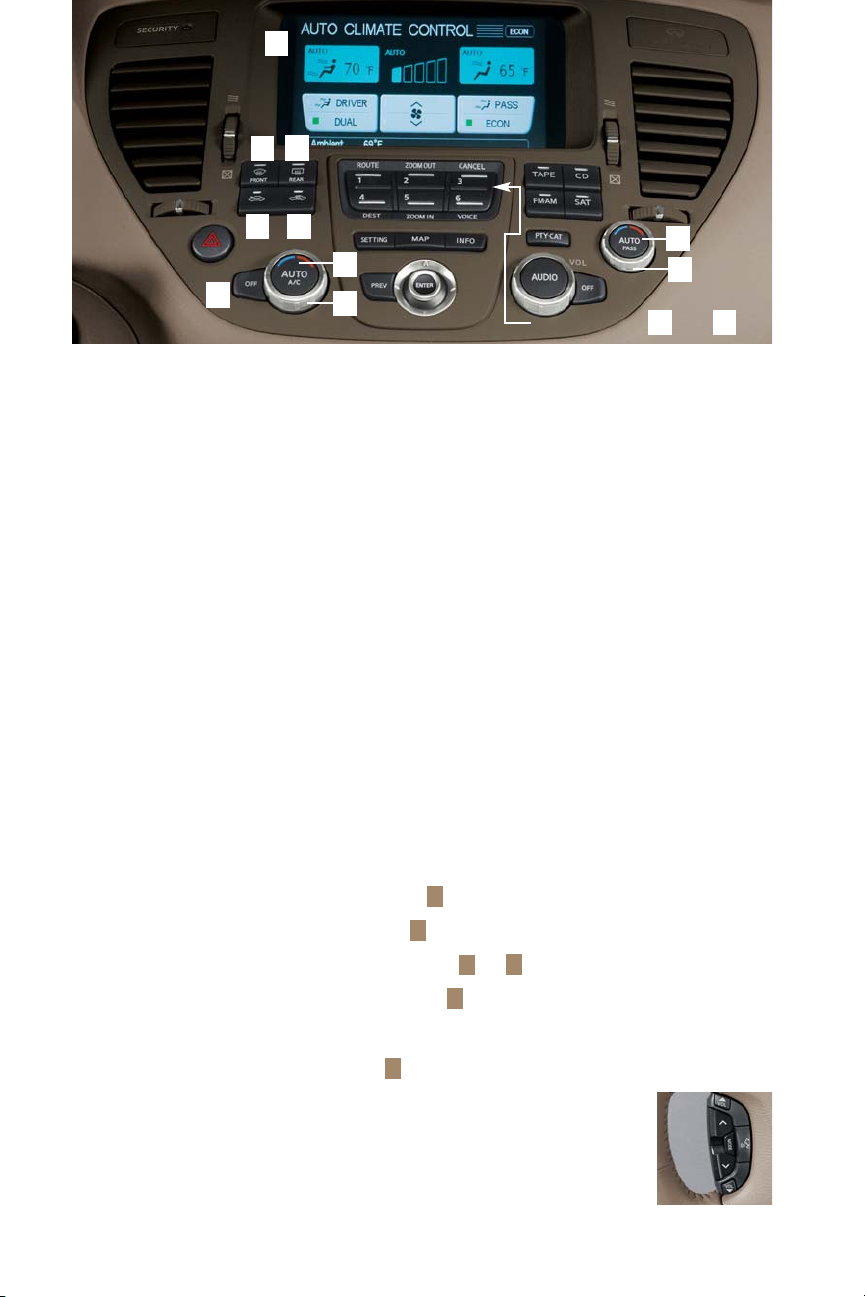
1
4
5
6
7
8
2
3
9
10
11
These buttons for thru
15
1
Dual-Zone Automatic Temperature Control (Heater and Air Conditioner)
Refer to section 4 in your Owner’s Manual for complete Heater and Air Conditioner operation instructions.
1 Multi-function Climate Control display - Displays various functions of the Automatic Temperature
Control system.
2 AUTO A/C button - Press to turn the climate control on for automatic cooling and/or dehumidified heating in
Dual Mode. Brings up the climate control multi-function screen.
3 Temperature Control knob (driver only, or driver and front-passenger) - Raises or lowers the
temperature for the driver-side ONLY (when in Dual Mode), or for the driver-side and front-passenger side
separately (when not in Dual Mode).
4 OFF button - Turns the climate control system off.
5 Front Defroster button
6 Rear Window Defroster button
7 Fresh Air button -
Selects outside air for cooling/heating/defrosting.
8 Air Recirculation button - Selects inside air for maximum cooling. NOTE: Use of the Air Recirculation
button may cause the inside windows to fog up.
9 AUTO PASS button (passenger-side) - Press to turn the climate control on for automatic cooling and/or
dehumidified heating in Dual Mode. Brings up the climate control multi-function screen.
10 Temperature Control knob (front-passenger) - Raises or lowers the temperature for the
front-passenger side ONLY (when in Dual Mode).
11 DRIVER Control button and display - Press 1 to manually adjust driver-side air distribution.
12 PASS Control button and display - Press 3 to manually adjust passenger-side air distribution.
13 Manual Fan Speed buttons and display - Press 2 and 5 to manually adjust fan speed UP or DOWN.
14 DUAL (Dual Mode) button and display - Press 4 to select Dual Mode, that allows the driver and
front-passenger to choose their own climate control settings. A square indicator light illuminates when
Dual Mode is operating.
15 ECON-A/C button and display - Press 6 to switch from A/C to Econ (Economy Mode).
16 Voice Recognition
Press and release to operate Infiniti Voice Recognition. Climate Control functions can be
activated and controlled via Voice Recognition commands. See the separate Voice
Recognition section of the Quick Reference Guide for a system overview. See section 4 of
your Owner’s Manual for specific climate control commands.
Page 5

Power Seat
Adjustment Switches
Refer to section 1 in your Owner’s Manual.
■
10-way Power
Driver’s seat including
Power Lumbar Adjustment
■ 8-way Power
Front-Passenger’s Seat
comfort
2
Driver’s Seat/Steering Wheel/Outside Mirror Memory
(Automatic Drive Positioner)
Refer to section 3 in your Owner’s Manual.
With the transmission in PARK position, the Driver’s Seat Memory system can
automatically:
■ Move the driver’s seat BACK and the steering wheel UP to ease vehicle
entry and exit.
■ Adjust the driver’s seat, steering column, and outside mirrors to two
separate preset/memorized positions.
■ You can turn these functions ON or OFF. Press the SETTING button and
choose “Vehicle Electronic Systems.”
To Set Customized Seat Position Memory:
1 With the shift selector in PARK, turn
the ignition switch ON.
2 Adjust the seat, steering wheel, and outside
mirrors to the desired positions.
3 Press the SET button.
4 Within 5 seconds, press Memory button
1 or 2 and hold it for at least 1 second.
The Driver’s Seat Memory positions can be linked to your
Electronic Ignition Key. Refer to section 3 in your Owner’s
Manual for complete instructions on operation and functions
of the Driver’s Seat Memory system.
Located on driver’s door.
Page 6
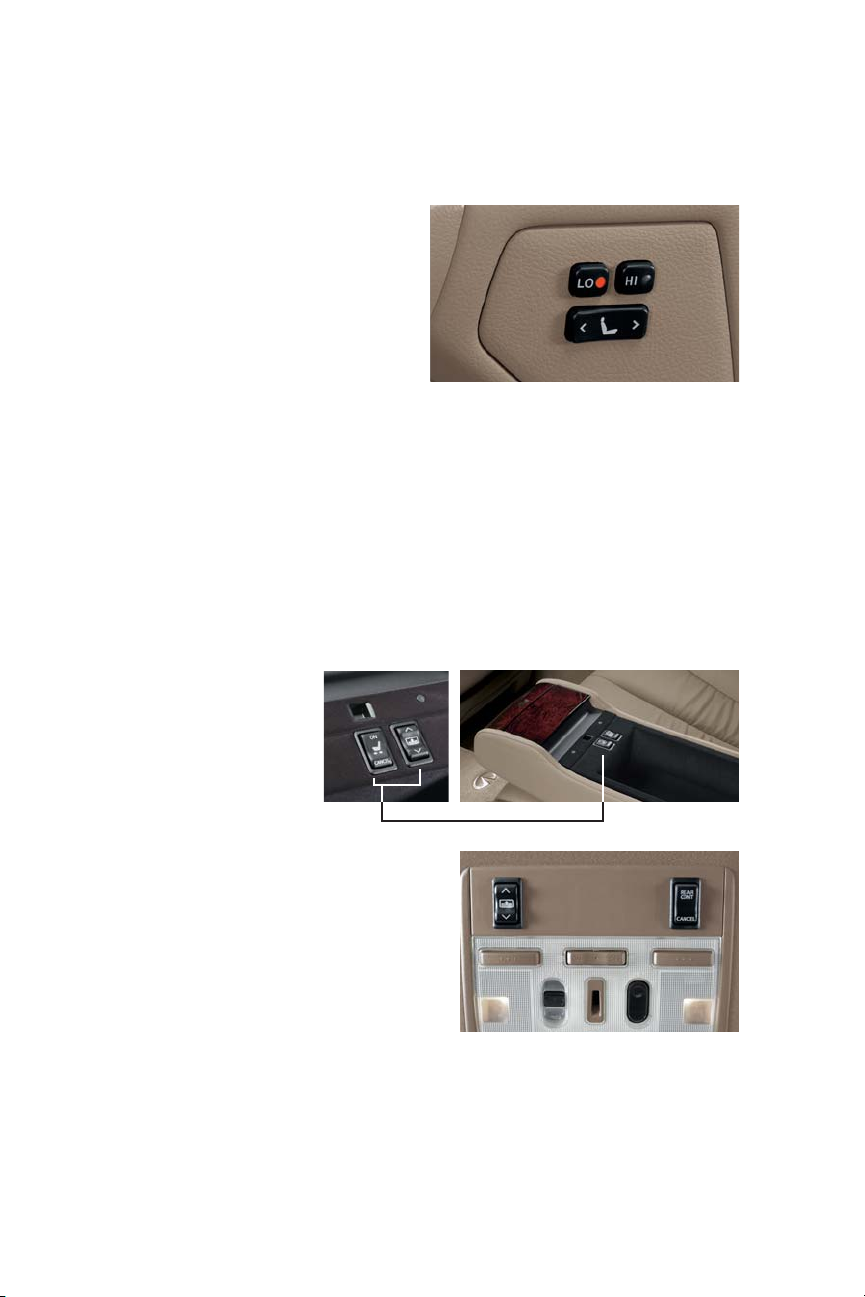
3
Located on rear doors.
Power Rear Heated Seat/
Seat Adjustment Switch/
Rear Exit Assist (Automatic Return)
if so equipped
Refer to sections 1 and 2 in your Owner’s Manual.
■
LOW Heat ON: Press the LO button to turn LOW heat ON and OFF.
■ HIGH Heat: Press the HI Button to turn HIGH heat ON and OFF.
NOTE: The indicator light on the button will illuminate when heat is selected.
■
Seat Adjustment switch: Moves the seat forward or backward.
■ There is a Rear Exit Assist ON/CANCEL switch located inside the rear
armrest.
■ When the Rear Exit Assist (Automatic Return) switch is turned to ON:
If a rear door is opened, the rear seat automatically returns to the
original position to ease vehicle entry and exit.
Power Rear Sunshade Controls
(Rear - inside the rear armrest and
Front - on the overhead console)
if so equipped
Refer to section 2 in your Owner’s Manual.
When the rear sunshade switch is tapped once UP or DOWN, the
sunshade raises or lowers.
NOTE: If the REAR CONT/CANCEL switch is pushed to CANCEL, the Power Rear Sunshade
Controls will be deactivated. See page 14, DRIVER-SELECTABLE REAR CONTROL LOCKOUT
(REAR CONT/CANCEL) SWITCH, for details.
Page 7
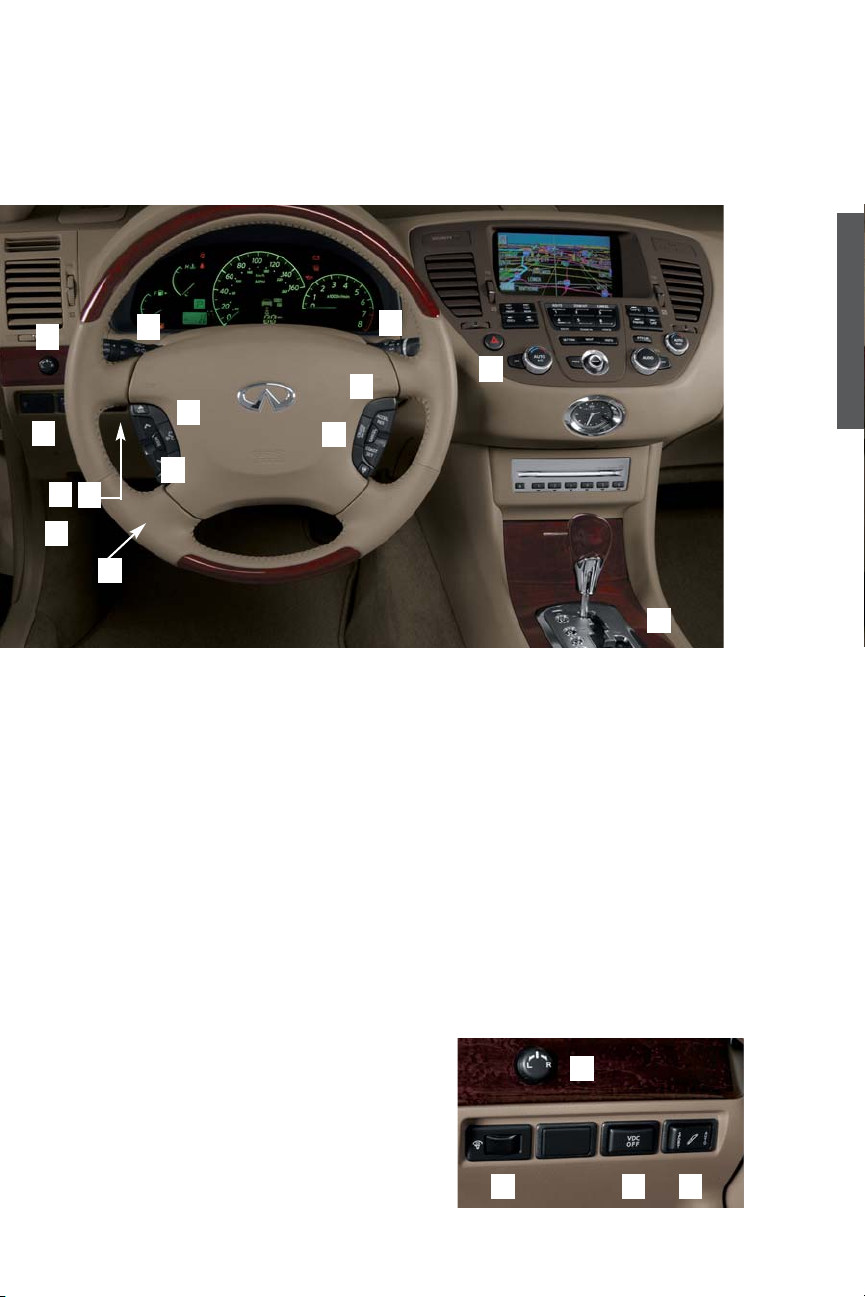
4
1
3
5
4
6
7
2
8
10
11
12
13
14
1
3
4
2
Behind steering
wheel on
steering column.
Instrument Panel Layout/Driver Controls
Refer to section 2 in your Owner’s Manual.
1 Outside Mirror Remote Control
2 Instrument Panel Brightness Control
3 Vehicle Dynamic Control (VDC OFF) Button
See section 2 in your Owner’s Manual for details.
4 Driver-Selectable SPORT/AUTO Suspension
(Active Damper Suspension Mode Select Switch)
5 Headlight, Fog Light and Turn Signal Switch
6 Steering Wheel Switches for Audio Control
7 Infiniti Voice Recognition (Voice-activated Control System [VACS])
8 Steering Wheel Power Tilt/Telescopic Knob
9 Cruise Control Switches
Intelligent Cruise Control (ICC) system -
if so equipped
Wiper and Washer Switch
Hood Lock Release Lever
Hazard Warning Light Switch
Automatic Transmission
Manual Shift Mode
10
11
12
13
14
9
driving controls
Page 8
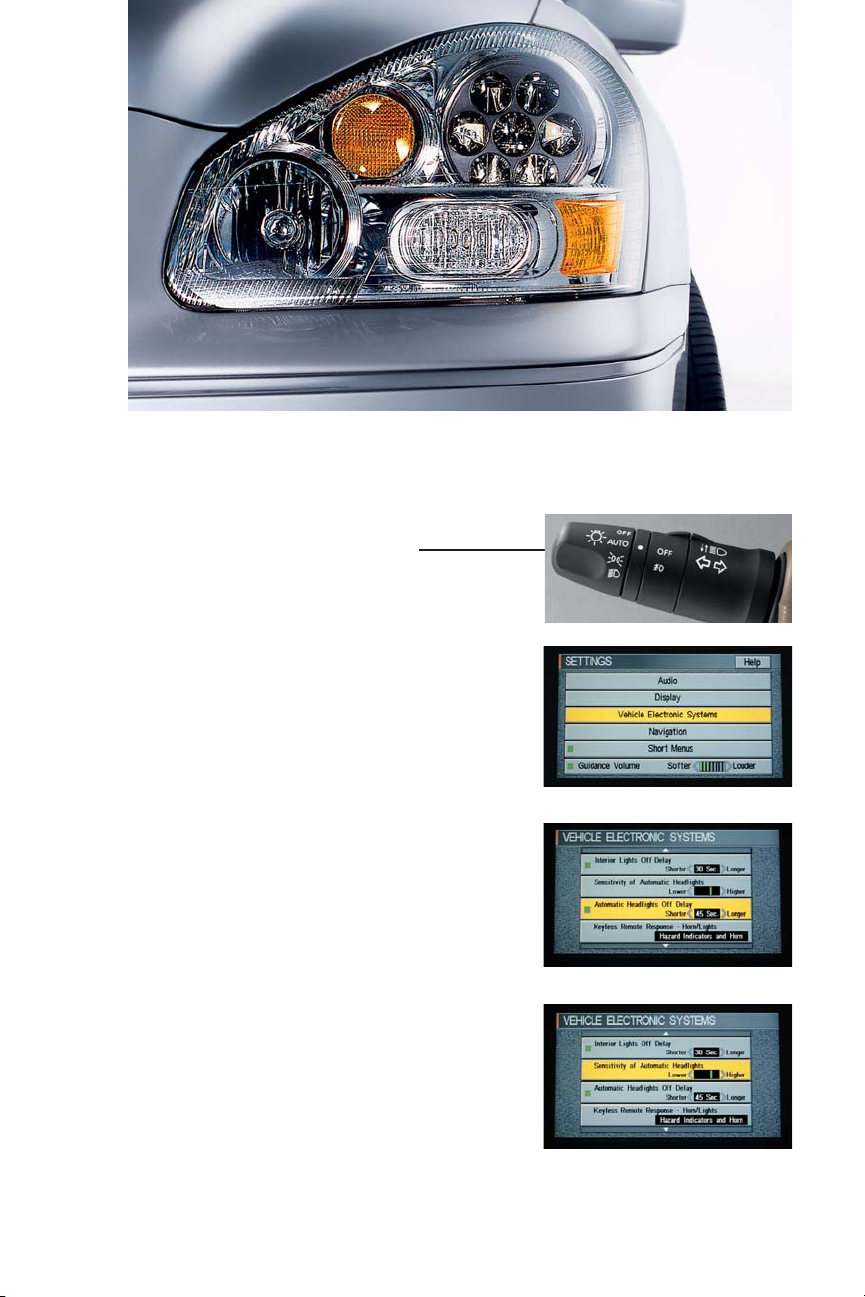
5
Automatic Headlight Operation
Refer to section 4 in your Owner’s Manual.
All of the operations listed below can be reached
by performing the following steps:
■ Press the SETTING button.
■ Use the joystick to toggle to
“Vehicle Electronic Systems.”
■ Press ENTER.
Automatic Headlight Off Delay:
■ Use the joystick to toggle to “Automatic
Headlights Off Delay.”
■ Press ENTER to change between OFF and ON
(the indicator light will be illuminated when the
Delay function is ON).
■ Move the joystick right or left, to change the
“Automatic Headlights Off Delay” time.
Sensitivity of Automatic Headlights
to Outside Light:
■ Use the joystick to toggle to “Sensitivity Of
Automatic Headlights.”
■ Move the joystick left or right, changing
sensitivity from “Lower” to “Higher.”
Page 9
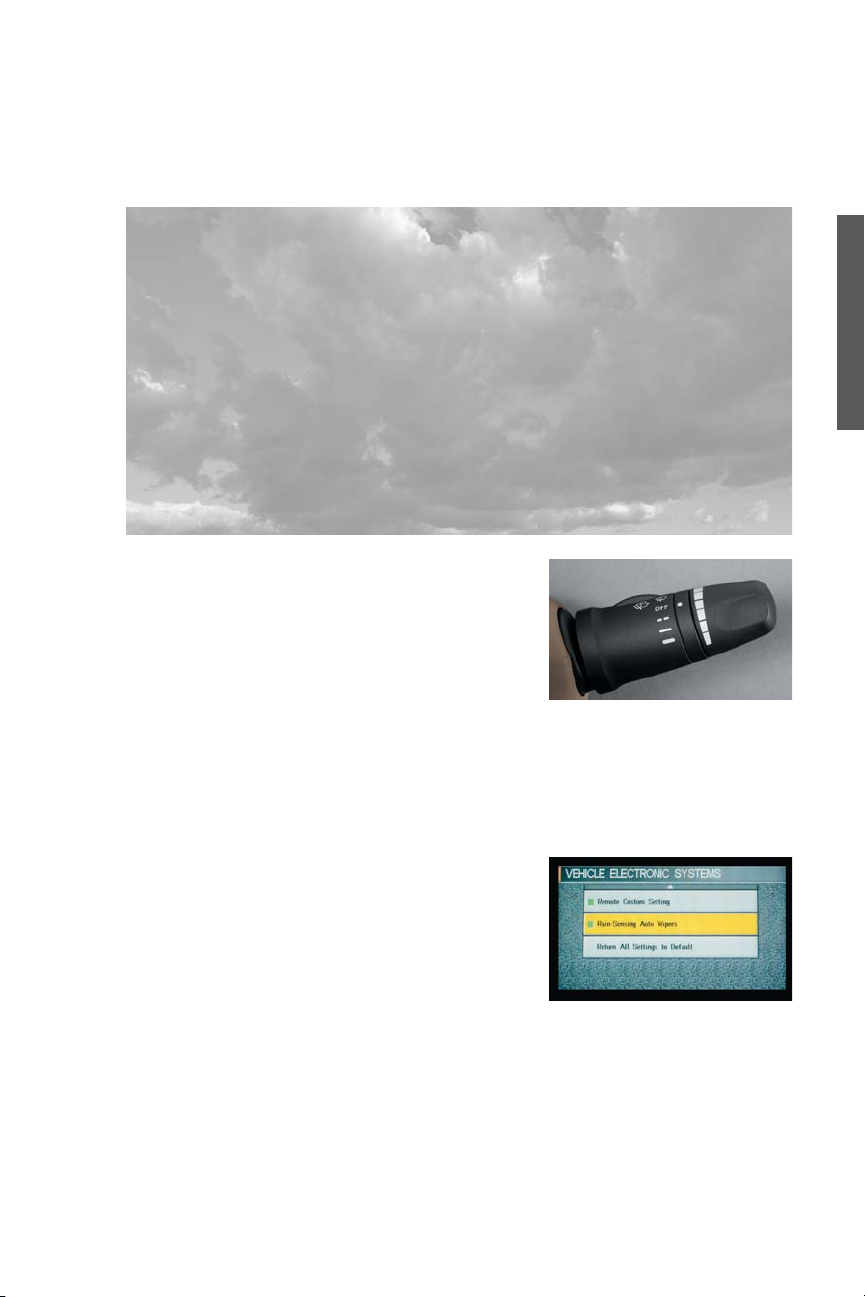
6
Rain-Sensing/Speed-Sensing Wipers
Refer to sections 2 and 4 in your Owner’s Manual.
Wipers can be set to one of two modes:
■ Rain-Sensing Mode: Wiper speed adjusts based
on the amount of rain detected on the windshield
by a sensor, located near the interior rearview
mirror.
■ Speed-Sensing Mode: Wiper speed adjusts based on speed of the vehicle.
■ To operate both modes, the wiper lever must be set in Intermittent Mode by
pulling it down one notch, to the 1 (INT)setting.
To switch between the two wiper modes:
■ Press the SETTING button.
■ Use the joystick to toggle to “Vehicle Electronic
Systems.”
■ Press ENTER.
■ Use the joystick to toggle to “Rain-Sensing Auto Wipers.”
■ Press ENTER to switch between Rain-Sensing and Speed-Sensing
(the indicator light will be illuminated when the Rain-Sensing function is ON).
■ Press the PREV button two times.
NOTE: When “Vehicle Electronic Systems” is set to the DEFAULT setting, Rain-Sensing Mode is active. There
are various conditions under which Rain-Sensing mode may operate unexpectedly (for example: with the
ignition ON while going through a drive-through car wash). In situations when it would be inadvisable for
the wipers to operate, make sure the wiper lever IS NOT set in INT Mode and/or the Rain-Sensing function
IS NOT set to ON.
driving controls
Page 10
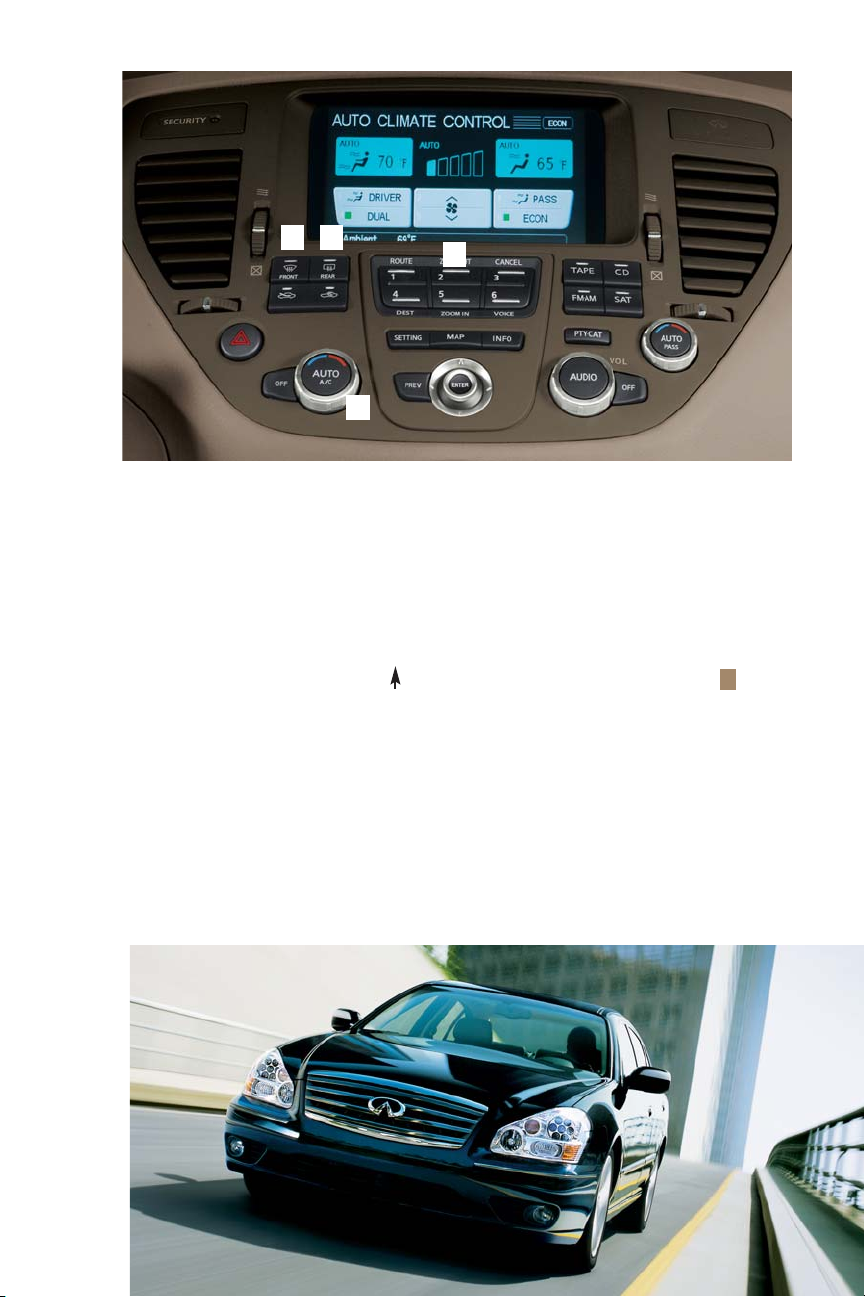
1
2
3
4
7
Defrosting/Defogging Windshield and Front Side Windows
Refer to section 4 in your Owner’s Manual for complete Defrosting/Defogging operation instructions.
1 Front Defroster - When ON, the indicator light on the button will illuminate.
Pressing the Defrost button provides the best possible defrost action. This is
the preferred method for quickly defrosting the window (rather than choosing
the Floor Heat/Defrost air flow control mode, which is less efficient).
2 Maximum Defrost - Press UP on the Manual Fan Speed Control button
2
until the fan speed is set to maximum.
3 Defrost Temperature - Turn the Temperature Control Knob (Driver) to set the
desired temperature.
Defrosting/Defogging Rear Window and Outside Mirrors
Refer to section 2 in your Owner’s Manual for complete Defrosting/Defogging operation instructions.
4 Rear Window Defroster - Press the button for ON, press again to turn OFF. Or it
will turn OFF automatically after 15 minutes.
Page 11

8
Intelligent Cruise Control (ICC)
(if so equipped)
Refer to section 5 in your Owner’s Manual for complete instructions on operation and functions of the ICC.
The ICC system can be set to one of two cruise modes:
■ Conventional fixed-speed cruise: Press the
CRUISE ON/OFF switch and hold for longer
than 1.5 seconds.
■ Vehicle-to-vehicle distance-control cruise:
Press the CRUISE ON/OFF switch for
less than 1.5 seconds.
To switch between the two cruise modes: Use the main
switch to turn the system OFF. Then turn it back ON as
instructed above. The CRUISE Indicator light will illuminate
in either mode. However, the ICC display illuminates only
when vehicle-to-vehicle cruise is activated.
When using vehicle-to-vehicle cruise:
■ Use the SET switch to select your desired cruise speed.
■ Use the DISTANCE switch to select your desired
following distance. Three distance settings are
available: Maximum, Intermediate, or Minimum.
■ The ICC display indicates the selected speed and
following distance.
driving controls
Page 12

9
HomeLink® Universal Transceiver
This feature can memorize up to three
unique signals to operate remote devices
such as garage doors. Refer to the program card
located in the owner’s literature portfolio and
section 2 of the Owner’s Manual for operation of
these buttons.
Outside Mirror Remote Control/Auto Mirror Tilt-Down In Reverse
Refer to section 3 in your Owner’s Manual.
Outside Mirror Remote Control:
■ Rotate knob LEFT or RIGHT to select the driver- or passenger-side
outside mirror.
■ Adjust the selected mirror to the desired position.
Auto Mirror Tilt-Down in Reverse Gear:
■ Insert the key into the ignition and turn to the ON position.
■ Rotate knob LEFT or RIGHT to select the driver- or passenger-side
outside mirror.
■ Move the shift lever to R (Reverse).
In Reverse gear, the selected mirror will turn downward to give you a better view of the curb
or road when backing the vehicle.
Automatic Anti-Glare Inside Mirror (with Electronic Compass)
and Driver-Side Outside Mirror
Refer to section 3 in your Owner’s Manual.
When the MIRROR button is pressed, the Inside and Driver-side Outside Mirrors
will be set in the AUTOMATIC ANTI-GLARE position (green indicator light ON).
When the MIRROR button is pressed again, the mirror will operate normally.
Electronic Compass: Press COMP to turn the compass ON/OFF.
Page 13

10
Control Panel Display
Refer to section 4 in your Owner’s Manual and the separate 2005 Q45 Infiniti
Navigation System Owner’s Manual for details.
When the Control Panel Display is turned ON the following
items can be viewed:
■ Navigation Information
■ Audio System operation settings
■ Heater - A/C operating modes and temperature settings
■ Vehicle Information Display
- Trip Computer
- Fuel Economy
- Maintenance
- Tire Pressure Monitor
driving controls
Page 14

11
Electronic Key (Remote Keyless Entry) Functions
Refer to section 3 in your Owner’s Manual for complete instructions on operation and
functions of the Electronic Key.
Lock/Unlock Operation
■ Locking Doors - Press the LOCK button once to lock all doors.
■ Unlock Doors - Press the UNLOCK button once to unlock the
driver-side door. Press UNLOCK again within five
seconds to unlock all other doors.
Opening Windows Function
Press and hold down the UNLOCK button for longer than 3 seconds.
■ All vehicle windows will open.
Continue pressing (holding) the UNLOCK button until the windows are completely
open.
Panic Alarm
■ Press and hold down the PANIC button for longer than half a second to sound
the horn and flash the headlights.
■ You can stop the panic alarm by pressing any button on the electronic key.
Horn Beep
You may program your electronic key to sound the horn when the LOCK function
is completed.
■ To Activate - Press and hold down the LOCK and UNLOCK buttons for
at least 2 seconds.
■ To Deactivate (silence) - Again, press and hold down the LOCK and UNLOCK
buttons for at least 2 seconds.
Page 15

12
12-Volt Power Outlet
Refer to section 2 in your Owner’s Manual.
Rear of center console.
Auto Re-Lock Function
When the UNLOCK button is pressed to unlock the doors, for security, after a few
minutes all doors will automatically re-lock unless the following occurs:
■ Any door is opened.
■ The key is inserted into the ignition switch and turned to the ON position.
Auto Unlock Function
This feature helps prevent accidentally locking the electronic key in the car.
It will not allow the doors to lock if the electronic key is still in the ignition switch,
OFF position.
Opening/Closing All Windows and Unlocking/Locking Doors
With Emergency or Metal Wallet Keys
The emergency or metal wallet keys allow you to unlock
and lock the doors and open and close windows while
you are outside of the vehicle. See section 3 in your
Owner’s Manual for more details about this feature.
NOTE: The Metal Wallet
and Emergency
keys cannot be used
to start the engine.
convenience
Page 16

13
Trunk-Release - Unlock and Auto Open and Close
Refer to section 3 in your Owner’s Manual.
Trunk Unlock
You can unlock the trunk by doing one of the following:
Driver’s Inside Door:
■ PULL and quickly release the trunk-release lever.
Electronic Key:
■ PRESS the trunk-release button for about
half a second.
A CANCEL switch is located inside the glovebox. After activating,
remove the emergency key from the electronic key before
hand-off to a valet.
Auto Open Trunk
You can automatically open the trunk by doing one of the following:
■ PULL the trunk-release lever on the driver’s door for about 1 second.
■ PRESS the trunk-release button on the electronic key a second time for
about half a second.
Auto Close Trunk
PRESS the “PUSH CLOSE” button. You will hear a quick double
beep as a warning that the trunk is about to close.
Located inside trunk lid.
Page 17

14
Located on driver's door.
Opening Fuel-Filler Lid
Refer to section 3 in your Owner’s Manual.
Fuel-Filler Lid Indicator
For ease in re-fueling, the arrow indicator on your Fuel Gauge
shows you on which side of the vehicle the Fuel-Filler Lid is
located.
Rear Armrest/Center Console/Cup Holders
(with Audio and Temperature Controls - if so equipped)
Refer to sections 2 and 4 in your Owner’s Manual.
Driver-Selectable Rear Control Lockout
(Rear Cont/Cancel) Switch
If vehicle is equipped with rear Audio and Temperature Controls.
Refer to section 2 in your Owner’s Manual.
When the CANCEL side of the switch is pushed, the following
controls in the rear center armrest will become inactive:
■ Rear Passenger Temperature Control Adjustment
■ Rear Passenger Audio Controls
■ Rear Passenger Sunshade Controls.
To re-activate use of the rear center armrest switches, push the
REAR CONT side of the switch.
Child Safety Rear Door Lock
Refer to section 3 in your Owner’s Manual.
■
The safety lock levers are located on the inside edge
of the rear doors. Child safety locks help keep the
rear doors from being opened from inside the vehicle.
■ When the lever is moved from the FREE position to the
LOCK position, the doors can only be opened from the
outside. If you cannot open the rear doors from the
inside, check the child safety lock switch.
convenience
Page 18

Audio System
BOSE®FM-AM Radio With In-Dash 6-Disc CD Autochanger and Cassette Player
Refer to section 4 in your Owner’s Manual for complete instructions on Audio System operation and functions.
1 Multi-function Audio Display - Displays various radio, CD, and tape functions.
2 AUDIO button - Brings up the Multi-function Audio Display.
3 Volume Control Knob
4 OFF button
5 TAPE button (the tape player is located in the glove box).
6 CD button
7 FM-AM button - Each press toggles between the FM1, FM2, and AM presets.
Displays the radio station currently playing. FM1, FM2, and AM each have six presets
available.
8 SAT button (if SAT equipped and activated) - No Satellite radio reception is available and
“Satellite radio is not installed” will be displayed when the SAT button is pressed unless
an optional satellite receiver and antenna were purchased and installed, and an XM
®
or
SIRIUS™ satellite radio service subscription is active.
9 PTY (Program Type)-CAT (Category) button - Press to search for Program Types
(example: JAZZ, ROCK, CLASSICAL, etc.).
1
4
6
5
7
8
2
9
3
10
11
12
13
15
Page 19

16
10 Multi-function Audio Control buttons - Pressing one of these six buttons activates the
corresponding numbered feature shown on the Audio Display Screen.
11 Joystick/ENTER button - Use to maneuver around the Audio Display and select features
displayed on the screen.
12 PREV (Previous) - Press to return to the previous function shown on the Display Screen.
13 SETTING button - Press to display audio preferences menu.
Steering Wheel Mounted Audio Switches:
14 Volume Control buttons
15 Mode button - Press to change bands. The band sequence is:
AM FM1 FM2 SAT1 (if SAT equipped and activated) *
SAT2 (if SAT equipped and activated) * CD Tape
* SAT radio operation requires optional SAT receiver and antenna and an active XM®or SIRIUS™ satellite service
subscription. See Owner’s Manual.
16 Next/Previous (Memory Change/Seek and APS) Up and Down Switches
Use the Next/Previous as follows:
For Radio:
■ Push the switch UP or DOWN for less than 1.5 seconds to page through the radio preset
stations.
■ Push the switch UP or DOWN for more than 1.5 seconds to Scan the next or previous radio
station on the band to which you are currently listening (FM, AM, or SAT).
For Tape and CD:
■ Push the switch UP or DOWN for less than 1.5 seconds to return to the beginning of the
present track or skip to the next track. Push several times to skip back or forward
through tracks.
■ Push the switch UP or DOWN for more than 1.5 seconds to rewind or fast forward through
the tape or change to the next CD.
■ To stop the rewind or fast forward, push the switch UP or DOWN again for more than 1.5
seconds.
17 Voice Recognition - Press and release to operate the available Infiniti Voice Recognition.
Audio functions can be activated and controlled via Voice Recognition commands. See
the separate Voice Recognition section of this guide for a system overview. See section
4 of your Owner’s Manual for specific audio commands.
audio
Page 20

17
How To Customize Radio Presets
Refer to section 4 in your Owner’s Manual for complete radio programming instructions.
A total of 30 presets can be set for the three radio
bands: 12 stations can be set for the FM band,
and 6 stations can be set for the AM band.
SAT Radio:
If the option is purchased and service activated,
a total of 12 stations can be set for SAT radio.
To set the first 6 FM band stations:
■ Press the “FM/AM“ button until “FM 1” is
seen on the audio display.
■ Tune to the desired FM station. You can use
the joystick to TUNE up or down.
■ Press and hold down the desired Audio
Control button (1-6). A beep sound will be
heard (if the beep function has been set on
the “Audio Settings” screen).
■ The remaining buttons can be set the same
way.
Repeat steps above for the remaining “FM2” and “AM” bands.
Presets Customized To Electronic Keys
A different group of Radio Presets can be
“Customized” to each of your Electronic Keys.
■ Using Your Display Screen and the joystick, scroll to VEHICLE ELECTRONIC
SYSTEMS. Press ENTER.
■ Now scroll to “Remote Custom Setting.” Press ENTER.
When you program radio presets in this mode, the presets are customized to the
Electronic Key in the ignition at that time. Do the same for Electronic Key #2.
Page 21

audio
18
Audio System - Special Features:
PTY (Program Type)
Used to search for certain program types such as
JAZZ, ROCK, COUNTRY, CLASSICAL, etc. You may also
program PTY searched stations to your radio
presets (1-6).
TO SEARCH FOR A PROGRAM TYPE:
■ Press the PTY•CAT button to display program types on the Multi-function Audio
Display.
■ Move the joystick UP or DOWN to scan through the different program type options
(i.e. JAZZ, ROCK, NEWS, etc.).
■ When you find a program type to search, move the joystick RIGHT or LEFT within
10 seconds to SEEK the desired radio station within that program type.
Display Mode Information
Some radio stations on the FM band (not AM band) and/or Satellite band (if SAT
equipped and activated) display data information on your Audio Display screen. It can
show the following information:
■ Station call sign/name (i.e. KKJZ 88.1/”Cool Jazz”).
■ Music or programming type (i.e. Jazz or Rock).
■ The name of the song and the artist.
■ Traffic reports about delays or construction.
Additional information may be available for some data
transmitting stations (i.e. station 800 phone number or
web address). When you play that station a message
will appear at the bottom of the Audio Display screen
that says ‘Push “ENTER” to Display Station Msg.’
Page 22

Customizing Your Tone Settings
■ Press the SETTING button.
■ Use the joystick to toggle to AUDIO.
Press ENTER.
■ Use the joystick to toggle to the settings listed
below and adjust the levels UP or DOWN:
■
Bass
■
Treble
■
Balance
■
Fader
■
Button Tone/Beep Response. Pressing
ENTER when this selection is highlighted
will turn ON and OFF the Beep Response
heard when programming Radio Presets, etc.
■
Bose®AudioPilot™NOISE-COMPENSATION - To maintain the audio
sound quality and speech clarity (for Voice Recognition),
select and highlight Noise Compensation and press ENTER.
To return to the SETTING screen, press the PREV or SETTING buttons.
CD Changer (In-Dash)
Tape Player (In Glove Box)
Dolby Noise Reduction (NR) ON/OFF Mode:
While a tape is playing in the tape player, to toggle Dolby mode ON or OFF:
Press Multi-function Audio Control button #6. A rectangular box in the upper
right-hand corner of the Audio Display will show a message, “Dolby B NR”
when Noise Reduction is ON.
19
Page 23

voice recognition
20
Infiniti Voice Recognition [Voice-Activated Control System (VACS)]
Infiniti Voice Recognition identifies the natural inflections of your voice and allows
hands-free operation of the Bose
®
Audio system, Automatic Climate Control system,
and Infiniti Navigation system.
For complete Infiniti Voice Recognition operational instructions and a detailed list of commands for specific
categories (i.e. Audio, Climate Control, Navigation, etc.) refer to section 4, “Voice-activated control system
(VACS)” in your Owner’s Manual, and your separate 2005 Q45 Infiniti Navigation System Owner’s Manual.
To Operate Infiniti Voice Recognition:
■ Turn the ignition switch ON.
■ Press and Release the “PUSH-TO-TALK” (PTT) button
located on the left side of the steering wheel.
■ The system will sound a tone and the word
“LISTENING” will appear at the top of the
Multi-function Display.
■ Say a command (see section 4 of your Owner’s Manual
for a command list).
■ Wait for the system to respond.
System Tips:
■ Close all windows before operating
(surrounding noises may interfere
with operation of the system).
■ Operate the system when vehicle
interior is relatively quiet. Set the
fan speed to lower than level 3.
■ After pressing the PTT button,
always wait for the beep tone before
speaking.
■ Speak in a clear and natural voice
without pausing between words.
Page 24

21
1
4
6
5
7
8
2
9
3
10
11
Navigation Information
Your Infiniti Navigation System has many features that can help you find your
destination. For complete instructions on the operation and functions of your Infiniti
Navigation System, refer to the separate 2005 Q45 Infiniti Navigation System Owner’s
Manual.
1 Multi-function Navigation Display - Displays navigation features and map.
2 ROUTE button - Displays “Quick Stop,” “Where Am I,” “Route Info.,” and “Edit
Route (Detour)” options.
3 DEST (Destination) button - Displays Address Book and alternative ways of
programming a destination.
4 ZOOM OUT button - Decreases the scale of the map display (further away). There
are nine levels of detail available.
5 ZOOM IN button - Increases the scale of the map display (closer). There are nine
levels of detail available.
6 CANCEL button - Cancels previous command.
7 VOICE button - Repeats the last verbal command.
8 SETTING button - Used to set Navigation preferences.
9 MAP button - Displays the Navigation map.
10 PREV (Previous) button - Returns to previous function shown on the Navigation
Display.
11 Joystick/ENTER button - Used to maneuver around the Multi-function Navigation
Display and select features displayed there.
12 Voice Recognition - Press and release to operate Infiniti Voice
Recognition. See the Voice Recognition section of this guide for
a system overview.
NOTE: Various Infiniti Voice Recognition commands are applicable to your Navigation System.
Some of the most frequently used (for example: Voice Guidance, Where Am I?, Show Route
Home, Store Curent Location, etc.) are provided later in this section.
See section 4 of your Owner’s Manual and your separate 2005 Q45 Infiniti Navigation System Owner’s Manual
for complete lists of these commands.
Page 25

navigation
Provided on pages 23 - 28 are quick reference steps for operating some common
functions of the navigation system. Where applicable, Infiniti Voice Commands
are also included. This icon will be shown.
Menu Selections:
Two types of Menu are available on your navigation system:
■ Easy Mode (“Short Menus” - provides the three
most commonly used Menu selections) AND
■ Expert Mode (provides more Menu selection
choices - 8 total).
NOTE: Expert Mode should be the default Menu set in your
navigation system when you take delivery of your Infiniti vehicle.
Choosing Menu:
1 Press the SETTING button.
2 With joystick, select Short Menus.
3 Press Enter to change between
ON and OFF.
■ When the indicator light is ON, Easy Mode (Short Menus)
is displayed.
■ When the indicator light is OFF, Expert Mode is displayed.
22
There are two methods for selecting Navigation settings. You may use:
■ The Infiniti Voice Recognition Push To Talk (PTT) button,
AND
■ Voice Commands
OR
■ The Joystick/ENTER button,
■ The Setting and Map buttons,
■ The six Multi-function Navigation Control Buttons.
Page 26

23
Programming a Destination:
There are several methods to program your navigation
system to guide you to a desired destination point.
Shown on pages 23 - 25 are three of the common
destination programming methods.
NOTE: The vehicle must be stationary before performing
destination programming.
1 Press DEST button.
Use the joystick for each of the following steps:
2 Select:
■ Address/Street
■ Point of Interest (POI), or
■ Phone Number
Then press ENTER.
3-1 Address/Street Programming
a. Select letters to spell the street
name. Press ENTER for each letter
selection.
b. Select List, then press ENTER.
c. Scroll to select the correct street
and city from the list, then press ENTER.
d. Enter the house number, press
ENTER for each number.
e. Select OK, then press ENTER.
f. Skip to step 4.
Page 27

3-2 Point of Interest Programming
(i.e. restaurant, ATM, hotel, etc.)
a. Select Category, then press ENTER.
b. Select List, then press ENTER.
c. Choose the desired item from the
list, then press ENTER.
NOTE: If RESTAURANT is selected from the list,
you will be prompted to select your cuisine choice.
d. Select Nearby, then press ENTER.
e. Choose the desired location,
then press ENTER.
f. Skip to step 4.
24
navigation
Page 28

25
3-3 Phone Number Programming
(Used only for Businesses or
Points Of Interest that have phone
numbers in the system).
a. Enter the phone number. Press
ENTER for each number.
b. Select OK, then press ENTER.
c. Go to step 4.
4 Select the desired route priority
(i.e. shortest time, shortest
distance, etc.), then press ENTER.
5 Select OK, then press ENTER.
Your navigation system will program route
guidance to your selected destination.
Storing a Location in Your Address Book
1 Press SETTING button.
2 With joystick, select Navigation,
then press ENTER.
3 Select Edit Address Book, then press ENTER.
4 Select an unused numbered location in the
Address Book List, press ENTER.
5 Select the destination programming method you want to use to store the
location (i.e. Address/Street, Point of Interest, Intersection, etc).
To complete programming and select a desired route priority, follow the
steps for the programming method you chose above.
6 The location will be stored in the numbered address book location you
chose in step 4 (above).
7 Press the MAP button to return to the map screen.
Page 29

26
Show Route Home
Used only for your “Home” location,
which you have stored to Location #1
in your Navigation Address Book.
Voice Command:
“Navigation - Show - Route - Home.”
OR
1 Press DEST button.
2 With joystick, select Address Book,
then press ENTER.
3 Select HOME, then press ENTER.
4 Select the desired route priority
(i.e. shortest time, shortest
distance, etc.), then press ENTER.
5 Select OK, then press ENTER. Your
navigation system will now display
route guidance to your HOME
location.
Voice Guidance
Turns Voice Guidance ON and OFF, adjusts
Volume UP or DOWN.
Voice Commands:
“Navigation - Voice - Guidance - On OR Off.”
“Navigation - Volume- Up OR Down.”
OR
1 Press the SETTING button.
2 With joystick, select Guidance Volume.
3 Press ENTER to change between ON
and OFF. (The indicator light will be
illuminated when Voice Guidance is ON.)
4 To adjust the volume, move the joystick
left or right.
5 Press the MAP button to return to the
map screen.
navigation
Page 30

27
Route Guidance
Turns Route Guidance ON or OFF for a
selected destination.
Voice Command:
“Navigation - Route - Guidance -
On OR Off.”
OR
NOTE: You may perform these steps using the joystick
and various Navigation System Control Panel buttons
(i.e. CANCEL, DEST, ENTER, etc.) See your 2005 Q45
Infiniti Navigation System Owner’s Manual for details.
Where Am I?
Displays the street you are currently on, the
next street intersection, and the previous
street intersection you just passed.
Voice Command:
“Navigation - Where Am I ?”
OR
1 Press the ROUTE button.
2 With joystick, select Where Am I?,
then press ENTER.
3 Press the MAP button to return to
the map screen.
Store Current Location
Stores the current location of the vehicle in
your address book.
Voice Command:
“Navigation - Store - Current - Location.”
OR
1 Press the SETTING button.
2 With joystick, select Navigation,
then press ENTER.
3 Select Save Current Location, then
press ENTER.
The current vehicle location will be stored
in the next available numbered address
book location, and displayed on the vehicle
Navigation Display.
4 Press the MAP button to return to the
map screen.
Page 31

COMFORT
DRIVING CONTROLS CONVENIENCE AUDIO
NAVIGATION
VOICE RECOGNITION
28
View (Plan View or Birdview™)
Chooses between two available map views.
Voice Command:
“Navigation - Show - Birdview
™
OR Plan View.”
OR
1 Press SETTING button.
2 With joystick, select Navigation,
then press ENTER.
3 Select View, then press ENTER.
4 Select the desired view,
then press ENTER.
Zoom In/Zoom Out
Increases or decreases the scale
of the map.
Voice Command:
“Navigation - Zoom - In OR Zoom - Out.”
OR
1 Press the ZOOM IN or ZOOM OUT
button.
2 Each time you press the ZOOM IN or
ZOOM OUT button, the map will show
either more detail or a wider area.
3 Press a button repeatedly to skip levels
to reach your desired map scale.
Landmark Icons
When storing locations to your address
book, you may apply a visual ICON to any
location to help easily retrieve stored
addresses later. See section 7 in your 2005
Q45 Infiniti Navigation System Owner’s
Manual for details on applying icons to
stored locations.
navigation
Page 32

All illustrations, photographs and specifications in this guide are based on the latest product
information; some vehicle parts cannot be shown in certain photographs. Some vehicles are
shown with optional equipment. See actual vehicles for complete accuracy. Infiniti Division of
Nissan North America, Inc. reserves the right to make changes at any time, without notice, in
prices, colors, materials, equipment, specifications and models, and to discontinue models or
equipment. Availability and delivery time for particular models and equipment combinations
may vary. For information on availability, additional options or accessories, contact your
Infiniti dealer. All specifications, options and accessories shown in this guide apply to the 49
continental states. Specifications, options and accessories may differ in Hawaii, U.S.
territories and other countries. INFINITI, the Infiniti logo, and INFINITI model names are
Nissan trademarks.
© 2004 INFINITI Division of
Nissan North America, Inc.
Printing, May 2004
Reorder # QR5E-0F50U0, CG
Infiniti.com/Q45
