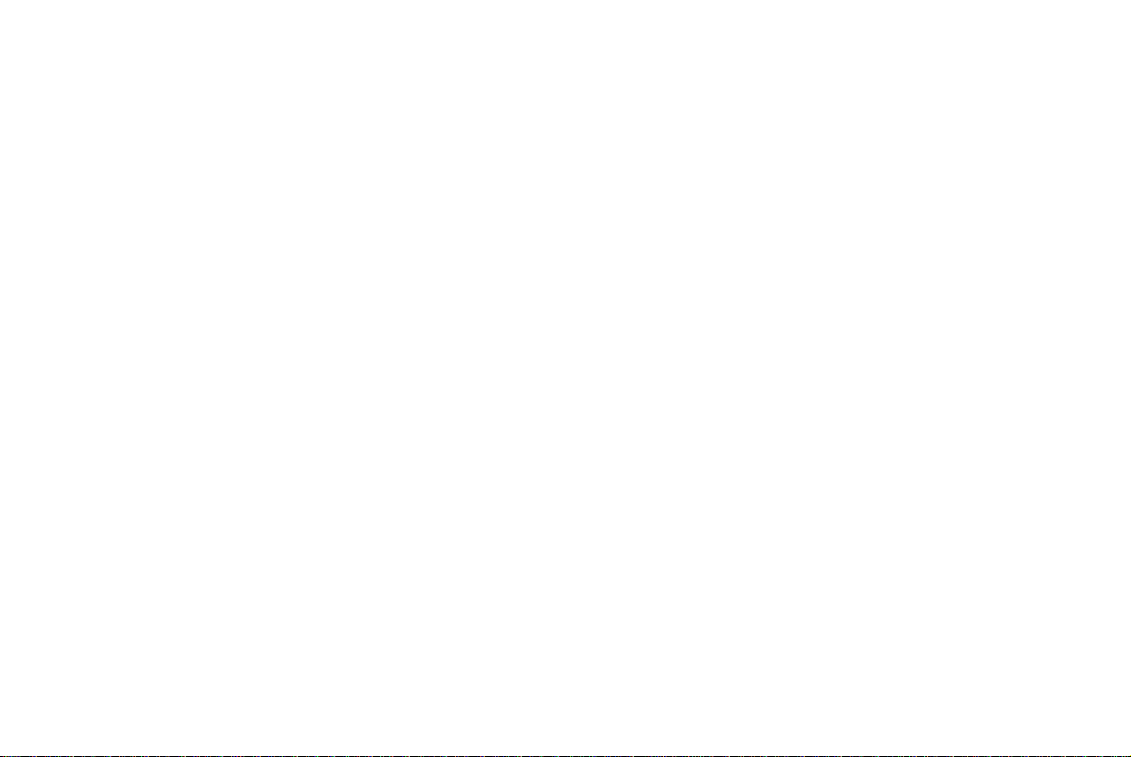
ThankyouforpurchasinganINFINITIautomobile. This user’s manual is for the navigation
system only. This manual contains operating
instructionsfortheINFINITINavigation System
offered in the INFINITI I35.
Pleaseread thismanualcarefully toensuresafe
operation of the navigation system.
O Please read your vehicle’s owner’s manual
first.
O Donotremove this manual fromthevehicle
when selling this vehicle. The next user of
this navigation system may need the
manual.
O Because of possible specificationchanges,
parts of this manual may not apply to your
vehicle.
O All information, specifications and illustra-
tionsinthis manualarethose ineffectatthe
time of printing. INFINITI reservesthe right
to change specifications or design at any
time without notice.
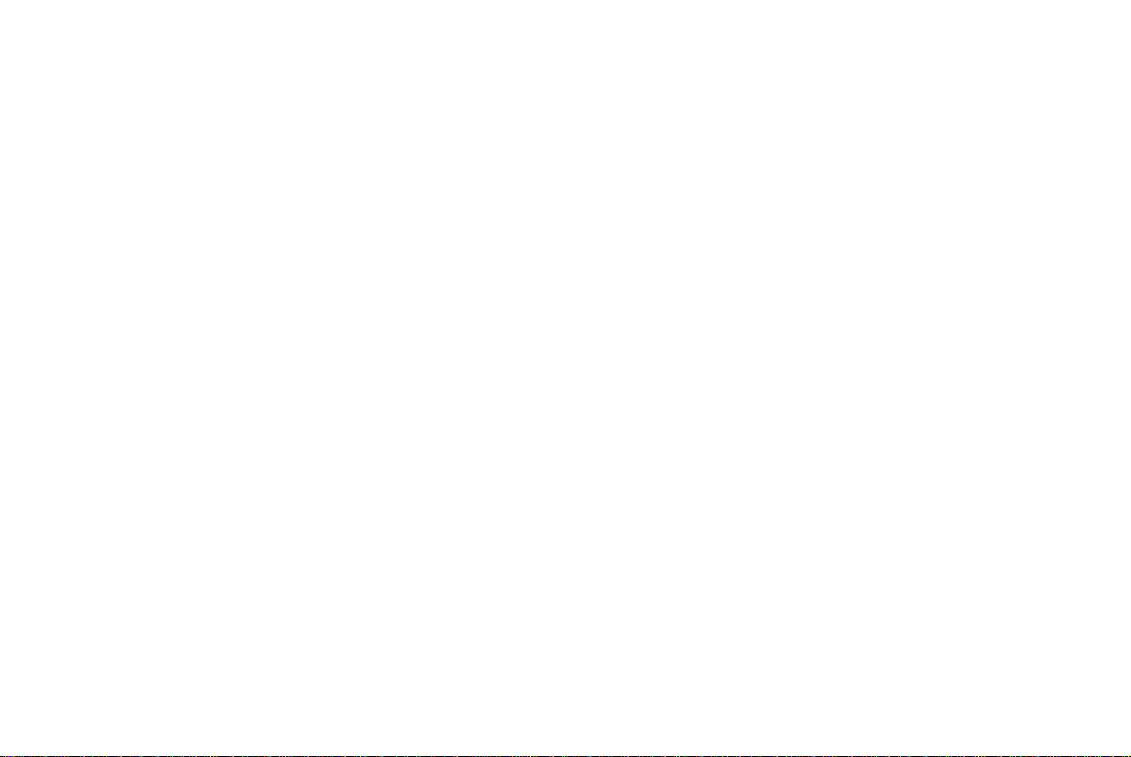
CONTENTS
INTRODUCTION .............................................................................. 1-1
HOW DOES THE INFINITI NAVIGATION SYSTEM WORK? ............................ 2-1
WHAT FEATURES ARE AVAILABLE ON THE INFINITI NAVIGATION SYSTEM? .... 3-1
HOW DO I OPERATE THE INFINITI NAVIGATION SYSTEM?.......................... 4-1
HOW DO I PROGRAM A DESTINATION?................................................. 5-1
HOW DO I USE THE POINT OF INTEREST (POI) FEATURE? ......................... 6-1
HOW DO I USE THE ADDRESS BOOK FEATURE?...................................... 7-1
HOW DO I USE THE AVOID AREA FEATURE? .......................................... 8-1
HOW DO I USE THE AUTOMATIC RE-ROUTING FEATURE? .......................... 9-1
HOW DO I USE THE VOICE GUIDANCE FEATURE?................................... 10-1
HOW DO I ADJUST THE DISPLAY? ..................................................... 11-1
HOW DO I OPERATE THE AUDIO SYSTEM?........................................... 13-1
INFORMATION ON MAP DATA DISKS .................................................. 14-1
TROUBLESHOOTING GUIDE .............................................................. 15-1
INDEX ........................................................................................ 16-1
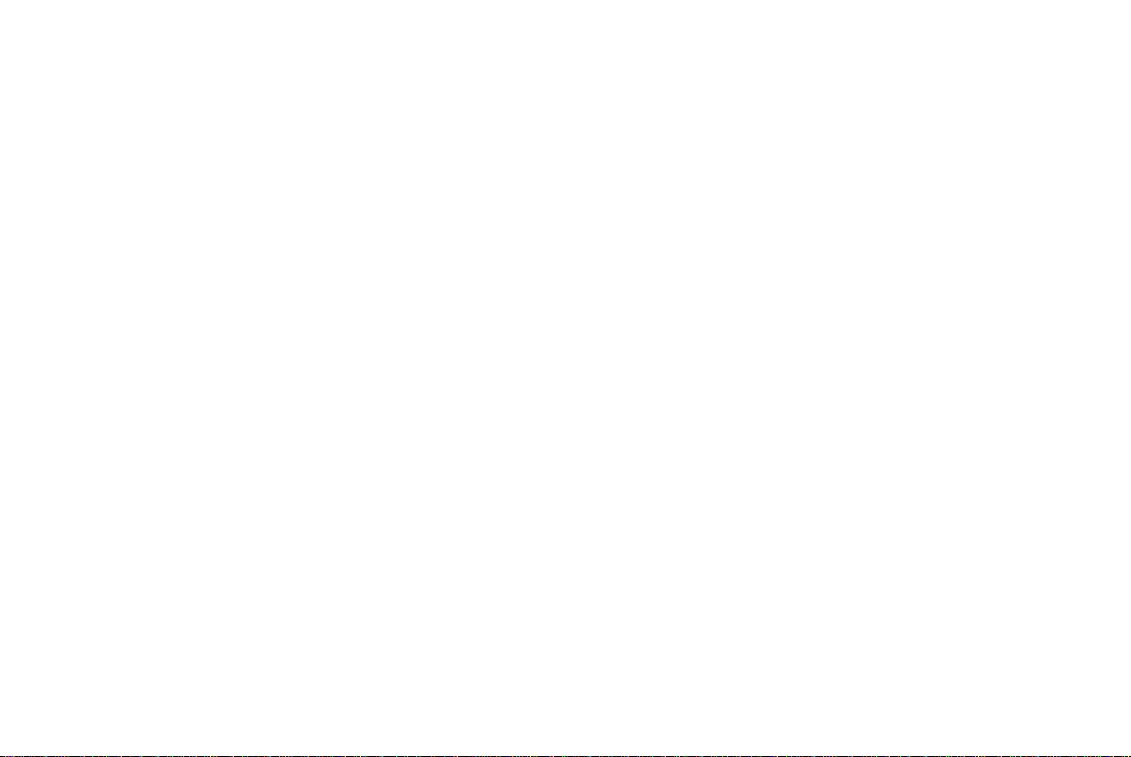
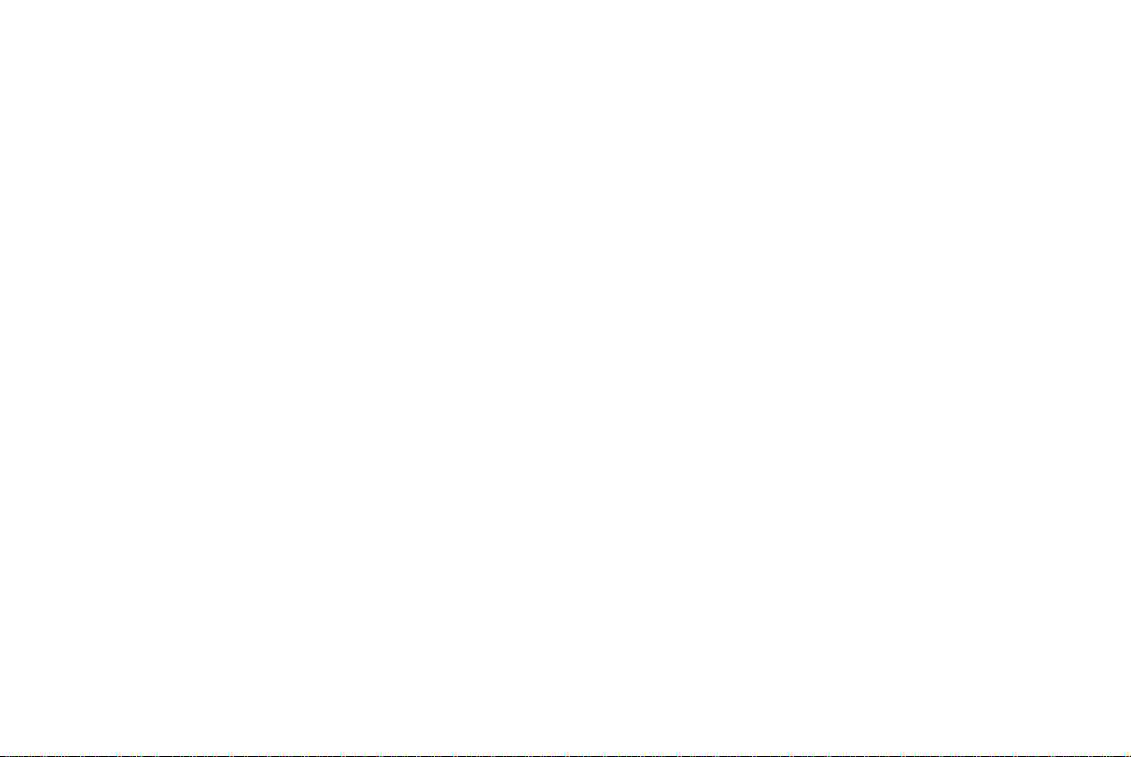
How to use this manual.............................. 1-2
For safe operation ................................. 1-2
Reference symbols................................. 1-2
Safety note.................................................. 1-2
1 INTRODUCTION
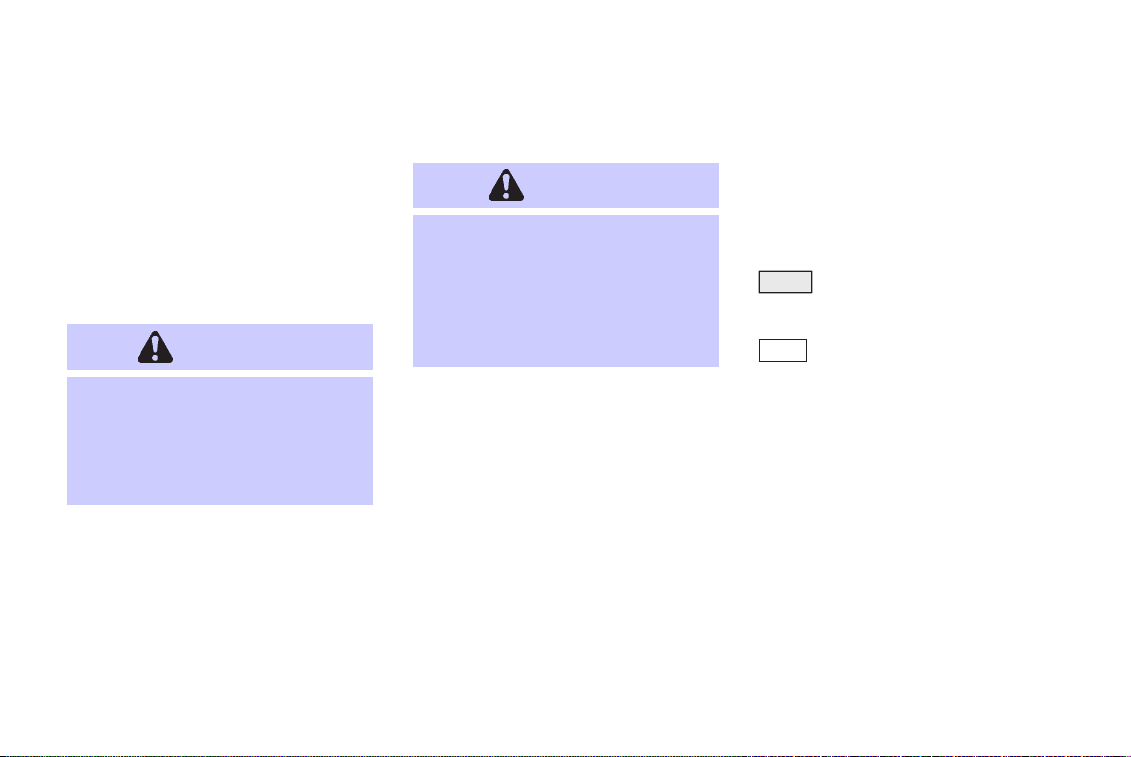
INTRODUCTION
HOW TO USE THIS
MANUAL
This manual uses special words and icons, organized by function. Please refertothe following items and familiarize yourself with them.
FOR SAFE OPERATION
WARNING
This is used to indicate the presence
of a hazard that could cause death or
serious personal injury. To avoid or
reduce the risk, the procedures must
be followed precisely.
1-2
CAUTION
This is used to indicate the presence
of a hazard that couldcause minor or
moderate personal injury or damage
to your vehicle. To avoid or reduce
the risk, the procedures must be followed carefully.
NOTE:
Thisindicates an itemto helpyouunder-
standthe maximum performanceof your
vehicle. If ignored, it may lead to a
breakdown or poor performance.
REFERENCE SYMBOLS
INFO:
This indicates information necessary for effi-
cient use of your vehicle or accessories.
DEST button
This is a button on the control panel.
View key
Thisisaselect key on the screen.Byselecting this key you can proceed to the
next function.
SAFETY NOTE
This system is primarily designed to help you
reachyour destination,andalso performsother
functions as outlined in thismanual.However,
you,thedriver,mustusethesystemsafelyand
properly. Information concerning road conditions, traffic signs and the availability of services may not always beup-to-date.The sys-
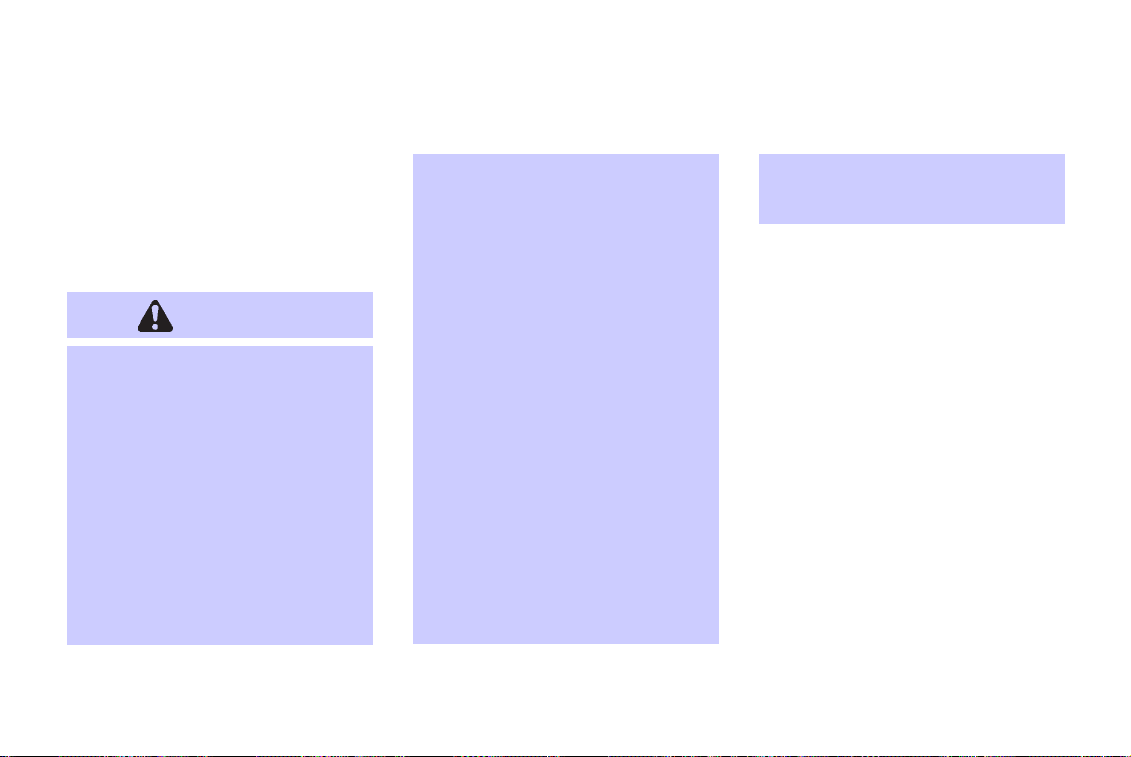
tem is not a substitute for safe, proper,
and legal driving.
Before using the navigation system, please
read the following safety information. Always
use the system as outlined in this manual.
WARNING
O
When operating the navigation
system or using the joystick
(screenfunction), firstparkthe vehicle in a safe place and set the
parking brake. Using the system
while driving can distract the
driver and may result in a serious
accident. Destinations cannot be
set while the vehicle is in motion.
O
Do not rely on voice guidance
alone.Always besurethat alldriving maneuvers may be made
legally and safely to avoid an accident.
O
Do not disassemble or modify this
system. If you do, it may result in
accidents, fire, or electrical
shock.
O
Do not use this system if you notice any malfunctionsuchasafrozen screen or lack of sound. Continued use of the system may result in accident, fire, or electrical
shock.
O
In case you notice any foreign object in the system hardware or
spilled liquid, or notice smoke or
a smell coming from it, stop using
the system immediately and contactyournearestINFINITI retailer.
Ignoring such conditions
INTRODUCTION
may lead to accidents, fire, or
electrical shock.
NOTE:
Some states/provinces may have laws
limiting the use of video screens while
driving. Use this system only where legal.
1-3
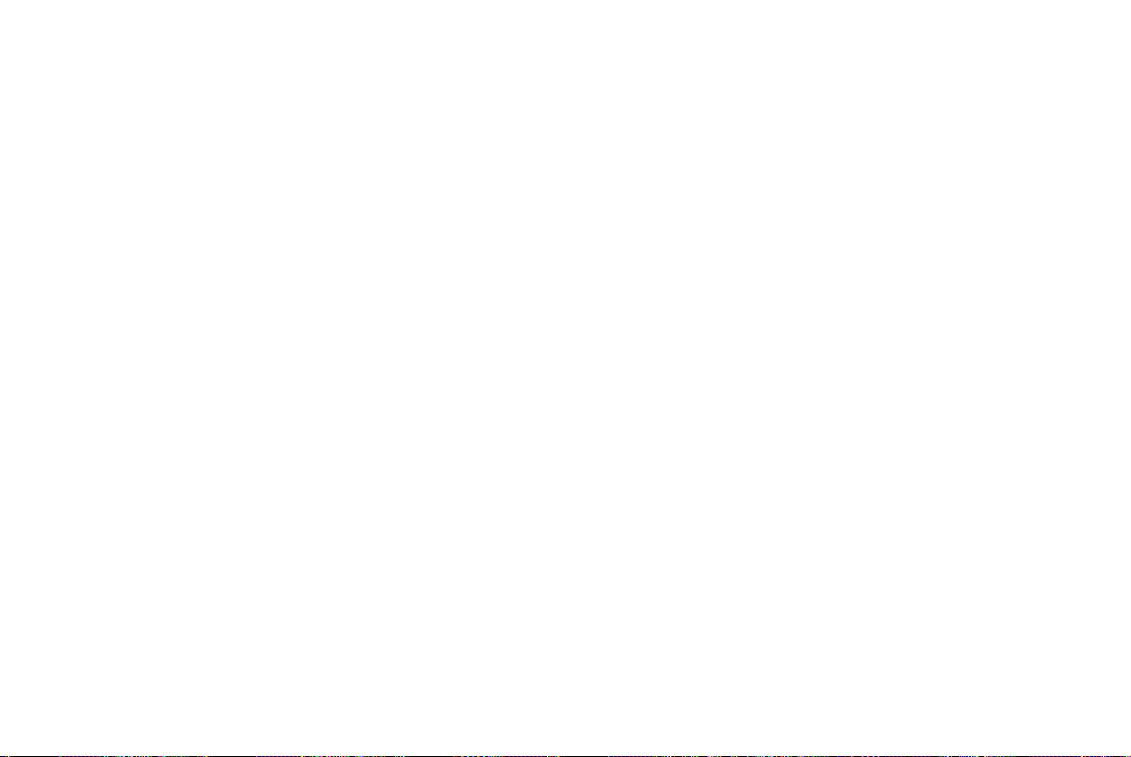
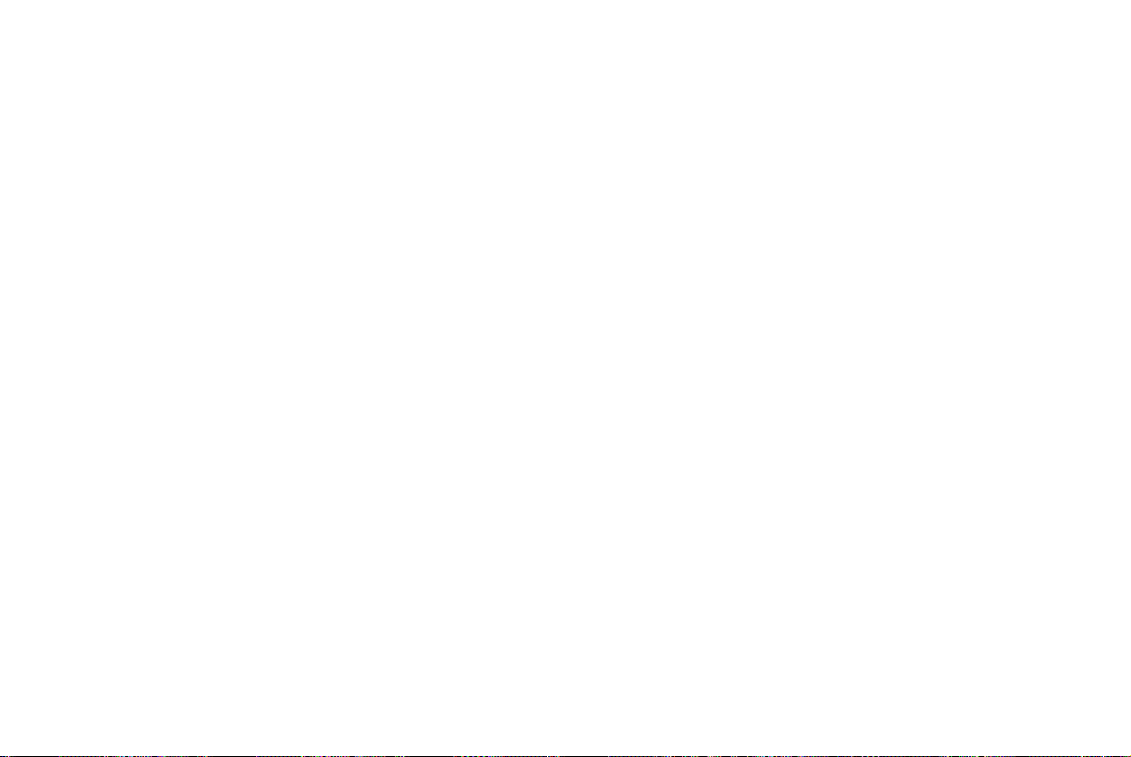
2 HOW DOES THE INFINITI NAVIGATION SYSTEM WORK?
What is a navigation system?..................... 2-2
About the navigation system ................ 2-2
What is GPS (Global Positioning
System)? .................................................... 2-2
Accuracy of positioning ......................... 2-2
Positioning adjustment.......................... 2-3
Receiving signals from GPS satellites... 2-3
Display of GPS information ................... 2-3
Detailed map coverage areas for the navigation
system......................................................... 2-4
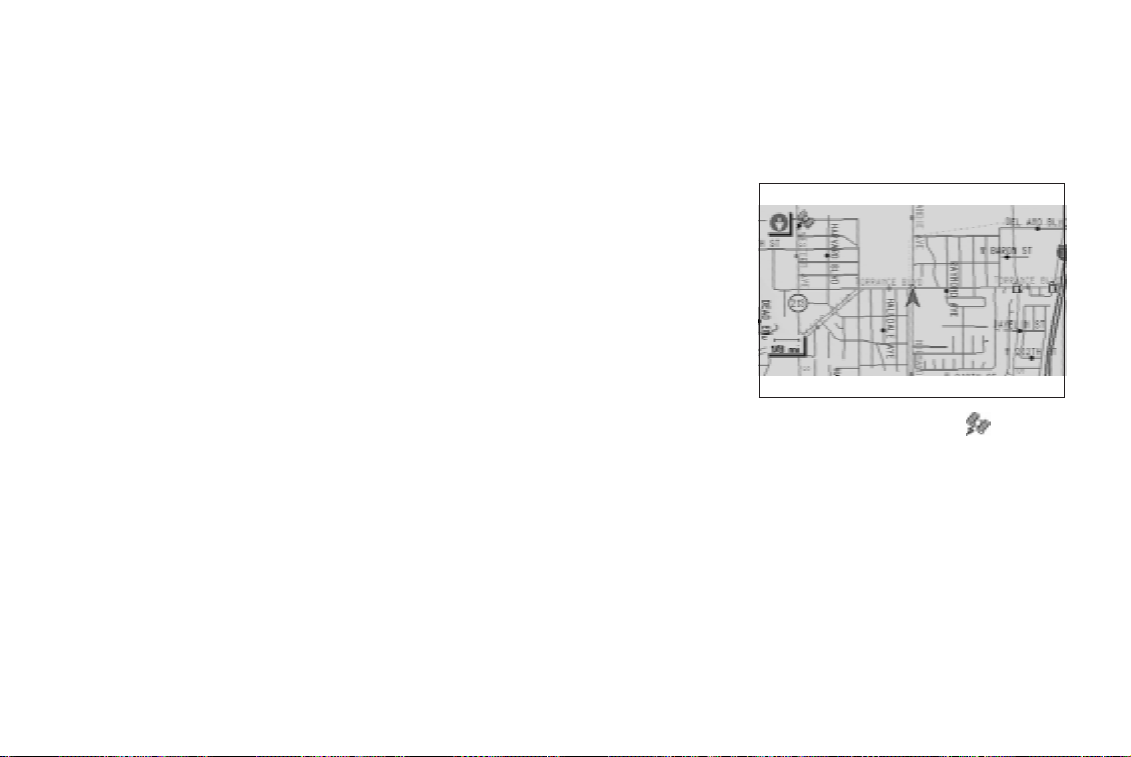
HOW DOES THE INFINITI NAVIGATION SYSTEM WORK?
WHAT IS A NAVIGATION
SYSTEM?
ABOUT THE NAVIGATION SYSTEM
This navigation systemcombines the data obtained from the vehicle (by gyro sensor) and
from GPS (Global Positioning System) satellites to calculate thecurrentlocation of the vehicle. This position is then displayed on the
screen, allowing route guidance to a destination.
WHAT IS GPS (GLOBAL POSITIONING SYSTEM)?
GPSisa systemdevelopedand operatedbythe
U.S. government, covering the entire globe.
This navigation system receives three or more
different radio signals from NAVSTAR (GPS
satellites), orbiting the earth 13,049 miles
(21,000 km) above ground. The data from different sets of signals will be trigonometrically
calculated to obtain the position of the vehicle.
2-2
INFO:
The tracking center in the US controls signals
transmitted from GPS satellites, and this control sometimes results in reduced accuracy or
no signal received at all.
ACCURACY OF POSITIONING
INV0255
The color of the GPS Indicator on the upper left corner of the screen indicates positioning as follows:
O Green: When positioning is possible and
accurate
O Yellow: When positioning is possible but
not accurate
O Gray: When positioning is not possible
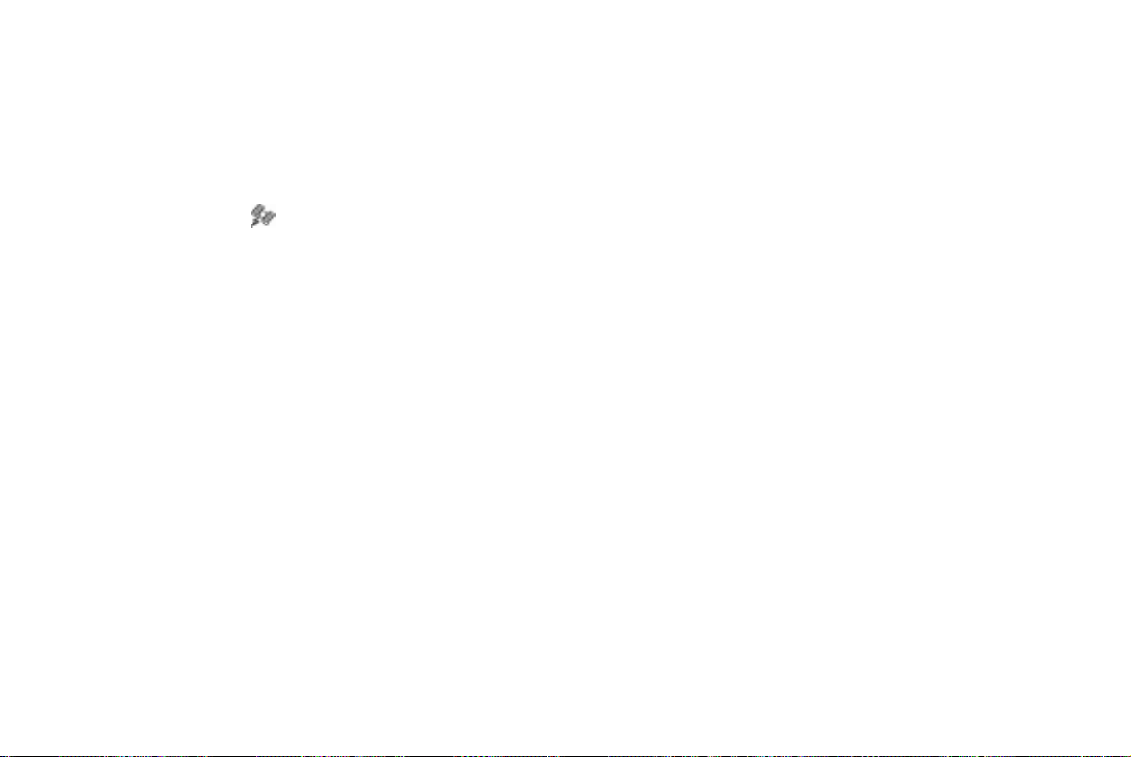
HOW DOES THE INFINITI NAVIGATION SYSTEM WORK?
INFO:
For approximately 3 or 4 minutes after system
startup, the GPS indicator
even if accurate positioning is possible.
remains gray,
POSITIONING ADJUSTMENT
When the system judges that the vehicle position information is not accurate based on vehicle speed and gyrosensor data calculations,
the system will adjust the vehicle position information using GPS signals.
RECEIVING SIGNALS FROM
GPS SATELLITES
Sometimes,satellitereception isweak.Thefollowing are places where signals tend to be
weak:
O Insidetunnelsandparking lots in buildings
O Areas with numerous tall buildings
O Under multi-layered highways
O In a dense forest
Vehicles in these areas may not receive GPS
signals (Indicator color: gray).
INFO:
The antenna for GPS is located in the instru-
ment panel inside the vehicle. Do not place
any object, especially mobile phones or
transceivers, on the instrument panel.
Because the strength of the GPSsignalsis approximately one billionth of that of TV waves;
phones and transceivers will decrease the
strength or may totally disrupt the signals.
DISPLAY OF GPS INFORMATION
This system displays GPS information.
Please refer to “GPS information display” on
page 11-13.
NOTE:
The navigation system does not take
driving in carpool lanes into consideration for the guidance.
2-3
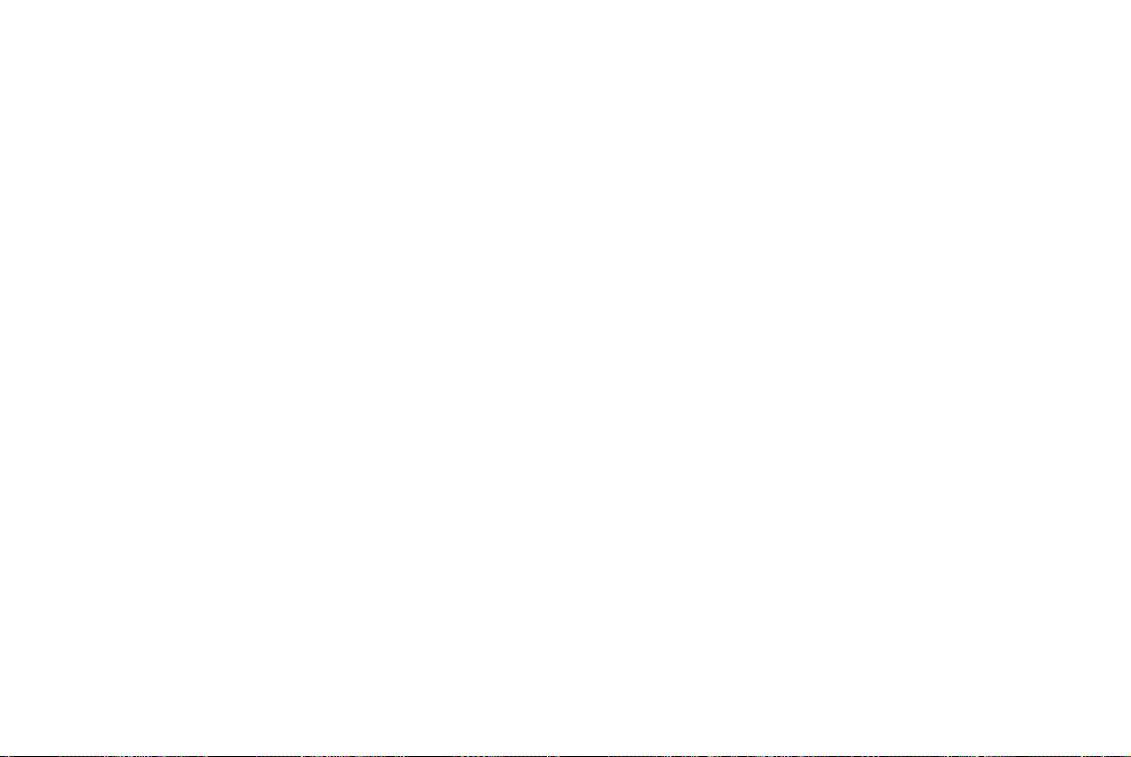
HOW DOES THE INFINITI NAVIGATION SYSTEM WORK?
DETAILED MAP COVERAGE
AREAS (MCA) FOR THE
NAVIGATION SYSTEM
This system is primarily designed to help you
reachyour destination,andalso performsother
functions as outlined in thismanual.However,
you,thedriver,mustusethesystemsafelyand
properly. Information concerning road conditions, traffic signs and the availability of services may not always be up-to-date. The system is not a substitutefor safe, proper, and legal driving.
Map data includes major metropolitan areas in
the United States.
Map data consists of map CD-ROM MCA1 to
MCA9. For information about map CD-ROMs,
contact an INFINITI retailer.
Map data includes 2 types of areas: “Map coverage areas” providing all detailed road data
and other areas showing main roads only.
2-4
The route calculation may not be made on the
border of themap coverage area and the other
areas.
When driving from one map coverage area
(MCA) into another: No map information is
displayed on the screen when the vehicle is
driven past the mapping border into the new
area. Only the vehicle position is displayedon
the screen. The screen will become gray indicating that you are outside the MCA covered
by the mapping CD. Replace the current map
CD with the new map CD that contains the information for the new area in which you are
driving.Map informationwillthen bedisplayed
on the screen for the new area.
NOTE:
Waypoints and destinations cannot be
set for positions outside of a map coverage area. Once the new map CD is installed, you will needto re-program the
waypoints and final destination.
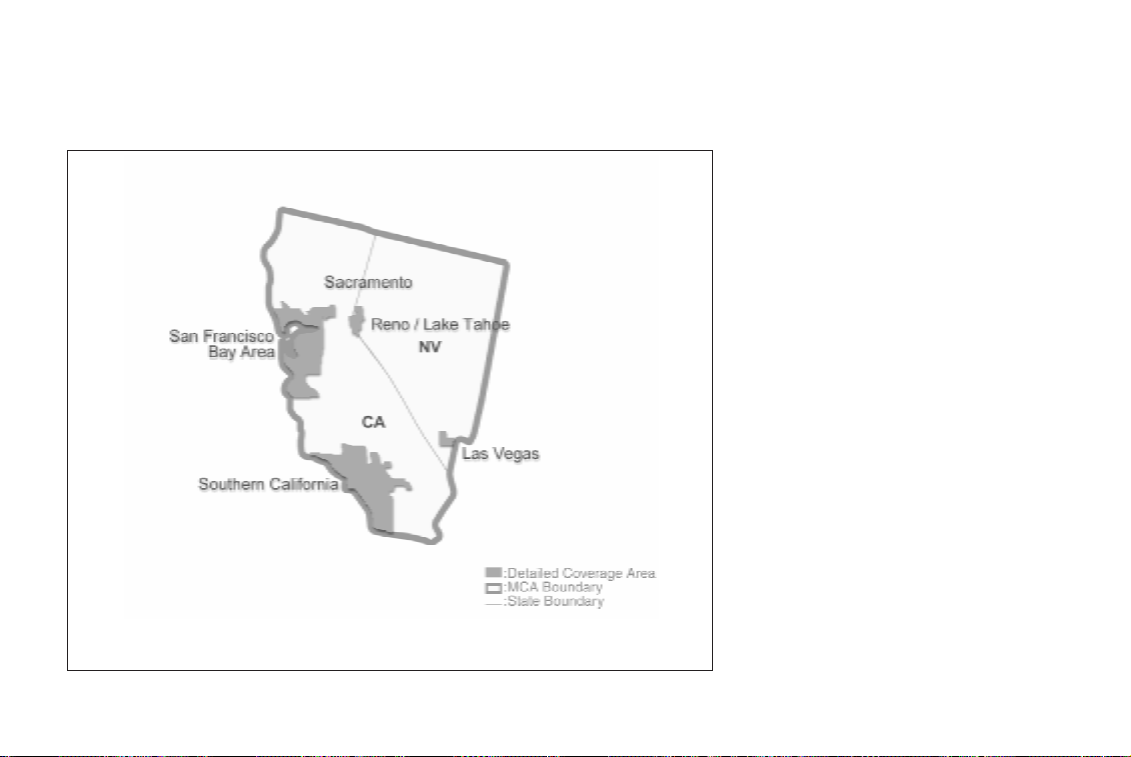
HOW DOES THE INFINITI NAVIGATION SYSTEM WORK?
Map Coverage Area (MCA) 1
INI0040
2-5
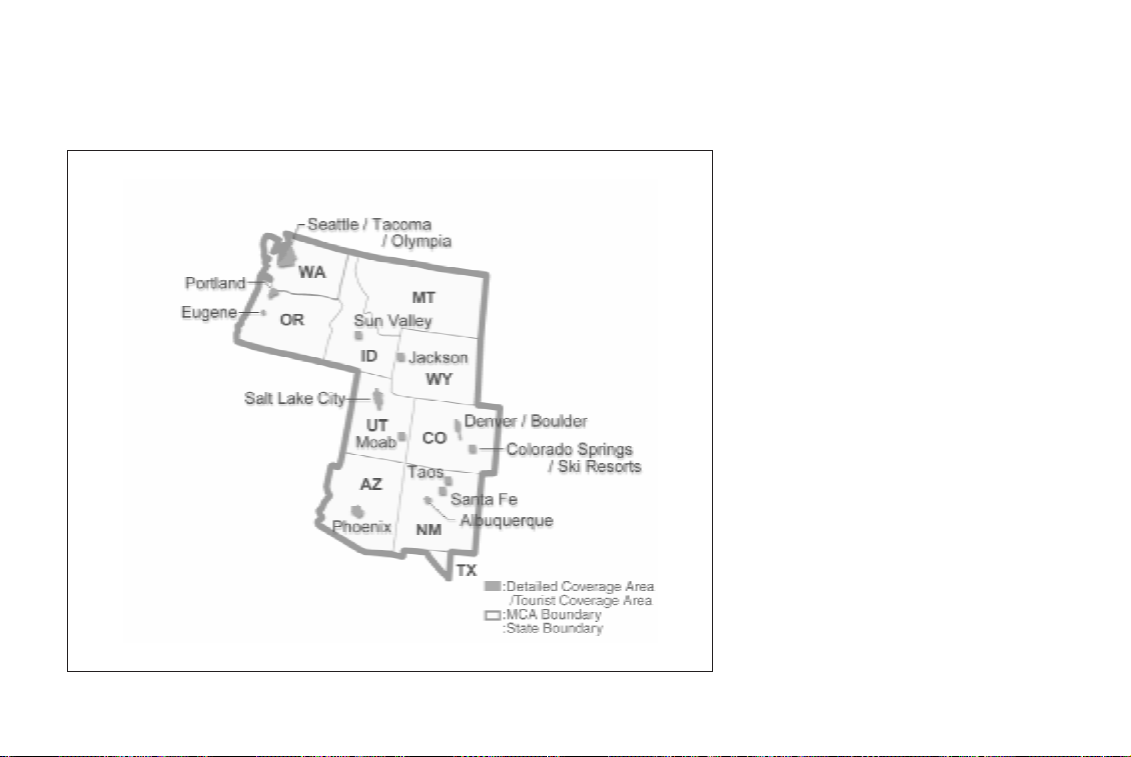
HOW DOES THE INFINITI NAVIGATION SYSTEM WORK?
Map Coverage Area (MCA) 2
INI0041
2-6
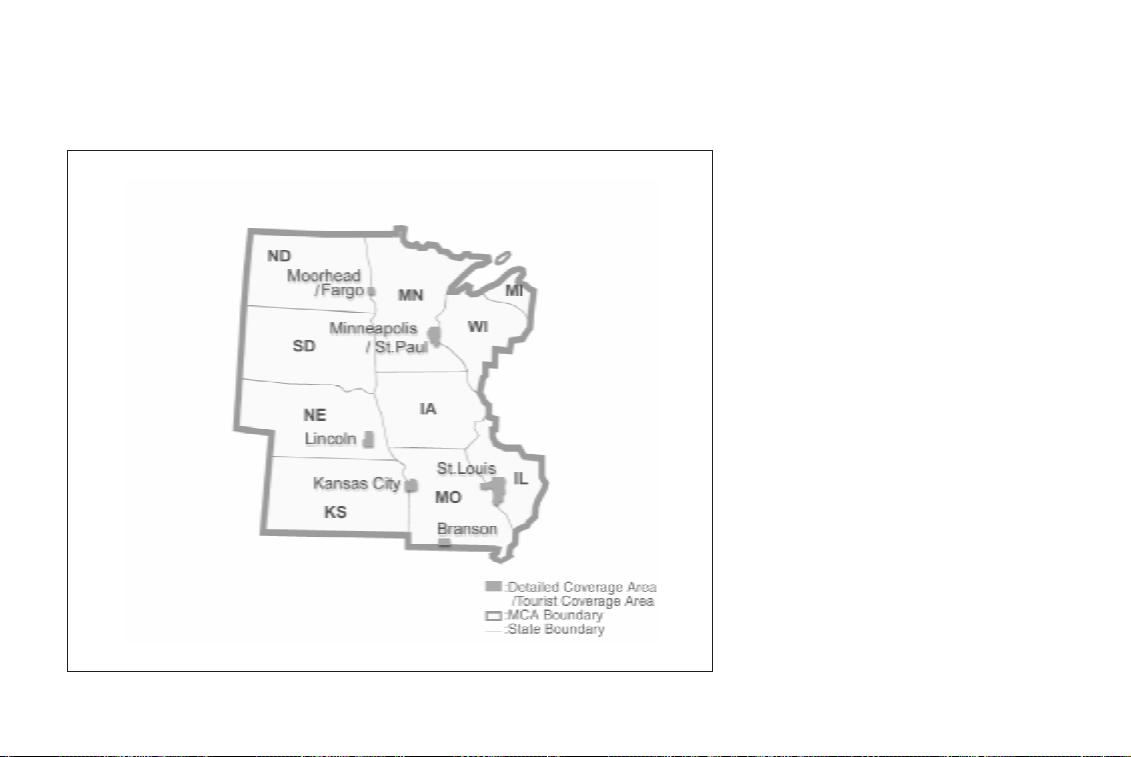
HOW DOES THE INFINITI NAVIGATION SYSTEM WORK?
Map Coverage Area (MCA) 3
INI0042
2-7
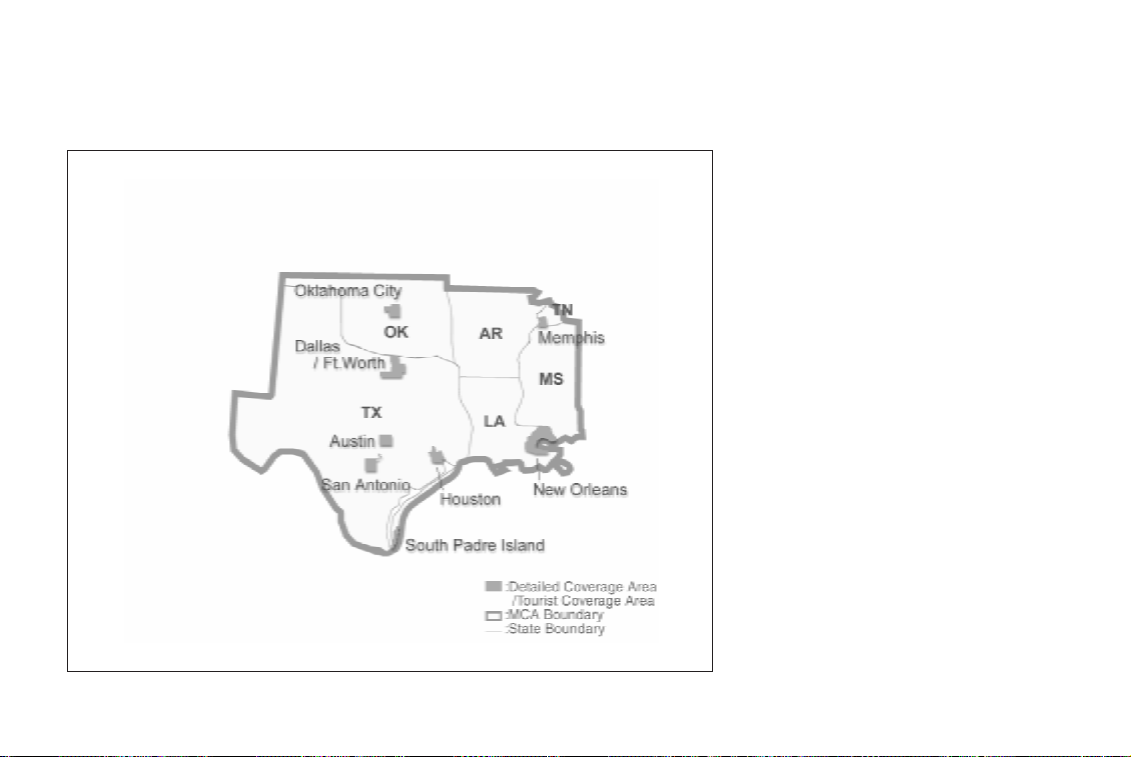
HOW DOES THE INFINITI NAVIGATION SYSTEM WORK?
Map Coverage Area (MCA) 4
INI0043
2-8
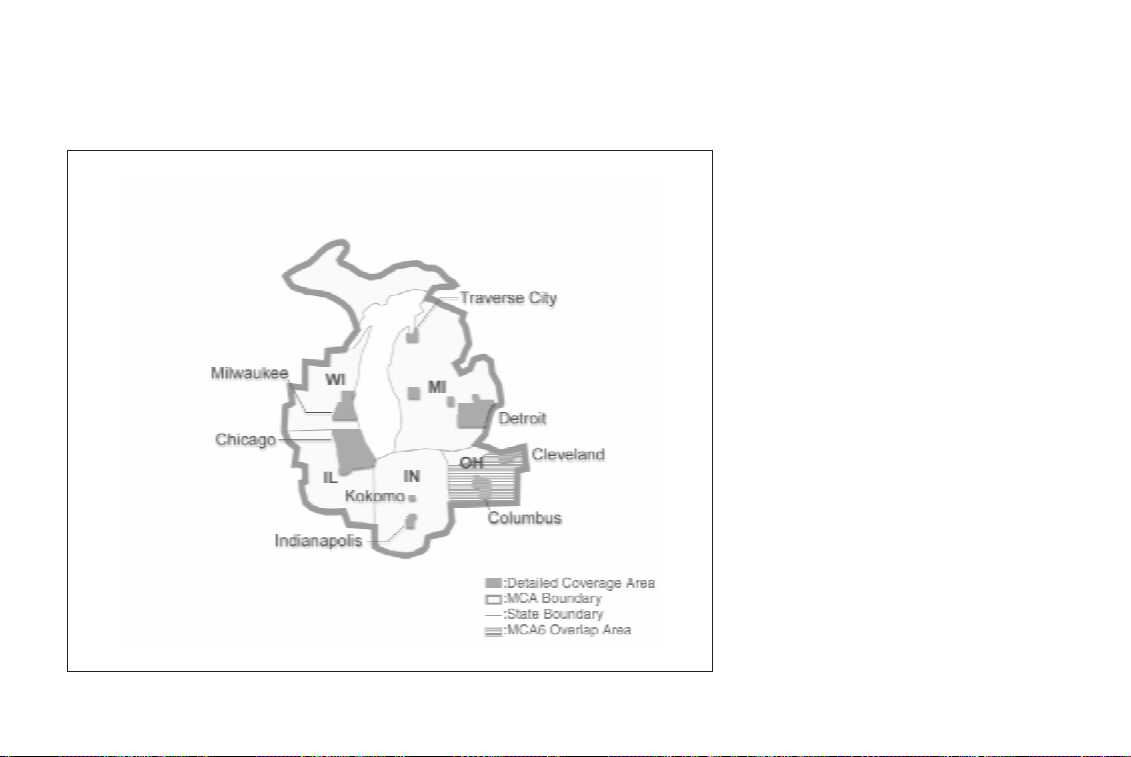
HOW DOES THE INFINITI NAVIGATION SYSTEM WORK?
Map Coverage Area (MCA) 5
INI0044
2-9
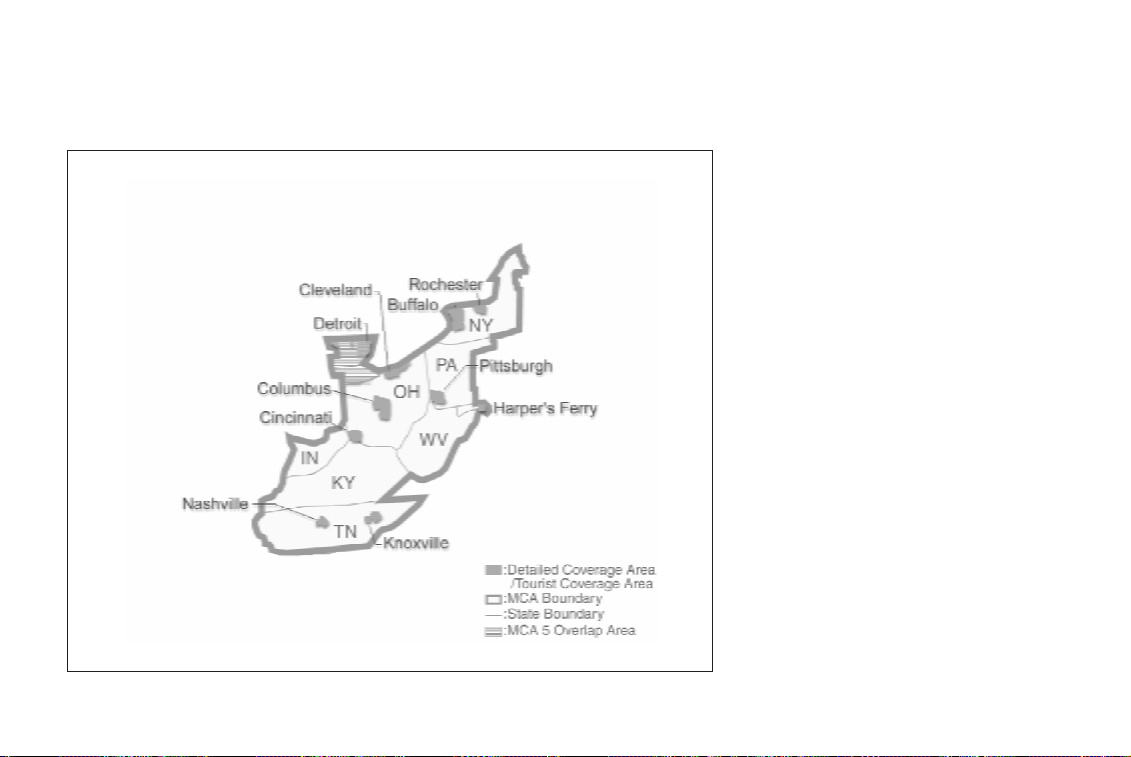
HOW DOES THE INFINITI NAVIGATION SYSTEM WORK?
Map Coverage Area (MCA) 6
INFO:
Map data also contains part of theinformation
about the vicinity of Detroit.
INI0039
2-10
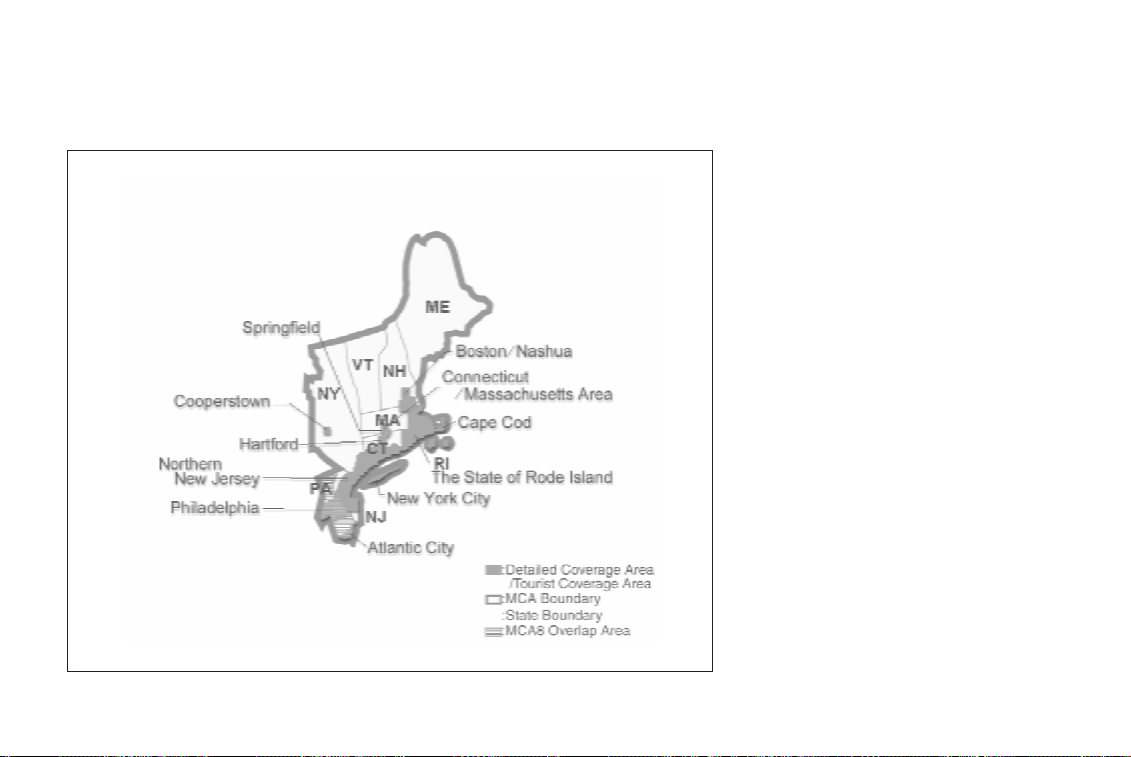
HOW DOES THE INFINITI NAVIGATION SYSTEM WORK?
Map Coverage Area (MCA) 7
INFO:
Map data also contains part of theinformation
about the vicinity of Philadelphia.
INI0045
2-11
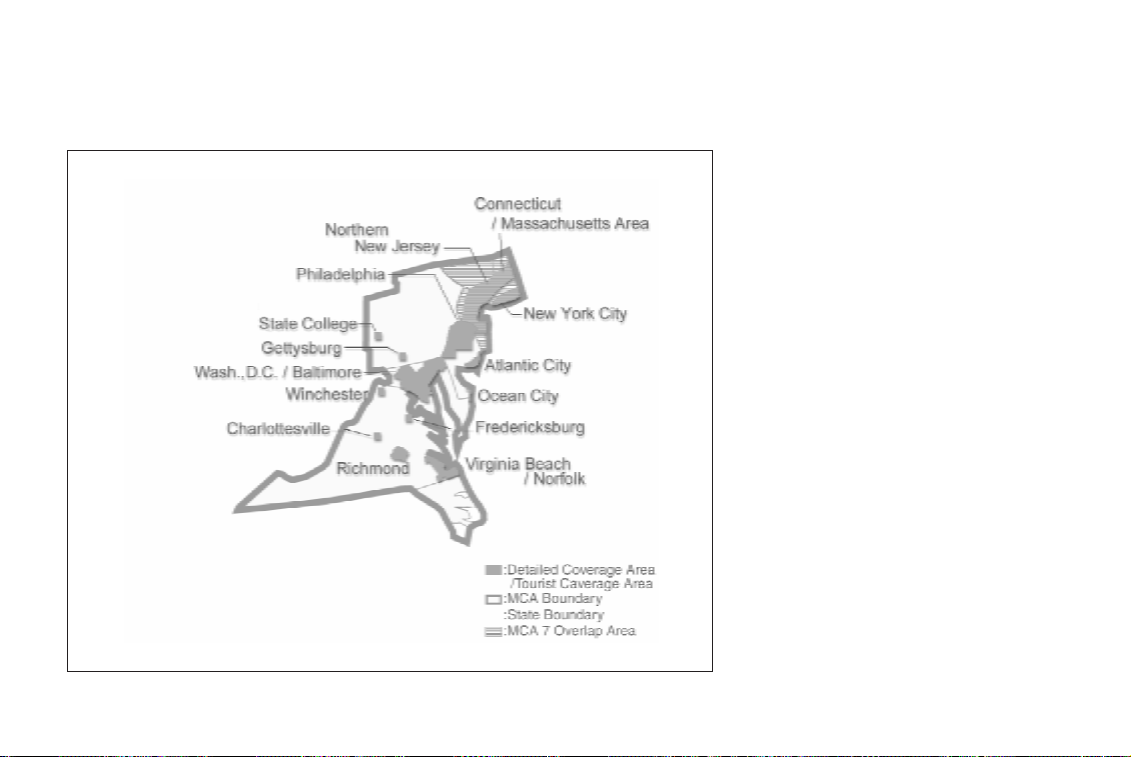
HOW DOES THE INFINITI NAVIGATION SYSTEM WORK?
Map Coverage Area (MCA) 8
INFO:
Map data also contains part of theinformation
about the vicinity of New York City.
INI0046
2-12
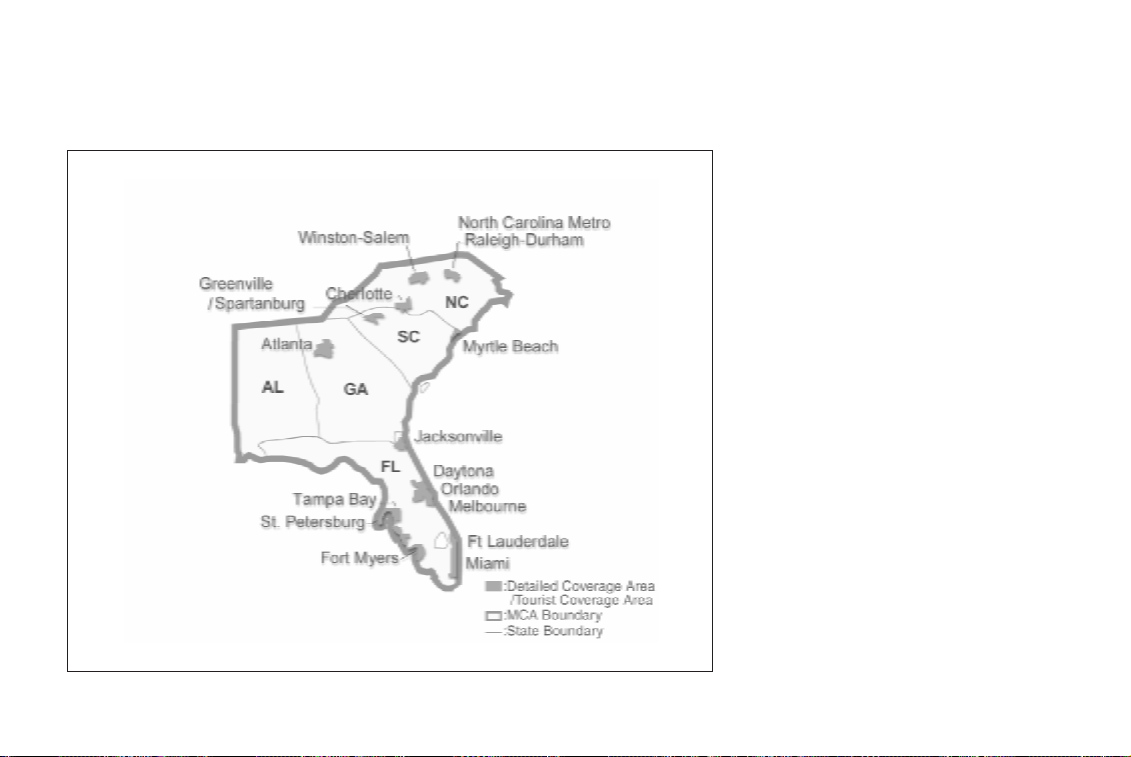
HOW DOES THE INFINITI NAVIGATION SYSTEM WORK?
Map Coverage Area (MCA) 9
INI0047
2-13
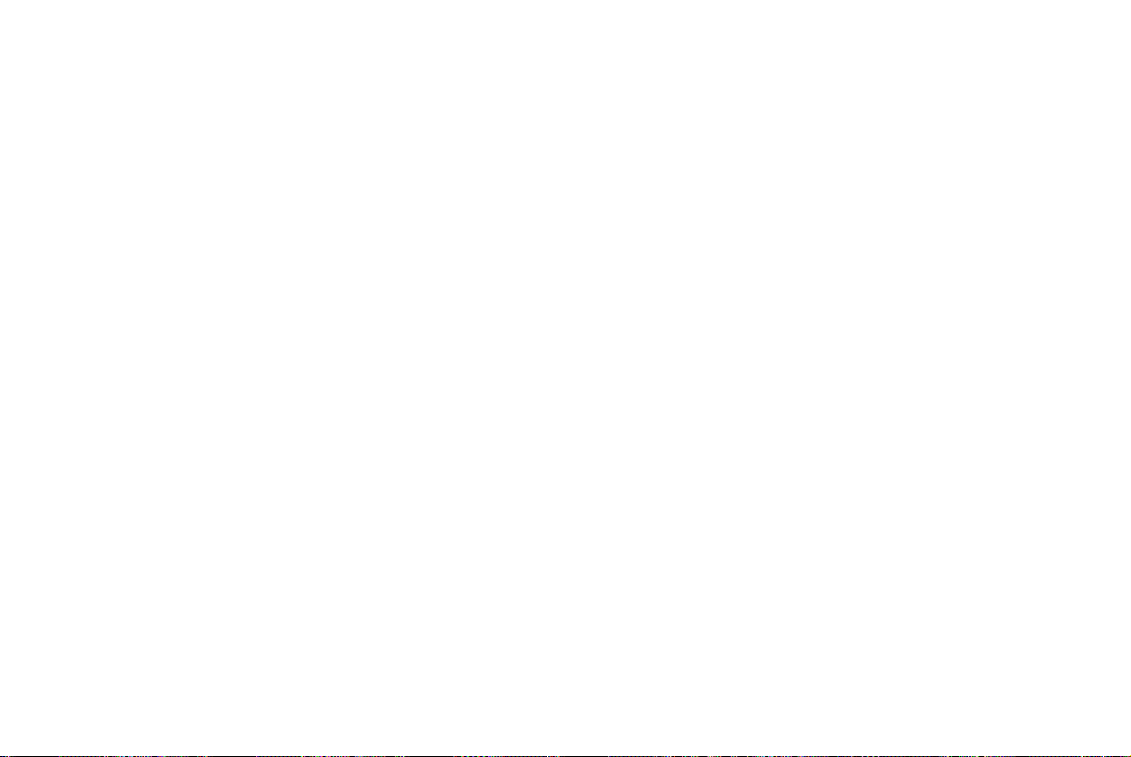
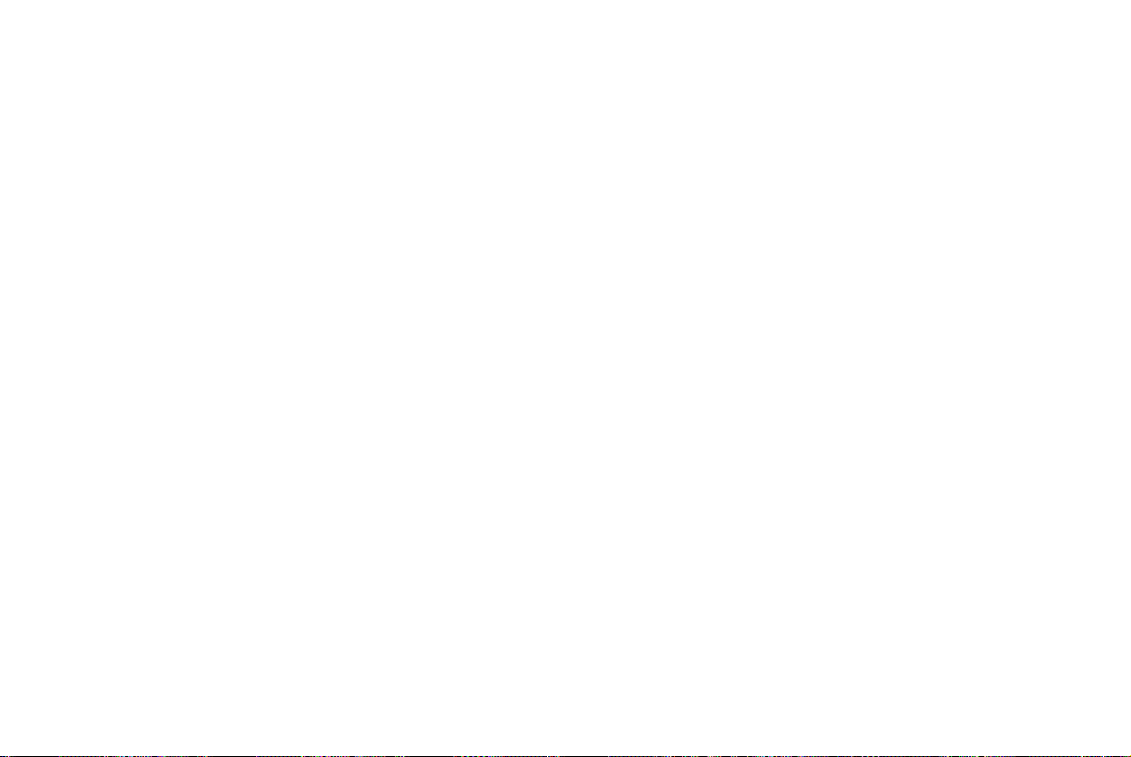
3 WHAT FEATURES ARE AVAILABLE ON THE INFINITI
NAVIGATION SYSTEM?
Route guidance............................................ 3-2
Point of Interest (POI) directory ................ 3-2
Address book.............................................. 3-2
Avoid area.................................................... 3-2
Automatic re-route...................................... 3-3
Detour.......................................................... 3-3
Birdview™.................................................... 3-3
Voice guidance............................................ 3-3
Music CD playback function ...................... 3-4
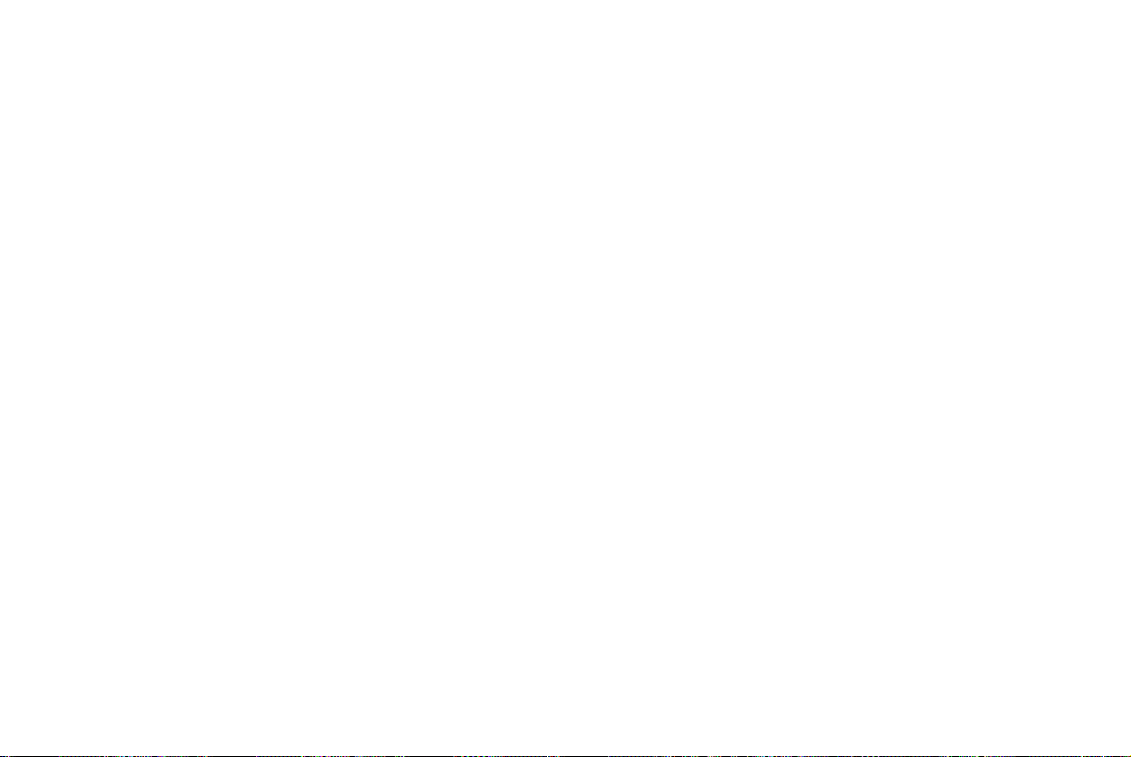
WHAT FEATURES ARE AVAILABLE ON THE INFINITI NAVIGATION SYSTEM?
ROUTE GUIDANCE
The main feature of the Infiniti Navigation System is Visual and Audio Route Guidance. Utilizing a network of GPS (Global Positioning
System) satellites, the Infiniti Navigation Systemtracksyour locationonthe mapanddirects
you where you want to go.
Once you program a destination, The Infiniti
Navigation System will determinea route from
your current location to your destination. The
moving map display and turn-by-turn voice
commands helps the driver determine upcoming turns.
Thisfeaturecan be especiallyhelpfulinfinding
unfamiliar locations or businesses. For more
information on how to program a destination,
please refer to section 5.
POINT OF INTEREST (POI)
DIRECTORY
The Infiniti Navigation Systemoffers an exten-
3-2
sive Point of Interest directory for your convenience. This directory includes a wide variety
of destinations ranging from gas stations,
ATMs, and restaurants to casinos, ski resorts,
shopping centers and businesses. By accessing the Point of Interest directory, you can
search for addresses and phone numbers for
a destination, and witha press of abutton, the
InfinitiNavigationSystemwillcalculate a route
to the destination.
The Point of Interest directory offers many
uses. For example, the directory can besorted
by the various types of restaurants near your
currentlocation. Ifyouneed anATMor gasstation, the Infiniti Navigation System can point
youto theclosestone ortheclosestoneof your
favorite brand.
For more information on how to use the Point
of Interest directory, please refer to section 6.
ADDRESS BOOK
Using the Address Book feature, you will have
theabilityto storeupto 50 locationsintoa personal directory. This is especially useful for
frequently visited locations, such as your clients, relatives, or friends. The Address Book
feature will provide you with easy access to
these frequently visited locations when setting
them as your destination.
For more information on how to use your address book, please refer to section 7.
AVOID AREA
By using the Avoid Area feature,youcan identify areas or freeways that you would like the
Infiniti Navigation System to avoid when plotting routes. For example, if you know of a freeway or areathat is always congested with traffic, you can program the Infiniti Navigation
System to plot routes that go around that particular freeway or area.
For more information on the Avoid Area feature, please refer to section 8.
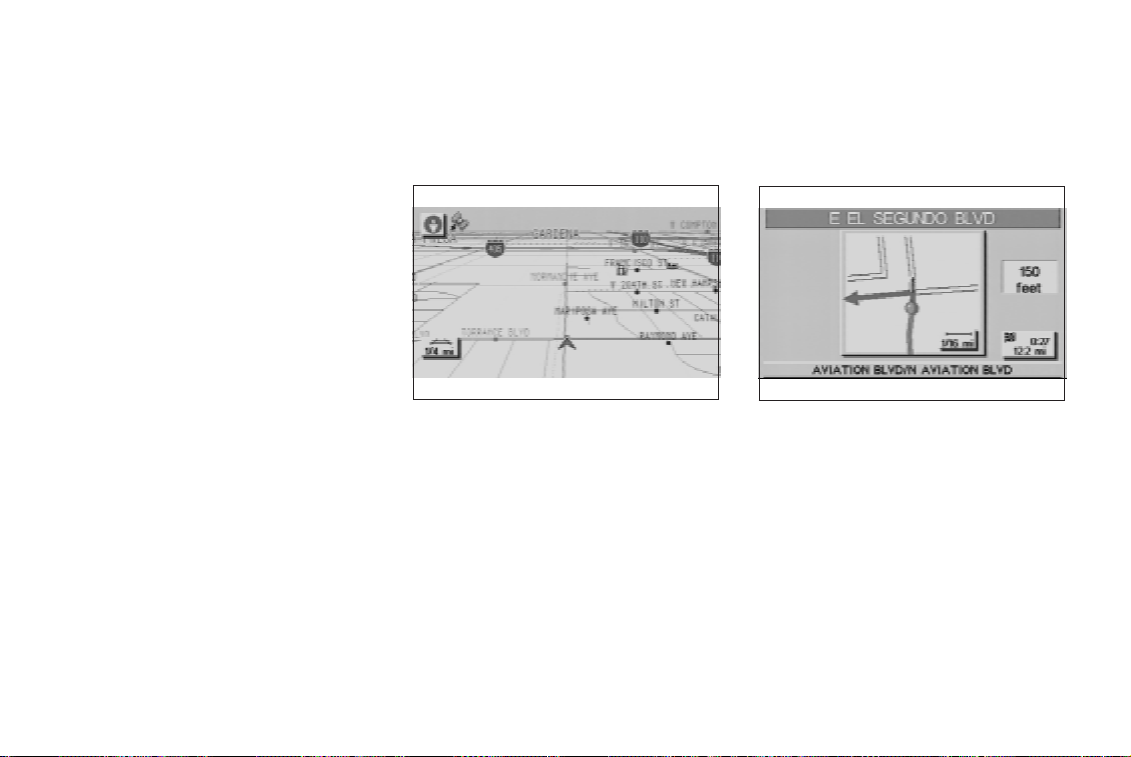
WHAT FEATURES ARE AVAILABLE ON THE INFINITI NAVIGATION SYSTEM?
AUTOMATIC RE-ROUTE
If you miss aturn while using theRoute Guidancefeature,theInfinitiNavigation System will
automatically re-calculate a new route to your
destination.
For more information on the Automatic ReRoute feature, please refer to section 9.
DETOUR
If you hear about a trafficaccidenton the radio
that is 4 miles (6 km) ahead of you and traffic
isbacking upfast,you canusethe Detourfunction to calculate an alternative route that will
help you avoid the gridlock causedbythe trafficaccident.TheInfinitiNavigation System has
theability tofindan alternativerouteusing secondary roads that will return you to primary
roads after a specified number of miles.
For more information on the Detour feature,
please refer to section 9.
BIRDVIEW™
INV0256
The Infiniti Navigation System gives you a
choice of two map viewing styles, a normal
2-dimensional PLANVIEW map and the
3-dimensional BIRDVIEW™ map. The 3-D
BIRDVIEW™mapdepictsageographicareaas
seen from an elevated perspective, so you will
get a better feel for the route ahead.
For more information on the BIRDVIEW™ feature, please refer to section 11.
VOICE GUIDANCE
INV0257
Route guidance is executed using voice and
screen instruction. When the vehicle approaches an intersection where you need to
turn, the voice guidancetells you the direction
to take.
The system also has the following useful features.
O Englarged display of intersections.
O Automatic re-routing when a vehicle is off
the course (when map is displayed).
3-3
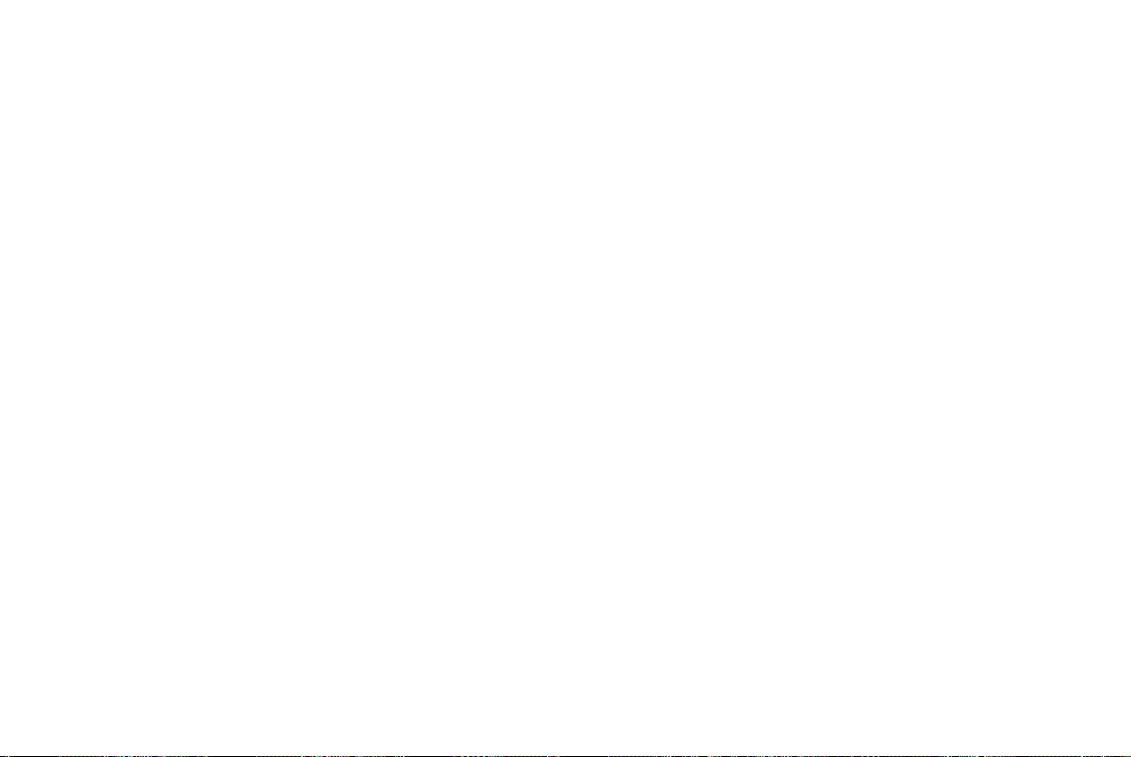
WHAT FEATURES ARE AVAILABLE ON THE INFINITI NAVIGATION SYSTEM?
For more information on the Voice Guidance
feature, please refer to section 10.
MUSIC CD PLAYBACK
FUNCTION
Toplaybacka music CD, firstremovetheMapping CD and store itin a safe place then insert
the music CD into the disc insertion slot ofthe
navigation system control panel.
INFO:
O The navigation function will not operate
while a music CD is being played.
O When the map CD is reinserted, vehiclelo-
cation may be temporarily incorrect.
For more information onhowto use the Audio
System, please refer to section 13.
3-4
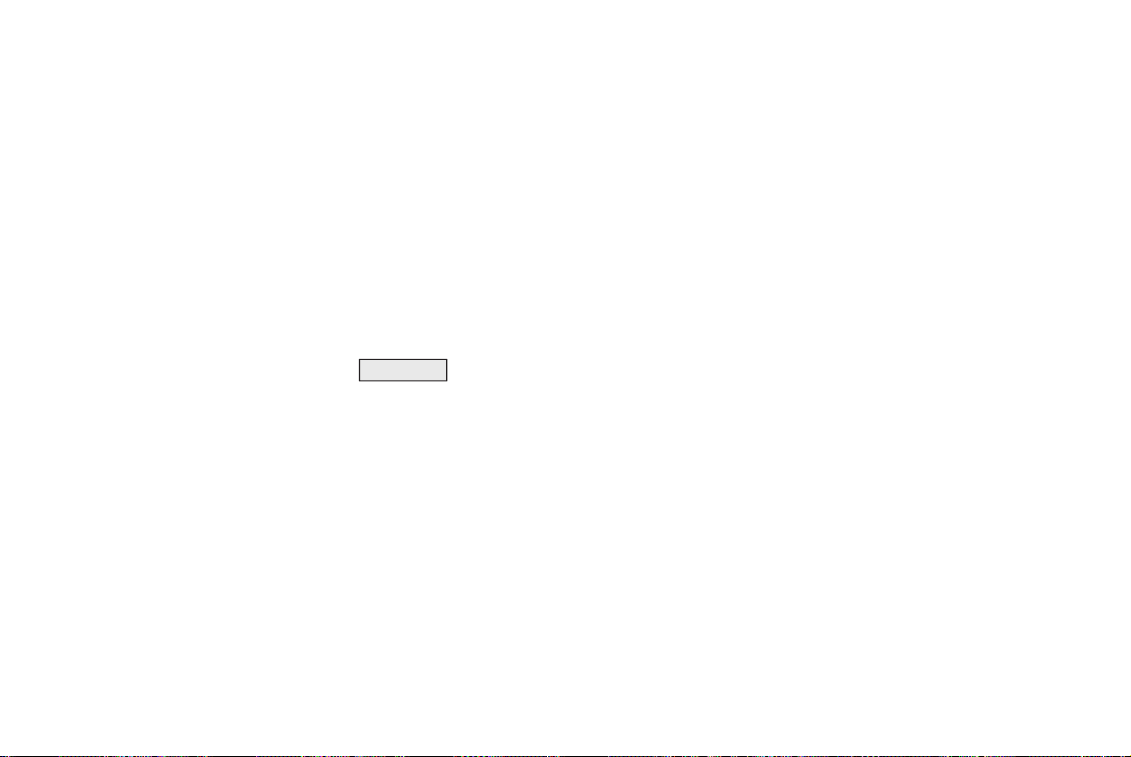
4 HOW DO I OPERATE THE INFINITI NAVIGATION SYSTEM?
Control panel button functions .................. 4-2
Names of the components (display
and control panel are separated.).......... 4-2
How to use the joystick and push enter
switch..................................................... 4-3
How to use the
How to use the keys that appear on the
display.................................................... 4-4
Opening/closing the liquid crystal
display ................................................. 4-10
Display auto open setting ................... 4-11
How to change the disc ...................... 4-12
Setting up the start-up screen............. 4-12
Clearing the memory............................ 4-13
About route guidance................................ 4-14
Notes on route guidance...................... 4-14
About the display error........................ 4-16
PREVIOUS button ... 4-4
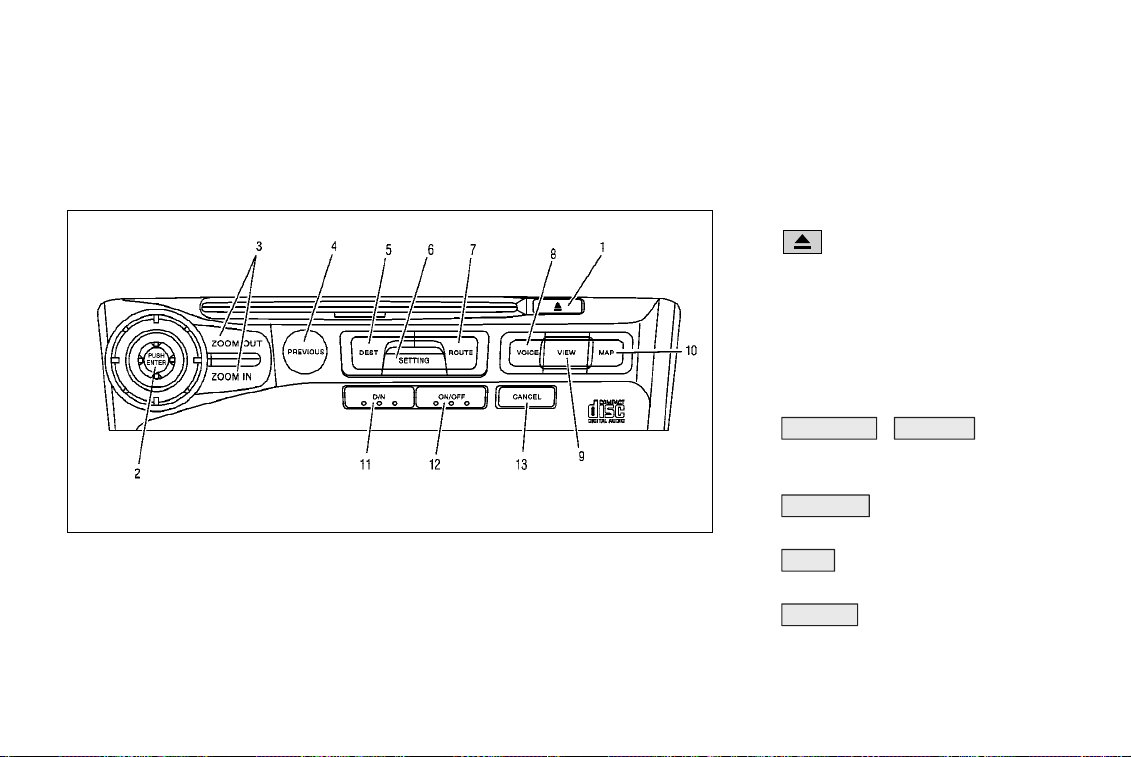
HOW DO I OPERATE THE INFINITI NAVIGATION SYSTEM?
CONTROL PANEL BUTTON
FUNCTIONS
4-2
INI0019A
NAMES OF THE COMPONENTS
(Display and control panel are
separated.)
1. button
Ejects the mappingsoftware CD-ROM, or mu-
sic CDs.
2. Joystickand[PUSH ENTER] switch;referto
page 4-3.
Used to change the map display position and
to select functions.
3. ZOOM OUT / ZOOM IN button; refer
to page 11-5.
Alters the scale of the map display.
4. PREVIOUS button; refer to page 4-4.
Returns to the previous screen.
5. DEST button; refer to page 4-10.
Sets a destination using various methods.
6. SETTING button; refer to page 4-7.
Displaysthe[SETTINGS]screenofthenavigation system.
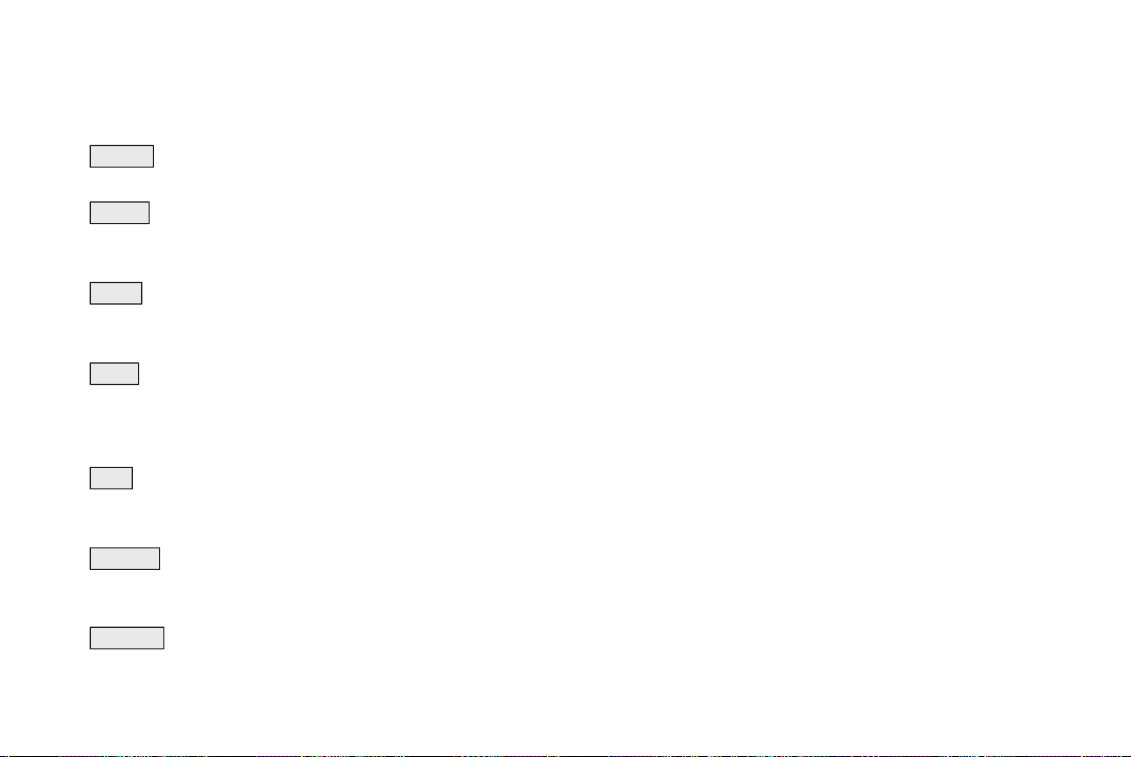
HOW DO I OPERATE THE INFINITI NAVIGATION SYSTEM?
7. ROUTE button; refer to page 4-8.
Displaysthesetting menuforroutecalculation.
8. VOICE button; refer to page 10-2.
Provides updated voice command at the cur-
rent location.
9. VIEW button; refer to page 11-4.
Changes the map screen between BirdviewT
and Planview.
10. MAP button; refer to page 5-23.
Toggles between the intersection and the map
during route guidance. Returns the setting
screen to the map screen.
11. D/N button (Day/Night)
Changes display color brightness of the
screen.
12. ON/OFF button
Opens or closes the liquid crystal display and
turns the system OFF and ON.
13. CANCEL button; refer to page 9-5.
Cancels the operation and route guidance.
HOW TO USE THE JOYSTICK
AND PUSH ENTER SWITCH
The system’s basic operation is to select the
keys displayed on the screen.
The joystick and the PUSH ENTER switch are
used to make selections on the I35 system. No
touch screen functions are available with this
version.
Selecting and executing a key on
the screen
Select a key using the joystick on the screen
(the selected keyis enclosed by a thick yellow
line),andset the selectionusingthe PUSH ENTER switch.
INFO:
The joystick is also used to shift the map.
4-3
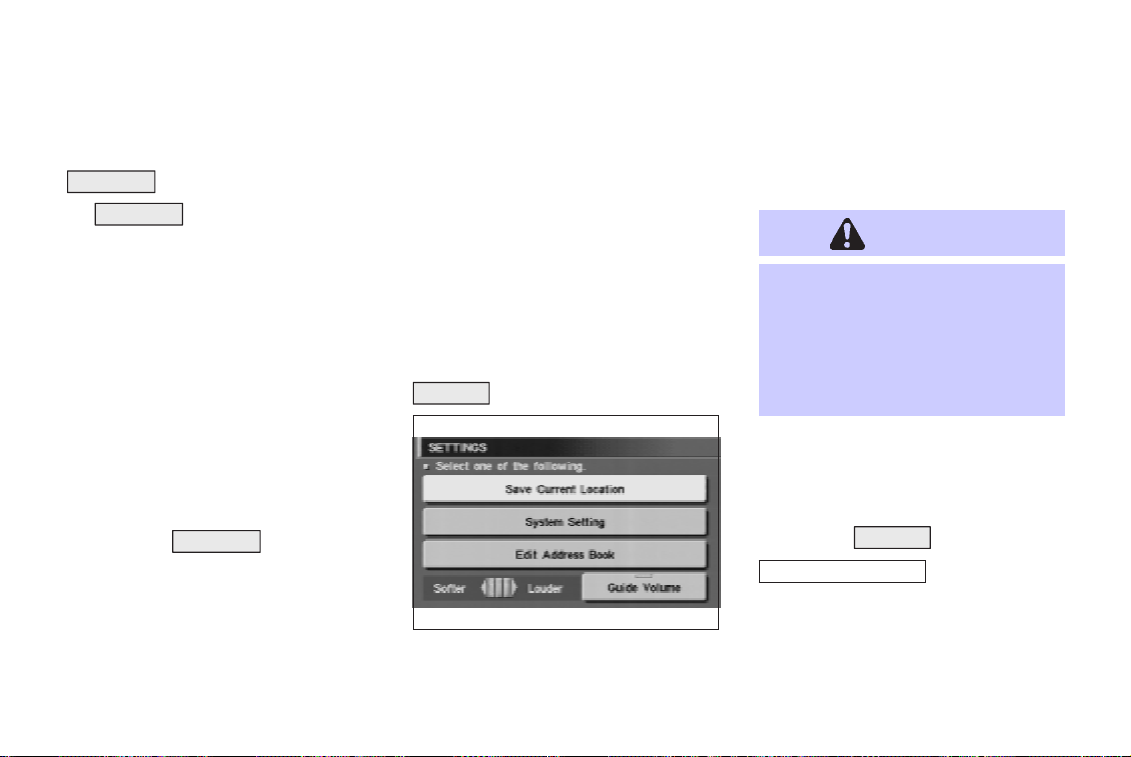
HOW DO I OPERATE THE INFINITI NAVIGATION SYSTEM?
HOW TO USE THE
PREVIOUS
The PREVIOUS buttonisused for thefollowing operations:
O Return to the previous screen (cancel)
Whenthisbutton ispressedbefore completionof setup,thesetupcontentswill becancelled, and the previous screen will appear.
O End of setup
When this button is pressed after completionofsetup,thesetupcontentswillbeup-
dated, and the map screen will appear.
INFO:
Thismanualspecifiesthetiming(endof setup,
etc.) when the PREVIOUS button must be
pressedintheoperation procedures. If the button is pressed at other times, the setup contentswillbe cancelled, andthepreviousscreen
will appear.
4-4
BUTTON
HOW TO USE THE KEYS THAT
APPEAR ON THE DISPLAY
When the buttons on the control panel are
pressed, the display shows keys which are
used for various settings. Thekeysthat appear
onthedisplaywheneachbuttonispressedare
explainedinthis section, whilethedetailedoperations of keys are explained in each section.
Keys that appear when the
SETTING
button is pressed
INV0260
This will activate various navigational functions.
WARNING
For safety, some of the functions on
the menu will be disabled while the
vehicle is moving. To usethe temporarilydisabledfunctions, park thevehicle in a safe place and shift to P or
N, and set the parking brake.
To use thenavigation system more effectively,
various adjustments and setting can be performed.
O Select the SETTING button.
Save Current Location key:
Stores the current vehicle location in the address book.
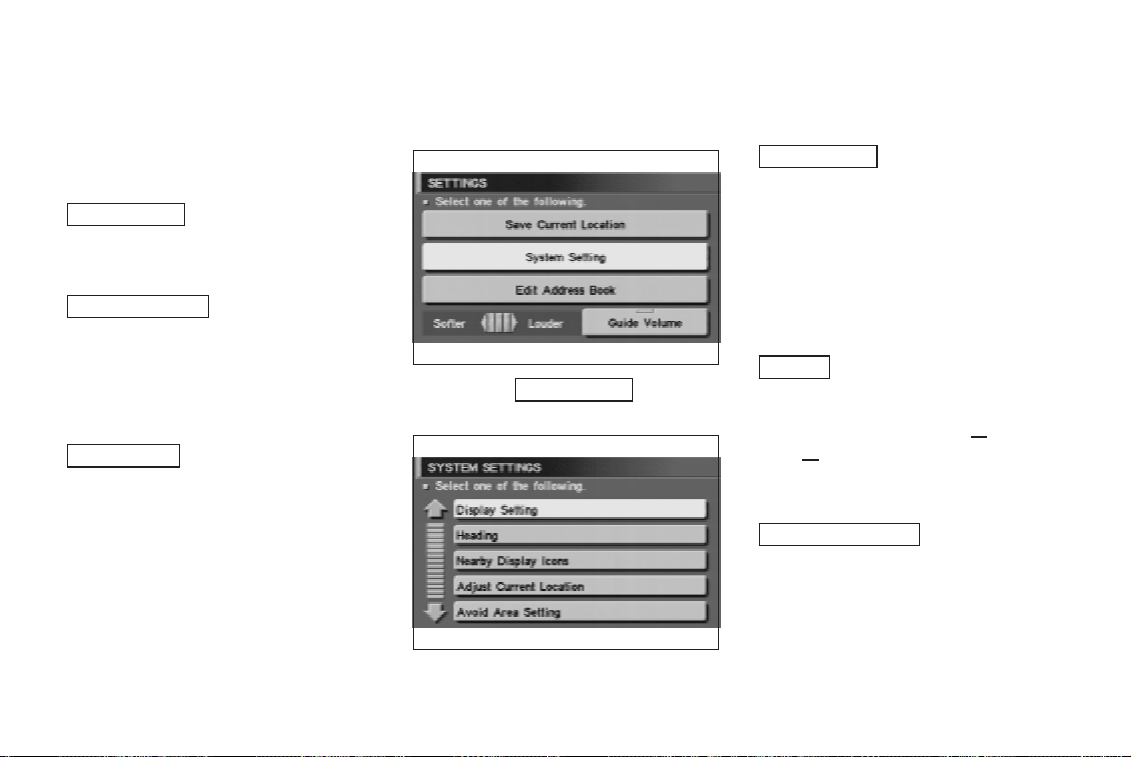
HOW DO I OPERATE THE INFINITI NAVIGATION SYSTEM?
Please refer to “Storing current vehicle position” on page 7-2.
System Setting key:
Performs various settings of the navigation
system.
Edit Address Book key:
Changes the names and positions of the registered locations.
Please refer to “Setting up and editing the address book” on page 7-2.
Guide Volume key:
Adjusts or turns off volume of the voice guidance.
Please refer to “Adjusting the voice guidance”
on page 10-2.
O Select the
[SETTINGS] screen.
INV0259
System Setting key on the
INV0480
Display Setting key:
Changes the display brightness of the screen.
Please refer to “Altering the display color” on
page 11-15.
Adjusts the screen brightness.
Please refer to “Adjusting the display bright-
ness” on page 11-17.
Heading key:
You can set the map either to show your ve-
hicle’s current forward direction up
North up
.
, or to show
Please refer to “Changing the display direction” on page 11-6.
Nearby Display Icons key:
Displaysfivetypes ofestablishmentaroundthe
current location.
Please refer to “Setting the nearby display
icons” on page 6-10.
4-5
