ikan MD7-V2 User manual

Multi-Format Field Monitor
MD7
User’s Guide

Contents
Introduction ................................................................................................... 3
Features ......................................................................................................... 3
Safety Instructions ........................................................................................ 4
Front .............................................................................................................. 5
Rear ............................................................................................................... 8
Tally ............................................................................................................... 9
Audio Level Meters ....................................................................................... 9
OSD Menu ............................................................................................................ 10
VIDEO .......................................................................................................... 10
DISPLAY 1 ................................................................................................... 13
DISPLAY 2 ................................................................................................... 15
COLOR ......................................................................................................... 17
MARKER ...................................................................................................... 18
OSD 1 ........................................................................................................... 19
OSD 2 ........................................................................................................... 21
AUDIO .......................................................................................................... 22
GPI ............................................................................................................... 24
SYSTEM ...................................................................................................... 25
External Remote Control ............................................................................ 27
List of Compatible Video Formats (HDMI/Composite) .............................. 28
List of Compatible Video Formats (SDI) .................................................... 29
Specifications .............................................................................................. 31
Dimensions .................................................................................................. 33
Troubleshooting .......................................................................................... 34
Warranty Information .................................................................................. 36
Modification of Product .............................................................................. 36
Caution on Menu Operation ........................................................................ 36
Caution for Monitor Placement .................................................................. 36
2
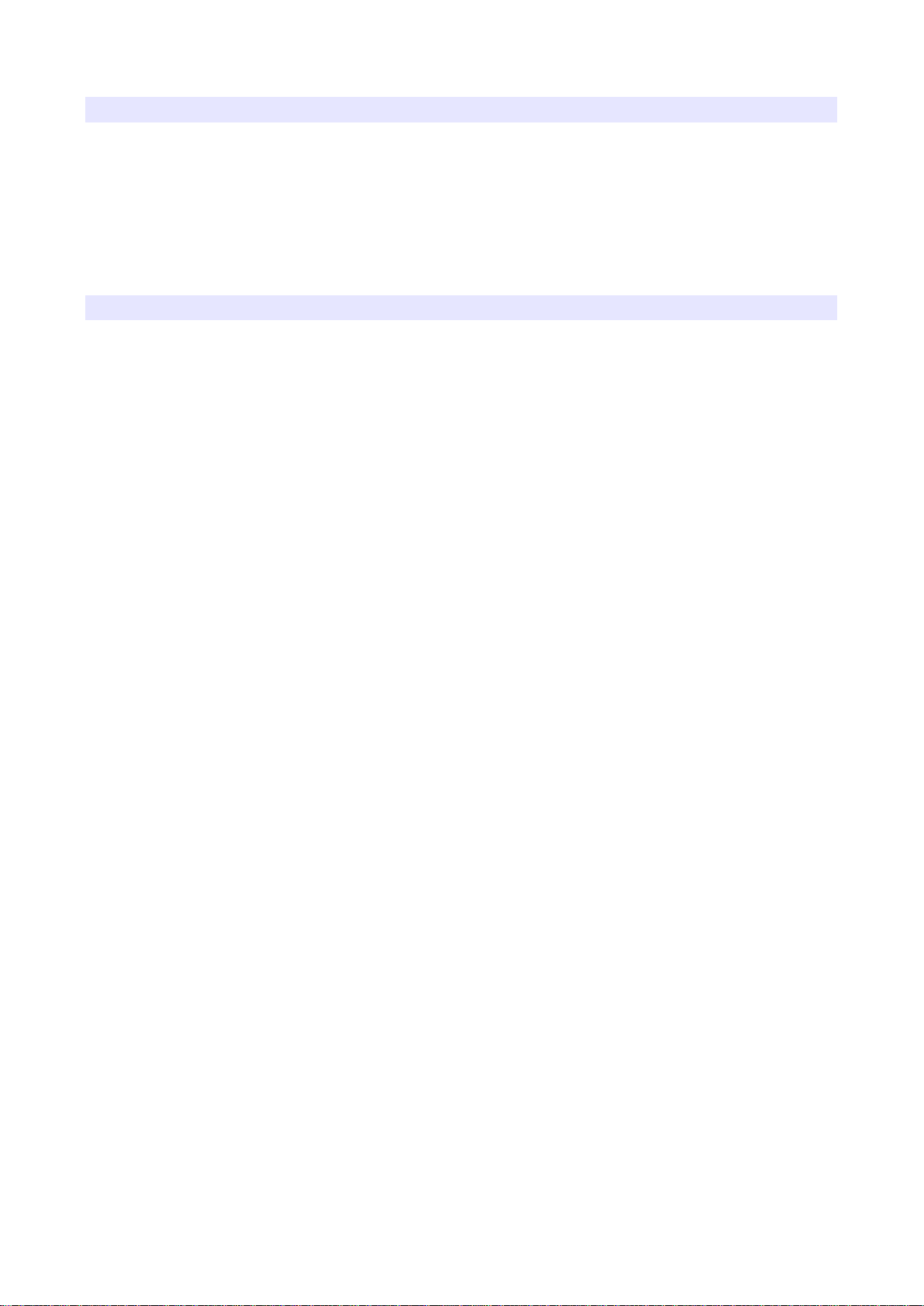
1BIntroduction
MD7 is an 1100 cd/m² super bright on-camera monitor for DSLR and ENG
cameras. New features such as auto back light control, H/V level meter, and auto
color adjustment on temperature change are included. Also, it converts HDMI to
SDI in the original resolution.
2BFeatures
Superbright LCD Screen for Visibility in Direct Sunlight.
Firmware Update with USB Memory
Peaking/False Color
Waveform/Vectorscope
DSLR Guides
Closed Caption (CEA-608/708)
Onscreen Time Code Display
8~16ch Audio Level Meter
Video Exposure Range Check
UMD/IMD Mode
AFD & V-CHIP(SDI Only)
Various Markers
H/V Delay
Pixel-to-Pixel Zoom
Tally LED Control Output R/G/B/W Internal Patterns Rack & VESA Mount (Option)
HDMI-to-SDI Converter (Original Resolution)
Auto Back Light Control
Auto Color Temperature Adjustment
Horizontal/Vertical Angle Level Meters
3G SDI input (Level A/B)
1~16Ch Audio Level Meters
3
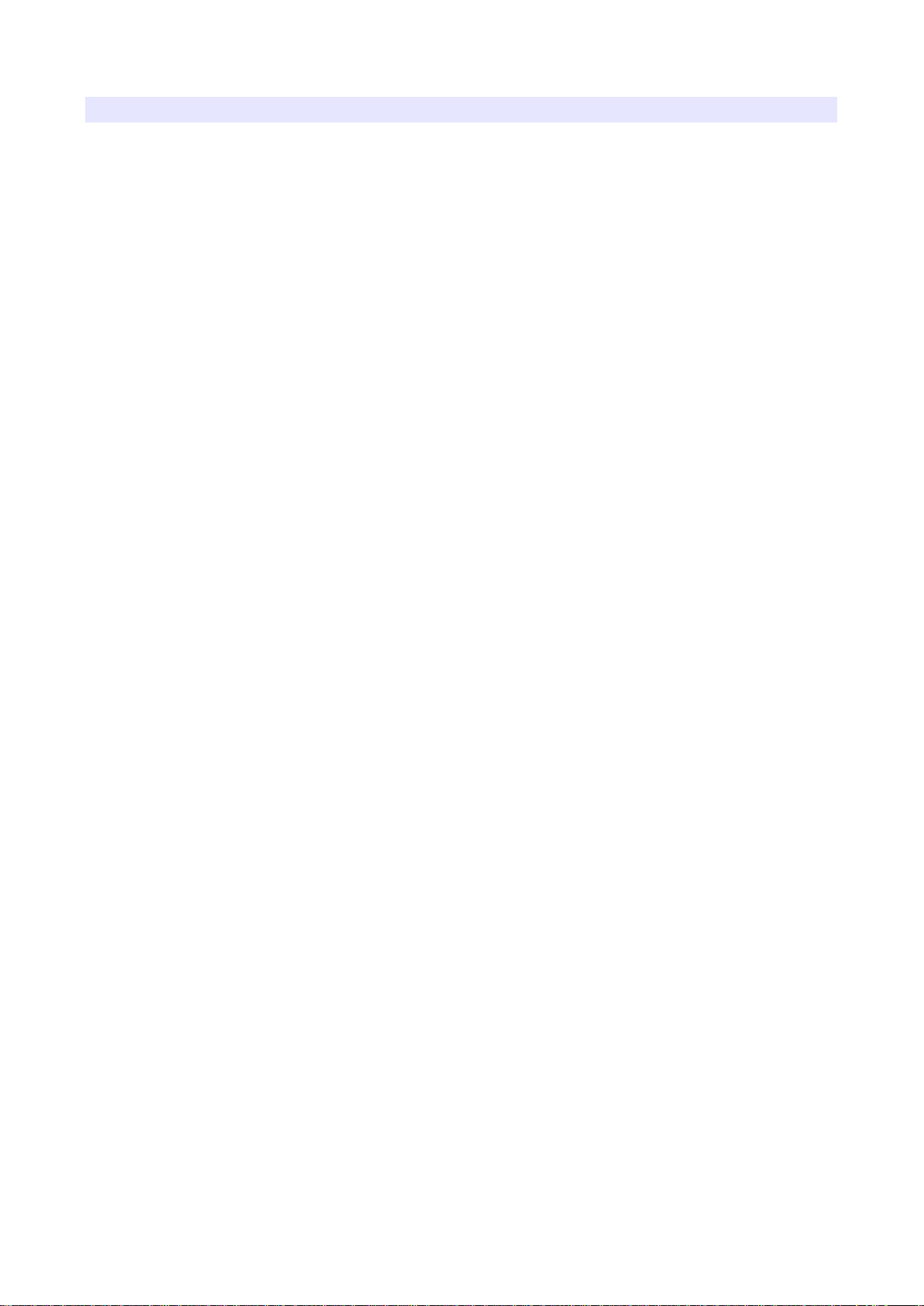
3BSafety Instructions
To help avoid damaging your monitor, connect only one power (AC or DC) in
operation simultaniously.
Rough handling of product may cause physical damage or malfunction.
Never insert anything metallic into the monitor openings. Doing so may create
the danger of electric shock.
To avoid electric shock, never touch the inside of the monitor. Only a qualified
service personnel should open the monitor’s case.
Openings in the monitor cabinet are provided for ventilation. To prevent
overheating, these openings should not be blocked or covered.
Put your monitor in a location with low humidity and a minimum of dust. Avoid
places like damp basement or dusty hallways.
Place the monitor on a solid surface and treat it carefully. The screen is made of
glass and can be damaged if dropped or sharply hit.
Do not attempt to remove the back cover, as you will be exposed to a shock
hazard. The back cover should only be removed by qualified service personnel.
Unplug the monitor power before you connect external devices to the monitor.
If your monitor does not operate normally, or if there are any unusual sounds or
smells coming from it, unplug it immediately and contact us.
Please do not disassemble the monitor. Opening the case will void the warranty.
Displaying a fixed picture for a long time may cause an afterimage or dead
spots. To recover LCD pixels, display whole white picture on screen for 1-2
hours and pixels will be recovered.
No service will be provided for user’s own color calibration.
4
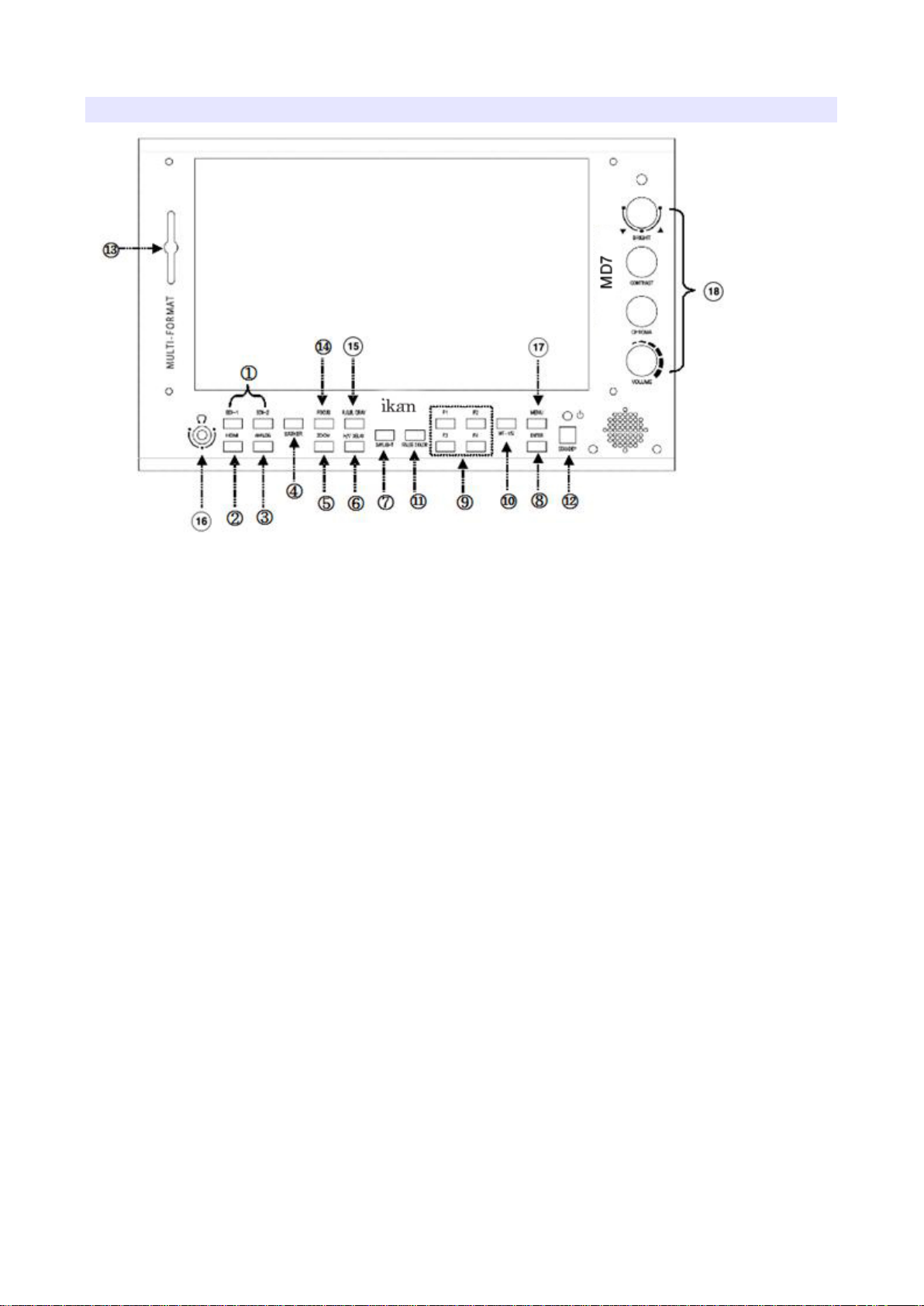
4BFront
28B1,2) SDI, HDMI Input Selection
29B3) Analog Input Selection
Switch input in the order of: YPbPr (Component), CVBS1, CVBS2, CVBS3
(Composites).
30B4) Marker On/Off
31B5) Zoom
Switch zoom mode in the order of : Pixel-to-Pixel, User Zoom, DSLR Zoom
145BPixel to Pixel
Shows the original picture with 1:1 pixel mapping. If the picture is larger than the
monitor’s LCD resolution, the center part of the picture is shown. Use knob to see
a different part of the picture. five parts are selectable: CENTER, TOP-LEFT,
TOP-RIGHT, BOTTOM-LEFT, BOTTOM-RIGHT.
146BUser Zoom
This is a custom zoom mode which user can set the zoom level. Turn the knob to
set your own zoom level in this mode.
147BDSLR Zoom
This zoom-in/out preset allows fully scaled-up monitoring of contracted video
from DSLRs. Zoom-in/out area can also be customized to allow partial or full view.
To choose camera type, press Menu and choose Video, choose a DSLR camera
5

from Canon 5D Mark II/7D, 60D, Nikon D800, Sony A77, Panasonic GH2 and Canon
5D Mark III.
32B6) H/V Delay
H/V Delay allows you to check the outside signal of active picture area. This mode
is for broadcast professionals. By pressing the button, it switches the mode in the
order of : H Delay, V Delay, H/V Delay, Off.
33B7) Daylight
This button switches back light level in the order of : Indoor, Outdoor, Daylight,
Auto. Press this button to switch the luminance to see the screen comfortably.
Daylight mode provides maximum luminance for sunlight visibility. If you choose
Auto, the luminance changes automatically for the environment.
34B8) Enter
Enter Key.
35B9) Function Keys
User-preferred function can be assigned to function keys. Assignable functions are
listed below.
● ALM (Audio Level Meter) Display On/Off
● Anamorphic On/Off
● Aspect On/Off
● Pixel-to-Pixel On/Off
● Direct Zoom
● WFM/VS Display
● False Color On/Off
● Freeze On/Off
● H/V Flip On/Off
● Direct User Marker
● H/V Delay On/Off
● R/G/B/Mono On/Off
36B10) Waveform / Vectorscope
Waveform enables users to check the luminance level. Vectorscope is for checking
chrominance values of the picture. The mode is switched in the order of :
Waveform, Waveform Parade, Vectorscope, Wide Waveform, Full-Screen
Waveform, Full-Screen Vectorscope.
* Some afterimage might be shown on Waveform when the input picture
6
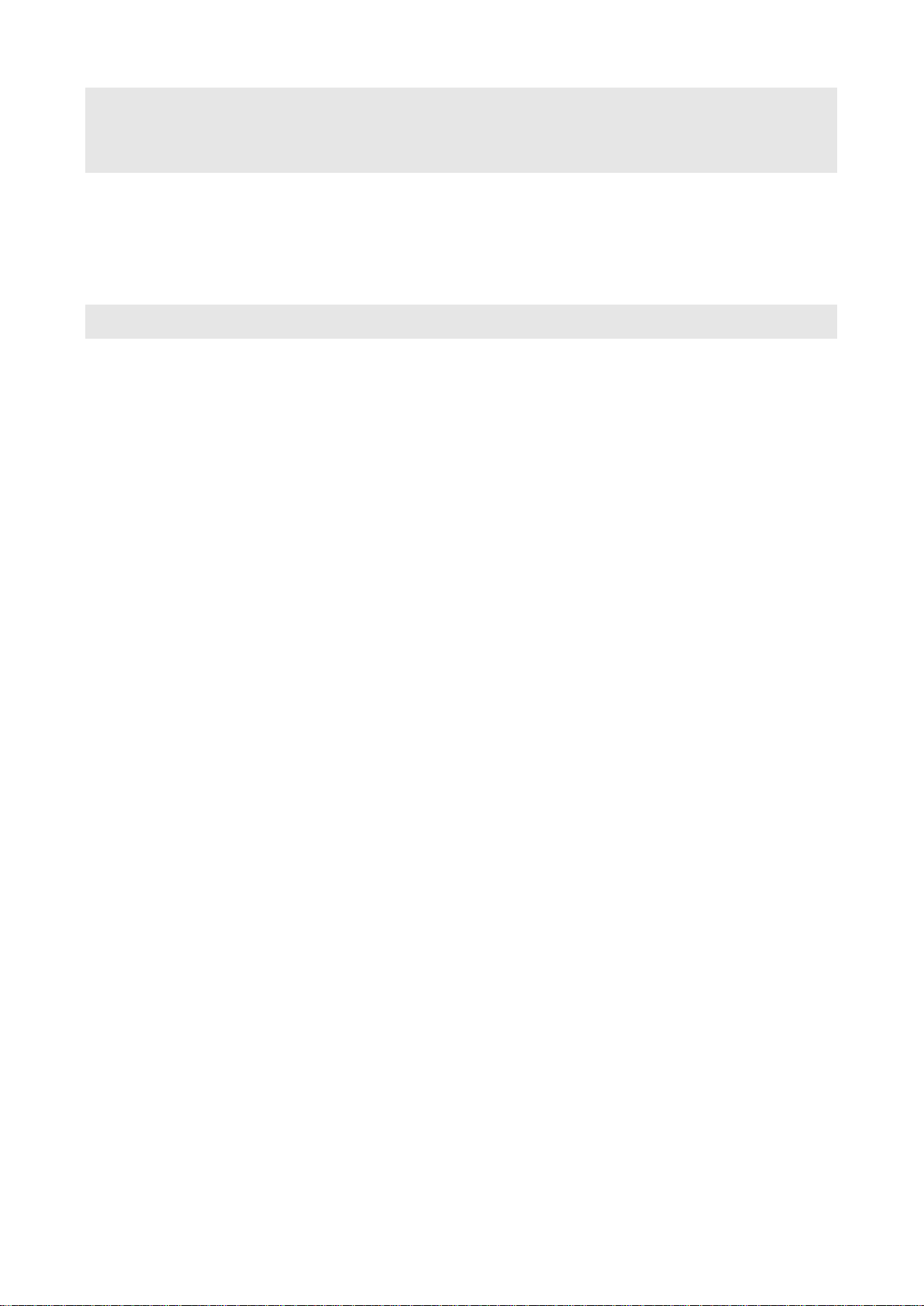
didn’t change long on interlace signal.
* On SDI 2K input with Psf scanning mode, displaying Circle or
Horizontal Line pattern might cause an afterimage effect. However, it
will be disappeared after the picture is changed.
37B11) False Color
Shows pictures in specific colors as its luminance level other than the original
colors. Overexposed area is filled with red while little exposed area is purple.
* 10-bit, 12-bit Dithered gradient pattern might not be displayed
clearly in this mode.
38B12) Power Button
Power turns off when pressed for one second.
39B13) Tally Lamp
Tally lamp displays Red, Green, Amber color tally.
40B14) Focus Assist
Displays focus area when pressed. The focus sensitivity is adjustable on the
display menu.
41B15) R/G/B/Gray Only
Displays Red, Green, Blue or Gray only as the button is pressed.
42B16) Audio Out
Stereo headphone jack for audio output.
43B17) Menu Button
Menu and Exit button.
44B18) Knobs
Brightness, Contrast, Chroma, Volume adjustable knobs. The brightness knob is
also used as arrow knob to move up and down on the menu, User Zoom, etc.
7
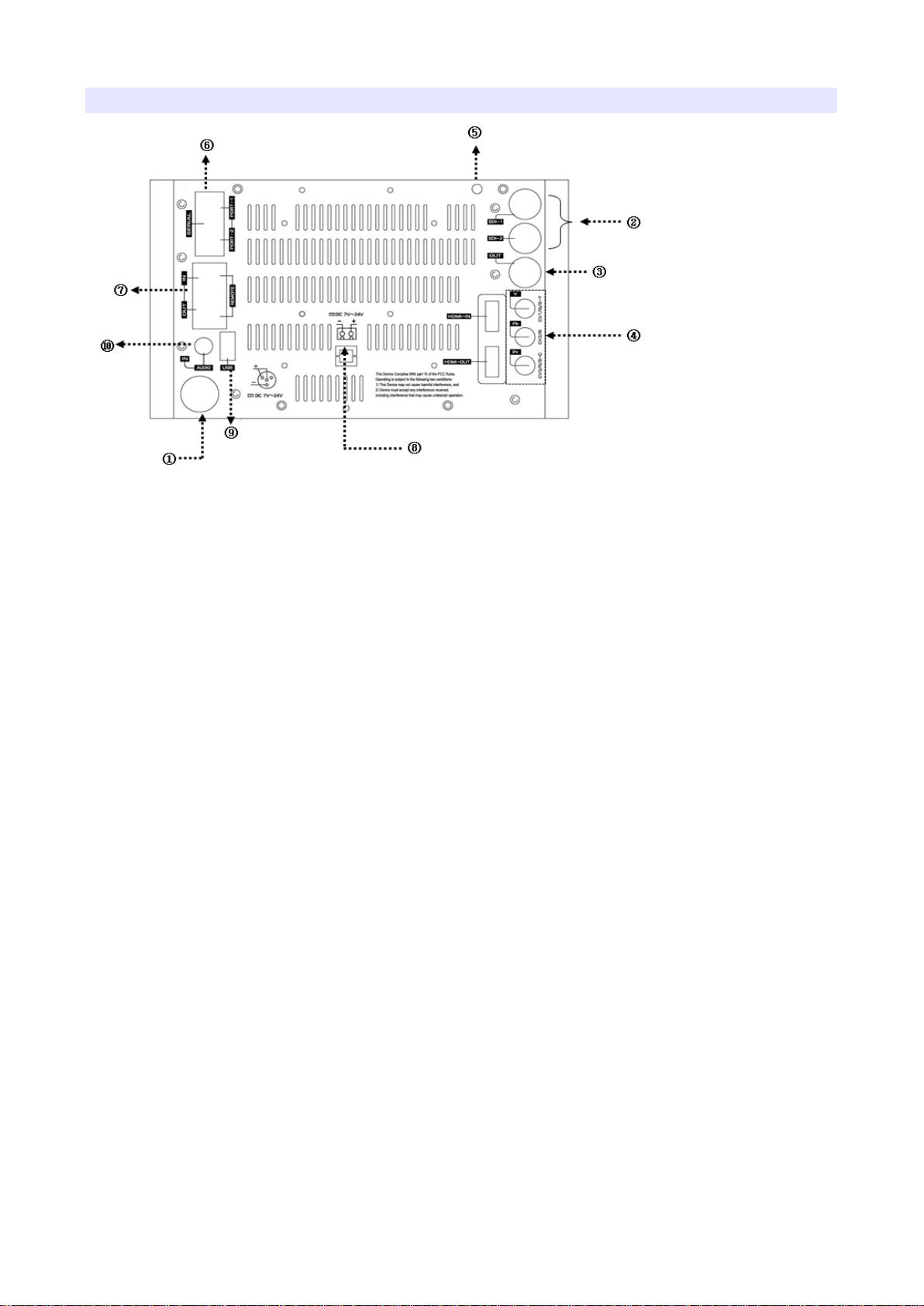
5BRear
45B1) DC Power Jack
7V~24V DC power can be used.
46B2) SDI 1, 2 Input Ports
HD-SDI or SD-SDI input ports. SDI signal should be fulfill SMPTE standards.
47B3) SDI Loop-Through and HDMI-to-SDI Out Port
This port can be used either SDI Loop-through or SDI out of HDMI-to-SDI
converter.
48B4) Component YPbPr or CVBS 1,2,3 Input Ports
Component YPbPr or CVBS (Composite) input ports.
49B5) Tally Input
To display Red, Green, Amber tally.
50B6) Update Port (RJ-11 Jack)
Serial communication port for updating firmware or monitor control.
51B7) Control Port
Monitor control port. The detail is in the chapter “External Remote Control”.
52B8) Internal Power Port
External battery power connection port. (7V~24V)
53B9) USB Port
USB firmware update port.
8
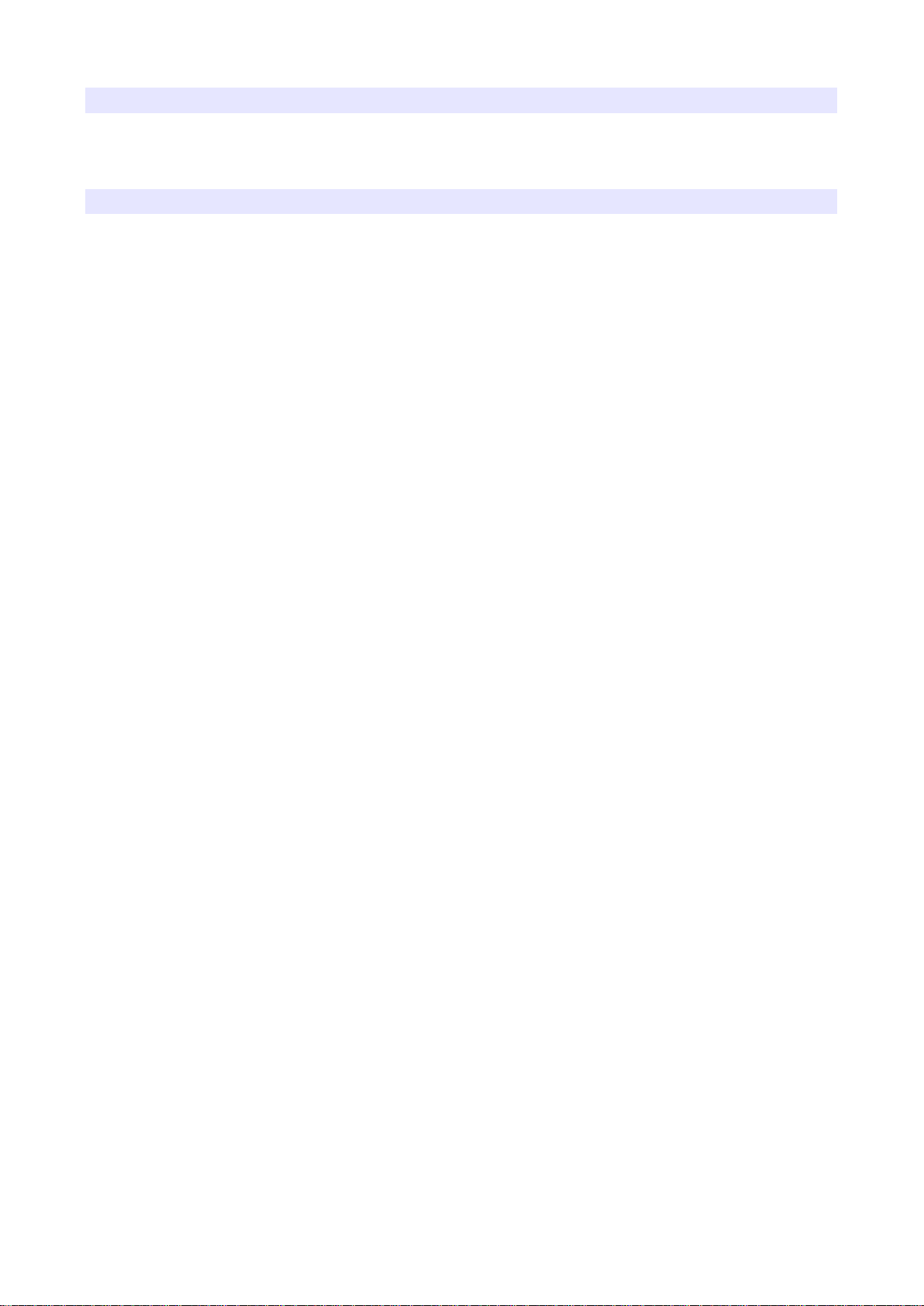
6BTally
Tally mode displays Red, Green, Amber color by the input from tally (RJ-45 GPI)
input port.
7BAudio Level Meters
Audio level meters displays max 16 channels. But it depends on the number of
channels contained in the signal itself. For example, if the signal contains 2
channels, the audio level should be 2 channels.
The odd channels are displayed in the left, whereas the even channels are in the
right. The position of the meters can be set to top or bottom of the screen on the
AUDIO section of the menu.
9
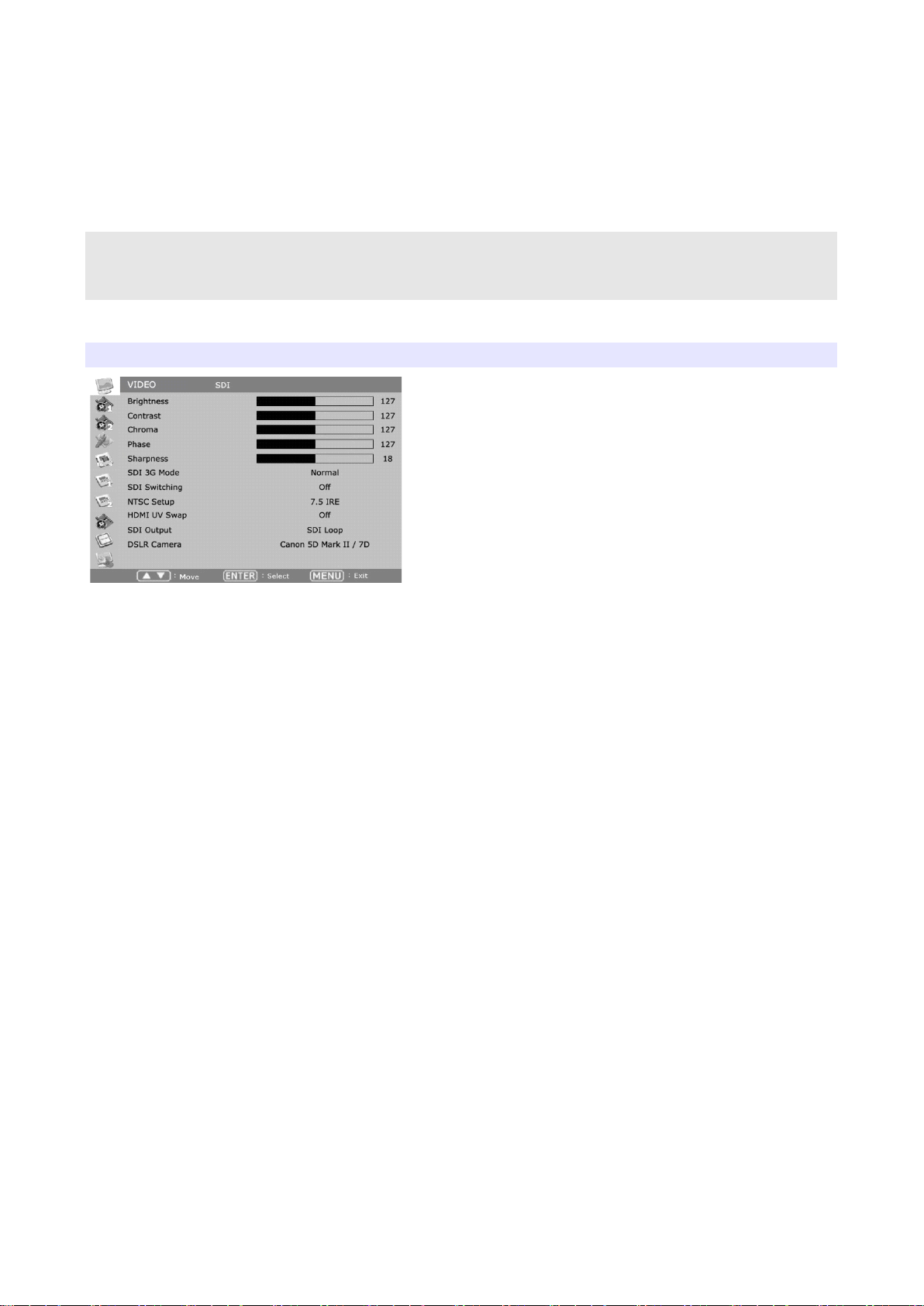
0BOSD Menu
Menu opens up by pressing Menu button. This button also works as Exit button on
the Menu. The brightness knob works as up/down arrow. To select something,
press either enter button or the knob.
* The menu may disappear on no signal or instable signal input.
* Menu setting is saved for each input mode. So the user should make
selection on an appropriate input mode.
8BVIDEO
54BBrightness
Adjust brightness. Default: 127.
55BContrast
Adjust contrast. Default: 127.
56BChroma (Hue)
Adjust chroma. Default: 127.
57BPhase
Adjust phase. Default: 127.
58BSharpness
Adjust sharpness. Default: 18.
59BSDI 3G Mode
Set this mode if the input is 3G HD SDI. SDI 3G mode support SMPTE standards
listed below:
▶ A_ MS1_YCbCr 422_10
: 3G SDI Level-A Mapping Structure 1 – YCbCr 4:2:2/10 bit
▶ A_ MS2_YCbCr 444_10
: 3G SDI Level-A Mapping Structure 2 – YCbCr 4:4:4/10 bit
10
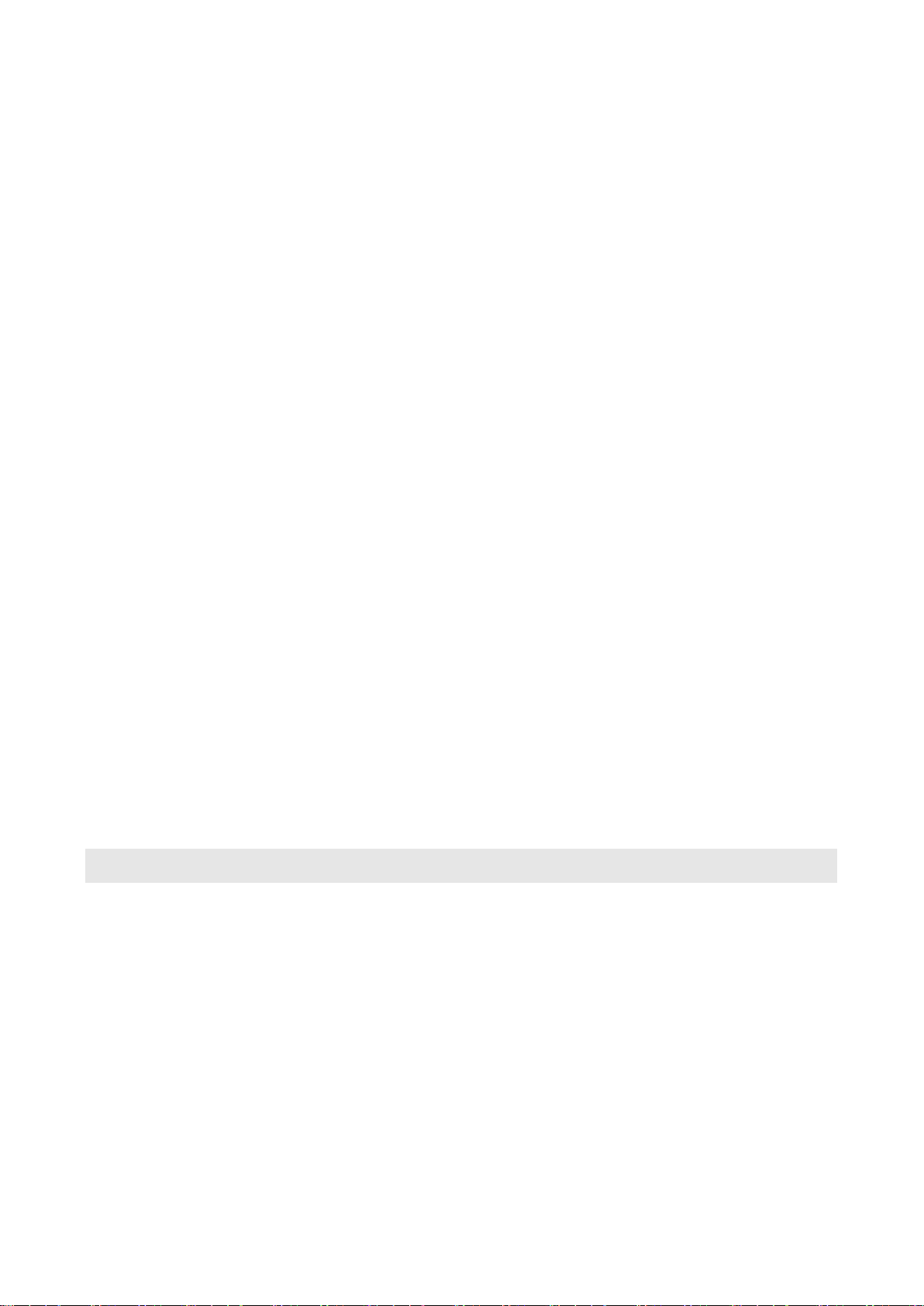
▶ A_ MS2_RGB444_10
: 3G SDI Level-A Mapping Structure 2 – RGB 4:4:4/10 bit
▶ A_ MS3_YCbCr 444_12
: 3G SDI Level-A Mapping Structure 3 – YCbCr 4:4:4/12 bit
▶ A_ MS3_RGB444_12
: 3G SDI Level-A Mapping Structure 3 – RGB 4:4:4/12 bit
▶ A_ MS4_YCbCr 422_12
: 3G SDI Level-A Mapping Structure 4 – YCbCr 4:2:2/12 bit
▶ B_MS1_YCbCr 422_ 10
: 3G SDI Level-B Mapping Structure 1 – YCbCr 4:2:2/10 bit
▶ B_MS2_YCbCr 444_ 10
: 3G SDI Level-B Mapping Structure 2 – YCbCr 4:4:4/10 bit
▶ B_MS2_RGB444_10
: 3G SDI Level-B Mapping Structure 2 – RGB 4:4:4/10 bit
▶ B_MS3_YCbCr 444_ 12
: 3G SDI Level-B Mapping Structure 3 – YCbCr 4:4:4/12 bit
▶ B_MS3_RGB444_12
: 3G SDI Level-B Mapping Structure 3 – RGB 4:4:4/12 bit
▶ B_MS4_YCbCr 422_ 12
: 3G SDI Level-B Mapping Structure 4 – YCbCr 4:2:2/12 bit
▶ B_2X_DS1_YCbCr 422_ 10
: 3G SDI Level-B Data Stream 1 – YCbCr 4:2:2/10 bit, Dual Link SMPTE-372M
▶ B_2X_DS2_YCbCr 422_ 10
: 3G SDI Level-B Data Stream 2 – YCbCr 4:2:2/10 bit, Dual Link SMPTE-372M
Especially for 3G Level B signals, the format should be set manually.
Also, be aware that the format information might be lost on power down.
60BSDI Switching
Set this mode for smooth SDI switching between two SDIs (e.g. SDI 1 to SDI 2).
61BNTSC Setup
Select 0 IRE or 7.5 IRE. 7.5 IRE works on NTSC or SD YUV.
62BHDMI UV Swap
Sometimes UV output sequence is swapped. Turn this mode On when incorrect
color is displayed to correct color.-Used sometimes with industrial machine
cameras.
11
