ikan KVM-2450W User Manual
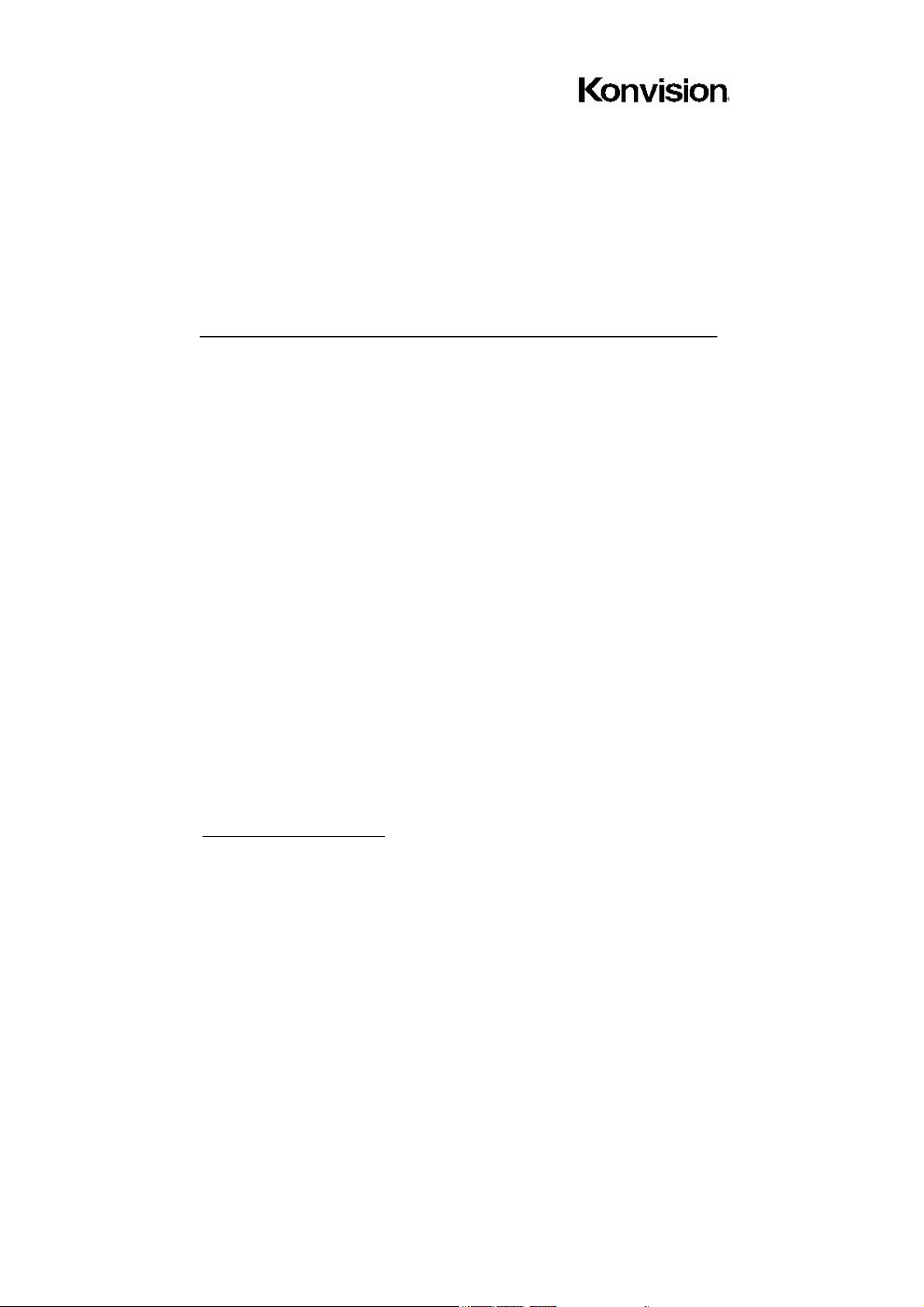
KVM-XX50W series LCD Monitors from 17inch to 24inch
Model Number: KVM-1750W, KVM-2250W, KVM-2350W, KVM-2450W
USER MANUAL
Shenzhen Konvision Technology Co., Ltd
http://www.konvision.com
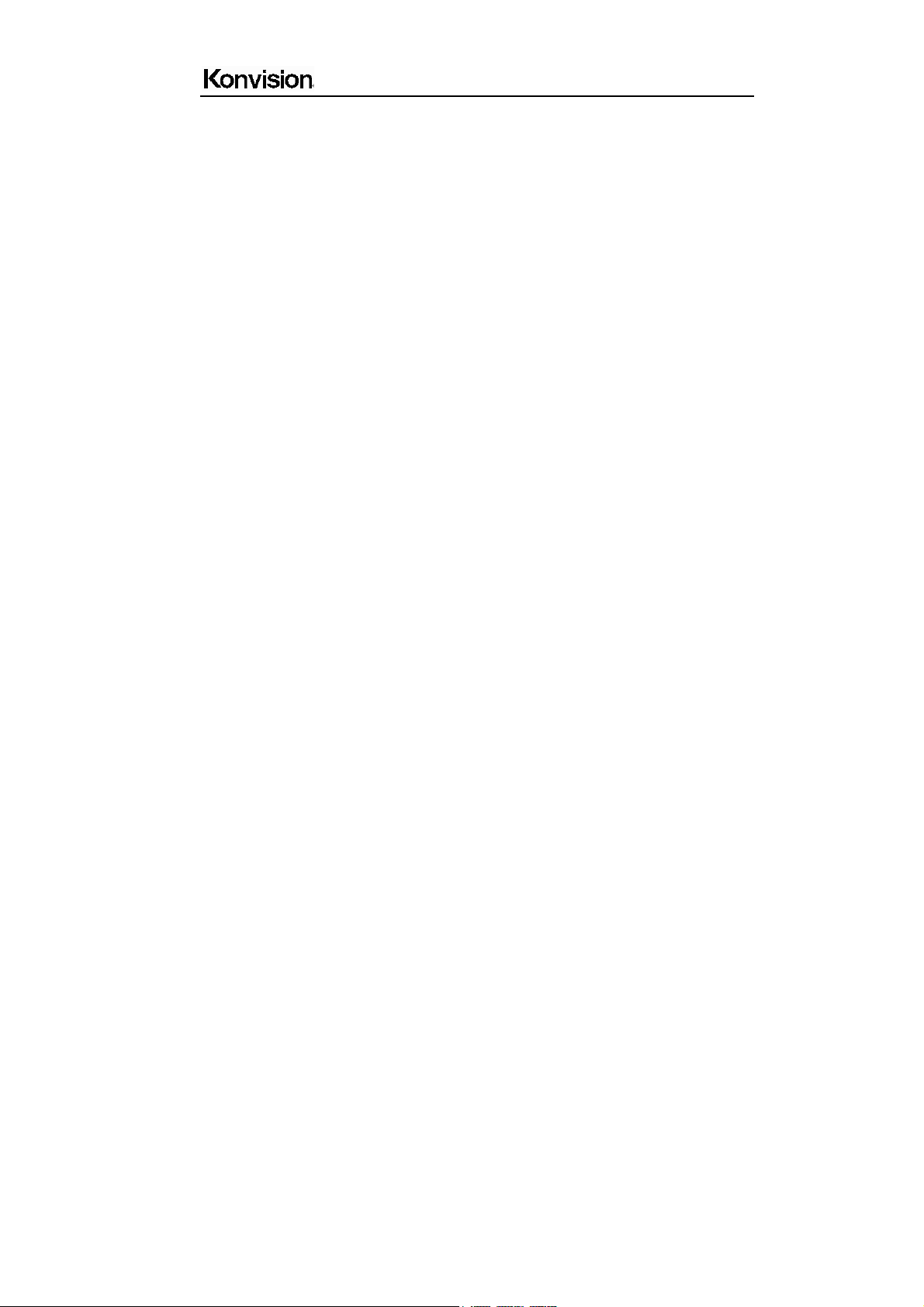
Shenzhen Konvision Technology Co,.Ltd www.konvision.com
Contents
Notes ............................................................................................................ 3
Security ........................................................................................................
Screen Maintenance ................................................................................................ 4
Cabinet Maintenance ............................................................................................... 4
Installation ............................................................................................................... 5
Rack mount Installation..............................................................................................5
Transportation ......................................................................................................... 5
Features ....................................................................................................... 6
Parts and Their functions .............................................................................
Front view ................................................................................................................ 9
Rear view .............................................................................................................. 14
OSD Menu .................................................................................................. 15
Menu Structure ...................................................................................................... 15
Menu Operation ..................................................................................................... 17
Menu Item Description ........................................................................................... 18
Picture ........................................................................................................... 18
Img. Adj ......................................................................................................... 19
Setup ............................................................................................................. 20
Audio ............................................................................................................. 22
PIP/PBP ........................................................................................................ 23
Scope..............................................................................................................27
Status ............................................................................................................ 28
Factory Reset .............................................................................................. 29
Remote Control ...........................................................................................
AC power supply connection........................................................................
Base Stand Installation Instruction ..............................................................
29
30
30
4
9
2
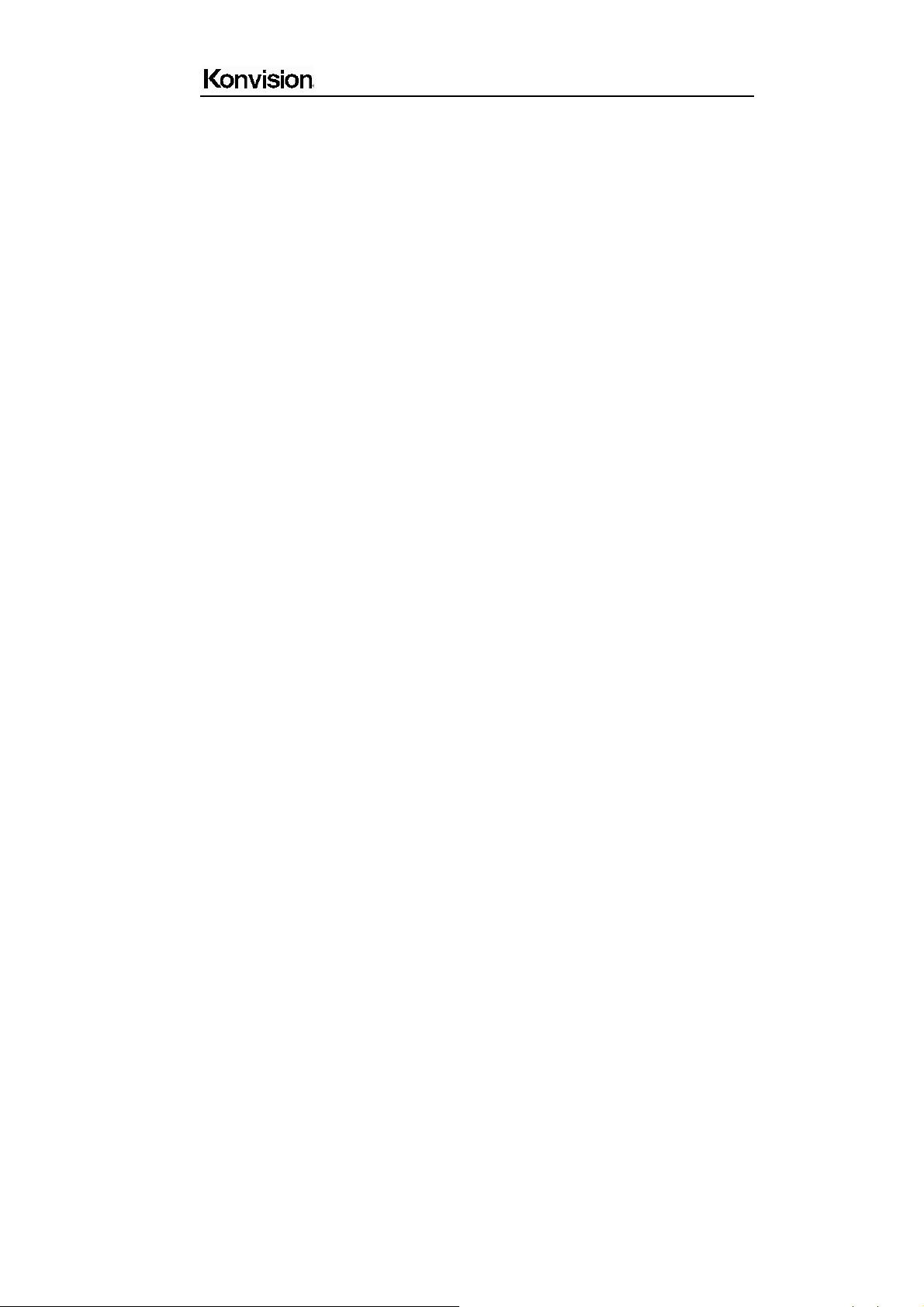
Shenzhen Konvision Technology Co,.Ltd www.konvision.com
● Notes
For the safety use of products, please read carefully the following
instructions regarding the installation, use and maintenance.
.
Please read carefully the product safety and operating instructions before the product is
operated.
. Please keep the safety and operating instructions for future reference.
. Please pay strict attention to the warnings and implement the products according to the
operating instructions closely.
. All operating instructions should be strictly enforced.
1. Please use the power cord recommended by manufacturer.
2. Please do not place heavy objects on the power cord.
3. Please do not expose this product to rain, humid, dusty places.
4. Please do not place vessels with liquid (such as cups, beverage bottles) on the
monitor.
5. Please do not place this product in high heat places.
6. Please make sure the earth terminal is good in order to avoid electric shock.
7. Please do not open the back cover to avoid electric shock. Please contact
professionals for service need.
8. If there is no image or sound, please unplug the power cord from the AC outlet
immediately. Please consult professionals if there still have problems after examining
carefully.
9. Do not place this product at unstable places such as cars, shelves or tables, as it is
easy to make the product falling down, may cause severely hurt to children and adults
and also damage to the product.
10. Please do not touch the power plug with wet hands, as it will cause electric shock.
11. Please do not expose the LCD panel in direct sunlight for a long time, it will result in
damage or aging of the LCD panel.
3
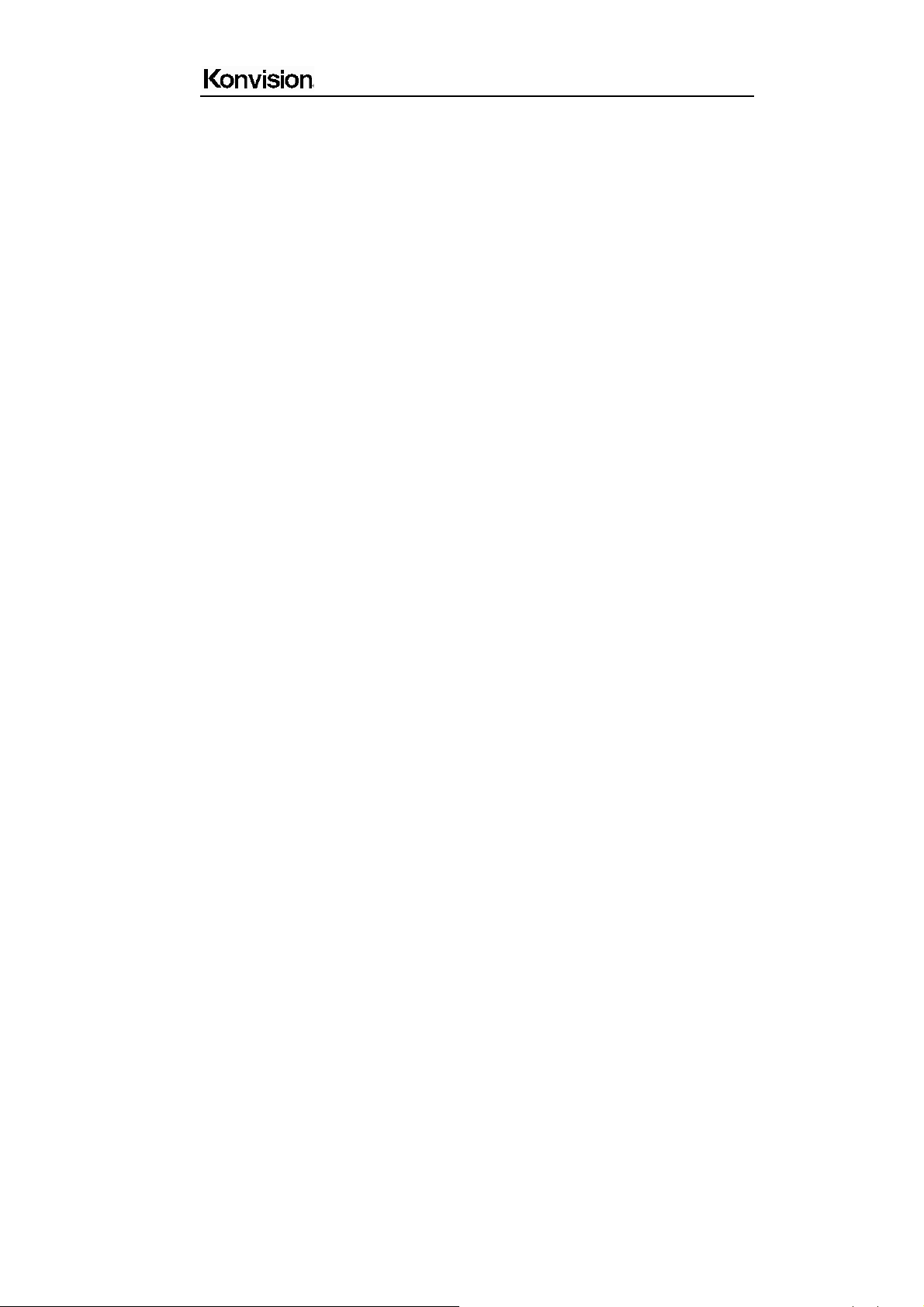
Shenzhen Konvision Technology Co,.Ltd www.konvision.com
12. Please display this product at a suitable temperature and humidity place.
13. Please do not spray any liquid things and/or add any objects into the monitor, it might
cause voltage instability and short-circuit, also can easily cause fires and blackouts.
14. If do not use the device for a long time, please unplug the power cord from the AC
outlet.
15. Please keep not less than 5cm space around the vents while using the monitor, in
order to obtain good heat dissipation effect.
●Security
Screen maintenance:
Please follow the below guidelines carefully to prevent discoloration, stains and scratches
on the screen:
- Avoid striking the screen with any object.
- Do not wipe the screen hard.
- Do not wipe the screen with solvents such as alcohol, thinner or gasoline.
- Do not spray detergent or other cleaners on the monitor or LCD panel, as it may cause
fault because of water droplets into the monitor.
- Do not write on the screen.
- Do not paste or stick any viscous markers on the screen.
Screen may be cleaned by gently wiping with lint free cloth to remove dust. For the more
difficult cleaning, use lint free cloth that has been very lightly dampened with detergent,
then dry any excess moisture from the monitor or LCD panel immediately to prevent
damage.
Cabinet maintenance:
Please follow the guidelines below to prevent potential damage.
- Do not wipe the cabinet with solvents such as alcohol,
- Do not use any pesticides and/or other volatile substances.
- Do not allow prolonged contact with rubber or plastic.
- Do not wipe the cabinet hard. Use a soft, lint free cloth to clean. If the cabinet cleaning is
thinner or gasoline.
4
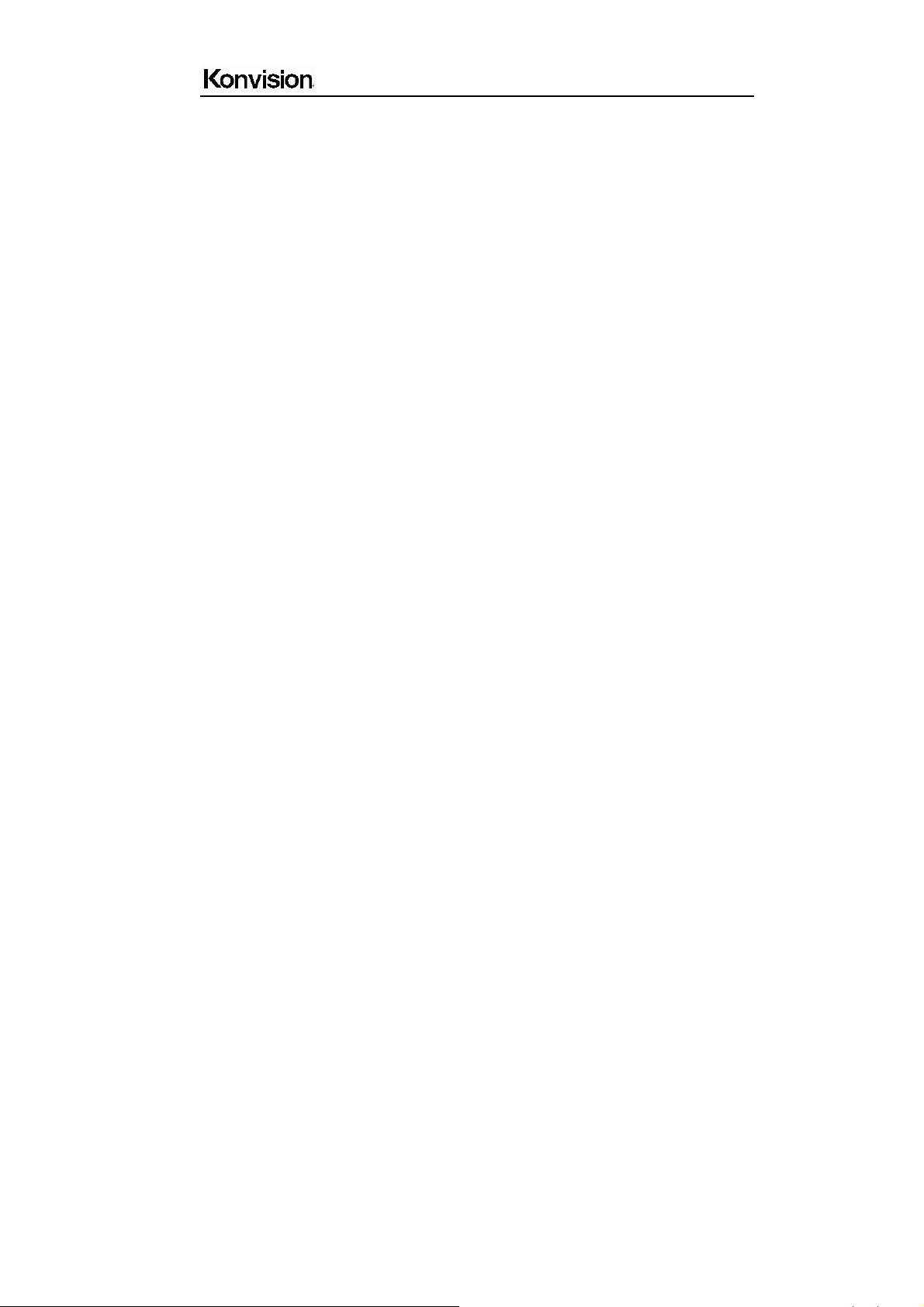
Shenzhen Konvision Technology Co,.Ltd www.konvision.com
more difficult, use lint free cloth that has been very lightly dampened with detergent and
then dry it to wipe.
Installation:
- Keep adequate air circulation to prevent device internal overheating. Please do not
place the product on the surface of some certain objects (such as blankets, carpets,
etc.), as these objects may block the vents.
- Please keep the device away from heat generating sources, such as radiator, heaters
and air duct, also keep it away from much dust or mechanical vibration place.
Rack mount Installation:
- For rack mount installation, please keep 1U space from both top and bottom to make
sure adequate air circulation, or install an external electric fan. Please follow the
instructions and install with the rack mounts provided by manufacturer.
Transportation:
- This monitor is precise equipment and need professional packing materials to transport.
So do not to use packing materials provided by suppliers except KONVISION or its
authorized packing material suppliers.
When the following situations occur, please turn off the power, do not
insert the plug and contact a professional service staff to deal with
timely.
A. This product smells smoke and off-flavor.
B. When this product displays abnormal operating conditions, such as there is no picture
or sound.
C. When any liquid is splashed into the product or product dropped.
D. When the product soaked or fall into the water.
E. When the product has been damaged or other damage circumstances.
F. When the power cord or plug is damaged.
5
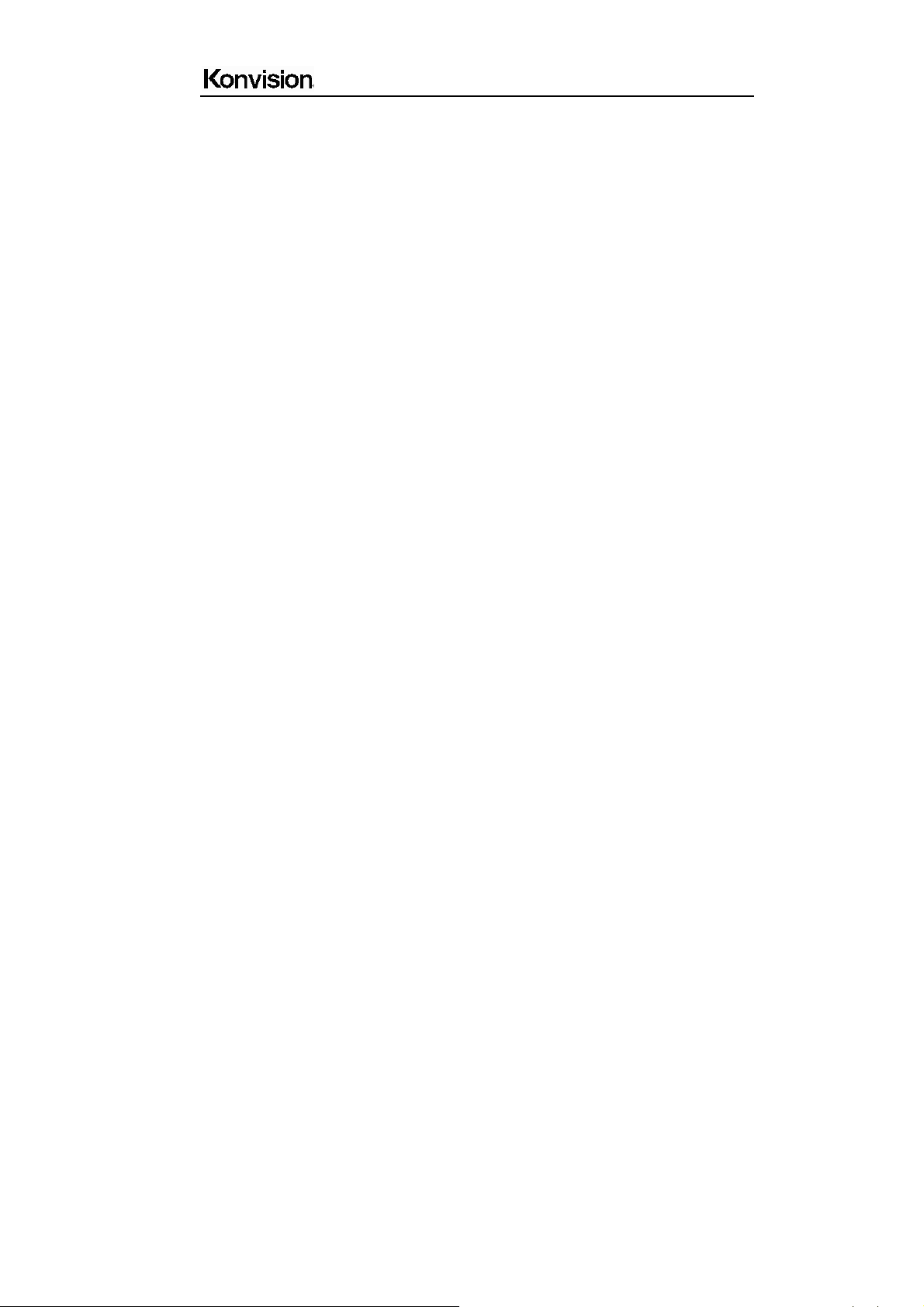
Shenzhen Konvision Technology Co,.Ltd www.konvision.com
The following does not belong to failures:
1. If the static image displayed too long, it will have residual image, which should be
attributed to the characteristics of LCD display but not a failure. Residual image will
disappear automatically after a period of time.
2. If this device used in a cold environment, the screen may appear residual image.
This is not a product failure, when the monitor temperature changes, screen will
return to normal conditions.
3. LCD screen may appear tiny spots (red, blue or green), this is not a fault, LCD
screens are manufactured with high precision technology, and a small number of
pixels may not be able to show intermittent.
4. Screen and cabinet will become warm gradually during operating.
● Features
High resolution LCD panel
- LED backlight and high resolution. High contrast, high-speed response and wide
viewing angle technology make the monitor can be used under variety of lighting
conditions.
Durable and lightweight design
- Full metal and lightweight design provides cameraman easily and safely to field
shooting, and save space for OB vans/studio rooms equipment.
Two Colors Tally Indicator
- Two colors Tally indicator as red and green, to monitor each input signal and check
ON-AIR mode.
Auto-detection of all color system (PAL, NTSC, SECAM)
- This unit detects the color system automatically.
3D video decoder
- Process 3D decoding on VIDEO signals, to realize better reduce cross color.
Motion-Adaptive Interlace to Progressive
- It converts interlaced video to progressive video by motion detection, reduce the
6
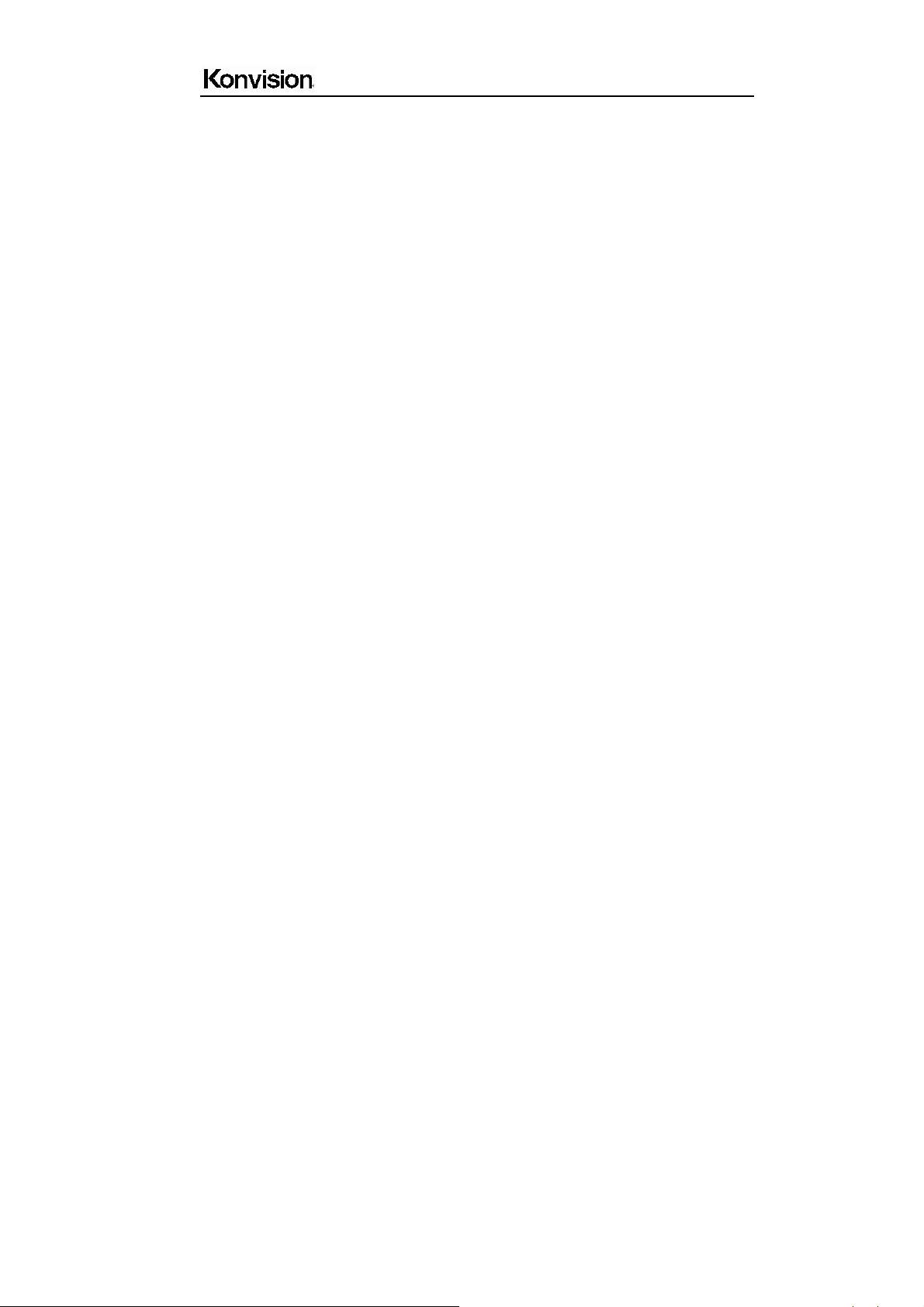
Shenzhen Konvision Technology Co,.Ltd www.konvision.com
serrated image.
10BIT Signal Processing
- Signal input, signal processing and image output are 10bit data processing, to
ensure the details display of the image.
Y/C Input
- Decomposition for the luminance signal (Y) and chrominance signals (C) of the video
signal can be input through this connector.
SDI Input
- 3G/HD/SD-SDI video signal can be input through this connector.
YPbPr Input
- YPbPr video signal (Compatible YCbCr) can be input through this connector.
HDMI/DVI/VGA Input
- HDMI signal can be input via HDMI to DVI-I convertor through DVI connector, DVI
signal can be input through DVI connector, VGA signal can be input via VGA to DVI-I
convertor through DVI connector.
Signal Source Loop through
- Signal that linked to the input connector will be enlarged and linked to output
connector. SDI reclock loop out ensure the signal without enervation.
PIP/PBP
- Two SDI inputs signals display simultaneously as PIP (picture in picture) and PBP
(picture by picture).One SDI input signal can be also displayed with another signal of
VIDEO, S-VIDEO, COMPONENT, HDMI simultaneously, and showing two pictures
on the screen.
Audio level meter (UV+PPM)
- Show the audio level meter (UV+PPM) for SDI embedded audio.
Waveform
- Display input signal waveform and color scope for SDI signal input monitoring. It
includes luminance waveform, YCbCr waveform and full screen luminance waveform.
Luminance waveform will mark with red if over the value specified by user.
7
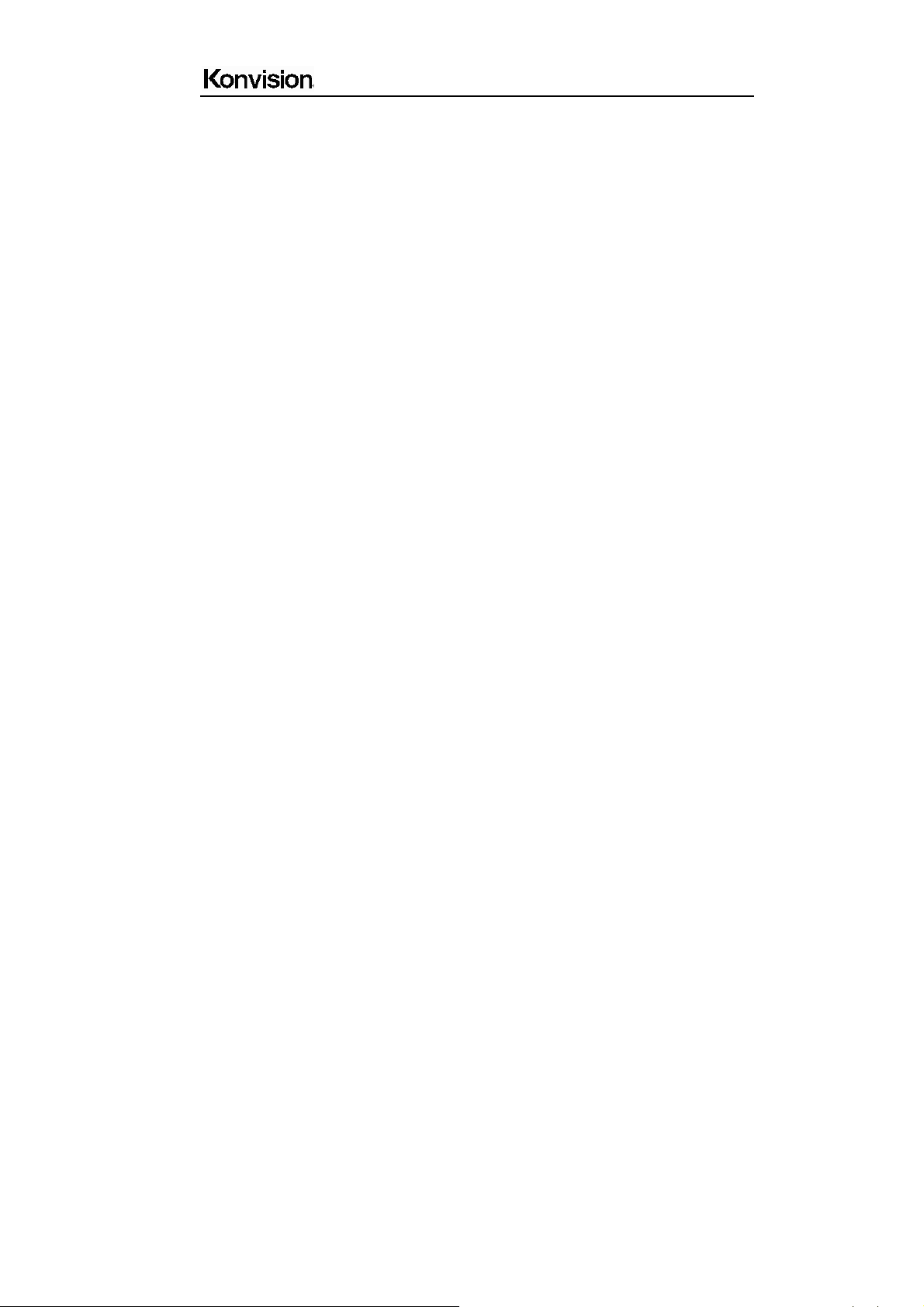
Shenzhen Konvision Technology Co,.Ltd www.konvision.com
Focus Assist
- Focus assist is to aid the cameraman focus on the main body by marking the
sharpest edge of the image with red.
False Color
False color can Intuitively observe and calculate illumination level in the image, luminance
and illumination values display mapping as luminance level, from darkest to brightest,
display blue, cyan, green, yellow, orange and red in turn.
Histogram
- YRGB histogram displays the hue distribution of the entire image under SDI input
condition, can intuitively display exposure of the image, display R, G, B 3 channels
independently.
Zebra
- Use zebra stripes to mark the parts which luminance is over the reference scope
specified by user (default 95%), aid the cameraman to control the illumination, to
avoid overexposure.
Vector scope
- Vector UV analysis for color bar signal input
Pixel Measure
- User can measure any pixel’s specific position and RGB value, also can compare the
YRGB value between any 2 pixels.
SWAP Function
- In PIP/PBP mode, two pictures can be swapped between each other.
Color Temperature
- Different color temperatures can be selected freely.
Image Size Setting
- The display mode is switchable among 16:9, 4:3, full screen, 1:1, and the original
image proportion.
Marker Setting
- Show frame borders, center marker, and safety area, etc.
8
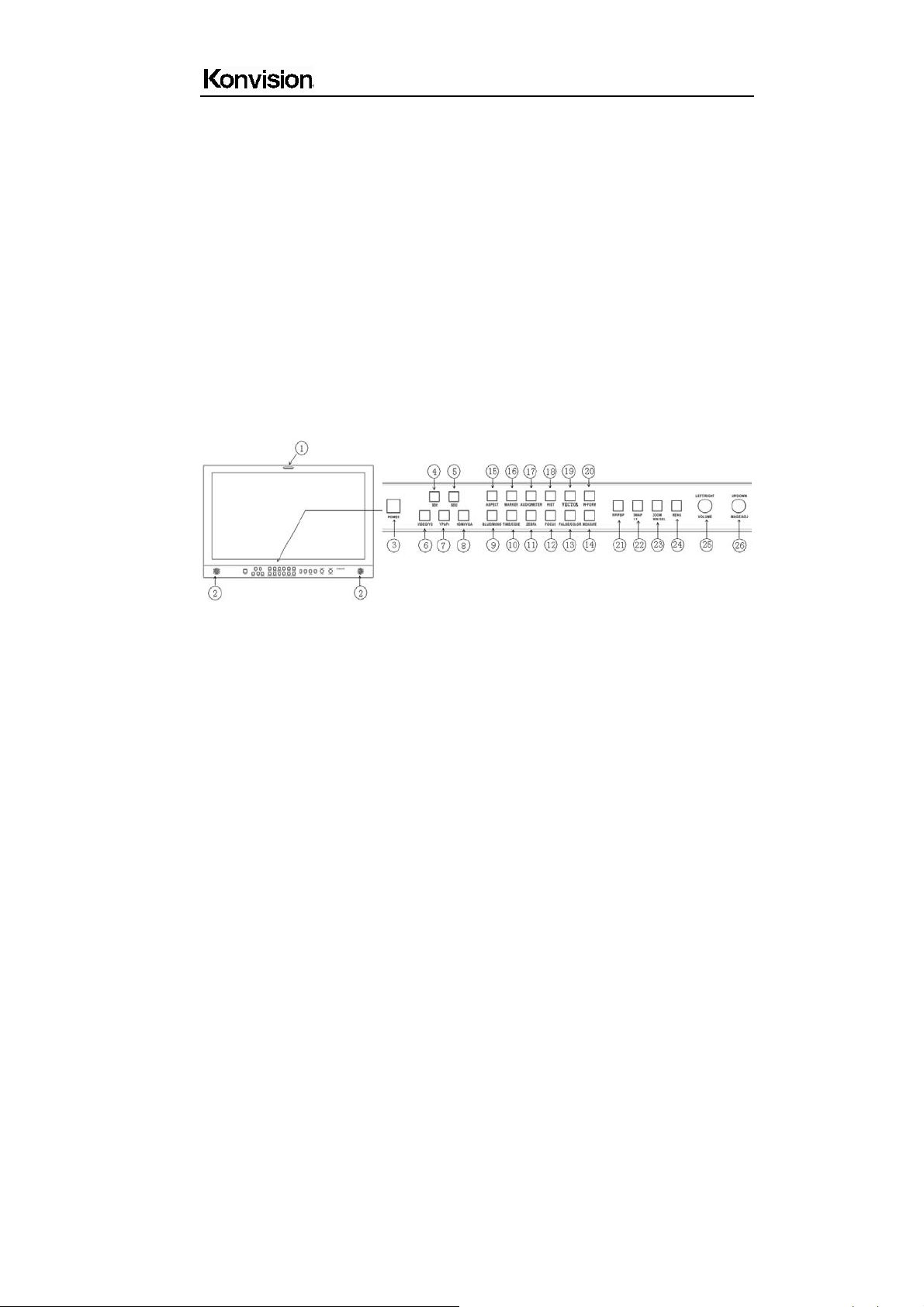
Shenzhen Konvision Technology Co,.Ltd www.konvision.com
HV Delay
- Display horizontal and vertical blanking area of SDI2 input signal.
Scan mode
- Scan mode includes Full Scan, Over Scan, Under Scan.
Part Zoom In
- Zoom in any part of the picture, to watch picture details more clearly, and assist for
focus.
Remote Control Function
- Available to connect to the remote terminal to operate the equipment directly, select
the input signal, longitudinal mode settings and tally indicator, etc.
● Parts and Their Functions
A: Front View
(1)Tally Indicator
It is controlled by the tally function of the RS232 port, with two colors red and green.
(2) Speaker:
Stereo audio output.
(3) Power Button and Indicator
When the external AC power supply with electricity, the indicator light is red. Press this
POWER button to power on the monitor, and the indicator light turns blue. Press this
button again to turn off the monitor.
9
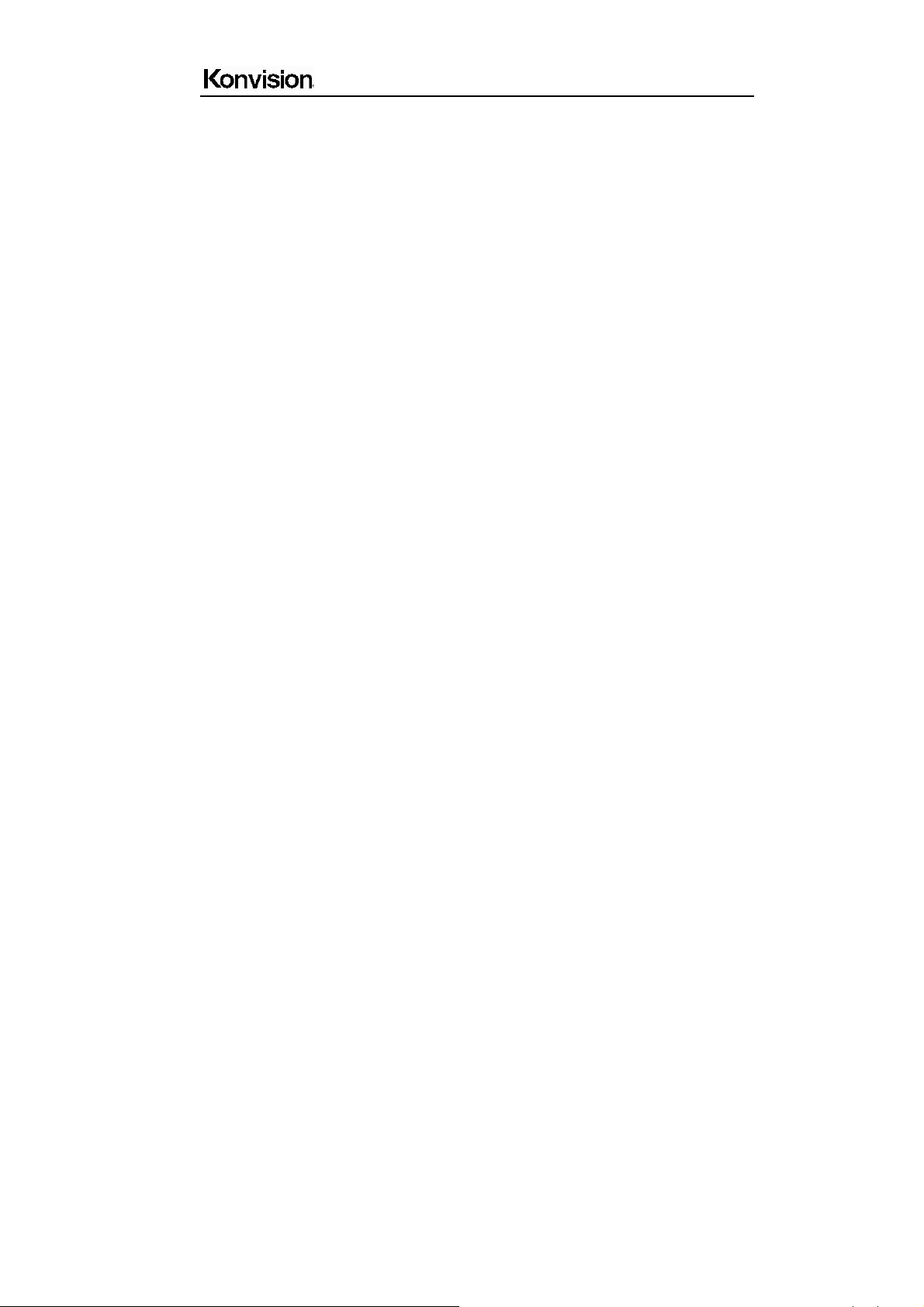
Shenzhen Konvision Technology Co,.Ltd www.konvision.com
(4)SDI1 Button and Indicator
Press this button to select SDI1 signal input, indicator turns blue.
(5) SDI2 Button and Indicator
Press this button to select SDI2 signal input, indicator turns blue.
(6)Video/YC Button and Indicator
Press this button to select input signal between Video and S-video, indicator turns
blue.
(7) YPbPr Button and Indicator
Press this button to select component (YCbCr, YPbPr, RGB) signal input.
(8) HDMI/VGA Button and Indicator
Press this button to select signal input among DVI/HDMI/VGA, indicator turns blue.
(9) BLUE/MONO Button
Press this button for shortcut functions: Full color mode, Blue mode, B/W mode.
(10) FLIP Button
Only for SDI1, Press this button for shortcut function: H flip, horizontally flip image.
(11) Zebra Button
Only for SDI 1, Press this button for shortcut function: Zebra
(12) FOCUS Button
Only for SDI1, Press this button for shortcut function: Focus Assist
(13) F.COLOR Button
Only for SDI1, Press this button for shortcut function: False Color
(14) MEASURE Button
Only for SDI1, Press this button for shortcut function: Pixel Measure
Pixel Measure: Press MEASURE button, enter into menu items, rotate VOLUME knob to
Scope item, and then rotate IMAGEADJ knob to select Pixel Measure, active the pixel
measure function, rotating VOLUME knob (left/right) and/or IMAGEADJ knob(up/down)
can move the large cross, to measure any pixel position and RGB value.
This function can be used for comparison of any two pixels: Press MEASURE button to
enter into Pixel Measure function. Rotating VOLUME knob (left/right) and/or IMAGE/ADJ
knob (up/down) can move the large cross to the first pixel, press VOLUME knob or
10
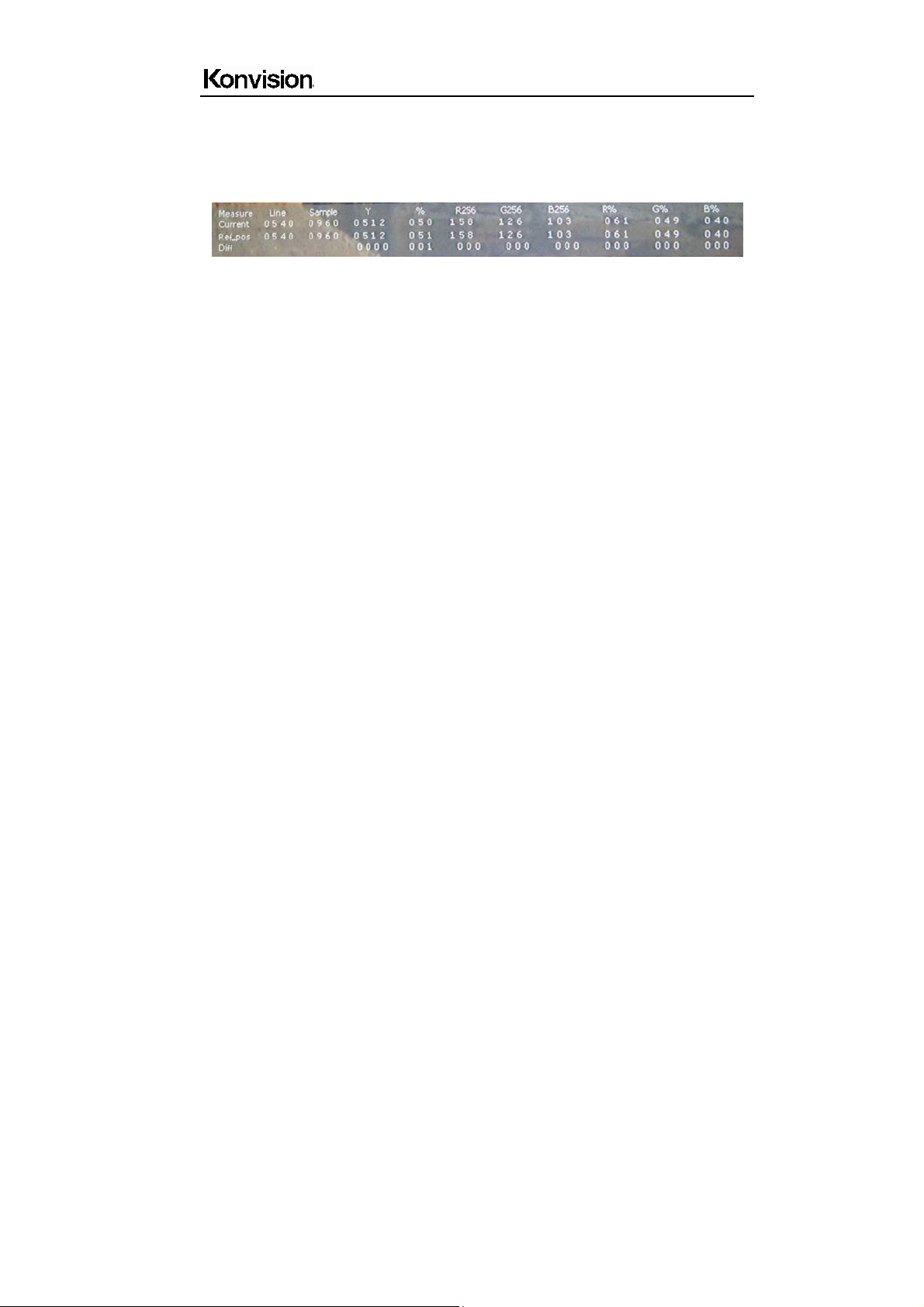
Shenzhen Konvision Technology Co,.Ltd www.konvision.com
IMAGEADJ knob to mark first pixel with a small cross, and then rotate VOLUME knob
(left/right) and/or IMAGEADJ knob (up/down), it will appear a large cross, move it to the
second pixel you want to compare, it will display difference between the current pixel and
the former marked pixel.
Measure: measurement
Current: current pixel
Ref-pos: former marked pixel
Diff: difference between the current pixel and former marked pixel
Line: pixel vertical position
Sample: pixel horizontal position
Y: luminance as an absolute value (0-1023)
%: luminance level expressed as percentage (Y value/256) *100%
R%: red level expressed as percentage (red value/256) *100%
G%: green level expressed as percentage (green value/256) *100%
B%: green level expressed as percentage (blue value/256) *100%
R256: red level as an absolute value (0-255)
G256: green level as an absolute value (0-255)
B256: blue level as an absolute value (0-255)
(15) ASPECT Button
Press this button to select image aspect ratio.
FILL ASPECT: Original ratio of signal source.
16:9: Image display at 16:9 aspect ratio.
4:3: Image display at 4:3 aspect ratio.
1:1: Image display at 1:1 pixel to pixel.
Full screen: Full screen image.
11
