Ifrogz Plugz Wireless User Manual
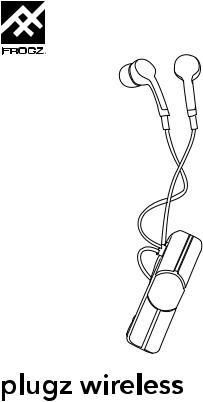
Manual
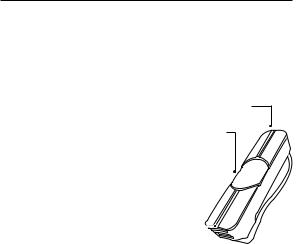
plugz wireless instructions
1 Introduction
The Plugz Wireless Earbuds let you plug into your music – without the wires. Here’s how to get the most out of them. To download this manual, visit www.zagg.to/manuals.
2 Wireless Hub
Your Plugz Wireless Earbuds feature a wireless hub that houses all the music and call controls for easy access. When you’re not using your earbuds, the magnetic Storage Clip™ makes cable management easy; simply wrap the earbud cables around the wireless hub and secure in place with the Storage Clip. Whether they’re in your ears or in your pocket, the Plugz Wireless Earbuds are made to move. Below is a quick reference for how to use the wireless hub:
Button Functions:
Raised bump button (Up button)
-Quick press – Volume up
-Long press – Track next song
Middle button (Center button)
-Quick press – Play/Pause/Answer call/End call
-Medium press – Voice control (Siri® and Android®)
-Long press – Power on/Power off/Deny call
Recessed groove button (Down button)
-Quick press – Volume down
-Long press – Track previous song
Raised bump button
Middle button
|
|
Recessed |
|
|
|
|
|
||
|
|
groove button |
||
3 |
Power and Pair |
|||
1. |
Press and hold the Power button until the LED flashes red and blue. |
|||
2. |
Ensure your device’s Bluetooth® connection is on and select “IFROGZ Plugz”. |
|||
|
|
Complete any additional pairing steps based on your device. The LED will flash blue |
||
|
|
every five seconds while your earbuds are on and paired. |
||
|
3. |
To turn your earbuds off, press and hold the Power button for six seconds. The LED |
||
|
|
will flash red until they are powered off. |
||
|
4. |
The next time you turn on the earbuds they will automatically connect to your device. |
||
|
|
NOTE: If you are pairing with a new device, with your earbuds off, press and hold |
||
|
|
the Power button for five seconds until the light flashes red and blue, indicating |
||
|
|
pairing mode. |
||
4 Charge
To charge your earbuds, connect the micro USB end of the included charging cable to the port at the end of the wireless hub and the USB end to your preferred USB outlet. The LED will light red while they are charging and will turn off when they are fully charged.
