Page 1
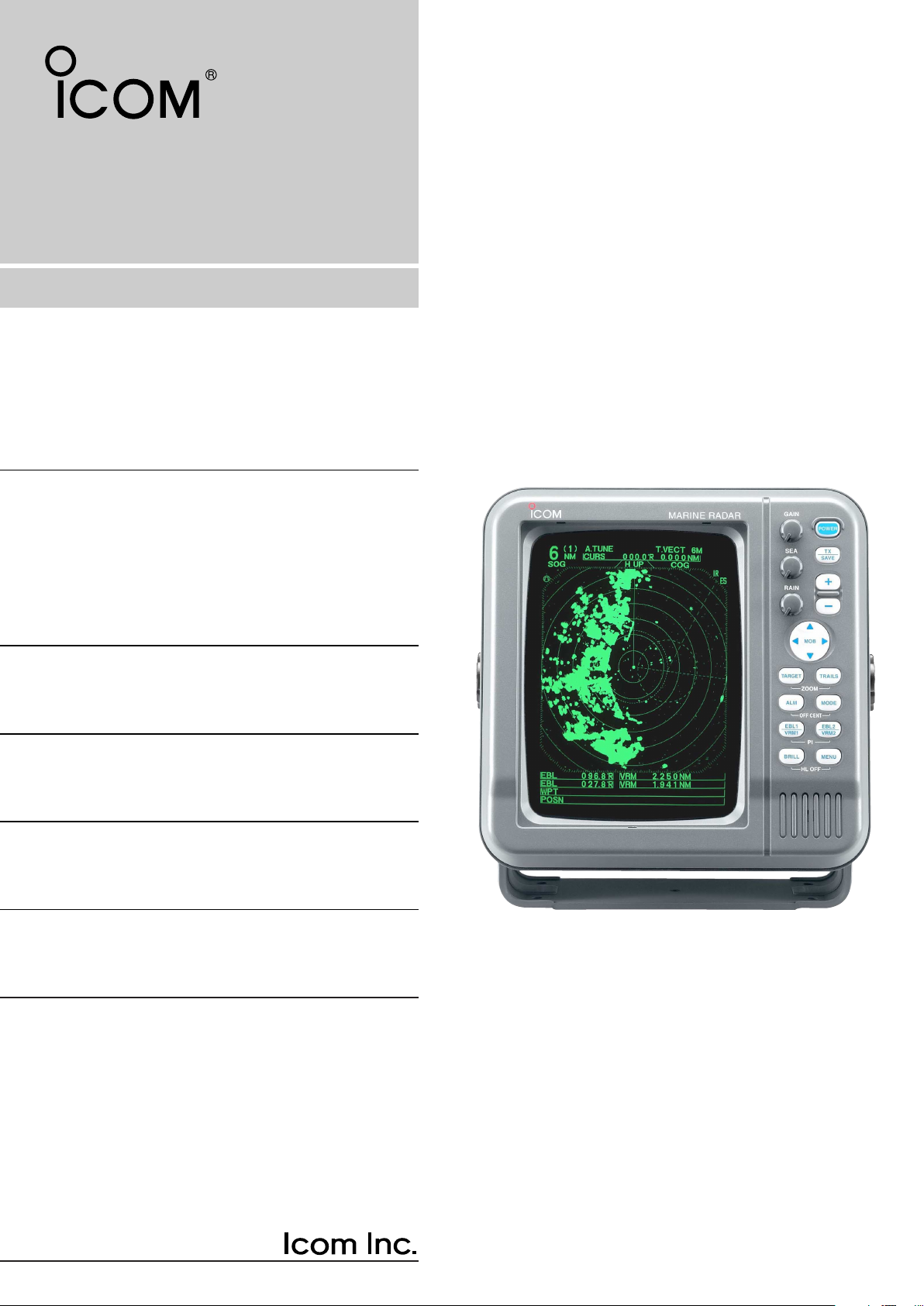
INSTRUCTION MANUAL
MARINE RADAR
MR-1000R™
(Radome type)
MR-1000T™
(Open array type)
Page 2
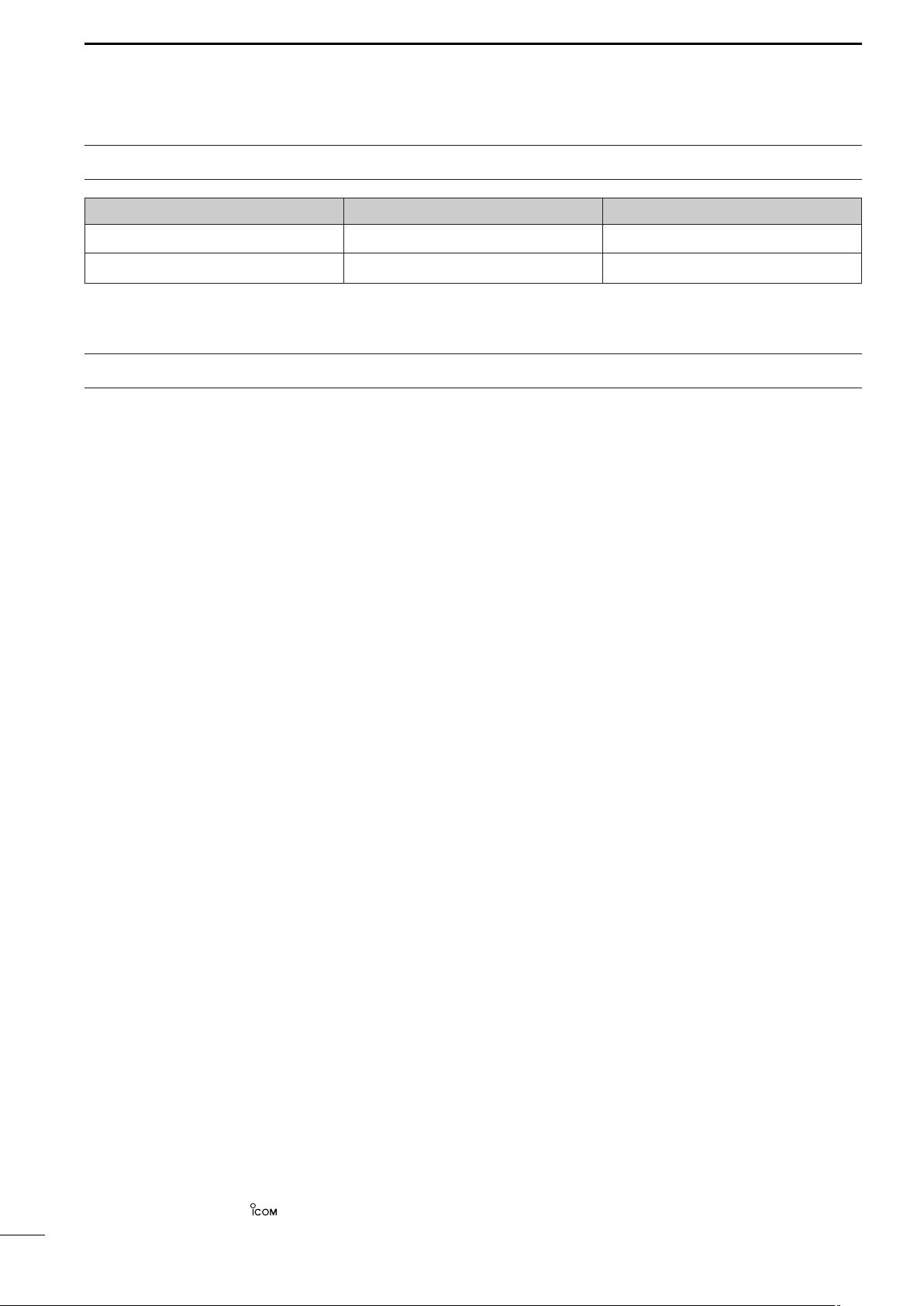
SYSTEM COMPONENTS
MODEL NAME CRT DISPLAY SCANNER UNIT
MR-1000RII SX-2713 (10-inch CRT) EX-2714 (Radome type)
MR-1000TII SX-2779 (10-inch CRT) EX-2780 (Open array type)
SUPPLIED ACCESSORIES
• EX-2714 (Radome type unit)
Qty.
q System cable (OPC-1188: 15 m) ......................... 1
w Installation bolts (M10×50) .................................. 4
e Installation bolts (M10×25) .................................. 4
r Installation nuts (M10) ......................................... 4
t Flat washers (M10) .............................................. 4
y Spring washers (M10) ......................................... 4
• EX-2780 (Open array type unit)
Qty.
q System cable (OPC-1189: 20 m).......................... 1
w Installation bolts (M10×40) .................................. 4
e Installation nuts (M10) ......................................... 4
r Flat washers (M10) .............................................. 4
t Spring washers (M10) ......................................... 4
y Hex head wrench ................................................. 1
u Cap bolts (M8×18) ............................................... 4
i Dish washers (M8) ............................................... 4
o Sealing washers (T) ............................................. 4
!0 Flat washers (M8) ................................................ 4
!1 Grounding terminal (R5.5-10) .............................. 1
!2 Ferrite bead ......................................................... 1
• SX-2713/2779 (10 inch CRT display unit)
Qty.
q NMEA connector (NS1008 8P)............................. 1
w Spare fuse (FGB 10 A) ........................................ 1
e Spare fuse (FGB 5 A: for over 24 V power supply ) ..... 1
r DC power cable (OPC-928).................................. 1
t Viewing hood (2363 HOOD)................................. 1
y Mounting bracket (2363 ANGLE(A))..................... 1
u Mounting screw knobs (2363 KNOB BOLT) ......... 2
i Self-tapping screws (M6 × 30).............................. 5
o Spring washers (M6) ........................................... 5
!0 Flat washers (M6) ................................................ 5
!1 Instruction manual ............................................... 1
!2 Operating guide ................................................... 1
!3 NMEA connector (NS1007 7P) ............................ 1
Icom, Icom Inc. and the logo are registered trademarks of Icom Incorporated (Japan) in the United states, the
United Kingdom, Germany, France, Spain, Russia and/or other countries.
i
Page 3
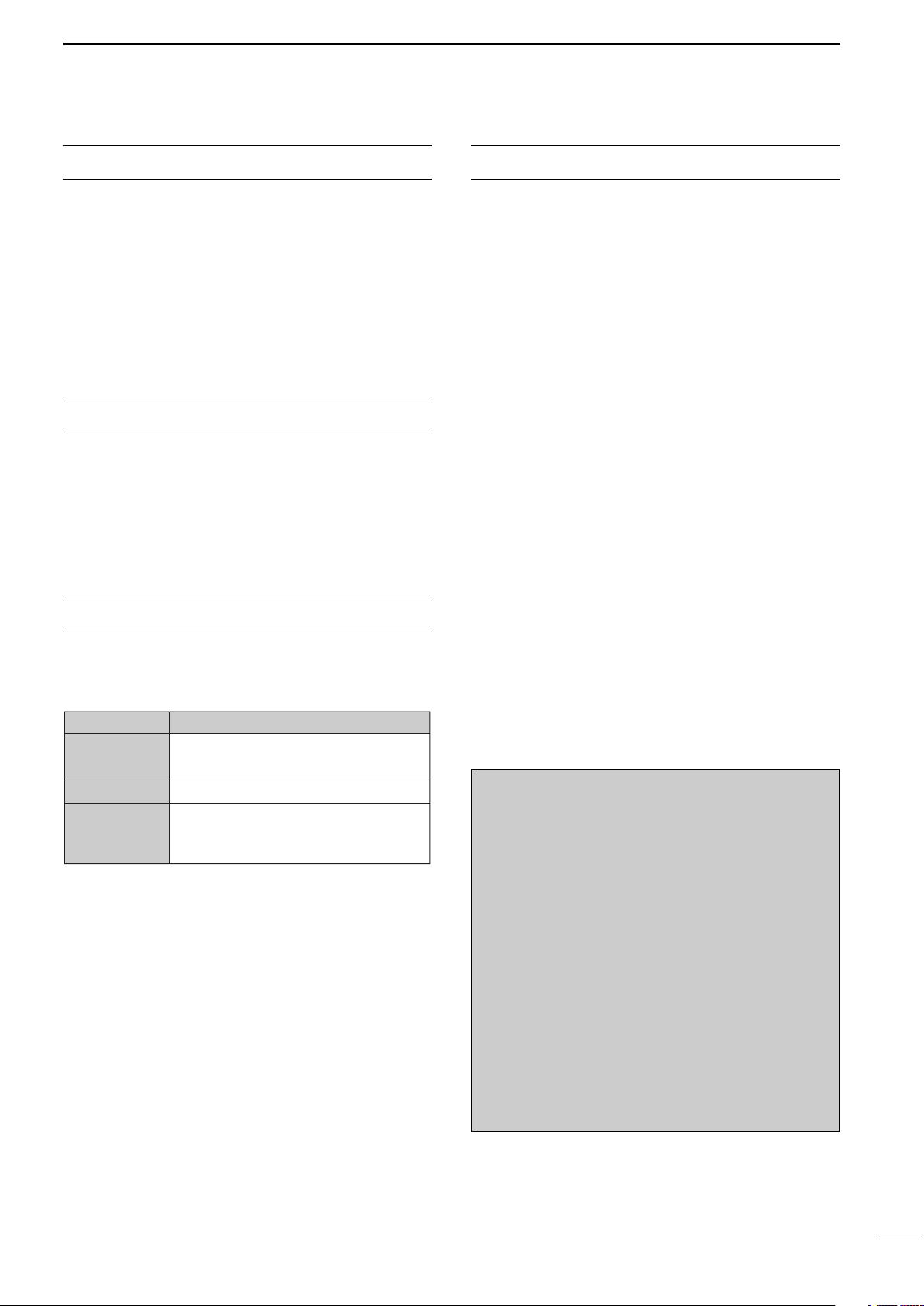
FOREWORD
WORD
R
WARNING
CAUTION
NOTE
DEFINITION
Personal injury, fire hazard or electric
shock may occur.
Equipment damage may occur.
If disregarded, inconvenience only.
No risk of personal injury, fire or
electric shock.
PRECAUTION
Thank you for purchasing Icom’s MR-1000RII/TII MA-
RINE RADAR.
The radar is designed especially for fishing boats. It
has powerful transmission power, 10 inch CRT display
and many other advanced features.
If you have any questions regarding the operation of
the radar, contact your nearest authorized Icom Inc.
dealer.
IMPORTANT
READ ALL INSTRUCTIONS carefully and com-
pletely before attempting to operate the marine radar.
SAVE THIS INSTRUCTION MANUAL. This
manual contains important safety and operating instructions for the MR-1000RII/TII.
EXPLICIT DEFINITIONS
The following explicit definitions apply to this instruction manual.
RNEVER let metal, wire or other objects touch any
internal part of the radar.
RNEVER place the radar within the reach of chil-
dren.
RNEVER expose the display unit to rain, salt water
or any other liquids.
NEVER connect the radar to AC or more than 42 V
DC. This will damage the radar.
AVOID using the radar near any magnetic materials,
such as a loudspeaker or a large power transformer,
as this can cause distortion of the CRT display.
AVOID placing the display unit in excessively dusty environments.
AVOID placing the display unit near heating equipment
or in direct sunlight or where hot or cold air blows directly onto it.
AVOID using the scanner unit in areas where the temperature is below –25˚C (–13˚F) or above +70˚C
(+158˚F). AVOID using the display unit in areas where
the temperature is below –15˚C (+5˚F) or above +55˚C
(+131˚F).
AVOID using strong solvents such as benzene or alcohol for cleaning the radar, as they may damage the
surfaces.
BE CAREFUL!
SART signal may not be detected and may
not be displayed on the screen depending
on the SEA, RAIN or IR settings.
Follow the settings as below to detect the
SART signal on the screen.
q Select the screen range between 6 NM
to 12 NM with [+/–]. (p. 2)
w Set the [GAIN] as high as possible. (p. 3)
e Set the [SEA] to minimum. (p. 3)
r Set the [RAIN] to minimum. (p. 3)
t Turn the [IR] OFF.
y Turn the [STRETCH] OFF.
ii
Page 4
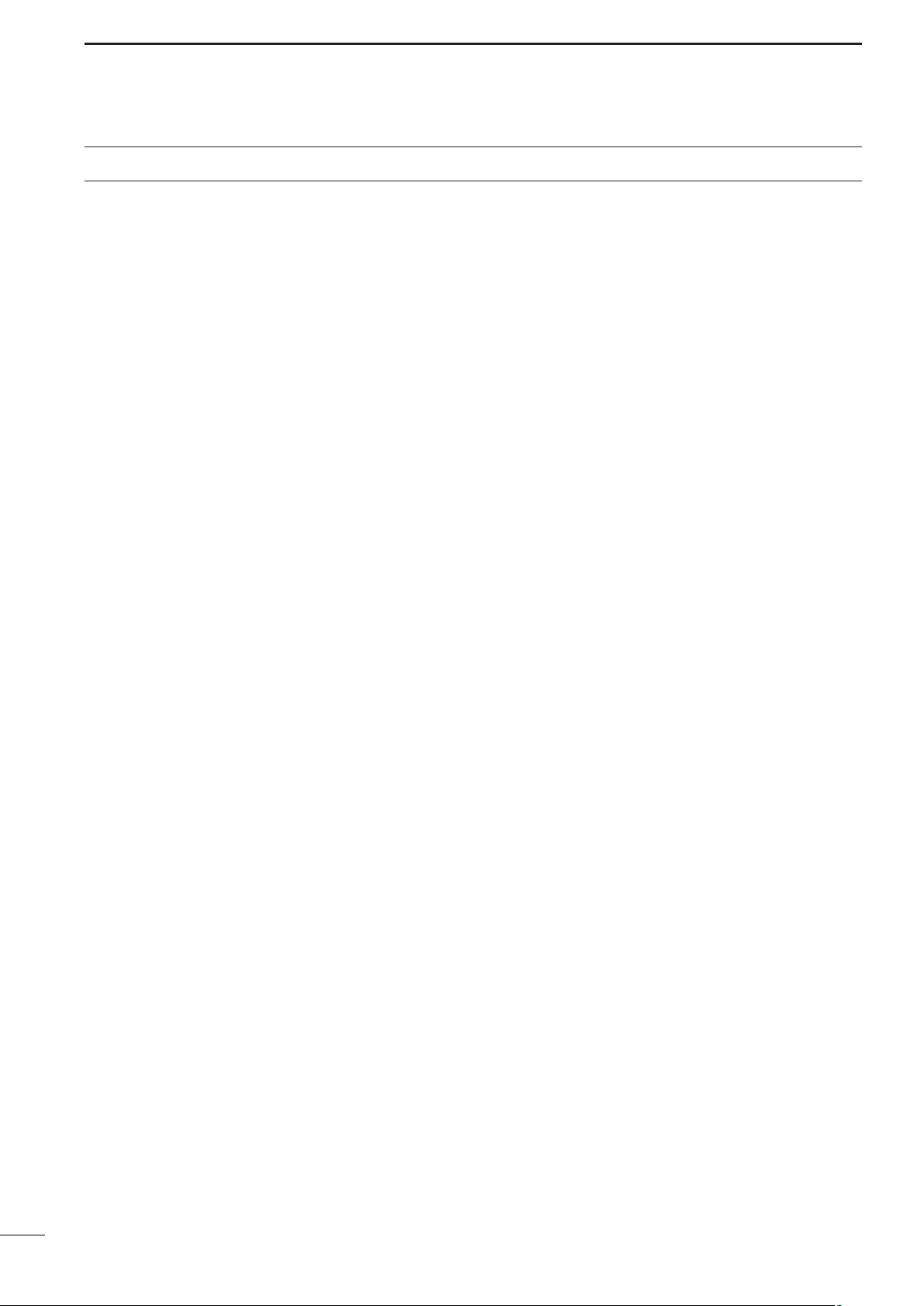
TABLE OF CONTENTS
SYSTEM COMPONENTS.......................................... i
SUPPLIED ACCESSORIES....................................... i
FOREWORD ............................................................ ii
IMPORTANT ............................................................. ii
EXPLICIT DEFINITIONS .......................................... ii
PRECAUTION .......................................................... ii
TABLE OF CONTENTS ........................................... iii
1 CAUTION ............................................................. 1
DANGER! HIGH VOLTAGE .................................. 1
RADIATION HAZARD ........................................... 1
2 PANEL DESCRIPTION .................................... 2–5
■ Front panel ........................................................ 2
■ Screen ............................................................... 4
3 MENU ............................................................... 6–7
■ VIDEO ............................................................... 6
■ FUNCTION......................................................... 6
■ ATA (Automatic Tracking Aid) ............................. 7
■ INT. SETTING .................................................... 7
4 BASIC OPERATION ...................................... 8–13
■ Checking the installation ................................... 8
■ Turning power ON/OFF...................................... 8
■ Basic operation .................................................. 9
■ RAIN function ................................................... 10
■ SEA function..................................................... 10
■ OFF CENTER function..................................... 10
■ IR function ........................................................ 11
■ STRETCH function .......................................... 11
■ ZOOM function ................................................ 11
■ TRAILS function .............................................. 12
■ Power save function ........................................ 12
■ Ship speed indication ...................................... 13
■ Position indication ........................................... 13
■ Waypoint indication .......................................... 13
■ Long pulse function .......................................... 13
■ Bearing setting ................................................ 13
5 DISTANCE AND DIRECTION
MEASUREMENTS ....................................... 14–16
■ Distance measurement ................................... 14
■ Bearing and Distance measurement ............... 15
■ Advanced measurements ................................ 16
6 ALARM FUNCTION ........................................... 17
■ Alarm zone setting ........................................... 17
■ Zone alarm setting ........................................... 17
8 BASIC RADAR THEORY ............................ 21– 23
■ Side-lobe echoes ............................................. 21
■ Indirect echoes ................................................ 21
■ Multiple echoes ............................................... 22
■ Minimum range ................................................ 22
■ Blind and Shadow sectors ............................... 23
■ Target resolution ............................................... 23
9 INSTALLATION AND CONNECTIONS ........ 24–30
■ Connecting the units ........................................ 24
■ Power source requirement .............................. 24
■ Ground connection ........................................... 24
■ Installing the display unit ................................. 25
■ Mounting the EX-2714 scanner unit ................ 26
■ Wiring the EX-2714 system cable ................... 27
■ Mounting the EX-2780 scanner unit ................ 28
■ Wiring the EX-2780 system cable ................... 29
■ Fixing the EX-2780 scanner unit ..................... 30
10 OTHER FUNCTIONS ...................................... 31
11 SERVICE MAN MENU ............................... 32–34
■ Service man menu .......................................... 32
■ Select the language ......................................... 32
■ TIMING adjustment ......................................... 33
■ HDG adjustment............................................... 33
■ SPD adjustment ............................................... 34
■ RANGE selection ............................................. 34
12 ERROR MESSAGE ......................................... 35
■ Error message list ........................................... 35
13 MAINTENANCE ............................................... 36
■ Periodic maintenance ...................................... 36
■ Scanner unit maintenance ............................... 36
■ Display unit maintenance ................................ 36
■ Options ............................................................ 36
14 SPECIFICATIONS ..................................... 37–38
15 EXTERNAL DATA LIST ................................... 39
(Supplement) TEMPLATE
■ Template for the display unit
• SX-2713/2779 (Display mount bracket template)
■ Template for the scanner unit
• EX-2714
• EX-2780
7 ATA (Automatic Tracking Aid) ................... 18–20
■ ATA (Automatic Tracking Aid) .......................... 18
■ ATA menu setting ............................................. 18
■ ATA operation .................................................. 19
■ Plotting marks .................................................. 19
■ Course and speed vector ................................ 19
■ Plots ................................................................ 20
iii
Page 5
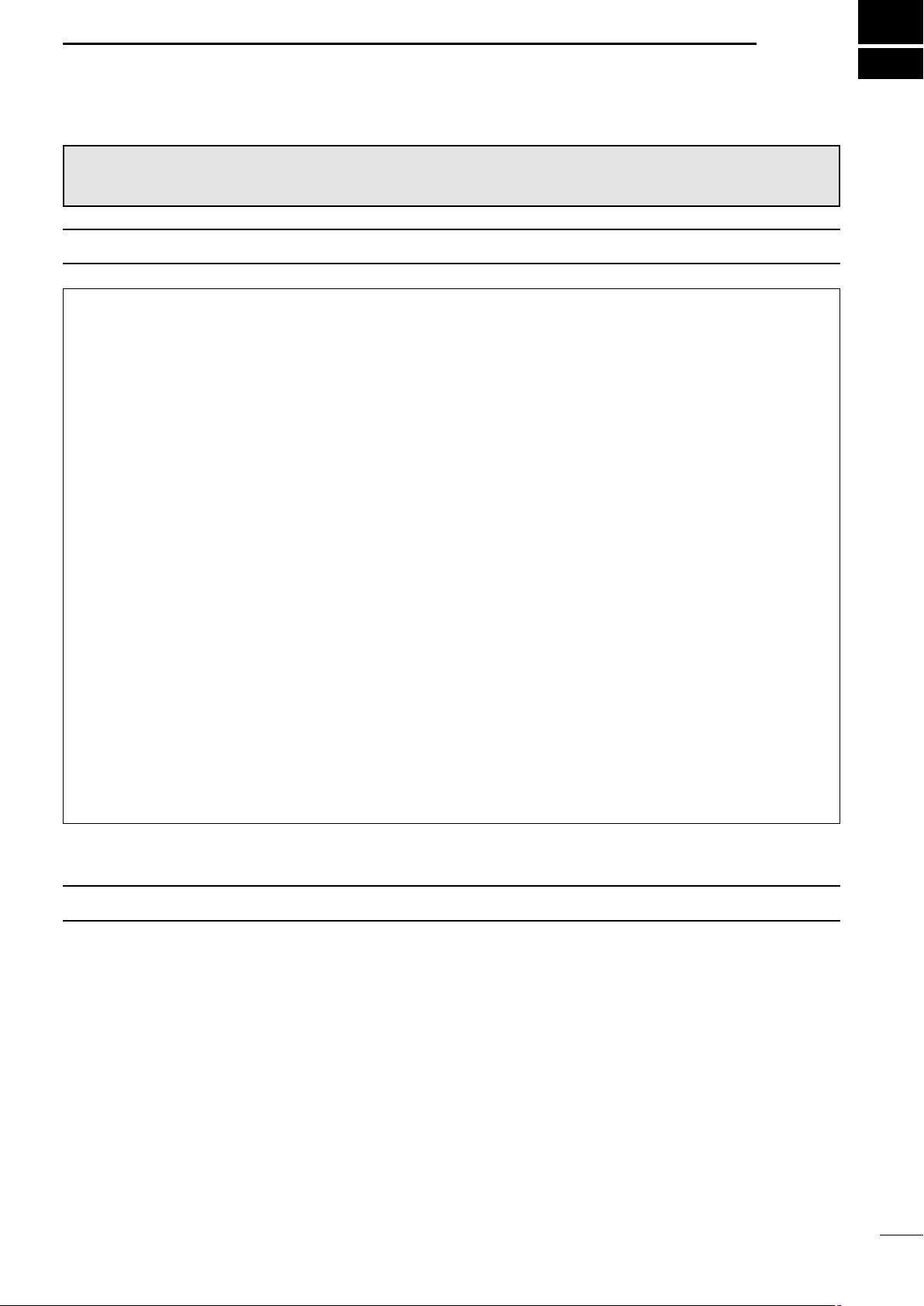
CAUTION
The MR-1000RII/TII are supplemental aids to navigation and are not intended to be a substitute for accurate and current nautical charts.
1
DANGER! HIGH VOLTAGE
• NEVER OPEN THE UNIT
This product contains high voltage that could be FATAL. This product has no user-serviceable parts inside. All repairs and adjustments MUST be made by a qualified electronics technician at your Marine Navigation Dealer.
• HIGH VOLTAGE
High voltages of up to 3,500 volts are used in this equipment. Although prudent measures for
safety have been adopted, sufficient care must be taken in the operation, maintenance and
adjustment of the equipment.
Electric shock of 1,000 volts or more may cause electrocution and death; even an electric
shock of only 100 volts may be fatal.
• PREVENTION OF ELECTRIC SHOCK
(FOR QUALIFIED ELECTRONIC TECHNICIANS ONLY)
To prevent such accidents, turn OFF the power source and do not reach inside the unit until
you have:
q discharged the capacitors by disconnecting the power cable from the power source for
5 min.;
w checked that no electric charges remain inside the device.
Also, it is safest to wear dry insulated rubber gloves. NEVER use both hands simultaneously;
keep one hand in your pocket.
RADIATION HAZARD
Radiation emitted from the scanner unit can be harmful, particularly to the eyes. To avoid harmful radiation, ensure the radar power is in the OFF position before beginning work on the scanner unit.
1
Page 6
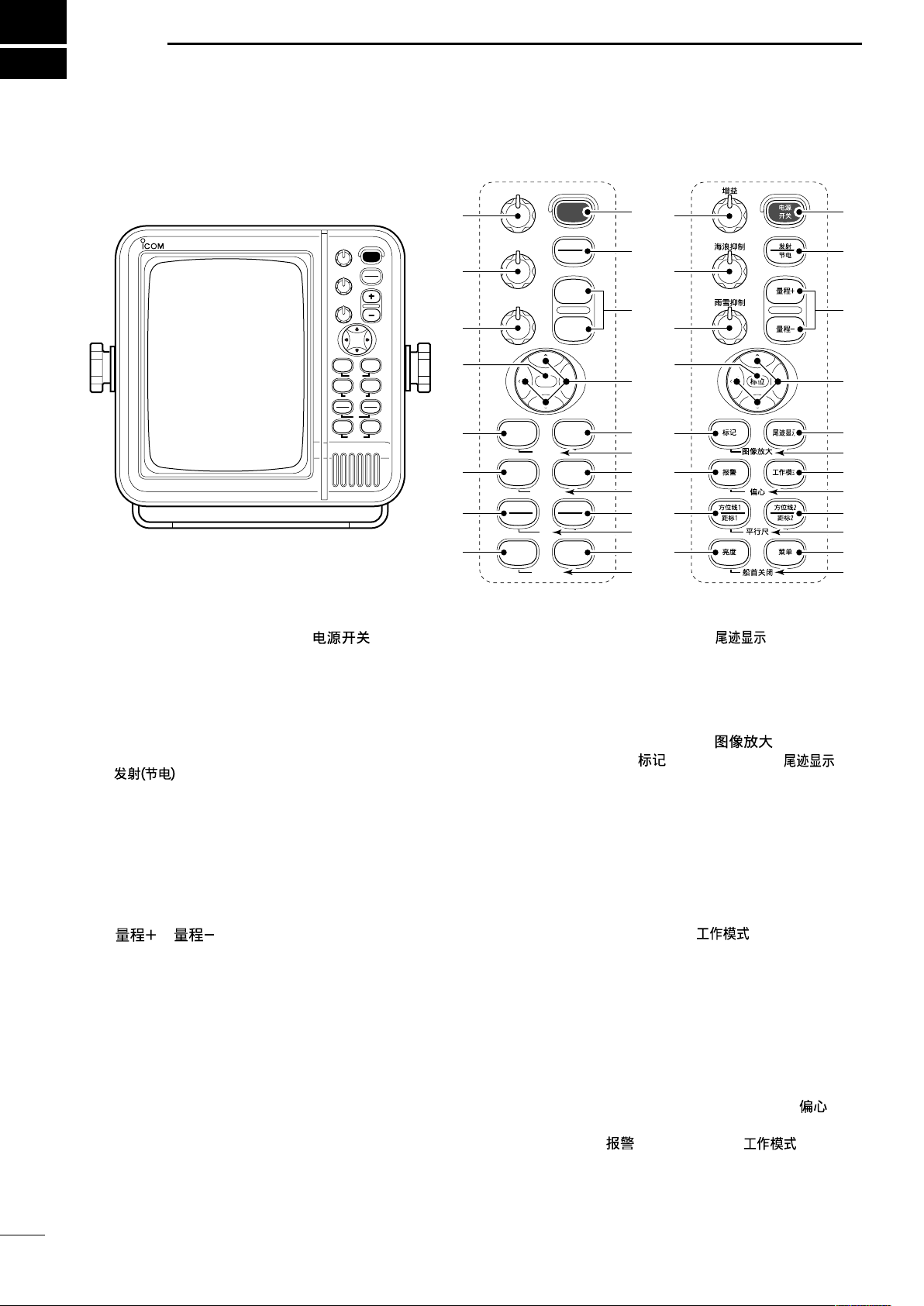
2
MOB
GAIN
SEA
RAIN
POWER
TX
SAVE
TARGET
TRAILS
ZOOM
ALM
MODE
OFF CENT
EBL1
VRM1
PI
BRILL MENU
HL OFF
EBL2
VRM2
MARINE RADAR
TX
SAVE
TARGET TRAILS
MODEALM
+
-
MOB
MENU
EBL2
VRM2
EBL1
VRM1
BRILL
ZOOM
OFF CENT
PI
HL OFF
GAIN
SEA
RAIN
POWER
e
r
q
w
t
u
o
!1
y
i
!2
!3
!4
!5
!6
!7
!8
!9
@0
e
r
q
w
t
u
o
!1
y
i
!2
!3
!4
!5
!6
!7
!8
!9
@0
!0 !0
Control panel (English) Control panel (Chinese)
PANEL DESCRIPTION
■ Front panel
q POWER SWITCH [POWER]/[ ] (p. 8)
Turns power ON and OFF.
•The standby screen appears for 90 sec. while warming
up the magnetron.
• The initial screen appears with a beep after the power
t TRAILS SWITCH [TRAILS]/[ ] (p. 12)
Push to toggle the trail function ON and OFF. This is
useful for watching other ship’s tracks, approx. relative speed etc.
• Trail Time can be set in VIDEO menu.
has been turned ON.
y ZOOM FUNCTION [ZOOM]/[ ] (p. 11)
w TRANSMIT/SAVE SWITCH [TX (SAVE)]
/[ ]
➥ Push to toggle between the TX mode and the
standby mode. (p. 9)
➥ Push and hold for 1 sec. to turn the power save
function ON. The radar for TX interval scan is
fixed at 10 revolutions. (p. 12)
• Select the save time in INT. SETTING menu.
ÙÙ ÚÚ
ΩΩ ≈≈
e RANGE UP/ DOWN SWITCHES [+]/[–]
/[ ]/[ ] (p. 9)
Push [+] to increase the screen range.
Push [–] to decrease the screen range.
r UP, DOWN, LEFT, RIGHT KEYS [
Set the EBLs, VRMs, alarm area, ATA target, etc.
]]
according to the key pushed.
Use the [ÙÙ] [ÚÚ] to select menu item and [ΩΩ] [≈≈] to
set the item.
ΩΩ
ÙÙ
Using the [
]/[
ÙÙ
allows you to move the cross line cursor to the
upper (or lower) left or right.
≈≈
] or [
ÚÚ
ΩΩ
]/[
2
≈≈
ÚÚ
] combination
Push [TARGET]/[ ] and [TRAILS]/[ ] simultaneously to toggle the ZOOM function ON and
OFF. ZOOM function expands the target to 2 times
normal.
•Move the cursor to the target, then turn the function ON.
•The screen zooms around the middle of the cursor and
own ship.
•This function is not available on
ranges.
u MODE SWITCH [MODE]/[ ]
Push to select one of Head-up (H UP), Course-up
(C UP), North-up (N UP) or True motion (TM)
screens.
•The North-up and Course-up screens can be selected
only when a bearing data format is connected. (p. 39)
1
⁄8 and 32 NMor above
•TM screen requires bearing data and LOG or position
data. (p. 39)
• TM screen is not available at 32 NM or above range.
i OFF CENTER FUNCTION [OFF CENT]/[ ]
(p. 10)
Push [ALM]/[ ] and [MODE]/[ ] simultaneously to turn the OFF CENTER function ON or
OFF.
•This function is available for 24NM or shorter range selection.
Page 7
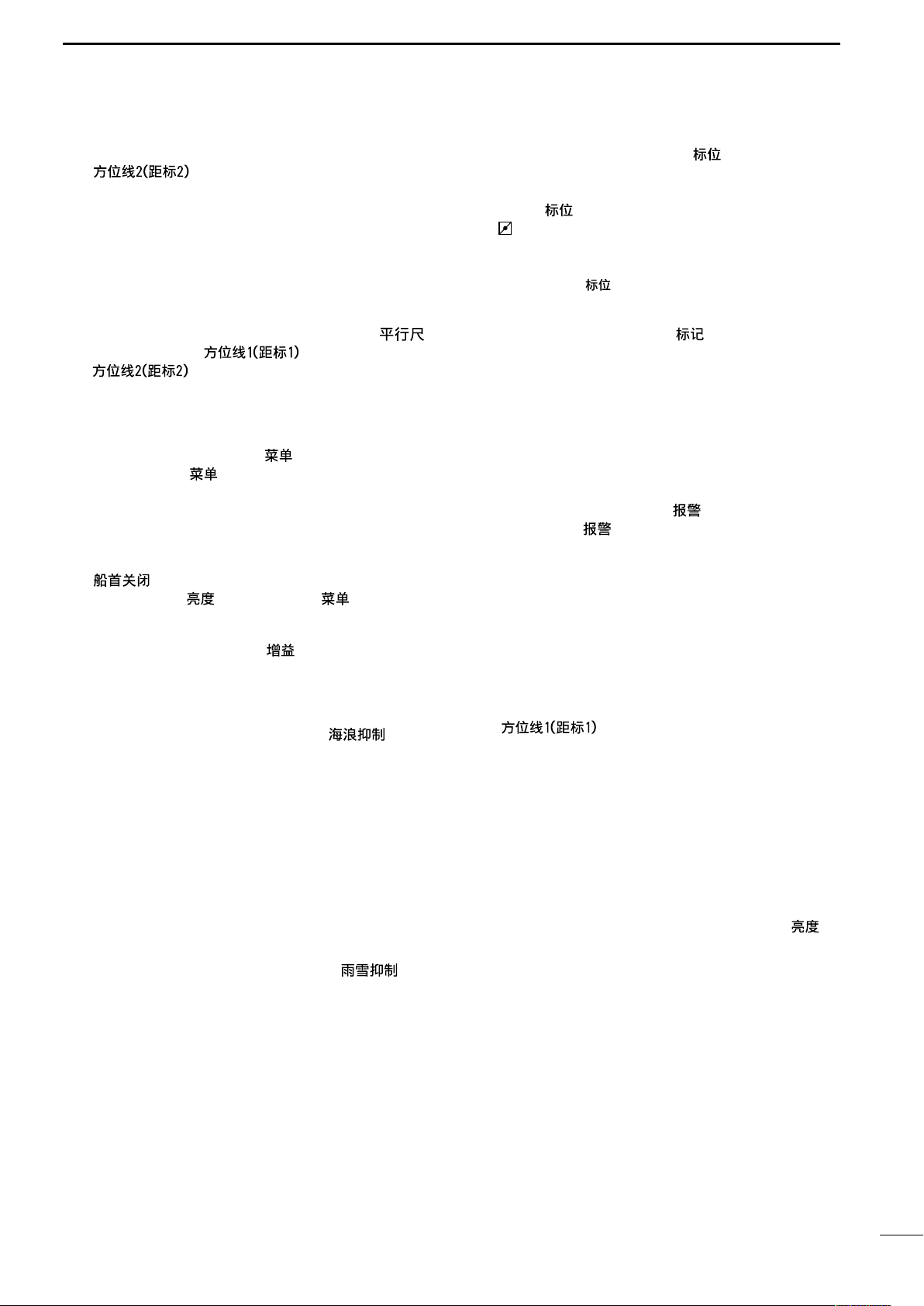
PANEL DESCRIPTION
2
o EBL2 (VRM2) SWITCH [EBL2 (VRM2)]
/[ ] (pgs. 15–16)
Push to display the electronic bearing line 2 (EBL2)
and the variable range marker 2 (VRM2), and activate the [Ω≈] for the electronic bearing line selec-
tor and [Ù Ú] for the range marker selector.
• When the VRM1 and EBL1 ($9 %2) are displayed, the
center of VRM2 appears at the intersection point of the
VRM1 and EBL1.
!0 PARALLEL INDEX LINE FUNCTION [PI]/[ ]
Push [EBL1]/[ ] and [EBL2]
/[ ] simultaneously to toggle the parallel index line ON and OFF.
• Push [Ω≈] keys to rotate the lines, and push [Ù Ú]
keys to adjust the line spaces.
!1 MENU SWITCH [MENU]/[ ] (pgs. 6–7)
Push [MENU]/[ ] to toggle the VIDEO, FUNCTION, ATA, INT. SETTING and SERVICE MAN
menu. Push [Ù Ú] keys to select the items and
push [Ω≈] keys to change the setting.
!2 HEADING LINE OFF FUNCTION [HL OFF]
/[ ] (p. 9)
Push [BRILL]/[ ] and [MENU]/[ ] simultaneously to turn off the heading line temporarily.
!3 GAIN CONTROL [GAIN]/[ ] (p. 9)
Adjusts the receiver amplifier gain.
• Clockwise rotation increases the gain
• Increased gain may increase screen noise.
!4 SEA CLUTTER CONTROL [SEA]/[ ]
(p. 10)
This function serves to eliminate echoes from the
waves at close range.
Reduces the receiver gain for close objects within
a radius of 8 nautical miles (approx.) to eliminate
sea clutter.
Rotate the control fully clockwise to activate the automatic SEA control function. SEA indicator (@6) appears in the upper left of the screen.
• Under normal conditions set the SEA to a minimum.
• Use this control with caution when the sea is rough.
!5 RAIN CLUTTER CONTROL [RAIN]/[ ]
(p. 10)
This function eliminates reflection echoes from rain,
snow, fog, etc.
Rotate the control fully counter clockwise to deactivate the RAIN function.
RAIN indicator (@8) disappears.
!6 MAN OVERBOARD [MOB]/[ ]
Push to mark the man overboard point on the
screen. When a crew member falls overboard, push
[MOB]/[ ] for 1 sec. to display the MOB symbol
( ) on the screen.
• MOB readout shows the bearing, distance and estimated time to the MOB point with current speed.
• Push [MOB]/[ ] for 1 sec. to cancel the function.
• Position and bearing data are necessary.
!7 TARGET SWITCH [ATA]/[ ] (pgs. 18–20)
A setup of target caught by ATA (up to 10 targets
can be set).
• Push [Ù Ú Ω ≈] to move the cross cursor on the echo
which you want to plot on the screen before turning the
function ON.
• Select “ATA” function ON in the “ATA ” menu, set the ap-
propriate No. DISP, VECT, OWN VECT, ALARM, CPA
LIMIT and TCPA LIMIT setting.
!8 ALARM SWITCH [ALM]/[ ] (p. 17)
Push [ALM]/[ ] to toggle the alarm function ON
and OFF.
Push and hold [ALM] for 1 sec. to enter the alarm
area setting condition.
• Push [Ù Ú Ω ≈] to move the cross cursor to the zone
starting point, then push [ALM] for 1 sec. The starting
ring of the zone is created. Then push [Ù Ú Ω ≈] to fix
the finish point, the desired alarm zone will automatically
form.
!9 EBL1 (VRM1) SWITCH [EBL1 (VRM1)]
/[ ] (pgs. 15–16)
Push to display the electronic bearing line 1 (EBL1)
and the variable range marker 1 (VRM1) and activate the [Ω≈] for the electronic bearing line selec-
tor, and [ÙÚ] for the range marker selector.
• EBL1 bearing and VRM1 distance are displayed, in the
bottom window.
• When EBL1 and VRM1 are displayed, the beginning of
EBL2 appears at the intersection point of EBL1 and
VRM1.
@0 DISPLAY BRILLIANCE SWITCH [BRILL]/[ ]
(p. 9)
➥Push to increase or decrease the brilliance of the
picture on the display.
➥Push for 1 sec. to select the maximum brilliance.
• The brightness of the symbol, character and illumi-
nation can be adjusted in the “SYMBOL”, “CHARACTER” and “KEY ILLUM” of the INT. SETTING
menu independently.
3
Page 8

2
:
:
:
:
(0.25)
MTUNE
TVECT
6M
0649NM
NM
CURS
STW157
KT
H UP
0174
˚
R
TRAILS
HDG2530
˚T
IR
EBL1 1076
˚
R
EBL2 0219
˚
R
WPT 2834
˚
R
VRM1 0422NM
001
000
001
VRM2 0242NM
0632NM
CURS 34
˚
39720N 135
˚
34420E
ZOOM
ALM
COMPASS
GPS
ES
005
M.TUNE
3/4
@1
@2
@3
@4
@5
@6
@7
@8
@9
#0
#1
#2
#3
#4
#5
#6
#7
#8
#9
$0
$1
$2
$3
$4
$5
$6
$7
$8
$9
%0
%1
%2
%3
%4
%5
%6
%7
%8
PANEL DESCRIPTION
■ Screen
@1 TUNING LEVEL INDICATOR (p. 9)
Shows the receiver tuning level.
@9 MODE INDICATOR
Head-up, Course-up, North-up and True Motion
screens are available.
@2 TUNING MODE INDICATOR (p. 9)
“M.TUNE” appears when the manual tuning function is in use.
@3 FIXED RING RANGE READOUT (p. 14)
Shows the interval range of the fixed ring.
•This readout appears when the “RING” of the FUNCTION menu is turned ON.
@4 SCREEN RANGE READOUT (p. 14)
Shows the maximum range of the displayed screen.
•The range indicated is nautical miles (NM).
@5 SHIP SPEED READOUT (p. 13)
Shows the ship speed.
• SOG: When GPS is selected in the INT. SETTING
• STW: When LOG is selected in the INT. SETTING
menu.
menu.
@6 AUTO SEA INDICATOR (p. 10)
Appears when the automatic SEA control function
is turned ON.
@7 LONG PULSE INDICATOR (p. 13)
•NUP and CUP screens require external bearing data.
(p. 39)
•TM screen requires bearing data and LOG or position
data.
#0 HEADING LINE (p. 9)
Heading line indicates the ships bow.
#1 ALARM ZONE (p. 17)
Shows the alarm zone.
•Appears when the alarm function is in use.
#2 WAYPOINT MARKER (p. 13)
Shows the waypoint received from navigation
equipment.
•This marker appears when the “WPT” of the FUNCTION
menu is turned ON.
•To display the waypoint marker, bearing data and NMEA
data with 0183 format is necessary. (p. 39)
#3 FIXED RANGE RINGS (p. 14)
Shows the distance in fixed intervals. The interval
distance is indicated by the ring range readout (@3).
•These rings appear when the “RING” of the FUNCTION
is turned ON.
Appears when the long pulse is in use.
@8 RAIN CONTROL INDICATOR (p. 10)
Appears when the RAIN function is in use.
4
Indicator appears when the GPS or DGPS receiver
is connected.
#4 GPS indicator (p. 24)
Page 9
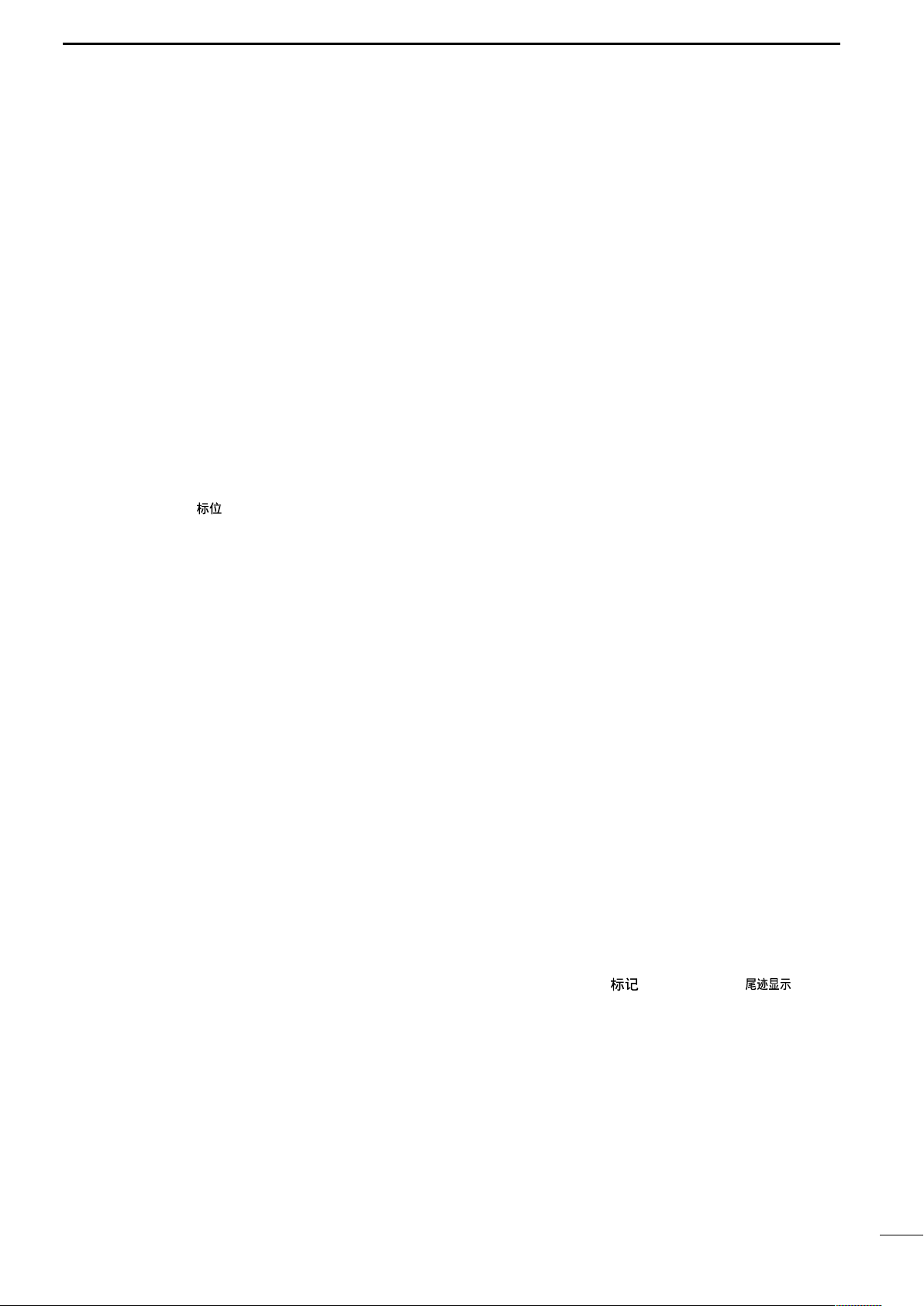
PANEL DESCRIPTION
2
#5 COMPASS INDICATOR (pgs. 24, 39)
• GYRO : NMEA (gyro) is connected.
• COMPASS : NMEA (compass), N+1 or AUX data is
connected.
#6 EBL1/ 2 READOUTS (pgs. 15–16)
Shows the bearing of the displayed Electronic Bearing Lines (EBL1 and EBL2) when the EBL is in use.
• EBL2 shows PI (!0) readout.
#7 WAYPOINT/MOB READOUTS (p. 13)
➥ Shows the bearing and distance to the waypoint
received from navigation equipment.
•This readout appears when the “WPT” of the FUNCTION menu is turned ON.
•To display the waypoint/MOB marker, bearing data
and NMEA data with 0183 format is necessary.
(p. 39)
➥ Shows the bearing and distance to the MOB
(Man Over Board) event marker.
•Push [MOB]/[ ] to cancel the readout and the
symbol.
#8 POSITION/CURSOR READOUT (p. 13)
Shows your own ship or cursor latitude and longitude readout when external NMEA data with 0183
format is connected.
• Select ‘SHIP’ or ‘CURS’ in the “POSN DISP” of the
FUNCTION menu.
• To display the POSITION; NMEA 0183 is necessary.
• To display the CURSOR; NMEA 0183 and bearing data
are necessary.
#9 CURSOR INDICATOR
Shows the bearing and distance to the cursor.
$0 VECTOR INDICATOR (p. 18)
Shows the ATA and OWN vector type.
• T: True vector
• R: Relative vector
$1 VECTOR TIME INDICATOR (p. 18)
Shows the vector interval time. Select vector time
in the “TRAIL TIME” of the VIDEO menu.
• 30 min. is applied, when ‘∞’ is selected for the vector
time.
$2 TRAILS INDICATOR (p. 12)
Shows the trail time.
• Echo remains with gradation during the trail time period
on the screen. (Except for the trail time; ∞)
• Progressing time counter starts to count the time until
the timer reaches the trail time.
$3 HEADING INDICATOR
Shows the heading bearing readout.
• The HDG readout indicates the bow of the ship’s bearing
in a clockwise direction from north.
$4 IR INDICATOR (p. 11)
Eliminates or reduces interference caused by other
radar operating nearby.
• This function is available when the “IR” in the VIDEO
menu is set to 1 or 2.
$5 ECHO STRETCH INDICATOR (p. 6)
Appears when the echo stretch function is in use.
• This function is available when the “STRETCH” of the
VIDEO menu is turned ON.
$6 CROSS LINE CURSOR
Used for measuring the bearing and distance, setting the alarm zone, selecting the ATA targets, etc.
• Push [Ù Ú Ω ≈] several times to move the cursor.
$7 EBL2 (pgs. 15–16)
Used for bearing measurement. When a target is
selected, the EBL readout (#6) shows the bearing.
$8 OWN SHIP VECTOR INDICATOR
Shows the vector of your own ship.
$9 VRM 1 (pgs. 15–16)
%0 VRM 2 (pgs. 15–16)
Used for distance measurement. When a target is
selected, the VRM1/2 readout (%3) shows the distance.
%1 NORTH MARK
The north mark shows the true north direction.
%2 EBL1 (pgs. 15–16)
Used for bearing measurement. When a target is
selected, the EBL readout (#6) shows the bearing.
%3 VRM1/2 READOUTS (pgs. 15–16)
Shows the distance of the displayed Variable Range
Markers (VRM1 and VRM2) when the VRM is in
use.
• Nautical miles (NM) and kilometers (KM) can be se-
lected in the FUNCTION menu as the distance unit.
%4 ALARM INDICATOR (p. 17)
Appears when the alarm function is in use.
%5 ZOOM INDICATOR (p. 11)
Appears when the zoom function is in use.
• Push [TARGET]/[ ] and [TRAILS]/[ ] simul-
taneously to turn the function ON or OFF.
%6 TIME INDICATOR
%7 TIME INDICATOR
Shows the estimated time to the marker edge from
center of the marker with current speed.
%8 TIME INDICATOR
Shows the estimated time to the waypoint with current speed.
5
Page 10
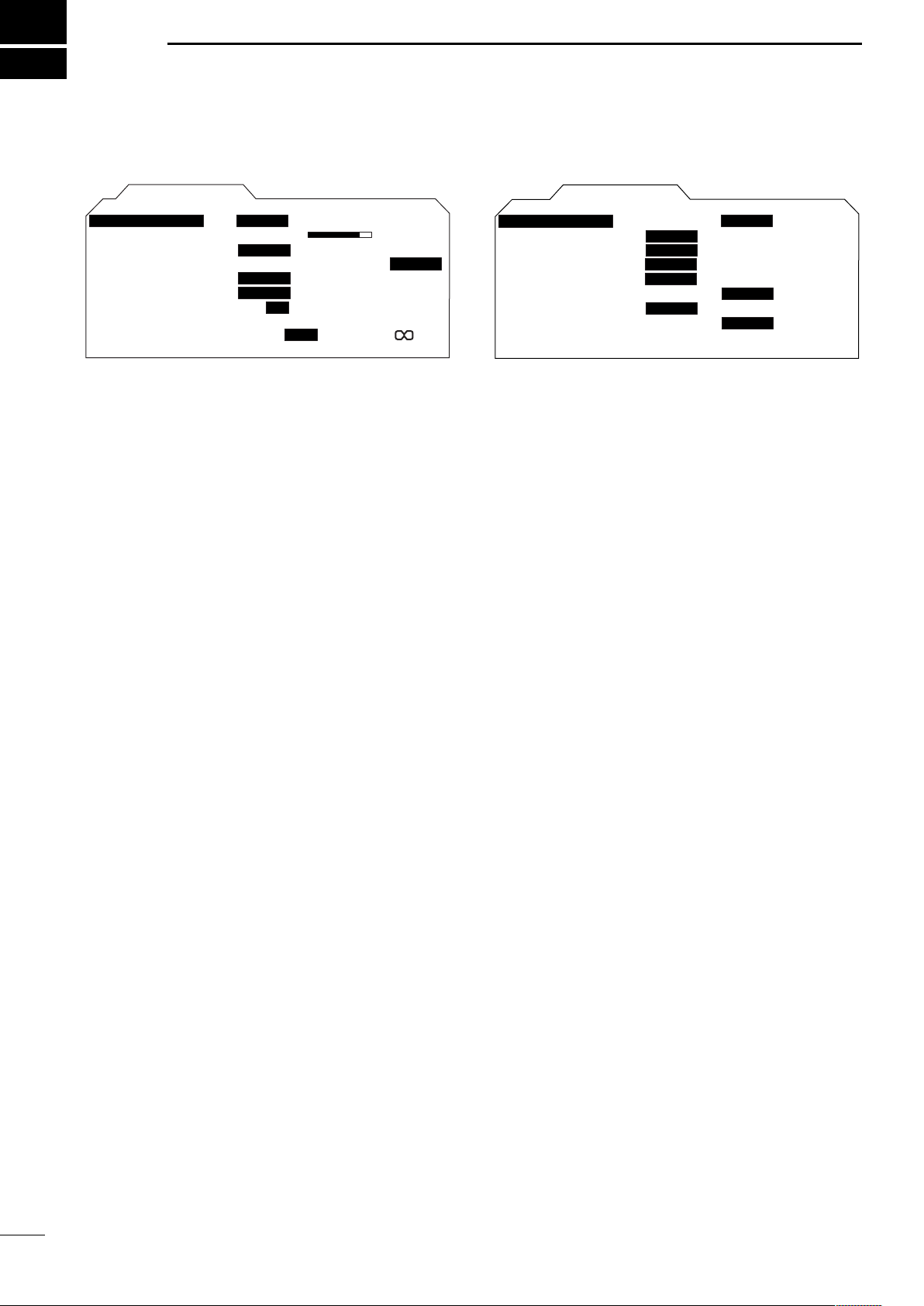
3
FUNCTIONMENU
POSN DISP
WPT ON
DIST UNIT
BRG
EBL/PI
ZONE ALARM
BEEP
MAG
PT/SB
KM
OUT
ON
OFF
CURS
NM
TRUE
TRUE
IN
RING
OFF
ON
OFF
SHIP
360
˚
R
VIDEO MENU
D.RANGE
IR
STRETCH
PULSE
SEA
TRAIL TIME
ON
1 2
LP
MANUAL
AUTO
MID. WIDE
OFF
OFF
SP
6S
3M
15S6M30S
15M
1M
TUNE
1 2 34
NAR.
MENU
■ VIDEO
D TUNE
• AUTO : Automatic tuning.
•“A.TUNE” appears for approx. 2 sec. instead
of the screen display, when first transmitting
after turning the power ON. The unit also retunes in some cases.
• MANUAL : Manual tuning.
Push [≈] to select [MANUAL] then push
[Ú] to activate the manual tuning slider.
Push [Ω ≈] to adjust desired tuning level.
D D.RANGE
Select the dynamic range of the PPI (Plan Position Indicator).
• NAR. : Narrow dynamic range. Even weak re-
flections are displayed as strong reflections.
• MID. : Mid dynamic range.
• WIDE : Wide dynamic range. You can distinguish
between weak reflections and strong re-
flections easily.
D IR
• OFF : Turn the Interference Reduction function
OFF.
•
1 or 2 (ON)
D STRETCH
• OFF : Turn the echo stretch function OFF.
• ON : Turn the echo stretch function ON.
D PULSE
• SP : Select the short pulse.
• LP :Select the long pulse. LP indicator ap-
D SEA
•The characteristic (curve) of a SEA knob can be cho-
sen as the optimal characteristic out of four kinds with
the height of an antenna.
: Turn the Interference Reduction function
1 (Low) or 2 (High).
pears on the screen.
■ FUNCTION
D RING
• OFF : Turn the fixed range ring display OFF.
• ON : Turn the fixed range ring display ON.
D WPT
• OFF :Non display the way point on the screen.
• ON : Display the way point on the screen.
DPOSN DISP
• SHIP: : Display your own ship’s position.*
• CURS : Display the cursor position.**
* External latitude/longitude data required.
** External latitude/longitude data and bearing data required.
D DIST UNIT
• NM : Display the distance unit in Nautical Mile.
• KM : Display the distance unit in Kilometer.
D BRG
Select the displayed bearing type, no relation with the
bearing data format (NMEA, N+1 or AUX).
• TRUE :Select the true bearing.
• MAG :Select the magnetic bearing.
D EBL/PI (except HDG and CSE) (p. 15)
• TRUE : True or magnetic direction.
• 360°R : Relative direction
• PT/SB : Bow direction
D ZONE ALARM
• IN : Alarm is emitted when the target comes into
the zone.
• OUT : Alarm is emitted when the target goes out
of the zone.
D BEEP
• OFF : Turn the beep tone OFF*.
• ON : Turn the beep tone ON.
* Except alarm function.
D TRAIL TIME
6
• 6S,15S, 30S, 1M, 3M, 6M, 15M or ∞ :
Select the plot interval and vector time.
Page 11
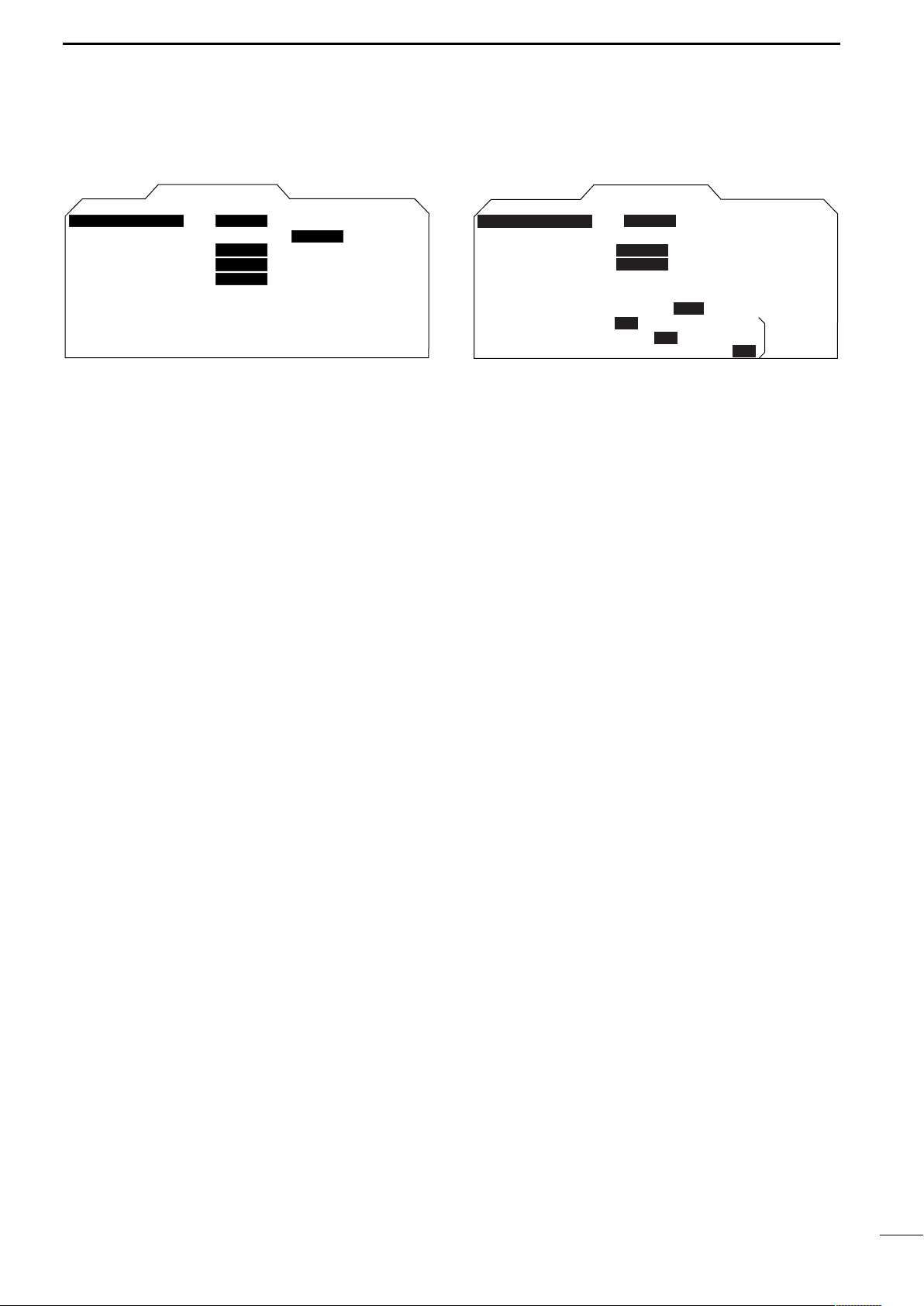
MENU
INT. SETTING
BRG INPUT
SPD INPUT
TX INH START
TX INH ANGLE
SAVE TIME
SYMBOL
CHARACTER BRILL
NMEA
30M
LOG
6M 15M
MANUAL
AUTO
N+1 AUX GPS
GPS
0
˚
0
˚
KEY ILLUM
MAG VAR
1 23
1 2 3
1234
7.2
˚
W
1M
ATA MENU
VECT
No.DISP OFF ALL
OWN VECT
ALARM
CPA LIMIT
TCPA LIMIT
TRUE
ON
ON
ON
OFF
REL
OFF
OFF
1.0NM
1 MIN
ATA
SEL
3
■ ATA (Automatic Tracking Aid)
D ATA
• OFF : Turn the ATA function OFF.
• ON : Turn the ATA function ON.
D No.DISP
• OFF : Non display any mark number.
• Sel :Display the selected mark number
only.
• ALL : Display all mark numbers.
D VECT
• TRUE : Select the true vector mode.
• REL : Select the relative vector mode.
D OWN VECT
• OFF : Non display the own ship vector.
• ON : Display your own ship’s vector.
D ALARM (CPA/TCPA)
• OFF : Turn the alarm function OFF.
• ON : Turn the alarm function ON.
D CPA* LIMIT
• 0.1 to 10.0NM : Set the CPA (Closest Point of Approach) limit with [
D TCPA* LIMIT
• 1 to 60MIN :Set the TCPA (Time to CPA) limit time
with [
*CPA/TCPA: Closest Point of Approach and Time to Clos-
est Point of Approach limit is defined by the observer to
given warning when a target or targets are close to
within those limits from your own ship.
Ω≈
].
Ω≈
].
■ INT. SETTING
D MAG VAR
• AUTO : Revise magnetic variation automatically.
NOTE: NMEA data is required. NEVER select
“AUTO” without NMEA data, incorrect varia-
tion data may entered. (p. 39)
• MANUAL : Revise magnetic variation manually.
•Push [≈] to select [MANUAL], then push
[Ú]. Set the revise value with [
Push [Ú] or [MENU] to abort the menu.
D BRG INPUT
• NMEA : NMEA0183 bearing data format.
• N+1 : N+1 data format.
• AUX :Other format.
• GPS : Reads NMEA0183 COG format data as
HDG format.
D SPD INPUT
• GPS :Use the GPS NMEA speed data.
• LOG :Use the speed sensor data.
D TX INH START
• 0 to 359° :Push [
] to enter the start point of the
Ω≈
TX inhibit area.
D TX INH ANGLE
• 0 to 90° :Push [
] to enter the TX inhibit area.
Ω≈
D SAVE TIME
• 1M, 6M, 15M or 30M
: Select the stand by time during save
mode.
* The radar for TX interval scan is fixed at 10 revolutions.
D SYMBOL
• 1/2/3 : Select the symbol brightness.
Ω≈
].
D CHARACTER
• 1/2/3 : Select the character brightness.
D KEY ILLUM
• 1/2/3/4 : Select the key illumination brightness.
7
Page 12
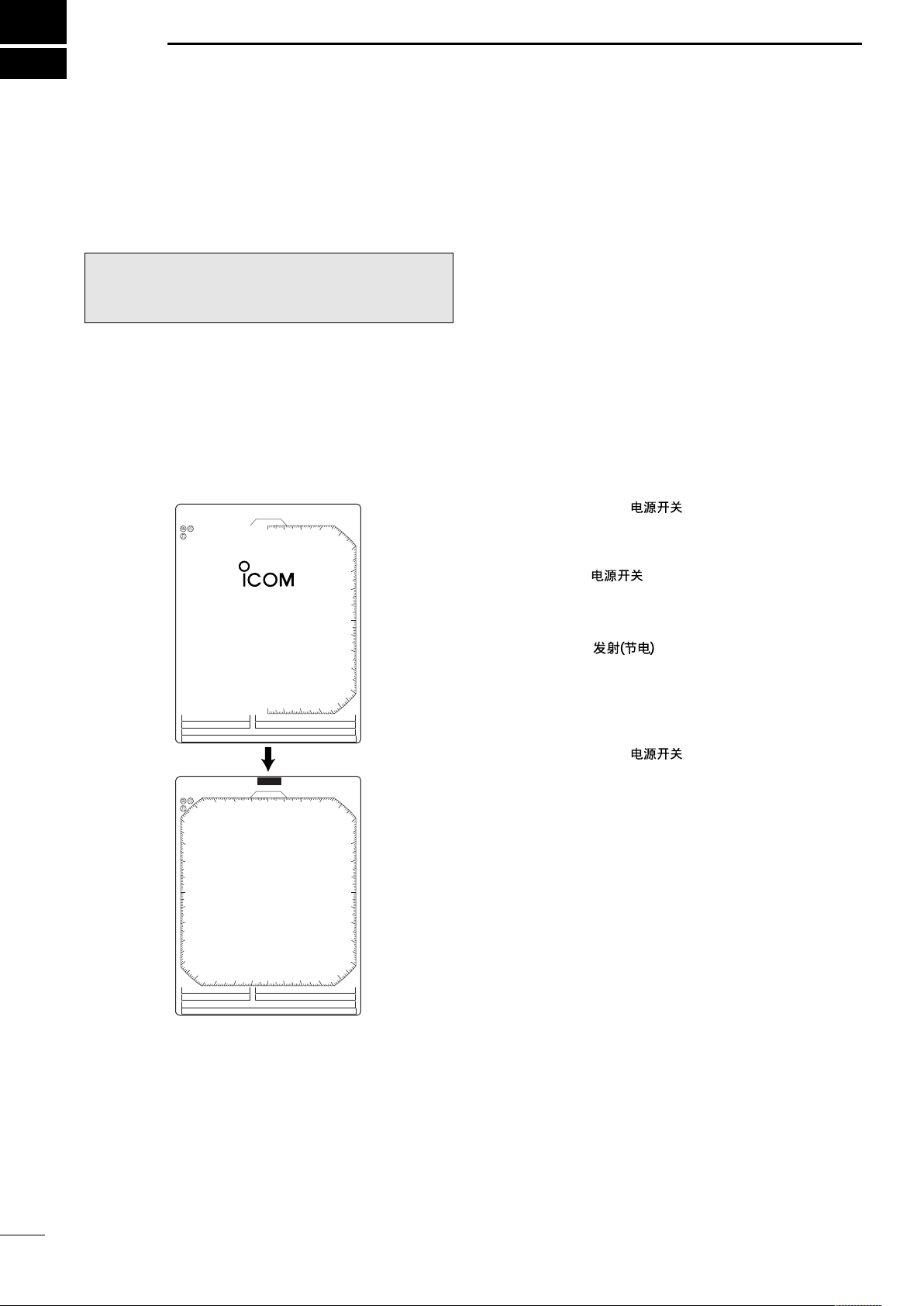
4
1
(0.25)
T.VECT 6M
0.000NM
NM
CURS
SOG17.7KT
H UP
000.0˚T
HDG253.4˚T
EBL1
EBL2
MOB
VRM1
VRM2
CURS 34 ˚ 37.72N
135˚ 34.42E
STBY
IR
COMPASS
GPS
1
(0.25)
T.VECT 6M
0.000NM
NM
CURS
SOG17.7KT
H UP
000.0˚T
HDG253.4˚T
EBL1
EBL2
MOB
VRM1
VRM2
CURS 34 ˚ 37.72N
135˚ 34.42E
IR
COMPASS
GPS
0.45
REV *.*
ROM OK
RAM OK
BASIC OPERATION
■ Checking the installation
Before turning the power ON, be sure all the connections are complete. The checklist at right may be helpful for necessary confirmation.
CAUTION: Connect the scanner unit before turning the
power ON. Otherwise the magnetron inside the scanner
unit might be damaged.
■ Turning power ON/OFF
D Checklist
q The 4 bolts securing the scanner unit must be firmly
tightened.
w Cabling must be securely attached to a mast or
mounting material, and must not interfere with the
rigging.
e Be sure waterproofing procedures are completed
on the system cable.
r The power connections to the battery must be of the
correct polarity.
t Be sure that the plugs at the rear of the display unit
have been connected correctly and securely.
(See p. 24 for details.)
q Push [POWER]/[ ] to turn the power ON.
• The initial screen appears and warming up time is
counted down on the screen.
•
The magnetron inside the scanner unit warms up for 90 sec.
• [POWER]/[]does not function for 2 sec. after
the power is turned OFF.
w When the countdown is completed, the Standby
screen appears.
e Push [TX]/[ ] to start scanning and select
the Plan Position Indicator (PPI) screen.
• Targets and heading marker appear.
• The screen appears approx. 2 sec. after turning the
power on, when ‘AUTO’ is selected in the “TUNE” of the
VIDEO menu.
r Push [POWER]/[ ] to turn the power OFF.
8
Page 13
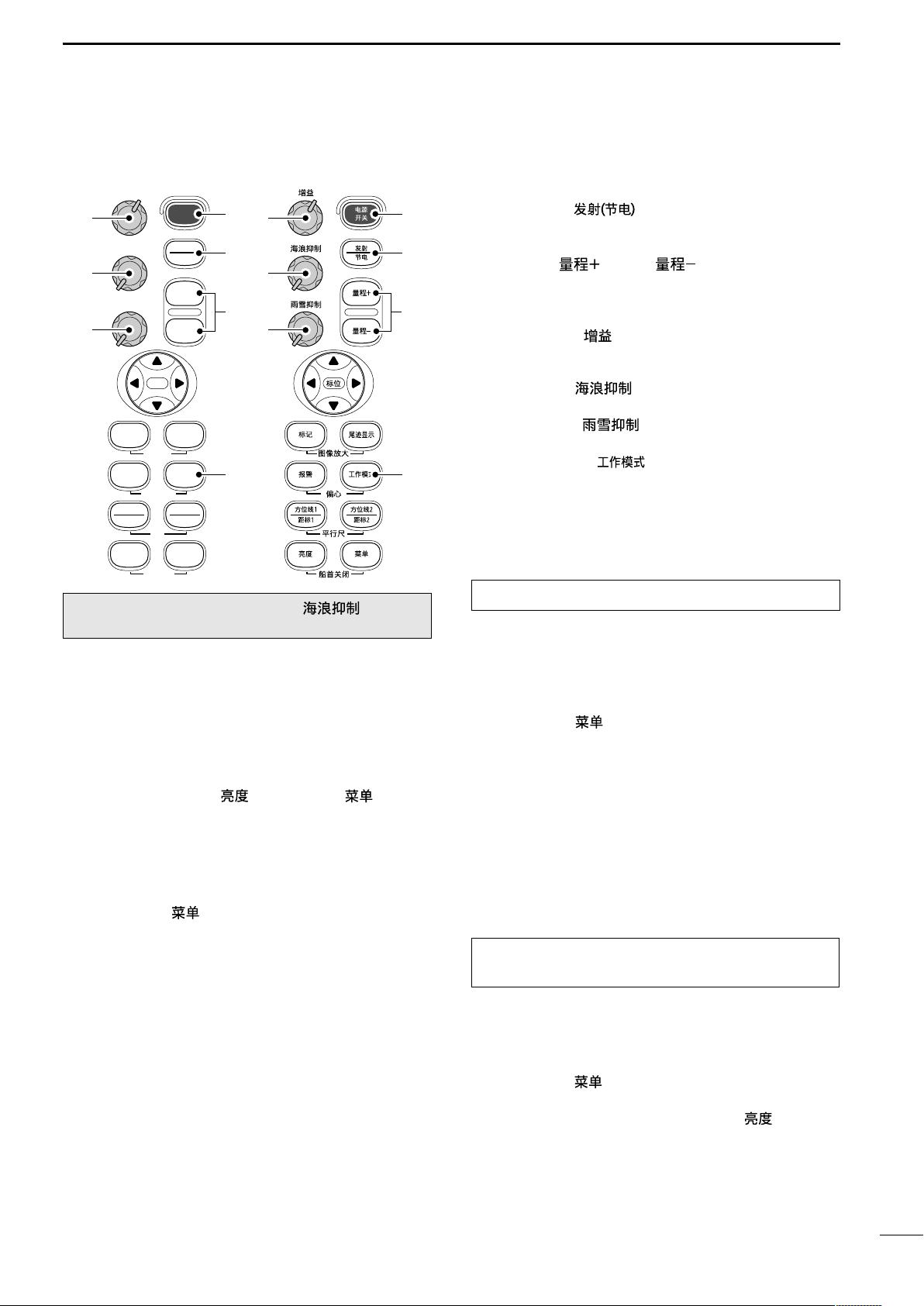
■ Basic operation
BASIC OPERATION
4
GAIN
r
t
y
TARGET TRAILS
SEA
RAIN
EBL1
VRM1
BRILL
MOB
ZOOM
OFF CENT
PI
HL OFF
POWER
SAVE
-
MODEALM
EBL2
VRM2
MENU
TX
+
q
w
e
u
r
t
y
q
w
e
u
CAUTION: When setting the [SEA]/[ ] control to
a fully clockwise position, close targets are blanked.
q Turn the power ON.
w Push [TX]/[ ] after the countdown disap-
pears from the screen.
• See “Turning power ON/OFF” on page at left.
e Push [+]/[ ] or [–]/[ ] several times to se-
lect the display range.
• The screen range readout shows the maximum range of
the screen.
r Turn [GAIN]/[ ] to set 1 o’clock position.
• Clockwise rotation increases the gain.
• Increased gain may increase screen noise.
t Turn [SEA]/[ ] to set the sensitivity time con-
trol for minimum.
y Turn [RAIN]/[ ] to set the rain clutter control
for minimum.
u Push [MODE]/[ ] to select one of Head-up;H
UP, Course-up;C UP, North-up;NUP or True Motion;TM screens.
C UP, N UP or TM can be selected only when bearing, position or speed data are connected.
(See p. 39 for details)
NOTE:
Manual adjustment can be used. (See below.)
D Heading marker
The heading marker is a line that shows your ship’s
bow direction. (This marker will appear in the center of
the screen when the Head-up screen H UP is selected.) The heading marker can be hidden when the
desired target is located under the heading marker.
• Push and hold [BRILL]/[ ] and [MENU]/[ ] simulta-
neously to hide the heading marker.
D Fixed range rings
The fixed range rings can be used for rough distance
measurement. (p. 14)
Push [MENU]/[ ] to open the FUNCTION menu,
then push [Ú] to select RING. Push [≈] to turn the ring
ON.
D Manual tuning
The receiver tuning can be manually adjusted.
Push [MENU]/[ ] to open the VIDEO menu, then
select MANUAL. Push [Ú] to activate the manual tun-
ing slider, then push [Ω ≈] to set the tuning level indi-
cator to the maximum level. (p. 6)
•“M.TUNE” appears on the top of the display.
D Brilliance adjustment
The intensity of the screen can be adjusted. When you
require continuous operation, but not constant viewing,
a lower setting can increase the life of the CRT display.
NOTE: High intensity will shorten the life of the CRT
display.
• Key illumination
The backlighting of the keys can be adjusted for convenient operation. (p. 7)
Push [MENU]/[ ] four times to call up the INT. SETTING menu. Push [Ω ≈] to select the illumination level.
• Key illumination corresponds with [BRILL]/[ ] control.
9
Page 14
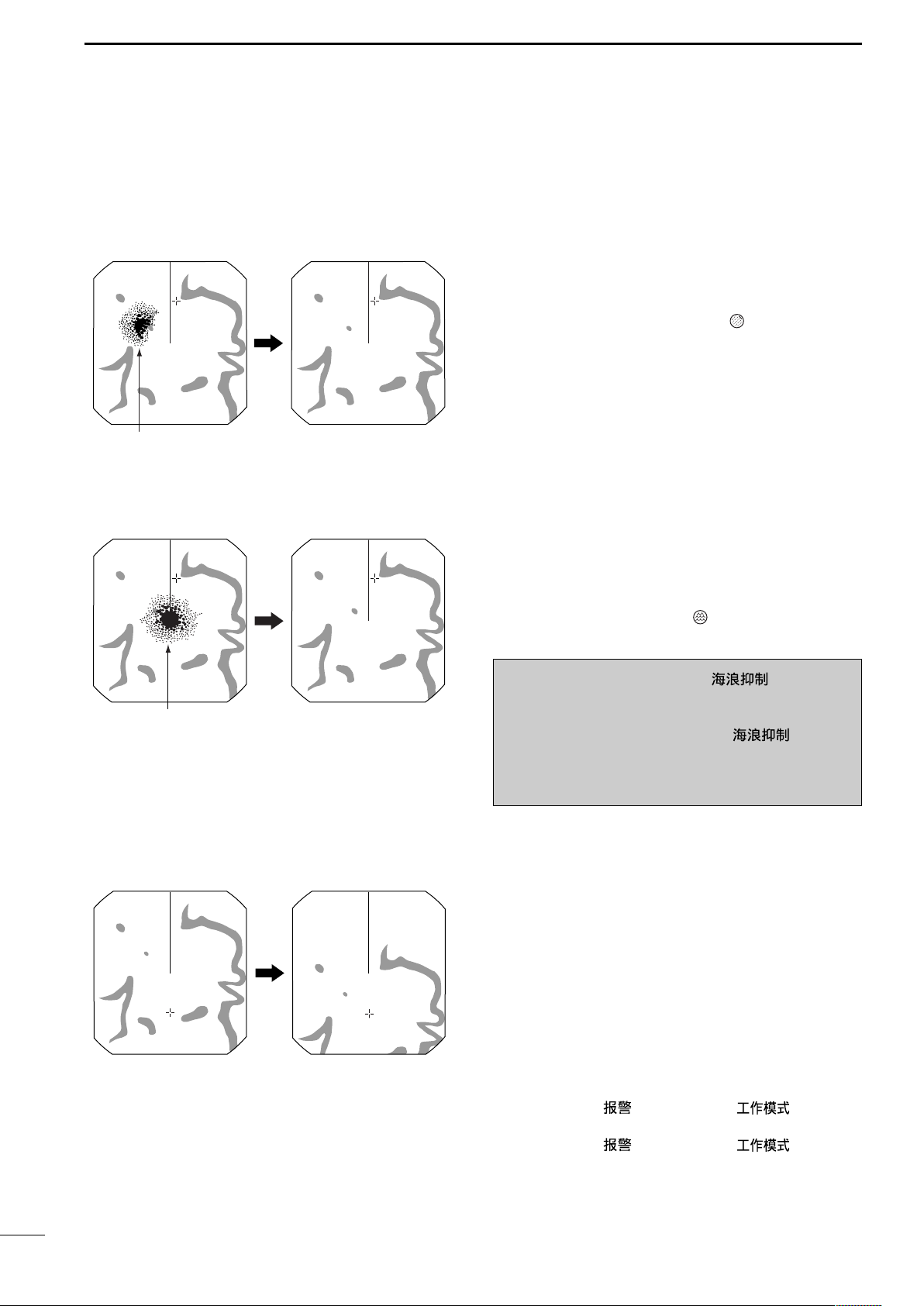
4
With OFF CENTER ON
Normal screen
Adjust SEA control
Echos from sea waves
Adjust RAIN control
Small echos
BASIC OPERATION
The following are typical basic operation examples, which may hinder radar reception (sea clutter, precipitation interference and echoes from other radar).
■ RAIN function
This function eliminates reflection echoes from rain,
snow, fog etc.
• Rotate the control fully counterclockwise to deactivate the
control function. The RAIN indicator ( ) disappears.
• NOTE: DO NOT reduce the reflection echoes too much,
otherwise you may miss weaker targets.
■ SEA function
■ OFF CENTER function
This function serves to eliminate echoes from waves
at close range. Reduce the receiver gain for close objects within a radius of 8 miles to eliminate sea clutter.
• Rotate the control fully clockwise to activate the automatic
control function. SEA indicator ( )appears in the upper left
of the screen.
WARNING: The [SEA]/[ ] control re-
duces the receiver sensitivity of objects within 8
miles. Therefore, caution and careful adjustment are
necessary when using the [SEA]/[ ] control.
Small objects may not be displayed on the screen
when strong echoes from the rain or the island within
1 NM while automatic SEA function is activating.
The scanning area can be shifted in a desired direction and can be enlarged partially. This is useful when
the Head-up* is selected and you want to enlarge the
bow direction display, or, the center of the screen shifts
in the direction of the intersection.
• This function is available for 24NM or shorter range selection.
*This function is not available in the TM screen.
10
q Push [Ù Ú Ω ≈] to move the cursor where you
want to shift the center of the screen.
• Max. offsetting is up to 75% of the screen.
w Push [ALM]/[ ] and [MODE]/[ ] simulta-
neously to shift the screen.
e Push [ALM]/[ ] and [MODE]/[ ] simulta-
neously again to return to the normal screen.
Page 15
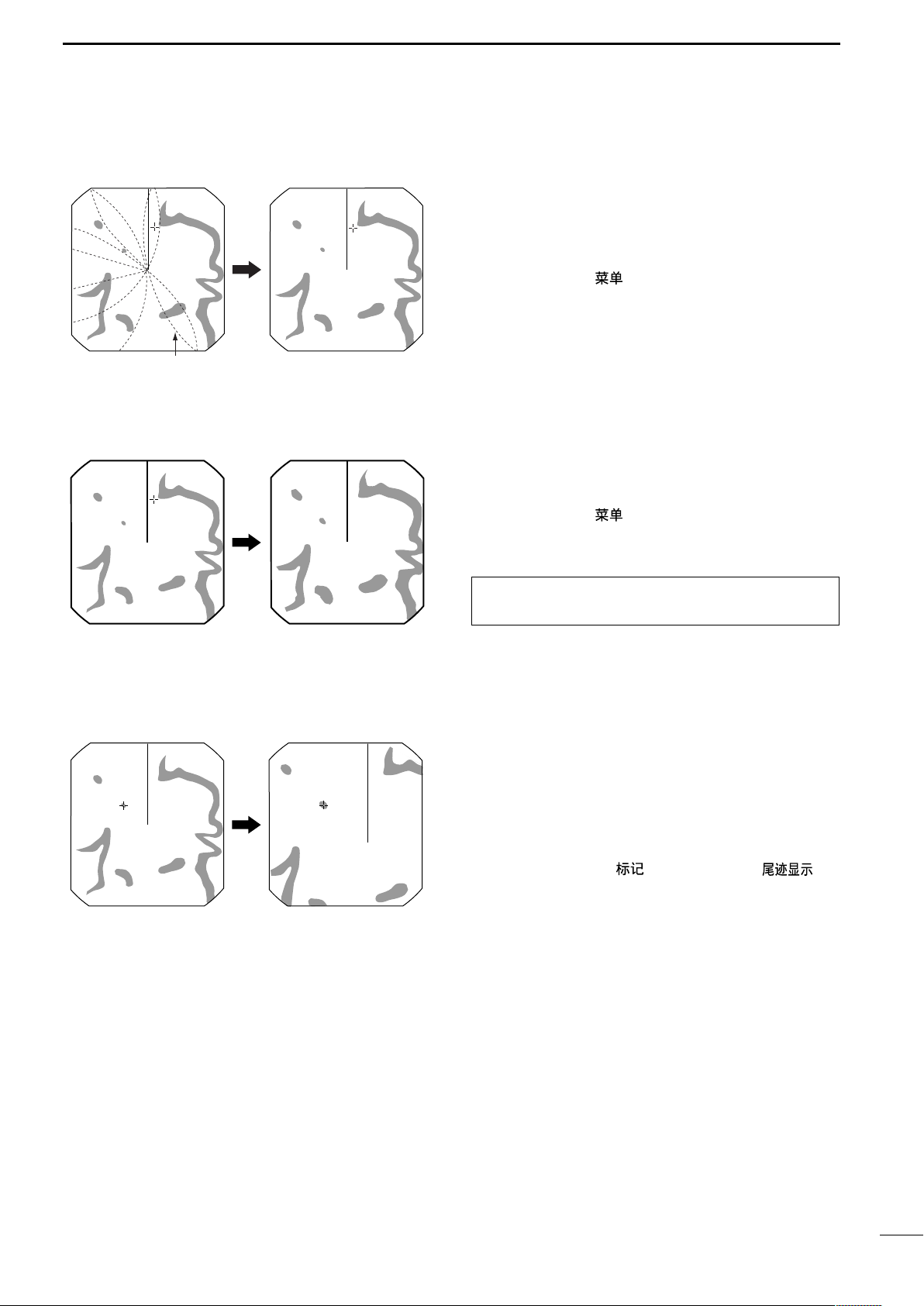
■ IR function
With ZOOM function ON
Normal screen
Radar interference
With IR function ON
■ STRETCH function
BASIC OPERATION
Radar interference may appear when another ship’s
radar is operating on the same frequency band in
close proximity. The IR function can eliminate this type
of interference. (p. 6)
q Push [MENU]/[ ] to call up VIDEO menu.
w Push [Ú] until the “IR” section becomes highlighted.
e Push [Ω ≈] to select IR function 1, 2 or OFF.
•“IR” appears in the upper right of the screen, when the
function is activated.
The blips can be magnified electronically for easier
viewing of small targets. (p. 6)
q Push [MENU]/[ ] to open the VIDEO menu.
w Push [Ú] to select “STRETCH”, then push [≈] to
turn the function ON.
4
Normal screen
■ ZOOM function
With STRETCH ON
NOTE: Turn OFF this function during normal opera-
tion.
The ZOOM function expands the target to two times
normal size.
• This function is available up to a 24 NM range or shorter ex-
1
cept
⁄8 NM.
q Push [Ù Ú Ω≈] to move the cursor to the desired
target.
w Push [TARGET]/[ ] and [TRAILS]/[ ] si-
multaneously to toggle the ZOOM function ON and
OFF.
•“ZOOM” appears in the lower right of the screen.
11
Page 16

4
Trail time
3/4
(0.25)
M.TUNE
1:0 5
NM
CURS
STW 15.7KT
H UP
011.4˚R
HDG 253.9˚T
6M
TRAILS
IR
ES
T.VECT
0.453NM
TRAIL
indicator
Trail interval
counter
Trail time
BASIC OPERATION
■ TRAILS function
The trails function memorizes echoes continuously or
at constant intervals. This is useful for watching other
ships’ tracks, approx. relative speed, etc.
• Setting the trail interval time
q Push [MENU]/[ ] twice to call up the VIDEO
menu.
•Push [Ú] several times until the “TRAIL TIME” section
becomes highlighted.
w Push [Ω ≈] to select trail interval time.
• 6 sec., 15 sec., 30 sec., 1 min., 3 min., 6 min., 15 min.
and ∞ (continuous) are available.
e Push [MENU] several times to exit the menu.
• Using the TRAILS function
q Push [TRAILS]/[ ] to turn the trail function
ON.
•“TRAILS” and trail interval time appears in the upper
right of the screen.
•Trail interval counter starts to count up to the trail time.
w All displayed echoes at the plotted time are memo-
rized and displayed with a graduated intensity together with the current echoes.
•Echoes are displayed with minimum intensity when “∞”
is selected.
e Push [TRAILS]/[ ] to cancel the trail function
and erase the plotted echoes.
•“TRAILS” and trail interval time disappears.
12
■ Power save function
The power save function conserves the boat’s battery
power by pausing the transmission. The standby
(pausing) times are selectable (rotation number is fixed
to 10).
For example, when 1 min. is selected, the scanner rotates 10 revolutions; then stops for 1 min., and then repeats this sequence while the power save function is
activated.
Count down the standby time
(0.25)
1
CURS
NM
SOG17.7KT
GPS
COMPASS
EBL1
EBL2
MOB
CURS 34 ˚ 37.72N CURS 34 ˚ 37.72N
SAVE
014.6˚T
H UP
VRM1
VRM2
T.VECT 6M
0.900NM
HDG273.9˚T
135˚ 34.42E
0:48
IR
ES
Push and hold [TX] for 1 sec.
to turn the SAVE function on.
(0.25)
1
NM
SOG17.7KT
GPS
COMPASS
EBL1
EBL2
MOB
CURS
SAVE
014.6˚T
H UP
VRM1
VRM2
T.VECT 6M
0.900NM
135˚ 34.42E
Scan and STBY alternates
0:00
HDG273.9˚T
IR
ES
D Setting the scanning standby time
q Push [MENU]/[ ] four times to call up the INT.
SETTING menu.
w Push [Ú] until the “SAVE TIME” section becomes
highlighted.
e Push [Ω ≈] to select standby time.
•1, 6, 15, and 30 min. are available.
r Push [MENU]/[ ] twice to exit the menu display.
D Using the power save function
q Push and hold [TX (SAVE)]/[ ] for 1 sec. to
turn the power save function ON.
•The save indicator appears in the top of the screen.
w After the scanning rotations are finished, transmis-
sion and rotation are suspended until the selected
standby time elapses.
•The display shows the last scanned echoes until the
scanning restarts.
•“SAVE” and standby time appear in the top of the screen
and the standby time is counted down.
e After the selected standby time elapses, transmis-
sion and rotation restart.
r Push [TX (SAVE)]/[ ] to cancel the power
save function.
•The save indicator turns OFF.
NOTE: When you use the power save function together with the alarm function, the CRT display is
turned OFF until an object enters the programmed
alarm zone, therefore, more power saving is possible. (p. 17)
Page 17

BASIC OPERATION
4
■ Ship speed indication
When the ship speed data with NMEA 0183 format is
applied, the radar can display the ship speed. Knots
(KT) or kilometers/hour (KM/h) are automatically selected in the normal screen (p. 4) by selecting nautical
miles (NM) or kilometers (KM) respectively.
q Push [MENU]/[ ] several times to call up the
FUNCTION menu.
w Push [Ú] until the “DIST UNIT” section becomes
highlighted.
e Push [Ω ≈] to turn the ship speed indication to NM
or KM.
r Push [MENU]/[ ] several times to exit the menu
display or push [Ú] once to proceed to the position
display setting.
■ Position indication
When latitude/longitude data with NMEA 0183 format
is applied, the radar can display the latitude and longitude of your ship’s or cursor position in the bottom of
the display. (To display the CURSOR position, bearing
data is necessary.) (p. 39)
q Push [MENU]/[ ] several times to call up the
FUNCTION menu.
w Push [Ú] until “POSN DISP” section becomes high-
lighted.
e Push [Ω ≈] to select the ship position or cursor po-
sition.
r Push [MENU] several times to exit the menu.
■ Waypoint indication
When waypoint data received from navigation equipment with NMEA 0183 format is applied, the radar can
display the waypoint. To display the waypoint marker,
bearing data is necessary. (p. 39)
q Push [MENU]/[ ] several times to call up the
FUNCTION menu.
w Push [Ú] until the “WPT” section becomes high-
lighted.
e Push [Ω ≈] to turn the waypoint indication ON or
OFF.
r Push [MENU]/[ ] several times to exit the menu
display.
■ Long pulse function
To magnify the blips for easier viewing of small targets,
the long pulse and echo stretch (p. 11) functions are
available. When the long pulse is used in the 3⁄
2 NM range, this function magnifies target echoes to
the backward direction of the target.
• Pulse selection
q Push [MENU]/[ ] several times to call up the
VIDEO menu. (p. 6)
w Push [Ú] until the “PULSE” section becomes high-
lighted.
e Push [≈] to select the long pulse.
r Long Pulse indication “” appears in the upper left
of the screen.
t Push [MENU]/[ ] several times to exit the menu.
NOTE: Turn SP (Short Pulse) this function during
normal operation. This function reduces the target
distance resolution. (p. 23)
4 to
■ Bearing setting
The radar bearing interface accepts NMEA, N+1 or
AUX data format and the bearing can use a magnetic
or true north type. When a true north type bearing is
used, the variation from magnetic north, etc., can be
adjusted on 0.1˚ steps.
D Setting the bearing type
q Push [MENU]/[ ] several times to call up the
FUNCTION menu.
w Push [Ú] until the “BRG” section becomes high-
lighted.
e Push [Ω ≈] to select magnetic or true north type.
• All displayed bearing readouts show the selected bearing type.
D Setting the magnetic variation
q Push [MENU]/[ ] several times to call up the INT.
SETTING menu.
w Push [Ú] until the “MAG VAR” sections becomes
highlighted.
e Push [Ω ≈] to select an AUTO* or MANUAL varia-
tion.
r When a MANUAL variation is selected, push [Ú],
then push [Ω ≈] to set the bearing variation.
t Push [MENU]/[ ] to exit the menu display or
push [Ú] once to proceed to the bearing input setting.
*NOTE: NMEA data is required for auto variation. NEVER
select “AUTO” variation without NMEA data, incorrect variation data may entered.
13
Page 18

5
Range (nm)
Ring (nm)
1 1.5 2 3 4 6 8 12 16 24 32 36 48*
1⁄81⁄41⁄23
⁄4
25534646464646466
112 2448 86
1
⁄201⁄201⁄101⁄41⁄41⁄41⁄21⁄2
NOTE: When the screen is shifted, the number of rings may differ.
*Available for the MR-1000TII only.
1
(0.25)
T.VECT
0.900NM
NM
CURS
SOG 0.0KT
H UP
014.6˚T
HDG
IR
ES
EBL1
EBL2
W
PT
VRM1
VRM2
CURS 34 ˚ 37.72N
135˚ 34.42E
Fixed ring
Ring range readout
DISTANCE AND DIRECTION MEASUREMENTS
■ Distance measurement
TYPE
Displays fixed rings.
RING
Suitable for rough estimations from your
own ship to any target.
Displays a variable range marker and activated by the [Ù Ú] for the range marker
VRM1
selector.
Suitable for accurate measurements from
your own ship to a target.
Normally functions the same as VRM1.
When the VRM1 and EBL1 selects a tar-
VRM2
get, the center of VRM2 appears at the
intersection point.
Suitable for accurate measurements from
target to target.
D Using the fixed rings
DESCRIPTION
Two measurement procedures are available with this
radar. Operating them separately or jointly is possible.
The distance unit, nautical miles (NM) or kilometers
(KM) is selected in the FUNCTION menu (p. 6).
q Push [MENU]/[ ] several times to call up the
FUNCTION menu.
w Push [Ú] until the “RING” section becomes high-
lighted.
e Push [≈] to select RING function ON and display
the fixed ring.
• The interval range appears on the right of the screen
range readout.
• The ring range is fixed depending on the screen range.
(See below.)
r Push [MENU]/[ ] several times to exit the menu.
t To clear the fixed rings, push [Ω] to select OFF in
step e above.
D Using the variable range marker
14
q
Push [EBL1 (VRM1)]/[ ] to display the
VRM1 and EBL1; then, push [Ù Ú] to set the marker.
• The range between the ship and the target is indicated
in the VRM readouts.
w
Push [EBL2 (VRM2)]/[ ] to display the
VRM2 and EBL2; then, push [Ù Ú] to set the marker.
• The range between the ship and the target is indicated
in the VRM readouts.
• When the VRM1 and EBL1 are displayed, the center of
VRM2 appears at the intersection point of the VRM1 and
EBL1.
• The VRM2 disappears when [EBL1 (VRM1)] is pushed.
e Push [EBL1 (VRM1)]/[ ] to exit the
menu display.
Page 19

DISTANCE AND DIRECTION MEASUREMENTS
3/4
TVECT
3M
1141NMNM
CURS
SOG 00
km/h
H UP
3240
R
HDG
IR
EBL1 3151
˚T
EBL2 2471
˚T
WPT 34
VRM1 0503NM
VRM2 0359NM
POSN
EBL1
VRM1
EBL2
EBL1
readout
EBL2
readout
VRM2
VRM1 readout
VRM2 readout
■ Bearing and Distance measurement
This radar has 2 Electronic Bearing Lines (EBL) to indicate the target direction from your ship or a target.
D Using the EBL and VRM
q Push [Ù Ú Ω≈] to move the cursor on the desired
target.
w Push [EBL1 (VRM1)]/[ ] to display the
EBL1 and VRM1.
• Push [Ω ≈] to rotate the electronic bearing line.
• Push [≈] to rotate clockwise and push [Ω] to rotate
counterclockwise.
• Push [Ù Ú] to increase or decrease the variable range
marker ring size.
• The EBL1 and VRM1 readouts indicate the target bearing and distance.
• The EBL readouts indicate the target bearing;
e Push [EBL1 (VRM1)]/[ ] to clear the
EBL1 and VRM1.
• Cursor remains on the display.
r Push [Ù Ú Ω ≈] to move the cursor on the desired
target.
t Push [EBL2 (VRM2)]/[ ] to display the
EBL2 and VRM2 on the display.
• When the EBL1 and VRM1 are displayed, the beginning
of EBL2 and VRM2 appears at the intersection point of
the EBL1 and VRM1.
• The EBL2 and VRM2 disappears when [EBL1 (VRM1)]
/[ ]is pushed.
y To clear the EBL1 and VRM1, push [EBL1 (VRM1)]
/[ ].
5
0 to 360°R : Relative direction, when ‘360°R’ is se-
lected in the EBL/PI of the FUNCTION
menu. (see p. 6)
P/S 0 to 180° : Bow direction, when ‘PT/SB’ is selected
in the EBL/PI of the FUNCTION menu.
(see p. 6)
0 to 360°T* : True or magnetic bearing, when select-
ing ‘TRUE’ in the EBL/PI of the FUNCTION menu. (see p. 6)
*Bearing data is required. (p. 39)
15
Page 20

3/4
TVECT
6M
1141NMNM
CURS\
SOG
KT
H UP
3171
˚M
HDG
IR
ES
EBL1 3211
˚T
EBL2 1714
˚T
WPT
VRM1 0401NM
VRM2 0184NM
POSN
VRM2
EBL2
EBL1
VRM1
3/4
MTUNE
TVECT
3M
1141NMNM
CURS\
SOG
km/h
H UP
3171
˚M
HDG
IR
ES
EBL1 3211
˚M
EBL2 0890
˚T
WPT
VRM1 0852NM
VRM20814NM
POSN
ALM
GYRO
GPS
EBL2
EBL1
VRM2
VRM1
5
DISTANCE AND DIRECTION MEASUREMENTS
■ Advanced measurements
Using both Electronic Bearing Lines (EBL) and both
Variable Range Markers (VRM), the following advanced measurements can be made:
D Measuring the distance and direction between 2 targets
q Push [Ù Ú Ω ≈] to move the cursor on the desired
w Push [EBL1 (VRM1)]/[ ] to display the
e Push [EBL2 (VRM2)]/[ ] to display the
r Push [Ù Ú Ω ≈] to move the cursor on the other
t The VRM2 readout shows the distance between the
target.
EBL1 and VRM1.
• Push [Ω ≈] to rotate the electronic bearing line.
• Push [Ù Ú] to increase or decrease the variable range
marker ring size.
EBL2 and VRM2.
• The intersection of the EBL1 and VRM1 becomes the
center of the EBL2 and VRM2.
target.
• Push [Ω ≈] to rotate the electronic bearing line.
• Push [Ù Ú] to increase or decrease the variable range
marker ring size.
two targets. The EBL2 readout shows the direction
from one target to the other.
D Measuring the relative speed and course of a target
• Measuring the distance and course from a waypoint
q Display a waypoint. (see p. 13)
w Set VRM1 and EBL1 to the displayed waypoint tar-
gets as described above.
e Set VRM2 and EBL2 to a target (e.g. the next way-
point) as described above.
q Push [TRAILS]/[ ] (p. 12) ON; then wait until
the trail time count up reaches to the TRAIL TIME.
w Set VRM1 and EBL1 to a previously plotted target
as described above.
e Set VRM2 and EBL2 to the current plotted position
of the same target as described as above.
r The VRM2 readout is a measure of target move-
ment which can be converted into relative target
speed.
• For example, when a 6 min. trail time is selected, multiplying the distance by ten gives the relative average
speed of the target.
• If your ship is stationary during the plotting time, the
converted speed and direction become absolute.
• The converted speed unit is knots or kilometers/hour
when the selected unit in the FUNCTION menu is nautical miles (NM) or kilometers (KM), respectively.
t The EBL2 readout shows the course direction of the
target.
r The VRM2 readout shows the distance to the target
from the waypoint.
•The distance unit can be selected as nautical miles (NM)
or kilometers (KM) in the FUNCTION menu.
t The EBL2 readout shows the direction to the target
from the waypoint.
16
Page 21

Alarm sounds when the target
comes into the zone.
Alarm zone
Fig. 3
Target (other ship, etc.)
3/4
(0.25)
TVECT
3M
0189NM
NM
CURS\
SOG177
KT
H UP
0525
˚T
HDG2739
˚T
IR
ES
EBL1
EBL2
WPT
VRM1
VRM2
CURS 34
˚
3772N 135˚ 3442E
GYRO
GPS
ALM
3/4
(0.25)
TVECT
3M
0397NM
NM
CURS\
SOG177
KT
H UP
3143
˚T
HDG2739
˚T
IR
ES
EBL1
EBL2
WPT
VRM1
VRM2
CURS 34
˚
3772N 135˚ 3442E
GYRO
GPS
Push
[Ω ≈ Ù Ú]
“ALM”
appears
Fig. 1
Fig. 2
ALARM FUNCTION
6
The unit has an alarm function to protect your ship from collisions. If other ships or islands, etc. come into the preprogrammed alarm zone, the function alerts you with an alarm. You can set the desired range and bearing for an
alarm zone. While the alarm function is activated, the power save function turns the CRT OFF until an alarm is
given, to conserve power.
■ Alarm zone setting
D Setting and using the alarm function
q Push [+]/[ ] or [–]/[ ] to select the desired
range.
w Push [Ω ≈ Ù Ú] to set the cursor to the starting
point of the alarm zone.
e Push and hold [ALM]/[ ] for 1 sec. to enter the
alarm zone setting.
• The starting zone appears on the screen. (Fig. 1)
r Push [Ω≈] to adjust an angle and push [Ù Ú] to
set the distance of the alarm zone.
• The selected alarm zone appears.
t Push [ALM]/[ ] to fix the alarm zone and activate
the alarm function.
•“ALM” appears on the bottom of the screen.
• The selected alarm zone remains.
y If a target comes into or goes out of the alarm zone,
an alarm beep is emitted.
• Push [ALM]/[ ] to cancel the alarm signal and func-
tion .
u To deactivate the alarm function, push [ALM]/[ ].
•“ALM” and alarm zone disappear from the screen.
i To activate the alarm function again with the same
programmed zone, push [ALM]/[ ].
•
“ALM” and pre-programmed alarm zone appears. (Fig. 2)
■ Zone alarm setting
• Using the function with power saver
To activate the power save function, push and hold [TX
(SAVE)]/[ ] for 1 sec. while the alarm function
is turned ON.
• The CRT display turns OFF.
• When a target comes into the alarm zone, an alarm sig-
nal is emitted, the CRT display turns ON and the power
save function is cancelled.
Zone alarm beep is emitted when the target comes
into the zone, or the target goes out of the zone. (p. 6)
q Push [MENU]/[ ] several times to call up the
FUNCTION menu.
w Push [Ú] until the “ZONE ALARM” section becomes
highlighted.
e Push [Ω ≈] to select IN or OUT
• IN : Alarm sounds when the target comes into the
zone. (see Fig. 3)
• OUT: Alarm sounds when the target goes out of the
zone.
17
Page 22

ATA MENU
VECT
No.DISP OFF ALL
OWN VECT
ALARM
CPA LIMIT
TCPA LIMIT
TRUE
ON
ON
ON
OFF
REL
OFF
OFF
1.0NM
1 MIN
ATA
SEL
7
ATA (Automatic Tracking Aid)
■ ATA (Automatic Tracking Aid)
By tracking automatically the target chosen by the cursor key, the closest point of approach (CPA) and the time to
closest point of approach (TCPA) limit of a own ship and a target are calculated.
ATA is the function to tell about to alarm sound, when both CPA and TCPA becomes below a setting value (the approach watch area).
The range of the target which can be registered is taken as a target with a highest luminosity level of 0.2–16 miles.
• Max. 10 targets can be plotted on the screen.
• Plot positions shall be identified by an approved symbol mark (p. 20) and associated plot number.
• The vector origin will move across the screen at a rate and direction defined by the calculated true or relative
course and speed.
• The vector will be displayed on the target.
• Display accuracy may increase by the self-ship and course change of target or acceleration, slowdown, etc.
■ ATA menu setting
Set the ATA menu items before using the ATA function.
q Push [MENU]/[ ] several times to turn the ATA
menu ON.
w Push [≈] to turn the ATA function ON.
e Push [Ú] to select the “No. DISP” to select the tar-
get identification number type which appears at the
right side of the mark. Push [Ω ≈] to select the ap-
propriate type.
• OFF: No number appears.
• SEL: Number appears by the selected mark only.
• ALL: All numbers appear by the marks.
r Push [Ú] to select “VECT”; push [Ω ≈] to select the
vector type.
• TRUE (True vector):
The predicted true motion of a target as the result of your
own ship’s direction and speed input.
• REL (Relative vector):
The predicted movement of a target relative to your own
ship.
t Push [Ú] to select “OWN VECT”; push [Ω ≈] to turn
the own vect function ON or OFF.
• OFF: For not displaying the own ship vector.
• ON: To display your own ship’s vector.
y Push [Ú] to select “ALARM”; push [Ω ≈] to turn the
alarm function ON or OFF.
• ATA alarm is emitted when both CPA and TCPA reaches
the limit.
u Push [Ú] to select the “CPA* LIMIT”; push [Ω ≈] to
set the CPA limit distance.
i Push [Ú] to select the “TCPA* LIMIT”. Push [Ω ≈]
to set the TCPA limit time.
18
*CPA/TCPA: Closest Point of Approach and Time to
Closest Point of Approach limit is defined by the ob-
server to a given warning when a target or targets are
close to within those limits from your own ship.
o Push [MENU]/[ ] to exit the ATA menu.
Page 23

■ ATA operation
Vector
Current position
Vector time
Target’s predicted
positon
NEW
BRG
CSE
CPA
DIST
SPD
TCPA
No.10
BRG 305.7T
0:20
CSE 081.3T
CPA 5.9NM
DIST 11.43NM
SPD 12.3KT
TCPA 0:50
Identification No.
Bearing
Course
Distance
Speed
Passage of time
Closest Point of
Approach
Time to Closest Point of
Approach
ATA (Automatic Tracking Aid)
7
Select the target which you want to track on the display.
q Push [Ù Ú Ω ≈] to move the “+” cursor on the de-
sired target.
w Push [TARGET]/[ ] for 1 sec. to select the tar-
get for tracking.
• Dotted square symbol appears on the cursor.
• Target identification number, bearing, distance readout,
course (CSE), speed (SPD), CPA and TCPA appear in
the information screen.
• Timer starts to count the progressing time.
• The vector appears on the target, after the progressing
time of 20 sec. has passed.
• It changes to the circle display of a solid line and a vector display, and tracking operation is decided, after the
progressing time of one min. has passed.
• When the target which is following disappears, a mark
changes to a lozenge and is blinked. A mark disappears
after one min..
• When a target advances within a setting value, a mark
changes to a triangle, blinks and sounds alarm sound.
Alarm sound will be cancelled if one of key is pushed.
• To cancel the target setting, move the cursor on the target, then push [TARGET]/[ ] for 1 sec.
• [TARGET]/[ ] is pushed for changing the display of
EBL/VRM etc. to target information.
• In order to choose target which displays information,
cursor is united with target and [TARGET]/[] is
pushed.
■ Plotting marks There are 5 kinds of plotting marks.
■ Course and speed vector
: Selected, uncalculated mark.
: Selected, calculated mark.
: Normal, calculated mark.
: CPA/TCPA alarm mark. The target is
close to within a minimum range and
time. Alarm emit indicator. Push [TAR-
GET]/[ ] to cancel the alarm.
: When the tracking of a target disap-
pears.
The vector indicates the target’s predicted, true or rel-
ative course and speed.
• Vector time may change depending on the TRAIL TIME setting. (see VIDEO menu, p. 6)
• The tip of the vector shows the target’s predicted position
after a certain time, which has been selected in the “TRAIL
TIME”.
19
Page 24

q
wer
7
ATA
■ Plots
Plot displays past position of targets every 1 min. as 3
dots.
q Target goes straight.
w Target turns right.
e Target reduces speed.
r Target increases speed.
20
Page 25

Indirect echo
True echo
True echo
False echo
An echo is reflected at this point.
Own ship
Target
Bridge
Target
Scanner
Mast or
similar obstruction
False
echoes
True
echo
Main beam
Side lobes
BASIC RADAR THEORY
Radar uses a form of electromagnetic radiation, which like light, can be reflected. Because of this property, some
objects may cause false echoes on the screen where in fact no targets actually exist.
These echoes may appear if a large vessel, bridge, or tank is in proximity. Operators should be familiar with the effects of these phenomena. In some cases, echoes can be reduced.
8
■ Side-lobe echoes
Radiation can escape on each side of the beam inside
the lobes. If a target reflects this radiation, it will be displayed on the screen as an echo.
■ Indirect echoes
Indirect echoes may be returned from either a passing
ship, or returned from a reflecting surface, such as a
mast on your own ship.
Side-lobe echoes usually occur at short ranges and as
a result of large (strongly reflective) targets. They can
be reduced with proper adjustment of the
[SEA]/[ ] control.
See p. 10 for the [SEA]/[ ] control.
An indirect echo from a reflecting surface will appear
on a different bearing from the direct (true) echo, but
the distance will be approximately the same for both.
21
Page 26

8
True echo
False echoes
Own ship
Another ship
This target can not be recognized with radar.
The target in this area can not be recognized.
Pulse length
Pulse starting point
Vertical beam width
BASIC RADAR THEORY
■ Multiple echoes
Multiple echoes may appear when a short-range and
strong echo is received from a ship, bridge, or breakwater.
■ Minimum range
Detection at short range is very important. Minimum
range is determined primarily by transmitter pulse
length, vertical beam width and height of the scanner
unit. The shorter the transmission time, the quicker the
return echoes can be received and their distance measured.
Multiple echoes will appear beyond the target’s true
echo point on the same bearing of a large target. They
can be reduced with proper adjustment of the
[SEA]/[ ] control.
See p. 10 for the [SEA]/[ ] control.
The ability to see targets very close to the ship is decreased if the scanner is mounted too high off the
water, because the bottom of the vertical beam of the
scanner cuts off nearby targets.
22
Page 27

■ Blind and Shadow sectors
Blind sector
Own ship
Large
island
Small
island
Mast or
similar
obstruction
Shadow sector
Scanner
Target 2
Target 1
Target 1, 2
Target 2
Target 1
Scanner
Target 2
Target 1
Transmit
pulse
Echo
Target 1,2
Target 1, 2
Transmit
pulse
Echoes
Target 1
Target 2
Target 2
Target 1
BASIC RADAR THEORY
8
Blind or Shadow sectors may exist because of obstructions such as masts, derricks or stacks. An obstruction may throw either a complete or partial
shadow as shown in the diagram below. If a target is in
a shadow sector, target echoes may not appear on the
screen.
■ Target resolution
Target resolution is determined by the horizontal beam
width and transmit pulse width. Sometimes it is difficult
to detect two targets which are separated by short distances or which are in the same direction.
When tall and massive targets such as a large island
are located at close range also shadowed without producing any echoes. This phenomenon is called blind
sector. It is very important to know the bearings and
widths of all shadow sectors caused by your own
ship’s obstructions.
D Distance resolution
When two targets are separated by more than the
pulse width, they appear as two echoes.
When two targets are not separated by more than
the pulse width, they appear as 1 echo.
D Direction resolution
When two targets are separated by more than the
horizontal beam width, they appear as two echoes.
When two targets are not separated by more than
the horizontal beam width, they appear as one echo.
23
Page 28

9
INSTALLATION AND CONNECTIONS
■ Connecting the units
Supplied scanner unit
NEVER connect anything other than the supplied scanner unit.
PWR
GND
Power supply
10.2 to 42 V DC
+
Red:
Ground
Black: _
NMEA1:
Bearing data input
NMEA1 connection NMEA2 connection
q N TXT
(NMEA 2 output)
w RXD
e NMEA 1 input (+)
or AUX input(+); DATA
i GND
u N.C
y AUX input (–); CLOCK
or N+1(–) data input
t AUX input (+); CLOCK
or N+1(+); data input
r NMEA 1 input (–)
or AUX input (–); DATA
NMEA2:
NMEA 0183 data input
Speed sensor input
u GND (Speed sensor)
q NMEA 2
output (+)
w NMEA 2
output (–)
e NMEA 2
input (+)
■ Power source requirement
D DC power source
The radar is designed for connection to any power
DC input
Ground
source if the voltage is 10.2–42 V DC, so that a 12, 24,
or 32 V DC battery can be used without a DC-DC converter, or any internal modifications.
y Speed sensor
input
t Regulated 12 V output.
(20 mA Max.)
r NMEA 2 input (–)
24
• DC power cable connection
CAUTION: Incorrect cable connection may dam-
age the radar.
Connect the supplied DC power cable as shown in the
diagram.
■ Ground connection
To prevent electrical shocks and other problems, ground the display unit through the [GND] terminal on the unit’s
rear panel. For best results, connect a heavy gauge wire or strap to the nearest grounding point on the boat. The
distance between the [GND] terminal and the ground point should be as short as possible.
Page 29

MOB
POWER
TX
SAVE
TARGET
TRAILS
ZOOM
ALM
MODE
OFFCENT
EBL1
VRM1
PI
BRILL MENU
HLOFF
EBL2
VRM2
MARINE RADAR
269 (1019⁄32) 258 (105⁄32)
48 (1
29
⁄32)
264 (10
13
⁄32)
287 (11
7
⁄16)
132 (5
3
⁄16)132 (5
3
⁄16)
• Viewing hood installation
Fig. 2
250 (927⁄32)
195 (7
11
⁄16)
97.5 (3
27
⁄32)
100 (3
15
⁄16)
60 (2
3
⁄8)
30 (1
3
⁄16)
Ø7 (9⁄32)×4
Ø7 (
9
⁄32)
Fig. 1
■ Installing the display unit
INSTALLATION AND CONNECTIONS
9
D Location
Select a place for installation which meets the following
important conditions:
q The display unit should be placed near the wheel in
the cabin so that an operator may easily view the
radar screen while facing the bow.
w To minimize interference, KEEP the unit AT LEAST
THE COMPASS SAFE DISTANCE stated in the serial No. seal on the rear panel away from the compass and navigation receiver.
e Select a position where there is no danger of salt or
fresh water spray or immersion.
r Select a location where it is easy to perform main-
D Mounting
The mounting bracket supplied with the display unit allows “dashboard” or “overhead” mounting.
q Hold the mounting bracket up to the selected loca-
tion and mark pilot holes for the 5 installation holes
using the template.
• The template is provide on p.41.
w Drill 5 holes of 3 mm (1⁄8 in) in diameter as shown
in the diagram. (Fig. 1)
e Install the bracket using the screws, nuts, bolts or
washers, with the supplied accessories. (Fig. 2)
r Adjust the display unit to an adequate view angle.
t Install the supplied viewing hood.
tenance or adjustment after installation.
t Select a location which can support the weight of
the display unit.
y DO NOT select areas subject to extreme heat, cold,
vibrations or direct sunlight.
• SX-2713/2779 Mounting Bracket • Mounting Bracket installation
• SX-2713/2779
25
Page 30

INSTALLATION AND CONNECTIONS
9
■ Mounting the EX-2714 scanner unit
D Location
WARNING: BE SURE [POWER] is OFF when-
ever you are working with the scanner unit.
The scanner unit is designed to be weatherproof and
completely watertight. Select a place for installation
which meets the following important conditions.
q The scanner unit must be near the boat’s center line
and have a good view in every direction. Be sure
there are no objects in the surrounding area which
will intercept the scanning beam.
w KEEP the scanner unit away from any smoke-
stacks. Smoke can damage the unit.
e When the boat is equipped with a radio directional
finder (RDF) system, keep the scanner unit at least
2 m (6.6 ft) away from any RDF antenna.
• Radiation from the scanner unit can affect the measurement data of RDF equipment.
r The unit should be placed as high as possible on
the boat to obtain best performance with maximum
range.
t If you install two or more radar in one boat, install
one above, and one below.
y The mounting surface must be parallel with the
boat’s waterline.
u If the height is insufficient to install the scanner unit,
build a special frame for installation.
D Mounting
q Drill four holes of 12 mm (1⁄2 in) in diameter using
w If the mounting surface or platform is metal, apply
e Fix the scanner unit to the selected position with
CAUTION: SECURE the four bolts tightly.
the template.
sealing compound around the holes to prevent corrosion and to waterproof the unit.
bolts of 10 mm (3⁄8 in) in diameter, with flat and
spring washers. The supplied bolts are two lengths:
25 mm (1 in) or 50 mm (2 in).
Ship’s bow direction Ship’s bow direction
⁄16)
9
243 (9
607 (2329⁄32)
13
45.5 (1
⁄16) 150.5 (515⁄16)
⁄16)90.5 (3
9
90.5 (3
⁄16)
9
Unit: mm (in)
26
Page 31

■ Wiring the EX-2714 system cable
Ferrite bead
Shielding
wire
PA cable
Power cable
Round the PA
cable twice.
Sealing tube Nut
*2; Power
connector
*1; PA cable
CAUTION: NEVER cut the supplied system cable.
INSTALLATION AND CONNECTIONS
9
q Loosen the four bolts using a hex head wrench on
the bottom of the scanner unit, and open the unit.
w Loosen the nut on the scanner unit and pass the
system cable through the nut and sealing tube.
e Insert the PA cable (black and white) connector to
the PA unit connector J1. (*1; Be sure to follow the
following diagram carefully)
r Connect the shielding wire to the ground plate with
the screw as shown in the diagram.
t Clamp the system cable with the ferrite bead at-
tached near the sealing connector. Be sure to clamp
it tightly.
• Scanner unit disassembly
Face the Ω mark in the direction
of the ship’s bow.
Ship’s bow direction
y Connect the power cable (black and red) end to the
power unit connector. (*2; Be sure to follow the following diagram carefully).
u Tighten the sealing-nut, then replace the radome
cover over the scanner unit.
DO NOT stretch the system cable too much, otherwise miss contact of the connector may occur.
i Tighten the four bolts on the bottom of the scanner
unit.
• The four projections around the circumference of
the radome cover show the positions of the bolt
receptacles.
Stern
• Connect the system cable
Scanner unit disassembly
System cable
27
Page 32

Ship’s bow direction
190 (715⁄32)
399 (17
23
⁄32)
381 (15)
9
Ship’s bow direction
302 (1129⁄32)
248 (9
3
⁄4)
1200 (47
1
⁄4)
20.5 (
13
⁄16)
R5.5 (
7
⁄
32
)
11 (7⁄16)
262 (105⁄16)
281 (11
1
⁄16) 98 (3
7
⁄8)
152 (5
31
⁄32)
190 (7
15
⁄32)
INSTALLATION AND CONNECTIONS
■ Mounting the EX-2780 scanner unit
• Location
WARNING: BE SURE [POWER]/[ ] is
OFF whenever you are working with the scanner
unit.
The scanner unit is designed to be weatherproof and
completely watertight. Select a place for installation
which meets the following important conditions.
q The scanner unit must be near the boat’s center line
and have a good view in every direction. Be sure
there are no objects in the surrounding area which
will intercept the scanning beam.
w KEEP the scanner unit away from any smoke-
stacks. Smoke can damage the unit.
e When the boat is equipped with a radio directional
finder (RDF) system, keep the scanner unit at least
2 m (6.6 ft) away from any RDF antenna.
•Radiation from the scanner unit can affect the measurement data of RDF equipment.
r The unit should be placed as high as possible on
the boat to obtain best performance with maximum
range.
t If you install two or more radar in one boat, install
one above, and one below.
y The mounting surface must be parallel with the
boat’s waterline.
u If the height is insufficient to install the scanner unit,
build a special frame for installation.
• Mounting
q Drill four (4) holes of 12 mm (1⁄2 in) in diameter
w If the mounting surface or platform is metal, apply
e Fix the scanner unit to the selected position with
CAUTION: SECURE the four bolts tightly.
using the template.
sealing compound around the holes to prevent corrosion and to waterproof the unit.
bolts of 10 mm (3⁄8 in) in diameter, with flat and
spring washers. The supplied bolts are two lengths:
25 mm (1 in) or 50 mm (2 in).
28
Page 33

■ Wiring the EX-2780 system cable
Fig. 1
Shielding wire
Power cable
Cable tie
PA cable
INSTALLATION AND CONNECTIONS
9
CAUTION: NEVER cut the supplied system cable.
q Loosen the four bolts using the supplied hex head
wrench on the bottom of the scanner unit, and open
the unit. (Fig. 1)
w Loosen the nut on the scanner unit and pass the
system cable through the nut and sealing tube.
(Fig. 3)
e Connect the power cable (black and red) end to the
power unit connector through the rouped cable tie.
(Fig. 2)
r Insert the PA cable (black and white) connector to
the PA unit connector. Be sure to follow the diagram
below carefully. (Fig. 2)
t Connect the shielding wire to the chassis with the
screw as shown in the diagram. (Fig. 2)
• Fix the PA cable with the rouped cable tie as illustrated
in Fig. 2.
y Clamp the system cable with the cable clamp metal
fitting using a screw near the sealing connector. Be
sure to clamp it tightly. (Fig. 3)
u Clamp the system cable with the ferrite core at-
tached near the sealing connector. Be sure to clamp
it tightly. (Fig. 3)
Tighten the ferrite bead with cable tie.
i Tighten the sealing-nut (Fig. 3), then replace the
radome cover over the scanner unit. (Fig. 1)
DO NOT stretch the system cable too much, other-
wise miss contact of the connector may occur.
o Tighten the four bolts on the bottom of the scanner
unit. (Fixing torque: 9.8 N•m)
System cable
Sealing bush
Nut
*Cable clamp
*Ferrite bead
Fig. 2
*Cable tieFig. 3
29
Page 34

9
(Unit: mm)
➨
➨
Peel the sheath
To the display To the scanner
18±2 410±5
*
2
*
1
Scanner unit
Stay
Sealing
washer
Keep in this
direction
Installation
bolt
*
3
Lubricant spot
INSTALLATION AND CONNECTIONS
■ Fixing the EX-2780 scanner unit
q Put the scanner unit*1on the stay, then fix the an-
tenna rotor with installation bolts of 8 mm (5/16 in)
in diameter, with flat and dish washers and a sealing washer. Be sure to keep the direction of the dish
washer correct as shown in the diagram*2. (Fig. 4)
w Apply lubricant specified below or an equivalent one
to the motor bearing*3, if required.
• Manufacture: ESSO
Type: BEACON 325
e Connect the grounding wire to the ground plate with
the supplied terminal if required. (Fig. 5)
NOTE: When using the optional system cable.
Peel the outer sheath of the system cable when using
the optional system cable OPC-1078.
• BE CAREFUL ! DO NOT cut the inner shield wire
when peeling the outer sheath.
Fig. 4
30
Fig. 5
Page 35

D Antenna rotation speed
The antenna rotation speed can be selected from 48
rpm and 36 rpm. (Default: 48 rpm)
Pushing and holding [–]/[ ] for 1 sec. to select 36
rpm rotation speed, pushing and holding [+]/[ ]
for 1 sec. to select 48 rpm rotation speed.
D Test pattern indication
To check the CRT indication distortion, a test pattern
can bee displayed.
While pushing and holding [MENU]/[ ], turn power
ON to display the test pattern.
To return to normal operating condition, turn power
OFF then ON again.
D Para-simulation screen
The MR-1000RII/TII has para-simulation screen capability.
q While pushing and holding [BRILL]/[ ], turn
power ON.
w After the count down indication, stand-by screen ap-
pears.
e Push [TX (SAVE)]/[ ] to display the para-
simulation screen.
r To return to normal operating condition, turn power
OFF then ON again.
OTHER FUNCTIONS
10
D All reset
q While pushing and holding [TARGET]/[ ], [EBL1
(VRM1)]/[ ] and [EBL2 (VRM2)]
/[ ], turn power ON.
w Follow the guidance.
31
Page 36

11
SERVICE MAN
SPD ADJ.
HDG ADJ. 0.0˚HV
SETUP MEMORY RECALL
RANGE
24000 MONITOR
HEATER
5731.0H
TX TIME
30.0
OUTPUT
ENGLISH
VOLTAGE
SAVE MG
340
75
3.0
0.55
TIMING ADJ.
1/8 3/4 2 6
1/4 1 3 8
1/2 1.5 4 12
16
24
32
36
48
SERVICE MAN MENU
■ Service man menu
CAUTION: The SERVICE MAN MENU is available
for service purposes only. DO NOT change any setting on the menu, otherwise the equipment may not
operate at it’s original performance.
To open the “SERVICE MAN” menu.
Push [MENU]/[ ] several times to show the
“SERVICE MAN” menu.
■ Select the language
Menu screens can be displayed in 2 different
languages.
Selectable languages; ENGLISH, (CHINESE)
After opening the “SERVICE MAN” menu;
q Push [Ù] to show the present language.
w Push [
[Ú] to continue the setting.
e Push [MENU]/[ ] to exit the “SERVICE MAN”
menu.
] to select desired language, then push
Ω≈
D TIMING ADJ.
• Corrects the distance.
D HDG ADJ.
• Adjusts the electronic heading line adjustment.
D SPD ADJ.
• Enter the pulse rate of the speed sensor.
D RANGE
•1⁄8, 1⁄4, 1⁄2, 3⁄4, 1, 1.5, 2, 3, 4, 6, 8, 12, 16, 24, 32, 36,
48* : Choose the selectable screen range.
*MR-1000TII only
D SETUP MEMORY
•The present setting value is displayed by pushing [≈],
then select the desired item from “RECALL” and
“SAVE” using with [Ú].
q Push [≈] to display “RECALL” and “SAVE”.
w Push [ÙÚ] to select “RECALL” or “SAVE”.
e Push [≈].
•“SURE ?” is displayed.
r Push [≈] to perform.
t Push [Ω]
to cancel
.
• When recall is performed without saving a setup, it
will become an initial value at the time of factory
shipments.
32
D Other readouts
• OUTPUT VOLTAGE
: Shows the voltage level for the
scanner unit from the display unit.
• HV (High voltage) : Shows the voltage level in the
high-voltage unit in the scanner
unit.
• MONITOR : Shows the voltage level for
checking the receiver unit operation.
• HEATER :Shows the heater current.
• MG :Shows the current level for the
Magnetron.
• TX TIME :Shows the total transmitted time.
Page 37

■ TIMING adjustment
Proper adjustment Improper, pulling inward Improper, pushing outward
1
T.VECT
0.000NM
NM
CURS
SOG
H UP
000.0˚R
HDG
IR
ES
SERVICE MAN
SPD ADJ.
0.0
˚
HV
SETUP MEMORY
RANGE
24000 MONITOR
HEATER
5731.0H
TX TIME
30.0
OUTPUT
ENGLISH
VOLTAGE
MG
340
75
3.0
0.55
TIMING ADJ.
1/8 3/4 2 6 16 36
1/4 1 3 8 24
1/2 1.5 4 32
HDG ADJ.
1
T.VECT
0.000NM
NM
CURS
SOG
H UP
000.0˚R
HDG
IR
ES
SERVICE MAN
SPD ADJ.
10.0
˚
HV
SETUP MEMORY
RANGE
24000 MONITOR
HEATER
5731.0H
TX TIME
30.0
OUTPUT
ENGLISH
VOLTAGE
MG
340
75
3.0
0.55
TIMING ADJ.
1/8 3/4 2 6 16 36
1/4 1 3 8 24
1/2 1.5 4 32
HDG ADJ.
48
12
48
12
Push [Ω ≈]
Angle of difference
SERVICE MAN MENU
11
The system cable length affects the sweep timing.
When the cable length adjustment is not correct, a
straight target is shown as a curved echo. Thus, cable
length adjustment is necessary.
q Position your boat near a straight target such as
breakwater, wharf, etc.
w Push [–]/[ ] several times to select 1⁄8 or 1⁄4 NM
range.
■ HDG adjustment
If the heading marker line differs from the exact bow
direction, correct the heading marker line as follows.
This function may be helpful when the scanner has not
been mounted exactly in the direction of the bow.
e Push [TX (SAVE)]/[ ] to display the target
on the screen.
r Push [MENU]/[ ], [Ú] and [≈] several times to
display the “SERVICE MAN” menu.
t Push [Ú] until the “TIMING ADJ.” section becomes
highlighted.
y Push [
] to adjust the echo until it becomes
Ω≈
straight. (see below)
u
Push
[MENU]/[ ]
to return to the normal screen.
q Line up the bow of the boat with an identifiable tar-
get.
w Push [TX (SAVE)]/[ ] to display the target
on the screen.
e Push [MENU]/[ ], [Ú] and [≈] several times to
display the “SERVICE MAN” menu.
r Push [Ú] until the “HDG ADJ.” section becomes
highlighted.
t Push [Ω ≈] to adjust, until the target matches the
heading marker. (the difference can be read out on
the menu screen)
y Push [MENU]/[ ] to return to the normal screen.
33
Page 38

11
SERVICE MAN
SPD ADJ.
HDG ADJ. 0.0˚HV
SETUP MEMORY
24000 MONITOR
HEATER
5731.0H
TX TIME
30.0
OUTPUT
ENGLISH
VOLTAGE
MG
340
75
3.0
0.55
TIMING ADJ.
1/8 3/4 2 6
1/4 1 3 8
1/2 1.5 4 12
16
24
32
36
48
RANGE
*1⁄4 NM range will be skipped.
SERVICE MAN MENU
■ SPD adjustment
■ RANGE selection
qPush [MENU]/[ ], [Ú] and [≈] several times to
display the “SERVICE MAN” menu.
wPush [Ú] until the “SPD ADJ.” section becomes
highlighted.
ePush [
] to enter the pulse rate (pulse numbers
Ω≈
per one nautical mile) of the speed sensor unit.
rPush [MENU]/[ ] to return to the normal screen.
qPush [MENU]/[ ], [Ú] and [≈] to display the
“SERVICE MAN” menu.
wPush [Ú] until the “RANGE” section becomes high-
lighted.
ePush [Ù Ú] to choose the selectable screen ranges
with [+]/[ ] or [–]/[ ] on the display.
rPush [Ω] to skip from the range selection, or push
[≈] to cancel skipping.
tPush [MENU]/[ ] to return to the normal screen.
Selectable ranges: 1⁄8, 1⁄4, 1⁄2, 3⁄4, 1, 1.5, 2, 3, 4, 6, 8,
12, 16, 24, 32, 36, 48* (NM)
*48 NM range is available for the MR-1000TII only.
34
Page 39

ERROR MESSAGE
12
■ Error message list
Message Condition
BRG INPUT FAIL*
TRIG SIGNAL FAIL*
SHM SIGNAL FAIL*
POSN INPUT FAIL*
CHECK SCANNER CONNECTION*
*1Push any key to cancel the error message and beep tone. Turn the power OFF, then check the external data
cable connection.
*2An electricity failure may occur, turn the power OFF, then consult your dealer or service man.
*3Push any key to cancel the error message and beep tone.
*4Turn the power OFF, then check the system cable connections.
1
1
2
1
•The Azimuth signal is interrupted. An alarm tone is emitted within
5 sec. and the display reverts to H UP mode in approx. 1 min.
• If the TRIGGER signal is interrupted for more than 15 sec., an alarm
tone is emitted.
• If the SHM signal is interrupted for more than 15 sec., an alarm tone is
emitted.
• If the position signal is interrupted for more than 15 sec., an alarm tone
is emitted.
4
• The system cable may not be connected properly.
35
Page 40

13
Continued, reliable operation of the radar depends on how you care for your equipment. The simple maintenance
tips that follow can help you save time and money, and avoid premature equipment failures.
MAINTENANCE
■ Periodic maintenance
WARNING: BE SURE the power is OFF before
performing any maintenance.
■ Scanner unit maintenance
WARNING: BE SURE the power is OFF before
working on the radar.
q Keep the equipment as clean as possible.
• Use a soft cloth to remove dirt, dust and water.
w Check all hardware for loose screws, bolts, etc.
e Check cables and terminal connections.
D Cleaning
q Wipe the surface of the scanner with a clean soft
cloth.
• DO NOT use strong solvents such as benzene or alcohol.
w Check that there is no drift or caked salt.
• A heavy deposit of dirt or caked salt on the painted surface of the upper scanner unit will cause a considerable
drop in radar performance.
e Check for cracks or deterioration of the rubber
packing and replace it if necessary.
D Painting (MR-1000TII only)
To prevent the corrosion, paint the surface of the
scanner body (except the antenna unit) twice a year
or more.
D Mounting
Check the mounting bolts of the scanner unit and
tighten if necessary.
■ Display unit maintenance
WARNING: BE SURE the power is OFF before
working on the radar.
D Cleaning
Dirt on the CRT will, in time, leave a film of contaminates which tend to dim the picture.
q Wipe the surface of the display unit with a clean soft
cloth.
• DO NOT use strong solvents such as benzene or alco-
hol.
w If the picture is still dim, clean the CRT screen.
■ Options
• OPC-1077 SYSTEM CABLE
Allows you to install the display unit and scanner up to 20 m (655⁄8 ft) apart.
• OPC-1078 SYSTEM CABLE
Allows you to install the display unit and scanner up to 30 m (987⁄
16 ft) apart.
36
Page 41

SPECIFICATIONS
DD
General
• Minimum range : 25 m; 82 ft (when measurement range is 1⁄8 NM)
• Maximum range : 36 NM (MR-1000RII; when measurement range is 36 NM)
48 NM (MR-1000TII; when measurement range is 48 NM)
• Measurement range : 1⁄8, 1⁄4, 1⁄2, 3⁄4, 1, 1.5, 2, 3, 4, 6, 8, 12, 16, 24, 32, 36,
48* (NM) *MR-1000TII only
• Preheat time :
• Connection length between display and scanner unit : 15 m; 497⁄32 ft (MR-1000RII),
DD
Scanner unit
◆ EX-2714 (Radome)
• Type : 2 feet Slotted Waveguide Array, enclosed in a radome.
• Rotation speed (typical) : 24 rpm, 36 rpm, 48 rpm (typ.)
• Beam width (typical) : Horizontal beam 4˚ (typ.)
• Side lobe (typical) : –18 dB
• Polarization : Horizontal
• Transmission frequency : 9410 MHz ±30 MHz P0N
• Peak output power : 4 kW
• Pulse width : 80 nS/2880 Hz, 80 nS/2160 Hz, 250 nS/2160 Hz,
• Mixer and Local Oscillator : Microwave Integrated Circuit
• Transmitting Tube : Magnetron MAF1421B
• Modulator : FET switching
• Duplexer : Circulator
• Tuning system : Automatic/manual selectable
• Intermediate frequency : 60 MHz
• IF Band width : 10 MHz, 3 MHz
• Dimensions : 607 (Ø)×243 (H) mm; 23
• Usable temperature range : –25˚C to +70˚C; –13˚F to 158˚F
• Relative Humidity : Less than 95% at 35˚C (+95˚F)
• Weight : Approx. 8 kg; 175⁄8 lb (without cable)
90 sec.
20 m; 655⁄8 ft (MR-1000TII, optional for MR-1000RII),
30 m; 987⁄16 (optional)
Vertical beam 22˚ (typ.)
350 nS/2160 Hz, 900 nS/720 Hz.
29
⁄32 (Ø)×99⁄16 (H) in
14
◆ EX-2780 (Open array)
• Type : 120 cm Slotted Waveguide Array
• Rotation speed (typical) : 24 rpm, 36 rpm, 48 rpm (typ.)
• Beam width (typical) : Horizontal beam 2˚ (typ.)
Vertical beam 25˚ (typ.)
• Side lobe (typical) : –24 dB
• Polarization : Horizontal
• Transmission frequency : 9410 MHz
• Peak output power : 4 kW
• Pulse width : 80 nS/2880Hz, 80 nS/2160 Hz, 250 nS/2160 Hz,
350 nS/2160 Hz, 900 nS/720 Hz.
• Mixer and Local Oscillator : Microwave Integrated Circuit
• Transmitting Tube : Magnetron MAF1421B
• Modulator : FET switching
• Duplexer : Circulator
• Tuning system : Automatic/manual selectable
• Intermediate frequency : 60 MHz
• IF Band width : 10 MHz, 3 MHz
• Diameter of rotation/height : 1205/381 mm; 477⁄16/15 in
• Usable temperature range : –25˚C to +70˚C; –13˚F to 158˚F
• Relative Humidity : Less than 95% at 35˚C (+95˚F)
• Weight : Approx. 17 kg; 3715⁄32 lb (without cable)
±30 MHz P0N
37
Page 42

14
SPECIFICATIONS
DD
Display unit
• CRT display : 10-inch green display
• Pixels : 640×480 dot
• CRT mounting : Vertical
• Input : NMEA 0183 format (for navigation receiver) ; N+1 for-
mat (flux gate compass sensor), AUX
• Power supply requirement : 10.2 to 42 V DC
• Power consumption (at wind velocity zero) : Approx. 60 W (MR-1000RII)
Approx. 70 W (MR-1000TII)
• Usable temperature range : –15˚C to +55˚C; +5˚F to 131˚F
• Relative humidity : Less than 95% at 35˚C (+95˚F)
• Dimensions :
• Weight : Approx. 6.5 kg; 145⁄16 lb
269 (W)
; 1019⁄32 (W)×1013⁄32 (H)×105⁄32 (D) in
×264 (H)×258 (D) mm
38
All stated specifications are subject to change without notice or obligation.
Page 43

EXTERNAL DATA LIST
15
The following external bearing, speed, position and way point data is (are) required , when you use the radar functions.
“HDT”, “HDM” “RMC”, “GGA”, “GLL”, “VTG”, “WPL”, “BWC”, LOG, “GNS”
FUNCTION DISPLAY BEARING SPEED POSITION WAY POINT
HEAD UP HU
COURSE UP CU Required
NORTH UP NU Required
TW*
TW*
TW*
TW*
1
TM Required “RMC”, “GGA” or “GLL”, “GNS”
1
TM Required LOG
1
SOG “RMC” or “VTG”
1
STW LOG
1
1
1
ATA Required “RMC” or “VTG”
1
ATA Required LOG
1
1
TRUE MOTION OG*
SPEED DISPLAY OG*
HEADING BEARING HDG Required
WAY POINT WPT Required “RMC”, “GGA” or “GLL”, “GNS” “WPL” or “BWC”
OWN VECTOR OG*
MOB MOB Required “RMC”, “GGA” or “GLL, “GNS”
ATA OG*
VRM/PI/WPT/MOB estimated OG*
time of arrival TW*
MAGNETIC VARIATION (AUTO)
NMEA1*
N+1, AUX
Required “RMC” or “VTG”
Required LOG
2
“RMC” or “VTG”
LOG
“RMC” or “VTG”
EXTERNAL DATA INPUT
NMEA2*
2
*1OG; Over ground, TW; Through the water
*2NMEA1 and NMEA2 connectors; See p. 24
• “HDT”, “HDM”, “RMC”, “GGA”, “GLL”, “VTG”, “WPL”, “GNS” and “BWC” are SENTENCES of the NMEA0183.
•If BRG INPUT is set to “GPS”, “RMC” of NMEA2 connector or COG (Course Over the Ground) of “VTG” a bow it
receives as a direction, even if there is no direction information (compass etc.) in NMEA1 connector, the screen
display of the North rise etc. is possible.
However, direction accuracy falls when the speed of a ship is set to 2 or less kts, or when exceeding 3 kts a bow
it does not receive as direction data. Moreo, the influence of measurement position accuracy or a current an actual
bow it may differ from a direction.
39
Page 44

97.5 mm (3
27
⁄32 in)
195 mm (7
11
⁄16 in)
250 mm (9
27
⁄32 in)
Radius is
3.5 mm
(
1
⁄8 in)
Radius is
3.5 mm
(
1
⁄8 in)
30 mm (13⁄16 in)
60 mm (2
3
⁄8 in)
100 mm (3
15
⁄16 in)
• SX-2713/2779
Display mounting bracket template
Page 45

Ship’s bow direction
Radius is 6 mm
(1⁄4 in)
• EX-2714 Radome template
90.5 mm (39⁄16 in)
90.5 mm (39⁄16 in)
150.5 mm (515⁄16 in)45.5 mm (125⁄32 in)
Page 46

Ship’s bow direction
•EX-2780
Open array type
template
131 mm (55⁄32 in)
131 mm (55⁄32 in)
190 mm (715⁄32 in)
Radius is 6 mm
(1⁄4 in).
Page 47

A-6317H-1EX-q
Printed in Japan
© 2003–2004 Icom Inc.
1-1-32 Kamiminami, Hirano-ku, Osaka 547-0003, Japan
