Icom RS-MS3W User Manual
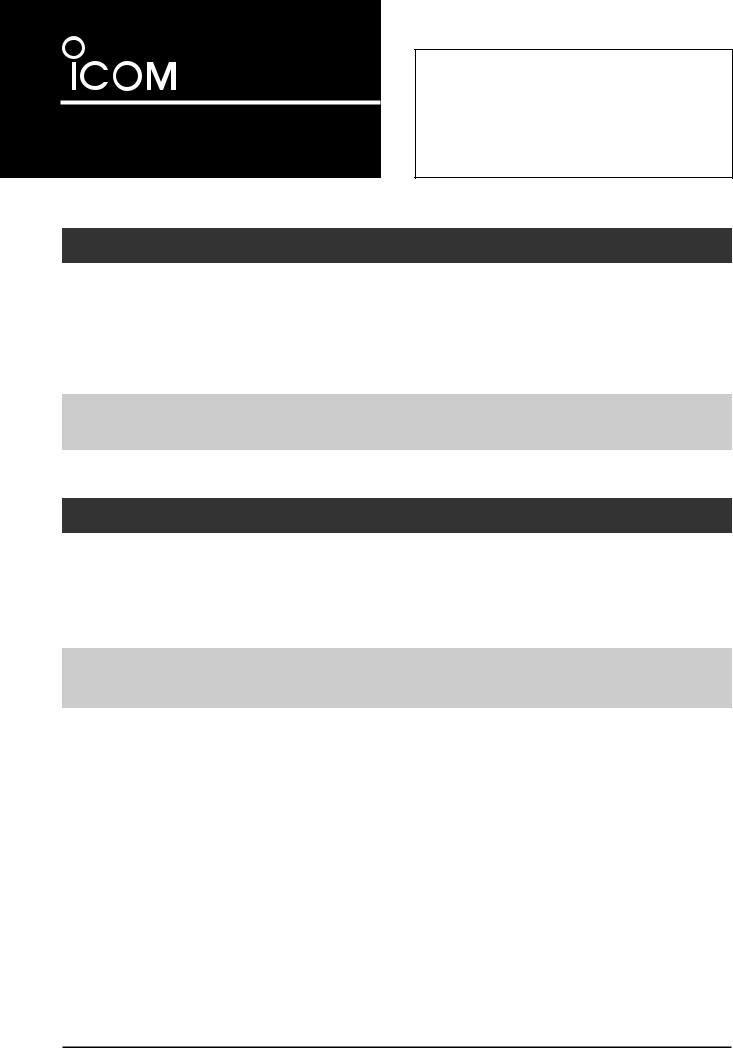
INSTRUCTIONS
TERMINAL MODE/ACCESS POINT MODE SOFTWARE
RS-MS3W
Thank you for choosing this Icom product. The RS-MS3W is a software application for Windows, designed for using the DV Gateway
function of the Icom D-STAR® transceivers. These instructions are made based on using Windows 10.
READ ALL INSTRUCTIONS carefully and completely before using this product.
SYSTEM REQUIREMENTS
The following are required to use the RS-MS3W. (As of March 2019)
Operating system |
USB port |
Microsoft® Windows® 10 (32/64 bit) |
A USB 1.1 or USB 2.0 |
Microsoft® Windows® 8.1 (32/64 bit) |
|
Microsoft® Windows® 7 (32/64 bit) |
|
NOTE: Before using this software application, you must have your call sign registered to the gateway server that has the RS-RP3C installed.
Ask the gateway repeater administrator for details.
COMPATIBLE TRANSCEIVERS AND CABLES
The following transceivers are compatible with the RS-MS3W. (As of March 2019)
••ID-31A PLUS/ID-31E PLUS
••ID-51A (PLUS2)/ID-51E (PLUS2)
••ID-4100A/ID-4100E
••IC-9700
The OPC-2350LU data cable is needed to connect the transceiver to the RS-MS3W.
NOTE: See “About the DV Gateway function*” on the Icom website for connection details. http://www.icom.co.jp/world/support/download/manual/
* When using the IC-9700, see the transceiver’s Advanced manual.
Icom, Icom Inc. and the Icom logo are registered trademarks of Icom Incorporated (Japan) in Japan, the United States, the United Kingdom, Germany, France, Spain, Russia, Australia, New Zealand, and/or other countries.
Microsoft and Windows are registered trademarks of Microsoft Corporation in the United States and/or other countries.
Adobe, Acrobat, and Reader are either registered trademarks or trademarks of Adobe Systems Incorporated in the United States and/or other countries. All other products or brands are registered trademarks or trademarks of their respective holders.
– 1 –
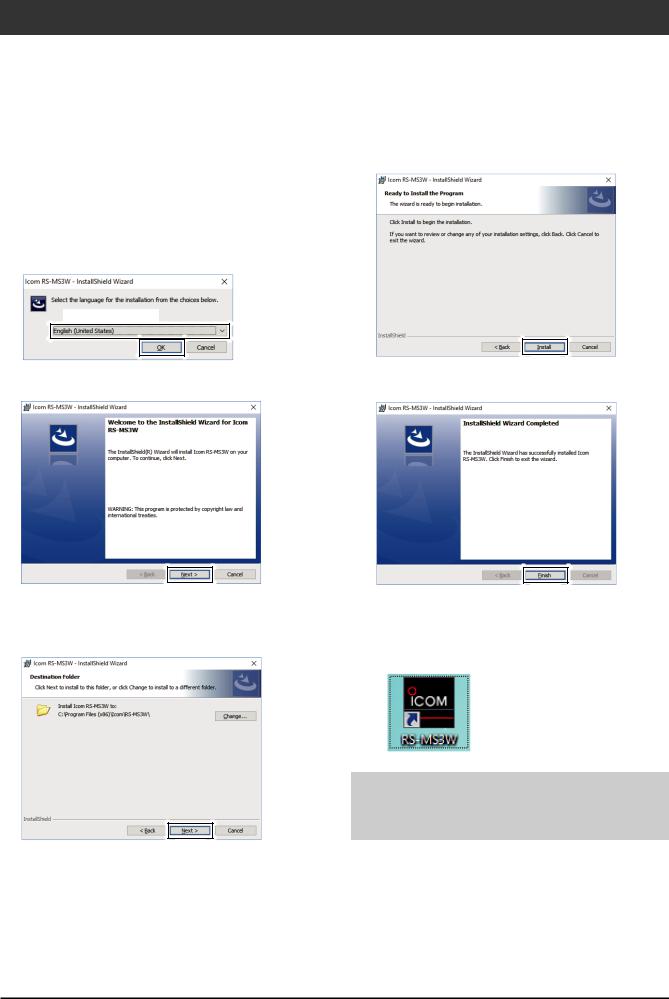
INSTALLATION
To install:
••Confirm Windows has completed its startup.
••Log in as the administrator.
••Be sure no other applications are running.
LThese instructions are based on using Microsoft® Windows® 10.
1.Unzip the file downloaded from the Icom website.
(http://www.icom.co.jp/world/support/download/firm/)
2.Double click the executable file in the unzipped folder.
LWhen “User Account Control” is displayed, click <Yes> to continue.
3.Select a language, and then click <OK>.
Select a language
Click
4. Click <Next >>.
Click
5.Click <Next >>.
LTo select another destination folder, click <Change...> before clicking <Next >>.
Click
6. Click <Install>.
Click
7. Click <Finish>.
Click
LThe “RS-MS3W” file is created in the Windows Start menu, and a shortcut icon is created on the desktop.
LDouble click the icon to open the RS-MS3W.
NOTE: To uninstall, use the “Apps & features” in the “System” menu.
To get started, click on Start > Settings > System > Apps & features.
– 2 –
