Icom RS-BA1 User Manual
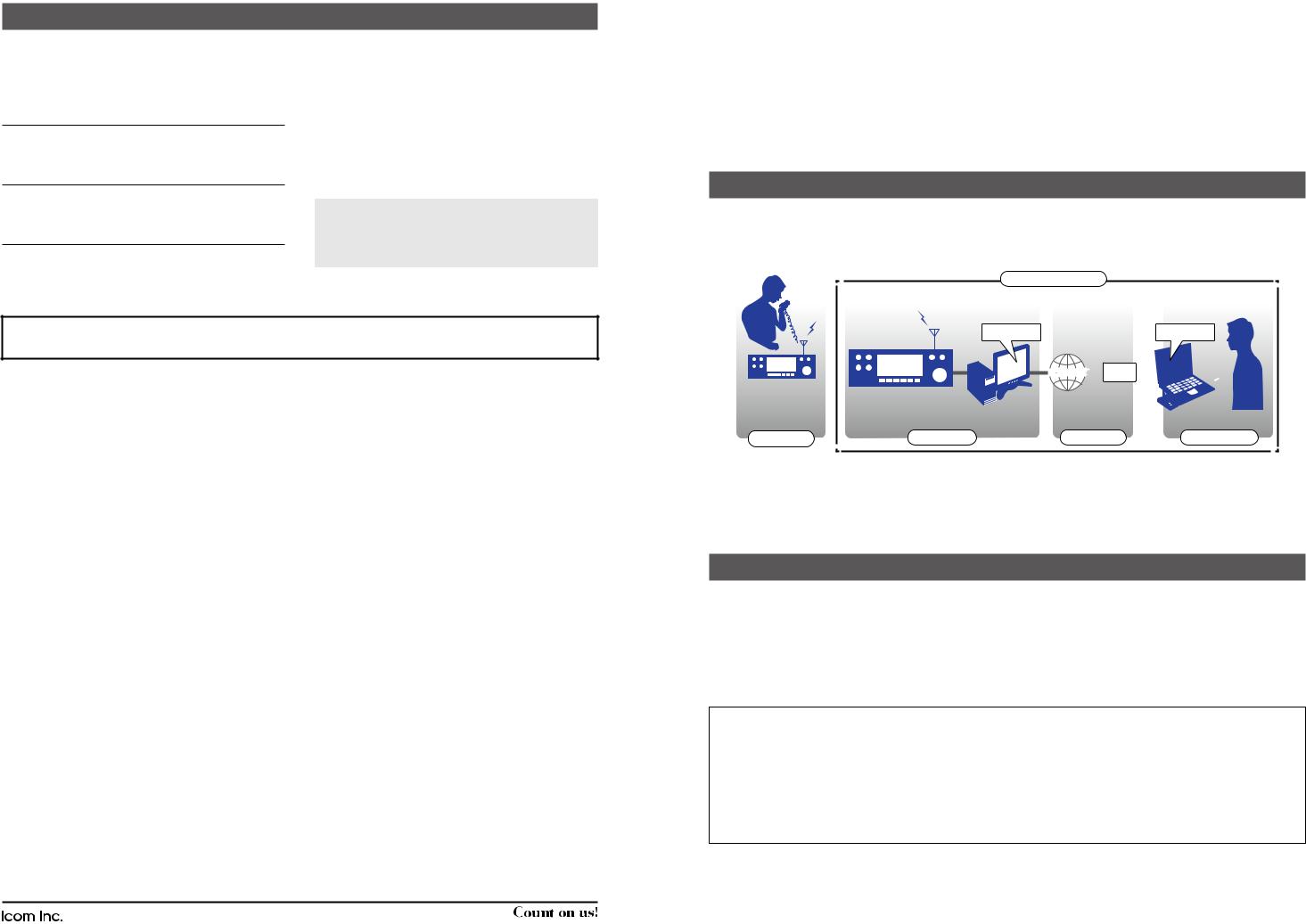
2. Confirmation (IMPORTANT!)
After the installation has been completed, use PC’s Device Manager to confirm that the virtual drivers have been successfully installed.
To open the Device Manager screen
Windows 10
1.Right-click the Start icon.
2.Click “Device Manager.”
Windows 8.1
1.Right-click the Start icon.
2.Click “Device Manager.”
Windows 7
1.Click the Start icon to open the Start menu.
2.Right-click on Control Panel in the right column, then click on Device Manager.
To confirm the virtual drivers
1.Open the Device Manager screen.
LL If “User Account Control” is displayed, click <Yes>.
2.Double-click “Sound, video and game controllers,” and confirm that “Icom Virtual Audio Driver” is included in the list.
3.Double-click “Multi-port serial adapters,” and confirm that “Icom Virtual Serial Driver” is included in the list.
NOTE: If “Icom Virtual Audio Driver” or “Icom Virtual Serial Driver” is not displayed, the driver may not have been properly installed.
Install the virtual driver again, following “Individual installation” in this guide.
TIP: To configure the remote control system, refer to the RS-BA1 Instruction Manual included in the CD.
■■When individually installing the virtual drivers
If a virtual driver, “Icom Virtual Audio Driver” or “Icom Virtual Serial Driver,” has not been successfully installed, individually install them according to the following procedure.
1.Log in as the administrator.
LL Confirm no other applications are running.
2.Click the Start icon and then “Icom Remote Utility,” and then click “Virtual Driver Maintenance.”
••Windows 8.1: The Search charm on the right of the screen
Apps Icom Remote Utility
••Windows 7: <Start> All Programs Icom Remote Utility
LL If “User Account Control” is displayed, click <Yes>.
3.“Virtual Driver Installer” is displayed, then click <Install>.
4.If both drivers have not been installed, the installer starts the installation.
If either of them has already been installed, a confirmation screen will be displayed.
Click <Yes> to start overwriting, or click <No> to skip the installation.
5.After the installation has completed, “Install Finished” is displayed, then click <OK>.
6.If a dialog that requires restarting the PC is displayed, click <Yes>.
■■When uninstalling the software or the virtual drivers
To uninstall the software or virtual drivers, follow the procedures below.
To uninstall the software as well as the virtual drivers |
To uninstall only the virtual drivers |
|
|
|
|
Uninstall using the uninstall a program function in |
Uninstall using Windows Device Manager. |
|
“Programs and Features”, in the Windows Control Panel. |
LL You can also uninstall using “Virtual Driver Maintenance.” |
|
|
|
(See step 2 in “When individually installing the virtual drivers” in |
|
|
this guide.) |
– 4 –
1-1-32 Kamiminami, Hirano-ku, Osaka 547-0003, Japan |
A7463W-1EX-1 |
Printed in Japan |
|
Jan. 2019 |
|||
© 2018–2019 Icom Inc. |
|||
PREPARATIONS |
|
|
|
Thank you for choosing this Icom product. This product is |
|
|
|
|
IP REMOTE CONTROL SOFTWARE |
|
designed to remotely control an Icom transceiver through |
RS-BA1 |
|
a network. |
|
Read this guide before using the software. This guide |
|
Version 2 |
|
contains instructions on how to install the RS-BA1. |
|
|
|
About the remote control system
An RS-BA1 remote control system basically consists of a Base station (a transceiver and a Server PC) and a Remote station (Remote PC) through a network.
With the RS-BA1, you can configure the remote control system through a LAN or the Internet.
To remotely control the transceiver, it should be connected to a network through a PC, or directly.
Remote Control system
RS-BA1 |
RS-BA1 |
INTERNET or LAN


Other station |
Base station |
Network |
Remote station |
LLIf you use a transceiver with the Server function, a Server PC is not necessary.
The Transceivers with the Server function
• IC-7851 • IC-7850 • IC-7800 (Firmware version 3.00 or later)
• IC-7700 (Firmware version 2.00 or later) • IC-7610 • IC-9700
Precautions
IMPORTANT! To remotely control transceivers using the RS-BA1, BE SURE that you comply with any local regulations. The RS-BA1 is designed to remotely control transceivers that have a LAN* or USB port (Type B/Mini-B).
*Only when using a transceiver with the Server function.
Proper audio communication cannot be guaranteed if you connect the Server PC to the transceiver’s ACC socket, MIC connector, or S/PDIF jack.
Depending on your transceiver, a few functions or modes cannot be used, or you will need to update the transceiver’s firmware to operate a CW keyer, using the RS-BA1 application.
TIP: To read the Instruction Manual (PDF file)
The RS-BA1 Instruction Manual (PDF file) provides detailed instructions on how to configure your own remote control system. After installing the RS-BA1, a short cut will be automatically made in the program group “RS-BA1 Ver2,” to open the Instruction Manual.
You can simply open the file in the program menu. (Windows 10: <Start> RS-BA1 Ver2 Instruction Manual)
(Windows 8.1: The Search charm on the right of the screen Apps RS-BA1 Ver2 Instruction Manual) (Windows 7: <Start> All Programs RS-BA1 Ver2 Instruction Manual)
LLAdobe® Acrobat® Reader® is required to read the PDF file. If necessary, download it from the website of Adobe Systems Incorporated.
Icom, Icom Inc. and Icom logo are registered trademarks of Icom Incorporated (Japan) in Japan, the United States, the United Kingdom,
Germany, France, Spain, Russia, Australia, New Zealand, and/or other countries.
Microsoft and Windows are registered trademarks of Microsoft Corporation in the United States and/or other countries.
Adobe, Acrobat, and Reader are registered trademarks of Adobe Systems Incorporated in the United States and/or other countries. All other products or brands are registered trademarks or trademarks of their respective holders.
– 1 –
