Page 1
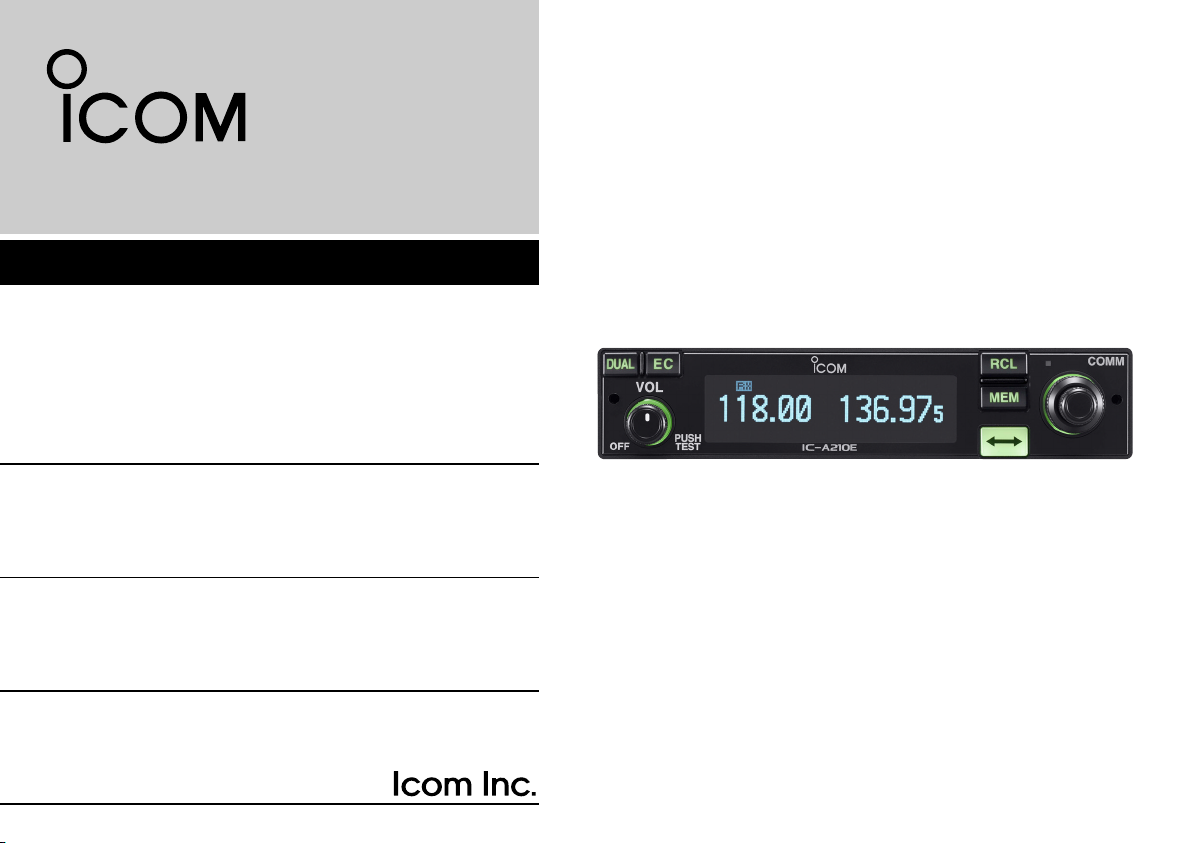
INSTRUCTION MANUAL
VHF AIR BAND TRANSCEIVER
iA210E
Page 2
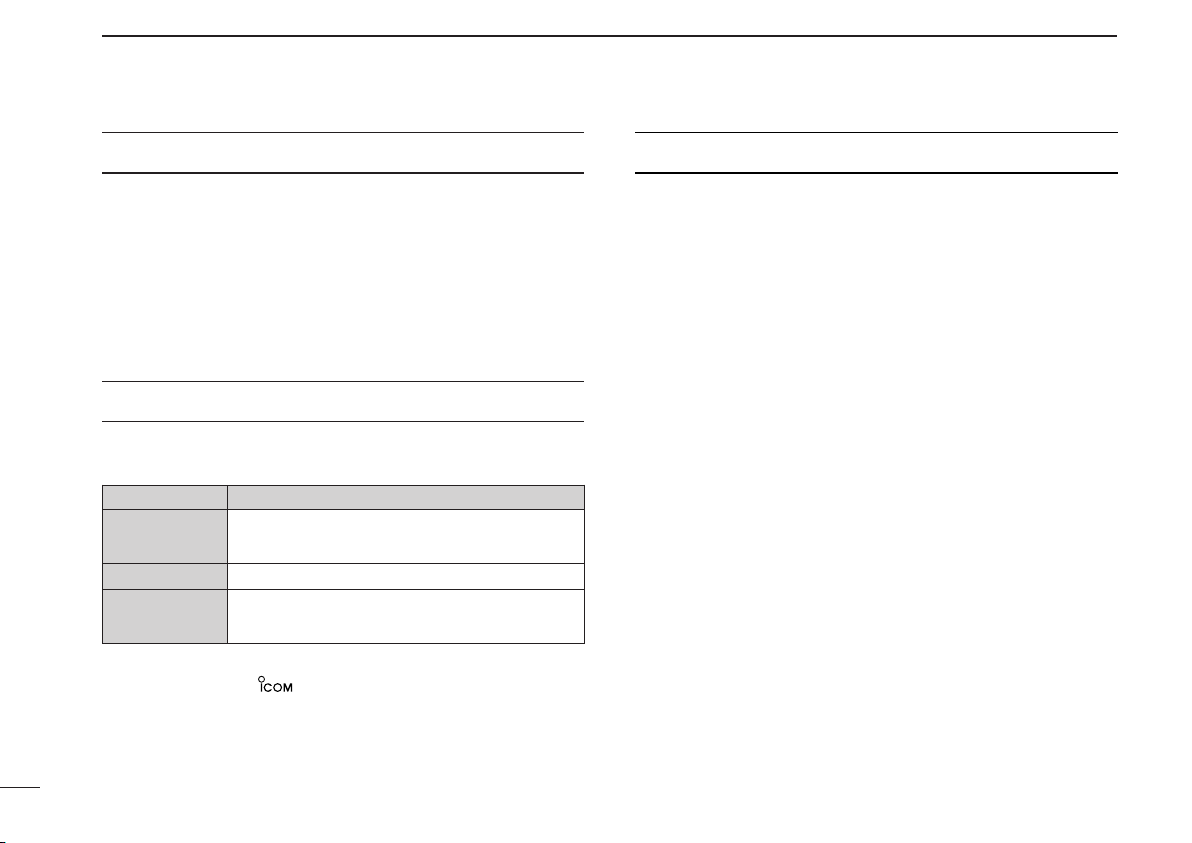
IMPORTANT
FEATURES
READ ALL INSTRUCTIONS carefully and completely
before using the transceiver.
SAVE THIS INSTRUCTION MANUAL — This in-
struction manual contains important operating instructions for
the IC-A210E.
❍ Large, bright OLED display
A fixed mount VHF airband first! The IC-A210E has an organic light
emitting diode (OLED) display. All man-made lighting emits its own
light and display offers many advantages in brightness, not brightness, vividness, high contrast, wide viewing angle and response time
compared to a conventional display. In addition, the auto dimmer
function adjusts the display for optimum brightness at day or night.
❍ Easy channel selection
EXPLICIT DEFINITIONS
The explicit definitions below apply to this instruction manual.
WORD
RWARNING
CAUTION
NOTE
Icom, Icom Inc. and the logo are registered trademarks of Icom Incorporated (Japan) in the United States, the United Kingdom, Germany, France,
Spain, Russia and/or other countries.
IBM is a registered trademark of International Business Machines.
Microsoft and Windows are registered trademarks of Microsoft Corporation in
the U.S.A. and other countries.
i
Personal injury, fire hazard or electric shock
may occur.
Equipment damage may occur.
If disregarded, inconvenience only. No risk
of personal injury, fire or electric shock.
DEFINITION
It’s fast and easy to select any of memory channels in the IC-A210E.
The “flip-flop” arrow button switches between active and standby
channels. The dualwatch function allows you to monitor two channels
simultaneously. In addition, the history memory channel stores the
last 10 channels used and allows you to recall those channels easily.
❍ GPS memory function
When connected to an external GPS receiver* equipped with an airport frequency database, the IC-A210E will instantly tune in the local
airport frequency as you fly into its airspace.
*Ask your dealer for available GPS receiver details.
❍ 13.8 V/27.5 V DC power source
The built-in DC-DC converter accepts a 13.8/27.5 V DC power
source. The IC-A210E is easily installed in most airplanes or vehicles.
❍ Intercom function
The IC-A210E has a built-in voice activated intercom function allowing the pilot to talk with a co-pilot via headset. The IC-A210E has adjustable audio level and squelch control functions.
Page 3
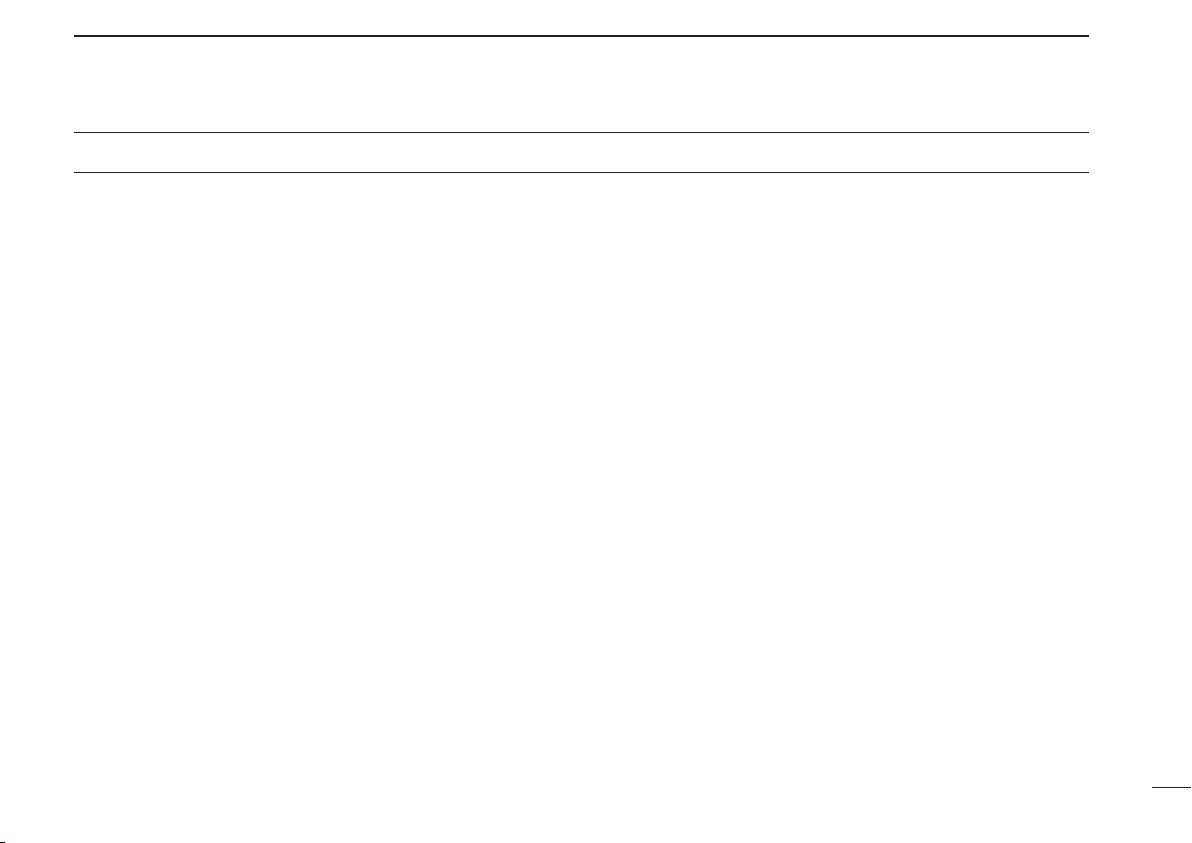
PRECAUTIONS
R WARNING! NEVER operate the transceiver with a
headset or other audio accessories at high volume levels.
Hearing experts advise against continuous high volume operation. If you experience a ringing in your ears, reduce the
volume level or discontinue use.
NEVER connect the transceiver to an AC outlet or to a
power source of more than 28 V DC. Such a connection will
damage the transceiver.
NEVER connect the transceiver to a power source that is
DC fused at more than 5 A. Accidental reverse connection will
be protected by this fuse, higher fuse values will not give any
protection against such accidents and the transceiver will be
ruined.
DO NOT operate the transceiver near unshielded electrical
blasting caps or in an explosive atmosphere.
DO NOT connect the transceiver to a power source using
reverse polarity. This connection will not only blow fuses but
also may damage the transceiver.
DO NOT place unit in a non-secure place to avoid inad-
vertent use by children.
DO NOT push the PTT when not actually desiring to trans-
mit.
DO NOT use or place the transceiver in direct sunlight or
in areas with temperatures below –20°C or above +55°C.
DO NOT place the transceiver in excessively dusty envi-
ronments.
DO NOT place the transceiver against walls. This will ob-
struct heat dissipation.
DO NOT use chemical agents such as benzine or alcohol
when cleaning, as they damage the transceiver surfaces.
BE CAREFUL! The transceiver will become hot when
operating continuously for long periods.
The antenna should also be spaced at least 1 m from any position occupied by any person on board of the aircraft.
ii
Page 4

TABLE OF CONTENTS
IMPORTANT .............................................................................................i
EXPLICIT DEFINITIONS...........................................................................i
FEATURES ...............................................................................................i
PRECAUTIONS........................................................................................ii
TABLE OF CONTENTS...........................................................................iii
1 PANEL DESCRIPTION.....................................................................1–4
■ Front panel .....................................................................................1
■ Rear panel......................................................................................3
■ Main unit.........................................................................................3
■ Function display..............................................................................4
2 BASIC OPERATION.........................................................................5–8
■ Frequency selection .......................................................................5
■ Standby frequency selection (Step 1-2) .........................................5
■ Frequency exchanging/not exchanging (Step 2-2).........................6
■ Receiving........................................................................................6
■ Transmitting....................................................................................6
■ Frequency set example ..................................................................7
■ Direct frequency setting mode operation........................................8
■ Dualwatch operation.......................................................................8
3 MEMORY OPERATION ..................................................................9–17
■ Programming notes ........................................................................9
■ Entering memory mode ..................................................................9
■ Memory channel type .....................................................................9
■ Channel selection.........................................................................10
■ Programming a memory channel .................................................10
■ Programming example..................................................................11
■ Transferring memory contents......................................................12
■ Memory mode menu
(Regular memory and group memory channels only) ..................12
■ Memory channel...........................................................................13
■ Group memory channel................................................................13
■ History memory channel...............................................................14
■ Clearing the memory contents
(Regular memory and group memory channels only) ..................14
iii
■ Programming channel names (Regular memory channel only) ...15
■ Programming group names (Group memory channel only) .........15
■ Programming channel tag
(Group memory channel only)......................................................16
■ Channel tag list.............................................................................16
■ GPS memory................................................................................17
■ GPS memory edit .........................................................................17
■ Memory protection........................................................................17
4 OTHER FUNCTIONS....................................................................18–19
■ Lock function ................................................................................18
■ Accessing 121.5 MHz emergency frequency ...............................18
■ Intercom function..........................................................................19
■ Squelch test function ....................................................................19
■ Frequency step setting .................................................................19
5 MENU MODE................................................................................20–25
■ MENU mode programming...........................................................20
■ MENU mode items .......................................................................21
6 INSTALLATION AND REMOVAL.......................................................26
■ Transceiver installation.................................................................26
■ Transceiver removal.....................................................................26
7 CLONING............................................................................................27
8 SPECIFICATIONS ..............................................................................28
9 OPTIONS ............................................................................................29
10 ABOUT DOC ....................................................................................30
INDEX ....................................................................................................32
1
Page 5
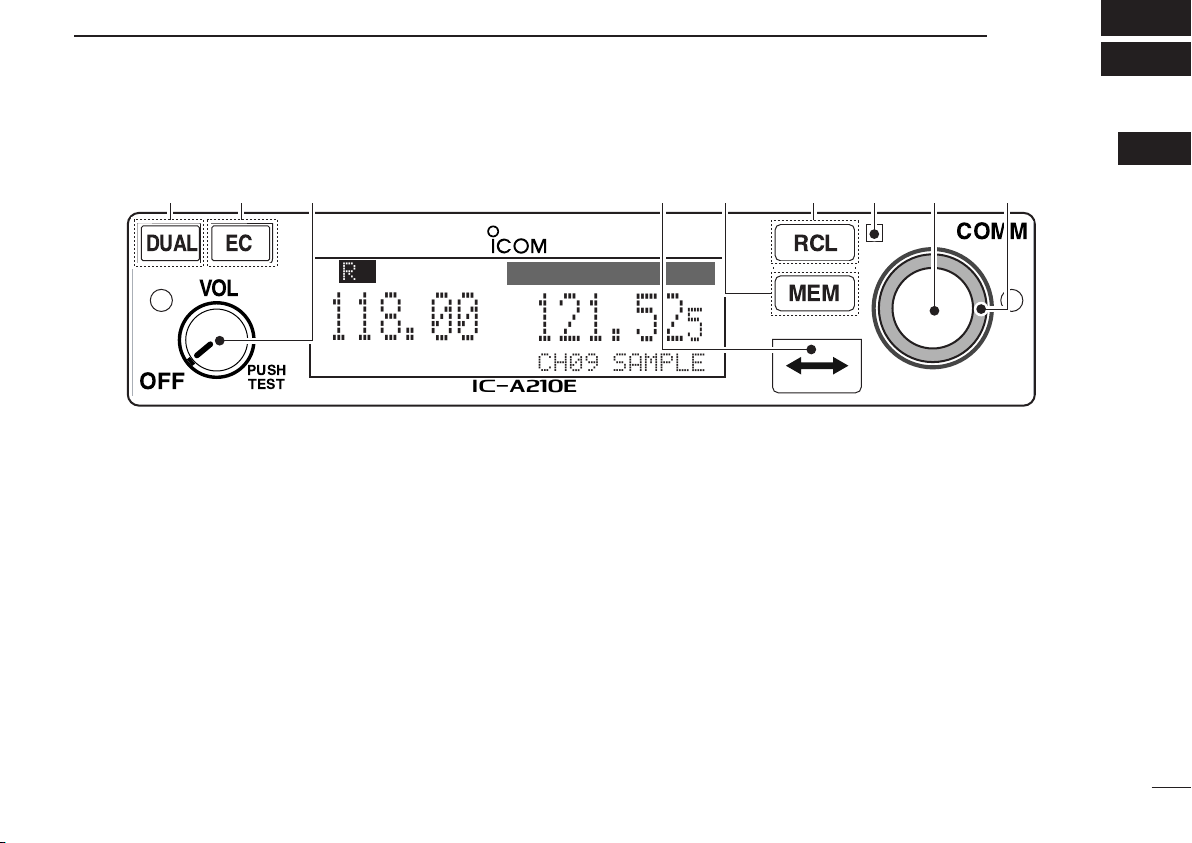
PANEL DESCRIPTION
RCL
MEM
OFF
VOL
PUSH
TEST
COMM
DUAL
EC
iA210E
CH09 SAMPLE
121.525
118.00
RX
MEMORY
eytriouqw
1
■ Front panel
q DUAL SWITCH [DUAL]
➥ Push to turn dualwatch operation ON or OFF (p. 8).
➥ Push and hold for 2 sec. to turn the intercom function
ON or OFF.
w EMERGENCY CHANNEL SWITCH [EC]
➥ Push to set the emergency frequency (121.5 MHz) to
the standby frequency (p. 18).
➥ Push and hold for 2 sec. to enter the direct frequency
setting mode (p. 8), and set the emergency frequency
(121.5 MHz) (p. 18).
e VOLUME/POWER SWITCH [VOL]
➥ Turn [VOL] to switch the power ON and OFF (p. 5).
➥ Adjusts the audio output level.
The volume level bar appears while rotating [VOL].
➥ Push to set the squelch test function ON or OFF (p. 19).
r FREQUENCY EXCHANGE SWITCH (FLIP-FLOP)[↔]
➥ Push to exchange the standby frequency with the ac-
tive frequency (p. 6).
➥ Push and hold for 2 sec. to enter direct frequency set-
ting mode (p. 8).
01
1
Page 6
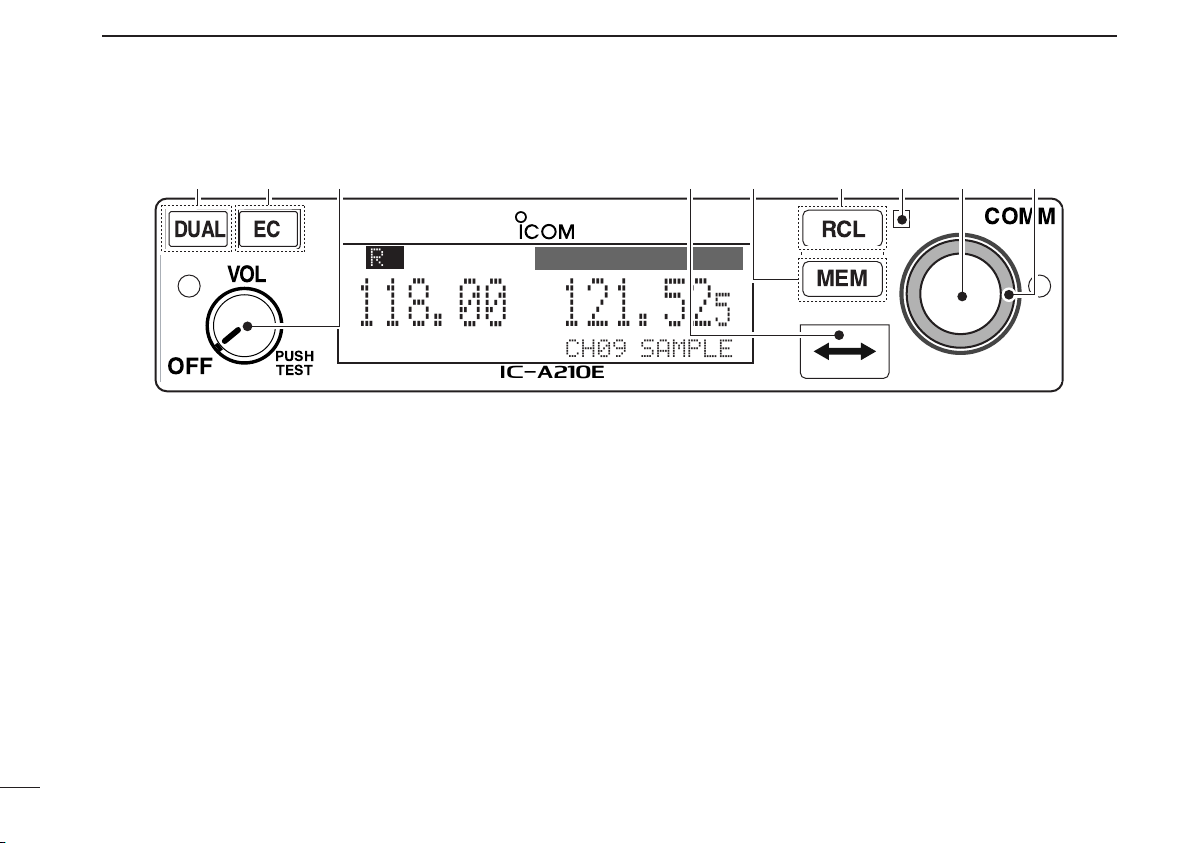
PANEL DESCRIPTION
RCL
MEM
OFF
VOL
PUSH
TEST
COMM
DUAL
EC
iA210E
CH09 SAMPLE
121.525
118.00
RX
MEMORY
eytriouqw
1
■ Front panel (Continued)
2
t MEMORY SWITCH [MEM]
➥ Push and hold for 2 sec. to be programmed a displayed
frequency to any blank regular memory channel or
delete/revive the selected memory channel (depending
on the operating mode) (p. 9).
➥ Push to display the memory mode menu, and operate
selected menu (p. 9).
y RECALL SWITCH [RCL]
➥ Push to enter/exit the memory mode (p. 9).
➥ Push and hold for 2 sec. to enter the menu mode
(p. 20).
u LIGHT-SENSITIVE DETECTOR
This detector senses ambient light. The detector is used
to adjust “Dimmer brightness (Low/High)” (p. 23) automatically when “Dimmer Mode” (p. 23) sets to ‘AUTO.’
i INNER (Small) TUNING DIAL [DIAL]
➥ Rotate to set the standby frequencies (kHz digit) (p. 5),
memory channels (p. 10), MENU mode conditions
(p. 20), etc.
➥ Push and hold for 2 sec. to turn the dial/panel lock func-
tion ON (p. 18).
o OUTER (Large) TUNING DIAL [O-DIAL]
Rotate to set the standby frequencies (MHz digit) (p. 5),
group memory channel (p. 13), cursor position (p. 15), etc.
Page 7
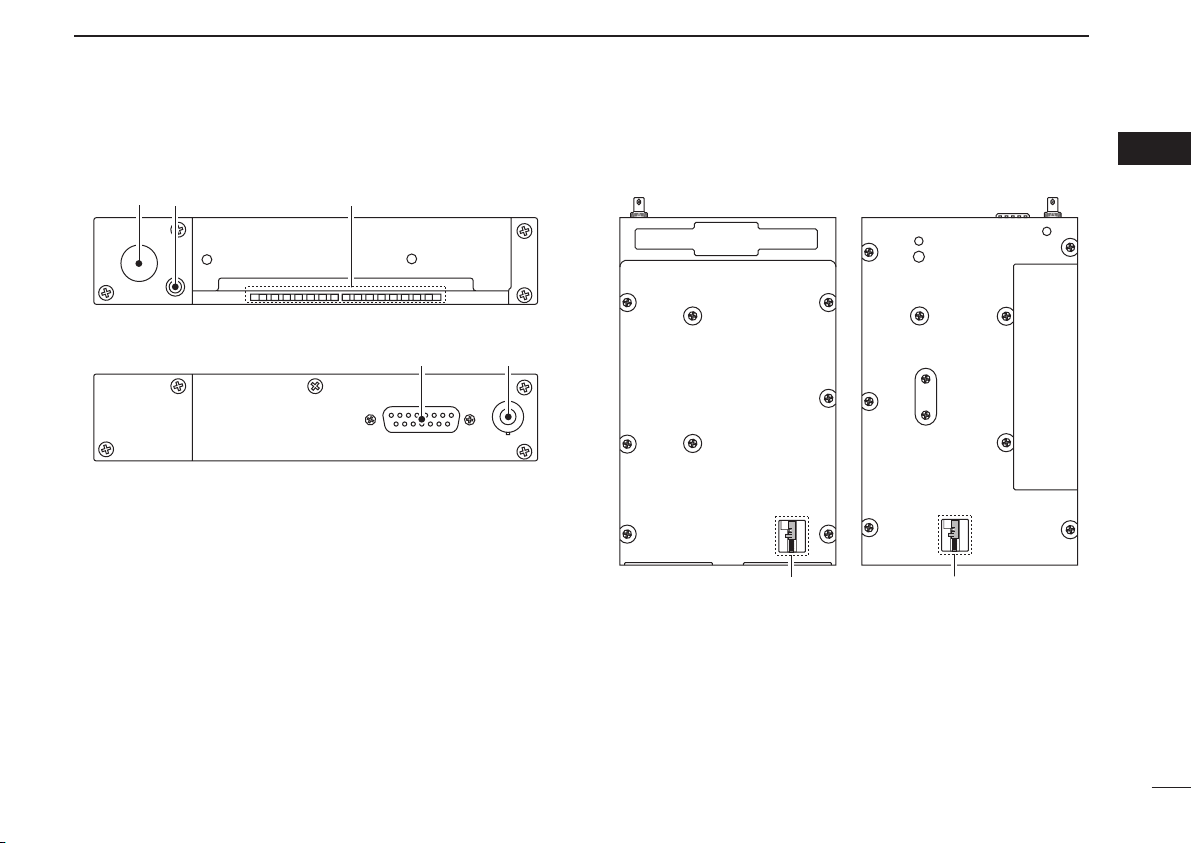
PANEL DESCRIPTION
q w
e q
e
For regular type
For the 3rd party* compatible type (MB-113)
*Ask your dealer for available products details.
• Top view
• Bottom view
q w
1
■ Rear panel
q ANTENNA CONNECTOR
Connects an antenna connector.
w DATA JACK
Connects an optional cloning cable (OPC-1529R). Refer
to p.27 for details.
e DC, MICROPHONE, SPEAKER, HEADPHONE AND
DATA JACK
Connects a 13.8 V or 27.5 V DC power supply, speaker,
headphone and 3rd party GPS receiver*
Refer to the “INSTALLATION GUIDE” in details.
*1Ask your dealer for available GPS receiver details.
1
.
■ Main unit
q Metal catch (For Icom products)
Use to attach to an installation rack for Icom products
(p. 26).
w Metal catch (For 3rd party products*)
Use to attach to an installation rack for 3rd party products*
(p. 26).
*Ask your dealer for available products details.
01
3
Page 8
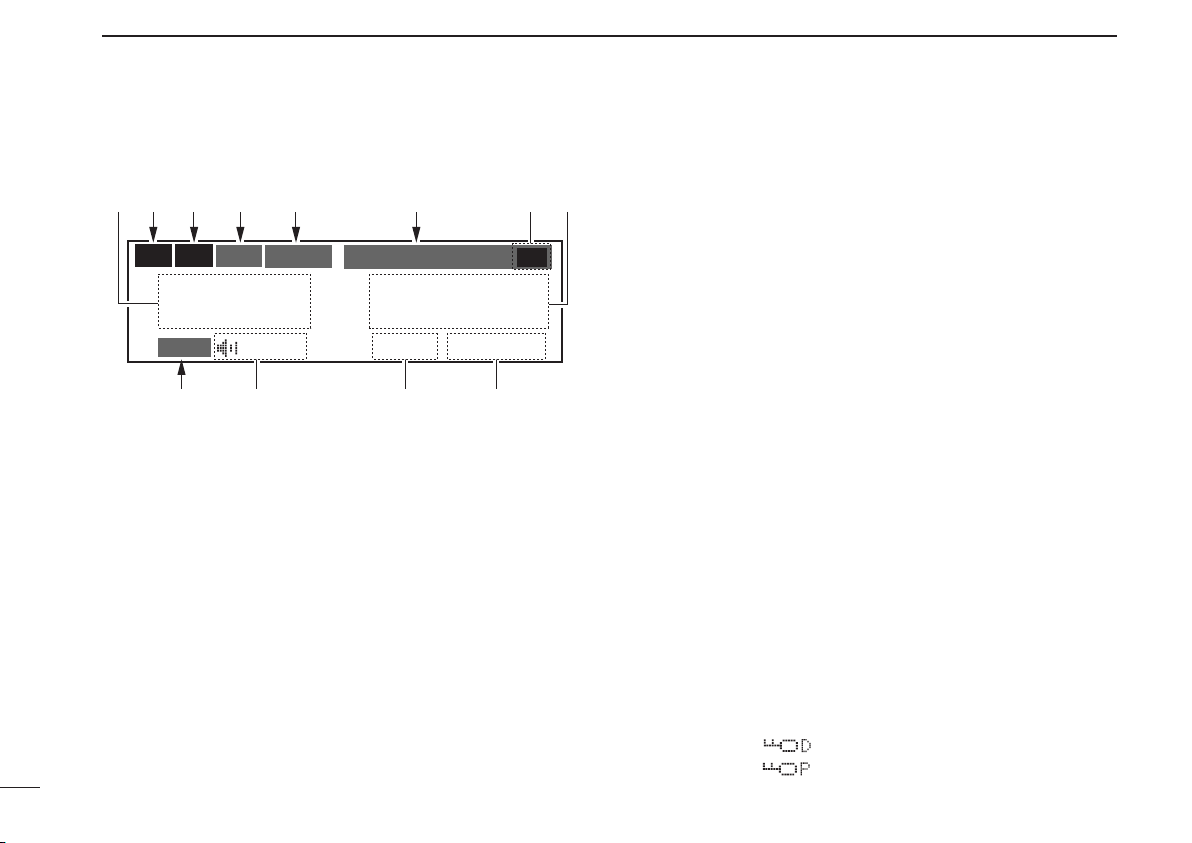
PANEL DESCRIPTION
1
■ Function display
etr y e
RX
TX
118.00
ICS
DUAL
O
F
D
TEST
MEMORY
121.525
CH09 SAMPLE
uq!0w
RX
io!1
q ACTIVE FREQUENCY INDICATOR
➥ Shows the active frequency (p. 6).
➥ Shows the MENU mode items in the MENU mode
(p. 20).
w TX INDICATOR
Appears while transmitting (p. 6).
e RX INDICATOR
➥ Appears when receiving a signal on the active fre-
quency signal (p. 6).
➥ Appears when receiving a signal on the standby fre-
quency signal while dualwatch operation (p. 8).
➥ Appears when opening the active frequency’s squelch
function (p. 6).
r INTERCOM INDICATOR
Appears when the intercom function is in use (p. 19).
4
t DUALWATCH INDICATOR
Appears when the dualwatch function is active (p. 8).
y MEMORY CONDITION INDICATOR
➥ Indicates “MEMORY” when the regular memory channel
is selected (p. 13).
➥ Indicates “GRP01–GRP20” when the group memory
channel is selected (p. 13).
The group name is also indicated if the name has been
entered.
➥ Indicates “HISTORY” when the history memory chan-
nel is selected (p. 14).
➥ Indicates “GPS” when the GPS memory channel is se-
lected (The 3rd party GPS receiver is required) (p. 17).
u STANDBY FREQUENCY INDICATOR
➥ Shows the standby frequency (p. 5).
➥ Shows the setting values in the MENU mode (p. 20).
i CHANNEL NAME INDICATOR
Shows the channel name during memory mode (p. 15).
o MEMORY CHANNEL INDICATOR
Shows the selected memory channel number during memory mode (p. 13).
!0 TEST INDICATOR
Appears while the squelch test function is active (p. 19).
!1 LOCK INDICATOR (p. 18)
➥ Indicates “
➥ Indicates “
while the dial lock function is in use.
”
while the panel lock function in use.
”
Page 9
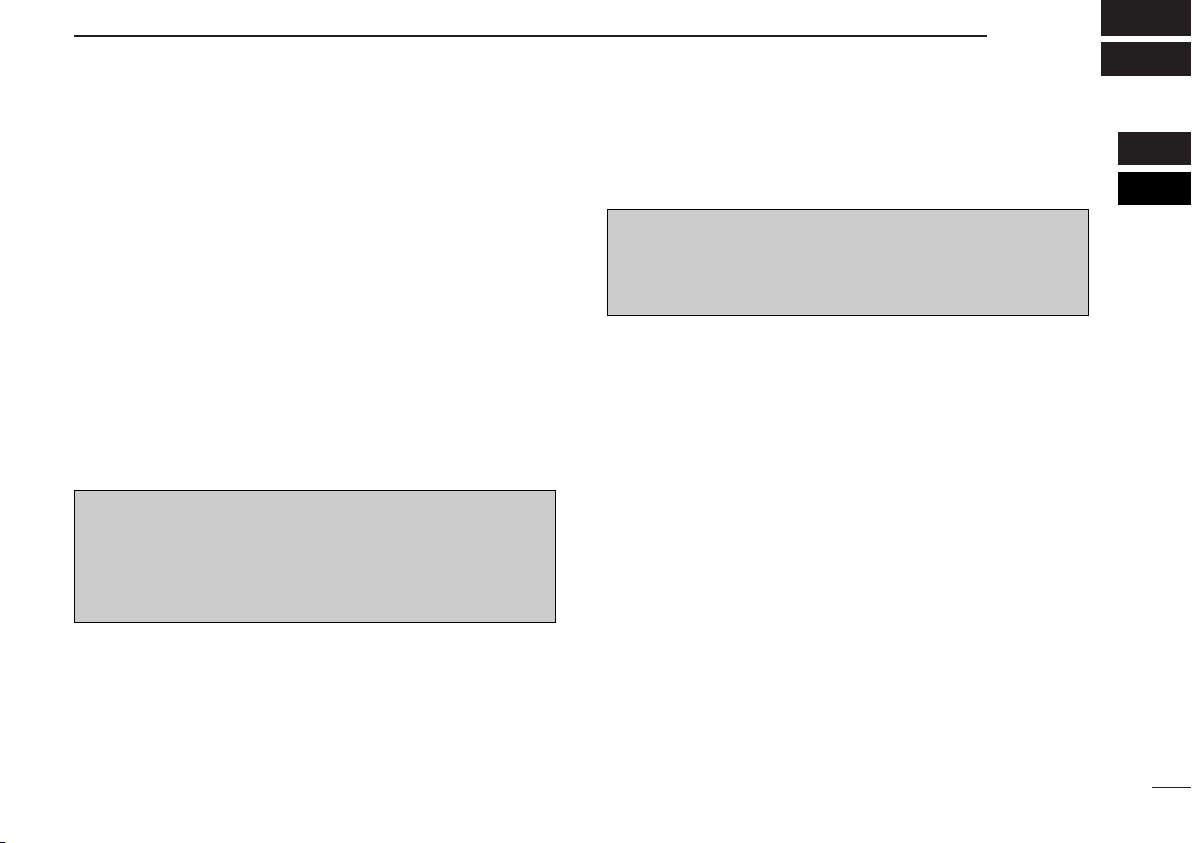
BASIC OPERATION
2
■ Frequency selection
IC-A210E has 2 ways to select the desired frequency.
ï General frequency selection
Select the desired frequency which is used for the next operating frequency in the standby frequency indicator. Then exchange the active frequency for the standby frequency.
NOTE: Operate from “Standby frequency selection
(Step 1-2)” to “Frequency exchanging (Step 2-2)” as pgs. 5–6.
ï Direct frequency selection
The desired frequency direct selection is available.
Refer to “Direct frequency selection mode operation.”
TIP: For quick frequency setting, often used frequencies
can be programmed into memory channels. Refer to “MEMORY OPERATION” (pgs. 9–17).
When a memory channel is recalled, the previous standby
frequency is erased.
■ Standby frequency selection
(Step 1-2)
CAUTION:
DO NOT
been started. It is very important for protection of the power
supply circuit.
q Rotate [VOL] clockwise to turn power ON.
• Previously used frequencies appear in the active and
standby frequency indicators.
w Rotate [DIAL] and [O-DIAL] to select the desired fre-
quency to the standby frequency.
• The active frequency is not affected.
• Rotate [O-DIAL] to set above 1 MHz digit.
• Rotate [DIAL] to set below 100 kHz digit.
•Set the frequency step* in the menu mode, if necessary (p. 25).
*Available for depending on versions.
turn the power ON until the aircraft engines have
01
02
5
Page 10
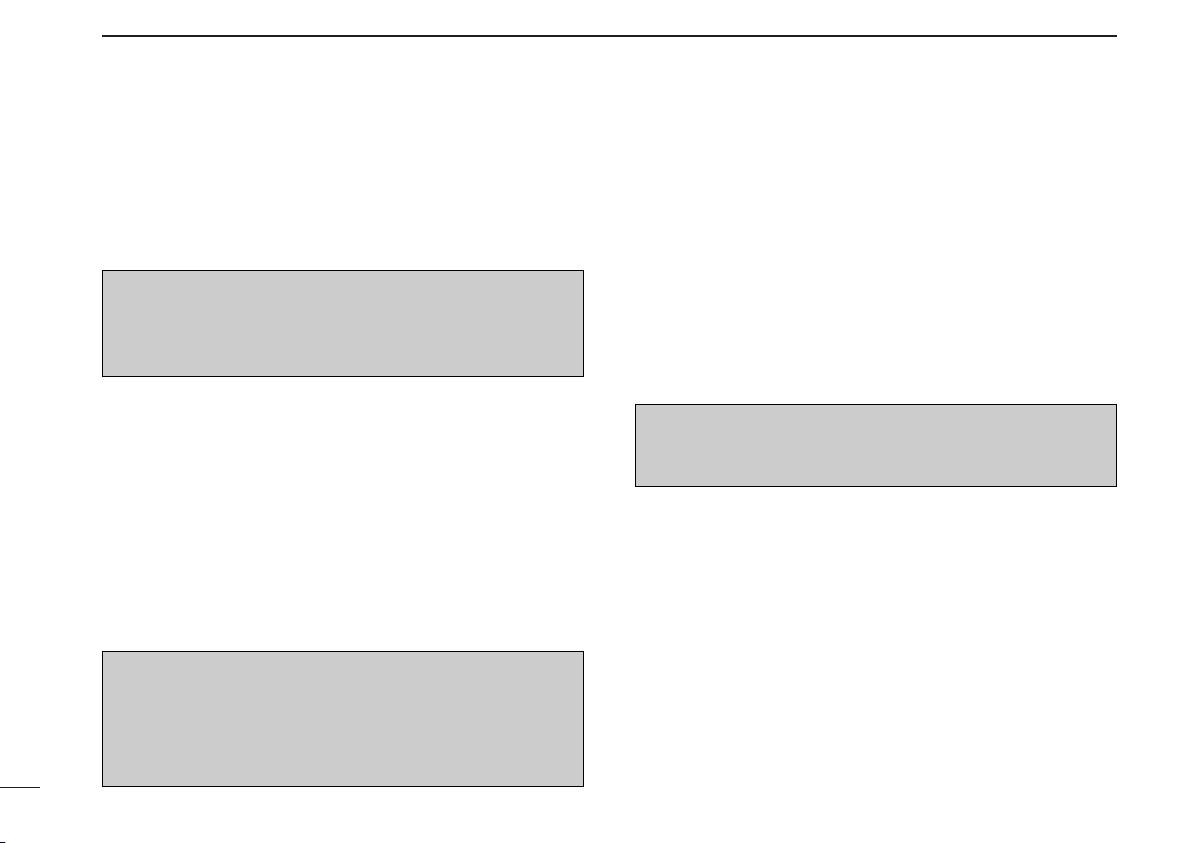
BASIC OPERATION
2
■ Frequency exchanging/
not exchanging (Step 2-2)
q After selecting the standby frequency, push [↔] to ex-
change the standby frequency with the active frequency.
NOTE: DO NOT push and hold [↔] continuously. Oth-
erwise the standby frequency disappears. If this happens,
again push and hold [↔] until the standby frequency reappears.
•Rotate [VOL] to set the volume level, if necessary.
• When receiving a signal, “RX” appears and audio is emitted from
the speaker or headset.
•Further adjustment of audio level may be necessary at this point.
•Adjust the squelch level in the menu mode, if necessary (p. 22).
w Push and hold [PTT] to transmit, then speak into the mi-
crophone.
•Transmit indicator “TX” lights.
e Release [PTT] to receive.
Frequency exchanging can be also performed remotely from
the yoke-mounted frequency exchange switch.
TIP: The intercom function is useful for swift communica-
tion between the pilot and co-pilot.
Set the communication/intercom switch on the VHF control
panel to the “intercom” position. Voice signals from the microphone are sent to both the pilot and co-pilot’s headsets.
6
■ Receiving
q Select an operating frequency.
• Refer to pgs. 5–6 in details.
• “RX” appears when receiving a signal or opening squelch.
w Push [VOL] to open the squelch manually.
• Refer to p. 19 “Squelch test function” in details.
e Rotate the volume control to adjust the audio level.
■ Transmitting
NOTE: To prevent interference, listen on the frequency be-
fore transmitting. If the frequency is busy, wait until the frequency is clear.
q Select the yoke-mounted communication/intercom switch
to the “communication” position.
w Select an operating frequency.
• Refer to pgs. 5–6 in details.
e Push the PTT switch.
• “TX” appears.
r Speak into the microphone at your normal voice level.
• DO NOT set the microphone too closely to your mouth or speak
too loudly. This may distort the signal.
t Release the PTT switch to receive.
Page 11
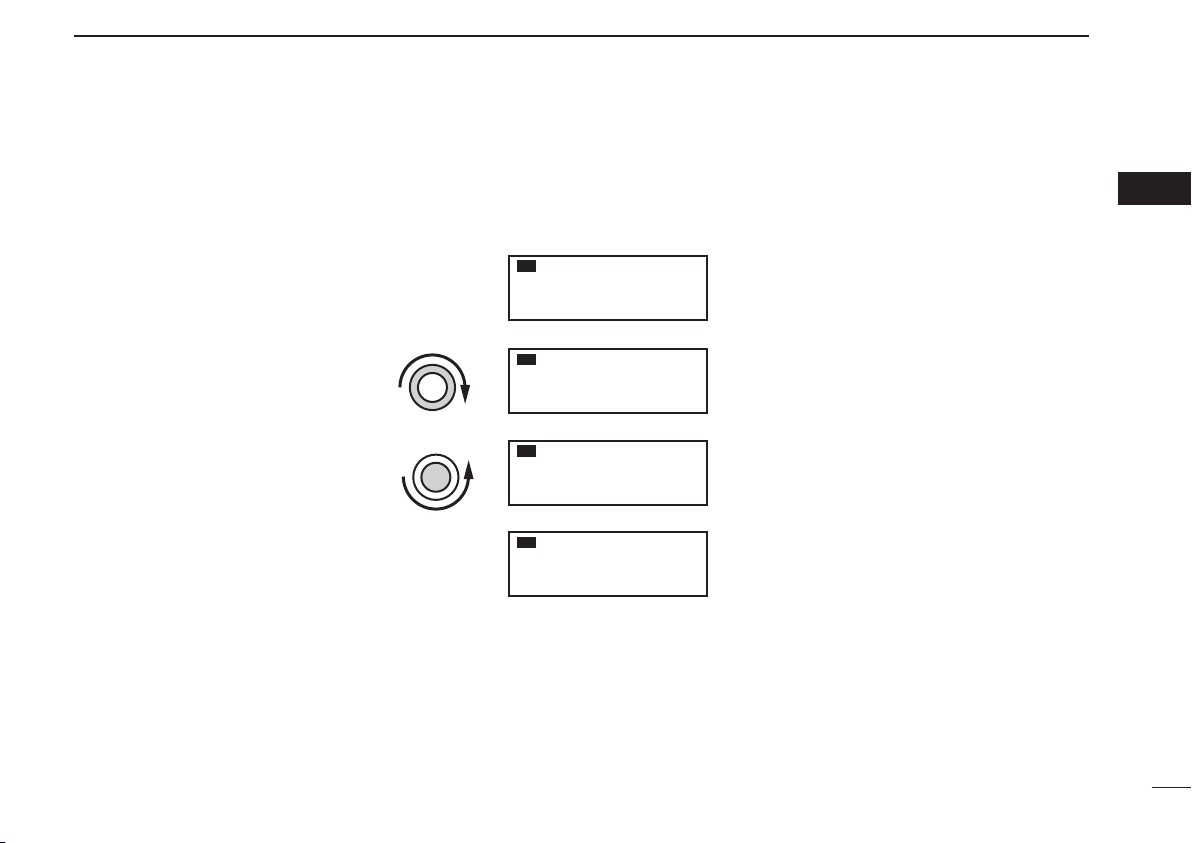
■ Frequency set example
BASIC OPERATION
2
The following example shows to how to select 126.40 MHz in the standby frequency indicator and then exchange it to the active
frequency indicator.
RX
Previously used frequencies appear.
Rotate the large tuning dial to change
the standby frequency in MHz steps.
Rotate the small tuning dial to change
the standby frequency in kHz steps.
The active frequency and the standby
frequenies are exchanged.
Rotate [O-DIAL] clockwise to
q
select “126” MHz.
w
Rotate [DIAL] counterclockwise
to select “400” kHz.
Push [↔].
e
DO NOT push and hold. See
“Direct frequnecy setting mode
operation” on p. 8 if you make a
mistake and do push and hold.
134.80
RX
134.80
RX
134.80
RX
126.40
121.805
126.805
126.405
134.805
02
7
Page 12
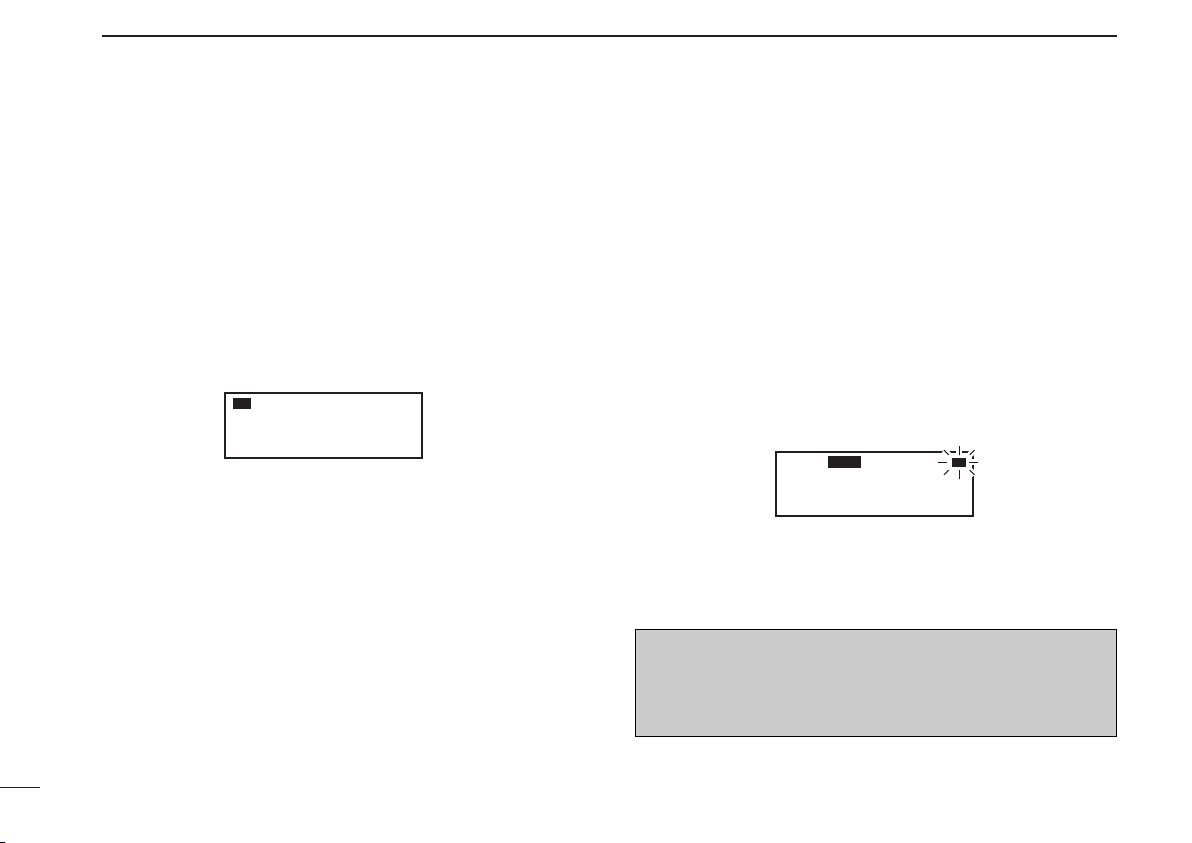
BASIC OPERATION
121.80
RX
129.405
121.00
RX
DUAL
RX
2
■ Direct frequency setting
mode operation
The direct frequency setting mode operation is useful when
setting the desired frequency directly to the active frequency
indicator.
q Push and hold [↔] for 2 sec. to enter the direct frequency
setting mode.
• The only active frequency is displayed.
w Select an operating frequency.
• Refer to pgs. 5–6 in details.
e Push [RCL] or [↔] to exit the direct frequency setting
mode.
■ Dualwatch operation
The dualwatch operation monitors the active frequency in intervals even when receiving a signal on the standby frequency. When a signal is received on the active frequency,
the radio switches to the active frequency and stays on the
frequency until the signal disappears irrespective of the
standby frequency condition.
q Push [DUAL] to enter dualwatch operation.
• “DUAL” appears on the active frequency indicator.
• The active or standby frequency‘s “RX”blinks when receiving signal or opening the squelch.
w Push [DUAL] again to exit dualwatch operation.
• “DUAL” disappears.
• You may also exit dualwatch by pushing [PTT].
ATTENTION!
During dualwatch operation, the standby frequency’s AF
may be interrupted at constant intervals, but this is not a
malfunction.
8
Page 13

MEMORY OPERATION
3
■ Programming notes
ï Blank channel
A memory or group channel with no frequency content is
called as a blank channel. When a blank channel is selected
while memory programming, “–––––” appears instead of a
frequency.
ï Memory protect function
IC-A210E has a memory protect function. The function prevents accidental changes or deletion.
The function can be set in the MENU mode.
■ Entering memory mode
• Push [RCL] to enter the memory mode.
• Push [RCL] to set the selected memory channel frequency
to the standby frequency, then exit the memory mode.
• Push and hold [RCL] for 2 sec. to exit the memory mode
(The standby frequency is set the frequency before entering the memory mode ).
■ Memory channel type
The transceiver has 4-memory* channel types as follows.
*The GPS receiver is necessory when using GPS memory channel.
ï Regular memory channel (MEMORY)
There are up to 10 available memory channels.
The following functions are available:
REPLACE, DELETE, REVIVE and CHANNEL NAME EDIT
functions.
ï Group memory channel (GRP01–GRP20)
There are up to 200 group channels (10 CH × 20 Groups).
The following functions are available:
REPLACE, DELETE, REVIVE, GROUP NAME EDIT and
CHANNEL TAG functions.
ï History memory channel (HISTORY)
There are up to 10 available history memory channels.
The active frequency is written into history memory channels
automatically when pushing [↔] to exchange the active and
standby frequency.
ï GPS memory channel (GPS)
There are up to 10 available GPS memory channels.
When connected to an external GPS receiver* equipped with
an airport frequency database, the frequency data such as
nearby airports can be transferred into GPS memory channels .
* Ask your dealer for available GPS receiver details.
02
03
9
Page 14

MEMORY OPERATION
3
■ Channel selection
The transceiver has 10 regular memory and 200 group
channels (10 channels × 1 REGULAR MEMORY and 10
channels × 20 GROUPS) for storage of often-used
frequencies along with 6-character notes.
q Push [RCL] to enter the memory mode.
• The channel number appears.
• The memory channel name also appears if it has been entered.
w Rotate [O-DIAL] to select the memory channel type.
• Select from regular memory channel or group memory channel.
e Rotate [DIAL] to select the desired memory channel num-
ber.
RX
122.00
Transferring the memory channel to the active frequency is necessary if operating at the memory channel.
Refer to “Transferring memory contents” (p. 12) for details.
r Push [RCL] to exit the memory mode.
MEMORY
127.005
CH01
■ Programming a memory
channel
This transceiver is equipped with 10 regular memory and 200
group channels. You can program often-used frequencies into
them.
q Rotate [DIAL] and [O-DIAL] to set the desired frequency
for the standby frequency indicator.
w Push [RCL] to enter the memory mode.
• The channel number appears.
• The memory channel name also appears if it has been entered.
e Rotate [O-DIAL] to select the desired memory channel
type.
• Select regular memory channel or group memory channel.
r Push [MEM], and then rotate [O-DIAL] to select a “RE-
PLACE” menu.
• The memory channel number blinks.
t Rotate [DIAL] to select a memory channel to be pro-
grammed.
y Push [MEM], then the selected memory channel is pro-
grammed.
• “WRITE COMPLETED” appears on the display when the regular
memory channel is programmed.
u Push [RCL] to exit the memory mode.
10
Page 15

MEMORY OPERATION
■ Programming example
The following is an example showing how to program 126.000 MHz into regular memory channel 4.
3
Set a “126.000 MHz” in the
q
standby indicator.
Push [RCL], then rotate [O-
w
DIAL] to select “MEMORY”.
Select regular memory chan-
e
nel 4 with [DIAL].
Push [MEM], then rotate [O-
r
DIAL] to select “REPLACE.”
Push [MEM] to store the
t
desired frequency into the
selected regular memory
channel.
RX
134.80
RX
134.80
RX
134.80
RX
134.80
RX
134.80
126.005
MEMORY
CH01
MEMORY
CH04
MEMORY
REPLACE Ç
CH04
MEMORY
126.005
CH04
126.000
---.---
“126.00” appears in the standby
indicator.
“MEMORY” and regular memory
channel number appear.
“ ” appears when no frequency
has been programmed into regular
memory channel 4.
Regular memory channel number
blinks.
“WRITE COMPLETED” is displayed
when the selected frequency is
stored.
TIP: Push and hold [MEM] for 2 sec. to program a displayed frequency to any blanket memory channel automatically, after step
q.
NOTE: The programming is cancelled while all regular memory channels have already programmed.
03
11
Page 16

MEMORY OPERATION
3
12
■ Transferring memory
contents
This function transfers a memory channel’s contents into the
active frequency indicator.
q Push [RCL] to enter the memory mode.
• The channel number appears.
• The memory channel name also appears if it has been entered.
w Rotate [O-DIAL] to select the desired memory channel
type.
• Select regular, group history or GPS memory channel.
e Rotate [DIAL] to select a memory channel to be trans-
ferred.
r Push [↔], then the selected memory channel is trans-
ferred into the active frequency indicator.
• The memory mode is cancelled automatically.
RX
122.00
RX
127.00
MEMORY
127.005
CH01
Push [↔].
MEMORY
122.005
■ Memory mode menu
(Regular and group memory
channels only)
ï REPLACE
Replacing the selected memory channel to the standby frequency.
ï DELETE
Deleting the selected memory channel.
ï REVIVE
Returning the selected memory channel to its previous state.
ï CH NAME (Regular memory channel only)
Setting the channel name to the selected regular memory
channel.
ï GRP NAME (Group memory channel only)
Setting the group name to the selected memory group.
ï CH TAG (Group memory channel only)
Setting the channel tag to the selected memory channel (Selecting the group memory channel is the only option).
ï DONE
Return to the memory mode.
Page 17

MEMORY OPERATION
3
■ Regular memory channel
The transceiver has 10 regular memory channels. 5 actions
are selectable.
q Push [RCL] to enter the memory mode.
• The channel number appears.
• The memory channel name also appears if it has been entered.
w Rotate [O-DIAL] to select the regular memory channel.
• “MEMORY” appears.
RX
122.00
e Rotate [DIAL] to select the desired channel.
r Push [MEM], then rotate [O-DIAL] to select a menu as fol-
low.
• The memory channel number blinks.
REPLACE Replace to the standby frequency.
DELETE Delete the memory channel.
REVIVE Revive the previous memory channel data.
CH NAME Edit the memory channel name.
DONE Do nothing and return to the memory mode.
t Push [MEM] to perform the selected action.
MEMORY
127.005
CH01
■
Group memory channel
The transceiver has 200 memory channels 200 group
channels (10 channels × 20 groups). 6 actions are selectable.
q Push [RCL] to enter the memory mode.
• The channel number appears.
• The memory channel name also appears if it has been entered.
w Rotate [O-DIAL] to select the group memory channel.
• “GRP01–GRP20” appears.
RX
122.00
e Push [DIAL], and then rotate [O-DIAL] to select the mem-
ory group from GRP01 to GRP20 if necessary.
• The group and channel numbers blink.
• Push [DIAL] again, or push [RCL] to set the memory group.
r Rotate [DIAL] to select the desired channel.
t Push [MEM], rotate [O-DIAL] to select a menu as follow.
• The memory channel number blinks.
REPLACE Replace to the standby frequency.
DELETE Delete the memory channel.
REVIVE Revive the previous memory channel data.
GRP NAME Edit the group name.
CH TAG Set the memory channel as a tag channel.
DONE
Do nothing and return to the memory mode.
GRP01
127.005
CH01
03
y Push [MEM] to perform the selected action.
13
Page 18

14
MEMORY OPERATION
3
■
History memory channel
The transceiver has 10 history memory channels.
The standby frequency is stored into a history memory channel when pushing [↔].
The frequency is stored into the history memory channel in
order from “CH01” to “CH10.”
q Push [RCL] to enter the memory mode.
• The channel number appears.
• The memory channel name also appears if it has been entered.
w Rotate [O-DIAL] to select the history memory channel.
• “HISTORY” appears.
RX
122.00
e Rotate [DIAL] to select the desired channel.
• Push [↔] to exchange the history memory channel frequency to
the active frequency if necessary.
r Push [RCL] to exit the memory mode.
HISTORY
127.005
CH01
■
Clearing the memory contents
(Regular and group memory
channels only)
Unwanted memory channels can be cleared.
q Push [RCL] to select memory mode.
• The channel number appears.
• The memory channel name also appears if it has been entered.
w Rotate [O-DIAL] to select the memory channel type.
• Select from regular memory channel or group memory channel.
e Rotate [DIAL] to select the desired channel.
r Push [MEM], then rotate [O-DIAL] to select “DELETE.”
• The memory channel number blinks.
RX
122.00
t Push [MEM] to delete the memory channel data.
•“-- -- -- -- -- --” appears momentarily, then the next selectable
channel appears.
RX
122.00
y Push [RCL] to exit the memory mode.
NOTE: Instead of steps r and t, pushing and holding
[MEM] for 2 sec. after step e also allows delete or revive
operation.
MEMORY
127.000
ÅDELETE Ç
127.000
CH01
MEMORY
CH01
Page 19

■
Programming channel names
MEMORY OPERATION
■ Programming group names
3
(Regular memory channel only)
The regular memory channel can display a 6-character name
in addition to the memory number.
q Push [RCL], then rotate [O-DIAL] to select the regular
memory channel in the memory mode.
w Rotate [DIAL] to select the desired channel.
e Push [MEM], then rotate [O-DIAL] to select “CH NAME.”
r Push [MEM], then memory channel name’s 1st digit
blinks.
t Rotate [DIAL] to select the desired character.
• The character type as shown below is selectable.
• Push [DIAL] to switch capital (A, B, C, ···) → lower case (A, B, C,
···) → number (0, 1, 2, ···) → capital (A, B, C, ···) in order.
y Rotate [O-DIAL] to select the next input digit.
u Repeat t–y to input the memory channel name.
i Push [MEM] to decide the memory channel name.
• Selectable characters
0 1 2 3 4 5 6 7 8 9 : ; < = > ? @
A B C D E F G H I J K L M N O P Q R S T U V W X Y Z [ \ ]
^ _ `
a b c d e f g h i j k l m n o p q r s t u v w x y z { | } ~ ■ ! ” # $
% & ’ ( )
∗ + , – . /
(Group memory channel only)
The group memory channel can display a 6-character name
in addition to the group number (“GRP01”–“GRP20”).
q Push [RCL], then rotate [O-DIAL] to select the desired
memory channel in the memory mode.
• Rotate [O-DIAL] to select the memory channel type if necessary.
w Push [DIAL], and then rotate [O-DIAL] to select the mem-
ory group from GRP01 to GRP20, if necessary.
• Push [DIAL] again to decide the memory group.
e Push [MEM], then rotate [O-DIAL] to select “GRP NAME”.
r Push [MEM], then group name’s 1st digit blinks.
t Rotate [DIAL] to select the desired character.
• The character type as shown left “Selectable characters” is selectable.
• Push [DIAL] to switch capital (A, B, C, ···) → lower case (A, B, C,
···) → number (0, 1, 2, ···) → capital (A, B, C, ···) in order.
y Rotate [O-DIAL] to select the next input digit.
u Repeat t–y to input the group name.
i Push [MEM] to decide the group name.
03
15
Page 20

MEMORY OPERATION
3
■ Programming channel tag
(Group memory channel only)
The tag name can be set a 3-character name in addition to
the group number. It is convenient for separating memory
type.
q Push [RCL], then rotate [O-DIAL] to select the desired
group memory channel in the memory mode.
• Rotate [O-DIAL] to select the memory channel type if necessary.
w Push [MEM], then rotate [O-DIAL] to select “CH TAG”
when selecting “LABEL” in “Group memory channel display” of the menu mode (p. 22)
e Push [MEM], then rotate [DIAL] to select the desired
channel tag.
• The tag type as shown below is selectable.
RX
122.00
r Push [MEM] to decide the channel tag.
• Selectable tags
___ / TWR / GND / ATS / ATF / APP / ARR / AWS / CLR /
CTF / DEP / FSS / RFS / UNI / MF / OTH / U-1 / U-2
GRP01
127.005
CH01
TWR
■
Channel tag list
TAG
NAME
_ _ _ YES – Non-tag
TWR YES YES Tower
GND YES YES Ground
ATS YES YES ATIS
ATF YES YES Air traffic
APP YES YES Approach
ARR YES YES Arrival
AWS YES YES Automatic Weather Station
CLR YES YES Clearance / Delivery
CTF YES YES
DEP YES YES Departure Frequency
FSS YES YES Flight Service Station
RFS YES YES Remote Flight Service Station
UNI YES YES Unicom frequency
MF YES YES Mandatory frequency
OTH YES – Other
U-1 YES – User1 setting (Refer to p. 24)
U-2 YES – User2 setting (Refer to p. 24)
DISPLAY
Group*
1
GPS*
2
Common Traffic Advisory Frequency
MEANS
16
*1Group memory, *2GPS memory
Page 21

MEMORY OPERATION
3
■ GPS memory
When connected to an external GPS receiver* equipped with
an airport frequency database, frequency data such as
nearby airports can be transferred and made available in the
GPS memory (maximum 10-memory channels).
*Ask your dealer for available GPS receiver details.
NOTE: See the GPS receiver’s instruction manual when
transferring the frequency data in details.
q Push [RCL] to enter the memory mode.
• The channel number appears.
w Rotate [O-DIAL] to select the GPS memory channel.
• “GPS” appears.
e Rotate [DIAL] to select the desired channel.
r Push [RCL] to exit the GPS memory mode.
Airport code
RX
122.00
GPS RJTJ
122.055
CH01 TWR
Tag name
■ GPS memory edit
The received GPS memory data is stored to desired group
memory channel.
NOTE:The GPS memory data is overwritten if the setting
group memory channel has already memorized other data.
q Push [RCL] to enter the memory mode.
• The channel number appears.
• The memory channel name also appears if it has been entered.
w Rotate [O-DIAL] to select the GPS memory channel.
• “GPS” appears.
e Push [MEM] to enter the GPS memory channel edit mode,
then rotate [O-DIAL] to select the desired group memory.
• “GPS” and airport code blink.
r Push [MEM] to store the GPS memory channel data to the
selected group memory.
t Push [RCL] to exit the memory mode.
■ Memory protection
The transceiver has memory protection which inhibits to the
editing (storing, deleting, replacing, etc.) of the memory group
memory channels.
Refer to “Memory Protection” (p. 22) for details.
03
17
Page 22

4
OTHER FUNCTIONS
■ Lock function
The lock function prevents accidental frequency changes and
accidental function activation.
q Push and hold [DIAL] for 2 sec. to turn the lock function
ON.
O
• “ ” appears when DIAL lock mode is selected.
D
O
• “ ” appears when PANEL lock mode is selected.
P
w To turn the function OFF, repeat step q above.
O
• “ ” or “ ” disappears.
NOTE: AUTOMATIC LOCK RELEASE FUNCTION
This transceiver has an “Automatic Lock Release Function”
which releases the Lock function automatically when an operator gets into a panic.
The function performs when operating to push any keys (except [EC]) 8-times or rotating any dials (except [VOL]) 25-
clicks for 5 sec.
O
D
P
■ Accessing 121.5 MHz
emergency frequency
The IC-A210E can be set to the 121.5 MHz emergency frequency quickly. This function can be activated even when the
key lock function is in use.
q Push [EC] to call the emergency frequency to the standby
frequency, and then entering the dualwatch operation automatically.
w Push [↔] to transfer emergency frequency to the active
frequency if necessary.
• “EC” appears.
e Push [↔] to exit from the emergency frequency.
• Set the frequency except 121.500 MHz before pushing [↔] to
the standby frequency if necessary.
• “EC” disappears.
NOTE: “EC” also appears on the display while the active
frequency is set to 121.500 MHz.
CONVENIENT!: Push and hold [EC] for 2 sec. to enter
the direct frequency setting mode (p. 8), and set the emergency frequency (121.5 MHz).
• “EC” appears.
18
Page 23

OTHER FUNCTIONS
4
■ Intercom function
When 2-headphone and microphone jacks are connected to
the transceiver, these headsets can be used as a voice-activated intercom.
q Enter to the MENU mode.
• See p.20 for details.
w Set Intercom Usable Setting to ON.
• See p.25 for details.
e Exit from the MENU mode.
• See p.20 for details.
r Push and hold [DUAL] for 2 sec. to enable the intercom
function.
• “ICS” appears.
• The headphone audio output level can be selected
“OFF,” “output level fixing (001–080)” or “interlocking with
[VOL]” in the MENU mode (p. 21).
• The microphone1 and microphone2 audio input levels
can be also selected “OFF” or “output level fixing
(001–080)” in the MENU mode (p. 21).
■ Squelch test function
This function opens the squelch manually for testing.
q Push [VOL] to turn the squelch test function ON.
• “TEST” appears.
w To turn the function OFF, repeat step q as above.
• “TEST” disappears.
■ Frequency step setting
Frequency step (8.33 kHz or 25 kHz) is selectable in the
menu mode.
q Enter the menu mode (See p. 20 for details).
w Rotate [O-DIAL] to select the “FREQ. STEP (Frequency
step)”.
e Rotate [DIAL] to select the desired frequency step (8.33
kHz or 25 kHz).
r Push [RCL] to exit MENU mode, and returning to the pre-
vious operating condition.
04
19
Page 24

5
MENU MODE
■ MENU mode
programming
MENU mode is available at power ON and allows you to set
seldom-changed settings. In this way you can customize
transceiver operations to suit your preferences and operating
style.
D Operating MENU mode
q Rotate [VOL] to turn the transceiver’s power ON.
w Push [RCL] to set VFO mode if memory mode is selected.
e Push and hold [RCL] for 2 sec. to enter the MENU mode.
r Rotate [O-DIAL] to select setting items.
t Rotate [DIAL] to select the desired condition.
y Push [RCL] to exit MENU mode, and returning to the pre-
vious operating condition.
Menu mode items
MENU MODE
HP LEVEL AF GAIN
EC
DUAL
VOL
PUSH
OFF
TEST
Menu mode items setting
HP LEVEL
INCOM LV1
INCOM LV2
MIC1 SQL
iA210E
01/31
Items number
Setting value
COMM
RCL
MEM
Desired condition setting
AF GAIN
OFF
001
076
• MENU mode items
HP LEVEL
INCOM LV1
INCOM LV2
MIC1 SQL
MIC2 SQL
ANL
SQL LEVEL
LOCK MODE
DW INTERVAL
PRI. WATCH
MEM PROTECT
GRP MEMORY
MIC1 GAIN
MIC2 GAIN
SIDETONE LV
TX MIC SEL
p. 21
p. 22
p. 23
DISP MODE
DISP LOW
DISP HIGH
DISP MAN.
DISP RESP.
FREQ DISP
U-1 ID SET
U-2 ID SET
AUX IN
AUX LEVEL
BEEP
INCOM MODE
TIME OUT
FREQ. STEP
MEM CLEAR
p. 23
p. 24
p. 25
20
Page 25

■ MENU mode items
MENU MODE
5
D Headphone Level “HP LEVEL”
Set the headphone output level while receiving.
• AF gain : The output level is same as [VOL].
• OFF (0) : While muting the headphone.
• 001–080 : Setting audio level from 1 to 80.
D Intercom1 Microphone Audio Input Level
“INCOM LV1”
Set the intercom1 microphone input level.
• OFF (0) : While muting the intercom1 microphone.
• 001–080 : Setting the intercom1 input level from 1 to 80.
D Intercom2 Microphone Audio Input Level
“INCOM LV2”
Set the intercom2 microphone input level.
• OFF (0) : While muting the intercom2 microphone.
• 001–080 : Setting the intercom2 input level from 1 to 80.
.
D Intercom1 Squelch Level “MIC1 SQL”
Set the intercom1 squelch level.
The setting level is required to open the squelch when speaking to the intercom1.
• OFF (0) : While opening the intercom1 squelch.
• 001–030 : Setting the intercom1 squelch level from 1 to 30.
D Intercom2 Squelch Level “MIC2 SQL”
Set the intercom2 squelch level.
The setting level is required to open the squelch when speaking to the intercom2.
• OFF (0) : While opening the intercom2 squelch.
• 001–030 : Setting the intercom2 squelch level from 1 to 30.
D Automatic Noise Limiter “ANL”
The ANL (Automatic Noise Limiter) function reduces noise
components such as that caused by engine ignition systems
while receiving.
• OFF : The ANL function is OFF.
• ON : The ANL function is ON.
05
21
Page 26

MENU MODE
5
■ MENU mode items (Continued)
D AM Squelch Level “SQL LEVEL”
Set the squelch level for AM mode operation.
In order to receive signals properly, the squelch must be adjusted to the proper level.
• –010–010 : Setting AM squelch level from –10 to 10.
D Lock Mode “LOCK MODE”
Set the lock function effective area.
• OFF : The lock function is nonfunctional.
• DIAL : The lock function applies to [DIAL].
• PANEL : The lock function applies to buttons on the front panel.
D Dualwatch Interval “DW INTERVAL”
Set the interval time while operating dualwatch.
• FAST : The interval time sets to 300 msec.
• MID : The interval time sets to 600 msec.
• SLOW : The interval time sets to 2 sec.
D Priority Watch Interval “PRI. WATCH”
Set the active frequency receive interval time while receiving
the standby frequency.
• FAST : The interval time sets to 400 msec.
• MID : The interval time sets to 800 msec.
• SLOW : The interval time sets to 2 sec.
D Memory Protection “MEM PROTECT”
Set the memory protection to regular memory channels and
group memory channels.
Editing the regular memory and group memory channels is
inhibited while the protection is ON.
• OFF : The memory protection is OFF.
• ON : The memory protection is ON.
D Group Memory Channel Display
“GRP MEMORY”
Set the displaying whether the label displays or not.
• CH : The only channel number is displayed.
• LABEL : The label is also displayed.
D Microphone1 Gain “MIC1 GAIN”
Set the microphone1’s gain.
• –010–010 : Setting the microphone1’s gain from –10 to 10.
D Microphone2 Gain “MIC2 GAIN”
Set the microphone2’s gain.
• –010–010 : Setting the microphone2’s gain from –10 to 10.
22
Page 27

■ MENU mode items (Continued)
MENU MODE
5
D Sidetone Level “SIDETONE LV”
When using an optional headset (supplied from 3rd party*)
via the adapter, the transceiver outputs your transmitted voice
to the headset for monitoring.
*Ask your dealer in details.
• OFF (0) : The sidetone function is OFF.
• 001–080 : Setting sidetone level from 1 to 80.
D Transmitting Microphone Selection
“TX MIC SEL”
Set the usable microphone when pushing microphone’s PTT
switch.
The item allows you to control which connected microphone
is permitted to transmit.
• MIC1 : Selecting the microphone1.
• MIC2 : Selecting the microphone2.
• MIC1+2 : Selecting both the microphone1 and microphone2.
D Dimmer Mode “DISP MODE”
Set the OLED dimmer mode.
• OFF : The dimmer function is OFF.
• AUTO : Set the dimmer automatically depending on local brightness.
The light sensor which built-in the display is used for
this function.
• MANUAL : Set the dimmer depending on Dimmer Brightness (Low)
“DISP LOW”.
D Dimmer Brightness (Low) “DISP LOW”
Set the lower brightness level in the automatic adjustment
range when “AUTO” is selected at the “Dimmer Mode.”
The transceiver automatically adjusts its display brightness
by the current lighting conditions.
• OFF : The key backlight sets OFF.
• 001–049 : Setting low dimmer brightness level from 1 to 49.
D Dimmer Brightness (High) “DISP HIGH”
Set the upper brightness level in the automatic adjustment
range when “AUTO” is selected at the Dimmer Mode.
• 050–100 : Setting dimmer brightness level from 50 to 100.
05
23
Page 28

MENU MODE
5
■ MENU mode items (Continued)
D Dimmer Brightness (Manually) “DISP MAN.”
Set the brightness manually to suit your own preferences.
• 0–100 : Setting dimmer level manually from 0 (OFF) to 100.
D Dimmer Response “DISP RESP.”
Set the dimmer switching speed when selecting “AUTO” at
the “Dimmer Mode.”
• STANDARD
: Selecting switch speed is normal.
• FAST : Selecting switch speed is fast.
D Frequency Display “FREQ DISP”
Set the 1 kHz digit frequency displaying to the OLED.
• OFF : The 1 kHz digit always does not display on the OLED.
• ON : The 1 kHz digit always display on the OLED.
• ZERO SUPP.
: The 1 kHz digit display on the OLED (Except the digit
is 0).
D USER-1 Setting “U-1 ID SET”
Set the USER-1, channel tag, to the desired ID.
q Push [MEM] to enter the U-1 ID edit mode.
w Rotate [DIAL] to select the desired character.
e Rotate [O-DIAL] to select the next input digit.
r Repeat w–e to input the U-1 ID.
t Push [MEM] again to store the U-1 ID, and exit the edit mode.
D USER-2 Setting “U-2 ID SET”
Set the USER-2, channel tag, to the desired ID.
q Push [MEM] to enter the U-2 ID edit mode.
w Rotate [DIAL] to select the desired character.
e Rotate [O-DIAL] to select the next input digit.
r Repeat w–e to input the U-2 ID.
t Push [MEM] again to store the U-2 ID, and exit the edit mode.
D External Input “AUX IN”
Set the external input mode.
• OFF : The external input does not use.
• ON : The external input is available while squelch is closing.
• INCOM : The external input is available with the intercom operations as following.
- The intercom function is OFF.
- While the intercom function does not use.
- While audio signal does not input to the intercom’s mi-
crophone.
24
Page 29

■ MENU mode items (Continued)
MENU MODE
5
D External Input Level “AUX LEVEL”
Set the external input level.
• OFF (0) : The external input does not operate.
• 001–080 : Setting the external input level from 1 to 80.
• AF GAIN : Interlocking with [VOL].
D Beep Tone Level “BEEP”
Confirmation beep tones normally sound when storing memory, operating time-out-timer function, etc. These can be set
the desired beep level as you prefer.
• OFF (0) : The beep tone turns OFF.
• 001–100 : Setting the beep tone level from 1 to 100.
NOTE:
When using an external speaker, the beep tone level when
the squelch is closed is fixed and cannot be changed in the
MENU mode.
D Intercom Usable Setting “INCOM MODE”
Set the intercom using or not.
• ON : The intercom is usable.
• OFF : The intercom is unusable.
D Time-Out-Timer “TIME OUT”
To prevent accidental prolonged transmission, etc., the transceiver has a time-out-timer function. This timer starts when a
transmission begins, and will cut off the transmission when
the time set in the timer elapses.
• 020–240 : Setting time-out-timer starting period from 20 sec. to
240 sec. at 10 sec. intervals.
D Frequency Step “FREQ. STEP”
Set the desired frequency step: 8.33 kHz or 25 kHz.
• 25kHz : Setting the frequency step to 25 kHz.
• 8.33kHz : Setting the frequency step to 8.33 kHz.
D Memory Clear “MEM CLEAR”
Setting values in the CPU are cleared.
Push and hold [MEM] for 2 sec., the CPU is reset as follow.
• MENU : MENU mode items are reset.
• MEMORY : Stored memories are reset.
• ALL : All CPU data is reset.
05
25
Page 30

6
RCL
MEM
OFF
VOL
PUSH
TEST
COMM
DUAL
EC
iA210E
• Front panel rear view
Disconnect
from here.
• Main unit top/bottom view
• Main unit front view
Use for pre-existing Icom radio installations
Use for pre-existing 3rd party radio* installations
*Ask your dealer for available products details.
INSTALLATION AND REMOVAL
■ Transceiver installation
See the “INSTALLATION GUIDE” for details when attatching
IC-A210E.
q Insert a 3/32in allen wrench into the 2-holes in the front
panel.
w Turn the wrench counterclockwise until the front panel is
loose.
• A cable connects the front panel with the main unit.
e Disconnect the flat cable from the front panel’s connector
to remove the front panel.
CAUTION: Treat the flat cable with care when disconnecting it.
r Visually confirm that the metal catches on the top and bot-
tom of the transceiver are as shown below.
26
t Turn the wrench clockwise until the main unit is fixed to the
installation rack.
• Turn the wrench in the upper socket as shown below when using
the installation rack for Icom products.
• Turn the wrench when in the lower socket as shown below when
using the installation rack for 3rd party* products.
y Replace the disconnected cable and removed front panel
in place.
CAUTION: Treat the flat cable with care when connecting it.
■
Transceiver removal
The IC-A210E may easily be removed from the installation
rack, if desired.
q Perform the same steps as q–e of “Transceiver installa-
tion” to remove the front panel (See the left column).
w Turn the wrench counterclockwise until the main unit
moves slightly from the installation rack.
• See t of “Transceiver installation” for details.
e Pull out the transceiver slowly from the installation rack.
Page 31

CLONING
CLONE
WRITE
CLONE
WRITE OK
CLONE
READ
127.00
RX
MEMORY
CLONE
NO DATA
CLONE
WRITE ERR
7
D Data cloning
Cloning allows you to quickly and easily transfer the
programmed contents or data from a PC to a transceiver
using the optional CS-A210
Data can be cloned to and from a PC (IBM compatible) using
the optional CS-A210 CLONING SOFTWARE and the optional OPC1529R
CLONING CABLE (connect with the data jack). Consult the
CS-A210 instruction manual and HELP file for details.
CLONING SOFTWARE.
D Displayed Message
• While clone writing.
• When clone writing is finished properly.
• When clone writing error occurs.
• While clone reading.
06
07
• When turn the power OFF/ON after clone writing error occurs.
(The transceiver boots with Error mode.)
In this case, Clone writing correctly data to the transceiver is
necessary to cancel the error.
27
Page 32

8
SPECIFICATIONS
28
D General
• Frequency range : 118.000 to 136.975 MHz
• Channel spacing : 25 kHz or 8.33 kHz
• Frequency stability : ±1 ppm (0˚C to +40˚C)
• Operating temperature : –20˚C to +55˚C
• Antenna impedance : 50 Ω
• Number of memory channels : 10 memory channels
200 group channels
10 history channels
10 GPS channels
• Mode : AM (6K00A3E)
•Power supply requirement : 13.80 V / 27.50 V DC
(negative ground)
•Dimensions : 160(W)✕34 (H)✕271 (D) mm
(projections not incl.)
• Weight : approx 1.0 kg
D Transmitter
• Mode : A3E
• Output power : 6 W (Carrier power)
• Spurious emissions : –36 dBm (harmonics)
• Microphone impedance : 600 Ω
• Modulation limiting : 85% (Max 98%)
•Transmitter intermittent : 1 minute (Transmitter ON)
duty cycle 3 minutes (Transmitter OFF)
D Receiver
• Receive system : Double conversion
superheterodyne
• Intermediate frequencies : 1st 38.85 MHz
2nd 450 kHz
•Sensitivity : (AM) Less than 2 µV (pd)
at 6 dB S/N
• Selectivity : • Channle spacing: 25 kHz
6 dB ±8.5 kHz
• Channel spacing: 8.33 kHz
6 dB ±2.8 kHz
• Spurious response rejc. : More than 74 dBµ
• Audio output power : 5 W with a 4 Ω load (External
speaker)
60 mW with a 500 Ω load
(Headphone)
All stated specifications are subject to change without notice or
obligation.
Page 33

OPTIONS
9
D CS-A210
Provides quick and easy programming of items, including private channels, etc., via an Windows
®
dows
2000/Me/XP/Vista™) to transceiver.
D OPC-1529R
• This cloning cable provides convenient connection to a PC
to access programmable features, such as memory channels, memory name, etc.
D MB-53
For mounting the transceiver. The external speaker and microphone are included.
CLONING SOFTWARE
CLONING CABLE
MOUNTING BRACKET
®
PC (Microsoft®Win-
08
09
NOTE: Icom optional equipment is designed for optimal performance when used with this transceiver. We are not responsible for the transceiver being damaged or any
accident caused when using non-Icom optional equipment.
29
Page 34

10
ABOUT DOC
We Icom Inc. Japan
1-1-32, Kamiminami, Hirano-ku
Osaka 547-0003, Japan
Declare on our sole responsibility that this equipment complies with the
essential requirements of the Radio and Telecommunications Terminal
Equipment Directive, 1999/5/EC, and that any applicable Essential Test
Suite measurements have been performed.
Kind of equipment:
Type-designation: iC-a210e
Version (where applicable):
This compliance is based on conformity with the following standards,
specifications or documents:
i) EN300 676 v1.3.1 (March 2003)
ii) EN301 489-22 v1.3.1 (November 2003)
iii) EN301 489-1 v1.6.1 (September 2005)
iv) EN60950-1: 2006
v) EN50385: 2002
vi) EN50383: 2002
VHF AIR BAND TRANSCEIVER
DECLARATION
OF CONFORMITY
0168
Düsseldorf 26th Sep. 2008
Place and date of issue
Icom (Europe) GmbH
Himmelgeister straße 100
D-40225 Düsseldorf
Authorized representative name
Y. Furukawa
General Manager
Signature
30
Page 35

ABOUT DOC
10
CE Versions of the IC-A210E which display
the “CE” symbol on the serial number seal,
comply with the essential requirements of the
European Radio and Telecommunication Terminal Directive 1999/5/EC.
This warning symbol indicates that this equipment
operates in non-harmonised frequency bands
and/or may be subject to licensing conditions in
the country of use. Be sure to check that you have
the correct version of this radio or the correct programming of this radio, to comply with national licensing requirements.
• List of Country codes (ISO 3166-1)
Country Codes Country Codes
1 Austria AT 18 Liechtenstein LI
2 Belgium BE 19 Lithuania LT
3 Bulgaria BG 20 Luxembourg LU
4 Croatia HR 21 Malta MT
5 Czech Republic CZ 22 Netherlands NL
6 Cyprus CY 23 Norway NO
7 Denmark DK 24 Poland PL
8 Estonia EE 25 Portugal PT
9 Finland FI 26 Romania RO
10 France FR 27 Slovakia SK
11 Germany DE 28 Slovenia SI
12 Greece GR 29 Spain ES
13 Hungary HU 30 Sweden SE
14 Iceland IS 31 Switzerland CH
15 Ireland IE 32 Turkey TR
16 Italy IT 33 United Kingdom GB
17 Latvia LV
10
31
Page 36

INDEX
About DOC.............................................................................................30
A
Accessing 121.5 MHz emergency frequency.........................................18
AM squelch level....................................................................................22
Automatic noise limiter...........................................................................21
B
Basic operation ........................................................................................5
Beep tone level ......................................................................................25
Blank channel...........................................................................................9
C
Channel selection...................................................................................10
Channel tag list ......................................................................................16
Clearing the memory contents ...............................................................14
Cloning...................................................................................................27
D
Data cloning ..........................................................................................27
Dimmer brightness (High) ......................................................................23
Dimmer brightness (Low).......................................................................23
Dimmer brightness (Manually) ...............................................................24
Dimmer mode ........................................................................................23
Dimmer response...................................................................................24
Direct frequency selection........................................................................5
Direct frequency setting mode operation .................................................8
Displayed message................................................................................27
Dualwatch interval..................................................................................22
Dualwatch operation ................................................................................8
E
Emergency frequency ............................................................................18
Entering memory mode............................................................................9
External input .........................................................................................24
External input level.................................................................................25
FM squelch level ....................................................................................22
F
Frequency display..................................................................................24
Frequency exchanging/not exchanging ...................................................6
Frequency selection.................................................................................5
Frequency set example............................................................................7
Frequency step ......................................................................................25
Frequency step setting...........................................................................19
Front panel...............................................................................................1
Function display .......................................................................................4
G
General frequency selection ....................................................................5
GPS memory..........................................................................................17
GPS memory channel..............................................................................9
GPS memory edit...................................................................................17
Group memory channel......................................................................9, 13
Group memory channel display .............................................................22
H
Headphone level ....................................................................................21
History memory channel ....................................................................9, 14
I
Installation and removal .........................................................................26
Intercom function....................................................................................19
Intercom usable setting..........................................................................25
Intercom1 Microphone audio input level ................................................21
Intercom1 squelch level .........................................................................21
Intercom2 Microphone audio input level ................................................21
Intercom2 squelch level .........................................................................21
L
Lock function..........................................................................................18
Lock mode..............................................................................................22
32
Page 37

INDEX
Memory channel type...............................................................................9
M
Memory clear .........................................................................................25
Memory mode menu ..............................................................................12
Memory operation ....................................................................................9
Memory protect function...........................................................................9
Memory protection ...........................................................................17, 22
Menu mode items...................................................................................21
Menu mode programming......................................................................20
Microphone1 gain ..................................................................................22
Microphone2 gain ..................................................................................22
O
Operating menu mode ...........................................................................20
Other functions.......................................................................................18
P
Panel descriptions....................................................................................1
Priority watch interval.............................................................................22
Programming channel names ................................................................15
Programming channel tag......................................................................16
Programming example ...........................................................................11
Programming group names....................................................................15
Programming notes..................................................................................9
Programming a memory channel...........................................................10
R
Regular memory channel...................................................................9, 13
S
Safety training information .....................................................................35
Sidetone level .......................................................................................23
Squelch test function..............................................................................19
Standby frequency selection....................................................................5
Transceiver installation ..........................................................................26
Transceiver removal...............................................................................26
Transferring memory contents ...............................................................12
Transmitting .............................................................................................6
Transmitting microphone selection .......................................................23
U
USER-1 setting ......................................................................................24
USER-2 setting ......................................................................................24
Time-Out-Timer......................................................................................25
T
33
Page 38

M E M O
34
Page 39

M E M O
35
Page 40

A-6606H-1EU-e
Printed in Japan
© 2008 Icom Inc.
Printed on recycled paper with soy ink.
1-1-32 Kamiminami, Hirano-ku, Osaka 547-0003, Japan
