Page 1
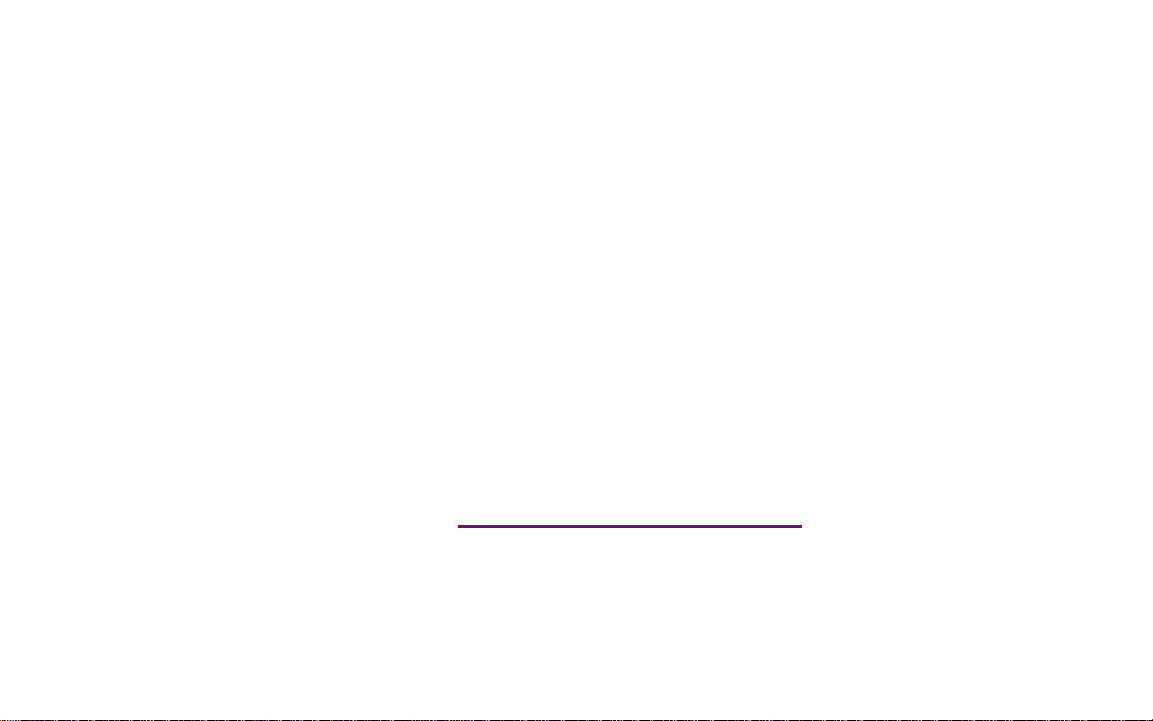
Please check out our eBay auctions for more great
deals on Factory Service Manuals:
Page 2
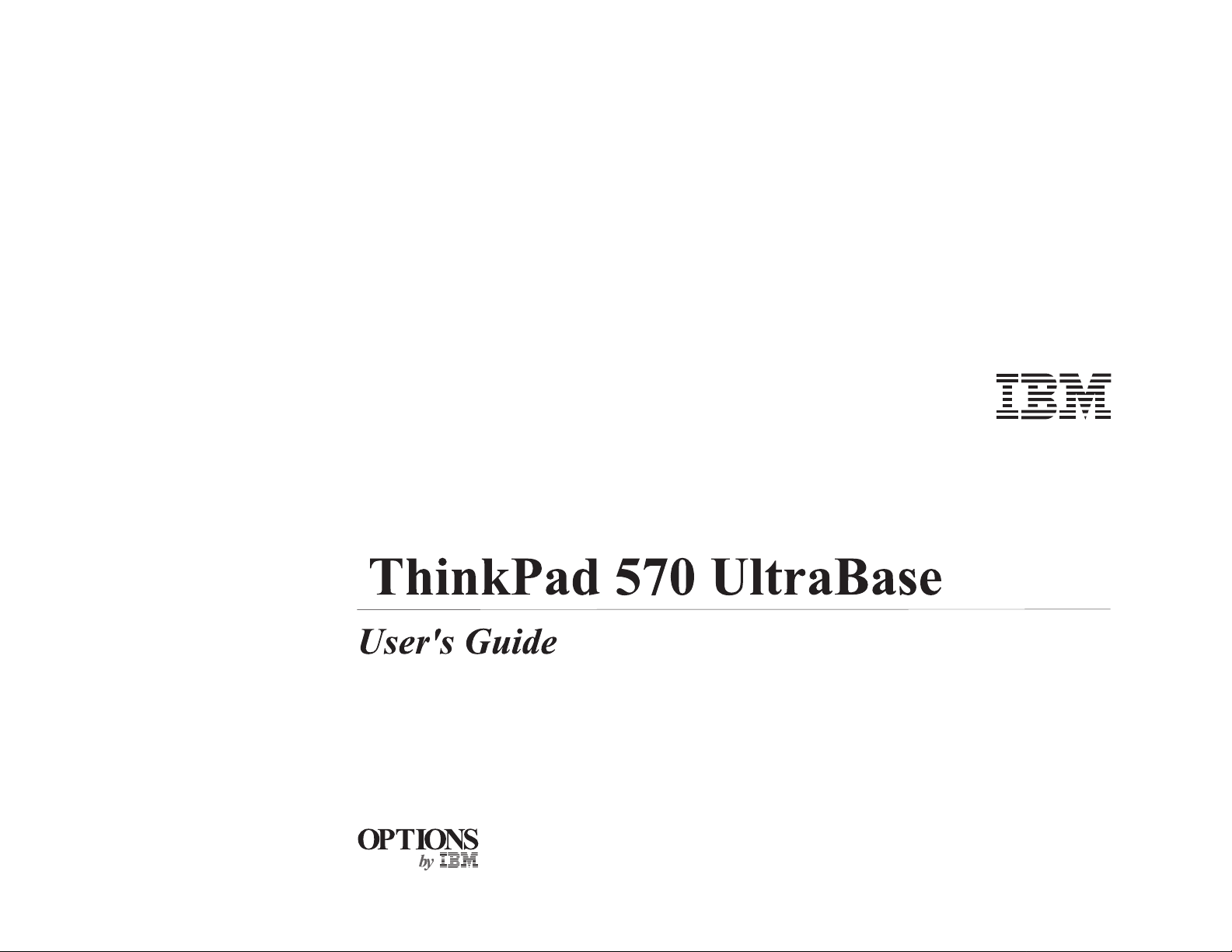
Page 3
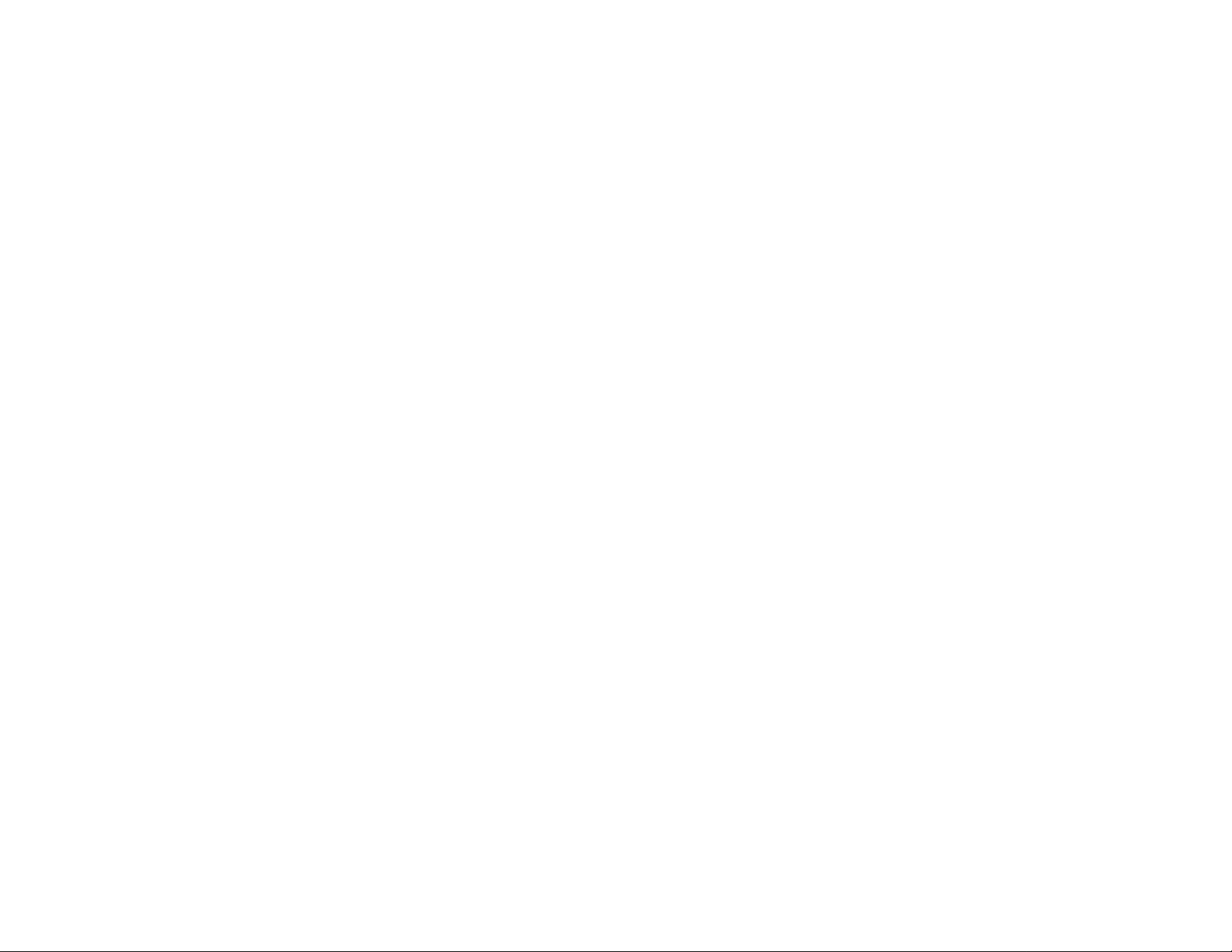
First Edition (January 1999)
The following paragraph does not apply to the United Kingdom or any country where such provisions are inconsistent with local law:
INTERNATIONAL BUSINESS MACHINES CORPORATION PROVIDES THIS PUBLICATION “AS IS” WITHOUT ANY WARRANTY OF ANY KIND,
EITHER EXPRESS OR IMPLIED, INCLUDING, BUT NOT LIMITED TO, THE LIMITED WARRANTIES OF MERCHANTABILITY OR FITNESS FOR A
PARTICULAR PURPOSE. Some states do not allow disclaimers or express or implied warranties in certain transactions; therefore, this statement may not apply
to you.
This publication could include technical inaccuracies or typographical errors. Changes are periodically made to the information herein; these changes will be
incorporated in new editions of the publication. IBM may make improvements or changes in the products or the programs described in this publication at any
time.
It is possible that this publication may contain reference to, or information about, IBM products (machines and programs), programming, or services that are not
announced in your country. Such references or information must not be construed to mean that IBM intends to announce such IBM products, programming, or
services in your country.
Requests for technical information about IBM products should be made to your IBM authorized dealer or your IBM marketing representative.
Copyright International Business Machines Corporation 1999. All rights reserved.
Note to U.S. Government Users — Documentation related to restricted rights — Use, duplication or disclosure is subject to restrictions set forth in GSA ADP
Schedule Contract with IBM Corp.
Page 4
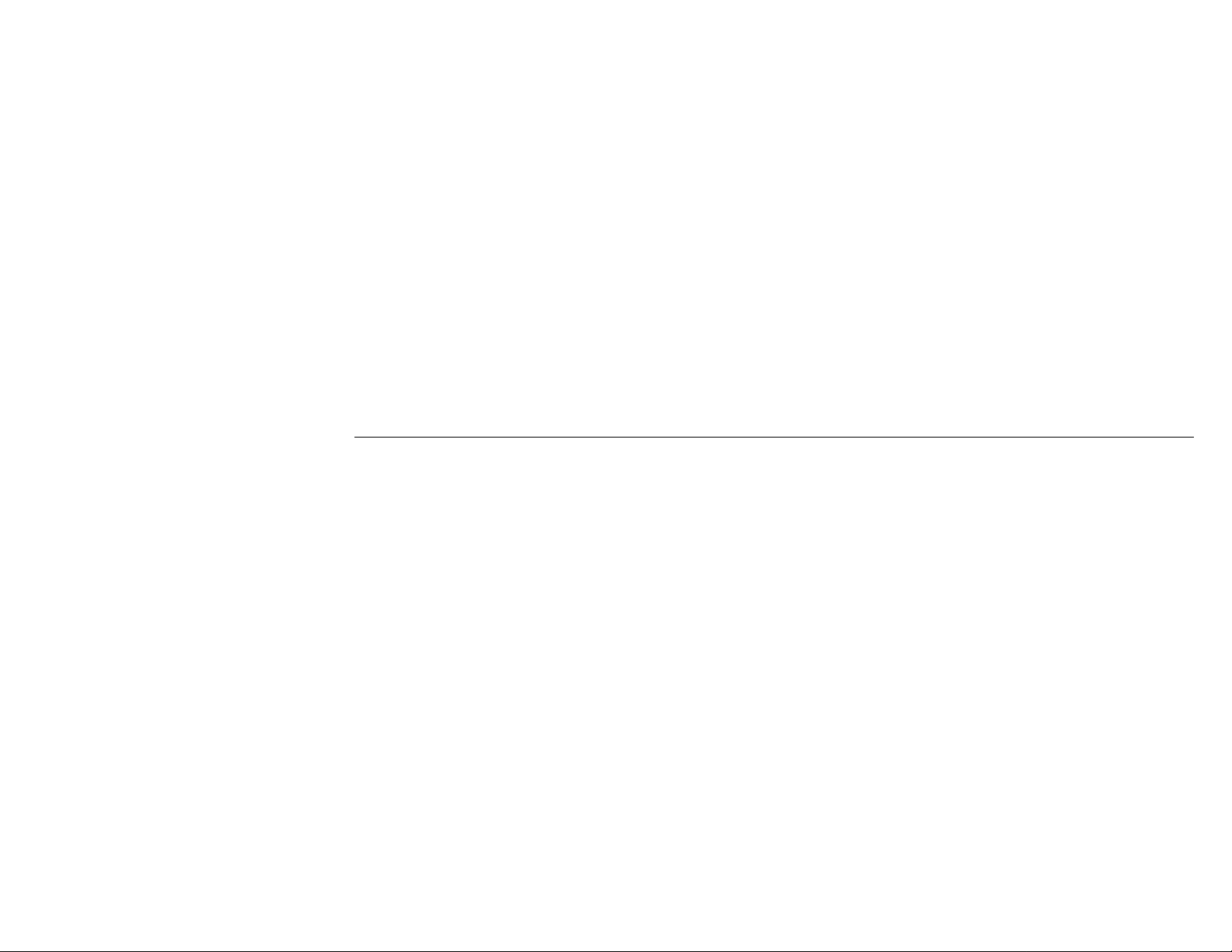
Contents
Part 1. Using the ThinkPad 570 UltraBase .......................................... 1-1
Identifying the hardware features ............... 1-2
Installing a device in the UltraBase .............. 1-4
Identifying the hardware features ............... 1-9
Installing a device in the UltraBase ............. 1-11
Appendix A. Safety Information . . . . . . . . . . . . . . 15
Appendix B. Help and service information ......... 25
Step 1. Problem solving . . . . . . . . . . . . . . . . . . . . 25
Step 2. Preparing for the call ................. 26
Step 3. Placing the call to IBM ................ 26
Appendix C. Product warranty . . . . . . . . . . . . . . . 27
Appendix D. Notices . . . . . . . . . . . . . . . . . . . . . 29
Copyright IBM Corp. 1999 iii
Page 5
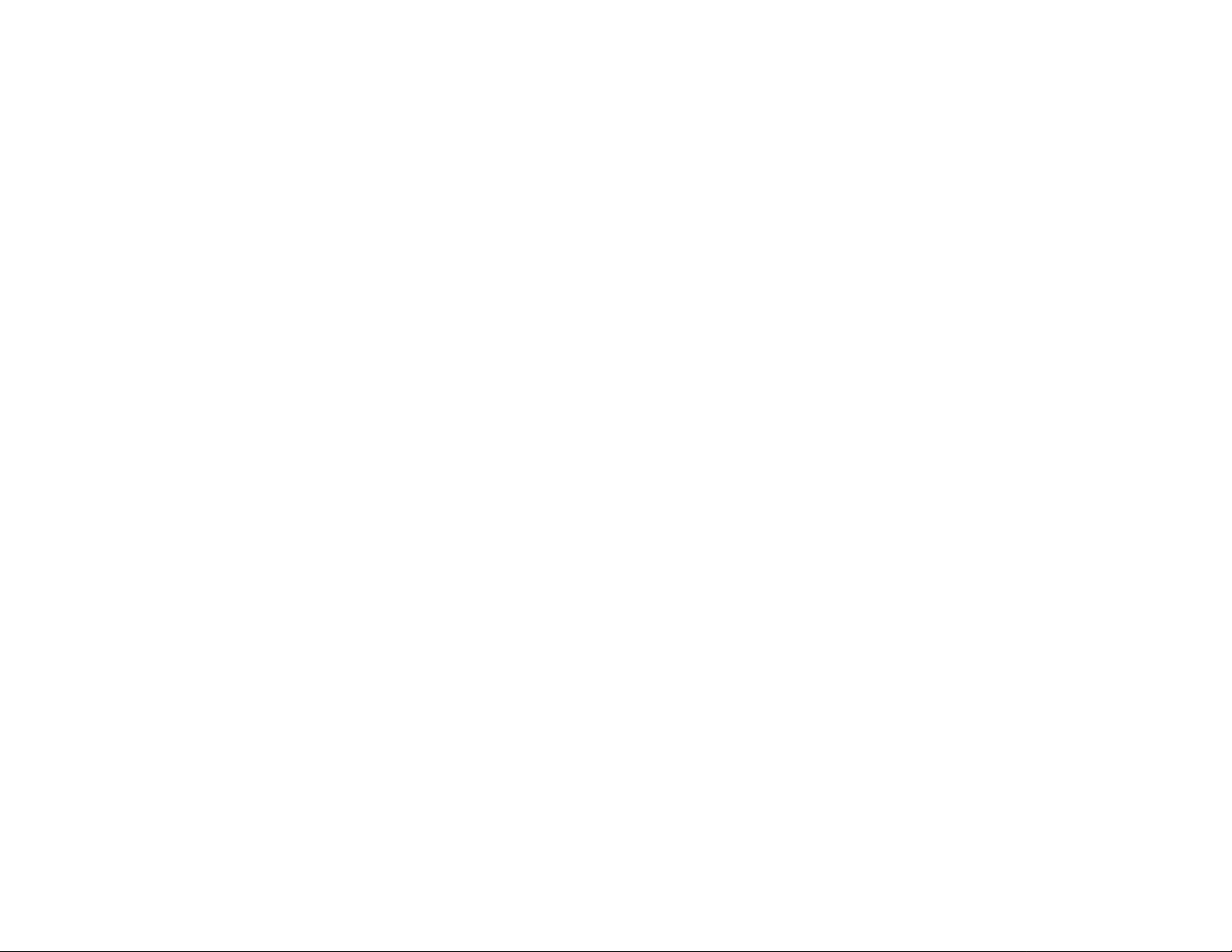
iv
Page 6
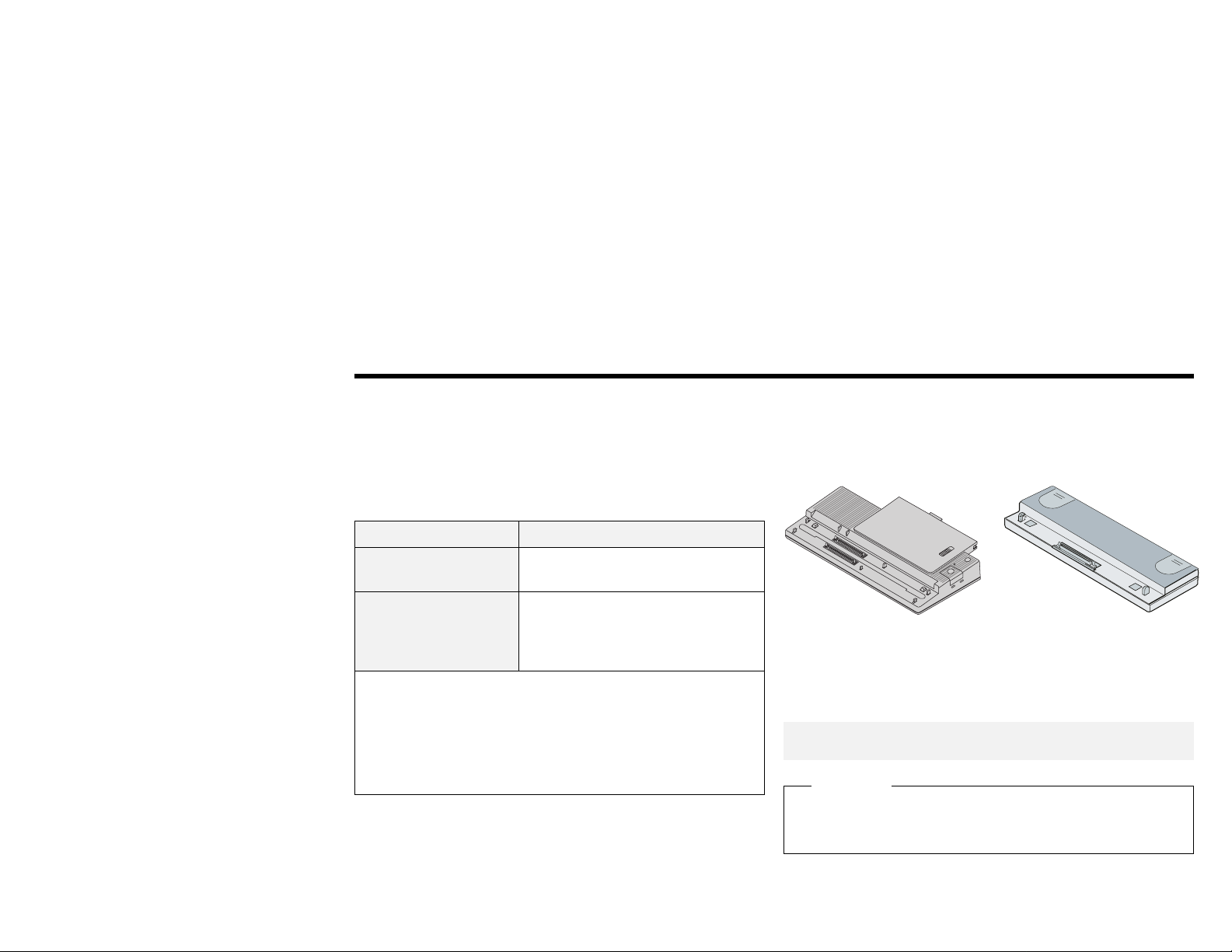
Part 1. Using the ThinkPad 570 UltraBase
The ThinkPad 570 UltraBase (hereafter called the UltraBase) enhances
your computer with two ports (a USB port and a MIDI port), and two
bays (the diskette-drive/battery bay and the UltraslimBay). You can
install the following devices in the bays:
Bay Supported devices
Diskette-drive/battery
bay
UltraslimBay UltraslimBay DVD drive
Notes:
1. Some devices have a front cover that prevents installation
into the UltraBase. Be sure to get devices that have a
removable front cover.
2. To insert a hard disk drive in the UltraslimBay, you need a
hard-disk-drive adapter, supplied as an option.
Secondary battery
ThinkPad 570 external FDD
CD-ROM drive
LS-120 drive
Secondary hard disk drive
You can use either of the following port replicators with your
computer through the UltraBase:
Port Replicator with Advanced
EtherJet Feature
This guide describes how to install devices into the UltraBase. For
other details on the UltraBase, refer to the system's user's reference.
Note: Be sure to keep your proof of purchase, because it might be required
for warranty services. (See Appendix B.)
CAUTION
Read the Safety information in the Appendix A before installing
this product.
ThinkPad 560 Port Replicator
Copyright IBM Corp. 1999 1-1
Page 7
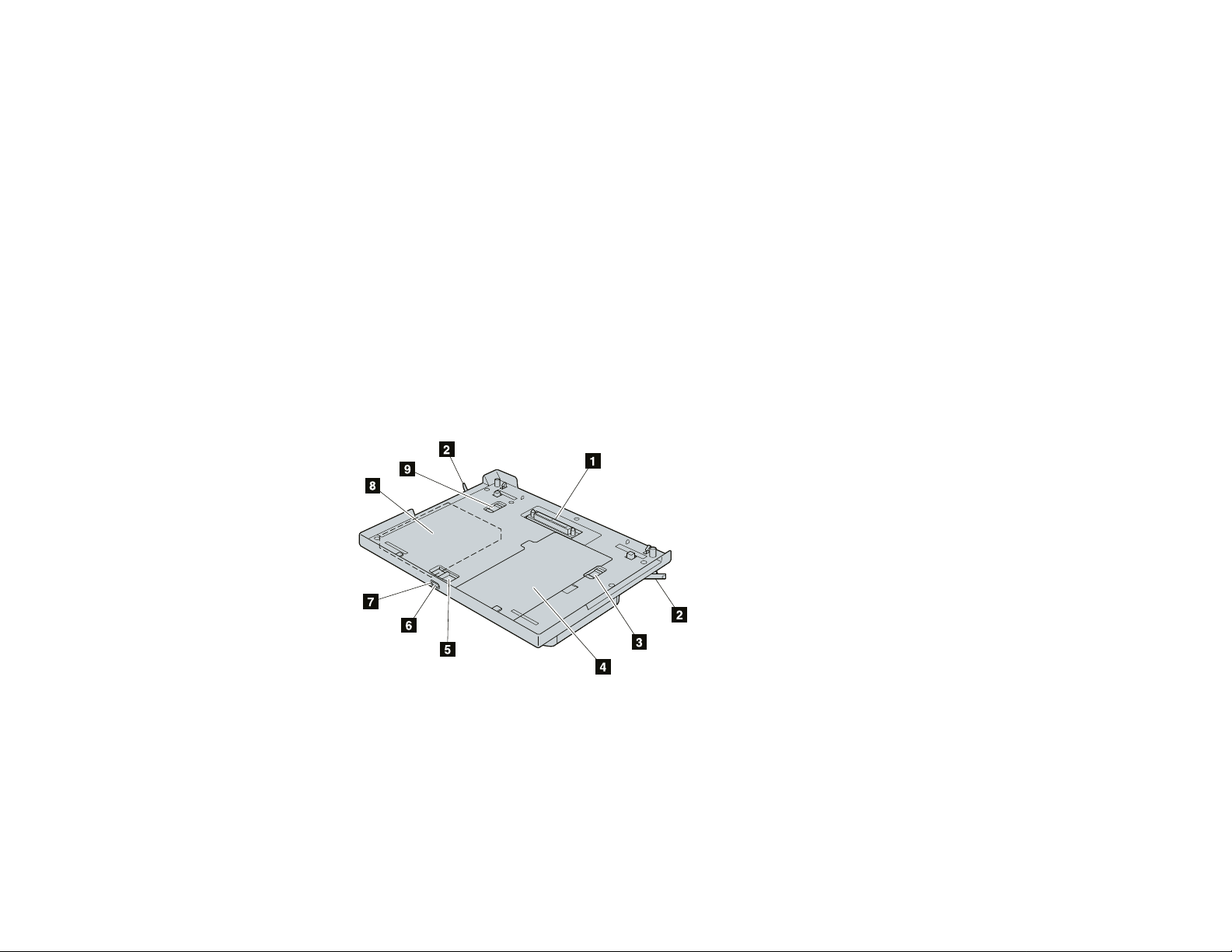
Identifying the hardware features
Front view
1 The docking connector is where you attach your ThinkPad
computer to the UltraBase.
2 You release these eject levers when you remove the computer.
3 The bay lock prevents the device in the diskette-drive/battery
bay from being removed.
4 The diskette-drive/battery bay is used for installing a
secondary battery pack or a diskette drive.
5 The bay eject lever ejects the device in the bays.
6 With the eject request button, you can request to remove the
device in the bays.
7 The status indicator indicates when you can safely remove a
device in the bays.
8 The UltraslimBay is used for installing various devices such as
a CD-ROM drive, a DVD drive, an LS-120, and a secondary
hard disk drive.
9 The UltraslimBay lock prevents the device in the UltraslimBay
from being removed.
1-2
Page 8
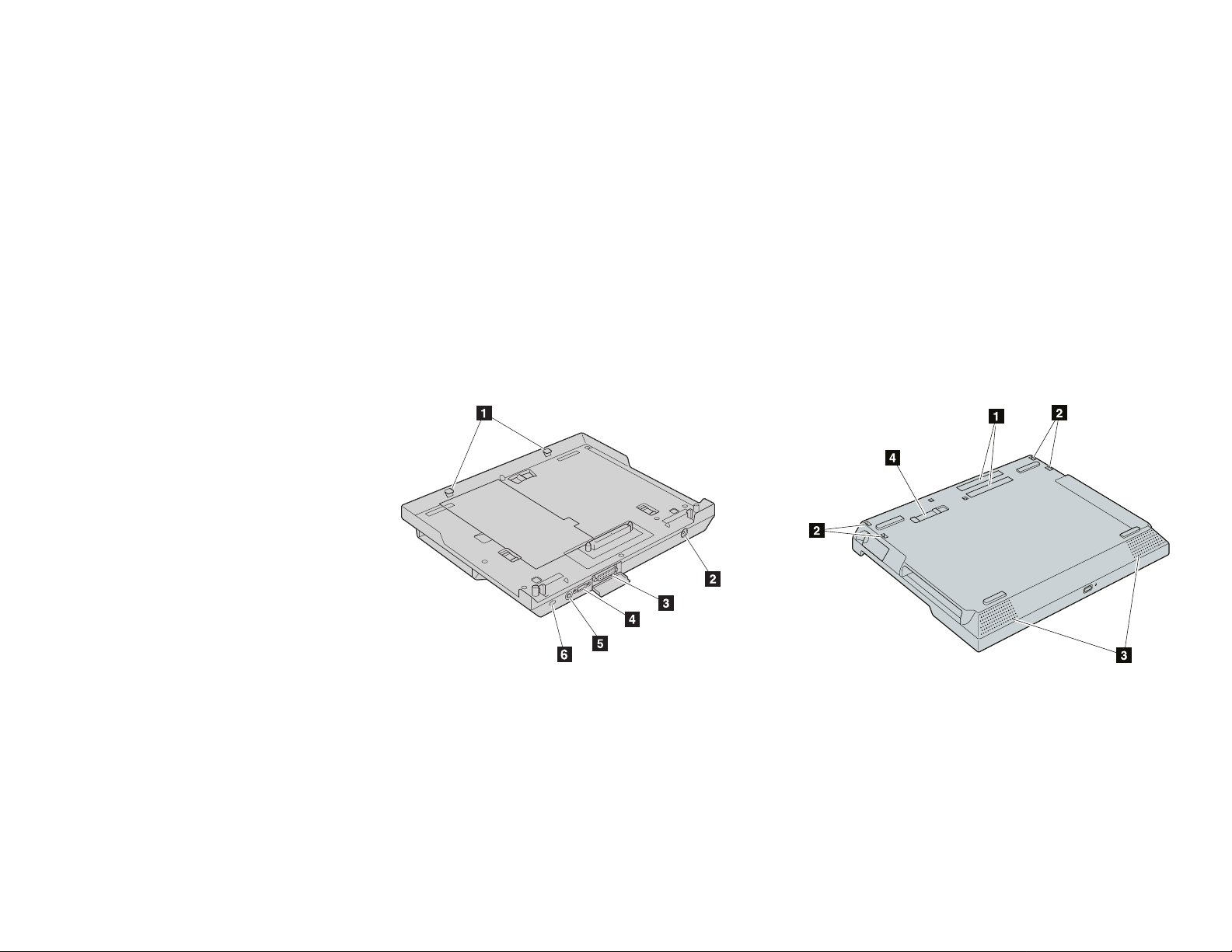
Rear view
Bottom view
1 These guides are for attaching your computer to the UltraBase.
2 The power jack is for connecting the AC Adapter cable.
3 The MIDI/joystick port connects a MIDI/joystick cable for
using a joystick or MIDI equipment.
4 The universal serial bus (USB) connecter enables you to
connect any device that conforms to the USB interface. Many
recent digital devices comply to this standard.
5 The line-out jack is where you connect an external stereo audio
device.
6 The security keyhole is used for a security lock.
Part 1. Using the ThinkPad 570 UltraBase 1-3
1 The docking connectors are where you attach your
computer–UltraBase assembly to a port replicator.
2 These holes are for attaching your computer and UltraBase
assembly to a port replicator.
3 The left and right built-in speakers generate stereo sound.
4 The UltraBase lock prevents the eject levers from being
released.
Page 9

Installing a device in the UltraBase
If you wish to install devices in the UltraBase, install them before you
attach your computer.
Attention
After you attach your computer to the UltraBase, you cannot
remove a device from the bays of the UltraBase. If you want
to remove a device in the UltraBase, you must first detach
your computer from the UltraBase.
Your computer might be hot after detaching from the
UltraBase. This is normal after long use.
Always attach and close the bay cover.
Installing a device in the diskette-drive/battery bay
Release the bay lock to the unlocked position 1 , and release
1
the bay eject lever to the right 2 .
2 Remove the blank bezel or any device that is already in the
diskette-drive/battery bay.
3 If you are installing a secondary battery pack, see Installing a
secondary battery pack.
If you are installing a diskette drive, see Installing a diskette
drive.
1-4
Page 10

Installing a secondary battery pack
Charging the battery pack
If you are using two batteries and connecting the AC Adapter to
charge them, the battery pack in the computer is charged first. If
you do not install the battery pack in the computer and want to
charge the battery pack in the diskette-drive/battery bay, you must
first attach your computer to the UltraBase.
You must attach the computer to charge the battery pack in the
UltraBase.
1 Release the bay lock to the unlocked position 1 , and remove
the bay cover 2 .
2 To install the battery pack, align the right side of the battery
pack to the right side of the diskette-drive/battery bay of the
computer 1 ; then put the battery pack in place 2 .
3 To replace the bay cover, align the left side of the cover to the
left side of the diskette-drive/battery bay of the computer 1 ;
then put the cover in place 2 .
Part 1. Using the ThinkPad 570 UltraBase 1-5
Page 11

To remove the battery pack from the diskette-drive/battery bay,
do as follows:
1. Release the bay lock to the unlocked position 1 , and
remove the bay cover 2 .
2. Remove the battery pack.
Installing a diskette drive: To install a diskette drive in the
diskette-drive/battery bay, insert the drive until it is connected firmly.
Installing a device in the UltraslimBay
Release the bay lock to the unlocked position 1 , and release
1
the bay eject lever to the left 2 .
3. Replace the bay cover.
1-6
Page 12

2 Remove the blank bezel or any device that is already in the bay.
3 Insert the replacing device until it is connected firmly.
Note: To install a DVD drive, an LS-120 drive, or a secondary hard
disk drive in the UltraslimBay, you need to remove the bezel.
The following illustration shows an example of a DVD drive.
Remove the bezel in a similar way for the other devices.
To insert a hard disk drive in the UltraslimBay, attach an
UltraslimBay HDD Adapter to the hard disk drive first; then
insert the hard disk drive and adapter assembly into the
UltraslimBay.
Note: The UltraslimBay HDD Adapter is supplied as an option. See
the adapter's user's guide for how to attach the adapter to the
hard disk drive.
Part 1. Using the ThinkPad 570 UltraBase 1-7
Page 13

Appendix A. Safety Information
everything off.
cord from the outlet. (In the
cord from the outlet. (In the
U.K., by law, the power cord
U.K., by law, the power cord
must be disconnected after
must be disconnected after
the telephone line cable.)
the telephone line cable.)
the
Appendix A. Safety Information 15
Page 14

16
Page 15

Appendix A. Safety Information 17
Page 16

18
Page 17

Appendix A. Safety Information 19
Page 18

off
the
the
the
on
20
Page 19

Appendix A. Safety Information 21
Page 20

22
Page 21

Appendix A. Safety Information 23
Page 22

24
Page 23

Appendix B. Help and service information
Note
This appendix provides general service information, and some descriptions
might not apply to your particular computer or suit your situation.
If you have questions about your new Options by IBM product, or require
technical assistance, visit the IBM Personal Computing Support Web site at
http://www.pc.ibm.com/support. For information about IBM, IBM PC products,
or Options by IBM, visit the IBM Personal Computing Web site at
http://www.pc.ibm.com. Additionally, you can receive information from the
IBM Automated Fax System at 1-800-426-3395 (in Canada, 1-800-465-3299),
or from the Personal Systems Group Bulletin Board System (PSG BBS) at
1-919-517-0001. You can also get help and information through the IBM PC
HelpCenter, 24 hours a day, seven days a week. Response time might vary
depending on the number and nature of the calls received.
Marketing, installation, and configuration support through the HelpCenter will
be withdrawn or made available for a fee, at IBM’s discretion, 90 days after the
option has been withdrawn from marketing. Additional support offerings,
including step-by-step installation assistance, are available for a nominal fee.
During the warranty period, assistance for replacement or exchange of defective
components is available. In addition, if your IBM option is installed in an IBM
computer, you might be entitled to service at your location. Your technical
support representative can help you determine the best alternative.
Step 1. Problem solving
You might be able to solve the problem yourself. Before calling the
HelpCenter, please prepare for the call by following these steps:
1. If you are having installation or configuration problems, refer to the
detailed sections on installation found in this manual, and review any
README.TXT files found on the installation diskettes.
2. Visit the Personal Computing Support Web site specific to the model of
option you have purchased. Updated installation instructions, hints and
tips, or updated system-specific notes are often published in this section.
You might find that later device drivers are available that will improve the
performance and compatibility for your new option.
If you are installing this option in an IBM computer, also visit the
applicable support Web page for that computer model. These pages might
also contain useful hints and tips related to installation of this option and
might refer to BIOS or device-driver updates required for your computer
model. If you are installing the option in a non-IBM computer, refer to
the manufacturer’s Web site.
3. Uninstall and then reinstall the option. During the uninstallation process,
be sure to remove any files that were installed during the previous
installation. Many IBM options include uninstallation programs.
4. Check all cabling to be sure that it is correct as shown in this manual.
When you connect a cable to a cable connector, pay close attention to the
colored stripes along the edge of the cable, and ensure that they are
matched with PIN 1 on both the computer connector and the option
connector.
5. If your option contains jumpers or switches, be sure their positions and
orientation match the instructions in this manual.
Appendix A. Safety Information 25
Page 24

Step 2. Preparing for the call
To assist the technical support representative, have available as much of the
following information as possible:
1. Option name
2. Option number
3. Proof of purchase
4. Computer manufacturer, model, serial number (if IBM), and manual
5. Exact wording of the error message (if any)
6. Description of the problem
7. Hardware and software configuration information for your system
If possible, be at your computer. Your technical support representative might
want to walk you through the problem during the call.
Step 3. Placing the call to IBM
If you call 90 days or more after the date of withdrawal or after your warranty
has expired, you might be charged a fee.
For the support telephone number and support hours by country, refer to the
following table or to the enclosed technical support insert. If the number is not
provided, contact your IBM reseller or IBM marketing representative.
Support 24 hours a day, 7 days a week
Canada 1-800-565-3344
U.S.A. or Puerto Rico 1-800-772-2227
Additional technical support resources
Online technical support is available during the life of your product. Online
assistance can be obtained through the Personal Computing Support Web site,
the PSG Electronic Bulletin Board System (BBS), and the IBM Automated Fax
System.
Online technical support
IBM Personal Computing Support
Web site
IBM PSG BBS 1-919-517-0001
IBM Automated Fax System 1-800-426-3395
http://www.pc.ibm.com/support
1-800-465-3299 (in Canada)
26
Page 25

Appendix C. Product warranty
The following warranty information applies to products purchased in the United
States, Canada, and Puerto Rico. For warranty terms and conditions for
products purchased in other countries, see the enclosed warranty insert, or
contact your IBM reseller or IBM marketing representative.
International Business Machines Corporation Armonk, New York 10504
IBM warrants that each Machine 1) is free from defects in materials and
workmanship and 2) conforms to IBM's Official Published Specifications. The
warranty period for a Machine is a specified, fixed period commencing on its
Date of Installation. The date on your receipt is the Date of Installation, unless
IBM or your reseller informs you otherwise.
During the warranty period IBM or your reseller, if authorized by IBM, will
provide warranty service under the type of service designated for the Machine
and will manage and install engineering changes that apply to the Machine.
Statement of limited warranty
The warranties provided by IBM in this Statement of Limited Warranty apply
only to Machines you originally purchase for your use, and not for resale, from
IBM or your reseller. The term “Machine” means an IBM machine, its features,
conversions, upgrades, elements, or accessories, or any combination of them.
Unless IBM specifies otherwise, the following warranties apply only in the
country where you acquire the Machine. If you have any questions, contact IBM
or your reseller.
Machine: ThinkPad 570 UltraBase
Warranty period*: Three years
*Contact your place of purchase for warranty service information.
Production status
Each Machine is manufactured from new parts, or new and used parts. In
some cases, the Machine may not be new and may have been previously
installed. Regardless of the Machine's production status, IBM's warranty terms
apply.
For IBM or your reseller to provide warranty service for a feature, conversion,
or upgrade, IBM or your reseller may require that the Machine on which it is
installed be 1) for certain Machines, the designated, serial-numbered Machine
and 2) at an engineering-change level compatible with the feature, conversion,
or upgrade. Many of these transactions involve the removal of parts and their
return to IBM. You represent that all removed parts are genuine and unaltered.
A part that replaces a removed part will assume the warranty service status of
the replaced part.
If a Machine does not function as warranted during the warranty period, IBM
or your reseller will repair it or replace it with one that is at least functionally
equivalent, without charge. The replacement may not be new, but will be in
good working order. If IBM or your reseller is unable to repair or replace the
Machine, you may return it to your place of purchase and your money will be
refunded.
If you transfer a Machine to another user, warranty service is available to that
user for the remainder of the warranty period. You should give your proof of
purchase and this Statement to that user. However, for Machines which have a
lifetime warranty, this warranty is not transferable.
The IBM warranty for machines
Appendix B. Help and service information 27
Page 26

Warranty service
To obtain warranty service for the Machine, you should contact your reseller or
call IBM. In the United States, call IBM at 1-800-772-2227. In Canada, call
IBM at 1-800-565-3344. You may be required to present proof of purchase.
IBM or your reseller will provide certain types of repair and exchange service,
either at your location or at IBM's or your reseller's service center, to restore a
Machine to good working order.
When a type of service involves the exchange of a Machine or part, the item
IBM or your reseller replaces becomes its property, and the replacement
becomes yours. You represent that all removed items are genuine and
unaltered. The replacement may not be new, but will be in good working order
and at least functionally equivalent to the item replaced. The replacement
assumes the warranty service status of the replaced item. Before IBM or your
reseller exchanges a Machine or part, you agree to remove all features, parts,
options, alterations, and attachments not under warranty service. You also
agree to ensure that the Machine is free of any legal obligations or restrictions
that prevent its exchange.
You agree to:
1. obtain authorization from the owner to have IBM or your reseller service a
Machine that you do not own; and
2. where applicable, before service is provided —
a. follow the problem determination, problem analysis, and service
request procedures that IBM or your reseller provide,
b. secure all programs, data, and funds contained in a Machine, and
c. inform IBM or your reseller of changes in a Machine's location.
IBM is responsible for loss of, or damage to, your Machine while it is 1) in
IBM's possession or 2) in transit in those cases where IBM is responsible for
the transportation charges.
Extent of warranty
IBM does not warrant uninterrupted or error-free operation of a Machine.
The warranties may be voided by misuse, accident, modification, unsuitable
physical or operating environment, improper maintenance by you, removal or
alteration of Machine or parts identification labels, or failure caused by a
product for which IBM is not responsible.
THESE WARRANTIES REPLACE ALL OTHER WARRANTIES OR
CONDITIONS, EXPRESS OR IMPLIED, INCLUDING, BUT NOT
LIMITED TO, THE IMPLIED WARRANTIES OR CONDITIONS
OF MERCHANTABILITY AND FITNESS FOR A PARTICULAR
PURPOSE. THESE WARRANTIES GIVE YOU SPECIFIC LEGAL
RIGHTS AND YOU MAY ALSO HAVE OTHER RIGHTS WHICH
VARY FROM JURISDICTION TO JURISDICTION. SOME
JURISDICTIONS DO NOT ALLOW THE EXCLUSION OR
LIMITATION OF EXPRESS OR IMPLIED WARRANTIES, SO THE
ABOVE EXCLUSION OR LIMITATION MAY NOT APPLY TO
YOU. IN THAT EVENT SUCH WARRANTIES ARE LIMITED IN
DURATION TO THE WARRANTY PERIOD. NO WARRANTIES
APPLY AFTER THAT PERIOD.
28
Page 27

Limitation of liability
Circumstances may arise where, because of a default on IBM's part or other
liability, you are entitled to recover damages from IBM. In each such instance,
regardless of the basis on which you are entitled to claim damages from IBM
(including fundamental breach, negligence, misrepresentation, or other contract
or tort claim), IBM is liable only for:
1. damages for bodily injury (including death) and damage to real property
and tangible personal property; and
2. the amount of any other actual direct damages or loss, up to the greater of
U.S. $100,000 or the charges (if recurring, 12 months' charges apply) for
the Machine that is the subject of the claim.
UNDER NO CIRCUMSTANCES IS IBM LIABLE FOR ANY OF
THE FOLLOWING:
1. THIRD-PARTY CLAIMS AGAINST YOU FOR LOSSES OR
DAMAGES (OTHER THAN THOSE UNDER THE FIRST
ITEM LISTED ABOVE);
2. LOSS OF, OR DAMAGE TO, YOUR RECORDS OR DATA;
OR
3. SPECIAL, INCIDENTAL, OR INDIRECT DAMAGES OR FOR
ANY ECONOMIC CONSEQUENTIAL DAMAGES
(INCLUDING LOST PROFITS OR SAVINGS), EVEN IF IBM
OR YOUR RESELLER IS INFORMED OF THEIR
POSSIBILITY. SOME JURISDICTIONS DO NOT ALLOW
THE EXCLUSION OR LIMITATION OF INCIDENTAL OR
CONSEQUENTIAL DAMAGES, SO THE ABOVE
EXCLUSION OR LIMITATION MAY NOT APPLY TO YOU.
Appendix D. Notices
References in this publication to IBM products, programs, or services do not
imply that IBM intends to make these available in all countries in which IBM
operates. Any reference to an IBM product, program, or service is not intended
to state or imply that only that IBM product, program, or service may be used.
Any functionally equivalent product, program, or service that does not infringe
any of the intellectual property rights of IBM may be used instead of the IBM
product, program, or service. The evaluation and verification of operation in
conjunction with other products, except those expressly designated by IBM, are
the responsibility of the user.
IBM may have patents or pending patent applications covering subject matter in
this document. The furnishing of this document does not give you any license
to these patents. You can send license inquiries, in writing, to the IBM
Director of Licensing, IBM Corporation, North Castle Drive, Armonk NY
10504-1784, U.S.A.
Trademarks
The following terms are trademarks of the IBM Corporation in the United
States or other countries or both:
IBM
ThinkPad
Appendix C. Product warranty 29
Page 28

IBM
Part Number: 27L8390
Printed in the United States of America
27L839
