Page 1

Part Number: 27L8796
Your name:
Company name:
Model number:
Serial number:
Company or reseller service:
IBM service Web site:
IBM service number:
Locations
Battery status
TrackPoint
Click buttons
Hard disk in use
Modem
connector
Numeric lock Scroll lock
External-input-device
connector
Suspend mode
PC Card slots
Caps lock
Reset switch
Headphone jack
Line-in jack
Microphone jack
Infrared port
Power on
Hard-disk drive
Attaching option
If you want to use the diskette drive, attach it
externally.
You need to power off your computer; then
attach the diskette drive.
Note: For details, see the User's Reference
Function keys
Fn + Result
F2 Show or hide the window for the battery power
status.
F3 Enter standby mode.
F4 Enter suspend mode.
F7 Change the display output location.
F8 Switch the screen size to the full screen mode.
F11 Change the power mode.
F12 Enter hibernation mode.
PgUp Increase the volume.
PgDn Decrease the volume.
Back
Space
Turn off the sound. Note: To turn on the sound,
press Fn + PgUp or Fn + PgDn.
Notes:
Copyright IBM Corp. 1999
External-monitor
connector
Parallel connector
Serial connector
External-diskette-drive
connector
Power jack
Security keyhole
Universal serial bus
(USB) connector
Power switch
Page 2
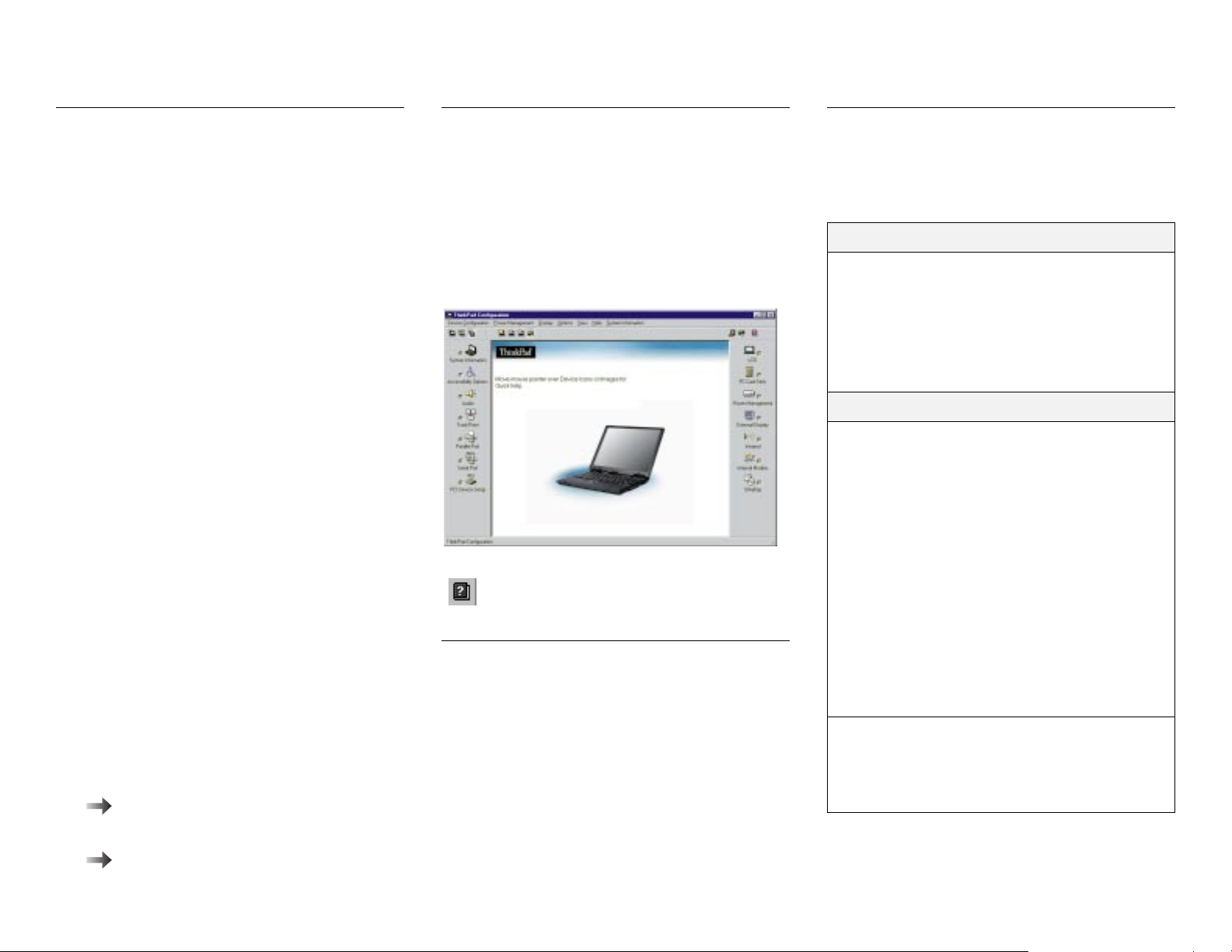
Getting service
Always read the “Solving computer problems”
chapter of your User's Reference before calling
IBM.
During the warranty period, you can get help and
information from International Warranty Service
(IWS) in your country. Before you call, fill out the
front of this card. Also have:
The exact wording of any error messages
Hardware and software configuration information
A description of the problem
Information and serial numbers of any options
installed on your system
International Warranty Service
information
This IBM product is eligible for IWS wherever your
machine type is sold by IBM. Your computer must
be registered to receive international service. To register, call one of the following IWS offices:
Southeast Asia, Australia, New Zealand,
and Hong Kong:
Canada, Latin America, and the U.S.: 1-800-497-7426
Europe, Middle East, and Africa: 44-1475-893638
Japan, Korea, China (except Hong Kong),
and Taiwan:
Help through a ThinkPad Web site
The latest information about ThinkPad
computers:
http://www.pc.ibm.com/thinkpad
Technical support information:
http://www.pc.ibm.com/support
61-2-9354-4171
81-462-73-7598
ThinkPad Configuration
program
You can customize your hardware system settings
with the ThinkPad Configuration program. To start
the ThinkPad Configuration program, click Start,
move the cursor to Settings, and click Control
Panel; then double-click the ThinkPad Configuration icon.
For more information, click the Help button
( ).
Battery status
You can monitor the battery status with the FuelGauge program. To start the Fuel-Gauge program,
click Start and move the cursor to Programs and
ThinkPad; then click Fuel-Gauge.
If you are using the secondary battery, you can also
see its status with the Fuel-Gauge program.
For further information
You can find the following information in your
ThinkPad user's manuals.
User's Reference
Basic information on your computer
Using your computer and extending its fea-
tures
Protecting your computer
Solving computer problems
Features and specifications
Online User's Guide
Using your computer outside your home
country
Using the features of your computer
Protecting your computer
Using your computer with a battery pack
Using your computer with a PC Card
Resolving system resource conflicts
Frequently asked questions
Installing software
Using system management
Using PS2 commands
Using modem commands
Handling tips
Getting service
Note: To start the Online User's Guide, click
Start and move the cursor to Programs and
ThinkPad 570; then click ThinkPad 570 User's
Guide.
