Page 1

i
Title: C79FPMST CreationDate: 06/22/98 12:26:52
Page 2
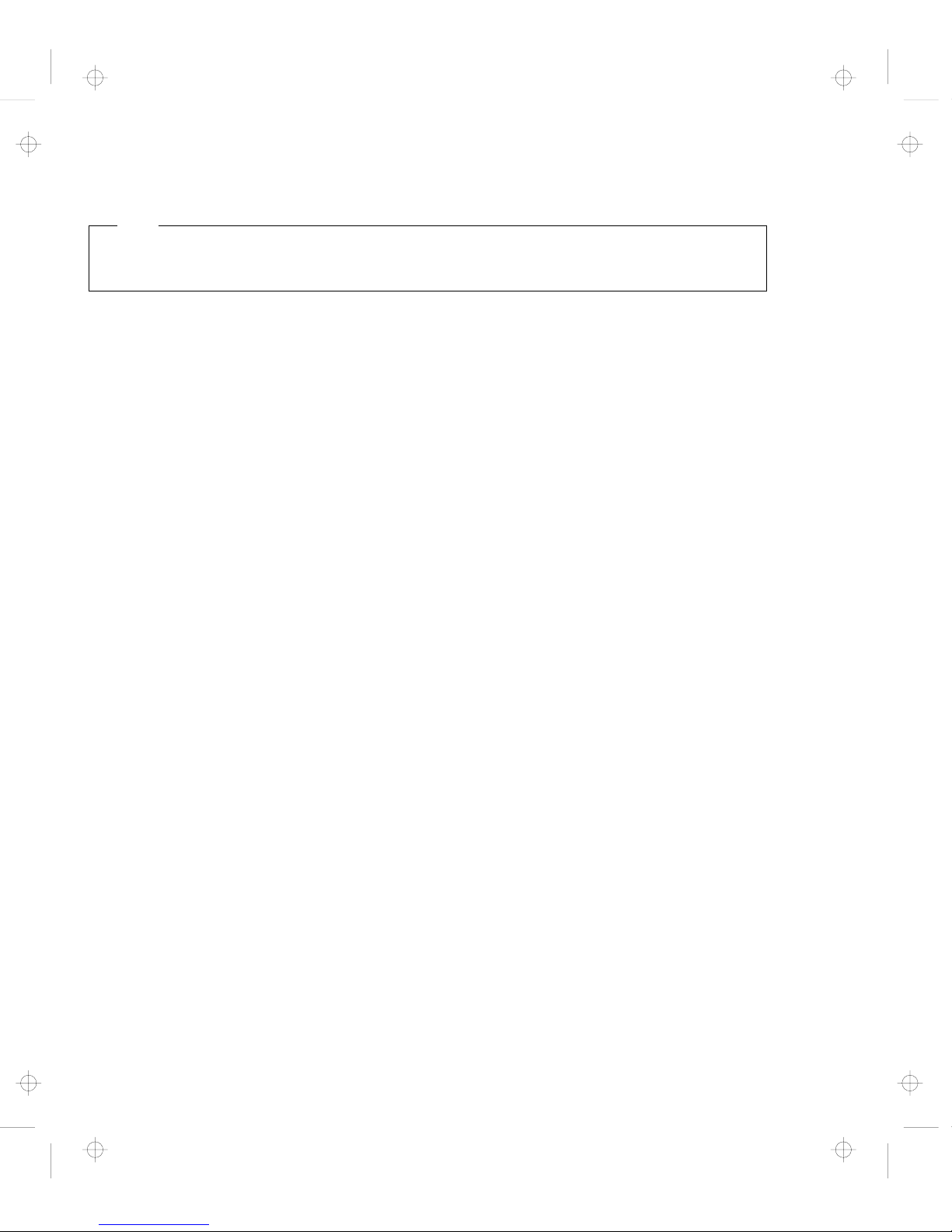
Note
Before using this information and the product it supports, be sure to read the general information under “Safety
Information” on page xiii, Appendix B, and “Notices” on page 163.
First Edition (June 1998)
The following paragraph does not apply to the United Kingdom or any country where such provisions are
inconsistent with local law:
INTERNATIONAL BUSINESS MACHINES CORPORATION PROVIDES THIS PUBLICATION “AS IS” WITHOUT ANY
WARRANTY OF ANY KIND, EITHER EXPRESS OR IMPLIED, INCLUDING, BUT NOT LIMITED TO, THE LIMITED
WARRANTIES OF MERCHANTABILITY OR FITNESS FOR A PARTICULAR PURPOSE. Some states do not allow
disclaimers of express or implied warranties in certain transactions; therefore, this statement may not apply to you.
This publication could include technical inaccuracies or typographical errors. Changes are periodically made to the
information herein; these changes will be incorporated in new editions of the publication. IBM may make
improvements or changes in the products or the programs described in this publication at any time.
Requests for technical information about IBM products should be made to your IBM Authorized Dealer or your IBM
Marketing Representative.
Copyright International Business Machines Corporation 1998. All rights reserved. Note to U.S. Government
Users – Documentation related to restricted rights – Use, duplication, or disclosure is subject to restrictions set forth in
GSA ADP Schedule Contract with IBM Corp.
Title: C79FPMST CreationDate: 06/22/98 12:26:52
Page 3

Thank You for Selecting
an IBM ThinkPad 560Z Computer
The thin and light IBM ThinkPad 560Z computer
is designed to satisfy
your mobile computing needs.
We hope you enjoy its fast processing power,
brilliant display, and flexible communication capability.
iii
Title: C79FPMST CreationDate: 06/22/98 12:26:52
Page 4

Functional Highlights
Ultra portability
The slim computer has excellent portability to assist you anytime and
anywhere.
High-speed processor
The Intel Pentium II processor enables high-speed data
processing and provides advanced performance.
Large-capacity hard disk drive
The large customer-upgradable hard disk drive provides for your
demanding data storage needs. It can be optionally upgraded, or
you may choose to have a secondary hard disk drive.
SVGA color LCD
The 12.1-inch TFT (thin-film transistor) display provides clear and
brilliant color text and graphics.
Easy-to-use keyboard and pointing device
The full-size, full-stroke keyboard and the TrackPoint with
“Press-to-Select” function increase your effectiveness and
productivity in the office or on the road.
Lithium-ion battery pack
The long battery life and fast recharging extend the operating time of
your computer, further contributing to ultra portability.
Audio features
Your computer is equipped with internal audio record and playback
capabilities, including 3D (three-dimensional) audio. The computer
also supports DOS Sound Blaster Pro** games.
PC Card Support
Your computer provides two PC Card slots that accept a 16-bit PC
Card, CardBus Card, and Zoomed Video Card.
iv IBM ThinkPad 560Z User's Reference
Title: C79FPMST CreationDate: 06/22/98 12:26:52
Page 5

Communication
The 56-Kbps modem (on a PC Card) allows for efficient data and fax
communication. Your computer's infrared technology enables
wireless point-to-point communication with other systems or devices
equipped with an infrared port.
v
Title: C79FPMST CreationDate: 06/22/98 12:26:52
Page 6
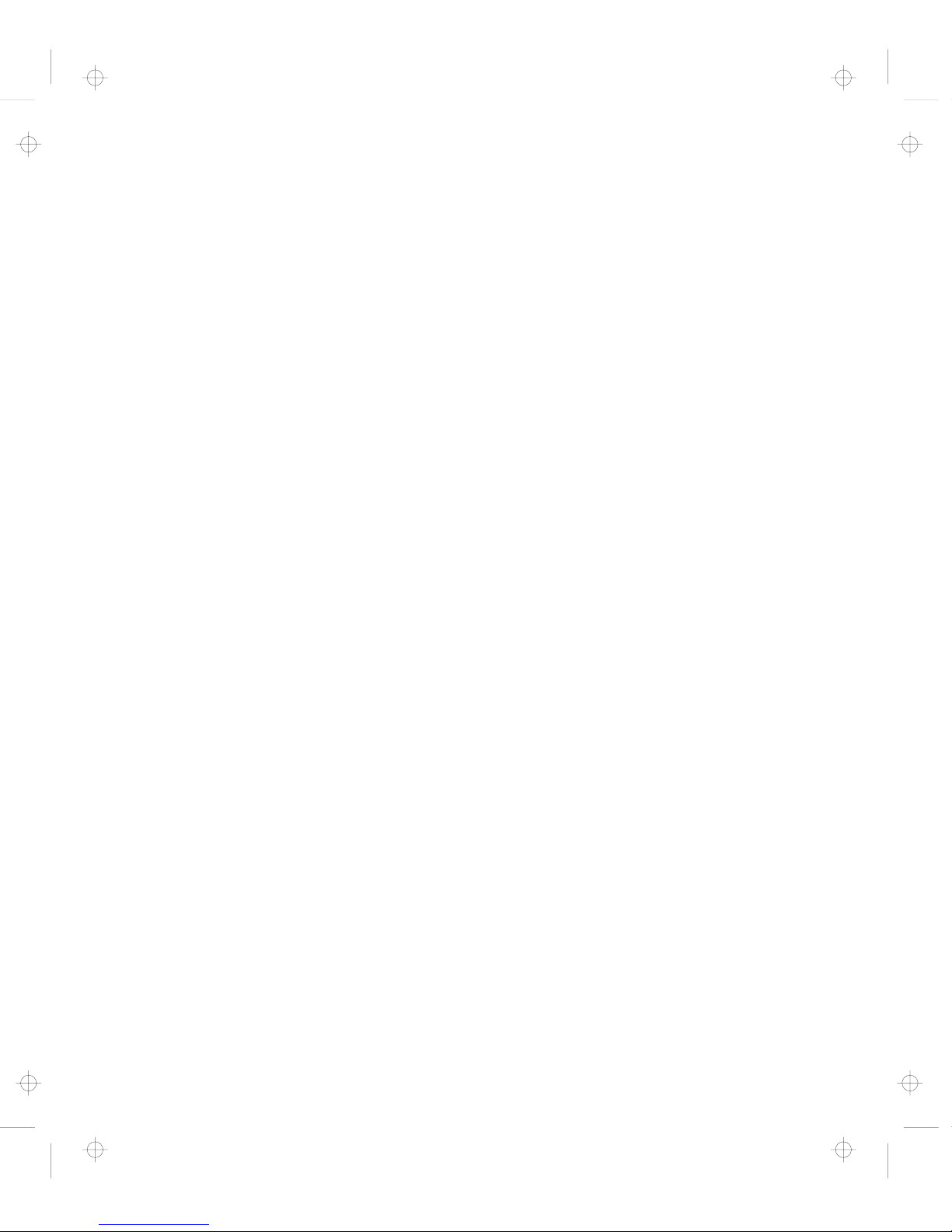
vi IBM ThinkPad 560Z User's Reference
Title: C79FPMST CreationDate: 06/22/98 12:26:52
Page 7
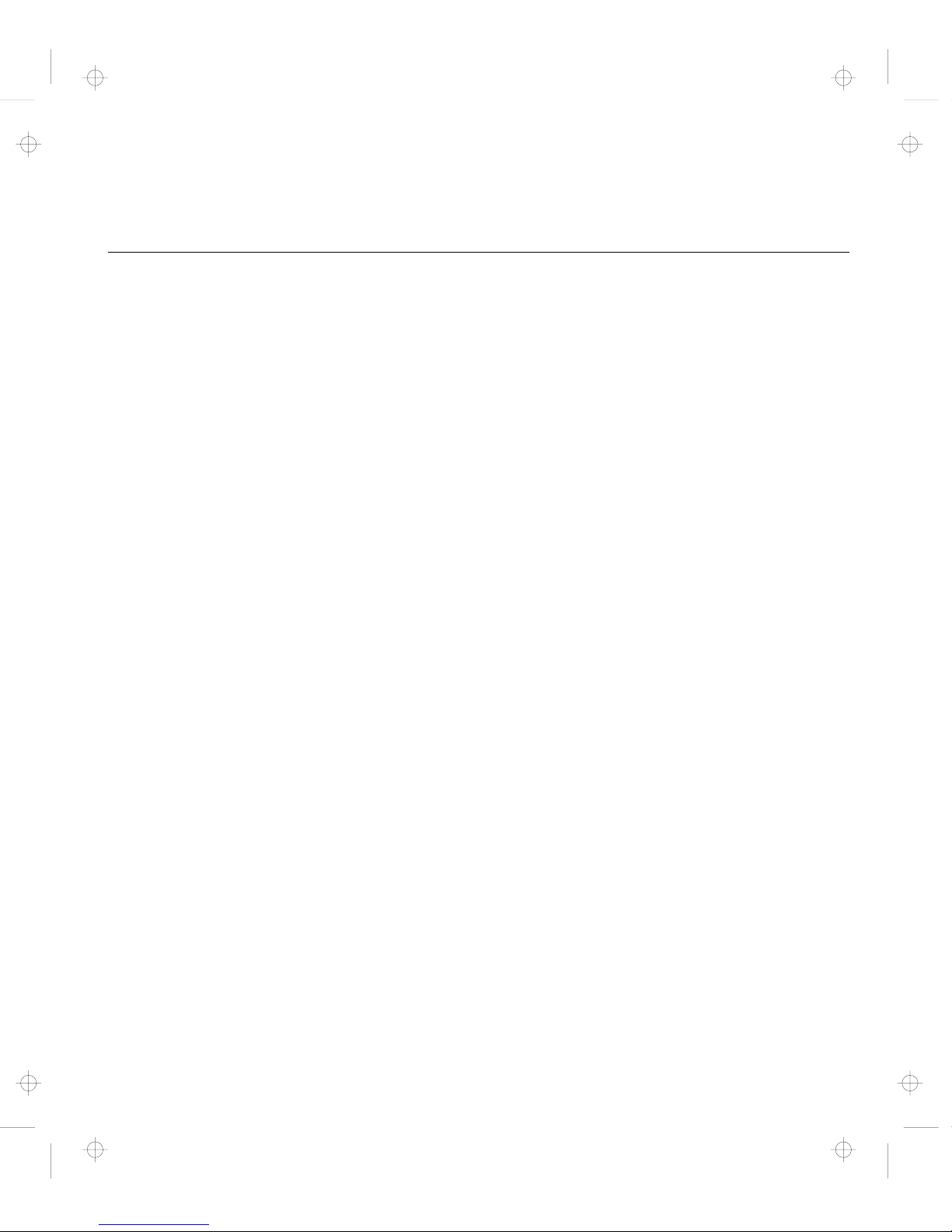
Contents
Functional Highlights . . . . . . . . . . . . . . . . . . . . . . . . . . iv
About This Book ............................ xi
Safety Information . . . . . . . . . . . . . . . . . . . . . . . . . . xiii
Chapter 1. Getting Familiar with Your Computer ....... 1
Identifying the Hardware Features .................. 2
System-Status Indicators . . . . . . . . . . . . . . . . . . . . . . . 6
Functions of Your Computer ..................... 8
Attaching the External Diskette Drive ............... 8
Keyboard Functions . . . . . . . . . . . . . . . . . . . . . . . . 10
ThinkPad Utility Programs .................... 17
Online User's Guide ........................ 29
Backing Up Your System ...................... 30
ThinkPad Customization CD ................... 30
Recovery CD . . . . . . . . . . . . . . . . . . . . . . . . . . . . 30
Diskette Factory . . . . . . . . . . . . . . . . . . . . . . . . . . 30
ConfigSafe . . . . . . . . . . . . . . . . . . . . . . . . . . . . . 31
ThinkPad Web Site or Bulletin Board .............. 31
Replacing the Battery Pack ..................... 32
Chapter 2. Extending the Features of Your Computer ... 35
Customizing the TrackPoint ..................... 36
Increasing Memory . . . . . . . . . . . . . . . . . . . . . . . . . . 39
Installing the DIMM ........................ 40
Removing the DIMM ....................... 43
Upgrading the Hard Disk Drive ................... 45
Attaching an External Mouse, Keypad, and Keyboard ...... 47
Attaching an External Mouse or Numeric Keypad ...... 47
Attaching an External Keyboard and Mouse .......... 49
Disabling the TrackPoint ..................... 51
Attaching an External Monitor ................... 52
Installing a PC Card ......................... 56
Removing the PC Card ...................... 59
Installing the PC Card Modem .................. 60
Using a Port Replicator ....................... 63
Enabling the CardBus Sockets (for Windows 98) ....... 65
Copyright IBM Corp. 1998 vii
Title: C79FPMST CreationDate: 06/22/98 12:26:52
Page 8
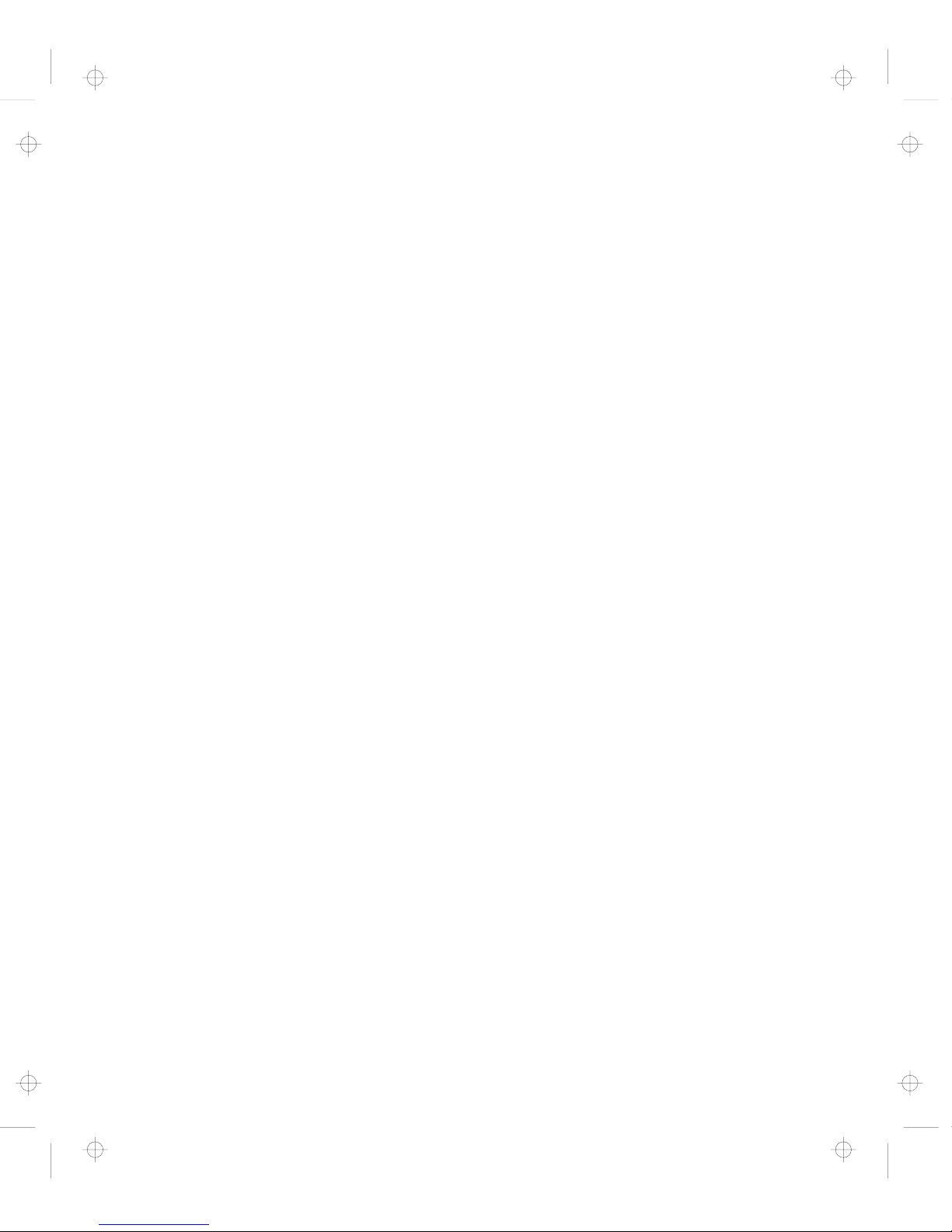
Chapter 3. Protecting Your Computer ............. 67
Using Passwords . . . . . . . . . . . . . . . . . . . . . . . . . . . 68
Entering a Password ....................... 69
Setting a Password ........................ 70
Changing or Removing a Password .............. 74
Using the Personalization Editor .................. 80
Entering Your Personal Data .................. 80
Deleting the Personalization Window .............. 83
Using Locks . . . . . . . . . . . . . . . . . . . . . . . . . . . . . . 84
Using the Security Screw ...................... 85
Chapter 4. Solving Computer Problems ............ 87
Frequently Asked Questions .................... 88
Considerations . . . . . . . . . . . . . . . . . . . . . . . . . . . . 96
Using Power Management .................... 101
Using a PC Card ......................... 101
A USB Connector Consideration ................ 102
A CardWizard Consideration ................... 102
Using a Second CardBus Card ................. 102
Using an External Condenser Microphone ........... 102
Using the NetMeeting Software ................. 103
Troubleshooting Guide . . . . . . . . . . . . . . . . . . . . . . . . 104
Troubleshooting Charts . . . . . . . . . . . . . . . . . . . . . . . 105
Error Codes or Messages .................... 106
No Error Codes or Messages .................. 111
Input Problems . . . . . . . . . . . . . . . . . . . . . . . . . . 112
Suspend or Hibernation Problems ............... 113
LCD Problems . . . . . . . . . . . . . . . . . . . . . . . . . . . 116
Indicator Problems . . . . . . . . . . . . . . . . . . . . . . . . 117
Battery Problems . . . . . . . . . . . . . . . . . . . . . . . . . 117
A Hard-Disk-Drive Problem ................... 118
Infrared Communication Problems ............... 118
A Universal Serial Bus (USB) Problem ............. 119
PC Card Problems ........................ 120
A Printer Problem ......................... 123
External Monitor Problems .................... 124
Port Replicator Problems ..................... 125
Other Option Problems ...................... 127
Software Problems . . . . . . . . . . . . . . . . . . . . . . . . 129
Other Problems . . . . . . . . . . . . . . . . . . . . . . . . . . 129
Testing Your Computer ....................... 131
viii IBM ThinkPad 560Z User's Reference
Title: C79FPMST CreationDate: 06/22/98 12:26:52
Page 9
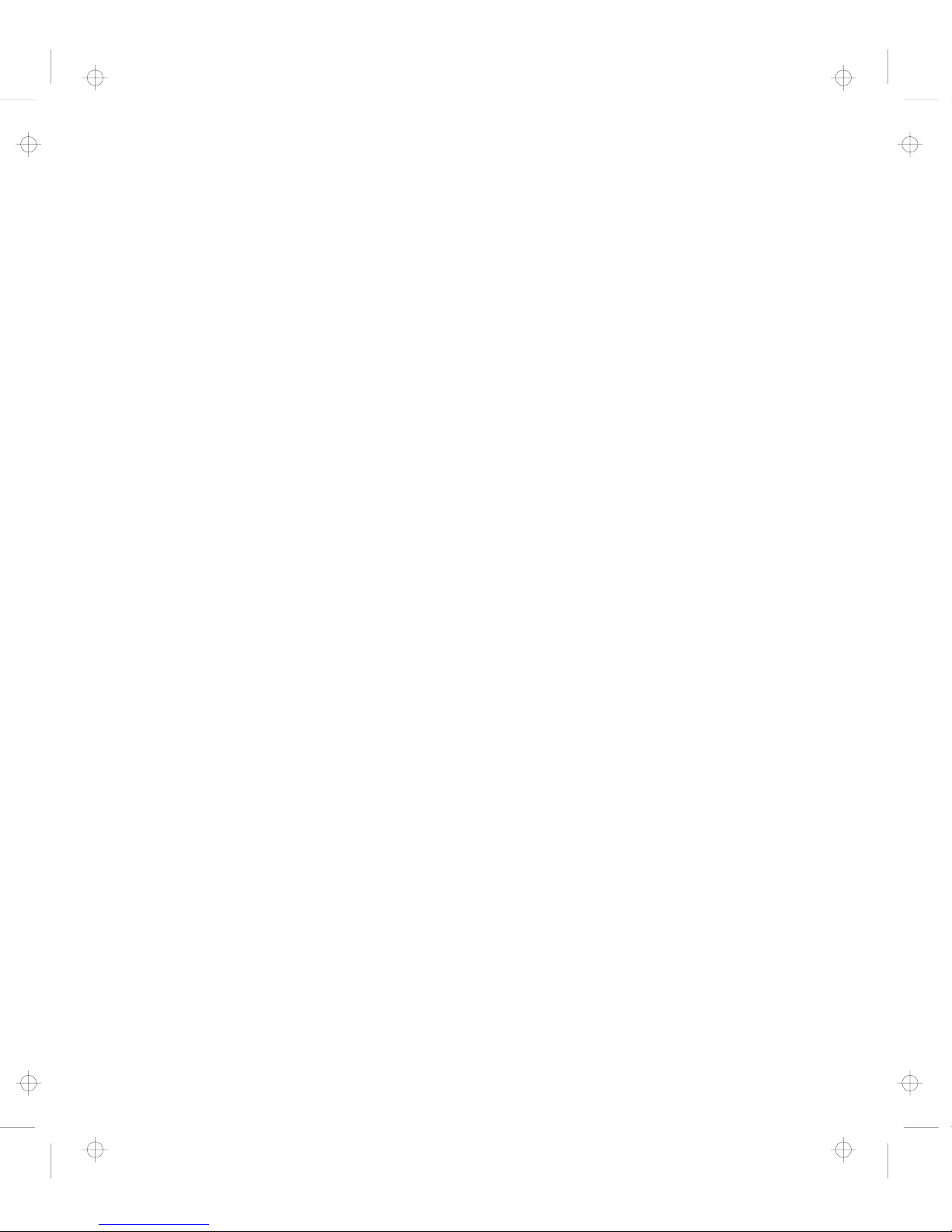
Recovering Lost or Damaged Software .............. 133
Using the Diskette Factory .................... 133
Using the ThinkPad Customization CD ............. 133
Using the Recovery CD ..................... 135
Chapter 5. Getting Service . . . . . . . . . . . . . . . . . . . . 137
Information on Your Computer ................... 139
Option List . . . . . . . . . . . . . . . . . . . . . . . . . . . . . 139
Identification Numbers . . . . . . . . . . . . . . . . . . . . . . 139
Problem Recording Sheet .................... 140
Customer Support and Service ................... 141
Help by ThinkPad Web Site ................... 141
Help by Telephone ........................ 141
ThinkPad EasyServ . . . . . . . . . . . . . . . . . . . . . . . . 142
Getting Help around the World ................. 142
Fax Information . . . . . . . . . . . . . . . . . . . . . . . . . . 143
Electronic Support Services ................... 143
Purchasing Additional Services ................... 146
Enhanced PC Support Line ................... 146
Client Support Line ........................ 146
Network and Server Support Line ................ 147
Ordering Support Line Services ................. 148
Warranty and Repair Services .................. 149
Obtaining IBM Operating System Updates ............ 150
Getting Update Diskettes ..................... 150
Ordering Publications . . . . . . . . . . . . . . . . . . . . . . . 150
Appendix A. Features and Specifications ........... 151
Features . . . . . . . . . . . . . . . . . . . . . . . . . . . . . . . . 151
Specifications . . . . . . . . . . . . . . . . . . . . . . . . . . . . . 153
IBM Power Cords ........................... 154
Appendix B. Handling Tips . . . . . . . . . . . . . . . . . . . . 157
Appendix C. Product Warranty and Notices ......... 161
Notices . . . . . . . . . . . . . . . . . . . . . . . . . . . . . . . . . 163
Year 2000 Readiness and Instructions ............. 163
Trademarks . . . . . . . . . . . . . . . . . . . . . . . . . . . . 164
Electronic Emission Notices ................... 165
Glossary . . . . . . . . . . . . . . . . . . . . . . . . . . . . . . . 167
Contents ix
Title: C79FPMST CreationDate: 06/22/98 12:26:52
Page 10
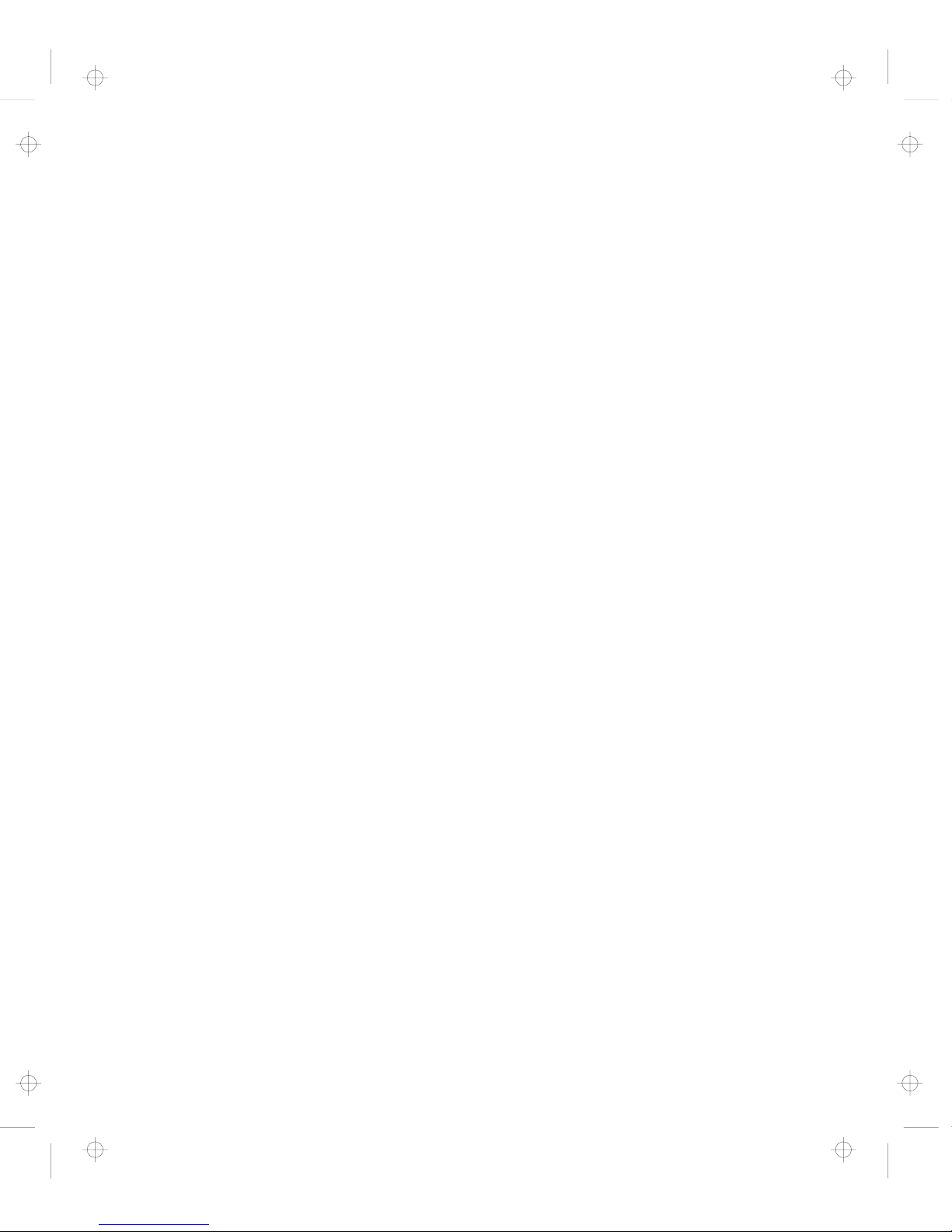
Index . . . . . . . . . . . . . . . . . . . . . . . . . . . . . . . . . . 171
x IBM ThinkPad 560Z User's Reference
Title: C79FPMST CreationDate: 06/22/98 12:26:52
Page 11
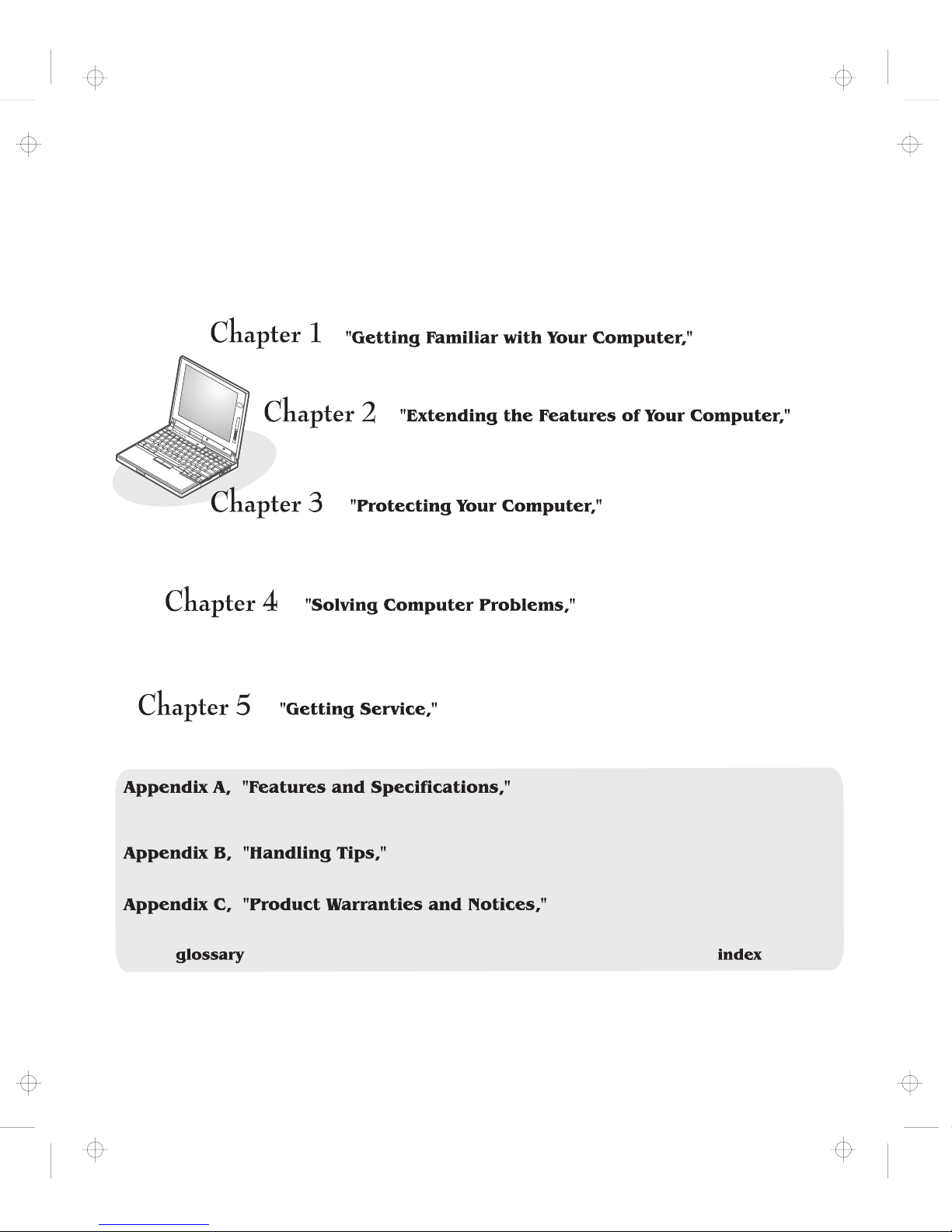
About This Book
This book contains information that will help you operate the IBM ThinkPad 560Z computer. Be sure to
read the
ThinkPad Setup Guide
and Chapter 1 of this book before using the computer.
describes the features and specifications associated with your computer,
including information on power cords.
contains the warranty statements for your computer and notices for this book.
The defines terms appearing in this book. The book concludes with an .
provides information on using passwords,
identifying yourself with the Personalization Editor, and using locks.
describes what to do when you have a computer problem.
The chapter includes a troubleshooting guide and information
on how to recover lost or damaged software.
describes various options of IBM's support and service.
provides information on installing options
and using your computer's high-technology features.
provides information you need to know when you are using your computer.
acquaints you with the basic features of your computer.
Contents xi
Title: C79FPMST CreationDate: 06/22/98 12:26:52
Page 12
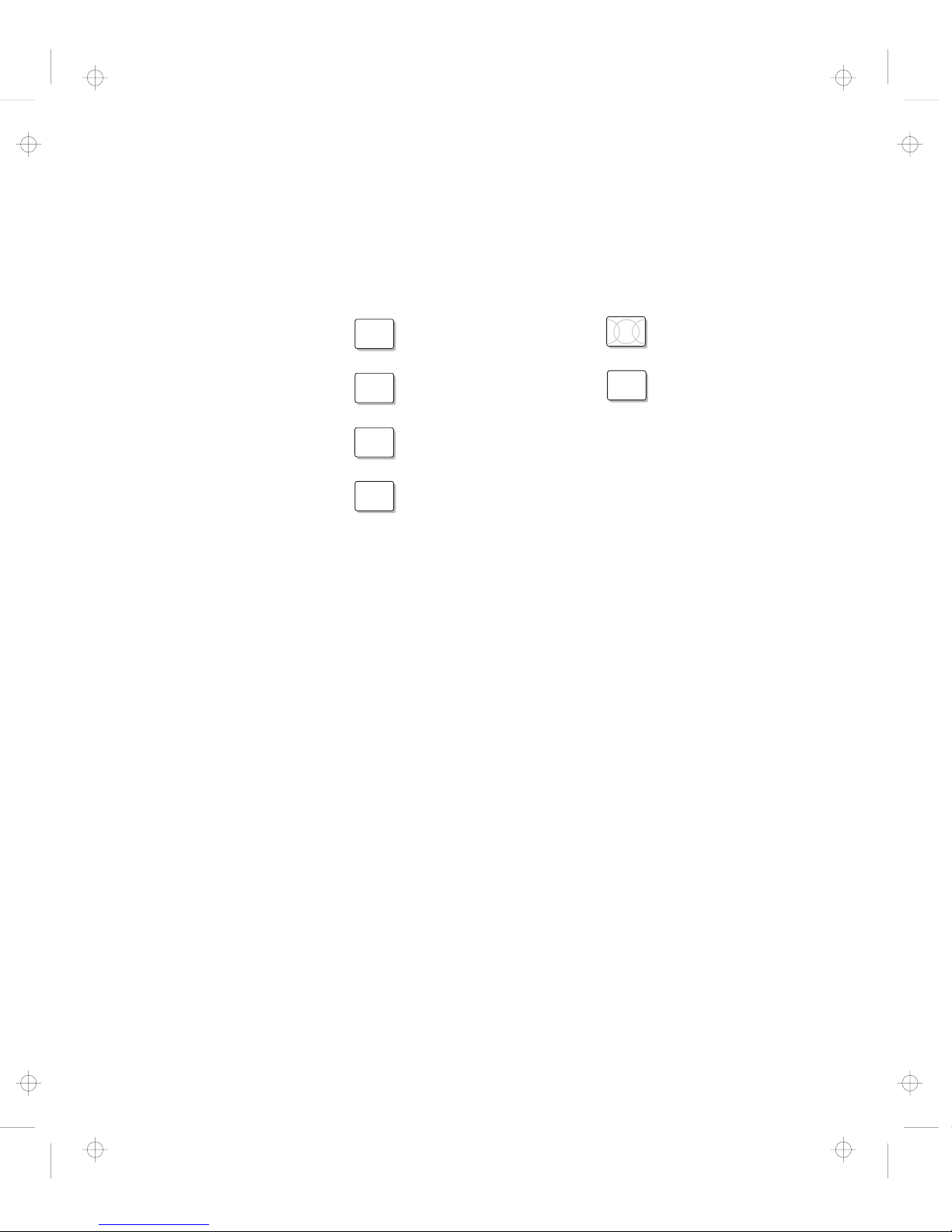
Icons Used in This Book
For procedures or information unique to the operating system
installed in your computer:
WIN
98
Information for Microsoft
Windows 98 users
OS/2
Information for IBM Operating
System/2 (OS/2) users
WIN
95
Information for Microsoft
Windows 95 users
DOS
Information for IBM DOS
users
WIN
NT
Information for Microsoft
Windows NT users
WIN
3.1
Information for Microsoft
Windows 3.1 users
xii IBM ThinkPad 560Z User's Reference
Title: C79FPMST CreationDate: 06/22/98 12:26:52
Page 13
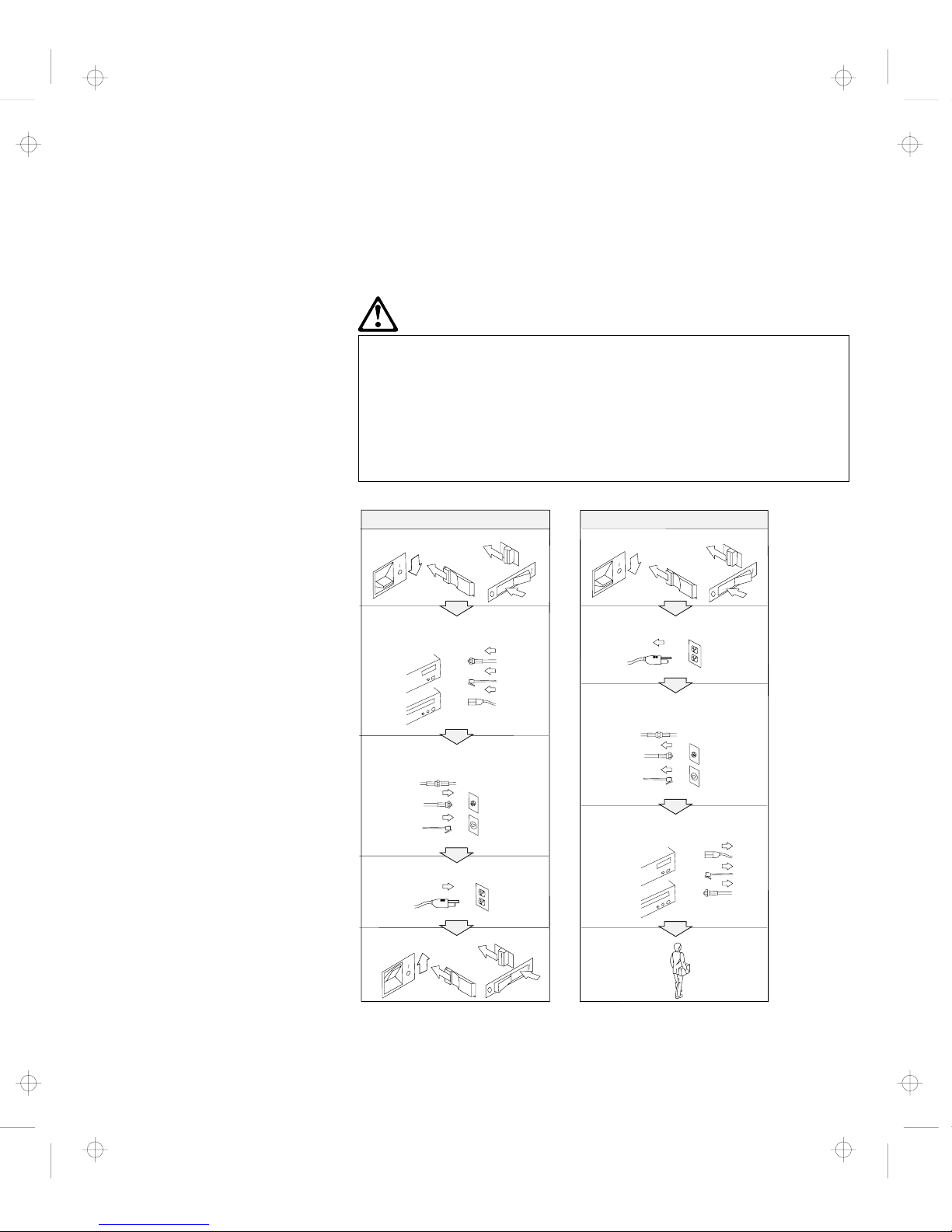
Safety Information
Electrical Safety Notice
Note: In the U.K., by law:
The telephone line cable
must be connected after the
power cord.
The power cord must be
disconnected after the
telephone line cable.
DANGER
Electrical current from power, telephone, and
communication cable is hazardous. To avoid shock
hazard, connect and disconnect cables as shown below
when installing, moving, or opening the covers of this
product or attached devices. The 3-pin power cord
must be used with a properly grounded outlet.
Turn everything OFF.
Turn everything OFF.
First, attach all cables to devices.
First, remove the power cord from
the outlet.
Attach the signal cables to
receptacles.
Remove signal cables from
receptacles.
Attach the power cord to an outlet.
Remove all cables from devices.
Turn the device ON.
To Connect
To Disconnect
Contents xiii
Title: C79FPMST CreationDate: 06/22/98 12:26:52
Page 14

DANGER
Do not disassemble, incinerate, or short-circuit the
rechargeable battery pack. Do not put it in trash that is
disposed of in landfills. Dispose of it as required by
local ordinances or regulations. In the United States,
call IBM at 1-800-IBM-4333 for information on disposal.
DANGER
The lithium battery (IBM P/N 12J1695 UL-recognized
component—File No. MH12210) can be replaced only by
your dealer or an IBM service representative. It contains
lithium and can explode if not properly used, handled, or
disposed of. Do not: (1) throw or immerse into water, (2)
heat to more than 100°C (212°F), or (3) repair or
disassemble. Dispose of it as required by local
ordinances or regulations.
CAUTION:
The fluorescent lamp in the liquid crystal display (LCD) contains
mercury. Do not put it in trash that is disposed of in landfills.
Dispose of it as required by local ordinances or regulations.
The LCD is made of glass, and rough handling or dropping the
computer can cause the LCD to break. If the LCD breaks and
the internal fluid gets into your eyes or on your hands,
immediately wash the affected areas with water for at least 15
minutes; then get medical care if any symptoms are present
after washing.
xiv IBM ThinkPad 560Z User's Reference
Title: C79FPMST CreationDate: 06/22/98 12:26:52
Page 15
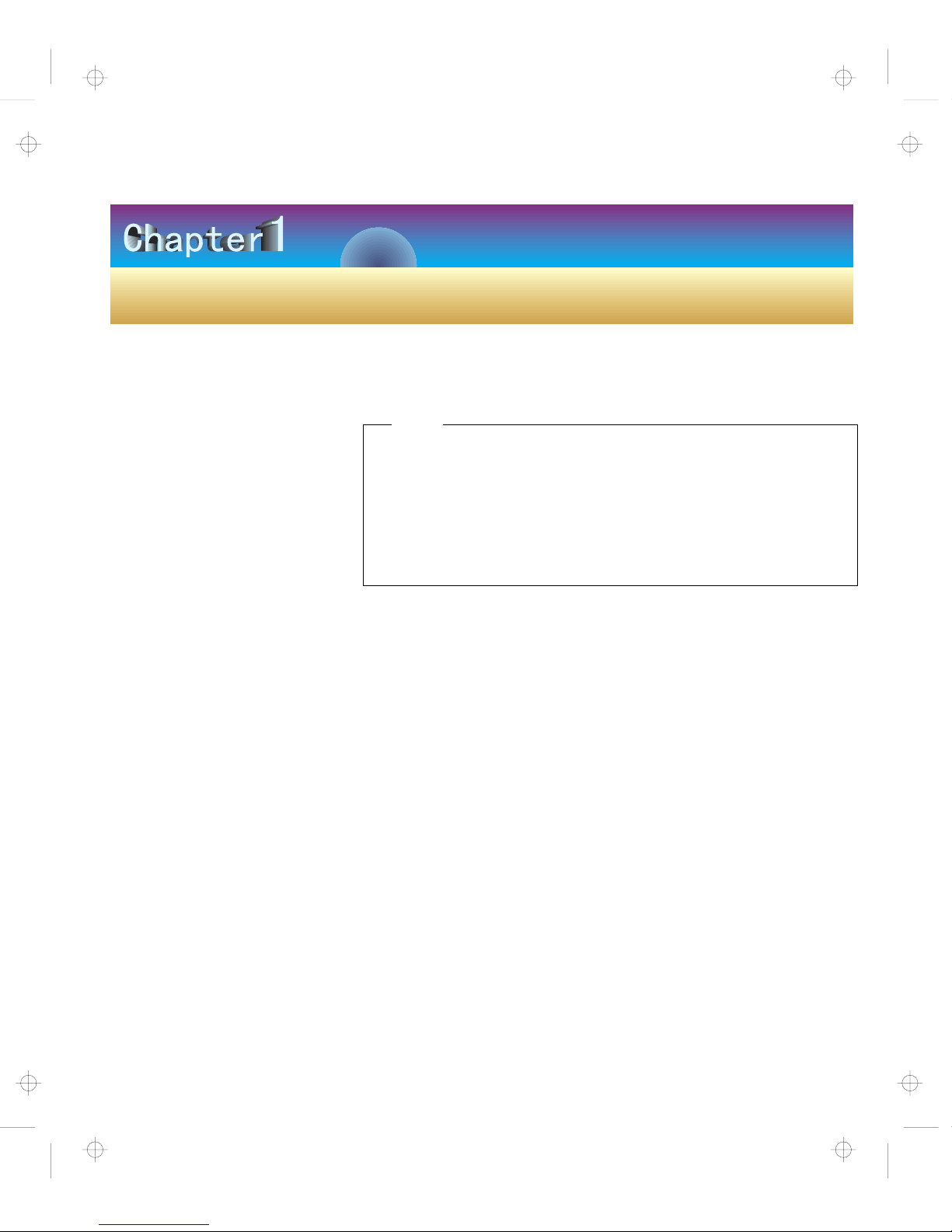
Getting Familiar with Your Computer
This chapter provides basic information about your computer.
Note
If you power off the computer, wait at least 5 seconds before
you power it on again. If you put your computer into suspend
or hibernation mode, you should also wait at least 5 seconds
before resuming normal operation.
To power off the computer without shutting it down, hold the
power switch at least 1.5 seconds.
Identifying the Hardware Features .................. 2
System-Status Indicators . . . . . . . . . . . . . . . . . . . . . . . 6
Functions of Your Computer ..................... 8
Attaching the External Diskette Drive ............... 8
Keyboard Functions . . . . . . . . . . . . . . . . . . . . . . . . 10
TrackPoint . . . . . . . . . . . . . . . . . . . . . . . . . . . . 10
Fn Key . . . . . . . . . . . . . . . . . . . . . . . . . . . . . . 13
Numeric Keypad . . . . . . . . . . . . . . . . . . . . . . . . 16
ThinkPad Utility Programs .................... 17
Easy-Setup . . . . . . . . . . . . . . . . . . . . . . . . . . . 17
ThinkPad Configuration Program .............. 25
Online User's Guide ........................ 29
Backing Up Your System ...................... 30
ThinkPad Customization CD ................... 30
Recovery CD . . . . . . . . . . . . . . . . . . . . . . . . . . . . 30
Diskette Factory . . . . . . . . . . . . . . . . . . . . . . . . . . 30
ConfigSafe . . . . . . . . . . . . . . . . . . . . . . . . . . . . . 31
ThinkPad Web Site or Bulletin Board .............. 31
Replacing the Battery Pack ..................... 32
Copyright IBM Corp. 1998 1
Title: C79FPMST CreationDate: 06/22/98 12:26:52
Page 16

Identifying the Hardware Features
Identifying the Hardware Features
Front View
2
3
4
10
12
13
14
11
15
16
5
6
7
8
9
1
2 IBM ThinkPad 560Z User's Reference
Title: C79FPMST CreationDate: 06/22/98 12:26:52
Page 17
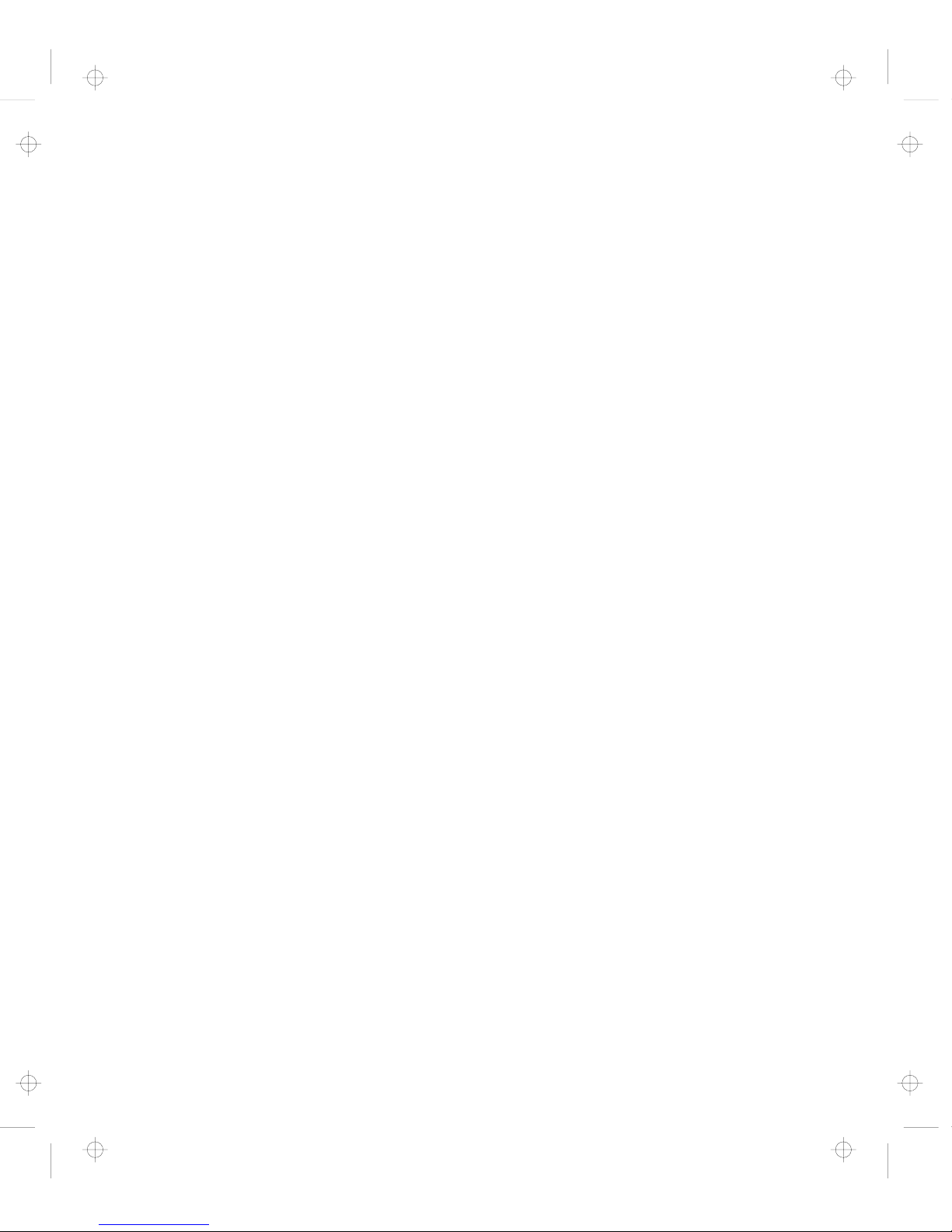
Identifying the Hardware Features
1 The color LCD screen
displays computer output.
2 The brightness control
moves up or down to
adjust the brightness of the
display.
3 The built-in microphone
captures sound and voice
when it is used with an
application program
capable of handling audio.
4 The keyboard is used to
enter data into the
computer. (To use the
numeric keypad on the
keyboard, see page 16.)
5 The headphone jack, a
inch (3.5-mm) diameter
jack, is where you connect
a stereo headphone or
external speakers.
6 The microphone/line-in
jack, a inch (3.5-mm)
diameter jack, is where you
connect a microphone or
an external stereo audio
device.
7 The infrared port allows
the computer to
communicate with other
devices that have infrared
data-transfer capability.
8 The PC Card slots accept
PC Cards.
9 The PC Card eject
buttons eject the PC Card
from the PC Card slot.
1 The TrackPoint is a built-in
pointing device that
provides a function similar
to that of a mouse.
11 The LCD button opens the
LCD when pressed.
12 The Fn key is used with
the function keys to
activate the Fn key
functions.
13 The diskette-eject button
ejects a diskette from the
diskette drive.
14 The diskette drive in use
indicator is on when data
is read or written to a
diskette. (Refer to page 6.)
15 The external diskette
drive reads data from or
writes data to a diskette.
16 The system-status
indicators consist of the
indicators and their
associated symbols.
(Refer to page 6.)
Chapter 1. Getting Familiar with Your Computer 3
Title: C79FPMST CreationDate: 06/22/98 12:26:52
Page 18
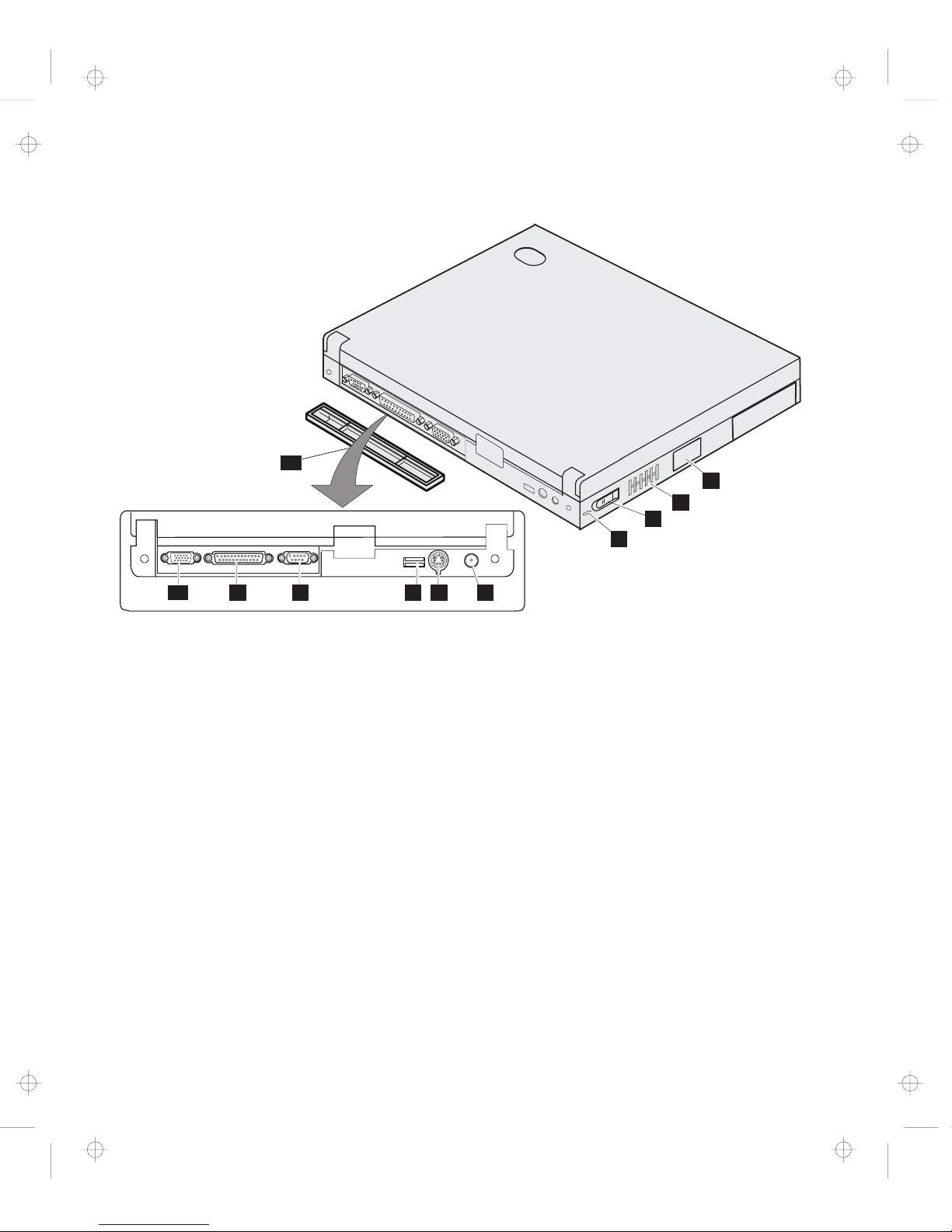
Identifying the Hardware Features
Rear View
8 7
9
5
4
6
10
3
1
2
11
1 The external-diskette-
drive connector is where
you connect the cable of
the external diskette drive.
2 The fan louver allows the
inside of the computer to
stay cool. Do not place
anything in front of the
louver that might block
air flow. The cooling fan
starts at power-on, and
then stops and starts
alternately depending on
the temperature inside the
computer.
3 The power switch turns
the computer on and off.
4 The security keyhole is
used with a mechanical
lock.
5 The power jack is where
the AC Adapter cable is
connected.
6 The external-input-device
connector is used to
attach a mouse, external
keyboard, or external
numeric keypad to the
computer.
7 The Universal Serial Bus
(USB) connector allows
you to connect any device
that conforms to the USB
interface. Many recent
digital device comply to this
new standard.
8 The serial connector is
where you connect a 9-pin,
serial-device cable.
9 The parallel connector is
where you connect a
parallel-printer signal cable.
1 The external-monitor
connector is where you
attach the external monitor.
11 The connector cover is
removable.
4 IBM ThinkPad 560Z User's Reference
Title: C79FPMST CreationDate: 06/22/98 12:26:52
Page 19

Identifying the Hardware Features
Bottom View (with Battery Installed)
5
6
7
1
2
3
4
1 The power shutdown
switch is used to turn the
computer off when an
application locks up or the
computer will not accept
any input. Use the tip of a
pen to press this switch.
2 The expansion
connectors allow you to
connect the port replicator
(available as an option).
3 The memory slot accepts
a dual inline memory
module (DIMM) option.
4 The memory-slot cover
covers the memory slot.
5 The hard disk drive can
be upgraded with an
optional one. The security
screw shipped with your
computer can prevent the
hard disk drive from
removing easily. (Refer to
page 45.)
6 The battery pack is a
built-in power source for
the computer.
7 The battery-pack latch
locks or releases the
battery pack.
Chapter 1. Getting Familiar with Your Computer 5
Title: C79FPMST CreationDate: 06/22/98 12:26:52
Page 20
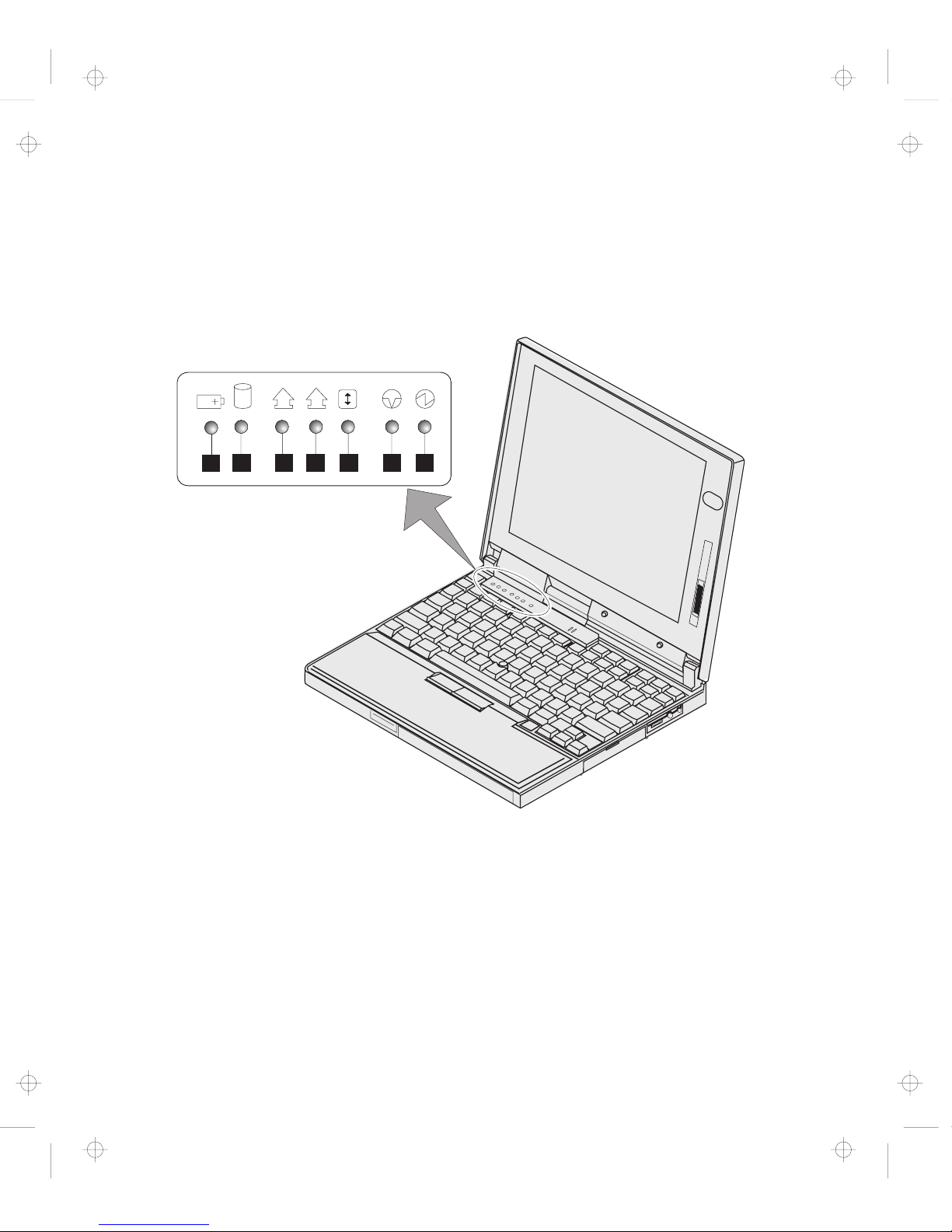
System-Status Indicators
System-Status Indicators
The system-status indicators on the computer show the current
status of your computer by their on or off states and colors (green
and orange). Each indicator is identified with a symbol. The
following shows the location and the meaning of each icon:
1
52 63741
A
6 IBM ThinkPad 560Z User's Reference
Title: C79FPMST CreationDate: 06/22/98 12:26:52
Page 21

System-Status Indicators
Symbol Color Meaning
1 Battery Green Enough battery power remains for operation.
Orange The battery pack is being charged.
Blinking
orange
The battery pack needs to be charged. If the
indicator starts blinking orange, the computer beeps
three times.
2 Hard disk in use Orange Data is being read from or written to the hard disk.
Do not enter suspend mode or power off the
computer when this indicator is on.
3 Numeric lock Green The numeric keypad on the keyboard is enabled. You
enable or disable the keypad by pressing and holding
the Shift key, and pressing the NumLk key. For
details, see “Numeric Keypad” on page 16.
4 Caps lock
A
Green The Caps Lock mode is enabled. All alphabetic
characters (A–Z) are entered in capital letters without
the Shift key being pressed. You enable or disable
the Caps Lock mode by pressing the Caps Lock key.
5 Scroll lock Green Scroll Lock mode is enabled. The Arrow keys can be
used as screen-scroll function keys. The cursor
cannot be moved with the Arrow keys.
Not all
application programs support this function.
You
enable or disable Scroll Lock mode by pressing the
ScrLk key.
6 Suspend mode Green The computer is in suspend mode. (See “Basic” in
the
Online User's Guide
for details.)
Blinking
green
The computer is entering suspend mode or
hibernation mode, or is resuming normal operation.
7 Power on Green The computer is operational. This indicator is on
when the computer is on and not in suspend mode.
Chapter 1. Getting Familiar with Your Computer 7
Title: C79FPMST CreationDate: 06/22/98 12:26:52
Page 22
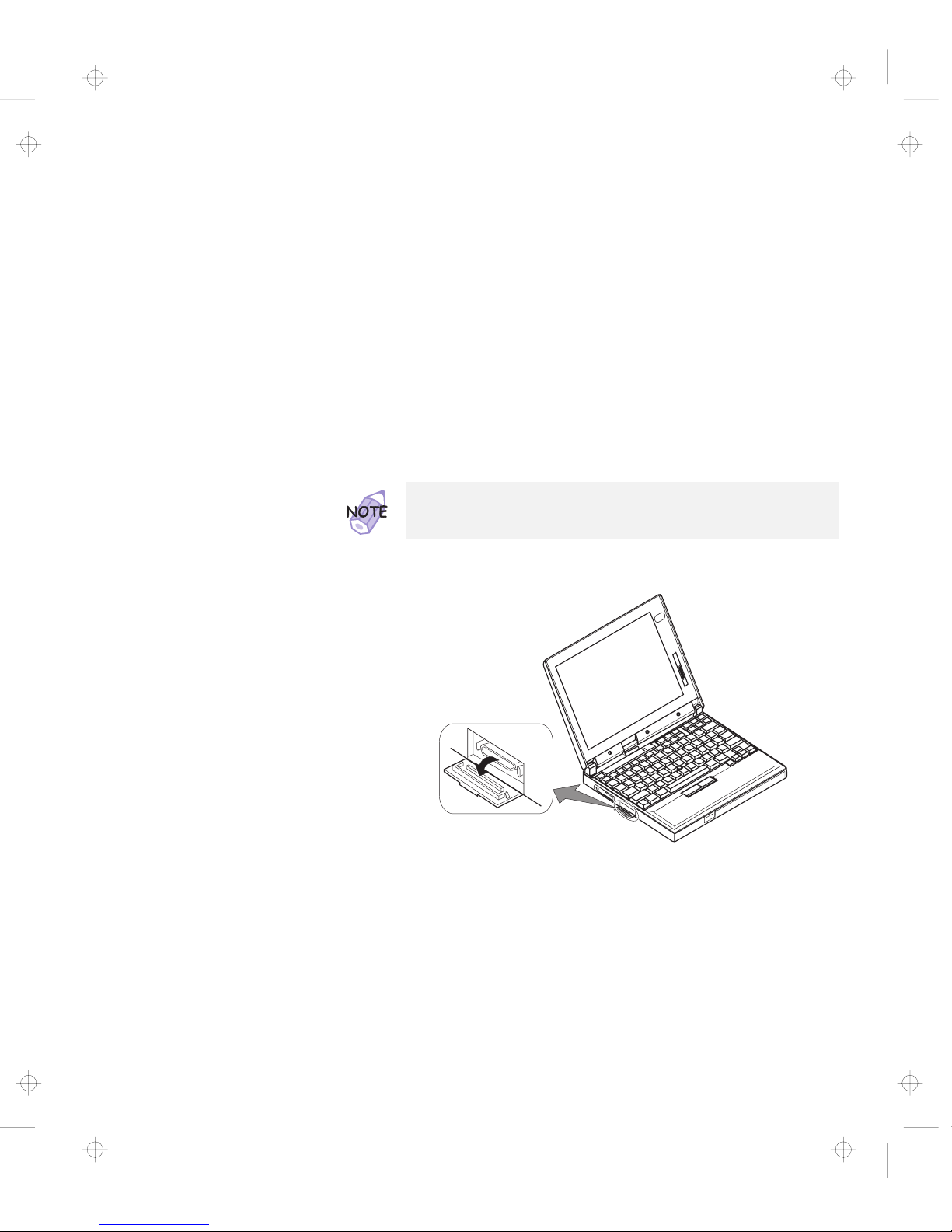
Functions of Your Computer
Functions of Your Computer
Your computer features a diskette drive that is attached externally.
Your computer also has unique keyboard functions and utility
programs for easy configuration. This section describes the following
features:
External diskette drive
Keyboard functions
ThinkPad utility programs
The
Online User's Guide
Attaching the External Diskette Drive
1
Open the cover on the external-diskette-drive connector.
You
do not
need to power off your computer. The computer will
recognize the external diskette drive whenever you attach it to
your computer.
8 IBM ThinkPad 560Z User's Reference
Title: C79FPMST CreationDate: 06/22/98 12:26:52
Page 23

Functions of Your Computer
2
Attach the cable first to the external diskette drive; then
attach it to the external-diskette-drive connector on the
side of the computer.
Press the sides of the connector 1 as you connect it to the
devices 2 .
External diskette drive
External-diskette-drive connector
1
1
1
1
2
2
Chapter 1. Getting Familiar with Your Computer 9
Title: C79FPMST CreationDate: 06/22/98 12:26:52
Page 24

Functions of Your Computer
Keyboard Functions
Your computer's keyboard has the following functions:
TrackPoint
Fn key
Numeric keypad
TrackPoint
The keyboard contains a unique cursor-pointing device called the
TrackPoint
. Pointing, selecting, and dragging all become part of a
single process you can perform without moving your fingers from
their typing position.
You can set the following features by customizing the
TrackPoint:
Press-to-Select
Sensitivity
For more information
“Customizing the TrackPoint” on
page 36.
10 IBM ThinkPad 560Z User's Reference
Title: C79FPMST CreationDate: 06/22/98 12:26:52
Page 25
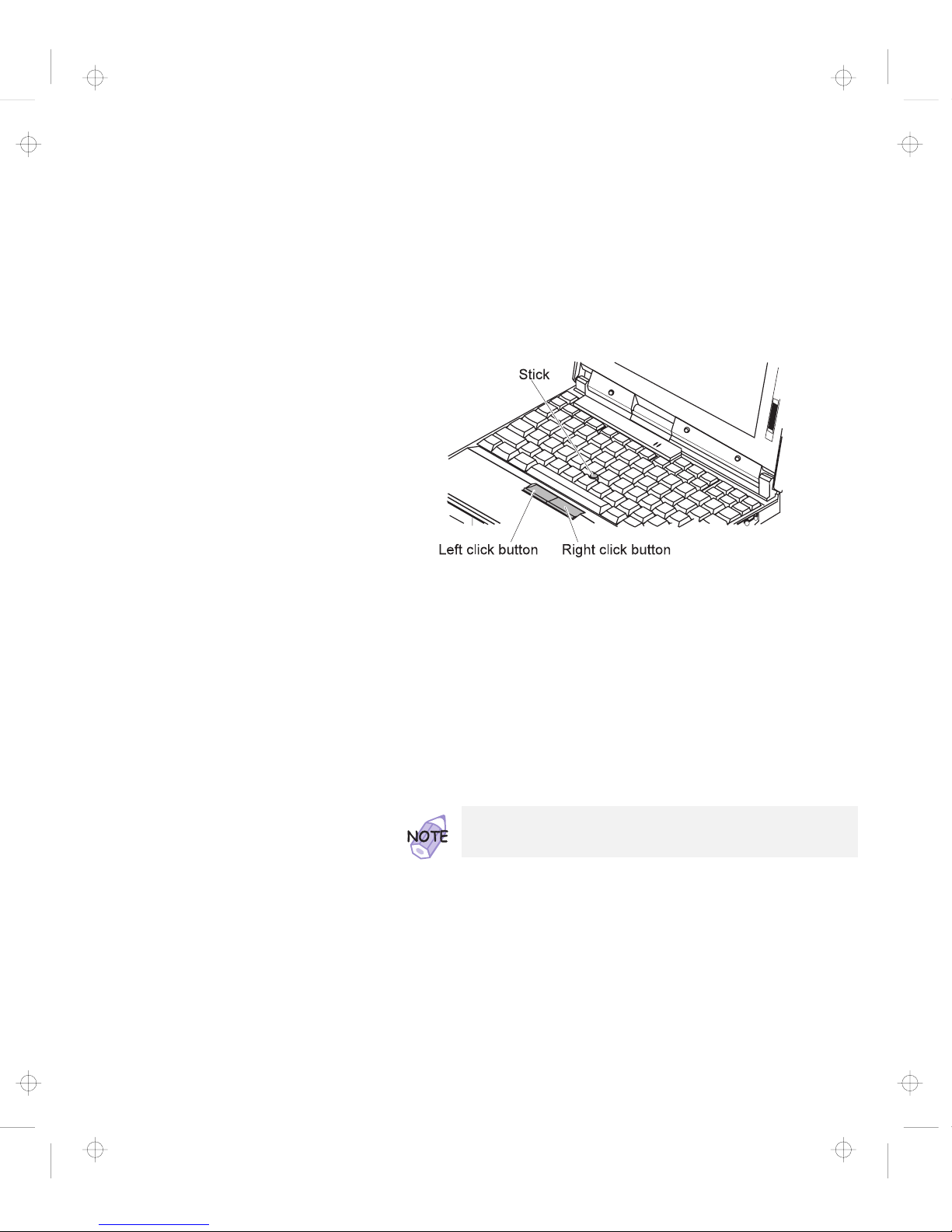
Functions of Your Computer
The TrackPoint consists of a stick on the keyboard and a pair of
click buttons below the keyboard. Movement of the cursor on the
screen is controlled by the amount of pressure you apply to the
nonslip cap on the stick in any direction parallel to the keyboard; the
stick itself does
not
move. The speed at which the cursor moves
corresponds to the pressure you apply to the stick. The function of
the click buttons corresponds to the left and right mouse buttons on
a traditional mouse, and depends on the software you are using.
If you are not familiar with using the TrackPoint, these instructions
will help you get started:
1
Place your hands in the typing position and press gently
with either index finger on the stick in the direction you
want the cursor to move.
Pressing the stick away from you moves the cursor up the
screen; pressing it toward you moves the cursor down the
screen. You can also move the cursor side to side by pressing
sideways.
The cursor might drift. This is not a defect. Do not use the
TrackPoint until the cursor stops moving.
Chapter 1. Getting Familiar with Your Computer 11
Title: C79FPMST CreationDate: 06/22/98 12:26:52
Page 26

Functions of Your Computer
Left click button Right click button
Cursor
Stick
2
Press the click buttons with either thumb to select and
drag as required by your software.
By enabling Press-to-Select, you can make the TrackPoint stick
function the same as the left or right click button. For more
information
“Customizing the TrackPoint” on page 36.
Changing the Cap
The cap 1 on the end of the TrackPoint stick is removable.
You can replace it with one of the spares shipped with your
computer.
12 IBM ThinkPad 560Z User's Reference
Title: C79FPMST CreationDate: 06/22/98 12:26:52
Page 27

Functions of Your Computer
Fn Key
The Fn key function allows you to change operational features
instantly. When you use the following functions, press and hold the
Fn key 1 ; then press the appropriate function key 2 (F1 to F12,
PgUp, PgDn, or BackSpace).
1
2
The Fn Key Lock Function
The following setup gives you the same effect as when you press
and hold the Fn key and then press an appropriate function key.
Start the ThinkPad Configuration program. (See “ThinkPad
Configuration Program” on page 25.) Click on the Accessibility
( ) button, and click on Enable for Fn key lock. You can
also set up by typing PS2 FNS E at the command prompt.
After you enable the Fn key lock and press Fn
once
, press one
of the function keys. The computer works the same as when you
press Fn + the function key.
If you press Fn
twice
after enabling the lock, pressing a function
key alone is recognized as a combination of Fn + that function
key. To stop this function, press Fn again.
Chapter 1. Getting Familiar with Your Computer 13
Title: C79FPMST CreationDate: 06/22/98 12:26:52
Page 28

Functions of Your Computer
The following table shows the function of the Fn key combined with
keys:
Feature and
icon
Key Combination Meaning
Power Mode Functions
Fuel-Gauge
display on or off
+
(Only for OS/2 or
Windows users)
If you press this key combination, the window for the battery
status appears or disappears. You can set parameters for
battery status in the window.
Note: The Fuel-Gauge program must be activated before
you can use this key combination.
To activate the Fuel-Gauge program, do the following:
1.
Click on Start.
2.
Move the cursor to Programs, ThinkPad, and
then click on Fuel.
Power mode
switching
+
During battery-power operation, the processor speed
changes as follows:
High Performance Automatic
Customized
Power Conservation Functions for Battery Power
Standby mode
+
The computer enters standby mode. For more information
about this mode
“Basic” in the
Online User's Guide
.
Suspend mode
+
The computer enters suspend mode. For more information
about this mode
“Basic” in the
Online User's Guide
.
Hibernation mode
+
The computer enters hibernation mode. For more
information about this mode
“Basic” in the
Online User's
Guide
.
Other Functions
Switching
between the LCD
and the external
monitor
+
Computer output is displayed in the following order when an
external monitor is attached.
External LCD +
Display
LCD
External Display
14 IBM ThinkPad 560Z User's Reference
Title: C79FPMST CreationDate: 06/22/98 12:26:52
Page 29

Functions of Your Computer
Feature and
icon
Key Combination Meaning
Screen
expansion
+
The LCD screen image size switches between expanded and
normal mode if the size of your LCD image is smaller than
that of the physical LCD.
Volume up
+
The volume increases.
Volume down
+
The volume decreases.
Mute
+
Sound turns off.
Note: To turn on the sound, press Fn + PgUp or
Fn + PgDn.
When the computer is in suspend mode and you press the Fn
key independently without any function key, the computer returns
to normal operation.
Chapter 1. Getting Familiar with Your Computer 15
Title: C79FPMST CreationDate: 06/22/98 12:26:52
Page 30

Functions of Your Computer
Numeric Keypad
The keyboard has some keys that, when enabled, work as if they
were a 10-key numeric keypad. (The numeric keypad on the
keyboard is not active when the external keyboard or the external
numeric keypad is attached to the computer.)
To enable or disable the numeric keypad, press and hold Shift and
then press NumLk.
/
.
0
1 2 3
4 5 6
7
8 9
+
-
*
NumLk
6
Y
F8 F9 F10
Shift
Alt Ctrl
F11 F12
H
N
<
_
{
"
If the numeric keypad is enabled, press and hold Shift to temporarily
use the cursor- and screen-control keys.
NumLk
DelIns
End
Home
PgDn
PgUp
/
-
+
*
6
Y
F8 F9 F10
Shift
Alt Ctrl
F11 F12
H
N
<
_
{
"
The functions of the numeric keypad are printed on the front of
the keys.
The functions of the cursor- and screen-control keys are not
printed on the keys.
16 IBM ThinkPad 560Z User's Reference
Title: C79FPMST CreationDate: 06/22/98 12:26:52
Page 31

Functions of Your Computer
ThinkPad Utility Programs
Your computer has the following utility programs for easy
configuration:
Easy-Setup
ThinkPad Configuration program
This section summarizes these utility programs.
Easy-Setup
Your computer provides a user-friendly program called
Easy-Setup
,
which allows you to select various setup parameters:
Config: Set the configuration of your computer.
Date/Time: Set the date and time.
Password: Set a password.
Start up: Set the startup device.
Test: Test the system.
Restart: Restart the system.
To start Easy-Setup, do as follows:
1
Power off the computer, and remove any diskette from
the diskette drive.
2
Press and hold F1; then power on the computer. Hold
F1 until the “Easy-Setup” menu appears:
Date/Time
Password
Easy-Setup
Start up
Test
Restart
Config
BIOS part number, Date
System-unit serial number
System board serial number
Microprocessor
nnnnnnnnnnnnnn
nnnnnnnnnnn
Pentium( ) II Processor
**
nnnnnnn
12/31/98
UUID
nnnnnnnn-nnnn-nnnn-nnnn-nnnnnnnnnnnn
Trademark of Intel Corporation
**
3
Move to an icon you want to change, using the arrow
keys or the TrackPoint, and click on the icon.
A submenu is displayed.
Chapter 1. Getting Familiar with Your Computer 17
Title: C79FPMST CreationDate: 06/22/98 12:26:52
Page 32

Functions of Your Computer
4
Change the items you wish to change.
5
Click on Exit to exit from the submenu.
6
Click on Restart to exit from the “Easy-Setup” menu.
Your computer restarts.
Changing the Screen Color
You can change the color of the “Easy-Setup” menu by pressing
the Ctrl+PgUp keys or by pressing the Ctrl+PgDn keys.
To return to the original color, press the Ctrl+Home keys.
Clicking on the Config button displays the following “Config”
submenu, which provides information about the installed memory
and system board:
Display
Memory SystemBoard
Exit
Initialize
Network
QuickBoot
The Memory button shows the amount of memory installed and
available.
The System Board button provides information on the system board
installed.
The Network button enables or disables the Wake on LAN and
Flash over LAN function. You can use these functions only with the
ThinkPad Port Replicator with Advanced EtherJet Feature (option).
18 IBM ThinkPad 560Z User's Reference
Title: C79FPMST CreationDate: 06/22/98 12:26:52
Page 33

Functions of Your Computer
The Quick Boot button enables or disables the Simple Boot Flag
function.
Simple Boot Flag function
This function automatically optimizes the behavior and boot
performance of the BIOS and operating system, based on the
installed operating system and previous boot.
If this function is Enabled and once a Plug and Play–capable
operating system is installed, the system BIOS does not
configure such hardware resources as system interruptions,
memory windows, and I/O port ranges for all the devices in the
system.
If you are going to use a non–Plug and Play–capable
operating system, disable this function so that the BIOS will
configure hardware resources.
The Initialize button sets all device settings to their default values.
Clicking on the Date/Time button displays the following “Date and
Time” submenu, which you can use to set the current date and time:
Chapter 1. Getting Familiar with Your Computer 19
Title: C79FPMST CreationDate: 06/22/98 12:26:52
Page 34

Functions of Your Computer
To change the date and time, do the following:
1
Move the cursor to any field (Year, Month, Day, Hour,
Minute, Second); then type the date and time.
2
Click on OK to save the changes or on Cancel to cancel
them.
Instead of typing, you can place the pointer on any of the arrow
icons (
, , , or ) to adjust the date and time.
Clicking on the double-arrow icon scrolls the numbers faster.
You can also set the current date and time with the application
included with the operating system installed in your computer.
Clicking on the Password button displays the “Password” submenu,
which you can use to set the power-on password, hard-disk
password, and supervisor password. For more information
“Using Passwords” on page 68.
An open lock icon shows that a password has not been set yet.
Clicking on the Start up button displays the “Start up” submenu,
which you can use to change the startup or boot sequence.
For example, if you have different operating systems on different
replaceable hard disk drives or PC cards, you can have the system
boot up from one of these devices.
20 IBM ThinkPad 560Z User's Reference
Title: C79FPMST CreationDate: 06/22/98 12:26:52
Page 35

Functions of Your Computer
You must be extremely careful
not to specify a wrong device
during a copy, save, or a format
operation after you change your
startup sequence. If you specify
a wrong device, your data and
programs might be erased or
overwritten.
To change the startup sequence, do the following:
1
Click on Start up in the “Easy-Setup” menu. The
“Startup” submenu appears:
Note:
The Power-On button sets the startup sequence when
the power switch is set to ON.
The Network button sets the startup sequence when
Wake on LAN is started. Wake on LAN is typically used
by LAN administrators in corporate networks to access
your computer remotely. This function can be used only
with the ThinkPad Port Replicator with Advanced
EtherJet Feature (option).
Chapter 1. Getting Familiar with Your Computer 21
Title: C79FPMST CreationDate: 06/22/98 12:26:52
Page 36

Functions of Your Computer
2
Click on one of the following:
Power-On in the submenu.
The “Power-On” submenu appears:
The FDD-1 icon is the diskette drive in the computer. If
you have an additional diskette drive connected to a port
replicator, that drive becomes FDD-2.
22 IBM ThinkPad 560Z User's Reference
Title: C79FPMST CreationDate: 06/22/98 12:26:52
Page 37

Functions of Your Computer
Network in the submenu.
This function can be used only with ThinkPad Port
Replicator with Advanced EtherJet Feature (option).
The “Network” submenu appears, where you can enable or
disable the Wake on LAN function:
1
1
If Wake on LAN is enabled, the network administrator can
power on remote machines connected in a LAN using
remote network-management software. Disable the
function if your computer is not under system management
of a network administrator.
For more information
“System Management” in the
Online User's Guide
.
3
Move the cursor to the Reset icon, and click on it.
Chapter 1. Getting Familiar with Your Computer 23
Title: C79FPMST CreationDate: 06/22/98 12:26:52
Page 38

Functions of Your Computer
4
Select the first device you want for the startup sequence;
then click on it.
The device moves up to box 1. You cannot set a hard disk
drive before a PC Card.
If you are using a
remote program loading (RPL)
system
through a token-ring card or some other network
card, do the following:
a
Select Network in either the Power-On or the
Network submenu, and click on it. The “Speed”
menu appears.
b
If you are using a token-ring card, select the
speed you want (4 or 16), and click on it; then
press Enter.
If you are using a network card other than a
token-ring card, such as an Ethernet card, you need
not specify the RPL speed. Press Esc to exit this
menu.
5
Repeat these steps for the other devices. You can set
up to four devices.
6
Click on OK or press Enter to save the changes.
Pressing the Test button displays the “Test” submenu. It is used to
run diagnostic tests on your computer to check for hardware errors.
For more information “Testing Your Computer” on page 131.
Pressing the Restart button ends the Easy-Setup program and
restarts the computer.
24 IBM ThinkPad 560Z User's Reference
Title: C79FPMST CreationDate: 06/22/98 12:26:52
Page 39

Functions of Your Computer
ThinkPad Configuration Program
To get specific details about
ThinkPad Configuration program,
click the help button.
The ThinkPad Configuration program allows you to set up and
customize the computer's built-in devices to your needs. For
example, you can enable or disable a port, switch between your
computer's LCD and an external monitor, and set the power
management mode.
This section describes how to start the ThinkPad Configuration
program.
WIN
98
For Windows 98:
To start the ThinkPad Configuration program for Windows 98,
find the ThinkPad icon on the bottom right of the taskbar 1 ;
then double-click on the icon.
1
You can also start the ThinkPad Configuration program as
follows:
1. Click on Start (
).
2. Move the cursor to Programs, ThinkPad; then click on
ThinkPad Configuration.
Chapter 1. Getting Familiar with Your Computer 25
Title: C79FPMST CreationDate: 06/22/98 12:26:52
Page 40

Functions of Your Computer
The following window appears:
6
5
6
2 3 41
1 The Display Device buttons. Click on one of these buttons to
set the display output type to the LCD, external monitor, or
both.
2 The Power Scheme buttons change the preset power options.
3 The Launch Device Manager button displays the “System
Properties” window, where you can make a device available or
unavailable.
4 The Show Allocated Resources View button displays the
“Allocated Resources View” window, where you can check the
memory addresses and other allocation settings.
5 The Help button displays online help.
6 The Device buttons. Click on the button of your choice from
the window. If the device is enabled, the red indicator next to
the button is lit. Otherwise, it stays off.
26 IBM ThinkPad 560Z User's Reference
Title: C79FPMST CreationDate: 06/22/98 12:26:52
Page 41

Functions of Your Computer
WIN
NT
For Windows NT:
To start the ThinkPad Configuration program for Windows NT, do as
follows:
1
Click on Start at the bottom corner of the screen.
2
Move the cursor on Programs, ThinkPad; then click on
ThinkPad Configuration.
The following window appears:
2
3 4
5
6
9
7
7
8
1
1 The One-Touch Setup buttons. Click on one of these buttons
to set the system configuration.
2 The Power Mode buttons. Click on one of these buttons to set
the power mode to High Performance mode, Automatic mode,
or Customized mode.
3 The Display Device buttons. Click on one of these buttons to
set the display output type to the LCD, external monitor, or
both. When making a presentation, you can click on the
presentation button to disable any system timers, such as the
LCD turn-off timer or the power management mode timers.
4 The Help button displays online help.
Chapter 1. Getting Familiar with Your Computer 27
Title: C79FPMST CreationDate: 06/22/98 12:26:52
Page 42

Functions of Your Computer
5 The Exit button. Click on this button to save the changes you
made and to exit the ThinkPad Configuration window.
6 The View Angle buttons. Click on the front view or the rear
view (with or without the port replicator) buttons to display the
hardware feature locations.
7 The Device buttons. Click on the button of your choice from
the window; then set the options for that device from the
window that appears. If the device is enabled, the red indicator
next to the button is lit. Otherwise, it stays off.
8 The Default button. Click on this button to set the default
values for each option and to cancel the changes you just
made.
9 The Status bar. The device name and its status appears in the
status bar when you place the cursor on a device button.
Only the top portion of the window is displayed when you click on the
minimize button in the top-right corner.
28 IBM ThinkPad 560Z User's Reference
Title: C79FPMST CreationDate: 06/22/98 12:26:52
Page 43

Functions of Your Computer
Online User's Guide
Your computer features an
Online User's Guide
, so that you will
always have key information at your fingertips even if you are
traveling. It contains the following information:
Basic:
– Using your computer outside your country
– Using the audio features
– Using your computer with a PC Card
– Using your computer with a battery pack
Advanced:
– Installing software
– Using system management
– Frequently Asked Questions
To start the
Online User's Guide
, click on Start, move the cursor to
Programs and ThinkPad 560; then click on ThinkPad 560 User's
Guide.
The
Online User's Guide
appears. Go to the section you want, and
make a printout if necessary.
You can start the
Online User's Guide
from the ThinkPad
Customization CD as follows:
1.
From the ThinkPad Customization Center main menu,
click on Online Library.
2.
Click on Click here to launch the Online User's Guide.
You can also access the
Online User's Guide
from the IBM
Web site.
Chapter 1. Getting Familiar with Your Computer 29
Title: C79FPMST CreationDate: 06/22/98 12:26:52
Page 44

Backing Up Your System
Backing Up Your System
To back up your system or reinstall the operating system, your
ThinkPad computer has the following features:
The ThinkPad Customization CD
The Recovery CD
The Diskette Factory program
ConfigSafe
The ThinkPad Web site or bulletin board
For more information about recovering lost or damaged software
“Recovering Lost or Damaged Software” on page 133.
You need an external CD-ROM drive to use the ThinkPad
Customization CD and the Recovery CD.
Use a CD-ROM drive that is compatible to your computer.
ThinkPad Customization CD
You can customize your system using this CD. It contains all the
software applications and hardware device drivers for your computer.
It also contains device drivers and installation instructions for other
operating systems such as Windows NT (To use the ThinkPad
Customization CD
“Using the ThinkPad Customization CD” on
page 133.)
Recovery CD
If you accidentally erase your hard disk, you can use the Recovery
CD to restore the contents of the preinstalled hard disk to what it
was at the time of purchase. (To use the Recovery CD
“Using
the Recovery CD” on page 135.)
Diskette Factory
The Diskette Factory program contains all the hardware device
drivers for your computer.
With this program, you can create the utility and device driver
diskettes. (To use the Diskette Factory
“Using the Diskette
Factory” on page 133.)
30 IBM ThinkPad 560Z User's Reference
Title: C79FPMST CreationDate: 06/22/98 12:26:52
Page 45

Backing Up Your System
For more information about installing a new operating system (such
as Windows NT) and device drivers
“Advanced” in the
Online
User's Guide
.
ConfigSafe
ConfigSafe is an application program for Windows 98, Windows 95,
or Windows NT that periodically takes
snapshots
of your system
files. If your computer does not operate properly after you install a
new device driver or software, use ConfigSafe to restore the last
working version of your system files. Although it might not make
your new hardware or software work, it will set your computer up and
running again. This application protects your data.
ThinkPad Web Site or Bulletin Board
IBM supplies all of the latest hardware device drivers and system
BIOS for your computer on the ThinkPad Web site:
http://www.ibm.com/thinkpad
You can also use the IBM bulletin board service.
For more information about electronic service and support
Chapter 5.
Chapter 1. Getting Familiar with Your Computer 31
Title: C79FPMST CreationDate: 06/22/98 12:26:52
Page 46

Replacing the Battery Pack
Replacing the Battery Pack
To replace the battery pack, do as follows:
1
Power off your computer, or enter hibernation mode.
2
Close the LCD and turn the computer over.
3
Slide the battery pack latch 1 ; then slide the battery
pack toward the front of the computer and remove the
battery pack.
1
You can replace the battery when the computer is in hibernation
mode. (You cannot replace it when the computer is in suspend
mode.) If you are using a PC Card, however, the computer
might not be able to enter hibernation mode. If this happens,
power off the computer.
32 IBM ThinkPad 560Z User's Reference
Title: C79FPMST CreationDate: 06/22/98 12:26:52
Page 47

Replacing the Battery Pack
4
Align the guides on the fully charged spare 1 with the
guides on the computer 2 ; then slide the battery pack
into the computer.
Fully press the battery pack into the computer. When it is fully
installed, the battery pack latch 3 automatically locks into
place.
3
2
1
5
Turn the computer over again; then power on.
You have finished replacing the battery pack.
Chapter 1. Getting Familiar with Your Computer 33
Title: C79FPMST CreationDate: 06/22/98 12:26:52
Page 48

Replacing the Battery Pack
34 IBM ThinkPad 560Z User's Reference
Title: C79FPMST CreationDate: 06/22/98 12:26:52
Page 49

Extending the Features of Your Computer
This chapter provides information about how to attach external
devices or to increase memory.
Customizing the TrackPoint ..................... 36
Increasing Memory . . . . . . . . . . . . . . . . . . . . . . . . . . 39
Installing the DIMM ........................ 40
Removing the DIMM ....................... 43
Upgrading the Hard Disk Drive ................... 45
Attaching an External Mouse, Keypad, and Keyboard ...... 47
Attaching an External Mouse or Numeric Keypad ...... 47
Attaching an External Keyboard and Mouse .......... 49
Disabling the TrackPoint ..................... 51
Attaching an External Monitor ................... 52
Installing a PC Card ......................... 56
Removing the PC Card ...................... 59
Installing the PC Card Modem .................. 60
Using a Port Replicator ....................... 63
Enabling the CardBus Sockets (for Windows 98) ....... 65
Copyright IBM Corp. 1998 35
Title: C79FPMST CreationDate: 06/22/98 12:26:52
Page 50

Customizing the TrackPoint
Customizing the TrackPoint
You can customize the TrackPoint by doing the following:
1
Start the ThinkPad Configuration program.
2
Click on the TrackPoint button ( ).
3
Click on TrackPoint Properties....
The “TrackPoint Properties” window appears:
You can set the following features in this window:
Press-to-Select
Sensitivity
Setting Press-to-Select
If you enable Press-to-Select by putting a check mark in the Enable
Press-to-Select box, you can make the TrackPoint stick function the
same as the left or right click button.
36 IBM ThinkPad 560Z User's Reference
Title: C79FPMST CreationDate: 06/22/98 12:26:52
Page 51

Customizing the TrackPoint
If you check Enable dragging, you can drag the icon that you
select with the TrackPoint stick by putting light pressure on the
stick.
If you check Enable Release-to-Select, you can click simply by
lifting your finger quickly off the TrackPoint. Moving the cursor
onto an icon and then lifting your finger off the TrackPoint works
like clicking. Pressing the TrackPoint again works like
double-clicking.
Click on one of the Press means radio buttons to select which
button the stick will simulate: either the left or the right button.
For example, if you select Left Click, you can start a program
with the TrackPoint by putting the cursor on the program's icon
and applying light pressure on the stick.
To adjust the pressing timing of the stick, set Click Pace.
If you set the pace too slow, you might notice unintended clicks,
a cursor delay, or a dragging delay. However, if you set the
pace too fast, you might find Press-to-Select hard to use.
Chapter 2. Extending the Features of Your Computer 37
Title: C79FPMST CreationDate: 06/22/98 12:26:52
Page 52

Customizing the TrackPoint
Setting Sensitivity
This function adjusts the force required for both cursor movement
and Press-to-Select. Slide toward Firm Touch to increase the force
needed to move the cursor and to activate Press-to-Select. Slide
toward Light Touch to decrease the force needed to move the
cursor and to activate Press-to-Select.
38 IBM ThinkPad 560Z User's Reference
Title: C79FPMST CreationDate: 06/22/98 12:26:52
Page 53

Increasing Memory
Increasing Memory
Increasing memory capacity is an effective way to make programs
run faster. You can increase the amount of memory in your
computer by installing a
dual inline memory module (DIMM)
,
available as an option.
Different capacities of DIMM (up to 64 MB) are available. You can
install a DIMM directly in the memory slot on the bottom of the
computer. Your computer memory capacity can be expanded up to
96 MB (32-MB base memory and a 64-MB DIMM option) or 128 MB
(64-MB base memory and a 64-MB DIMM option).
Your computer supports the 60-ns extended data output dynamic
random access memory (EDO DRAM) card only. It does not
support the 70-ns EDO DRAM card or the synchronous dynamic
random access memory (SDRAM) card. The appropriate
memory option can be purchased through your IBM reseller or
IBM marketing representative.
Chapter 2. Extending the Features of Your Computer 39
Title: C79FPMST CreationDate: 06/22/98 12:26:52
Page 54

Increasing Memory
Installing the DIMM
To install the DIMM, do the following:
1
Power off the computer; then disconnect the AC Adapter
and all cables from the computer.
2
Close the LCD, turn the computer over, and then remove
the battery pack.
3
Loosen the screw on the memory slot cover; then
remove the cover.
40 IBM ThinkPad 560Z User's Reference
Title: C79FPMST CreationDate: 06/22/98 12:26:52
Page 55

Increasing Memory
To avoid damaging the DIMM, do
not touch its contact edge.
4
Install the DIMM into the memory slot.
a
Find the notch on the side of the DIMM.
b
With the notched end of the DIMM toward the right side
of the socket, insert the DIMM, at an angle of
approximately 20°, into the socket; then press it firmly
1 .
c
Pivot the DIMM until it snaps into place 2 .
Chapter 2. Extending the Features of Your Computer 41
Title: C79FPMST CreationDate: 06/22/98 12:26:52
Page 56

Increasing Memory
5
Replace the memory slot cover over the memory slot,
aligning the back side of the cover first; then tighten the
screw.
6
Replace the battery pack.
7
Turn the computer over again and power it on. Then
confirm that the new memory size appears at the upper
left corner of the screen.
For example, if you install a 32-MB DIMM into your computer
with 32-MB base memory, you should see the following. (See
the next page for how to calculate the total memory size.)
6496 KB OK
You have finished installing the DIMM. Reconnect all cables.
1. For the following status, turn off the computer and go to
page 40 to reinstall the DIMM and do the memory test with
Easy-Setup (see page 24).
If a 21 error code appears under the memory count.
48576 KB OK
2 1
If the total memory size is not the same as the value you
calculated.
If the 225 error code appears, the memory you are installing
is not supported by your computer.
42 IBM ThinkPad 560Z User's Reference
Title: C79FPMST CreationDate: 06/22/98 12:26:52
Page 57

Increasing Memory
2. If you changed the memory installed in the computer, you
need to create a new hibernation file as follows:
a) Power off the computer.
b) Remove the DIMM you added.
c) Power on the computer and disable hibernation mode.
d) Add the DIMM.
e) Enable hibernation mode.
To disable and enable hibernation mode
“Basic” in
the
Online User's Guide
.
How to Calculate Total Memory Size
Calculate your total memory size in kilobytes (KB) by adding the
DIMM memory size to the base memory size (32192 KB).
For example, if you installed a 32-MB DIMM into your computer
with 32-MB base memory, you should have about 64 MB.
Your computer might display memory size in kilobytes. For
example, 64 MB=64960 KB.
Note: 576 KB is reserved by the system.
Removing the DIMM
1
Power off the computer and disconnect the AC Adapter
and all cables from the computer.
2
Close the LCD, turn the computer over, and then remove
the battery pack.
3
Loosen the screw and remove the memory slot cover.
Chapter 2. Extending the Features of Your Computer 43
Title: C79FPMST CreationDate: 06/22/98 12:26:52
Page 58

Increasing Memory
4
Press out on the latches on both edges of the socket at
the same time.
5
Remove the DIMM.
Be sure to save the DIMM for future use.
6
Replace the memory slot cover; then tighten the screw.
7
Replace the battery pack.
8
Turn the computer over again; then connect the AC
Adapter and all the cables you disconnected.
44 IBM ThinkPad 560Z User's Reference
Title: C79FPMST CreationDate: 06/22/98 12:26:52
Page 59

Upgrading the Hard Disk Drive
Upgrading the Hard Disk Drive
You can increase the storage capacity of your computer by replacing
the original, built-in hard disk drive with an optional one. You can
purchase the option from your IBM reseller or IBM marketing
representative.
To replace the hard disk drive, do the following:
1
Power off the computer; then disconnect the AC Adapter
and all cables from the computer, and turn the computer
upside down.
2
Remove the battery pack. (
page 32.)
Replace the hard disk drive only if you upgrade it or have it
repaired. You should not replace it often.
Handling a Hard Disk Drive
Do not drop or apply any shock.
Do not apply pressure to the cover.
Do not touch the connector.
The drive is very sensitive. Incorrect handling can cause
damage and permanent loss of data on the hard disk. Before
removing the hard disk drive, make a backup copy of all the
information on the hard disk. Never remove the drive while the
system is operating, in suspend mode, or in hibernation mode.
Chapter 2. Extending the Features of Your Computer 45
Title: C79FPMST CreationDate: 06/22/98 12:26:52
Page 60

Upgrading the Hard Disk Drive
3
Remove the coin screw by rotating it counterclockwise
with a coin, as shown 1 ; then remove the hard disk
drive cover 2 .
1
2
4
Pull the strap of the hard disk drive to remove the drive.
5
Insert the new hard disk drive into the bay. Make sure
you connect the drive firmly.
6
Replace the hard disk drive cover, and reinstall the
screw.
7
Put the battery pack into your computer. (
page 32.)
8
Turn the computer right-side up, and power it on.
Do not use force when inserting the hard disk drive into the bay.
The connector is sensitive, and it might get damaged.
You can replace the coin screw with a security screw to prevent
the hard disk drive from being removed easily. For more
information
“Using the Security Screw” on page 85.
46 IBM ThinkPad 560Z User's Reference
Title: C79FPMST CreationDate: 06/22/98 12:26:52
Page 61

Attaching External Mouse, Keypad, and Keyboard
Attaching an External Mouse, Keypad, and Keyboard
This section explains how to attach an external mouse, external
numeric keypad, and external keyboard to your computer.
Attaching an External Mouse or Numeric Keypad
You can attach an external mouse or numeric keypad to the
external-input-device connector ( ) on the rear of the computer.
If you want to attach the mouse, attach it directly to the
external-input-device connector as shown:
Mouse Numeric Keypad
Chapter 2. Extending the Features of Your Computer 47
Title: C79FPMST CreationDate: 06/22/98 12:26:52
Page 62

Attaching External Mouse, Keypad, and Keyboard
You can use both the IBM PS/2
Miniature Mouse and the
TrackPoint as an input device.
To connect a mouse other than
an IBM PS/2 Miniature Mouse
“Disabling the TrackPoint”
on page 51.
If you want to use both the external numeric keypad and mouse at
the same time, first connect the keypad cable to the computer; then
connect the mouse cable 1 to the connector at the rear of the
keypad.
You can remove the keypad cover and use it as a stand for the
keypad.
48 IBM ThinkPad 560Z User's Reference
Title: C79FPMST CreationDate: 06/22/98 12:26:52
Page 63

Attaching External Mouse, Keypad, and Keyboard
Attaching an External Keyboard and Mouse
If you want to attach an external keyboard to your computer, do the
one of the following:
Use the optional keyboard/mouse cable.
Use an optional port replicator.
The external keyboard will not work if it is connected directly to
the computer's external-input-device connector.
See the
Options by IBM Catalog
supplied with your computer for
details about the options.
When the external keyboard is attached, the following keys are not
available:
Numeric keypad on the computer keyboard
External numeric keypad
Instead, use the numeric keypad on the external keyboard.
Mouse External Keyboard
Chapter 2. Extending the Features of Your Computer 49
Title: C79FPMST CreationDate: 06/22/98 12:26:52
Page 64

Attaching External Mouse, Keypad, and Keyboard
To attach the external keyboard, power off the computer, attach the
keyboard to the keyboard connector of the keyboard/mouse cable
1 , and then attach the keyboard/mouse cable to the computer 2 .
You can attach a mouse to the mouse connector of the
keyboard/mouse cable.
1
2
Keyboard/mouse cable
Keyboard connector
Using the IBM ThinkPad Space Saver Keyboard
If you are using the IBM ThinkPad Space Saver Keyboard,
do
not
install the device driver supplied with the keyboard. The
device driver on the computer's utility diskette automatically
enables or disables the TrackPoint when the power to the
computer is turned on.
50 IBM ThinkPad 560Z User's Reference
Title: C79FPMST CreationDate: 06/22/98 12:26:52
Page 65

Attaching External Mouse, Keypad, and Keyboard
Disabling the TrackPoint
The TrackPoint is designed to work simultaneously with another
pointing device (such as a mouse) attached to the system. But
some mouse types require the TrackPoint to be disabled before you
can use them, such as:
A mouse that is not fully compatible with the PS/2 mouse
connected to the external-input-device connector
A mouse connected to the serial connector
A mouse connected to the USB connector
To disable the TrackPoint:
1
Start the ThinkPad Configuration program.
See “ThinkPad Configuration Program” on page 25.
2
Click on the TrackPoint ( ) button.
3
Click on Auto-Disable for the TrackPoint.
This setting automatically disables the TrackPoint whenever a
mouse is connected to the external-input-device connector. If
no external mouse is connected, the TrackPoint is enabled.
If you use a mouse connected to the serial connector or the USB
connector, you need to select Disable, instead of Auto-Disable.
Chapter 2. Extending the Features of Your Computer 51
Title: C79FPMST CreationDate: 06/22/98 12:26:52
Page 66

Attaching an External Monitor
Attaching an External Monitor
This section provides information about using the computer LCD and
an external monitor. The LCD of your computer displays in SVGA
(800-by-600 resolution) video mode and 16M colors.
If you attach an external monitor that supports resolution higher than
VGA mode, you can achieve a maximum of 1024-by-768 video
resolution.
To attach an external monitor, do the following:
1
Power off the computer.
2
Connect the external monitor to the external-monitor
connector (
) on the rear of the computer; then connect
the monitor to an electrical outlet.
3
Power on the external monitor and the computer.
52 IBM ThinkPad 560Z User's Reference
Title: C79FPMST CreationDate: 06/22/98 12:26:52
Page 67

Attaching an External Monitor
Do not change the display output
location while a moving picture is
being drawn—for example,
playing a movie or a game. Stop
the application before changing
the display output location.
4
Start the ThinkPad Configuration program.
See “ThinkPad Configuration Program” on page 25.
5
Change the display output location by clicking on the
LCD + External Display (
) button or the External
Display (
) button (with Windows 98, at the
top left
of
the screen; with Windows NT, a little to the
right of the
top center
of the screen).
If you are attaching an external monitor that supports only VGA
mode (640-by-480 resolution), do
not
click on LCD + External
Display. Doing so would cause the external monitor screen to
be scrambled and the output not to be displayed; in addition, the
screen might become damaged. Use External Display instead.
You can also change the display output location by pressing
Fn+F7.
6
Set your monitor type and display device driver as
follows.
For information on the supported color depths and resolutions,
“Resolutions, Color Depths, and Frame Rates” on page 54.
Chapter 2. Extending the Features of Your Computer 53
Title: C79FPMST CreationDate: 06/22/98 12:26:52
Page 68

Attaching an External Monitor
a)
Start the ThinkPad Configuration program.
b)
Click on the other External Display ( ) button (on the
right
side of the screen).
c)
Click on the Advanced... button.
d)
Click on the Monitor tab.
e)
Click on the Change... button.
The “Update Device Driver Wizard” window appears. Follow the
instructions on the screen to select your monitor type from the
monitor list, or click on a new resolution and refresh rate.
7
Restart the computer to make the changes effective.
Do not disconnect the external monitor while the computer
is in suspend mode or hibernation mode. If no external
monitor is attached when the computer resumes, the LCD
remains blank and output is not displayed. This restriction
does not depend on the resolution value.
Resolutions, Color Depths, and Frame Rates:
The
following tables show the resolutions, color depths, and frame rates
available with your computer or external monitor. Use these tables
to set the display output (LCD, External Display, or LCD + External
Display).
When installing an operating system, you must install the display
driver supplied with the computer to use SVGA mode.
54 IBM ThinkPad 560Z User's Reference
Title: C79FPMST CreationDate: 06/22/98 12:26:52
Page 69

Attaching an External Monitor
Displaying output on the LCD or on both the LCD and the
external monitor (LCD or LCD + External Display)
Displaying output on the monitor (External Display)
Resolution Supported Color Depth
640x480 16, 256, 64K, and 16M
800x600 256, 64K, and 16M
1024x768
(virtual screen) 256 and 64K
You can use the
virtual screen
function, available with the
ThinkPad Configuration program, to display a part of the
high-resolution screen image produced by your computer. You
can see other parts by moving the screen with the TrackPoint or
other pointing device.
Resolution
Supported Color
Depth
Frame Rate
640x480
256
60 Hz, 75 Hz, or 85 Hz16M
64K
800x600
256
60 Hz, 75 Hz, or 85 Hz64K
16M
1024x768
256
60 Hz, 70 Hz, or 75 Hz
64K
If you are using an old external monitor, the resolution and
refresh rate might be limited.
Chapter 2. Extending the Features of Your Computer 55
Title: C79FPMST CreationDate: 06/22/98 12:26:52
Page 70

Installing a PC Card
Installing a PC Card
This section describes how to install a PC Card.
Do not insert a PC Card while
the computer is in suspend
mode. Otherwise, the system
might hang.
Your computer has two PC Card slots (upper slot and lower slot)
and supports the following types of cards:
PC Card (Type I, Type II, and Type III)
CardBus
Zoomed Video (ZV)
1
Find the notched edge 1 of the PC Card as shown.
2
Insert the PC Card into the appropriate slot according to
your PC Card type.
If you are using a PC Card with an XJACK** connector,
insert it into the upper slot.
If you are using a Type I or Type II PC Card, insert it into
either the upper slot or the lower slot.
If you are using a Type III PC Card, insert the card into the
lower slot.
56 IBM ThinkPad 560Z User's Reference
Title: C79FPMST CreationDate: 06/22/98 12:26:52
Page 71

Installing a PC Card
Upper slot
Lower slot
3
Press the PC Card firmly into the connector until the eject
button pops out. Then pull the eject button out slightly
1 and fold it toward you 2 .
1
2
Eject button
Chapter 2. Extending the Features of Your Computer 57
Title: C79FPMST CreationDate: 06/22/98 12:26:52
Page 72

Installing a PC Card
You have completed setting up the PC Card, and you can now use
it. For information on how to use the PC Card software
“Basic”
in the
Online User's Guide
.
For Windows 98:
If you have not installed the PC Card driver, Windows 98
starts “PCMCIA Card Services Wizard” to install it. Follow
the instructions on the screen.
For Windows NT:
Your computer has PC Card support software called
CardWizard. You can use the PC Card as soon as you
insert the card into the computer. The “SystemSoft
CardWizard” window appears and informs you about the new
card.
58 IBM ThinkPad 560Z User's Reference
Title: C79FPMST CreationDate: 06/22/98 12:26:52
Page 73

Installing a PC Card
Removing the PC Card
Before removing a PC Card,
you must stop it
. Otherwise, the
system might freeze or data might be corrupted or lost.
1
Stop the card.
To stop the PC Card “Basic” in the
Online User's Guide
.
2
Raise the PC Card eject button 1 for the PC Card you
want to remove. Then press the PC Card eject button
2 until the PC Card pops out.
3
Remove the PC Card and store it safely for future use.
1
2
Eject button
For more information for using a PC Card
“Basic” in the
Online
User's Guide
.
The Stop option appears in gray when you are in CardSoft mode
or when the card is already stopped.
Chapter 2. Extending the Features of Your Computer 59
Title: C79FPMST CreationDate: 06/22/98 12:26:52
Page 74

Installing a PC Card
Installing the PC Card Modem
Your computer can be connected
only to a public telephone line
(analog line). Do not use a
digital telephone line. Use of a
phone line other than an analog
can damage your modem.
Danger:
To avoid shock hazard, do not connect the cable to or
disconnect the cable from the telephone outlet on the wall
during electrical storms.
To install the PC Card modem, do as follows:
1
Insert the PC Card modem in a PC Card slot.
To configure the proper modem device driver, follow the
instructions on the screen. You might need to install the
modem device driver from a manufacturer's diskette. See the
documentation provided with the PC Card modem.
2
Click on Start, and move the cursor to Settings and
Control Panel.
3
Click on Control Panel; then double-click on Modem.
The “Location Information” window appears:
4
Fill in the necessary information; then click on the OK
button.
60 IBM ThinkPad 560Z User's Reference
Title: C79FPMST CreationDate: 06/22/98 12:26:52
Page 75

Installing a PC Card
5
Release the telephone jack socket on the PC Card
modem.
For example, push the push-pop of the PC Card modem 1 .
For other types of modems, follow the instructions in the
manual supplied with the modem.
6
Connect one end of the telephone cable to the PC Card
modem 1 and the other end of the cable to a
telephone outlet 2 .
Chapter 2. Extending the Features of Your Computer 61
Title: C79FPMST CreationDate: 06/22/98 12:26:52
Page 76

Installing a PC Card
You have completed setting up the PC Card modem.
For details on PC Card Support Software
“Basic” in the
Online
User's Guide
.
If your computer shares a single telephone cable with a
telephone, use the cable supplied with your computer.
62 IBM ThinkPad 560Z User's Reference
Title: C79FPMST CreationDate: 06/22/98 12:26:52
Page 77

Using a Port Replicator
Using a Port Replicator
After you dock your computer to a port replicator, all connectors on
the rear of the computer are covered and are not available for use.
Instead, you can use the connectors on the port replicator, plus extra
features.
ThinkPad Port Replicator with Advanced EtherJet Feature
See the user's guide shipped with the port replicator for how to
dock or undock your computer.
You can also attach the ThinkPad 560 Port Replicator to your
computer.
The port replicator works only with ac power. You cannot use
the port replicator with battery power from the computer. Do not
remove the AC Adapter while you are using the port replicator.
Removing it during use might cause the computer to malfunction.
Chapter 2. Extending the Features of Your Computer 63
Title: C79FPMST CreationDate: 06/22/98 12:26:52
Page 78

Using a Port Replicator
For Windows 98:
You can dock or undock the computer while the computer is in
suspend mode or when the computer power is turned off.
For example, when undocking the computer, you have the
following alternatives:
Select Eject PC in the Start menu (suspend mode).
or:
Press the Eject Request button of the port replicator
(suspend mode).
or:
Power off the computer and close the LCD.
Do not dock or undock when the computer is in hibernation
mode.
For Windows NT:
You can dock or undock the computer only when the computer
power is turned off.
Power off the computer and close the LCD.
If the power-on indicator of the computer or the port replicator
does not turn on, press Fn.
64 IBM ThinkPad 560Z User's Reference
Title: C79FPMST CreationDate: 06/22/98 12:26:52
Page 79

Using a Port Replicator
Enabling the CardBus Sockets (for Windows 98)
The port replicator might not function properly if you attach a
computer to it that is in suspend mode. In such a case, enable the
CardBus sockets by doing the following:
1
Click on Start, move the cursor to Settings, and then
click on Control Panel.
2
Double-click on System.
3
Click on Device Manager, and double-click on PCMCIA
socket. If the CardBus sockets are not enabled, you see
two Texas Instruments PCI-1250 CardBus Controller
lines with an exclamation mark (!) under PCMCIA
socket.
4
Click on one of the lines. Then click on the Remove
button.
5
Click on the other line. Then click on the Remove button.
6
Click on the Refresh button.
The CardBus sockets are now enabled.
Chapter 2. Extending the Features of Your Computer 65
Title: C79FPMST CreationDate: 06/22/98 12:26:52
Page 80

Using a Port Replicator
66 IBM ThinkPad 560Z User's Reference
Title: C79FPMST CreationDate: 06/22/98 12:26:52
Page 81

Protecting Your Computer
This chapter provides information about how to protect your
computer from theft or unauthorized use. It also describes how to
display your personal information, such as your name or address, on
the password prompt screen.
Using Passwords . . . . . . . . . . . . . . . . . . . . . . . . . . . 68
Entering a Password ....................... 69
Setting a Password ........................ 70
Changing or Removing a Password .............. 74
For a Power-On Password or Hard-Disk-Drive Password 74
For a Supervisor Password .................. 76
Removing a Power-On Password with Supervisor Authority 78
Using the Personalization Editor .................. 80
Entering Your Personal Data .................. 80
Deleting the Personalization Window .............. 83
Using Locks . . . . . . . . . . . . . . . . . . . . . . . . . . . . . . 84
Using the Security Screw ...................... 85
Copyright IBM Corp. 1998 67
Title: C79FPMST CreationDate: 06/22/98 12:26:52
Page 82

Using Passwords
Using Passwords
The password-setting feature helps to prevent your computer from
being used by others. Once you set a password, a prompt appears
on the screen each time you turn on the computer. You must enter
your password at the prompt. You cannot use the computer unless
you type the correct password.
You can set the following passwords on your computer:
Power-on password
Set the power-on password to protect your computer from use by
another person. It provides the following security features:
– You need to type the power-on password at startup.
Therefore, unauthorized users cannot use your computer.
– You need to type the power-on password when resuming
from suspend mode. Therefore, unauthorized users cannot
use your computer.
Hard-disk-drive password
The hard-disk-drive password provides an extra measure of
security. Even if you set a power-on password, another user can
remove the hard disk drive in your computer and put it in a
different computer to access your data. If you set a
hard-disk-drive password, however, another person cannot
access the data on your hard disk without knowing the password.
A hard-disk-drive password provides the following security
features:
– You need to type the hard-disk-drive password at startup.
– If the hard disk drive is moved to another computer, the
hard-disk-drive password must be typed at startup.
Therefore, unauthorized users cannot access your hard disk
even if the drive is removed from the computer.
– If you have not set a supervisor password, the
hard-disk-drive password is required when the computer
resumes from suspend mode.
– If you put a check mark in the Prompt for password when
computer goes off standby check box in the “Power
Management Properties” window, you are required to use the
Windows 98 logon password to resume from suspend mode.
68 IBM ThinkPad 560Z User's Reference
Title: C79FPMST CreationDate: 06/22/98 12:26:52
Page 83

Using Passwords
Supervisor password
The supervisor password is a tool provided for the system
administrator to control many ThinkPad computers. The
supervisor password is set by the system administrator and it is
not required for users. Users can start the computer without
providing the supervisor password. The supervisor password is
required only to access Easy-Setup. It provides the following
security features:
– Only a system administrator can access Easy-Setup. If a
supervisor password is set, a password prompt appears if
you try to start Easy-Setup.
– You can use a power-on password to protect your data from
unauthorized use.
– The system administrator can use the supervisor password
to access the computer even if you have set a power-on
password. The supervisor password overrides the power-on
password.
– The supervisor password has priority over the hard-disk-drive
password. The hard disk is protected by the supervisor
password so that unauthorized users cannot access data on
the hard disk.
– The system administrator can set the same supervisor
password on many ThinkPad computers to make
administration easier.
Other passwords
Some Microsoft operating systems provide special Windows
passwords. Refer to that system user's guide for information on
how to set, change, and use these passwords.
Entering a Password
Once you set a password, a password prompt appears at the top left
corner of the screen. This prompt appears each time you power on
your computer or when your computer returns from suspend mode to
normal operation.
However, a password prompt is not displayed if the computer returns
to normal operation because of a preset timer or an incoming call on
the modem, in which case you will have to display it by pressing a
key or moving the pointing device.
Chapter 3. Protecting Your Computer 69
Title: C79FPMST CreationDate: 06/22/98 12:26:52
Page 84

Using Passwords
To enter a password, do the following:
1
Type your password.
The symbol appears each time you press a key. Don't hold
down a key too long, because the same character will be
entered continuously.
2
Press the Enter key.
An OK appears if you enter the correct password, and an X
appears if you enter the wrong password. If you fail to enter
the correct password in three tries, you must turn off the
computer, wait 5 seconds, and then turn it on again and retry.
Setting a Password
To set a password, do the following:
1
Start Easy-Setup.
a)
Press and hold F1; then turn on the computer.
b)
Hold F1 until the “Easy-Setup” menu appears.
2
Click on Password in the “Easy-Setup” menu. The
“Password” submenu appears:
Selecting this icon displays a submenu for setting the
power-on password.
Selecting this icon displays a submenu for setting the
hard-disk-drive (HDD) password.
70 IBM ThinkPad 560Z User's Reference
Title: C79FPMST CreationDate: 06/22/98 12:26:52
Page 85

Using Passwords
3
Click on the type of password you want to set:
Power-On, HDD, or Supervisor.
4
Type your desired appropriate password.
Selecting this icon displays a submenu for setting the
supervisor password.
An unlocked keylock icon indicates that the password is not set.
You can type a maximum of seven random characters using a
combination of letters (A to Z) and numbers (0 to 9). Uppercase
and lowercase letters (for example, A and a) are treated as the
same character.
If you type a wrong character, use the Backspace key to erase
it and then type the correct one.
Chapter 3. Protecting Your Computer 71
Title: C79FPMST CreationDate: 06/22/98 12:26:52
Page 86

Using Passwords
5
Press Enter. The “Password Confirmation” window
appears:
6
Type your password again to verify it; then press Enter
again.
Your password is set.
The following window appears if you are setting the
hard-disk-drive or the supervisor password, reminding you to
write down the password and keep it in a safe place:
72 IBM ThinkPad 560Z User's Reference
Title: C79FPMST CreationDate: 06/22/98 12:26:52
Page 87

Using Passwords
Do Not Forget Your Password
If you forget your hard-disk-drive or supervisor password, there is
no way to reset your password or recover data from the
hard disk. You have to take your computer to an IBM reseller or
an IBM marketing representative to have the hard disk or the
system board replaced. Proof of purchase is required, and an
additional charge might be required for the service. Neither an
IBM reseller nor IBM marketing representative can make the hard
disk drive usable.
Chapter 3. Protecting Your Computer 73
Title: C79FPMST CreationDate: 06/22/98 12:26:52
Page 88

Using Passwords
Changing or Removing a Password
This security feature prevents someone from removing a password
and using your computer. To change or remove a password, do the
following:
For a Power-On Password or Hard-Disk-Drive Password
1
Power off the computer and wait at least 5 seconds; then
power on the computer.
The password prompt appears.
2
Type your current password.
3
Press the Spacebar.
To change the password, go to step 4 .
To remove the password, press Enter.
The following window appears, and the system starts:
You have removed your password. Skip the remaining steps.
74 IBM ThinkPad 560Z User's Reference
Title: C79FPMST CreationDate: 06/22/98 12:26:52
Page 89

Using Passwords
4
To change the password, type the new password; then
press the Spacebar.
5
Type the new password again to verify it; then press
Enter.
The following window appears, and the system starts:
You have changed your password.
Write down the password and keep it in a safe place.
Chapter 3. Protecting Your Computer 75
Title: C79FPMST CreationDate: 06/22/98 12:26:52
Page 90

Using Passwords
For a Supervisor Password
1
Start Easy-Setup.
a)
Press and hold F1; then turn on the computer.
b)
Hold F1 until the password prompt appears.
2
Enter the supervisor password.
The “Easy-Setup” menu appears.
3
Select Password on the menu.
4
Select Supervisor.
To change the password, go to setp 8 .
5
To remove the password, enter the current password and
press the Spacebar.
6
Press Enter twice.
7
Click on Exit; then Restart.
The supervisor password has been removed. Your computer
restarts. Skip the remaining steps.
76 IBM ThinkPad 560Z User's Reference
Title: C79FPMST CreationDate: 06/22/98 12:26:52
Page 91

Using Passwords
8
Enter the current password and press the Spacebar.
9
Type the new password; then press Enter.
Chapter 3. Protecting Your Computer 77
Title: C79FPMST CreationDate: 06/22/98 12:26:52
Page 92

Using Passwords
10
Type the new password again to verify it; then press
Enter.
11
Press Enter again.
12
Click on Exit; then Restart.
The supervisor password has been changed. Your computer
restarts.
The following window appears, reminding you to write down the
password and keep it in a safe place:
Removing a Power-On Password with Supervisor Authority
You can remove a power-on-password (even if you don't know it) if
you know the supervisor password.
1
Power on the computer by pressing F1.
The password prompt appears.
2
Enter the supervisor password.
The “Easy-Setup” menu appears.
3
Select Password on the menu.
4
Select Power on on the menu.
5
Type the supervisor password; then press the Spacebar.
78 IBM ThinkPad 560Z User's Reference
Title: C79FPMST CreationDate: 06/22/98 12:26:52
Page 93

Using Passwords
6
Press Enter.
The “Password Confirmation” window appears:
7
Press Enter again.
8
Click on Exit; then select Restart.
Your computer restarts. The power-on password has been
removed.
Chapter 3. Protecting Your Computer 79
Title: C79FPMST CreationDate: 06/22/98 12:26:52
Page 94

Using the Personalization Editor
Using the Personalization Editor
With the Personalization Editor, you can display such personal
information as your name and address on the screen each time you
power on your computer. This feature helps you to identify your
computer when identical computers are being used in your location,
or to deter theft.
Entering Your Personal Data
A personalized password-prompt window consists of two parts: the
personal data area
1 and the
background bitmap area
2 .
ThinkPad
ThinkPad
ThinkPad
ThinkPad
ThinkPad
ThinkPad
ThinkPad
ThinkPad
ThinkPad
ThinkPad
ThinkPad
ThinkPad
John Smith
IBM Corporation
123-456-789
1234-56 Big Road, New York
If you find this computer,
please contact the above address.
80 IBM ThinkPad 560Z User's Reference
Title: C79FPMST CreationDate: 06/22/98 12:26:52
Page 95

Using the Personalization Editor
To register your name, address, and company on the Personalization
Editor, do the following:
1
Power on the computer.
2
Make a backup copy of the
Utility Diskette for DOS,
Personalization
with the Diskette Factory. (For more
information
“Backing Up Your System” on page 30.)
3
Insert the backup copy of the
Utility Diskette for DOS,
Personalization
into the diskette drive.
4
Open the Personalization Editor.
a)
Click on Start.
b)
Move the cursor to Programs and ThinkPad; then click on
Personalization Editor.
The following window appears:
Help
Exit
Personalization Editor
Personal Data Background Preview
For this information to be displayed, the power-on password
must already be set.
Chapter 3. Protecting Your Computer 81
Title: C79FPMST CreationDate: 06/22/98 12:26:52
Page 96

Using the Personalization Editor
5
Click on Personal Data and type the necessary
information into the boxes; click on OK to save your data.
If you want to create the background bitmap, continue with step
6; otherwise, go to step 10.
6
Select Background in the “Personalization Editor”
window.
Windows Paint automatically opens.
7
Draw an image or color the background.
Your bitmap size must be 160 by 100 pels. To change the
size, select Image and then Attribute. Specify a Width of 160
and a Height of 100, and set Unit to pels.
8
Select File and Save As to save and name your drawing
as a 16-color bitmap file on the backup copy of the
Utility
Diskette for DOS, Personalization
.
9
Press Enter to return to the previous window.
10
Shut down the system, and power off the computer.
To preview the actual full size of the screen, select Preview.
82 IBM ThinkPad 560Z User's Reference
Title: C79FPMST CreationDate: 06/22/98 12:26:52
Page 97

Using the Personalization Editor
11
Insert the backup copy of the
Utility Diskette for DOS,
Personalization
into the diskette drive; then power on the
computer.
12
Select Update personalization data at the menu
window; then follow the instructions on the window.
Your data is copied from the
Utility Diskette for DOS,
Personalization
and stored in the nonvolatile memory in the
computer.
13
After the data is stored, power off the computer.
14
Set your password if you have not yet set it.
Click on Help for more information.
The information that you typed in will be displayed the next time you
power on the computer.
Deleting the Personalization Window
To delete the personalization window and revert to the default
password prompt, do the following:
1
Power off the computer.
2
Insert the backup copy of the
Utility Diskette for DOS,
Personalization
into the diskette drive; then power on the
computer.
3
Select Delete personalization data from the menu; then
follow the instructions on the screen.
4
After the data is updated, restart the computer.
Chapter 3. Protecting Your Computer 83
Title: C79FPMST CreationDate: 06/22/98 12:26:52
Page 98

Using Locks
Using Locks
You can attach a mechanical lock to your computer, to help to
prevent it from being removed without your permission.
Attach a mechanical lock to the keyhole 1 on the left side of the
computer; then secure the chain on the lock to a secure stationary
object.
You are responsible for evaluating, selecting, and implementing
the locking devices and security features. IBM makes no
comments, judgments, or warranties about the function, quality,
or performance of locking devices and security features.
84 IBM ThinkPad 560Z User's Reference
Title: C79FPMST CreationDate: 06/22/98 12:26:52
Page 99

Using the Security Screw
Using the Security Screw
You can use the security screw shipped with your computer to
prevent the hard disk drive from being removed easily.
To replace the coin screw with the security screw, do as follows:
1
Power off the computer; then disconnect the AC Adapter and
all cables from the computer.
2
Turn the computer over, and remove the screw with a coin.
3
Install the security screw and tighten it with a 2.5-mm allen
wrench.
4
Turn the computer back to its original position. Connect the
AC Adapter; then power on the computer.
Chapter 3. Protecting Your Computer 85
Title: C79FPMST CreationDate: 06/22/98 12:26:52
Page 100

Using the Security Screw
86 IBM ThinkPad 560Z User's Reference
Title: C79FPMST CreationDate: 06/22/98 12:26:52
