Page 1

RS/6000 Enterprise Server Model M80
Eserver
pSeries 660 Model 6M1
Service Guid e
SA38-0571-01
Page 2

Second Edition (September 2001)
Before using this information and the product it supports, read the information in “Safety Notices” on page xi,
Appendix A, “Environmental Notices,” on page 491, and Appendix B, “Notices,” on page 497.
A reader’s comment form is provided at the back of this publication. If the form has been removed, address
comments to Information Development, Department H6DS-905-6C006, 11501 Burnet Road, Austin, Texas
78758-3493. To send comments electronically, use this commercial internet address: aix6kpub@austin.ibm.com. Any
information that you supply may be used without incurring any obligation to you.
© International Business Machines Corporation, 2000, 2001. All rights reserved.
Note to U.S. Government Users -- Documentation related to restricted rights -- Use, duplication or disclosure is
subject to restrictions set forth is GSA ADP Schedule Contract with IBM Corp.
Page 3

Contents
Safety Notices . . . . . . . . . . . . . . . . . . . . . . . . . . . . . . . . .xi
Rack Safety Instructions . . . . . . . . . . . . . . . . . . . . . . . . . . . . . .xi
Electrical Safety . . . . . . . . . . . . . . . . . . . . . . . . . . . . . . . . . xii
Laser Safety Information . . . . . . . . . . . . . . . . . . . . . . . . . . . . . . xiii
Laser Compliance . . . . . . . . . . . . . . . . . . . . . . . . . . . . . . . xiii
Data Integrity and Verification . . . . . . . . . . . . . . . . . . . . . . . . . . .xv
About This Book . . . . . . . . . . . . . . . . . . . . . . . . . . . . . . . . xvii
ISO 9000 . . . . . . . . . . . . . . . . . . . . . . . . . . . . . . . . . . . xvii
Online Publications . . . . . . . . . . . . . . . . . . . . . . . . . . . . . . . xvii
Related Publications . . . . . . . . . . . . . . . . . . . . . . . . . . . . . . . xvii
Trademarks . . . . . . . . . . . . . . . . . . . . . . . . . . . . . . . . . . xvii
Chapter 1. Reference Information . . . . . . . . . . . . . . . . . . . . . . . . . .1
Overview . . . . . . . . . . . . . . . . . . . . . . . . . . . . . . . . . . . .1
Processors . . . . . . . . . . . . . . . . . . . . . . . . . . . . . . . . . .2
Memory . . . . . . . . . . . . . . . . . . . . . . . . . . . . . . . . . . .2
Primary I/O Drawer . . . . . . . . . . . . . . . . . . . . . . . . . . . . . . .3
Data Flow . . . . . . . . . . . . . . . . . . . . . . . . . . . . . . . . . . . .4
Powering the System On and Off . . . . . . . . . . . . . . . . . . . . . . . . . . .5
Console Strategy . . . . . . . . . . . . . . . . . . . . . . . . . . . . . . . . .6
Power-On Self-Test . . . . . . . . . . . . . . . . . . . . . . . . . . . . . . . .6
POST Indicators . . . . . . . . . . . . . . . . . . . . . . . . . . . . . . . . .6
POST Keys . . . . . . . . . . . . . . . . . . . . . . . . . . . . . . . . . . .7
1 Key . . . . . . . . . . . . . . . . . . . . . . . . . . . . . . . . . . . .7
5 Key . . . . . . . . . . . . . . . . . . . . . . . . . . . . . . . . . . . .7
6 Key . . . . . . . . . . . . . . . . . . . . . . . . . . . . . . . . . . . .8
8 Key . . . . . . . . . . . . . . . . . . . . . . . . . . . . . . . . . . . .8
System Locations . . . . . . . . . . . . . . . . . . . . . . . . . . . . . . . . .9
CEC Drawer Front View With Bezel Removed . . . . . . . . . . . . . . . . . . . . .10
CEC Drawer Rear View . . . . . . . . . . . . . . . . . . . . . . . . . . . . .11
CEC Card Cage . . . . . . . . . . . . . . . . . . . . . . . . . . . . . . . .12
Primary I/O Drawer Front View With Cover On . . . . . . . . . . . . . . . . . . . . .13
Secondary I/O Drawer Front View With Cover On . . . . . . . . . . . . . . . . . . .14
Primary I/O Drawer Rear View . . . . . . . . . . . . . . . . . . . . . . . . . . .15
Primary I/O Drawer Front View with Covers Removed . . . . . . . . . . . . . . . . . .16
Secondary I/O Drawer Rear View . . . . . . . . . . . . . . . . . . . . . . . . .17
I/O Drawer Backplane PCI Slot Locations . . . . . . . . . . . . . . . . . . . . . .17
System Board Locations . . . . . . . . . . . . . . . . . . . . . . . . . . . . .18
Memory Riser Card and Memory DIMM Locations . . . . . . . . . . . . . . . . . . .19
Primary I/O Drawer Operator Panel . . . . . . . . . . . . . . . . . . . . . . . . .20
Secondary I/O Drawer Operator Panel . . . . . . . . . . . . . . . . . . . . . . . .21
SCSI IDs and Bay Locations . . . . . . . . . . . . . . . . . . . . . . . . . . .22
Primary I/O Drawer SCSI IDs . . . . . . . . . . . . . . . . . . . . . . . . . . .22
System Memory . . . . . . . . . . . . . . . . . . . . . . . . . . . . . . . . .23
Riser Card Memory Placement Rules . . . . . . . . . . . . . . . . . . . . . . . .23
I/O Drawer Features . . . . . . . . . . . . . . . . . . . . . . . . . . . . . . .24
I/O Drawer Addressing . . . . . . . . . . . . . . . . . . . . . . . . . . . . .24
I/O Drawer and Power Supply LED Status . . . . . . . . . . . . . . . . . . . . . .25
Secondary I/O Drawer Operator Panel Message Hierarchy . . . . . . . . . . . . . . . .26
Primary I/O Drawer Operator Panel Behavior During Power-On . . . . . . . . . . . . . .27
Secondary I/O Drawer Operator Panel Behavior During Power-On . . . . . . . . . . . . .28
iii
Page 4

Logical and Physical Locations . . . . . . . . . . . . . . . . . . . . . . . . . . .28
Physical Location Codes . . . . . . . . . . . . . . . . . . . . . . . . . . . . . .28
Location Code Format . . . . . . . . . . . . . . . . . . . . . . . . . . . . . .28
Multiple FRU Callout Instructions . . . . . . . . . . . . . . . . . . . . . . . . . .29
AIX Location Codes . . . . . . . . . . . . . . . . . . . . . . . . . . . . . . .30
AIX and Physical Location Code Reference Tables . . . . . . . . . . . . . . . . . . .31
Cabling the CEC Drawer, Primary I/O Drawer, and Secondary I/O Drawer(s) . . . . . . . . . . .46
Connecting JTAG and V/S COMM Cables . . . . . . . . . . . . . . . . . . . . . .46
Connecting RIO and SPCN Cables . . . . . . . . . . . . . . . . . . . . . . . . .46
System Cable Diagrams . . . . . . . . . . . . . . . . . . . . . . . . . . . . . .55
CEC Drawer Cable . . . . . . . . . . . . . . . . . . . . . . . . . . . . . . .55
Primary I/O Drawer Cable . . . . . . . . . . . . . . . . . . . . . . . . . . . .56
Secondary I/O Drawer Cable . . . . . . . . . . . . . . . . . . . . . . . . . . .57
DC Power Cable Routings . . . . . . . . . . . . . . . . . . . . . . . . . . . .58
Specifications . . . . . . . . . . . . . . . . . . . . . . . . . . . . . . . . . .59
CEC Drawer . . . . . . . . . . . . . . . . . . . . . . . . . . . . . . . . .59
Noise Emission Notes . . . . . . . . . . . . . . . . . . . . . . . . . . . . . .63
Power Cables . . . . . . . . . . . . . . . . . . . . . . . . . . . . . . . . . .64
Service Inspection Guide . . . . . . . . . . . . . . . . . . . . . . . . . . . . . .65
Chapter 2. Diagnostics Overview . . . . . . . . . . . . . . . . . . . . . . . . . .67
Maintenance Analysis Procedures (MAPs) . . . . . . . . . . . . . . . . . . . . . . .67
Checkpoints . . . . . . . . . . . . . . . . . . . . . . . . . . . . . . . . . .68
FRU Isolation . . . . . . . . . . . . . . . . . . . . . . . . . . . . . . . . . .69
Electronic Service Agent for the Eserver pSeries and RS/6000 . . . . . . . . . . . . . . .69
Using the Service Processor and Electronic Service Agent Features . . . . . . . . . . . . . .69
Service Processor . . . . . . . . . . . . . . . . . . . . . . . . . . . . . . .69
Electronic Service Agent . . . . . . . . . . . . . . . . . . . . . . . . . . . . .70
Chapter 3. Maintenance Analysis Procedures (MAPs) . . . . . . . . . . . . . . . . . .71
Entry MAP . . . . . . . . . . . . . . . . . . . . . . . . . . . . . . . . . . .71
Quick Entry MAP . . . . . . . . . . . . . . . . . . . . . . . . . . . . . . . .72
Quick Entry MAP Table of Contents . . . . . . . . . . . . . . . . . . . . . . . . .72
MAP 1020: Problem Determination . . . . . . . . . . . . . . . . . . . . . . . . . .78
MAP 1520: Power . . . . . . . . . . . . . . . . . . . . . . . . . . . . . . . .83
Map 1521: Cannot Power On the Primary I/O Drawer, Operator Panel Does Not Show OK Prompt 85
Map 1522: Cannot Power On the CEC Drawer . . . . . . . . . . . . . . . . . . . . .92
Map 1523: Cannot Power On the Secondary I/O Drawer, Operator Panel Power Present LED Does
Not Come On . . . . . . . . . . . . . . . . . . . . . . . . . . . . . . . . .98
Map 1524: The SPCN Error Codes Table Directed You Here and the Error Code is 1011 1C0x . . . 106
MAP 1540: Minimum Configuration . . . . . . . . . . . . . . . . . . . . . . . . .110
Chapter 4. Checkpoints . . . . . . . . . . . . . . . . . . . . . . . . . . . . . 135
IPL Flow . . . . . . . . . . . . . . . . . . . . . . . . . . . . . . . . . . . 135
Service Processor Checkpoints . . . . . . . . . . . . . . . . . . . . . . . . . . . 138
Firmware Checkpoints . . . . . . . . . . . . . . . . . . . . . . . . . . . . . . 144
Boot Problems and Concerns . . . . . . . . . . . . . . . . . . . . . . . . . . . 155
Step 1 . . . . . . . . . . . . . . . . . . . . . . . . . . . . . . . . . . . 155
Step 2 . . . . . . . . . . . . . . . . . . . . . . . . . . . . . . . . . . . 155
Step 3 . . . . . . . . . . . . . . . . . . . . . . . . . . . . . . . . . . . 156
Step 4 . . . . . . . . . . . . . . . . . . . . . . . . . . . . . . . . . . . 156
Step 5 . . . . . . . . . . . . . . . . . . . . . . . . . . . . . . . . . . . 157
Chapter 5. Error Code to FRU Index . . . . . . . . . . . . . . . . . . . . . . . . 159
Four-Character Checkpoints . . . . . . . . . . . . . . . . . . . . . . . . . . . . 159
Replacing the Primary Drawer Operator Panel . . . . . . . . . . . . . . . . . . . . . 159
iv Service Guide
Page 5

Replacing the Network Adapter . . . . . . . . . . . . . . . . . . . . . . . . . . . 159
Analyzing SPCN Errors on Secondary Drawers . . . . . . . . . . . . . . . . . . . . . 160
Isolating the I/O Drawer Failure . . . . . . . . . . . . . . . . . . . . . . . . . . . 160
Determining Location Code . . . . . . . . . . . . . . . . . . . . . . . . . . . . 160
Checkpoint and Error Code Index . . . . . . . . . . . . . . . . . . . . . . . . . . 161
Performing Slow Boot . . . . . . . . . . . . . . . . . . . . . . . . . . . . . . 162
Confirming Initial Error Code . . . . . . . . . . . . . . . . . . . . . . . . . . . . 162
Memory-Related Error Codes . . . . . . . . . . . . . . . . . . . . . . . . . . . 163
Operator Panel Error Codes . . . . . . . . . . . . . . . . . . . . . . . . . . . . 164
SPCN Error Codes . . . . . . . . . . . . . . . . . . . . . . . . . . . . . . . 165
Firmware/POST Error Codes . . . . . . . . . . . . . . . . . . . . . . . . . . . . 194
Service Processor Error Codes . . . . . . . . . . . . . . . . . . . . . . . . . . . 209
System Firmware Update Messages . . . . . . . . . . . . . . . . . . . . . . . . . 337
Common Firmware Error Codes . . . . . . . . . . . . . . . . . . . . . . . . . . 338
Scan Log Dump Progress Codes . . . . . . . . . . . . . . . . . . . . . . . . . . 346
Problem Determination-Generated Error Codes . . . . . . . . . . . . . . . . . . . . . 347
Chapter 6. Loading the System Diagnostics In Service Mode . . . . . . . . . . . . . . 349
Default Boot List and Service Mode Bootlist . . . . . . . . . . . . . . . . . . . . . . 350
Chapter 7. Using the Capacity Upgrade on Demand Feature . . . . . . . . . . . . . . . 351
System Processors . . . . . . . . . . . . . . . . . . . . . . . . . . . . . . . 351
Process Flow for Capacity Upgrade on Demand . . . . . . . . . . . . . . . . . . . . . 352
Installing a System with Capacity Upgrade on Demand . . . . . . . . . . . . . . . . . . 353
Verifying System Communication Capabilities . . . . . . . . . . . . . . . . . . . . . 353
Configuring the Capacity Upgrade on Demand Feature . . . . . . . . . . . . . . . . . 353
Enabling the Capacity Upgrade on Demand Feature . . . . . . . . . . . . . . . . . . 354
Enabling Additional Capacity Upgrade on Demand Processors . . . . . . . . . . . . . . . 356
Determining Processor Configuration . . . . . . . . . . . . . . . . . . . . . . . . 356
Adding Processor Capacity . . . . . . . . . . . . . . . . . . . . . . . . . . . 357
Chapter 8. Using the Service Processor . . . . . . . . . . . . . . . . . . . . . . . 359
Service Processor Menus . . . . . . . . . . . . . . . . . . . . . . . . . . . . . 360
Accessing the Service Processor Menus Locally . . . . . . . . . . . . . . . . . . . 360
Accessing the Service Processor Menus Remotely . . . . . . . . . . . . . . . . . . . 360
Saving and Restoring Service Processor Settings . . . . . . . . . . . . . . . . . . . 360
Menu Inactivity . . . . . . . . . . . . . . . . . . . . . . . . . . . . . . . . 360
General User Menu . . . . . . . . . . . . . . . . . . . . . . . . . . . . . . . 361
Privileged User Menus . . . . . . . . . . . . . . . . . . . . . . . . . . . . . . 361
Main Menu . . . . . . . . . . . . . . . . . . . . . . . . . . . . . . . . . 362
Service Processor Setup Menu . . . . . . . . . . . . . . . . . . . . . . . . . . 364
Passwords . . . . . . . . . . . . . . . . . . . . . . . . . . . . . . . . . 365
System Power Control Menu . . . . . . . . . . . . . . . . . . . . . . . . . . . 368
System Information Menu . . . . . . . . . . . . . . . . . . . . . . . . . . . . 372
Memory Riser Card 1 Memory DIMM Locations for Service Processor Menus . . . . . . . . . 376
Memory Riser Card 2 Memory DIMM Locations for Service Processor Menus . . . . . . . . . 377
Language Selection Menu . . . . . . . . . . . . . . . . . . . . . . . . . . . . 379
Call-In/Call-Out Setup Menu . . . . . . . . . . . . . . . . . . . . . . . . . . . 380
Modem Configuration Menu . . . . . . . . . . . . . . . . . . . . . . . . . . . 381
Serial Port Selection Menu . . . . . . . . . . . . . . . . . . . . . . . . . . . 382
Serial Port Speed Setup Menu . . . . . . . . . . . . . . . . . . . . . . . . . . 382
Telephone Number Setup Menu . . . . . . . . . . . . . . . . . . . . . . . . . . 383
Call-Out Policy Setup Menu . . . . . . . . . . . . . . . . . . . . . . . . . . . 384
Customer Account Setup Menu . . . . . . . . . . . . . . . . . . . . . . . . . . 385
Service Processor Procedures in Service Mode . . . . . . . . . . . . . . . . . . . . . 385
Service Processor Functions . . . . . . . . . . . . . . . . . . . . . . . . . . . . 386
Contents v
Page 6

System Power-On Methods . . . . . . . . . . . . . . . . . . . . . . . . . . . . 386
Service Processor Reboot/Restart Recovery . . . . . . . . . . . . . . . . . . . . . . 387
Boot (IPL) Speed . . . . . . . . . . . . . . . . . . . . . . . . . . . . . . . 387
Failure During Boot Process . . . . . . . . . . . . . . . . . . . . . . . . . . . 388
Failure During Normal System Operation . . . . . . . . . . . . . . . . . . . . . . 388
Service Processor Reboot/Restart Policy Controls . . . . . . . . . . . . . . . . . . . 388
System Firmware Updates . . . . . . . . . . . . . . . . . . . . . . . . . . . . . 390
General Information on System Firmware Updates . . . . . . . . . . . . . . . . . . . 390
Determining the Level of Firmware on the System . . . . . . . . . . . . . . . . . . . 390
System Firmware Update Using a Locally Available Image . . . . . . . . . . . . . . . . 391
Updating System Firmware From the Service Processor Menus . . . . . . . . . . . . . . 391
Updating System Firmware from the AIX Service Aids . . . . . . . . . . . . . . . . . 392
Updating System Firmware from the AIX Command Line . . . . . . . . . . . . . . . . 392
Recovery Mode . . . . . . . . . . . . . . . . . . . . . . . . . . . . . . . . 392
Configuring and Deconfiguring Processors or Memory . . . . . . . . . . . . . . . . . . 392
Run-Time CPU Deconfiguration (CPU Gard) . . . . . . . . . . . . . . . . . . . . . 393
Service Processor System Monitoring - Surveillance . . . . . . . . . . . . . . . . . . . 393
System Firmware Surveillance . . . . . . . . . . . . . . . . . . . . . . . . . . 393
Operating System Surveillance . . . . . . . . . . . . . . . . . . . . . . . . . . 393
Call-Out (Call-Home) . . . . . . . . . . . . . . . . . . . . . . . . . . . . . . . 394
Console Mirroring . . . . . . . . . . . . . . . . . . . . . . . . . . . . . . . . 395
System Configuration . . . . . . . . . . . . . . . . . . . . . . . . . . . . . 395
Service Processor Error Log . . . . . . . . . . . . . . . . . . . . . . . . . . . . 396
LCD Progress Indicator Log . . . . . . . . . . . . . . . . . . . . . . . . . . . . 397
Service Processor Operational Phases . . . . . . . . . . . . . . . . . . . . . . . . 398
Pre-Standby Phase . . . . . . . . . . . . . . . . . . . . . . . . . . . . . . 398
Standby Phase . . . . . . . . . . . . . . . . . . . . . . . . . . . . . . . . 398
Bring-Up Phase . . . . . . . . . . . . . . . . . . . . . . . . . . . . . . . 399
Run-Time Phase . . . . . . . . . . . . . . . . . . . . . . . . . . . . . . . 400
Chapter 9. Using System Management Services . . . . . . . . . . . . . . . . . . . 401
402
Password Utilities . . . . . . . . . . . . . . . . . . . . . . . . . . . . . . . 402
Display Error Log . . . . . . . . . . . . . . . . . . . . . . . . . . . . . . . 403
Remote Initial Program Load Setup . . . . . . . . . . . . . . . . . . . . . . . . 403
SCSI Utilities . . . . . . . . . . . . . . . . . . . . . . . . . . . . . . . . . 407
Select Console . . . . . . . . . . . . . . . . . . . . . . . . . . . . . . . . 407
MultiBoot . . . . . . . . . . . . . . . . . . . . . . . . . . . . . . . . . . 408
Select Language . . . . . . . . . . . . . . . . . . . . . . . . . . . . . . .411
OK Prompt . . . . . . . . . . . . . . . . . . . . . . . . . . . . . . . . .411
Exiting System Management Services . . . . . . . . . . . . . . . . . . . . . . .411
Chapter 10. Removal and Replacement Procedures . . . . . . . . . . . . . . . . . . 413
Handling Static-Sensitive Devices . . . . . . . . . . . . . . . . . . . . . . . . . . 414
Powering Off and Powering On the System . . . . . . . . . . . . . . . . . . . . . . 415
Powering Off the System . . . . . . . . . . . . . . . . . . . . . . . . . . . . 415
Powering On the System . . . . . . . . . . . . . . . . . . . . . . . . . . . . 415
Powering Off and Powering On the System Using the Service Processor . . . . . . . . . . 415
Hot-Pluggable FRUs . . . . . . . . . . . . . . . . . . . . . . . . . . . . . . . 416
I/O Drawer PCI Slot LED Definitions . . . . . . . . . . . . . . . . . . . . . . . . . 416
PCI Adapters . . . . . . . . . . . . . . . . . . . . . . . . . . . . . . . . . 417
Non-Hot-Pluggable PCI Adapter . . . . . . . . . . . . . . . . . . . . . . . . . . . 417
Removal . . . . . . . . . . . . . . . . . . . . . . . . . . . . . . . . . . 417
Replacement . . . . . . . . . . . . . . . . . . . . . . . . . . . . . . . . . 418
Hot-Pluggable PCI Adapter . . . . . . . . . . . . . . . . . . . . . . . . . . . . 419
Removing a Hot-Pluggable PCI Adapter . . . . . . . . . . . . . . . . . . . . . . . 419
Replacing a Hot-Pluggable PCI Adapter . . . . . . . . . . . . . . . . . . . . . . . 420
vi Service Guide
Page 7

Installing a Hot-Pluggable PCI Adapter . . . . . . . . . . . . . . . . . . . . . . . 422
PCI Hot-Plug Manager Access . . . . . . . . . . . . . . . . . . . . . . . . . . . 423
Accessing Hot-Plug Management Functions . . . . . . . . . . . . . . . . . . . . . 423
PCI Hot-Plug Manager Menu . . . . . . . . . . . . . . . . . . . . . . . . . . . 424
Memory Riser Cards and Memory Modules . . . . . . . . . . . . . . . . . . . . . . 426
Removal . . . . . . . . . . . . . . . . . . . . . . . . . . . . . . . . . . 426
Replacement . . . . . . . . . . . . . . . . . . . . . . . . . . . . . . . . . 426
CEC Regulator Card . . . . . . . . . . . . . . . . . . . . . . . . . . . . . . . 429
Removal . . . . . . . . . . . . . . . . . . . . . . . . . . . . . . . . . . 429
Replacement . . . . . . . . . . . . . . . . . . . . . . . . . . . . . . . . . 429
Processor Card . . . . . . . . . . . . . . . . . . . . . . . . . . . . . . . . . 430
Removal . . . . . . . . . . . . . . . . . . . . . . . . . . . . . . . . . . 430
Replacement . . . . . . . . . . . . . . . . . . . . . . . . . . . . . . . . . 432
CEC Fans . . . . . . . . . . . . . . . . . . . . . . . . . . . . . . . . . . . 434
Removal . . . . . . . . . . . . . . . . . . . . . . . . . . . . . . . . . . 434
Replacement . . . . . . . . . . . . . . . . . . . . . . . . . . . . . . . . . 435
CEC Power Supplies . . . . . . . . . . . . . . . . . . . . . . . . . . . . . . . 436
Removal . . . . . . . . . . . . . . . . . . . . . . . . . . . . . . . . . . 436
Replacement . . . . . . . . . . . . . . . . . . . . . . . . . . . . . . . . . 436
CEC RIO Bus Adapter . . . . . . . . . . . . . . . . . . . . . . . . . . . . . . 437
Removal . . . . . . . . . . . . . . . . . . . . . . . . . . . . . . . . . . 437
Replacement . . . . . . . . . . . . . . . . . . . . . . . . . . . . . . . . . 439
CEC Backplane . . . . . . . . . . . . . . . . . . . . . . . . . . . . . . . . 440
Removal . . . . . . . . . . . . . . . . . . . . . . . . . . . . . . . . . . 440
Replacement . . . . . . . . . . . . . . . . . . . . . . . . . . . . . . . . . 442
I/O Drawer Backplane Assembly . . . . . . . . . . . . . . . . . . . . . . . . . . 442
Removal . . . . . . . . . . . . . . . . . . . . . . . . . . . . . . . . . . 442
Replacement . . . . . . . . . . . . . . . . . . . . . . . . . . . . . . . . . 444
I/O Drawer RIO Bus Adapter . . . . . . . . . . . . . . . . . . . . . . . . . . . . 445
Removal . . . . . . . . . . . . . . . . . . . . . . . . . . . . . . . . . . 445
Replacement . . . . . . . . . . . . . . . . . . . . . . . . . . . . . . . . . 446
I/O Drawer Power Distribution Board . . . . . . . . . . . . . . . . . . . . . . . . . 447
Removal . . . . . . . . . . . . . . . . . . . . . . . . . . . . . . . . . . 447
Replacement . . . . . . . . . . . . . . . . . . . . . . . . . . . . . . . . . 448
I/O Drawer Power Supplies and Power Supply Fan Assemblies . . . . . . . . . . . . . . . 448
Removal . . . . . . . . . . . . . . . . . . . . . . . . . . . . . . . . . . 450
Replacement . . . . . . . . . . . . . . . . . . . . . . . . . . . . . . . . . 451
Power Supply Test Switch Procedure . . . . . . . . . . . . . . . . . . . . . . . . . 452
Internal Disk Drives . . . . . . . . . . . . . . . . . . . . . . . . . . . . . . . 453
Removal . . . . . . . . . . . . . . . . . . . . . . . . . . . . . . . . . . 453
Replacement . . . . . . . . . . . . . . . . . . . . . . . . . . . . . . . . . 454
Fan Controller Card . . . . . . . . . . . . . . . . . . . . . . . . . . . . . . . 456
Removal . . . . . . . . . . . . . . . . . . . . . . . . . . . . . . . . . . 456
Replacement . . . . . . . . . . . . . . . . . . . . . . . . . . . . . . . . . 456
CD-ROM Drive . . . . . . . . . . . . . . . . . . . . . . . . . . . . . . . . . 457
Removal . . . . . . . . . . . . . . . . . . . . . . . . . . . . . . . . . . 457
Replacement . . . . . . . . . . . . . . . . . . . . . . . . . . . . . . . . . 458
Tape Drive . . . . . . . . . . . . . . . . . . . . . . . . . . . . . . . . . . 459
Removal . . . . . . . . . . . . . . . . . . . . . . . . . . . . . . . . . . 459
Replacement . . . . . . . . . . . . . . . . . . . . . . . . . . . . . . . . . 459
Diskette Drive . . . . . . . . . . . . . . . . . . . . . . . . . . . . . . . . . 460
Removal . . . . . . . . . . . . . . . . . . . . . . . . . . . . . . . . . . 460
Replacement . . . . . . . . . . . . . . . . . . . . . . . . . . . . . . . . . 460
Operator Panel . . . . . . . . . . . . . . . . . . . . . . . . . . . . . . . . . 461
Removal . . . . . . . . . . . . . . . . . . . . . . . . . . . . . . . . . . 461
Replacement . . . . . . . . . . . . . . . . . . . . . . . . . . . . . . . . . 462
Contents vii
Page 8

Rear Service Position . . . . . . . . . . . . . . . . . . . . . . . . . . . . . . 463
Front Service Position . . . . . . . . . . . . . . . . . . . . . . . . . . . . . . 464
Battery . . . . . . . . . . . . . . . . . . . . . . . . . . . . . . . . . . . . 465
Removal . . . . . . . . . . . . . . . . . . . . . . . . . . . . . . . . . . 465
Replacement . . . . . . . . . . . . . . . . . . . . . . . . . . . . . . . . . 466
Chapter 11. Parts Information . . . . . . . . . . . . . . . . . . . . . . . . . . . 467
CEC Drawer Card Assembly . . . . . . . . . . . . . . . . . . . . . . . . . . . . 468
CEC Drawer Backplane . . . . . . . . . . . . . . . . . . . . . . . . . . . . . . 470
CEC Drawer Power Supplies . . . . . . . . . . . . . . . . . . . . . . . . . . . . 472
CEC Drawer Fan Assemblies . . . . . . . . . . . . . . . . . . . . . . . . . . . 474
I/O Drawer . . . . . . . . . . . . . . . . . . . . . . . . . . . . . . . . . . 476
CEC Drawer Internal Cables . . . . . . . . . . . . . . . . . . . . . . . . . . . 479
Primary I/O Drawer Cables . . . . . . . . . . . . . . . . . . . . . . . . . . . 481
Secondary I/O Drawer Cables . . . . . . . . . . . . . . . . . . . . . . . . . . 483
External Cables . . . . . . . . . . . . . . . . . . . . . . . . . . . . . . . . 485
CEC Drawer to PDU Line Cords . . . . . . . . . . . . . . . . . . . . . . . . . 486
Keyboards and Mouse . . . . . . . . . . . . . . . . . . . . . . . . . . . . . 486
Keyboards and Mouse (Black) . . . . . . . . . . . . . . . . . . . . . . . . . . 488
Appendix A. Environmental Notices . . . . . . . . . . . . . . . . . . . . . . . . 491
Product Recycling and Disposal . . . . . . . . . . . . . . . . . . . . . . . . . . . 491
Environmental Design . . . . . . . . . . . . . . . . . . . . . . . . . . . . . . 495
Acoustical Noise Emissions . . . . . . . . . . . . . . . . . . . . . . . . . . . . 496
Declared Acoustical Noise Emissions . . . . . . . . . . . . . . . . . . . . . . . . . 496
Noise Emission Notes . . . . . . . . . . . . . . . . . . . . . . . . . . . . . 496
Appendix B. Notices . . . . . . . . . . . . . . . . . . . . . . . . . . . . . . 497
Product Recycling and Disposal . . . . . . . . . . . . . . . . . . . . . . . . . . . 497
Battery Return Program . . . . . . . . . . . . . . . . . . . . . . . . . . . . . . 498
Appendix C. Service Processor Setup and Test . . . . . . . . . . . . . . . . . . . . 499
Service Processor Setup Checklist . . . . . . . . . . . . . . . . . . . . . . . . . . 499
Testing the Setup . . . . . . . . . . . . . . . . . . . . . . . . . . . . . . . . 500
Testing Call-In . . . . . . . . . . . . . . . . . . . . . . . . . . . . . . . . 500
Testing Call-Out . . . . . . . . . . . . . . . . . . . . . . . . . . . . . . . 500
Serial Port Configuration . . . . . . . . . . . . . . . . . . . . . . . . . . . . 500
Appendix D. Using the chcod Command . . . . . . . . . . . . . . . . . . . . . . 503
Description . . . . . . . . . . . . . . . . . . . . . . . . . . . . . . . . . . 503
Flags . . . . . . . . . . . . . . . . . . . . . . . . . . . . . . . . . . . . 503
Appendix E. Verifying Capacity Upgrade on Demand Processors . . . . . . . . . . . . . 505
Determining Current Configuration . . . . . . . . . . . . . . . . . . . . . . . . . . 505
Recovery Procedures . . . . . . . . . . . . . . . . . . . . . . . . . . . . . . 505
Capacity Upgrade on Demand Diagnostics . . . . . . . . . . . . . . . . . . . . . . 505
Testing the System in the Capacity Upgrade on Demand Environment . . . . . . . . . . . 506
Appendix F. Modem Configurations . . . . . . . . . . . . . . . . . . . . . . . . 509
Sample Modem Configuration Files . . . . . . . . . . . . . . . . . . . . . . . . . 509
Generic Modem Configuration Files . . . . . . . . . . . . . . . . . . . . . . . . 509
Specific Modem Configuration Files . . . . . . . . . . . . . . . . . . . . . . . . 509
Configuration File Selection . . . . . . . . . . . . . . . . . . . . . . . . . . . . 510
Examples for Using the Generic Sample Modem Configuration Files . . . . . . . . . . . .511
Customizing the Modem Configuration Files . . . . . . . . . . . . . . . . . . . . . 512
IBM 7852-400 DIP Switch Settings . . . . . . . . . . . . . . . . . . . . . . . . 513
viii Service Guide
Page 9

Xon/Xoff Modems . . . . . . . . . . . . . . . . . . . . . . . . . . . . . . . 513
Ring Detection . . . . . . . . . . . . . . . . . . . . . . . . . . . . . . . . 514
Terminal Emulators . . . . . . . . . . . . . . . . . . . . . . . . . . . . . . 514
Recovery Procedures . . . . . . . . . . . . . . . . . . . . . . . . . . . . . 514
Transfer of a Modem Session . . . . . . . . . . . . . . . . . . . . . . . . . . . 515
Recovery Strategy . . . . . . . . . . . . . . . . . . . . . . . . . . . . . . . 516
Prevention Strategy . . . . . . . . . . . . . . . . . . . . . . . . . . . . . . 516
Modem Configuration Sample Files . . . . . . . . . . . . . . . . . . . . . . . . . 517
Sample File modem_m0.cfg . . . . . . . . . . . . . . . . . . . . . . . . . . . 517
Sample File modem_m1.cfg . . . . . . . . . . . . . . . . . . . . . . . . . . . 520
Sample File modem_z.cfg . . . . . . . . . . . . . . . . . . . . . . . . . . . . 522
Sample File modem_z0.cfg . . . . . . . . . . . . . . . . . . . . . . . . . . . 525
Sample File modem_f.cfg . . . . . . . . . . . . . . . . . . . . . . . . . . . . 528
Sample File modem_f0.cfg . . . . . . . . . . . . . . . . . . . . . . . . . . . 530
Sample File modem_f1.cfg . . . . . . . . . . . . . . . . . . . . . . . . . . . 532
Appendix G. Rack Drawer Rail Instructions . . . . . . . . . . . . . . . . . . . . . 535
Front Drawer-Stop Installation . . . . . . . . . . . . . . . . . . . . . . . . . . . 535
Drawer Rail Assembly and Installation . . . . . . . . . . . . . . . . . . . . . . . . 536
Rails for an S00 Type Rack . . . . . . . . . . . . . . . . . . . . . . . . . . . . 536
Rails for a T00 Type Rack . . . . . . . . . . . . . . . . . . . . . . . . . . . . . 536
Rail Installation . . . . . . . . . . . . . . . . . . . . . . . . . . . . . . . . . 536
Cable Routing . . . . . . . . . . . . . . . . . . . . . . . . . . . . . . . . . 537
Index . . . . . . . . . . . . . . . . . . . . . . . . . . . . . . . . . . . . 541
Contents ix
Page 10

x Service Guide
Page 11

Safety Notices
A danger notice indicates the presence of a hazard that has the potential of causing death or serious
personal injury. Danger notices appear on the following pages:
v xii
v 83
v 413
v 450
caution notice indicates the presence of a hazard that has the potential of causing moderate or minor
A
personal injury. Caution notices appear on the following pages:
v xii
v xiii
v 83
v 413
v 457
v 465
For a translation of these notices, see the System Unit Safety Information manual, SA23-2652.
Note:
Rack Safety Instructions
v Do not install this unit in a rack where the internal rack ambient temperatures will exceed 40 degrees C.
v Do not install this unit in a rack where the air flow is compromised. Any side, front or back of the unit
used for air flow through the unit must not be in indirect contact with the rack.
v Ensure that a hazardous condition is not created due to uneven mechanical loading when installing this
unit in a rack. If the rack has a stabilizer it must be firmly attached before installing or removed this unit.
v Consider the connection of the equipment to the supply circuit so that the overloaded circuits do not
compromise the supply wiring or overcurrent protection.
v An electrical outlet that is not correctly wired could place hazardous voltage on the metal parts of the
system or the devices that attach to the system. It is the responsibility of the customer to ensure that
the outlet is correctly wired and grounded to prevent an electrical shock.
xi
Page 12

Electrical Safety
Observe the following safety instructions any time you are connecting or disconnecting devices attached to
the workstation.
DANGER
An electrical outlet that is not correctly wired could place hazardous voltage on metal parts of
the system or the devices that attach to the system. It is the responsibility of the customer to
ensure that the outlet is correctly wired and grounded to prevent an electrical shock.
Before installing or removing signal cables, ensure that the power cables for the system unit
and all attached devices are unplugged.
When adding or removing any additional devices to or from the system, ensure that the power
cables for those devices are unplugged before the signal cables are connected. If possible,
disconnect all power cables from the existing system before you add a device.
Use one hand, when possible, to connect or disconnect signal cables to prevent a possible
shock from touching two surfaces with different electrical potentials.
During an electrical storm, do not connect cables for display stations, printers, telephones, or
station protectors for communications lines.
D05
CAUTION:
This product is equipped with a three-wire power cable and plug for the user’s safety. Use this
power cable with a properly grounded electrical outlet to avoid electrical shock.
C01
DANGER
prevent electrical shock hazard, disconnect all power cables from the electrical outlet before
To
relocating the system.
D01
CAUTION:
This unit has more than one power supply cord. To reduce the risk of electrical shock, disconnect
two power supply cords before servicing.
C21
xii Service Guide
Page 13

Laser Safety Information
CAUTION:
Energy hazard, remove power before servicing. Disconnect two power supply cords.
C23
Laser Compliance
All lasers are certified in the U.S. to conform to the requirements of DHHS 21 CFR Subchapter J for class
1 laser products. Outside the U.S., they are certified to be in compliance with the IEC 825 (first edition
1984) as a class 1 laser product. Consult the label on each part for laser certification numbers and
approval information.
CAUTION:
All IBM laser modules are designed so that there is never any human access to laser radiation
above a class 1 level during normal operation, user maintenance, or prescribed service conditions.
Data processing environments can contain equipment transmitting on system links with laser
modules that operate at greater than class 1 power levels. For this reason, never look into the end
of an optical fiber cable or open receptacle. Only trained service personnel should perform the
inspection or repair of optical fiber cable assemblies and receptacles.
C25, C26
Preface xiii
Page 14

xiv Service Guide
Page 15

Data Integrity and Verification
IBM computer systems contain mechanisms designed to reduce the possibility of undetected data corruption
or loss. This risk, however, cannot be eliminated. Users who experience unplanned outages, system failures,
power fluctuations or outages, or component failures must verify the accuracy of operations performed and
data saved or transmitted by the system at or near the time of the outage or failure. In addition, users must
establish procedures to ensure that there is independent data verification before relying on such data in
sensitive or critical operations. Users should periodically check the IBM support websites for updated
information and fixes applicable to the system and related software.
xv
Page 16

xvi Service Guide
Page 17

About This Book
This book provides maintenance information that is specific to the RS/6000 Enterprise Server Model M80
and Eserver pSeries 660 Model 6M1, as well as to adapters and attached devices that do not have their
own service information. In this book, the RS/6000 Enterprise Server Model M80 and Eserver pSeries
660 Model 6M1 are hereafter referred to as the ″system″ or the ″server.″
This book contains maintenance analysis procedures (MAPs) that are not common to other systems.
MAPs that are common to all systems are contained in the RS/6000 and Eserver pSeries Diagnostic
Information for Multiple Bus Systems.
This book is used by the service technician to repair system failures. This book assumes that the service
technician has had training on the system unit.
ISO 9000
ISO 9000 registered quality systems were used in the development and manufacturing of this product.
Online Publications
RS/6000 and pSeries publications are available online. To access the online books, visit our Web site at:
http://www.rs6000.ibm.com/resource/hardware_docs/
Related Publications
The following publications provide additional information about your system unit:
v The System Unit Safety Information, order number SA23-2652, contains translations of safety
information used throughout this book.
v The RS/6000 Enterprise Server Model M80, Eserver pSeries 660 Model 6M1 User’s Guide, order
number SA38-0565, contains information on how to use the system, use diagnostics, use service aids,
and verify system operations.
v The 7014 Series Model T00 and T42 Rack Installation and Service Guide, order number SA38-0577,
contains information regarding the 7014 Series Model T00 Rack, in which the Enterprise Server Model
M80 and Eserver pSeries 660 Model 6M1 may be installed.
v The RS/6000 and Eserver pSeries Diagnostic Information for Multiple Bus Systems, order number
SA38-0509, contains common diagnostic procedures, error codes, service request numbers, and failing
function codes. This manual is intended for trained service technicians.
v The RS/6000 and Eserver pSeries Adapters, Devices, and Cable Information for Multiple Bus
Systems, order number SA38-0516 contains information about adapters, devices, and cables for your
system. This manual is intended to supplement information found in the RS/6000 and Eserver pSeries
Diagnostic Information for Multiple Bus Systems.
v The PCI Adapter Placement Reference, order number SA38-0538, contains information regarding slot
restrictions for adapters that can be used in this system.
v The Site and Hardware Planning Information, order number SA38-0508, contains information to help
you plan your installation.
Trademarks
The following terms are trademarks of International Business Machines Corporation in the United States,
other countries, or both:
v AIX
v e (logo)
v pSeries
xvii
Page 18

v RS/6000
company, product, and service names may be trademarks or service marks of others.
Other
xviii Service Guide
Page 19

Chapter 1. Reference Information
This chapter provides an overview of the system, including a logical description and a physical overview.
Additional details pertaining to the system are also provided, as follows:
v Memory overview and placement
v General description of the operator panel
v Cabling rules
v System location rules and descriptions
v Powering on and off the system
v Power flow
v Data flow
Overview
The RS/6000 Enterprise Server Model M80 and Eserver pSeries 660 Model 6M1 systems are
multiprocessor, multibus systems packaged in two to five drawers. The processors and memory are
packaged in an 8 EIA-unit central electronics complex (CEC) drawer, and the optional DASD and I/O
devices are in 5 EIA-unit I/O drawers. The basic system consists of one CEC drawer and one I/O drawer
in the same rack. You can expand the system by adding up to three additional I/O drawers in a minimum
of two racks.
A number of cables connect the CEC and I/O drawers. These cables include:
v SPCN (System Power Control Network) cables
v V/S COMM cables
v RIO (Remote Input Output) cables
v JTAG cable
ac power cord (dc power cord in a dc-powered system) is connected to the CEC drawer (drawer 1),
An
primary I/O drawer (drawer 0), and secondary I/O drawer (drawer 2). You can also connect two additional
secondary drawers (drawers 3 and 4) in another rack with a separate power distribution unit and ac power
cord (dc power cord in a dc-powered system). A dc-powered system has no power distribution unit.
1
Page 20

Processors
The CEC drawer is powered independently from the I/O drawer and supports two processor cards.
Model M80:
v Can have any combination of 2-way or 4-way processor cards running at 500 MHz
v All 500 MHz processors can have their own 4 MB L2 cache
6M1:
Model
v Can be ordered with 500 MHz processors or 750 MHz processors
v Systems with 500 MHz processors can have one or two 2-way processor cards
v Systems with 750 MHz processors can have any combination of 2-way and 4-way processor cards
v All 500 MHz processors can have their own 4 MB L2 cache
v All 750 MHz processors can have their own 8 MB L2 cache
Capacity Upgrade on Demand feature is available for this system when a minimum of four processors
The
running at 750 MHz are installed. The Capacity Upgrade on Demand feature is not available on systems in
which 500 MHz processors are installed. For more information about Capacity Upgrade on Demand, see
Chapter 7, “Using the Capacity Upgrade on Demand Feature,” on page 351.
Note: In order for the system to boot, the first processor card slot must be populated.
Memory
v Model M80: 1 GB (minimum) to 32 GB (maximum)
v Model 6M1: 1 GB (minimum) to 64 GB (maximum)
v One or two memory riser cards; each riser card has thirty-two sockets. 128 MB, 256 MB, 512 MB, and
1 GB dual inline memory modules (DIMMs) are available.
v Certain 32 MB DIMMs from older RS/6000 systems can also be used when upgrading the system
memory.
2 Service Guide
Page 21

Primary I/O Drawer
The primary I/O drawer has the following:
v 14 PCI slots
v System operator panel
v SPCN controller
v System media
v Service processor
v Optional boot DASDs that occupy PCI slots 13 and 14
v Various connectors, including four serial port connectors, on the back of the drawer for the attachment
of external devices
Serial ports 1 and 2 can only be used to access the service processor menus. No
Note:
″heartbeat″-type devices or cables can be used on these ports. ″Heartbeat″-type devices or
cables must be installed on serial port 3 or serial port 4.
PCI bus speeds are as follows:
The
v Up to 33 MHz for the four 32-bit slots at 5 V
v Up to 66 MHz for the ten 64-bit slots at 3.3 V
1-5, 8-10, 13 and 14 support either 32- or 64-bit PCI adapters. The remaining slots are 32-bit only.
Slots
The CEC drawer includes the interrupt and system bus control logic.
The primary I/O drawer has space for up to three media devices. The diskette drive and CD-ROM drive
are standard; the third media device is optional.
“Data Flow” on page 4 illustrates the system’s data flow.
Chapter 1. Reference Information 3
Page 22

Data Flow
4 Service Guide
Page 23

Powering the System On and Off
The system can be powered on after the following cables are connected:
v V/S COMM Cable
v All RIO cables
v All SPCN cables
v JTAG Cable
v All PCI cables to supported drawers
the required cables are installed, and the power cables are connected, the power button on the
After
primary I/O drawer operator panel can be pushed to initialize the system. Progress indicators, also referred
to as checkpoints, are visible on the primary I/O drawer operator panel display and the power LED on the
primary I/O drawer stops blinking and stays on, indicating the system power is on.
The CEC drawer and secondary I/O drawers are powered on through the primary I/O drawer system
power control network (SPCN). When power is applied, the power LEDs on the primary I/O drawer go
from blinking to on continuously, and the power LED on the CEC drawer and secondary I/O drawer(s)
comes on and stays on. This indicates that power levels are satisfactory in the drawers.
If the system is operating under AIX, type the shutdown command to power off the system. If you cannot
use this method, you can power off the system by pressing the power button on the primary I/O drawer
operator panel.
Attention: Using the power button on the operator panel to power off the system can cause
unpredictable results in the data files, and the next IPL will take longer to complete.
For complete details on how to power on and off the system, go to “Powering Off and Powering On the
System” on page 415 and “System Power-On Methods” on page 386.
Chapter 1. Reference Information 5
Page 24

Console Strategy
The firmware starts a console-selection sequence at system boot time if any of the following is true:
v A console has not yet been selected.
v A previous console-selection sequence timed-out.
v A change in the system configuration has affected the console (keyboard installed/removed, mouse
installed/removed, graphics adapter installed/removed or moved to another PCI slot).
console-selection sequence allows you to select (from the appropriate input device) any one of the
The
available console devices. If no console is selected within approximately 60 seconds, serial port 1 (S1) is
selected as the console and the selection sequence times-out.
Attention: If an ASCII terminal is attached to serial port 1 (S1), and there is any interaction with this
terminal, then:
v After OK displays in the operator panel,
AND
v Before the power-on sequence is initiated,
firmware will use this terminal as the console, regardless of the previous console selection.
the
After a console has been selected, the console-selection sequence is only started at boot time if there is a
change in the system configuration (as previously described), or the contents of the system’s nonvolatile
memory (NVRAM) are lost.
Note: Moving an ASCII terminal from one serial port to another (from S1 to S2) cannot be detected by the
firmware, so it does not constitute a configuration change.
You can also initiate a system console-selection sequence from the SMS menus.
Power-On Self-Test
After power is turned on and before the operating system is loaded, the system does a power-on self-test
(POST). This test performs checks to ensure that the hardware is functioning correctly before the
operating system is loaded. During the POST, a POST screen displays, and POST indicators appear on
the system console (if one is connected). The next section describes the POST indicators and functions
that can be accessed during the POST.
POST Indicators
POST indicators indicate tests that are being performed as the system is preparing to load the operating
system. The POST indicators are words that display on the system console. Each time that the system
starts a different step in the POST, a POST indicator word appears on the console. Each word is an
indicator of the tests that are being performed.
The POST screen displays the following words:
Memory Memory test
Keyboard Initialize the keyboard and mouse. The window for pressing a key to access the System
Management Services, or to initiate a service mode boot list, is now open. See “POST
Keys” on page 7 for more information.
Network Self-test on network adapters
SCSI Adapters are being initialized
Speaker Sounds an audible tone at the end of POST
6 Service Guide
Page 25

POST Keys
The POST keys, if pressed after the keyboard POST indicator displays and before the last POST indicator
(speaker) displays, cause the system to start services or to initiate service mode boots used for
configuring the system and diagnosing problems. The keys are described below:
Note: The program function keys (F1-F12) on a keyboard attached to the system unit are no longer used
and will be ignored during POST. After the keyboard POST indicator displays, you must use the
numeric number keys to enter input.
1 Key
The numeric 1 key, when pressed during POST, starts the System Management Services (SMS) interface.
5 Key
The numeric 5 key, when pressed during POST, initiates a system boot in service mode using the default
service mode boot list.
This mode attempts to boot from the first device of each type found in the list. It does not search for other
bootable devices of that type if the first device is not bootable. Instead, it continues to the next device type
in the list. The firmware supports up to five entries in the boot list.
Chapter 1. Reference Information 7
Page 26

The default boot sequence is:
1. Diskette
2. CD-ROM
3. Hard file
4. Tape drive (if installed)
5. Network
a. Token ring
b. Ethernet
6 Key
The numeric 6 key works like the numeric 5 key, except that firmware uses the customized service mode
bootlist that was set up in System Management Services or in the AIX service aids.
8 Key
To enter the open firmware command line, press the numeric 8 key after the word keyboard displays and
before the last word (speaker) displays during startup. After you press the 8 key, the remaining POST
indicators display until initialization completes.
When initialization and POST are complete, the open firmware command line (an OK prompt) displays.
Use the open firmware command line to set up adapters that are not configurable with the System
Management Services. Your adapter documentation directs you to use this option if it is needed.
To exit from the open firmware command prompt, type reset-all or power off the system and reboot.
8 Service Guide
Page 27

System Locations
The system consists of a minimum of two drawers in one rack: the CEC drawer and the primary I/O
drawer. These two components are connected by cables that transmit data and control signals. Additional
I/O drawers can be added if further expansion of the system is required. The following figure shows the
system units.
System unit with
One I/O Drawer
System unit with
Two I/O Drawers
CEC Drawer
(8 EIA Units)
R
Primary
R
I/O Drawer
(5 EIA Units)
R
CEC Drawer
(8 EIA Units)
Primary
I/O Drawer
(5 EIA Units)
Secondary
I/O Drawer
(Optional)
(5 EIA Units)
Note: For information about installing rack rails, see Appendix G, “Rack Drawer Rail Instructions,” on page
535.
Chapter 1. Reference Information 9
Page 28

CEC Drawer Front View With Bezel Removed
1
1 Power On/Off LED 2 Fan 2
3
2
3 Fan 1
10 Service Guide
Page 29

CEC Drawer Rear View
8
7
1
2
3
4
1 RIO connector A0 2 RIO connector B0
6
5
3 RIO connector B1 4 RIO connector A1
5 V/S COMM 6 JTAG
7 Power supply 1 8 Power supply 2
Chapter 1. Reference Information 11
Page 30

CEC Card Cage
Rear of CEC drawer (viewed from top, cover removed)
12 Service Guide
Page 31

Primary I/O Drawer Front View With Cover On
1
2
R
1 CD-ROM 2 Operator panel
3
3 Tape drive (optional)
Chapter 1. Reference Information 13
Page 32

Secondary I/O Drawer Front View With Cover On
1
2
1 Optional media bay 2 Operator panel
3
3 Optional media bay
14 Service Guide
Page 33

Primary I/O Drawer Rear View
18
P1
19
8
3
11
10
9
4
12
11
5
13
1312
14
14
7
15
8
16
6
17
3
1
2
1
1 Ethernet connector 2 SCSI connector
4
6
5
7
2
9
10
3 Debug port 4 Mouse connector
5 Serial port 1 6 Serial port 2
7 J11 (SPCN 1 connector) 8 J14 (SPCN 3 connector, reserved)
9 V/S Comm 10 JTAG connector
11 Parallel port 12 Keyboard connector
13 Serial port 3 14 Serial port 4
15 J15 (SPCN 2 connector) 16 J16 (SPCN 4 connector)
17 Hot-plug LED (one for each adapter) 18 RIO 1 connector
19 RIO 0 connector
Chapter 1. Reference Information 15
Page 34

Primary I/O Drawer Front View with Covers Removed
1
2
R
3
4
1 Bay A - Diskette 2 Bay B - CD-ROM
5
6
7
3 Bay C - Operator panel 4 Bay D - Tape drive (optional)
5 Power Supply 2 6 Power Supply LEDs
7 Power Supply 1
16 Service Guide
Page 35

Secondary I/O Drawer Rear View
1
8
6
5
4
1
3
2
7
2
8
9
10
11
1312
14
P1
3
1 RIO 1 connector 2 RIO 0 connector
4
5
6
7
3 SCSI connector 4 J11 (SPCN 1 connector)
5 J14 (SPCN 3 connector) 6 J16 (SPCN 2 connector)
7 J15 (SPCN 4 connector) 8-14 Hot-plug LED (one for each adapter)
I/O Drawer Backplane PCI Slot Locations
Battery
Socket
PCI
Slot I1
PCI
Slot I7
PCI
Slot I8
PCI
Slot I14
Chapter 1. Reference Information 17
Page 36

System Board Locations
1
2
3
4
5
Rear
1 Regulator, M01 2 Memory Riser 1, M02
6
3 Processor 2, M04 4 Memory Riser 2, M05
5 RIO Adapter, M06 6 Processor 1, M03
Note: In order for the system to boot, the first processor card slot (M03) must be populated.
18 Service Guide
Page 37

Memory Riser Card and Memory DIMM Locations
(31) D
(29) C
(27) B
(25) A
(23) D
(21) C
(19) B
(17) A
(15) D
(13) C
(11) B
(9) A
(32) D
(30) C
(28) B
(26) A
(24) D
(22) C
(20) B
(18) A
(16) D
(14) C
(12) B
(10) A
(7) D
(5) C
(3) B
(1) A
Location Code Memory DIMMs
(8) D
(6) C
(4) B
(2) A
U1.1-P1-M1 x2 All Memory DIMMs on Riser Cards 1 and 2
U1.1-P1-M1.n Individual Memory DIMMs on Riser Card 1 (n denotes
DIMM number)
U1.1-P1-M1.1 x4 Memory Quad A Odd (DIMMs 1, 9, 17, 25)
U1.1-P1-M1.1 x8 Memory Octal A (DIMMs 1, 2, 9, 10, 17, 18, 25, 26)
U1.1-P1-M1.1 x32 All Memory DIMMs on Riser Card 1
U1.1-P1-M1.2 x4 Memory Quad A Even (DIMMs 2, 10, 18, 26)
U1.1-P1-M1.3 x4 Memory Quad B Odd (DIMMs 3, 11, 19, 27)
U1.1-P1-M1.3 x8 Memory Octal B (DIMMs 3, 4, 11, 12, 19, 20, 27, 28)
U1.1-P1-M1.4 x4 Memory Quad B Even (DIMMs 4, 12, 20, 28)
U1.1-P1-M1.5 x4 Memory Quad C Odd (DIMMs 5, 13, 21, 29)
Chapter 1. Reference Information 19
Page 38

Location Code Memory DIMMs
U1.1-P1-M1.5 x8 Memory Octal C (DIMMs 5, 6, 13, 14, 21, 22, 29, 30)
U1.1-P1-M1.6 x4 Memory Quad C Even (DIMMs 6, 14, 22, 30)
U1.1-P1-M1.7 x4 Memory Quad D Odd (DIMMs 7, 15, 23, 31)
U1.1-P1-M1.7 x8 Memory Octal D (DIMMs 7, 8, 15, 16, 23, 24, 31, 32)
U1.1-P1-M1.8 x4 Memory Quad D Even (DIMMs 8, 16, 24, 32)
U1.1-P1-M2.n Individual Memory DIMMs on Riser Card 2 (n denotes
DIMM number)
U1.1-P1-M2.1 x4 Memory Quad A Odd (DIMMs 1, 9, 17, 25)
U1.1-P1-M2.1 x8 Memory Octal A (DIMMs 1, 2, 9, 10, 17, 18, 25, 26)
U1.1-P1-M2.1 x32 All Memory DIMMs on Riser Card 2
U1.1-P1-M2.2 x4 Memory Quad A Even (DIMMs 2, 10, 18, 26)
U1.1-P1-M2.3 x4 Memory Quad B Odd (DIMMs 3, 11, 19, 27)
U1.1-P1-M2.3 x8 Memory Octal B (DIMMs 3, 4, 11, 12, 19, 20, 27, 28)
U1.1-P1-M2.4 x4 Memory Quad B Even (DIMMs 4, 12, 20, 28)
U1.1-P1-M2.5 x4 Memory Quad C Odd (DIMMs 5, 13, 21, 29)
U1.1-P1-M2.5 x8 Memory Octal C (DIMMs 5, 6, 13, 14, 21, 22, 29, 30)
U1.1-P1-M2.6 x4 Memory Quad C Even (DIMMs 6, 14, 22, 30)
U1.1-P1-M2.7 x4 Memory Quad D Odd (DIMMs 7, 15, 23, 31)
U1.1-P1-M2.7 x8 Memory Octal D (DIMMs 7, 8, 15, 16, 23, 24, 31, 32)
U1.1-P1-M2.8 x4 Memory Quad D Even (DIMMs 8, 16, 24, 32)
For physical locations, see “Memory Riser Card and Memory DIMM Locations” on page 19.
Primary I/O Drawer Operator Panel
1
2
3
4
!
9
8
7
1 Power on/off button 2 Power on/off LED
3 Operator panel display 4 Speaker
5 Serial number plate 6 Reset icon
7 Reset button 8 Service use only
9 Disturbance or system attention LED
Note: You must activate the service processor reset button very carefully. An insulated paper clip is
recommended. Unbend the clip so that it has a straight section about two inches long. Insert the
clip straight into the hole, keeping the clip perpendicular to the plastic bezel. When you engage the
R
5
6
20 Service Guide
Page 39

test reset switch, you should feel the detent of the switch. After you press the switch, the service
processor resets and then shuts down the system.
Secondary I/O Drawer Operator Panel
1
2
!
1 Power Present LED 2 Disturbance or System Attention LED
Chapter 1. Reference Information 21
Page 40

SCSI IDs and Bay Locations
The following figure shows the SCSI IDs for media devices. The SCSI IDs for the media devices installed
at the factory are set using jumpers on the drives when the drives are installed.
Primary I/O Drawer SCSI IDs
1
R
1 CD-ROM (SCSI ID=1) 2 Optional Tape Drive (SCSI ID=0)
2
Note: The SCSI IDs shown for the media indicate how installed devices are set when shipped from the
factory.
22 Service Guide
Page 41

System Memory
Two slots are available for system memory riser cards. The system memory riser cards are located for
easy access in the CEC drawer. (These slots are shown in “System Board Locations” on page 18.) Each
memory riser card has 32 DIMM slots.
Four sizes of DIMMs are available: 128 MB, 256 MB, 512 MB and 1 GB. In addition, certain 32 MB
DIMMS from earlier RS/6000 systems can also be used.
Riser Card Memory Placement Rules
The rules for one-way processor memory are as follows:
v Memory octals must contain DIMM modules of equal memory size.
v You must have at least one memory riser card populated with 8 DIMMs totaling 1 GB.
v Populate the memory card starting from the bottommost available slot of each eight-slot group. (see
“Memory Riser Card and Memory DIMM Locations” on page 19.)
v If you have two memory riser cards installed, distribute the memory evenly (maintaining octals) between
the two risers.
Chapter 1. Reference Information 23
Page 42

I/O Drawer Features
I/O drawers may have two redundant power supplies. One of these power supplies is capable of providing
the necessary voltages and currents independently of the other. The left and right power supply output
voltages are connected and monitored by the power distribution board contained in the 5 EIA-unit I/O
drawer. Both power supplies provide +12 V dc to the fans in the drawer to ensure sufficient cooling if one
of the supplies fails. However, the short circuit prevention is on the I/O board to protect against shorts in
one output, thus causing the +12 V dc to fail completely.
The left and right power supplies are hot-pluggable and may be changed one-at-a-time while the system is
operational. Each power supply provides 5 V dc, 3.3 V dc, 12 V dc, and 5 V dc standby power.
The 5 V dc standby power is provided by both power supplies; this can be done because the power
supplies contain overload protection against one supply shorting the other. Standby power (5 V dc) is
provided to the part of the primary I/O drawer planar on which the SPCN and service processor logic
reside.
I/O Drawer Addressing
I/O drawer addressing refers to the drawer number that is displayed in the operator panel on secondary
I/O drawers. This address is the drawer’s location in the RIO (remote I/O) loop. The drawer number is
displayed in the form of U0.n, where n is the drawer number. The drawer number is not displayed on the
primary I/O drawer operator panel but it is assumed to be *01 (or U0.1). The first time you boot the system
after a service action or configuration change that involves an I/O drawer or its backplane, the system may
detect a duplicate or incorrect I/O drawer number. This situation can result in duplicate or incorrect drawer
numbers being displayed when the system is booting up. The final drawer number will be assigned and
displayed when the bootup is complete. The drawer numbers are not reassigned unless a service action or
configuration chance occurs.
When ac power (dc power in a dc-powered system) has been disconnected from an I/O drawer and then
reconnected, the I/O drawer addresses on the secondary drawers will temporarily appear in the format
*0n, where n is the drawer number. After the system is powered on and the boot sequence has been
initiated, the drawer numbers will be restored to the U0.n format.
24 Service Guide
Page 43

I/O Drawer and Power Supply LED Status
Status of LED Operator Panel LED Right Power Supply LED Left Power Supply LED
Off No power connected No power connected or
system power connected,
not turned on, power supply
detects NO faults
On, fast blinking green, on
for one second, off for one
second
On, slow blinking green, on
for two seconds, off for two
seconds
System power connected,
power on initiated
System power connected,
not turned on
System power connected,
not turned on, power supply
detected fault
System power connected,
not turned on, power supply
detected system power
control network fault
On, steady green System power connected
and turned on
System power connected
and turned on
No power connected or
system power connected,
not turned on, power supply
detects NO faults
System power connected,
not turned on, power supply
detected fault
System power connected,
not turned on, power supply
detected system power
control network fault
System power connected
and turned on
Chapter 1. Reference Information 25
Page 44

Secondary I/O Drawer Operator Panel Message Hierarchy
The messages that are displayed in the operator panel on secondary I/O drawers are arranged
hierarchically, from highest priority to lowest priority. The message hierarchy is as follows:
1. 8-character error code
This indicates a critical error; the drawer power will be shut down. Standby power is still on, so the
error message is still displayed in the operator panel. The I/O drawer Attention LED will be on. The
error code displays on the top line of the display panel, left-justified. A FRU part number may also be
displayed, right-justified, in the second line of the display.
2. 8-character informational message
This is a noncritical message, so the drawer power will not be shut down. The message should be
investigated to see if service actions are indicated. A FRU part number may also be displayed,
right-justified, in the second line of the display.
When 8-character codes are displayed, they are in the form 10n1xxxx, where n is the drawer number.
3. 8-character checkpoint
There is one 8-character checkpoint that displays, 10n100AA, where n is the drawer number. This
checkpoint indicates that the system power control network firmware is being updated, and the
checkpoint displays for approximately 15 seconds. This is the only checkpoint that displays on a
secondary I/O drawer operator panel.
4. Drawer number
This will be in the form U0.n, where n is the drawer number. This message will normally display unless
a higher-level message is required.
When ac power (dc power in a dc-powered system) has been disconnected from the system, then
reconnected, the I/O drawer addresses on the secondary drawers will temporarily appear in the format
*0n, where n is the drawer number. After the system is powered on, and the boot sequence has been
initiated, the drawer numbers are restored to the U0.n format.
26 Service Guide
Page 45

Primary I/O Drawer Operator Panel Behavior During Power-On
After Connecting ac Power (dc Power in a dc-powered System)
Drawer State Power LED Drawer Operator Panel Display
Standby Blinking slow 8xxx checkpoints followed by OK
System power ON Blinking fast
On solid
Receive firmware command On solid Exxx checkpoints ending with E105
Thereafter On solid 0xxx checkpoints ending with a blank
After Power is Removed Because of a Shutdown
Drawer State Power LED Drawer Operator Panel Display
Standby Blinking slowly OK is displayed
System power ON Blinking quickly
On solid
Receive firmware command On solid Exxx checkpoints ending with E105
Thereafter On solid 0xxx checkpoints ending with a blank
OK
9xxx checkpoints ending with E1FF
display
OK
9xxx checkpoints ending with E1FF
display
Critical error codes are posted on the top line (left-justified) of the drawer display with the attention light on
solid. Any location codes are posted on the bottom line (left-justified).
Noncritical error codes are not posted. The drawer display remains blank with the attention light on solid.
Chapter 1. Reference Information 27
Page 46

Secondary I/O Drawer Operator Panel Behavior During Power-On
After Connecting ac Power (dc Power in a dc-powered System)
Drawer State Power LED Drawer Operator Panel Display
Standby Off Display shows a temporary drawer
number of the form *0n
Receive firmware command to power
on
After Power is Removed Because of a Shutdown
Drawer State Power LED Drawer Operator Panel Display
Standby Off Message based on “Secondary I/O
Receive firmware command to power
on
On solid Message based on “Secondary I/O
Drawer Operator Panel Message
Hierarchy” on page 26.
Drawer Operator Panel Message
Hierarchy” on page 26
On solid Message based on “Secondary I/O
Drawer Operator Panel Message
Hierarchy” on page 26
Logical and Physical Locations
The Model M80 and Model 6M1 systems use physical location codes in conjunction with AIX location
codes to provide mapping of the failing field replaceable units (FRUs). The location codes are produced by
the system unit’s firmware and the AIX operating system.
Physical Location Codes
Physical location codes provide a mapping of logical functions in a platform (or expansion sites for logical
functions, such as connectors or ports) to their specific locations within the physical structure of the
platform.
Location Code Format
The format for the location code is a string of alphanumeric characters separated by a dash (-), slash (/),
pound sign (#) or period (.) character. The base location is all of the information preceding the slash (/) or
pound sign (#). The base location identifies a device that is connected to or plugged into the parent.
Extended location information follows the slash (/). Extended location information identifies a device that is
part of the parent, a connector, or a cable. Cable information follows the pound sign (#). Cable information
identifies a cable that is connector to parent. The following are examples:
v P1-C1 identifies a processor card C1 plugged into planar P1.
v P1-M1 identifies a memory card M1 plugged into planar P1.
v P1-K1 identifies a keyboard attached to K1 on planar P1.
v P1/S1 identifies serial port 1 controller on planar P1, the connector for serial port 1, or the cable
attached to serial port 1.
v P1-I2/E3 identifies a Ethernet controller 3 on the card in slot 2 (I2) on planar P1, the connector for
Ethernet controller 3, or the cable attached to Ethernet controller 3.
v P1-I2#E3 identifies the cable attached to Ethernet controller 3 on the card in slot 2 (I2) on planar P1.
period (.) identifies sublocations (DIMMs on a memory card, SCSI addresses, cables). The following
The
are examples:
v P1-M1.4 identifies DIMM 4 on memory card 1 plugged into planar P1.
v P1-C1.1 identifies processor 1 plugged into processor card 1 which is plugged into planar P1.
28 Service Guide
Page 47

v U0.1-P1/Z1–A3 identifies a SCSI device with SCSI ID 3 attached to SCSI bus 1 on planar 1 in the
primary I/O drawer.
v P2-Z1-A3.1 identifies a SCSI device with SCSI address of LUN 1 at SCSI ID 3 attached to SCSI bus 1
from planar 2.
v P1-I2#E3.2 identifies the second in a series of cables attached to Ethernet controller 3 on the card in
slot 2 (I2) on planar P1.
Depending
on the AIX and firmware levels, AIX Diagnostics may include the extended location information
when identifying a planar or card. The extended location information or cable information is always
included when identifying a cable or connector. Location codes with extended location information that are
displayed without a description identifying the devices always identify the cable attached to the port.
Multiple FRU Callout Instructions
If an eight-digit error code appears in the operator panel display or in Chapter 5, “Error Code to FRU
Index,” on page 159, a location code for a failing part may also be specified. If the location code includes
a blank space followed by a lowercase x followed by a number, this is an error code with multiple FRU
callouts. This error can typically happen with memory DIMMs, memory riser cards, or processors and may
involve mixed types of parts. In this case, check the system’s configuration for FRU part numbers to
determine the appropriate set of FRUs.
For example, if the location code U1.1-P1-M1.1 x4 was displayed, this indicates memory quad A (four
DIMMs) on the first memory riser card was suspected.
You can determine the FRU part numbers of the electronic assemblies in the system in one of the
following ways:
v Using the service processor menus
From the general user menu, select Read VPD Image from Last System Boot, then enter 90 to display
detailed vital product data (VPD).
v Using the lscfg -vp | pg command on the AIX command line
Enter the following command: lscfg -vp | pg to display the detailed VPD of all assemblies. Notice that
the FRU part number information for processors and memory DIMMs may be at the bottom of the
command output.
Chapter 1. Reference Information 29
Page 48

AIX Location Codes
The basic formats of the AIX location codes are as follows:
v For non-SCSI devices/drives:
AB-CD-EF-GH
For SCSI devices/drives:
v
AB-CD-EF-G,H
planars, cards, and non-SCSI devices, the location code is defined as follows:
For
AB-CD-EF-GH
| | | |
| | | Device/FRU/Port ID
| | Connector ID
| devfunc Number, Adapter Number or Physical Location
Bus Type or PCI Parent Bus
v The AB value identifies a bus type or PCI parent bus as assigned by the firmware.
v The CD value identifies adapter number, adapter’s devfunc number, or physical location. The devfunc
number is defined as the PCI device number times 8, plus the function number.
v The EF value identifies a connector.
v The GH value identifies a port, address, device, or FRU.
Adapters
and cards are identified only with AB-CD.
The possible values for CD depend on the adapter/card. For pluggable PCI adapters/cards, CD is the
device’s devfunc number (PCI device number times 8, plus the function number). The C and D are
characters in the range of 0-9, and A-F (hex numbers). The location codes therefore uniquely identify
multiple adapters on individual PCI cards.
EF is the connector ID, used to identify the adapter’s connector to which a resource is attached.
GH is used to identify a port, device, or FRU. For example:
v For async devices, GH defines the port on the fanout box. The values are 00 to 15.
v For a diskette drive, H identifies either diskette drive 1 or 2. G is always 0.
v For all other devices, GH is equal to 00.
integrated adapter, EF-GH is the same as the definition for a pluggable adapter. For example, the
For
location code for a diskette drive is 01-D1-00-00. A second diskette drive is 01-D1-00-01.
30 Service Guide
Page 49

For SCSI devices, the location code is defined as follows:
AB-CD-EF-G,H
| | | | |
| | | | Logical Unit address of the SCSI Device
| | | Control Unit Address of the SCSI Device
| | Connector ID
| devfunc Number, Adapter Number or Physical Location
Bus Type or PCI Parent Bus
Where:
v AB-CD-EF are the same as non-SCSI devices.
v G defines the control unit address of the device. Values of 0 to 15 are valid.
v H defines the logical unit address of the device. Values of 0 to 255 are valid.
bus location code is also generated as ’00-XXXXXXXX’, where XXXXXXXX is equivalent to the node’s
A
unit address.
Examples of physical location codes and AIX location codes are:
PCI adapter in primary I/O drawer, Slot 1
Location Code U0.1-P1-I1
AIX location Code 20-58
PCI adapter in secondary I/O drawer, Slot 1
Location Code U0.2-P1-I1
AIX location Code E0-58
AIX and Physical Location Code Reference Tables
The following tables contain location codes that are used to identify functional units in the RS/6000
Enterprise Server Model M80 and Eserver pSeries 660 Model 6M1 systems. Each table below shows the
locations for a physical part of the system.
FRU Name
CEC Drawer U1.1
CEC Backplane U1.1-P1 MB1 in CEC
RIO Port 0 Connector U1.1-P1.1/Q1
RIO Port 1 Connector U1.1-P1.1/Q2
RIO Port 2 Connector U1.1-P1.1/Q3
RIO Port 3 Connector U1.1-P1.1/Q4
All RIO Ports U1.1-P1.1
RIO Cable on port 0 U1.1-P1.1/Q1 A0
RIO Cable on port 1 U1.1-P1.1/Q2 A1
RIO Cable on port 2 U1.1-P1.1/Q3 B0
RIO Cable on port 3 U1.1-P1.1/Q4 B1
V/S COMM Connector U1.1-P1.1/Q1
JTAG Connector U1.1-P1/Q2
All Memory (both riser
cards)
Memory Riser Card 1 U1.1-P1-M1 00-00 CEC Connector M02
Location
Code
AIX
Location
Physical
Connection
Code
CEC Drawer 1 Locations
U1.1-P1-M1 x2 00-00 CEC Connectors
M02 and M05
Logical
Connection
Chapter 1. Reference Information 31
Page 50

FRU Name
Memory DIMMs 1 - 32 on
Riser Card 1
Memory Quad A Odd on
Riser Card 1
Memory Octal A on Riser
Card 1
All Memory DIMMs on
Riser Card 1
Memory Quad A Even on
Riser Card 1
Memory Quad B Odd on
Riser Card 1
Memory Octal B on Riser
Card 1
Memory Quad B Even on
Riser Card 1
Memory Quad C Odd on
Riser Card 1
Memory Octal C on Riser
Card 1
Location
Code
AIX
Location
Physical
Connection
Code
U1.1-P1-M1.1
to
U1.1-P1-M1.32
Refer to “Memory
Riser Card and
Memory DIMM
Locations” on page
19.
U1.1-P1-M1.1x4 00-00 Refer to “Memory
Riser Card and
Memory DIMM
Locations” on page
19.
U1.1-P1-M1.1 x8 00-00 Refer to “Memory
Riser Card and
Memory DIMM
Locations” on page
19.
U1.1-P1-M1.1 x32 00-00 Refer to “Memory
Riser Card and
Memory DIMM
Locations” on page
19.
U1.1-P1-M1.2 x4 00-00 Refer to “Memory
Riser Card and
Memory DIMM
Locations” on page
19.
U1.1-P1-M1.3 x4 00-00 Refer to “Memory
Riser Card and
Memory DIMM
Locations” on page
19.
U1.1-P1-M1.3 x8 00-00 Refer to “Memory
Riser Card and
Memory DIMM
Locations” on page
19.
U1.1-P1-M1.4 x4 00-00 Refer to “Memory
Riser Card and
Memory DIMM
Locations” on page
19.
U1.1-P1-M1.5 x4 00-00 Refer to “Memory
Riser Card and
Memory DIMM
Locations” on page
19.
U1.1-P1-M1.5 x8 00-00 Refer to “Memory
Riser Card and
Memory DIMM
Locations” on page
19.
Logical
Connection
32 Service Guide
Page 51

FRU Name
Location
Code
AIX
Location
Physical
Connection
Code
Memory Quad C Even on
Riser Card 1
U1.1-P1-M1.6 x4 00-00 Refer to “Memory
Riser Card and
Memory DIMM
Locations” on page
19.
Memory Quad D Odd on
Riser Card 1
U1.1-P1-M1.7 x4 00-00 Refer to “Memory
Riser Card and
Memory DIMM
Locations” on page
19.
Memory Octal D on Riser
Card 1
U1.1-P1-M1.7 x8 00-00 Refer to “Memory
Riser Card and
Memory DIMM
Locations” on page
19.
Memory Quad D Even on
Riser Card 1
U1.1-P1-M1.8 x4 00-00 Refer to “Memory
Riser Card and
Memory DIMM
Locations” on page
19.
Memory Riser Card 2 U1.1-P1-M2 00-00 CEC Connector M5
Memory DIMMs 1 - 32 on
riser card 2
U1.1-P1-M2.1
to
U1.1-P1-M2.32
00-00 Refer to “Memory
Riser Card and
Memory DIMM
Locations” on page
19.
Memory Quad A Odd on
Riser Card 2
U1.1-P1-M2.1 x4 00-00 Refer to “Memory
Riser Card and
Memory DIMM
Locations” on page
19.
Memory Octal A on Riser
Card 2
U1.1-P1-M2.1 x8 00-00 Refer to “Memory
Riser Card and
Memory DIMM
Locations” on page
19.
All Memory DIMMs on
Riser Card 2
U1.1-P1-M2.1 x32 00-00 Refer to “Memory
Riser Card and
Memory DIMM
Locations” on page
19.
Memory Quad A Even on
Riser Card 2
U1.1-P1-M2.2 x4 00-00 Refer to “Memory
Riser Card and
Memory DIMM
Locations” on page
19.
Memory Quad B Odd on
Riser Card 2
U1.1-P1-M2.3 x4 00-00 Refer to “Memory
Riser Card and
Memory DIMM
Locations” on page
19.
Logical
Connection
Chapter 1. Reference Information 33
Page 52

FRU Name
Location
Code
AIX
Location
Physical
Connection
Code
Memory Octal B on Riser
Card 2
U1.1-P1-M2.3 x8 00-00 Refer to “Memory
Riser Card and
Memory DIMM
Locations” on page
19.
Memory Octal B Even on
Riser Card 2
U1.1-P1-M2.4 x4 00-00 Refer to “Memory
Riser Card and
Memory DIMM
Locations” on page
19.
Memory Quad C Odd on
Riser Card 2
U1.1-P1-M2.5 x4 00-00 Refer to “Memory
Riser Card and
Memory DIMM
Locations” on page
19.
Memory Octal C on Riser
Card 2
U1.1-P1-M2.5 x8 00-00 Refer to “Memory
Riser Card and
Memory DIMM
Locations” on page
19.
Memory Quad C Even on
Riser Card 2
U1.1-P1-M2.6 x4 00-00 Refer to “Memory
Riser Card and
Memory DIMM
Locations” on page
19.
Memory Quad D Odd on
Riser Card 2
U1.1-P1-M2.7 x4 00-00 Refer to “Memory
Riser Card and
Memory DIMM
Locations” on page
19.
Memory Octal D on Riser
Card 2
U1.1-P1-M2.7 x8 00-00 Refer to “Memory
Riser Card and
Memory DIMM
Locations” on page
19.
Memory Quad D Even on
Riser Card 2
U1.1-P1-M2.8 x4 00-00 Refer to “Memory
Riser Card and
Memory DIMM
Locations” on page
19.
Processor Card 1 U1.1-P1-C1 Connector M03 in
CEC Drawer
2W Card 1, Processor 1 U1.1-P1-C1 00-00 Connector M03 in
CEC Drawer
2W Card 1, Processor 2 U1.1-P1-C1 00-01 Connector M03 in
CEC Drawer
2W Card 1, Cache U1.1-P1-C1 Connector M03 in
CEC Drawer
4W Card 1, Processor 1 U1.1-P1-C1 00-00 Connector M03 in
CEC Drawer
Logical
Connection
34 Service Guide
Page 53

FRU Name
Location
Code
AIX
Location
Physical
Connection
Code
4W Card 1, Processor 2 U1.1-P1-C1 00-01 Connector M03 in
CEC Drawer
4W Card 1, Processor 3 U1.1-P1-C1 00-02 Connector M03 in
CEC Drawer
4W Card 1, Processor 4 U1.1-P1-C1 00-03 Connector M03 in
CEC Drawer
4W Card 1, Cache U1.1-P1-C1 Connector M03 in
CEC Drawer
Processor Card 2 U1.1-P1-C2 Connector M04 in
CEC Drawer
2W Card 2, Processor 1 U1.1-P1-C2 00-02 Connector M04 in
CEC Drawer
2W Card 2, Processor 2 U1.1-P1-C2 00-03 Connector M04 in
CEC Drawer
2W Card 2, Cache U1.1-P1-C2 Connector M04 in
CEC Drawer
4W Card 2, Processor 1 U1.1-P1-C2 00-04 Connector M04 in
CEC Drawer
4W Card 2, Processor 2 U1.1-P1-C2 00-05 Connector M04 in
CEC Drawer
4W Card 2, Processor 3 U1.1-P1-C2 00-06 Connector M04 in
CEC Drawer
4W Card 2, Processor 4 U1.1-P1-C2 00-07 Connector M04 in
CEC Drawer
4W Card 2 Cache U1.1-P1-C2 Connector M04 in
CEC Drawer
All Processor Cards U1.1-P1-C1 x2 00-00 Connector M03 and
M04 in CEC Drawer
Bus Extender Card U1.1-P1.1 Connector M06 in
CEC Drawer
I/O Hub U1.1-P1.1 Connector M06 in
CEC Drawer
I/O Clock (daughter card) U1.1-P1.1.1 Connector M06 in
CEC Drawer
Regulator 1 U1.1-P1-V1 Connector M01 in
CEC Drawer
Regulator 2 U1.1-P1-V1 Connector M01 in
CEC Drawer
Power Distribution Card U1.1-X1
LED Card U1.1-L1
Power Supply 1 U1.1-V1 PP1 in CEC drawer
Power Supply 2 U1.1-V2 PP2 in CEC drawer
Fan 1 U1.1-F1 BP1 in CEC drawer
Fan 2 U1.1-F2 BP2 in CEC drawer
Primary I/O Drawer Locations
Logical
Connection
Chapter 1. Reference Information 35
Page 54

FRU Name
Location
Code
AIX
Location
Physical
Connection
Code
Primary I/O Drawer U0.1
RIO Bus Adapter U0.1-P1.1
RIO Port 0 Connector U0.1-P1.1/Q1
RIO Port 1 Connector U0.1-P1.1/Q2
All RIO Port Connectors U0.1-P1.1
Primary I/O drawer
U0.1-P1
backplane
PCI to PCI bridge 1 U0.1-P1 10-58, 10-5A, 10-5C,
10-5E
PCI slot 1 U0.1-P1/I1 10-58
PCI slot 1 content (card) U0.1-P1-I1 11-08 through 11-0F
or 12-xx or 13-xx
PCI slot 2 U0.1-P1/I2 10-5A
PCI slot 2 content (card) U0.1-P1-I2 14-08 through 14-0F
or 15-xx or 16-xx
PCI slot 3 U0.1-P1/I3 10-5C
PCI slot 3 content (card) U0.1-P1-I3 17-08 through 17-0F
or 18-xx or 19-xx
PCI slot 4 U0.1-P1/I4 10-5E
PCI slot 4 content (card) U0.1-P1-I4 1A-08 through 1A-0F
or 1B-xx or 1C-xx
PCI to PCI bridge 2 U0.1-P1 20-58, 20-5A, 20-5B,
20-5C, 20-5E
PCI slot 5 U0.1-P1/I5 20-58
PCI slot 5 content (card) U0.1-P1-I5 21-08 through 21-0F
or 22-xx or 23-xx
PCI slot 6 (5V) U0.1-P1/I6 20-5A
PCI slot 6 content (card) U0.1-P1-I6 24-08 through 24-0F
or 25-xx or 26-xx
PCI slot 7 (5V) U0.1-P1/I7 20-5B
PCI slot 7 content (card) U0.1-P1-I7 27-08 through 27-0F
or 28-xx or 29-xx
PCI slot 8 U0.1-P1/I8 20-5C
PCI slot 8 content (card) U0.1-P1-I8 2A-08 through 2A-0F
or 2B-xx or 2C-xx
PCI slot 9 U0.1-P1/I9 20-5E
PCI slot 9 content (card) U0.1-P1-I9 2D-08 through
2D-0F
or 2E-xx or 2F-xx
PCI to PCI bridge 3 U0.1-P1 20-60, 20-62, 20-63,
20-64, 20-66
PCI slot 10 U0.1-P1/I10 20-60
PCI slot 10 content (card) U0.1-P1-I10 31-08 through 31-0F
or 32-xx or 33-xx
Logical
Connection
36 Service Guide
Page 55

FRU Name
Location
Code
AIX
Location
Physical
Connection
Code
PCI slot 11 (5V) U0.1-P1/I11 20-62
PCI slot 11 content (card) U0.1-P1-I11 34-08 through 34-0F
or 35-xx or 36-xx
PCI slot 12 (5V) U0.1-P1/I12 20-63
PCI slot 12 content (card) U0.1-P1-I12 37-08 through 37-0F
or 38-xx or 39-xx
PCI slot 13 U0.1-P1/I13 20-64
PCI slot 13 content (card) U0.1-P1-I13 3A-08 through 3A-0F
or 3B-xx or 3C-xx
PCI slot 14 U0.1-P1/I14 20-66
PCI slot 14 content (card) U0.1-P1/I14 3D-08 through
3D-0F
or 3E-xx or 3F-xx
PCI bus controller 0 U0.1-P1 00-FFF7F08000
PCI bus controller 1 U0.1-P1 00-FFF7F09000
PCI bus controller 2 U0.1-P1 00-FFF7F0A000
ISA Bus U0.1-P1 10-80
Service Processor U0.1-P1
JTAG Connector U0.1-P1/Q4
NVRAM U0.1-P1
Service Processor ISA
U0.1-P1
Bridge
Real Time Clock (RTC) U0.1-P1
Timer U0.1-P1
Interrupt Controller U0.1-P1
DMA Controller U0.1-P1
Diskette controller U0.1-P1-D1 01-D1
Diskette drive U0.1-P1/D1 01-D1-00-00
Keyboard controller /
U0.1-P1/K1 01-K1-00
connector
Keyboard U0.1-P1/K1 01-K1-00-00
Mouse controller U0.1-P1/K1 01-K1-01
Mouse connector U0.1-P1-01 01-K1-01
Mouse U0.1-P1-01 01-K1-01-00
Parallel port connector U0.1-P1/R1 01-R1
Serial port 1 connector U0.1-P1/S1 01-S1
Serial port 2 connector U0.1-P1/S2 01-S2
Serial port 3 connector U0.1-P1/S3 01-S3
Serial port 4 connector U0.1-P1/S4 01-S4
Thermal sensor (ambient) U0.1-L1
Thermal sensor (left) U0.1-P1
Logical
Connection
Chapter 1. Reference Information 37
Page 56

FRU Name
Location
Code
AIX
Location
Physical
Connection
Code
Thermal sensor (right) U0.1-P1
Ethernet controller /
U0.1-P1/E1 40-58
connector
Internal SCSI controller U0.1-P1/Z1 40-60
External SCSI controller U0.1-P1/Z2 40-61
Tape drive U0.1-P1-Z1-A0 40-60-00-0,0
CD drive U0.1-P1-Z1-A1 40-60-00-1,0
Internal DASD 1 U0.1-P1-Z1-A4 40-60-00-4,0
Internal DASD 2 U0.1-P1-Z1-A8 40-60-00-8,0
SPCN controller U0.1-P1
VSCOM connector U0.1-P1/Q1
Primary I/O drawer
U0.1-L1
operator panel
System VPD Module U0.1-L1-N1
Battery U0.1-P1-V3
Power Distribution Board U0.1-X1
PDB Power Connector 1 U0.1-X1/V1
PDB Power Connector 2 U0.1-X1/V2
Fan Controller Card U0.1-X2
Power Supply 1 (w/Fan 5) U0.1-V1 PDB connector J2
Power Supply 2 (w/Fan 6) U0.1-V2 PDB connector J1
Fan 1 U0.1-F1 Fan connector P3 on
power supply 1
Fan 2 U0.1-F2 Fan connector P3 on
power supply 1
Fan 3 U0.1-F3 Fan connector P3 on
power supply 2
Fan 4 U0.1-F4 Fan connector P3 on
power supply 2
Cooling unit (w/fan 9) U0.1-F9 In cooling unit
System firmware U0.1-P1/Y1
Secondary I/O Drawer 2 Locations
Secondary I/O Drawer U0.2
RIO Bus Adapter U0.2-P1.1
RIO Port 0 Connector U0.2-P1.1/Q1
RIO Port 1 Connector U0.2-P1.1/Q2
All RIO Port Connectors U0.2-P1.1
Secondary I/O drawer
U0.2-P1
backplane
PCI to PCI bridge 1 U0.2-P1 50-58, 50-5A, 50-5C,
50-5E
PCI slot 1 U0.2-P1/I1 50-58
Logical
Connection
38 Service Guide
Page 57

FRU Name
Location
Code
AIX
Location
Physical
Connection
Code
PCI slot 1 content (card) U0.2-P1-I1 51-08 through 51-0F
or 52-xx or 53-xx
PCI slot 2 U0.2-P1/I2 50-5A
PCI slot 2 content (card) U0.2-P1-I2 54-08 through 54-0F
or 55-xx or 56-xx
PCI slot 3 U0.2-P1/I3 50-5C
PCI slot 3 content (card) U0.2-P1-I3 57-08 through 57-0F
or 58-xx or 59-xx
PCI slot 4 U0.2-P1/I4 50-5E
PCI slot 4 content (card) U0.2-P1-I4 5A-08 through 5A-0F
or 5B-xx or 5C-xx
PCI to PCI bridge 2 U0.2-P1 60-58, 60-5A, 60-5B,
60-5C, 60-5E
PCI slot 5 U0.2-P1/I5 60-58
PCI slot 5 content (card) U0.2-P1-I5 61-08 through 61-0F
or 62-xx or 63-xx
PCI slot 6 (5V) U0.2-P1/I6 60-5A
PCI slot 6 content (card) U0.2-P1-I6 64-08 through 64-0F
or 65-xx or 66-xx
PCI slot 7 (5V) U0.2-P1/I7 60-5B
PCI slot 7 content (card) U0.2-P1-I7 67-08 through 67-0F
or 68-xx or 69-xx
PCI slot 8 U0.2-P1/I8 60-5C
PCI slot 8 content (card) U0.2-P1-I8 6A-08 through 6A-0F
or 6B-xx or 6C-xx
PCI slot 9 U0.2-P1/I9 60-5E
PCI slot 9 content (card) U0.2-P1-I9 6D-08 through
6D-0F
or 6E-xx or 6F-xx
PCI to PCI bridge 3 U0.2-P1 60-60, 60-62, 60-63,
60-64, 60-66
PCI slot 10 U0.2-P1/I10 60-60
PCI slot 10 content (card) U0.2-P1-I10 71-08 through 71-0F
or 72-xx or 73-xx
PCI slot 11 (5V) U0.2-P1/I11 60-62
PCI slot 11 content (card) U0.2-P1-I11 74-08 through 74-0F
or 75-xx or 76-xx
PCI slot 12 (5V) U0.2-P1/I12 60-63
PCI slot 12 content (card) U0.2-P1-I12 77-08 through 77-0F
or 78-xx or 79-xx
PCI slot 13 U0.2-P1/I13 60-64
PCI slot 13 content (card) U0.2-P1-I13 7A-08 through 7A-0F
or 7B-xx or 7C-xx
PCI slot 14 U0.2-P1/I14 60-66
Logical
Connection
Chapter 1. Reference Information 39
Page 58

FRU Name
Location
Code
AIX
Location
Physical
Connection
Code
PCI slot 14 content (card) U0.2-P1/I14 7D-08 through
7D-0F
or 7E-xx or 7F-xx
PCI bus controller 1 U0.2-P1 00-FFF7E09000
PCI bus controller 2 U0.2-P1 00-FFF7E0A000
SPCN controller U0.2-P1
External SCSI connector U0.2-P1/Z1
Secondary I/O drawer
U0.2-L1-N1
VPD module
Thermal sensor (ambient) U0.2-L1
Thermal sensor (left) U0.2-P1
Thermal sensor (right) U0.2-P1
Power distribution board U0.2-X1
PDB power connector 1 U0.2-X1/V1
PDB power connector 2 U0.2-X1/V2
Fan Controller Card U0.2-X2 I/O board connector
J3
Power Supply 1 (w/Fan 5) U0.2-V1 PDB connector J2
Power Supply 2 (w/Fan 6) U0.2-V2 PDB connector J1
Fan 1 U0.2-F1 Fan connector P3 on
power supply 1
Fan 2 U0.2-F2 Fan connector P3 on
power supply 1
Fan 3 U0.2-F3 Fan connector P3 on
power supply 2
Fan 4 U0.2-F4 Fan connector P3 on
power supply 2
Cooling unit (w/fan 9) U0.2-F9 In cooling unit
SPCN firmware U0.2-P1/Y3
SPCN VPD U0.2-P1/Y4
Secondary I/O Drawer 3 Locations
Secondary I/O Drawer U0.3
RIO Bus Adapter U0.3-P1.1
RIO Port 0 Connector U0.3-P1.1/Q1
RIO Port 1 Connector U0.3-P1.1/Q2
All RIO Port Connectors U0.3-P1.1
Secondary I/O drawer
U0.3-P1
backplane
PCI to PCI bridge 1 U0.3-P1 90-58, 90-5A, 90-5C,
90-5E
PCI slot 1 U0.3-P1/I1 90-58
PCI slot 1 content (card) U0.3-P1-I1 91-08 through 91-0F
or 92-xx or 93-xx
Logical
Connection
40 Service Guide
Page 59

FRU Name
Location
Code
AIX
Location
Physical
Connection
Code
PCI slot 2 U0.3-P1/I2 90-5A
PCI slot 2 content (card) U0.3-P1-I2 94-08 through 94-0F
or 95-xx or 96-xx
PCI slot 3 U0.3-P1/I3 90-5C
PCI slot 3 content (card) U0.3-P1-I3 97-08 through 97-0F
or 98-xx or 99-xx
PCI slot 4 U0.3-P1/I4 90-5E
PCI slot 4 content (card) U0.3-P1-I4 9A-08 through 9A-0F
or 9B-xx or 9C-xx
PCI to PCI bridge 2 U0.3-P1 A0-58, A0-5A,
A0-5B, A0-5C, A0-5E
PCI slot 5 U0.3-P1/I5 A0-58
PCI slot 5 content (card) U0.3-P1-I5 A1-08 through A1-0F
or A2-xx or A3-xx
PCI slot 6 (5V) U0.3-P1/I6 A0-5A
PCI slot 6 content (card) U0.3-P1-I6 A4-08 through A4-0F
or A5-xx or A6-xx
PCI slot 7 (5V) U0.3-P1/I7 A0-5B
PCI slot 7 content (card) A0.3-P1-I7 A7-08 through A7-0F
or A8-xx or A9-xx
PCI slot 8 A0.3-P1/I8 A0-5C
PCI slot 8 content (card) U0.3-P1-I8 AA-08 through
AA-0F
or AB-xx or AC-xx
PCI slot 9 U0.3-P1/I9 A0-5E
PCI slot 9 content (card) U0.3-P1-I9 AD-08 through
AD-0F
or AE-xx or AF-xx
PCI to PCI bridge 3 U0.3-P1 A0-60, A0-62, A0-63,
A0-64, A0-66
PCI slot 10 U0.3-P1/I10 A0-60
PCI slot 10 content (card) U0.3-P1-I10 B1-08 through B1-0F
or B2-xx or B3-xx
PCI slot 11 (5V) U0.3-P1/I11 A0-62
PCI slot 11 content (card) U0.3-P1-I11 B4-08 through B4-0F
or B5-xx or B6-xx
PCI slot 12 (5V) U0.3-P1/I12 A0-63
PCI slot 12 content (card) U0.3-P1-I12 B7-08 through B7-0F
or B8-xx or B9-xx
PCI slot 13 U0.3-P1/I13 A0-64
PCI slot 13 content (card) U0.3-P1-I13 BA-08 through
BA-0F
or BB-xx or BC-xx
PCI slot 14 U0.3-P1/I14 A0-66
Logical
Connection
Chapter 1. Reference Information 41
Page 60

FRU Name
Location
Code
AIX
Location
Physical
Connection
Code
PCI slot 14 content (card) U0.3-P1/I14 BD-08 through
BD-0F
or BE-xx or BF-xx
PCI bus controller 1 U0.3-P1 00-FFF7D09000
PCI bus controller 2 U0.3-P1 00-FFF7D0A000
SPCN controller U0.3-P1
External SCSI connector U0.3-P1/Z1
Secondary I/O drawer
U0.3-L1-N1
VPD module
Thermal sensor (ambient) U0.3-L1
Thermal sensor (left) U0.3-P1
Thermal sensor (right) U0.3-P1
Power distribution board U0.3-X1
PDB power connector 1 U0.3-X1/V1
PDB power connector 2 U0.3-X1/V2
Fan Controller Card U0.3-X2
Power Supply 1 (w/Fan 5) U0.3-V1 PDB connector J2
Power Supply 2 (w/Fan 6) U0.3-V2 PDB connector J1
Fan 1 U0.3-F1 Fan connector P3 on
power supply 1
Fan 2 U0.3-F2 Fan connector P3 on
power supply 1
Fan 3 U0.3-F3 Fan connector P3 on
power supply 2
Fan 4 U0.3-F4 Fan connector P3 on
power supply 2
Cooling unit (w/fan 9) U0.3-F9 In cooling unit
SPCN firmware U0.3-P1/Y3
SPCN VPD U0.3-P1/Y4
Secondary I/O Drawer 4 Locations
Secondary I/O Drawer U0.4
RIO Bus Adapter U0.4-P1.1
RIO Port 0 Connector U0.4-P1.1/Q1
RIO Port 1 Connector U0.4-P1.1/Q2
All RIO Port Connectors U0.4-P1.1
Secondary I/O drawer
U0.4-P1
backplane
PCI to PCI bridge 1 U0.4-P1 D0-58, D0-5A,
D0-5C, D0-5E
PCI slot 1 U0.4-P1/I1 D0-58
PCI slot 1 content (card) U0.4-P1-I1 D1-08 through
D1-0F
or D2-xx or D3-xx
Logical
Connection
42 Service Guide
Page 61

FRU Name
Location
Code
AIX
Location
Physical
Connection
Code
PCI slot 2 U0.4-P1/I2 D0-5A
PCI slot 2 content (card) U0.4-P1-I2 D4-08 through
D4-0F
or D5-xx or D6-xx
PCI slot 3 U0.4-P1/I3 D0-5C
PCI slot 3 content (card) U0.4-P1-I3 D7-08 through
D7-0F
or D8-xx or D9-xx
PCI slot 4 U0.4-P1/I4 D0-5E
PCI slot 4 content (card) U0.4-P1-I4 DA-08 through
DA-0F
or DB-xx or DC-xx
PCI to PCI bridge 2 U0.4-P1 E0-58, E0-5A,
E0-5B, E0-5C,
E0-5E
PCI slot 5 U0.4-P1/I5 E0-58
PCI slot 5 content (card) U0.4-P1-I5 E1-08 through E1-0F
or E2-xx or E3-xx
PCI slot 6 (5V) U0.4-P1/I6 E0-5A
PCI slot 6 content (card) U0.4-P1-I6 E4-08 through E4-0F
or E5-xx or E6-xx
PCI slot 7 (5V) U0.4-P1/I7 E0-5B
PCI slot 7 content (card) A0.4-P1-I7 E7-08 through E7-0F
or E8-xx or E9-xx
PCI slot 8 A0.4-P1/I8 E0-5C
PCI slot 8 content (card) U0.4-P1-I8 EA-08 through
EA-0F
or EB-xx or EC-xx
PCI slot 9 U0.4-P1/I9 E0-5E
PCI slot 9 content (card) U0.4-P1-I9 ED-08 through
ED-0F
or EE-xx or EF-xx
PCI to PCI bridge 3 U0.4-P1 E0-60, E0-62, E0-63,
E0-64, E0-66
PCI slot 10 U0.4-P1/I10 E0-60
PCI slot 10 content (card) U0.4-P1-I10 F1-08 through F1-0F
or F2-xx or F3-xx
PCI slot 11 (5V) U0.4-P1/I11 E0-62
PCI slot 11 content (card) U0.4-P1-I11 F4-08 through F4-0F
or F5-xx or F6-xx
PCI slot 12 (5V) U0.4-P1/I12 E0-63
PCI slot 12 content (card) U0.4-P1-I12 F7-08 through F7-0F
or F8-xx or F9-xx
PCI slot 13 U0.4-P1/I13 E0-64
Logical
Connection
Chapter 1. Reference Information 43
Page 62

FRU Name
Location
Code
AIX
Location
Physical
Connection
Code
PCI slot 13 content (card) U0.4-P1-I13 FA-08 through FA-0F
or FB-xx or FC-xx
PCI slot 14 U0.4-P1/I14 E0-66
PCI slot 14 content (card) U0.4-P1/I14 FD-08 through
FD-0F
or FE-xx or FF-xx
PCI bus controller 1 U0.4-P1 00-FFF7C09000
PCI bus controller 2 U0.4-P1 00-FFF7C0A000
SPCN controller U0.4-P1
External SCSI connector U0.4-P1/Z1
Secondary I/O drawer
U0.4-L1-N1
VPD module
Thermal sensor (ambient) U0.4-L1
Thermal sensor (left) U0.4-P1
Thermal sensor (right) U0.4-P1
Power distribution board U0.4-X1
PDB power connector 1 U0.4-X1/V1
PDB power connector 2 U0.4-X1/V2
Fan controller card U0.4-X2
Power supply 1 (w/Fan 5) U0.4-V1 PDB connector J2
Power supply 2 (w/Fan 6) U0.4-V2 PDB connector J1
Fan 1 U0.4-F1 Fan connector P3 on
power supply 1
Fan 2 U0.4-F2 Fan connector P3 on
power supply 1
Fan 3 U0.4-F3 Fan connector P3 on
power supply 2
Fan 4 U0.4-F4 Fan connector P3 on
power supply 2
Cooling unit (w/fan 9) U0.4-F9 In cooling unit
SPCN firmware U0.4-P1/Y3
SPCN VPD U0.4-P1/Y4
SCSI Device Locations
SCSI Adapter
x = drawer number
y = PCI slot number
z = connector
Media Device (Bay A1 or
A2) When connected to
PCI adapter in slot
U0.x-P1-ly
U0.x-P1-ly-Zz AB-CD
Where AB-CD
identifies the
adapter’s slot
U0.x-P1-ly-Zz-Ai AB-CD-00-15, 0
Where AB-CD
identifies the
adapter’s slot
x = drawer number
y = PCI slot number
z = connector
Logical
Connection
Bus ID 15
Bus ID 15
44 Service Guide
Page 63

FRU Name
SCSI Backplane, Bank C
or D
When connected to PCI
adapter in slot U0.x-P1-ly
x = drawer number
y = PCI slot number
z = connector
Location
Code
AIX
Location
Physical
Connection
Code
U0.x-P1-ly-Zz-Bb AB-CD-00-15, 0
Where AB-CD
identifies the
adapter’s slot
Logical
Connection
Bus ID 15
Chapter 1. Reference Information 45
Page 64

Cabling the CEC Drawer, Primary I/O Drawer, and Secondary I/O
Drawer(s)
The minimum system consists of two drawers. The CEC drawer contains the system processors, memory
and supporting hardware. The primary I/O drawer contains PCI adapters, operator panel, disk drives, and
media drives. The system must have one primary I/O drawer and it contains the service processor for the
system. The system supports up to three additional I/O drawers in various rack configurations.
To connect the CEC drawer to the I/O drawers, use the following steps:
1. Connect the cables that only connect between the CEC drawer and the primary I/O drawer such as the
JTAG and the V/S COMM cable.
2. Connecting the cables that connect between the CEC drawer and all the I/O drawers in loops, such as
the RIO cables and the SPCN cables.
power cables connect to the PDU. If a second PDU is specified along with secondary drawer power
All
supplies for all drawers, the secondary power supplies connect to the secondary PDU.
Connecting JTAG and V/S COMM Cables
Use the following figure to connect the JTAG and V/S COMM cables.
CEC Drawer Attached to One I/O Drawer
CEC Drawer
JTAG
V/S COMM
Primary I/O Drawer
V/S COMM
JTAG
Connecting RIO and SPCN Cables
The RIO and SPCN cables provide two functions in the system, remote data bus connection and power
control. Follow these basic rules when connecting these two types of cables:
v The I/O drawers must be connected in a loop fashion for both the RIO cables and the SPCN cables.
The loop connection provides redundant paths so that if a failure occurs in part of a cable, the system
will continue to operate. If a failure occurs, a warning message is displayed on the system console but
the system continues to operate.
v One loop is required for the SPCN cabling. This loop begins and ends at the primary I/O drawer.
v Two loops are possible for the RIO cabling depending on the number and desired configuration of I/O
drawers. These loops begin and end at the primary I/O drawer.
RIO Cabling
The following rules apply to RIO cable connections:
v I/O drawers 0 and 1 are connected using the first RIO loop, which uses RIO ports 0 and 1 on the CEC
drawer.
46 Service Guide
Page 65

v The primary I/O drawer must be installed and connected to RIO port 0 of the CEC drawer. The
connection must be made from RI0 port 0 of the CEC drawer to RIO port 0 of the primary I/O drawer.
This connection is required to make the primary drawer the first drawer in the loop, which allows the
firmware to initialize the system.
The following figures provide cabling examples for all valid cabling configurations. Match your configuration
to the correct figure and connect your RIO cables as shown.
CEC Drawer Attached to One I/O Drawer
A0
CEC Drawer
A1
R1
Primary Drawer
R0
CEC Drawer Attached to Two I/O Drawers Type A
CEC Drawer
R1
Secondary
I/O Drawer
Primary
I/O Drawer
R0
R1
R0
A0
A1
Chapter 1. Reference Information 47
Page 66

CEC Drawer Attached to Two I/O Drawers Type B
A0
B0
CEC Drawer
A1
R1
Primary I/O
Drawer
R0
B1
Secondary I/O
Drawer
R1
R0
48 Service Guide
Page 67

CEC Drawer Attached to Three I/O Drawers
A0
B0
CEC Drawer
A1
R1
Secondary I/O
Drawer
Primary I/O
Drawer
R0
R1
R0
B1
Secondary I/O
Drawer
R1
R0
Chapter 1. Reference Information 49
Page 68

CEC Drawer Attached to Four I/O Drawers
A0
B0
CEC Drawer
A1
R1
Secondary I/O
Drawer
R0
R1
Primary I/O
Drawer
R0
B1
Secondary I/O
Drawer
Secondary I/O
Drawer
R1
R0
R1
R0
50 Service Guide
Page 69

SPCN Cabling
The following figures provide cabling examples for all valid cabling configurations. Match your configuration
to the correct figure and connect your SPCN cables as shown.
CEC Drawer Attached to One I/O Drawer
CEC Drawer
V/S COMM
Primary I/O Drawer
V/S COMM
Note: The V/S COMM cable incorporates SPCN wiring.
Chapter 1. Reference Information 51
Page 70

CEC Drawer Attached to Two I/O Drawers
CEC Drawer
V/S COMM
Primary
I/O Drawer
V/S COMM
Secondary
I/O Drawer
J15
J15
J16
J16
Note: The V/S COMM cable incorporates SPCN wiring.
52 Service Guide
Page 71

CEC Drawer Attached to Three I/O Drawers
CEC Drawer
V/S COMM
Primary I/O
Drawer
V/S COMM
Secondary I/O
Drawer
J15 J16
J15 J16
Secondary I/O
Drawer
Note: The V/S COMM cable incorporates SPCN wiring.
J15 J16
Chapter 1. Reference Information 53
Page 72

CEC Drawer Attached to Four I/O Drawers
CEC Drawer
V/S COMM
Primary I/O
Drawer
V/S COMM
Secondary I/O
Drawer
J15 J16
J15 J16
Secondary I/O
Drawer
Secondary I/O
Drawer
Note: The V/S COMM cable incorporates SPCN wiring.
J15 J16
J15 J16
54 Service Guide
Page 73

System Cable Diagrams
The following diagrams show system cable connections.
CEC Drawer Cable
Fan 1
P1
Fan 2
P2
LED Board
P7
P3
J3
J13
J12
J15
P13
+12 V
+3.3 VG
J10
J11
S14
S16
S17
System Board
Power
Supply 1
Power
Supply 2
JTAG
V/S COMM
S15
S18
Chapter 1. Reference Information 55
Page 74

Primary I/O Drawer Cable
Diskette
CD-ROM
J21
Optional
Media
Term
DASD 1
DASD 2
Term
Fan 3 Fan 4
Power
Supply 2 or
Cooling
Unit
Power
Supply 1
Fan 6
Fan 9
Fan 5
J5
J1
J2
J6
Media
Power
Ground
DASD
Power
Base SPCN
Power
Distribution
Board
J3
3.3 V
5V
J7
Misc.
Power
J4
I/P
3.3 V
Grd
5V
J3
Op Panel
J28
Diskette
J2
Base SPCN
PCI Board
B
u
l
k
h
e
a
d
I/O Board
56 Service Guide
Fan 1
Op Panel
Fan 2
Fan
Controller
Card
J9
J4
JTAG
J30
J5
V/S COMM
SCSI
Page 75

Secondary I/O Drawer Cable
Optional
Media
J21
Optional
Media
Term
Fan 3 Fan 4
Power
Fan 6
Supply 2 or
Cooling
Unit
Power
Fan 9
Fan 5
Supply 1
J1
J2
J6
Media
Power
3.3 V
Ground
Base SPCN
Power
Distribution
Board
J3
Misc.
Power
5V
J7
J4
PCI Board
3.3 V
Grd
5V
B
u
l
k
h
e
a
d
I/P
J3
Op Panel
I/O Board
J2
Base SPCN
Fan 2
Fan 1
Fan
SCSI
Controller
Card
Op Panel
Chapter 1. Reference Information 57
Page 76

DC Power Cable Routings
Power Distribution Panel
PS2
B4
B1
A4
A1
CEC
PS1
Primary I/O Drawer
PS2
PS1
58 Service Guide
Page 77

Specifications
This section contains specifications for the system. Individual sections are provided for CEC drawer, rack,
and I/O drawer specifications.
CEC Drawer
The mechanical packaging, cooling, power supply, and environmental requirements for the CEC drawer
are shown in the following table:
Dimensions
Height
Width
Depth
Weight
Minimum
Maximum
Electrical
Power source loading typical in kVA
Power source loading maximum in kVA
Voltage range (V ac)
Frequency (hertz)
Thermal output (typical)
Thermal output (maximum)
Power requirements (typical)
Power requirements (maximum)
Power factor
Inrush current
Maximum altitude
Temperature Requirements Operating
Humidity (Noncondensing)
Without tape drive
With tape drive
Wet Bulb Requirements
Noise Emissions
L
WAd
L
pAm
<LpA>
Without tape drive
With tape drive
1,2
With M80 CEC drawer only
m
Impulsive or prominent
discrete tones
1,2
Noise Emissions
With M80 and Primary I/O Drawer
L
WAd
L
pAm
<LpA>
m
Impulsive or prominent
discrete tones
355.6 mm
445.5 mm
825.5 mm
69.7 kg
74.6 kg
10 to 40°C
(50 to 104°F)
Operating
8 to 80%
20 to 80%
27°C (80°F)
27°C (80°F)
Operating
6.4 bels
N/A
48 dBA
No
Operating
6.5 bels
N/A
49 dBA
No
14.0 in.
17.5 in.
32.5 in.
158 lbs.
169 lbs.
0.39
0.6
200 to 240
50 or 60
M80: 1265 Btu/hr
6M1: 772 Btu/hr
M80: 1877 Btu/hr
6M1: 1378 Btu/hr
M80: 370 watts
6M1: 226 watts
M80: 550 watts
6M1: 406 watts
0.95
34 amps
2135 m (7000 ft.)
Non-Operating (Power Off)
10 to 52°C
(50 to 125°F)
Non-Operating (Power Off)
8 to 80%
8 to 80%
27°C (80°F)
27°C (80°F)
Idle
6.4 bels
N/A
48 dBA
No
Idle
6.5 bels
N/A
49 dBA
No
Chapter 1. Reference Information 59
Page 78

Clearances Front Back Left Right
Install/Air Flow Maintenance of a proper service clearance should allow proper air flow.
Service (See service clearances for the 7014 Series Model T00 Rack)
1. See “Noise Emission Notes” on page 63 for definitions of noise emissions positions.
2. Noise emissions data are based on the following configuration: the drawer is mounted in a 7014 Series Model
T00 Rack, a power distribution unit is installed in the rack, and the system is operating in a normal environment
of 25 °C (78 °F).
3. Inrush currents occur only at initial application of power; no inrush occurs during normal power off-on cycle.
7014 Series Model T00 Rack
The mechanical packaging, cooling, power supply, and environmental requirements for the rack are shown
in the following table:
Dimensions
Height
Width
Depth (including doors)
1
Weight
(Base Rack) 244 kg 535 lbs.
Electrical (see specifications for drawers or enclosures)
Temperature Range (see specifications for drawers or enclosures)
Humidity Requirements (see specifications for drawers or enclosures)
Noise Emissions (see specifications for drawers or enclosures)
Clearances Front Back Left Right
Install/Air Flow Maintenance of a proper service clearance should allow proper air
Service See “System Service Clearances” on page 62.
1. Configuration-dependent, base weight not including weight of drawers.
1804 mm
644 mm
1098 mm
71.0 in.
25.5 in.
43.3 in.
flow.
60 Service Guide
Page 79

I/O Drawer Specifications
Dimensions
Height
Width
Depth
218.0 mm 8.6 in.
445.0 mm 17.5 in.
820.0 mm 32.3 in.
Weight
Minimum configuration
Maximum configuration
Electrical
Power source loading (typical in kVA)
Power source loading (maximum in kVA)
Voltage range
200 to 240 V ac
Frequency (hertz)
Thermal output (typical)
Thermal output (maximum)
Power requirements (typical)
Power requirements (maximum)
Power factor
Inrush current
Maximum altitude
Temperature Requirements Operating
2135 m (7000 ft.)
10 to 40°C
(50 to 104°F)
Humidity (Noncondensing)
Without tape drive
With tape drive
Wet Bulb Requirements
Noise Emissions
L
WAd
L
pAm
<LpA>
Without tape drive
With tape drive
m
1,2
Impulsive or prominent
Operating
8 to 80%
20 to 80%
27°C (80°F)
23°C (73°F)
Operating
5.8 bels
N/A
45 dBA
No
discrete tones
Clearances Front Back Left Right
Install/Air Flow Maintenance of a proper service clearance should allow proper air flow.
Service (See “System Service Clearances” on page 62)
1. See “Noise Emission Notes” on page 63 for definitions of noise emissions positions.
2. Noise emissions data are based on the following configuration: the drawer is mounted in a 7014 Series Model
T00 Rack and a power distribution unit is installed in the rack.
3. Inrush currents occur only at initial application of power; no inrush occurs during normal power off-on cycle.
41 kg 90 lbs.
52 kg 115 lbs.
0.23
0.54
50 / 60
750 Btu/hr
1750 Btu/hr
220 watts
515 watts
0.95
41 amps
Non-Operating
10 to 52°C
(50 to 125.6°F)
Non-Operating
8 to 80%
20 to 80%
27°C (80°F)
27°C (80°F)
Idle
5.8 bels
N/A
45 dBA
No
Chapter 1. Reference Information 61
Page 80

System Service Clearances
The amount of space required during service is indicated by the dotted line in the following figure.
For multiple racks placed side by side, the left and right clearances apply only to the leftmost and
rightmost rack.
Rack Configuration
915 mm (36 in.)
Rear cover
thickness
20 mm (0.8 in.)
915 mm
(36 in.)
Side cover
thickness 2x
10 mm (0.4 in.)
915 mm (36 in.)
Front
915 mm
(36 in.)
Front cover
thickness
58 mm (2.4 in.)
Cable opening
310 mm (12.2 in.)
x 50 mm (2 in.)
(4.8)121
80
(3.1)
Caster
Location
2921 mm
(115 in.)
2474 mm (97.4 in.)
Note: Rack units are large and heavy and are not easily moved. Because maintenance activities require
access at both the front and back, allow for extra room. The footprint shows the radius of the
swinging doors on the I/O rack. The figure shows the minimum space required.
62 Service Guide
Page 81

Noise Emission Notes
1. L
2. L
3. <LpA>
4. N/A = Not Applicable (no operator position).
5. All measurements are made in accordance with ISO 7779 and reported in conformance with ISO 9296.
is the declared (upper limit) sound power emission level for a production series of machines.
WAd
is the mean value of the A-weighted sound pressure emission levels at the operator position (if
pAm
any) for a production series of machines.
is the mean value of the space-averaged A-weighted sound pressure emission levels at the
m
one-meter positions for a production series of machines.
Chapter 1. Reference Information 63
Page 82

Power Cables
To avoid electrical shock, a power cable with a grounded attachment plug is provided. Use only properly
grounded outlets.
Power cables used in the United States and Canada are listed by Underwriter’s Laboratories (UL) and
certified by the Canadian Standards Association (CSA). These power cords consist of the following:
v Electrical cables, Type SVT or SJT
v Attachment plugs complying with National Electrical Manufacturers Association (NEMA) 5-15P
″For 230 V operation in the United States use a UL listed cable set consisting of a minimum 18 AWG,
Type SVT or SJT three-conductor cable a maximum of 15 feet in length, and a tandem blade, grounding
type attachment plug rated at 15 A, 250 V.″
v Appliance couplers complying with International Electrotechnical Commission (IEC) Standard 320, Sheet
C13
cables used in other countries consist of the following:
Power
v Electrical cables, Type HD21
v Attachment plugs approved by the appropriate testing organization for the specific countries where they
are used
″For units set at 230 V (outside of U.S.): use a cable set consisting of a minimum 18 AWG cable and
grounding type attachment plug rated 15 A, 250 V. The cable set should have the appropriate safety
approvals for the country in which the equipment will be installed and should be marked HAR.
Refer to Chapter 11, “Parts Information,” on page 467 to find the power cables that are available.
64 Service Guide
Page 83

Service Inspection Guide
Perform a service inspection on the system when:
v The system is inspected for a maintenance agreement.
v Service is requested and service has not recently been performed.
v An alterations and attachments review is performed.
v Changes have been made to the equipment that may affect its safe operation.
v External devices with their own power cables have those cables attached.
the inspection indicates an unacceptable safety condition, the condition must be corrected before anyone
If
can service the machine.
Note: The owner of the system is responsible to correct any unsafe conditions.
Perform the following checks:
1. Check the covers for sharp edges and for damage or alterations that expose the internal parts of the
system unit.
2. Check the covers for proper fit to the system unit. They should be in place and secure.
3. Gently rock the system unit from side to side to determine if it is steady.
4. Set the power switch of the system unit to Off.
5. Remove the covers.
6. Check for alterations or attachments. If there are any, check for obvious safety hazards, such as
broken wires, sharp edges, or broken insulation.
7. Check the internal cables for damage.
8. Check for dirt, water, and any other contamination within the system unit.
9. Check the voltage label on the back of the system unit to ensure that it matches the voltage at the
outlet.
10. Check the external power cable for damage.
11. With the external power cable connected to the system unit, check for 0.1 ohm or less resistance
between the ground lug on the external power cable plug and the metal frame.
12. Perform the following checks on each device that has its own power cables:
a. Check for damage to the power cord.
b. Check for the correct grounded power cable.
c. With the external power cable connected to the device, check for 0.1 ohm or less resistance
between the ground lug on the external power cable plug and the metal frame of the device.
Install the covers.
13.
Chapter 1. Reference Information 65
Page 84

66 Service Guide
Page 85

Chapter 2. Diagnostics Overview
Model M80 and Model 6M1 systems use an integrated set of software diagnostic procedures to facilitate
isolation of failing components and system maintenance. This book, along with the RS/6000 and Eserver
pSeries Diagnostic Information for Multiple Bus Systems, are the basis of the diagnostic procedures for
Model M80 and Model 6M1 systems. In particular, the following sections in this book are important for the
trained service representative to understand and use when isolating a failure on the system:
v Chapter 4, “Checkpoints,” on page 135
v Chapter 5, “Error Code to FRU Index,” on page 159
v Chapter 6, “Loading the System Diagnostics In Service Mode,” on page 349
v Chapter 11, “Parts Information,” on page 467
manufacturer recommends that systems configured with 4 GB of memory or greater have access to a
The
4 mm or 8 mm tape drive for submission of system dump information if required. This function can be
accomplished through locally attached or network-attached devices, as appropriate.
Maintenance Analysis Procedures (MAPs)
Maintenance analysis procedures (MAPs) guide the trained service person through the system. These
MAPs are the entry point for all isolation and error-recovery procedures. The MAPs are consistent with
existing procedures and methods. The system uses a set of integrated procedures, mentioned earlier, to
which the MAPS are the primary entry point.
The MAPS are as follows:
v Entry MAP
v Quick Entry MAP
v Problem Determination MAP
v Power MAP
v Minimum Configuration MAP
Entry Map is the starting point for problem determination. The purpose of this MAP is to quickly point
The
to the appropriate MAP or service reference information either in this book, or in the common book set,
which includes the RS/6000 and Eserver pSeries Diagnostic Information for Multiple Bus Systems and
the PCI Adapter Placement Reference.
The Quick Entry MAP is a subset of the Entry MAP and helps to save time for some types of problems.
The Problem Determination MAP provides a structured analysis method to get an error code if one is not
provided by the customer, or if diagnostics cannot be loaded.
The Power MAP deals with isolation of components to diagnose a power problem. The nature of power
problems can be related to powering on and down the system, or power failures that can occur after
power is turned on.
The Minimum Configuration MAP is used to locate defective components not found by normal diagnostics
or error-isolation methods. This MAP provides a systematic method of isolation to the failing item or items.
67
Page 86

Checkpoints
These servers use various types of checkpoints, error codes, and SRNs, which are referred to throughout
this book (primarily in Chapter 4, “Checkpoints,” on page 135, Chapter 5, “Error Code to FRU Index,” on
page 159, Chapter 6, “Loading the System Diagnostics In Service Mode,” on page 349, and Chapter 11 ,
“Parts Information,” on page 467). These codes may appear in the service processor boot progress log,
the AIX error log, and the operator panel display. Understanding the definition and relationships of these
codes is important to the service personnel who are installing or maintaining these servers.
Codes that can appear on the operator panel or in error logs are as follows:
Checkpoints
Checkpoints display in the operator panel from the time ac power (dc power in a dc-powered
system) is connected to the system until the AIX login prompt is displayed after a successful
operating system boot. These checkpoints have the following forms:
8xxx 8xxx checkpoints display from the time ac power (dc power in a dc-powered system) is
connected to the system until the OK prompt is displayed by the service processor on the
operator panel display. (Several 9xxx checkpoints are displayed just before the OK prompt
displays.)
9xxx 9xxx checkpoints are displayed by the service processor after the power-on sequence is
initiated. A system processor takes over control when 91FF displays on the operator panel.
Exxx Exxx checkpoints indicate that a system processor is in control and is initializing the
system resources. Control is being passed to AIX when E105 (normal mode boot) or E15B
(service mode boot) displays on the operator panel.
Note: Location code information may also display on the operator panel during this time.
0xxx codes are AIX checkpoints and configuration codes. Location codes may also be
0xxx
shown on the operator panel display during this time.
2xxx 2xxx codes are AIX checkpoints and configuration codes. Location codes may also be
shown on the operator panel display during this time.
Certain checkpoints may remain in the display for long periods of time. A spinning cursor is
Note:
visible in the upper-right corner of the display during these periods to indicate that system
activity is continuing.
Codes
Error
If a fault is detected, an 8-digit error code is displayed in the operator panel display. A location
may be displayed at the same time on the second line of the display.
Checkpoints can become error codes if the system fails to advance past the point at which the
code was presented.
For a list of checkpoints, see Chapter 4, “Checkpoints,” on page 135. Each entry provides a
description of the event and the recommended action if the system fails to advance.
SRNs Service request numbers, in the form xxx-xxx or xxx-xxxx, may also be displayed on the operator
panel display and be noted in the AIX error log.
SRNs are listed in the RS/6000 and Eserver pSeries Diagnostic Information for Multiple Bus
Systems, order number SA38-0509.
68 Service Guide
Page 87

FRU Isolation
For a list of error codes and recommended actions for each code, see Chapter 5, “Error Code to FRU
Index,” on page 159. These actions can refer to Chapter 11, “Parts Information,” on page 467, Chapter 3,
“Maintenance Analysis Procedures (MAPs),” on page 71, or provide informational message and directions.
If a replacement part is indicated, direct reference is made to the part name. The respective AIX and
physical location codes are listed for each occurrence as required. For a list of locations codes, see “AIX
and Physical Location Code Reference Tables” on page 31.
To look up part numbers and view component diagrams, see Chapter 11, “Parts Information,” on page 467.
The beginning of the chapter provides a parts index with the predominant field replaceable units (FRUs)
listed by name. The remainder of the chapter provides illustrations of the various assemblies and
components which make up these servers.
Electronic Service Agent for the Eserver pSeries and RS/6000
Service support for your system can be enhanced through the use of the application program, Electronic
Service Agent. This application provides a number of advantages for the systems customer, including
automatic error reporting and analysis without customer intervention. The Electronic Service Agent kit
includes the Electronic Service Agent for Eserver pSeries and RS/6000 CD, order number LCD4–1060,
which contains documentation to help you set up and use Electronic Service Agent.
Using the Service Processor and Electronic Service Agent Features
The service processor and Electronic Service Agent features protect users against unnecessary system
downtime by advising support personnel (both internal and external) of any unexpected changes in the
system environment. In combination, the two features provide a flexible solution to automated system
maintenance.
Service Processor
The service processor runs on its own power boundary and continually monitors hardware attributes, the
AIX operating system, and the environmental conditions within the system. Any system failure which
prevents the system from returning to an operational state (a fully functional AIX operating system) is
reported by the service processor. The service processor is controlled by firmware and does not require
the AIX operating system to be operational to perform its tasks. If any system failures are detected, the
service processor has the ability to take predetermined corrective actions. The methods of corrective
actions are:
v Surveillance
v Call home
v AIX operating system monitoring
Surveillance
communication with the system firmware. The heartbeat is a periodic signal that the firmware can monitor.
During system startup, the firmware surveillance monitor is automatically enabled to check for heartbeats
from the firmware. If a heartbeat is not detected within a default period, the service processor cycles the
system power and attempts to restart until the system either restarts successfully, or a predetermined retry
threshold is reached. In the event the service processor is unsuccessful in bringing the system online (or
in the event that the user asked to be alerted to any service processor-assisted restarts), the system can
call home to report the error.
is a function in which the service processor monitors the system through heartbeat
The call home function can be initialized to call either a service center telephone number, a customer
administration center, or a digital pager telephone number. The service processor can be configured to
stop at the first successful call to any of the numbers listed, or can be configured to call every number
provided. If connected to the service center, the service processor transmits the relevant system
Chapter 2. Diagnostics Overview 69
Page 88

information (the system’s serial number and model type) and service request number (SRN). If connected
to a digital pager service, the service processor inputs a customer voice telephone number defined by the
customer. An established sequence of digits or the telephone number to a phone near the failed system
could be used to signal a system administrator to a potential system failure.
During normal operations, the service processor can also be configured to monitor the AIX operating
system. If AIX does not respond to the service processor heartbeat, the service processor assumes the
operating system is hung. The service processor can automatically initiate a restart and, if enabled, initiate
the call home function to alert the appropriate people to the system hang. Enabling operating system
surveillance also enables AIX detect any service processor failures and report those failures to the
Electronic Service Agent application.
Unlike the Electronic Service Agent, the service processor cannot be configured in a client/server
environment where one system can be used to manage all dial-out functions for a set of systems.
Prior to installing the Electronic Service Agent feature, ensure that you have the latest level of system
firmware. You also need a properly configured modem. For more information on configuring a modem, see
“Modem Configuration Menu” on page 381.
Electronic Service Agent
The Electronic Service Agent is a software extension to the AIX operating system that monitors the system
while the AIX operating system is running. The Electronic Service Agent monitors and analyzes all
recoverable system failures, and, if needed, can automatically place a service call to a service center
(without user intervention).
The service center receives the machine type/serial number, host name, SRN, and a problem description.
The service center analyzes the problem report and, if warranted, dispatches a service person to the
customer site. The service center also determines if any hardware components need to be ordered prior to
the service person’s arrival.
The Electronic Service Agent code also gives the user the option to establish a single system as the
problem reporting server. A single system, accessible over the user network, can be used as the central
server for all the other systems on the local area network (LAN) that are running the Electronic Service
Agent application. If the Electronic Service Agent application on a remote client decides a service request
needs to be placed, the client forwards the information to the Electronic Service Agent server that dials the
service center telephone number from its locally attached modem. In this scenario, the user only needs to
maintain a single analog line for providing call-out capabilities for a large set of servers.
When used in a scalable parallel (SP) environment, a client/server type implementation is configured. The
Electronic Service Agent client code runs on each of the SP nodes. The server component runs on the
control workstation. In the event of any system failures, the relevant information is transmitted to the
control workstation through the integrated Ethernet. After it has been alerted to the system failure, the
control workstation initiates actions to prepare and send the service request.
A modem is required for enabling automated problem reporting to the service center. Configuration files for
several types of modems are included as part of the Electronic Service Agent package. Refer to “Modem
Configuration Menu” on page 381 for more information on configuring your modem.
70 Service Guide
Page 89

Chapter 3. Maintenance Analysis Procedures (MAPs)
This chapter contains maintenance analysis procedures (MAPs) for the system.
Entry MAP
Use the following table to determine your starting point.
When possible, run online diagnostics in service mode. Online diagnostics perform additional functions,
compared to standalone diagnostics. This ensures that the error state of the system is captured in NVRAM
for your use in fixing the problem. The AIX error log and SMIT are only available when diagnostics are run
from the hard drive.
Notes:
1. Licensed programs frequently rely on system information stored in the VPD module on the primary I/O
drawer operator panel. If the MAPs indicate that the primary I/O drawer operator panel should be
replaced, swap the VPD module from the old primary I/O drawer operator panel to the new one. If the
old VPD module has to be replaced call technical support for recovery instructions. If recovery is not
possible, notify the system owner that new keys for licensed programs may be required.
2. If a network adapter is replaced, the network administrator must be notified so that the client IP
addresses used by the server can be changed. In addition, the operating system configuration of the
network controller may need to be changed in order to enable system startup. Also check to ensure
that any client or server that addresses this system is updated.
Symptom Starting Point
You have a problem that does not prevent the system
from booting and all I/O drawer operator panels are
Go to the ″Fast Path MAP″ in the RS/6000 and Eserver
pSeries Diagnostic Information for Multiple Bus Systems.
functional.
You have a problem that does not prevent the system
from booting and an I/O drawer operator panel is not
functioning.
Replace the following parts in the secondary I/O drawer
with the non-functioning operator panel, one at a time, in
the sequence listed:
1. Secondary I/O drawer operator panel
2. Secondary I/O drawer backplane
You do not have a symptom. Go to ″MAP 0020: Problem Determination Procedure″ in
the RS/6000 and Eserver pSeries Diagnostic
Information for Multiple Bus Systems.
You have an SRN. Go to the ″Fast Path MAP″ in the RS/6000 and Eserver
pSeries Diagnostic Information for Multiple Bus Systems.
The system stops and a 3-digit number is displayed in the
operator panel display.
Record SRN 101-xxx, where xxx is the 3-digit number
displayed in the operator panel display, then go to the
″Fast Path MAP″ in the RS/6000 and Eserver pSeries
Diagnostic Information for Multiple Bus Systems.
The system stops and a 4-digit number beginning with 0
or 2 is displayed in the operator panel display.
Go to the ″Fast Path MAP″ in the RS/6000 and Eserver
pSeries Diagnostic Information for Multiple Bus Systems.
All other symptoms. Go to “Quick Entry MAP” on page 72.
71
Page 90

Quick Entry MAP
Quick Entry MAP Table of Contents
Problem Description Page No.
Service Actions 72
A Repeating Pattern of Error Code Data Appears on the Primary I/O Drawer Operator Panel
Display
OK does not appear in the primary I/O drawer operator panel display before pressing the
power on button
There is an 8-Digit Error Code 73
System stops with an 8-digit number displayed in the Primary I/O Drawer Operator Panel
Display
Error Indication in Secondary I/O Drawer Operator Panel Display 74
System stops with a 4-Digit Number that does not begin with 0 or 2 Displayed 74
System Stops With a 3-Digit Number Displayed (888 sequence, see below) 74
There is a Display Problem (Distortion, Blurring, Etc.) 74
Power and Cooling Problems 75
888 sequence in Operator Panel Display 75
Other Symptoms or Problems 75
72
72
73
Attention: If you replace FRUs and the problem is still not corrected, go to “MAP 1540: Minimum
Configuration” on page 110 unless otherwise indicated in the tables.
If you replace FRUs and the problem is corrected, go to ″MAP 0410: Repair Checkout″ in the RS/6000
and Eserver pSeries Diagnostic Information for Multiple Bus Systems.
Symptom Action
Service Actions
You have parts to exchange or a corrective action to
perform.
You need to verify that a part exchange or corrective
action corrected the problem.
You need to verify correct system operation. Go to ″MAP 0410: Repair Checkout″ in the RS/6000 and
A Repeating Pattern of Error Code Data Appears on the Primary I/O Drawer Operator Panel Display
A sequence of displays, each appearing for five seconds,
repeats continuously as follows: a blank display, followed
by an eight-digit error code, followed by up to nine full
panels of dump data.
OK does not appear in the primary I/O drawer operator panel display before pressing the power on button
1. Go to Chapter 10, “Removal and Replacement
Procedures,” on page 413.
2. Go to ″MAP 0410: Repair Checkout″ in the RS/6000
and Eserver pSeries Diagnostic Information for
Multiple Bus Systems.
Go to ″MAP 0410: Repair Checkout″ in the RS/6000 and
Eserver pSeries Diagnostic Information for Multiple Bus
Systems.
Eserver pSeries Diagnostic Information for Multiple Bus
Systems.
1. Record the 8-digit error code seen after the five
second blank display.
2. Reset the service processor via the pinhole reset.
3. Go to “Checkpoint and Error Code Index” on page
161 with the error code you have recorded.
72 Service Guide
Page 91

Symptom Action
A bouncing or scrolling ball remains on the primary I/O
drawer operator panel display or the primary I/O drawer
operator panel display is filled with dashes
If an ASCII terminal is available, connect it to the primary
I/O drawer through serial port 1.
1. If the service processor menu is displayed, then:
a. Replace the primary I/O drawer operator panel
assembly, location: U0.1-L1. Refer to Chapter 10,
“Removal and Replacement Procedures,” on page
413.
b. Replace the primary I/O drawer backplane,
location: U0.1-P1. Refer to Chapter 10, “Removal
and Replacement Procedures,” on page 413.
If the service processor menu is not displayed, then
2.
replace the primary I/O drawer backplane, location:
U0.1-P1. Refer to Chapter 10, “Removal and
Replacement Procedures,” on page 413.
an ASCII terminal is not available, replace the following,
If
one at a time, in the sequence listed:
1. Primary I/O drawer operator panel assembly, location:
U0.1-L1.
Refer to Chapter 10, “Removal and Replacement
Procedures,” on page 413.
2. Primary I/O drawer backplane, location: U0.1-P1.
Refer to Chapter 10, “Removal and Replacement
Procedures,” on page 413.
You have a blank display on the primary I/O drawer
Go to “MAP 1520: Power” on page 83.
operator panel
There is an 8-Digit Error Code
You have an 8-digit error code in the form 10n1 xxxx and
n is greater than the number of I/O drawers in the
system.
The failing drawer is drawer n. Look for the drawer with
the same value of n in its operator panel, either in the
form *0n or U0.n. Substitute 2 for n when looking up the
error code in “Checkpoint and Error Code Index” on page
161.
You have an 8-digit error code of the form 10n1 xxxx and
two or more drawers have the same drawer number.
Shut down the system and remove all but one of the
drawers with duplicate drawer numbers. Refer to the
steps in “MAP 1540: Minimum Configuration” on page
110 for a procedure to connect/disconnect I/O drawers.
Attempt to reboot the system.
1. If the system still fails, you have found the failing
drawer. Substitute 2 for n when looking up the error
code in “Checkpoint and Error Code Index” on page
161.
2. If the system boots, shut down and add another of
the detached drawers back into the system. Repeat
steps 1 and 2 until the failing drawer is isolated.
As the system successfully boots, duplicate drawer
Note:
numbers are resolved into unique drawer numbers.
You have an 8-digit error code. Look up the error code in the table in “Checkpoint and
Error Code Index” on page 161.
System stops with an 8-digit number displayed in the Primary I/O Drawer Operator Panel Display
Chapter 3. Maintenance Analysis Procedures 73
Page 92

Symptom Action
You have an 8-digit error code of the form 10n1 xxxx and
n is greater than the number of I/O drawers in the
system.
The failing drawer is drawer n. Look for the drawer with
the same value of n in its operator panel, either in the
form *0n or U0.n. Substitute 2 for n when looking up the
error code in “Checkpoint and Error Code Index” on page
161.
You have an 8-digit error code of the form 10n1 xxxx and
two or more drawers have the same drawer number.
Shut down the system and remove all but one of the
drawers with duplicate drawer numbers. Refer to the
steps in “MAP 1540: Minimum Configuration” on page
110 for a procedure to connect/reconnect I/O drawers.
Attempt to reboot the system.
1. If the system fails, you have found the failing drawer.
Substitute 2 for n when looking up the error code in
“Checkpoint and Error Code Index” on page 161.
2. If the system boots, shut down and add another of
the detached drawers back into the system. Repeat
steps one and two until the failing drawer is isolated.
As the system successfully boots, duplicate drawer
Note:
numbers are resolved into unique drawer numbers.
The system stops with an 8-digit error code displayed
when booting.
Record the error code. Go to “Checkpoint and Error Code
Index” on page 161.
Error Indication in Secondary I/O Drawer Operator Panel Displays
A bouncing or scrolling ball remains on a secondary I/O
drawer operator panel display or a secondary I/O drawer
operator panel display is filled with dashes.
Replace the following, one at a time, in the sequence
listed:
1. Secondary I/O drawer backplane
2. Secondary I/O drawer operator panel assembly
You have an 8-digit error code in the form 10n1 xxxx. This is the failing drawer. If n is greater than the number
of I/O drawers in the system, substitute 2 for n when
looking up the error code in “Checkpoint and Error Code
Index” on page 161.
System stops with a 4-Digit Number that does not begin with 0 or 2 Displayed
The system stops with a 4-digit checkpoint that does not
Go to Chapter 4, “Checkpoints,” on page 135.
begin with 0 or 2.
System Stops With a 3-Digit Number Displayed (888 sequence, see below)
The system stops with a 3-digit error code. Add 101- to the left of the three digits to create an SRN.
Go to RS/6000 and Eserver pSeries Diagnostic
Information for Multiple Bus Systems.
There is a Display Problem (Distortion, Blurring, Etc.)
74 Service Guide
Page 93

Symptom Action
All display problems.
1. If using a graphics display:
a. Go to the problem determination procedures for
the display.
b. If you do not find a problem, replace the display
adapter.
c. If you do not find a problem, suspect the I/O
planar. Go to “MAP 1540: Minimum Configuration”
on page 110.
If using an ASCII terminal:
2.
a. Make sure that the ASCII terminal is connected to
S1.
b. If problems persist, go to the problem
determination procedures for the terminal.
c. If you do not find a problem, suspect the I/O
planar. Go to “MAP 1540: Minimum Configuration”
on page 110.
Power and Cooling Problems
You cannot power on the system. Go to “MAP 1520: Power” on page 83.
The power on/off LED on an I/O drawer operator panel
Go to “MAP 1520: Power” on page 83.
does not come on or stay on. (Both the I/O drawer
operator panel power-on/off LED and the I/O drawer
power supply LEDs do not come on or stay on.)
A rack or a rack mounted unit will not power on. Go to “MAP 1520: Power” on page 83.
You have a power problem. Go to “MAP 1520: Power” on page 83.
The system attention LED on the primary I/O drawer
Go to “MAP 1520: Power” on page 83.
operator panel is on and there is no SRN displayed.
888 sequence in Operator Panel Display
A flashing 888 is displayed in the primary I/O drawer
operator panel display.
Go to the ″Fast Path MAP″ in the RS/6000 and Eserver
pSeries Diagnostic Information for Multiple Bus Systems.
Other Symptoms or Problems
The operator panel displays OK. Fans and blowers are
off.
All of the system POST indicators are displayed on the
The service processor (SP) is ready. The system is
waiting for power on.
Go to “Boot Problems and Concerns” on page 155.
system console, the system pauses and then restarts.
POST indicators refers to the device mnemonics (words
memory, keyboard, network, scsi, and speaker) that
appear on the system console during the power-on
self-test (POST).
The system stops and all of the POST indicators are
displayed on the system console. POST indicators refers
Go to “MAP 1540: Minimum Configuration” on page 110
to isolate the problem.
to the device mnemonics (words memory, keyboard,
network, scsi, and speaker) that appear on the system
console during the power-on self-test (POST).
The system stops and the message STARTING SOFTWARE
Go to Chapter 4, “Checkpoints,” on page 135.
PLEASE WAIT... is displayed on the system console.
Chapter 3. Maintenance Analysis Procedures 75
Page 94

Symptom Action
The system does not respond to the password being
entered or the system login prompt is displayed when
booting in service mode.
v If the password is being entered, or the service mode
boot is being initiated on a keyboard attached to the
system, then the keyboard or its controller may be
faulty. In this case, replace the following, one at a time,
in the sequence listed:
1. Keyboard
2. Primary I/O backplane, location: U0.1-P1
v
If the password is being entered, or the service mode
boot is being initiated, from an ASCII terminal, first
insure that the terminal is connected to S1 or S2. Use
the problem determination procedures for the ASCII
terminal.
If the problem persists, replace the primary I/O
backplane, location: U0.1-P1.
No codes are displayed on the operator panel within a
few seconds of turning on the system. The operator panel
displays OK before the system is powered on.
Reseat the operator panel cable. If problem not resolved,
replace these parts, one at a time, in the order listed:
1. Operator panel assembly. Swap the VPD module.
2. Primary I/O drawer backplane, location: U0.1-P1.
(See notes on 71.)
The SMS configuration list or boot sequence selection
menu shows more SCSI devices attached to a
controller/adapter than are actually attached.
A device may be set to use the same SCSI bus ID as the
control adapter. Note the ID being used by the
controller/adapter (this can be checked and/or changed
via an SMS utility), and verify that no device attached to
the controller is set to use that ID.
If settings do not appear to be in conflict:
1. Replace the SCSI cable.
2. Replace the device.
3. Replace the SCSI adapter
In a ″twin-tailed″ configuration where there is more
Note:
than one initiator device (normally another system)
attached to the SCSI bus, it may be necessary to use
SMS to change the ID of the SCSI controller or adapter.
The System Management Services menu is displayed. The device or media you are attempting to boot from may
be faulty.
1. Check the SMS error log for any errors. To check the
error log:
v Choose error log
v If an error is logged, check the time stamp.
v If the error was logged during the current boot
attempt, record it.
v Look up the error in Chapter 5, “Error Code to FRU
Index,” on page 159 and do the listed action.
v If no recent error is logged in the error log,
continue to the next step below.
Try to boot from an alternate boot device connected
2.
to the same controller as the original boot device. If
the boot succeeds, replace the original boot device
(for removable media devices, try the media first).
3. Go to “MAP 1540: Minimum Configuration” on page
110.
76 Service Guide
Page 95
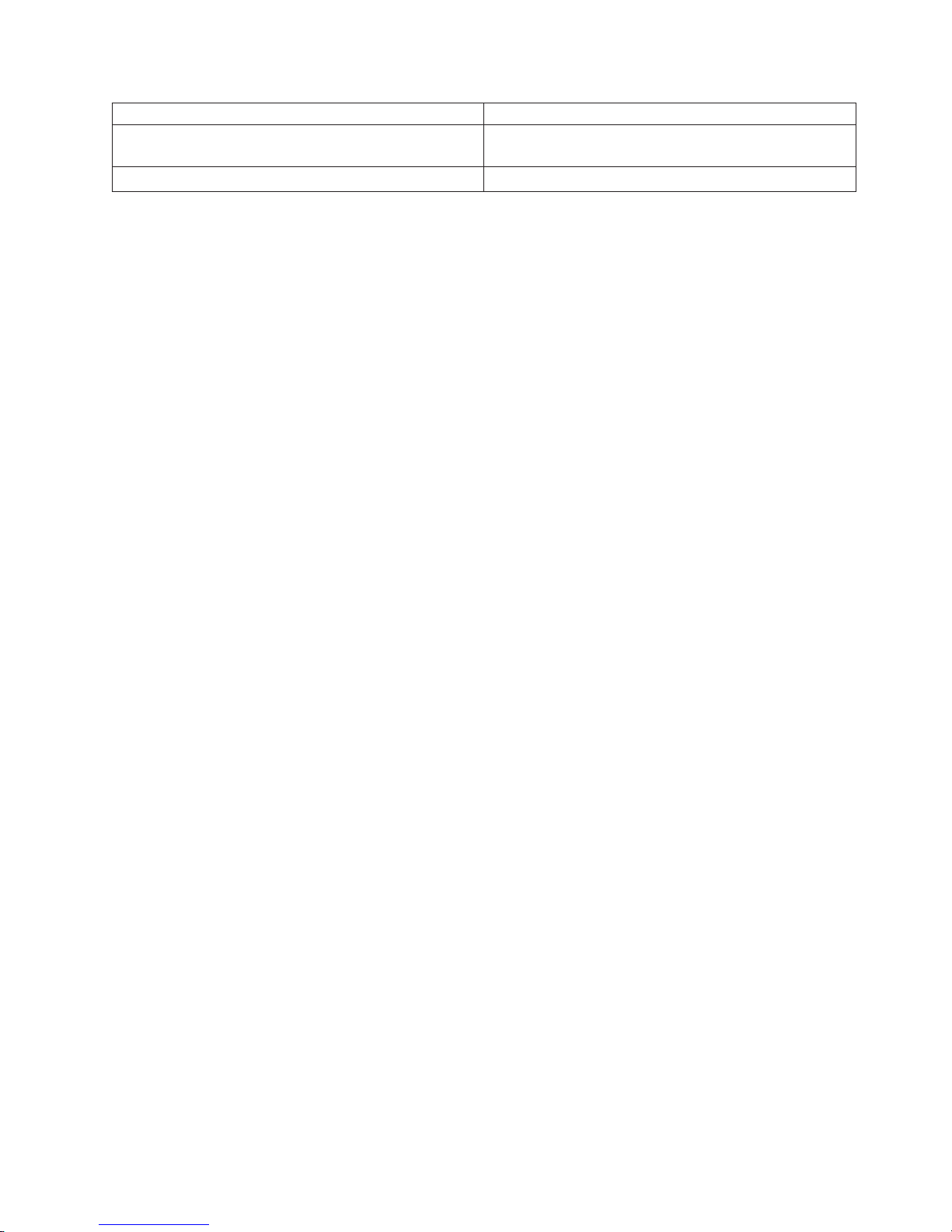
Symptom Action
You suspect a cable problem. Go to the RS/6000 and Eserver pSeries Adapters,
Devices, and Cable Information for Multiple Bus Systems.
All other problems. Go to “MAP 1020: Problem Determination” on page 78.
Chapter 3. Maintenance Analysis Procedures 77
Page 96

MAP 1020: Problem Determination
Use this MAP to get an error code if you were not provided one by the customer or you are unable to load
diagnostics. If you are able to load the diagnostics, go to ″MAP 0020: Problem Determination Procedure″
in the RS/6000 and Eserver pSeries Diagnostic Information for Multiple Bus Systems.
The service processor may have recorded one or more symptoms in its error log. If the system has
attempted to boot since an error terminated normal operation, there may be specific fault information in the
service processor error log. Examine this error log before proceeding (see “System Information Menu” on
page 372).
The service processor may have been set by the user to monitor server operations and to attempt
recoveries. You can disable these actions while you diagnose and service the system. If the system was
set up according to the recommendations of the RS/6000 Enterprise Server Model M80, Eserver pSeries
660 Model 6M1 User’s Guide, all the settings of the service processor (except language) were saved by
using the SAVE/RESTORE HARDWARE MAINTENANCE POLICIES service aid. Yo u can use the same
service aid to restore the settings at the end of your service action.
Just in case the service processor settings were not saved by the user, if you disable them, make notes of
their current settings for restoration before you leave.
In addition to the parameters in the table below, you can disconnect the modem to prevent incoming
signals that could cause the system to power on.
Following are the service processor settings. The service processor menus are described in Chapter 8,
“Using the Service Processor,” on page 359.
Surveillance From the service processor Setup Menu, go to the
Surveillance Setup Menu and disable surveillance.
Unattended Start From the service processor System Power Control Menu,
disable unattended start mode.
Reboot Policy From the System Power Control Menu, go to the
Reboot/Restart Policy Setup Menu and set:
1. Number of reboot attempts to 0 (zero)
2. Use OS-Defined restart policy to No
3. Enable supplemental restart policy to No.
Call Out From the Call-In/Call-Out Setup Menu, go to the Serial
Port Selection Menu and disable call-out on both serial
ports.
Be prepared to record code numbers and use those numbers in the course of analyzing a problem. Go to
“Step 1020-1” on page 79.
78 Service Guide
Page 97

Step 1020-1
The following steps analyze a failure to load the diagnostic programs.
Note: Be prepared to answer questions regarding the operator panel display and perform certain actions
based on displayed POST indicators.
1. Power off the system. Refer to “Powering Off the System” on page 415.
2. Select slow boot mode (select disable fast boot) on the System Power Control menu from the service
processor main menu.
3. Power on the system. Refer to “Powering On the System” on page 415
4. Insert the diagnostic CD-ROM into the CD-ROM drive.
5. When the keyboard indicator is displayed (the word Keyboard), press the 5 key on the system console.
6. Enter a password, if requested.
7. Wait until the diagnostics are loaded or the system appears to stop.
8. Find your symptom in the following table, then follow the instructions given in the Action column.
Symptom Action
The system stopped and a code is displayed on the
operator panel.
The system stops with a prompt to enter a password. Enter the password. Yo u are not allowed to continue until
The diagnostic operating instructions are displayed. Go to ″MAP 0020: Problem Determination Procedure″ in
The primary I/O drawer power on/off LED does not come
on or does not stay on or you have a power problem.
The system login prompt is displayed. You may not have pressed the correct key or you may
Go to the “Entry MAP” on page 71.
a correct password has been entered. When you have
entered a valid password go to the beginning of this table
and wait for one of the other conditions to occur.
the RS/6000 and Eserver pSeries Diagnostic
Information for Multiple Bus Systems.
Go to “MAP 1520: Power” on page 83.
not have pressed the key soon enough when you were to
trying to indicate a service mode IPL of the diagnostic
programs. If this is the case, start over at the beginning of
this step.
Note: Perform the system shutdown procedure before
turning off the system.
The system does not respond when the password is
entered.
The system stopped. A POST indicator is displayed on
the system console and an eight-digit error code is not
displayed.
If you are sure you pressed the correct key in a timely
manner, go to “Step 1020-2” on page 81.
Go to “Step 1020-2” on page 81.
If the POST indicator represents:
1. Memory, go to “MAP 1540: Minimum Configuration”
on page 110.
2. Keyboard
a. Replace the keyboard.
b. Go to “MAP 1540: Minimum Configuration” on
page 110.
Network, go to “MAP 1540: Minimum Configuration”
3.
on page 110.
4. SCSI, go to “MAP 1540: Minimum Configuration” on
page 110.
5. Speaker, “MAP 1540: Minimum Configuration” on
page 110.
Chapter 3. Maintenance Analysis Procedures 79
Page 98

Symptom Action
The System Management Services menu is displayed Go to “Step 1020-4” on page 82.
All other symptoms. If you were directed here from the Entry MAP, go to “MAP
1540: Minimum Configuration” on page 110. Otherwise,
find the symptom in the “Entry MAP” on page 71.
80 Service Guide
Page 99

Step 1020-2
There is a problem with the keyboard.
Find the type of keyboard you are using in the following table; then follow the instructions given in the
Action column.
Keyboard Type Action
Type 101 keyboard (U.S.). Identify by the size of the
Enter key. The Enter key is in only one horizontal row of
keys.
Type 102 keyboard (W.T.). Identify by the size of the
Enter key. The Enter key extends into two horizontal
rows.
Type 106 keyboard. (Identify by the Japanese
characters.)
ASCII terminal keyboard Go to the documentation for this type of ASCII terminal
Record error code M0KBD001; then go to “Step 1020-3.”
Record error code M0KBD002; then go to “Step 1020-3.”
Record error code M0KBD003; then go to “Step 1020-3.”
and continue problem determination.
Step 1020-3
Perform the following:
1. Find the eight-digit error code in Chapter 5, “Error Code to FRU Index,” on page 159.
If the eight-digit error code is not listed in the Error Code to FRU Index, look for it in the
Note:
following:
v Any supplemental service manuals for attached devices
v The diagnostic problem report screen for additional information
v The Service Hints service aid
v The CEREADME file (by using the Service Hints service aid).
Service aids can be found in RS/6000 and Eserver pSeries Diagnostic Information for Multiple
Note:
Bus Systems.
2. Perform the action listed.
Chapter 3. Maintenance Analysis Procedures 81
Page 100

Step 1020-4
1. Turn off, then turn on the system unit.
2. When the keyboard indicator (the word keyboard) is displayed, press the 1 key on the system console.
3. When the System Management Services menus appear, check the error log for any errors.
a. Choose Error Log
b. If an error is logged, check the time stamp.
c. If the error was logged during the current boot attempt, record it.
d. Look up the error in Chapter 5, “Error Code to FRU Index,” on page 159 and do the listed action.
e. If no recent error is logged in the error log, go to “MAP 1540: Minimum Configuration” on page 110.
82 Service Guide
