Page 1
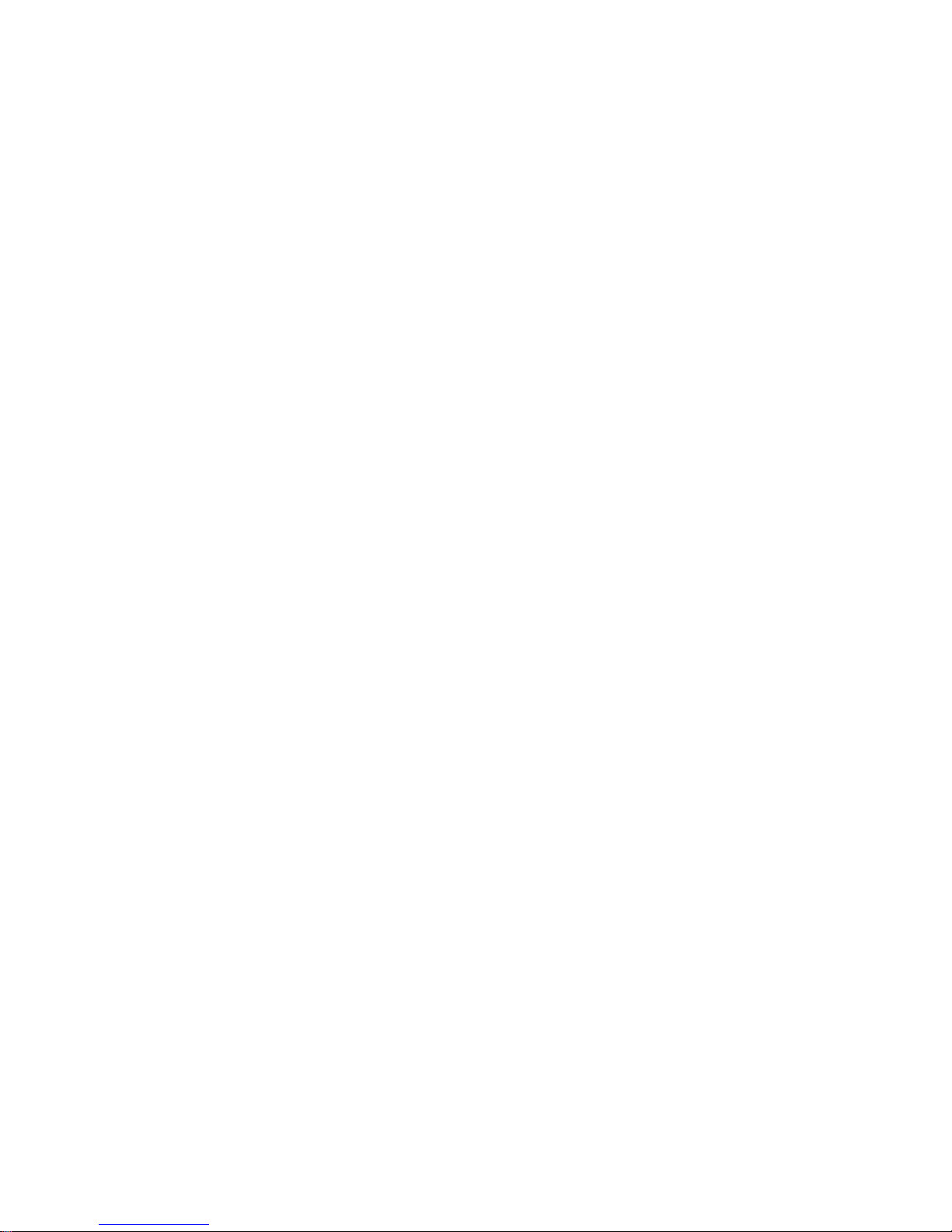
RS/6000 7025 F50 Series IBM
Service Guide
SA38-0541-01
Page 2

Second Edition (February 1998)
The following paragraph does not apply to the United Kingdom or any country where
such provisions are inconsistent with local law: THIS PUBLICATION IS PROVIDED “AS
IS” WITHOUT WARRANTY OF ANY KIND, EITHER EXPRESS OR IMPLIED, INCLUDING,
BUT NOT LIMITED TO, THE IMPLIED WARRANTIES OF MERCHANTABILITY OR FITNESS
FOR A PARTICULAR PURPOSE. Some states do not allow disclaimer of express or implied
warranties in certain transactions, therefore, this statement may not apply to you.
This publication could include technical inaccuracies or typographical errors. Changes are
periodically made to the information herein; these changes will be incorporated in new editions
of the publication. The manufacturer may make improvements and/or changes in the
product(s) and/or the program(s) described in this publication at any time, without notice.
It is possible that this publication may contain reference to, or information about, products
(machines and programs), programming, or services that are not announced in your country.
Such references or information must not be construed to mean that these products,
programming, or services will be announced in your country. Any reference to a specific
licensed program in this publication is not intended to state or imply that you can use only that
licensed program. You can use any functionally equivalent program instead.
Requests for technical information about products should be made to your authorized reseller
or marketing representative.
International Business Machines Corporation 1997, 1998. All rights reserved.
Note to U.S. Government Users -- Documentation related to restricted rights -- Use,
duplication or disclosure is subject to restrictions set forth is GSA ADP Schedule Contract with
IBM Corp.
Page 3
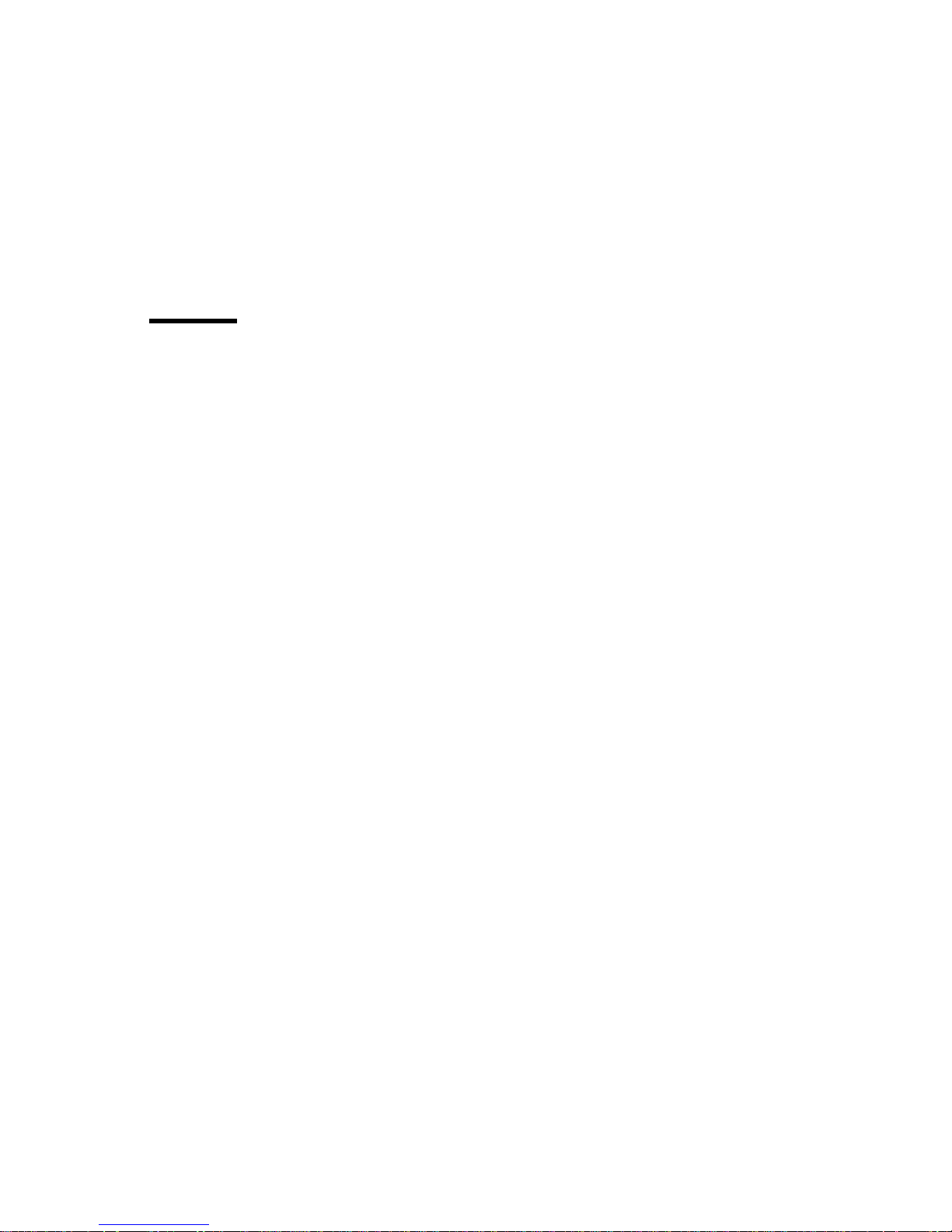
Contents
Communications Statements . . . . . . . . . . . . . . . . . . . . . . . . . . . . . vii
Federal Communications Commission (FCC) Statement .............. vii
International Electrotechnical Commission (IEC) Statement ............ vii
United Kingdom Telecommunications Safety Requirements ............ vii
European Union (EU) Statement ............................ viii
Avis de conformité aux normes du ministère des Communications du Canada . viii
Canadian Department of Communications Compliance Statement ........ viii
VCCI Statement . . . . . . . . . . . . . . . . . . . . . . . . . . . . . . . . . . . . . viii
Radio Protection for Germany ............................. ix
European Union (EU) Statement ............................. x
VCCI Statement . . . . . . . . . . . . . . . . . . . . . . . . . . . . . . . . . . . . . . x
Safety Notices . . . . . . . . . . . . . . . . . . . . . . . . . . . . . . . . . . . . . . xi
Electrical Safety . . . . . . . . . . . . . . . . . . . . . . . . . . . . . . . . . . . . . xi
Laser Safety Information ................................ xiii
About This Book .................................... xv
ISO 9000 . . . . . . . . . . . . . . . . . . . . . . . . . . . . . . . . . . . . . . . . . xv
Related Publications . . . . . . . . . . . . . . . . . . . . . . . . . . . . . . . . . . . xv
Chapter 1. Reference Information . . . . . . . . . . . . . . . . . . . . . . . . . 1-1
System Unit Locations .................................. 1-1
System Data Flow .................................... 1-8
Typical Boot Sequence for RS/6000 7025 F50 Series ............... 1-9
Specifications . . . . . . . . . . . . . . . . . . . . . . . . . . . . . . . . . . . . . . 1-10
Power Cables . . . . . . . . . . . . . . . . . . . . . . . . . . . . . . . . . . . . . . 1-12
Service Inspection Guide ............................... 1-13
Chapter 2. Maintenance Analysis Procedures (MAPs) ............. 2-1
Entry MAP . . . . . . . . . . . . . . . . . . . . . . . . . . . . . . . . . . . . . . . . . 2-1
MAP 1020: Problem Determination .......................... 2-6
MAP 1520: Power ................................... 2-12
MAP 1540: Minimum Configuration ......................... 2-17
SSA Maintenance Analysis Procedures (MAPs) .................. 2-35
MAP 2010: SSA Hot-Swap Disk Drive–Start .................... 2-37
Chapter 3. Error Code to FRU Index ........................ 3-1
Firmware/POST Error Codes .............................. 3-2
Bus SRN to FRU Reference Table .......................... 3-27
Checkpoints . . . . . . . . . . . . . . . . . . . . . . . . . . . . . . . . . . . . . . . 3-29
Location Codes . . . . . . . . . . . . . . . . . . . . . . . . . . . . . . . . . . . . . 3-46
Preface iii
Page 4
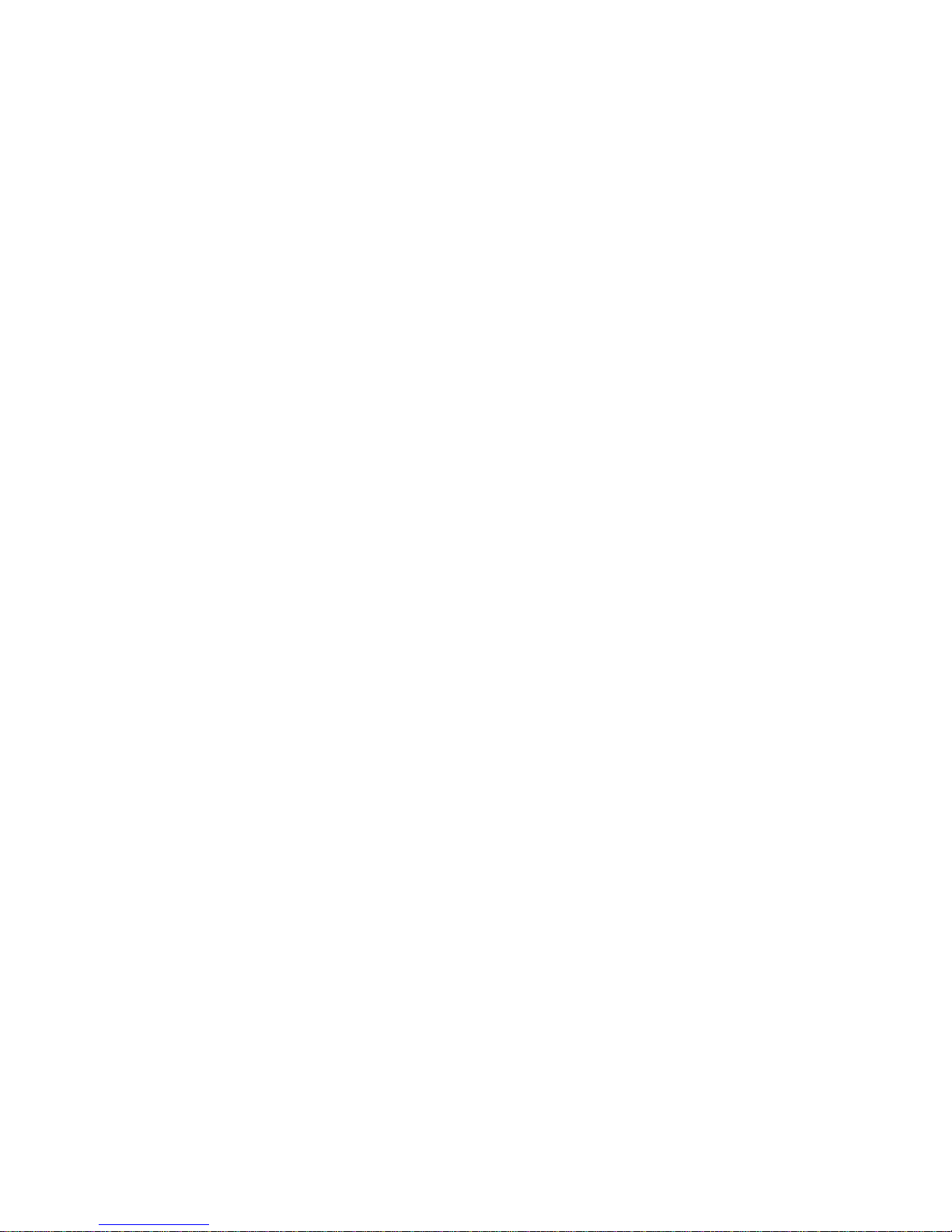
Physical Location Codes ............................... 3-46
AIX and Physical Location Code Reference Table ................. 3-48
AIX Location Codes .................................. 3-54
SSA Location Code Format .............................. 3-58
SSA Loops and Links ................................. 3-59
SSA Service Aids .................................... 3-64
Service Aid Error Codes ................................ 3-83
Using the Service Aids for SSA-Link Problem Determination ........... 3-84
Finding the Physical Location of a Device ..................... 3-90
Microcode Maintenance . . . . . . . . . . . . . . . . . . . . . . . . . . . . . . . . 3-92
Vital Product Data (VPD) ............................... 3-93
Chapter 4. Loading the System Diagnostics ................... 4-1
Chapter 5. System Management Services ..................... 5-1
Graphical System Management Services ....................... 5-1
Config . . . . . . . . . . . . . . . . . . . . . . . . . . . . . . . . . . . . . . . . . . . 5-5
MultiBoot: . . . . . . . . . . . . . . . . . . . . . . . . . . . . . . . . . . . . . . . . . 5-7
Utilities . . . . . . . . . . . . . . . . . . . . . . . . . . . . . . . . . . . . . . . . . . 5-10
Password . . . . . . . . . . . . . . . . . . . . . . . . . . . . . . . . . . . . . . . . 5-12
Error Log . . . . . . . . . . . . . . . . . . . . . . . . . . . . . . . . . . . . . . . . 5-16
RIPL . . . . . . . . . . . . . . . . . . . . . . . . . . . . . . . . . . . . . . . . . . . 5-17
SCSI ID . . . . . . . . . . . . . . . . . . . . . . . . . . . . . . . . . . . . . . . . . 5-21
Update . . . . . . . . . . . . . . . . . . . . . . . . . . . . . . . . . . . . . . . . . . 5-22
Text-Based System Management Services ..................... 5-24
Chapter 6. Removal and Replacement Procedures ............... 6-1
Handling Static–Sensitive Devices ........................... 6-2
Covers . . . . . . . . . . . . . . . . . . . . . . . . . . . . . . . . . . . . . . . . . . . 6-3
Power Supply . . . . . . . . . . . . . . . . . . . . . . . . . . . . . . . . . . . . . . 6-15
CD-ROM Drive, Tape Drive, Diskette Drive ..................... 6-19
Backplane . . . . . . . . . . . . . . . . . . . . . . . . . . . . . . . . . . . . . . . . 6-20
Adapters . . . . . . . . . . . . . . . . . . . . . . . . . . . . . . . . . . . . . . . . . 6-22
Memory Cards . . . . . . . . . . . . . . . . . . . . . . . . . . . . . . . . . . . . . 6-26
Memory Module . . . . . . . . . . . . . . . . . . . . . . . . . . . . . . . . . . . . 6-29
I/O Planar . . . . . . . . . . . . . . . . . . . . . . . . . . . . . . . . . . . . . . . . 6-31
Processor Card . . . . . . . . . . . . . . . . . . . . . . . . . . . . . . . . . . . . . 6-35
Service Processor . . . . . . . . . . . . . . . . . . . . . . . . . . . . . . . . . . . 6-37
Battery . . . . . . . . . . . . . . . . . . . . . . . . . . . . . . . . . . . . . . . . . . 6-38
Fans . . . . . . . . . . . . . . . . . . . . . . . . . . . . . . . . . . . . . . . . . . . 6-42
Operator Panel Display ................................ 6-44
Operator Panel Control Assembly .......................... 6-45
Serial/Parallel Card . . . . . . . . . . . . . . . . . . . . . . . . . . . . . . . . . . . 6-46
iv Service Guide
Page 5

Chapter 7. Parts Information . . . . . . . . . . . . . . . . . . . . . . . . . . . . 7-1
Power Cables . . . . . . . . . . . . . . . . . . . . . . . . . . . . . . . . . . . . . . . 7-7
Appendix A. SSA Problem Determination Procedures ............ A-1
Disk Drive Module Power-On Self-Tests (POSTs) ................. A-1
Adapter Power-On Self-Tests (POSTs) ....................... A-2
Service Request Numbers (SRNs) .......................... A-3
SSA Loop Configurations That Are Not Valid .................... A-15
Appendix B. Service Processor Menus ..................... B-1
Service Processor Menus ............................... B-3
General User Menus .................................. B-4
Privileged User Menus ................................. B-6
Service Processor Functions and Features ..................... B-24
Appendix C. Service Processor Setup and Test ................ C-1
Testing the Setup .................................... C-2
Appendix D. Modem Configurations . . . . . . . . . . . . . . . . . . . . . . . D-1
Sample Modem Configuration Files ......................... D-1
Configuration File Selection .............................. D-2
Seamless Transfer of a Modem Session ...................... D-6
Modem Configuration Samples ............................ D-9
Appendix E. Service Processor Operational Phases ............. E-1
Index . . . . . . . . . . . . . . . . . . . . . . . . . . . . . . . . . . . . . . . . . . . X-1
Reader's Comments — We'd Like to Hear From You ............. X-3
Preface v
Page 6
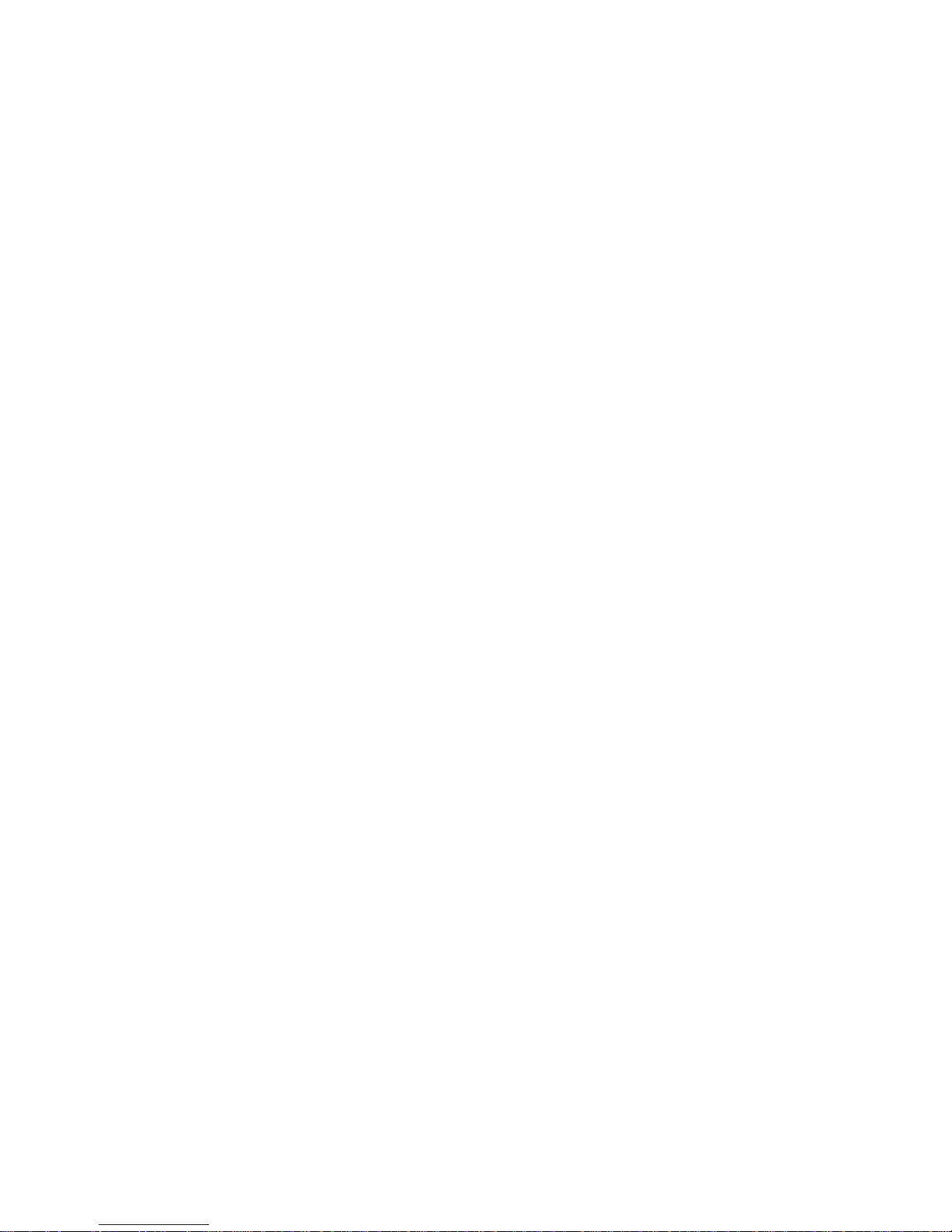
vi Service Guide
Page 7
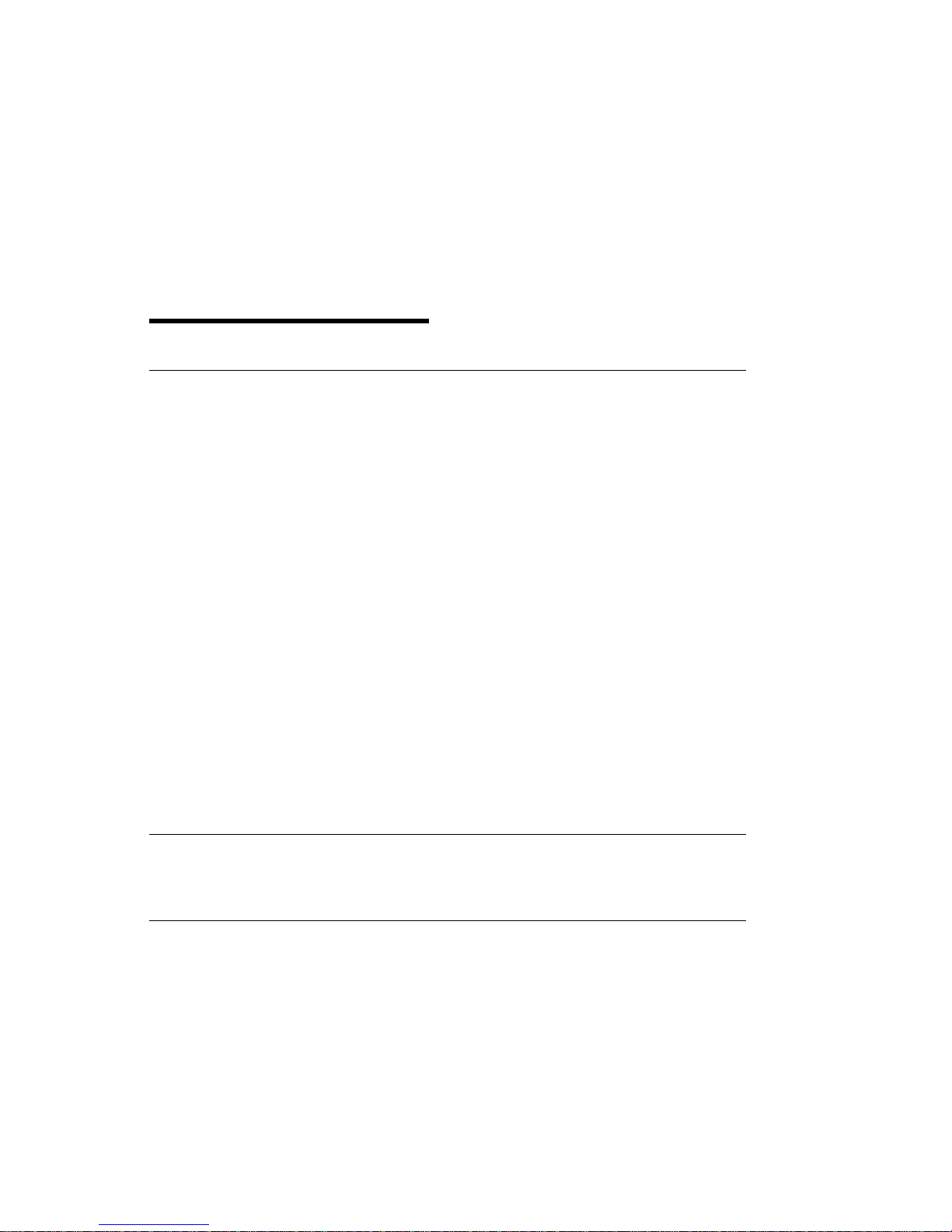
Communications Statements
Federal Communications Commission (FCC) Statement
Note: This equipment has been tested and found to comply with the limits for a
Class A digital device, pursuant to Part 15 of the FCC Rules. These limits are
designed to provide reasonable protection against harmful interference when the
equipment is operated in a commercial environment. This equipment generates,
uses, and can radiate radio frequency energy and, if not installed and used in
accordance with the instruction manual, may cause harmful interference to radio
communications. Operation of this equipment in a residential area is likely to cause
harmful interference in which case the user will be required to correct the
interference at his own expense.
Properly shielded and grounded cables and connectors must be used in order to
meet FCC emission limits. Neither the provider nor the manufacturer are responsible
for any radio or television interference caused by using other than recommended
cables and connectors or by unauthorized changes or modifications to this
equipment. Unauthorized changes or modifications could void the user's authority to
operate the equipment.
This device complies with Part 15 of the FCC Rules. Operation is subject to the
following two conditions: (1) this device may not cause harmful interference,and (2)
this device must accept any interference received, including interference that may
cause undesired operation.
International Electrotechnical Commission (IEC) Statement
This product has been designed and built to comply with IEC Standard 950.
United Kingdom Telecommunications Safety Requirements
This equipment is manufactured to the International Safety Standard EN60950 and
as such is approved in the UK under the General Approval Number
NS/G/1234/J/100003 for indirect connection to the public telecommunication network.
The network adapter interfaces housed within this equipment are approved
separately, each one having its own independent approval number. These interface
adapters, supplied by the manufacturer, do not use or contain excessive voltages. An
excessive voltage is one which exceeds 70.7 V peak ac or 120 V dc. They interface
with this equipment using Safe Extra Low Voltages only. In order to maintain the
separate (independent) approval of the manufacturer's adapters, it is essential that
Preface vii
Page 8
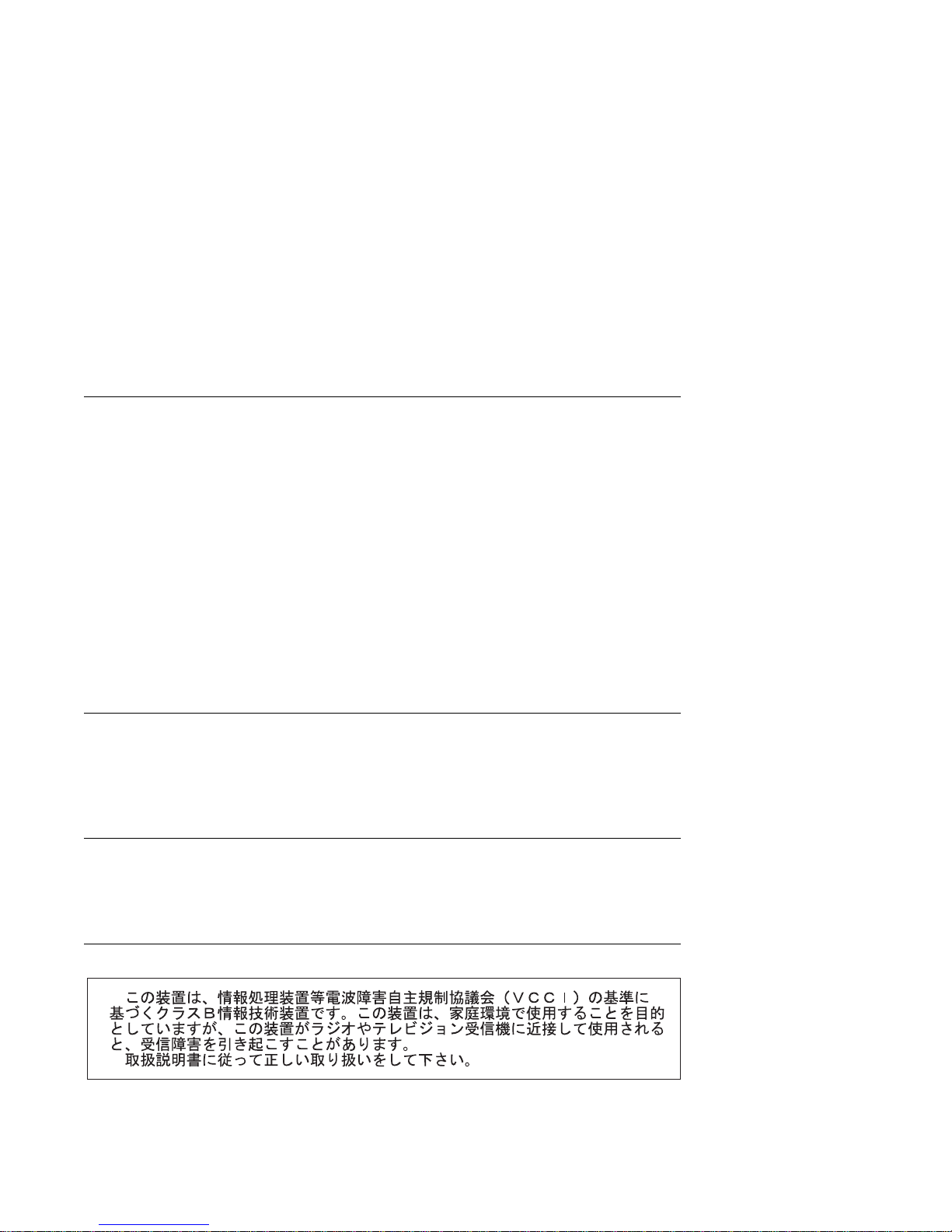
other optional cards, not supplied by the manufacturer, do not use main voltages or
any other excessive voltages. Seek advice from a competent engineer before
installing other adapters not supplied by the manufacturer.
European Union (EU) Statement
This product is in conformity with the protection requirements of EU Council Directive
89/336/EEC on the approximation of the laws of the Member States relating to
electromagnetic compatibility.
Neither the provider nor the manufacturer can accept responsibility for any failure to
satisfy the protection requirements resulting from a non–recommended modification
of the product, including the fitting of option cards not supplied by the manufacturer.
This product has been tested and found to comply with the limits for Class B
Information Technology Equipment according to CISPR 22 / European Standard EN
55022. The limits for Class B equipment were derived for typical residential
environments to provide reasonable protection against interference with licensed
communication devices.
Avis de conformité aux normes du ministère des Communications du
Canada
Cet appareil numérique de la classe A respecte toutes les exigences du Réglement
sur le matériel brouilleur du Canada.
Canadian Department of Communications Compliance Statement
This Class A digital apparatus meets the requirements of the Canadian
Interference–Causing Equipment Regulations.
VCCI Statement
The following is a summary of the VCCI Japanese statement in the box above.
viii Service Guide
Page 9

This is a Class B product based on the standard of the Voluntary Control Council for
Interference from Information Technology Equipment (VCCI). If this is used near a
radio or television receiver in a domestic environment, it may cause radio
interference. Install and use the equipment according to the instruction manual.
When used near a radio or TV receiver, it may become the cause of radio
interference.
Read the instructions for correct handling.
Radio Protection for Germany
Dieses Gerät ist berechtigt in Übereinstimmung mit dem deutschen EMVG vom
9.Nov.92 das EG–Konformitätszeichen zu führen.
Der Aussteller der Konformitätserklärung ist die IBM Germany.
Dieses Gerät erfüllt die Bedingungen der EN 55022 Klasse B.
Preface ix
Page 10

Note: If any of the following Feature Codes are installed:
3615, 4356, 4357, 4358, 4359, 6218, 8130, or 8134,
or if a configuration using more than one SysKonnect FDDI adapter (Feature
Codes 2741, 2742, or 2743) where any one of them is Feature Code 2743
(SysKonnect SK-NET FDDI-UP SAS PCI), the following statement applies:
European Union (EU) Statement
This product is in conformity with the protection requirements of EU Council Directive
89/336/EEC on the approximation of the laws of the Member States relating to
electromagnetic compatibility. The manufacturer cannot accept responsibility for any
failure to satisfy the protection requirements resulting from a non-recommended
modification of the product, including the fitting of option cards supplied by third
parties. Consult with your dealer or sales representative for details on your specific
hardware.
This product has been tested and found to comply with the limits for Class A
Information Technology Equipment according to CISPR 22 / European Standard EN
55022. The limits for Class A equipment were derived for commercial and industrial
environments to provide reasonable protection against interference with licensed
communication equipment.
Attention: This is a Class A product. In a domestic environment this product may
cause radio interference in which case the user may be required to take adequate
measures.
VCCI Statement
The following is a summary of the VCCI Japanese statement in the box above.
This is a Class A product based on the standard of the Voluntary Control Council for
Interference by Information Technology Equipment (VCCI). If this equipment is used
in a domestic environment, radio disturbance may arise. When such trouble occurs,
the user may be required to take corrective actions.
x Service Guide
Page 11
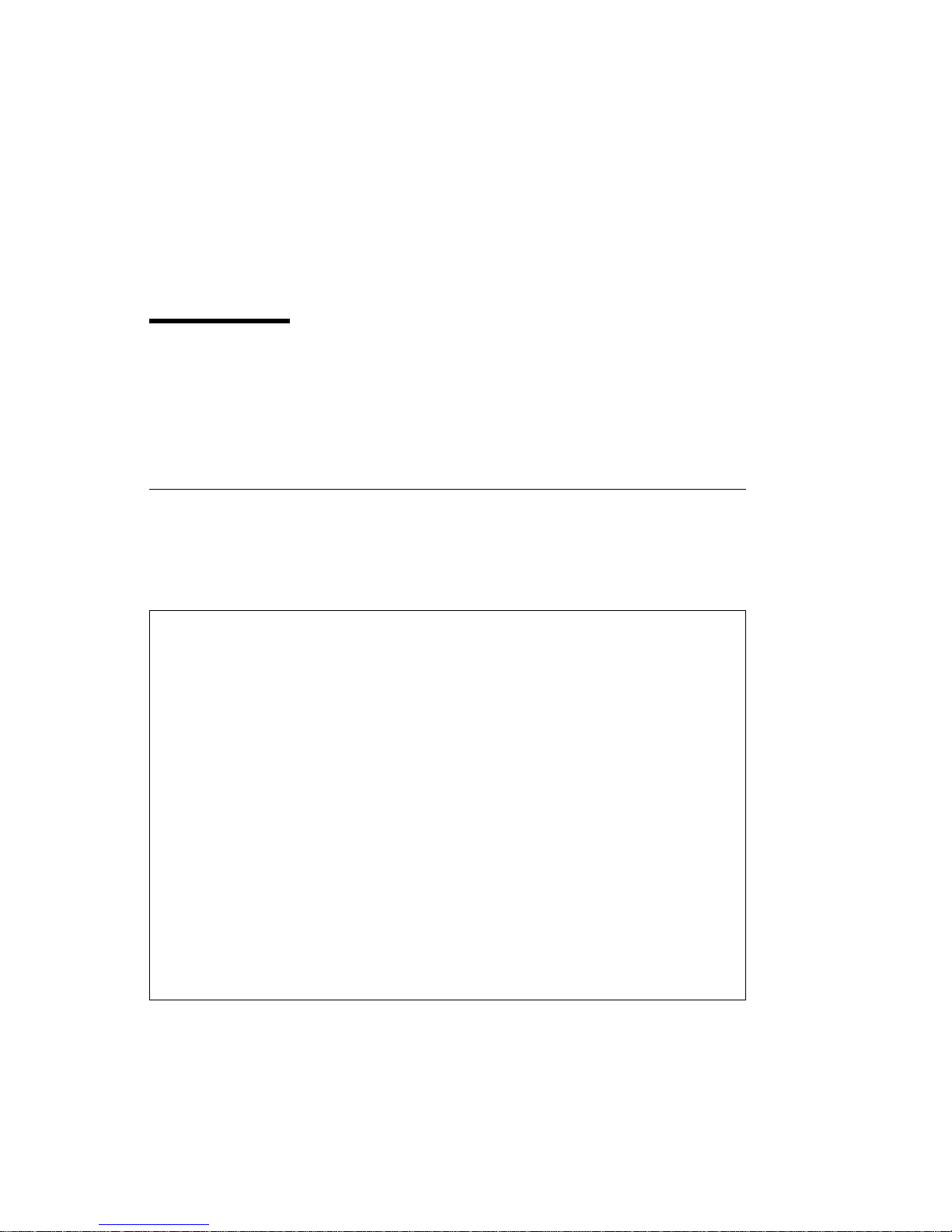
Safety Notices
A
danger
death or serious personal injury.
notice indicates the presence of a hazard that has the potential of causing
caution
A
moderate or minor personal injury.
Electrical Safety
Observe the following safety instructions any time you are connecting or
disconnecting devices attached to the workstation.
DANGER
notice indicates the presence of a hazard that has the potential of causing
An electrical outlet that is not correctly wired could place hazardous
voltage on metal parts of the system or the devices that attach to the
system. It is the responsibility of the customer to ensure that the outlet
is correctly wired and grounded to prevent an electrical shock.
Before installing or removing signal cables, ensure that the power
cables for the system unit and all attached devices are unplugged.
When adding or removing any additional devices to or from the system,
ensure that the power cables for those devices are unplugged before
the signal cables are connected. If possible, disconnect all power
cables from the existing system before you add a device.
Use one hand, when possible, to connect or disconnect signal cables
to prevent a possible shock from touching two surfaces with different
electrical potentials.
During an electrical storm, do not connect cables for display stations,
printers, telephones, or station protectors for communication lines.
CAUTION:
This product is equipped with a three–wire power cable and plug for the user's
safety. Use this power cable with a properly grounded electrical outlet to avoid
electrical shock.
Preface xi
Page 12

DANGER
To prevent electrical shock hazard, disconnect the power cable from
the electrical outlet before relocating the system.
xii Service Guide
Page 13

Laser Safety Information
The optical drive in this system unit is a laser product. The optical drive has a label
that identifies its classification. The label, located on the drive, is shown below.
CLASS 1 LASER PRODUCT
LASER KLASSE 1
LUOKAN 1 LASERLAITE
APPAREIL A LASERDE CLASSE1
IEC 825:1984 CENELEC EN 60 825:1991
The optical drive in this system unit is certified in the U.S. to conform to the
requirements of the Department of Health and Human Services 21 Code of Federal
Regulations (DHHS 21 CFR) Subchapter J for Class 1 laser products. Elsewhere,
the drive is certified to conform to the requirements of the International
Electrotechnical Commission (IEC) 825 (1st edition 1984) and CENELEC EN 60
825:1991 for Class 1 laser products.
CAUTION:
A class 3 laser is contained in the device. Do not attempt to operate the drive
while it is disassembled. Do not attempt to open the covers of the drive as it
is not serviceable and is to be replaced as a unit.
Class 1 laser products are not considered to be hazardous. The optical drive
contains internally a Class 3B gallium-arsenide laser that is nominally 30 milliwatts at
830 nanometers. The design incorporates a combination of enclosures, electronics,
and redundant interlocks such that there is no exposure to laser radiation above a
Class 1 level during normal operation, user maintenance, or servicing conditions.
Preface xiii
Page 14
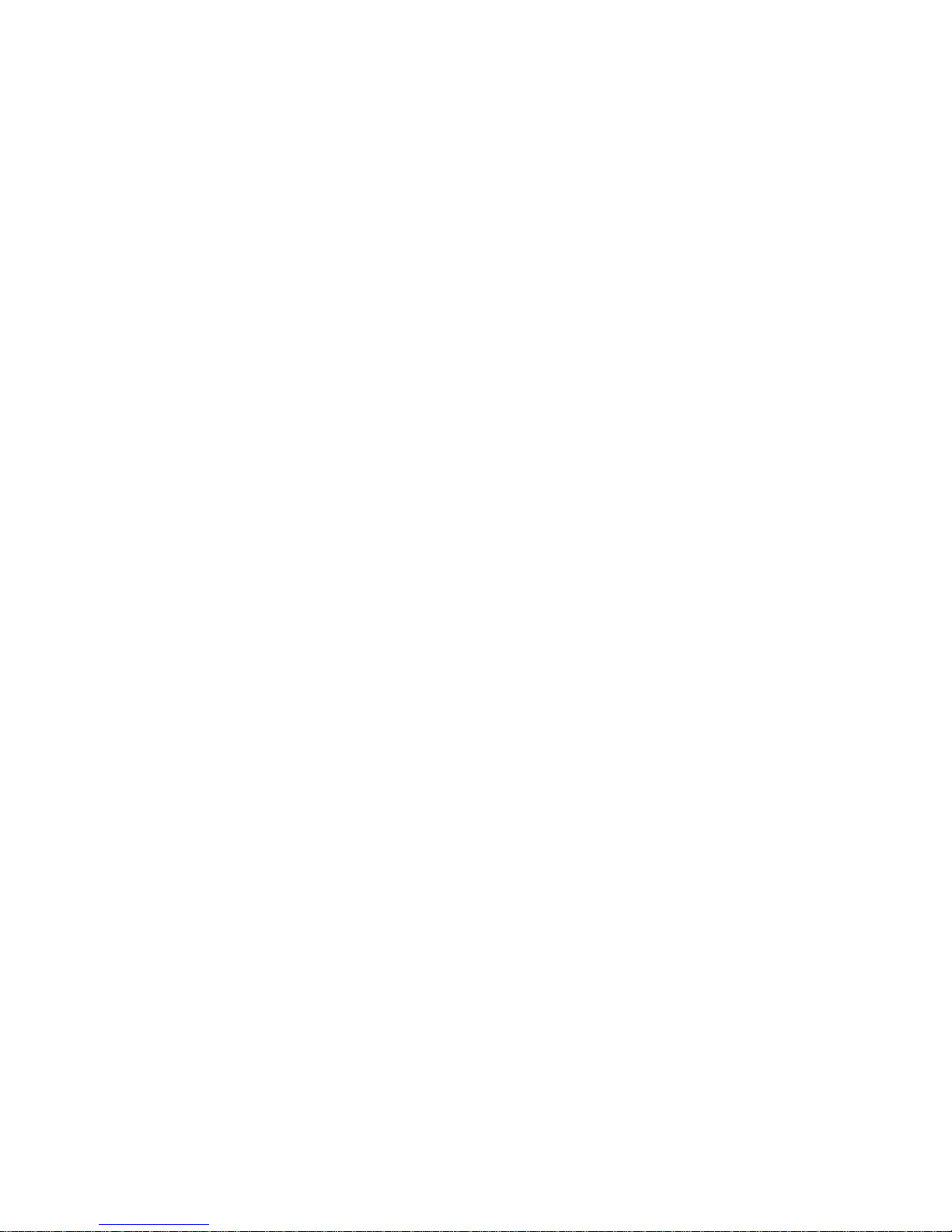
xiv Service Guide
Page 15

About This Book
This book provides maintenance information that is specific to the system unit,
adapters, and attached devices that do not have their own service information. It also
contains Maintenance Analysis Procedures (MAPs) that are not common to other
systems.
MAPs that are common to all systems are contained in the
Information for Multiple Bus Systems
This book is used by the service technician to repair system failures. This book
assumes that the service technician has had training on the system unit.
ISO 9000
ISO 9000 registered quality systems were used in the development and
manufacturing of this product.
Related Publications
The following publications are available for purchase:
The
The
The
IBM RS/6000 7025 F50 Series User's Guide
users set up, install options, configure, modify, and solve minor problems.
IBM RS/6000 Diagnostic Information for Multiple Bus Systems
common diagnostic procedures, error codes, service request numbers, and
failing function codes. This manual is intended for trained service technicians.
IBM RS/6000 Adapter, Device, and Cable Information for Multiple Bus
Systems
manual is intended to supplement information found in the
contains information about adapters, external devices, and cabling. This
Diagnostic Information for Multiple Bus Systems
.
.
IBM RS/6000 Diagnostic
contains information to help
contains
IBM RS/6000
The
Preface xv
Site and Hardware Planning Information
plan your installation.
contains information to help you
Page 16
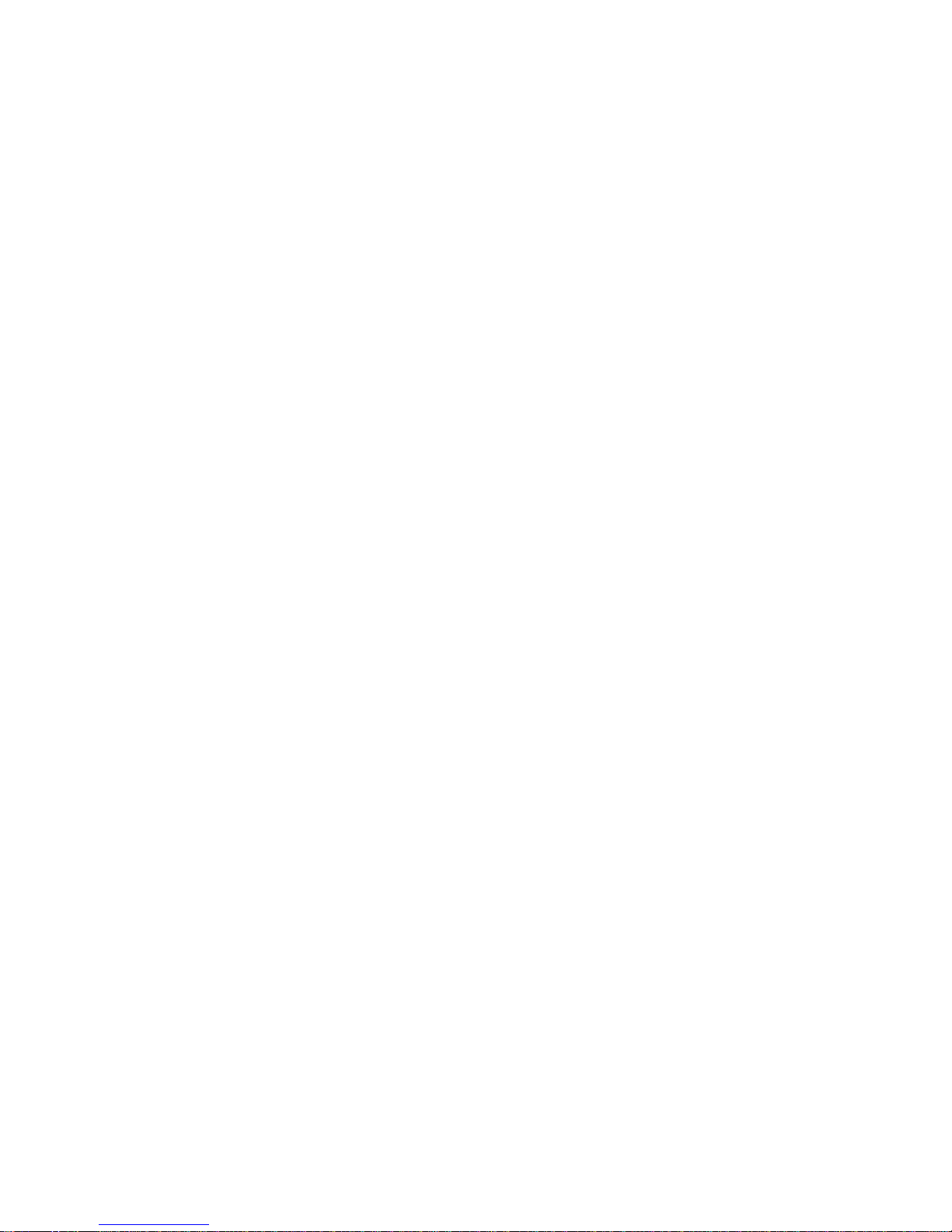
xvi Service Guide
Page 17

Chapter 1. Reference Information
System Unit Locations
Front View with Media Door Off
Chapter 1. Reference Information 1-1
Page 18
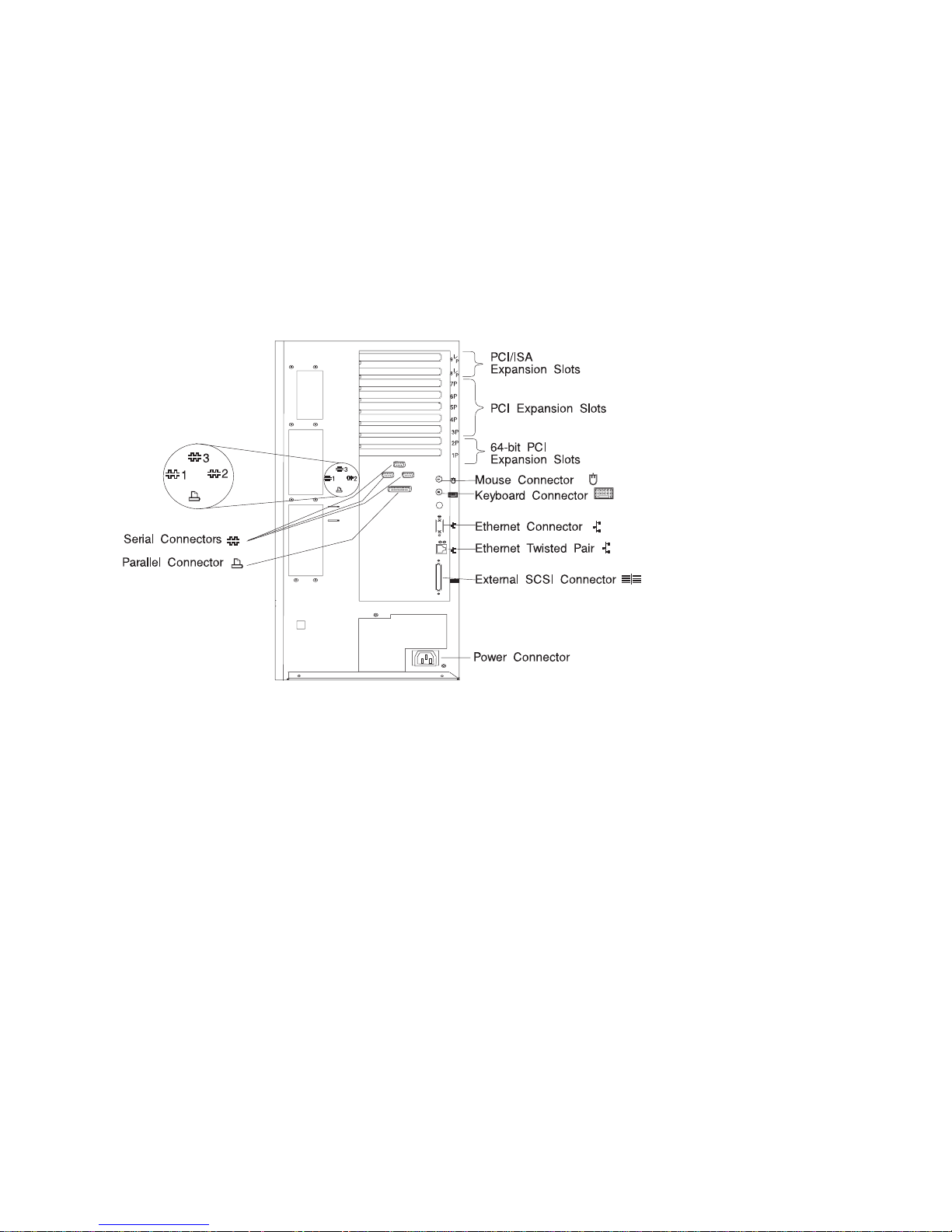
Rear View
1-2 Service Guide
Page 19

SCSI IDs and Bay Locations
Note: The SCSI bus ID's in Bays A1, B1 and B2 are the recommended values.
Features installed at the manufacturing site correspond to these IDs. Field
installations may not comply with these recommendations.
Chapter 1. Reference Information 1-3
Page 20

I/O Planar Locations
J1, J2 64-bit PCI connectors
J3, J4, J5, J6, J7, J8P, J9P 32-bit PCI connectors
J8I, J9I ISA connectors
J10 Service Processor
J11 External SCSI connector
J12 Fan #1 (Bottom Fan)
J13 Diskette Drive connector
J15 Fan #3
J16 SCSI Security Jumper
J17 Fan #2
J18 Ethernet connector (thick)
1-4
Service Guide
Page 21
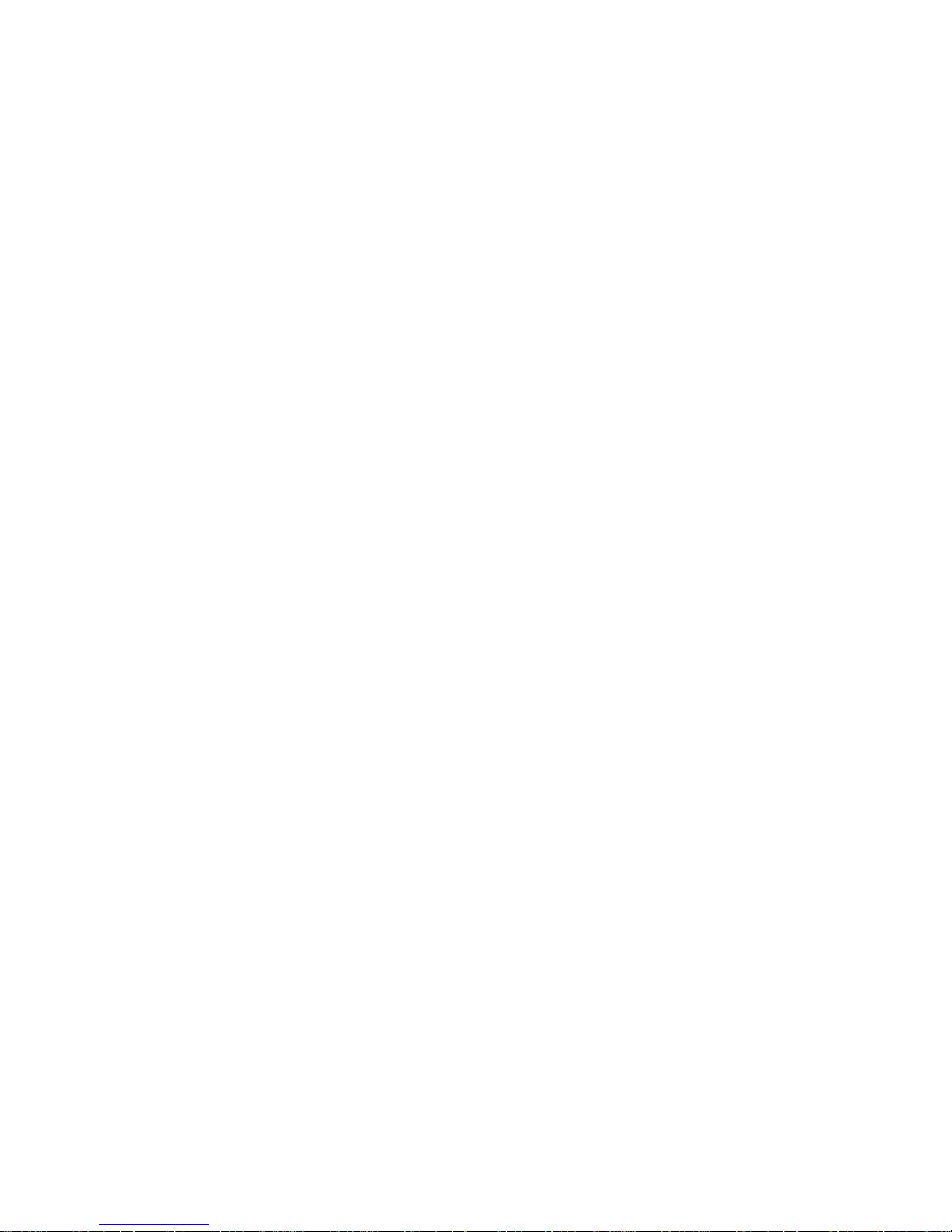
J19 Fan #4 (Top Fan)
J21 Ethernet connector (twisted pair)
J22A Operator Panel
J23 Keyboard connector
J25 Internal SCSI connector (port 1)
J26 System Card connector
J27 Mouse connector
J30 Internal SCSI connector (port 2)
J41 Serial connector (serial port 1 and 2)
J43 Battery Socket
J47 Parallel connector
J50 Serial connector (serial port 3)
P1, P2 Power Supply
Chapter 1. Reference Information 1-5
Page 22
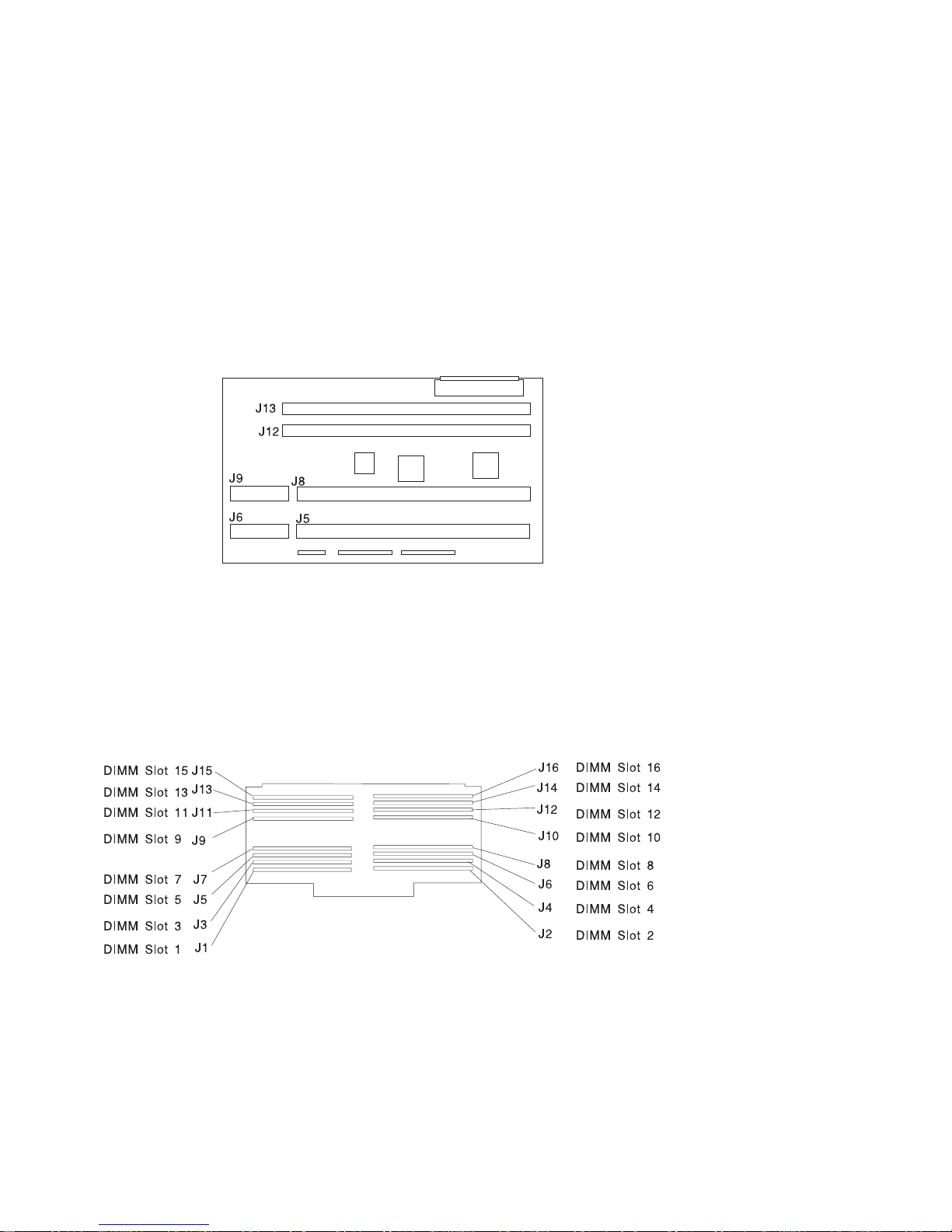
System Card Locations
J5, J6 Processor card connector #2
J8, J9 Processor card connector #1
J12 Memory card connector #1
J13 Memory card connector #2
Memory Card Locations
1-6 Service Guide
Page 23

Operator Panel
Chapter 1. Reference Information 1-7
Page 24

System Data Flow
1-8 Service Guide
Page 25
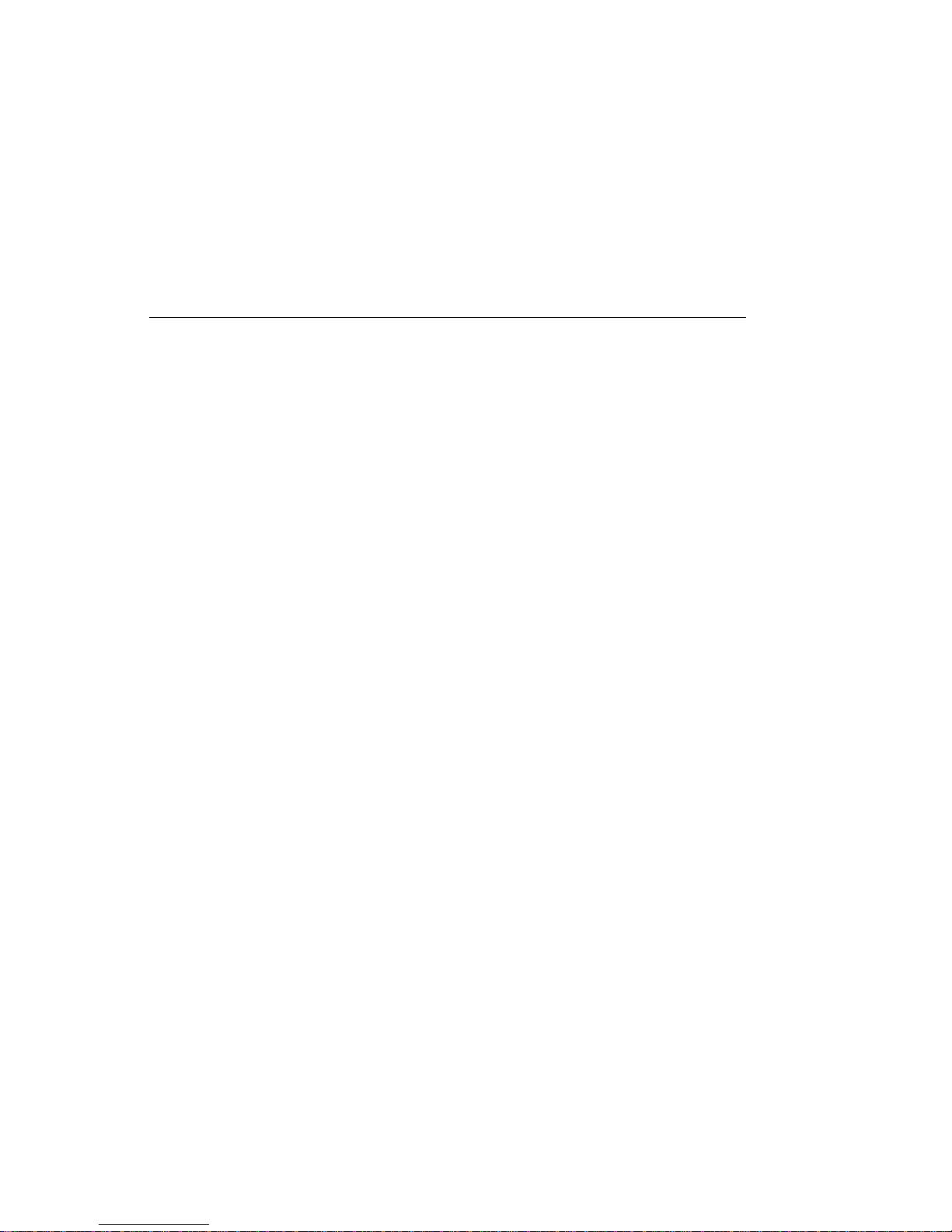
Typical Boot Sequence for RS/6000 7025 F50 Series
After the A/C power is turned on, the System Support Controller (SSC) startup
begins, and releases reset to the Service Processor. If the SSC cannot
communicate with the Service Processor, the LCD displays 4BA00000. If the
Service Processor is not present, the LCD displays 4BA00001.
1. Service Processor Self Test
Service Processor card performs self test and NVRAM initialization.
LCD Code range is E000 - E07F.
LCD code is "OK" when complete.
2. Service Processor in Standby Mode
You can enter the Service Processor menus whenever the LCD code is
"OK", "STBY", or has an eight digit error code on the LCD display by
pressing the enter key on an ASCII terminal connected to serial port 1.
3. Built-In-Self-Test (BIST)
The Service Processor initiates Built-In-Self-Test (BIST) on the Central
Electronics Complex (CEC) chips when the POWER Button is pressed.
The VPD data is read and the CRC is checked.
The CPU compatibility test is run.
LCD Code range is E0A0 - E0E1.
4. System Initialization
System firmware begins to execute and initializes system registers after LCD
code E0E1.
LCD Code range is E1XX - E2XX.
5. Memory Test
The system firmware tests the system memory and identifies failing memory
cards and memory module locations.
LCD Code range is E3XX.
6. Device Configuration and Test
System firmware checks to see what devices are in the system and performs
a simple test on them.
The system firmware displays the device name or device icon being tested.
After the keyboard name or icon appears, the user can enter the Systems
Management Services menu by hitting the "1" key (if ASCII terminal) or the
"F1" key (if Graphics terminal).
The user can also enter one of the following:
– "5" or "F5" to start the Stand-alone Diagnostics (CD or Tape).
– "6" or "F6" to start the On-line Diagnostics (Hard Disk)
Chapter 1. Reference Information 1-9
Page 26
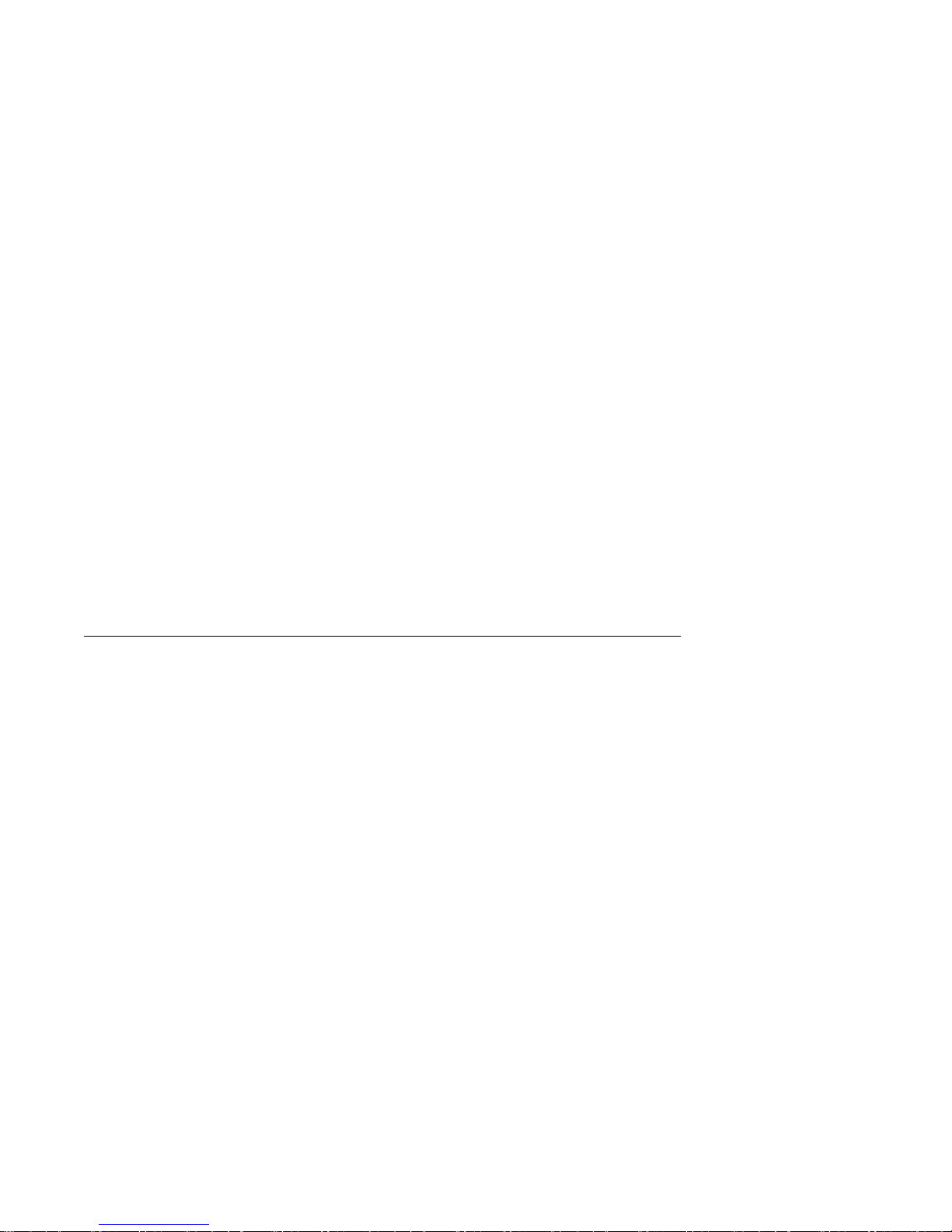
7. IPL Boot Code
The system firmware attempts to boot from the devices listed in the Boot
List.
LCD Code range is E1XX.
8. Boot Image Execution
Once a boot image is located on a device in the Boot List, the system
firmware code hands off control to the AIX Boot code.
– LCD Code E105 for Normal Boot or
– E15B for Service Mode Boot.
The AIX Boot code indicates LCD progress codes in the range from 05XX to
09XX.
9. AIX Boot Complete
The AIX login prompt appears on the main console.
Specifications
The mechanical packaging, cooling, power supply, and environmental requirements
for the server is shown in the following:
Dimensions
Height - 620 mm (24.3 inches)
Depth - 695 mm (27.3 inches)
Width - 245 mm (9.6 inches)
Weight
Configuration dependent
Operating Environment - Class B
Temperature - 16° to 32°C (60° to 90°F)
Humidity - 8% to 80% noncondensing
Maximum Altitude - 2135 m (7000 feet)
1-10
Service Guide
Page 27
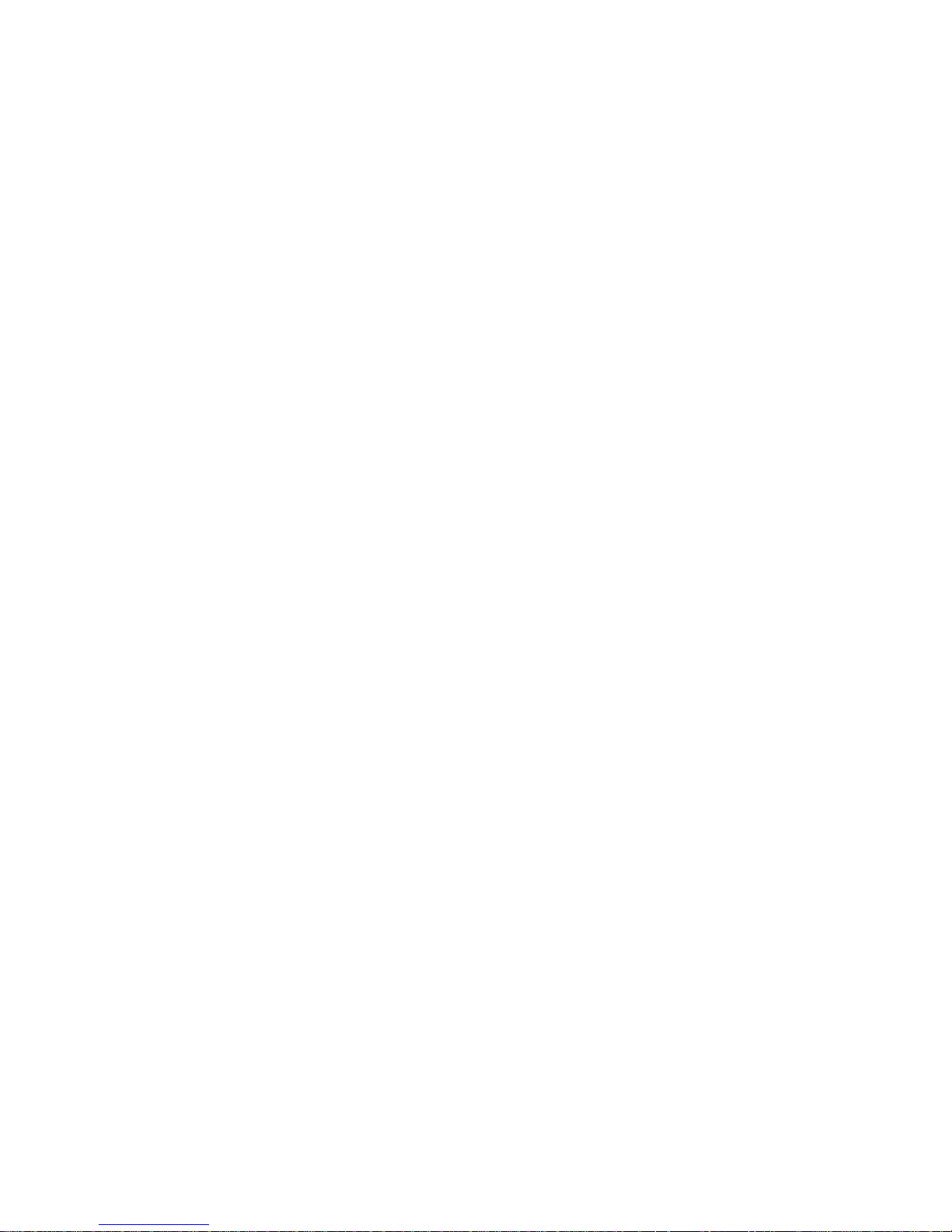
Power Source Loading
Typical EMC Configuration - 0.28 kVA
Maximum - 0.65 kVA
Power Requirements
Typical - 154 watts
Maximum - 450 watts
Power Factor
0.8 - 0.98
Operating Voltage
100 to 127V ac; 50 to 60 Hz
200 to 240V ac; 50 to 60 Hz
Heat Output (Maximum)
Typical - 800 BTU/hr
Maximum - 2300 BTU/hr
Acoustics
6.0 Bels operating
5.5 Bels idle
Chapter 1. Reference Information 1-11
Page 28
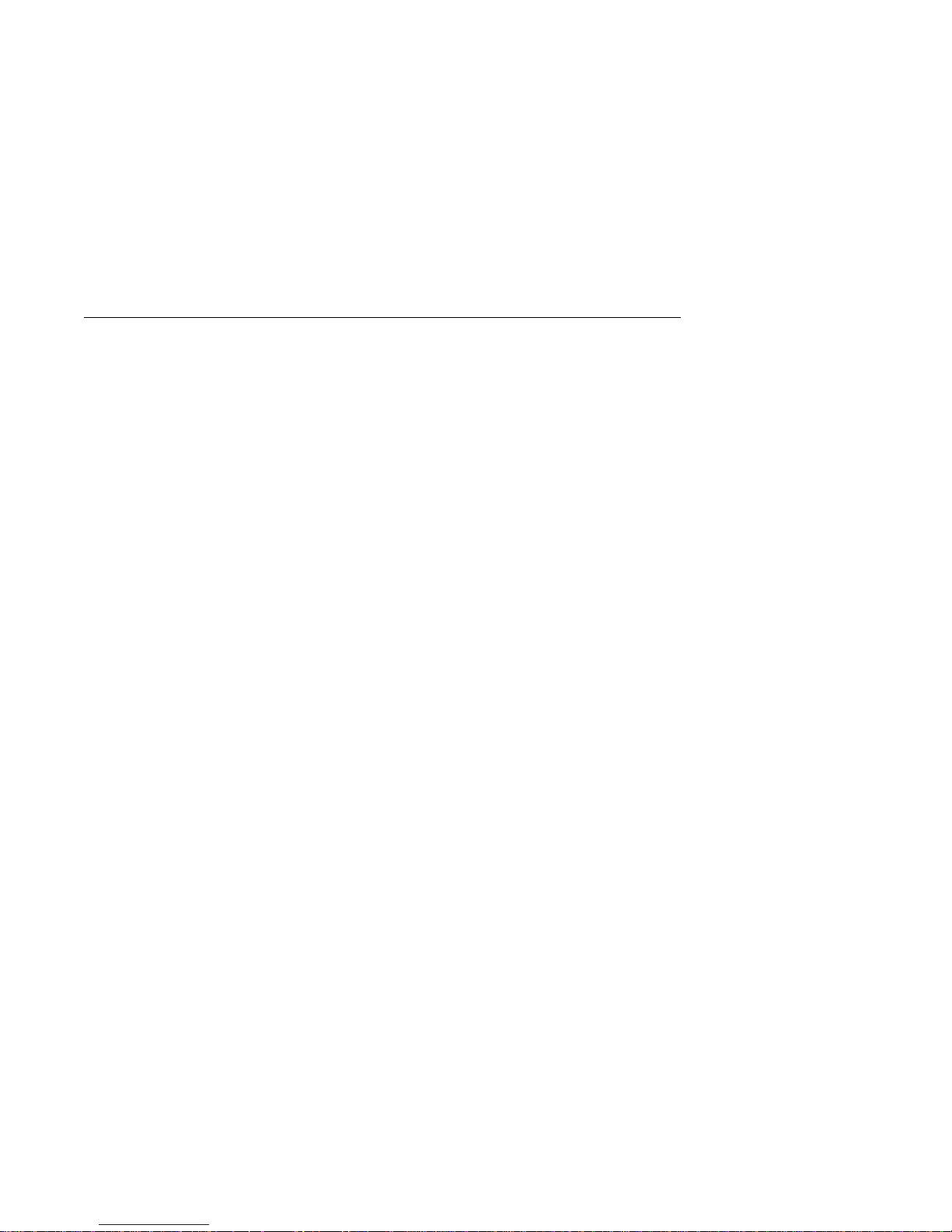
Power Cables
To avoid electrical shock, a power cable with a grounded attachment plug is
provided. Use only properly grounded outlets.
Power cables used in the United States and Canada are listed by Underwriter's
Laboratories (UL) and certified by the Canadian Standards Association (CSA).
These power cords consist of:
Electrical cables, Type SVT or SJT.
Attachment plugs complying with National Electrical Manufacturers Association
(NEMA) 5-15P. That is:
"For 115 V operation, use a UL listed cable set consisting of a minimum 18 AWG,
Type SVT or SJT three-conductor cord a maximum of 15 feet in length and a parallel
blade, grounding type attachment plug rated at 15 A, 125 V."
"For 230 V operation in the United States use a UL listed cable set consisting of a
minimum 18 AWG, Type SVT or SJT three-conductor cable a maximum of 15 feet in
length, and a tandem blade, grounding type attachment plug rated at 15 A, 250 V."
Appliance couplers complying with International Electrotechnical Commission
(IEC) Standard 320, Sheet C13.
Power cables used in other countries consist of the following:
Electrical cables, Type HD21.
Attachment plugs approved by the appropriate testing organization for the
specific countries where they are used.
"For units set at 230 V (outside of U.S.): use a cable set consisting of a minimum 18
AWG cable and grounding type attachment plug rated 15 A, 250 V. The cable set
should have the appropriate safety approvals for the country in which the equipment
will be installed and should be marked HAR'."
Refer to Chapter 7, “ Parts Information” on page 7-1 to find the power cables that
are available.
1-12
Service Guide
Page 29
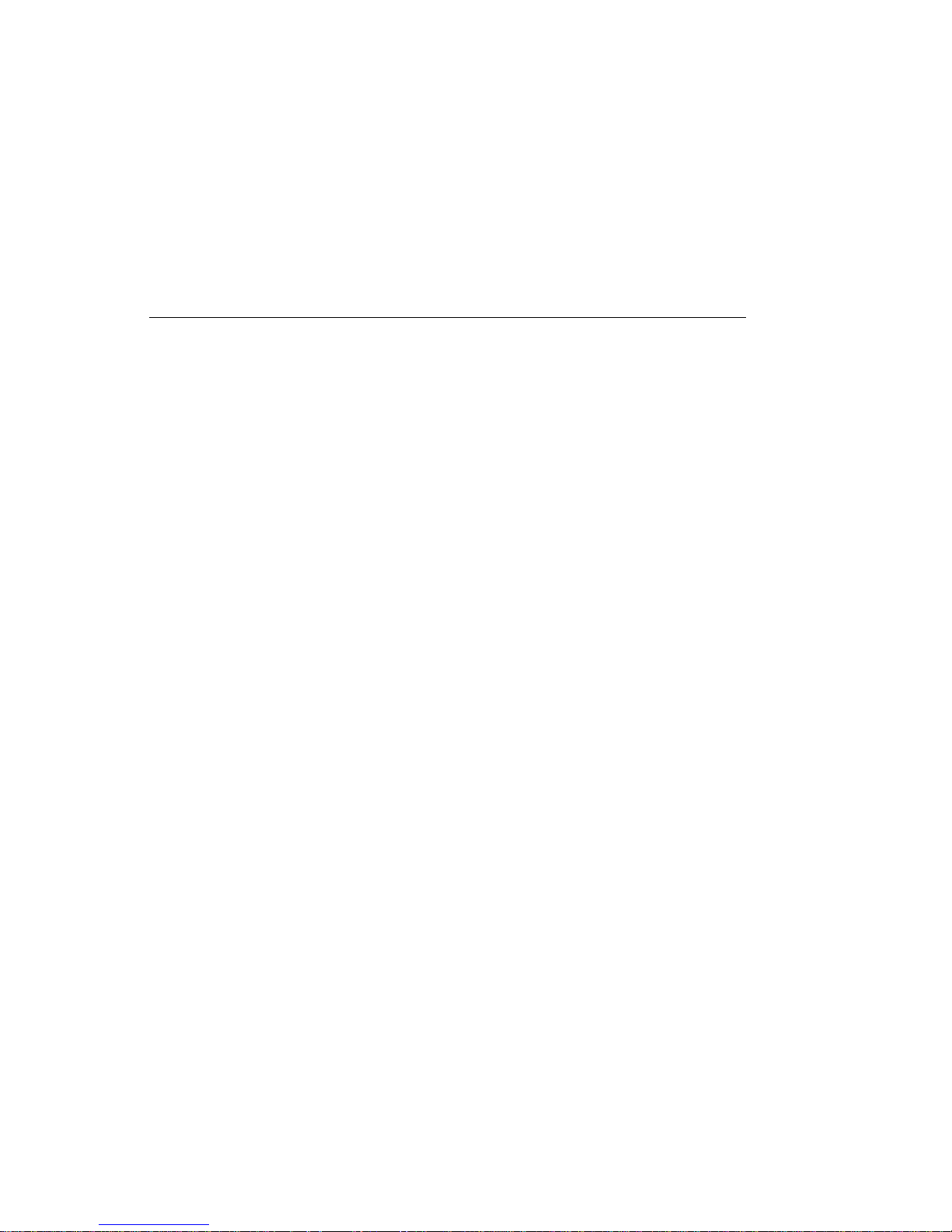
Service Inspection Guide
Perform a service inspection on the system when:
The system is inspected for a maintenance agreement.
Service is requested and service has not recently been performed.
An alterations and attachments review is performed.
Changes have been made to the equipment that may affect the safe operation of
the equipment.
External devices with their own power cables have those cables attached.
If the inspection indicates an unacceptable safety condition, the condition must be
corrected before anyone can service the machine.
Note: The correction of any unsafe condition is the responsibility of the owner of the
system.
Perform the following checks:
1. Check the covers for sharp edges and for damage or alterations that expose the
internal parts of the system unit.
2. Check the covers for proper fit to the system unit. They should be in place and
secure.
3. Gently rock the system unit from side to side to determine if it is steady.
4. Set the power switch of the system unit to Off.
5. Remove the covers.
6. Check for alterations or attachments. If there are any, check for obvious safety
hazards such as broken wires, sharp edges, or broken insulation.
7. Check the internal cables for damage.
8. Check for dirt, water, and any other contamination within the system unit.
9. Check the voltage label on the back of the system unit to ensure that it matches
the voltage at the outlet.
10. Check the external power cable for damage.
11. With the external power cable connected to the system unit, check for 0.1 ohm
or less resistance between the ground lug on the external power cable plug and
the metal frame.
12. Perform the following checks on each device that has its own power cables:
a. Check for damage to the power cord.
Chapter 1. Reference Information 1-13
Page 30
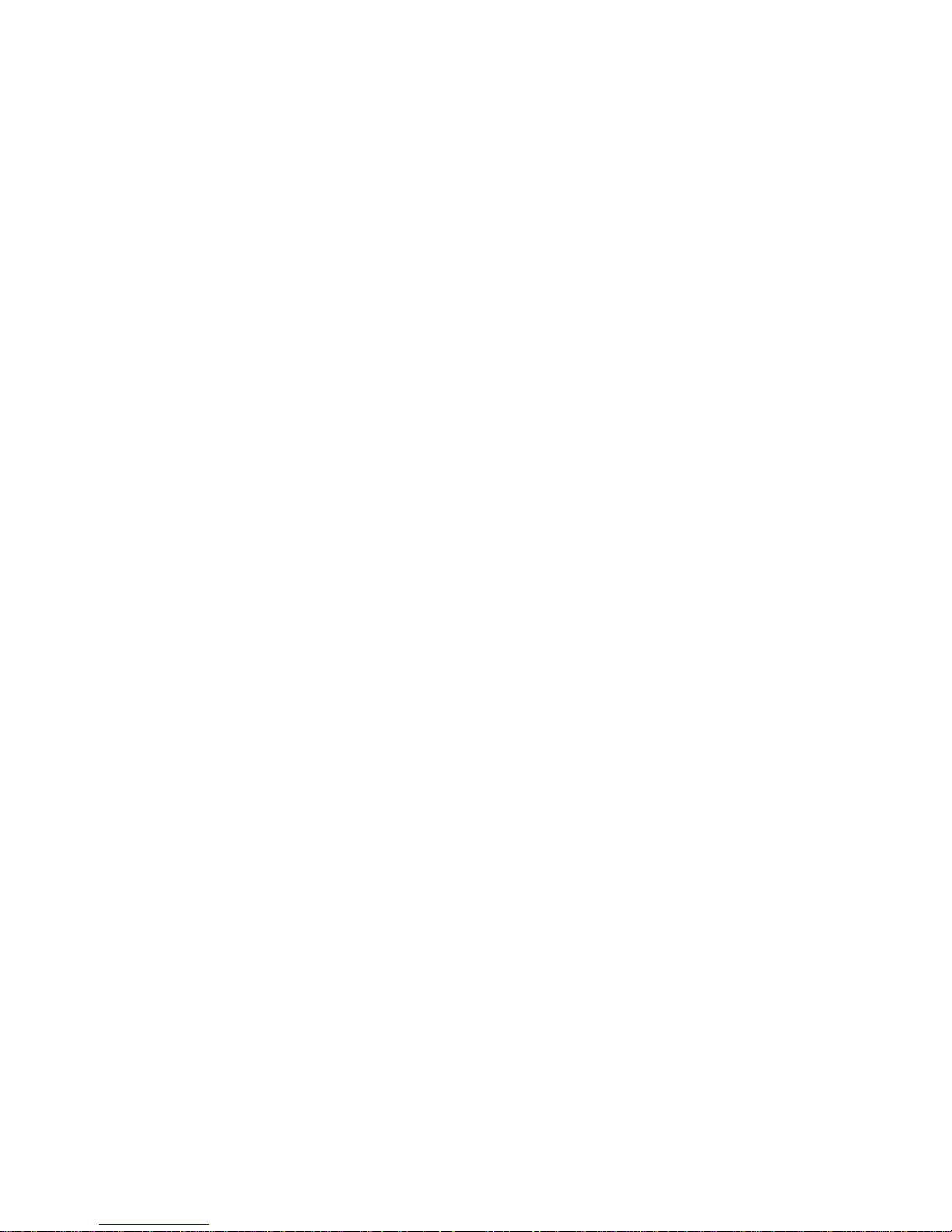
b. Check for the correct grounded power cable.
c. With the external power cable connected to the device, check for 0.1 ohm or
less resistance between the ground lug on the external power cable the
metal frame of the device.
13. Install the covers.
1-14
Service Guide
Page 31

Chapter 2. Maintenance Analysis Procedures (MAPs)
Entry MAP
Use the following table to determine your starting point.
Note: When possible, run Online Diagnostics in Service Mode. Online Diagnostics
perform additional functions, compared to Standalone Diagnostics. This ensures that
the error state of the system is captured in NVRAM for your use in fixing the
problem. The AIX error log and SMIT are only available when diagnostics are run
from the hard drive.
Notes:
1. If more than eight digits are displayed in the operator panel, use only the first
eight digits to find the error in the tables. The digits that display beyond the first
eight digits are location codes that can assist you in diagnosing the problem. See
“Location Codes” on page 3-46.
2. Licensed programs frequently rely on network configuration, and system
information stored on the VPD on the operator panel control assembly (connector
U2). If the MAPs indicate that the Operator Panel Control Assembly should be
replaced, swap the VPD from the old operator panel to the new one. If the old
VPD module has to be replaced call technical support for recovery instructions.
If recovery is not possible, notify the system owner that new keys for licensed
programs may be required.
3. If a network adapter, or the I/O planar is replaced, the network administrator
must be notified so that the client IP addresses used by the server can be
changed. In addition, the operating system configuration of the network
controller may need to be changed in order to enable system startup. Also
check to ensure that any client or server that addresses this system is updated.
Symptom Action
You have parts to exchange or a corrective
action to perform.
You need to verify that a part exchange or
corrective action corrected the problem.
Chapter 2. Maintenance Analysis Procedures 2-1
Service Actions
1. Go to the
Procedures
2. Go to "MAP 410: Repair Checkout" in the
IBM RS/6000 Diagnostic Information for
Multiple Bus Systems
Go to "MAP 410: Repair Checkout" in the
RS/6000 Diagnostic Information for Multiple Bus
Systems
Removal and Replacement
.
.
IBM
.
Page 32

Symptom Action
You need to verify correct system operation.
Go to "MAP 410: Repair Checkout" in the
IBM
RS/6000 Diagnostic Information for Multiple Bus
Systems
You have OK displayed The Service Processor (SP) is ready. The
You have STBY displayed The Service Processor (SP) is ready. The
You do not have a determined symptom. Go to “MAP 1020: Problem Determination” on
You have an 8-digit error code displayed. Record the error code. Go to Chapter 3, “Error
You have an SRN. Go to the Fast Path MAP in the
.
Symptom Analysis
system is waiting for power on.
system was shutdown by the operating system
and is still powered on. This condition can be
requested by a privileged system user with no
faults. See SP error log for possible operating
system fault indications.
page 2-6.
Code to FRU Index” on page 3-1.
IBM RS/6000
Diagnostic Information for Multiple Bus Systems
The system POST indicators are displayed on
the system console, the system pauses and
then restarts. The term "POST indicators" refer
to the icons (graphic display) or device
mnemonics (ASCII terminal) that appear during
the power-on self-test (POST).
The system stops and POST indicators are
displayed on the system console. The term
"POST indicators" refer to the icons (graphic
display) or device mnemonics (ASCII terminal)
that appear during the power-on self-test
(POST).
The system stops and the message "STARTING
SOFTWARE PLEASE WAIT..." is displayed on
Go to “E1xx Code Boot Problems” on
page 3-44.
1. Use MAP 1540 to isolate the problem.
Go to “Checkpoints” on page 3-29.
.
ASCII terminal, the boot indicator ( ) is
displayed on a graphics terminal.
2-2 Service Guide
Page 33

Symptom Action
The system does not respond to the password
being entered or the system login prompt is
displayed when booting in service mode.
Nothing is displayed on the system console, and
the operator panel is blank.
All display problems. 1. If using a graphics display, go to the
Verify that the password is being entered from
the ASCII terminal or keyboard defined as the
system console. If so, then the keyboard or its
controller may be faulty.
1. If entering the password from the keyboard
which is attached to the system, replace the
keyboard. If replacing the keyboard does not
fix the problem, replace the I/O planar. (See
notes on 2-1.)
2. If entering the password from a keyboard
which is attached to a ASCII terminal,
suspect the ASCII terminal. Use the
Problem Determination Procedures for the
terminal. Replace the I/O planar if these
procedures do not reveal a problem.
1. If using a graphic display, go to the
Determination Procedures
2. If you do not find a problem then replace the
display adapter.
3. Go to “MAP 1540: Minimum Configuration”
on page 2-17.
for the display.
Problem Determination Procedures
display.
2. If you do not find a problem then replace the
display adapter.
3. If the problem is with the ASCII terminal:
a. Make sure that the ASCII terminal is
connected to S1.
888 is displayed in the control panel followed by
additional error codes.
b. If problems persist, go to the
Determination Procedures
terminal.
4. If you do not find a problem then suspect
the I/O planar. Go to “MAP 1540: Minimum
Configuration” on page 2-17.
Go to the Fast Path MAP in the
Diagnostic Information for Multiple Bus Systems
Problem
for the
IBM RS/6000
Problem
for the
.
Chapter 2. Maintenance Analysis Procedures 2-3
Page 34

Symptom Action
The system stops and a 4-digit number is
displayed in the operator panel display.
If the number displayed begins with the
character "E0xx" then go to “SP Checkpoints”
on page 3-29. or "E1xx-EFFF" then go to
“Checkpoints” on page 3-29.
For all other numbers record SRN 101-xxx,
where xxx is the last three digits of the four-digit
number displayed in the operator panel, then go
to the Fast Path MAP in the
IBM RS/6000
Diagnostic Information for Multiple Bus Systems
Note: If the operator panel displays 2 sets of
numbers, use the bottom set of numbers as the
error code.
The power light does not come on, or stay on. Go to “MAP 1520: Power” on page 2-12.
The operator panel is blank before the system is
powered on (operator panel should display OK).
No codes are displayed on the operator panel
within a few seconds of turning on the system.
The SMS configuration list or Boot sequence
selection menu shows more SCSI devices
attached to a controller/adapter than are actually
attached.
You cannot load diagnostics. Go to “MAP 1020: Problem Determination” on
You have a problem that does not prevent the
system from booting.
Reseat the operator panel cable.
If problem not resolved, replace in order:
1. Operator Panel Control Assembly. Remove
the VPD module from the old Operator
Panel Control Assembly (connector U2) and
place in the new one.
2. I/O planar (See notes on 2-1.)
A device may be set to use the same SCSI bus
ID as the control adapter. Note the ID being
used by the controller/adapter (this can be
checked and/or changed via an SMS utility), and
verify that no device attached to the controller is
set to use that ID.
If settings do not appear to be in conflict:
1. Replace the SCSI cable.
2. Replace the device.
3. Replace the SCSI adapter (or I/O planar if
connected to one of the two integrated SCSI
controllers on the I/O planar). (See notes
on 2-1 if the I/O planar is replaced.)
Note: In a "Twin-tailed" configuration where
there is more than one initiator device
(normally another system) attached to
the SCSI bus, it may be necessary to
change the ID of the SCSI controller or
adapter with the System Management
Services.
page 2-6.
Go to the Fast Path MAP in the
IBM RS/6000
Diagnostic Information for Multiple Bus Systems
.
.
2-4 Service Guide
Page 35

Symptom Action
You suspect a cable problem. See the
Cable Information for Multiple Bus Systems
You Cannot Find the Symptom in this Table
All other problems. Go to “MAP 1020: Problem Determination” on
page 2-6.
IBM RS/6000 Adapter, Device, and
.
Chapter 2. Maintenance Analysis Procedures 2-5
Page 36

MAP 1020: Problem Determination
Purpose of This MAP
Use this MAP to get an error code if you were not provided one by the customer or
you are unable to load diagnostics. If you are able to load the diagnostics, go to
MAP 0020 in the
The Service Processor may have recorded one or more symptoms in its error log. It
is a good idea to examine that error log before proceeding (see Service Processor
System Information Menu).
The Service Processor may have been set by the user to monitor server operations
and to attempt recoveries. You may wish to disable these actions while you diagnose
and service the system. If you disable them, you should make notes of their current
settings for restoration before you leave. Following are the settings of your interest.
Surveillance From the Service Processor Setup Menu, go to
Unattended Start From the Service Processor System Power
Reboot Policy From the System Power Control Menu, go to
Call Out From the Call-In/Call-Out Setup Menu, go to the
IBM RS/6000 Diagnostic Information for Multiple Bus Systems
the Surveillance Setup Menu and disable
surveillance.
Control Menu, disable unattended start mode.
the Reboot/Restart Policy Setup Menu and set:
1. Number of reboot attempts to 0 (zero)
2. Use OS-Defined restart policy to No
3. Enable supplemental restart policy to No.
Serial Port Selection Menu and disable call-out
on both serial ports.
.
Be prepared to record code numbers and use those numbers in the course of
analyzing a problem. Go to “Step 1020-1.”
Step 1020-1
The following steps analyze a failure to load the diagnostic programs.
Note: You are asked questions regarding the operator panel display. You are also
asked to perform certain actions based on displayed POST indicators.
Please be observant of these conditions.
2-6 Service Guide
Page 37

1. Insert the diagnostic CD-ROM into the CD-ROM drive.
2. Turn the power off.
3. Turn the power on.
4. When the keyboard indicator is displayed (the word keyboard on an ASCII
terminal or the keyboard icon on a graphical display), press the F5 key on the
directly-attached keyboard or the number 5 key on an ASCII terminal.
Chapter 2. Maintenance Analysis Procedures 2-7
Page 38

5. Enter any requested passwords.
6. Wait until the diagnostics are loaded or the system appears to stop.
7. Find your symptom in the following table; then follow the instructions given in the
Action column.
Symptom Action
The diskette LED is blinking rapidly, or EIEA or
EIEB is displayed on the operator panel.
The system stops with a prompt to enter a
password.
The diagnostics loaded. Go to MAP 0020 in the
The system login prompt is displayed. You may not have pressed the correct key or
The system does not respond when the
password is entered.
The system stopped and a POST indicator is
displayed on the system console and an
eight-digit error code is not displayed.
The flash EPROM data is corrupted. The
recovery procedure for the flash EPROM should
be executed. See “Firmware Recovery” on
page 5-23.
Enter the password. You are not allowed to
continue until a correct password has been
entered. When you have entered a valid
password go to the beginning of this table and
wait for one of the other conditions to occur.
IBM RS/6000 Diagnostic
Information for Multiple Bus Systems
you may not have pressed the key soon enough
when you were to indicate a Service Mode IPL
of the diagnostic programs. If this was the case
start over at the beginning of this Step.
Note: Perform the systems shutdown
procedure before turning off the system.
If you are sure you pressed the correct key in a
timely manner, go to “Step 1020-2” on
page 2-10.
Go to “Step 1020-2” on page 2-10.
If the POST indicator represents:
memory, record error code M0MEM002.
keyboard, record error code M0KBD000.
SCSI, record error code M0CON000.
network, record error code M0NET000.
speaker (audio), record error code
M0BT0000.
Go to “Step 1020-3” on page 2-10.
.
2-8 Service Guide
Page 39

Symptom Action
The system stops and a 4-digit number is
displayed in the operator panel display.
If the number displayed begins with the
character "E0xx" then go to “SP Checkpoints”
on page 3-29. or "E1xx-EFFF" then go to
“Checkpoints” on page 3-29.
For all other numbers record SRN 101-xxx,
where xxx is the last three digits of the four-digit
number displayed in the operator panel, then go
to the Fast Path MAP in the
IBM RS/6000
Diagnostic Information for Multiple Bus Systems
Note: If the operator panel displays 2 sets of
numbers, use the bottom set of numbers as the
error code.
All other symptoms. If you were directed here from the Entry MAP,
go to “MAP 1540: Minimum Configuration” on
page 2-17. Otherwise, find the symptom in the
“Entry MAP” on page 2-1.
.
Chapter 2. Maintenance Analysis Procedures 2-9
Page 40

Step 1020-2
There is a problem with the keyboard.
Find the type of keyboard you are using in the following table; then follow the
instructions given in the Action column.
Keyboard Type Action
Type 101 keyboard (U.S.). Identify by the size of
the Enter key. The Enter key is in only one
horizontal row of keys.
Type 102 keyboard (W.T.). Identify by the size of
the Enter key. The Enter key extends into two
horizontal rows.
Type 106 keyboard. (Identify by the Japanese
characters.)
ASCII terminal keyboard Go to the documentation for this type of ASCII
Record error code M0KBD001; then go to
“Step 1020-3.”
Record error code M0KBD002; then go to
“Step 1020-3.”
Record error code M0KBD003; then go to
“Step 1020-3.”
terminal and continue problem determination.
Step 1020-3
Take the following actions:
1. Find the eight-digit error code in Chapter 3, “Error Code to FRU Index” on
page 3-1.
Note: If the eight-digit error code is not listed in Chapter 3, “Error Code to FRU
Index,” look for it in the following:
Any supplemental service manual for the device
The diagnostic problem report screen for additional information
The Service Hints service aid
The CEREADME file (by using the Service Hints service aid).
2. Perform the action listed.
2-10 Service Guide
Page 41

Step 1020-4
1. Turn off, then turn on the system unit.
2. When the keyboard indicator appears, press the F1 key on a directly attached
keyboard or the 1 key on an ASCII terminal.
3. When the System Management Services appear, check the error log for any
errors.
Choose Utilities
Choose Error Log
If an error is logged, check the time stamp.
If the error was logged during the current boot attempt, record it.
Look up the error in the Chapter 3, “Error Code to FRU Index” on page 3-1
and do the listed action.
If no recent error is logged in the error log, go to “MAP 1540: Minimum
Configuration” on page 2-17.
Chapter 2. Maintenance Analysis Procedures 2-11
Page 42

MAP 1520: Power
Note: This is not a start of call MAP. Use this Power MAP only if you have been
directed here from a MAP step in the
Multiple Bus Systems
.
This procedure is used to locate power problems in system units. If a problem is
detected, this procedure helps you isolate the problem to a failing unit.
Observe the following safety notice during service procedures.
DANGER
An electrical outlet that is not correctly wired could place hazardous
voltage on metal parts of the system or the devices that attach to the
system. It is the responsibility of the customer to ensure that the outlet
is correctly wired and grounded to prevent and electrical shock.
Before installing or removing signal cables, ensure that the power
cables for the system unit and all attached devices are unplugged.
When adding or removing any additional devices to or from the system,
ensure that the power cables for those devices are unplugged before
the signal cables are connected. If possible, disconnect all power
cables from the existing system before you add a device.
IBM RS/6000 Diagnostic Information for
Use on hand, when possible, to connect or disconnect signal cables to
prevent a possible shock from touching two surfaces with different
electrical potentials.
During an electrical storm, do not connect cables for display stations,
printers, telephones, or station protectors for communication lines.
CAUTION:
This product is equipped with a three–wire power cable and plug for the user's
safety. Use this power cable with a properly grounded electrical outlet to avoid
electrical shock.
DANGER
To prevent electrical shock hazard, disconnect the power cable from
the electrical outlet before relocating the system.
2-12 Service Guide
Page 43

Step 1520-1
You may be directed to this MAP for several reasons:
1. There is no indication of activity when the start/stop switch is pressed. None of
the LEDs light and none of the fans, including the fan in the power supply, start
to turn.
Go to “Step 1520-2.”
2. When the start/stop switch is pressed, the system begins to power on, but the
power LED does not stay on.
Go to “Step 1520-3” on page 2-14.
Step 1520-2
1. Turn the power off.
2. Check that the external power cable to the system unit has continuity.
3. Check that the power outlet has been wired correctly with the correct voltage.
4. Check that the external power cable is plugged into both the system unit and the
power outlet.
Did you find a problem?
NO Go to “Step 1520-3” on page 2-14.
YES Correct the problem. Go to "MAP 410: Repair Checkout" in the
RS/6000 Diagnostic Information for Multiple Bus Systems
Chapter 2. Maintenance Analysis Procedures 2-13
IBM
.
Page 44

Step 1520-3
Note: Either the cooling fans, the power supply, the I/O planar, service processor,
or the system card is defective.
To test each FRU, exchange the FRUs that have not already been exchanged in the
following order.
Verify that the fan jumper is connected to connector J55.
Power supply
I/O planar
Service Processor
System card
Front cooling fans (one at a time)
1. Turn the power off.
2. Unplug the system unit power cable from the wall outlet.
3. Exchange one of the FRUs in the list.
4. Connect the system unit power cable to the wall outlet.
5. Turn the power on.
Does the fan in the power supply turn on and the power LED come on and stay
on?
NO Reinstall the original FRU.
Repeat this step until the defective FRU is identified or all the FRUs have
been exchanged.
If the symptom did not change and all the FRUs have been exchanged,
go to “Step 1520-4” on page 2-15.
YES Go to "MAP 410: Repair Checkout" in the
Information for Multiple Bus Systems
2-14 Service Guide
IBM RS/6000 Diagnostic
.
Page 45

Step 1520-4
1. Turn the power off.
2. Unplug the system unit power cable from the wall outlet.
3. Record the slot numbers of all the ISA and PCI adapters. Label and record the
location of any cables attached to the adapters. Remove all the adapters.
4. Remove all installed memory cards.
5. Remove the CPU card(s).
6. Unplug the power cables from all the SCSI devices.
7. Unplug all the fans, except the fan in the power supply.
8. Connect the system unit power cable to the wall outlet.
9. Turn the power on.
Does the fan in the power supply turn on and the power LED come on and stay
on?
NO Replace the I/O planar. Go to "MAP 410: Repair Checkout" in the
RS/6000 Diagnostic Information for Multiple Bus Systems
.
YES Go to “Step 1520-5” on page 2-16.
IBM
Chapter 2. Maintenance Analysis Procedures 2-15
Page 46

Step 1520-5
One of the parts that was removed or unplugged is causing the problem. Install or
connect the parts in the following order.
1. CPU card(s).
2. Memory cards. (One at a time)
3. SCSI devices, lowest bay to highest bay.
4. PCI cards, lowest slot to highest slot.
5. ISA cards, lowest slot to highest slot.
6. Fans.
Turn the power on after each part is installed or connected. If the system does not
power on or the power LED does not stay on, the most recently installed or
connected part is causing the failure.
1. Turn the power off.
2. Unplug the system unit power cable from the wall outlet.
3. Install or connect one of the parts in the list.
4. Connect the system unit power cable to the wall outlet.
5. Turn the power on.
Does the fan in the power supply turn on and the power LED come on and stay
on?
NO Replace the last part installed.
If the memory card was just installed, remove all of the memory DIMMs. If
the system does not come up, replace the memory card.
Re-install the memory DIMMs, one pair at a time, until the problem recurs.
Replace the memory DIMM pair that was just installed.
Note: The memory DIMM pair must be installed in slots that are next to
each other. For example, install the pair in J1 and J2, not J1 and J3.
Repeat these steps until all the parts have been installed.
If the symptom did not change and all the parts have been replaced, call
your service support person for assistance.
If the symptom has changed, check for loose cards, cables, and obvious
problems. If you do not find a problem, return to “Step 1520-1” on
page 2-13 in this MAP and follow the instructions for the new symptom.
YES Go to "MAP 410: Repair Checkout" in the
Information for Multiple Bus Systems
2-16
Service Guide
IBM RS/6000 Diagnostic
.
Page 47

MAP 1540: Minimum Configuration
Notes:
1. Be sure to unplug the power cable before removing or installing Service
Processor, CPU, System Card or I/O planar to avoid damage to them.
2. This MAP assumes that a CD-ROM drive is installed and connected to the
integrated SCSI adapter, and a Diagnostics CD-ROM is available.
3. If a power-on password or privileged-access password is installed, you are
prompted to enter the password before the diagnostic CD-ROM can load.
4. The term "POST indicators" refer to the icons (graphic display) or device
mnemonics (ASCII terminal) that appear during the power-on self-test (POST).
5. The Service Processor may have recorded one or more symptoms in its error
log. It is a good idea to examine that error log before proceeding (see Service
Processor System Information Menu).
6. The Service Processor may have been set by the user to monitor server
operations and to attempt recoveries. You may wish to disable these actions
while you diagnose and service the system. If you disable them, you should
make notes of their current settings for restoration before you leave. Following
are the settings of your interest.
Surveillance From the Service Processor Setup Menu, go to
the Surveillance Setup Menu and disable
surveillance.
Unattended Start From the Service Processor System Power
Control Menu disable unattended start mode.
Reboot Policy From the System Power Control Menu go to the
Reboot/Restart Policy Setup Menu and set:
1. Number of reboot attempts to 0 (zero)
2. Use OS-Defined restart policy to No
3. Enable supplemental restart policy to No.
Call Out From the Call-In/Call-Out Setup Menu, go to the
Serial Port Selection Menu and disable call-out
on both serial ports.
Purpose of this MAP
This MAP is used to locate defective FRUs not found by normal diagnostics. For this
procedure, diagnostics are run on a minimally-configured system. If a failure is
detected on the minimally-configured system, the remaining FRUs are exchanged
one at a time until the failing FRU is identified. If a failure is not detected, FRUs are
added back until the failure occurs. The failure is then isolated to the failing FRU.
Chapter 2. Maintenance Analysis Procedures 2-17
Page 48

Step 1540-1
1. Ensure that the diagnostics and the operating system are shut down.
2. Insert the diagnostic CD-ROM into the CD-ROM drive.
3. Turn the power off.
4. Turn the power on.
5. When the keyboard indicator is displayed (the word keyboard on an ASCII
terminal or the keyboard and hand icon on a graphical display), press the F5 key
on the directly-attached keyboard or the number 5 key on an ASCII terminal.
6. Enter the appropriate password when prompted to do so.
Is the "Please define the System Console" screen displayed?
NO Go to “Step 1540-2” on page 2-19.
YES Go to “Step 1540-12” on page 2-31.
2-18
Service Guide
Page 49

Step 1540-2
1. Turn the power off.
2. If you have not already done so, configure the Service Processor with the
instructions on step 6 on page 2-17 and then return here and continue.
3. Exit Service Processor Menus and remove the power cable.
4. Disconnect all external cables.
5. Remove the side cover
6. Record the slot numbers of the ISA and PCI adapters. Label and record the
location of any cables attached to the adapters. Remove all the adapters.
7. Remove the second processor card (if present). [If second processor removed,
ensure first CPU cable is installed.]
8. Record the position of the memory DIMMs. Remove all installed memory DIMMs
except for one pair from the first Memory card.
Note: The memory DIMM pair must be installed in slots that are next to each
other. For example, install the pair in J1 and J2, not J1 and J3.
9. Remove the second Memory card, if present.
10. Disconnect the SCSI cable from the SCSI connectors on the I/O planar.
11. Disconnect the diskette drive cable from the diskette drive connector on the I/O
planar.
12. Disconnect the internal serial and parallel cables.
13. Plug in the power cable (and wait for OK on the operator panel display).
14. Turn the power on.
15. Wait for the operator panel to stabilize at a checkpoint.
Note: Checkpoints E1F2, E1F3 and STBY are stable as soon as they appear.
Other checkpoints may take up to 3 minutes to assure stability, depending on
system configuration.
Does the operator panel stabilize with code E1F2, E1F3, E1F7, or STBY?
NO Go to “Step 1540-3” on page 2-20.
YES Go to “Step 1540-4” on page 2-21.
Chapter 2. Maintenance Analysis Procedures 2-19
Page 50

Step 1540-3
One of the FRUs remaining in the system unit is defective.
If the following steps call for a I/O planar to be replaced, see notes on page 2-1.
Turn the power off, remove the power cable, and exchange the following FRUs in
order:
1. Processor cards
2. Memory DIMMs (pair)
3. Memory card
4. I/O planar (see notes on page 2-1.)
5. System Card
6. Service Processor
Wait for the operator panel to stabilize at a checkpoint.
Note: Checkpoints E1F2, E1F3 and STBY are stable as soon as they appear.
Other checkpoints may take up to 3 minutes to assure stability, depending on system
configuration.
Does the operator panel stabilize with code E1F2, E1F3, E1F7, or STBY?
NO Reinstall the original FRU.
Repeat the FRU replacement steps until the defective FRU is identified or
all the FRUs have been exchanged.
If the symptom did not change and all the FRUs have been exchanged,
call your service support person for assistance.
If the symptom has changed, check for loose cards, cables, and obvious
problems. If you do not find a problem, return to “Step 1540-1” on
page 2-18 in this MAP and follow the instructions for the new symptom.
YES Go to "MAP 410: Repair Checkout" in the
Information for Multiple Bus Systems
2-20
Service Guide
IBM RS/6000 Diagnostic
.
Page 51

Step 1540-4
No failure was detected with this configuration.
1. Turn the power off and remove the power cable.
2. Install a pair of memory DIMMs.
3. Reinstall the power cable.
4. Turn the power on.
5. Wait for the operator panel to stabilize at a checkpoint.
Note: Checkpoints E1F2, E1F3 and STBY are stable as soon as they appear.
Other checkpoints may take up to 3 minutes to assure stability, depending on
system configuration.
Does the operator panel stabilize with code E1F2, E1F3, E1F7, or STBY?
NO Go to “Step 1540-5” on page 2-22.
YES Repeat this step until all the memory DIMMs are installed and tested.
After all the memory DIMMs are installed and tested, record the positions
of the memory DIMMs in the second memory card. Remove all of the
memory DIMMs from the second memory card except 1 pair. Repeat this
step with the second memory card (if previously installed).
Go to “Step 1540-7” on page 2-24.
Chapter 2. Maintenance Analysis Procedures 2-21
Page 52

Step 1540-5
The failure may be caused by the last pair of memory DIMMs installed or the
memory card. To isolate the failing FRU, do the following:
1. Turn the power off and remove the power cable.
2. Exchange the last memory DIMM pair installed.
3. Reinstall the power cable.
4. Turn the power on.
5. Wait for the operator panel to stabilize at a checkpoint.
Note: Checkpoints E1F2, E1F3 and STBY are stable as soon as they appear.
Other checkpoints may take up to 3 minutes to assure stability, depending on
system configuration.
Does the operator panel stabilize with code E1F2, E1F3, E1F7, or STBY?
NO Go to “Step 1540-6” on page 2-23.
YES Go to "MAP 410: Repair Checkout" in the
Information for Multiple Bus Systems
.
IBM RS/6000 Diagnostic
2-22
Service Guide
Page 53

Step 1540-6
One of the FRUs remaining in the system unit is defective.
1. Turn the power off and remove the power cable.
2. Exchange the following FRUs the order listed.
a. Memory card
b. System card
c. I/O planar (See notes on 2-1.)
d. Power supply.
3. Reinstall the power cable.
4. Turn the power on.
5. Wait for the operator panel to stabilize at a checkpoint.
Note: Checkpoints E1F2, E1F3 and STBY are stable as soon as they appear.
Other checkpoints may take up to 3 minutes to assure stability, depending on
system configuration.
Does the operator panel stabilize with code E1F2, E1F3, E1F7, or STBY?
NO Reinstall the original FRU.
Repeat this step until the defective FRU is identified or all the FRUs have
been exchanged.
If the symptom did not change and all the FRUs have been exchanged,
call your service support person for assistance.
If the symptom has changed, check for loose cards, cables, and obvious
problems. If you do not find a problem, return to “Step 1540-1” on
page 2-18 in this MAP, and follow the instructions for the new symptom.
YES Go to "MAP 410: Repair Checkout" in the
Information for Multiple Bus Systems
Chapter 2. Maintenance Analysis Procedures 2-23
IBM RS/6000 Diagnostic
.
Page 54

Step 1540-7
1. Turn the power off.
2. Reconnect the system console.
Notes:
a. If an ASCII terminal has been defined as the system console, attach the
ASCII terminal cable to the to the S1 connector on the rear of the system
unit. Also connect the internal serial and Ethernet cables to the I/O planar.
b. If a display attached to a display adapter has been defined as the system
console, install the display adapter and connect the display to it. Plug the
keyboard into the keyboard connector on the rear of the system unit.
3. Turn the power on.
4. If the ASCII terminal or graphics display (including display adapter) are
connected differently than before, the Console Selection screen appears and
requires that a new console be selected.
5. When the keyboard indicator is displayed, press the F1 key on the directly
attached keyboard or the number 1 key on an ASCII terminal. This triggers the
SMS.
6. Enter the appropriate password when prompted to do so.
7. Wait until the SMS screen is displayed or the system appears to stop.
2-24
Service Guide
Page 55

Is the SMS screen displayed?
NO One of the FRUs remaining in the system unit is defective.
In the following order, exchange the FRUs that have not been exchanged:
1. Go to the Problem Determination Procedures (test procedures) for the
device attached to the S1 serial port or the display attached to the
graphics adapter, and test those devices. If a problem is found,
follow the procedures for correcting the problem on that device.
2. Graphics adapter (if installed).
3. Cable (async or graphics, including internal async cable).
4. I/O planar. (see notes on page 2-1.)
Repeat this step until the defective FRU is identified or all the FRUs have
been exchanged.
If the symptom did not change and all the FRUs have been exchanged,
call your service support person for assistance.
If the symptom changed, check for loose cards and obvious problems. If
you do not find a problem, return to “Step 1540-1” on page 2-18 and
follow the instructions for the new symptom.
YES Go to “Step 1540-8” on page 2-26.
Chapter 2. Maintenance Analysis Procedures 2-25
Page 56

Step 1540-8
1. Make sure the diagnostic CD-ROM is inserted into the CD-ROM drive.
2. Turn the power off and remove the power cable.
3. Plug the internal SCSI cable into the SCSI connector (J25) on the I/O planar.
4. Disconnect the signal and power connectors from all the SCSI devices except
the CD-ROM drive.
5. Reinstall the power cable.
6. Turn the power on.
7. After the keyboard indicator is displayed, press the F5 key on the
directly-attached keyboard or the number 5 key on an ASCII terminal keyboard.
8. Enter the appropriate password when prompted to do so.
2-26
Service Guide
Page 57

Is the "Please define the System Console" screen displayed?
NO One of the FRUs remaining in the system unit is defective.
In the following order, exchange the FRUs that have not been exchanged:
1. SCSI cable
2. Last SCSI device connected (CD-ROM drive, tape drive, etc.)
3. The graphics adapter, if the system console is defined as a graphical
display.
4. I/O planar (see notes on page 2-1.)
5. Processor card
6. Power Supply.
Repeat this step until the defective FRU is identified or all the FRUs have
been exchanged.
If the symptom did not change and all the FRUs have been exchanged
call your service support person for assistance.
If the symptom has changed, check for loose cards, cables, and obvious
problems. If you do not find a problem, return to “Step 1540-1” on
page 2-18 in this MAP and follow the instructions for the new symptom.
YES Repeat this step, adding one SCSI device at a time, until all the SCSI
devices that were attached to the integrated SCSI adapter are connected
and tested.
Go to “Step 1540-9” on page 2-28.
Chapter 2. Maintenance Analysis Procedures 2-27
Page 58

Step 1540-9
The system is working correctly with this configuration. One of the FRUs (adapters)
that you removed is probably defective.
1. Make sure the diagnostic CD-ROM is inserted into the CD-ROM drive.
2. Turn the power off and remove the power cable.
3. Plug the diskette drive cable into the diskette drive connector on the I/O planar.
4. Reinstall the power cable.
5. Turn the power on.
6. After the keyboard indicator is displayed, press the F5 key on the
directly-attached keyboard or the number 5 key on an ASCII terminal keyboard.
7. Enter the appropriate password when prompted to do so.
Is the "Please define the System Console" screen displayed?
NO One of the FRUs remaining in the system is defective.
In the following order, exchange the FRUs that have not been exchanged.
1. Diskette drive
2. Diskette drive cable
3. I/O planar (see notes on page 2-1).
4. Power supply
Repeat this step until the defective FRU is identified or all the FRUs have
been exchanged.
If the symptom did not change and all the FRUs have been exchanged,
call your service support person for assistance.
If the symptom has changed check for loose cards, cables, and obvious
problems. If you do not find a problem return to “Step 1540-1” on
page 2-18 in this MAP and follow the instructions for the new symptom.
YES Go to “Step 1540-10” on page 2-29.
2-28
Service Guide
Page 59
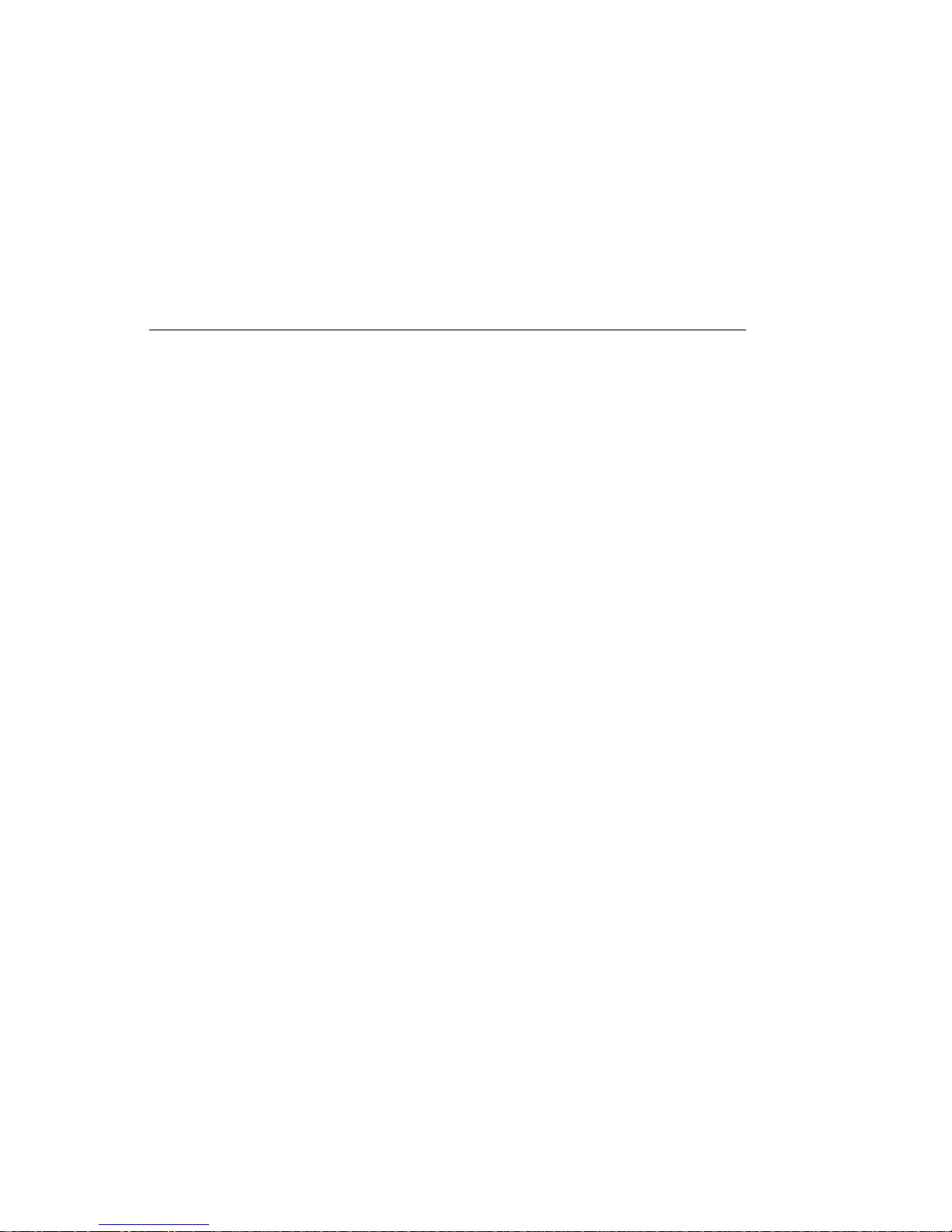
Step 1540-10
The system is working correctly with this configuration. One of the FRUs (adapters)
that you removed is probably defective,
1. Make sure the diagnostic CD-ROM is inserted into the CD-ROM drive.
2. Turn the power off and remove the power cable.
3. Install the second CPU card if one was removed. If a second CPU card was not
removed, or has already been reinstalled and verified, install an I/O Planar
device (parallel port device, serial port device, keyboard or mouse) that had been
removed and any cables that were attached. If all I/O Planar devices have been
reinstalled and verified, install a FRU (adapter) and connect any cables and
devices that were attached to it.
Note: If the FRU you installed requires supplemental media use the Process
Supplemental Media task to load the supplemental media first.
4. Reinstall the power cable.
5. Turn the power on.
6. If the Console Selection screen displays, choose the system console.
7. After the keyboard indicator displayeds, press the F5 key on the directly-attached
keyboard or the number 5 key on an ASCII terminal keyboard.
8. Enter the appropriate password when prompted to do so.
Is the "Please define the System Console" screen displayed?
NO Go to “Step 1540-11” on page 2-30.
YES Repeat this step until all of the FRUs (adapters) are installed, then go to
"MAP 410: Repair Checkout" in the
for Multiple Bus Systems
Chapter 2. Maintenance Analysis Procedures 2-29
IBM RS/6000 Diagnostic Information
.
Page 60

Step 1540-11
The last FRU installed or one of its attached devices is probably defective.
1. Make sure the diagnostic CD-ROM is inserted into the CD-ROM drive.
2. Turn the power off and remove the power cable.
3. Starting with the last installed adapter, disconnect one attached device and
cable.
4. Reinstall the power cable.
5. Turn the power on.
6. If the Console Selection screen is displayed, choose the system console.
7. After the keyboard indicator appears, press the F5 key on the directly-attached
keyboard or the number 5 key on an ASCII terminal keyboard.
8. Enter the appropriate password when prompted to do so.
Is the "Please define the System Console" screen displayed?
NO Repeat this step until the defective device or cable is identified or all the
devices and cables have been disconnected.
If all the devices and cables have been removed, then one of the FRUs
remaining in the system unit is defective.
To test each FRU, exchange the FRUs in the following order:
1. Adapter (last one installed)
2. I/O planar
If the I/O planar or a network adapter is replaced, see notes on page
2-1.
3. Power supply.
If the symptom did not change and all the FRUs have been exchanged,
call your service support person for assistance.
If the symptom has changed check for loose cards, cables, and obvious
problems. If you do not find a problem return to “Step 1540-1” on
page 2-18 in this MAP and follow the instructions for the new symptom.
YES The last device or cable that you disconnected is defective or if the last
device is the CPU card go to “Step 1540-3” on page 2-20.
Exchange the defective device or cable.
Go to "MAP 410: Repair Checkout" in the
Information for Multiple Bus Systems
2-30
Service Guide
IBM RS/6000 Diagnostic
.
Page 61

Step 1540-12
1. Follow the instructions on the screen to select the system console.
2. When the DIAGNOSTIC OPERATING INSTRUCTIONS screen is displayed,
press Enter.
3. If the terminal type has not been defined, you must use the Initial Terminal option
on the FUNCTION SELECTION menu to initialize the AIX operating system
environment before you can continue with the diagnostics. This is a separate and
different operation than selecting the console.
4. Select Task Selection.
5. When the NEW RESOURCE screen displays select an option from the bottom of
the screen.
Note: Adapters or devices that require supplemental media are not shown in
the new resource list. If the system has adapters or devices that require a
supplemental media, select option 1.
If the adapter or device requires supplemental media select Process
Supplemental Media from the TASKS SELECTION LIST. Follow the instructions
on the screen after testing the adapters and devices listed on the NEW
RESOURCE screen.
Supplemental media must be loaded and processed one at a time.
6. Select Run Diagnostics from the TASK SELECTION LIST.
7. Select All Resources or the Adapter/Device you loaded from the supplemental
media.
Did you get an SRN?
NO Go to “Step 1540-14” on page 2-33.
YES Go to “Step 1540-13” on page 2-32.
Chapter 2. Maintenance Analysis Procedures 2-31
Page 62

Step 1540-13
Look at the FRU part numbers associated with the SRN.
Have you exchanged all the FRUs that correspond to the failing function
codes?
NO Exchange the FRU with the highest failure percentage that has not been
changed.
Repeat this step until all the FRUs associated with the SRN have been
exchanged or diagnostics run with no trouble found. Run diagnostics after
each FRU is exchanged.
If the I/O planar or a network adapter is replaced, see notes on page 2-1.
Go to "MAP 410: Repair Checkout" in the
Information for Multiple Bus Systems
IBM RS/6000 Diagnostic
.
YES If the symptom did not change and all the FRUs have been exchanged,
call your service support person for assistance.
2-32
Service Guide
Page 63

Step 1540-14
Does the system have adapters or devices that require supplemental media?
NO Go to “Step 1540-15.”
YES Go to “Step 1540-16.”
Step 1540-15
Consult the ISA and PCI adapter configuration documentation for your operating
system to verify that all installed adapters are configured correctly.
Go to "MAP 410: Repair Checkout" in the
Multiple Bus Systems
.
IBM RS/6000 Diagnostic Information for
If the symptom did not change and all the FRUs have been exchanged, call your
service support person for assistance.
Step 1540-16
Press Enter to return to the TASKS SELECTION LIST.
Select Process Supplemental Media and follow the on screen instructions to process
the media.
Did the system return to the TASKS SELECTION SCREEN after the
supplemental media was processed?
NO Go to “Step 1540-17” on page 2-34.
YES Go to “Step 1540-12” on page 2-31 substep 6 on page 2-31.
Chapter 2. Maintenance Analysis Procedures 2-33
Page 64

Step 1540-17
The Adapter or device is probably defective.
If the supplemental media is for an adapter replace the FRUs in the following order:
1. Adapter.
2. The planar the adapter is plugged into.
If the supplemental media is for a device replace the FRUs in the following order:
1. Device and any associated cables.
2. The adapter the device is attached to.
Repeat this step until the defective FRU is identified or all the FRUs have been
exchanged.
If the symptom did not change and all the FRUs have been exchanged, call your
service support person for assistance.
If the symptom has changed, check for loose cards, cables, and obvious problems.
If you do not find a problem, return to “Step 1540-1” on page 2-18 on this MAP and
follow the instructions for the new symptom.
Go to "MAP 410: Repair Checkout" in the
Multiple Bus Systems
2-34
Service Guide
.
IBM RS/6000 Diagnostic Information for
Page 65

SSA Maintenance Analysis Procedures (MAPs)
These maintenance analysis procedures (MAPs) describe how to analyze a
continuous failure that has occurred in a system that contains two or more disk drive
modules. Failing field-replaceable units (FRUs) of the system unit can be isolated
with these MAPs.
How to Use These MAPs
Attention: Switching off the power to an SSA Hot-Swap Disk Drive can cause a
system fault unless you first make the SSA Hot-Swap Disk Drive modules
unavailable to the system unit. To do this:
1. Use the system-management task menus to make the disk drive modules
unavailable.
2. If the system unit has more than one SSA adapter, make the SSA Hot-Swap
Disk Drive modules unavailable to the system for each of the paths to the SSA
Hot-Swap Disk Drive.
Attention: Unless the system unit needs to be switched off for some other reason,
do not switch off the power to the system unit when servicing an SSA Hot-Swap Disk
Drive or the external SSA cable.
To isolate the FRUs associated with in the failing SSA Hot-Swap Disk Drive,
perform the actions and answer the questions given in this MAP.
When instructed to exchange two or more FRUs in sequence:
1. Exchange the first FRU in the list for a new one.
2. Verify that the problem is solved. For some problems, verification means
running the diagnostic programs (see the using-system service procedures).
3. If the problem remains:
a. Reinstall the original FRU.
b. Exchange the next FRU in the list for a new one.
4. Repeat steps 2 and 3 until either the problem is solved, or all the related
FRUs have been exchanged.
5. Perform the next action indicated by the MAP.
The following table explains the meaning of the Power, Ready and Check status
LEDs.
Chapter 2. Maintenance Analysis Procedures 2-35
Page 66
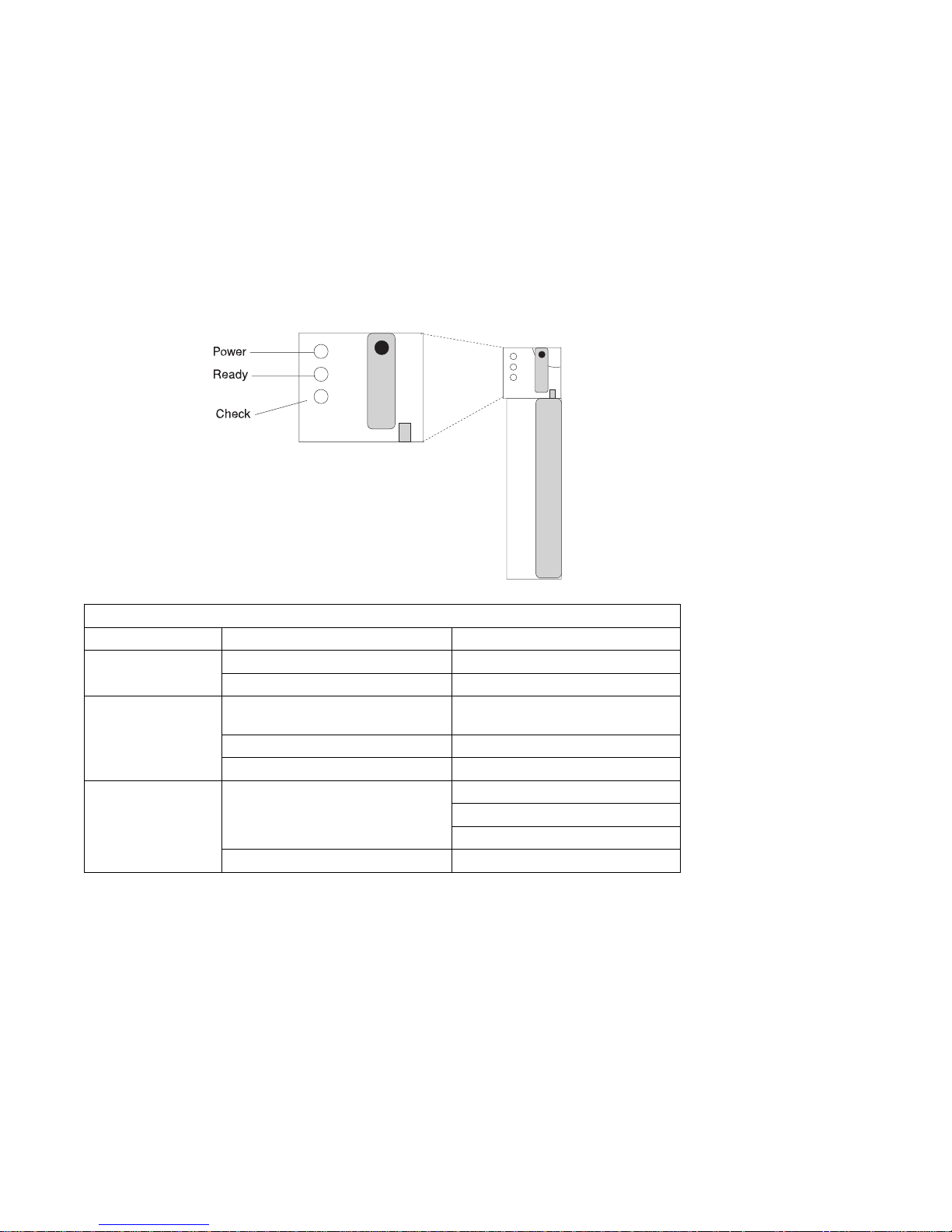
Status LEDs
LED Status Definition
Power On Power On
Off Power Off
Ready On Both SSA connections good and
drive is ready
Blinking Only one SSA connection good
Flickering Drive is executing a command
Check On Disk drive failure
Self-test running
Drive in service mode
Blinking Disk drive selected
2-36 Service Guide
Page 67

MAP 2010: SSA Hot-Swap Disk Drive–Start
This MAP is the entry point to the MAPs for the SSA Hot-Swap Disk Drive. If you
are not familiar with these MAPs, read “How to Use These MAPs” on page 2-35 first.
You might have been sent here because:
The system problem determination procedures sent you here.
Action from an SRN list sent you here.
A problem occurred during the installation of an SSA Hot-Swap Disk Drive
module.
Another MAP sent you here.
A customer observed a problem that was not detected by the system problem
determination procedures.
Step 2010-1
Have you been sent to this MAP from the Configuration Verification service aid?
NO Go to “Step 2010-3” on page 2-39.
YES Go to “Step 2010-2” on page 2-38.
Chapter 2. Maintenance Analysis Procedures 2-37
Page 68

Step 2010-2
One of the following conditions exist. Take the action described.
1. You have an hdisk that has no associated pdisk.
a. Issue the system cfgmgr command.
b. Retry the Configuration Verification service aid.
c. If the problem remains, a software error has probably occurred. Call your
support center for assistance.
2. You have a pdisk that has no associated hdisk.
a. Run diagnostics (using system verification mode) to the pdisk.
b. If you get an SRN, go to Table A-1 on page A-6 and follow the actions
described.
If you do not get an SRN, the disk formatting may be incompatible with the
system (the disk was formatted on a different type of using system).
1) Format the pdisk.
2) Issue the system cfgmgr command
3) Retry the Configuration Verification service aid.
3. If the problem remains, a software error has probably occurred. Call your
support center for assistance.
2-38
Service Guide
Page 69

Step 2010-3
Have the system diagnostics or problem determination procedures given you
an SRN for the SSA Hot-Swap Disk Drive?
NO Go to “Step 2010-4.”
YES Go to “Service Request Numbers (SRNs)” on page A-3.
Step 2010-4
If the system diagnostics are available, go to “Step 2010-5.”
If the stand-alone diagnostics are available, but the system diagnostics are not
available, run them, then go to “Step 2010-5.”
If the system diagnostics and stand-alone diagnostics are not available, go to “Step
2010-1” on page 2-37.
Step 2010-5
Run the diagnostics in the problem determination mode.
Note: Do not run the advanced diagnostics, because errors are logged on other
using systems that share the same loop.
Did the diagnostics give you an SRN for the SSA Hot-Swap Disk Drive?
NO Go to “Step 2010-6” on page 2-40.
YES Go to “Service Request Numbers (SRNs)” on page A-3.
Chapter 2. Maintenance Analysis Procedures 2-39
Page 70

Step 2010-6
Are all LED's on the drives in a 6 pack off?
NO Go to step “Step 2010-9.”
YES Go to “Step 2010-7.”
Step 2010-7
Are any power cables loose or in need of replacement?
NO Go to “Step 2010-8.”
YES Fix or replace the power cables as required. Go to "MAP 410: Repair
Checkout" in
Systems
IBM RS/6000 Diagnostic Information for Multiple Bus
to verify the repair.
Step 2010-8
Replace the backplane. Go to "MAP 410: Repair Checkout" in
Diagnostic Information for Multiple Bus Systems
Step 2010-9
Is there only one drive with no LED's on?
NO Go to step “Step 2010-10” on page 2-41.
YES Replace the the following FRU's:
1. Backplane
2. Disk drive assembly
Go to "MAP 410: Repair Checkout" in
Information for Multiple Bus Systems
2-40
Service Guide
IBM RS/6000
to verify the repair.
IBM RS/6000 Diagnostic
to verify the repair.
Page 71

Step 2010-10
Is the middle LED on one or more disk drives on a backplane off?
NO Go to step “Step 2010-11.”
YES Replace the the following FRU's:
1. Backplane
2. EPOW cable
Go to "MAP 410: Repair Checkout" in
Information for Multiple Bus Systems
IBM RS/6000 Diagnostic
to verify the repair..
Step 2010-11
Is middle LED in the drive at the end of the backplane flashing?
NO Go to step “Step 2010-8” on page 2-40.
YES Go to step “Step 2010-12” on page 2-42.
Chapter 2. Maintenance Analysis Procedures 2-41
Page 72

Step 2010-12
Replace the SSA link cable closest to the flashing LED. Did the LED stop flashing?
NO Go to step “Step 2010-13.”
YES Go to "MAP 410: Repair Checkout" in
Information for Multiple Bus Systems
IBM RS/6000 Diagnostic
to verify the repair.
Step 2010-13
Replace the following:
1. Backplane
2. Disk drive with the second LED flashing
Go to "MAP 410: Repair Checkout" in
Multiple Bus Systems
to verify the repair.
IBM RS/6000 Diagnostic Information for
2-42 Service Guide
Page 73

Chapter 3. Error Code to FRU Index
The Error Code to FRU Index lists error symptoms and possible causes. The most
likely cause is listed first. Use this index to help you decide which FRUs to replace
when servicing the system.
If the codes in the following tables indicate a device which is present more than once
in the system unit, a location code is needed to specify which device generated the
error. Go to “Step 1020-4” on page 2-11 to display the System Management
Services error log and obtain a location code. Location code descriptions can be
found under “Location Codes” on page 3-46.
Notes:
1. If more than eight digits are displayed in the operator panel, use only the first
eight digits to find the error in the tables. The digits that display beyond the first
eight digits are location codes that can assist you in diagnosing the problem. See
“Location Codes” on page 3-46.
2. Licensed programs frequently rely on network configuration, and system
information stored on the VPD on the operator panel. If the MAPs indicate that
the Operator Panel should be replaced, swap the VPD from the old operator
panel to the new one. If the old VPD module has to be replaced call technical
support for recovery instructions. If recovery is not possible, notify the system
owner that new keys for licensed programs may be required.
3. If a network adapter, or the I/O board is replaced, the network administrator must
be notified so that the client IP addresses used by the server can be changed. In
addition, the operating system configuration of the network controller may need
to be changed in order to enable system startup. Also check to ensure that any
client or server that addresses this system is updated.
If you replace FRUs and the problem is still not corrected, go to “MAP 1540:
Minimum Configuration” on page 2-17 unless otherwise indicated in the tables.
If you replace FRUs and the problem is corrected, go to "MAP 410: Repair
Checkout" in the
Chapter 3. Error Code to FRU Index 3-1
IBM RS/6000 Diagnostic Information for Multiple Bus Systems
Page 74

Firmware/POST Error Codes
If you replace FRUs and the problem is still not corrected, go to “MAP 1540:
Minimum Configuration” on page 2-17
If you replace FRUs and the problem is corrected, go to "MAP 410: Repair
Checkout" in the
Table 3-1 (Page 1 of 24). Firmware Error Codes.
Error Code Description Action / Possible Failing FRU
203w0xyz w=loop number
20A80xxx Remote initial program load (RIPL)
20A80000 Insufficient information to boot. Verify the IP address.
20A80001 Client IP address is already in use by
20A80002 Cannot get gateway IP address. Refer to “Checkpoints” on page 3-29
20A80003 Cannot get server hardware address. Refer to “Checkpoints” on page 3-29
20A80004 Bootp failed. 1. Refer to “E1xx Code Boot
20A80005 File transmission (TFTP) failed. Check network connection, try again.
20D00xxx Unknown/Unrecognized device
20D0000F Self-test failed on device, no
IBM RS/6000 Diagnostic Information for Multiple Bus Systems
Check Cables, then Remote I/O.
x=0 missing link
y=port number
z=c for interconnect z=b missing
link back z=E RIO de-configured
error.
Change IP address.
other network device.
table using code E174.
table using code E174.
Problems” on page 3-44 for
general considerations.
2. Turn off then on, and retry the boot
operation.
3. Verify Boot List by using the
Firmware SMS Multiboot menus.
4. Verify the network conection
(network could be down).
5. Have network administrator verify
the server configuration for this
client.
Check the System Management
error/location code information
available.
Services error log entry (described in
“Step 1020-4” on page 2-11) for this
error code. The location code (if
present) in the error log entry should
identify the location of the failing
device.
3-2 Service Guide
Page 75

Table 3-1 (Page 2 of 24). Firmware Error Codes.
Error Code Description Action / Possible Failing FRU
20D00010 Self-test failed on device, can't locate
package.
20D00011 Cannot determine Machine Model. The Machine Model is part of the
20E00xxx Security
20E00000 Power on Password entry error. The password has been entered
20E00001 Privileged-access password entry error. The password has been entered
20E00002 Privileged-access password jumper not
enabled.
20E00003 Power on Password must be set for
Unattended mode.
20E00004 Battery drained or needs replacement. 1. Replace battery.
20E00005 EEPROM locked. 1. Turn off, then turn on system unit.
20E00008 CMOS corrupted or tampering evident,
CMOS initialized.
20E00009 Invalid password entered - system
locked.
Contact you service support
representative for assistance.
System Vital Product Data. Perform
corrective actions listed for errors
2BA00050, 2BA00051.
incorrectly.
Retry installing the password.
incorrectly.
Retry installing the password.
The privileged-access password jumper
is not in the correct position for
password initial entry.
Consult the system's User's Guide for
jumper location and position.
Unattended mode requires the setting
of the Power On password before it is
enabled.
2. Replace I/O board. (See notes on
3-1.)
2. Replace the I/O board. (See notes
on 3-1.)
Check your machine for evidence of
tampering.
If no tampering evident:
1. Replace battery, restore NVRAM
data (passwords, startup data).
2. Replace I/O board. (See notes on
3-1.)
The password has been entered
incorrectly 3 times.
Turn off, then turn on the system unit,
then enter the password correctly.
Chapter 3. Error Code to FRU Index 3-3
Page 76

Table 3-1 (Page 3 of 24). Firmware Error Codes.
Error Code Description Action / Possible Failing FRU
20E0000A EEPROM lock problem. If for privileged-access password
install, is jumper in correct position?
Consult the system's User's Guide for
jumper location and position.
1. Turn off, turn on system unit.
2. Replace I/O board. (See notes on
3-1.)
20E0000B EEPROM write problem 1. Turn off, turn on system unit.
2. Replace I/O board. (See notes on
3-1.)
20E0000C EEPROM read problem. 1. Turn off, turn on system unit.
2. Replace I/O board. (See notes on
3-1.)
20E00017 Cold boot needed for password entry. Turn off, turn on system unit.
20EE0xxx Informational
20EE0003 IP parameter requires 3 dots "." Enter valid IP parameter.
Example: 000.000.000.000
20EE0004 Invalid IP parameter. Enter valid (numeric) IP parameter.
Example: 000.000.000.000
20EE0005 Invalid IP parameter (>255) Enter valid (numeric) IP parameter in
the range of 0 to 255.
Example: 255.192.002.000
20EE0006 No SCSI controllers present The I/O board should always have (at
least) 2 integrated PCI SCSI
controllers; replace the I/O board. (See
notes on 3-1.)
20EE0007 Keyboard not found 1. Plug in keyboard.
2. Replace I/O board, (See notes on
3-1.)
20EE0008 No configurable adapters found in the
system.
20EE0009 Unable to communicate with the
Service processor.
This warning occurs when the selected
SMS function cannot locate any
devices/adapters supported by the
function. If a supported device is
installed:
1. Replace the device or adapter.
2. Replace I/O board, (See notes on
3-1.)
1. Replace the Service Processor.
2. Replace I/O board, (See notes on
3-1.)
3. Replace System Board.
3-4 Service Guide
Page 77

Table 3-1 (Page 4 of 24). Firmware Error Codes.
Error Code Description Action / Possible Failing FRU
20EE000A Pointer to the operating system found
in non-volatile storage.
20EE000B The system was not able to find an
operating system on the device list that
was attempted.
Values normally found in non-volatile
storage that point to the location of an
Operating System were not found.
This can happen for two reasons,
either your installed Operating System
doesn't support storing the values or
some event occurred that caused the
system to lose non-volatile storage
information (drainage or replacement of
the battery). If you are running AIX,
this information can be reconstructed
by running the bootlist command
specifying the device that the Operating
System is installed on. Please refer to
your AIX documentation for the exact
syntax and usage of the bootlist
command.
In order to boot the Operating System
so that the above mentioned values
can be reconstructed,power the system
down and power it back up again, this
should cause the system to look for the
Operating System in the devices
contained in the custom boot list or in
the default boot list, depending on the
condition of the system. If this is not
successful, modify the Boot Sequence
(also known as boot list) to include
devices that are known to contain a
copy of the Operating System. This
can be accomplished by using the
System Management Services Menus.
For example, select a hard disk known
to have a copy of the Operating
System as the first and only device in
the boot sequence (boot list) and
attempt to boot again.
Modify the Boot Sequence (also known
as boot list) to include devices that are
known to contain a copy of the
Operating System. This can be
accomplished by using the System
Management Services Menus. For
example, select a hard disk known to
have a copy of the Operating System
as the first and only device in the boot
sequence (boot list) and attempt to
boot again.
Chapter 3. Error Code to FRU Index 3-5
Page 78

Table 3-1 (Page 5 of 24). Firmware Error Codes.
Error Code Description Action / Possible Failing FRU
21A000xxx SCSI Device Errors Notes:
1. Before replacing any system
components:
a. Ensure that the controller and
each device on the SCSI bus is
assigned a unique SCSI ID.
b. Ensure SCSI bus is properly
terminated.
c. Ensure SCSI signal and power
cables are securely connected
and not damaged.
2. The location code information is
required to identify the ID of SCSI
device failures as well as to
indicate the location of the
controller to which the device is
attached.
21A00001 Test Unit Ready Failed - hardware
error.
21A00002 Test Unit Ready Failed - sense data
available.
21A00003 Send Diagnostic Failed. Refer to the notes in error code
21A00004 Send Diagnostic Failed - DevOfl cmd. Refer to the notes in error code
21E00xxx SCSI Tape Refer to 21A00xxx for a description
21ED0xxx SCSI Changer. Refer to 21A00xxx for a description
21EE0xxx Other SCSI device type. Refer to 21A00xxx for a description
21F00xxx SCSI CD-ROM. Refer to 21A00xxx for a description
21F20xxx SCSI Read/Write Optical. Refer to 21A00xxx for a description
25000000 Memory Controller Failed. Replace the System Board.
Refer to the notes in error code
21A000xxx.
1. Replace the SCSI device.
2. Replace the SCSI cable.
3. Replace the SCSI controller.
Refer to the notes in error code
21A000xxx.
1. Replace the Media (Removable
media devices).
2. Replace the SCSI device.
21A000xxx.
Replace the SCSI device.
21A000xxx.
Replace the SCSI device.
and repair action for the xxx value.
and repair action for the xxx value.
and repair action for the xxx value.
and repair action for the xxx value.
and repair action for the xxx value.
3-6 Service Guide
Page 79

Table 3-1 (Page 6 of 24). Firmware Error Codes.
Error Code Description Action / Possible Failing FRU
25010xxx Flash Update Problem
25010000 No diskette in drive. Insert diskette containing firmware
image.
25010001 Diskette seek error. 1. Retry function.
2. Replace diskette drive.
3. Replace diskette cable.
4. Replace I/O board. (See notes on
3-1.)
25010002 Diskette in drive does not contain an
*.IMG file.
25010003 Cannot open OPENPROM package. Replace I/O board. (See notes on
25010004 Cannot find OPENPROM node. Replace I/O board. (See notes on
25010006 System id does not match image
system id.
25010007 Image has bad CRC. Replace firmware updated diskette.
25010008 Flash is write protected, update
cancelled.
25010009 Flash module is unsupported or not
recognized.
2501000A Flash write protected. 1. Turn off, turn on system unit, retry.
25A0xxx0 L2 Cache controller problem. 1. Replace the CPU card.
25A0xxx1 L2 Cache controller problem. 1. Replace the CPU card.
25A1xxx1 L2 SRAM failure Replace the CPU card.
Insert diskette with firmware update file.
3-1.)
3-1.)
Make sure correct firmware update
diskette is being used with this system.
1. Turn off, turn on system unit and
retry.
2. Replace I/O board. (See notes on
3-1.)
Make sure correct firmware update
diskette is being used with this system.
2. Replace I/O board. (See notes on
3-1.)
2. Replace the System board.
See error code 2B2xxx22 for xxx
definitions.
2. Replace the System board.
See error code 2B2xxx22 for xxx
definitions.
See error code 2B2xxx22 for xxx
definitions.
Chapter 3. Error Code to FRU Index 3-7
Page 80

Table 3-1 (Page 7 of 24). Firmware Error Codes.
Error Code Description Action / Possible Failing FRU
25A80xxx NVRAM problems NVRAM problem resolution:
1. Errors reported against NVRAM
can be caused by low Battery
voltage and (more rarely) power
outages that occur during normal
system usage. With the exception
of the 25A80000 error, these errors
are warnings that the NVRAM data
content had to be re-established
and do not require any FRU
replacement unless the error is
persistent. When one of these
errors occurs, any system
customization (eg. boot device list)
information has been lost, the
system may need to be
re-configured.
2. If the error is persistent, replace
the battery.
3. If the error is persistent after
battery replacement, or the error
code is 25A80000, replace the I/O
board. (See notes on 3-1.)
25A80000 Initialization failed, device test failed. Refer to Action under error code
25A80xxx.
25A80001 Init-nvram invoked, ALL of NVRAM
initialized.
25A80002 Init-nvram invoked, some data
partitions may have been preserved.
25A80011 Data corruption detected, ALL of
NVRAM initialized.
25A80012 Data corruption detected, some data
partitions may have been preserved.
25A80100 NVRAM data validation check failed. Turn off, turn on system unit and retry
25A80201 Unable to expand target partition while
saving configuration variable.
25A80202 Unable to expand target partition while
writing error log entry.
25A80203 Unable to expand target partition while
writing VPD data.
Refer to Action under error code
25A80xxx.
Refer to Action under error code
25A80xxx.
Refer to Action under error code
25A80xxx.
Refer to Action under error code
25A80xxx.
the operation before replacing any
system component. Refer to Action
under error code 25A80xxx.
Refer to Action under error code
25A80xxx.
Refer to Action under error code
25A80xxx.
Refer to Action under error code
25A80xxx.
3-8 Service Guide
Page 81

Table 3-1 (Page 8 of 24). Firmware Error Codes.
Error Code Description Action / Possible Failing FRU
25A80210 Setenv/$Setenv parameter error - name
contains a null character.
25A80211 Setenv/$Setenv parameter error - value
contains a null character.
25AA0xxx EEPROM problems. EEPROM problem resolution:
25AA0000 Unable to unlock EEPROM. Refer to Action under error code
25AA0001 Read-Recv error. Refer to Action under error code
25AA0002 Read-Trans error. Refer to Action under error code
25AA0003 Write-enable error. Refer to Action under error code
25AA0004 Write-recv error. Refer to Action under error code
25AA0005 Write-disable error. Refer to Action under error code
25AA0006 Write-Trans error. Refer to Action under error code
25AA0007 Unable to lock EEPROM. Refer to Action under error code
25B00001 No memory modules detected in either
memory card 1 or 2.
25Cyyxxx Memory Card problems. See “Memory PD Bits” on page 3-26
Refer to Action under error code
25A80xxx.
Refer to Action under error code
25A80xxx.
1. Ensure that the EEPROM Security
jumper is in the correct position if
doing a privileged-access password
install.
2. Retry the operation.
3. If retries do not solve the problem,
replace the I/O board. (See notes
on 3-1.)
25AA0xxx.
25AA0xxx.
25AA0xxx.
25AA0xxx.
25AA0xxx.
25AA0xxx.
25AA0xxx.
25AA0xxx.
1. Reseat any installed memory
card(s) and retry.
2. Reseat any installed memory
modules on the installed memory
cards.
3. Replace Memory Card(s).
for definition of "yy".
Use the location code obtained from
the SMS Error Log utility (described in
MAP Step 1020-4) to identify which
memory module (or memory module
pair) the error is reported against.
Chapter 3. Error Code to FRU Index 3-9
Page 82

Table 3-1 (Page 9 of 24). Firmware Error Codes.
Error Code Description Action / Possible Failing FRU
25Cyy001 Memory module is not supported. Replace unsupported memory module.
Note:
Memory module must be replaced with
a supported type memory module. If
an unsupported memory module is
replaced the same unsupported type,
the error does not go away.
There may be 2 memory module
related memory errors reported to
indicate a memory module pair. One
of the 2 indicated memory modules
may be good, when replacing memory
replace 1 memory module at a time,
not both.
See “Memory PD Bits” on page 3-26
for definition of "yy".
25Cyy002 Memory module fails memory test. 1. Replace memory module.
2. Replace memory card.
3. Replace the System Board.
See “Memory PD Bits” on
page 3-26 for definition of "yy".
25Cyy003 PD bits are mis-matched or missing
one memory module.
25Cyy004 Memory modules are disabled. Remove this unused memory module.
25Cyy005 Memory module failed address test. 1. Replace memory module.
25Cyy006 Memory module failed inter-extent test. 1. Replace system board.
25Cyy007 Memory module failed extent access
test.
1. Make sure both memory modules
in the pair are the same type.
2. Replace System Board.
See “Memory PD Bits” on
page 3-26 for definition of "yy".
2. Replace memory card.
3. Replace System Board.
4. Replace CPU Card.
See “Memory PD Bits” on
page 3-26 for definition of "yy".
2. Replace CPU card.
See “Memory PD Bits” on
page 3-26 for definition of "yy".
1. Replace system board.
2. Replace CPU card.
See “Memory PD Bits” on
page 3-26 for definition of "yy".
3-10 Service Guide
Page 83

Table 3-1 (Page 10 of 24). Firmware Error Codes.
Error Code Description Action / Possible Failing FRU
28030xxx RTC errors 1. Errors reported against the Real
Time Clock (RTC) can be caused
by low battery voltage and (more
rarely) power outages that occur
during normal system usage.
These errors are warnings that the
RTC data content needs to be
re-established and do not require
any FRU replacement unless the
error is persistent. When one of
these errors occurs, the Power On
Password and Time and Date
information has been lost.
To set/restore a Power On
Password, use the SMS utility.
To set/restore the Time and
Date, use the Operating
System facility.
2. If the error is persistent, replace
the battery.
3. If the error is persistent after
battery replacement, replace the
I/O board. (See notes on 3-1.)
28030001 RTC initialization required- RTC not
updating, corrected.
28030002 Bad time/date values
1. Set the time and date.
2. Refer to Action under error code
28030xxx.
29000002 Keyboard/Mouse controller failed
self-test.
29A00003 Keyboard not present/detected. 1. Keyboard
29A00004 Keyboard stuck key test failed. 1. Keyboard
29B00004 Mouse not present/detected. 1. Mouse
2B200402 Unsupported Processor. CPU Card.
Refer to Action under error code
28030xxx.
Replace the I/O board. (See notes on
3-1.)
2. Replace the I/O board. (See notes
on 3-1.)
2. Replace the I/O board. (See notes
on 3-1.)
2. Replace the I/O board. (See notes
on 3-1.)
Chapter 3. Error Code to FRU Index 3-11
Page 84

Table 3-1 (Page 11 of 24). Firmware Error Codes.
Error Code Description Action / Possible Failing FRU
2B2xxx22 Processor disabled. CPU Card.
Where xxx indicates the processor type
as follows:
000 166 Mhz 1 or 2 way
Processor card
200 166 Mhz 1 or 2 way
Processor card
211 Down level VPD. Contact
service person.
251 166 Mhz 1 way Processor
card
261 166 Mhz 2 way Processor
card
451 332 Mhz 1 way Processor
card
461 332 Mhz 2 way Processor
card
2B2xxx31 Processor failed. CPU Card.
See error code 2B2xxx22 for xxx
definitions.
2B2xxx42 Unsupported processor type. CPU Card.
See error code 2B2xxx22 for xxx
definitions.
2BA00xxx Service Processor
2BA00000 Service processor POST failure. 1. Unplug the system power cable
and wait until the system power
indicator remains off and the
operator panel is blank.
2. Plug the system power cable back
in and retry the operation.
3. Replace the service processor
card.
4. Replace the I/O board. (See notes
on 3-1.)
2BA00012 Service processor reports self-test
failure.
2BA00013 Service processor reports bad NVRAM
CRC.
1. Unplug the system power cable
and wait until the system power
indicator remains off and the
operator panel is blank.
2. Plug the system power cable back
in and retry the operation.
3. Replace the service processor
card.
4. Replace the I/O board. (See notes
on 3-1.)
1. If problem persists, replace battery.
2. Replace the I/O board. (See notes
on 3-1.)
3-12 Service Guide
Page 85

Table 3-1 (Page 12 of 24). Firmware Error Codes.
Error Code Description Action / Possible Failing FRU
2BA00014 Service processor reports bad service
processor firmware.
2BA00017 Service processor reports bad or low
battery.
2BA00018 EPOW test failure. 1. Replace the service processor.
2BA00019 IRQ13 test failure. 1. Replace the I/O board. (See notes
2BA00024 Service processor reports bad Power
Controller firmware.
2BA00040 Service processor reports Service
Processor VPD module not present.
2BA00041 Service processor VPD is corrupted. 1. Use the service processor firmware
2BA00050 Service processor reports system
operator panel VPD module not present
or not recognizeable.
2BA00051 System operator panel VPD data
corrupted.
2BA00060 Service processor reports I/O board
VPD module not present.
2BA00061 Service processor reports I/O board
VPD data corrupted.
2BA00062 Service processor reports system board
VPD module not present.
2BA00063 Service processor reports system board
VPD data corrupted.
Use service processor firmware
diskette to re-program firmware.
1. Replace the battery.
2. Replace the service processor
card.
3. Replace the I/O board. (See notes
on 3-1.)
2. Replace the I/O board. (See notes
on 3-1.)
on 3-1.)
2. Replace the service processor
card.
Use the System Firmware diskette to
re-program the System firmware.
1. Use the Service Processor
Firmware diskette to re-program
the Service Processor firmware.
2. Replace the Service Processor
card.
diskette to re-program the service
processor firmware.
2. Replace the service processor
card.
Replace the operator panel control
assembly. (See notes on 3-1.)
Note: Swap the old VPD module from
the old operator panel control assembly
to the new one.
Replace the operator panel control
assembly. (See notes on 3-1.)
Note: Swap the old VPD module from
the old operator panel control assembly
to the new one.
Replace the I/O board. (See notes on
3-1.)
Replace the I/O board. (See notes on
3-1.)
Replace the system board.
Replace the system board.
Chapter 3. Error Code to FRU Index 3-13
Page 86

Table 3-1 (Page 13 of 24). Firmware Error Codes.
Error Code Description Action / Possible Failing FRU
2BA00064 Service processor reports PCI riser
card VPD module not present.
2BA00065 Service processor reports PCI riser
card VPD data corrupted.
2BA00066 Service processor reports PCI
expansion card VPD module not
present.
2BA00067 Service processor reports PCI
expansion card VPD data corrupted.
2BA00070 Service processor reports CPU card
VPD module not present.
2BA00071 VPD data corrupted for CPU in slot 0. Replace the CPU card in slot 0.
2BA00073 VPD data corrupted for CPU in slot 1. Replace the CPU card in slot 1.
2BA00100 Service processor firmware recovery
information could not be written to
diskette.
2BA00101 Service processor is not installed,
update cancelled.
2BA00102 No service processor update diskette in
drive.
2BA00103 Service processor firmware update file
is corrupted, update cancelled.
2BA00104 Service processor firmware update file
is the same level as the service
processor firmware, update cancelled.
2BA00200 Service processor firmware update
error occurred, update not completed.
Error occurred during service processor
flash write operation.
2BA00201 Service processor firmware update
error occurred, update not completed.
Error occurred while reading service
processor CRC.
2BA00202 Service processor firmware update
error occurred, update not completed.
Error occurred while verifying service
processor CRC.
Replace the PCI riser card.
Replace the PCI riser card.
Replace the PCI expansion card.
Replace the PCI expansion card.
Replace the CPU card(s).
1. Check diskette media write protect
tab.
2. Replace the diskette drive.
1. Install the service processor.
2. Retry operation.
Insert the diskette.
1. Obtain new service processor
firmware diskette.
2. Retry operation.
1. Obtain new level of service
processor firmware.
2. Retry operation.
Service processor firmware update
error recovery procedure:
1. Turn the system Off.
2. Unplug power cable and then plug
power cable back in.
3. Turn the system On.
4. Retry operation. If problem
persists, replace service processor.
See error code 2BA00200 for recovery
procedure.
See error code 2BA00200 for recovery
procedure.
3-14 Service Guide
Page 87

Table 3-1 (Page 14 of 24). Firmware Error Codes.
Error Code Description Action / Possible Failing FRU
2BA00203 Service processor firmware update
error occurred, update not completed.
Error occurred while reading new
service processor CRC after updating
service processor firmware.
2BA00204 Service processor firmware update
error occurred, update not completed.
Error occurred while calculate CRC
write.
2BA00300 Service Processor reports Slow Fan
number 1
2BA00301 Service Processor reports Slow Fan
number 2.
2BA00302 Service Processor reports Slow Fan
number 3.
2BA00303 Service Processor reports Slow Fan
number 4.
2BA00309 Service Processor reports Generic
Cooling Alert.
2BA00310 Service Processor reports CPU Over
Temperature Alert.
2BA00311 Service Processor reports IO Over
Temperature Alert.
2BA00312 Service Processor reports Memory
Over Temperature Alert.
See error code 2BA00200 for recovery
procedure.
See error code 2BA00200 for recovery
procedure.
1. Replace Fan 1.
2. If problem persists, replace Power
Supply.
3. Replace I/O Board. (See notes on
3-1.)
1. Replace Fan 2.
2. If problem persists, replace Power
Supply.
3. Replace I/O Board. (See notes on
3-1.)
1. Replace Fan 3.
2. If problem persists, replace Power
Supply.
3. Replace I/O Board. (See notes on
3-1.)
1. Replace Fan 4.
2. If problem persists, replace Power
Supply.
3. Replace I/O Board. (See notes on
3-1.)
1. Check for cool air flow obstructions
to the system.
2. Replace I/O Board. (See notes on
3-1.)
1. Check for cool air flow obstructions
to the system.
2. If the problem persists, replace
CPU Card
1. Check for cool air flow obstructions
to the system.
2. Replace I/O Board. (See notes on
3-1.)
1. Check for cool air flow obstructions
to the system.
2. Replace Memory Card.
Chapter 3. Error Code to FRU Index 3-15
Page 88

Table 3-1 (Page 15 of 24). Firmware Error Codes.
Error Code Description Action / Possible Failing FRU
2BA00313 Service Processor reports Generic
Power Alert.
2BA00314 Service Processor reports 5V Over
Voltage Alert.
2BA00315 Service Processor reports 5V Under
Voltage Alert.
2BA00316 Service Processor reports 3.3V Over
Voltage Alert.
2BA00317 Service Processor reports 3.3V Under
Voltage Alert.
2BA00318 Service Processor reports 2.5V Over
Voltage Alert.
2BA00319 Service Processor reports 2.5V Under
Voltage Alert.
2BA00320 Service Processor reports +12V Over
Voltage Alert.
2BA00321 Service Processor reports +12V Under
Voltage Alert.
2BA00322 Service Processor reports -12V Over
Voltage Alert.
2BA00323 Service Processor reports -12V Under
Voltage Alert.
2BA00324 Service Processor reports 5V Standby
Over Voltage Alert.
2BA00325 Service Processor reports 5V Standby
Under Voltage Alert.
2BA00326 Service Processor reports PCI
Expansion Card 5V Over Voltage Alert.
1. Replace Power Supply.
2. Replace I/O Board. (See notes on
3-1.)
1. Replace Power Supply.
2. Replace I/O Board. (See notes on
3-1.)
1. Replace Power Supply.
2. Replace I/O Board. (See notes on
3-1.)
1. Replace Power Supply.
2. Replace I/O Board. (See notes on
3-1.)
1. Replace Power Supply.
2. Replace I/O Board. (See notes on
3-1.)
1. Replace Power Supply.
2. Replace I/O Board. (See notes on
3-1.)
1. Replace Power Supply.
2. Replace I/O Board. (See notes on
3-1.)
1. Replace Power Supply.
2. Replace I/O Board. (See notes on
3-1.)
1. Replace Power Supply.
2. Replace I/O Board. (See notes on
3-1.)
1. Replace Power Supply.
2. Replace I/O Board. (See notes on
3-1.)
1. Replace Power Supply.
2. Replace I/O Board. (See notes on
3-1.)
1. Replace Power Supply.
2. Replace I/O Board. (See notes on
3-1.)
1. Replace Power Supply.
2. Replace I/O Board. (See notes on
3-1.)
1. Replace Power Supply.
2. Replace I/O Board. (See notes on
3-1.)
3-16 Service Guide
Page 89

Table 3-1 (Page 16 of 24). Firmware Error Codes.
Error Code Description Action / Possible Failing FRU
2BA00327 Service Processor reports PCI
Expansion Card 5V Under Voltage
Alert.
2BA00328 Service Processor reports PCI
Expansion Card 3.3V Over Voltage
Alert.
2BA00329 Service Processor reports PCI
Expansion Card 3.3V Under Voltage
Alert.
2BA00330 Service Processor reports PCI
Expansion Card +12V Over Voltage
Alert.
2BA00331 Service Processor reports PCI
Expansion Card +12V Under Voltage
Alert.
2BA00332 Service Processor reports PCI
Expansion Card -12V Over Voltage
Alert.
2BA00333 Service Processor reports PCI
Expansion Card -12V Under Voltage
Alert.
2BA00334 Service Processor reports Generic
Slow Shutdown request.
2BA00335 Service Processor reports CPU Critical
Over Temperature Slow Shutdown
request.
2BA00336 Service Processor reports IO Critical
Over Temperature Slow Shutdown
request.
1. Replace Power Supply.
2. Replace I/O Board. (See notes on
3-1.)
1. Replace Power Supply.
2. Replace I/O Board. (See notes on
3-1.)
1. Replace Power Supply.
2. Replace I/O Board. (See notes on
3-1.)
1. Replace Power Supply.
2. Replace I/O Board. (See notes on
3-1.)
1. Replace Power Supply.
2. Replace I/O Board. (See notes on
3-1.)
1. Replace Power Supply.
2. Replace I/O Board. (See notes on
3-1.)
1. Replace Power Supply.
2. Replace I/O Board. (See notes on
3-1.)
1. Replace Power Supply.
2. Replace I/O Board. (See notes on
3-1.)
1. Check for cool air flow obstructions
to the system.
2. Check fans for obstructions that
prevent them from normal
operation (example: a cable caught
in the fan preventing it from
spinning).
3. If problem persists, replace CPU
Card.
1. Check for cool air flow obstructions
to the system.
2. Check fans for obstructions that
prevent them from normal
operation (example: a cable caught
in the fan preventing it from
spinning).
3. If problem persists, replace I/O
Board. (See notes on 3-1.)
Chapter 3. Error Code to FRU Index 3-17
Page 90

Table 3-1 (Page 17 of 24). Firmware Error Codes.
Error Code Description Action / Possible Failing FRU
2BA00337 Service Processor reports Memory
Critical Over Temperature Slow
Shutdown request.
2BA00338 Service Processor reports Generic Fast
Shutdown request.
2BA00340 Service Processor reports Locked fan -
Fast Shutdown request fan number 1.
2BA00341 Service Processor reports Locked fan -
Fast Shutdown request fan number 2.
2BA00342 Service Processor reports Locked fan -
Fast Shutdown request fan number 3.
2BA00343 Service Processor reports Locked fan -
Fast Shutdown request fan number 4.
2BA00350 Service Processor reports Generic
Immediate Shutdown request.
2BA00351 Service Processor reports Generic AC
power loss EPOW.
2BA00352 Service Processor reports Loss of AC
power (outlet).
2BA00353 Service Processor reports Loss of AC
power (power button).
1. Check for cool air flow obstructions
to the system.
2. Check fans for obstructions that
prevent them from normal
operation (example: a cable caught
in the fan preventing it from
spinning)
3. If problem persists, replace
Memory Card.
1. Replace Power Supply.
2. Replace I/O Board. (See notes on
3-1.)
1. Replace fan 1.
2. If problem persists, replace Power
Supply.
3. Replace I/O Board. (See notes on
3-1.)
1. Replace fan 2.
2. If problem persists, replace Power
Supply.
3. Replace I/O Board. (See notes on
3-1.)
1. Replace fan 3.
2. If problem persists, replace Power
Supply.
3. Replace I/O Board. (See notes on
3-1.)
1. Replace fan 4.
2. If problem persi.ts, replace Power
Supply.
3. Replace I/O Board. (See notes on
3-1.)
1. Replace Power Supply.
2. Replace I/O Board. (See notes on
3-1.)
1. Replace Power Supply.
2. Replace I/O Board. (See notes on
3-1.)
1. Replace Power Supply.
2. Replace I/O Board. (See notes on
3-1.)
1. Replace Power Supply.
2. Replace I/O Board. (See notes on
3-1.)
3-18 Service Guide
Page 91

Table 3-1 (Page 18 of 24). Firmware Error Codes.
Error Code Description Action / Possible Failing FRU
2BA00399 Service Processor reports Unsupported
value in EPOW.
40100005 A loss of system power detected. Possible main power loss. If not,
40100007 Immediate shutdown. Possible main power loss. If not,
40110001 Power Supply fail. 1. Check power cable to P2
40110002 Voltage not detected on either
processor card.
40110003 Voltage not detected on one processor
card. (If the system is running, refer to
the AIX error log to find out which
processor card is failing. If the system
is not running, refer to the Service
Processor error log.)
40111002 An unknown power problem detected. 1. Power supply.
40111022 A high 5.0 voltage reading detected. 1. Power supply.
40111032 A high 3.3 voltage reading detected. 1. CPU card.
40111042 A high 2.5 voltage reading detected. 1. CPU card.
40111052 A high +12 voltage reading detected. 1. Power supply.
40111062 A high −12 voltage reading detected. 1. Power supply.
40111082 A low 5.0 voltage reading detected. 1. Power supply.
40111092 A low 3.3 voltage reading detected. 1. CPU card.
401110A2 A low +5 standby voltage reading
detected.
401110B2 A low +12 voltage reading detected. 1. Power supply.
1. Check EPOW cabling on SCSI or
SSA Backplanes.
2. Replace I/O Board. (See notes on
3-1.)
replace power supply.
replace power supply.
connector on I/O Board.
2. Power supply.
3. I/O board. (See notes on 3-1.)
4. Service processor.
Replace power supply.
Replace CPU card.
2. I/O board. (See notes on 3-1.)
3. Service processor.
2. CPU card.
2. Power supply.
2. Power supply.
2. I/O board. (See notes on 3-1.)
2. I/O board. (See notes on 3-1.)
2. I/O board
2. Power supply.
1. CPU card.
2. Power supply.
2. I/O board. (See notes on 3-1.)
Chapter 3. Error Code to FRU Index 3-19
Page 92

Table 3-1 (Page 19 of 24). Firmware Error Codes.
Error Code Description Action / Possible Failing FRU
401110C2 A low −12 voltage reading detected. 1. Power supply.
2. I/O board. (See notes on 3-1.)
40111101 Power good signal low on either
processor card 1 or processor card 2.
(If the system is running, refer to the
AIX error log to find out which
processor card is failing. If the system
is not running, refer to the Service
Processor error log.)
40111102 Wrong processor cards plugged into
the system.
40200001 An unknown cooling problem detected. Cooling problem; check system fans.
40200021 A CPU temperature warning detected. Over temperature on CPU card.
40200023 A critical CPU temperature condition
detected.
40200031 An I/O board temperature warning
detected.
40200033 A critical I/O board temperature
condition detected.
40200041 A memory temperature warning
detected.
40200043 A critical memory temperature condition
detected.
40210011 A slow fan detected. Check:
40A00000 System firmware IPL failure. 1. Surveillance mode control is from
Replace failing processor card
1. Remove cards
2. Verify part numbers
3. Install valid cards
Critical temperature on CPU card.
Over temperature on I/O board.
Critical temperature on I/O board.
Over temperature on the Memory Card.
Critical temperature on the Memory
Card.
1. Room operating temperature.
2. System fans.
the Service Processor (SP) Menus.
2. Verify that the system firmware
supports Service Processor
surveillance.
3. CPU card.
4. I/O board. (See notes on 3-1.)
5. Service processor.
6. If the problem persists, call the
support center for assistance.
3-20 Service Guide
Page 93

Table 3-1 (Page 20 of 24). Firmware Error Codes.
Error Code Description Action / Possible Failing FRU
40B00000 The operating system surveillance
interval exceeded.
40B00100 Surveillance timeout on CPU 1. 1. Check for errors or unusual
40B00101 Surveillance timeout on CPU 2. 1. Check for errors or unusual
40B00102 Surveillance timeout on CPU 3. 1. Check for errors or unusual
40B00103 Surveillance timeout on CPU 4. 1. Check for errors or unusual
1. Surveillance mode control is from
the Service Processor(SP) Menus.
2. Verify that the Operating System
(OS) Heartbeat Utility is installed
and has been activated.
3. Check for errors or unusual
conditions that might prevent the
OS from reporting Heartbeat
messages; such as system dump,
machine check or checkstop error.
Review the error log.
4. I/O board. (See notes on 3-1.)
5. Service processor.
6. If the problem persists, call the
support center for assistance.
conditions that might prevent the
CPU from reporting Heartbeat
messages; such as system dump,
machine check or checkstop error.
Review the Service Processor error
log.
2. Replace the CPU card.
conditions that might prevent the
CPU from reporting Heartbeat
messages; such as system dump,
machine check or checkstop error.
Review the Service Processor error
log.
2. Replace the CPU card.
conditions that might prevent the
CPU from reporting Heartbeat
messages; such as system dump,
machine check or checkstop error.
Review the Service Processor error
log.
2. Replace the CPU card.
conditions that might prevent the
CPU from reporting Heartbeat
messages; such as system dump,
machine check or checkstop error.
Review the Service Processor error
log.
2. Replace the CPU card.
Chapter 3. Error Code to FRU Index 3-21
Page 94

Table 3-1 (Page 21 of 24). Firmware Error Codes.
Error Code Description Action / Possible Failing FRU
40D00003 An unknown slow shutdown
commanded.
40D00004 An unknown fast shutdown
commanded.
4B200054 The CPU cards are not compatible with
each other (i.e. one is a 166MHz and
the other is a 332MHz)
4B200055 No CPU card in first slot. 1. If only one processor card is used,
4B201000 Checkstop 1. Attempt to reboot the system in
4B2xxx10 Machine Check 1. Attempt to reboot the system in
4B201020 TEA Error Refer to map 1540 in the system unit's
Critical cooling problem. Check to
ensure the the temperature is in the
ambient range
Locked fan failure detected. Make sure
all fans are operating normally.
1. Remove cards
2. Verify part numbers
3. Install valid cards
it must be in slot #1.
2. If two processor cards are being
used, replace the card in slot #1.
Service Mode, this preserves the
AIX error log. If the reboot fails,
attempt to reboot from the
CD-ROM. If the reboot is
successful, run Diagnostics in
Problem Determination mode to
determine the cause of the failure.
Otherwise continue.
2. CPU Card.
3. System Board.
4. PCI Adapter.
5. I/O board. (See notes on 3-1.)
Service Mode, this preserves the
AIX error log. If the reboot fails,
attempt to reboot from the
CD-ROM. If the reboot is
successful, run Diagnostics in
Problem Determination mode to
determine the cause of the failure.
Otherwise continue.
2. Refer to map 1540 in the system
unit's Service Guide.
Service Guide.
3-22 Service Guide
Page 95

Table 3-1 (Page 22 of 24). Firmware Error Codes.
Error Code Description Action / Possible Failing FRU
4B2xxx01 Checkstop - Slot 1 Fail 1. Attempt to reboot the system in
Service Mode, this preserves the
AIX error log. If the reboot fails,
attempt to reboot from the
CD-ROM. If the reboot is
successful, run Diagnostics in
Problem Determination mode to
determine the cause of the failure.
Otherwise continue.
2. CPU Card in Slot 1
3. System Board
4B2xxx02 Checkstop - Slot 2 Fail 1. Attempt to reboot the system in
Service Mode, this preserves the
AIX error log. If the reboot fails,
attempt to reboot from the
CD-ROM. If the reboot is
successful, run Diagnostics in
Problem Determination mode to
determine the cause of the failure.
Otherwise continue.
2. CPU Card in Slot 2
3. System Board
4B2xxx41 ABIST fail 1. CPU Card in Slot 1.
2. I/O board
4B2xxx42 ABIST fail 1. CPU Card in Slot 2.
2. I/O board
Chapter 3. Error Code to FRU Index 3-23
Page 96

Table 3-1 (Page 23 of 24). Firmware Error Codes.
Error Code Description Action / Possible Failing FRU
4B2xxx43 Service Processor reports JTAG fail 1. Service Processor is the least likely
failure, but it is the tester in this
case. Replace the Service
Processor to assure true failure
indication. If the failure disappears,
the Service Processor was bad.
Otherwise, reinstall the old Service
Processor.
2. Remove the CPU(s) and the
System Board. If the failure
returns, replace the I/O planar.
(See notes on 3-1.) Otherwise,
continue.
3. Install the System Board WITHOUT
the CPU(s). If the failure returns,
replace the System Board.
Otherwise, continue.
4. Install the CPU Card in slot 1. If
the failure returns, replace that
CPU Card. Otherwise, continue.
5. Install the CPU Card in slot 2 (if
there was one). If the failure
returns, replace that CPU Card.
Otherwise, continue.
6. If the failure is still absent, the
problem was a bad connection,
and you have reseated the
possible connections.
4BA00000 The system support controller detects
the service processor, but cannot
establish communication. The system
halts.
4BA00001 The system support controller cannot
detect the service processor.
4BA80013 NVRAM Refer to map 1540 in the system unit's
4BA10001 SSC sram fail Refer to map 1540 in the system unit's
4BA10002 SSC sram fail Refer to map 1540 in the system unit's
4BA10003 Service Processor Fail. Replace Service Processor.
4BA10004 Service Processor Firmware Fail. Restore or update the Service
1. Replace the service processor.
2. Replace the I/O board.
Replace the service processor.
Service Guide.
Service Guide.
Service Guide.
Processor Flash EPROM.
3-24 Service Guide
Page 97

Table 3-1 (Page 24 of 24). Firmware Error Codes.
Error Code Description Action / Possible Failing FRU
4BA10005 IòC Path Fail. 1. I/O board. (See notes on 3-1.)
2. CPU Card.
3. System Board.
Chapter 3. Error Code to FRU Index 3-25
Page 98

Memory PD Bits
The following table expands the firmware error code 25Cyyxxx on page 3-9, where
yy is the PD values in the table below. Use these values to identify the type of
memory that generated the error.
If you replace FRUs and the problem is still not corrected, go to &hdref refid=1540.
unless otherwise indicated in the tables.
Table 3-2. Memory Module PD bits
PD
value
58 32MB 10 ECC
38 128MB 10 ECC
Note: Memory modules must be installed in pairs.
Size
Clock Cycle
(nsecs)
Parity/
ECC
3-26
Service Guide
Page 99

Bus SRN to FRU Reference Table
This table is used to locate defective FRUs within the I/O board PCI and ISA buses.
The table indicates which devices should be tested for each SRN. For this
procedure, if possible, diagnostics are run on the I/O board bus devices with all
adapters removed from the failing bus. If a failure is detected on this system with all
adapters removed from the failing bus, the I/O board is the isolated FRU. If a failure
is not detected, the adapters are added back one at a time, to their original slot
location, and the configuration is tested until a failure is detected. The failure is then
isolated to the failing FRU.
If a failure has not been detected and all the FRUs have been tested call your
technical service support person for assistance.
Chapter 3. Error Code to FRU Index 3-27
Page 100

Table 3-3. Bus SRN to FRU Reference Table
SRN Bus
Identification
9CC-100 PCI Bus 00 Internal SCSI port 1 (10-60) I/O board. (See
9CC-101 PCI Bus 01 Device installed in I/O Slot 1P (20-58
9CC-102 PCI Bus 02 Internal/External SCSI port 2 (30-58) I/O board. (See
651-730 ISA Bus Diskette Drive port/device
Possible Failing Device and AIX
Location Code
Internal Ethernet port (10-80) I/O board. (See
Device installed in I/O Slot 3P (10-68
to 10-6F)
Device installed in I/O Slot 4P (10-70
to 10-77)
Device installed in I/O Slot 5P (10-78
to 10-7F)
to 20-5F)
Device installed in I/O Slot 2P (20-60
to 20-67)
Device installed in I/O Slot 6P (30-60
to 30-67)
Device installed in I/O Slot 7P (30-68
to 30-6F)
Device installed in I/O Slot 8P (30-70
to 30-77)
Device installed in I/O Slot 9P (30-78
to 30-7F)
(01-D1-00-00)
Parallel port/device (01-R1) I/O board. (See
Serial ports (1-3)/device (01-S1 to
01-S3)
Mouse port/device (01-K1-01-00) I/O board. (See
Keyboard port/device (01-K1-00-00) I/O board. (See
Device installed in I/O Slot 8I (01-01
or 01-02)
Device installed in I/O Slot 9I (01-01
or 01-02)
Associated
FRU
notes on 3-1.)
notes on 3-1.)
Adapter
Adapter
Adapter
Adapter
Adapter
notes on 3-1.)
Adapter
Adapter
Adapter
Adapter
I/O board. (See
notes on 3-1.)
notes on 3-1.)
I/O board. (See
notes on 3-1.)
notes on 3-1.)
notes on 3-1.)
Adapter
Adapter
3-28 Service Guide
