Page 1

Install the server in
®
xSeries 200
Installation Guide
the rack, if required
Install options:
• Drives
• Microprocessors
• Adapters
• Memory
Cable the server
and options
Welcome. . .
Thank you for buying an
IBM xSeries server.
Start the server
This server
Installation Guide
contains information for setting
up and configuring your server.
For detailed information
about your server, view the
User's Reference
on the
Documentation CD.
You can also find the most
current information about your
server on the IBM Web site at:
http://www.ibm.com/pc/support
Did the server
start correctly?
Yes
Use ServerGuide™
to setup and
configure hardware
Did configuration
complete?
Yes
Use
ServerGuide to
install operating
system?
Yes
Use ServerGuide to
install applications,
such as IBM systems
management software
and IBM ServeRAID
programs
No
No
No
Go to the Server Support
flow chart
Go to the Web for Instructions,
http://www.ibm.com/pc/support
System is ready to use.
Go to the Server Support
flow chart to register
and profile your server.
Page 2

Server Support
Server working
properly?
Yes
No
Check all cables for loose connections
and verify that all optional devices you
installed are on the ServerProven list.
You can view the ServerProven list at:
http://www.ibm.com/pc/compat
Problem
solved?
Yes
No
Use the troubleshooting
information provided with
your server to determine
the cause of the problem
and the action to take.
Register and profile your server
After you register and profile, you will be able to:
• Diagnose problems using the IBM Online Assistant
• Participate in the IBM discussion forum
• Receive e-mail notifications of technical updates
related to your profiled products
Register at:
Profile at:
http://www.ibm.com/pc/register
http://www.ibm.com/pc/support
You can view a list of
IBM Help Center phone numbers at:
http://www.ibm.com/pc/support
Problem
solved?
Yes
No
Flash the latest levels of BIOS,
service processor, diagnostics,
and RAID code.
You can download this code at:
http://www.ibm.com/pc/support
Yes
Problem
solved?
No
Phone an
IBM Help Center
Page 3

IBM xSeries 200
Installation Guide
IBM
SC06-P458-90
Page 4

NOTE
Before using this information and the product it supports, be sure to read the general information in
“Appendix A. Product warranties and notices,” on page 33.
First Edition (October 2000)
© Copyright International Business Machines Corporation 2000. All rights reserved.
US Government Users Restrict ed Righ ts – Use, dupli ca ti on or dis cl osu re restricted by GSA ADP Sch e dule Cont ra ct wit h
IBM Corp.
Page 5

Contents
Safety . . . . . . . . . . . . . . . . . . . . . . . . . . . . . v
Handling static-sensitive devices . . . . . . . . . . . . . . . . . . . x
Chapter 1.Introduction . . . . . . . . . . . . . . . . 1
Features and specifications . . . . . . . . . . . . . . . . . . . . . . . . 2
Notices used in this book. . . . . . . . . . . . . . . . . . . . . . . . . . 3
Major components of the xSeries 200. . . . . . . . . . . . . . . . 3
System and PCI extender board internal cable connectors
4
Chapter 2.Installing options . . . . . . . . . . . . 5
Moving the stabilizing feet . . . . . . . . . . . . . . . . . . . . . . . . 5
Removing the side cover . . . . . . . . . . . . . . . . . . . . . . . . . . 6
Removing the support bracket assembly. . . . . . . . . . . . . 7
Working with adapters. . . . . . . . . . . . . . . . . . . . . . . . . . . . 8
Adapter considerations. . . . . . . . . . . . . . . . . . . . . . . . . 8
Installing an adapter . . . . . . . . . . . . . . . . . . . . . . . . . . . 9
Installing a SCSI or ServeRAID adapter (some models) 11
Installing memory modules . . . . . . . . . . . . . . . . . . . . . . 12
Installing an internal drive. . . . . . . . . . . . . . . . . . . . . . . . 14
Installing a drive in bay 2 or 4 . . . . . . . . . . . . . . . . . . 15
Installing a hard disk drive in bay 5, 6, or 7. . . . . . . 17
Removing and installing a microprocessor. . . . . . . . . . 19
Removing a microprocessor. . . . . . . . . . . . . . . . . . . . 19
Installing a microprocessor. . . . . . . . . . . . . . . . . . . . . 20
Installing a security U-bolt. . . . . . . . . . . . . . . . . . . . . . . . 22
Installing the cover . . . . . . . . . . . . . . . . . . . . . . . . . . . . . . 23
Cabling the server. . . . . . . . . . . . . . . . . . . . . . . . . . . . . . . 24
Chapter 3.Server power , controls, and
indicators . . . . . . . . . . . . . . . . . . . . . . . . . 25
Turning on the server . . . . . . . . . . . . . . . . . . . . . . . . . . . . 25
Turning off the server . . . . . . . . . . . . . . . . . . . . . . . . . . . . 25
Server controls and indicators. . . . . . . . . . . . . . . . . . . . . 26
Chapter 4. Configurin g your serve r . . . . . 27
Using the ServerGuide CDs. . . . . . . . . . . . . . . . . . . . . . . 27
Chapter 5.Solving problems. . . . . . . . . . . 29
Diagnostic tools overview . . . . . . . . . . . . . . . . . . . . . . . . 29
POST beep code descriptions. . . . . . . . . . . . . . . . . . . . . . 29
ServerGuide startup problems . . . . . . . . . . . . . . . . . . . . 30
Troubleshooting chart. . . . . . . . . . . . . . . . . . . . . . . . . . . . 31
Appendix A. Product warranties and
notices . . . . . . . . . . . . . . . . . . . . . . . . . . . 33
Warranty Statements. . . . . . . . . . . . . . . . . . . . . . . . . . . . . 33
IBM Statement of Limited Warranty for United States,
Puerto Rico, and Canada (Part 1 - General Terms) . 33
IBM Statement of Warranty Worldwide except United
States, Puerto Ri co, and Canada (P art 1 – General
Terms). . . . . . . . . . . . . . . . . . . . . . . . . . . . . . . . . . . . . . . 36
Part 2 - Worldwide Country-Unique Terms. . . . . . . 38
Notices. . . . . . . . . . . . . . . . . . . . . . . . . . . . . . . . . . . . . . . . . 42
Edition notice . . . . . . . . . . . . . . . . . . . . . . . . . . . . . . . . 42
Processing date data . . . . . . . . . . . . . . . . . . . . . . . . . . 43
Trademarks . . . . . . . . . . . . . . . . . . . . . . . . . . . . . . . . . . 43
Important notes . . . . . . . . . . . . . . . . . . . . . . . . . . . . . . 44
Electronic emission notices . . . . . . . . . . . . . . . . . . . . . . . 44
Federal Communications Commission (FCC)
Statement. . . . . . . . . . . . . . . . . . . . . . . . . . . . . . . . . . . . 44
Industry Canada Class A emission compliance
statement . . . . . . . . . . . . . . . . . . . . . . . . . . . . . . . . . . . . 44
Australia and New Zealand Class A statement. . . . 45
United Kingdom telecommunications safety
requirement. . . . . . . . . . . . . . . . . . . . . . . . . . . . . . . . . . 45
European Union EMC Directive conformance
statement . . . . . . . . . . . . . . . . . . . . . . . . . . . . . . . . . . . . 45
Taiwan electrical emission statement . . . . . . . . . . . . 45
Japanese Voluntary Control Council for Interference
(VCCI) statement . . . . . . . . . . . . . . . . . . . . . . . . . . . . . 46
Power cords . . . . . . . . . . . . . . . . . . . . . . . . . . . . . . . . . . . . 46
Index . . . . . . . . . . . . . . . . . . . . . . . . . . . . . . 49
© Copyright IBM Corp. 2000
Page 6

iv IBM xSeries 200: Installation Guide
Page 7

Safety
Before installing this product, read the Safety Information book .
Antes de instalar este produto, leia o Manual de Informações sobre Segurança.
Pred instalací tohoto produktu si prectete prírucku bezpecnostních instrukcí.
Læs hæftet med sikkerhedsforskrifter, før du installerer dette produkt.
Lue Safety Information -kirjanen, ennen kuin asennat tämän tuotteen.
Avant de procéder à l'installation de ce produit, lisez le manuel Safety Information.
Vor Beginn der Installation die Broschüre mit Sicherheitshinweisen lesen.
Przed zainstalowaniem tego produktu należy przeczytać broszurę Informacje Dotyczące
Bezpieczeństwa.
Prima di installare questo prodotto, leggere l'opuscolo contenente le informazioni
sulla sicurezza.
© Copyright IBM Corp. 2000 v
Page 8

Lees voordat u dit product installeert eerst het boekje met veiligheidsvoorschriften.
Les heftet om sikkerhetsinformasjon (Safety Information) før du installerer dette
produktet.
Antes de instalar este produto, leia o folheto Informações sobre Segurança.
Перед установкой продукта прочтите брошюру по технике безопасности
(Safety Information).
Pred inštaláciou tohto produktu si pre ítajte Informa nú brožúrku o bezpe nosti.
Preden namestite ta izdelek, preberite knjižico Varnostne informacije.
Antes de instalar este producto, lea la Información de Seguridad.
Läs säkerhetsinformationen innan du installerar den här produkten.
Installálás el tt olvassa el a Biztonsági el írások kézikönyvét !
vi IBM xSeries 200: Installation Guide
Page 9

Statement 1
Danger
Electrical current from power, telephone, and communication cables is
hazardous.
To avoid a shock hazard:
• Do not connect or disconnect any cables or perform installation,
maintenance, or reconfiguration of this product during an electrical storm.
• Connect all power cords to a properly wired and grounde d ele ctr ical outlet.
• Connect to properly wired outlets any equipment that will be attached to
this product.
• When possible, use one hand only to connect or disconnect signal cables.
• Never turn on any equipment when there is evidence of fire, water, or
structural damage.
• Disconnect the attached power cords, telecommunications systems,
networks, and modems before you open the device covers, unless
instructed otherwise in the installation and configuration procedures.
• Connect and disconnect cables as described in the following table when
installing, moving, or opening covers on this product or attached devices.
To connect:
1. Turn everything OFF.
2. First, attach all cables to devices.
3. Attach signal cables to connectors.
4. Attach power cords to outlet.
5. Turn device ON.
To disconnect:
1. Turn everything OFF.
2. First, remove power cords from
outlet.
3. Remove signal cables from
connectors.
4. Remove all cables from dev ices.
Safety vii
Page 10

Statement 2
CAUTION:
When replacing the lithium battery, use only IBM Part Number 33F8354 or an
equivalent type battery r ecommended by the manufactur er . If your system has a
module containing a lithium battery, replace it only with the same module type
made by the same manufacturer. The battery contains lithium and can explode
if not properly used, handled, or disposed of.
Do not:
• Throw or immerse into water.
• Heat to more than 100 C (212 F)
• Repair or disassemble
Dispose of the battery as required by local ordinances or regulations.
Statement 3
CAUTION:
When laser products (such as CD-ROMs, DVD drives, fiber optic devices, or
transmitters) are installed, note the following:
• Do not remove the covers. Removing the covers of the laser product could
result in exposure to hazardous laser radiation. There are no serviceable
parts inside the device.
• Use of controls or adjustments or per formance of procedures other than
those specified herein might result in hazardous radiation exposure.
Danger
Some laser products contain an emb edded Class 3A or Class 3B laser diode. Note
the following. Laser radiation when open. Do not stare into the beam, do not view
directly with optical instruments, and avoid direct exposure to the beam.
viii IBM xSeries 200: Installation Guide
Page 11

Statement 4
≥18 kg (39.7 lbs) ≥32 kg (70.5 lbs) ≥55 kg (121.2 lbs)
CAUTION:
Use safe pr actices wh en lifting .
Statement 5
CAUTION:
The power control button on the device and the power switch on the power
supply do not turn off the electrical current supplied to the device. The device
also might have more than one power cord. T o remove all electrical current from
the device, ensure that all power cords are disconnected from the power source.
2
1
Safety ix
Page 12
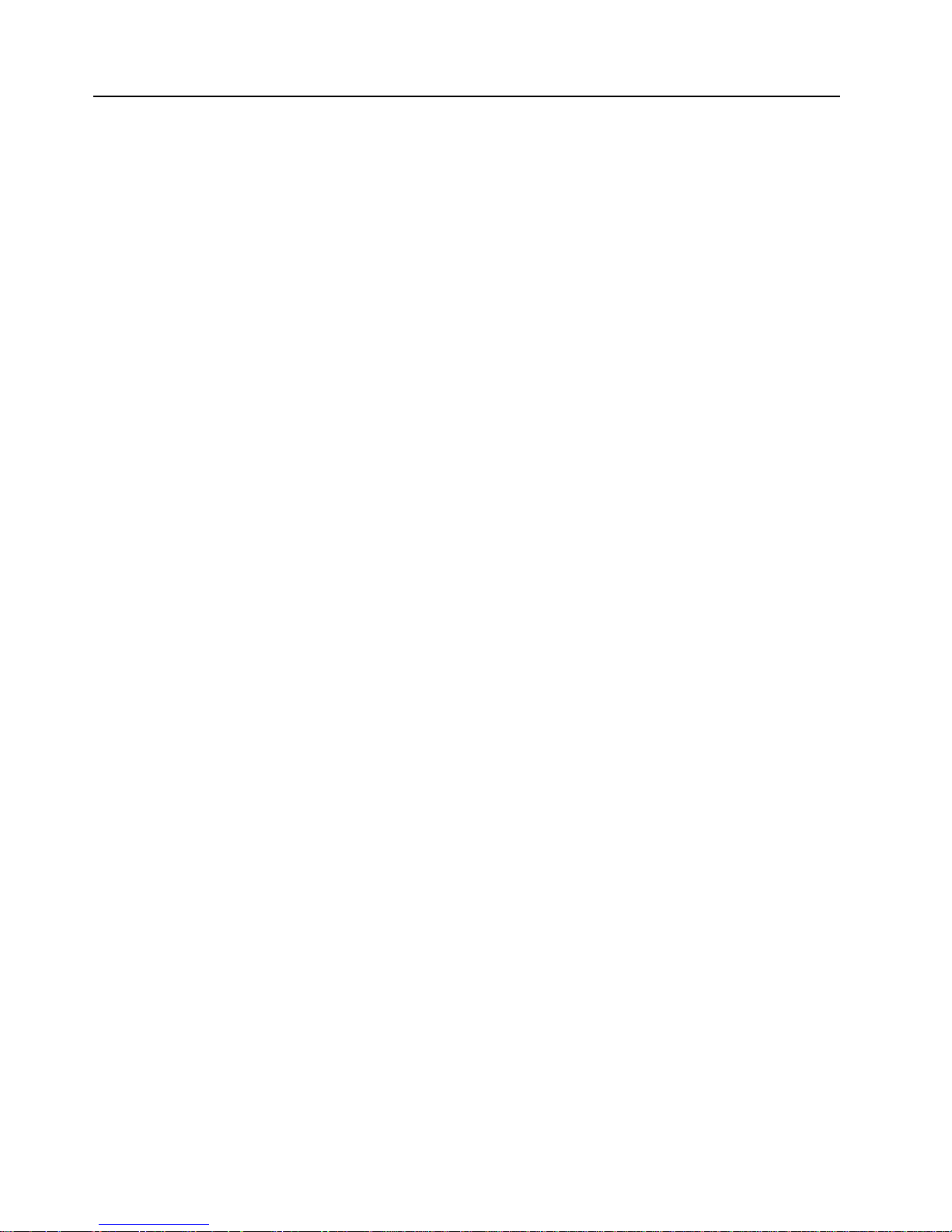
Handling static-sensitive devices
Attention: Static electricity can damage electronic devices and your system. To
avoid damage, keep static-sensitive devices in their static-protective bag until you are
ready to install them.
To reduce the possibility of electrostatic discharge, observe the following precautions:
• Limit your movement. Movement can cause static electricity to build up
around you.
• Handle the device carefully, holding it by its edges or its frame.
• Do not touch solder joints, pins, or exposed printed circuitry.
• Do not leave the device where others can handle and possibly damage the
device.
• While the device is still in its anti-static package, touch it to an un painted metal
part of the system unit for at least two seconds. (This drains static electricity
from the package and from your body.)
• Remove the device from its package and install it directly into your system unit
without setting it down. If it is necessary to set the device down, place it on its
static-protective package. (If your device is an adapter, place it component side
up.) Do not place the device on your system unit cover or on a metal table.
• Take additional care when handling devices during cold weather as heating
reduces indoor humidity and increases static electricity.
x IBM xSeries 200: Installation Guide
Page 13
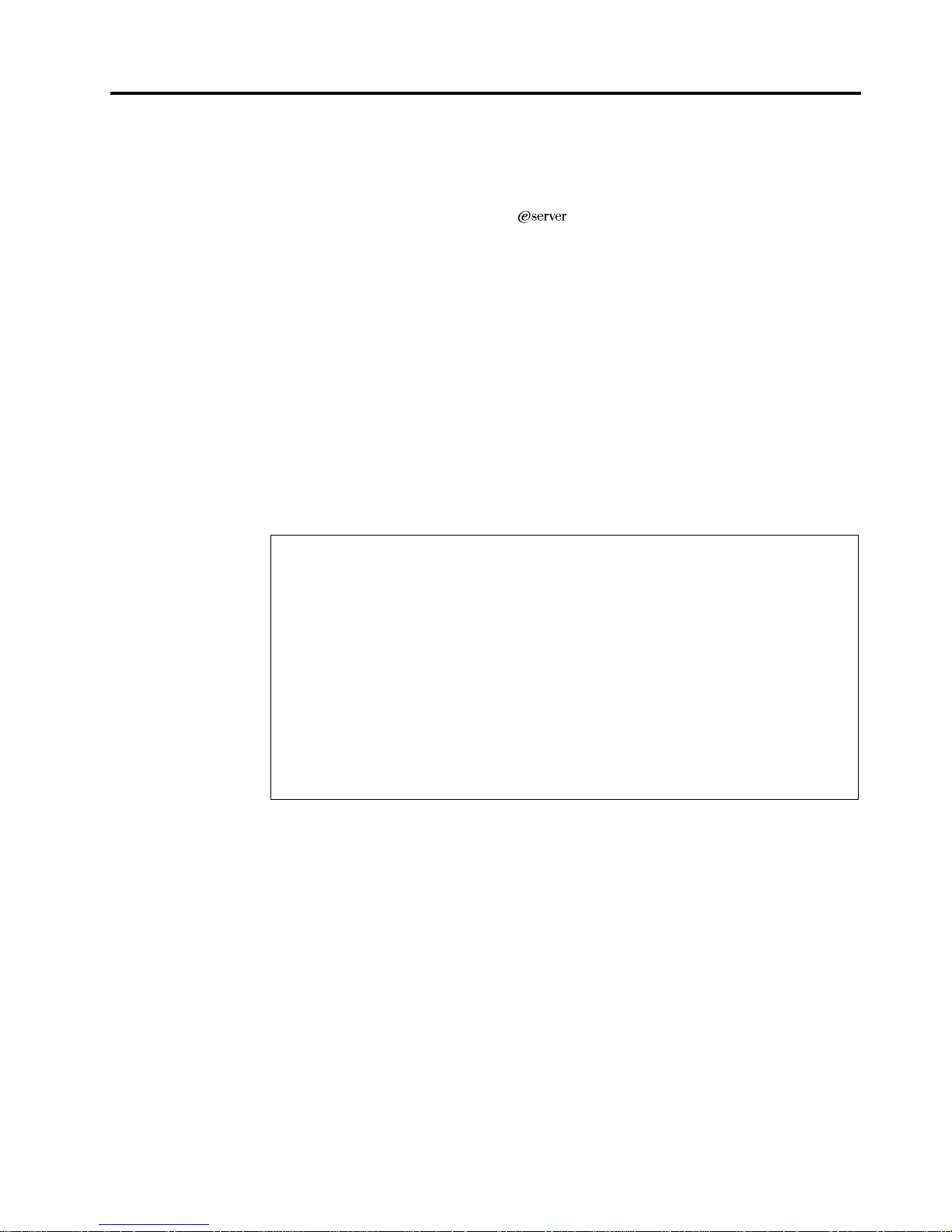
Chapter 1. Introduction
Thank you for purchasing an IBM
®
xSeries 200 server. This Installation Guide
provides the information that is needed to:
• Set up and cable your server
• Start and configure your server
• Install your network operating system (NOS)
Packaged with the Installation Guide are software CDs that help you to configure
hardware, install device drivers, and install the network operating system.
Also included is an IBM xSeries Documentation CD, which provides detailed
information about your server.
Your server comes with a limited warranty and IBM Server Start Up Support. If you
have access to the World Wide Web, you can obtain up-to-date information about
your xSeries 200 model and other IBM server products at the following World Wide
Web address: http://www.ibm.com/eserver/xseries
Record your product information in this table.
Product name ___________________________________________
Machine type ___________________________________________
Model number ___________________________________________
Serial number ___________________________________________
Key:
Serial number ___________________________________________
Manufacturer ___________________________________________
Phone Number ___________________________________________
The server model and serial numbers are located on labels on the bottom of the server
and on the lower right side of the bezel.
Note: Your server keys cannot be duplicated by locksmiths. If you lose them, order
replacement keys from the key manufacturer. The key serial number and the
telephone number of the manufacturer are on a tag attached to the keys.
© Copyright IBM Corp. 2000 1
Page 14
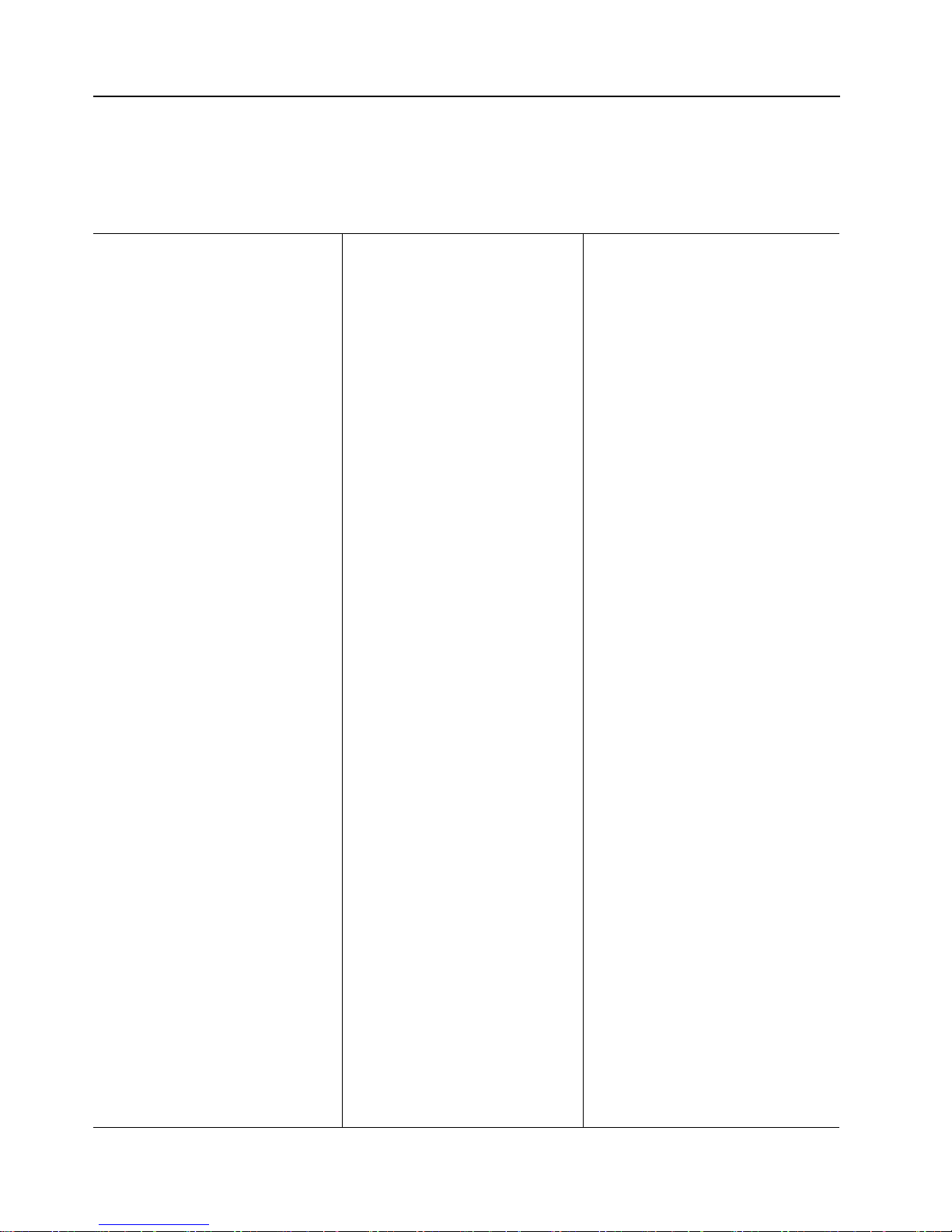
Features and specifications
The following table provides a summary of the features and specifications of your
xSeries 200 server.
Table 1. Features and Specifications
Microprocessor:
Supports one m icroprocessor
(depending on your model)
• Intel
• Intel® Celer o n® with 128KB
Memory:
• Minimum: 64 MB
• Maximum: 1.5 GB
• Type: PC133 MHz, ECC,
• Slots: Three dual inline
Drives: (depending on your model)
• Diskette: 1.44 MB
• CD-ROM: IDE
• Ha rd dis k
• Tape
Expansion bays:
• Two 5.25-in. bays (one CD-ROM
• Two 3.5-in. bays (one diskette
• Three 3.5-in. slim-high bays
PCI expansion slots:
• Three 33 MHz/32-bit on the
• Two 33 MHz/32-bit on the PCI
AGP slot:
®
Pentium® III with 256KB
Level-2 cache and MMX™
(MMX2) technology
or
Level-2 cache and MMX™
(MMX2) technology
SDRAM, unregistered DIMMs
drive installed)
drive installed)
available (one hard disk drive
installed in some models)
system board (some models
come with a SCSI adapter
installed)
Bus extender board
Power suppl y:
One 330 watt (90-24 0 V ac)
Video:
• S3 Sa vage 4 AGP video
adapter
• Compat ib le with SVGA and
VGA
• 8 MB SDRAM video memory
Size:
• Height: 470 mm (18.5 in.)
• Depth: 508 mm (19.9 in.)
• Width: 165 mm (6.5 in.)
• Weight: appr oximately 19.5 Kg
(43 lb.) when fully configured
or 15.9 Kg (35 lb.) minimum
Integrated functions:
• 10BASE-T/ 100BASE-TX
Ethernet controller on the
system board
• Two serial ports
• Parallel port
• Two USB ports
• Keyboard port
• Mo use port
• MIDI port
• Audio ports
— Line out
— Line in
— Mic
• Dual-channel bus mastering
IDE controll er
Acoustical noise emi ssions:
• Sound power, idling: 6.6 bel
maximum
• Sound power, operating: 6.8
bel maximum
Environment:
• A i r temperature:
— Server on: 10° to 35° C (50.0°
to 95.0° F). Altitude: 0 to 914
m (2998.7 ft.)
— Server on: 10° to 32°C (50.0°
to 89.6° F). Altitude: 914 m
(2998.7 ft.) to 2133 m (6998.0
ft.)
— Server o ff: 10° to 43° C (50.0°
to 109.4° F). Maximum
altitude: 2133 m (6998.0 ft.)
• Humidity:
— Server on: 8% to 80%
— Server off: 8% to 80%
Heat output:
Approximate heat output in British
Thermal Units (Btu) per hour
• Minimum configuration: 341 Btu
(100 watts)
• Maximum configuration: 1604
Btu (470 watts)
Electrical input:
• Sine-wave input (50-60 Hz)
required
• Input voltage low range:
— Minimum: 90 V ac
— Maximum: 137 V ac
• Input voltage high range:
— Minimum: 180 V ac
— Maximum: 265 V ac
• Input kilovolt-amperes (kVA)
approximately:
— Minimum: 0.095 kVA
— Maximum: 0.213 kVA
Accelerated graphics port (AGP)
(contains the vi deo adapter)
2 IBM xSeries 200: Installat io n Guide
Page 15

Notices used in this book
This information product contains notices that relate to a specific topic. The Caution
and Danger notices als o appear in the multilingual Safety Information book provided
on the IBM xSeries Documentation CD that comes with your server. Each notice is
numbered for easy reference to the corresponding notices in the safety book.
The notice definitions are as follows:
• Notes: These notices provide important tips, guidance, or advice.
• Important: These notices provide information that might help you avoid
inconvenient or problem situations.
• Attention: These notices indicate possible damage to programs, devices, or data.
An attention notice is placed just before the instruction or situation in which
damage could occur.
• Caution: These notices indicate situations that can be potentially ha zardous to
you. A caution notice is placed just before descriptions of potentially hazardous
procedure steps or situations.
• Danger: These notices indicate situation s that can be potentially lethal or
extremely hazardous to you. A danger notice is placed just before descriptions of
potentially lethal or extremely hazardous procedure steps or situations.
Major components of the xSeries 200
The following illustration shows the locations of major components in your server.
Note: The illustrations in this document might differ slightly from your hardware.
Intrusion switc h
Adapter retaining
bracket
Memory modules
Microprocessor
Adapter support bracket
Support bracket assembly
Cover
EMC shield
Drive cage
Filler
panel
Front door
Chapter 1. Introducti on 3
Page 16

System and PCI extender board internal cable connectors
The following illustration identifies system and extender board connectors for
internal cables.
System fan 2
(SYSFA2)
Microprocessor
fan sink
(CPUFA1)
Main power
(JWR1)
Front panel
connector
(J1)
Secondary IDE
(IDE2)
Primary IDE
(IDE1)
Diskette drive
(FDD1)
Support bracket
assembly fan
(SYSFA3)
SCSI LED
(J3)
4 IBM xSeries 200: Installat io n Guide
Page 17

Chapter 2. Installing options
This chapter provides instructions to help you install opti ons in your server. Some
option-removal instructions are provided, in case you need to remove one option to
install another. This section is for all users, but is written with the experienced user in
mind. If you need more detailed installation informatio n, refer to the User’s Reference
on the IBM xSeries Documentation CD.
Moving the stabilizing feet
The two front feet attached to the bottom of the server rotate 90 degrees to provide
additional stability.
When you need to access the inside of the server, to install options, you might find it
easier to lay the server on its side. If you do so, rotate the feet in towards the server, so
they do not break off due to the weight of the server.
When you are finished installing options and have reinstalled the side cover, turn the
two front stabilizing feet a quarter turn out from the server and set it carefully back on
its feet.
© Copyright IBM Corp. 2000 5
Page 18

Removing the side cover
The following information describes h ow to remove the side cover.
Note: The illustrations in this document might differ slightly from your hardware.
Cover-release
latch
Key lock
Complete the following steps to remove the side cover of the server.
1. Review the safety preca utions listed in Statement 1 and Statement 5 in “Safety” on
page v.
2. Turn off the server and peripheral devices and disconnect all external cables and
power cords.
3. If necessary, unlock the server cover.
4. Pull out on the cover-release latch, which will slide the cover toward the rear of
the server about 12.7 mm (1/2 in.). Then, remove the cover from the server.
Attention: For proper cooling and airflow, replace the cover before turning on the
server. Operating the server with the cover removed might damage server
components.
6 IBM xSeries 200: Installat io n Guide
Page 19

Removing the support bracket assembly
When working with some options such as hard disk drives, microprocessors, and
memory modules, you must firs t remove the support bracket assembly to access t he
location of the option.
Complete the following steps to remove the support bracket assembly.
1. Disconnect the support bracket assembly fan cable from the connector (SYSFA3)
on the system board. For the location of the fan cable connector, see “System and
PCI extender board internal cable connectors” on page 4.
2. Pull out, about 152.4 mm (6 in.), on the end of the support bracket assembly
located at the rear of the server.
3. Pull the front end of the support bracket assembly away from the server and place
the assembly aside.
To reinstall the support bracket assembly, reverse the previous steps.
Chapter 2. Installing opt ions 7
Page 20

Working with adapters
Your server comes with adapter connectors, called slots. The AGP video adapter is
installed in the AGP slot. You can install up to five PCI adapters in PCI expansion
slots 1 through 5. All PCI expansion slots are 32-bit, 33 MHz slots.
Note: The illustrations in this document might differ slightly from your hardware.
The following illustration shows the location of the PCI expansion slots on the system
and PCI extender boards.
AGP slot
PCI slot 1
PCI slot 2
PCI slot 3
PCI slot 4
PCI slot 5
Adapter considerations
Before you install an adapter, review the following:
• Locate the documentation that comes with the adapter and follow those
instructions in addition to the instructio ns given in this chapter. If you need to
change switch or jumper settings on your adapter, follow the instructions that
come with the adapter.
• You can install full-length adapters in all five PCI expansion slots.
• Your server supports 5.0V and universal PCI ad apters; it does not support 3.3V
adapters.
• Your server uses a rotational interrupt technique to configure PCI adapters.
Because of this technique, you can install a variety of PCI adapters that currently
do not support sharing of PCI interrupts.
• PCI slots 1 through 5 are on PCI bus 0.
The system scans the AG P slot and PCI expansion sl ots 1 through 5 to assign
system resources; then, the system starts (boots) the PCI devices in the following
order, if you have not changed the default boot sequence: PCI expansion slots 1
and 2, system board integrated drive electronics (IDE) or small computer system
interface (SCSI) devices, and then PCI expansion slots 3 through 5.
Note: To change the boot sequence for PCI devices, start the
Configuration/Setup Utility program, and select Start Options from the
main menu, select Startup Sequence; then, select Second device (SCSI)
to designate the adapter boot sequence. Refer to the User’s Reference on
the IBM xSeries Documentation CD for details on using the
Configuration/Setup Utility program.
8 IBM xSeries 200: Installat io n Guide
Page 21

• For a list of supported options for your server, refer to
http://www.ibm.com/pc/us/compat on the W or ld Wide Web.
Installing an adapter
Expansion
slot cover
Adapter
retaining
bracket
Adapter
Adapter
support
bracket
Complete the following steps to install an adapter.
Attention: When you handle electrostatic discharge-sensitive devices (ESD), take
precautions to avoid damage from static electricity. For details on handling these
devices, see “Handling static-sensitive devices” on page x.
1. Review the safety precautions listed in Statement 1 and 5 in “Safety” on page v.
2. Turn off the server and peripheral devices and disconnect all external cables and
power cords; then, remove the side cover. See “Removing the side cover” on page
6 for details.
3. Determine which PCI expansion slot you will use for the adapter.
Note: Check the instructions that come with the adapter for any requirements,
restrictions, or cabling instructions. It might be easier for you to route any
cables before you install the adapter.
4. If you are installing a full-length adapter , rotate the front adapter support bracket
to the open (unlocked) position.
5. Rotate the rear adapter retaining bracket to the open (unlocked) position; then,
place it over the rear of the server.
6. Remove the PCI expansion-slot cover. From the rear of the server, press in on the
slot cover. Grasp it and pull it out of the slot. Store it in a safe place for future use.
Attention: PCI expansion-slot covers must be installed on all vacant slots. This
maintains the electromagnetic emissions characteristics of the server and ensures
proper cooling of server components.
Chapter 2. Installing opt ions 9
Page 22

7. Touch the static-protective package containing the adapter to any unpainted
metal surface on the server. Then, remove the adapter from the package. Avo id
touching the components and gold-edge connectors on the ada pter.
8. Place the adapter, component-side up, on a flat, static-protective surface.
9. Set any jumpers or switches as described by the adapter manufacturer.
10. T o install the adapter , carefully grasp the adapter by its top edge or upper corners,
and align it with the PCI slot guides; then, press the adapter firmly into the PCI
expansion slot.
Attention: When you install an adapter in the server, be sure that it is completely
and correctly seated in the PCI expansion slot before you turn on the server.
Incomplete insertion might cause damage to the system board or the adapter.
11. Connect required cables to the adapter.
Attention: Route cables so that they do not block the flow of air from the fans.
12. If you have another adapt er to install, do so now.
13. If you have installed a full-length adapter , rotate the front adapter support bracket
to the closed (locked) position.
14. Reinstall the rear adapter retaining bracket; then, rotate the bracket to the closed
(locked) position.
15. If you have other options to install, do so now.
16. Reinstall the side cover, see “Installing the cover” on page 23 for details.
17. Reconnect the external cables and power cords; then, turn on the peripheral
devices and the server.
10 IBM xSeries 200: Installation Guide
Page 23

Installing a SCSI or ServeRAID adapter (some models)
Complete the following steps to install a SCSI or ServeRAID adapter.
1. If you have not already installed the SCSI adapter, complete steps 1 through 10 of
“Installing an adapter” on page 9. Then, return here to complete the installation.
SCSI
signal
cable
Adapter
retaining
bracket
SCSI signal
cable connector
SCSI activity
indicator cable
connector
SCSI
Adapter
SCSI
activity
indicator
cable
SCSI
LED
(J3)
Adapter
support
bracket
2. Connect one end of the SCSI signal cable (purchased separately) to the adapter
and one or more of the signal cable connectors to the rear of the SCSI devices.
3. Connect the SCSI activity indicator cable (purchased separately) to the adapter
and to the SCSI LED connector (J3) on the system board. See “System and PCI
extender board internal cable connectors” on page 4 for the location of this
connector.
Note: If you are installing a ServeRAID adapter and already have a SCSI
adapter installed, remove the SCSI adapter and store it for future use.
4. If you have another adapter to install or remove, do so now.
5. Rotate the front adapter support bracket to the closed (locked) position.
6. Reinstall the rear adapter retaining bracket; then, rotate the bracket to the closed
(locked) position.
7. If you have other options to install or remove, do so now.
8. Install the side cover, see “Installing the cover” on page 23 for details.
9. Reconnect the external cables and power cords; then, turn on the peripheral
devices and the server.
Chapter 2. Installing options 11
Page 24

Installing memory modules
Your server comes with a dual in-line memory module (DIMM) installed on the
system board in DIMM connector 1.
Memory considerations:
• When installing additional memory modules, install the second memory
module in DIMM connector 2, and the third in DIMM connector 3. (See the
illustration in this section for mem ory connector locations.)
• Your xSeries 200 server supports 64 MB, 128 MB, 256 MB, and 512 MB DIMMs.
Your server supports a minimum of 64 MB and a maximum of 1.5 GB of system
memory. See the ServerProven
list of memory modules for use with your server.
• Installing or removing DIMMs changes the configuration information in the
server. Therefore, after installing or removing a DIMM, you must change and
save the new configuration informa tion by using the Configuration/Setup
Utility program. When you restart the server, the system displays a message
indicating that the memory configuration has changed. Start the
Configuration/Setup Utility program an d select Save Settings. Refer to the
User’s Reference on the IBM xSeries Documentation CD for more information.
• The illustrations in this document might differ slightly from your hardware.
™
list at http://www.ibm.com/pc/compat for a
DIMM connector 1
DIMM connector 2
DIMM connector 3
Retaining clip
Complete the following steps to install a DIMM.
Attention: When you handle ESD-sensitive devices, take precautions to avoid
damage from static electricity. For details on handling these devices, see “Handling
static-sensitive devices” on page x.
1. Review the safety precautions listed in Statements 1 and 5 “Safety” on page v.
12 IBM xSeries 200: Installation Guide
Page 25

2. Turn off the server and peripheral devices and disconnect all external cables and
power cords; then, remove the side cover (see “Removing the side cover” on page
6 for details).
3. Remove the support bracket assembly and disconnect the support bracket
assembly fan cable from the connector (SYSFA3) on the system board. See
“Removing the support bracket assembly” on page 7 for details. See “System and
PCI extender board internal cable connectors” on page 4 for the location of the fan
cable connector .
4. Touch the static-protective package containing the DIMM to any unpainted metal
surface on the server. Then, remove the DIMM from the package.
5. Install the DIMM.
a. If you are installing a DIMM in connector 1, remove the AGP adapter.
Remove the AGP adapter only if you are replacing the DIMM in connecto r 1.
See “System and PCI extender board internal cable connectors” on page 4 for
the location of the AGP connector. See “Installing an adapter” on page 9 for
details about removing the AGP adapter.
b. Open the retaining clip on each end of the DIMM connector. Turn the DIMM
so that the pins align correctly with the connector.
Attention: To avoid breaking the retaining clips or damaging the DIMM
connectors, open, and close the clips gently.
c. Insert the DIMM into the connector by aligning the DIMM edges with the
slots at each end of the DIMM connector. Firmly press the DIMM straight
down into the connector by applying pressure on both ends of the DIMM
simultaneously. Be sure that the retaining clips snap into the locked po sition
when the DIMM is firmly seated in the connector.
d. If a gap exists between the DIMM and the retaining clips, the DIMM has not
been properly installed. In this case, open the retaining clips and remove the
DIMM; then, reinsert the DIMM.
e. If you removed the AGP adapter, reinstall it now, see “Installin g an adapter”
on page 9.
6. If you have other options to install or remove, do so now.
7. Replace the support bracket assembly and reconnect the fan cable to the
connector (SYSFA3) on the system board. See “Removing the support bracket
assembly” on page 7 and “System and PCI extender board internal cable
connectors” on page 4 for the location of the fan cable connector.
8. Reinstall the side cover, see “Installing the cover” on page 23.
9. Reconnect the external cables and power cords, and turn on the peripheral
devices and the server.
If you want to remove a DIMM, reverse the previous steps.
Chapter 2. Installing options 13
Page 26

Installing an internal drive
Your server comes with an IDE CD-ROM drive installed in bay 1, a 3.5-in., 1.44 MB
diskette drive in bay 3, and a hard disk drive in bay 5.
Bay 1
Bay 2
Bay 3
Bay 4
Bay 5
Bay 6
Bay 7
Drive considerations:
• Diskette drives, tape drives, and CD-ROM drives are removable-media drives.
You can install removable-media drives in bays 1, 2, 3, and 4.
• You can install a 3.5 in., slim-high, or a 5.25-in., half-high, removabl e-me d ia
drive, such as a tape backup drive, in bay 2.
• You can install only a 3.5 in., slim-high , removabl e-m edia drive in bay 4.
• The xSeries 200 server supports only one diskette drive, which uses 1 MB and 2
MB diskettes.
• Before you install a 3.5-in. drive in a 5.25-in. bay, you must attach the 5.25 in.
conversion kit, supplied with your option, to the 3.5-in drive. Refer to the
documentation that comes with the option for the conversion kit installa tion
instructions.
Note: Only 3.5-in. options that ship with proper mounting hardware can be
supported in the 5.25-in. bays.
• If you have a tape backup drive in your server, use a dry process cleaning
cartridge to clean the tape head two hours after you first use a new data
cartridge. Then, clean the tape head once a month, or after each eight hours of
continuous read/write operations, whichever occurs first. For complete details
about the tape backup drive, refer to the documentation that comes with your
server or your backup option.
• The electromagnetic interference (EMI) integrity and cooling of the server are
both protected by having bays 1 through 4 covered or occupied. When you
14 IBM xSeries 200: Installation Guide
Page 27

install a drive, save the filler panel and EMC shield from the bay, in case you
later remove the drive and do not replace it with another.
• For a list of supported options for your server, refer to
http://www.ibm.com/pc/us/compat on the W or ld Wide Web.
• The illustrations in this document might differ slightly from your hardware.
Installing a drive in bay 2 or 4
Complete the following steps to install a drive in bay 2 or 4.
EMC shield
Filler panel
Attention: When you handle ESD-sensitive devices, take precautions to avoid
damage from static electricity. For details on handling these devices, see “Handling
static-sensitive devices” on page x.
1. Review the safety precautions listed in “Safety” on page v.
2. Turn off the server and peripheral devices and disconnect the external cables and
power cords; then, remove the side cover (see “Removing the side cover” on page
6 for details).
3. Remove the support bracket assembly and disconnect the fan cable from the
connector (SYSFA3) on the system board. See “Removing the support bracket
assembly” on page 7.
4. Use a screwdriver to gently pry the filler panel and EMC shield away from the
server.
Note: If you are installing a drive that is a laser product, observe the following
Chapter 2. Installing options 15
safety precaution:
Page 28

Statement 3
CAUTION:
When laser products (such as CD-ROMs, DVD drives, fiber optic devices, or
transmitters) are installed, note the following:
• Do not remove the covers. Removing the covers of the laser product
could result in exposure to hazardous laser radiation. There are no
serviceable parts inside the device.
• Use of controls or adjustments or performance of procedures other than
those specified herein might result in hazardous radiation exposure.
Danger
Some laser products contain an embedded Class 3A or Class 3B laser diode.
Note the following. Laser radiation when open. Do not stare into the beam, do
not view directly with optical instruments, and avoid direct exposure to the
beam.
5. Touch the static-protective bag containing the drive to any unpainted metal
surface on the server; then, remove the drive from the bag and place it on a staticprotective surface.
6. Set any jumpers or switches on the drive according to the docum e ntation that
comes with the drive.
7. Install the drive.
• If you are installing a 5.25-in drive in bay 2, push the drive into the bay;
then, use the two screws to attach the drive to the drive cage.
• If you are installing a 3.5-in drive in bay 2, you must atta ch the 5.25-in
conversion kit, supplied with your option, to the 3.5-in drive.
Note: You can install only a 3.5-in device in bay 4.
8. Cable the drive.
• If the drive is an IDE device, plug one connector of the IDE signal cable into
the back of the drive and the other end of the cable into the IDE connector
(IDE1) on the system board. See “System and PCI extender board internal
cable connectors” on page 4 for the location of the IDE connector.
• If the drive is a SCSI device, your server must have a SCSI adapter installed.
Plug one connector of the SCSI signal cable into the back of the drive and the
other end of the cable into the connector on the SCSI adapter. See “Installing
an adapter” on page 9.
Note: Make sure to route the signal cable so that it does not block the air
flow to the rear of the drives or over the microprocessor.
9. If you have another drive to install, do so now.
10. Connect one of the power cables from the power supply into the back of the drive.
The connectors are keyed and can be inserted only one way.
16 IBM xSeries 200: Installation Guide
Page 29

11. Replace the support bracket assembly and reconnect the fan cable to the
connector (SYSFA3) on the system board. See “Removing the support bracket
assembly” on page 7.
12. If you have other options to install, do so now.
13. Reinstall the side cover, see “Installing the cover” on page 23 for details.
14. Reconnect the external cables and power cords; then, turn on the peripheral
devices and the server.
Installing a hard disk drive in bay 5, 6, or 7
Complete the following steps to install a hard disk drive in bays 5, 6, or 7.
Drive cage retention tab
Drive cage release tab
Attention: When you handle ESD-sensitive devices, take precautions to avoid
damage from static electricity. For details on handling these devices, see “Handling
static-sensitive devices” on page x.
1. Review the safety precautions listed in “Safety” on page v.
2. Turn off the server and peripheral devices and disconnect all external cables and
power cords; then, remove the side cover (see “Removing the side cover” on page
6 for details).
3. Remove the support bracket assembly and disconnect the fan cable from the
connector (SYSFA3) on the system board. See “Removing the support bracket
assembly” on page 7 and “System and PCI extender board internal cable
connectors” on page 4 for the location of the fan cable connector.
4. Access the drive cage.
Chapter 2. Installing options 17
Page 30

a. If your server has hard disk drives installed in the drive cage, disconnect the
power and signal cables from the rear of the drives.
b. Rotate the drive cage out of the server until it locks into place over the drive
cage retention tab.
Note: Before you install a hard disk drive, ensure that the drive cage locks
into place over the drive cage retention tab by pressing on the side of
the drive cage.
5. Attach the blue, plastic guide rails to the sides of the drive using the screws and
guide rails provided in the drive cage.
6. Slide the drive into the drive cage until the plastic tabs on the guide rails lock into
place in the drive cage.
7. Lift the drive cage up and press in on the drive cage release tab; then, rotate the
drive cage back into the server.
Note: Clear any cables that might impede the replacement of the drive cage.
8. Connect the signal and power cables to the rear of each drive.
Note: Make sure to route the signal cable so that it does not block the air flow to
the rear of the drives or over the microprocessor.
9. If you have other options to install or remove, do so now.
10. Replace the support bracket assembly and reconnect the fan cable to the
connector (SYSFA3) on the system board. See “Removing the support bracket
assembly” on page 7 and “System and PCI extender board internal cable
connectors” on page 4 for the location of the fan cable connector.
11. Reinstall the side cover, see “Installing the cover” on page 23 for details.
12. Reconnect the external cables and power cords; then, turn on the peripheral
devices and the server.
18 IBM xSeries 200: Installation Guide
Page 31

Removing and installing a microprocessor
Your server comes with one microprocessor installed on the system board in the
microprocessor connector (U5).
Notes:
1. Before you install a new microprocessor, review the documentation that comes
with the microprocessor to determine whether you need to update the server
BIOS code. The latest level of the BIOS code for your server is availa ble through
the World Wide Web.
2. The illustrations in this document might differ slightly from your hardware.
Removing a microprocessor
Complete the following steps to remove a microprocessor.
Microprocessor
connector
Microprocessor
Heat sink
Heat sink
retainer
Lever
Microprocessor
orientation indicator
Attention: When you handle ESD-sensitive devices, take precautions to avoid
damage from static electricity. For details on handling these devices, see “Handling
static-sensitive devices” on page x.
1. Review the safety precautions listed in Statement 1 and Statement 5 in “Safety” on
page v.
2. Turn off the server and peripheral devices and disconnect all external cables and
power cords; then, remove the side cover (see “Removing the side cover” on page
6 for details).
3. Remove the support bracket assembly and disconnect the fan cable from the
connector (SYSFA3) on the system board. See “Removing the support bracket
assembly” on page 7 and “System and PCI extender board internal cable
connectors” on page 4 for the location of the fan cable connector.
4. Push down and back on the heat-sink retainer to remove it from the heat sink.
Chapter 2. Installing options 19
Page 32

Note: Allow sufficient time for the heat sink to cool, before you remove it from
the microprocessor. Once you have removed the heat sink, you must
replace it with a new heat sink.
5. Firmly grasp the heat sink and lift it off the microprocessor.
6. Pull out and lift up the release lever and remove the microprocessor from the
connector. Store the microprocessor in a static-protective bag for possible future
use.
7. If you are installing a new microprocessor, continue with step 4 in “Installing a
microprocessor”.
Installing a microprocessor
Complete the following steps to install a microprocessor.
Attention: When you handle ESD-sensitive devices, take precautions to avoid
damage from static electricity. For details on handling these devices, see “Handling
static-sensitive devices” on page x.
1. Review the safety preca utions listed in Statement 1 and Statement 5 in “Safety” on
page v.
2. Turn off the server and peripheral devices and disconnect all external cables and
power cords; then, remove the side cover (see “Removing the side cover” on page
6 for details).
3. Remove the support bracket assembly and disconnect the fan cable from the
connector (SYSFA3) on the system board. See “Removing the support bracket
assembly” on page 7 and “System and PCI extender board internal cable
connectors” on page 4 for instruction s.
4. Install the microprocessor:
a. Touch the static-protective package containing the new micro processor to any
unpainted metal surface on the server; then, remove the microprocessor from
the package.
b. Pull out and lift up on the microprocessor release lever to unlock the
microprocessor connector.
c. Arrange the microprocessor over the microprocessor connector as shown in
the following illustration. Carefully press the microprocessor into the
connector.
Lever
Microprocessor
connector
Note: Do not use excessive force when pressing the microprocessor into the
20 IBM xSeries 200: Installation Guide
Microprocessor
Microprocessor
orientation indicator
connector.
Page 33

5. Push the microprocessor release lever down to lock the microprocessor into the
connector.
6. Install a heat sink or a fan sin k .
• If you are installing a heat sink on the microprocessor:
Note: Refer to the illustration in “Removing a mic r oprocessor” on page 19.
a. Peel the plastic protective strip off the bottom of the heat sink. Make
sure that the square of thermal material is still on the bottom of the heat
sink; if not, replace the heat sink with a new one.
b. Align and place the heat sink on top of the microprocessor.
c. Align and place the retainer over the heat sink; then, snap it into place.
• If you are installing a fan sink on the microprocessor:
a. Peel the plastic protective strip off the bottom of the fan sink. Make sure
that the square of thermal material is still on the bottom of the fan sink;
if not, replace the fan sink with a new one.
b. Align and place the fan sink on top of the microprocessor.
c. Align and push the fan-sink retainer through the groove in the center of
the fan sink.
d. Insert a small, flat-bladed screwdriver into the tab on the fan-sink
retainer.
e. Press the screwdriver down to snap the fan-sink retainer into place.
f. Connect the fan-sink power cable to the microprocessor fan-sink
connector (CPUFA1) on the system board. For the location of the
microprocessor fan-sink connector, see “System and PCI extender bo ar d
internal cable connectors” on page 4.
Microprocessor
Fan sink
Microprocessor
connector
Fan-sink
retainer
Microprocessor
orientation indicator
Lever
7. If you have other options to install or remove, do so now.
Chapter 2. Installing options 21
Page 34

8. Replace the support bracket assembly and reconnect the fan cable to the
connector (SYSFA3) on the system board. See “Removing the support bracket
assembly” on page 7 for details. See “System and PCI extender board internal
cable connectors” on page 4 for the location of the fan cable connector.
9. Reinstall the side cover, see “Installing the cover” on page 23.
10. Reconnect the external cables and power cords; then, turn on the peripheral
devices and the server.
Installing a security U-bolt
To help prevent hardware theft, you can add a security U-bolt and cable to your
server . After you add the security cable, make sure that it does not interfere with other
cables that are connected to the server.
Before you begin:
• Obtain the following items:
— A flat-blade screwd river
— An adjustable wrench
— A 199 mm (3/4 in.) U-bolt or wire rope (similar to National Manufacturing
No. 3230, Stock No. 176-735)
— Threaded nuts that fit the U-bolt
— A security cable
— A lock, such as a combination lock or padlock
• Read the information in “Safety” on page v and “Handling static-sensitive
devices” on page x.
22 IBM xSeries 200: Installation Guide
Page 35

Complete the following steps to install an U-bolt.
1. Review the safety precautions listed in Statement 1 and Statement 5 in “Safety” on
2. Turn off the server and peripheral devices and disconnect all external cables and
3. Use a screwdriver to remove the two metal knockouts.
4. Insert the U-bolt through the rear panel; then, attach and tighten the nuts.
5. Replace the side cover, see “Installing the cover”.
6. Thread the cable through the U-bolt and around an object that is a part of or
7. Reconnect the external cables and power cords, and turn on the peripheral
Installing the cover
The following information describes the cover installation procedure.
page v.
power cords; then, remove the cover (see “Removing the side cover” on page 6 for
details).
permanently secured to the building structure or foundation, and from which it
cannot be removed; then, fasten the cable ends together with a lock.
devices and the server.
Notes:
1. The illustrations in this document might differ slightly from your hardware.
2. If you removed the support bracket assembly after you removed the cover,
reinstall it before you install the cover. See “Removing the support bracket
assembly” on page 7 for details.
Chapter 2. Installing options 23
Page 36

Complete the following steps to install the server cover.
1. Clear any cables that might impede the replacement of the cover.
2. Install the side cover by placing it into position on the server. Close the cover
3. Lock the cover.
4. If you have not done so already, make sure that the two front stabilizing feet are
5. Reconnect the external cables and power cords to the server, and then plug the
6. Turn on the peripheral devices; then, turn on the server.
Cabling the server
Note: The illustrations in this document might differ slightly from your hardware.
If your server cables and connector panel have color-coded connections, match the
color of the cable end with the color of the connector. For example, match a blue cable
end with a blue panel connector, a red cable end with a red connector, and so on.
The following illustration sho ws the I/O connectors on the rear of the server.
release latch to secure the cover in place.
rotated outward so that they properly support the server. Rotate each individual
foot outward 90 degrees.
power cords into electrical outlets.
Power cord
connector
Mouse
Keyboard
Parallel
Serial A
Serial B
Ethernet
USB 2
USB 3
Line out
Line in
Mic
MIDI
Video
24 IBM xSeries 200: Installation Guide
Page 37

Chapter 3. Server power, controls, and indicators
This chapter describes how to turn on and turn off the server, and what the controls
and indicators mean.
Turning on the server
After you plug one end of the server power cord into the power supply connector on
the rear of the server, and the other end of the power cord into an electrical outlet, the
server can start as follows:
• You can press the power control button on the front of the server to start the
server.
• If the server is turned on and a power failure occurs, the server will start
automatically when power is restored.
Turning off the server
You can turn off the server as follows:
Statement 5
CAUTION:
The power control button on the device and the power switch on the power
supply do not turn off the electrical current supplied to the device. The device
also migh t have more th an one power cord. To remove all electrical current f r om
the device, ensure that all power cords are disconnected from the power source.
2
1
• You can press the power control button on the front of the server. This starts an
orderly shutdown of the operating system, if this feature is supported by your
operating system, and places the server in standby mode.
Note: After turning off the server, wait at least five seconds before you press
the power control button to turn on the server again.
• You can press and hold the power control button for more than four seconds to
cause an immediate shutdown of the server and place the server in standby
mode. You can use this feature if the operating system stops functioning.
• You can disconnect the server power cords from the electrical outlets to shut off
all power to the server.
© Copyright IBM Corp. 2000 25
Page 38

Note: After disconnecting the power cords, wait approximately 15 seconds for
your system to stop running.
Server control s a nd indicators
Ethernet speed 100 Mbps
CD eject
button
CD-ROM drive
activity light
Diskette eject
button
Diskette drive
activity light
Hard disk drive
activity light
Power-on
light
Power control
button
Ethernet transmit/
receive activity
CD eject button: Push this button to open the tray to insert or remove a CD.
CD drive activity light: When this light is on, it indicates that the CD-ROM drive is in
use.
Diskette eject button: Push this button to release a diskette from the drive.
Diskette drive activity light: When this light is on, it indicates that the diskette drive
is in use.
Ethernet speed 100 Mbps: When this light is on, the Ethernet speed is 100 Mbps.
When the light is off, the Ethernet speed is 10 Mbps.
Ethernet transmit/receive activity: When this light is on, there is activity between the
server and the network. The Ethernet transmit/receive activity light is located on the
Ethernet (RJ-45) connector on the rear of the server.
Hard disk drive activity light: When this light is on, it indicates that the hard disk
drive is in use.
Power-on light: This status indicator lights when you turn on your server.
Power control button: Press this button to manually turn the server on or off.
26 IBM xSeries 200: Installation Guide
Page 39

Chapter 4. Configuring your server
The ServerGuide™ CDs include software setup and installation tools tha t are
specifically designed for your xSeries 200 server. You can use these CDs during the
initial installation of your server to configure the server hardware features and
simplify your network operating system installation. The ServerGuide CDs also
contain a collection of application programs, which you can install after your server is
up and running. Refer to the User’s Reference on the IBM xSeries Documentation CD.
In addition to the ServerGuide CDs, you can use the following configuration programs
to customize your server hardware:
• Configuration/Setup Utility
This pro gra m is par t of th e basic input/output system (BIOS) code that comes with
your server. You can use this program to configure serial- and parallel-connector
assignments, change the drive startup sequence, set the date and time, and set
passwords.
• SCSISelect Utility
With the SCSISelect Utility program, you can configure the devices that are
connected to the optional SCSI adapter. Use this program to change default
values, resolve configuration conflicts, and perform a low-level format on a SCSI
hard disk drive.
• ServeRAID programs
The ServeRAID programs come with the optional ServeRAID adapters and with
server models that have a ServeRAID adapter preinstalled. If your server has a
ServeRAID adapter installed, you must use the ServeRAID configuration
program to define and configure your disk-array subsystem before you install
your operating system.
Attention: Refer to the User’s Re f erence on the IBM xSeries Documenta tio n CD for
detailed instructions for using the configuration programs and ServerGuide CDs.
Using the ServerGuide CDs
The ServerGuide CDs provide state-of-the-art programs to detect the server model and
hardware options that are installed, configure the server hardware, provide device
drivers, and install your network operating system.
Note: If the ServerGuide CD does no t sta rt, se e “ServerGuide startup problems” on
page 30.
1. Insert the Setup and Installation CD, and restart the server.
2. Follow the instructions on the screens to:
a. Select your language.
b. Select your keyboard layout and country.
c. View the Overview to learn about ServerGuide features.
d. View the README file to review installation tips about your NOS and
adapter.
e. Start the setup and hardware configuration programs.
f. Start the NOS installation. You will need your copy of the NOS CD.
© Copyright IBM Corp. 2000 27
Page 40

Note: For information on the supported NOS versions, refer to the Setup and
Installation CD label.
28 IBM xSeries 200: Installation Guide
Page 41

Chapter 5. Solving problems
This section provides basic troubleshooting information to help you resolve some
common problems that might occur with your server.
If you cannot locate and correct the problem using the information in this section,
refer to the "Solving problems" section in the User’s Refere n c e on the IBM xSeries
Documentation CD.
Diagnostic tools overview
The following tools are available to help you identify and resolve hardware-related
problems:
• POST beep codes
The power-on self-test (POST) beep codes indicate the detection of a problem.
• Diagnostic programs and error messages
The server-diagnostic programs are provided on the IBM Enhanced Diagnostics
CD. These programs test the major components of your server.
Note: Refer to the "Solving Problems" section in the User’s Reference on the IBM
xSeries Documentation CD for more detailed information about the
diagnostic programs.
• Troubleshooting chart
This chart lists problem symptoms and steps to correct the problems. See the
“Troubleshooting chart” on page 31 for more information.
• Customized support page
You can create a customized support page on the World Wide Web that is
specific to your hardware, including frequently asked questions, parts
information, technical hints and tips , an d downloadable files. In addition, you
can choose to receive electronic mail (e-mail) notifications whenever new
information becomes available about your registered products.
After you register and profile your xSeries 200, you can diagnose problems
using the IBM Online Assistant, and you can participate in the IBM discussion
forum. For more detailed information about registering and creating a
customized profile for your IBM products, visit the following addresses on the
Web:
— http://www.ibm.com/pc/register
— http://www.ibm.com/pc/support
POST beep code descriptions
The possible types of beep codes that your system might emit are:
Repeating long beeps
© Copyright IBM Corp. 2000 29
Indicates that a memory error has occurred. Ensure that all DIMMs are
correctly installed.
Page 42

One long beep and two short beeps
Indicates that a video error has occurred and the BIOS cannot initialize the
video screen to display any additional information. Ensure that the video
adapter is correctly installed.
Note: Refer to the “Solving Problems" section in the User’s Reference on the IBM
xSeries Documentation CD for more detailed information about the POST beep
codes.
ServerGuide startup problems
Look for the symptom in the left column of the ch art. Probable solutions to the
problem are in the right column.
Setup and Installation
CD
Setup and Installation CD
will not start.
ServeRAID progra m
cannot view all instal led
drives or cannot install
NOS.
The operating system
installation program
continuously loops.
ServerGuide will not
start your NOS CD.
Cannot install NOS. Ensure that the NOS is supported on your server. If the NOS is supported, either there is no
• Ensure that the system is a supported server model with a startable (bootable) CDROM drive.
• If the startup (boot ) sequence setting s have been altered, be sure the CD-ROM is first
in the boot sequence.
• If more than one CD-ROM drive is installed, be sure that only one drive is set as the
primary drive. Start the CD from the primary drive.
• Ensure that there are no duplicate SCSI IDs or IRQ assignments.
• Ensure that the hard disk drive is connected properly.
Free up more space on the hard disk drive.
Ensure that the NOS CD is supported by ServerGuide. See the Setup and Installation CD label
for a list of NOS versions.
logical drive defined (ServeRAID systems) or the ServerGuide System Partition is not
present. Run the ServerGuide setup and configuration program and ensure that the setup is
complete.
Action
System Updates and
Applications CD
Get "time out" or
"Unknown host" errors.
Ensure that you have access to the Internet through file transfer protocol (FTP) directly.
30 IBM xSeries 200: Installation Guide
Action
Page 43

Troubleshooting chart
Notes:
1. See the "Solving Problems" section in the User’s Reference on the IBM xSeries
Documentation CD for more detailed troubleshooting charts.
2. If you cannot find the problem in the troubleshooting charts, run the diagnostic
programs. If you have run the diagnostic test programs, or if running the tests
does not reveal the problem, call for service.
Monitor Suggestion Action
The screen is blank. Verify that:
1. The server power cord is plugged into the server and a working electrical
outlet.
2. The monitor cables are connected properly.
3. The monitor is t u rne d on, and the brightne ss an d c ont ra st c ont r ols are adjust ed
correctly.
If the items above are correct and the screen remains blank, call for service.
Only the cursor appears. Call for service.
The monitor works when you
turn on the server, but goes
blank when you start some
application programs.
Wavy, unreadable, rolling,
distorted screen, or screen jitter.
Verify that:
1. The primary monitor cable is conn ected to the video port.
2. You installed the necessary device drivers for the applications.
Some IBM monitors have their own self-tests. If you suspect a problem with your
monitor, refer to the information that comes with the monitor for adjustin g and
testing instructio ns.
If the items above are correct and the screen remains blank, call for service.
If the monitor self-tests show the monitor is OK, consider the location of the
monitor. Magnetic fields around other devices (such as transformers, appliances,
fluorescent lights, and other monitors) can cause screen jitter or wavy, unreadable,
rolling, or distorted screen images. If this happens, turn off the monitor. (Moving a
color monitor while it is t urned on migh t cause scr een discolo ration.) Then move the
device and the mon itor at least 305 mm ( 12 in.) apart. Turn on the monitor.
Notes:
1. To prevent diskette drive read/write errors, be sure the distance between
monitors and diskette drives is at least 76 mm (3 in.).
2. Non-IBM monitor cables might cause unpredictable problems.
3. An enhanced monitor cable with additional shielding is available for the 9521
and 9527 monitors. F or informa tion about the enhanced m onitor c able, see your
IBM reseller or IBM marketing representative.
If the problem remains, call for service.
Wrong characters appear on the
screen.
Chapter 5. Solving problems 31
If the wrong language is displayed, update the BIOS with the correct language.
If the problem remains, call for service.
Page 44

Power Suggested action
The server does not power on. Verify that:
1. The power cables are properly connected to the server.
2. The electrical outlet functions properly.
3. The type of memory that is installed is correct.
4. If you just installed an option, remove it, and restart the server. If the server
now turns on, you might have installed more options th an the power supply
supports.
5. The LEDs on the power supply are on.
If the problem remains, call for service.
Memory Suggested action
The amount of memory
displayed is less than the
amount of memory installed.
Option Suggested action
An IBM option that was just
installed does not work.
Expansion enclosure Suggested action
The SCSI expansion enclosure
used to work, but does not work
now.
Verify that:
1. The memory modules are seated properly.
2. You have installed the correct type of memory.
3. If you changed the memory, you must update the memory configuration with
the Configuration/Setup Utility program.
4. All banks of memory on the DIMMs are enabled. The server might have
automatically disabled a DIMM bank if it det ected a pr ob lem, or a DI MM ba nk
could have been manually disabled.
If the problem persists, call for service.
Verify that:
1. The option is designed for the server.
2. You followed the installation instructions that came with the option.
3. The option is installed correctly.
4. You have not loosened any other installed options or cables.
5. You updated the configuration information in the Configuration/Setup U tility
program. Whenever memory or an option is changed, you must update the
configuration.
If the problem remains, call for service.
Verify that:
1. The cables for all external SCSI options are connected correctly.
2. The last option in each SCSI chain, or the end of the SCSI cable, is terminated
correctly.
3. External SCSI options ar e tur ned on. You must turn on an external SCSI options
before turning on the server.
For more information, see your SCSI and expansion enclosure documentation.
32 IBM xSeries 200: Installation Guide
Page 45

Appendix A. Product warranties and notices
This chapter contains warranty and emission notices. It also contains trademark and
general-information notices.
Warranty Statements
The warranty statements consist of two parts: Part 1 and Part 2. Part 1 varies by
country. Part 2 is the same for all countries. Be sure to read both the Part 1 that applies
to your country and Part 2.
• United States, Puerto Rico, and Canada (Z125-4753-05 11/97)
(page 33, Part 1 - General Terms)
• W orl dwide except Cana da, Un ited State s, and Puert o Rico (Z125- 5697-0 1 1 1 /97)
(“Part 1 - General Terms,” on page 36)
• Worldwide Country-Unique Terms
(“Part 2 - Worldwide Country-Unique Terms” on page 38)
IBM Statement of Limited Warranty for United States,
Puerto Rico, and Canada (Part 1 - General Terms)
This Statement of Limited Warranty includes Part 1 - General Terms and Part 2 Country-unique Terms. The terms of Part 2 may replace or modify those of Part 1.
The warranties provided by IBM in this Statement of Limited Warranty apply only to
Machines you purchase for your use, and not for resale, from IBM or your reseller.
The term "Machine" means an IBM machine, its features, conversions, upgrades,
elements, or accessories, or any combination of them. The term "Machine" does not
include any software programs, whether pre-loaded with the Machine, installed
subsequently or otherwise. Unless IBM specif ies otherwise, the following warranties
apply only in the country where you acquire the Machine. Nothing in this Statement
of W arranty affects any statutory rights of consumers that cannot be waived or limited
by contract. If you have any questions, contact IBM or your reseller.
Machine - IBM xSeries 200
Warranty period*
• Canada - Parts: Three (3) years Labor: Three (3) years
• United States and Puerto Rico - Parts: Three (3) years Labor: One (1) year
IBM will provide warranty service without charge for:
1. parts and labor during the first year of the warranty period
2. parts only, on an exchange basis, in the second and third years of the warranty period.
IBM will charge you for any lab or it provides in performance of the repa ir or r eplacement.
* Contact your place of purchase for warranty service information. Some IBM Machines are eligible for
on-site warranty service depending on the country where service is performed.
© Copyright IBM Corp. 2000 33
Page 46

The IBM Warranty for Machines
IBM warrants that each Machine 1) is free from defects in materials and workmanship
and 2) confor ms to IBM’s Official Published Specifications. The warranty period for a
Machine is a specified, fixed period commencing on its Date of Installation. The date
on your sales receipt is the Date of Installation, unless IBM or your reseller informs
you otherwise.
During the warranty period IBM or your reseller, if approved by IBM to provide
warranty service, will provide repair and exchange service for the Machine, without
charge, under the type of service designated for the Machine and will manage and
install engineering changes that apply to the Machine.
If a Machine does not function as warranted during the warranty period, and IBM or
your reseller are unable to either 1) make it do so or 2) replace it with one that is at
least functionally equivalent, yo u may return it to your place of purchase and your
money will be refunded. The replacement may not be new, but will be in good
working order.
Extent of Warranty
The warranty does not cover the repair or exchange of a Machine resulting from
misuse, accident, modification, unsuitable physical or operating environment,
improper maintenance by you, or failure caused by a product for which IBM is not
responsible. The warranty is voided by removal or alteration of Machine or parts
identification labels.
THESE WARRANTIES ARE YOUR EXCLUSIVE WARRANTIES AND REPLACE
ALL OTHER WARRANTIES OR CONDITIONS, EXPRESS OR IMPLIED,
INCLUDING, BUT NOT LIMITED TO, THE IMPLIED WARRANTIES OR
CONDITIONS OF MERCHANTABILITY AND FITNESS FOR A PARTICULAR
PURPOSE. THESE WARRANTIES GIVE YOU SPECIFIC LEGAL RIGHTS AND
YOU MAY ALSO HAVE OTHE R RI GHTS WHICH VARY FRO M JU RI S D IC TION
TO JURISDICTION. SOME JURISDICTIONS DO NOT ALLOW THE
EXCLUSION OR LIMITATION OF EXPRESS OR IMPLIED WARRANTIES, SO
THE ABOVE EXCLUSION OR LIMITATION MAY NOT APPLY TO YOU. IN
THAT EVENT, SUCH WARRANTIES ARE LIMITED IN DURATION TO THE
WARRANTY PERIOD. NO WARRANTIES APPLY AFTER THAT PERIOD.
Items Not Covered by Warranty
IBM does not warrant uninterrupted or error-free operation of a Machine.
Unless specified otherwise, IBM provides non-IBM machines WITHOUT
WARRANTIES OF ANY KIND.
Any technical or other support provided for a Machine under warranty, such as
assistance via telephone with "how-to" questions and those regarding Machine set-up
and installation, will be provided WITHOUT WARRANTIES OF ANY KIND.
Warranty Service
To obtain warranty service for the Machine, contact your reseller or IBM. In the
United States, call IBM at 1-800-772-2227. In Canada, call IBM at 1-800-565-3344. (In
Toronto, call 416-383-3344.) You may be required to present proof of purchase.
IBM or your reseller provides certain types of repair and exchange service, either at
your location or at a service center, to keep Machines in, or restore them to,
conformance with their Specifications. IBM or your reseller will inform you of the
available types of service for a Machine base d on its country of installation. IBM may
repair the failing Machine or exchange it at its discretion.
When warranty service involves the exchange of a Machine or part, the item IBM or
your reseller replaces becomes its property and the replacement becomes yours. You
represent that all r emoved items ar e genuine and unalter ed. The re placement may not
34 IBM xSeries 200: Installation Guide
Page 47

be new, but will be in good working order and at least functionally equivalent to the
item replaced. The replacement assumes the warranty service status of the replaced
item.
Any feature, conversion, or upgrade IBM or your reseller services must be installed on
a Machine which is 1) for certain Machines, the designated, serial-numbered Machine
and 2) at an engineering-change level compatible with the feature, conversion, or
upgrade. Many features, conversions, or upgrades involve the removal of parts and
their return to IBM. A part that replaces a removed part will assume the warranty
service status of the removed part.
Before IBM or your reseller exchanges a Machine or part, you agree to remove all
features, parts, options, alterations, and attachments not under warranty service.
You also agree to
1. ensure that the Machine is free of any legal obligations or restrictions that prevent
its exchange;
2. obtain authorization from the owner to have IBM or yo ur reseller service a
Machine that yo u do not ow n; and
3. where applicable, before service is provided
a. follow the problem determination, problem analysis, and service request
procedures that IBM or your reseller provides,
b. secure all programs, data, and funds contained in a Machine,
c. provide IBM or your reseller with sufficient, free, and safe access to your
facilities to permit them to fulfill their obligations, and
d. inform IBM or your reseller of changes in a Machine’s location.
IBM is responsible for loss of, or damage to, your Machine while it is 1) in IBM’s
possession or 2) in transit in those cases where IBM is responsible for the
transportation charges.
Neither IBM nor your reseller is responsible for any of your confidential, proprietary
or personal information contained in a M achine which you return to IBM or your
reselle r f or an y reason. You should remove all such information from the Machine
prior to its return.
Production Status
Each IBM Machine is manufactured from new parts, or new and used parts. In some
cases, the Machine may not be new and may h ave been previously installed.
Regardless of the Machine’s production status, IBM’s appropriate warranty terms
apply.
Limitation of Liability
Circumstances may arise where, because of a default on IBM’s part or other liability,
you are entitled to recover damages from IBM. In each such instance, regardless of the
basis on which you are entitled to claim damages from IBM (including fundamental
breach, negligence, misrepresentation, or other contract or tort claim), IBM is liable for
no more than
1. damages for bodily injury (including death) and damage to real property and
tangible personal property; and
2. the amount of any other actual direct damages, up to the greater of U.S. $100,000
(or equivalent in local currency) or the charges (if recurring, 12 months’ charges
apply) for the Machine that is the subject of the claim.
This limit also applies to IBM’s suppliers and your reseller. It is the maximum for
which IBM, its suppliers, and your reseller are collectively responsible.
Appendix A. Product warranties and notices 35
Page 48

UNDER NO CIRCUMSTANCES IS IBM LIABLE FOR ANY OF THE
FOLLOWING: 1) THIRD-PARTY CLAIMS AGAINST YOU FOR DAMAGES
(OTHER THAN THOSE UNDER THE FIRST ITEM LISTED ABOVE); 2) LOSS OF,
OR DAMAGE TO, YOUR RECORDS OR DATA; OR 3) SPECIAL, INCIDENTAL,
OR INDIRECT DAMAGES OR FOR ANY ECONOMIC CONSEQUENT IAL
DAMAGES (INCLUDING LOST PROFITS OR SAVINGS), EVEN IF IBM, ITS
SUPPLIERS OR YOUR RESELLER IS INFORMED OF THEIR POSSIBILITY.
SOME JURISDICTIONS DO NOT ALLOW THE EXCLUSION OR LIMITATION
OF INCIDENTAL OR CONSEQUENTIAL DAMAGES, SO THE ABOVE
LIMITATION OR EXCLUSION MAY NOT APPLY TO YOU.
IBM Statement of Warranty Worldwide except United
States, Puerto Rico, and Canada (Part 1 – General
Terms)
This Statement of Warranty includes Part 1 - General Terms and Part 2 - Countryunique Terms. The terms of Part 2 may replace or modify those of Par t 1. The
warranties provided by IBM in this Statement of Warranty apply only to Machines
you purchase for your use, and not for resale, from IBM or your reseller. The term
"Machine" means an IBM machine, its features, conversions, upgrades, elements, or
accessories, or any combination of them. The term "Machine" does not include any
software programs, whether pre-loaded with the Machine, installed subsequently or
otherwise. Unless IBM specifies otherwise, the following warranties apply only in the
country where you acquire the Machine. Nothing in this Statement of Warranty
affects any statutory rights of consumers that cannot be waived or limited by contract.
If you have any questions, contact IBM or your reseller.
Machine - IBM xSeries 200
Warranty Period* - Parts: Three (3) years Labor: Three (3) years
* Contact your place of purchase for warranty service information. Some IBM Machines are eligible for
On-site warranty service depending on the country where service is performed.
The IBM Warranty for Machines
IBM warrants that each Machine 1) is free from defects in materials and workmanship
and 2) confor ms to IBM’s Official Published Specifications. The warranty period for a
Machine is a specified, fixed period commencing on its Date of Installation. The date
on your sales receipt is the Date of Installation, unless IBM or your reseller informs
you otherwise.
During the warranty period IBM or your reseller, if approved by IBM to provide
warranty service, will provide repair and exchange service for the Machine, without
charge, under the type of service designated for the Machine and will manage and
install engineering changes that apply to the Machine.
If a Machine does not function as warranted during the warranty period, and IBM or
your reseller are unable to either 1) make it do so or 2) replace it with one that is at
least functionally equivalent, yo u may return it to your place of purchase and your
money will be refunded. The replacement may not be new, but will be in good
working order.
Extent of Warranty
The warranty does not cover the repair or exchange of a Machine resulting from
misuse, accident, modification, unsuitable physical or operating environment,
improper maintenance by you, or failure caused by a product for which IBM is not
36 IBM xSeries 200: Installation Guide
Page 49

responsible. The warranty is voided by removal or alteration of Machine or parts
identification labels.
THESE WARRANTIES ARE YOUR EXCLUSIVE WARRANTIES AND REPLACE
ALL OTHER WARRANTIES OR CONDITIONS, EXPRESS OR IMPLIED,
INCLUDING, BUT NOT LIMITED TO, THE IMPLIED WARRANTIES OR
CONDITIONS OF MERCHANTABILITY AND FITNESS FOR A PARTICULAR
PURPOSE. THESE WARRANTIES GIVE YOU SPECIFIC LEGAL RIGHTS AND
YOU MAY ALSO HAVE OTHE R RI GHTS WHICH VARY FRO M JU RI S D IC TION
TO JURISDICTION. SOME JURISDICTIONS DO NOT ALLOW THE
EXCLUSION OR LIMITATION OF EXPRESS OR IMPLIED WARRANTIES, SO
THE ABOVE EXCLUSION OR LIMITATION MAY NOT APPLY TO YOU. IN
THAT EVENT, SUCH WARRANTIES ARE LIMITED IN DURATION TO THE
WARRANTY PERIOD. NO WARRANTIES APPLY AFTER THAT PERIOD.
Items Not Covered by Warranty
IBM does not warrant uninterrupted or error-free operation of a Machine.
Unless specified otherwise, IBM provides non-IBM machines WITHOUT
WARRANTIES OF ANY KIND.
Any technical or other support provided for a Machine under warranty, such as
assistance via telephone with "how-to" questions and those regarding Machine set-up
and installati on, will be provided WITHOUT WARRANTIES OF ANY KIND.
Warranty Service
To obtain warranty service for the Machine, contact your reseller or IBM. You may be
required to present proof of purchase.
IBM or your reseller provides certain types of repair and exchange service, either at
your location or at a service center, to keep Machines in, or restore them to,
conformance with their Specifications. IBM or your reseller will inform you of the
available types of service for a Machine based on its country of installation. IBM may
repair the failing Machine or exchange it at its discretion.
When warranty service involves the exchange of a Machine or part, the item IBM or
your reseller replaces becomes its property and the replacement becomes yours. You
represent that all removed items are genuine and unaltered. The replacement may not
be new, but will be in good working order and at least functionally equivalent to the
item replaced. The replacement assumes the warranty service status of the replaced
item.
Any feature, conversion, or upgrade IBM or your reseller services must be installed on
a Machine which is 1) for certain Machines, the designated, serial-numbered Machine
and 2) at an engineering-change level compatible with the feature, conversion, or
upgrade. Many features, conversions, or upgrades involve the removal of parts and
their return to IBM. A part that replaces a removed part will assume the warranty
service status of the removed part.
Before IBM or your reseller exchanges a Machine or part, you agree to remove all
features, parts, options, alterations, and attachments not under warranty service.
You also agree to
1. ensure that the Machine is free of any legal obligations or restrictions that prevent
its exchange;
2. obtain authorization from the owner to have IBM or yo ur reseller service a
Machine that yo u do not ow n; and
3. where applicable, before service is provided
Appendix A. Product warranties and notices 37
Page 50

a. follow the problem determination, problem analysis, and service request
procedures that IBM or your reseller provides,
b. secure all programs, data, and funds contained in a Machine,
c. provide IBM or your reseller with sufficient, free, and safe access to your
facilities to permit them to fulfill their obligations, and
d. inform IBM or your reseller of changes in a Machine’s location.
IBM is responsible for loss of, or damage to, your Machine while it is 1) in IBM’s
possession or 2) in transit in those cases where IBM is responsible for the
transportation charges.
Neither IBM nor your reseller is responsible for any of your confidential, proprietary
or personal information contained in a M achine which you return to IBM or your
reselle r f or an y reason. You should remove all such information from the Machine
prior to its return.
Production Status
Each IBM Machine is manufactured from new parts, or new and used parts. In some
cases, the Machine may not be new and may h ave been previously installed.
Regardless of the Machine’s production status, IBM’s appropriate warranty terms
apply.
Limitation of Liability
Circumstances may arise where, because of a default on IBM’s part or other liability,
you are entitled to recover damages from IBM. In each such instance, regardless of the
basis on which you are entitled to claim damages from IBM (including fundamental
breach, negligence, misrepresentation, or other contract or tort claim), IBM is liable for
no more than
1. damages for bodily injury (including death) and damage to real property and
tangible personal property; and
2. the amount of any other actual direct damages, up to the greater of U.S. $100,000
(or equivalent in local currency) or the charges (if recurring, 12 months’ charges
apply) for the Machine that is the subject of the claim.
This limit also applies to IBM’s suppliers and your reseller. It is the maximum for
which IBM, its suppliers, and your reseller are collectively responsible.
UNDER NO CIRCUMSTANCES IS IBM LIABLE FOR ANY OF THE
FOLLOWING: 1) THIRD-PARTY CLAIMS AGAINST YOU FOR DAMAGES
(OTHER THAN THOSE UNDER THE FIRST ITEM LISTED ABOVE); 2) LOSS OF,
OR DAMAGE TO, YOUR RECORDS OR DATA; OR 3) SPECIAL, INCIDENTAL,
OR INDIRECT DAMAGES OR FOR ANY ECONOMIC CONSEQUENT IAL
DAMAGES (INCLUDING LOST PROFITS OR SAVINGS), EVEN IF IBM, ITS
SUPPLIERS OR YOUR RESELLER IS INFORMED OF THEIR POSSIBILITY.
SOME JURISDICTIONS DO NOT ALLOW THE EXCLUSION OR LIMITATION
OF INCIDENTAL OR CONSEQUENTIAL DAMAGES, SO THE ABOVE
LIMITATION OR EXCLUSION MAY NOT APPLY TO YOU.
Part 2 - Worldwide Country-Unique Terms
ASIA PACIFIC
AUSTRALIA: The IBM Warranty for Machines: The following paragraph is added
to this Section:
The warranties specified in this Section are in addition to an y rights you may have
under the Trade Practices Act 1974 or other legislation and are only limited to the
extent permitted by the applicable legislation.
38 IBM xSeries 200: Installation Guide
Page 51

Extent of Warranty: The following replaces the first and second sentences of this
Section:
The warranty does not cover the repair or exchange of a Machine resulting from
misuse, accident, modification, unsuitable physical or operating environment,
operation in other than the Specified Operating Environment, i mproper maintenance
by you, or failure caused by a product for which IBM is not responsible.
Limitation of Liability: The following is added to this Section:
Where IBM is in breach of a condition or warranty implied by the T r ade Practices Act
1974, IBM’s liability is limited to the repair or replacement of the goods or the supply
of equivalent goods. Where that condition or warranty relates to right to sell, quiet
possession or clear title, or the goods are of a kind ordinarily acquired for personal,
domestic or household use or consumption, then none of the limitations in this
paragraph apply.
PEOPLE’S REPUBLIC OF CHINA: Governing Law: The following is added to this
Statement:
The laws of the State of New York govern this Statement.
INDIA: Limitation of Liability: The following replaces items 1 and 2 of this Section:
1. liability for bodily injury (including death) or damage to real property and
tangible personal property will be limited to that caused by IBM’s negligence;
2. as to any other actual damage arising in any situation involving nonp erformance
by IBM pursuant to, or in any way related to the subject of this Statement of
Warranty, IBM’s liability will be limited to the charge paid by you for the
individual Machine that is the subject of the claim.
NEW ZEALAND: The IBM Warranty for Machines: The following paragraph is
added to this Section:
The warranties specified in this Section are in addition to an y rights you may have
under the Consumer Guarantees Act 1993 or other legislation which cannot be
excluded or limited. The Consumer Guarantees Act 1993 will not apply in respect of
any goods which IBM provides, if you require the goods for the purposes of a
business as defined in that Act.
Limitation of Liability: The following is added to this Section:
Where Machines are not acquired for the purposes of a business as defined in the
Consumer Guarantees Act 1993, the limitations in this Section are subject to the
limitations in that Act.
EUROPE, MIDDLE EAST, AFRICA (EMEA)
The following terms apply to all EMEA countries.
The terms of this Statement of Warranty apply to Machines purchased from an IBM
reseller. If you purchased this Machine from IBM, the terms and conditions of the
applicable IBM agreement prevail over this warranty statement.
Warranty Service
If you purchased an IBM Machine in Austria, Belgi um, Denmark, Estonia, Finland,
France, Germany, Greece, Iceland, Ireland, Italy, Latvia, Lithuania, Luxembourg,
Netherlands, Norway, Portugal, Spain, Sweden, Switzerland or United Kingdom, you
may obtain warranty service for that Machine in any of those countries from either (1)
an IBM reseller approved to perform warranty service or (2) from IBM.
If you purchased an IBM Personal Computer Machine in Albania, Armenia, Belarus,
Bosnia and Herzegovina, Bulgaria , Croatia, Czech Republic, Georgia, Hungary,
Kazakhstan, Kirghizia, Federal Republic of Yugoslavia, Former Yugoslav Republic of
Appendix A. Product warranties and notices 39
Page 52

Macedonia (FYROM), Moldova, Poland, Romania, Russia, Slovak Republic, Slovenia,
or Ukraine, you may obtain warranty s ervi c e for that Machine in any of those
countries from either (1) an IBM reseller approved to perform warranty service or (2)
from IBM.
The applicable laws, Country-unique terms and competent court for this Statement
are those of the country in which the warranty service is being provided. However,
the laws of Austria govern this Statement if th e warranty service is provided in
Albania, Armenia, Belarus, Bosnia and Herzegovina, Bulgaria, Croatia, Czech
Republic, Federal Republic of Yugoslavia, Georgia, Hungary, Kazakhstan, Kirghizia,
Former Yugoslav Republic of Macedonia (FYROM), Moldova, Poland, Romania,
Russia, Slovak Republic, Slovenia, and Ukrain e.
The following terms apply to the country specified:
EGYPT: Limitation of Liability: The following replaces item 2 in this Section:
2. as to any other actual direct damages, IBM’s liability will be limited to the total
amount you paid for the Machine that is the subject of the clai m.
Applicability of suppliers and resellers (unchanged).
FRANCE: Limitation of Liability: The following replaces the second sentence of the
first paragraph of this Section:
In such instances, regardless of the basis o n which you are entitled to claim damages
from IBM, IBM is liable for no more than: (items 1 and 2 unchanged).
GERMANY: The IBM Warranty for Machines: The following replaces the first
sentence of the first paragraph of this Section:
The warranty for an IBM Machine covers the functionality of the Machine for its
normal use and the Machine’s conformity to its Specifications.
The following paragraphs are added to this Section:
The minimum warranty period for Machines is six months.
In case IBM or your reseller are unable to repair an IBM Machine, you can
alternatively ask for a partial refund as far as justified by th e reduced value of the
unrepaired Machine or ask for a cancellation of the respective agreement for such
Machine and get your money refunded.
Extent of Warranty: The second paragraph does not apply.
Warranty Service: The following is added to this Section:
During the warranty period, transportation for delivery of the failing Machine to IBM
will be at IBM’s expense.
Production Status: The following paragraph replaces this Section:
Each Machine is newly manufactured. It may incorporate in addition to new parts, reused parts as well.
Limitation of Liability: The following is added to this Section:
The limitations and exclusions specified in the Statement of Warranty will not apply
to damages caused by IBM with fraud or gross negligence and for express warranty.
In item 2, replace "U.S. $100,000" with "1.000.000 DEM."
The following sentence is added to the end of the first paragraph of item 2:
IBM’s liability under this item is limited to the violation of essential contractual terms
in cases of ordinary negligence.
IRELAND: Extent of Warranty: The following is added to this Section:
Except as expressly provided in these terms and conditions, all statutory conditions,
including all warranties implied, but without prejudice to the generality of the
40 IBM xSeries 200: Installation Guide
Page 53

foregoing all warranties implied by the Sale of Goods Act 1893 or the Sale of Goods
and Supply of Services Act 1980 are hereby excluded.
Limitation of Liability: The following replaces items one and two of the first
paragraph of this Section:
1. death or personal injury or physical damage to your real property solely caused by
IBM’s negligence; and 2. the amount of any other actual direct damages, up to the
greater of Irish Pounds 75,000 or 125 percent of the charges (if recurring, the 12
months’ charges apply) for the Machine that is the subject of the claim or which
otherwise gives rise to the claim.
Applicability of suppliers and resellers (unchanged).
The following paragraph is added at the end of this Section:
IBM’s entire liability and your sole remedy, whether in contract or in tort, in respect of
any default shall be limited to damages.
ITALY: Limitation of Liabil ity: The foll owi ng r e place s th e se cond se nten ce in the firs t
paragraph:
In each such instance unless otherwise provided by mandatory law, IBM is liable for
no more than: (item 1 unchanged) 2)as to any other actual damage arisin g in all
situations involving non-perform ance by IBM pursuant to, or in any way related to
the subject matter of this Statement of Warranty, IBM’s liability, will be limited to the
total amount you paid for the Machine that is the subject of the claim.
Applicability of suppliers and resellers (unchanged).
The following replaces the second paragraph of this Section:
Unless otherwise provided by mandatory law , IBM and your reseller are not liable for
any of the following: (items 1 and 2 unchanged) 3) indirect damages, even if IBM or
your reseller is informed of their possibility.
SOUTH AFRICA, NAMIBIA, BOTSWANA, LESOTHO AND SWAZILAND:
Limitation of Liability: The following is added to this Section:
IBM’s entire liability to you for actual damages arising in all situations involving
nonperformance by IBM in respect of the subject matter of this Statement of Warranty
will be limited to the charge paid by you for the individual Machine that is the subject
of your claim from IBM.
TURKIYE: Production Status: The following replaces this Section:
IBM fulfills customer orders for IBM Machines as newly manufactured in accordance
with IBM’s production standards.
UNITED KINGDOM: Limitation of Liability: The following replaces items 1 and 2
of the first paragraph of this Section:
1. death or personal injury or physical damage to your real property solely caused by
IBM’s negligence; 2. the amount of any other actual direct damages or loss, up to th e
greater of Pounds Sterling 150,000 or 125 percent of the charges (if recurring, the 12
months’ charges apply) for the Machine that is the subject of the claim or which
otherwise gives rise to the claim.
The following item is added to th is paragraph:
3. breach of IBM’s obligations implied by Section 12 of the Sa le of Goods Act 1979 or
Section 2 of the Supply of Goods and Services Act 1982.
Applicability of suppliers and resellers (unchanged).
The following is added to the end of this Section:
IBM’s entire liability and your sole remedy, whether in contract or in tort, in respect of
any default will be limited to damages.
NORTH AMERICA
Appendix A. Product warranties and notices 41
Page 54

Notices
CANADA: Warranty Service: The following is added to this section:
To obtain warranty service from IBM, call 1-800-565-3344. In Toronto, call 416-383-
3344.
UNITED STATES OF AMERICA: Warranty Service: The following is added to this
section:
To obtain warranty service from IBM, call 1-800-772-2227.
This section contains trademarks, electronic emission notices, and other important
information.
This publication was developed for products and services offered in the U.S.A.
IBM may not offer the products, services, or features discussed in this document in
other countries. Consult your local IBM representative for information on the
products and services currently available in your area. Any reference to an IBM
product, program, or service is not intended to state or imply that only that IBM
product, program, or service may be used. Any functionally equivalent product,
program, or service that does not infringe any IBM intellectua l property right ma y be
used instead. However, it is the user’s responsibility to evaluate and verify the
operation of any non-IBM product, program, or service.
IBM may have patents or pending patent applications covering subject matter
described in this document. The furnishing of this document does not give you any
license to these patents. You can send license inquiries, in writing, to:
IBM Director of Licensing
IBM Corporation
North Castle Drive
Armonk, NY 10504-1785
U.S.A.
Edition notice
INTERNATIONAL BUSINESS MACHINES CORPORATION PROVIDES THIS
PUBLICATION "AS IS" WITHOUT WARRANTY OF ANY KIND, EITHER EXPRESS
OR IMPLIED, INCLUDING, BUT NOT LIMITED TO, THE IMPLIED WARRANTIES
OF NON-INFRINGEMENT, MERCHANTABILITY OR FITNESS FOR A
PARTICULAR PURPOSE. Some states do not allow disclaimer of express or implied
warranties in certain transactions, therefore, this statement may not apply to you.
This information could include technical inaccuracies or typographical errors.
Changes are periodically made to the informati on herein; these changes will be
incorporated in new editions of the publication. IBM may make improvements
and/or changes in the product(s) and/or the program(s) described in this publication
at any time without notice.
Any references in this publication to non-IBM Web sites ar e pr ovided for convenience
only and do not in any manner serve as an endorsement of those Web sites. The
materials at those Web sites are not part of the materials for this IBM product, and use
of those Web sites is at your own risk.
IBM may use or distribute any of the information you supply in any way it believes
appropriate without incurring any obligation to you.
42 IBM xSeries 200: Installation Guide
Page 55

© COPYRIGHT INTERNATIONAL BUSINESS MACHINES CORPORATION,
2000. All rights reserved.
Note to U.S. Government Users — Documentation related to restricted rights — Use,
duplication or disclosure is subject to restrictions set forth in GSA ADP Schedule
Contract with IBM Corp.
Processing date data
This IBM hardware product and IBM software products that might be packaged with
it have been designed, when used in accordance with their associated documentation,
to process date data correctly within and between the 20th and 21st centuries,
provided all other products (for example, software, hardware, and firmware) used
with these products properly exchange accurate date data with them.
IBM cannot take responsibility for the date data processing capabilities of non-IBM
products, even if those products are preins talled or otherwise distributed by IBM. You
should contact the vendors responsible for those products directly to determine the
capabilities of their products and update them if needed. This IBM hardware product
cannot prevent errors that might occur if software, upgrades, or peripheral devices
you use or exchange data with do not process date data correctly.
The foregoing is a Year 2000 Readiness Disclosure.
Trademarks
The following terms are trademarks of the IBM Corporation in the United States,
other countries, or both:
ServeRAID
EtherJet ServerGuide
HelpCenter ServerProven
HelpWare SurePath
IBM xSeries
Lotus and Domino are trademarks of Lotus Development Corporation in the United
States, other countries, or both.
Tivoli and NetView are trademarks of Tivoli Systems Inc. in the United States, other
countries, or both.
Intel, MMX, LANDesk, Pentium, Pentium II Xeon, and Pentium III Xeon are
trademarks or registered trademarks of Intel Corporation in the United States, other
countries, or both.
Microsoft, Windows, and Windows NT are trademarks or registered trademarks of
Microsoft Corporation.
UNIX is a registered trademark of The Open Group in the United States and other
countries.
Java and all Java-based trademarks and lo gos are trademarks or registered
trademarks of Sun Microsystems, Inc. in the United States, other countries, or both.
Other company, product, and service names may be trademarks or service marks of
others.
Appendix A. Product warranties and notices 43
Page 56

Important notes
Processor speeds indicate the internal clock speed of the microprocessor; other factors
also affect application performance.
When referring to hard disk drive capacity, MB stands for 1000000 bytes and GB
stands for 1000000000 bytes. Total user-accessible capacity may vary depending on
operating environments.
Maximum internal hard disk drive capacities assume the replacement of any standard
hard disk drives and population of all hard disk drive bays with the largest currently
supported drives available from IBM.
Unless otherwise stated, IBM makes no representations or warranties with respect to
non-IBM products. Support (if any) for the non-IBM products is provided by the third
party, not IBM.
Some software may differ from its retail version (if available), and may not include
user manuals or all program functionality.
Electronic emission notices
Federal Communications Commission (FCC)
Statement
Note: This equipment has been tested and found to comply with the limits for a Class
A digital device, pursuant to Part 15 of the FCC Rules. These limits are designed to
provide reasonable protection against harmful interference when the equipment is
operated in a commercial environment. This equipment generates, uses, and can
radiate radio frequency energy and, if not installed and used in accordance with the
instruction manual, may cause harmful interference to radio communications.
Operation of this equipment in a residential area is likely to caus e harm ful
interference, in which case the user will be required to correct the interference at his
own expense.
Properly shielded and grounded cables and connectors must be used in order to meet
FCC emission limits. IBM is not responsible for any radio or television interference
caused by using other than recommended cables and connectors or by unauthorized
changes or modifications to this equipmen t. Un authorized changes or modifications
could void the user’s authority to operate the equipment.
This device complies with Part 15 of the FCC Rules. Operation is subject to the
following two conditions: (1) this device may not cause harmful interference, and (2)
this device must accept any interference received, including interference that may
cause undesired operation.
Industry Canada Class A emission compliance
statement
This Class A digital apparatus complies with Canadian ICES-003.
Avis de conformité à la réglementation d'Industrie Canada
Cet appareil numérique de classe A est conforme à la norme NMB-003 du Canada.
44 IBM xSeries 200: Installation Guide
Page 57

Australia and New Zealand Class A statement
Attention: This is a Class A product. In a domestic environment this product may
cause radio interference in which case the user may be required to take adequate
measures.
United Kingdom telecommunications safety
requirement
Notice to Customers
This apparatus is approved under approval number NS/G/1234/J/100003 for
indirect connection to public telecommunication systems in the United Kingdom.
European Union EMC Directive conformance statement
This product is in conformity with the protection requirements of EU Council
Directive 89/336/EEC on the approximation of the laws of the Member States r elating
to electromagnetic compatibility. IBM cannot accept responsibility for any fail ure to
satisfy the protection requirements r esulting from a nonrecommended modification of
the product, including the fitting of non-IBM option cards.
This product has been tested and found to comply with the limits for Class A
Information Technology Equipment according to CISPR 22/European Standard EN
55022. The Limits for Class A equipment were derived for commercial and industrial
environments to provide reasonable protection against interference with licensed
communication equipment.
Attention: This is a Class A product. In a domestic environment this product may
cause radio interference in which case the user may be required to take adequate
measures.
Taiwan electrical emission statement
Appendix A. Product warranties and notices 45
Page 58

Japanese Voluntary Control Council for Interference
(VCCI) statement
Power cords
For your safety, IBM provides a power cord with a grounded attachment plug to use
with this IBM product. T o avoid electrical shock, always use the power cord and plug
with a properly grounded outlet.
IBM power cords used in the United States and Canada are listed by Underwriter’s
Laboratories (UL) and certified by the Canadian Standards Association (CSA).
For units intended to be operated at 115 volts: Use a UL-listed and CSA-certified cord
set consisting of a minimum 18 AWG, Type SVT or SJT, three-conductor cord, a
maximum of 15 feet in length and a parallel blade, grounding-type attachment plug
rated 15 amperes, 125 volts.
For units intended to be operated at 230 volts (U.S. use): Use a UL-listed and CSAcertified cord set consisting of a minimum 18 AWG, Type SVT or SJT, three-conductor
cord, a maximum of 15 feet in length and a tandem blade, grounding-type attachment
plug rated 15 amperes, 250 volts.
For units intended to be operated at 230 volts (outside the U.S.): Use a cord set with a
grounding-type attachment plug. The cord set should have the appropriate safety
approvals for the country in which the equipment will be installed.
IBM power cords for a specific country or region are usually available only in that
country or region.
IBM power cord part number Used in these countries and regions
13F9940 Argentina, Australia, China (PRC), New Zealand, Papua New Guinea, Paraguay,
Uruguay, Western Samoa
13F9979 Afghanistan, Algeria, Andorra, Angola, Austria, Belgium, Benin, Bulgaria, Burkina
Faso, Burundi, Cameroon, Central African Rep., Chad, China (Macau S.A.R.), Czech
Republic, Egypt, Finland, Fra nce, French Guiana, Germany, Greece, Guinea, Hungary,
Iceland, Indonesia, Iran, Ivory Coast, Jordan, Lebanon, Luxembourg, Malagasy, Mali,
Martinique, Mauritania, Mauritius, Monaco, Morocco, Mozambique, Netherlands,
New Caledonia, Niger, Norway, Poland, Portugal, Romania, Senegal, Slovakia, Spain,
Sudan, Sweden, Syria, Togo, Tunisia, Turkey, former USSR, Vietnam, former
Yugoslavia, Zaire, Zimbabwe
13F9997 Denmark
14F0015 Bangladesh, Burma, Pakistan, South Africa, Sri Lanka
46 IBM xSeries 200: Installation Guide
Page 59

IBM power cord part number Used in these countries and regions
14F0033 Antigua, Bahrain, Bru nei, Chann el Isla nds, Chin a (Hong Kong S.A .R.), Cypr us, Duba i,
Fiji, Ghana, India, Iraq, Ireland, Kenya, Kuwait, Malawi, Malaysia, Malta, Nepal,
Nigeria, Polynesia, Qatar, Sierra Leone, Singapore, Tanzania, Uganda, United
Kingdom, Yemen, Zambia
14F0051 Liechtenstein, Switzerland
14F0069 Chile, Ethiopia, Italy, Libya, Somalia
14F0087 Israel
1838574 Thailand
6952301 Bahamas, Barbados, Bermuda, Bolivia, Brazil, Canada, Cayman Islands, Colombia,
Costa Rica, Dominican Republic, Ecuador, El Salvador, Guatemala, Guyana, Haiti,
Honduras, Jamaica, Japan, Korea (South), Liberia, Mexico, Netherlands Antilles,
Nicaragua, Panama, Peru, Philippines, Saudi Arabia, Suriname, Taiwan, Trinidad
(West Indies), United States of America, Venezuela
Appendix A. Product warranties and notices 47
Page 60

48 IBM xSeries 200: Installation Guide
Page 61

Index
A
acoustical no ise emmisions 2
adapter
considerations 8
installing 8, 9
PCI 8
C
cabling
connectors on back 24
CD-ROM drive 2
Class A electronic emission notice
44
components
location of 3
controls and indicators 26
cover
installing 23
removing 6
D
diagnostic tools 29
DIMM, See memory module 12
diskette drive 2
documentation CD 1
drives
considerations 14
installing 14
E
electrical input 2
electronic emission Class A notice
44
environment
air temperature 2
humidity 2
expansion bays 2
expansion s lots 2
location 8
type 8
F
fan sink
installing 21
fan-sink power cable
connecting 21
FCC Class A notice 44
features 2
H
hard disk drives
installing 15, 17
heat output 2
heat sink 20
installing 21
removing 20
I
important notes 44
internal cable connector s
locations 4
internal drives
installing 14
K
key
serial number 1
L
lights
activity 26
M
major components 3
memory
configur ation changes 12
specifications 2
memory module
installing 12
specifications 2
supported 12
Microprocessor
specifications 2
microprocessor
installing 19, 20
removing 19, 20
model number 1
N
NOS See operating system 27
notices
electronic emission, Class A 44
FCC, Class A 44
miscellaneous 44
product 44
trademarks 43
Notices used 3
O
operating system
installing 27
options
installing 5
P
PCI
adapters 8
bus 0 8
expansion s lots 8
POST beep code
descriptions 29
POST beep codes 29
power cords 46
power supply specifications 2
product
notices 44
product inf ormation
record 1
R
removable media drives
installing 15
removing
side cover 6
support bracket 7
S
safety information
book v
electrical vii
laser viii
lifting ix
safety requirements
electronic emission Class A no-
tice 44
FCC Class A notice 44
SCSI adapter
installing 11
SCSISelect Utility program 27
security U-bolt
installing 22
serial number 1
server
configuring 27
model number 1
serial number 1
turning off 25
turning on 25
server keys
request replacement 1
ServeRAID adapter
installing 11
ServeRAID Configuration program
27
ServerGuide
startup problems 30
ServerGuide CDs 27
side cover
removing 6
size 2
slots See expansion slots 8
specifications 2
stabilizing feet
moving 5
static-sensitive devices
handling x
support bracket
removing 7
support page
customized 29
T
thermal material 21
trademarks 43
troubleshooting 29
troubleshooting chart 31
© Copyright IBM Corp. 2000 49
Page 62

U
U-bolt
installing 22
U5
connector 19
United States electronic emission
United States FCC Class A notice 44
Class A notice 44
V
video controller
specifications 2
X
xSeries
Web address 1
50 IBM xSeries 200: Installation Guide
Page 63

Page 64

IBM
Part Number: 06P4589
Printed in the United States of America.
6P4589
