Page 1
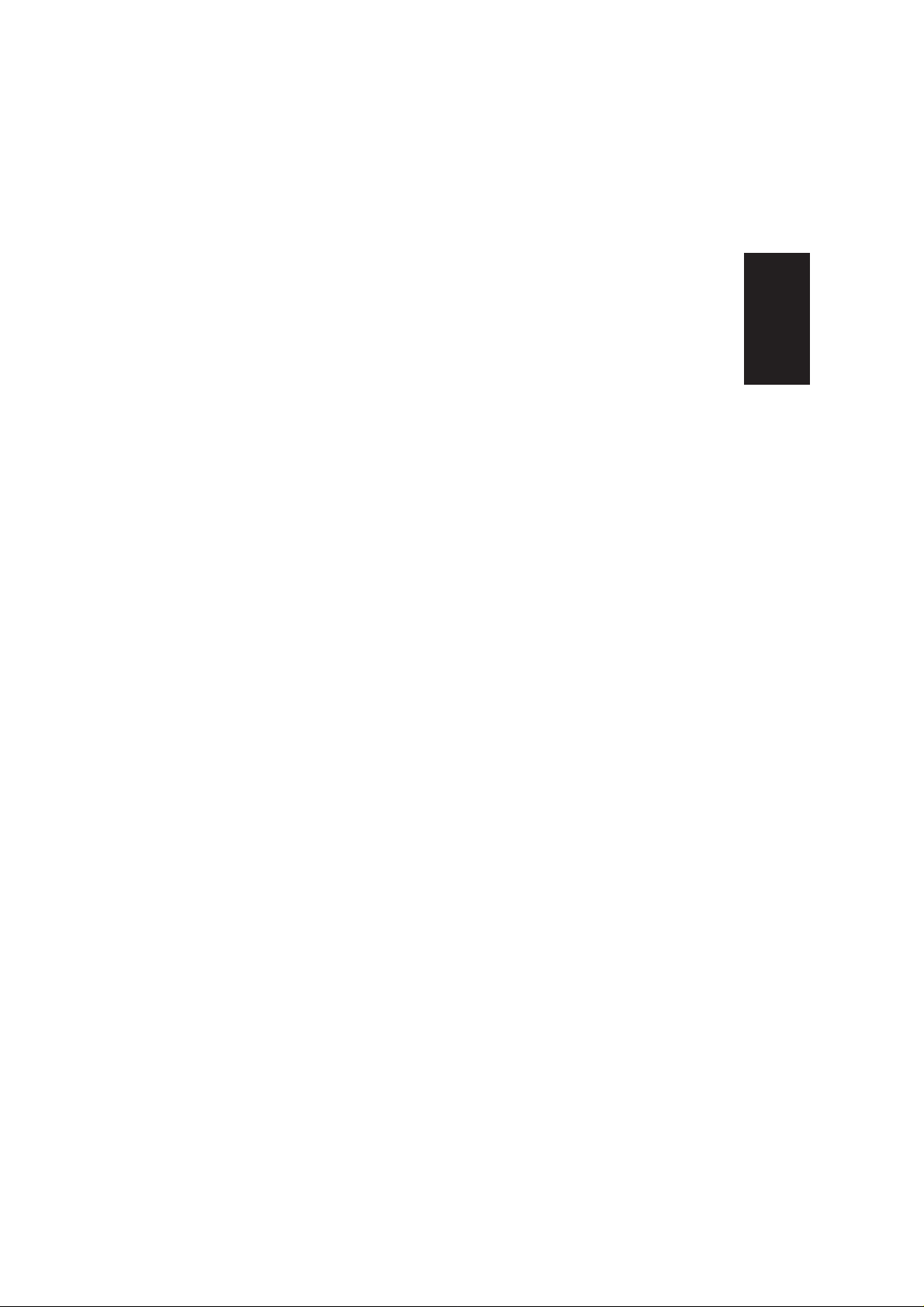
6332 - 4LE
E74 Color Monitor
User Guide
ENGLISH
Page 2
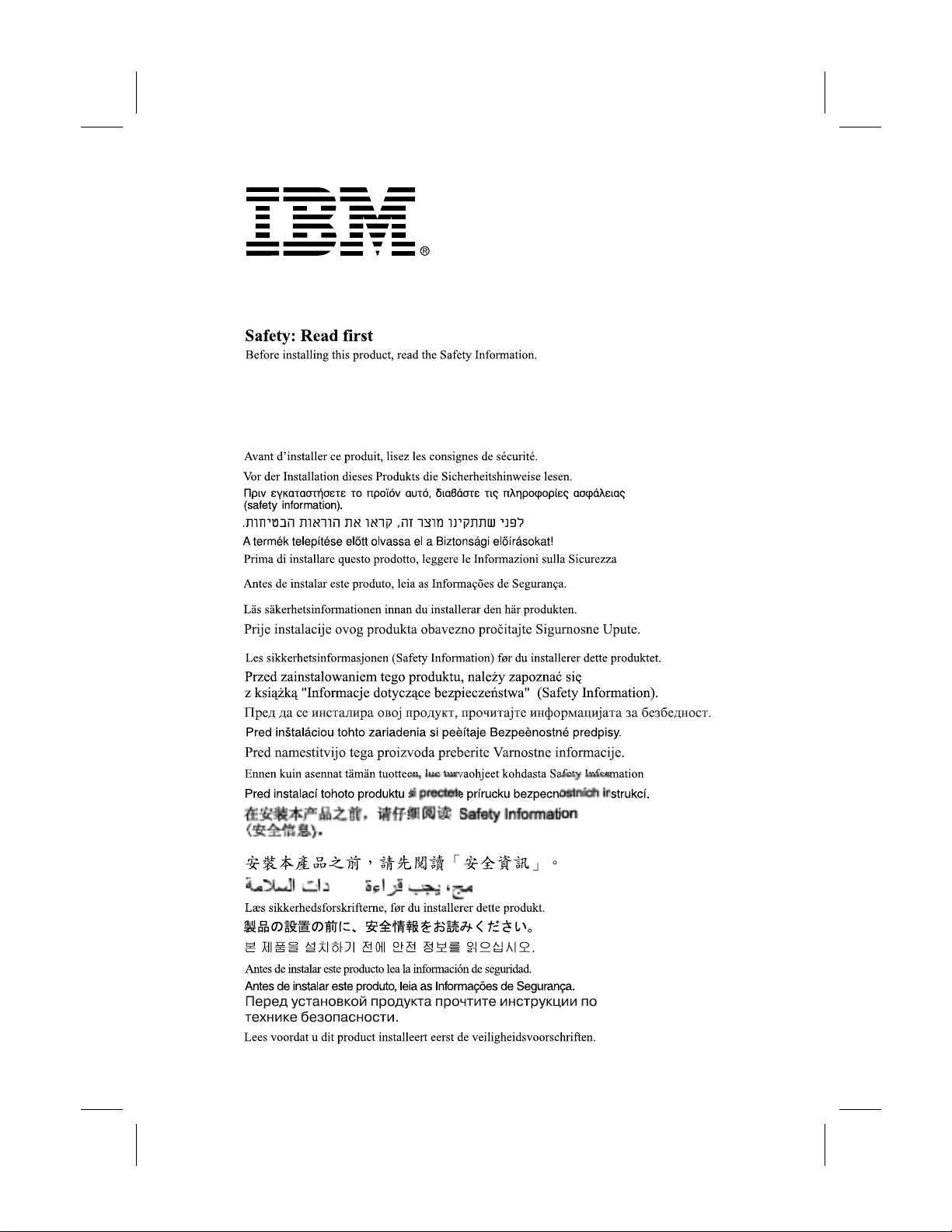
Page 3
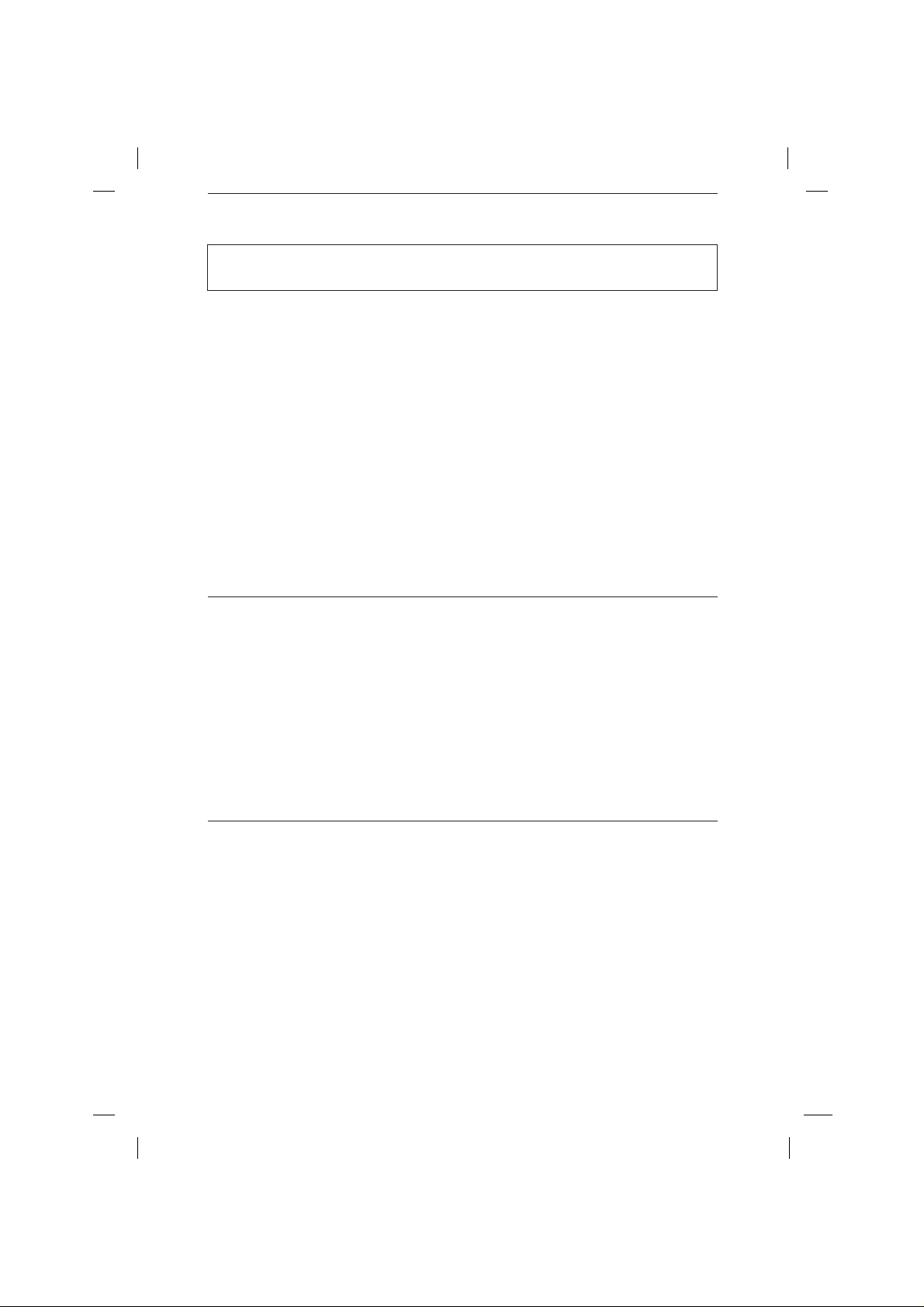
First Edition (May / 2002)
This publication could contain technical inaccuracies or typographical errors. Changes are
made periodically to the information herein; these changes will be made in later editions.
IBM may make improvements and/or changes in the product(s) and/or program(s) at any
time.
It is possible that this publication may contain reference to, or information about, IBM
products (machines and programs), programming, or services that are not announced in
your country.
Requests for copies of this publication and for technical information about IBM products
should be made to your IBM Authorized Dealer or IBM Retailer.
No part of this publication may be reproduced or distributed in any form or by any means
without prior permission in writing from the International Business Machines Corporation.
© Copyright International Business Machines Corporation 2002. All rights reserved.
Note to U.S. Government Users -- Documentation related to restricted rights -- Use,
duplication or disclosure is subject to restrictions set forth in GSA ADP Schedule Contract
with IBM Corp.
Notices
References in this publication to IBM products, programs, or services do not imply that IBM
intends to make these available in all countries in which IBM operates. Any reference to an
IBM product, program or service is not intended to state or imply that only IBM’s product,
program, or service may be used. Any functionally equivalent product, program, or service
that does not infringe any of IBM’s intellectual property rights or other legally protectable
rights may be used instead of the IBM product, program, or service. Evaluation and
verification of operation in conjunction with other products, programs, or services, except
those expressly designated by IBM, are the user’s responsibility.
IBM may have patents or pending patent applications covering subject matter in this
document. The furnishing of this document does not give you any license to these patents.
Trademarks
The following terms, used in this publication, are trademarks or service marks of the IBM
Corporation in the United States, other countries, or both:
HelpCenter
IBM
ENERGY STAR is a U.S. Govt. registered trademark.
Microsoft, Windows, and Windows NT are trademarks of Microsoft Corporation in the United
States, other countries, or both.
Other company, product, and service names may be trademarks or service marks of others.
Note : For important information, refer to the Monitor Safety and Warranty manual that
comes with this monitor.
Page 4
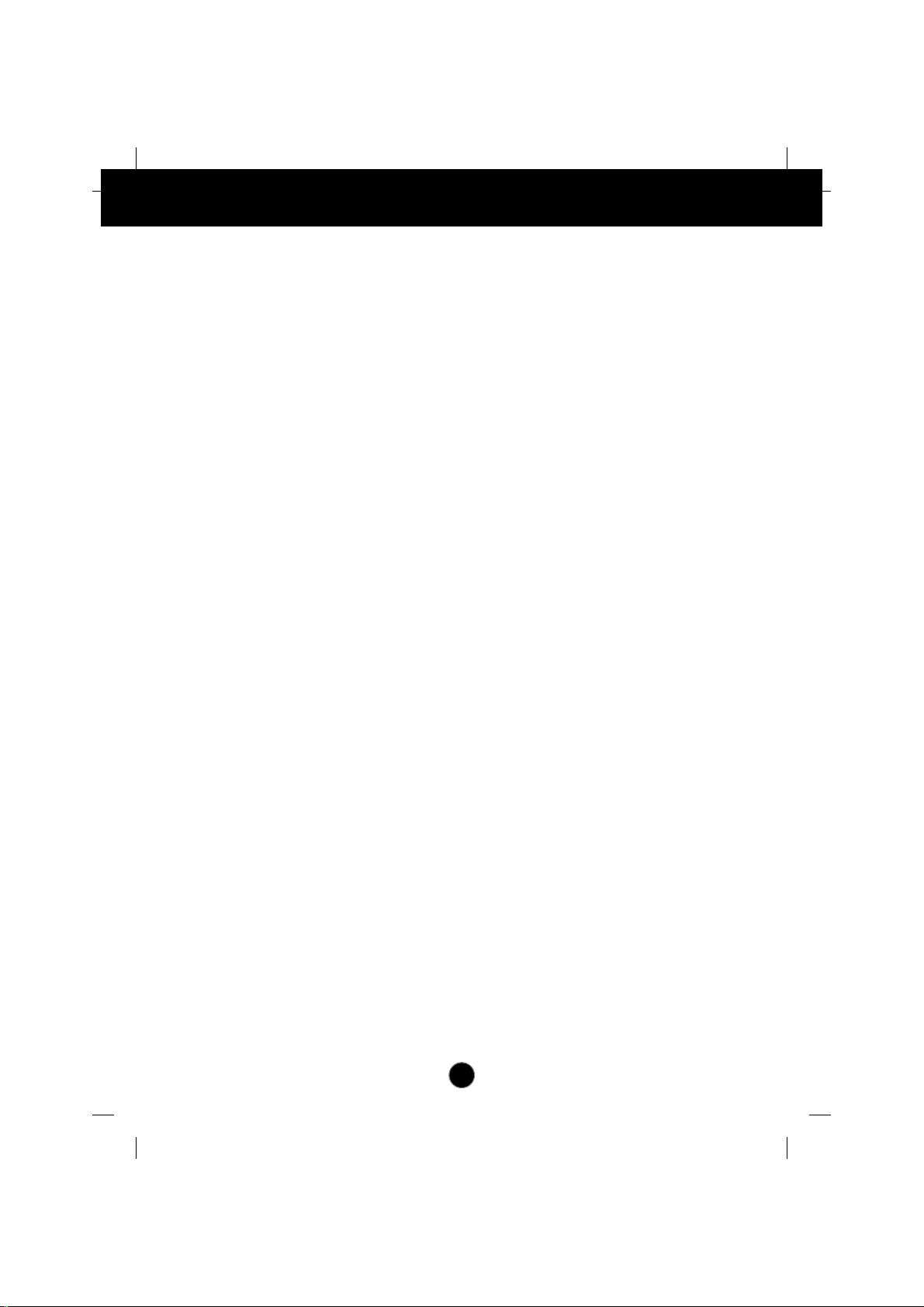
A1
Table of Contents
Precautions.......................................................................................A2
Workplace Preparation .................................................................A2
Working Practices.........................................................................A2
Monitor Driver Installation............................................................A4
Driver installation for Windows 95 or Windows 98 ......................A4
Driver installation for Windows 2000 or Windows Me .................A5
Driver installation for Windows XP...............................................A6
Control Panel Function...................................................................A7
Front Panel Controls......................................................................A7
On Screen Display (OSD) Control Adjustment........................A8
On Screen Display (OSD) Selection and Adjustment...............A9
To adjust the brightness and contrast of the screen......................A10
To adjust the position of the screen.............................................A10
To adjust the size of the screen ...................................................A10
To adjust the shape of the screen ................................................A11
To customize the color of the screen...........................................A11
To customize the screen status for a user’s operating environment.....A12
To improve the clarity and stability of the screen ........................A13
Troubleshooting.....................................................................A14
Specifications.........................................................................A16
Specifications..............................................................................A16
Preset Modes (Resolution)...........................................................A17
Service Information.....................................................................A17
Page 5
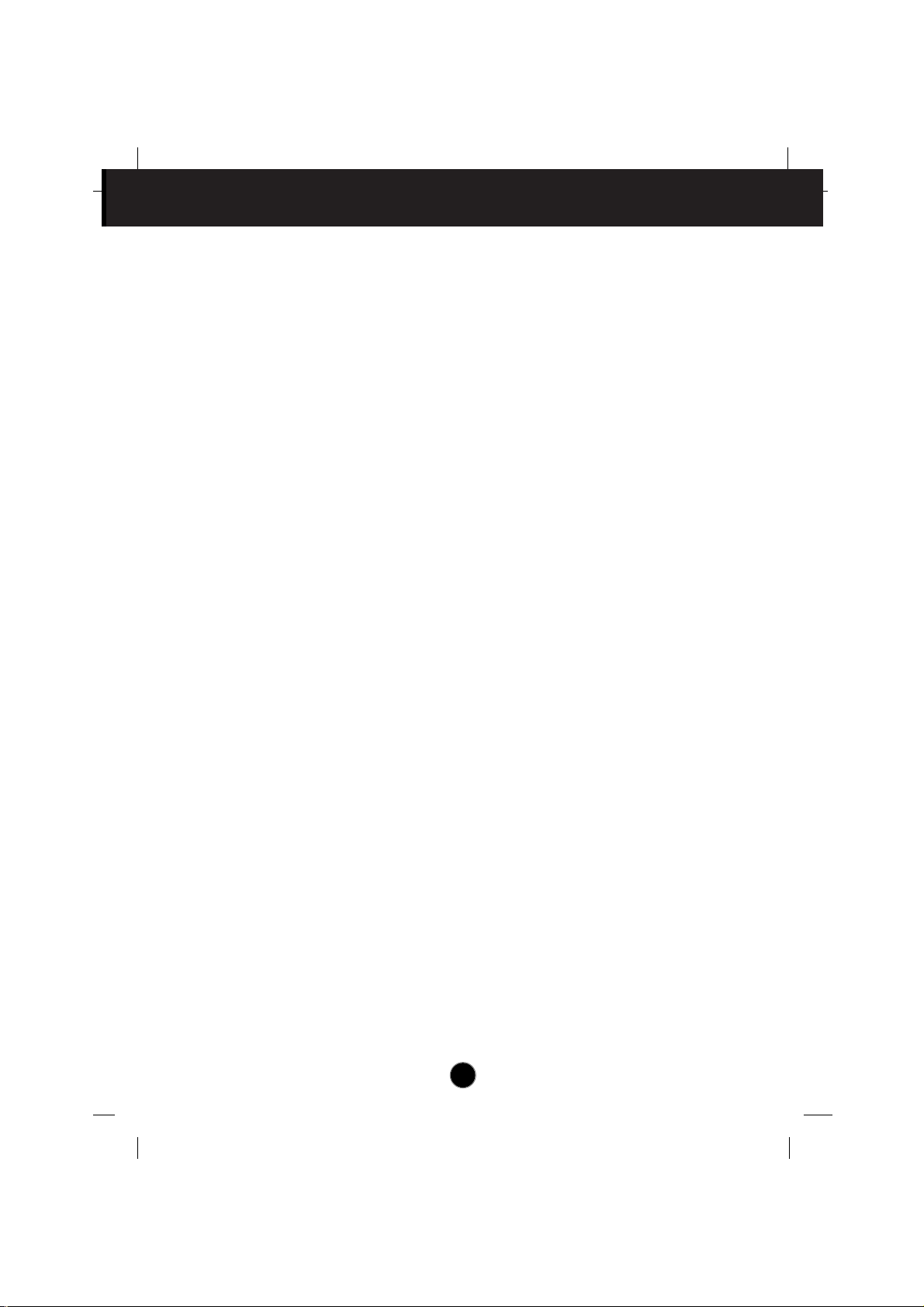
A2
Workplace Preparation
Positioning the Monitor
Choose a suitable place to position the monitor where it is not near
fluorescent desk lighting or any equipment that produces magnetic fields
that could cause interference. Ensure that the furniture or equipment can
support the weight of the monitor. Allow at least 50mm (2 in.) ventilation
space around the monitor.
Height
Position the monitor so that the top of the screen is slightly below your
eye level when you sit at your workstation.
Orientation
- Choose a position that gives the least reflection from lights and
windows, usually at a right angle to any windows.
- Position the monitor directly in front of you so that you do not have to
twist your body.
- Tilt the monitor to a comfortable viewing angle.
Working Practices
Rest
Take regular breaks. Vary your posture, and stand up and stretch
occasionally as prolonged use of computer workstations can be tiring.
Back
Sit back in the chair and use the back rest.
Hands
Use a light touch on the keyboard, keeping your hands and fingers
relaxed. Allow a space in front of the keyboard to rest your wrists when
not typing. Consider using a wristpad.
Eyesight
Working with monitors, in common with any prolonged close work, can
be visually demanding. Look away from the screen periodically and have
your eyesight checked regularly.
Precautions
Page 6
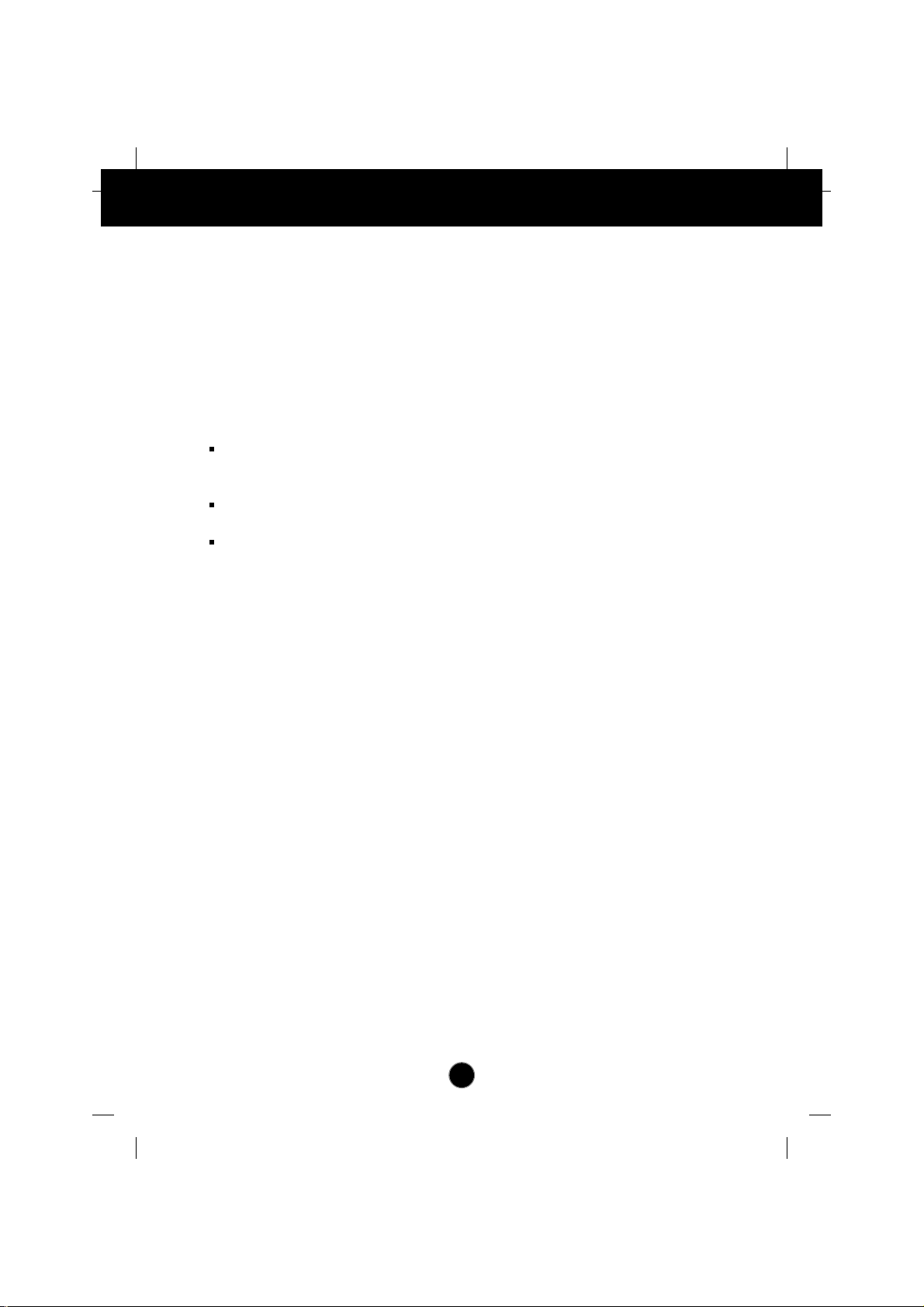
A3
Precautions
Screen settings
Set the screen brightness and contrast to a comfortable level. You may
have to adjust this as the lighting changes during the day. Many
application programs let you select color combinations which can help
you to view in comfort.
Power Cord
For safe operation, use the power cord supplied with the unit.
Notes
Do not install the monitor in a location near heat sources such as
radiators or air ducts, or in a place subject to direct sunlight, or
excessive dust or mechanical vibration or shock.
Save the original shipping carton and packing materials, as they will
come in handy if you ever have to ship your monitor.
To keep the monitor looking new, periodically clean it with a soft cloth.
Stubborn stains may be removed with a cloth lightly dampened with a
mild detergent solution. Never use strong solvents such as thinner,
benzene, or abrasive cleaners, since these will damage the cabinet. As
a safety precaution, always unplug the monitor before cleaning it.
Page 7

A4
Driver installation for Windows 95 or Windows 98
To use the Plug and Play feature in
Microsoft®Windows®95 or
Windows 98, files should be loaded from the IBM Monitor CD.
1.
Turn off the computer and all attached devices.
2. Ensure that the monitor is connected correctly.
3. Turn on the monitor and then the system unit. Allow the system to
boot into Windows 95 or Windows 98.
Your computer’s Plug and Play code may warn you that your system
hardware has changed. This means that it has detected your new
monitor for the first time.
4. Open the DISPLAY PROPERTIES window by clicking START, SETTINGS,
CONTROL PANEL and then double - clicking on the DISPLAY icon.
5. Click the SETTINGS tab.
• In case of Windows 95 :
6 - 1.Click the CHANGE DISPLAY TYPE button.
2.Click the CHANGE MONITOR TYPE button.
• In case of Windows 98 :
6 - 1.Click the ADVANCED button.
2.Click the MONITOR tab.
3.Open the UPGRADE DEVICE DRIVER WIZARD window by clicking on
CHANGE button and then select the NEXT button.
4.Click the “Display a list of the known drivers for this device so that
I can choose a specific driver” and then select the NEXT button.
7. Insert the IBM Monitor CD into the CD drive: and click the HAVE DISK
button.
8. Click OK.
9. Ensure that the CD drive letter is selected.
10.Choose IBM E74 monitor and Click OK. The files will be copied from
the CD to your hard disk drive.
11. Close all open windows and remove the CD.
12.Restart the system.
The system will automatically select the maximum refresh rate and
corresponding Color Matching Profiles.
Monitor Driver Installation
Page 8

A5
Monitor Driver Installation
Driver installation for Windows 2000 or Windows Me
To use the Plug and Play feature in
Microsoft Windows 2000 or
Microsoft Windows Millennium Edition(Me) files should be loaded
from the IBM Monitor CD.
1.
Turn off the computer and all attached devices.
2. Ensure that the monitor is connected correctly.
3. Turn on the monitor and then the system unit. Allow the system to
boot into Windows 2000 or Windows Me.
4. Open the DISPLAY PROPERTIES window by clicking START, SETTINGS,
CONTROL PANEL and then double - clicking on the DISPLAY icon.
5. Click the SETTINGS tab.
6. Click the ADVANCED button.
7. Click the MONITOR tab.
8. Click the PROPERTIES button.
9. Click the DRIVER tab.
10.Open the UPGRADE DEVICE DRIVER WIZARD window by clicking on UPDATE
DRIVER and then Click the NEXT button.
11. Select the “Display a list of the known drivers for this device so that I
can choose a specific driver” and then Click the NEXT button.
12.Insert the IBM Monitor CD into the CD drive: and click the HAVE DISK
button.
13.Click OK.
14.Ensure that the CD drive letter is selected.
15.Choose IBM E74 monitor and Click OK. The files will be copied from
the CD to your hard disk drive.
16.Close all open windows and remove the CD.
17.Restart the system.
The system will automatically select the maximum refresh rate and
corresponding Color Matching Profiles.
Page 9

A6
Driver installation for Windows XP
To use the Plug and Play feature in
Microsoft Windows XP files should
be loaded from the IBM Monitor CD.
1.
Turn off the computer and all attached devices.
2. Ensure that the monitor is connected correctly.
3. Turn on the monitor and then the system unit. Allow the system to
boot into Windows XP.
4. Open the DISPLAY PROPERTIES window by clicking START, SETTINGS,
CONTROL PANEL and then double - clicking on the DISPLAY icon.
5. Click the SETTINGS tab.
6. Click the ADVANCED button.
7. Click the MONITOR tab.
8. Click the PROPERTIES button.
9. Click the DRIVER tab.
10.Open the HARDWARE UPDATE WIZARD window by clicking on UPDATE
DRIVER and then Click the NEXT button.
11. Select the “Install from a list or Specific location(Advanced)” and then
Click the NEXT button.
12.Insert the IBM Monitor CD into the CD drive: and click the HAVE DISK
button.
13.Click OK.
14.Ensure that the CD drive letter is selected.
15.Choose IBM E74 monitor and Click OK. The files will be copied from
the CD to your hard disk drive.
16.Close all open windows and remove the CD.
17.Restart the system.
The system will automatically select the maximum refresh rate and
corresponding Color Matching Profiles.
Monitor Driver Installation
Page 10

A7
Control Panel Functions
Buttons
Use these buttons to choose or adjust items in
the on screen display.
MENU (or OSD)
Button
Use this button to enter or exit the on screen
display.
This Indicator lights up green when the monitor
operates normally. If the monitor is in power saving
mode, this indicator color changes to amber.
Power Indicator
Use this button to turn the monitor on or off.
Power Button
Use this button to enter a selection in the on
screen display.
SELECT (or SET)
Button
Control Function
Front Panel Controls
The Contrast and Brightness functions are also available in the
On Screen Display (OSD) menu.
Control Direct Access Function
Button
Button
Bring up Contrast adjustment
Bring up Brightness adjustment
Page 11

A8
On Screen Display (OSD) Control Adjustment
To make adjustments in the On Screen Display, follow these steps:
Press the MENU (or OSD) Button, then the main menu of the OSD
appears.
To access a control, use the or Buttons. When the icon you want
becomes highlighted, press the SELECT (or SET) Button.
Use the Buttons to adjust the item to the desired level.
Accept the changes by pressing the SELECT (or SET) Button.
Exit the OSD by pressing the MENU (or OSD) Button.
NOTE
Allow the monitor to stabilize for at least 30 minutes before making image adjustments.
Screen Adjustment
Page 12

A9
On Screen Display(OSD) Selection and Adjustment
To adjust the brightness and
contrast of the screen
Brightness
Contrast
Main menu Sub menu Reference
The following table indicates all the On Screen Display control, adjustment,
and setting menus.
BRIGHTNESS/
CONTRAST
POSITION
V Position
H Position
SIZE
V Size
H Size
SHAPE
Tilt
Side Pincushion
S Pincushion Balance
Parallelogram
Trapezoid
COLOR
PRESET
6500K
9300K
Temp
R/G/B(User Color)
SETUP
Video Level
Language
OSD Time
SPECIAL
Degauss
Recall
Reset
Moire H Moire
V Moire
To adjust the position of the
screen
To adjust the size of the screen
To adjust the shape of the screen
To customize the color of the
screen
To customize the screen status
for a user's operating environment
To improve the clarity and
stability of the screen
: Adjustable
Page 13

A10
On Screen Display(OSD) Selection and Adjustment
OSD Adjust Description
Brightness
To adjust the brightness of the screen.
Contrast
To adjust the contrast of the screen.
Vertical Position
To move image up and down.
Horizontal Position
To move image left and right.
To adjust the brightness and contrast of the screen
To adjust the position of the screen
OSD Adjust Description
Vertical Size
To adjust image height.
Horizontal Size
To adjust image width.
To adjust the size of the screen
OSD Adjust Description
Page 14

A11
PRESET
TEMP
RED
GREEN
BLUE
6500K/ 9300K
Select the screen color.
• 6500K: Slightly reddish white.
• 9300K: Slightly bluish white.
Select the screen temperature which you
prefer among reddish or bluish or any color
in between.
Set your own color levels.
To customize the color of the screen
OSD Adjust Description
On Screen Display(OSD) Selection and Adjustment
To adjust the shape of the screen
OSD Adjust Description
Tilt
To correct image rotation.
Side Pincushion
To correct a concave or convex bowing of
the image.
Side Pincushion Balance
To correct the balance of both sides
bowing.
Parallelogram
To correctly adjust the skew of the image.
Trapezoid
To correct geometric distortion.
Page 15

A12
This item is used to select the monitor's
input signal level. The normal level used for
most PCs is 0.7V.
If the screen becomes suddenly washedout or blurred, please select 1.0V and try
again.
To choose the language in which the
control names are displayed.
OSD Menus are available in 11 languages:
English, German, French, Spanish, Italian,
Swedish, Finnish, Portuguese, Korean,
Chinese and Russian.
Set the OSD time, i.e. the length of time a
menu will remain on-screen before it shuts
off automatically. Adjust the time to 5, 10,
20, 30 or 60 seconds.
VIDEO LEVEL
LANGUAGE
OSD TIME
On Screen Display(OSD) Selection and Adjustment
T o customize the screen status for a user's operating environment
OSD Adjust Description
Page 16

A13
DEGAUSS
RECALL
RESET
MOIRE
On Screen Display(OSD) Selection and Adjustment
To manually demagnetize the screen to
avoid showing incorrect images or colors.
You can use this function to reload the
modified parameters for screen display
operation, as specified by the user after
purchase:
Position, Size, Side Pincushion,
Side Pincushion Balance, Parallelogram,
Trapezoid (These recalled options may differ
depending on the mode selected: Preset,
User, or New).
If you don’t want to recall the monitor to
these modified settings, use the button
to select CANCEL and then press the
SELECT (or SET) button.
Return to all factory default settings except
"LANGUAGE, BRIGHTNESS,
CONTRAST":
Tilt, Color 9300K, Video
Level, OSD Time, Moire (These reset
options may differ depending on the mode
selected: Preset, User, or New).
If you don’t want to reset the monitor, use the
button to select CANCEL and then
press the SELECT (or SET) button.
This item allows you to reduce the degree of
moire. (Moire is caused by interference
Horizontal Scan Line with the periodical dot
screen). It is normally OFF(H:0/V:0).
The moire adjustments may affect the focus
of the screen.
Moire adjustments may shake slightly while
the moire reduction function is on.
To improve the clarity and stability of the screen
OSD Adjust Description
Page 17

A14
Troubleshooting
No image appears
Is the power cord of the
monitor connected?
Is the power indicator light
on?
Is the power on and the
power indicator green?
Is the power indicator
amber?
Do you see an "OUT OF
FREQUENCY" message
on the screen?
Do you see a "SELF
DIAGNOSITICS" message
on the screen?
Check and see if the power cord is connected properly to
the power outlet.
Press the Power button.
Adjust the brightness and the contrast.
If the monitor is in power saving mode, try moving the
mouse or pressing any key on the keyboard to bring up
the screen.
This message appears when the signal from the PC
(video card) is out of horizontal or vertical frequency
range of the monitor. See the 'Specifications' section of
this manual and configure your monitor again.
This message appears when the signal cable between
your PC and your monitor is not connected. Check the
signal cable and try again.
Is the vertical frequency
less than 70Hz or is your
monitor set to the
interlaced mode?
Do you have any
magnetic material such
as adapter, or highvoltage line near to your
monitor?
Do you hear a "~ding"
sound while the monitor
is flickering?
Set the vertical frequency to 72Hz or higher, and
consult the video card user manual for instructions on
converting to a non-interlaced mode.
(You can set this option under the Display icon of the
Control Panel.)
Remove magnetic sources, such as power
adapters, speakers, or high-voltage lines, away from
the monitor.
Use the normal degaussing function. This function
clears the screen and reduces any screen blur that
may occur due to the surrounding magnetic field. The
screen may flicker for about 5 seconds, accompanied
by a "~ding" sound.
The screen is flickering.
Page 18

A15
Troubleshooting
Do you see basic
discoloration (16 colors)?
Is the screen color unstable
or monochrome?
Do you see a partial
blurring on the screen?
Set the color depth to 256 colors or higher: use 'Control
Panel' 'Display' 'Settings' 'Color Palette'
Check the connection of the signal cable.
This happens due to interference from surrounding
magnetic fields, as created when speakers, steel
structures, or high-voltage lines are placed near the
monitor. Remove any such materials from the
immediate vicinity and use the DEGAUSS icon on the
screen adjustment menu to fix the screen.
Do you see the after-image
even when you turn off
the monitor?
A premature aging of the monitor pixels may cause the
prolonged display of a single image on the screen. Be
sure to use a screen saver to maximize the service life of
the monitor.
The screen color is not normal.
I see an after-image on the screen.
Do you see the wave
directly on the screen?
This occurs in inverse proportion to the screen focus,
which can be caused by a particular frequency or video
card. Brighten the screen and use the 'MOIRE' icon on
the screen adjustment menu to adjust the screen.
I see waves on the screen.
Have you installed the monitor driver?
Be sure to install the monitor driver from the IBMMonitor
CD that comes with your monitor.
Have you installed the monitor driver?
Page 19

A16
Specifications
17 inches (16.0 inches viewable)
90 degree deflection
0.26mm diagonal, 0.23mm horizontal dot pitch
AGARAS(Anti-Glare Anti-Reflective Anti-Static) coating
Horizontal Freq. 30 - 70kHz (Automatic)
Vertical Freq. 50 - 160Hz (Automatic)
Input Form Separate TTL, Positive/Negative
Signal Input 15 pin D-Sub Connector
Input Form
Separate, RGB Analog, 0.7Vp-p/75 ohm, Positive
Resolution(max) 1280 x 1024@60Hz
DDC 2B
Normal
≤ 90 W
Active Off
≤ 5 W
Power Off ≤ 5 W
Width 40.0 cm / 15.7 inches
Height 39.5 cm / 15.6 inches
Depth 42.0 cm / 16.5 inches
Net 14.4 kg (31.75 lbs)
AC 100-240V 50/60Hz 2.0A
Operating Conditions
Temperature 0˚C to 40 ˚C
Humidity 10 % to 90 % non-Condensing
Storage Conditions
Temperature -20˚C to 60 ˚C
Humidity 5 % to 90 % non-Condensing
Detached
Attached
Detached
MPR II
Picture Tube
Sync Input
Video Input
Plug&Play
Power
Consumption
Dimensions
&Weight
(with tilt/ swivel
stand)
Power Input
Environmental
Conditions
Tilt/Swivel Stand
Signal cable
Power cord
Regulations
Page 20

A17
Specifications
Preset Modes (Resolution)
Display Modes (Resolution) Horizontal Freq. (kHz) Vertical Freq. (Hz)
1
2
3
4
5
6
7
8
9
10
640 x 480
640 x 480
640 x 480
720 x 400
720 x 400
800 x 600
800 x 600
960 x 529
1024 x 768
1024 x 768
31.47
37.50
43.27
31.47
37.93
46.88
53.68
41.775
60.02
68.677
60
75
85
70
85
75
85
75
75
85
VESA
VESA
VESA
VESA
VESA
VESA
VESA
MFI
VESA
VESA
Service Information
The following parts are for use by IBM services, or IBM authorized
dealers, to support customer warranty. Parts are for service use only.
31P8138
31P8139
PART
NUMBER
DESCRIPTION MODEL COLOR
MACHINE
TYPE
E74 FRU MONITOR
E74 FRU - Tilt/Swivel
6332
4LE
Stealth Black
Stealth Black
