Page 1
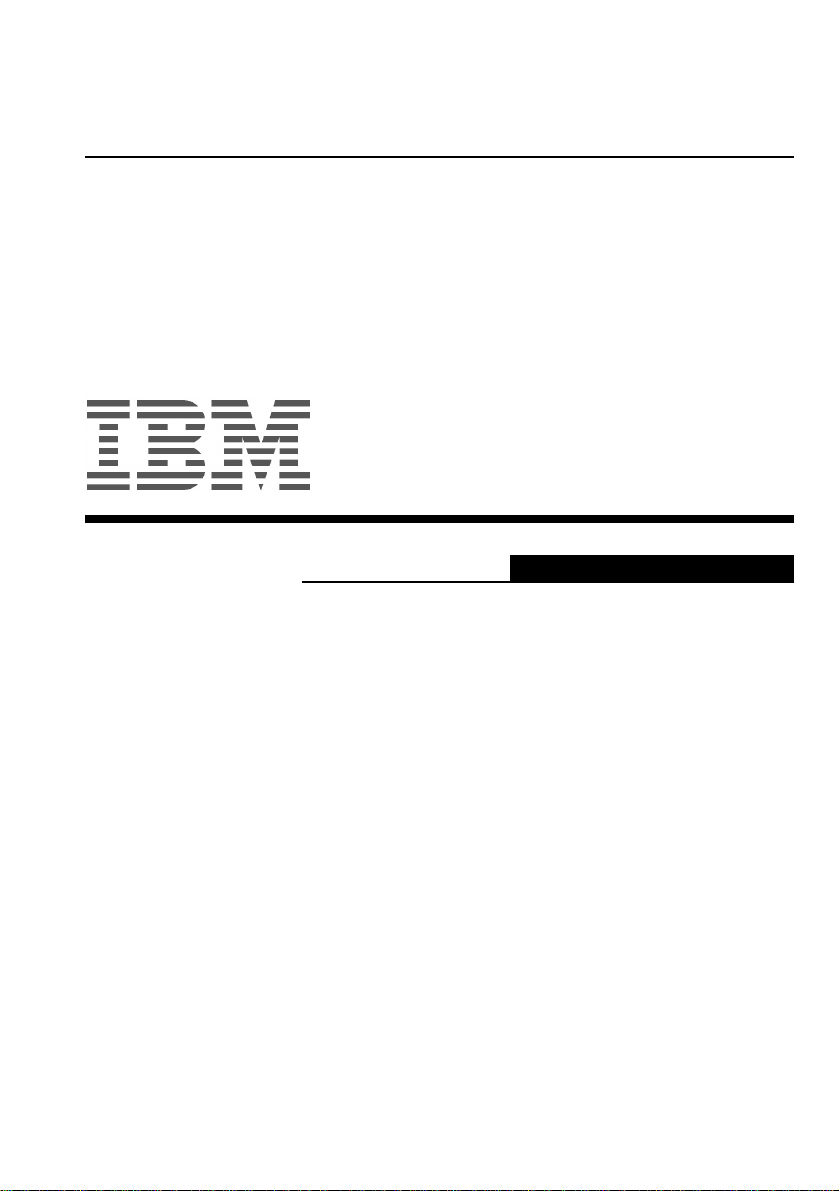
Color Monitor
E54
Operating Instructions
English
Page 2
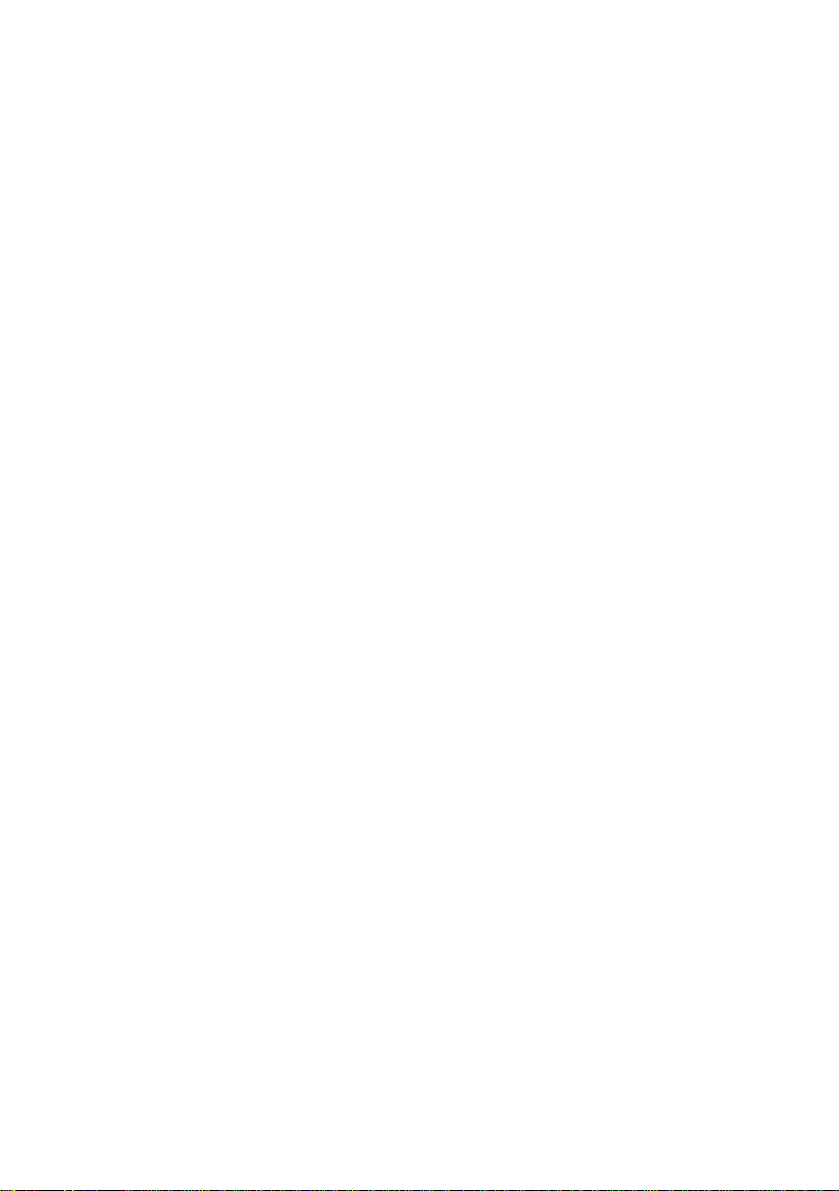
IBM E54 Color Monitor Users Guide
6331-07N
6331-97N
6331-47N
6331-67N
Page 3
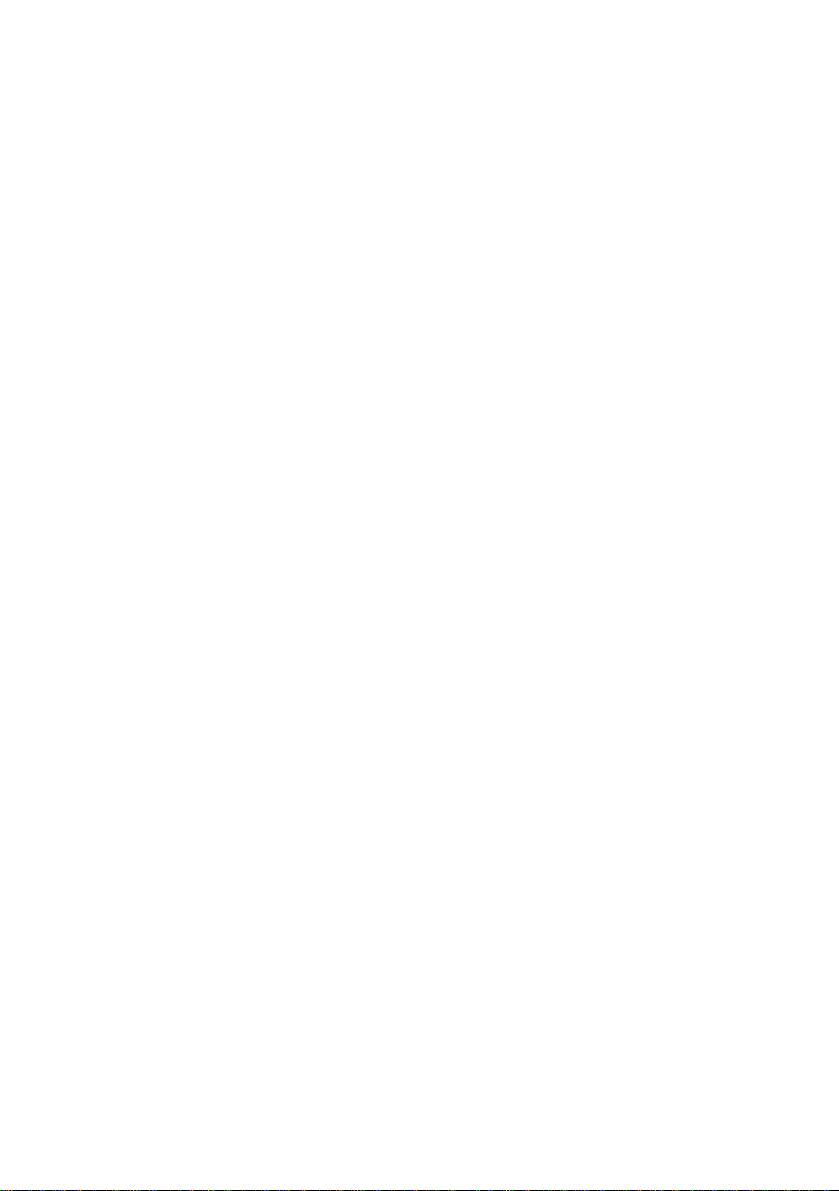
Edition 1
This publication could contain technical inaccuracies or typographical errors. Changes are made periodically
to the information herein; these changes will be made in later editions. IBM may make improvements and/or
changes in the product(s) and/or program(s) at any time.
It is possible that this publication may contain reference to, or information about, IBM products (machines and
programs), programming, or services that are not announced in your country.
Requests for copies of this publication and for technical information about IBM products should be made to
your IBM Authorized Dealer or IBM Retailer.
No part of this publication may be reproduced or distributed in any form or by any means without prior
permission in writing from the International Business Machines Corporation.
References in this publication to IBM products, programs, or services do not imply that IBM intends to make
these available in all countries in which IBM operates. Any reference to an IBM product, program or service is
not intended to state or imply that only IBM's product, program, or service may be used. Any functionally
equivalent product, program, or service that does not infringe any of IBM's intellectual property rights or other
legally protectable rights may be used instead of the IBM product, program, or service. Evaluation and verification of operation in conjunction with other products, programs, or services, except those expressly designated by IBM, are the user's responsibility.
IBM may have patents or pending patent applications covering subject matter in this document. The furnishing of this document does not give you any license to these patents.
Trademarks
The following terms, used in this publication, are trademarks or service marks of the IBM Corporation in the
United States or other countries:
IBM HelpCenter
• ENERGY STAR® is a U.S. registered mark.
• DDC™ is a trademark of the Video Electronics Standard Association.
• VESA is a trademark of Video Electronics Standard Association.
• All other product names mentioned herein may be the trademarks or registered trademarks of their respective
companies.
• Furthermore, “™” and “®” are not mentioned in each cases in this manual.
© Copyright International Business Machines Corporation 2001.
All rights reserved.
International Business Machines Corporation
New Orchard Road, Armonk, NY 10504
Note to U.S. Governmemt Users--Documentation related to restricted rights--Use, duplication, or disclosure is
subject to restrictions set forth in GSA ADP Schedule Contract with IBM Corp.
Page 4
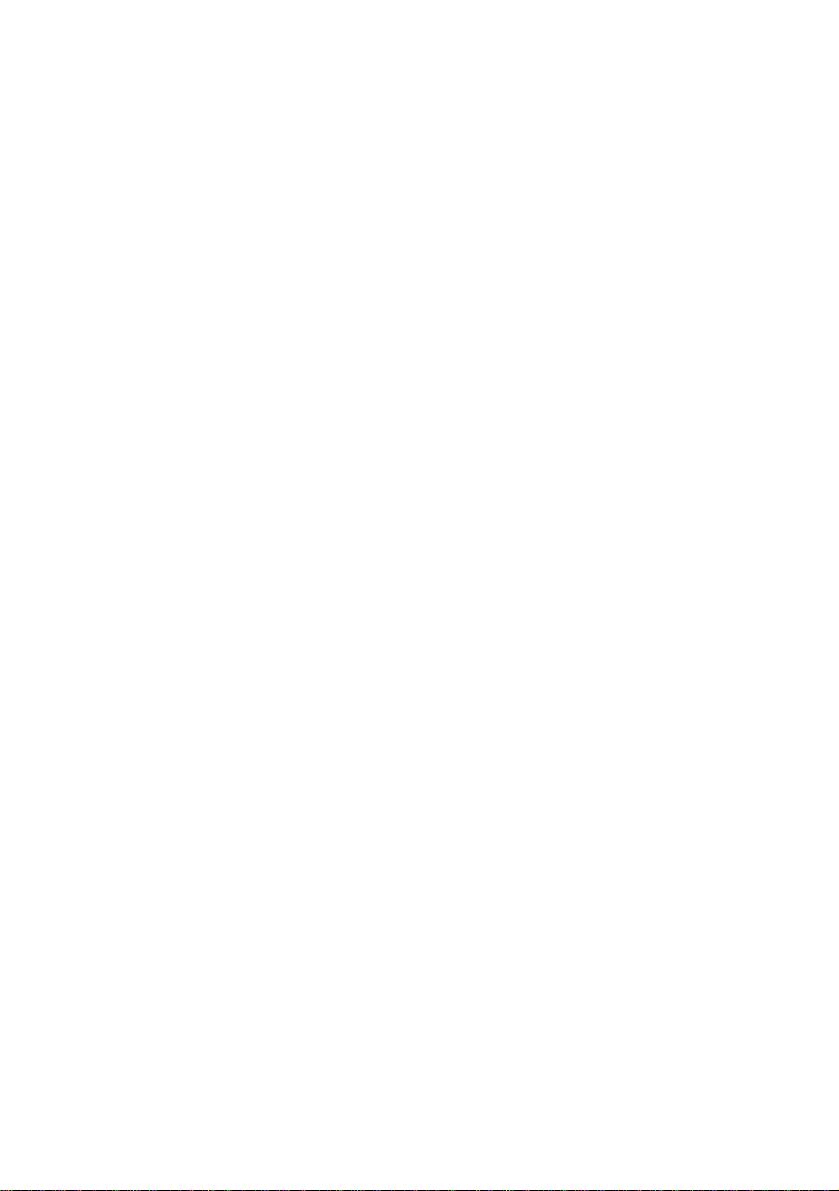
Table of Contents
Precautions............................................................... US-1
Installation .......................................................................................... US-1
Maintenance ....................................................................................... US-1
Transportation .................................................................................... US-1
Use of the Tilt-Swivel.......................................................................... US-1
Power Connection Information........................................................... US-1
Identifying Parts and Controls ................................ US-2
Unpacking Procedure .............................................. US-3
Repacking ................................................................. US-3
Setup ......................................................................... US-3
Step 1: Install the monitor .................................................................. US-3
Step 2: Connect your monitor to your computer................................ US-3
Step 3: Connect the power cord ........................................................ US-4
Step 4: Turn on the monitor and computer ........................................ US-4
Workplace Preparation....................................................................... US-4
Using the On-Screen Menu ...................................... US-5
Individal Adjustment ................................................US-6
Technical Features ................................................... US-8
Preset modes ..................................................................................... US-8
Note for Windows users ..................................................................... US-8
Power saving function ........................................................................ US-8
Troubleshooting ....................................................... US-8
Self-Diagnosis Function .......................................... US-9
Specifications ........................................................... US-9
Service Information ................................................ US-11
Page 5
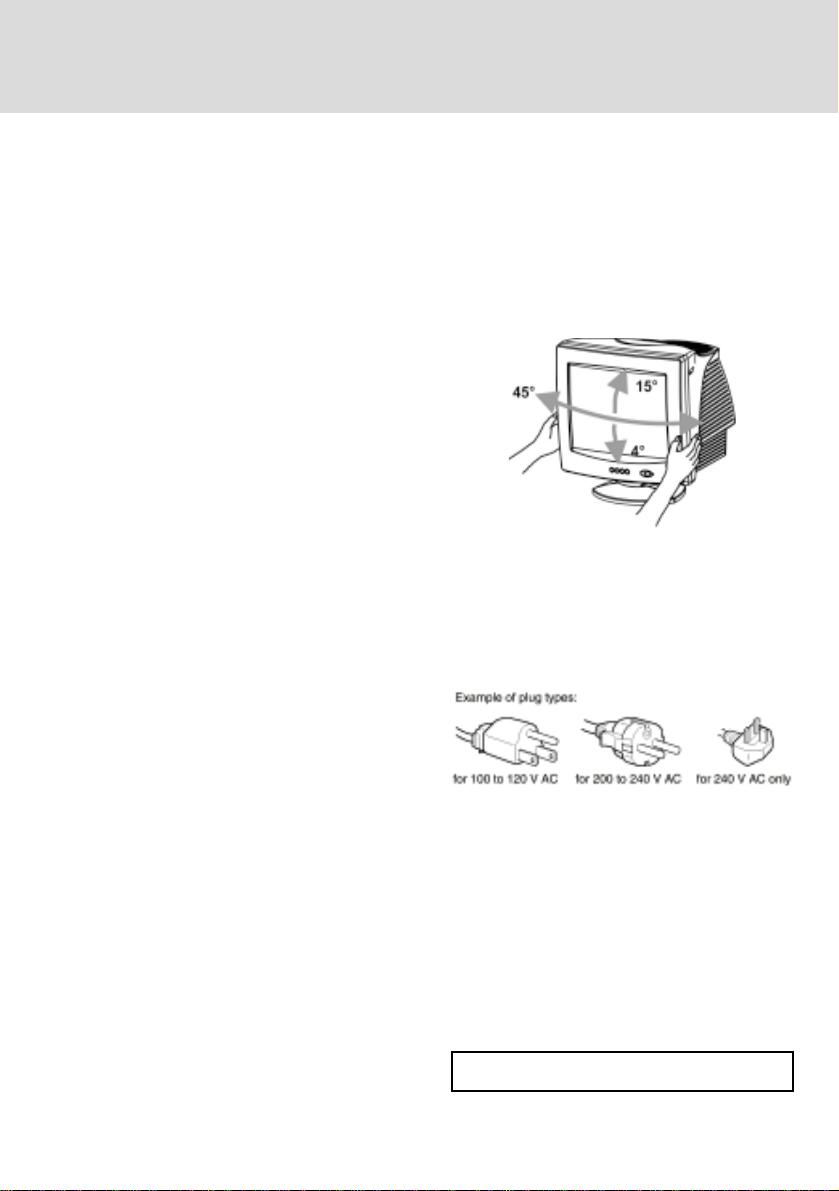
US-1
PRECAUTIONS
Installation
Do not install the monitor in the following places:
• on surface (rugs, blankets, etc.) or near materials
(curtains, draperies, etc.) that may block the
ventilation holes.
• near heat sources such as radiators or air ducts, or
in a place subject to direct sunlight.
• in a place subject to severe temperature changes.
• in a place subject to mechanical vibration or shock
• on an unstable surface.
• near equipment which generates magnetism, such
as a transformer or high voltage power lines.
• near or on a magnetically charged metal surface.
• in a small space around the top, bottom and sides
of the monitor that may block the ventilation holes.
Maintenance
• Clean the cabinet, panel and controls with a soft
cloth lightly moistened with a mild detergent
solution. Do not use any type of abrasive pad,
scouring powder, or solvent, such as alcohol or
benzine.
• Do not rub, touch, or tap the surface of the screen
with sharp or abrasive items such as a ballpoint
pen or screwdriver. This type of contact may result
in a scratched picture tube.
• Clean the screen with a soft cloth. If you use a
glass cleaning liquid, do not use any type of cleaner
containing an anti-static solution or similar
additive as this may scratch the screen’s coating.
Use of the Tilt-Swivel
This monitor can be adjusted within the angles shown
below.
Hold the monitor at the bottom with both hands when
you turn it horizontally or vertically. Be careful not
to pinch your fingers at the back of the monitor when
you tilt the monitor up vertically.
Note
Do not remove the tilt-swivel base from the monitor.
Power Connection Information
• Use an appropriate power cord for your local power
supply.
Transportation
When you transport this monitor for repair or
shipment, use the original carton and packing
materials.
• Before disconnecting the power cord, wait at least
30 seconds after turning off the power to allow
the static electricity on the CRT display surface to
discharge.
• After the power has been turned on, the CRT is
demagnetized (degaussed) for a few seconds. This
generates a strong magnetic field around the metal
frame, which may affect the data stored on
magnetic tapes and disks near the bezel. Place
magnetic recording equipment, tapes, and disks
away from this monitor.
The equipment should be installed near an easily
accessible electrical outlet.
Page 6

US-2
IDENTIFYING PARTS AND
CONTROLS
See the pages in parentheses for further detail.
Front
bc eda
a. Displays menu & exits menu
b. Scrolls through menu to choose an icon for
adjustment /
Adjusts level of selected icon
c. Confirms menu selection
d. Power ON/OFF switch
e. Power LED
Rear
g
f
f. AC input connector
This connector provides AC power to the
monitor.
g. Video input cable
Inputs RGB video signals (0.700 Vp-p,
positive) and sync signals.
Pin Function Pin Function
1 Red signal 9 +5V (from computer)
2 G re e n s ignal 10 Digital gr o und
3 Blue s ignal 11 Gro und
4 Ground 12 SDA (DDC 1 /DDC 2B)
NC
5
(*NOTE)
6 Red return 14
7 Gree n return 15 SCL (DDC 2B)
8 Blue return
1
5
15
Horizontal
13
Synchronization
Ver tic al s ync hro niza tio n
& VCLK (DDC 1 )
*NOTE: This pin is used for self test detection; at
MONITOR side, this pin has to be connected
to ground.
Page 7

US-3
UNPACKING PROCEDURE
ÀÁ
ÂÃ
Ä
REPACKING
Save the original box and all packing material for
future shipping needs.
SETUP
This monitor works with platforms running at
horizontal frequencies between 30 and 69 kHz.
Step 1: Install the monitor
• To connect the tilt/swivel base to the monitor, align
hooks with the sockets on bottom side of the
monitor, and gently push the base towards the front
of the monitor.
• Put monitor on a flat and stable working bench.
Step 2: Connect your monitor to your
computer
• Turn off the monitor and computer before
connecting. Connect the video signal cable to the
video output of your computer
• The 15-pin D-shell signal connector on the signal
cable will connect easily to the video adapter
output on your personal computer. Tighten both
screws on the connector to ensure a firm
connection.
Note
• Do not touch the pins of the video signal cable
connector as this might bend the pins.
• When connecting the video signal cable, check the
alignment of the video input connector. Do not
force the video input connector in the wrong way
or the pins might bend.
Page 8

US-4
Step 3: Connect the power cord
With the monitor and computer turned off, first
connect the proper power cord for your local supply
to the monitor, then connect it to a properly grounded
power outlet.
Step 4: Turn on the monitor and
computer
• Turn the monitor power switch ON. Then turn the
MONITOR power switch ON, by pressing the switch
inward. The green power indicator will light up.
• Allow about 30 seconds for the CRT tube to warm
up. Data will be displayed on the screen.
• If your display fails to function properly, please
first refer to the section "Troubleshooting" in this
manual.
Workplace Preparation
Positioning the Monitor
Choose a suitable place to position the monitor where
it is not near fluorescent desk lighting or any
equipment that produces magnetic field that could
cause interference.
Ensure that the furniture or equipment can support
the weight of the monitor. Allow at least 2 inches (50
mm) ventilation space around the monitor.
Height
The monitor should be positioned so that the top of
the screen is slightly below your eye level when you
sit at your workstation.
Orientation
Choose a position that gives the least reflection from
lights and windows, usually at a right angle to any
windows. The monitor should be positioned directly
in front of you so that you do not have to twist your
body. Tilt the monitor to a comfortable viewing angle.
Working Practices
Rest
Take regular breaks. Vary your posture, and stand up
and stretch occasionally as prolonged use of computer
workstations can be tiring.
Back
You should sit back in the chair and use the backrest.
Hands
Use a light touch on the keyboard, keeping your hands
and fingers relaxed. Allow a space in front of the keyboard to rest your wrists when not typing. Consider
using a wristpad.
Eyesight
Working with monitor, in common with any kind of
prolonged close work, can be visually demanding.
Look away from the screen periodically and have your
eyesight checked regularly.
Screen settings
Set the screen brightness and contrast to a comfortable level. You may have to adjust this as the lighting
changes during the day. Many application programs
let you select color combinations which can help you
to view in comfort.
Page 9

USING THE ON-SCREEN MENU
1) Menu screen-press the button to display the menu below and exit menus
Select mark
Press the button to move the selection
mark to the desired location.
1
Adjustment icons
US-5
2
The item presently
being adjusted is
shown.
: 21 : CO NT RAST
CON TRAST BRIGHTNESS H. SIZE H. POSITION
V. SIZE V. PO S ITIO N PIN C US HION TRAPEZOID
ROTATION CO LOR LANGUAGE DISP. FREQ.
DEGAUSS RECALL H. MO IRE V. MOIRE
When the button is pressed.
The selected adjustment screen appears.
1 : CONTRAST : 2
2) Adjustment screen (example: horizontal position adjustment)
Name of adjustment screen
Adjustment icon
End Button
When the button is pressed,
the adjustment level is stored,
the adjustment screen is ended
and the menu screen returns.
NOTE: The amount of adjustment depends upon how long you depress the adjustment button. You may have to
1
On the adjustment screen where these two adjustment
icons appear, it is possible to switch between the two
screens by pressing the button.
tap the button to obtain the desired results.
The adjustment level is shown by both a number
and a bar. It can be varied with the front
buttons.
When the button is pressed, the horizontal
size adjustment screen appears.
2
2
Page 10

US-6
INDIVIDUAL ADJUSTMENT
CONTRAST adjustment
Adjust the screen contrast to match your
personal preference.
Press the button to decrease contrast and
press the button to increase it.
Direct operation: You can access the
CONTRAST adjustment
screen by pressing the or
before entering the menu
screen.
Press the key toggles between CONTRAST
and BRIGHTNESS.
BRIGHTNESS adjustment
Adjusts the brightness to get the desired
background level.
Press the button to make the background
lighter, the button to make it darker.
Press the key toggles between CONTRAST
and BRIGHTNESS.
HORIZONTAL SIZE adjustment
Fills the viewable area horizontally.
Press the button to make the image narrower,
or press the button to make it wider.
Press the key toggles between
HORIZONTAL SIZE and HORIZONTAL
POSITION.
HORIZONTAL POSITION adjustment
Shifts the image on the screen horizontally.
Press the button to move the screen image to
the left, or press the button to move it to the
right.
Press the key toggles between
HORIZONTAL SIZE and HORIZONTAL
POSITION.
2
2
2
2
VERTICAL SIZE adjustment
Fills the viewable area vertically.
Press the button to make the image smaller,
or press the button to make it larger. Press
the key toggles between VERTICAL SIZE
2
and VERTICAL POSITION.
VERTICAL POSITION adjustment
Shifts the image on the screen vertically.
Press the button to move it downward, or
press the button to move it upward.
Press the key toggles between VERTICAL
SIZE and VERTICAL POSITION
2
PINCUSHION adjustment
The image can be corrected for barrel
distortion.
Press the button or the button to eliminate
curved vertical lines.
Press the key toggles between
PINCUSHION and TRAPEZOID correction.
2
TRAPEZOID adjustment
The image can be corrected for the trapezoidal
distortion.
Press the button to narrow the top edge, or
press the button to make the top edge wider.
Press the key toggles between
PINCUSHION and TRAPEZOID correction.
2
ROTATION adjustment
The image can be corrected for tilted picture.
Press the button to tilt the image to the left,
or press the button to tilt the image to the
right.
Page 11

US-7
COLOR selection
The white of the image can be adjusted.
1) Use the button to select: (1)9300OK,
(2)6500OK or (3)User color.
2) If the (3):the user’s color is selected, “2”
appears in the lower right of the On-Screen
Menu.
Press the button to display the USER
COLOR adjustment screen.
2
USER COLOR
The white of the video image can be adjusted
to the user’s preferred color.
1) Use the button to select R (red), G
(green) or B (blue).
2) Use the button to adjust the color as
desired.
IMPORTANT-Memory recall of the user’s
color is not possible, so take note of the initial
setting before adjusting.
When the monitor is turned OFF, user color
keeps the last adjustment.
2
LANGUAGE selection
The language of the On-Screen Menu can be
selected among English, French, German,
Italian and Spanish. Select with the
buttons.
DISP. FREQ (Input frequency display)
This displays the input synchronization signal
frequency.
It identifies the horizontal and vertical
frequency sent to the monitor from the video
card currently in use.
MANUAL DEGAUSSING
After moving the selector to the degauss icon,
press the button. The degaussing action
takes place a few seconds later.
Note: A sharp snap noise may be heard when
degaussing occurs. This is normal.
2
MEMORY RECALL
It is possible to restore adjustments to the
original factory settings. If the monitor is
operating in a user defined mode, this control
has no effect.
HORIZONTAL MOIRE
Reduce the dark wavy line Moire pattern on
the screen.
Press the or button to minimize the
horizontal moire image on the screen.
VERTICAL MOIRE
Reduce the dark wavy line Moire pattern on
the screen.
Press the or button to minimize the
vertical moire image on the screen.
Page 12

US-8
TECHNICAL FEATURES
Preset modes
Mode
1 640 x 480 60 (VESA)
2 640 x 480 75 (VESA)
3 640 x 480 85 (VESA)
4 720 x 400 70 (Ind. Standard)
5 800 x 600 60 (VESA)
6 800 x 600 75 (VESA)
7 800 x 600 85 (VESA)
8 1024 x 768 60 (VESA)
9 1024 x 768 75 (VESA)
10 1024 x 768 85 (VESA)
Note for Windows users
For Windows users, check your graphics board manual
or the utility program which comes with graphics
board and select the highest available refresh rate to
maximize monitor performance.
Resolution
(H x V)
Power Saving Function
The monitor will be driven into “Power Saving” mode
by the control
as indicated by the amber-color power LED.
signal from the display controller,
V. F re q .
(Hz)
TROUBLESHOOTING
Before contacting technical support, refer to this
section.
Proble m Che c k & Adjus t
Blank screen ·
Dis pla y po sit io n
off- center
Display too small
or too large
Display too bright
or too dim
Refer to the operation instructions of your computer/
video adapter to ensure that you have the correct signal
output source for the monitor. Ensure that the switches
on the video adapter are set correctly for operation
with this monitor.
If the above steps fail to correct the problem contact
your dealer for servicing by qualified service
personnel.
Monitor power switch,
power cord, signal cable,
or connector
·
Computer power switch
·
Brightne s s & c o nt ra s t
contr ols
· Vertical centering &
horizontal phase controls
· Vertical & horizontal size
contr ols
· Brightne s s & c o nt ra s t
contr ols
State
Power
Consumption
LED
Light
ON Normal Green
Active
OFF
The power saving states will be kept until a control
signal has been detected or the keyboard or mouse is
activated. The recovery time from Active OFF state
back to ON state is around 10 seconds.
< 5 W Amber
Page 13
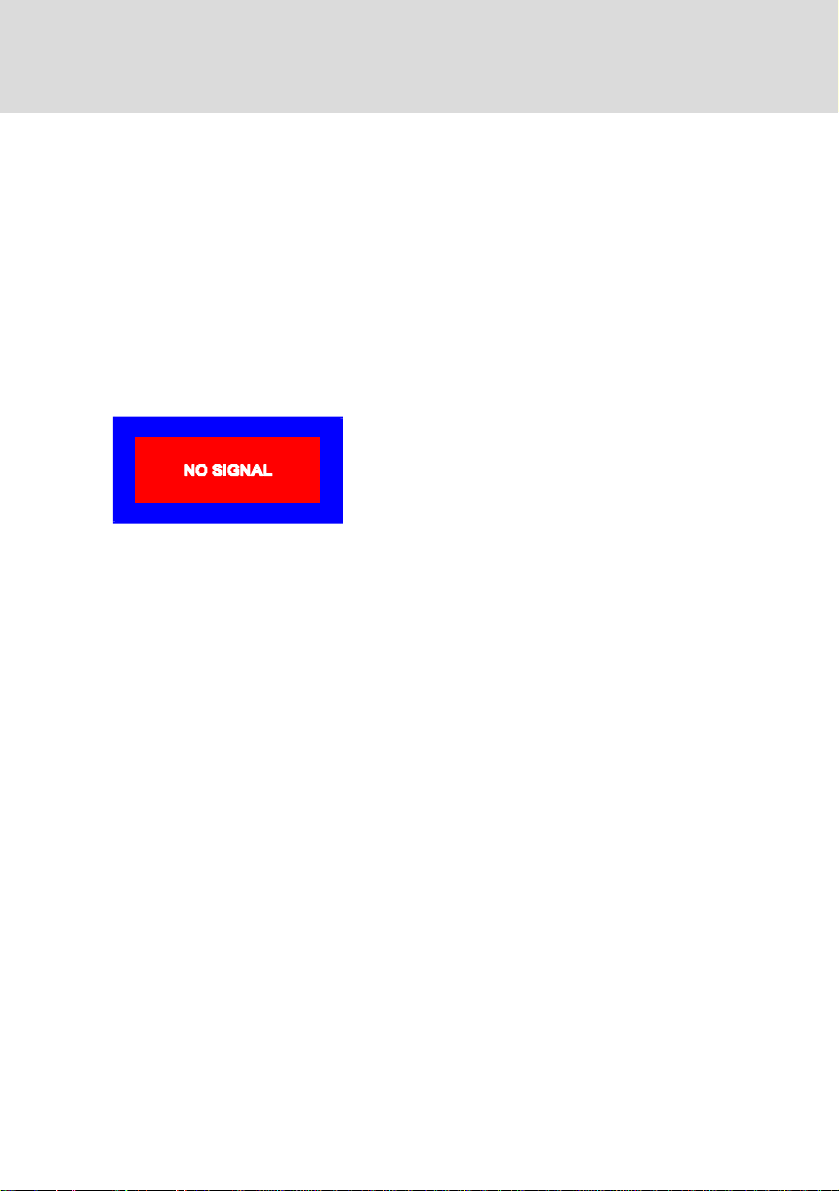
US-9
play
play
p
y
y
p
g
SELF-DIAGNOSIS
FUNCTION
This monitor is equipped with a self-diagnosis
function. You can easily distinguish if the problem is
on the monitor or on the computer by using the
monitor’s built-in selftest function. With the monitor
power ON, disconnect the signal cable from computer.
If you see a “NO SIGNAL” image on the screen, the
monitor is functioning properly, and the problem is
with the MONITOR side or signal cable.
SPECIFICATIONS
Scree n Size
Do t Pitch
Area
Dis
Default
Full S can
(H x W)
Colors
Dis
M ax.
Resolution
ati bili t
Com
nchr o niza tion
S
Horizontal:
Vertical:
15 in. visual diagonal
Viewable screen size
13.75 in.
Anti-Glare, AntiReflective Coating*
0.28 mm diagonal
0.24 mm horizontal
262 x 196 mm
(10.31 x 7.72 in.),
typical
282 x 211 mm
(11. 1 x 8.3 1 in.),
depends on signal timing
Infinite
1280 Dots x 1024 Lines
Graphic modes with
hor izont al fre quenc ies
between 30 K Hz to 69
KHz
30 to 69 KHz
50 to 120Hz
B a ndwid th
ut Signal
In
na l Cable
Si
110 MHz
Video: RGB Analog
Sync. : TTL Sep arate
15-pin D- sub connector
Page 14

US-10
Po wer Input
Volta ge /
Frequency
Curre nt Rating 1.5 A
90 to 264V AC
50 - 60 Hz
Power
Consumption
Dime nsion
(W x H x D)
Wei ght 12 kg
Operating
Te mpe rature
Storage
Te mpe rature
Humidity 20 % to 80%
Alti tude Up to 100 00ft
* TCO version has a different surface treatment.
75 W ( MAX. )
370 x 387 x 390 mm
(14.6 x 15.2 x 15. 4 in.)
5°C to 40°C
(41 °F to 104 °F)
-40°C to 65°C
(- 4 0°F to 149°F)
(non-condensing)
Page 15

US-11
SERVICE INFORMATION
The following parts are for use by IBM services, or IBM authorized dealers, to support customer warranty. Parts
are for service use only.
Monitor Information
PART
NUMBER DESCRIPTION M/T MODEL COLOR
22P7922 E54 Monitor MPR-II, NH 6331 07N Pearl Whi te
22P7923 E54 Monitor TCO-99, NH 6331 97N Pearl White
22P7924 E54 Monitor MPR-II, NH 6331 47N Stealth Black
22P7925 E54 Monitor TCO-95, NH 6331 67N S tealth Black
22P7926 E 54 FRU - Tilt/Swivel - - - - - - Pearl White
22P7927 E 54 FRU - Tilt/Swivel - - - - - - Stealth Black
