Page 1
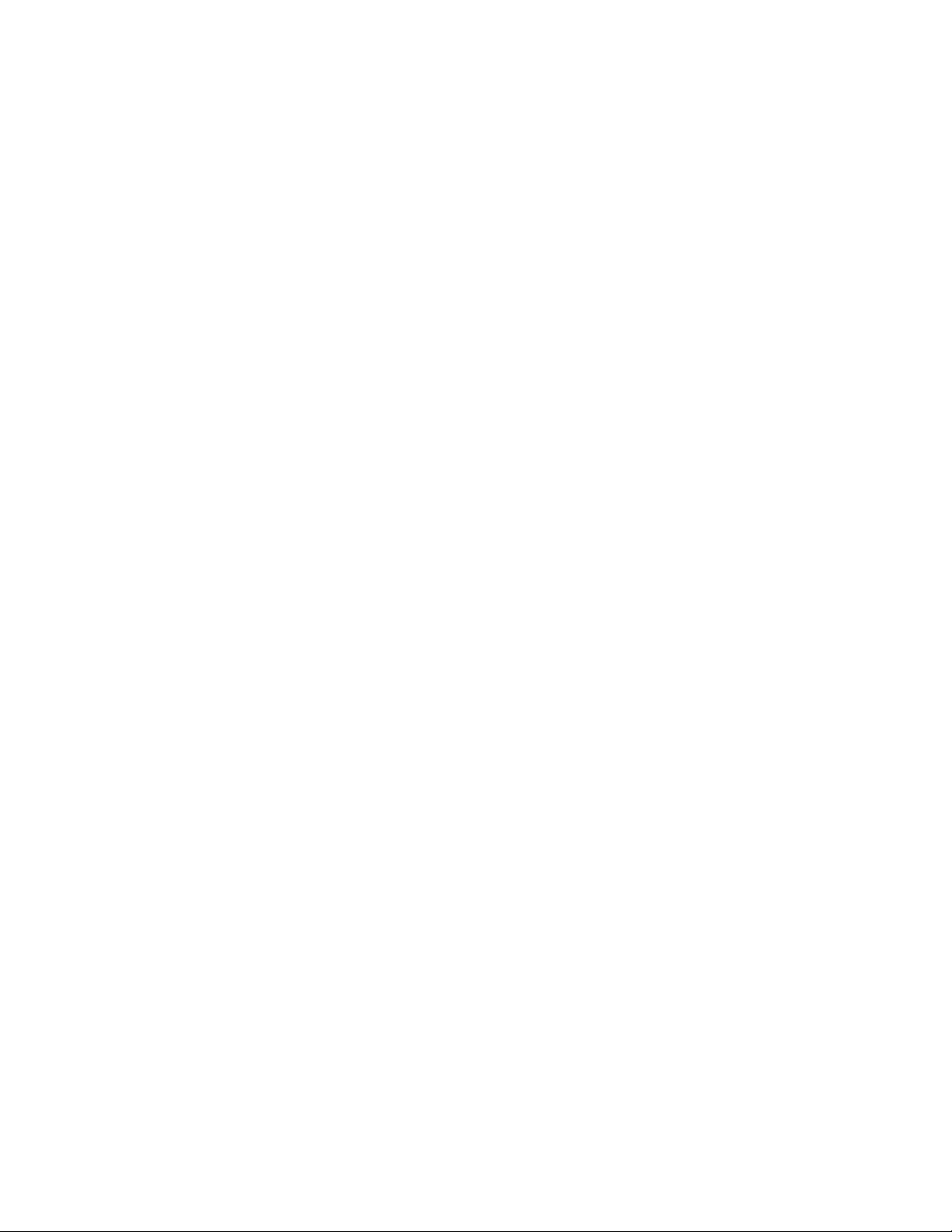
IBM TotalStorage DS4500 Fibre Channel Storage
Subsystem
Installation, User’ s, and Maintenance Guide
GC27-2051-00
Page 2
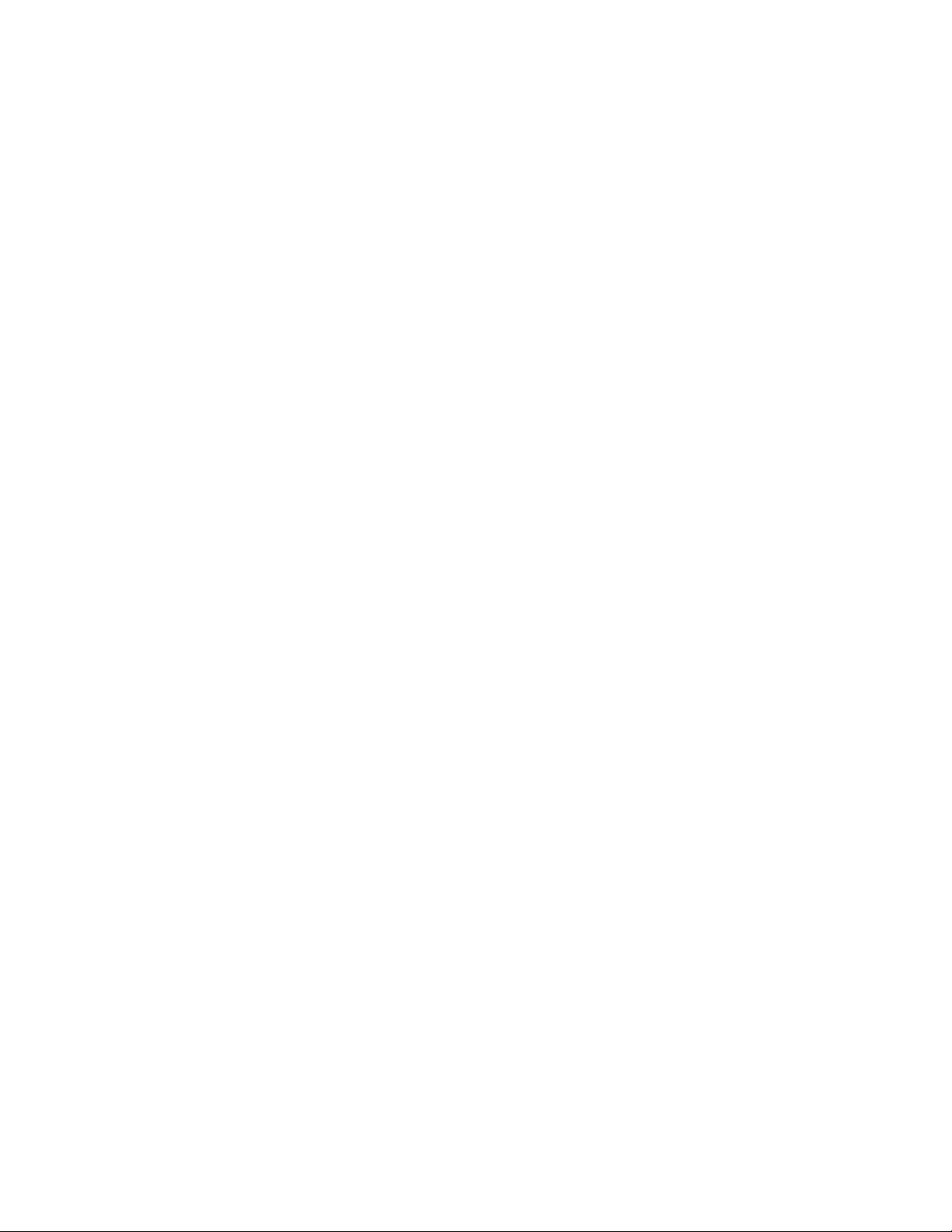
Page 3
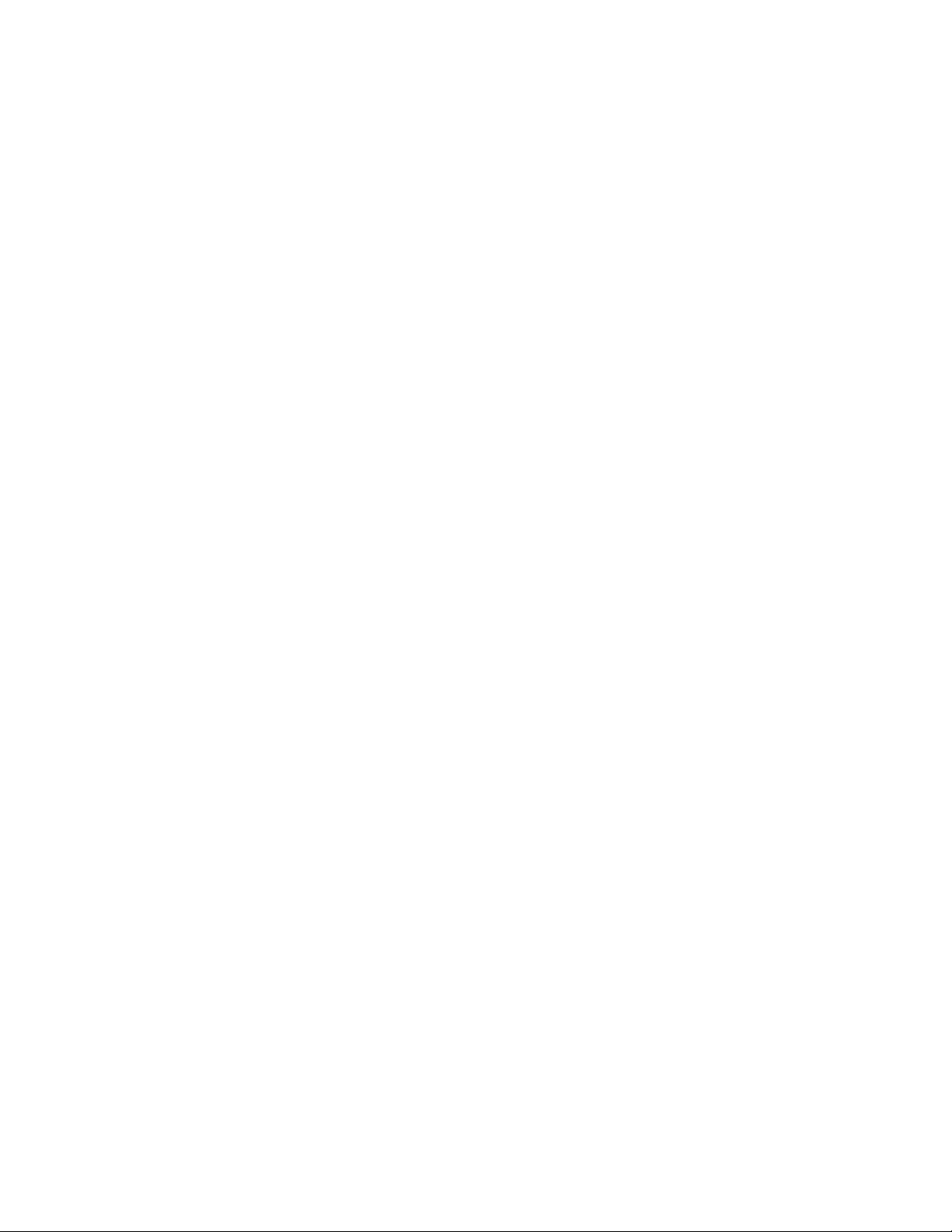
IBM TotalStorage DS4500 Fibre Channel Storage
Subsystem
Installation, User’ s, and Maintenance Guide
GC27-2051-00
Page 4
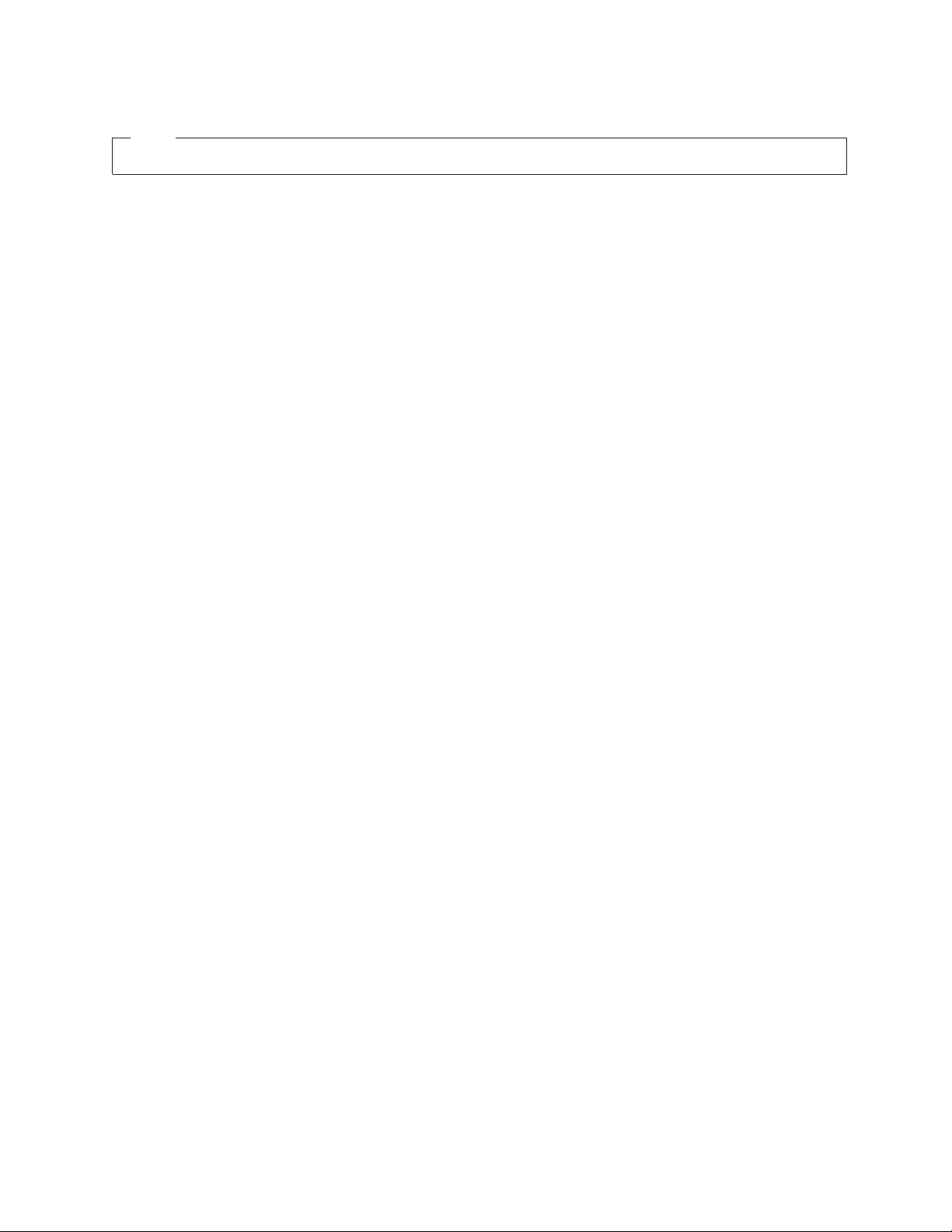
Note:
Before using this information and the product it supports, be sure to read the general information in “Notices” on page 195.
First Edition (October 2006)
© Copyright International Business Machines Corporation 2006. All rights reserved.
US Government Users Restricted Rights – Use, duplication or disclosure restricted by GSA ADP Schedule Contract
with IBM Corp.
Page 5
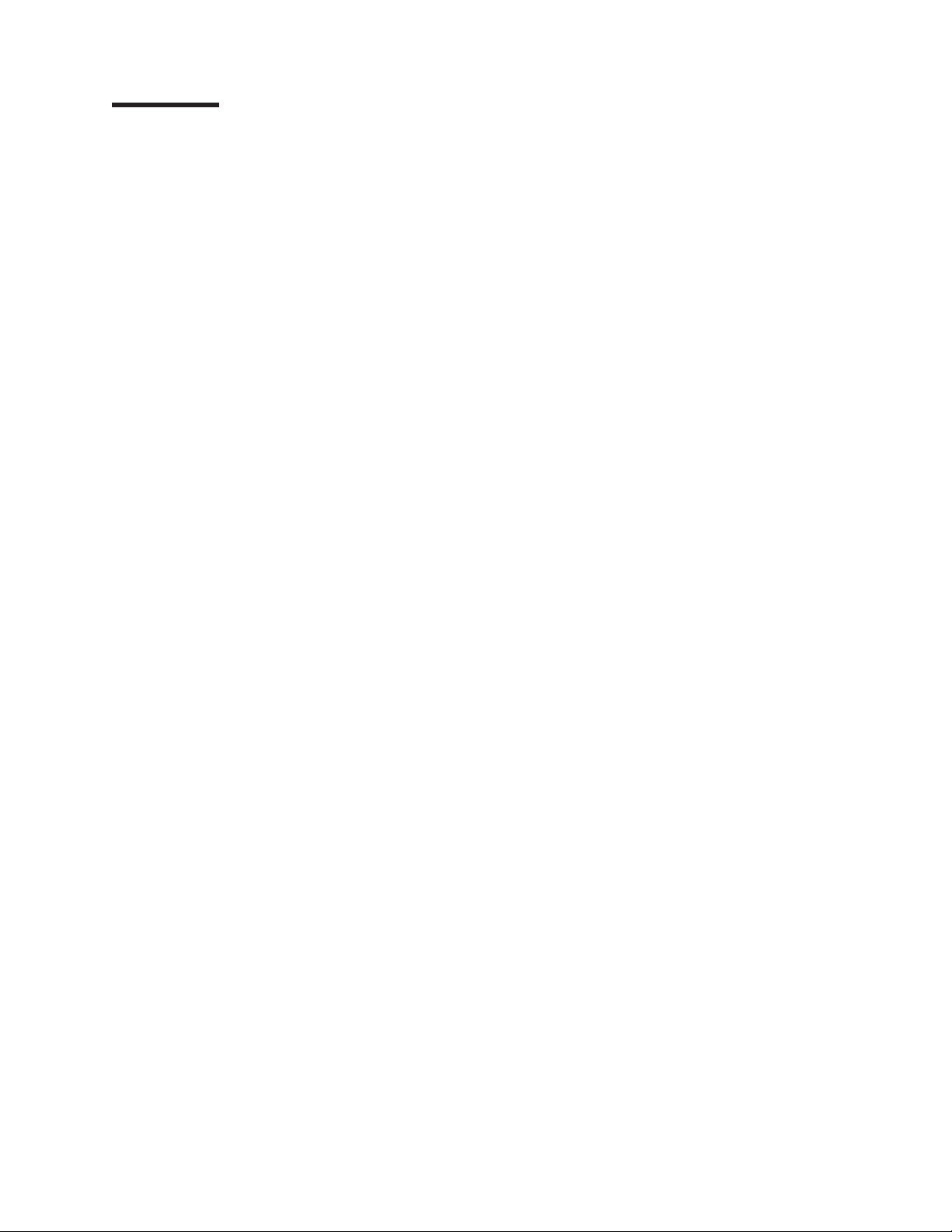
Contents
Figures . . . . . . . . . . . . . . . . . . . . . . . . . . . vii
Tables . . . . . . . . . . . . . . . . . . . . . . . . . . . .xi
Safety . . . . . . . . . . . . . . . . . . . . . . . . . . . . xiii
About this document . . . . . . . . . . . . . . . . . . . . . . xix
Who should read this document . . . . . . . . . . . . . . . . . . xix
How this document is organized . . . . . . . . . . . . . . . . . . xix
DS4000 Storage Subsystem installation tasks - General overview . . . . . .xx
Getting information, help, and service . . . . . . . . . . . . . . . . xxiii
Before you call . . . . . . . . . . . . . . . . . . . . . . . xxiii
Using the documentation . . . . . . . . . . . . . . . . . . . . xxiv
Web sites . . . . . . . . . . . . . . . . . . . . . . . . . xxiv
Software service and support . . . . . . . . . . . . . . . . . . xxiv
Hardware service and support . . . . . . . . . . . . . . . . . . xxv
Fire suppression systems . . . . . . . . . . . . . . . . . . . . xxv
How to send your comments . . . . . . . . . . . . . . . . . . xxv
Chapter 1. Introduction . . . . . . . . . . . . . . . . . . . . . .1
Overview . . . . . . . . . . . . . . . . . . . . . . . . . . .1
Operating system support . . . . . . . . . . . . . . . . . . . .2
Fibre channel defined . . . . . . . . . . . . . . . . . . . . . .2
SATA defined . . . . . . . . . . . . . . . . . . . . . . . . .2
Inventory checklist . . . . . . . . . . . . . . . . . . . . . . . .3
Product updates . . . . . . . . . . . . . . . . . . . . . . . . .4
Best practices guidelines . . . . . . . . . . . . . . . . . . . . . .5
Storage subsystem components . . . . . . . . . . . . . . . . . . .6
Bezel . . . . . . . . . . . . . . . . . . . . . . . . . . . .7
Storage subsystem fan . . . . . . . . . . . . . . . . . . . . .8
Controllers . . . . . . . . . . . . . . . . . . . . . . . . . .9
Battery unit . . . . . . . . . . . . . . . . . . . . . . . . . .9
Mini hubs . . . . . . . . . . . . . . . . . . . . . . . . . .10
Fan and communications module . . . . . . . . . . . . . . . . .10
Power supply . . . . . . . . . . . . . . . . . . . . . . . .10
Software and hardware compatibility and upgrades . . . . . . . . . . .10
Software and firmware support code upgrades . . . . . . . . . . . .10
DS4500 hardware and software compatibility . . . . . . . . . . . . .11
Determining firmware levels . . . . . . . . . . . . . . . . . . .12
Specifications . . . . . . . . . . . . . . . . . . . . . . . . .13
Area requirements . . . . . . . . . . . . . . . . . . . . . .13
Dimensions . . . . . . . . . . . . . . . . . . . . . . . .13
Weight . . . . . . . . . . . . . . . . . . . . . . . . . .14
Shipping dimensions . . . . . . . . . . . . . . . . . . . . .14
Environmental requirements and specifications . . . . . . . . . . . .14
Temperature and humidity . . . . . . . . . . . . . . . . . . .14
Altitude . . . . . . . . . . . . . . . . . . . . . . . . . .15
Airflow and heat dissipation . . . . . . . . . . . . . . . . . .15
Acoustic noise . . . . . . . . . . . . . . . . . . . . . . .16
Electrical requirements . . . . . . . . . . . . . . . . . . . . .16
Site wiring and power . . . . . . . . . . . . . . . . . . . .17
AC power recovery . . . . . . . . . . . . . . . . . . . . .17
Power cords and receptacles . . . . . . . . . . . . . . . . . .17
© Copyright IBM Corp. 2006 iii
Page 6
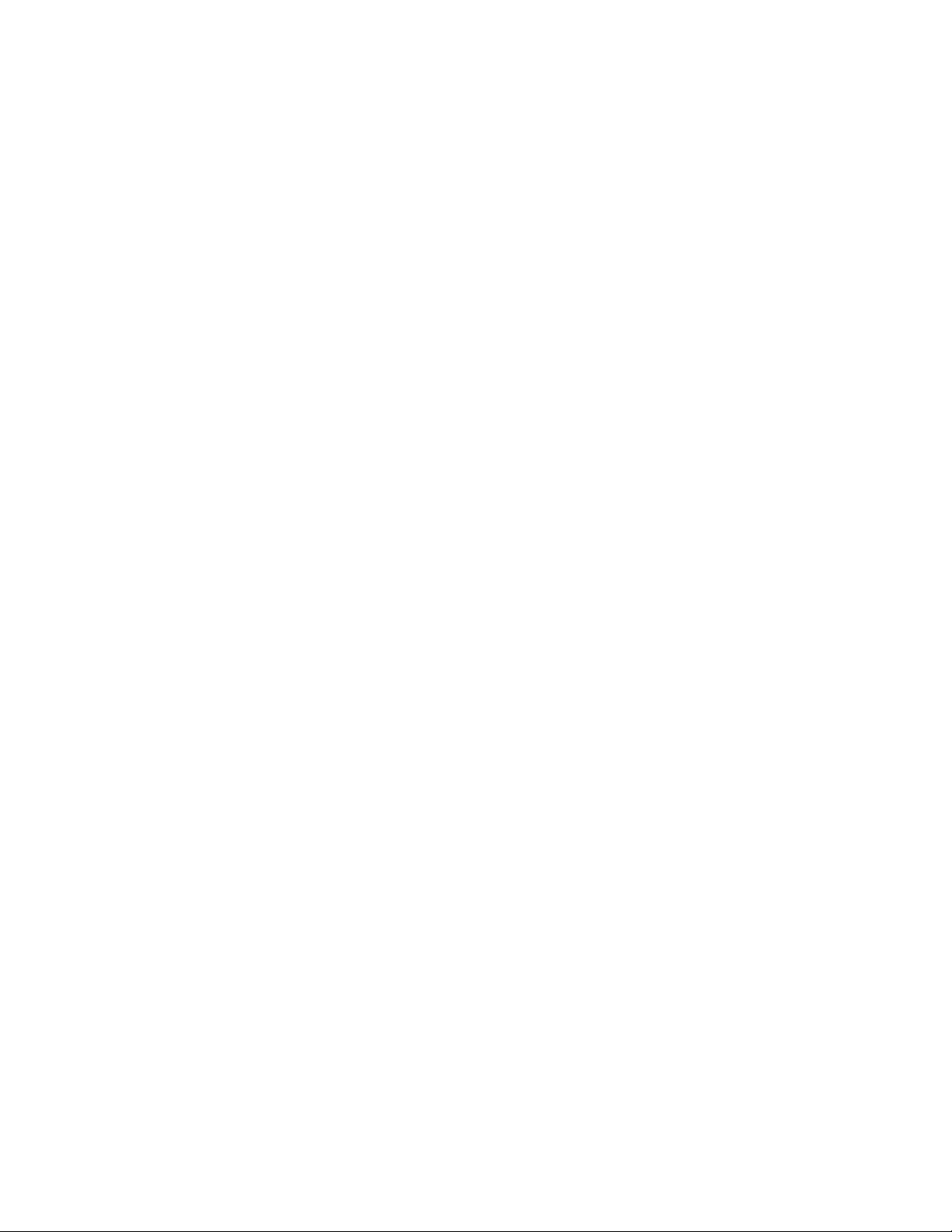
Shock and vibration requirements . . . . . . . . . . . . . . . . .17
Heat output, airflow, and cooling . . . . . . . . . . . . . . . . .18
Chapter 2. Installing the storage subsystem . . . . . . . . . . . . .21
Installation overview . . . . . . . . . . . . . . . . . . . . . . .21
Handling static-sensitive devices . . . . . . . . . . . . . . . . . .24
Preparing for installation . . . . . . . . . . . . . . . . . . . . .24
Tools and hardware required . . . . . . . . . . . . . . . . . . .25
Preparing the site . . . . . . . . . . . . . . . . . . . . . . .25
Preparing the rack cabinet . . . . . . . . . . . . . . . . . . . .26
Installing the support rails . . . . . . . . . . . . . . . . . . . . .27
Installing the DS4500 . . . . . . . . . . . . . . . . . . . . . .31
Removing the CRUs . . . . . . . . . . . . . . . . . . . . . .31
Removing the front bezel . . . . . . . . . . . . . . . . . . .32
Removing a storage subsystem fan . . . . . . . . . . . . . . .33
Removing a controller . . . . . . . . . . . . . . . . . . . .34
Removing a battery unit . . . . . . . . . . . . . . . . . . .35
Removing a power supply . . . . . . . . . . . . . . . . . . .35
Removing a fan and communications module . . . . . . . . . . .36
Removing a mini hub . . . . . . . . . . . . . . . . . . . .37
Installing the DS4500 into a rack on the support rails . . . . . . . . . .38
Replacing the components . . . . . . . . . . . . . . . . . . .40
Replacing a storage subsystem fan . . . . . . . . . . . . . . .40
Replacing a controller . . . . . . . . . . . . . . . . . . . .40
Replacing a battery unit . . . . . . . . . . . . . . . . . . .41
Replacing a power supply . . . . . . . . . . . . . . . . . . .42
Replacing a fan and communications module . . . . . . . . . . . .43
Replacing a mini hub . . . . . . . . . . . . . . . . . . . .44
Replacing the front bezel . . . . . . . . . . . . . . . . . . .44
Chapter 3. Cabling the storage subsystem . . . . . . . . . . . . . .47
Working with SFPs and fiber-optic cables . . . . . . . . . . . . . . .47
Types of interface ports . . . . . . . . . . . . . . . . . . . . .48
Host interface ports . . . . . . . . . . . . . . . . . . . . .49
Drive interface ports . . . . . . . . . . . . . . . . . . . . .49
Ethernet interface ports . . . . . . . . . . . . . . . . . . . .50
Handling fiber-optic cables . . . . . . . . . . . . . . . . . . .50
Installing SFP modules . . . . . . . . . . . . . . . . . . . . .51
Removing SFP modules . . . . . . . . . . . . . . . . . . . .53
Using LC-LC fibre-channel cables . . . . . . . . . . . . . . . . .54
Connecting an LC-LC cable to an SFP module . . . . . . . . . . .55
Removing an LC-LC fibre-channel cable . . . . . . . . . . . . .56
Using LC-SC fibre-channel cable adapters . . . . . . . . . . . . . .57
Connecting an LC-SC cable adapter to a device . . . . . . . . . .58
Removing an LC-LC cable from an LC-SC cable adapter . . . . . . .59
Connecting storage expansion enclosures to the DS4500 . . . . . . . . .61
Supported storage expansion enclosure configurations and intermix
combinations . . . . . . . . . . . . . . . . . . . . . . . .62
Overview: Connecting storage expansion enclosures to a storage subsystem 65
General rules and recommendations for cabling storage expansion
enclosures . . . . . . . . . . . . . . . . . . . . . . . .65
Storage expansion enclosure cabling diagrams . . . . . . . . . . .68
Steps for connecting storage expansion enclosures to a storage
subsystem . . . . . . . . . . . . . . . . . . . . . . . .75
Redundant drive loop cabling overview . . . . . . . . . . . . . . .76
Configuring the drive loops with storage expansion enclosures . . . . . .77
iv IBM TotalStorage DS4500 Fibre Channel Storage Subsystem: Installation, User’s, and Maintenance Guide
Page 7
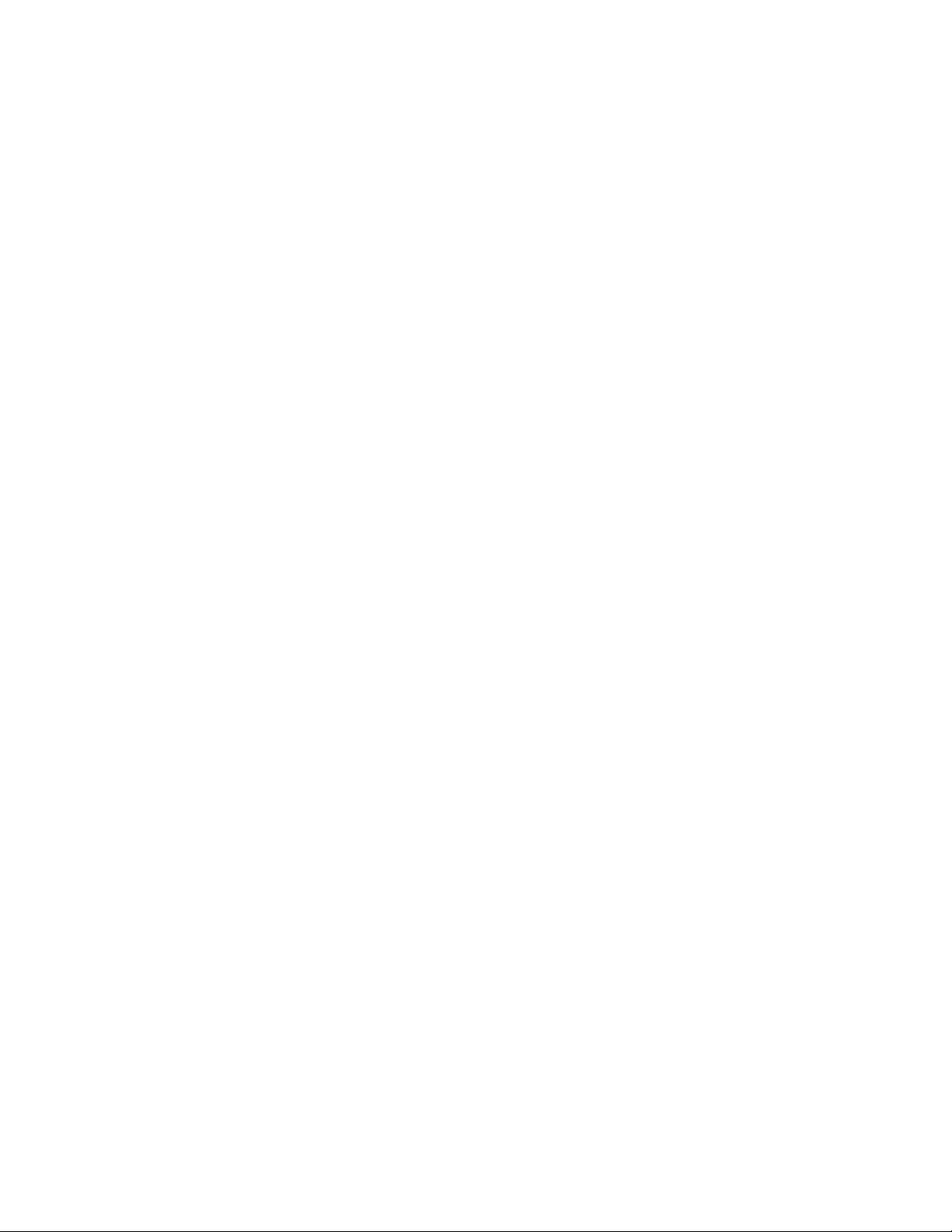
Overview: Cabling a DS4500 with two drive mini hubs . . . . . . . .77
Overview: Cabling a DS4500 with four drive mini hubs . . . . . . . .79
Using EXP500, EXP100, EXP700, or EXP710 storage expansion
enclosures . . . . . . . . . . . . . . . . . . . . . . . .81
Using EXP810 storage expansion enclosures . . . . . . . . . . .90
One DS4500 and two or more storage expansion enclosure types in a
mixed configuration . . . . . . . . . . . . . . . . . . . .98
Storage expansion enclosure ID settings . . . . . . . . . . . . . . 102
Fibre channel loop and ID settings . . . . . . . . . . . . . . . 102
DS4000 storage expansion enclosure ID settings . . . . . . . . . . 103
Connecting secondary interface cables . . . . . . . . . . . . . . . 103
Configuring the storage subsystem . . . . . . . . . . . . . . . . . 104
Storage subsystem management methods . . . . . . . . . . . . . 104
Host-agent (in-band) management method . . . . . . . . . . . . 104
Direct (out-of-band) management method . . . . . . . . . . . . 105
Connecting hosts to the DS4500 . . . . . . . . . . . . . . . . . 106
Connecting hosts directly . . . . . . . . . . . . . . . . . . . 106
Connecting hosts by using external devices . . . . . . . . . . . . 107
Cluster servers . . . . . . . . . . . . . . . . . . . . . . 109
Installing the storage subsystem configuration . . . . . . . . . . . . . 111
Cabling the power supply . . . . . . . . . . . . . . . . . . . . . 111
Setting the Link Rate Interface switch . . . . . . . . . . . . . . . .113
Setting data transfer rates on host-side mini hubs . . . . . . . . . . .114
Setting data transfer rates on drive-side mini hubs . . . . . . . . . .114
Chapter 4. Operating the storage subsystem . . . . . . . . . . . .117
Performing the DS4000 Health Check process . . . . . . . . . . . . .117
Web pages . . . . . . . . . . . . . . . . . . . . . . . . .118
Hardware responsibilities . . . . . . . . . . . . . . . . . . . .118
Powering on the storage subsystem . . . . . . . . . . . . . . . . .119
Turning on the storage subsystem . . . . . . . . . . . . . . . .119
Turning on the DS4500 Storage Subsystem alarm . . . . . . . . . . 121
Installing the DS4000 Storage Manager client . . . . . . . . . . . . . 121
Setting up IP addresses for DS4000 storage controllers . . . . . . . . . 122
Steps for setting up the DHCP/BOOTP server and network . . . . . . . 122
Steps for assigning static TCP/IP addresses to the DS4000 controllers 123
Monitoring status through software . . . . . . . . . . . . . . . . . 124
Firmware updates . . . . . . . . . . . . . . . . . . . . . . 125
Troubleshooting the storage subsystem . . . . . . . . . . . . . . 126
Checking the LEDs . . . . . . . . . . . . . . . . . . . . . . . 127
Front Bezel LEDs . . . . . . . . . . . . . . . . . . . . . . 127
Controller LEDs . . . . . . . . . . . . . . . . . . . . . . . 128
Battery unit LEDs . . . . . . . . . . . . . . . . . . . . . . 131
Fan and communications module LED . . . . . . . . . . . . . . . 132
Power supply LED . . . . . . . . . . . . . . . . . . . . . . 133
Mini hub LEDs . . . . . . . . . . . . . . . . . . . . . . . 134
Powering off the storage subsystem . . . . . . . . . . . . . . . . . 136
Turning off the storage subsystem . . . . . . . . . . . . . . . . 136
Performing an emergency shutdown . . . . . . . . . . . . . . . 138
Restoring power after an unexpected shutdown . . . . . . . . . . . 138
Recovering from an overtemperature condition and power supply shutdown 139
Turning on the power after an overtemperature shutdown . . . . . . . . 140
Checking the battery service date . . . . . . . . . . . . . . . . . 141
Cache battery and cache memory . . . . . . . . . . . . . . . . . 142
Moving or relocating the DS4500 Storage Subsystem . . . . . . . . . . 143
Contents v
Page 8
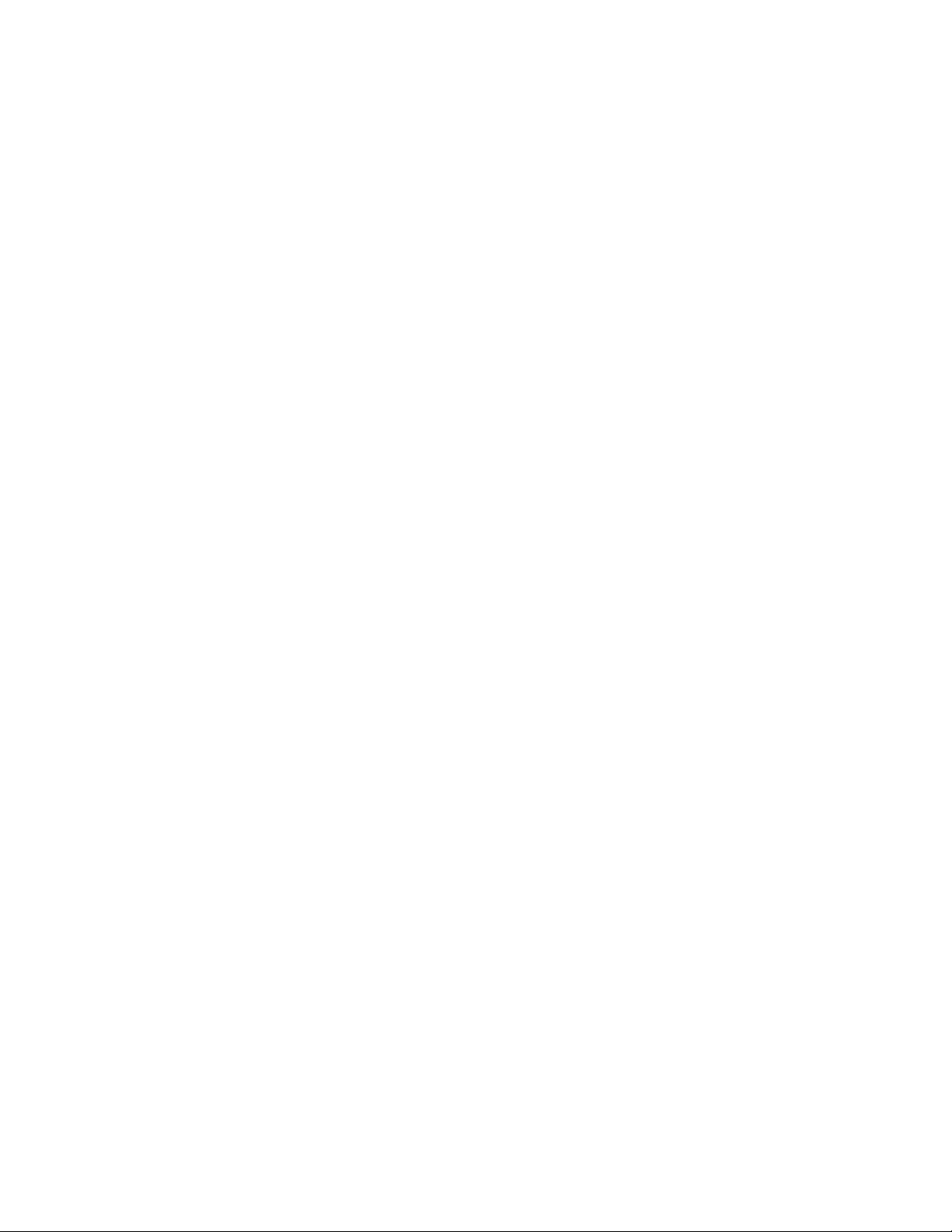
Chapter 5. Replacing components . . . . . . . . . . . . . . . . 145
Replacing a controller . . . . . . . . . . . . . . . . . . . . . . 145
Replacing a battery unit . . . . . . . . . . . . . . . . . . . . . 147
Replacing a storage subsystem fan . . . . . . . . . . . . . . . . . 151
Replacing a fan and communications module . . . . . . . . . . . . . 154
Replacing a power supply . . . . . . . . . . . . . . . . . . . . 156
Replacing a mini hub . . . . . . . . . . . . . . . . . . . . . . 159
Replacing an SFP module . . . . . . . . . . . . . . . . . . . . 160
Chapter 6. Hardware maintenance . . . . . . . . . . . . . . . . 163
General checkout . . . . . . . . . . . . . . . . . . . . . . . 163
Using the diagnostic hardware . . . . . . . . . . . . . . . . . . 163
Solving problems . . . . . . . . . . . . . . . . . . . . . . . 163
Parts listing . . . . . . . . . . . . . . . . . . . . . . . . . . 165
Appendix A. Records . . . . . . . . . . . . . . . . . . . . . 167
Identification numbers . . . . . . . . . . . . . . . . . . . . . . 167
Storage subsystem and controller information record . . . . . . . . . . 168
Sample information record . . . . . . . . . . . . . . . . . . . 169
Appendix B. Rack mounting template . . . . . . . . . . . . . . . 171
Appendix C. Power cords . . . . . . . . . . . . . . . . . . . . 175
Appendix D. Additional DS4000 documentation . . . . . . . . . . . 179
DS4000 Storage Manager Version 9 library . . . . . . . . . . . . . . 179
DS4800 Storage Subsystem library . . . . . . . . . . . . . . . . . 180
DS4700 Storage Subsystem library . . . . . . . . . . . . . . . . . 181
DS4500 Storage Subsystem library . . . . . . . . . . . . . . . . . 182
DS4400 Storage Subsystem library . . . . . . . . . . . . . . . . . 183
DS4300 Storage Subsystem library . . . . . . . . . . . . . . . . . 184
DS4200 Express Storage Subsystem library . . . . . . . . . . . . . 185
DS4100 Storage Subsystem library . . . . . . . . . . . . . . . . . 186
DS4000 Storage Expansion Enclosure documents . . . . . . . . . . . 187
Other DS4000 and DS4000-related documents . . . . . . . . . . . . 188
Appendix E. Accessibility . . . . . . . . . . . . . . . . . . . . 189
Appendix F. Product Recycling and Disposal . . . . . . . . . . . . 191
Appendix G. Battery Return Program . . . . . . . . . . . . . . . 193
Notices . . . . . . . . . . . . . . . . . . . . . . . . . . . 195
Trademarks . . . . . . . . . . . . . . . . . . . . . . . . . . 195
Important notes . . . . . . . . . . . . . . . . . . . . . . . . 196
Electronic emission notices . . . . . . . . . . . . . . . . . . . . 196
Federal Communications Commission (FCC) statement . . . . . . . . 196
Chinese class A compliance statement . . . . . . . . . . . . . . . 197
Industry Canada Class A emission compliance statement . . . . . . . . 197
Australia and New Zealand Class A statement . . . . . . . . . . . . 197
United Kingdom telecommunications safety requirement . . . . . . . . 197
European Union EMC Directive conformance statement . . . . . . . . 197
Taiwan Class A warning statement . . . . . . . . . . . . . . . . 198
Japanese Voluntary Control Council for Interference (VCCI) statement 198
Glossary . . . . . . . . . . . . . . . . . . . . . . . . . . 199
vi IBM TotalStorage DS4500 Fibre Channel Storage Subsystem: Installation, User’s, and Maintenance Guide
Page 9
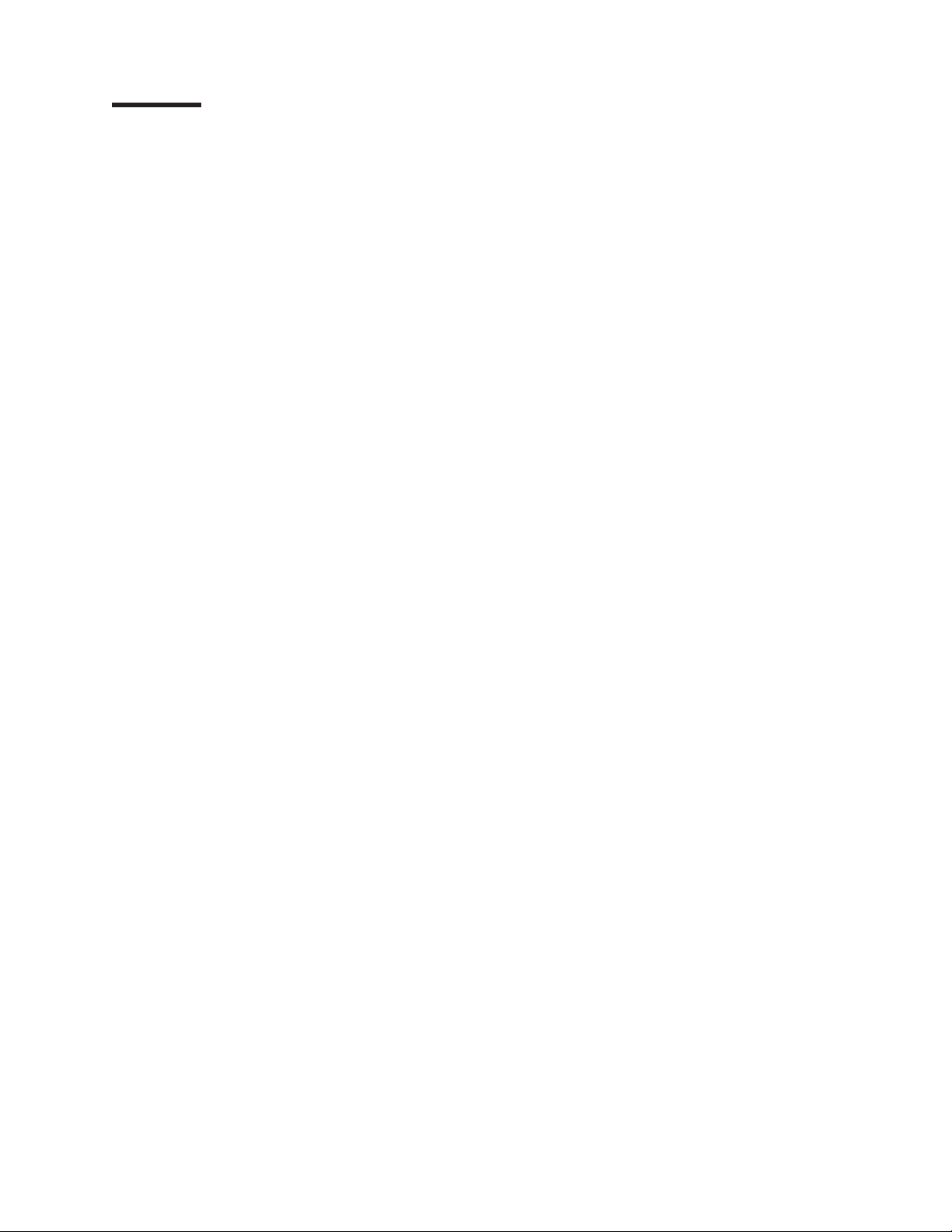
Figures
1. IBM TotalStorage DS4500 Storage Subsystem - front view . . . . . . . . . . . . . . . .7
2. IBM TotalStorage DS4500 Storage Subsystem - back view . . . . . . . . . . . . . . . .7
3. DS4500 Storage Subsystem bezel . . . . . . . . . . . . . . . . . . . . . . . . .8
4. DS4500 Storage Subsystem airflow . . . . . . . . . . . . . . . . . . . . . . . .9
5. DS4500 Storage Subsystem dimensions . . . . . . . . . . . . . . . . . . . . . .13
6. DS4500 airflow . . . . . . . . . . . . . . . . . . . . . . . . . . . . . . .16
7. Example of cold aisle/hot aisle rack configuration . . . . . . . . . . . . . . . . . . .19
8. Example of DS4500 serial number, machine type, and model number location . . . . . . . .22
9. Front rack mounting template . . . . . . . . . . . . . . . . . . . . . . . . . .28
10. Rear rack mounting template . . . . . . . . . . . . . . . . . . . . . . . . . .29
11. Installing the support rails . . . . . . . . . . . . . . . . . . . . . . . . . . .30
12. Cage nut and slide clip nut insertion . . . . . . . . . . . . . . . . . . . . . . . .31
13. DS4500 Storage Subsystem bezel removal . . . . . . . . . . . . . . . . . . . . .33
14. Storage subsystem fan removal . . . . . . . . . . . . . . . . . . . . . . . . .34
15. Controller removal . . . . . . . . . . . . . . . . . . . . . . . . . . . . . .34
16. Battery unit removal . . . . . . . . . . . . . . . . . . . . . . . . . . . . . .35
17. Power supply removal . . . . . . . . . . . . . . . . . . . . . . . . . . . . .36
18. Fan and communications module removal . . . . . . . . . . . . . . . . . . . . .37
19. Mini hub removal . . . . . . . . . . . . . . . . . . . . . . . . . . . . . . .38
20. Controller unit screw removal . . . . . . . . . . . . . . . . . . . . . . . . . .39
21. DS4500 Storage Subsystem mounting . . . . . . . . . . . . . . . . . . . . . . .39
22. Replacing the storage subsystem fan . . . . . . . . . . . . . . . . . . . . . . .40
23. Replacing a controller . . . . . . . . . . . . . . . . . . . . . . . . . . . . .41
24. Replacing a battery unit . . . . . . . . . . . . . . . . . . . . . . . . . . . .42
25. Replacing a power supply . . . . . . . . . . . . . . . . . . . . . . . . . . .43
26. Replacing a fan and communications module . . . . . . . . . . . . . . . . . . . .43
27. Replacing a mini hub . . . . . . . . . . . . . . . . . . . . . . . . . . . . .44
28. Replacing the front bezel . . . . . . . . . . . . . . . . . . . . . . . . . . . .45
29. Fibre Channel interface connections . . . . . . . . . . . . . . . . . . . . . . . .47
30. DS4500 Storage Subsystem interface ports . . . . . . . . . . . . . . . . . . . . .49
31. Host-side mini hub interface ports . . . . . . . . . . . . . . . . . . . . . . . .49
32. Drive-side mini hub ports . . . . . . . . . . . . . . . . . . . . . . . . . . . .50
33. Ethernet ports . . . . . . . . . . . . . . . . . . . . . . . . . . . . . . . .50
34. SFP module and protective cap . . . . . . . . . . . . . . . . . . . . . . . . .52
35. Installing an SFP module into the host port . . . . . . . . . . . . . . . . . . . . .53
36. Unlocking the SFP module latch - plastic variety . . . . . . . . . . . . . . . . . . .54
37. Unlocking the SFP module latch - wire variety . . . . . . . . . . . . . . . . . . . .54
38. LC-LC fibre-channel cable . . . . . . . . . . . . . . . . . . . . . . . . . . .55
39. Removing fiber-optic cable protective caps . . . . . . . . . . . . . . . . . . . . .56
40. Inserting an LC-LC fibre-channel cable into an SFP module . . . . . . . . . . . . . . .56
41. LC-LC fibre-channel cable lever and latches . . . . . . . . . . . . . . . . . . . . .57
42. Removing the LC-LC fibre-channel cable . . . . . . . . . . . . . . . . . . . . . .57
43. LC-SC fibre-channel cable adapter . . . . . . . . . . . . . . . . . . . . . . . .58
44. Removing the LC-SC cable adapter protective caps . . . . . . . . . . . . . . . . . .59
45. Connecting an LC-LC cable into the LC-SC cable adapter . . . . . . . . . . . . . . .59
46. LC-LC fibre-channel cable lever and latches . . . . . . . . . . . . . . . . . . . . .60
47. Removing the LC-LC fibre-channel cable from an LC-SC fibre-channel cable adapter . . . . .60
48. Correct cabling for an intermix of EXP100, EXP710, and EXP810 storage expansion enclosure
(example 1) . . . . . . . . . . . . . . . . . . . . . . . . . . . . . . . . .69
49. Correct cabling for an intermix of EXP100, EXP710, and EXP810 storage expansion enclosure
(example 2) . . . . . . . . . . . . . . . . . . . . . . . . . . . . . . . . .70
50. Incorrect cabling for an intermix of EXP100, EXP710, and EXP810 storage expansion enclosure
(example 1) . . . . . . . . . . . . . . . . . . . . . . . . . . . . . . . . .71
© Copyright IBM Corp. 2006 vii
Page 10
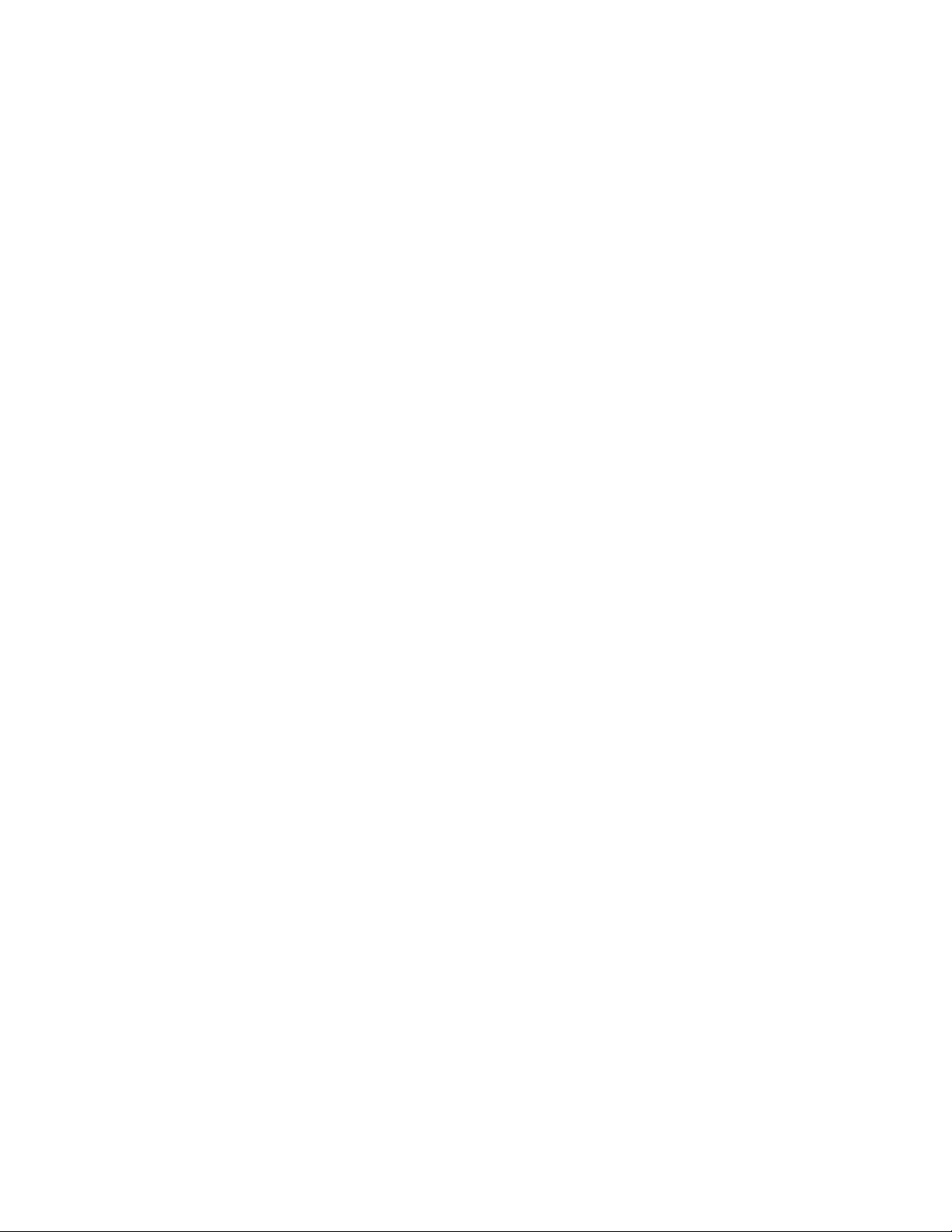
51. Incorrect cabling for an intermix of EXP100, EXP710, and EXP810 storage expansion enclosure
(example 2) . . . . . . . . . . . . . . . . . . . . . . . . . . . . . . . . .72
52. Correct cabling to EXP810 port 1B . . . . . . . . . . . . . . . . . . . . . . . .73
53. Incorrect cabling to the EXP810 port . . . . . . . . . . . . . . . . . . . . . . .74
54. Incorrect cabling to the EXP500/EXP100/EXP700/EXP710 ports . . . . . . . . . . . . .75
55. Redundant drive loop cabling overview . . . . . . . . . . . . . . . . . . . . . . .77
56. Redundant drive loop cabling overview with two drive mini hubs in slots 4 and 2 . . . . . . .78
57. Redundant drive loop cabling overview with two drive mini hubs in slots 1 and 2 - Not for use
unless you meet the requirements in the Note above . . . . . . . . . . . . . . . .79
58. Redundant drive loop cabling overview — four drive mini hubs . . . . . . . . . . . . . .80
59. Connecting two EXP500, EXP100, EXP700, or EXP710 storage expansion enclosures into drive
loop A . . . . . . . . . . . . . . . . . . . . . . . . . . . . . . . . . . .82
60. EXP500, EXP100, EXP700, or EXP710 storage expansion enclosure ESM board In and Out ports 82
61. Connecting two EXP500, EXP100, EXP700, or EXP710 storage expansion enclosures into
redundant drive loop B . . . . . . . . . . . . . . . . . . . . . . . . . . . . .83
62. Connecting additional EXP500, EXP100, EXP700, or EXP710 storage expansion enclosures to
drive loops A and B . . . . . . . . . . . . . . . . . . . . . . . . . . . . . .84
63. Connecting a second redundant EXP500, EXP100, EXP700, or EXP710 storage expansion
enclosure group (loops C and D) . . . . . . . . . . . . . . . . . . . . . . . . .85
64. Connecting EXP500, EXP100, EXP700, or EXP710 drive loop A to the DS4500 . . . . . . .86
65. Connecting redundant EXP500, EXP100, EXP700, or EXP710 drive loops to the DS4500 . . . .87
66. Connecting two redundant EXP500, EXP100, EXP700, or EXP710 storage expansion enclosure
groups . . . . . . . . . . . . . . . . . . . . . . . . . . . . . . . . . .89
67. Connecting two EXP810 storage expansion enclosures into drive loop A . . . . . . . . . .90
68. EXP810 storage expansion enclosure ESM board ports 1A and 1B . . . . . . . . . . . .91
69. Connecting two EXP810 storage expansion enclosures into redundant drive loop B . . . . . .91
70. Connecting additional EXP810 storage expansion enclosures to drive loops A and B . . . . . .92
71. Connecting a second redundant EXP810 storage expansion enclosure group (loops C and D) 93
72. Connecting EXP810 drive loop A to the DS4500 . . . . . . . . . . . . . . . . . . .94
73. Connecting redundant EXP810 drive loops to the DS4500 . . . . . . . . . . . . . . .95
74. Connecting two redundant EXP810 storage expansion enclosure groups . . . . . . . . . .97
75. Example 1: One DS4500 and two or more storage expansion enclosures in a mixed environment
— Recommended cabling . . . . . . . . . . . . . . . . . . . . . . . . . . .99
76. Example 2: One DS4500 and two or more storage expansion enclosures in a mixed environment
— Recommended cabling . . . . . . . . . . . . . . . . . . . . . . . . . . . 101
77. Host-agent (in-band) managed storage subsystems . . . . . . . . . . . . . . . . . 105
78. Direct (out-of-band) managed storage subsystems . . . . . . . . . . . . . . . . . . 106
79. Connecting hosts directly to the controller . . . . . . . . . . . . . . . . . . . . . 107
80. Using two fibre channel switches to connect a host . . . . . . . . . . . . . . . . . . 108
81. Using four fibre channel switches to connect multiple hosts . . . . . . . . . . . . . . . 108
82. Adding hosts by using cascading switches . . . . . . . . . . . . . . . . . . . . . 109
83. Host adapters in storage subsystems on a fibre channel network . . . . . . . . . . . . .110
84. Connecting the power cords . . . . . . . . . . . . . . . . . . . . . . . . . .112
85. Redundant AC power connections to controllers and storage expansion enclosures . . . . . .113
86. Mini hub Link Rate Interface switch and Speed LED . . . . . . . . . . . . . . . . .114
87. DS4500 Storage Subsystem alarm switch . . . . . . . . . . . . . . . . . . . . . 121
88. DS4500 Storage Subsystem front LEDs . . . . . . . . . . . . . . . . . . . . . . 127
89. Controller LEDs . . . . . . . . . . . . . . . . . . . . . . . . . . . . . . . 129
90. Battery unit LEDs . . . . . . . . . . . . . . . . . . . . . . . . . . . . . . 131
91. Fan and communications module LED . . . . . . . . . . . . . . . . . . . . . . 132
92. Fan and communications module LED . . . . . . . . . . . . . . . . . . . . . . 133
93. Mini hub LEDs . . . . . . . . . . . . . . . . . . . . . . . . . . . . . . . 134
94. Fan and communications and power supply fault LEDs . . . . . . . . . . . . . . . . 140
95. Storage subsystem fan LED . . . . . . . . . . . . . . . . . . . . . . . . . . 140
96. Checking the battery service date . . . . . . . . . . . . . . . . . . . . . . . . 141
97. Location of Cache Active (Fast Write Cache) . . . . . . . . . . . . . . . . . . . . 142
viii IBM TotalStorage DS4500 Fibre Channel Storage Subsystem: Installation, User’s, and Maintenance Guide
Page 11

98. Removing and replacing a failed controller CRU . . . . . . . . . . . . . . . . . . . 146
99. LEDs on the DS4500 Storage Subsystem bezel . . . . . . . . . . . . . . . . . . . 146
100. Removing and installing a battery unit . . . . . . . . . . . . . . . . . . . . . . 149
101. Recording the battery support information . . . . . . . . . . . . . . . . . . . . . 150
102. Removing and installing the storage subsystem fan . . . . . . . . . . . . . . . . . 152
103. Storage subsystem LEDs . . . . . . . . . . . . . . . . . . . . . . . . . . . 153
104. Fan and communications module ports . . . . . . . . . . . . . . . . . . . . . . 154
105. Removing and installing a fan and communications module . . . . . . . . . . . . . . . 155
106. Power supply switch, AC power connectors, and indicator lights . . . . . . . . . . . . . 157
107. Removing and installing a power supply . . . . . . . . . . . . . . . . . . . . . . 158
108. Removing the fiber-optic cable from the SFP module . . . . . . . . . . . . . . . . . 159
109. Removing and installing a mini hub . . . . . . . . . . . . . . . . . . . . . . . 160
110. Replacing an SFP module . . . . . . . . . . . . . . . . . . . . . . . . . . . 162
111. DS4500 Storage Subsystem parts listing . . . . . . . . . . . . . . . . . . . . . 165
112. Front rack mounting template . . . . . . . . . . . . . . . . . . . . . . . . . . 172
113. Rear rack mounting template . . . . . . . . . . . . . . . . . . . . . . . . . . 173
Figures ix
Page 12
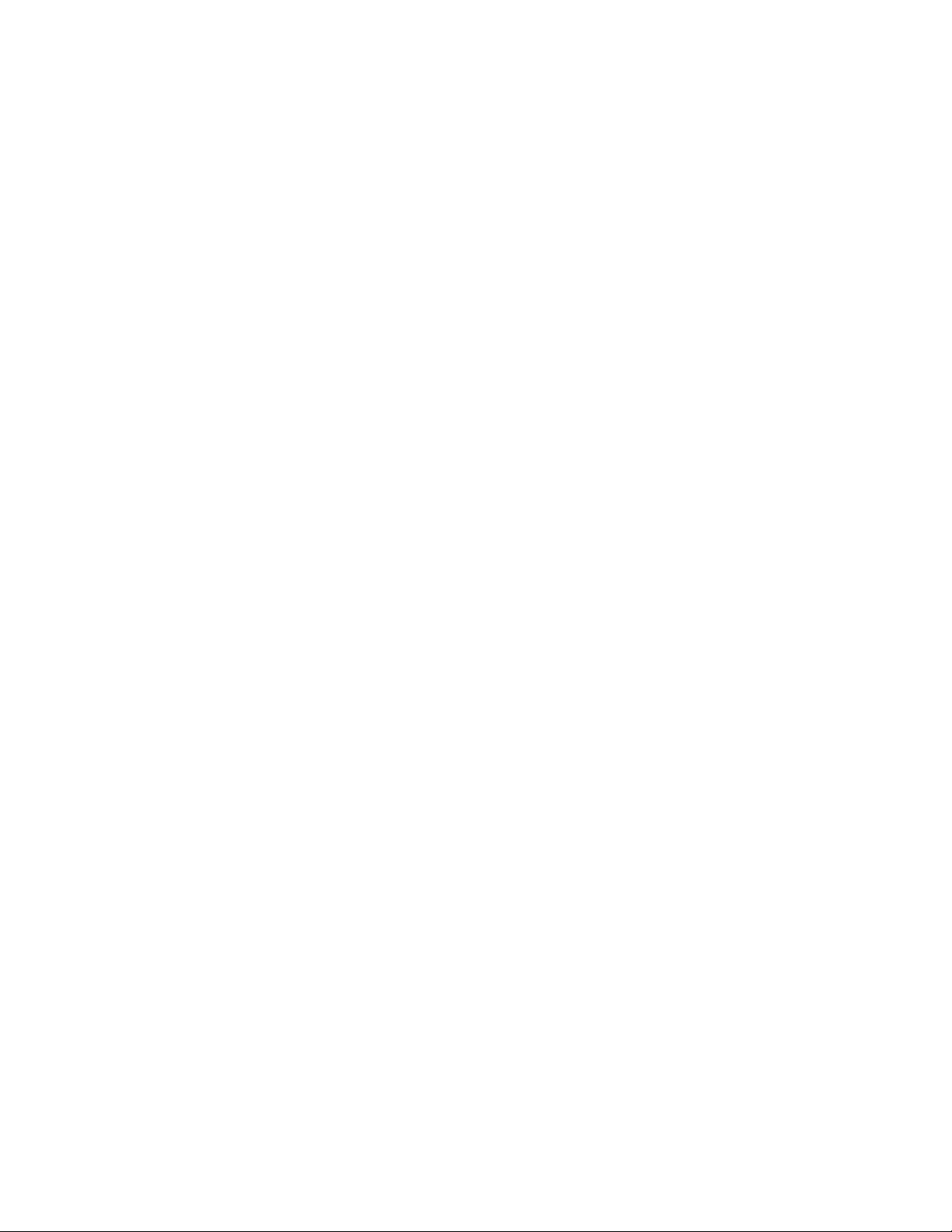
x IBM TotalStorage DS4500 Fibre Channel Storage Subsystem: Installation, User’s, and Maintenance Guide
Page 13
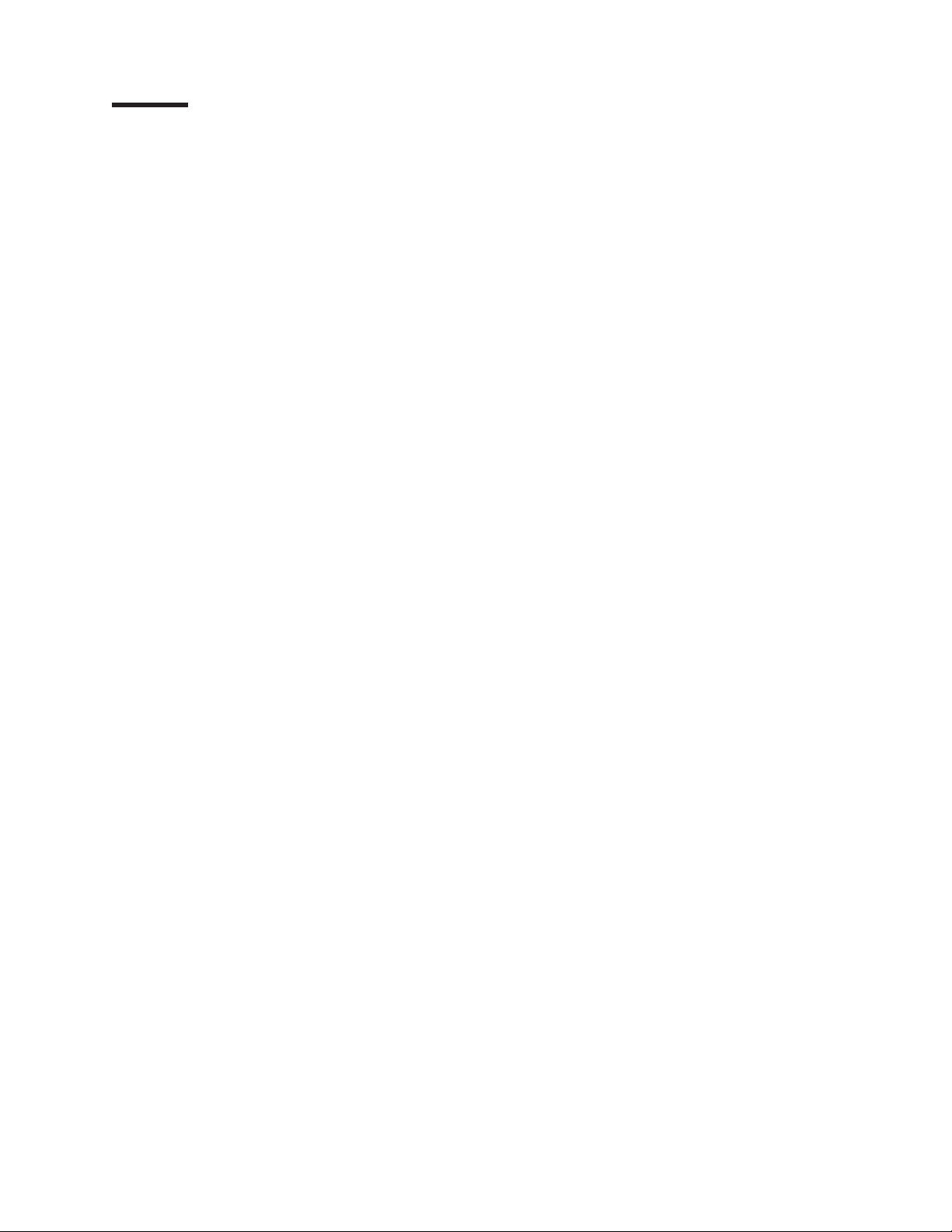
Tables
1. Where to find DS4000 installation and configuration procedures . . . . . . . . . . . . .xx
2. Software and firmware levels for the DS4500 Storage Subsystem . . . . . . . . . . . . .10
3. DS4500 hardware and software compatibility . . . . . . . . . . . . . . . . . . . .11
4. DS4500 weights . . . . . . . . . . . . . . . . . . . . . . . . . . . . . . .14
5. DS4500 component weights . . . . . . . . . . . . . . . . . . . . . . . . . . .14
6. DS4500 shipping carton dimensions . . . . . . . . . . . . . . . . . . . . . . . .14
7. DS4500 temperature and humidity requirements . . . . . . . . . . . . . . . . . . .15
8. DS4500 altitude ranges . . . . . . . . . . . . . . . . . . . . . . . . . . . .15
9. DS4500 power and heat dissipation . . . . . . . . . . . . . . . . . . . . . . . .16
10. DS4500 sound levels . . . . . . . . . . . . . . . . . . . . . . . . . . . . .16
11. DS4500 AC power requirements . . . . . . . . . . . . . . . . . . . . . . . . .17
12. Random Vibration Power Spectral Density . . . . . . . . . . . . . . . . . . . . .18
13. Storage expansion enclosure configurations . . . . . . . . . . . . . . . . . . . . .62
14. Support for new storage expansion enclosures within a DS4500 drive loop . . . . . . . . .64
15. Possible combinations of storage expansion enclosures per drive loop . . . . . . . . . . .65
16. Recommended enclosure ID schemes for the first and second redundant drive loop pair . . . .67
17. DS4500 Storage Subsystem LEDs . . . . . . . . . . . . . . . . . . . . . . . . 127
18. Controller LEDs . . . . . . . . . . . . . . . . . . . . . . . . . . . . . . . 129
19. Common Controller LEDs patterns . . . . . . . . . . . . . . . . . . . . . . . . 130
20. Battery unit LEDs . . . . . . . . . . . . . . . . . . . . . . . . . . . . . . 131
21. Fan and communications module LED . . . . . . . . . . . . . . . . . . . . . . 132
22. Power supply LED . . . . . . . . . . . . . . . . . . . . . . . . . . . . . . 133
23. Host-side and drive-side mini hub LEDs . . . . . . . . . . . . . . . . . . . . . . 134
24. Symptom-to-FRU index for DS4500 . . . . . . . . . . . . . . . . . . . . . . . 163
25. Storage subsystem and controller information record . . . . . . . . . . . . . . . . . 168
26. Sample information record . . . . . . . . . . . . . . . . . . . . . . . . . . . 169
27. IBM power cords . . . . . . . . . . . . . . . . . . . . . . . . . . . . . . 175
28. DS4000 Storage Manager Version 9 titles by user tasks . . . . . . . . . . . . . . . . 179
29. DS4800 Storage Subsystem document titles by user tasks . . . . . . . . . . . . . . . 180
30. DS4700 Storage Subsystem document titles by user tasks . . . . . . . . . . . . . . . 181
31. DS4500 Storage Subsystem document titles by user tasks . . . . . . . . . . . . . . . 182
32. DS4400 Storage Subsystem document titles by user tasks . . . . . . . . . . . . . . . 183
33. DS4300 Storage Subsystem document titles by user tasks . . . . . . . . . . . . . . . 184
34. DS4200 Express Storage Subsystem document titles by user tasks . . . . . . . . . . . 185
35. DS4100 Storage Subsystem document titles by user tasks . . . . . . . . . . . . . . . 186
36. DS4000 Storage Expansion Enclosure document titles by user tasks . . . . . . . . . . . 187
37. DS4000 and DS4000–related document titles by user tasks . . . . . . . . . . . . . . 188
38. DS4000 Storage Manager alternate keyboard operations . . . . . . . . . . . . . . . 189
© Copyright IBM Corp. 2006 xi
Page 14
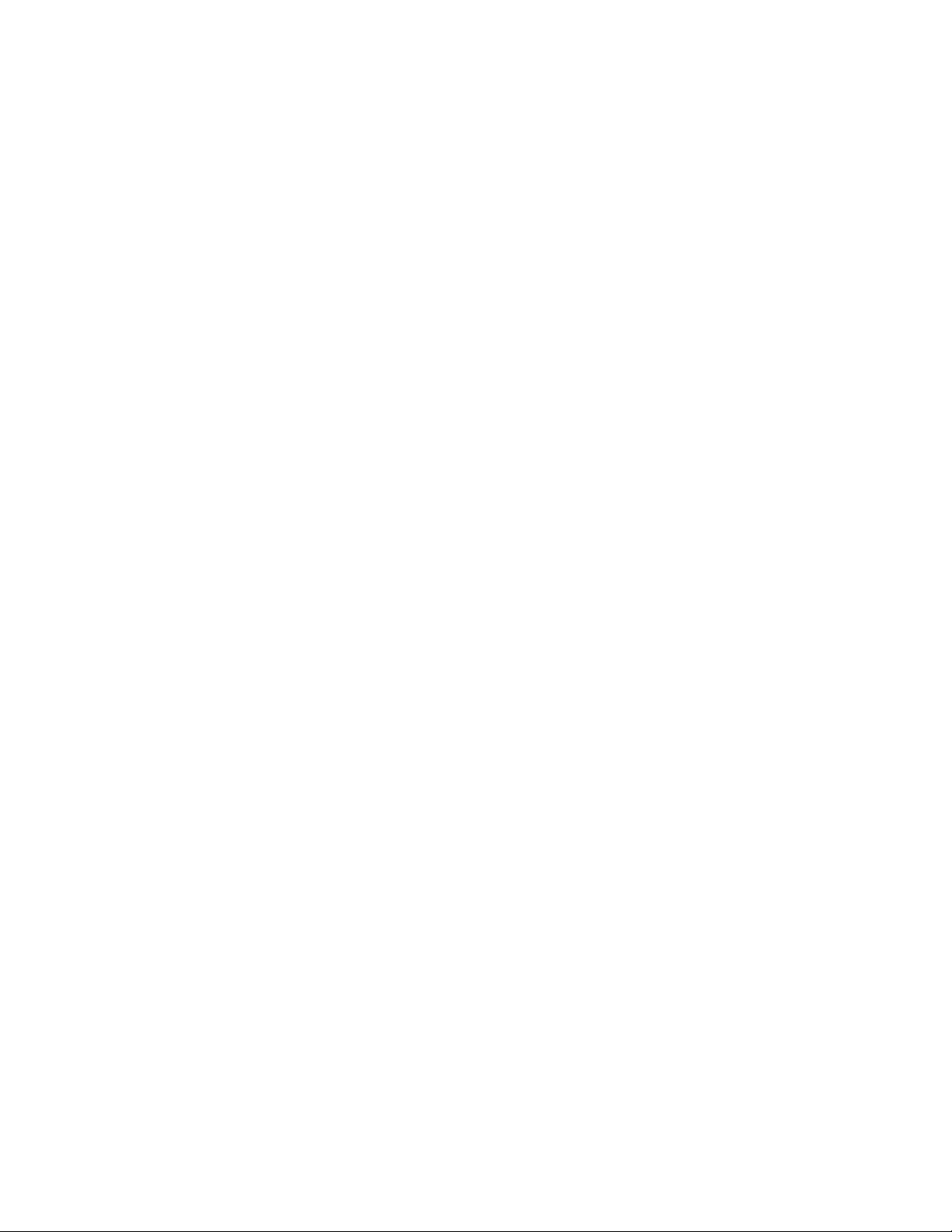
xii IBM TotalStorage DS4500 Fibre Channel Storage Subsystem: Installation, User’s, and Maintenance Guide
Page 15
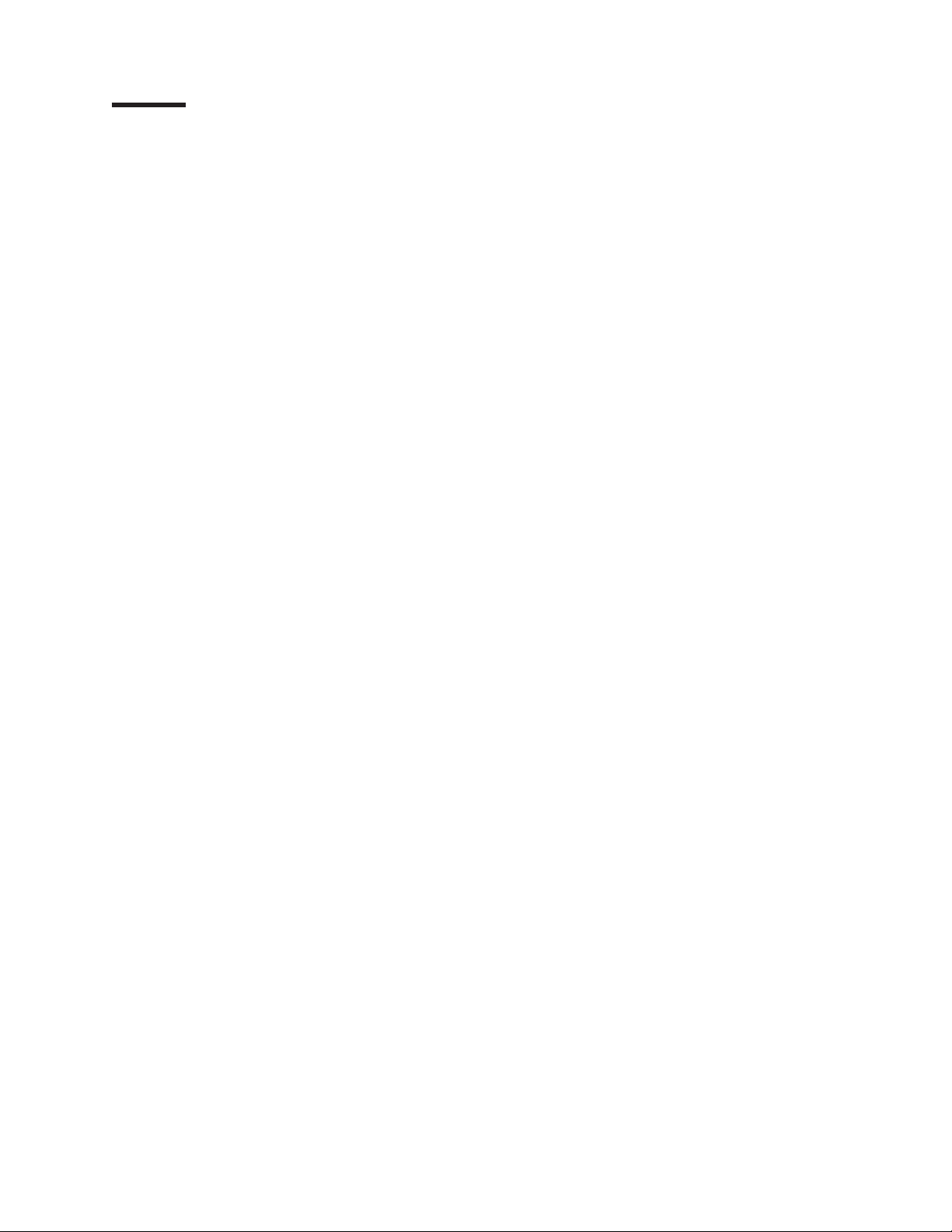
Safety
The caution and danger statements that this document contains can be referenced
in the multilingual IBM® Safety Information document that is provided with your IBM
TotalStorage® DS4500 Storage Subsystem. Each caution and danger statement is
numbered for easy reference to the corresponding statements in the translated
document.
v Danger: These statements indicate situations that can be potentially lethal or
extremely hazardous to you. A danger statement is placed just before the
description of a potentially lethal or extremely hazardous procedure, step, or
situation.
v Caution: These statements indicate situations that can be potentially hazardous
to you. A caution statement is placed just before the description of a potentially
hazardous procedure step or situation.
v Attention: These notices indicate possible damage to programs, devices, or
data. An attention notice is placed just before the instruction or situation in which
damage could occur.
Before installing this product, read the following danger and caution notices.
© Copyright IBM Corp. 2006 xiii
Page 16
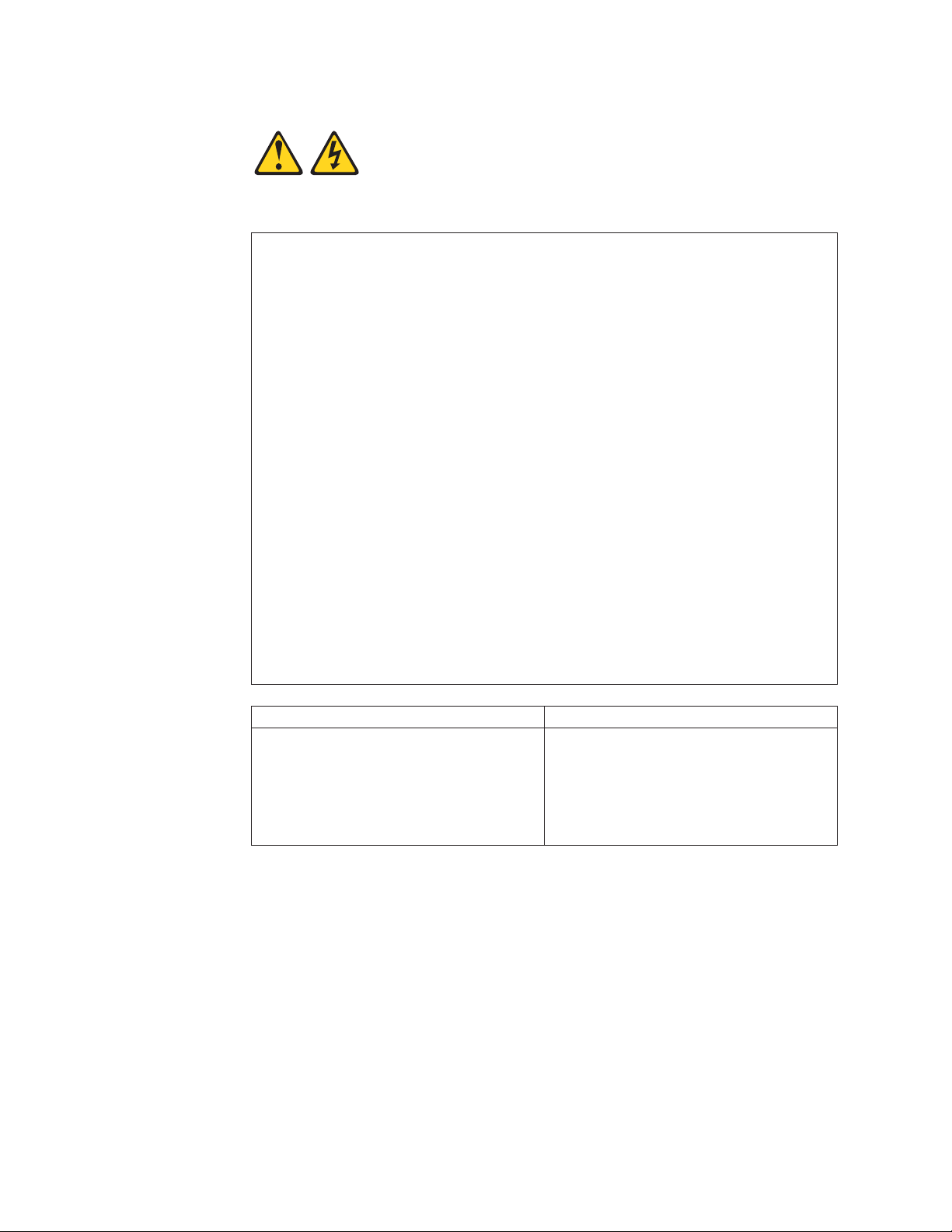
Statement 1:
DANGER
Electrical
current from power, telephone, and communication cables is
hazardous.
To avoid a shock hazard:
v Do not connect or disconnect any cables or perform installation,
maintenance, or reconfiguration of this product during an electrical
storm.
v Connect all power cords to a properly wired and grounded electrical
outlet.
v Connect to properly wired outlets any equipment that will be attached to
this product.
v When possible, use one hand only to connect or disconnect signal
cables.
v Never turn on any equipment when there is evidence of fire, water, or
structural damage.
v Disconnect the attached power cords, telecommunications systems,
networks, and modems before you open the device covers, unless
instructed otherwise in the installation and configuration procedures.
v Connect and disconnect cables as described in the following table when
installing, moving, or opening covers on this product or attached
devices.
To Connect: To Disconnect:
1. Turn everything OFF.
2. First, attach all cables to devices.
3. Attach signal cables to connectors.
4. Attach power cords to outlet.
1. Turn everything OFF.
2. First, remove power cords from outlet.
3. Remove signal cables from connectors.
4. Remove all cables from devices.
5. Turn device ON.
xiv IBM TotalStorage DS4500 Fibre Channel Storage Subsystem: Installation, User’s, and Maintenance Guide
Page 17
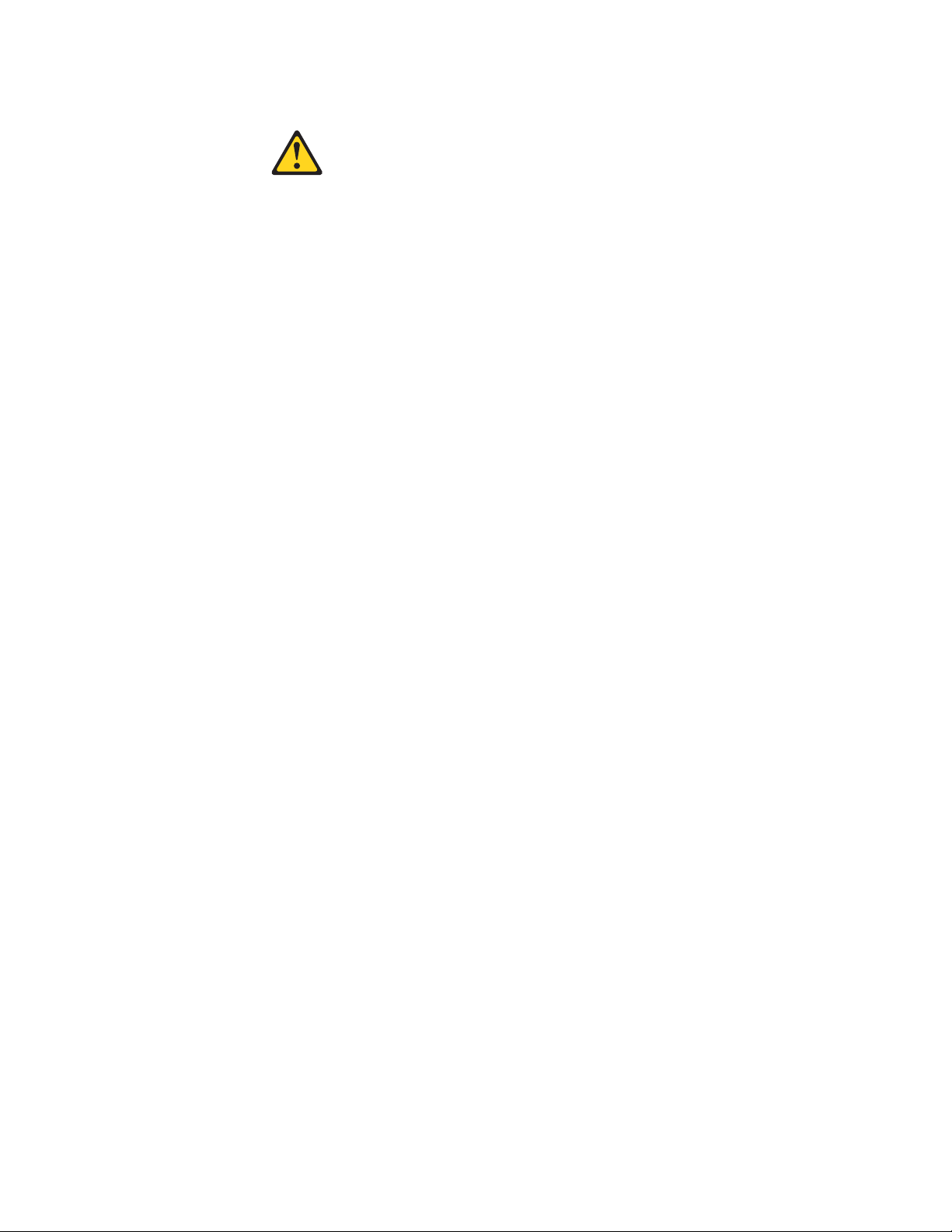
Statement 2:
CAUTION:
When replacing the lithium battery, use only IBM Part Number 33F8354 or an
equivalent type battery recommended by the manufacturer. If your system has
a module containing a lithium battery, replace it only with the same module
type made by the same manufacturer. The battery contains lithium and can
explode if not properly used, handled, or disposed of.
Do not:
v Throw or immerse into water
v Heat to more than 100°C (212°F)
v Repair or disassemble
Dispose
of the battery as required by local ordinances or regulations.
Safety xv
Page 18
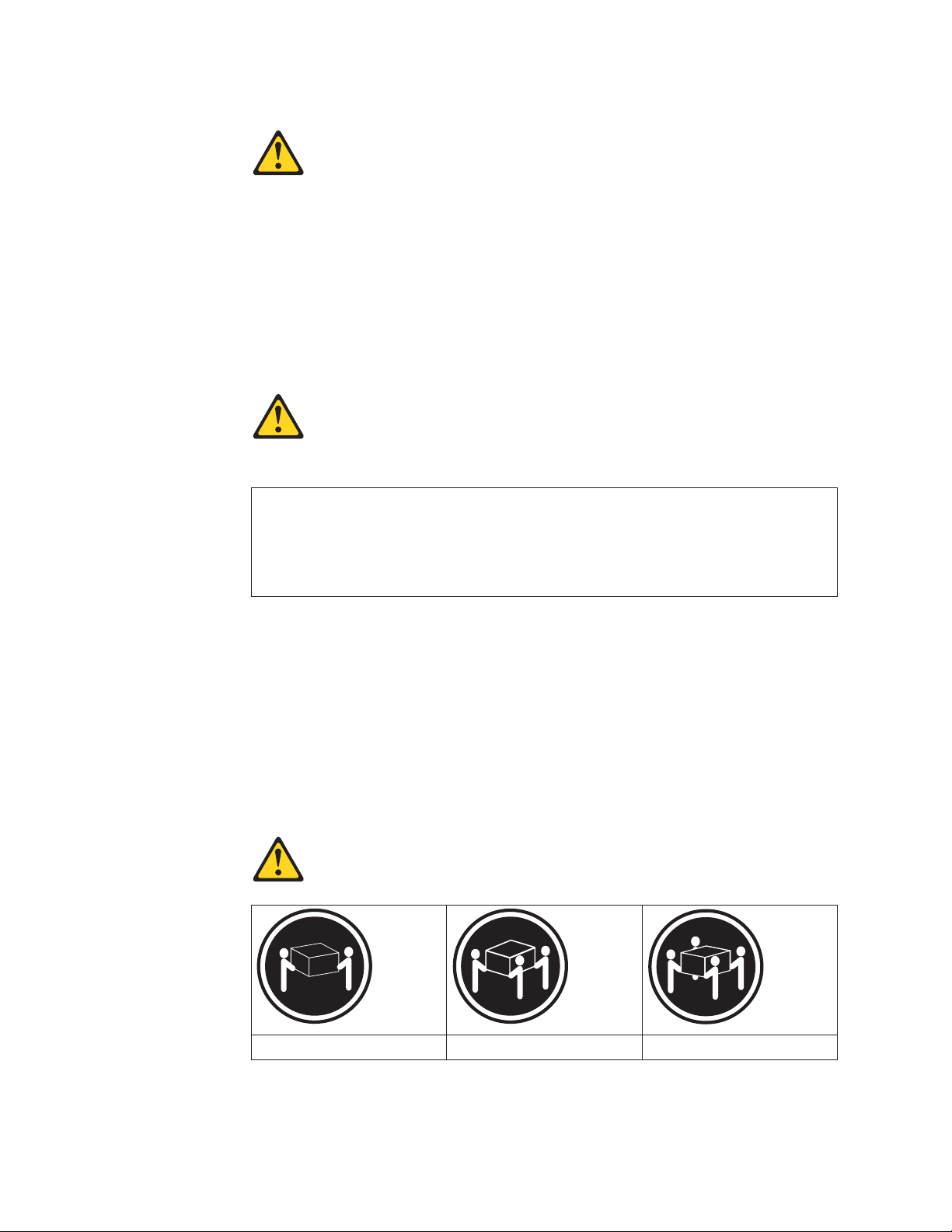
Statement 3:
CAUTION:
When laser products (such as CD-ROMs, DVD drives, fiber optic devices, or
transmitters) are installed, note the following:
v Do not remove the covers. Removing the covers of the laser product could
result in exposure to hazardous laser radiation. There are no serviceable
parts inside the device.
v Use of controls or adjustments or performance of procedures other than
those specified herein might result in hazardous radiation exposure.
DANGER
laser products contain an embedded Class 3A or Class 3B laser
Some
diode. Note the following.
Laser radiation when open. Do not stare into the beam, do not view directly
with optical instruments, and avoid direct exposure to the beam.
Class 1 Laser statement
Class 1 Laser Product
Laser Klasse 1
Laser Klass 1
Luokan 1 Laserlaite
Apparell À Laser de Calsse 1
IEC 825-11993 CENELEC EN 60 825
Statement 4:
≥ 18 kg (39.7 lb) ≥ 32 kg (70.5 lb) ≥ 55 kg (121.2 lb)
CAUTION:
Use safe practices when lifting.
xvi IBM TotalStorage DS4500 Fibre Channel Storage Subsystem: Installation, User’s, and Maintenance Guide
Page 19
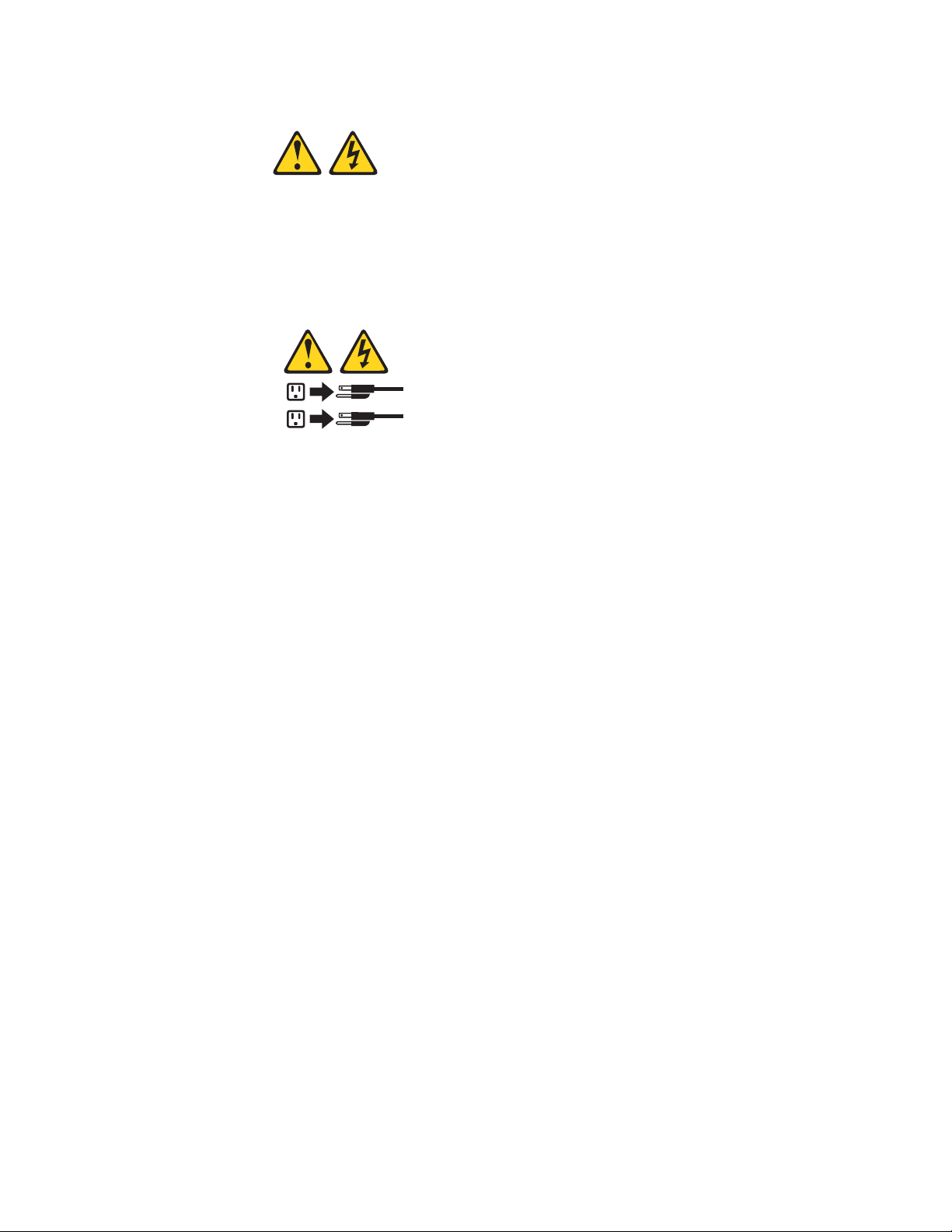
Statement 5:
CAUTION:
The power control button on the device and the power switch on the power
supply do not turn off the electrical current supplied to the device. The device
also might have more than one power cord. To remove all electrical current
from the device, ensure that all power cords are disconnected from the power
source.
2
1
Safety xvii
Page 20
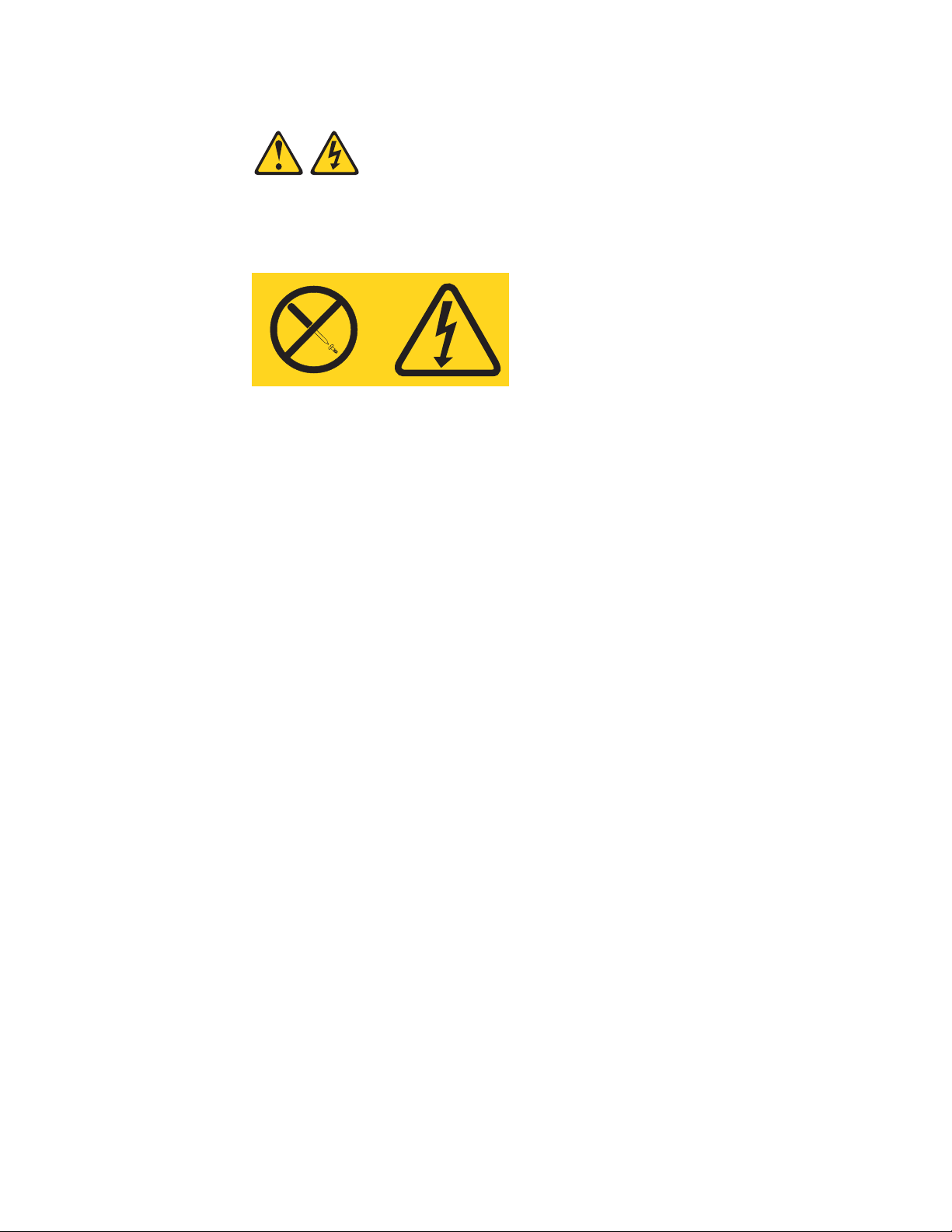
Statement 8:
CAUTION:
Never remove the cover on a power supply or any part that has the following
label attached.
Hazardous voltage, current, and energy levels are present inside any
component that has this label attached. There are no serviceable parts inside
these components. If you suspect a problem with one of these parts, contact
a service technician.
Cable Warning:
WARNING: Handling the cord on this product or cords associated with accessories
sold with this product, will expose you to lead, a chemical known to the State of
California to cause cancer, and birth defects or other reproductive harm. Wash
hands after handling.
xviii IBM TotalStorage DS4500 Fibre Channel Storage Subsystem: Installation, User’s, and Maintenance Guide
Page 21
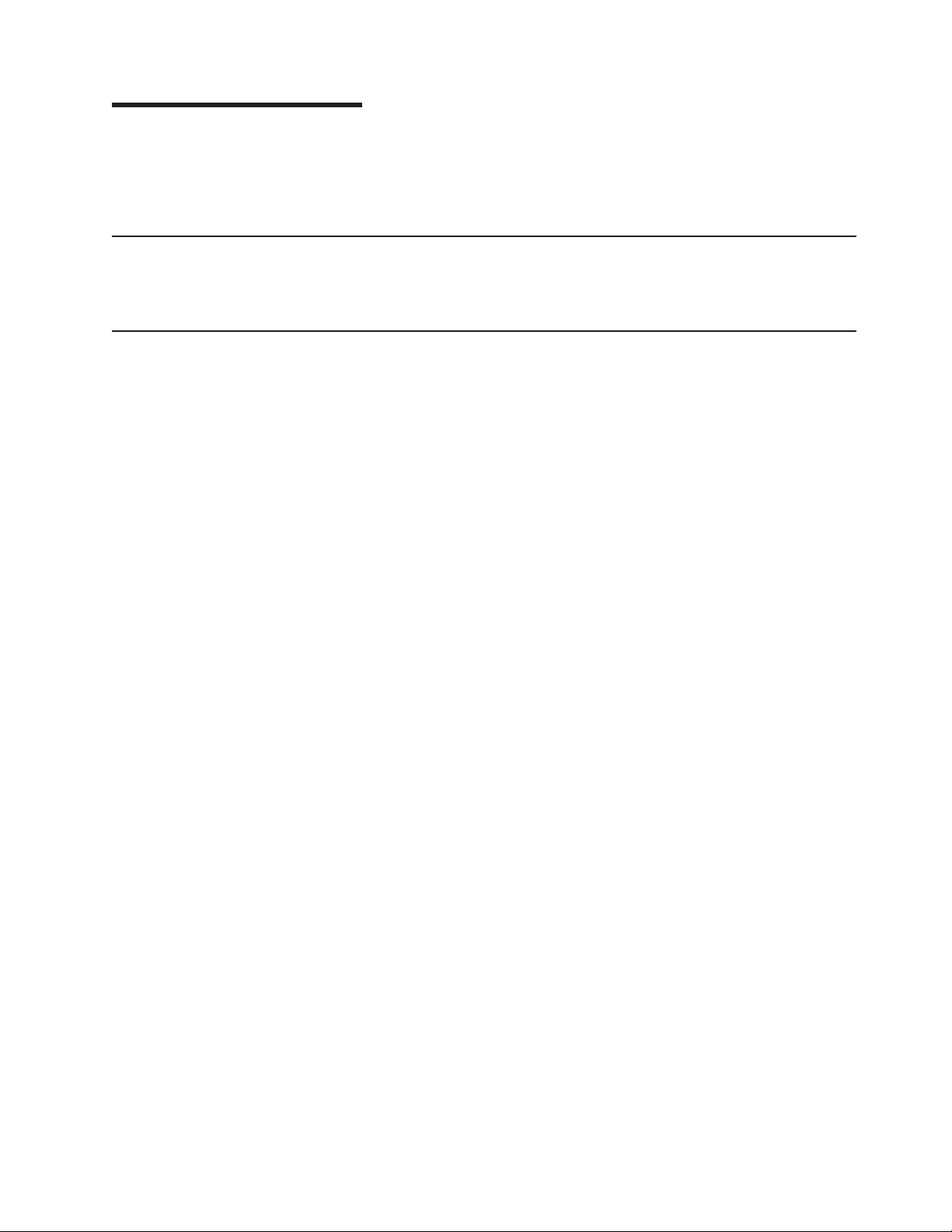
About this document
This document provides instructions for installing and customizing the configuration
of your IBM TotalStorage DS4500 Storage Subsystem. It also provides maintenance
procedures and troubleshooting information.
Who should read this document
This document is intended for system operators and service technicians who have
extensive knowledge of Fibre Channel and network technology.
How this document is organized
Chapter 1, “Introduction,” on page 1 describes the IBM TotalStorage DS4500
Storage Subsystem. This chapter includes an inventory checklist and an overview
of the storage subsystem features, operating specifications, and components.
Chapter 2, “Installing the storage subsystem,” on page 21 contains information on
how to install the DS4500 Storage Subsystem in a standard rack cabinet and
setting the interface options.
Chapter 3, “Cabling the storage subsystem,” on page 47 contains fibre channel and
power cabling information for the DS4500 Storage Subsystem.
Chapter 4, “Operating the storage subsystem,” on page 117 contains information on
how to power on and off the DS4500 Storage Subsystem, recover from an
overheated power supply and fan unit, troubleshoot, and interpret LEDs.
Chapter 5, “Replacing components,” on page 145 contains step-by-step instructions
about how to install or remove customer replaceable units (CRUs), such as power
supply, fan and communications module, redundant array of independent disk
(RAID) controllers, battery unit, mini hubs, and storage subsystem fan.
Chapter 6, “Hardware maintenance,” on page 163 describes problems and
symptoms that are specific to the DS4500 Storage Subsystem. It also provides a
parts list for the DS4500 Storage Subsystem.
Appendix A, “Records,” on page 167 provides a table that you can use to record
and update important information about your DS4500 Storage Subsystem, including
serial number and device records.
Appendix B, “Rack mounting template,” on page 171 provides the rack mounting
templates for installation of the DS4500 Storage Subsystem. If you want to tear out
the templates from the document for use during installation, use these copies of the
templates.
Appendix C, “Power cords,” on page 175 lists power cord information for the
DS4500 Storage Subsystem.
Appendix D, “Additional DS4000 documentation,” on page 179 lists additional
DS4000™ documents.
Appendix E, “Accessibility,” on page 189 details accessibility information.
© Copyright IBM Corp. 2006 xix
Page 22
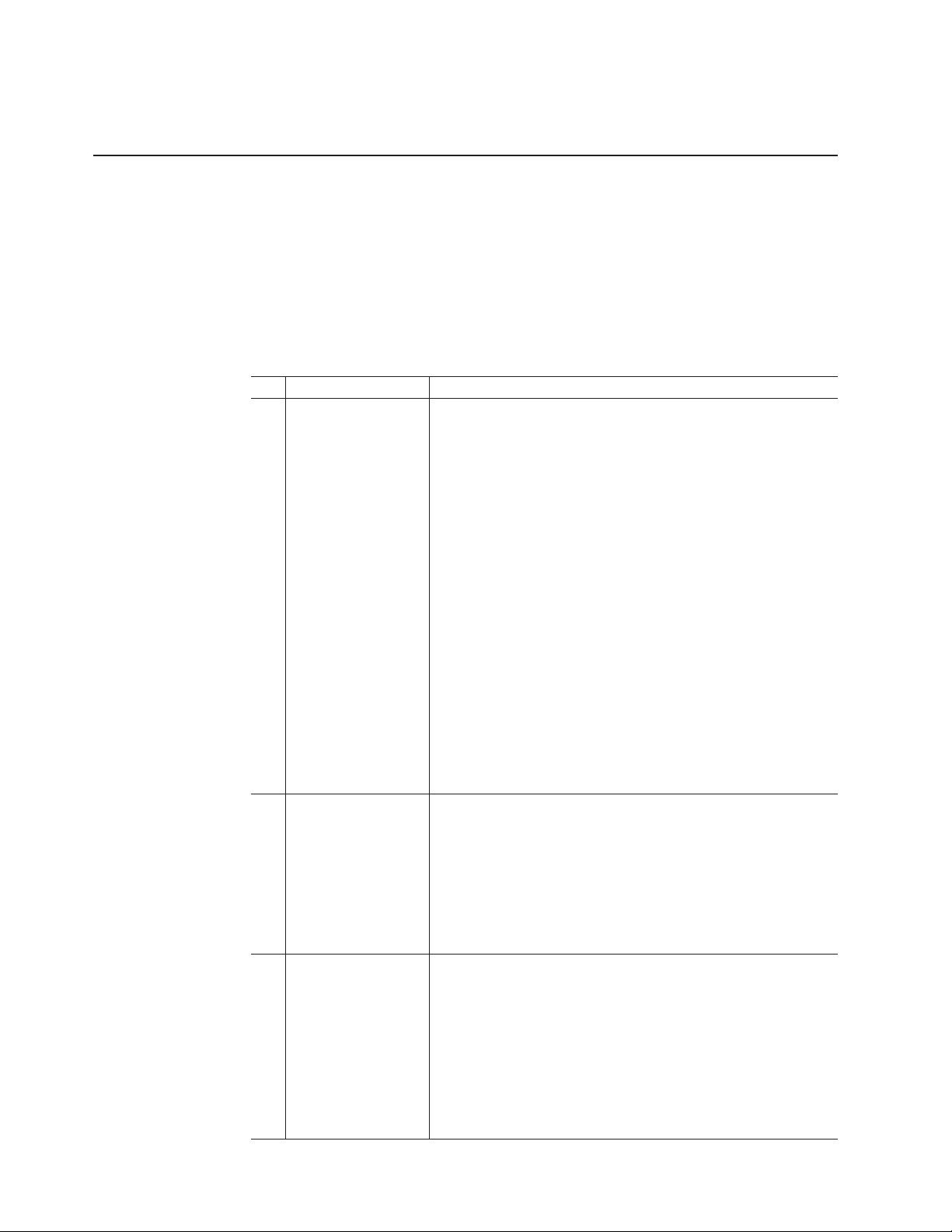
Appendix F, “Product Recycling and Disposal,” on page 191 details the European
directive about product recycling.
DS4000 Storage Subsystem installation tasks - General overview
Table 1 provides a sequential list of many installation and configuration tasks that
are common to most DS4000 configurations. When you install and configure your
DS4000 storage subsystem, refer to this table to find the documentation that
explains how to complete each task.
also: The DS4000 Storage Subsystem and Storage Expansion Enclosure
See
Quick Start Guide provides an excellent overview of the installation
process.
Table 1. Where to find DS4000 installation and configuration procedures
Installation task Where to find information or procedures
1 Plan the installation
v DS4000 Storage Manager Concepts Guide
v DS4000 Storage Manager Installation and Support Guide for
AIX®, HP-UX, Solaris and Linux® on POWER
™
v DS4000 Storage Manager Installation and Support Guide for
Windows® 2000/Server 2003, NetWare, ESX Server, and
Linux
v DS4100 Storage Server Installation, User’s, and Maintenance
Guide
v DS4200 Express Storage™ Subsystem Installation, User’s,
and Maintenance Guide
v DS4300 Fibre Channel Storage Server Installation and User’s
Guide
v DS4400 Fibre Channel Storage Server Installation and
Support Guide
v DS4500 Fibre Channel Storage Server Installation and User's
Guide
v DS4700 Storage Subsystem Installation, User’s, and
Maintenance Guide
v DS4800 Storage Subsystem Installation, User’s, and
Maintenance Guide
2 Mount the DS4000
storage subsystem in
the rack
v DS4800 Installation, User’s, and Maintenance Guide
v DS4700 Installation, User’s, and Maintenance Guide
v DS4500 Installation and User’s Guide
v DS4400 and DS4500 Rack Mounting Instructions
v DS4300 Rack Mounting Instructions
v DS4200 Express Installation, User’s, and Maintenance Guide
v DS4100 Installation, User’s and Maintenance Guide
3 Mount the DS4000
EXP storage
expansion unit in the
rack
v DS4000 EXP100 Storage Expansion Unit Installation, User’s
and Maintenance Guide
v DS4000 EXP420 Storage Expansion Enclosures Installation,
User’s, and Maintenance Guide
v DS4000 EXP700 and EXP710 Storage Expansion Enclosures
Installation, User’s, and Maintenance Guide
v DS4000 EXP810 Storage Expansion Enclosures Installation,
User’s, and Maintenance Guide
v FAStT EXP500 Installation and User’s Guide
xx IBM TotalStorage DS4500 Fibre Channel Storage Subsystem: Installation, User’s, and Maintenance Guide
Page 23
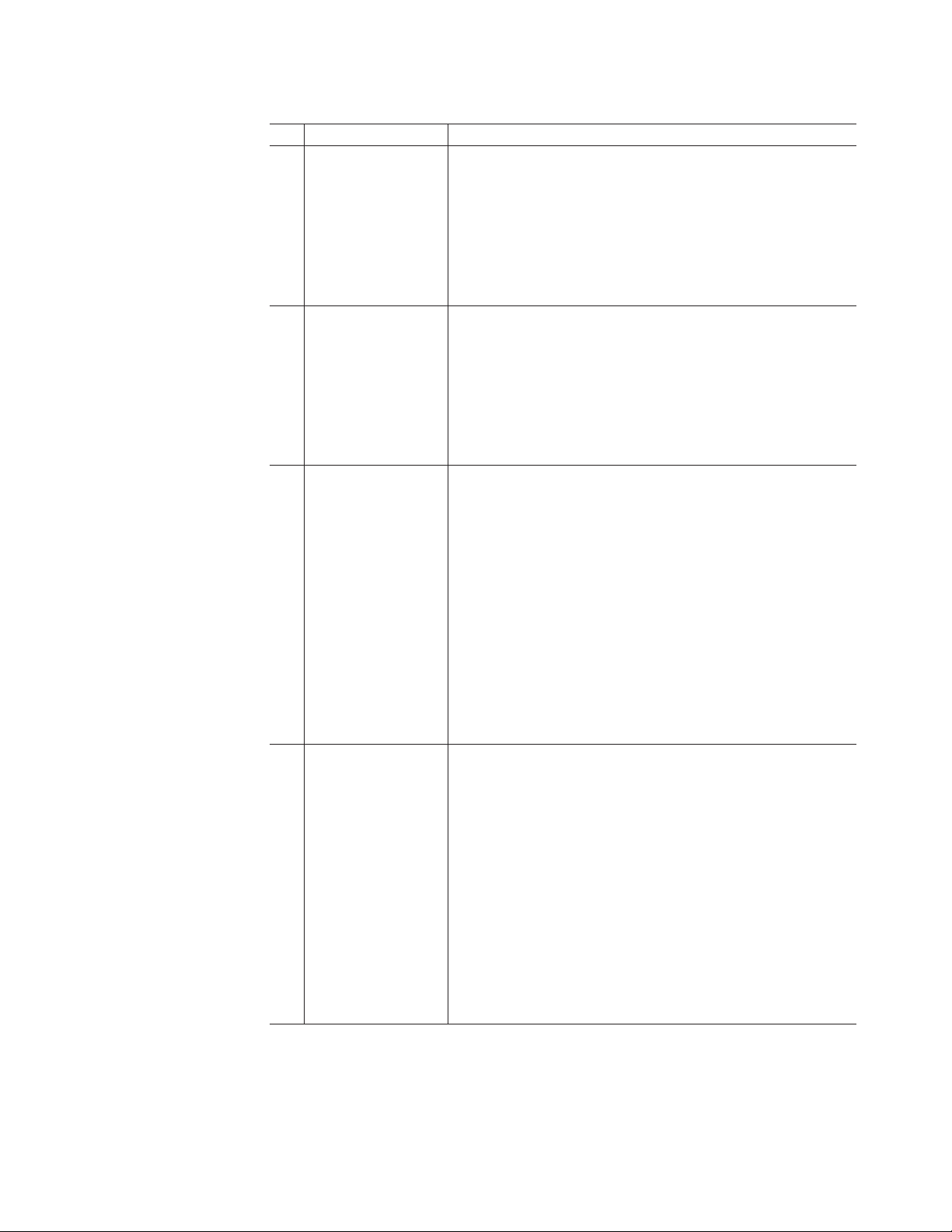
Table 1. Where to find DS4000 installation and configuration procedures (continued)
Installation task Where to find information or procedures
4 Route the storage
expansion unit Fibre
Channel cables
v DS4100 Fibre Channel Cabling Instructions
v DS4200 Express Installation, User’s, and Maintenance Guide
v DS4300 Fibre Channel Cabling Instructions
v DS4400 Fibre Channel Cabling Instructions
v DS4500 Fibre Channel Cabling Instructions
v DS4700 Installation, User’s, and Maintenance Guide
v DS4800 Installation, User’s, and Maintenance Guide
5 Route the host
server Fibre Channel
cables
v DS4100 Fibre Channel Cabling Instructions
v DS4200 Express Installation, User’s, and Maintenance Guide
v DS4300 Fibre Channel Cabling Instructions
v DS4400 Fibre Channel Cabling Instructions
v DS4500 Fibre Channel Cabling Instructions
v DS4700 Installation, User’s, and Maintenance Guide
v DS4800 Installation, User’s, and Maintenance Guide
6 Power up the
subsystem
v DS4100 Storage Server Installation, User’s, and Maintenance
Guide
v DS4200 Express Storage Subsystem Installation, User’s, and
Maintenance Guide
v DS4300 Fibre Channel Storage Server Installation and User’s
Guide
v DS4400 Fibre Channel Storage Server Installation and
Support Guide
v DS4500 Fibre Channel Storage Server Installation and
Support Guide
v DS4700 Storage Subsystem Installation, User’s, and
Maintenance Guide
v DS4800 Storage Subsystem Installation, User’s, and
Maintenance Guide
7 Configure DS4000
network settings
v DS4100 Storage Server Installation, User’s, and Maintenance
Guide
v DS4200 Express Storage Subsystem Installation, User’s, and
Maintenance Guide
v DS4300 Fibre Channel Storage Server Installation and User’s
Guide
v DS4400 Fibre Channel Storage Server Installation and
Support Guide
v DS4500 Fibre Channel Storage Server Installation and
Support Guide
v DS4700 Storage Subsystem Installation, User’s, and
Maintenance Guide
v DS4800 Storage Subsystem Installation, User’s, and
Maintenance Guide
About this document xxi
Page 24
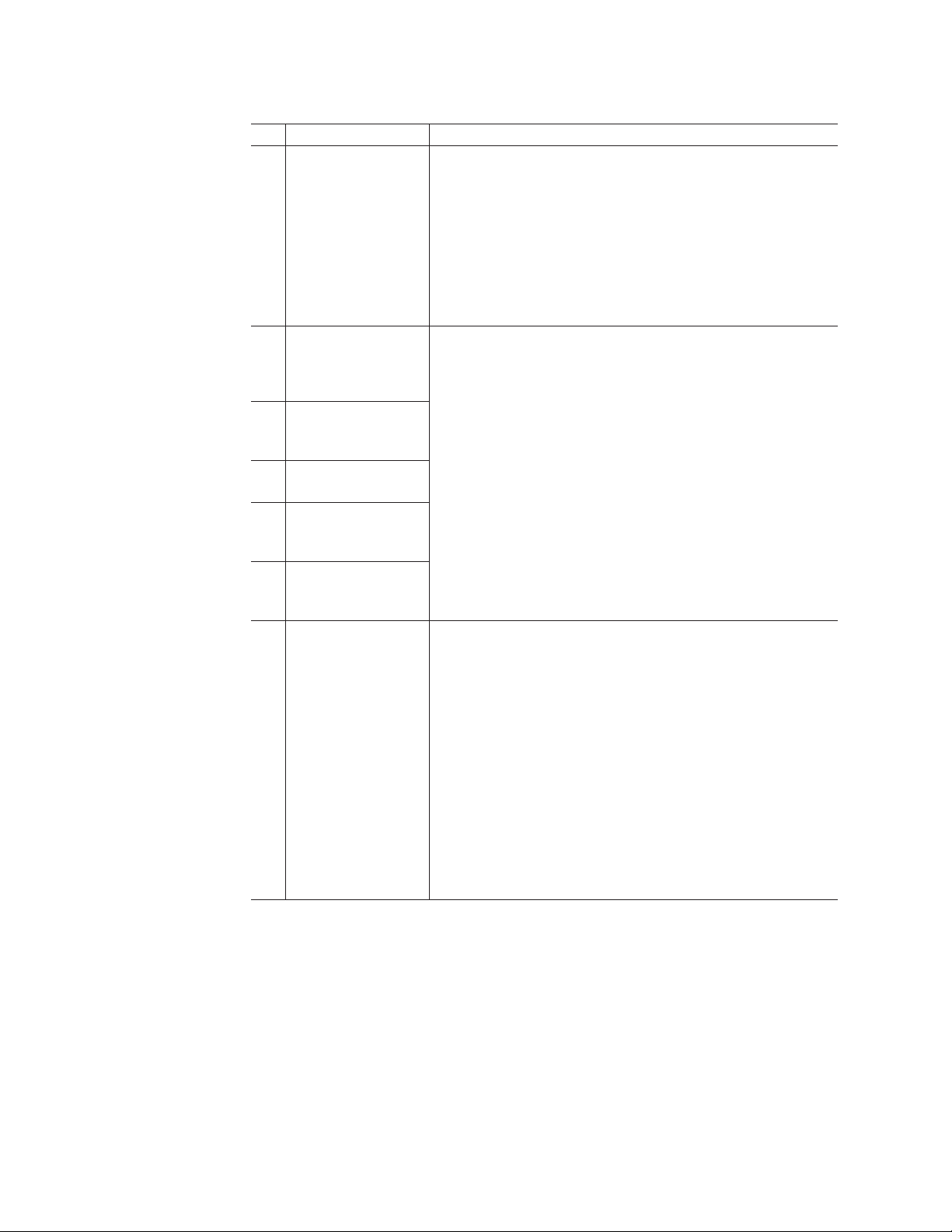
Table 1. Where to find DS4000 installation and configuration procedures (continued)
Installation task Where to find information or procedures
8 Zone the fabric
switch
(SAN-attached only)
v DS4000 Storage Manager Installation and Support Guide for
AIX, HP-UX, Solaris and Linux on POWER
v DS4000 Storage Manager Installation and Support Guide for
Windows 2000/Server 2003, NetWare, ESX Server, and
Linux
v DS4000 Storage Manager Copy Services Guide (describes
switch zoning for the Remote Mirror Option)
v See also the documentation provided by the switch
manufacturer
9 Install DS4000
Storage Manager
software on the
management station
10 Install host software
(failover drivers) on
host server
v DS4000 Storage Manager Installation and Support Guide for
AIX, HP-UX, Solaris and Linux on POWER
v DS4000 Storage Manager Installation and Support Guide for
Windows 2000/Server 2003, NetWare, ESX Server, and
Linux
v DS4000 Storage Manager online help (for post-installation
tasks)
11 Start DS4000
Storage Manager
12 Set the DS4000
Storage Manager
clock
13 Set the DS4000
Storage Manager
host default type
14 Verify DS4000
subsystem health
v DS4100 Storage Server Installation, User’s, and Maintenance
Guide
v DS4200 Express Storage Subsystem Installation, User’s, and
Maintenance Guide
v DS4300 Fibre Channel Storage Server Installation and User’s
Guide
v DS4400 Fibre Channel Storage Server Installation and
Support Guide
v DS4500 Fibre Channel Storage Server Installation and
Support Guide
v DS4700 Storage Subsystem Installation, User’s, and
Maintenance Guide
v DS4800 Storage Subsystem Installation, User’s, and
Maintenance Guide
xxii IBM TotalStorage DS4500 Fibre Channel Storage Subsystem: Installation, User’s, and Maintenance Guide
Page 25
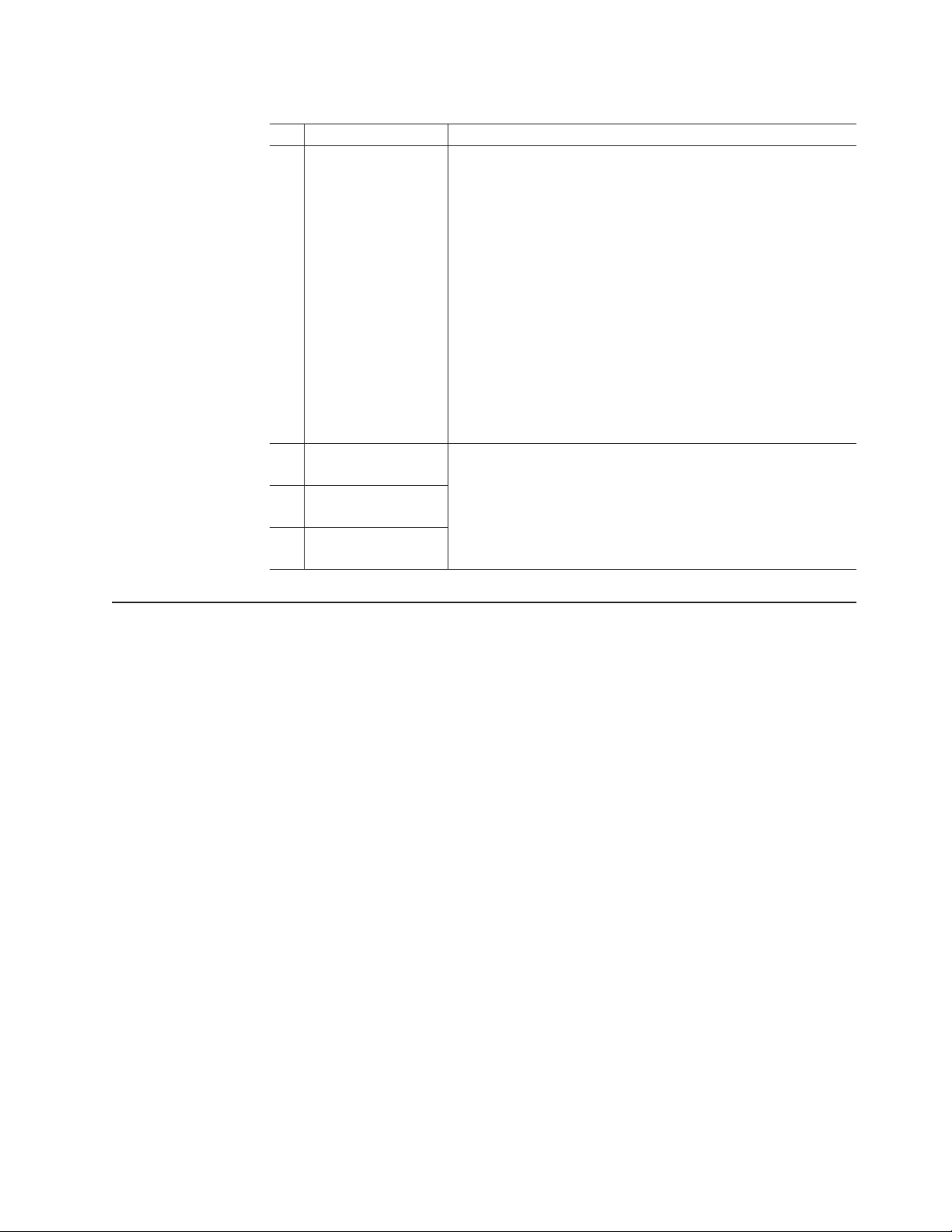
Table 1. Where to find DS4000 installation and configuration procedures (continued)
Installation task Where to find information or procedures
15 Enable DS4000
Storage Manager
premium feature
keys
Copy Services premium features
DS4000 Storage Manager Copy Services Guide
FC/SATA Intermix premium feature
DS4000 Fibre Channel and Serial ATA Intermix
Premium Feature Installation Overview
Storage Partitioning (and general premium features
information)
v DS4000 Storage Manager Concepts Guide
v DS4000 Storage Manager Installation and Support
Guide for AIX, HP-UX, Solaris and Linux on POWER
v DS4000 Storage Manager Installation and Support
Guide for Windows 2000/Server 2003, NetWare,
ESX Server, and Linux
16 Configure arrays and
logical drives
17 Configure host
partitions
18 Verify host access to
DS4000 storage
v DS4000 Storage Manager Installation and Support Guide for
AIX, HP-UX, Solaris and Linux on POWER
v DS4000 Storage Manager Installation and Support Guide for
Windows 2000/Server 2003, NetWare, ESX Server, and
Linux
v DS4000 Storage Manager online help
Getting information, help, and service
If you need help, service, or technical assistance or just want more information
about IBM products, you will find a wide variety of sources available from IBM to
assist you. This section contains information about where to go for additional
information about IBM and IBM products, what to do if you experience a problem
with your IBM Eserver xSeries® or IntelliStation® system, and whom to call for
service, if it is necessary.
Before you call
Before you call, make sure that you have taken these steps to try to solve the
problem yourself:
v Check all cables to make sure that they are connected.
v Check the power switches to make sure that the system is turned on.
v Use the troubleshooting information in your system documentation and use the
diagnostic tools that come with your system.
v Check for technical information, hints, tips, and new device drivers at the
following Web site:
www.ibm.com/servers/storage/support/disk/
v Use an IBM discussion forum on the IBM Web site to ask questions.
can solve many problems without outside assistance by following the
You
troubleshooting procedures that IBM provides in the online help or in the documents
that are provided with your system and software. The information that comes with
your system also describes the diagnostic tests that you can perform. Most xSeries
and IntelliStation systems, operating systems, and programs come with information
About this document xxiii
Page 26
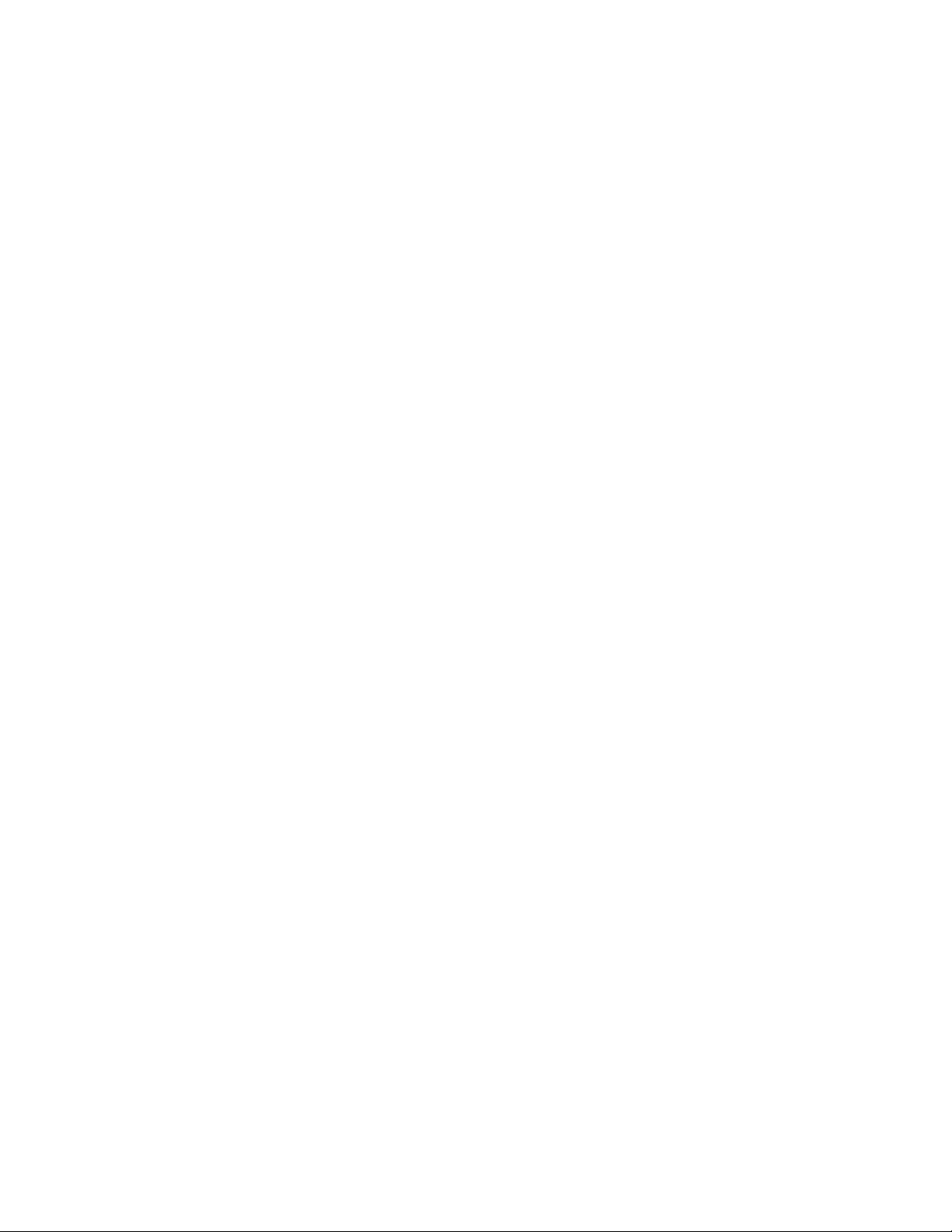
that contains troubleshooting procedures and explanations of error messages and
error codes. If you suspect a software problem, see the information for the
operating system or program.
Using the documentation
Information about the xSeries or IntelliStation system and preinstalled software, if
any, is available in the documents that come with your system. This includes printed
documents, online documents, readme files, and help files. See the troubleshooting
information in your system documentation for instructions on how to use the
diagnostic programs. The troubleshooting information or the diagnostic programs
might tell you that you need additional or updated device drivers or other software.
Web sites
IBM maintains pages on the World Wide Web where you can get the latest
technical information and download device drivers and updates.
v For DS4000 information, go to the following Web site:
www.ibm.com/servers/storage/support/disk/
The support page has many sources of information and ways for you to solve
problems, including:
– Diagnosing problems using the IBM Online Assistant
– Downloading the latest device drivers and updates for your products
– Viewing frequently asked questions (FAQ)
– Viewing hints and tips to help you solve problems
– Participating in IBM discussion forums
– Setting up e-mail notification of technical updates about your products
Yo u can order publications through the IBM Publications Ordering System at the
v
following web site:
www.elink.ibmlink.ibm.com/public/applications/publications/cgibin/pbi.cgi/
v For the latest information about IBM xSeries products, services, and support, go
to the following Web site:
www.ibm.com/eserver/xseries/
v For the latest information about IBM pSeries® products, services, and support, go
to the following Web site:
www.ibm.com/eserver/pseries/
v For the latest information about the IBM IntelliStation information, go to the
following Web site:
www-132.ibm.com/content/home/store_IBMPublicUSA/
en_US/IntelliStation_workstations.html
v For the latest information about operating system and HBA support, clustering
support, SAN fabric support, and Storage Manager feature support, see the
TotalStorage DS4000 Interoperability Matrix at the following Web site:
www.ibm.com/servers/storage/disk/ds4000/interop-matrix.html
Software service and support
Through IBM Support Line, for a fee you can get telephone assistance with usage,
configuration, and software problems with xSeries servers, IntelliStation
workstations, and appliances. For information about which products are supported
by Support Line in your country or region, go to the following Web site:
www.ibm.com/services/sl/products/
xxiv IBM TotalStorage DS4500 Fibre Channel Storage Subsystem: Installation, User’s, and Maintenance Guide
Page 27
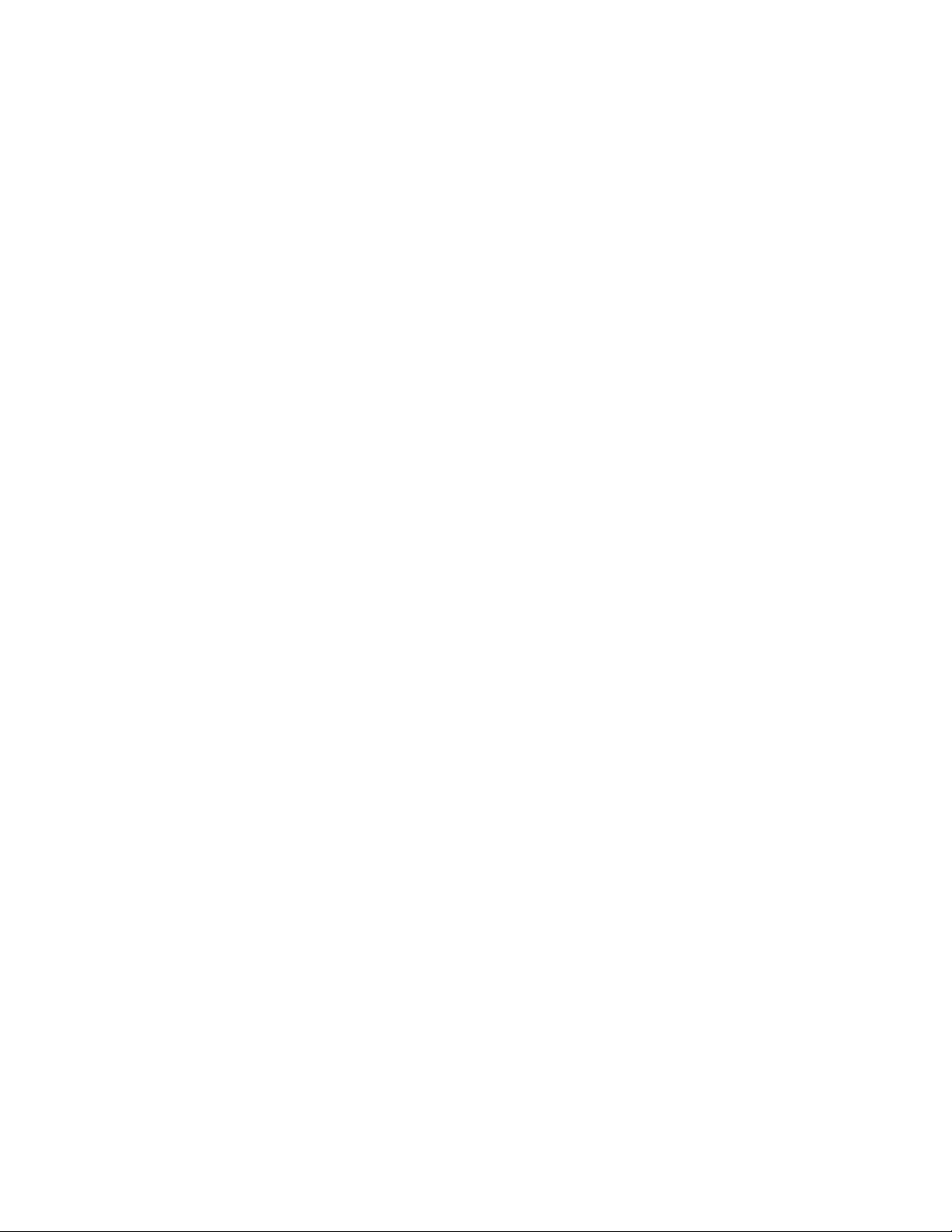
For more information about the IBM Support Line and other IBM services, go to the
following Web sites:
v www.ibm.com/services/
v www.ibm.com/planetwide/
Hardware service and support
You can receive hardware service through IBM Integrated Technology Services or
through your IBM reseller, if your reseller is authorized by IBM to provide warranty
service. Go to the following Web site for support telephone numbers:
www.ibm.com/planetwide/
In the U.S. and Canada, hardware service and support is available 24 hours a day,
7 days a week. In the U.K., these services are available Monday through Friday,
from 9 a.m. to 6 p.m.
Fire suppression systems
A fire suppression system is the responsibility of the customer. The customer’s own
insurance underwriter, local fire marshal, or a local building inspector, or both,
should be consulted in selecting a fire suppression system that provides the correct
level of coverage and protection. IBM designs and manufactures equipment to
internal and external standards that require certain environments for reliable
operation. Because IBM does not test any equipment for compatibility with fire
suppression systems, IBM does not make compatibility claims of any kind nor does
IBM provide recommendations on fire suppression systems.
How to send your comments
Your feedback is important in helping us to provide the most accurate and
high-quality information. If you have comments or suggestions for improving this
publication, you can send us comments electronically by using these addresses:
v Internet: starpubs@us.ibm.com
v IBMLink™ from U.S.A.: STARPUBS at SJEVM5
v IBMLink from Canada: STARPUBS at TORIBM
v IBM Mail Exchange: USIB3WD at IBMMAIL
You can also mail your comments by using the Reader Comment Form in the back
of this manual or direct your mail to:
International Business Machines Corporation
Information Development
Dept. GZW
9000 South Rita Road
Tucson, AZ 85744–0001
U.S.A.
About this document xxv
Page 28
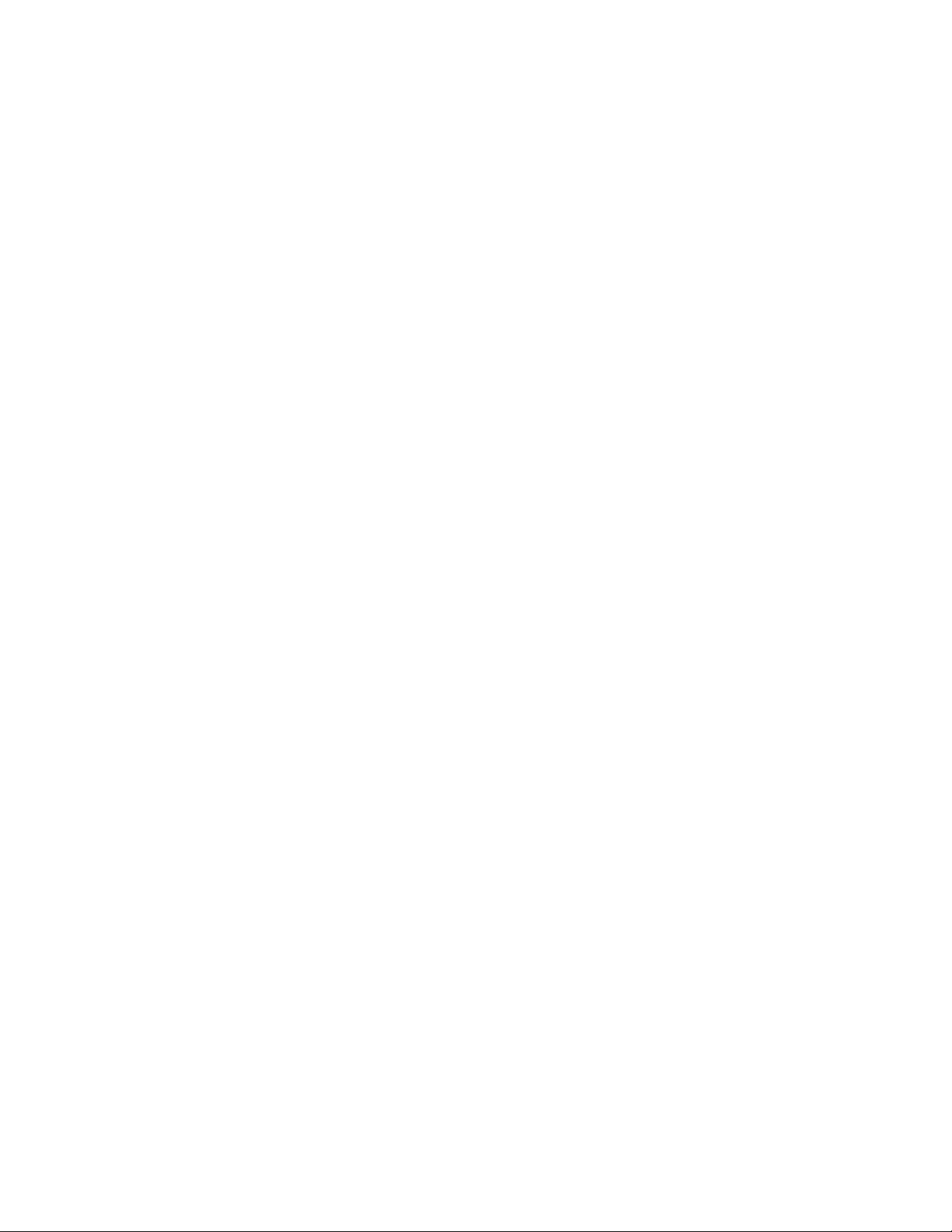
xxvi IBM TotalStorage DS4500 Fibre Channel Storage Subsystem: Installation, User’s, and Maintenance Guide
Page 29
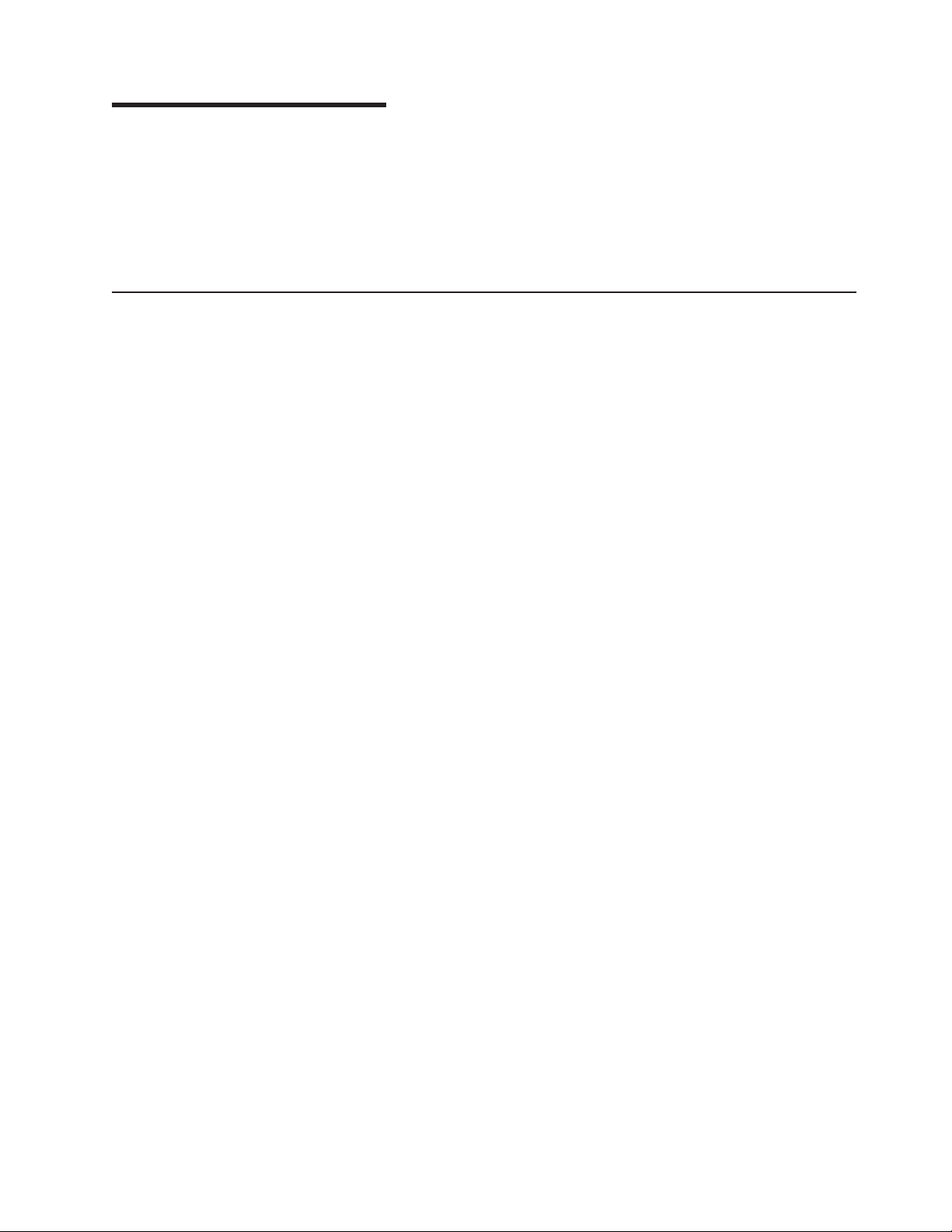
Chapter 1. Introduction
This chapter describes the operating specifications, features, and components for
the IBM TotalStorage DS4500 Storage Subsystem (hereafter referred to as DS4500
or storage subsystem).
This chapter also includes an inventory checklist and important information on best
practices guidelines and product updates for your DS4500.
Overview
IBM DS4000 solutions support the large and growing data storage requirements of
business-critical applications. These scalable IBM DS4000 solutions offer you data
access and protection to meet your existing enterprise storage requirements and
prepare for the future.
The DS4500 Storage Subsystem (Machine type 1742, models 90U and 90X)
supports direct attachment of up to four hosts that contain two host adapters each,
and is designed to provide maximum host-side and drive-side redundancy. By using
external Fibre Channel switches in conjunction with the DS4500, you can attach up
to 64 hosts with two adapters each to a DS4500 Storage Subsystem.
Each DS4500 Storage Subsystem contains several removable components, called
customer replaceable units (CRUs), that you can access from either the front or
back of the unit. These CRUs include the battery unit, RAID controllers, storage
subsystem fan, power supplies, fan and communications module, and mini hubs.
The DS4500 Storage Subsystem also has a removable front bezel.
The DS4500 Storage Subsystem functions with at least one external storage
expansion enclosure containing Fibre Channel (FC) or Serial Advanced Technology
Attachment ( SATA) hard drives. The DS4500 Storage Subsystem supports a
maximum of 224 hard drives when the drives are configured using IBM DS4000
EXP700, DS4000 EXP710, DS4000 EXP100, or DS4000 EXP810 storage
expansion enclosures. If the drives are configured using IBM FAStT EXP500
storage expansion enclosures only, a maximum of 220 hard drives are supported.
© Copyright IBM Corp. 2006 1
Page 30
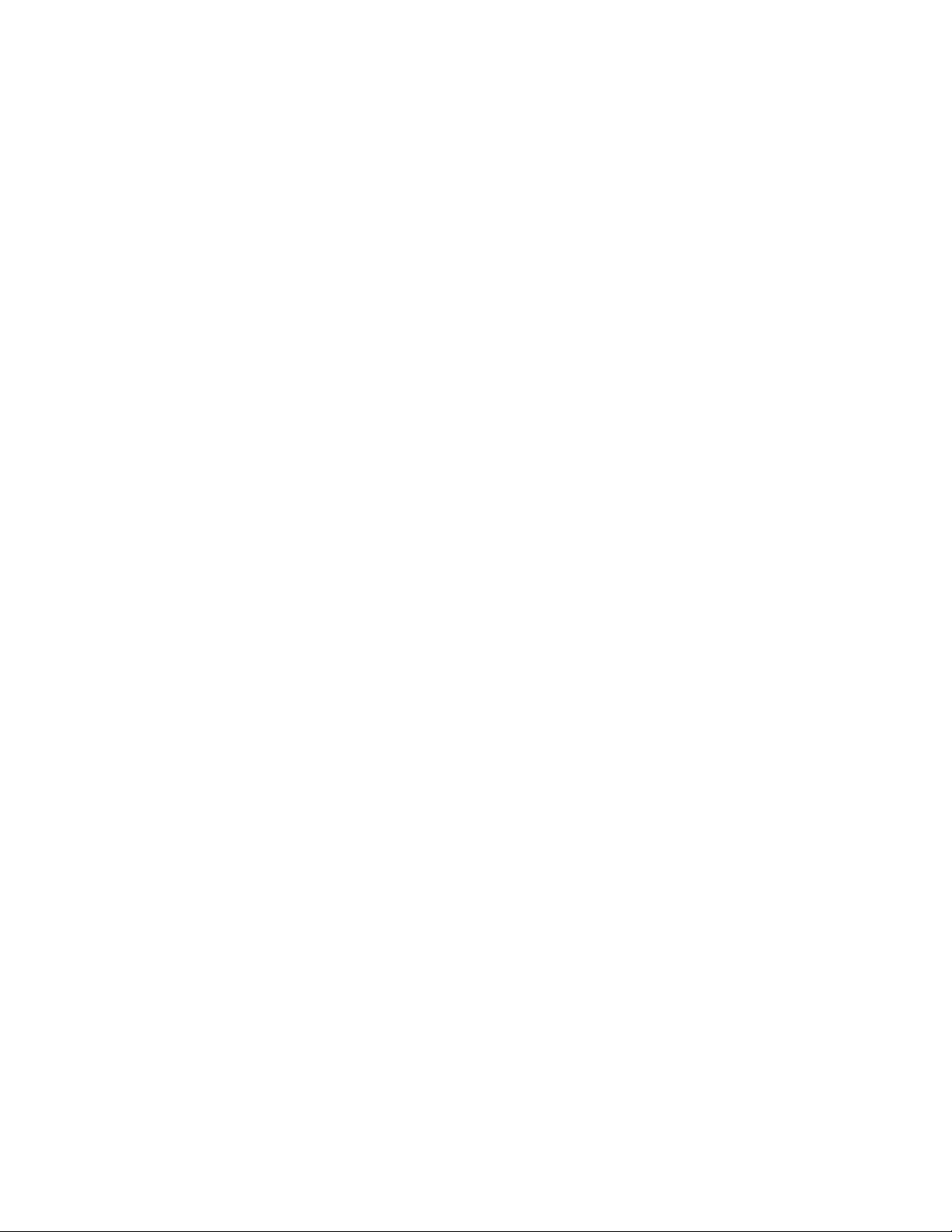
Attention:
v To attach DS4000 EXP drive expansion enclosures to a DS4500, refer to the
various sections in this IBM TotalStorage DS4500 Fibre Channel Storage
Subsystem Installation, User’s, and Maintenance Guide for the required software
and firmware version, supported drive expansion enclosures and drive loop
cabling rules and instructions. In addition, you must purchase the FC/SATA
Enclosure Intermix premium option to combine DS4000 EXP100s or DS4000
EXP810s with SATA enhanced disk drive modules (E-DDMs) with DS4000
EXP700s, DS4000 EXP710s, or DS4000 EXP810s with fibre channel drives in
the same DS4500 Storage Subsystem configuration. You can also refer to the
IBM System Storage™ DS4000 Hard Drive and Storage Expansion Enclosure
Installation and Migration Guide for additional information on the required version
of the DS4500 controller firmware and the supported combination of enclosure
types intermix behind a DS4500 subsystem.
v The DS4500 controller units are not compatible with the DS4400 or FAStT500
controller units. The DS4500 controller units are keyed to prevent them from
being mistakenly inserted in the non-supported storage subsystem units. Do not
force fit the controller units or the backplane might be damaged.
DS4000 Storage Manager client is also available for the DS4500. This storage
The
management software is designed to help centralize storage management, help
simplify partitioning of the DS4000 series storage into as many as 64 virtual
servers, and strategically allocate storage capacity to maximize storage space.
Operating system support
Microsoft® Windows 2000 Server and Advance Server, Microsoft Windows 2003
Server and Enterprise Edition, Sun®Solaris, IBM AIX, RedHat Enterprise Linux
Server, and SuSE Linux Enterprise Server, HP-UX, Novell Netware, Linux on
POWER and VMware ESX Server are the supported operating systems for host
servers that have mapped LUNs created in the DS4500 with storage expansion
enclosures. See the latest DS4000 Storage Manager host software readme file and
the IBM DS4000 series products interoperability matrix at the following Web site for
additional host operating system support:
www.ibm.com/servers/storage/disk/ds4000/interop-matrix.html
Fibre channel defined
Fibre channel technology is outlined in the SCSI-3 Fibre Channel Protocol
(SCSI-FCP) standard. Fibre channel is a high-speed data transport technology that
is used for mass storage and networking.
Using a fibre channel arbitrated loop (FC-AL), more than 100 fibre-channel devices
can be supported, compared to 15 small computer system interface (SCSI) devices.
The fibre channel connection speed from the DS4500 to storage expansion
enclosures is either 2 Gbps depending on the type of enclosures to which the
DS4500 is connected, allowing data transfer rates up to 200 Mbps half-duplex and
400 Mbps full-duplex on optical interfaces.
SATA defined
The Serial Advanced Technology Attachment (SATA) interface offers increased data
rate performance over Parallel Advanced Technology Attachment (ATA), while
maintaining the benefits of ATA. S ATA is designed to overcome the performance
barriers that have been forecasted for current parallel technologies while
maintaining the cost-efficiency of Parallel ATA . SATA specifications allow for thinner,
2 IBM TotalStorage DS4500 Fibre Channel Storage Subsystem: Installation, User’s, and Maintenance Guide
Page 31

more flexible cables, and lower pin counts. It also enables easier, more flexible
cable routing management and the use of smaller connectors than is possible with
the existing Parallel ATA technology.
The Serial ATA Working Group introduced the first SATA specification, Serial ATA
1.0, in 2001 (http://www.serialata.org).
Inventory checklist
After you unpack the DS4500, verify that you have the following items.
Note: Depending on your DS4500 order, your shipping box might contain additional
v Hardware
– Bezel (front cover) (1)
– RAID controllers (2)
– Battery unit (1)
– Storage subsystem fan (1)
– Power supplies (2)
– Host mini hubs (depends on order; 2 minimum, 4 maximum)
– Drive mini hubs (depends on order; 2 minimum, 4 maximum)
– Fan and communications module (1)
– Rack line cord jumpers (2)
– Rack-mounting hardware kit (1), including:
Software and documentation
v
– Storage Manager version 9 support for Linux CD, a Storage Manager version
– IBM TotalStorage DS4500 Storage Subsystem Installation and User’s Guide
– IBM TotalStorage DS4500 Storage Subsystem Fibre Channel Cabling Guide
– IBM Safety Information
– IBM License Agreement
– Statement of Limited Warranty
– Entitlement for 16-partition storage partition premium feature
– LC wrap plug and coupler for FC diagnostics. Refer to the IBM TotalStorage
materials not listed in the following checklist. Review the inventory checklist
included in the DS4500 shipping box for any additional parts, and use that
checklist in combination with the following information.
- Rails (2) (right and left assembly)
- M6 black hex-head slotted screws (8)
- Clip nuts (8)
- Cage nuts (8)
- White tape dots
9 support for Netware CD, and a Storage Manager version 9 CD support for
Microsoft Windows 2000 and Windows Server 2003, each including:
- Storage Manager version 9 host software for appropriate OS.
- Controller firmware and NVSRAM, storage expansion enclosure ESM
firmware, and supported Fibre Channel (FC) HBA drivers.
- Publications in Adobe Acrobat Portable Document Format (PDF).
DS4000 Problem Determination Guide for more information.
Chapter 1. Introduction 3
Page 32
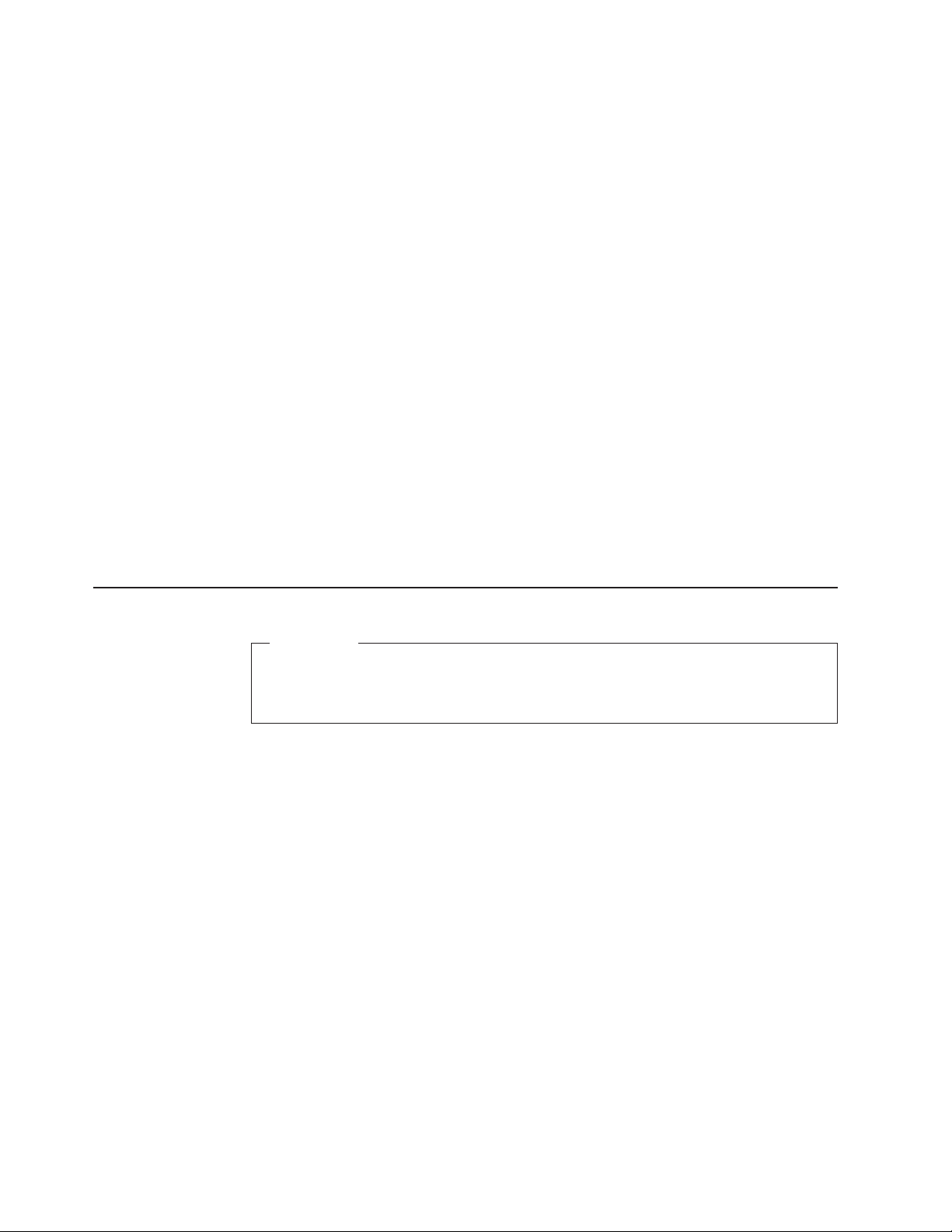
Note: Depending on your order, additional host attachment kits, storage partition
entitlement, premium feature entitlement, mini hubs, SFPs, or fibre channel
cables may also be shipped inside the box.
If an item is missing or damaged, contact your IBM reseller or your IBM marketing
representative.
A rack mounting template and instructions for installing the support rails and the
storage subsystem are provided in “Installing the support rails” on page 27. If you
want to tear out the templates from this document for easier use, use the copies in
Appendix B, “Rack mounting template,” on page 171.
Attention: The DS4500 does not ship with region-specific power cords. Yo u must
obtain the IBM-approved power cords for your region. See Appendix C, “Power
cords,” on page 175 for the IBM-approved power cords for your region.
To connect your DS4500 to other devices, use the following options:
v IBM SFP module
v IBM LC-LC fibre-channel cable
v IBM LC-SC fibre-channel cable (for host-side connections only)
v IBM LC-SC Fibre Channel Cable Adapter
v IBM DS4500 Mini Hub
Note:
Product updates
Download the latest versions of the DS4000 Storage Manager host software,
DS4000 storage subsystem controller firmware, DS4000 drive expansion enclosure
ESM firmware, and drive firmware at the time of the initial installation and when
product updates become available.
To be notified of important product updates, you must first register at the IBM
Support and Download Web site:
www-1.ibm.com/servers/storage/support/disk/index.html
In the Additional Support section of the Web page, click My support. On the next
page, if you have not already done so, register to use the site by clicking Register
now.
You must order these options separately.
Important
In order to keep your system up to date with the latest firmware and other
product updates, use the information below to register and use the My
support Web site.
Perform the following steps to receive product updates:
1. After you have registered, type your user ID and password to log into the site.
The My support page opens.
2. Click Add products. A pull-down menu displays.
3. In the pull-down menu, select Storage. Another pull-down menu displays.
4 IBM TotalStorage DS4500 Fibre Channel Storage Subsystem: Installation, User’s, and Maintenance Guide
Page 33

4. In the new pull-down menu, and in the subsequent pull-down menus that
display, select the following topics:
v Computer Storage
v Disk Storage Systems
v TotalStorage DS4000 Midrange Disk Systems & FAStT Stor Srvrs
During this process a check list displays. Do not check any of the items
Note:
in the check list until you complete the selections in the pull-down
menus.
5. When you finish selecting the menu topics, place a check in the box for the
machine type of your DS4000 series product, as well as any other attached
DS4000 series product(s) for which you would like to receive information, then
click Add products. The My Support page opens again.
6. On the My Support page, click the Edit profile tab, then click Subscribe to
email. A pull-down menu displays.
7. In the pull-down menu, select Storage. A check list displays.
8. Place a check in each of the following boxes:
a. Please send these documents by weekly email
b. Downloads and drivers
c. Flashes
d. Any other topics that you may be interested in
click Update.
Then,
9. Click Sign out to log out of My Support.
Best practices guidelines
To ensure optimal operation of your system, always follow these best practices
guidelines:
v Ensure that your system is in an optimal state before you shut it down. Never
turn the power off if any Fault LED is lit; be sure to resolve any error conditions
before you shut down the system.
v Back up the data on your storage drives periodically.
v To maintain power redundancy, plug the DS4500 right and left power supply and
fan units into two independent external power circuits through AC power
distribution units inside a rack cabinet or directly into external receptacles.
Similarly, the right and left power supplies of the DS4000 storage expansion
enclosures attached to the DS4500 should be plugged into the same two
independent external power circuits as the DS4500. This ensures that the
DS4500 and all its attached storage expansion enclosures will have power in the
event that only one power circuit is available. In addition, having all the right or
all the left power cables plug into the same power circuit enables the DS4000
devices in the configuration to power on simultaneously during an unattended
restoration of power.
Do not overload the circuits that power your storage subsystem and
Note:
storage expansion enclosures. Use additional pairs of AC power
distribution units (PDUs) if necessary. Refer to Table 9 on page 16 for
information on storage subsystem power requirements. Contact your IBM
service representative for additional information if needed.
v Before any planned system shutdown or after any system additions, removals, or
modifications (including firmware updates, logical drive creations, storage
Chapter 1. Introduction 5
Page 34
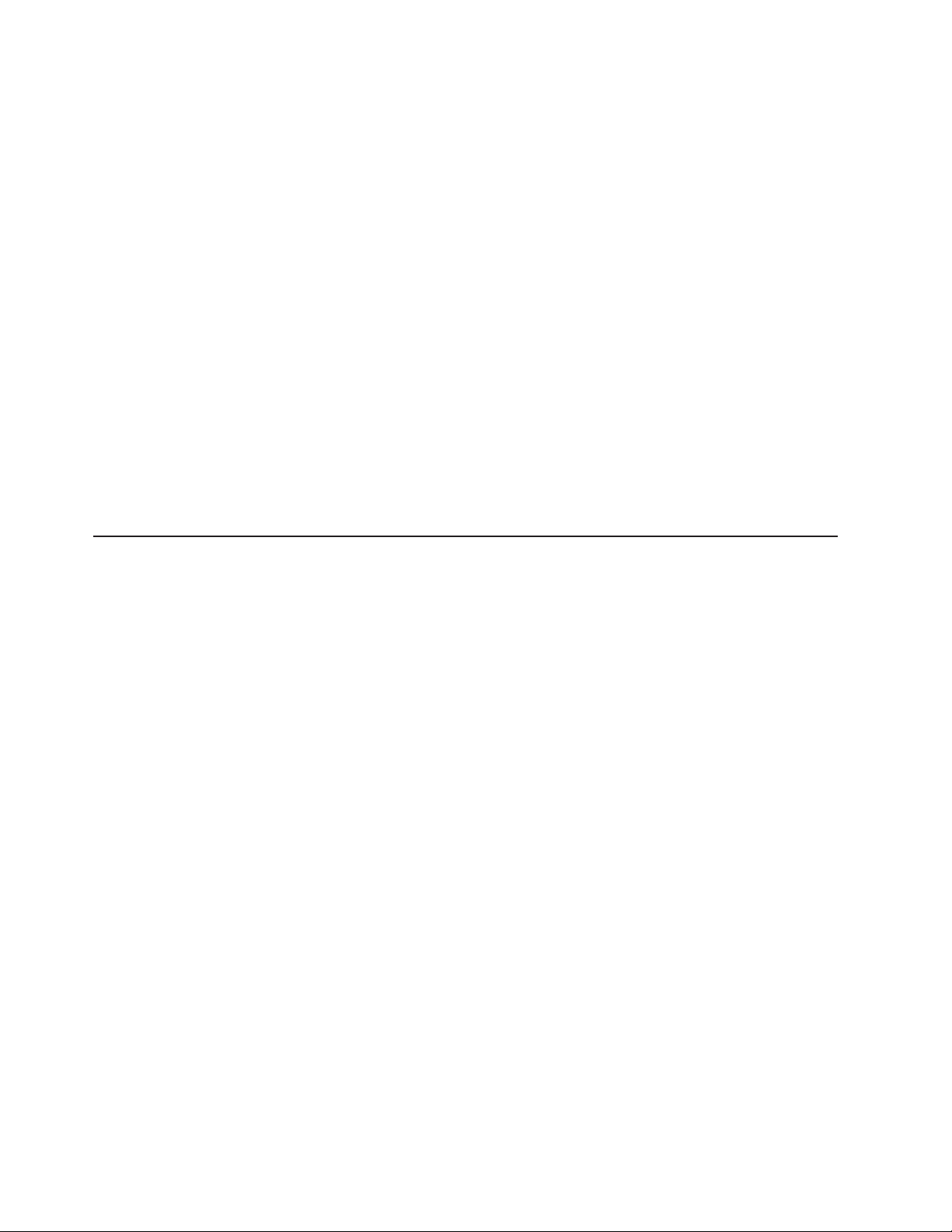
partitioning definitions, hardware changes, and so on), save the storage
subsystem profile as explained in the DS4000 Storage Manager guide for your
operating system. Save the profile in a location other than in the logical drives
created for the DS4500.
v During any maintenance or attended power-up procedure, carefully follow the
power-up sequence listed in “Powering on the storage subsystem” on page 119.
Check that each component of the subsystem is powered-on in the proper order
during this entire power-up procedure to ensure the controller will be able to
optimally access all of your storage subsystems.
v The storage subsystem supports simultaneous power-up to the system
components; however, you should always follow the power-up sequence listed in
“Powering on the storage subsystem” on page 11 9 during any attended power-up
procedure.
v A storage subsystem in an optimal state should recover automatically from an
unexpected shutdown and unattended simultaneous restoration of power to
system components. After power is restored, call IBM support if any of the
following conditions occur:
– The storage subsystem logical drives and subsystems are not displayed in the
DS4000 Storage Manager graphical user interface (GUI).
– The storage subsystem logical drives and subsystems do not come online.
– The storage subsystem logical drives and subsystems seem to be degraded.
Storage subsystem components
The storage subsystem has the following removable components. These
components, called customer replaceable units (CRUs), are accessible from the
front or back of the storage subsystem.
v One bezel (front cover)
v Two RAID controllers
v One storage subsystem fan
v One battery unit
v Up to four host mini hubs
v Up to four drive mini hubs
v One fan and communications module
v Two power supplies
1 on page 7 shows the front view of the DS4500 Storage Subsystem without
Figure
the front bezel.
6 IBM TotalStorage DS4500 Fibre Channel Storage Subsystem: Installation, User’s, and Maintenance Guide
Page 35
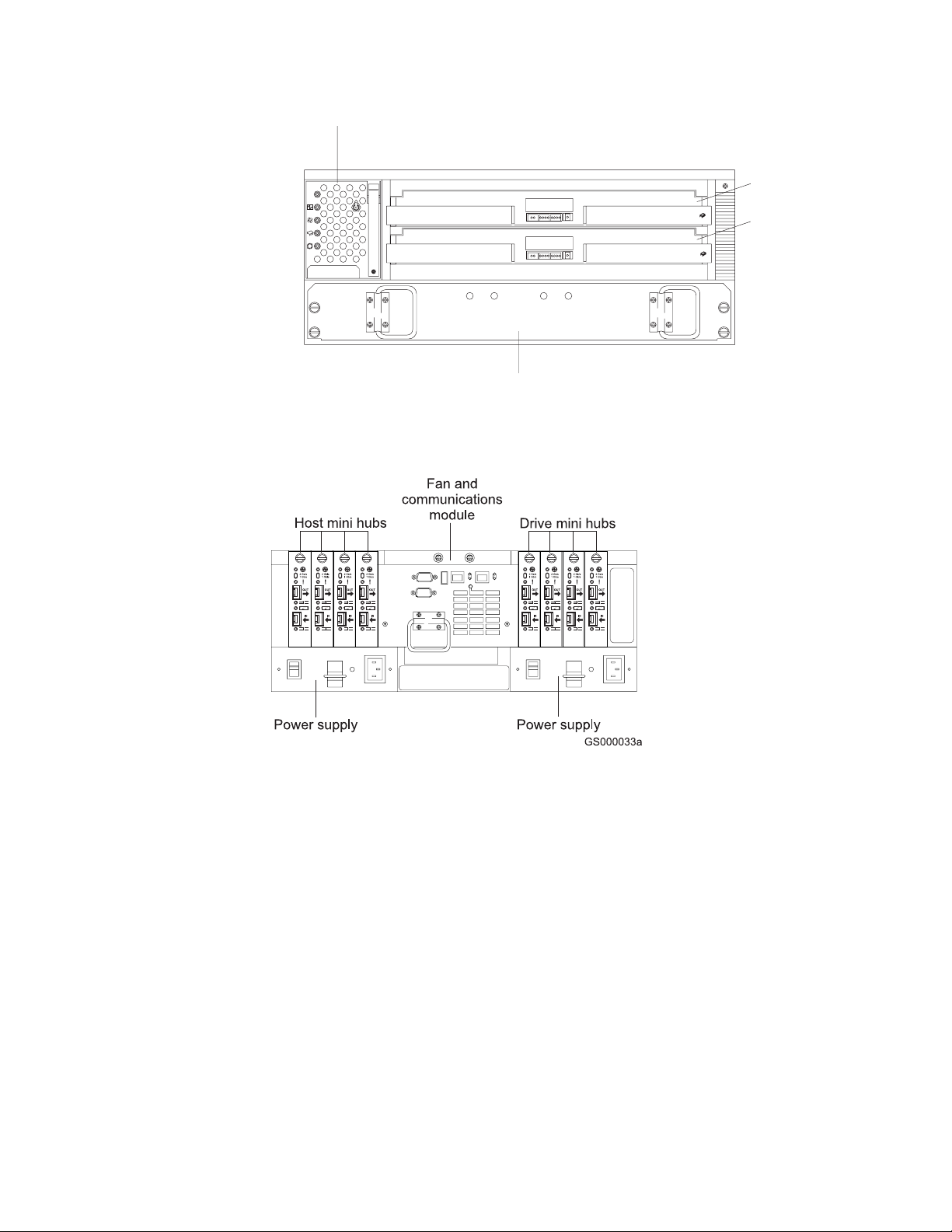
Storage subsytem fan
Controller A
Controller B
Bezel
Battery unit
GS000032a
Figure 1. IBM TotalStorage DS4500 Storage Subsystem - front view
Figure 2 shows the back view of the DS4500 Storage Subsystem.
2. IBM TotalStorage DS4500 Storage Subsystem - back view
Figure
The bezel is a removable front cover with holes for viewing status LEDs and for
boosting air circulation. Figure 3 on page 8 shows the DS4500 Storage Subsystem
front bezel.
Chapter 1. Introduction 7
Page 36

Figure 3. DS4500 Storage Subsystem bezel
Storage subsystem fan
The storage subsystem fan is a single, removable unit that contains two cooling
fans and temperature monitoring circuitry. The storage subsystem fan plugs directly
into a slot on the front of the DS4500 Storage Subsystem, to the left of the
controllers (see Figure 1 on page 7). There are five LEDs that provide overall
system status information (see Figure 88 on page 127). The dual fans in the
storage subsystem fan unit provide a redundant cooling system to both controller
CRUs. If one fan fails, the other continues to operate, providing sufficient air
circulation to prevent the controllers from overheating until you can replace the
entire storage subsystem fan.
To prevent cooling problems, the DS4500 Storage Subsystem must have proper air
circulation throughout the chassis. Cooling problems include any malfunctions or
obstructions that impede air flow and cause one or more components in the
DS4500 Storage Subsystem to overheat. Make sure that the ambient air
temperature around the DS4500 Storage Subsystem is within the environmental
requirements. To boost air circulation, the DS4500 Storage Subsystem chassis has
air vents along its top and sides. These vents serve as air intake and exhaust
passages. Always keep vents clean and free of obstructions.
Figure 4 on page 9 shows the DS4500 Storage Subsystem air flow. Make sure your
installation site allows adequate ventilation to the DS4500 Storage Subsystem
during operation.
Note: Allow at least 60 cm (2 ft) of clearance in front of and behind the DS4500
Storage Subsystem for proper ventilation.
8 IBM TotalStorage DS4500 Fibre Channel Storage Subsystem: Installation, User’s, and Maintenance Guide
Page 37
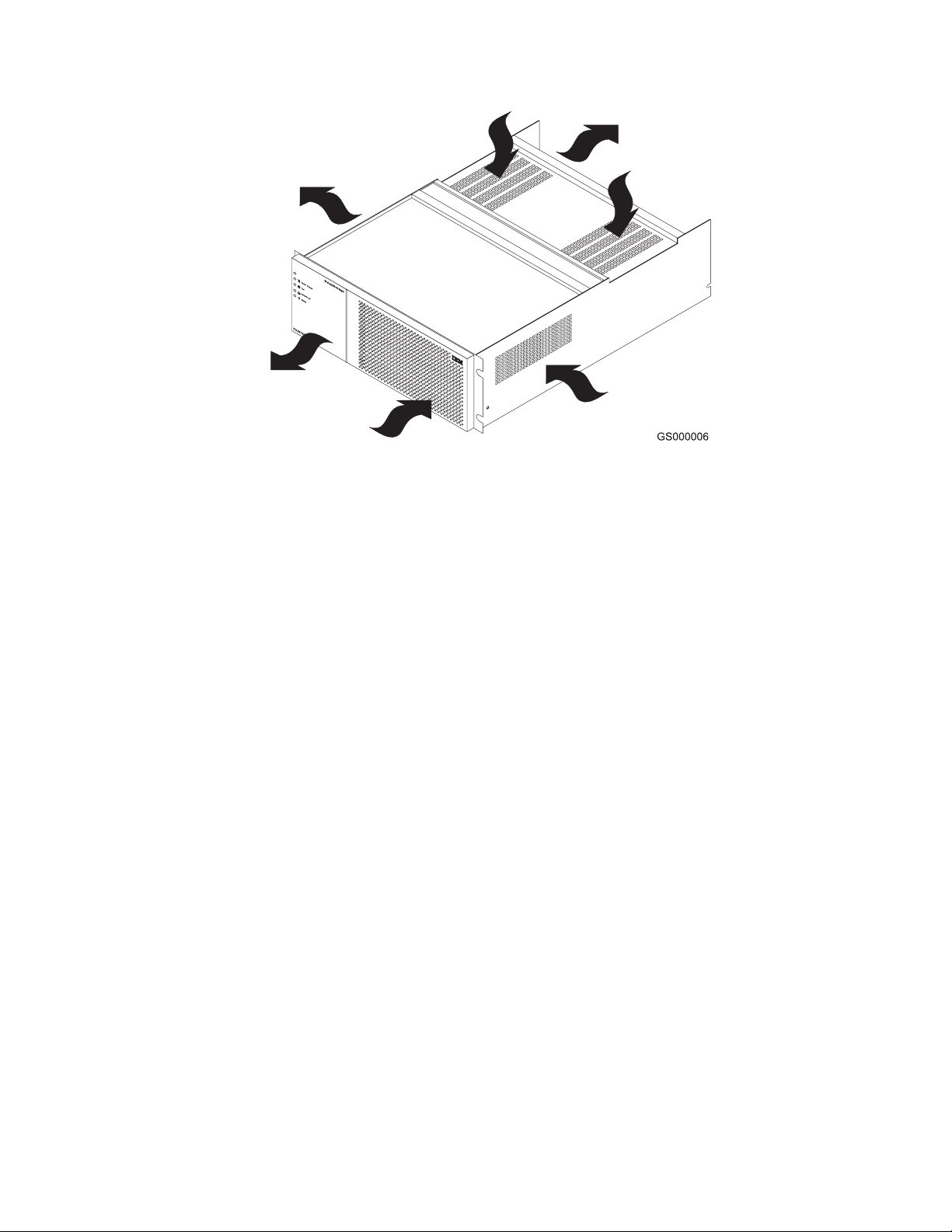
Figure 4. DS4500 Storage Subsystem airflow
Controllers
Battery unit
The DS4500 Storage Subsystem supports RAID technology. The DS4500 contains
two removable units that each contain one RAID controller with 1 GB cache
memory.
Each controller, shown in Figure 1 on page 7, slides into one of two controller slots
on the front of the DS4500 Storage Subsystem and attaches to hosts through Fibre
Channel connections. Two handles lock the controller in place. Each controller slot
has a controller slot designation that identifies the physical location of the controller
in the chassis: controller slot A (top) or controller slot B (bottom). Each controller
CRU has ten indicator lights: one power, one fault, and eight status indicator lights.
Attention: The DS4500 controller units are not compatible with the controller units
from the DS4400 or FAStT500 Fibre Channel Storage subsystems. DS4500
controller units normally have the metallic gold latch handle. Do not mix the DS4500
controller units with IBM DS4400 or FAStT500 controller units in the same storage
subsystem units. The DS4500 controller units are also keyed to prevent them from
being mistakenly inserted in the non-supported storage subsystem units. Do not
force the controller units or the backplane might be damaged.
The battery unit CRU contains lead-acid, rechargeable batteries and a
battery-charger board. The battery unit CRU plugs into the front of the DS4500
Storage Subsystem (see Figure 1 on page 7) where it provides backup power to the
cache memory in both controllers. During a power outage, a properly charged
battery unit CRU maintains electrical current to the controllers for up to three days
with 1 GB cache memory installed. All data stored in memory is preserved as long
as the batteries can sustain power to the cache memory. However, the battery does
not provide power to the rest of the system during a power outage. Therefore, the
system is not able to write data to hard disk drives without a backup power source.
Chapter 1. Introduction 9
Page 38

Mini hubs
The mini hubs are located on the back of the DS4500 Storage Subsystem (see
Figure 2 on page 7). A mini hub is a single, removable unit that provides the Fibre
Channel interface between a DS4500 and hosts or drive expansion enclosures. The
back of the DS4500 can accommodate eight mini hubs: up to four host-side and up
to four drive-side mini hubs. The standard DS4500 Storage Subsystem ships with
two mini hubs installed in host-side mini hubs slots 1 and 2 and two mini hubs
installed in drive-side mini hubs slots 4 and 2. Each mini hub has two ports. An SFP
module is installed in a mini-hub port; then, a fiber-optic interface cable is
connected into the SFP module. For more information, see “Working with SFPs and
fiber-optic cables” on page 47.
Note: Although the drive-side mini hubs have two ports, only one of the ports are
used for drive loop connection. The other port must be left empty, with no
SFP module inserted and no FC connection made to the port.
Fan and communications module
The fan and communications module is a single, removable unit that contains two
cooling fans and two Ethernet ports. This module plugs into a slot at the center
back of the DS4500 Storage Subsystem, just above the power supplies (see
Figure 2 on page 7). There are two captive screws and a rectangular handle for
securing and removing the module. The module contains dual fans that provide a
redundant cooling system to both power supplies. If one fan within the module fails,
the other continues to operate. A single fan provides sufficient air circulation to
prevent the power supplies from overheating until you can replace the entire fan
and communications module.
Power supply
The DS4500 Storage Subsystem power system consists of two power supplies. The
power supplies slide into either of the two slots on the back of the DS4500 (see
Figure 2 on page 7). The power supplies provide power to the internal components
by converting incoming ac voltage to dc voltage. The power supplies are
interchangeable and redundant. Each power supply uses one power cord. It is
recommended that you plug each cord into a separate circuit for power redundancy.
One power supply can maintain electrical power to the DS4500 if the other power
supply is turned off or malfunctions.
Software and hardware compatibility and upgrades
The latest DS4000 controller firmware and NVSRAM, the storage expansion
enclosure drive enclosure ESM firmware, and the fibre channel drive CRUs
firmware must be installed to ensure optimal functionality, manageability, and
reliability.
Software and firmware support code upgrades
To enable support for the DS4500, you must ensure that your system's software
and firmware are at the levels shown in Table 2:
Table 2. Software and firmware levels for the DS4500 Storage Subsystem
Software/firmware Level
DS4000 Storage Manager
software
9.19
10 IBM TotalStorage DS4500 Fibre Channel Storage Subsystem: Installation, User’s, and Maintenance Guide
Page 39
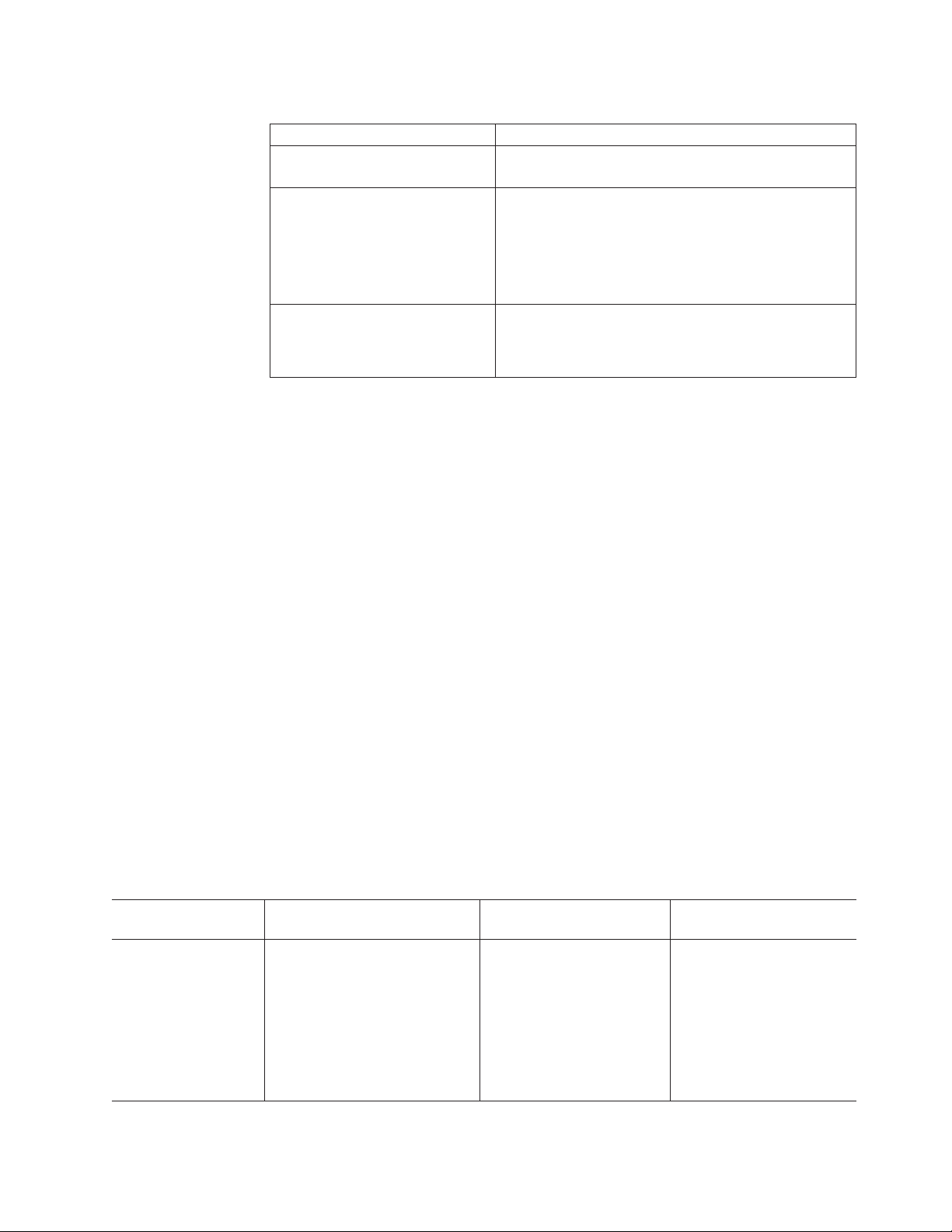
Table 2. Software and firmware levels for the DS4500 Storage Subsystem (continued)
Software/firmware Level
DS4500 controller firmware and
06.19.xx.xx or higher.
NVSRAM
ESM firmware for attached
storage expansion enclosures
v EXP810 - 9877 or higher
v EXP710 - 9640 or higher
v EXP100 - 9565 or higher
v EXP700 - 9330 or higher
v EXP500 - 9166 or higher
Drive firmware You can find the latest drive firmware at the IBM
DS4000 TotalStorage Support Web site:
www.ibm.com/servers/storage/support/disk/
You can also find the latest DS4000 Storage Manager software, DS4500 controller
firmware, and NVSRAM firmware at the IBM DS4000 System Storage Support Web
site:
www.ibm.com/servers/storage/support/disk/
See the IBM System Storage DS4000 Storage Manager 9.19 Installation and
Support Guide for your operating system for instructions that describe how to install
the DS4000 Storage Manager 9.19 host software.
The DS4500 is shipped with controller firmware version 6.19.xx.xx, which supports
EXP810, EXP710, and EXP100 storage expansion enclosures only.
If you need further assistance, please contact IBM technical support, your IBM
reseller, or IBM representative.
DS4500 hardware and software compatibility
Table 3 lists the DS4500 hardware and software compatibility. In the latest release
of the DS4500, you can connect EXP810 to the DS4500 Storage Subsystem.
Note: For the latest information about supported servers and operating systems,
refer to the interoperability matrix at the following Web site:
www.ibm.com/servers/storage/disk/ds4000/interop-matrix.html
Table 3. DS4500 hardware and software compatibility
Drive expansion
enclosure Storage management software Controller Firmware Notes
EXP810, EXP710,
EXP100
IBM DS4000 Storage Manager
Version 9.19
06.19.xx.xx or higher EXP700 is not supported by
06.19.xx.xx. The EXP700
can be upgraded by using
the DS4000 EXP700 Models
1RU/1RX Switched-ESM
Option Upgrade Kit to make
it compatible with
06.19.xx.xx and to intermix
with EXP810.
Chapter 1. Introduction 11
Page 40
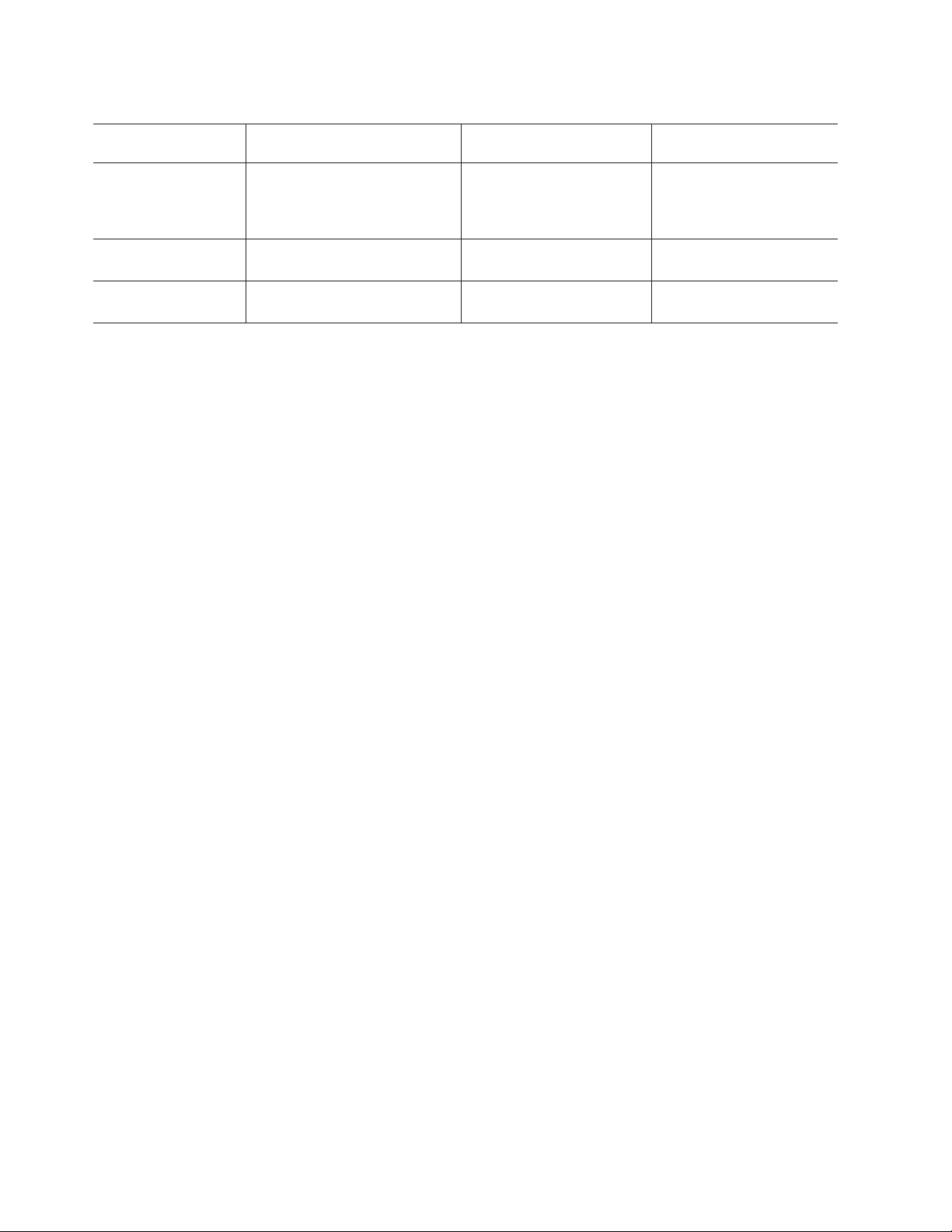
Table 3. DS4500 hardware and software compatibility (continued)
Drive expansion
enclosure Storage management software Controller Firmware Notes
EXP710, EXP700,
EXP100
IBM DS4000 Storage Manager
Version 9.19 or later
06.12.xx.xx 06.12.xx.xx is the latest
version of DS4500 controller
firmware that supports
EXP700.
EXP100 IBM DS4000 Storage Manager
Version 9.19 or later
EXP700, EXP500 IBM DS4000 Storage Manager
Version 9.16
05.41.xx.xx or higher
(6.19.xx.xx is recommended)
05.41.xx.xx supports only
EXP100.
05.40.xx.xx EXP500 is supported by
05.40.xx.xx only.
Determining firmware levels
There are two different methods to determine the DS4000 storage subsystem and
firmware versions. Each method uses the DS4000 Storage Manager client that
manages the DS4500 Storage Subsystem.
Method One:
Go to the Subsystem Management window and select View → Storage Subsystem
Profile. When the Storage Subsystem Profile window opens, select the All tab and
scroll through the Profile For Storage Subsystem list to locate the following
information.
The Profile For Storage Subsystem list contains all the profile information for
Note:
the entire subsystem. Therefore, it may be necessary to scroll through a
large amount of information to locate the firmware version numbers.
DS4000
Storage Server
v NVSRAM version
v Appware version
v Bootware version
Drives
v Drive Firmware version
v ATA translator card firmware for EXP810 SATA enhanced disk drive
module (E-DDM)
ESM
v ESM card firmware version
Method
Two:
Complete the appropriate procedure to obtain the specified firmware version.
To obtain the controller firmware version:
Right-click the Controller icon in the Physical View pane of the Subsystem
Management window and select Properties. The Controller Enclosure
properties window opens and displays the properties for that controller.
You must perform this step for each individual controller.
To obtain the drive firmware (and ATA translator card firmware, if appropriate)
version:
Right-click the Drive icon in the Physical View pane of the Subsystem
12 IBM TotalStorage DS4500 Fibre Channel Storage Subsystem: Installation, User’s, and Maintenance Guide
Page 41
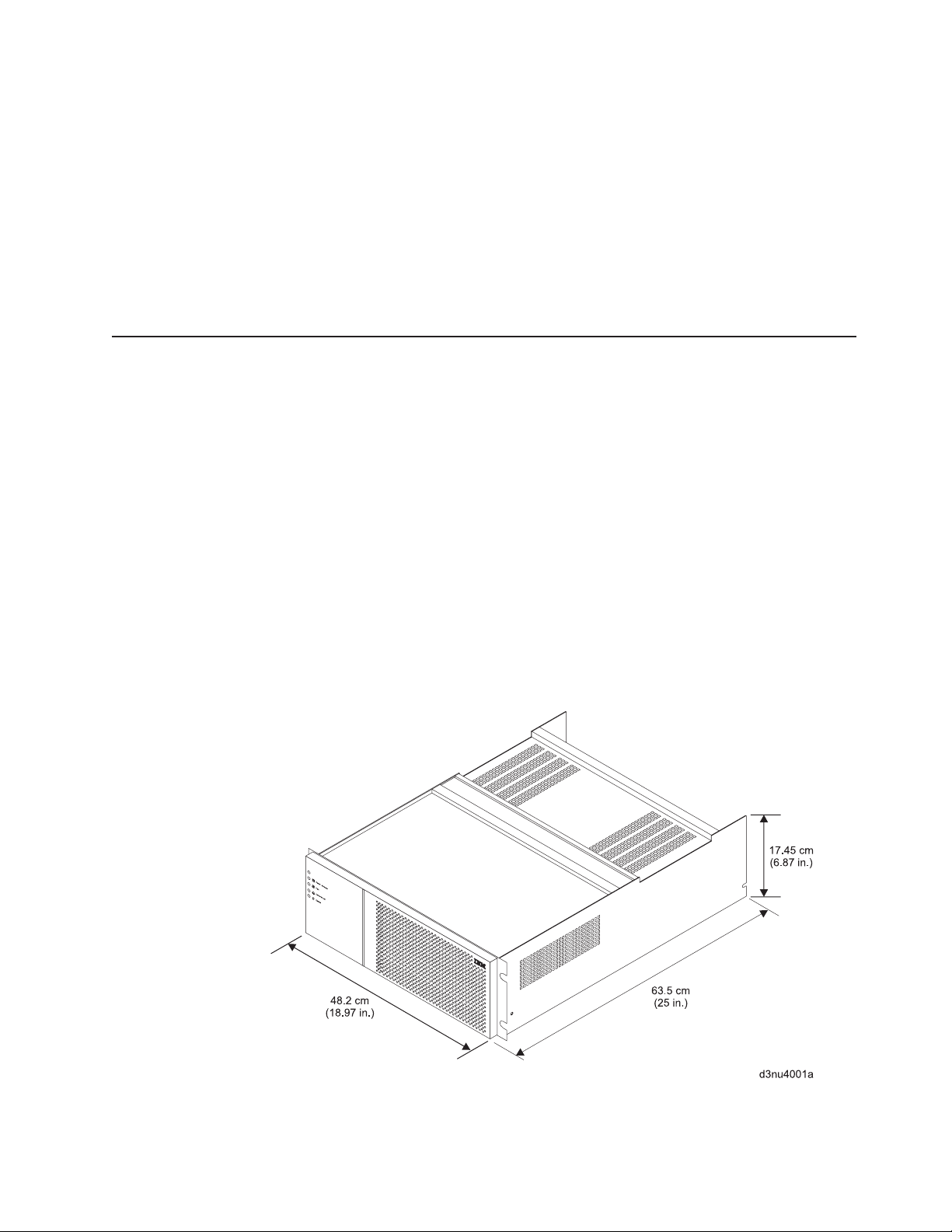
Specifications
Management window and select Properties. The Drive Properties window
opens and displays the properties for that drive.
You must perform this step for each individual drive.
To obtain the drive enclosure component ESM firmware version:
1. In the Physical View pane of the Subsystem Management window, click
the Drive Enclosure Component icon, which is the icon furthest to the
right. The Drive Enclosure Component Information window opens.
2. Click the ESM icon in the left pane. The ESM information displays in the
right pane of the Drive Enclosure Component Information window.
3. Locate the firmware version of each ESM in the drive enclosure.
This section provides site specifications for the DS4500 Storage Subsystem. Before
installing, you must either verify that your planned installation site meets these
requirements, or prepare the site so that it does meet these requirements.
Preparations might involve meeting area requirements, environmental requirements,
and electrical requirements for DS4500 Storage Subsystem installation, service, and
operation.
Area requirements
The floor space at the installation site must provide enough strength to support the
weight of the storage subsystem and associated equipment; sufficient space to
install, operate, and service the storage subsystem; and sufficient ventilation to
provide a free flow of air to the unit.
Dimensions
Figure 5 shows the dimensions of the DS4500, which conforms to the 19-inch rack
standard.
Figure 5. DS4500 Storage Subsystem dimensions
Chapter 1. Introduction 13
Page 42

Weight
The total weight of the storage subsystem depends on the number of components
installed. Table 4 lists the maximum, empty, and shipping weights for the storage
subsystem. Table 5 lists the weight of each component.
Table 4. DS4500 weights
Weight
Maximum
1
Empty
2
Shipping
43.99 kg (97 lb) 18.07 kg (39.84 lb) 57.2 kg (125.9 lb)
1
Chassis with all eight mini hubs.
2
Chassis and backplane only, without CRUs.
Table 5. DS4500 component weights
Unit Weight
Mini hub 0.567 kg (1.25 lb)
Fan and communications module 1.84 kg (4.06 lb)
Storage subsystem fan 0.9 kg (1.9 lb)
Battery unit 9.7 kg (21.4 lb)
Controller 3.0 kg (6.6 lb)
Power supply 1.5 kg (3.3 lb)
Shipping dimensions
Table 6 lists shipping carton dimensions. The height shown includes the height of
the pallet.
Table 6. DS4500 shipping carton dimensions
Height Width Depth
44.4 cm (17.5 in.) 62.2 cm (24.5 in.) 78.7 cm (31.0 in.)
Environmental requirements and specifications
This section describes the environmental conditions that are prerequisite to
installing the unit, and heat and sound conditions that are generated by normal
operation of the storage subsystem.
Temperature and humidity
Table 7 on page 15 lists the acceptable temperature and humidity ranges in which
the storage subsystem is designed to operate.
Important: The recommended operating environment air temperature is 22° C (72°
F) or lower.
14 IBM TotalStorage DS4500 Fibre Channel Storage Subsystem: Installation, User’s, and Maintenance Guide
Page 43

Table 7. DS4500 temperature and humidity requirements
Condition Parameter Requirement
Temperature
1
Operating range 10° - 35° C (50° - 95° F)
Maximum rate of change 10° C (18° F) per hour
Storage range -10° - 65° C (14° - 149° F)
Maximum rate of change 15° C (27° F) per hour
Transit range -40° C to 65° C (-40° F to
149° F)
Maximum rate of change 20° C (36° F) per hour
Relative humidity (no
condensation)
Operating range 20% to 80%
Storage range 8% to 90%
Transit range 5% to 95%
Maximum dew point 26° C (79° F)
Maximum gradient 10% per hour
Note: Substantial deviations from the suggested operating range, in either
direction, if sustained for extended periods of time, will expose the unit to
greater risk of failure from external causes.
Altitude
Table 8 lists the acceptable altitudes for operating, storing, and shipping the
DS4500.
Table 8. DS4500 altitude ranges
Environment Altitude
Operating 0 m (0 ft.) to 2133 m (7000 ft.) above sea
level
Storage 30.5 m (100 ft.) below sea level to 3000 m
(9842 ft.) above sea level
Transit 30.5 m (100 ft.) below sea level to 12,000 m
(40,000 ft.) above sea level
Airflow and heat dissipation
Figure 6 on page 16 shows the intended airflow for the DS4500. Allow at least 30
inches in front of the storage subsystem and at least 24 inches behind the storage
subsystem for service clearance, proper ventilation, and heat dissipation.
Chapter 1. Introduction 15
Page 44

Figure 6. DS4500 airflow
Table 9 lists the KVA, watts, and Btu calculations. These values assume the power
supplies have a 70 percent efficiency and a power factor of 0.99. These tabulated
power and heat dissipation values are typical for the storage subsystem. Maximum
configuration units are typically operated at higher data rates, have larger random
access memory (RAM) capacities, or have different host interface boards.
Table 9. DS4500 power and heat dissipation
KVA Watts (AC) Btu per hour
0.23 230 786.6
Acoustic noise
Table 10 lists the maximum sound levels emitted by the storage subsystem.
Table 10. DS4500 sound levels
Measurement Level
Sound power (normal operation) 6.5 bels
Sound pressure (normal operation) 65 dBA
These levels are measured in controlled acoustical environments according to ISO
7779 and are reported in accordance with ISO 9296. The declared sound power
levels indicate an upper limit, below which a large portion of machines operate.
Sound pressure levels in your location might exceed the average 1-meter values
stated because of room reflections and other nearby noise.
Electrical requirements
This section provides information regarding site power and wiring, storage
subsystem AC power requirements, and power cord routing instructions.
Consider the following information when preparing the installation site:
v Protective ground – Site wiring must include a protective ground connection to
the AC power source.
16 IBM TotalStorage DS4500 Fibre Channel Storage Subsystem: Installation, User’s, and Maintenance Guide
Page 45

Note: Protective ground is also known as safety ground or chassis ground.
v Circuit overloading – Power circuits and associated circuit breakers must provide
sufficient power and overload protection. To prevent possible damage to the unit,
isolate its power source from large switching loads (such as air conditioning
motors, elevator motors, and factory loads).
v Power failures – If a total power failure occurs, the unit automatically performs a
power-up recovery sequence without operator intervention after power is
restored.
Table 11. DS4500 AC power requirements
Low Range High Range
Nominal Voltage 90 to 136 VAC 198 to 257 VAC
Frequency (Hertz) 50 to 60 Hz 50 to 60 Hz
Idle Current 2 A
Maximum Operating Current 2 A
Maximum Surge Current 3 A
a.
Typical voltage: 120 VAC, 60 Hz, assumes 70% power-supply efficiency and 0.99 power
a
a
a
1 A
1 A
2 A
b
b
b
factor
b.
Typical voltage: 240 VAC, 60 Hz, assumes 70% power-supply efficiency and 0.99 power
factor
Site wiring and power
The storage subsystem uses wide-ranging redundant power supplies that
automatically accommodate voltages to the AC power source. The power supplies
operate within the range of 90 VAC to 257 VAC, at a minimum frequency of 50 Hz
and a maximum frequency of 60 Hz. The power supplies meet standard voltage
requirements for both domestic (inside USA) and international (outside USA)
operation. They use standard industrial wiring with line-to-neutral or line-to-line
power connections.
The agency ratings for the DS4500 Storage Subsystem are 2 amps at 100 VA C
and 1 amp at 240 VAC. These are the overall maximum operating currents for this
system.
AC power recovery
After normal power is restored after a total AC power failure, the storage subsystem
performs power-up recovery procedures automatically without operator intervention.
Power cords and receptacles
The storage subsystem ships with two high-voltage line cord jumpers used to
connect to the rack PDU. You must purchase the power cords that are appropriate
for use in a typical outlet in the destination country. See Appendix C, “Power cords,”
on page 175 for more information.
Shock and vibration requirements
Operational Shock: The DS4500 will be able to withstand a free-fall drop from 0.5
inches onto a hard surface. Subjecting the equipment to a single shock pulse with
the following characteristics will simulate this level of shock:
v Velocity change = 20 inches per second
v Wave form = Triangular,25g @4.00 ms
Chapter 1. Introduction 17
Page 46

Operational Vibration (Sweep): While in its normal operating position, the DS4500
will continue operating when subjected to the following vibration sweep:
v Frequency sweep = 3 Hz -150 Hz -3 Hz
v Wave form = Sinusoidal, 0.25g
Operational
Vibration (Random): While in its normal operating position, the
DS4500 will continue operating when subjected to a random vibration test using the
criteria shown in Table 12. This test uses the indicated spectral power density for 30
minutes in each of the three axes.
Table 12. Random Vibration Power Spectral Density
Hz 5 17 45 48 62 65 150 200 500
g2/Hz 2.0x10-7
-7
2.2x10
-5
2.2x10
-5
2.2x10
-5
2.2x10
-5
2.2x10
-5
2.2x10
-5
2.2x10
-5
Heat output, airflow, and cooling
See “Airflow and heat dissipation” on page 15 for heat output, airflow, and cooling
specifications.
Note: In general, disk subsystem reliability tends to decrease as the ambient
temperature of the environment in which it is being used increases. The
ambient temperature in the immediate area of the disk enclosure unit should
be kept near 22° C (72° F), or lower, to provide better reliability.
When racks that contain many DS4500s are to be installed together, the following
requirements must be met to ensure that the DS4500s are adequately cooled:
v Air enters at the front of the rack and leaves at the back. To prevent the air that
is leaving the rack from entering the intake of another piece of equipment, you
must position the racks in alternate rows, back-to-back and front-to-front. This
arrangement is known as “cold aisle/hot aisle” and is shown in Figure 7 on page
19.
v Where racks are in rows, each rack must touch the rack that is next to it to
reduce the amount of hot air that can flow around from the back of the rack into
the intakes of the storage expansion enclosures that are in that rack. You should
use Suite Attach Kits to completely seal any gaps that remain between the racks.
For details about Suite Attach Kits, contact your marketing representative.
v Where racks are in rows front-to-front or back-to-back, a gap of at least 1220 mm
(48 in.) must separate the rows across the cold aisle.
v To ensure correct airflow in each rack, the rack filler plates must be installed in
unused positions. Also, all the gaps in the front of the racks must be sealed,
including the gaps between the storage subsystems.
2.2x10
-5
18 IBM TotalStorage DS4500 Fibre Channel Storage Subsystem: Installation, User’s, and Maintenance Guide
Page 47

back
T42 racks
front
1220 mm cold
aisle width
Air
Cold aisle
front
T42 racks
back
conditioner
Hot aisle
back
T42 racks
front
Airflow
Figure 7. Example of cold aisle/hot aisle rack configuration
Perforated tiles
or gratings
2440 mm between
center lines of hot
and cold aisle
Chapter 1. Introduction 19
Page 48
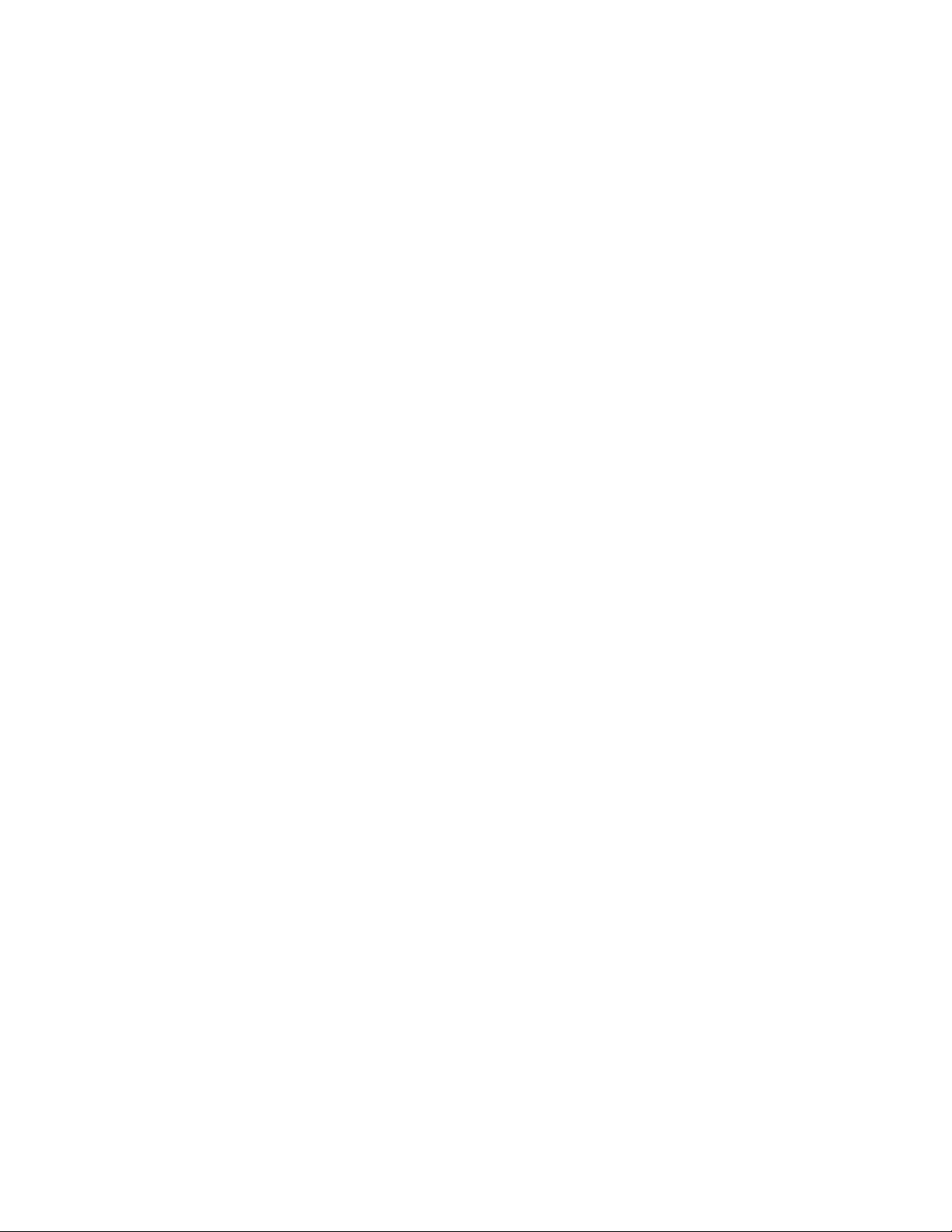
20 IBM TotalStorage DS4500 Fibre Channel Storage Subsystem: Installation, User’s, and Maintenance Guide
Page 49

Chapter 2. Installing the storage subsystem
This chapter provides the information that you need to install the DS4500 Storage
Subsystem into a rack cabinet.
Before you begin the installation, review the safety information in “Safety” on page
xiii.
“Installation overview” provides an overview of the entire DS4500 installation
process. Read this overview before you begin the installation.
Installation overview
Statement 4:
≥ 18 kg (39.7 lb) ≥ 32 kg (70.5 lb) ≥ 55 kg (121.2 lb)
CAUTION:
Use safe practices when lifting.
Attention: A fully configured DS4500 weighs up to 43.99 kg (97 lb). At least two
other people should help you lift the DS4500 from the shipping box. If desired, open
the sides of the shipping box and remove the CRUs from the DS4500 before you lift
it from the shipping box in order to lighten the storage subsystem. See “Removing
the CRUs” on page 31.
The following steps summarize the DS4500 installation process. Each step below is
detailed in this chapter or next two chapters, Chapter 3, “Cabling the storage
subsystem,” on page 47 and Chapter 4, “Operating the storage subsystem,” on
page 117.
1. Review the preparation recommendations. See “Preparing for installation” on
page 24.
2. Prepare the installation site. See “Preparing the site” on page 25.
3. Prepare the rack cabinet. See “Preparing the rack cabinet” on page 26.
4. Fold down and open the sides of the shipping box. Without removing the
DS4500 from box, you can remove the DS4500 rack mounting rails and
hardware from the box. The DS4500 rack mounting rails and hardware are
placed on the bottom of the shipping box (under the DS4500 Storage
Subsystem). Install the support rails in the rack cabinet. See “Installing the
support rails” on page 27.
© Copyright IBM Corp. 2006 21
Page 50

5. Before removing the DS4500 from the shipping box, remove the components
from the DS4500 chassis to lighten the unit. See “Removing the CRUs” on
page 31.
6. Record the serial number, machine type and model number, and RAID
controller MAC addresses for your DS4500 Storage Subsystem in Appendix A,
“Records,” on page 167.
The serial number, machine type, and model number are located on the rear
lip at the back of the unit as shown in Figure 8.
2Gb/s
1Gb/s
!
2Gb/s
1Gb/s
OUT
!
2Gb/s
1Gb/s
OUT
!
2Gb/s
1Gb/s
OUT
IN
!
OUT
IN
IN
IN
2Gb/s
1Gb/s
!
2Gb/s
1Gb/s
OUT
!
2Gb/s
1Gb/s
OUT
!
2Gb/s
1Gb/s
OUT
IN
!
OUT
IN
IN
IN
Labels for
serial number,
machine type, and model number
GS000039c
Figure 8. Example of DS4500 serial number, machine type, and model number location
The MAC addresses, located on the front of each controller, indicate the
Ethernet port that is associated with that controller.
7. Install and secure the DS4500 chassis in the rack cabinet. See “Installing the
DS4500 into a rack on the support rails” on page 38.
8. If needed, replace the components in the installed DS4500 chassis. See
“Replacing the components” on page 40.
9. Install in the rack cabinet the DS4500 storage expansion enclosure or
enclosures you will cable to the DS4500. Follow the instructions in the
Installation, User’s, and Maintenance Guide for your DS4000 storage
expansion enclosure to set up and mount the storage expansion enclosures.
22 IBM TotalStorage DS4500 Fibre Channel Storage Subsystem: Installation, User’s, and Maintenance Guide
Page 51

Attention
Before powering on the DS4500 Storage Subsystem, each attached
storage expansion enclosure must be populated with at least two drives.
If at least two drives are not installed in each attached storage expansion
enclosure, when you power on the DS4500 and its attached storage
expansion enclosure(s), your standard storage partition key might be lost
and must be regenerated using instructions on the IBM DS4000 Solutions
and Premium Features Web site:
https://www-912.ibm.com/PremiumFeatures/
In addition, the resulting insufficient load to the enclosure power supplies
might cause them to intermittently appear as failed, falsely indicating the
power supplies are bad. All drives in the connected storage expansion
enclosure(s) must contain no prior configuration data.
10. Use SFP modules and fibre channel cables to cable the DS4500 to the
DS4000 storage expansion enclosure or enclosures. See “Connecting storage
expansion enclosures to the DS4500” on page 61.
11. Set the enclosure IDs for all storage expansion enclosures in the configuration.
See “Storage expansion enclosure ID settings” on page 102.
Perform this step if the attached storage expansion enclosures are not
Note:
EXP810s. The EXP810 storage expansion enclosure IDs are
automatically set by the controllers to be unique when they are cabled
together.
12. Perform one of the following cabling tasks to enable management of the
DS4500 configuration:
v If you are using out-of-band management, cable the DS4500 Ethernet ports
to either the management workstation or the host.
v If you are using in-band management, cable the DS4500 host channels to
the fibre channel host bus adapters (HBAs) in either the hosts or the fibre
channel switch that connects to the host HBAs. See “Connecting hosts to
the DS4500” on page 106.
13. Connect the power cables for the DS4500. See “Cabling the power supply” on
page 111 .
14. Power on the attached storage expansion enclosure and the DS4500 Storage
Subsystem using the procedure described in “Powering on the storage
subsystem” on page 119.
15. Install the DS4500 Storage Manager 9.19 host software on the management
workstation (for out-of-band management) or on the host (for in-band
management). Refer to the IBM System Storage DS4000 Storage Manager
9.19 Installation and Support Guide for the appropriate operating system for
instructions on how to install the DS4000 Storage Manager 9.19 host software.
16. Use the DS4000 Storage Manager 9.19 host software to verify the
configuration.
17. Review and perform the procedures described in “Performing the DS4000
Health Check process” on page 117.
Chapter 2. Installing the storage subsystem 23
Page 52
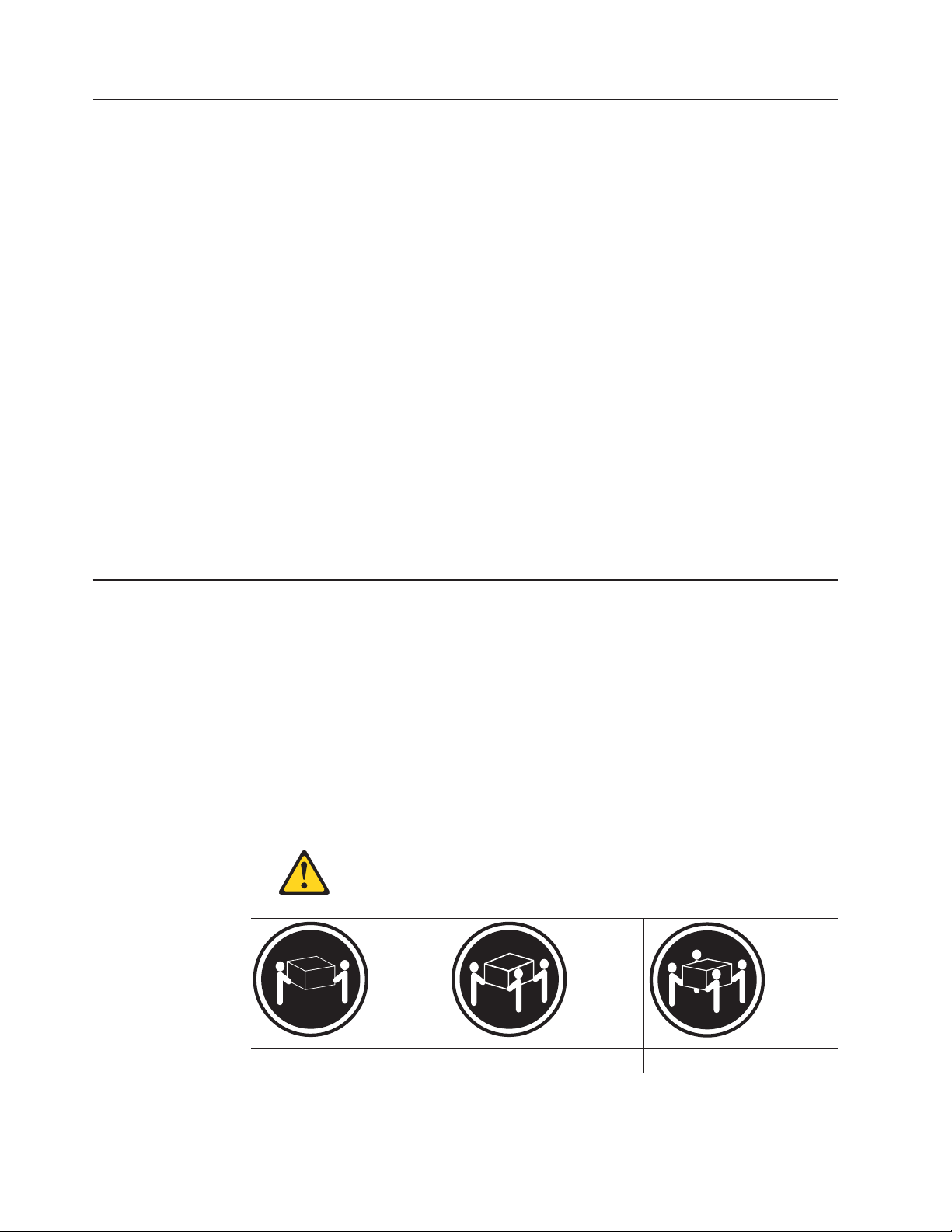
Handling static-sensitive devices
Attention: Static electricity can damage electronic devices and your system. To
avoid damage, keep static-sensitive devices in their static-protective packages until
you are ready to install them.
To reduce the possibility of electrostatic discharge, observe the following
precautions:
v Limit your movement. Movement can cause static electricity to build up around
you.
v Handle the device carefully, holding it by its edges or its frame.
v Do not touch solder joints, pins, or exposed printed circuitry.
v Do not leave the device where others can handle and possibly damage the
device.
v While the device is still in its static-protective package, touch it to an unpainted
metal part of the system unit for at least two seconds. This drains static electricity
from the package and from your body.
v Remove the device from its package and install it directly into your system unit
without setting it down. If it is necessary to set the device down, place it in its
static-protective package. Do not place the device on your system unit cover or
on a metal table.
v Take additional care when handling devices during cold weather because heating
reduces indoor humidity and increases static electricity.
Preparing for installation
Before installing the DS4500 Storage Subsystem, create a detailed plan of how this
unit will be used in your storage configuration. The plan should include determining
RAID levels, fallover requirements, operating systems to be used, and total storage
capacity requirements.
Complete the following steps to prepare the DS4500 Storage Subsystem for
installation into a rack cabinet:
1. Prepare the site to meet all area, environmental, power, and site requirements.
For more information, see “Specifications” on page 13.
2. Move the shipping box that contains the DS4500 to the site.
Statement 4:
≥ 18 kg (39.7 lb) ≥ 32 kg (70.5 lb) ≥ 55 kg (121.2 lb)
CAUTION:
Use safe practices when lifting.
24 IBM TotalStorage DS4500 Fibre Channel Storage Subsystem: Installation, User’s, and Maintenance Guide
Page 53

3. Remove the mounting rails, mounting hardware, and line cord jumpers from the
DS4500 shipping box. Do not remove the DS4500 from the shipping box at this
time.
Attention: The mounting rails, mounting hardware, and line cord jumpers may
be packed beneath the DS4500 in the shipping box. To remove these items
from the shipping box without first removing the DS4500, open the two long
sides of the shipping box. Then open and fold flat the two short sides of the
shipping box. This enables you to access the mounting rails, mounting
hardware, and line cord jumpers without first removing the DS4500 from the
shipping box.
After you open the DS4500 shipping container and remove the mounting rails,
mounting hardware, and line cord jumpers, check the remaining contents (see
“Inventory checklist” on page 3) without removing the DS4500 from the shipping
box. If any items are missing, contact your IBM reseller or representatives
before proceeding.
4. Verify that you have the appropriate host software kit for your operating system.
The standard DS4500 ships with the Microsoft Windows, Linux, Netware host
software attachment kits. The host software kit grants you permission to attach
host servers using the appropriate operating system to the DS4500. Additional
operating system host attachment kits can be purchased separately. For
supported operating systems, see “Operating system support” on page 2.
For the latest controller firmware and the DS4000 Storage Manager host
software, check the IBM support Web site for DS4000 storage products:
www.ibm.com/servers/storage/support/disk/
5. Read the appropriate readme files that are included in the Storage Manager
host software or DS4500 controller firmware packages for any updated
information about hardware, software, or firmware products.
6. Continue with “Preparing the site.”
Tools and hardware required
Gather the tools and equipment you will need for installation. These might include:
v Rack line cord jumpers (2) supplied with the DS4500
v Medium flat blade screwdriver
v #2 Phillips screwdriver
v Antistatic protection (such as a grounding wrist strap)
v Fibre channel and Ethernet interface cables and cable straps
v SFP modules
v Rack-mounting hardware that ships with the DS4500
Preparing the site
This section lists the floor space requirements and weight information for the
DS4500. For information on interface cables and connections, see Chapter 3,
“Cabling the storage subsystem,” on page 47.
Floor space: The floor area at the installation site must provide the following
conditions:
v Sufficient space to install the DS4500
v Enough stability to support the weight of the fully configured DS4500 and
associated systems. A fully configured DS4500 weighs 43.99 kg (97 lb).
Chapter 2. Installing the storage subsystem 25
Page 54

Ensure that all requirements, such as floor space, air conditioning, and electrical
service, have been met. Other site preparation activities include the following tasks:
v Make sure that heat output, air flow, and cooling concerns are addressed as
specified in “Heat output, airflow, and cooling” on page 18.
v Make sure that there is enough room to move around the cabinet and install
modules; clear space at the installation area.
v Install uninterruptible power supply (UPS) devices.
v If applicable, install host servers with fibre channel host bus adapters (HBAs),
fibre channel switches, or other devices.
v Route interface cables from the fibre channel HBA ports in the hosts or fibre
channel switches to the installation area.
v Route main power cords to the installation area.
Continue
with “Preparing the rack cabinet.”
Preparing the rack cabinet
Important: Before you install the DS4500 in a rack cabinet, keep in mind the
following considerations:
v Review the documentation that comes with your rack enclosure for safety and
cabling considerations.
v Install the DS4500 in a recommended 22° C (72° F) environment. See
“Environmental requirements and specifications” on page 14 for details.
v To ensure proper airflow, do not block the air vents; ensure at least 15 cm (6 in.)
of air space.
v To ensure rack stability, load the rack starting at the bottom.
v If you install multiple components in the rack, do not overload the power outlets.
v Always connect the storage subsystem to a properly grounded outlet.
v Always connect the IBM-certified rack power distribution units (PDUs) to at least
two independent power circuits or sources.
Complete
DS4500:
1. Move, unpack, and level the rack at the installation site (if needed).
2. Remove the external rack panels.
3. If necessary, stop all I/O activity to the devices in the rack.
4. If necessary, turn off all drive enclosure and rack power. Disconnect existing
5. Install any additional interface cables and power cables.
the following steps to prepare the rack cabinet before you install the
power, network, and other external cables.
After you have completed these steps, continue with “Installing the support rails” on
page 27.
26 IBM TotalStorage DS4500 Fibre Channel Storage Subsystem: Installation, User’s, and Maintenance Guide
Page 55
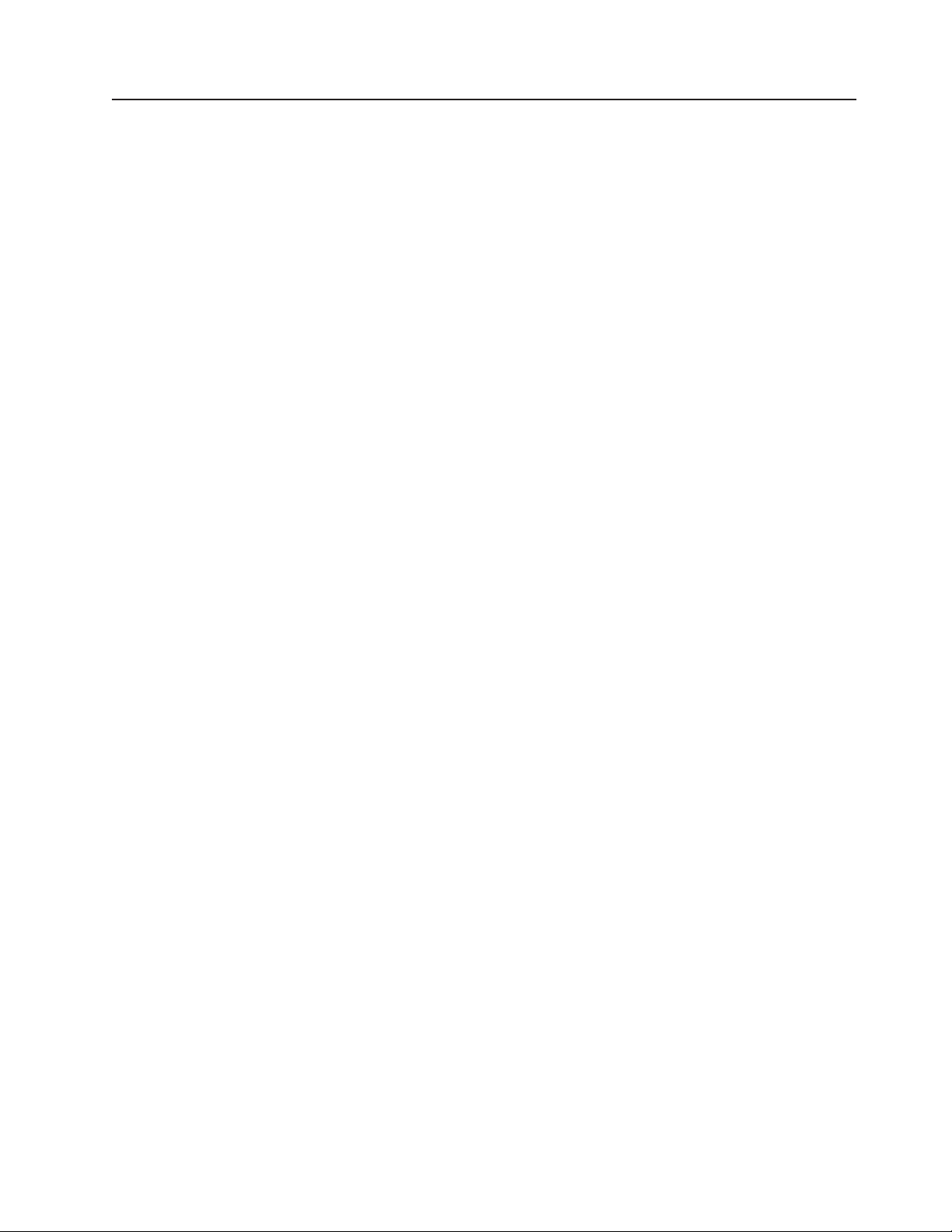
Installing the support rails
Attention: Duplicate copies of the rack mounting templates are provided in
Appendix B, “Rack mounting template,” on page 171. If you want to tear out the
templates from this document for easier use, use the copies in Appendix B, “Rack
mounting template,” on page 171 rather than the copies provided in this section.
Use the rack mounting templates (Figure 9 on page 28 and Figure 10 on page 29)
to identify the proper locations for inserting M6 screws when mounting the support
rails and DS4500 Storage Subsystem to a rack cabinet. The locations for the M6
screws are highlighted in the templates.
Hold the appropriate template up to each side of the rack cabinet at the 4-U section
where you will install the DS4500. U boundaries are shown as horizontal dashed
lines in the rack mounting templates. The highlighted squares on each side of the
template mark the positions where you will thread the M6 screws that secure the
rails and the DS4500 to the front and rear of the cabinet.
Note: The mounting holes that are shown in the following templates are square.
The holes in your rack might be round, square, or threaded.
Chapter 2. Installing the storage subsystem 27
Page 56
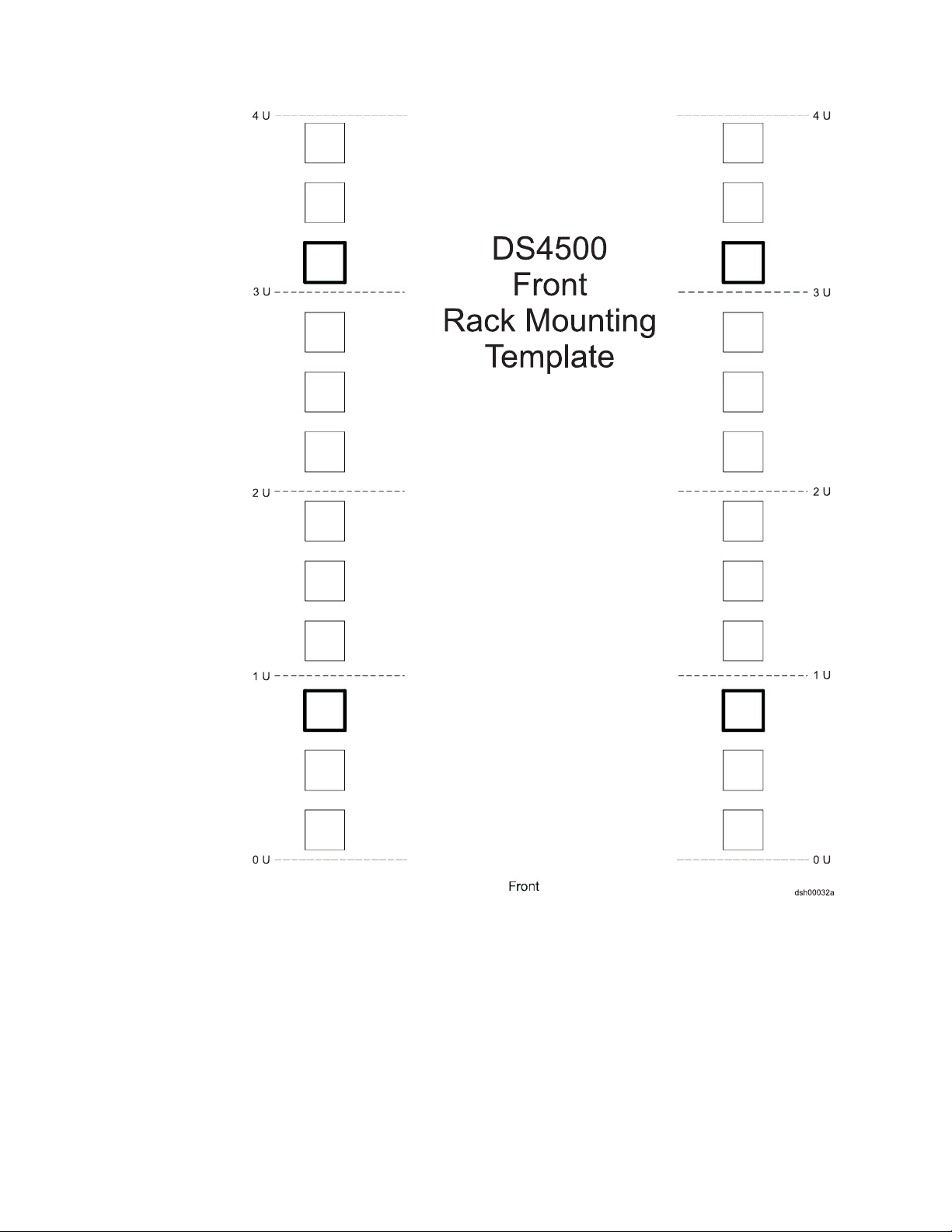
Figure 9. Front rack mounting template
28 IBM TotalStorage DS4500 Fibre Channel Storage Subsystem: Installation, User’s, and Maintenance Guide
Page 57

Figure 10. Rear rack mounting template
Before installing the DS4500 in a rack cabinet, you must install the rails and
rack-mounting hardware that come with your storage subsystem. The DS4500
requires an Electronic Industries Association (EIA) 310-D Type A 19-inch rack
cabinet. The distance between EIA rails, from the front to the rear of the rack, is
60.96 cm (24 in.) minimum and 81.28 cm (32 in.) maximum. This rack conforms to
the EIA standard. Where you place the support rails in the rack depends on where
you intend to position the storage subsystem.
Complete the following steps to install the support rails:
Chapter 2. Installing the storage subsystem 29
Page 58

3
2
4
1
d3luatm2a
Figure 11 . Installing the support rails
1. Ensure that the rack cabinet has already been installed.
2. Ensure that a stabilizer has been correctly attached to the bottom front of the
rack to prevent the rack from tipping forward while the DS4500 is being
installed.
Refer to the installation and service guide, or equivalent, for the rack as
required.
3. Locate the two support rails, eight M6 screws, eight clip nuts, and eight cage
nuts that are supplied with the DS4500.
Note: The M6 screws may already be attached to the support rails. If so,
remove them from the support rails.
4. The rack-mounted unit is four EIA units high. Decide accordingly where you
are going to install the support rails.
Attention: Use the rack mounting template provided in Figure 9 on page 28
and Figure 10 on page 29 to locate the proper rack mounting holes for
installing the support rails into the rack.
Note the following considerations before you choose where to install the rails:
v If you are installing the DS4500 into an empty rack, install it into the lowest
available position so that the rack does not become unstable.
v If you are installing more than one DS4500 in the rack, start at the lowest
available position, and work upward.
v If appropriate, allow for possible later installation of other units.
v If necessary, remove the rack power distribution unit before you install the
support rails.
v For procedures and more information, refer to the installation and service
guide, or equivalent, for the rack.
30 IBM TotalStorage DS4500 Fibre Channel Storage Subsystem: Installation, User’s, and Maintenance Guide
Page 59
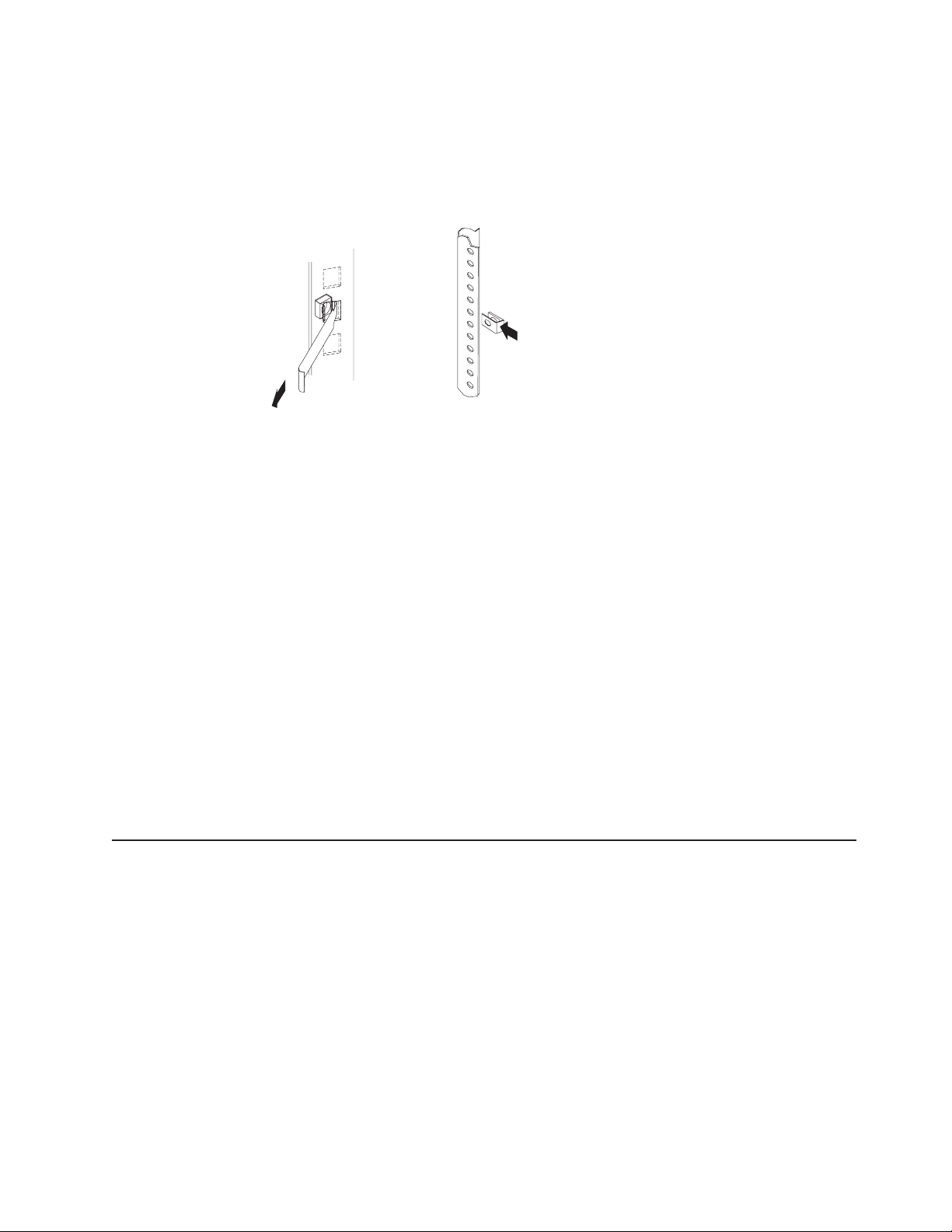
v The lip on the rail should line up with the bottom of the storage subsystem
(the 0 U boundary in Figure 10 on page 29).
5. Insert the cage nuts or the slide clip nuts, as required for the rack, into all of
the marked holes. Use the cage nut insertion tool or a flat-blade screwdriver to
insert cage nuts.
Cage
nut
Clip
nut
Figure 12. Cage nut and slide clip nut insertion
6. On the rail marked R, using a #2 Phillips screwdriver, loosen both screws on
the inside of the rail (1).
7. Hold the front of the rail against the outside of the rack mounting flange; then,
insert and loosely tighten the two front screws (2).
8. Extend the rail to the outside of the rear rack-mounting flange; then, insert and
loosely tighten the two rear screws (3).
9. Using the medium flat blade screwdriver, securely tighten the four M6 screws.
10. Securely tighten the two screws on the left support rail that hold the two parts
of the rail together (1).
11. Repeat step 6 through step 10 for the support rail marked L.
Because the mounting holes on the rack are not always the same size
Note:
as the mounting screws, the lip (4) of each of the support rails may
not line up evenly. Make minor adjustments as needed to ensure that
the lip of the left and right support rails are lined up evenly on the racks.
Failure to do so will cause the storage subsystem to fit unevenly in the
rack.
12. Continue with “Installing the DS4500.”
Installing the DS4500
This section provides instructions on installing the DS4500. The installation process
includes:
v “Removing the CRUs”
v “Installing the DS4500 into a rack on the support rails” on page 38
v “Replacing the components” on page 40
Removing the CRUs
This section describes how to remove the CRUs to minimize the weight of the
DS4500 before you install it in the rack. However, if you have three or more people
available to lift and install the DS4500 in a rack, you might not find it necessary to
remove the CRUs before you install the DS4500. If this is the case, you can skip
the CRU removal instructions provided in this section. Instead, continue with
Chapter 2. Installing the storage subsystem 31
Page 60

“Installing the DS4500 into a rack on the support rails” on page 38, and then skip
the CRU replacement instructions provided in “Replacing the components” on page
40.
Attention: For safety reasons, IBM strongly recommends that you remove CRUs
from the DS4500 chassis to lessen the weight to make it easier to transfer the
DS4500 Storage Subsystem from the shipping box to the rack.
Use the following procedures to remove the CRUs from the DS4500 before
installation. Use these instructions after you have completed all applicable site,
rack, and preparations (as listed in “Preparing for installation” on page 24) and
installed the support rails (as listed in “Installing the support rails” on page 27).
Alternately, if necessary, you can use these instructions to lighten the DS4500
before removing it from the shipping box. The shipping box opens to provide access
to the storage subsystem CRUs.
The DS4500 comes with a rack-mounting hardware kit for installing it in a rack. It is
easier to lift the DS4500 and install it in a rack cabinet if you remove all the CRUs
first. Yo u will need an antistatic wrist strap and a cart or level surface (to hold the
CRUs). Observe the precautions listed in “Handling static-sensitive devices” on
page 24. In the following procedure, you will remove the following CRUs from the
storage subsystem before you install it in the rack:
v Storage subsystem fan
v Controllers
v Battery unit
v Power supplies
v Fan and communications module
v mini hubs
Statement 4:
≥ 18 kg (39.7 lb) ≥ 32 kg (70.5 lb) ≥ 55 kg (121.2 lb)
CAUTION:
Use safe practices when lifting.
Removing the front bezel
The storage subsystem comes with a bezel that is attached to the front of the unit.
To access several of the components from the front, you must first remove the
bezel.
Complete the following steps to remove the bezel:
32 IBM TotalStorage DS4500 Fibre Channel Storage Subsystem: Installation, User’s, and Maintenance Guide
Page 61

Note: Before you remove the bezel, place the DS4500 Storage Subsystem on a
flat surface to avoid damaging the hooks on the bezel. If you pull the cover
out too far, you can damage the plastic hooks at the top. Be sure the front of
the DS4500 extends beyond the edge approximately 5 cm (2 in.).
1. Carefully pull out the bottom of the bezel on the front of the chassis to release
the pins.
2. Slide the bezel down, as shown in Figure 13.
Figure 13. DS4500 Storage Subsystem bezel removal
Removing a storage subsystem fan
Complete the following steps to remove a storage subsystem fan:
1. Lift the storage subsystem fan lever to its open position (so that the lever is
horizontal and 90°); then, grasp the fan handle and pull out firmly to remove the
fan and save it for later reinstallation.
2. Slowly pull the lever away from the chassis to remove the storage subsystem
fan from the bay, as shown in Figure 14 on page 34.
3. Place the storage subsystem fan on a level surface.
Chapter 2. Installing the storage subsystem 33
Page 62

Storage subsystem
fan lever
P
o
w
e
r
!
F
a
u
l
t
H
e
a
r
t
b
e
a
t
Sta
t
u
â
s
R
e
s
e
t
P
o
w
e
r
!
F
a
u
lt
H
e
a
rt
b
e
a
t
Sta
tu
â
s
R
e
s
e
t
GS000035a
Figure 14. Storage subsystem fan removal
Removing a controller
Complete the following steps to remove a controller:
1. Using your thumbs, squeeze the two center tabs to unlock the controller levers;
then, using your fingers, pull the levers open 90° to release the controller from
the latch.
2. Slowly pull the levers to slide the controller from the chassis bay, as shown in
Figure 15.
3. Place the controller on a level surface.
4. Repeat step 1 through step 3 for the second controller.
P
o
w
e
r
!
F
a
u
l
t
H
e
a
r
t
b
e
a
t
Sta
t
u
â
s
R
e
s
e
t
P
o
w
e
r
!
F
a
u
l
t
H
e
a
r
t
b
e
a
t
Sta
t
u
â
s
R
e
s
e
t
GS000036a
Figure 15. Controller removal
34 IBM TotalStorage DS4500 Fibre Channel Storage Subsystem: Installation, User’s, and Maintenance Guide
Page 63

Removing a battery unit
Complete the following steps to remove a battery unit:
1. Loosen the four captive screws on the battery. If necessary, use a flat blade
screwdriver to loosen the screws.
2. Using both pull handles, slide out the battery about 5 cm (2 in.). as shown in
Figure 16.
3. Grasp the sides of the unit with both hands and pull it out of the chassis.
4. Place the battery unit on a level surface.
Figure 16. Battery unit removal
Removing a power supply
Complete the following steps to remove a power supply:
1. Lift up and pull out on the pull handle to release the power supply.
2. Slide the power supply out of the chassis, as shown in Figure 17 on page 36.
3. Grasp the sides of the unit with both hands and pull it from the chassis.
4. Place the power supply on a level surface.
5. Repeat step 1 through step 4 for the second power supply.
Chapter 2. Installing the storage subsystem 35
Page 64

Figure 17. Power supply removal
Removing a fan and communications module
Complete the following steps to remove a fan and communications module:
1. Using a flat-blade screwdriver, loosen the two captive screws on the fan and
communications module.
2. Lift up and pull out on the pull handle to slide the module out of the slot a few
inches, as shown in Figure 18 on page 37.
3. Grasp the sides of the module with both hands and pull it from the chassis.
4. Place the module on a level surface.
36 IBM TotalStorage DS4500 Fibre Channel Storage Subsystem: Installation, User’s, and Maintenance Guide
Page 65

Figure 18. Fan and communications module removal
Removing a mini hub
Complete the following steps to remove a mini hub:
1. Loosen the captive screw on the mini hub.
2. Grasp the screw and pull the mini hub from the chassis, as shown in Figure 19
on page 38.
3. Place the module on a level surface.
2Gb/s
1Gb/s
!
2Gb/s
1Gb/s
OUT
!
2Gb/s
1Gb/s
OUT
!
2Gb/s
1Gb/s
OUT
IN
2Gb/s
1Gb/s
!
OUT
IN
!
OUT
IN
IN
IN
2Gb/s
1Gb/s
!
2Gb/s
1Gb/s
OUT
!
2Gb/s
1Gb/s
OUT
!
2Gb/s
1Gb/s
OUT
IN
!
OUT
IN
IN
IN
GS000039a
Chapter 2. Installing the storage subsystem 37
Page 66
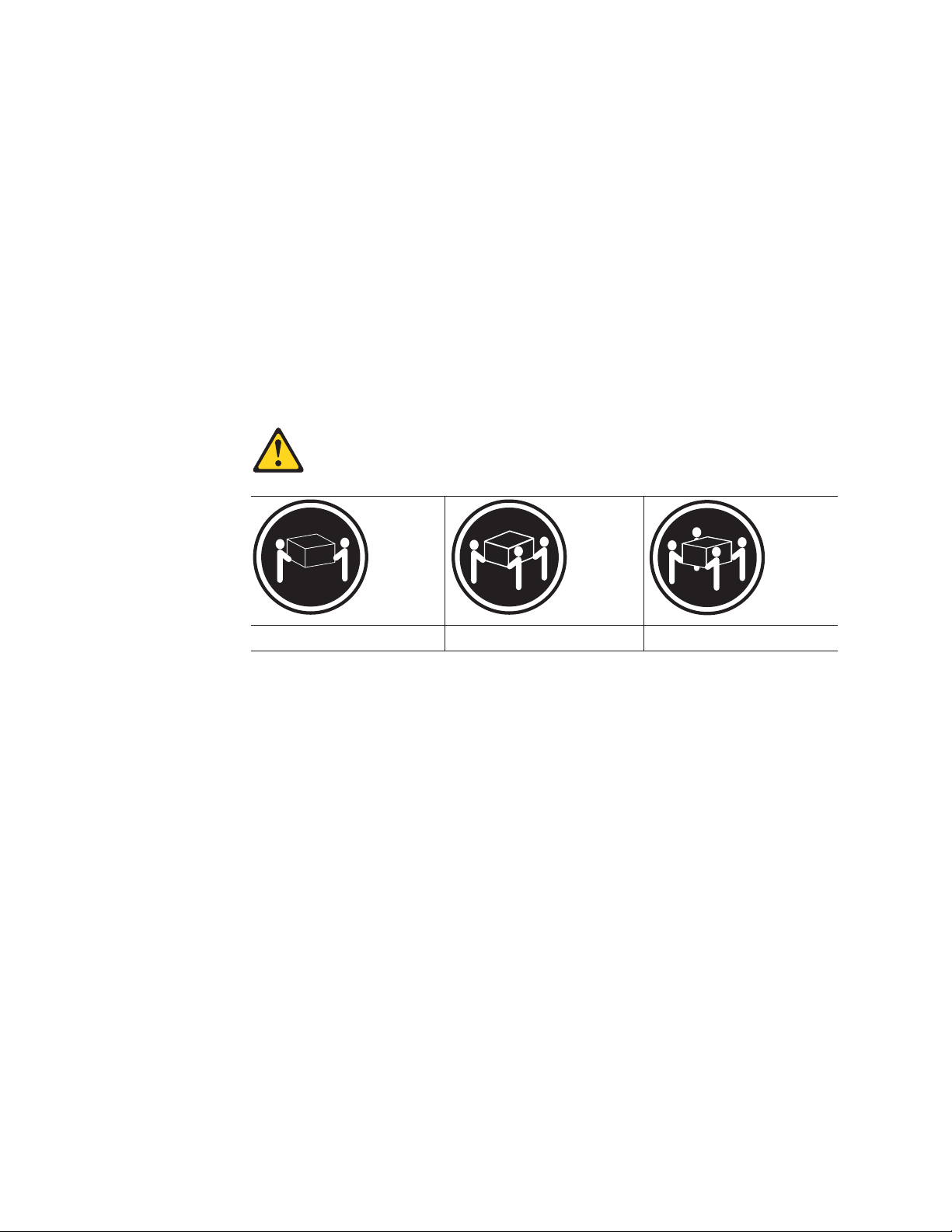
Figure 19. Mini hub removal
Attention: When you handle static-sensitive devices, take precautions to avoid
damage from static electricity. For details about handling static-sensitive devices,
see “Handling static-sensitive devices” on page 24.
Installing the DS4500 into a rack on the support rails
Complete the following steps to install the DS4500 in the rack cabinet.
CAUTION:
Do not install modules or other equipment in the top half of a rackmount
cabinet while the bottom half is empty. Doing so can cause the cabinet to
become top-heavy and tip over. Always install hardware in the lowest
available position in the cabinet.
Statement 4:
≥ 18 kg (39.7 lb) ≥ 32 kg (70.5 lb) ≥ 55 kg (121.2 lb)
CAUTION:
Use safe practices when lifting.
1. Put on antistatic protection, and keep it on while performing all of the remaining
procedures in this chapter.
2. Using a #2 Phillips screwdriver, remove the four screws from the rails (two
screws in each rail). Carefully place these screws to the side; they are used to
secure the DS4500 to the rails.
Note: Front screws and rear screws are different sizes. Keep them separate
when you remove them.
38 IBM TotalStorage DS4500 Fibre Channel Storage Subsystem: Installation, User’s, and Maintenance Guide
Page 67
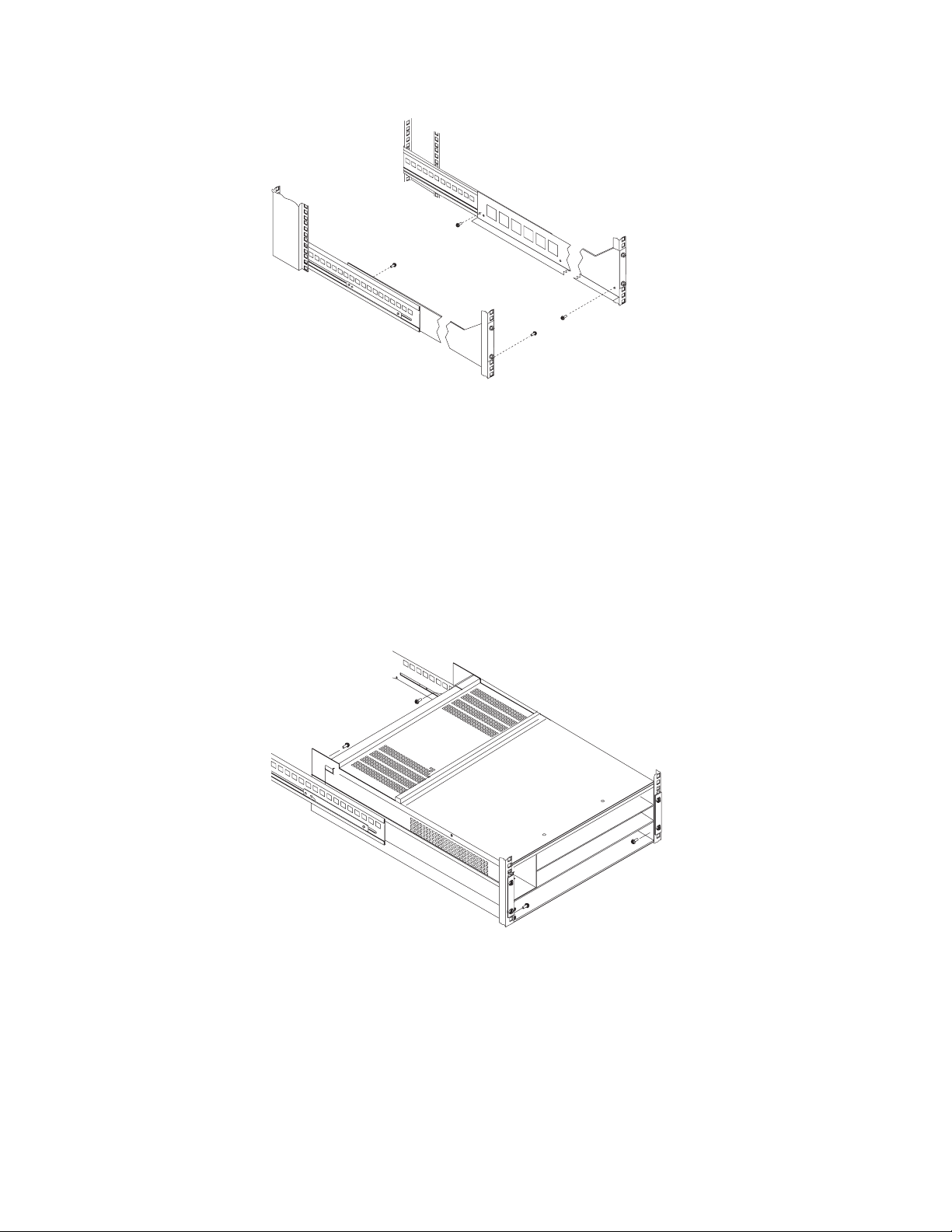
Figure 20. Controller unit screw removal
3. Place the storage subsystem in the rack.
Note: If you have removed the CRUs from the DS4500, you should be able to
lift the unit into the cabinet with the help of one other person. If you have
not removed the CRUs before the installation, you should have at least
two other people available to help you lift the DS4500 into the rack.
a. Move the storage subsystem to the front of the rackmount cabinet.
b. With help from another person, place the back of the storage subsystem on
the support rails, and then slide the unit into the rack as shown in Figure 21.
Figure 21. DS4500 Storage Subsystem mounting
4. Using the screws that you removed in step 2 on page 38, secure the sides in
the back of the DS4500 to the rack rails.
5. Continue with one of the following actions:
v If you did remove the DS4500 CRUs before installation (as described in
“Removing the CRUs” on page 31), continue with “Replacing the
components” on page 40.
v If you did not remove the DS4500 CRUs before installation, continue with
Chapter 3, “Cabling the storage subsystem,” on page 47.
Chapter 2. Installing the storage subsystem 39
Page 68

Replacing the components
Use the following procedures to replace the components in the DS4500 after it is
installed successfully in a rack cabinet.
Replacing a storage subsystem fan
Complete the following steps to replace the storage subsystem fan that you
removed before the installation:
1. Slide the new storage subsystem fan all the way into the slot.
Attention: Be sure that the lever is pulled straight out (in a horizontal position)
as you slide the unit into the storage subsystem, as shown in Figure 22.
Storage subsystem
fan lever
P
o
w
e
r
!
F
a
u
l
t
H
e
a
r
tb
e
a
t
Sta
t
u
â
s
R
e
s
e
t
P
o
w
e
r
!
F
a
u
l
t
H
e
a
r
t
b
e
a
t
Sta
t
u
â
s
R
e
s
e
t
GS000035b
Figure 22. Replacing the storage subsystem fan
2. Press down on the lever and snap the lever into place.
Replacing a controller
Complete the following steps to replace the controller that you removed before the
installation:
1. Using your thumbs, squeeze the two center tabs and pull both controller
handles outward with your fingers.
Attention: Be sure that the lever is pulled straight out (open 90°) as you slide
the unit into the storage subsystem, as shown in Figure 23 on page 41.
40 IBM TotalStorage DS4500 Fibre Channel Storage Subsystem: Installation, User’s, and Maintenance Guide
Page 69
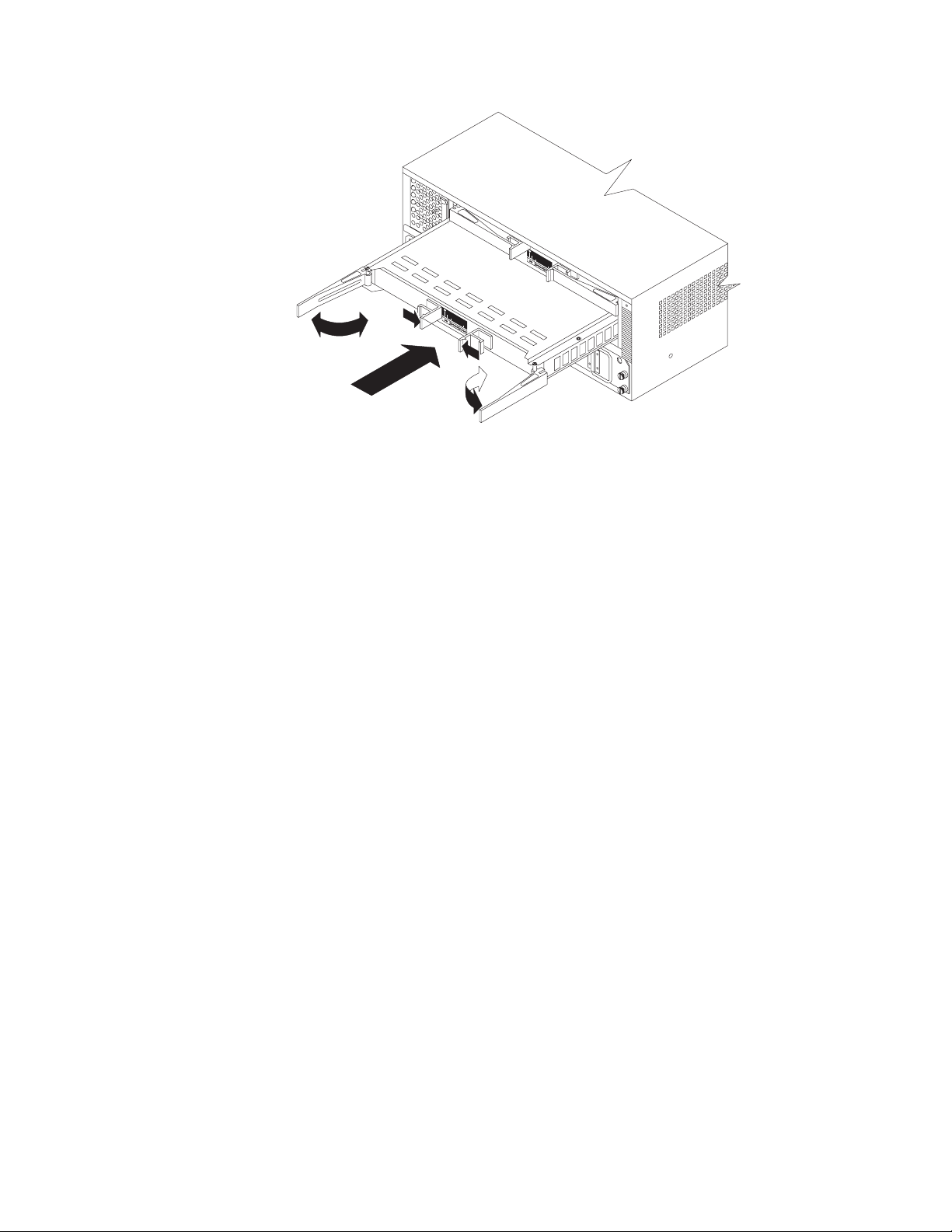
P
o
w
e
r
!
F
a
u
l
t
H
e
a
r
t
b
e
a
t
Sta
t
u
â
s
R
e
s
e
t
P
o
w
e
r
!
F
a
u
l
t
H
e
a
r
t
b
e
a
t
Sta
t
u
â
s
R
e
s
e
t
GS000036b
Figure 23. Replacing a controller
2. Using the handles, slide the controller into the slot until the back edge of both
handles hooks onto the frame.
3. Close both handles and snap into place.
4. Repeat step 1 on page 40 and step 3 to replace the second controller.
Replacing a battery unit
Complete the following steps to replace the battery unit that you removed before
the installation:
1. Grasp the battery unit with both hands and slide the unit into the slot about 5
cm (2 in.), as shown in Figure 24 on page 42.
Chapter 2. Installing the storage subsystem 41
Page 70
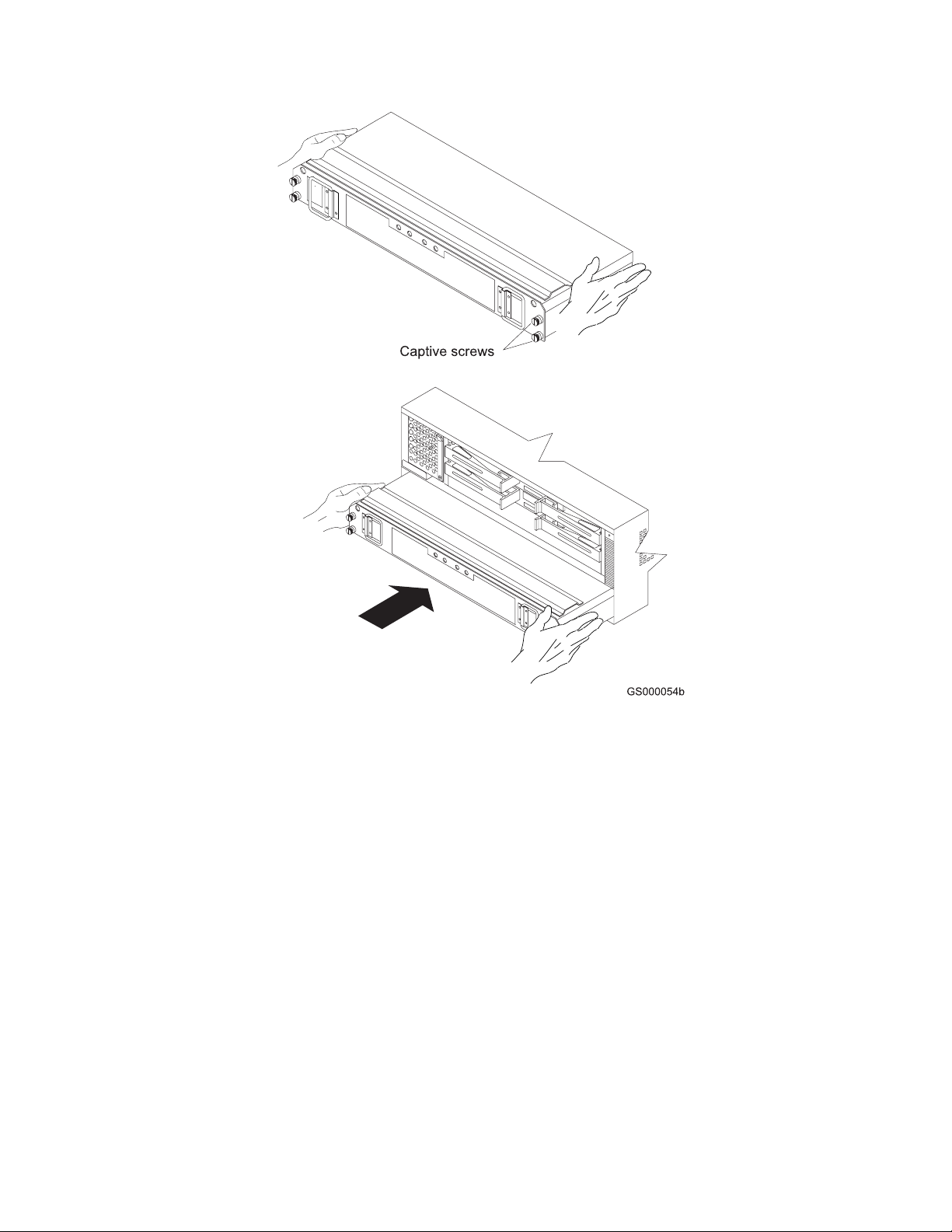
Figure 24. Replacing a battery unit
2. Slowly push the battery completely into the slot.
3. Using a flat-blade screwdriver, tighten the four captive screws.
Replacing a power supply
Complete the following steps to replace the power supply that you removed before
the installation:
1. Grasp the power supply with both hands and slide the module into the chassis
slot, as shown in Figure 25 on page 43.
42 IBM TotalStorage DS4500 Fibre Channel Storage Subsystem: Installation, User’s, and Maintenance Guide
Page 71

Figure 25. Replacing a power supply
2. Gently push the front of the power supply to ensure that it is fully seated.
3. Repeat step 1 on page 42 and step 2 to replace the second power supply.
Replacing a fan and communications module
Complete the following steps to replace the fan and communications module that
you removed before the installation:
1. Grasp the fan and communications module with both hands and completely
slide the module into the chassis slot, as shown in Figure 26.
26. Replacing a fan and communications module
Figure
Chapter 2. Installing the storage subsystem 43
Page 72
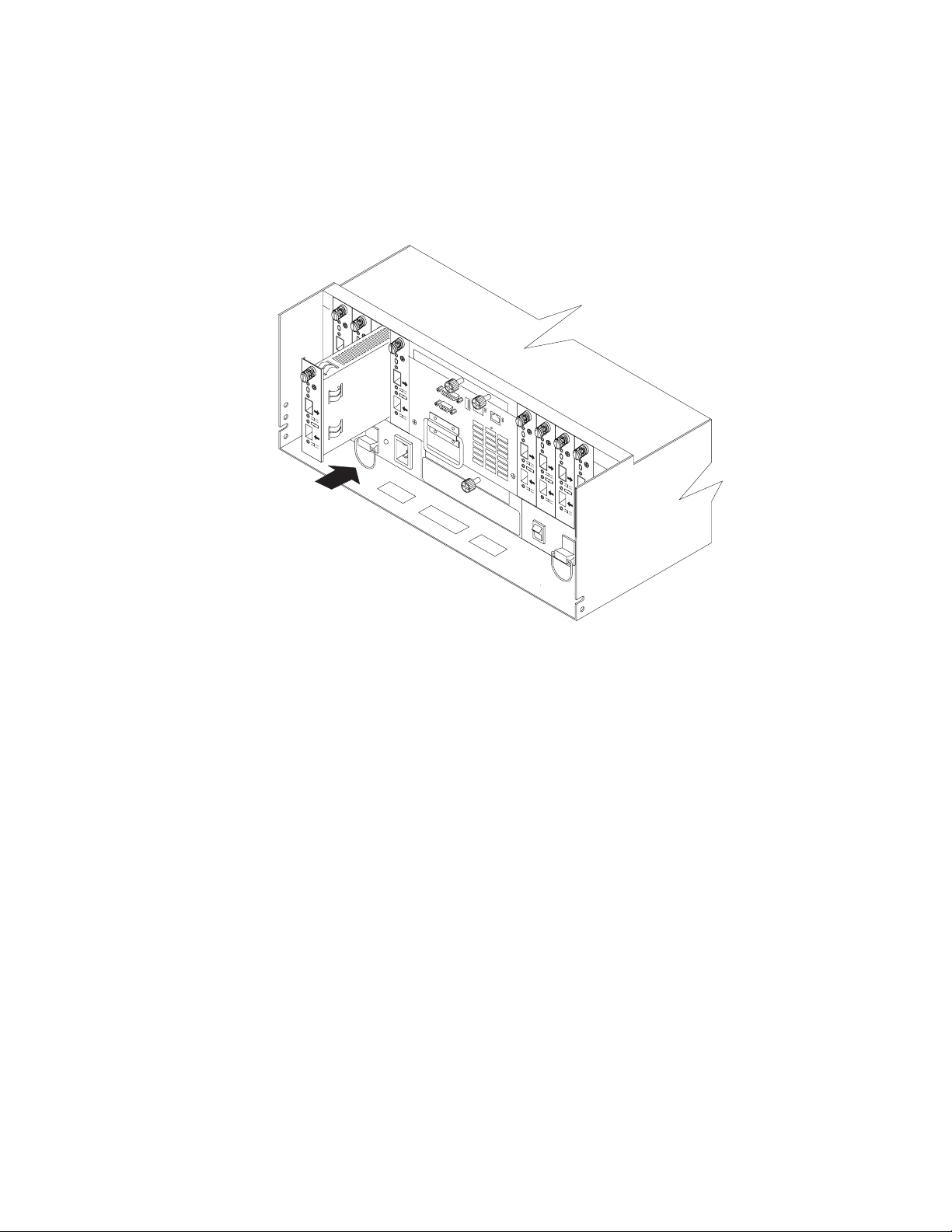
2. Using a flat-blade screwdriver, tighten the two captive screws on the new
module, securing it into place.
Replacing a mini hub
Complete the following steps to replace a mini hub that you removed before the
installation:
1. Completely slide the mini hub into the appropriate slot, as shown in Figure 27.
2Gb/s
1Gb/s
!
2Gb/s
1Gb/s
OUT
!
2Gb/s
1Gb/s
OUT
!
2Gb/s
1Gb/s
OUT
IN
2Gb/s
1Gb/s
!
OUT
IN
!
OUT
IN
IN
IN
2Gb/s
1Gb/s
!
2Gb/s
1Gb/s
OUT
!
2Gb/s
1Gb/s
OUT
!
2Gb/s
1Gb/s
OUT
IN
!
OUT
IN
IN
IN
GS000039b
Figure 27. Replacing a mini hub
2. Using a flat-blade screwdriver, tighten the captive screw.
3. Repeat step 1 and step 2 to replace additional mini hubs.
Replacing the front bezel
Complete the following steps to replace the bezel:
1. Slip the top edge of the bezel under the top lip of the chassis.
2. Push the bottom of the bezel until the pins snap into the mounting holes, as
shown in Figure 28 on page 45.
44 IBM TotalStorage DS4500 Fibre Channel Storage Subsystem: Installation, User’s, and Maintenance Guide
Page 73

Figure 28. Replacing the front bezel
Chapter 2. Installing the storage subsystem 45
Page 74

46 IBM TotalStorage DS4500 Fibre Channel Storage Subsystem: Installation, User’s, and Maintenance Guide
Page 75
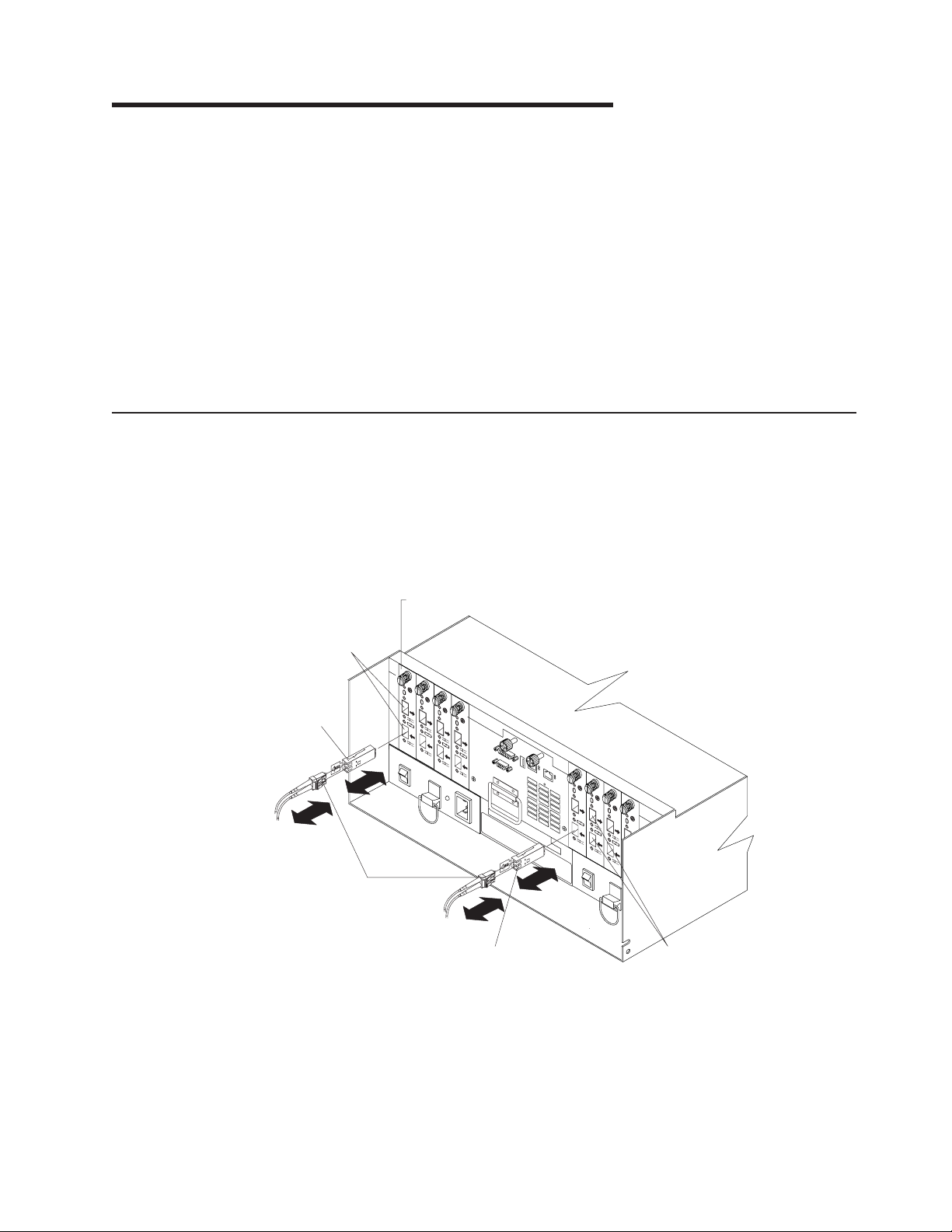
Chapter 3. Cabling the storage subsystem
After the storage subsystem is installed in its permanent location, you must cable it
to hosts, drives, and other external devices, depending on your hardware
configuration.
This chapter addresses the following cabling and configuration topics:
v “Working with SFPs and fiber-optic cables”
v “Connecting storage expansion enclosures to the DS4500” on page 61
v “Connecting secondary interface cables” on page 103
v “Configuring the storage subsystem” on page 104
v “Installing the storage subsystem configuration” on page 111
v “Cabling the power supply” on page 111
Working with SFPs and fiber-optic cables
When fully configured, the back of the DS4500 Storage Subsystem can
accommodate up to four host-side and four drive-side mini hubs. Each mini hub is a
single, removable unit that provides the Fibre Channel interface between a DS4500
Storage Subsystem, host computers, and drives. Each mini hub has two small
form-factor pluggable (SFP) module ports. An SFP module is inserted into a
mini-hub port; then, a fiber-optic cable is inserted into the SFP module. Figure 29
shows the Fibre Channel components and connections.
Mini hub
Host mini hub
ports
SFP module
Fiber-optic
interface cable
SFP module
Drive mini hub
ports
GS000040
Figure 29. Fibre Channel interface connections
The DS4500 Storage Subsystem uses fiber-optic cables to connect to other Fibre
Channel devices. The fiber-optic cables that you need depend on the type of optical
connectors in the device to which you are connecting the DS4500 Storage
Subsystem. If the device uses SFP modules or optical interface connectors, then
© Copyright IBM Corp. 2006 47
Page 76

you must use LC-LC Fibre Channel cables. If the device uses Gigabit Interface
Converters (GBICs) as the optical interface connector, you must use LC-LC Fibre
Channel cables and LC-SC Fibre Channel cable adapters (Part number 19K1250)
to connect to the DS4500 Storage Subsystem.
Statement 3:
CAUTION:
When laser products (such as CD-ROMs, DVD drives, fiber optic devices, or
transmitters) are installed, note the following:
v Do not remove the covers. Removing the covers of the laser product could
result in exposure to hazardous laser radiation. There are no serviceable
parts inside the device.
v Use of controls or adjustments or performance of procedures other than
those specified herein might result in hazardous radiation exposure.
DANGER
laser products contain an embedded Class 3A or Class 3B laser
Some
diode. Note the following.
Laser radiation when open. Do not stare into the beam, do not view directly
with optical instruments, and avoid direct exposure to the beam.
Types of interface ports
The DS4500 Storage Subsystem has the following types of interface ports:
v Host mini hub
v Drive mini hub
v Ethernet
SFP mini-hub ports are used for data transfer between hosts or storage
The
expansion enclosures and RAID controllers in the DS4500 Storage Subsystem.
Ethernet ports are available for storage subsystem-management. The DS4500
Storage Subsystem interface ports are shown in Figure 30 on page 49.
48 IBM TotalStorage DS4500 Fibre Channel Storage Subsystem: Installation, User’s, and Maintenance Guide
Page 77

Host
mini-hub
ports
Ethernet interface ports
Drive
mini-hub
ports
GS000041
Figure 30. DS4500 Storage Subsystem interface ports
Host interface ports
The DS4500 Storage Subsystem comes with host-side mini hubs 1 and 2 installed.
Each mini hub provides host loop connectivity and self-diagnostic features. Host
mini hubs connect to the controller in pairs. When fully configured, the DS4500
Storage Subsystem can accommodate four host-side mini hubs, two per controller.
Mini hubs 1 and 3 connect to the top controller (Controller A) and mini hubs 2 and 4
connect to the bottom controller (Controller B), as shown in Figure 31. To ensure
redundancy, you must connect each host to both controllers through the appropriate
mini hub.
Host mini hubs
1234
Controller A
Controller B
Controller A
Controller B
Host
mini-hub
ports
31. Host-side mini hub interface ports
Figure
GS000042
Drive interface ports
The standard DS4500 Storage Subsystem ships with drive-side mini hubs 2 and 4
installed. (In previous releases, the DS4500 was shipped with the drive-side mini
hubs installed in slots 1 and 2.) Each drive mini hub connects to Controller A and
Controller B and represents a single drive loop. The drive loops must be set up in
pairs to support redundant drive loop configurations (two data paths per storage
expansion enclosure). DS4500 uses only redundant drive-loop configurations. For
information about cabling the DS4500 drive loops, see “Overview: Cabling a
DS4500 with two drive mini hubs” on page 77 and “Overview: Cabling a DS4500
with four drive mini hubs” on page 79. See Figure 32 on page 50 for an illustration
of the drive-side mini-hub interface ports.
Chapter 3. Cabling the storage subsystem 49
Page 78

Drive loop C and D for
redundant drive loop pair 2
Drive loop A and B for
redundant drive loop pair 1
4
3
2
1
2Gb/s
2Gb/s
2Gb/s
1Gb/s
!
OUT
IN
2Gb/s
1Gb/s
1Gb/s
1Gb/s
!
!
!
OUT
OUT
OUT
IN
IN
IN
Use one port on each
mini hub to connect
a drive loop cable
2Gb/s
2Gb/s
2Gb/s
1Gb/s
!
OUT
IN
2Gb/s
1Gb/s
1Gb/s
1Gb/s
!
!
!
OUT
OUT
OUT
IN
IN
IN
Drive
mini-hub
ports
Leave one port unoccupied
for future upgrades
GS000043
Figure 32. Drive-side mini hub ports
Ethernet interface ports
There are two Ethernet interface ports, one for each controller (Controller A and
Controller B). Use the Ethernet ports to directly manage storage subsystems.
Figure 33 shows the location of these ports.
Note: Note: The default IP address for controller A and B Ethernet ports are
192.168.128.101 and 192.168.128.102, respectively. The default subnet
mask for these ports is 255.255.255.0.
33. Ethernet ports
Figure
Handling fiber-optic cables
Attention: To avoid damage to your fiber-optic cables, follow these guidelines:
v Do not route the cable along a folding cable-management arm.
v For devices on slide rails, leave enough slack in the cables so they do not bend
to a diameter of less than 76 mm (3 in.), or a radius less than 38 mm (1.5 in.),
when extended or become pinched when retracted.
50 IBM TotalStorage DS4500 Fibre Channel Storage Subsystem: Installation, User’s, and Maintenance Guide
Page 79

v Route the cable away from places where it can be damaged by other devices in
the rack cabinet.
v Do not use plastic cable ties in place of the provided cable straps.
v Do not overtighten the cable straps or bend the cables to a diameter of less than
76 mm (3 in.), or a radius less than 38 mm (1.5 in.).
v Do not put excess weight on the cable at the connection point. Be sure that the
cable is well supported.
v The following are the recommended maximum cable lengths:
– 1 Gbps: 500 meters 50/125 um fiber, 300 meters 62.5/125 um fiber
– 2 Gbps: 300 meters 50/125 um fiber, 150 meters 62.5/125 um fiber
Installing SFP modules
The DS4500 requires SFP modules, which are not supplied with the DS4500 but
must be purchased separately. SFP modules convert electrical signals to optical
signals that are required for fibre channel transmission to and from RAID
controllers. After you install the SFP modules, you use fiber-optic cables to connect
the DS4500 to other fibre channel devices.
Before installing SFP modules and fiber-optic cables, read the following information:
v Do not mix long-wave SFPs and short-wave SFPs on a single storage
subsystem. Use only short-wave SFPs. You can use the DS4000 Storage
Manager client to view the Storage Subsystem Profile to verify that you are not
mixing long-wave and short-wave SFPs.
Attention: In addition, do not use long-wave SFPs or GBICs in any of the fibre
channel ports in the DS4500 controllers. (Long-wave SFPs and GBICs are not
supported for use in the DS4500 or any of the attached DS4000 storage
expansion enclosures. Long-wave SFPs and GBICs are only supported in the
fibre channel switch ports to which the DS4500 Storage Subsystem connects.)
v The SFP module housing has an integral guide key that is designed to prevent
you from inserting the SFP module improperly.
v Use minimal pressure when inserting an SFP module into an SFP port. Forcing
the SFP module into a port could cause damage to the SFP module or to the
port.
v Yo u can insert or remove the SFP module while the port is powered on.
v The operational or redundant loop performance is not affected when you install
or remove an SFP module.
v Yo u must insert the SFP module into a port before you connect the fiber-optic
cable.
v Yo u must remove the fiber-optic cable from the SFP module before you remove
the SFP module from the port. Refer to “Removing SFP modules” on page 53 for
more information.
v The maximum operating speed of the fibre channel port is determined by two
factors: the speed of the SFP module that is installed and the speed of the fibre
channel connection. For example, a 2-Gbps SFP that is plugged into a
4-Gbps-capable port will limit the speed of that port to a maximum of 2 Gbps.
Conversely, a 4-Gbps SFP that is plugged into a 2-Gbps-capable port will be
limited by the speed of the port to a maximum of 2 Gbps.
Attention: Carefully check the SFP's IBM part number, option number, and
FRU part number to identify its speed. There are no physical features that
distinguish a 4 Gbps from a 2 Gbps SFP.
Chapter 3. Cabling the storage subsystem 51
Page 80

Statement 3:
CAUTION:
When laser products (such as CD-ROMs, DVD drives, fiber optic devices, or
transmitters) are installed, note the following:
v Do not remove the covers. Removing the covers of the laser product could
result in exposure to hazardous laser radiation. There are no serviceable
parts inside the device.
v Use of controls or adjustments or performance of procedures other than
those specified herein might result in hazardous radiation exposure.
DANGER
laser products contain an embedded Class 3A or Class 3B laser
Some
diode. Note the following.
Laser radiation when open. Do not stare into the beam, do not view directly
with optical instruments, and avoid direct exposure to the beam.
Attention: When you handle static-sensitive devices, take precautions to avoid
damage from static electricity. For details about handling static-sensitive devices,
see “Handling static-sensitive devices” on page 24.
To install an SFP module, complete the following steps:
1. Remove the SFP module from its static-protective package.
2. Remove the protective cap from the SFP module, as shown in Figure 34. Save
the protective cap for future use.
Plastic tab
Protective cap
SFP module
Figure 34. SFP module and protective cap
3. Remove the protective cap from the SFP port. Save the protective cap for future
use.
4. Insert the SFP module into the host port until it clicks into place. See Figure 35
on page 53.
52 IBM TotalStorage DS4500 Fibre Channel Storage Subsystem: Installation, User’s, and Maintenance Guide
Page 81
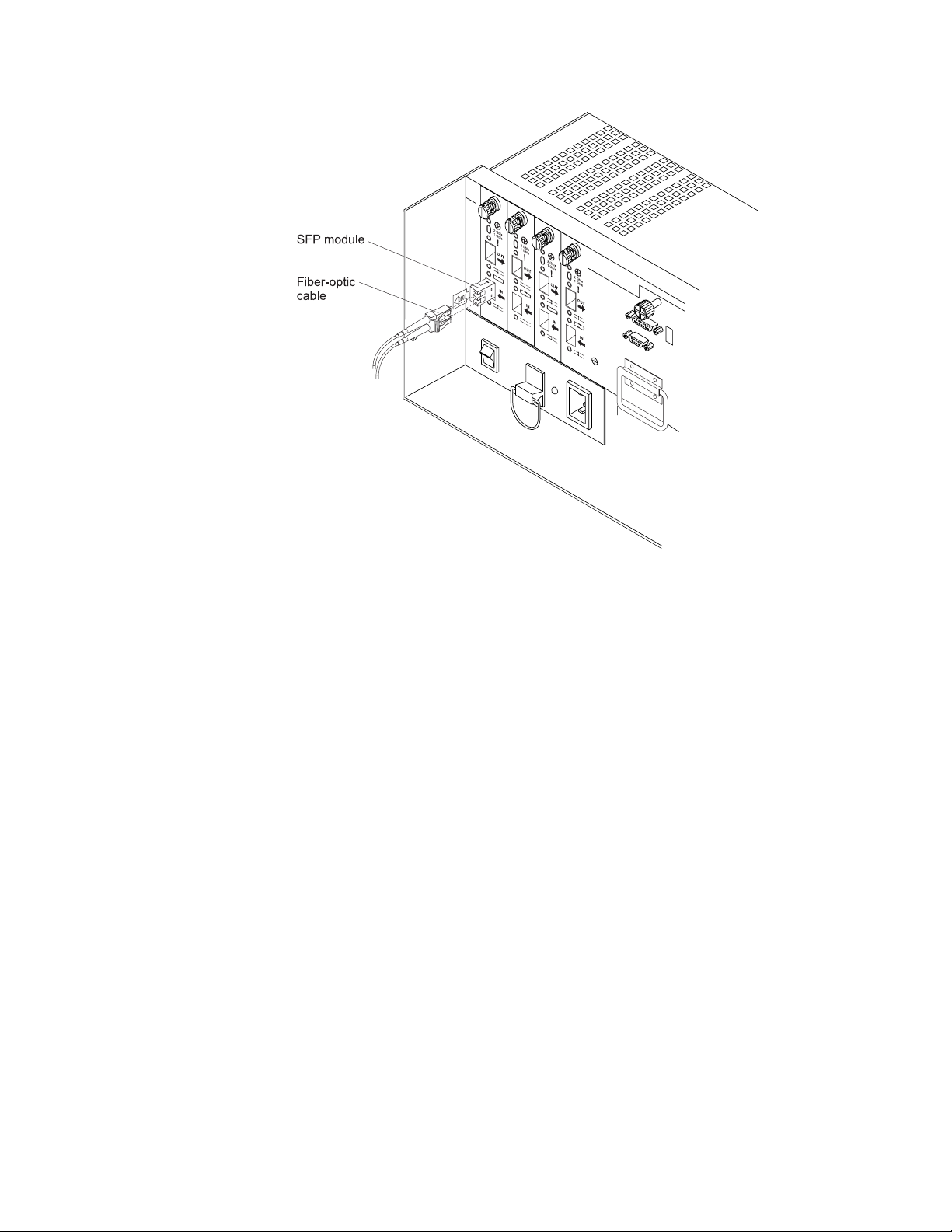
Figure 35. Installing an SFP module into the host port
5. Connect an LC-LC fibre-channel cable. For information about the LC-LC cable,
see “Using LC-LC fibre-channel cables” on page 54.
Removing SFP modules
Complete the following steps to remove the SFP module from the host port:
Attention: To avoid damage to the cable or to the SFP module, make sure that
you unplug the LC-LC fibre-channel cable before you remove the SFP module.
1. Remove the LC-LC fibre-channel cable from the SFP module. For more
information, see “Removing an LC-LC fibre-channel cable” on page 56.
2. Unlock the SFP module latch:
v For SFP modules that contain plastic tabs, unlock the SFP module latch by
pulling the plastic tab outward 10°, as shown in Figure 36 on page 54.
Chapter 3. Cabling the storage subsystem 53
Page 82

Protective cap
10
Plastic tab
o
SFP module
F10ug009
Figure 36. Unlocking the SFP module latch - plastic variety
v For SFP modules that contain wire tabs, unlock the SFP module latch by
pulling the wire latch outward 90°, as shown in Figure 37.
Wire tab
Protective cap
o
90
SFP module
F10ug010
Figure 37. Unlocking the SFP module latch - wire variety
3. With the SFP latch in the unlocked position, extract the SFP module.
v For SFP modules that contain plastic tabs, slide the SFP module out of the
port.
v For SFP modules that contain wire tabs, grasp the wire latch and pull the
SFP module out of the mini-hub port.
Replace the protective cap on the SFP module.
4.
5. Place the SFP module into a static-protective package.
6. Replace the protective cap on the host port.
Using LC-LC fibre-channel cables
The LC-LC fibre-channel cable is a fiber-optic cable that you use to connect into
one of the following devices:
v An SFP module installed in a fibre channel switch port
v An SFP module of the host bus adapter port
v An SFP module installed in an IBM DS4000 storage expansion enclosure
Figure 38 on page 55 for an illustration of the LC-LC fibre-channel cable.
See
For more information about cabling these devices, see the documentation that
comes with the LC-LC fibre-channel cable.
54 IBM TotalStorage DS4500 Fibre Channel Storage Subsystem: Installation, User’s, and Maintenance Guide
Page 83

GS000072
Figure 38. LC-LC fibre-channel cable
Connecting an LC-LC cable to an SFP module
Complete the following steps to connect an LC-LC fibre-channel cable to an SFP
module:
Statement 3:
CAUTION:
When laser products (such as CD-ROMs, DVD drives, fiber optic devices, or
transmitters) are installed, note the following:
v Do not remove the covers. Removing the covers of the laser product could
result in exposure to hazardous laser radiation. There are no serviceable
parts inside the device.
v Use of controls or adjustments or performance of procedures other than
those specified herein might result in hazardous radiation exposure.
DANGER
laser products contain an embedded Class 3A or Class 3B laser
Some
diode. Note the following.
Laser radiation when open. Do not stare into the beam, do not view directly
with optical instruments, and avoid direct exposure to the beam.
1. Read the information in “Handling fiber-optic cables” on page 50.
2. If necessary, remove the protective cap from the SFP module, as shown in
Figure 34 on page 52. Save the protective cap for future use.
3. Remove the two protective caps from one end of the LC-LC cable, as shown in
Figure 39 on page 56. Save the protective caps for future use.
Chapter 3. Cabling the storage subsystem 55
Page 84

Fiber-optic
cable
Protective cap
GS000046
Figure 39. Removing fiber-optic cable protective caps
4. Carefully insert this end of the LC-LC cable into an SFP module that is installed
in the DS4500. The cable connector is keyed to ensure it is inserted into the
SFP module correctly. Holding the connector, push in the cable until it clicks into
place, as shown in Figure 40.
40. Inserting an LC-LC fibre-channel cable into an SFP module
Figure
GS000061
5. Remove the two protective caps from the other end of the LC-LC cable. Save
the protective caps for future use.
6. Connect this end of the LC-LC cable to one of the following devices:
v An SFP module that is installed in a separate EXP100 or EXP710 storage
expansion enclosure
v An SFP module that is installed in a fibre channel switch port
v A fibre channel host bus adapter port
v LC-SC Fibre Channel cable adapter (for more information, see “Connecting
an LC-SC cable adapter to a device” on page 58.)
Removing an LC-LC fibre-channel cable
Complete the following steps to remove an LC-LC fibre-channel cable:
56 IBM TotalStorage DS4500 Fibre Channel Storage Subsystem: Installation, User’s, and Maintenance Guide
Page 85

Attention: To avoid damaging the LC-LC cable or SFP module, make sure that
you observe the following precautions:
v Press and hold the lever to release the latches before you remove the cable from
the SFP module.
v Ensure that the levers are in the released position when you remove the cable.
v Do not grasp the SFP module plastic tab when you remove the cable.
On the end of the LC-LC cable that connects into the SFP module or host bus
1.
adapter, press down and hold the lever to release the latches, as shown in
Figure 41.
Lever
Latches
GS000063
Figure 41. LC-LC fibre-channel cable lever and latches
2. While pressing down the cable lever, carefully pull on the connector to remove
the cable from the SFP module, as shown in Figure 42.
GS000062
Figure 42. Removing the LC-LC fibre-channel cable
3. Replace the protective caps on the cable ends.
4. Replace the protective cap on the SFP module.
Using LC-SC fibre-channel cable adapters
The LC-SC fibre-channel cable adapter is a fiber-optic cable that is used to connect
an LC connector into one of the following devices that require SC connectors:
v 1-Gbps fibre channel switch
v Fibre channel host bus adapter
v EXP500 storage expansion enclosure (Machine type 3560)
v 1 Fibre Channel Managed hub (Machine type 3534)
more information about connecting to these devices, see the documentation
For
that comes with the LC-SC fibre-channel cable adapter.
Chapter 3. Cabling the storage subsystem 57
Page 86
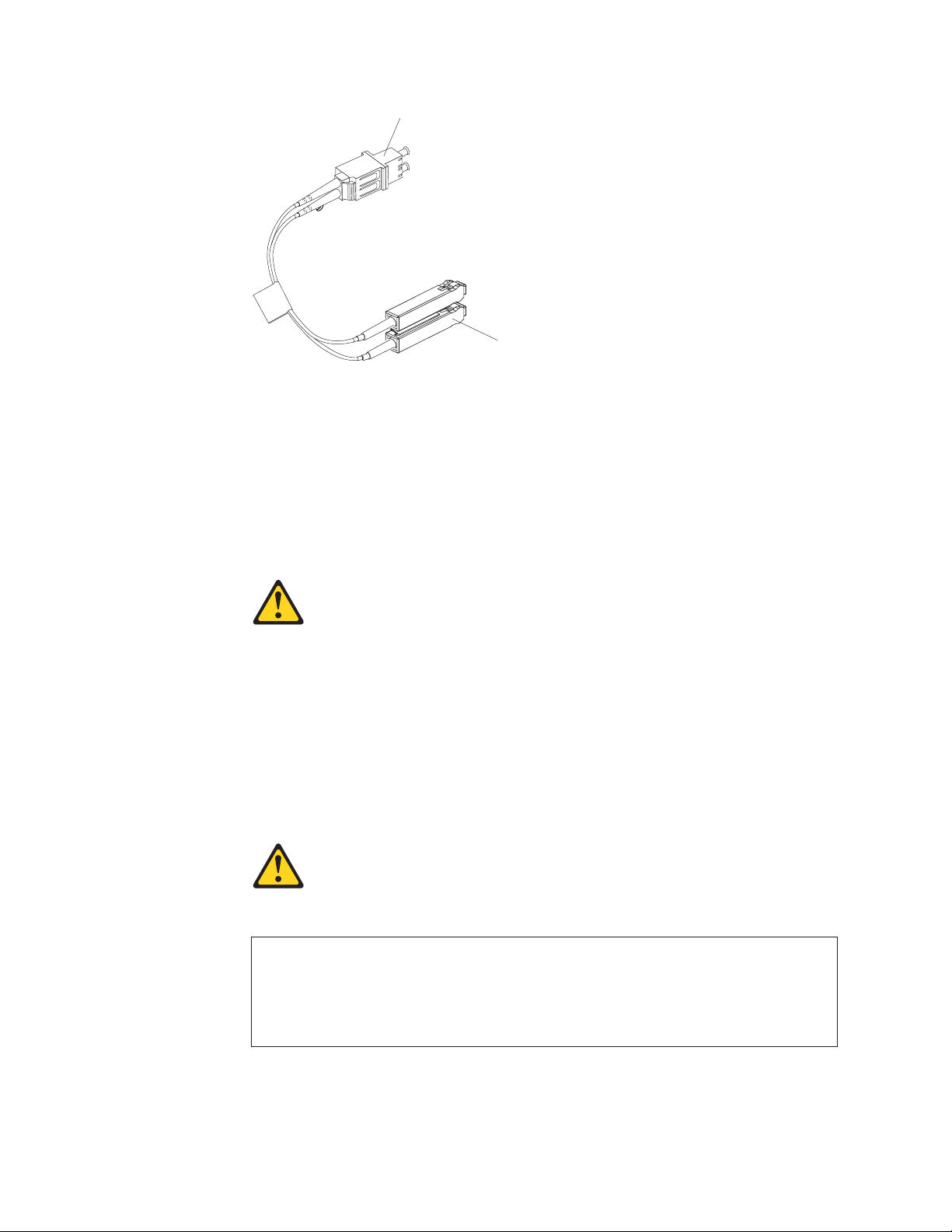
LC connector
SC connector
GS000055
Figure 43. LC-SC fibre-channel cable adapter
The following sections provide the procedures for properly connecting and removing
an LC-SC fibre-channel cable.
Connecting an LC-SC cable adapter to a device
Complete the following steps to connect an LC-SC fibre-channel cable adapter to a
device:
Statement 3:
CAUTION:
When laser products (such as CD-ROMs, DVD drives, fiber optic devices, or
transmitters) are installed, note the following:
v Do not remove the covers. Removing the covers of the laser product could
result in exposure to hazardous laser radiation. There are no serviceable
parts inside the device.
v Use of controls or adjustments or performance of procedures other than
those specified herein might result in hazardous radiation exposure.
DANGER
laser products contain an embedded Class 3A or Class 3B laser
Some
diode. Note the following.
Laser radiation when open. Do not stare into the beam, do not view directly
with optical instruments, and avoid direct exposure to the beam.
1. Read the information in “Handling fiber-optic cables” on page 50.
2. Connect one end of an LC-LC cable to an SFP module in the DS4500. For
instructions, see “Using LC-LC fibre-channel cables” on page 54.
58 IBM TotalStorage DS4500 Fibre Channel Storage Subsystem: Installation, User’s, and Maintenance Guide
Page 87

3. Remove the two protective caps from the LC connector end of the LC-SC cable
adapter as shown in Figure 44. Save the protective caps for future use.
GS000056
Figure 44. Removing the LC-SC cable adapter protective caps
4. Carefully insert the other end of the LC-LC cable into the LC connector end of
the LC-SC cable adapter as shown in Figure 45. Push in the connector until it
clicks into place.
GS000073
Figure 45. Connecting an LC-LC cable into the LC-SC cable adapter
5. If you are connecting the DS4500 to a 1-Gbps fibre channel switch or fibre
channel host bus adapter, connect the SC connector end of the LC-SC cable
adapter to a Gigabit Interface Converter (GBIC) that is installed in the 1-Gbps
fibre channel switch or fibre channel host bus adapter. For more information
about connecting to these devices, see the documentation that comes with the
device.
Removing an LC-LC cable from an LC-SC cable adapter
Complete the following steps to remove an LC-LC cable from an LC-SC cable
adapter:
Attention: To avoid damaging the LC-LC cable, make sure you press and hold
the lever to release the latches before you remove the cable from an LC-SC cable
adapter. Ensure that both levers are in the released position when removing the
cable. When removing the cable from the SFP module, make sure you do not grasp
the SFP module plastic tab.
Chapter 3. Cabling the storage subsystem 59
Page 88

1. On the end of the cable that connects into the LC connector end of the LC-SC
cable adapter, press down and hold the lever to release the latches. Figure 46
shows the location of the lever and latches.
Lever
Latches
GS000063
Figure 46. LC-LC fibre-channel cable lever and latches
2. Carefully pull on the connector to remove it. Make sure you grasp the connector
and not the cable when removing the LC-LC cable from the LC-SC cable
adapter as shown in Figure 47.
47. Removing the LC-LC fibre-channel cable from an LC-SC fibre-channel cable
Figure
adapter
GS000058
3. Replace the protective caps on the cable ends.
60 IBM TotalStorage DS4500 Fibre Channel Storage Subsystem: Installation, User’s, and Maintenance Guide
Page 89

Connecting storage expansion enclosures to the DS4500
Attention
Before powering on the DS4500 Storage Subsystem, each attached storage
expansion enclosure must be populated with at least two drives. If at least two
drives are not installed in each attached storage expansion enclosure, when
you power on the DS4500 and its attached storage expansion enclosure(s),
your standard storage partition key might be lost and must be regenerated
using instructions on the IBM DS4000 Solutions and Premium Features Web
site:
https://www-912.ibm.com/PremiumFeatures/
In addition, the resulting insufficient load to the enclosure power supplies
might cause them to intermittently appear as failed, falsely indicating the
power supplies are bad. All drives in the connected storage expansion
enclosure(s) must contain no prior configuration data.
In the initial installation of the DS4500, you can add only new storage expansion
enclosures to the DS4500 Storage Subsystem. This means that there must be no
existing configuration information on the storage expansion enclosures that you
want to install.
If the storage expansion enclosures that you want to install currently contain logical
drives or configured hot spares, and you want them to be part of the DS4500
Storage Subsystem configuration, refer to the IBM System Storage DS4000 Hard
Drive and Storage Expansion Enclosure Installation and Migration Guide. Improper
drive migration might cause loss of configuration and other storage subsystem
problems. Contact your IBM technical support representative for additional
information.
The maximum number of storage expansion enclosures that can be connected per
pair of redundant drive loops depends on the IBM DS4000 storage expansion
enclosure models used. The following DS4000 storage expansion enclosure types
are supported by the DS4500 Storage Subsystem:
v FAStT EXP500
v DS4000 EXP700
v DS4000 EXP710
v DS4000 EXP100
v DS4000 EXP810
If the drives are configured using only EXP700, EXP710, EXP100, or EXP810
storage expansion enclosures, the DS4500 Storage Subsystem supports a
maximum of 224 hard drives.
If the drives are configured using only FAStT EXP500 storage expansion
enclosures, the DS4500 Storage Subsystem supports a maximum of 220 hard
drives.
Chapter 3. Cabling the storage subsystem 61
Page 90

Attention: To attach DS4000 EXP drive expansion enclosures to a DS4500, refer
to the IBM System Storage DS4000 Hard Drive and Storage Expansion Enclosure
Installation and Migration Guide for the latest information on the required version of
the DS4500 controller firmware and the supported combination of enclosure types
intermix behind a DS4500 subsystem. In addition, you must purchase the FC/SATA
Enclosure Intermix premium option to combine DS4000 EXP100s or DS4000
EXP810s with SATA enhanced disk drive modules (E-DDMs) with DS4000
EXP700s, DS4000 EXP710s, or DS4000 EXP810s with fibre channel drives in the
same DS4500 Storage Subsystem configuration. The EXP700 expansion enclosure
must be upgraded to EXP710 by using the DS4000 EXP700 Models 1RU/1RX
Switched-ESM Option Upgrade Kit for intermixing with the EXP810 expansion
enclosures.
For detailed information about how to cable the storage subsystem and storage
expansion enclosures, see “Configuring the drive loops with storage expansion
enclosures” on page 77.
Supported storage expansion enclosure configurations and intermix combinations
Although the DS4500 Storage Subsystem supports various types of DS4000
storage expansion enclosures, not all combinations of these supported storage
expansion enclosures are possible or supported as storage expansion enclosures
intermix within a DS4500 Storage Subsystem configuration. In addition, if you
intermix storage expansion enclosures with SATA and FC drives within a DS4500
Storage Subsystem configuration, an FC/SATA intermix premium feature must be
purchased for that DS4500 Storage Subsystem. For additional information about
Intermix configurations, see the IBM TotalStorage DS4000 Fibre Channel and Serial
ATA Intermix Premium Feature Installation Overview (GC26-7713-01).
Table 13 shows the maximum number of enclosures in a DS4500 drive loop, as well
as the maximum number of enclosures in the drive loop when intermixing supported
enclosures.
Table 13. Storage expansion enclosure configurations
EXP500 EXP100 EXP700 EXP710 EXP810
Maximum number of
enclosures in a DS4500
drive loop
Maximum number of
enclosures in a DS4500
drive loop when
intermixing with EXP500
Maximum number of
enclosures in a DS4500
drive loop when
intermixing with EXP700
Maximum number of
enclosures in a DS4500
drive loop when
intermixing with EXP100
Maximum number of
enclosures in a DS4500
drive loop when
intermixing with EXP710
11 8 8 8 7
11 Not Supported 10 Not Supported Not Supported
10 8 8 8 Not Supported
Not Supported 8 8 8 7
Not Supported 8 8 8 7
1
62 IBM TotalStorage DS4500 Fibre Channel Storage Subsystem: Installation, User’s, and Maintenance Guide
Page 91
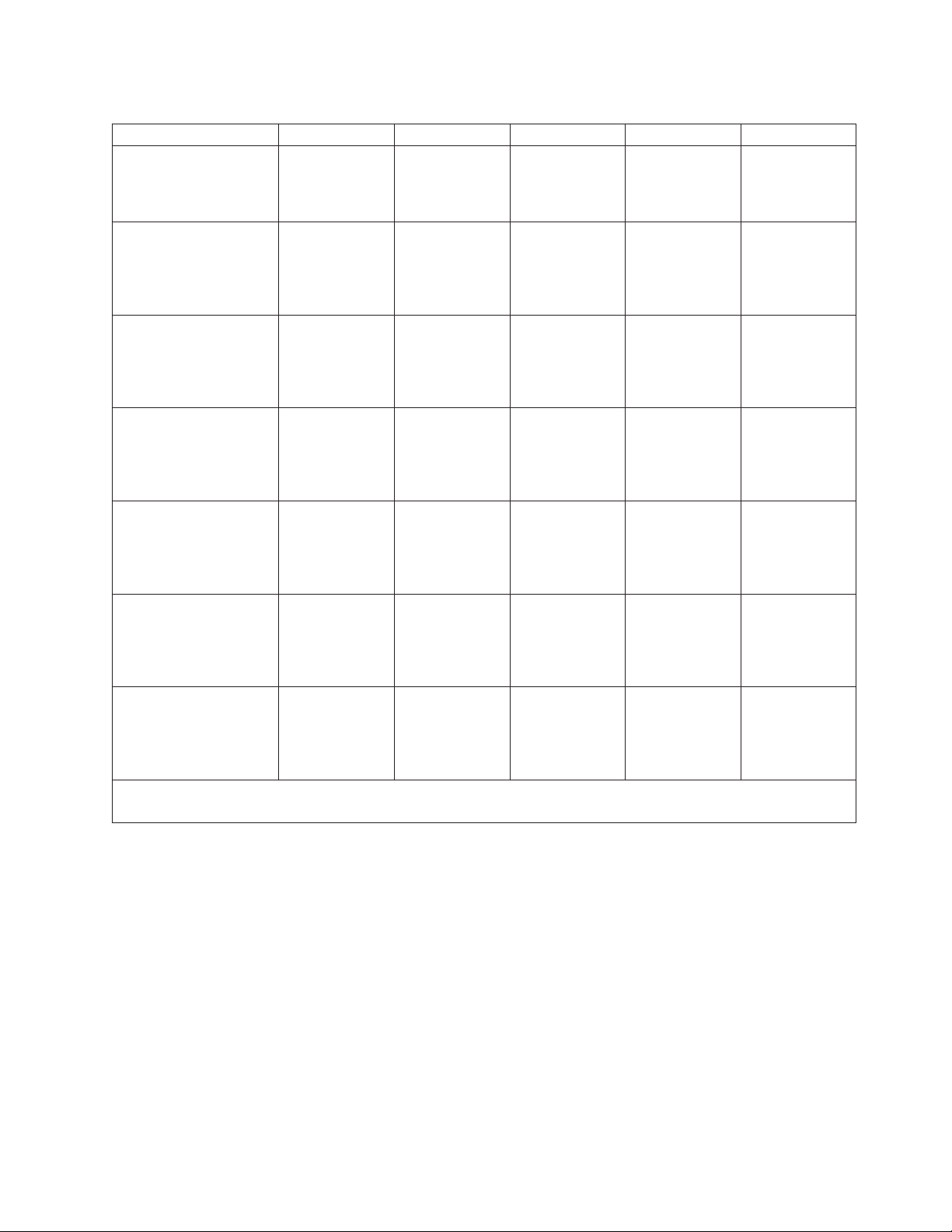
Table 13. Storage expansion enclosure configurations (continued)
EXP500 EXP100 EXP700 EXP710 EXP810
Maximum number of
Not Supported 7 Not Supported
1
7 7
enclosures in a DS4500
drive loop when
intermixing with EXP810
Maximum number of
10 Not Supported 10 Not Supported Not Supported
enclosures in a DS4500
drive loop when
intermixing with EXP500
and EXP700
Maximum number of
Not Supported 8 8 8 Not Supported
enclosures in a DS4500
drive loop when
intermixing with EXP700
and EXP100
Maximum number of
Not Supported 8 8 8 Not Supported
enclosures in a DS4500
drive loop when
intermixing with EXP700
and EXP710
Maximum number of
Not Supported 8 8 8 7
enclosures in a DS4500
drive loop when
intermixing with EXP100
and EXP710
Maximum number of
Not Supported 7 Not Supported
1
7 7
enclosures in a DS4500
drive loop when
intermixing with EXP100
and EXP810
Maximum number of
Not Supported 7 Not Supported
1
7 7
enclosures in a DS4500
drive loop when
intermixing with EXP710
and EXP810
1
Supported only when EXP700 upgraded to EXP710 with the DS4000 EXP700 Models 1RU/1RX Switched-ESM
Option Upgrade Kit.
1
1
DS4000 storage expansion enclosure models can be mixed in the pair of redundant
drive loops. Table 14 on page 64 shows whether an existing storage expansion
enclosure within a DS4500 redundant drive loop can support the addition of new
storage expansion enclosures of another model type. Table 15 on page 65 lists
possible storage expansion enclosure intermix combinations between 10-drive and
14-drive storage expansion enclosures or between 14-drive and 16-drive storage
expansion enclosures, as well as total number of drives for each combination.
Chapter 3. Cabling the storage subsystem 63
Page 92

Note: Since the maximum number of drives that can be supported in the DS4500
redundant drive loop pair is 112, IBM does not support the use of partially
filled drive enclosures when intermixing storage expansion enclosures of
different drive slot capacities to prevent the possibility of going over the
maximum of 112 drives in a drive loop. Intermixing drive expansion
enclosures with different number of drive slots will reduce the maximum
number of drives that can be configured in a redundant drive loop pair, as
shown in Table 15 on page 65.
Table 14. Support for new storage expansion enclosures within a DS4500 drive loop
Existing EXP
drive
New EXP drive expansion enclosure
expansion
enclosure in
drive loop
EXP500 EXP100 EXP700 EXP710
EXP500 Ye s No
No
1
2
1
1
Yes
Yes
Yes
Yes
EXP100 No
EXP700 Yes
EXP710 No
EXP810 (FC
1
3
3, 6
3, 4, 6
5, 6, 8
2
Yes
3, 6
Yes
Yes
Yes Yes
4
Yes
7
No
Yes
No
Yes
1
3, 4, 6
4
4
5, 6, 8
EXP810 (FC
or SATA)
1
No
5, 6, 8
Yes
7
No
5, 6, 8
Yes
5, 6, 8
Yes
or SATA)
1
EXP500 operates at 1 Gbps FC speed only. EXP100 and EXP710 operate at 2 Gbps FC
speed only. EXP810 operates at 2 Gbps and 4 Gbps FC speed.
2
Requires DS4500 controller firmware version 5.40.xx.xx. The drive mini hubs and EXP710
speed switch must be set to 1 Gbps.
3
EXP100 requires DS4500 controller firmware version 5.41.xx.xx or higher. Controller
firmware version 6.12.xx.xx is required for intermixing EXP100 and EXP700/EXP710
storage enclosures behind a DS4500 Storage Subsystem. It is recommended that you use
the latest general released firmware version 6.19.xx.xx if there are not any EXP700
enclosures in the DS4500 configuration.
4
EXP710 requires DS4500 controller firmware version 6.1x.xx.xx or higher. The drive mini
hubs and EXP710 speed switch must be set to 2 Gbps. It is recommended that you use the
latest general released firmware version 6.19.xx.xx if there are not any EXP700 enclosures
in the DS4500 configuration.
5
EXP810 requires DS4500 controller firmware version 6.19.xx.xx or higher.
6
FC/SATA intermix premium feature is required if there is a mix of FC and SATA drives in
the DS4500 Storage Subsystem.
7
EXP700 requires the purchase of the DS4000 EXP700 Models 1RU/1RX Switched-ESM
Option Upgrade Kit if it is to be attached to EXP810s.
8
EXP810 speed switch must be set to 2 Gbps.
64 IBM TotalStorage DS4500 Fibre Channel Storage Subsystem: Installation, User’s, and Maintenance Guide
Page 93

Table 15. Possible combinations of storage expansion enclosures per drive loop
Number of
FAStT
EXP500
units (10
drives/unit)
0 8 N/A N/A 8 112
1 7 N/A N/A 8 108
2 6 N/A N/A 8 104
3 6 N/A N/A 9 114
4 5 N/A N/A 9 110
5 4 N/A N/A 9 106
6 3 N/A N/A 9 102
7 3 N/A N/A 10 112
8 2 N/A N/A 10 108
9 1 N/A N/A 10 104
10 0 N/A N/A 10 100
11 0 N/A N/A 11 11 0
N/A N/A 8 0 8 112
N/A N/A 6 1 7 100
N/A N/A 5 2 7 102
N/A N/A 4 3 7 104
N/A N/A 3 4 7 106
N/A N/A 3 5 7 108
N/A N/A 1 6 7 110
N/A N/A 0 7 7 112
Number of
DS4000
EXP700
units (14
drives/unit)
Number of
DS4000
EXP710/
EXP100
units (14
drives/unit)
Number of
DS4000
EXP810
units (16
drives/unit)
Total number
of storage
expansion
enclosures
Total number
of drives
For the latest information on requirements such as enclosure cabling schemes,
minimum version of controller, or enclosure ESM firmware required for intermixing
DS4000 storage expansion enclosures, refer to the IBM TotalStorage DS4000 Hard
Drive and Storage Expansion Enclosure Installation and Migration Guide.
Overview: Connecting storage expansion enclosures to a storage subsystem
This section contains the following topics:
1. “General rules and recommendations for cabling storage expansion enclosures”
2. “Storage expansion enclosure cabling diagrams” on page 68
3. “Steps for connecting storage expansion enclosures to a storage subsystem” on
page 75
General rules and recommendations for cabling storage expansion enclosures
Refer to these general rules and recommendations when you complete the steps
described in “Steps for connecting storage expansion enclosures to a storage
subsystem” on page 75.
Chapter 3. Cabling the storage subsystem 65
Page 94

Note: This section also refers to the cabling diagrams in “Storage expansion
enclosure cabling diagrams” on page 68.
The following are general rules or limitations to follow as a guideline when you
connect storage expansion enclosures to the storage subsystem:
v The DS4500 Storage Subsystem supports the connection of a maximum of two
redundant drive loop pairs. The maximum number of drive enclosures per drive
loop depends on the type of storage expansion enclosure and whether
intermixing storage expansion enclosures of different drive slots. For detailed
information, see Table 13 on page 62 and Table 15 on page 65.
v The DS4500 currently supports a maximum of 110 drives in 11 10-drive storage
expansion enclosures or 112 drives in either eight 14-drive or seven 16-drive
storage expansion enclosures per drive loop in each controller. Two drive loops
from the DS4500 drive mini hubs must be connected to the same set of storage
expansion enclosures to provide drive loop redundancy.
v When connecting the storage expansion enclosures to DS4500 drive mini hubs,
do not use all ports in each of the drive mini hubs. Connect the FC cable to only
one port of the drive mini hub and leave the other port unoccupied.
v When cabling different types of storage expansion enclosures, if possible, do not
mix different types of storage expansion enclosures in the same redundant drive
loop pair. Also, when mixing different types of storage expansion enclosures in
the same drive channel pair, the Link Rate Setting must be the same for each
storage expansion enclosure. IBM does not support different enclosure speed
settings in the same drive loop.
addition to the previously outlined general rules, it is strongly
In
recommended that you observe the following rules when connecting storage
expansion enclosures to the storage subsystem:
v Ensure that the single digit (x1) of the enclosure ID for every enclosure in a
redundant drive loop pair is unique. (In addition to expansion enclosures, this
includes any storage subsystem that has drives installed.)
Enclosure IDs (sometimes known as tray IDs) consist of two digits (x10 and x1).
In 14-drive expansion enclosures (EXP100/EXP700/EXP710), the enclosure ID
may be set manually. In 16-drive expansion enclosures (EXP810), the enclosure
ID is set automatically by the EXP810 ESM and the controller firmware. Please
refer to the Installation, User’s, and Maintenance Guide of your appropriate
enclosures for information on how to manually set the switches.
If you do not set the enclosure IDs to be unique among enclosures, then drive
loop errors might be randomly posted in the DS4500 subsystem Major Event Log
(MEL) when intermixing different types of storage expansion enclosures in a
redundant drive loop pair, such as an EXP100 with an EXP810. For example,
with four enclosures attached to the DS4500 in a redundant drive loop pair, the
correct enclosure ID settings should be x1, x2, x3, and x4 (where x can be any
digits that can be set). Examples of incorrect settings would be 11, 21, 31, and
41; or 12, 22, 32 and 62. These examples are incorrect because the x1 digits
are the same in all enclosure IDs (either 1 or 2).
If the enclosure IDs in your DS4000 subsystem configuration are not currently set
to have unique single digit values for the enclosures in the same redundant drive
loop pair, make the changes to the enclosure IDs in the next maintenance
schedule. This will prevent unnecessary downtime when you add enclosures of
different type (especially EXP810s) to the existing enclosures in the redundant
drive loop pair.
Table 16 on page 67 displays the recommended enclosure ID schemes for the
first and second redundant drive loop pair.
66 IBM TotalStorage DS4500 Fibre Channel Storage Subsystem: Installation, User’s, and Maintenance Guide
Page 95

Table 16. Recommended enclosure ID schemes for the first and second redundant drive
loop pair
Enclosure Enclosure ID of
First redundant drive loop
pair
1 00 10
Second redundant drive
loop pair
1
2
2 01 11
3 02 12
4 03 13
5 04 14
6 05 15
7 06 16
8 07 17
1
In the DS4500 configuration with a maximum of 14 EXP810s, the enclosure IDs of the
EXP810s will be automatically set to 0-13.
2
The x10 digit of the enclosure IDs can be any value as long as combining it with the
single-digit value creates a unique enclosure ID in the whole DS4500 configuration, not just
in a given redundant drive loop pair.
Important: Ensure that the single digit (x1) of the enclosure ID for every
enclosure in a redundant drive loop pair is unique. (In addition to expansion
enclosures, this includes any storage subsystem that has drives installed.)
Note: The EXP810 enclosure ID can be changed via the menu option in the
DS4000 Storage Manager subsystem management window only.
v If it is not possible to avoid mixing different enclosures types in the same
redundant drive loop pair, this rule must be strictly observed. When mixing
EXP810 and EXP710 enclosures in the same drive loop with EXP100
enclosures, all of the EXP810s and EXP710s must be grouped together with the
EXP100 connected to either end of the EXP810/EXP710 drive expansion
enclosure group. The primary reason for this grouping is because the controller
firmware considers the EXP810s and EXP710s to be the same enclosure type
(switched disk expansion unit type which have an ESM-embedded Fibre channel
loop switch) despite being different models. These two enclosure models must be
grouped together if they are contained within a drive loop.
You must cable all of the EXP810 together, then followed by all of the
Note:
EXP710 or vice versa. Figure 48 on page 69 and Figure 49 on page 70
are examples of correctly cabling the intermix of EXP100 with EXP810
and EXP710 enclosures. Figure 50 on page 71 and Figure 51 on page 72
are examples of incorrectly cabling the intermix of these enclosures. One
shows the EXP100s cabled between the EXP810s and EXP710s, while
the other shows the EXP810s and EXP710s intermingled, not with the
EXP810s grouped separately from the EXP710s as recommended.
v The DS4500 drive mini hub port must always be connected to the EXP810 port
1B, regardless of whether the port is on the EXP810 ESM A or ESM B. Figure 52
on page 73 is an example of correctly cabling the EXP810 1B ports to the
DS4500 drive mini hub port. Figure 53 on page 74 is an example of incorrect
cabling showing the connection from the drive mini hub port to the incorrect
EXP810 port, labeled 1A.
Chapter 3. Cabling the storage subsystem 67
Page 96

v The DS4500 drive mini hub port must always be connected to the 10- or 14-drive
storage expansion enclosure left ESM In port of the last enclosure in the group of
enclosures that are cabled in a redundant drive loop pair. In addition, the DS4500
drive mini hub port must always be connected to the 10- or 14-drive storage
expansion enclosure right ESM Out port of the first enclosure in the group of
enclosures that are cabled in a redundant drive loop pair. Figure 54 on page 75
shows this correct cabling to the 10- or 14-drive storage expansion enclosure
ESM ports.
Storage expansion enclosure cabling diagrams
These diagrams help describe the information that is listed in “General rules and
recommendations for cabling storage expansion enclosures” on page 65.
68 IBM TotalStorage DS4500 Fibre Channel Storage Subsystem: Installation, User’s, and Maintenance Guide
Page 97

Seventh storage
expansion enclosure
expansion enclosure
expansion enclosure
expansion enclosure
(EXP810)
Sixth storage
(EXP810)
Fifth storage
(EXP710)
Fourth storage
(EXP710)
ESM A
ESM A
In
In
In
Port 1B
Port 1B
EXP810
Port 1A
EXP810
Port 1A
EXP710
EXP710
Out
Out
Out
Port 1A
ESM B
Port 1B
Port 1A
ESM B
Port 1B
In
In
In
Out
Right ESMLeft ESM
Out
Right ESMLeft ESM
Out
Third storage
expansion enclosure
expansion enclosure
expansion enclosure
(EXP710)
Second storage
(EXP100)
First storage
(EXP100)
Loop A
Right ESMLeft ESM
EXP710
In
Out
In
Out
Right ESMLeft ESM
EXP100
In
Out
In
Out
Right ESMLeft ESM
EXP100
Loop B
ds4500_mix3
Figure 48. Correct cabling for an intermix of EXP100, EXP710, and EXP810 storage
expansion enclosure (example 1)
Chapter 3. Cabling the storage subsystem 69
Page 98

Seventh storage
expansion enclosure
expansion enclosure
expansion enclosure
expansion enclosure
(EXP710)
Sixth storage
(EXP710)
Fifth storage
(EXP710)
Fourth storage
(EXP810)
In
In
In
ESM A
Port 1B
Port 1B
EXP710
EXP710
EXP710
EXP810
Port 1A
Out
Out
Out
In
In
In
Out
Right ESMLeft ESM
Out
Right ESMLeft ESM
Out
Right ESMLeft ESM
Port 1A
ESM B
Port 1B
Port 1A
Third storage
expansion enclosure
expansion enclosure
expansion enclosure
(EXP810)
Second storage
(EXP100)
First storage
(EXP100)
Loop A
ESM A
In
In
EXP810
Port 1A
EXP100
EXP100
Out
Out
ESM B
Port 1B
In
In
Out
Right ESMLeft ESM
Out
Right ESMLeft ESM
Loop B
ds4500_mix4
Figure 49. Correct cabling for an intermix of EXP100, EXP710, and EXP810 storage
expansion enclosure (example 2)
70 IBM TotalStorage DS4500 Fibre Channel Storage Subsystem: Installation, User’s, and Maintenance Guide
Page 99

Seventh storage
expansion enclosure
expansion enclosure
expansion enclosure
expansion enclosure
(EXP810)
Sixth storage
(EXP810)
Fifth storage
(EXP100)
Fourth storage
(EXP710)
ESM A
ESM A
In
In
Port 1B
Port 1B
EXP810
Port 1A
EXP810
Port 1A
EXP100
EXP710
Out
Out
Out
Port 1A
ESM B
Port 1B
Port 1A
ESM B
Port 1B
InIn
In
In
Out
Right ESMLeft ESM
Out
Right ESMLeft ESM
Out
Third storage
expansion enclosure
(EXP710)
Right ESMLeft ESM
EXP710
In
Out
Right ESMLeft ESM
Second storage
expansion enclosure
(EXP710)
In
Out
EXP710
In
Out
Right ESMLeft ESM
First storage
expansion enclosure
(EXP100)
In
Out
EXP100
Loop A
Loop B
ds4500_mix5
Figure 50. Incorrect cabling for an intermix of EXP100, EXP710, and EXP810 storage
expansion enclosure (example 1)
Chapter 3. Cabling the storage subsystem 71
Page 100
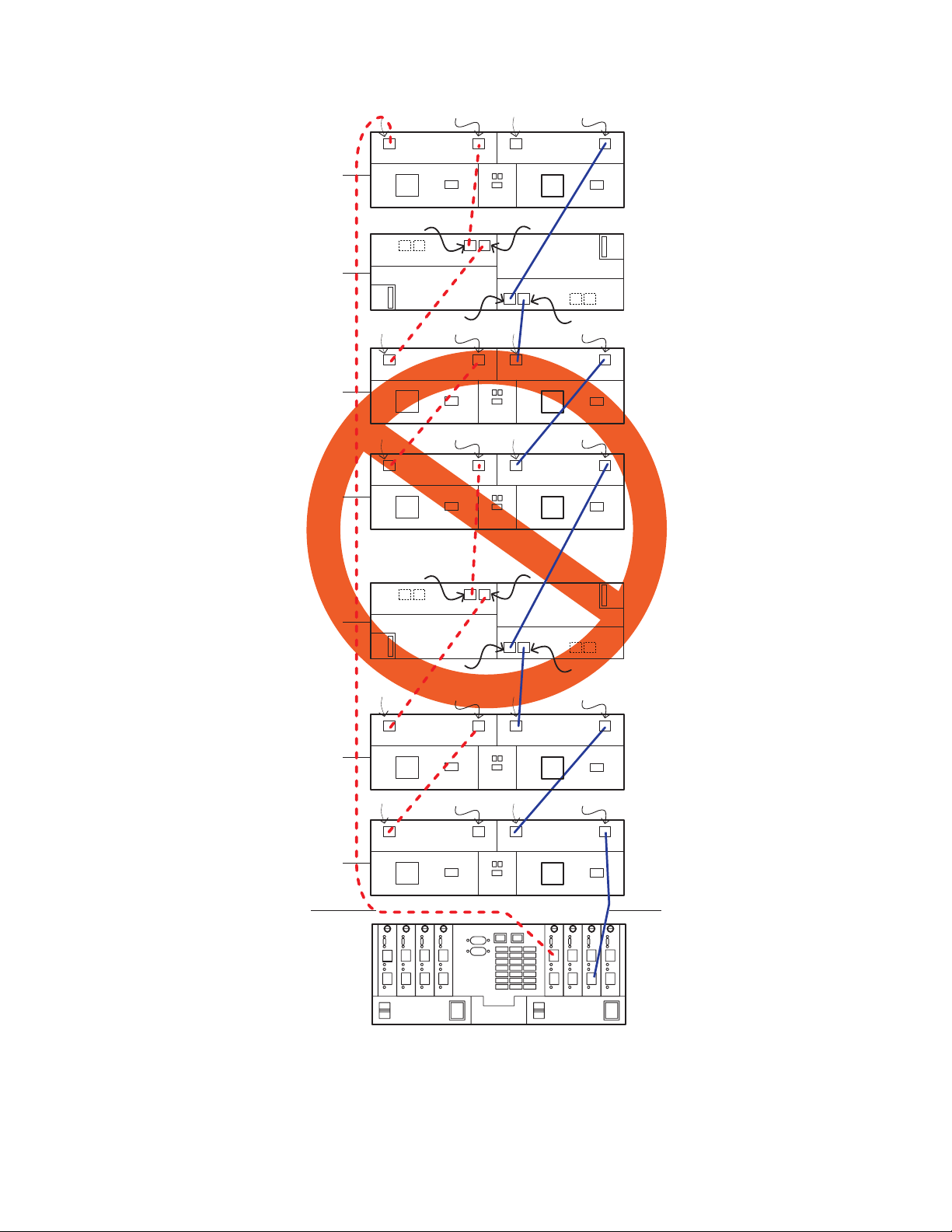
Seventh storage
expansion enclosure
expansion enclosure
expansion enclosure
expansion enclosure
(EXP710)
Sixth storage
(EXP810)
Fifth storage
(EXP710)
Fourth storage
(EXP710)
In
ESM A
In
In
Port 1B
EXP710
EXP810
Port 1A
EXP710
EXP710
Out
Out
Out
In
In
In
Port 1A
Out
Right ESMLeft ESM
Port 1B
Out
Right ESMLeft ESM
Out
Right ESMLeft ESM
ESM B
Third storage
expansion enclosure
expansion enclosure
expansion enclosure
(EXP810)
Second storage
(EXP100)
First storage
(EXP100)
Loop A
ESM A
In
Port 1B
EXP810
Port 1A
EXP100
EXP100
Out
Out
Port 1A
ESM B
Port 1B
InIn
In
Out
Right ESMLeft ESM
Out
Right ESMLeft ESM
Loop B
ds4500_mix6
Figure 51. Incorrect cabling for an intermix of EXP100, EXP710, and EXP810 storage
expansion enclosure (example 2)
72 IBM TotalStorage DS4500 Fibre Channel Storage Subsystem: Installation, User’s, and Maintenance Guide
