Page 1
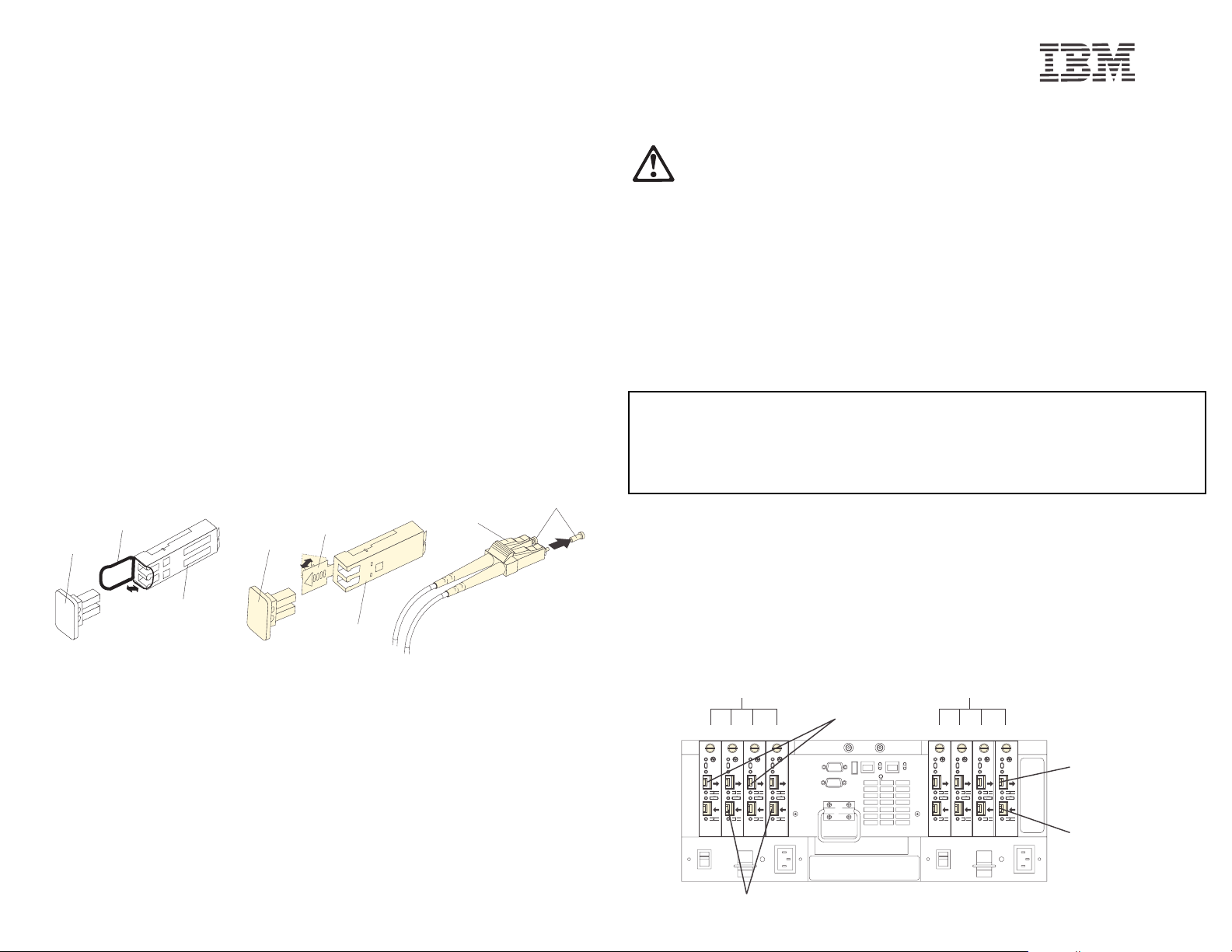
IBM TotalStorage DS4400 Fibre Channel Cabling
Instructions
Installing an IBM Small Form-Factor Pluggable (SFP) module and IBM fibre channel cable
The SFP module housing and fibre channel cable have integrated guide keys that prevent you from
inserting these devices incorrectly. You must insert SFP modules into ports with minimal pressure
so that you do not damage either the SFP module or the port. You can insert an SFP module into
an active port without affecting the operational loop performance. You must connect the fibre
channel cable to the SFP module
Attention:
To avoid damage to your fibre-optic cables:
• Do not route the cable along a folding cable-management arm.
• For devices on slide rails, leave enough slack in the cable so that it does not bend to a radius
less than 38 mm (1.5 in.) when extended or become pinched when retracted.
• Route the cable away from places where it can be damaged by other devices in the rack
cabinet.
• Do not use plastic cable ties in place of the provided cable straps.
• Do not overtighten the cable straps or bend the cables to a radius of less than 38 mm (1.5 in.).
• Do not put excess weight on the cable at the connection point. Be sure that the cable is well
supported.
To install an SFP module and fibre channel cable:
1.
Remove the protective caps from the SFP module and from the fibre channel cable. Do not
touch the exposed fibre-optic cable
Wire
Protective
tab
cap
o
90
SFP
module
2. Insert the SFP module into an SFP module port on an IBM DS4400 mini hub.
3. Connect the fibre channel cable to the SFP module.
To remove a fibre channel cable and SFP module:
1. Remove the fibre-optic cable from the SFP module; then, replace the protective caps on the
cable connector.
Attention:
Do not grasp the plastic tab that is part of the SFP module while disconnecting the
fibre-optic cable. Pulling the SFP module plastic tab while disconnecting the fibre-optic cable
might damage the SFP module.
2. For SFPs with
plastic tabs
remove the SFP module. The plastic tab releases the SFP module latch.
3. For SFPs with
wire tabs
the SFP module. The wire tab releases the SFP module latch.
4. Replace the protective cap on the SFP module.
after
you insert the SFP module into the port.
.
Protective
caps
Protective
cap
10
Plastic
o
tab
Fibre Channel
cable
SFP
module
, pull the SFP module plastic tab outward at a 10° angle while you
, pull the SFP module wire tab outward at a 90° angle and remove
®
Part Number 25R0407
Printed in the U.S.A.
Statement 3
CAUTION
:
When laser products (such as CD-ROMs, DVD drives, fibre-optic devices, or transmitters)
are installed, note the following:
• Do not remove the covers. Removing the covers of the laser product could result in
exposure to hazardous laser radiation. There are no serviceable parts inside the
device.
• Use of controls or adjustments or performance of procedures other than those
specified herein might result in hazardous radiation exposure.
DANGER
Some laser products contain an embedded Class 3A or Class 3B laser diode. Note the
following:
Laser radiation when open. Do not stare into the beam, do not view directly with optical
instruments, and avoid direct exposure to the beam.
Class 1 laser statement
Class 1 Laser Product
Laser Klasse 1
Laser Klass 1
Luokan 1 Laserlaite
Appareil A Laser de Classe 1
IEC 825-1:1993 CENELEC EN 60 825
Host mini hubs
Drive mini hubs
Controller A
34
43
2
1
2 G
2 G
2 Gb/s
2 G
1 G
b/s1 G
b/s1 Gb/s
b/s
!
O
U
T
IN
b/s1 G
b/s
b/s
!
!
!
OU
OU
O
UT
T
T
IN
IN
IN
2
1
2 G
2 G
2 Gb/s
2 Gb/s
1 G
b/s1 Gb/s
!
O
UT
IN
1 G
b/s1 Gb/s
b/s
b/s
!
!
!
O
OU
O
UT
UT
T
IN
IN
IN
Mini hub
Out ports
Mini hub
In ports
Controller B
DS4400 Storage Server
Page 2
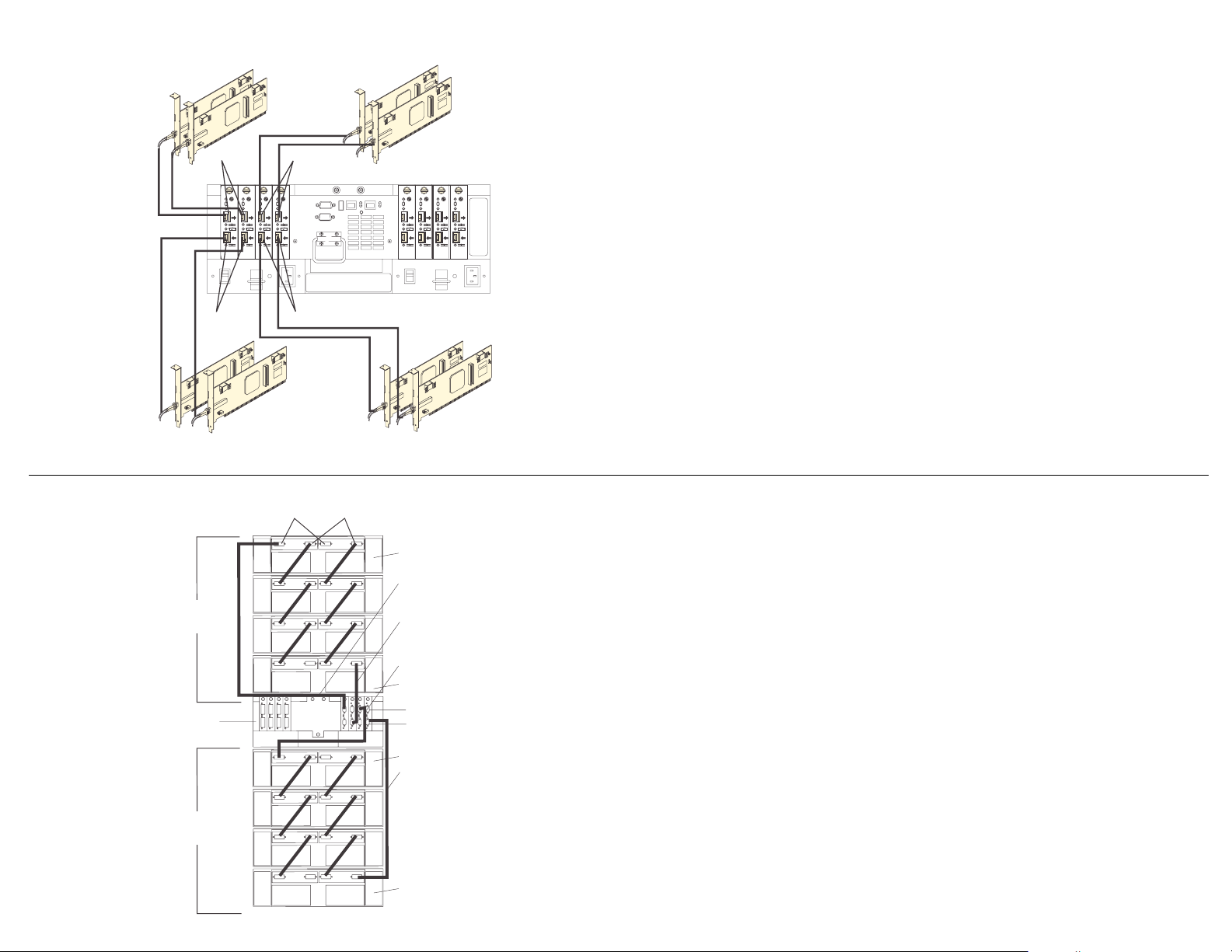
Host 1, Host Adapter 1 and 2 Host 4, Host Adapter 1 and 2
Host 1 Host 4
2 Gb/s1 Gb/s
!
OUT
IN
Host 2
2 Gb/s1 Gb/s
2 Gb/s1 Gb/s
2 Gb/s1 Gb/s
!
!
!
OUT
OUT
OUT
IN
IN
IN
Host 3
2 Gb/s1 Gb/s
2 Gb/s1 Gb/s
2 Gb/s1 Gb/s
!
OUT
IN
2 Gb/s1 Gb/s
!
!
!
OUT
OUT
OUT
IN
IN
IN
Host-side fibre channel cabling
Attention:
Install the DS4400 Storage Server and all storage expansion enclosures in the rack
cabinet before cabling the configuration.
1. Connect a host adapter to the Host 1 (top) port on host-side mini hub 1. For redundancy,
connect a second host adapter to the Host 1 (top) port on the host-side mini hub 2.
Note:
To connect devices to each other, follow the procedure on the other side of this
document for installing SFP modules and fibre channel cables.
2. For a second redundant host, connect two host adapters to the Host 2 (bottom) ports on hostside mini hubs 1 and 2.
3. For a third redundant host, connect two host adapters to the Host 3 (bottom) ports on hostside mini hubs 3 and 4.
4. For a fourth redundant host, connect two host adapters to the Host 4 (top) ports on host-side
mini hubs 3 and 4.
Storage expansion enclosure support
The DS4400 Storage Server enables you to mix certain storage expansion enclosure models in
the same storage server configuration. In some cases, to intermix storage expansion enclosure
models you must meet additional requirements such as firmware updates or grouping restrictions.
To intermix fibre channel and SATA drives, you must purchase the FC/SATA Enclosure Intermix
premium feature. The DS4400 suppor ts up a maximum of 224 drives in two redundant drive loop
pairs.
Host 2, Host Adapter 1 and 2 Host 3, Host Adapter 1 and 2
In ports Out ports
Last enclosure
Drive loop A
Group 1
Drive loop B
Drive loop C
First enclosure
Storage server
Out ports
In ports
First enclosure
Drive loop D
Group 2
Last enclosure
Refer to the
and Migration Guide
IBM TotalStorage DS4000 Hard Drive and Storage Expansion Enclosure Installation
for complete information on storage expansion enclosure support and
intermixing requirements for the DS4400 Storage Server.
Drive-side fibre channel cabling
1. Start with the first storage expansion enclosure of Group 1 and connect the In port on the left
ESM board to the Out port on the left ESM board of the second (next) enclosure.
2. Start with the first storage expansion enclosure of Group 1 and connect the In port on the
right ESM board to the Out port on the right ESM board of the second (next) enclosure.
3. If you are cabling more storage expansion enclosures to this group, repeat steps 1 and 2,
starting with the second enclosure.
4. If you are cabling a second group, repeat step 1 to step 3 and reverse the cabling order;
connect from the Out ports on the ESM boards to the In ports on successive storage
expansion enclosures according to the illustration on the left.
5. Connect the Out port of drive-side mini hub 4 (left-most drive side) to the In port on the left
ESM board of the last storage expansion enclosure in Group 1.
6. Connect the In port of drive-side mini hub 3 to the Out port on the right ESM board of the first
storage expansion enclosure in Group 1.
7. If you are cabling a second group, connect the Out port of drive-side mini hub 2 to the In port
on the left ESM board of the first storage expansion enclosure in Group 2; then, connect the
In port of the drive-side mini hub 1 (right-most drive side) to the Out port on the right ESM
board of the last storage expansion enclosure in Group 2.
8. Ensure that each storage expansion enclosure has a unique ID (switch setting) and that the
left and right ESM board switch settings on each storage expansion enclosure are identical.
IBM is a trademark of the IBM Corporation in the United States or other countries or both.
© Copyright International Business Machines Corporation 2005. All rights reserved.
Note to U.S. Government Users - Documentation related to restricted rights - Use, duplication or
disclosure is subject to restrictions set forth in GSA ASP Schedule Contract with IBM Corp.
