Page 1
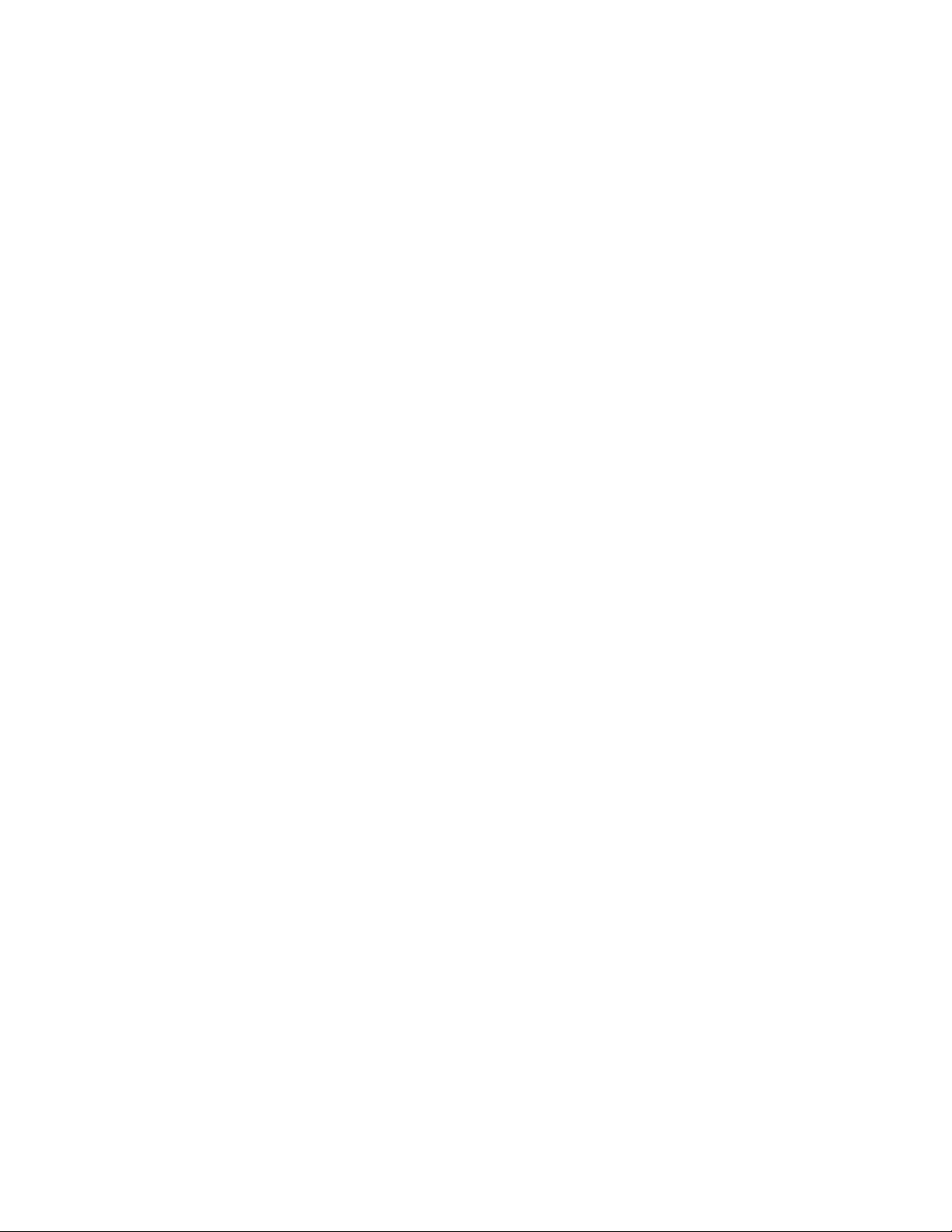
IBM System Storage DS4000 FC 4Gbps PCI-X
Single/Dual Port HBA
Installation an d User’ s Guid e
GC26-7814-00
Page 2
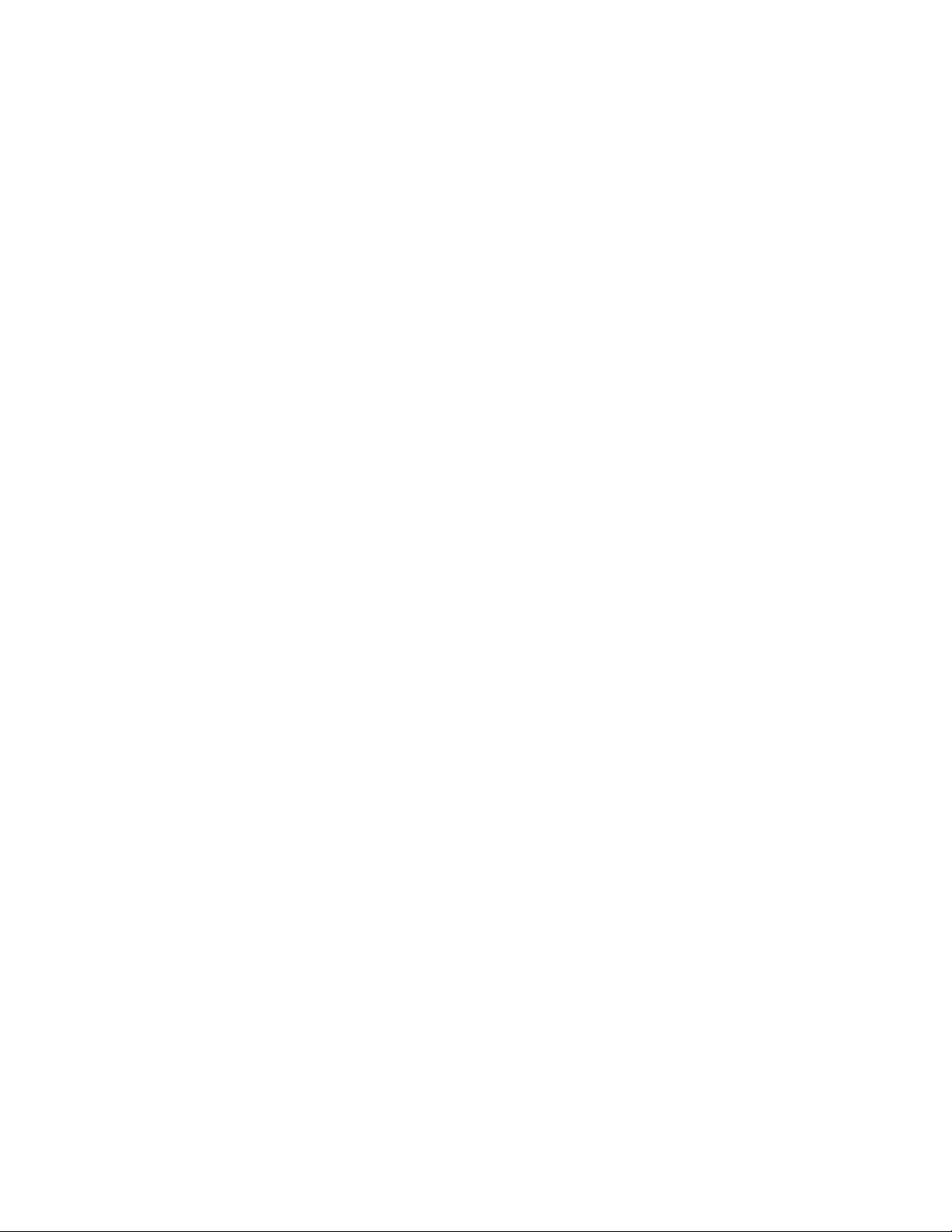
Page 3
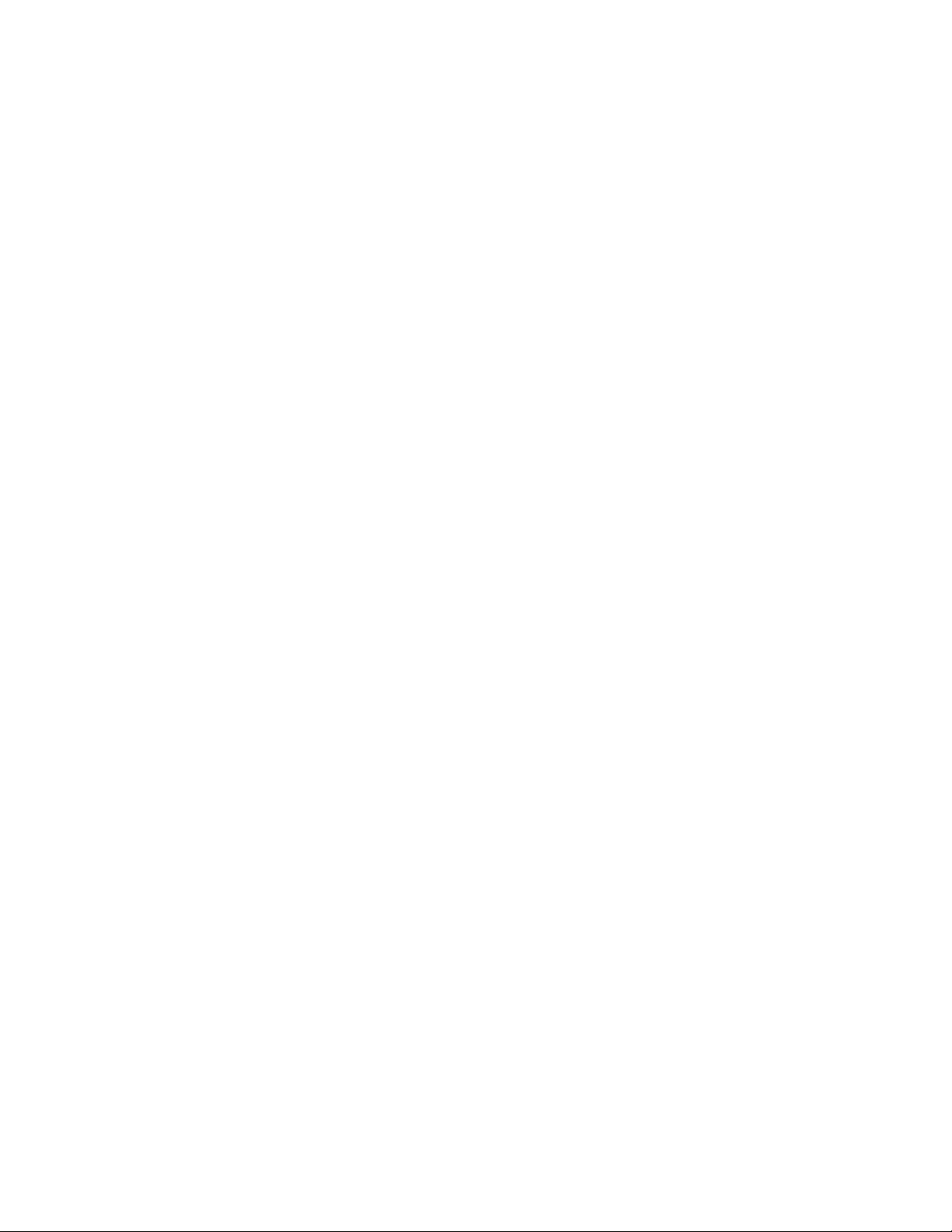
IBM System Storage DS4000 FC 4Gbps PCI-X
Single/Dual Port HBA
Installation an d User’ s Guid e
GC26-7814-00
Page 4
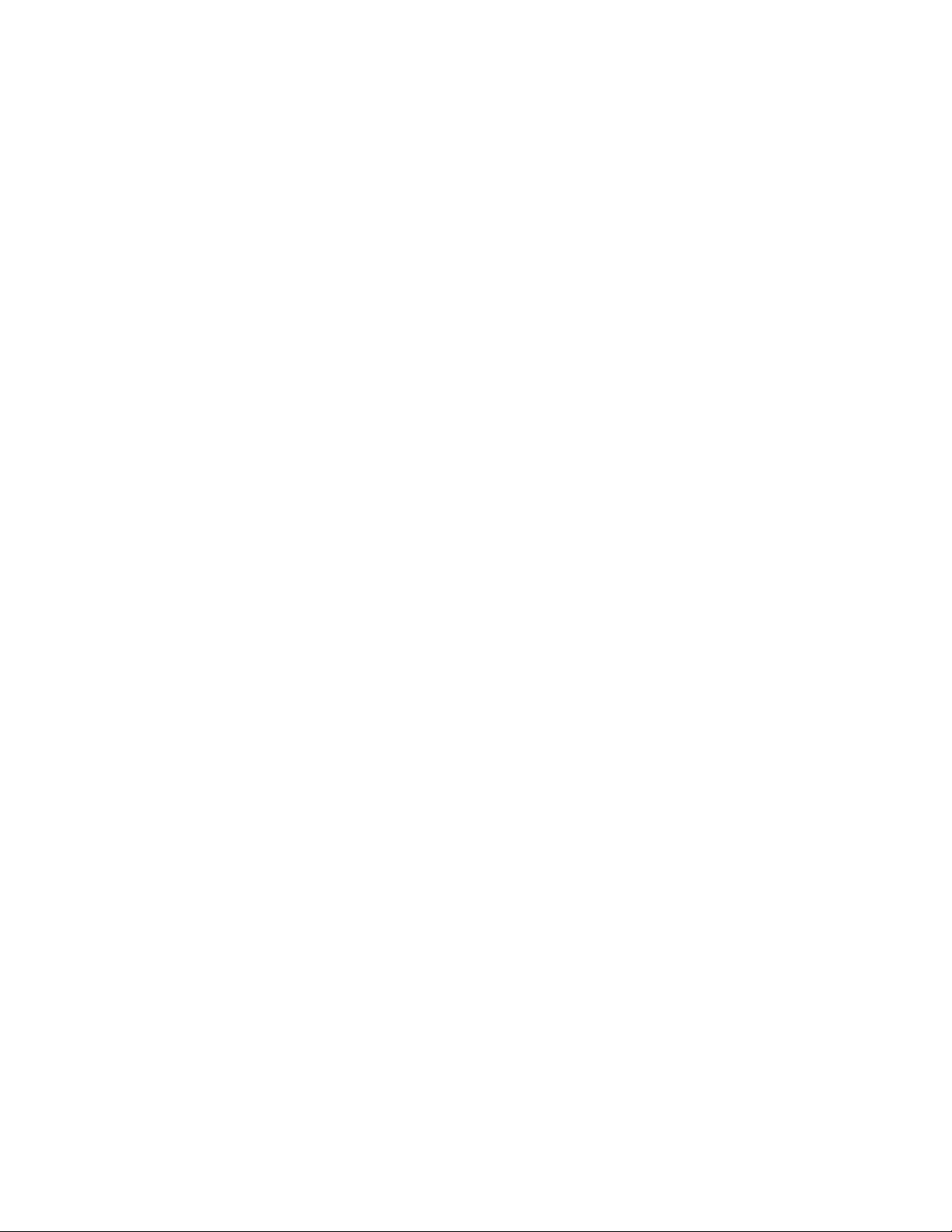
Note: Before using this information and the product it supports, be sure to read the general information under Appendix B,
“Notices,” on page 35.
First Edition (March 2006)
© Copyright International Business Machines Corporation 2006. All rights reserved.
US Government Users Restricted Rights – Use, duplication or disclosure restricted by GSA ADP Schedule Contract
with IBM Corp.
Page 5
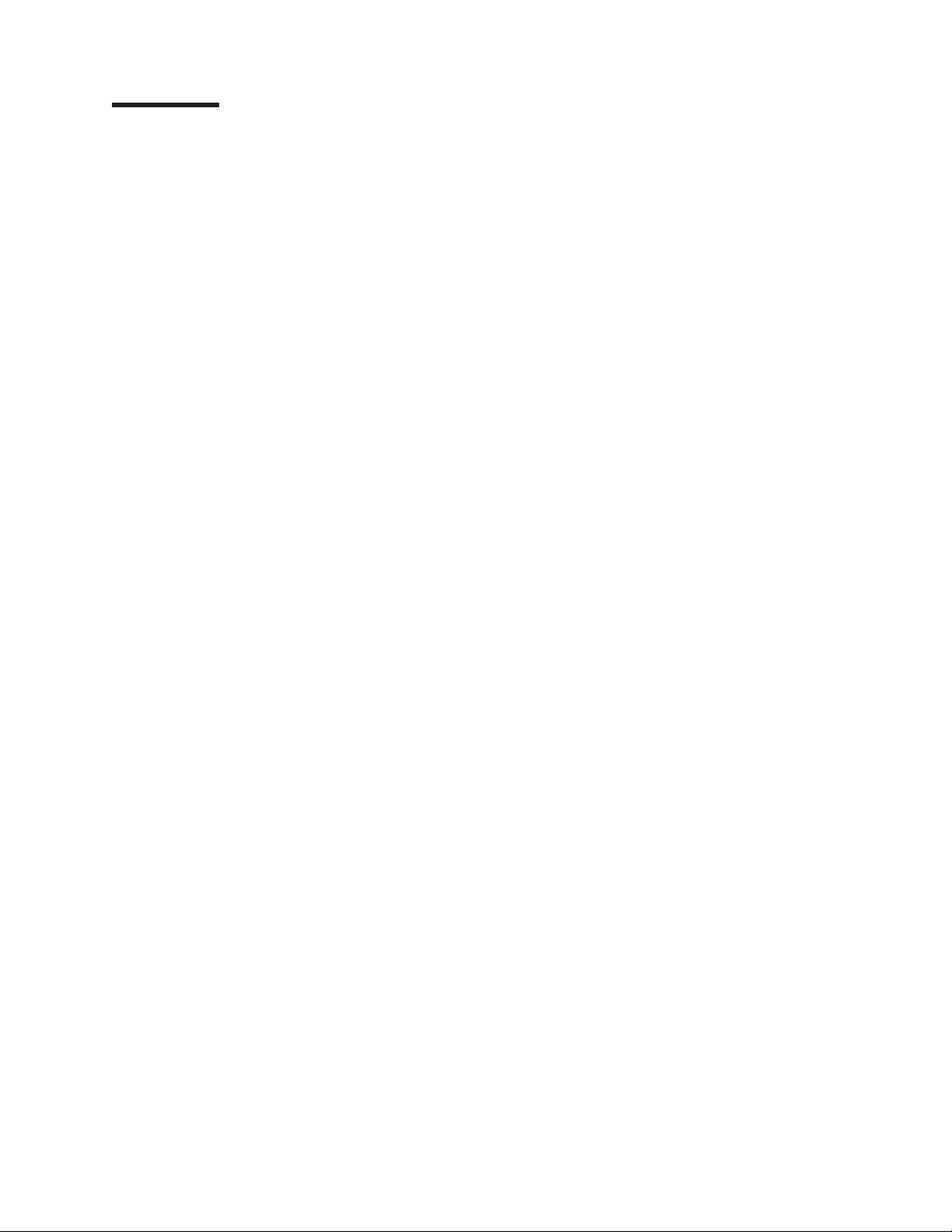
Contents
Figures . . . . . . . . . . . . . . . . . . . . . . . . . . . vii
Tables . . . . . . . . . . . . . . . . . . . . . . . . . . . .ix
Safety . . . . . . . . . . . . . . . . . . . . . . . . . . . .xi
About this document . . . . . . . . . . . . . . . . . . . . . .xv
Who should read this document . . . . . . . . . . . . . . . . . . .xv
FAStT product renaming . . . . . . . . . . . . . . . . . . . . .xv
DS4000 Storage Subsystem installation tasks - General overview . . . . . . xvi
Getting information, help, and service . . . . . . . . . . . . . . . . xviii
Before you call . . . . . . . . . . . . . . . . . . . . . . . xviii
Using the documentation . . . . . . . . . . . . . . . . . . . . xix
Web sites . . . . . . . . . . . . . . . . . . . . . . . . . . xix
Software service and support . . . . . . . . . . . . . . . . . . .xx
Hardware service and support . . . . . . . . . . . . . . . . . .xx
Fire suppression systems . . . . . . . . . . . . . . . . . . . .xx
How to send your comments . . . . . . . . . . . . . . . . . . .xx
How this book is organized . . . . . . . . . . . . . . . . . . . . xxi
Notices used in this document . . . . . . . . . . . . . . . . . . . xxiii
Chapter 1. Preparing and installing the IBM System Storage DS4000 FC
4Gbps PCI-X Single/Dual Port HBA . . . . . . . . . . . . . . . .1
Overview . . . . . . . . . . . . . . . . . . . . . . . . . . .1
Fibre Channel defined . . . . . . . . . . . . . . . . . . . . . . .1
FC 4Gbps PCI-X Adapter features . . . . . . . . . . . . . . . . . .2
Preinstallation procedures . . . . . . . . . . . . . . . . . . . . .2
Handling static-sensitive devices . . . . . . . . . . . . . . . . . .3
What you need for the installation . . . . . . . . . . . . . . . . .4
FC 4Gbps PCI-X Adapter components . . . . . . . . . . . . . . . . .4
Installing the FC 4Gbps PCI-X Adapter . . . . . . . . . . . . . . . .6
Chapter 2. Installing the FC 4Gbps PCI-X Adapter device drivers and
updating the BIOS code . . . . . . . . . . . . . . . . . . . .9
Installing the FC 4Gbps PCI-X Adapter device drivers . . . . . . . . . . .9
Installing the QLogic SANsurfer Pro Utility . . . . . . . . . . . . . . .10
SANSurfer Pro Utility installation and system requirements . . . . . . . .10
Installing on Windows and Novell NetWare platforms . . . . . . . . . .10
Installing on the Linux platform . . . . . . . . . . . . . . . . . .11
GUI installation . . . . . . . . . . . . . . . . . . . . . . .11
Using the QLogic SANsurfer Pro Utility . . . . . . . . . . . . . . . .13
QLogic SANsurfer Pro Utility overview . . . . . . . . . . . . . . .13
SANsurfer Pro Utility features . . . . . . . . . . . . . . . . . .13
SANsurfer Pro utilities . . . . . . . . . . . . . . . . . . . . .14
Using SANsurfer Pro Update Option ROM Utility to update the BIOS . . .14
Using the SANsurfer Pro Update NVRAM Utility to update the NVRAM 15
Updating the FC 4Gbps PCI-X Adapter BIOS code using the Support CD or a
BIOS Update Utility diskette . . . . . . . . . . . . . . . . . . .16
Using the flasutil command prompt . . . . . . . . . . . . . . . .16
Command-line options . . . . . . . . . . . . . . . . . . . . .18
Using the flasutil BIOS Update Utility menu . . . . . . . . . . . . .20
Creating the FC 4Gbps PCI-X Adapter BIOS Update Utility diskette . . . . .21
Creating the diskette . . . . . . . . . . . . . . . . . . . . . .21
© Copyright IBM Corp. 2006 iii
Page 6
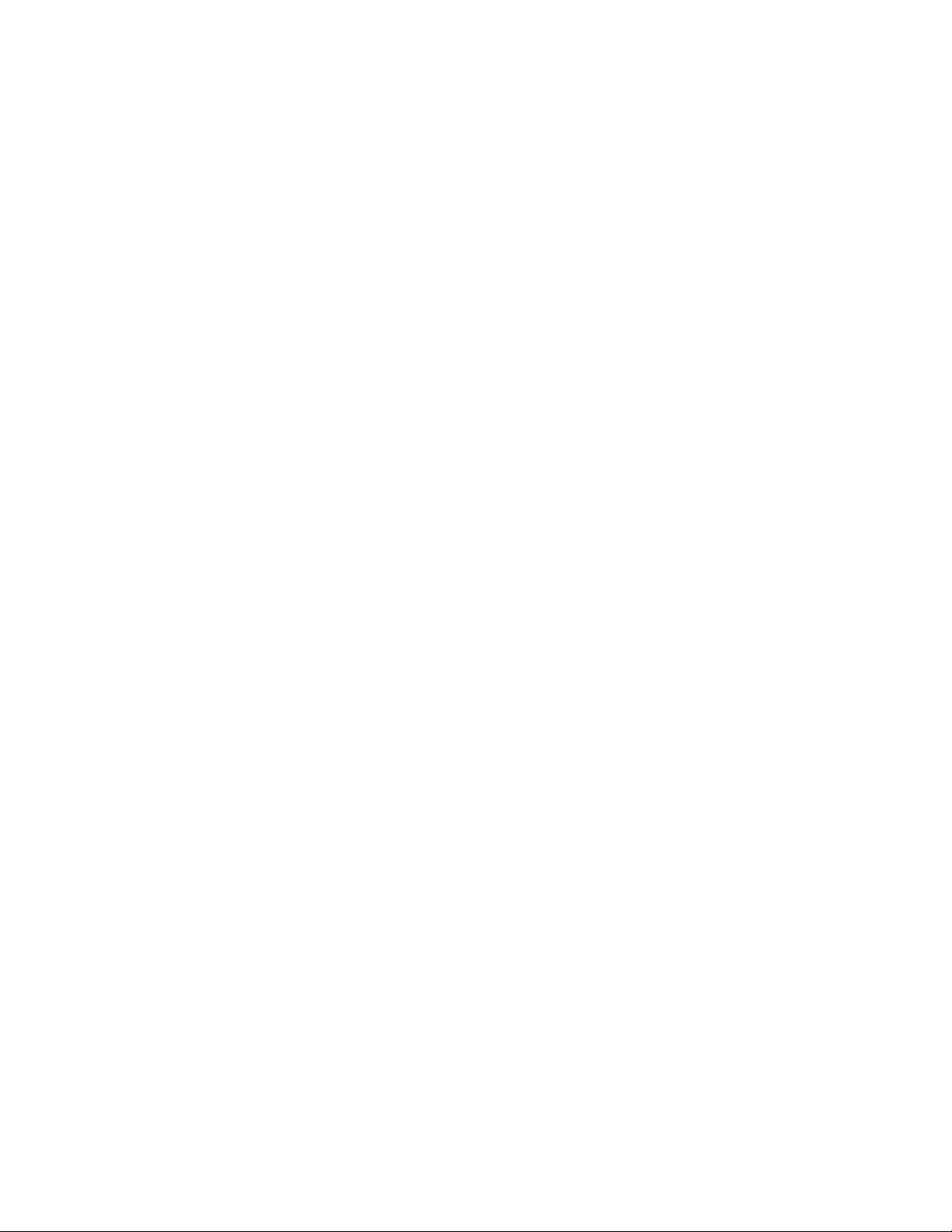
For Microsoft Windows 2000 or Server 2003 . . . . . . . . . . . .21
For Linux . . . . . . . . . . . . . . . . . . . . . . . . .21
Chapter 3. Configuring the FC 4Gbps PCI-X Adapter with Fast!UTIL . . . .23
Starting Fast!UTIL . . . . . . . . . . . . . . . . . . . . . . . .23
Accessing HBA settings through Fast!UTIL . . . . . . . . . . . . . .23
Host bus adapter settings . . . . . . . . . . . . . . . . . . . .24
Advanced FC 4Gbps PCI-X Adapter Settings . . . . . . . . . . . . .25
Selectable boot settings . . . . . . . . . . . . . . . . . . . .26
Restore default settings . . . . . . . . . . . . . . . . . . . . .27
Raw NVRAM data . . . . . . . . . . . . . . . . . . . . . . . .27
Scan fibre-channel devices . . . . . . . . . . . . . . . . . . . .27
Fibre-channel disk utility . . . . . . . . . . . . . . . . . . . . .27
Loopback data test . . . . . . . . . . . . . . . . . . . . . . .27
Select host adapter . . . . . . . . . . . . . . . . . . . . . . .27
ExitFast!UTIL . . . . . . . . . . . . . . . . . . . . . . . . .28
Chapter 4. FC 4Gbps PCI-X Adapter operating environment and
specifications . . . . . . . . . . . . . . . . . . . . . . . .29
Chapter 5. Troubleshooting . . . . . . . . . . . . . . . . . . . .31
Hardware problems . . . . . . . . . . . . . . . . . . . . . . .31
Software problems . . . . . . . . . . . . . . . . . . . . . . .31
System configuration problems . . . . . . . . . . . . . . . . . . .31
Fibre Channel problems . . . . . . . . . . . . . . . . . . . . .32
Appendix A. Accessibility . . . . . . . . . . . . . . . . . . . .33
Appendix B. Notices . . . . . . . . . . . . . . . . . . . . . .35
Edition notice . . . . . . . . . . . . . . . . . . . . . . . . .35
Trademarks . . . . . . . . . . . . . . . . . . . . . . . . . .36
Important notes . . . . . . . . . . . . . . . . . . . . . . . . .36
Electronic emission notices . . . . . . . . . . . . . . . . . . . .37
Class A statements . . . . . . . . . . . . . . . . . . . . . .37
Federal Communications Commission (FCC) statement . . . . . . . .37
Industry Canada Class A emission compliance statement . . . . . . .37
Avis de conformité à la réglementation d’Industrie Canada . . . . . . .37
Australia and New Zealand Class A statement . . . . . . . . . . .37
United Kingdom telecommunications safety requirement . . . . . . . .37
European Union EMC Directive conformance statement . . . . . . . .38
Taiwanese Class A warning statement . . . . . . . . . . . . . .38
Japanese Voluntary Control Council for Interference (VCCI) statement 38
Chinese Class A warning statement . . . . . . . . . . . . . . .38
Appendix C. European Directive About Product Recycling and Disposal 39
Appendix D. Battery Return Program . . . . . . . . . . . . . . . .41
Appendix E. Cable Warning . . . . . . . . . . . . . . . . . . .43
Appendix F. Additional DS4000 documentation . . . . . . . . . . . .45
DS4000 Storage Manager Version 9 library . . . . . . . . . . . . . .45
DS4800 Storage Subsystem library . . . . . . . . . . . . . . . . .46
DS4700 Storage Subsystem library . . . . . . . . . . . . . . . . .47
DS4500 Fibre Channel Storage Server library . . . . . . . . . . . . .48
DS4400 Fibre Channel Storage Server library . . . . . . . . . . . . .49
iv IBM System Storage DS4000 FC 4Gbps PCI-X Single/Dual Port HBA: Installation and User’s Guide
Page 7
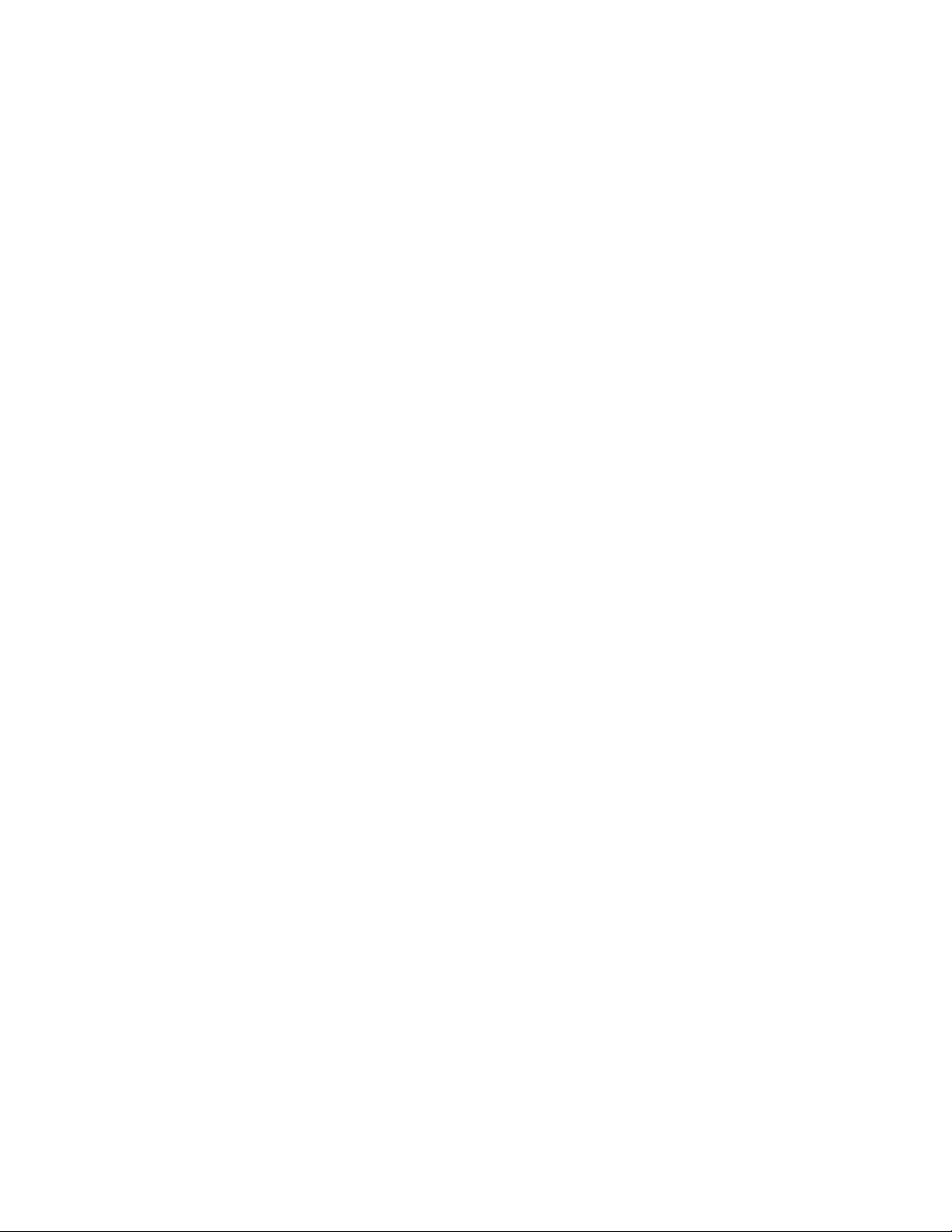
DS4300 Fibre Channel Storage Server library . . . . . . . . . . . . .50
DS4100 SATA Storage Server library . . . . . . . . . . . . . . . . .51
DS4000 Storage Expansion Enclosure documents . . . . . . . . . . . .52
Other DS4000 and DS4000-related documents . . . . . . . . . . . . .53
Index . . . . . . . . . . . . . . . . . . . . . . . . . . . .55
Contents v
Page 8
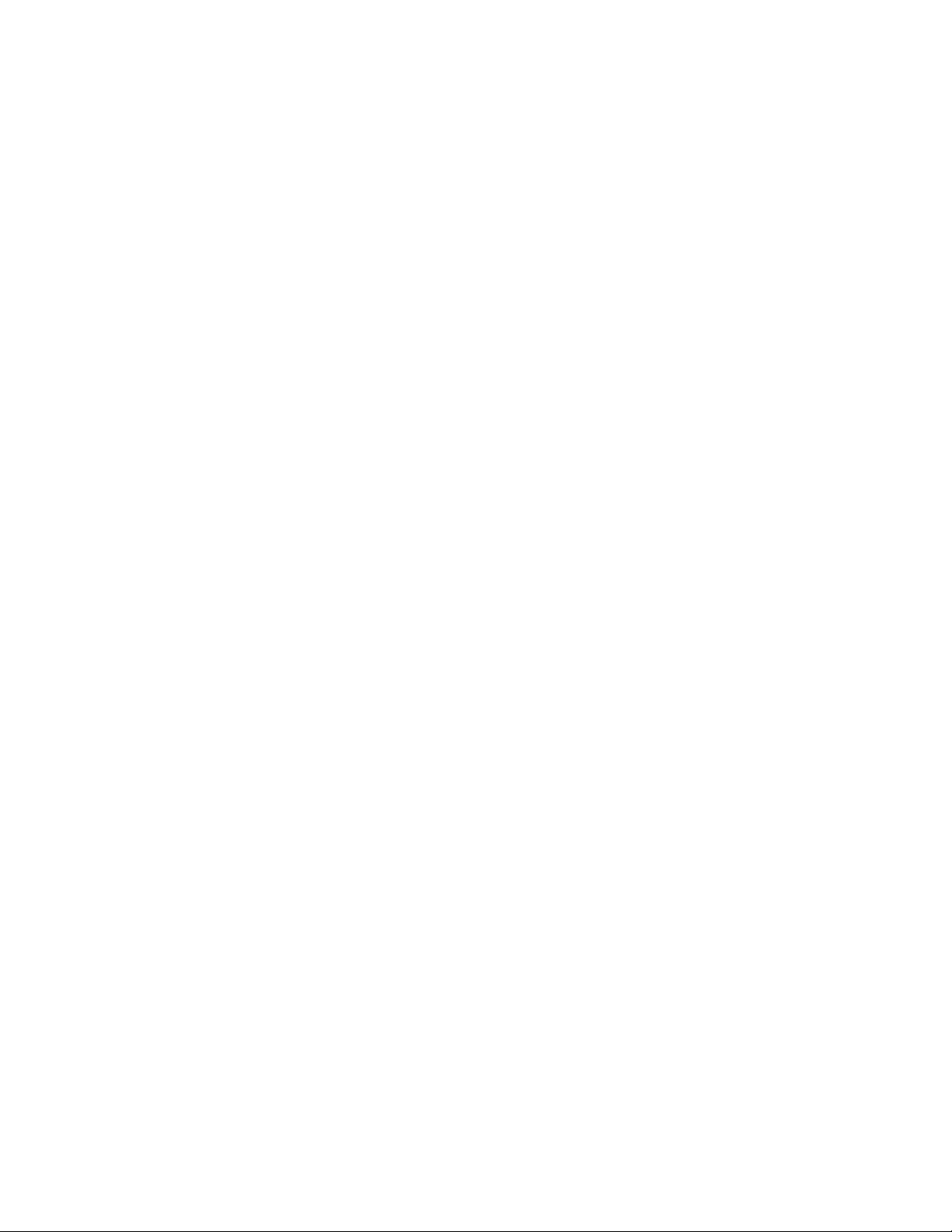
vi IBM System Storage DS4000 FC 4Gbps PCI-X Single/Dual Port HBA: Installation and User’s Guide
Page 9
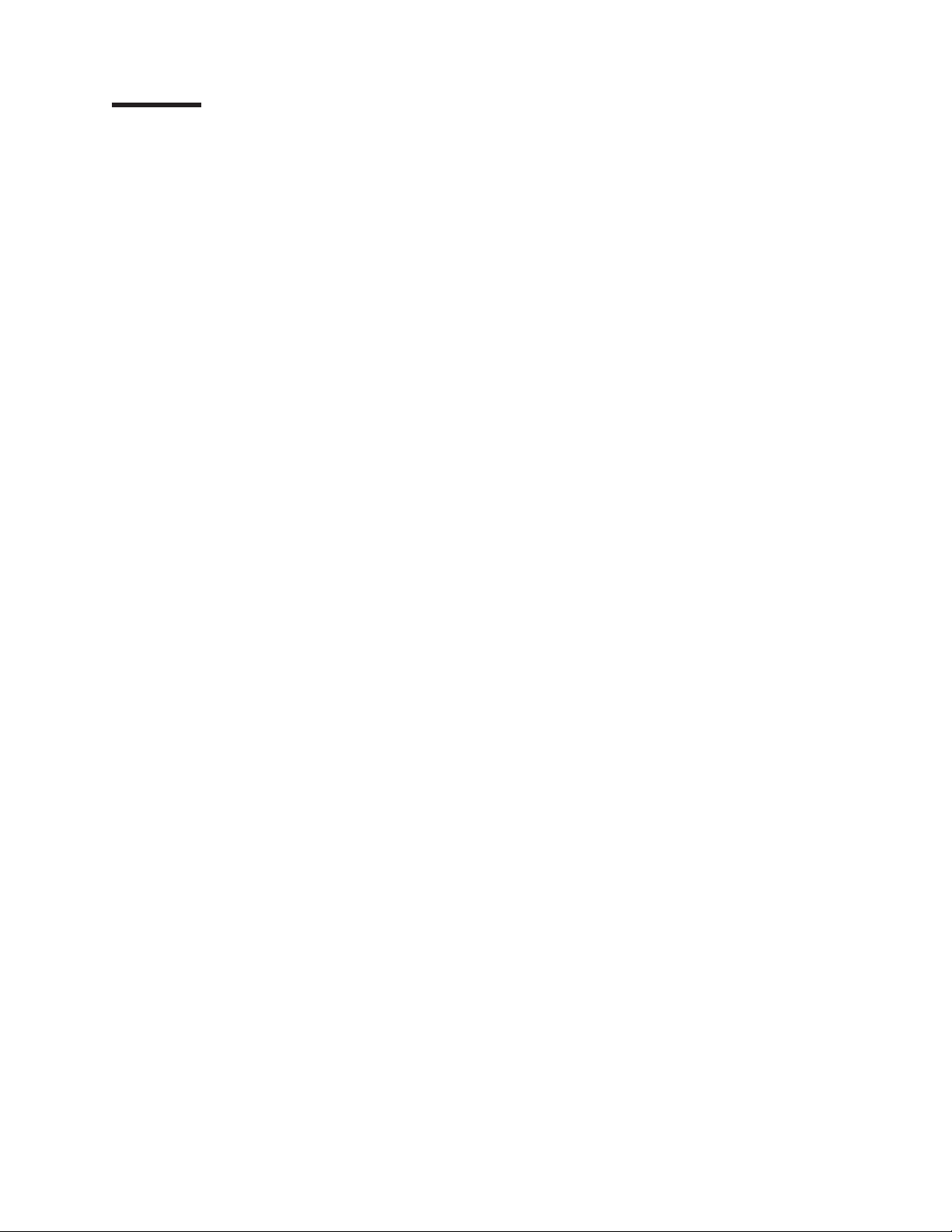
Figures
1. FC 4Gbps PCI-X Adapter serial number label . . . . . . . . . . . . . . . . . . . . .3
2. FC 4Gbps PCI-X Adapter components . . . . . . . . . . . . . . . . . . . . . . .4
© Copyright IBM Corp. 2006 vii
Page 10
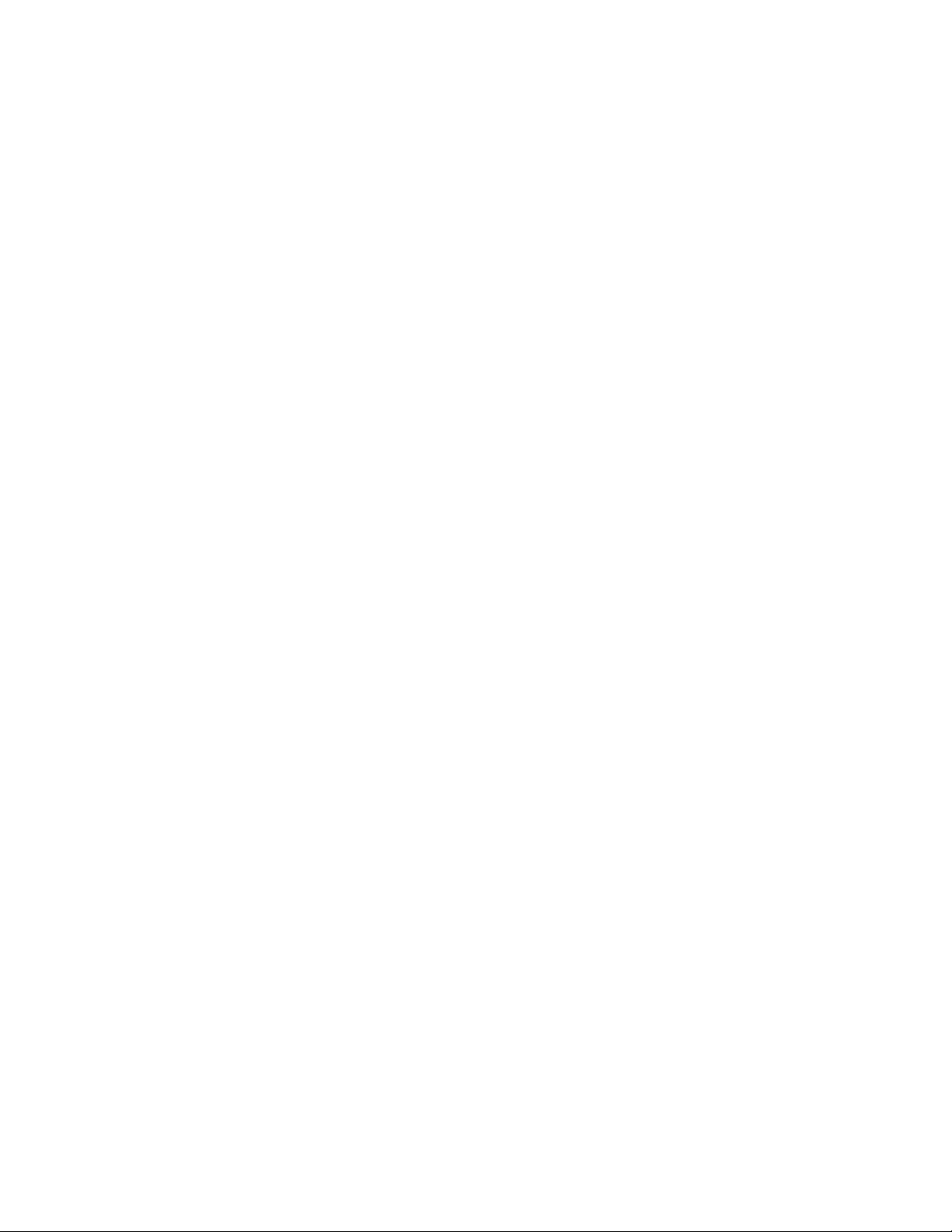
viii IBM System Storage DS4000 FC 4Gbps PCI-X Single/Dual Port HBA: Installation and User’s Guide
Page 11
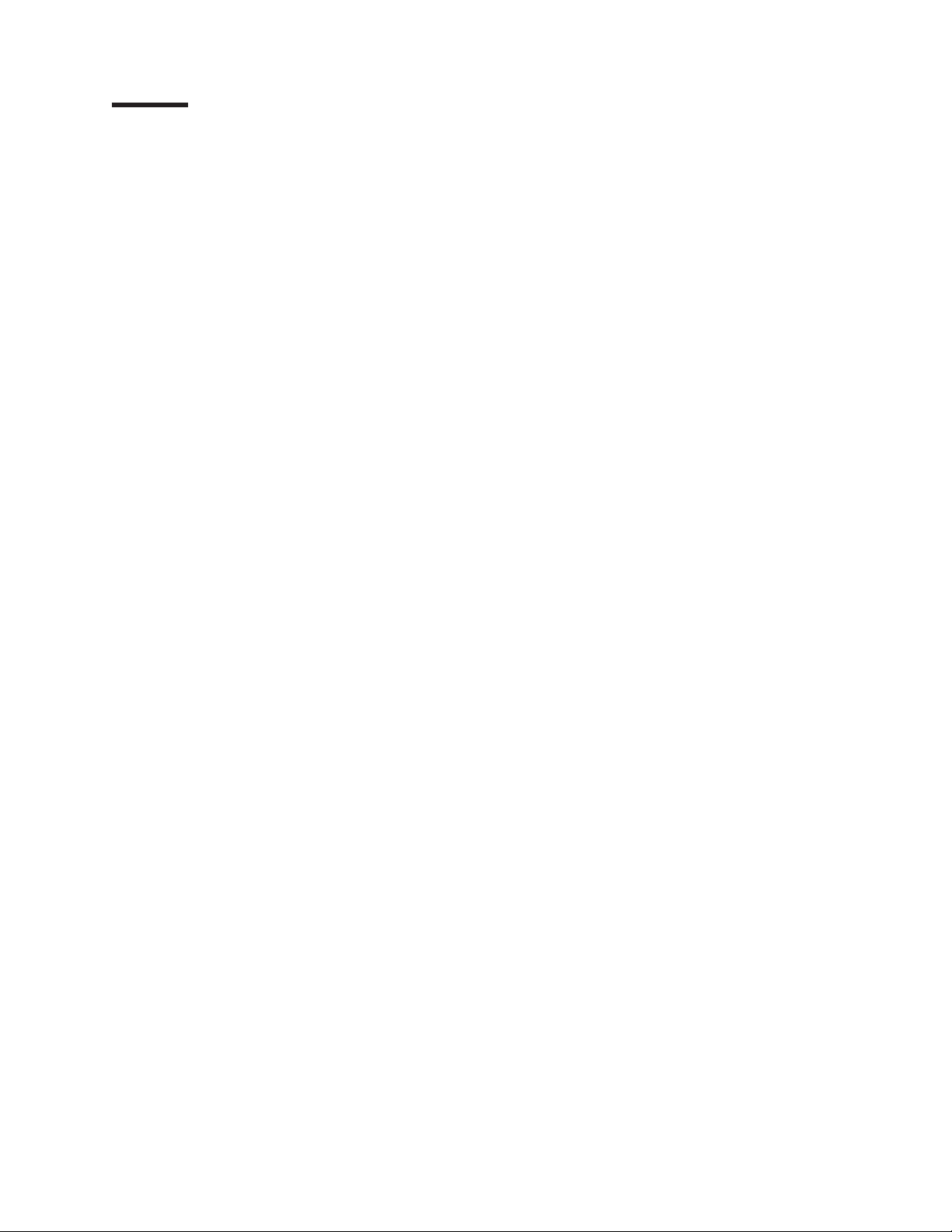
Tables
1. Mapping of FAStT names to DS4000 Series names . . . . . . . . . . . . . . . . . .xv
2. Where to find DS4000 installation and configuration procedures . . . . . . . . . . . . . xvi
3. FC 4Gbps PCI-X Adapter activity . . . . . . . . . . . . . . . . . . . . . . . . .5
4. FC 4Gbps PCI-X HBA data rates . . . . . . . . . . . . . . . . . . . . . . . . .25
5. FC 4Gbps PCI-X Adapter operating environment . . . . . . . . . . . . . . . . . . .29
6. FC 4Gbps PCI-X Adapter specifications . . . . . . . . . . . . . . . . . . . . . .29
7. DS4000 Storage Manager alternate keyboard operations . . . . . . . . . . . . . . . .33
8. DS4000 Storage Manager Version 9.1 titles by user tasks . . . . . . . . . . . . . . . .45
9. DS4800 Storage Subsystem document titles by user tasks . . . . . . . . . . . . . . .46
10. DS4700 Storage Subsystem document titles by user tasks . . . . . . . . . . . . . . .47
11. DS4500 Fibre Channel Storage Server document titles by user tasks . . . . . . . . . . .48
12. DS4400 Fibre Channel Storage Server document titles by user tasks . . . . . . . . . . .49
13. DS4300 Fibre Channel Storage Server document titles by user tasks . . . . . . . . . . .50
14. DS4100 SATA Storage Server document titles by user tasks . . . . . . . . . . . . . . .51
15. DS4000 Storage Expansion Enclosure document titles by user tasks . . . . . . . . . . .52
16. DS4000 and DS4000–related document titles by user tasks . . . . . . . . . . . . . . .53
© Copyright IBM Corp. 2006 ix
Page 12
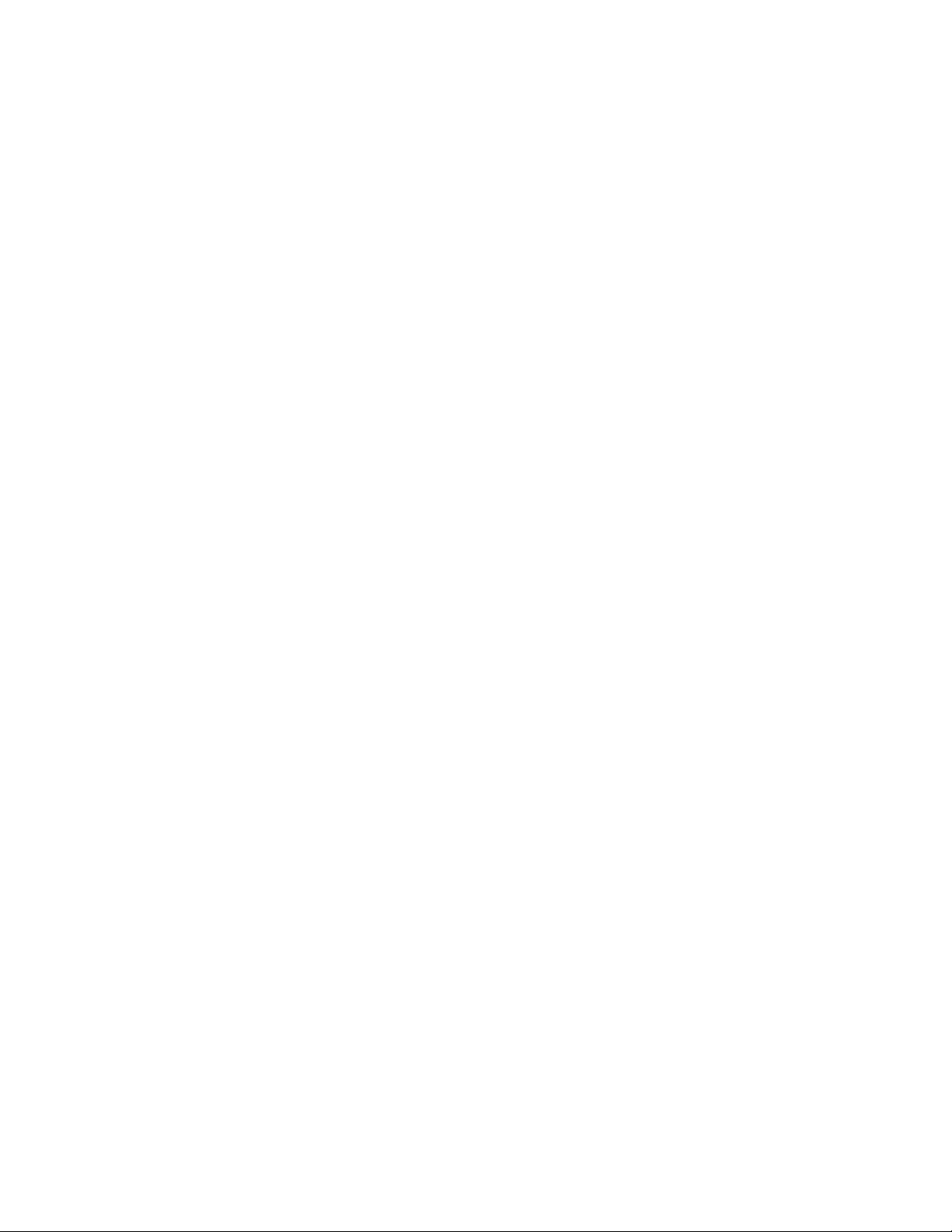
x IBM System Storage DS4000 FC 4Gbps PCI-X Single/Dual Port HBA: Installation and User’s Guide
Page 13
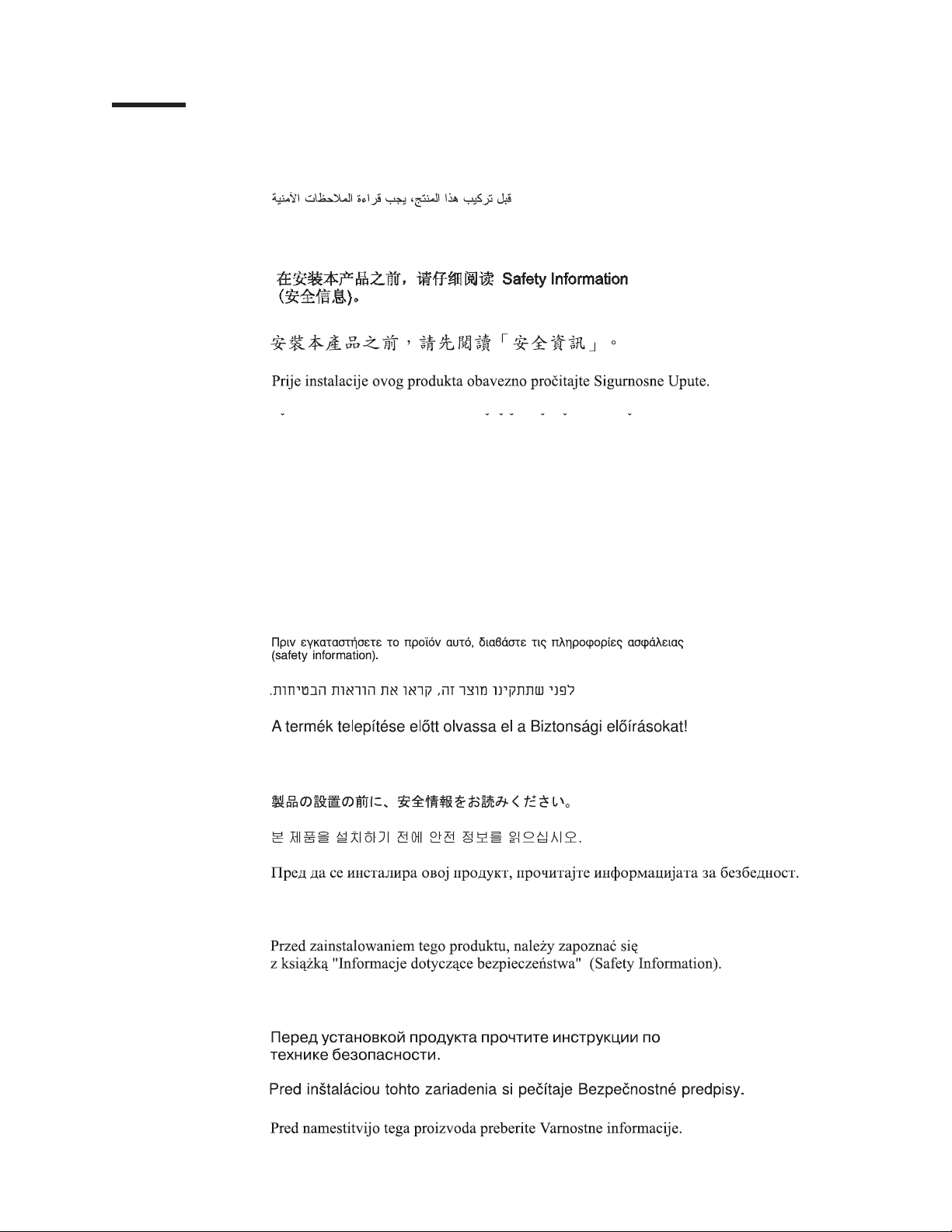
Safety
Before installing this product, read the Safety Information.
Antes de instalar este produto, leia as Informações de Segurança.
Pred instalací tohoto produktu si prectete prírucku bezpecnostních instrukcí.
Læs sikkerhedsforskrifterne, før du installerer dette produkt.
Lees voordat u dit product installeert eerst de veiligheidsvoorschriften.
Ennen kuin asennat tämän tuotteen, lue turvaohjeet kohdasta Safety Information.
Avant d’installer ce produit, lisez les consignes de sécurité.
Vor der Installation dieses Produkts die Sicherheitshinweise lesen.
Prima di installare questo prodotto, leggere le Informazioni sulla Sicurezza.
Les sikkerhetsinformasjonen (Safety Information) før du installerer dette produktet.
Antes de instalar este produto, leia as Informações sobre Segurança.
© Copyright IBM Corp. 2006 xi
Page 14
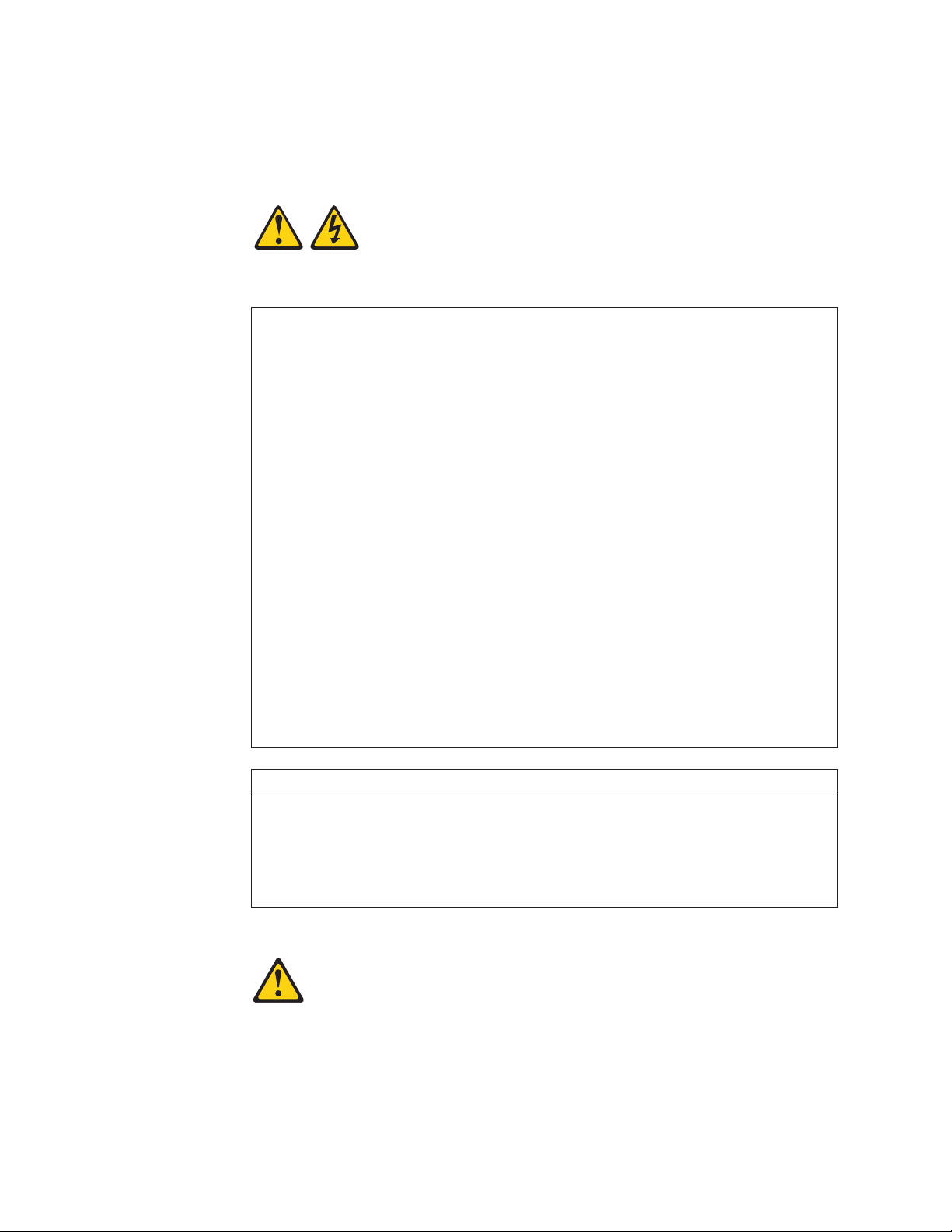
Antes de instalar este producto, lea la información de seguridad.
Läs säkerhetsinformationen innan du installerar den här produkten.
Statement 1:
DANGER
Electrical
current from power, telephone, and communication cables is
hazardous.
To avoid a shock hazard:
v Do not connect or disconnect any cables or perform installation,
maintenance, or reconfiguration of this product during an electrical
storm.
v Connect all power cords to a properly wired and grounded electrical
outlet.
v Connect to properly wired outlets any equipment that will be attached to
this product.
v When possible, use one hand only to connect or disconnect signal
cables.
v Never turn on any equipment when there is evidence of fire, water, or
structural damage.
v Disconnect the attached power cords, telecommunications systems,
networks, and modems before you open the device covers, unless
instructed otherwise in the installation and configuration procedures.
v Connect and disconnect cables as described in the following table when
installing, moving, or opening covers on this product or attached
devices.
To Connect: To Disconnect:
1. Turn everything OFF.
2. First, attach all cables to devices.
3. Attach signal cables to connectors.
4. Attach power cords to outlet.
1. Turn everything OFF.
2. First, remove power cords from outlet.
3. Remove signal cables from connectors.
4. Remove all cables from devices.
5. Turn device ON.
Statement 2:
xii IBM System Storage DS4000 FC 4Gbps PCI-X Single/Dual Port HBA: Installation and User’s Guide
Page 15
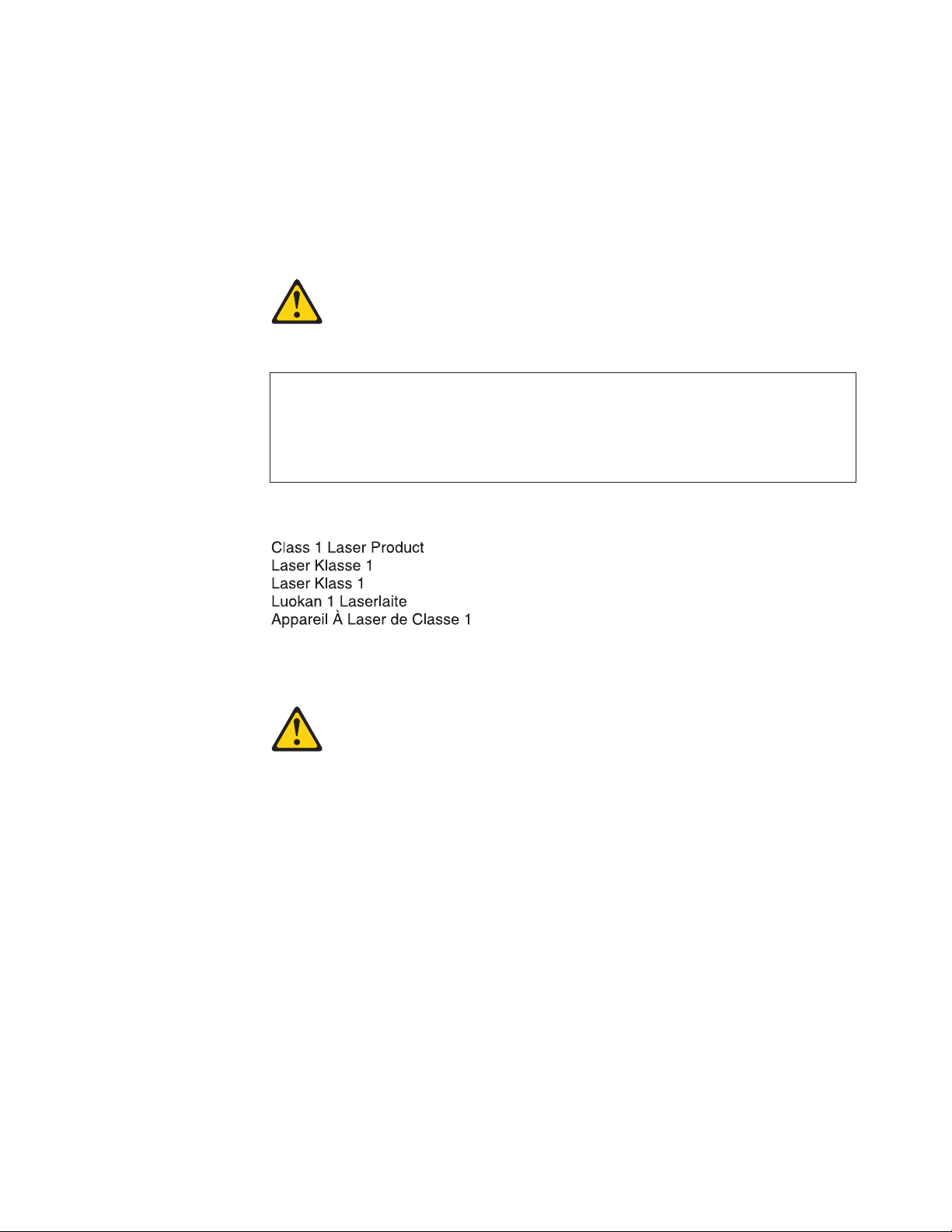
CAUTION:
When laser products (such as CD-ROMs, DVD drives, fiber optic devices, or
transmitters) are installed, note the following:
v Do not remove the covers. Removing the covers of the laser product could
result in exposure to hazardous laser radiation. There are no serviceable
parts inside the device.
v Use of controls or adjustments or performance of procedures other than
those specified herein might result in hazardous radiation exposure.
DANGER
Some laser products contain an embedded Class 3A or Class 3B laser
diode. Note the following.
Laser radiation when open. Do not stare into the beam, do not view directly
with optical instruments, and avoid direct exposure to the beam.
Class 1 Laser Statement
Class 1 Laser Product
Laser Klasse 1
Laser Klass 1
Luokan 1 Laserlaite
Appareil A Laser de Classe 1
`
IEC 825-11993 CENELEC EN 60 825
Statement 3:
CAUTION:
Handling the cord on this product, or cords associated with accessories sold
with this product, will expose you to lead, a chemical known to the State of
California to cause cancer and birth defects or other reproductive harm. Wash
hands after handling.
Safety xiii
Page 16
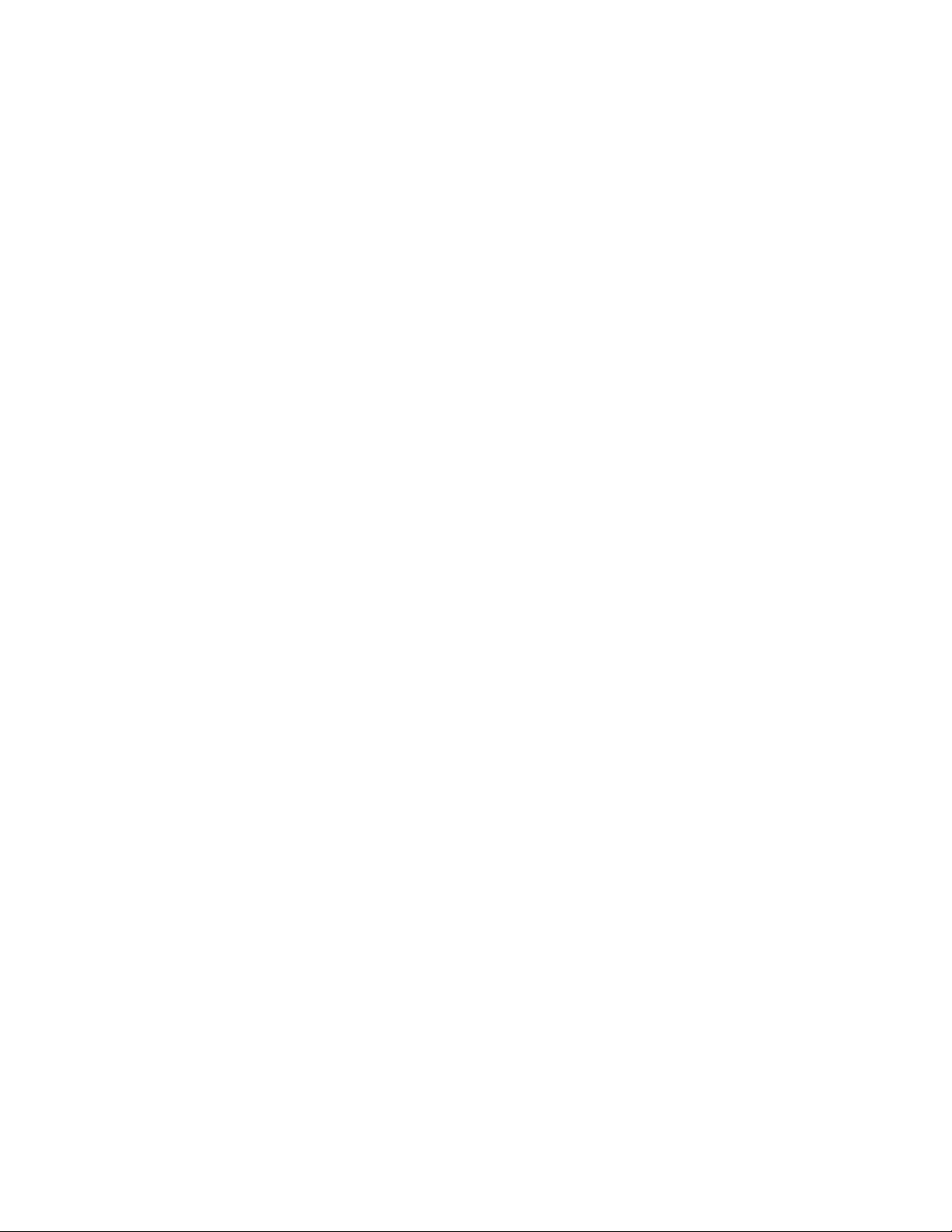
xiv IBM System Storage DS4000 FC 4Gbps PCI-X Single/Dual Port HBA: Installation and User’s Guide
Page 17
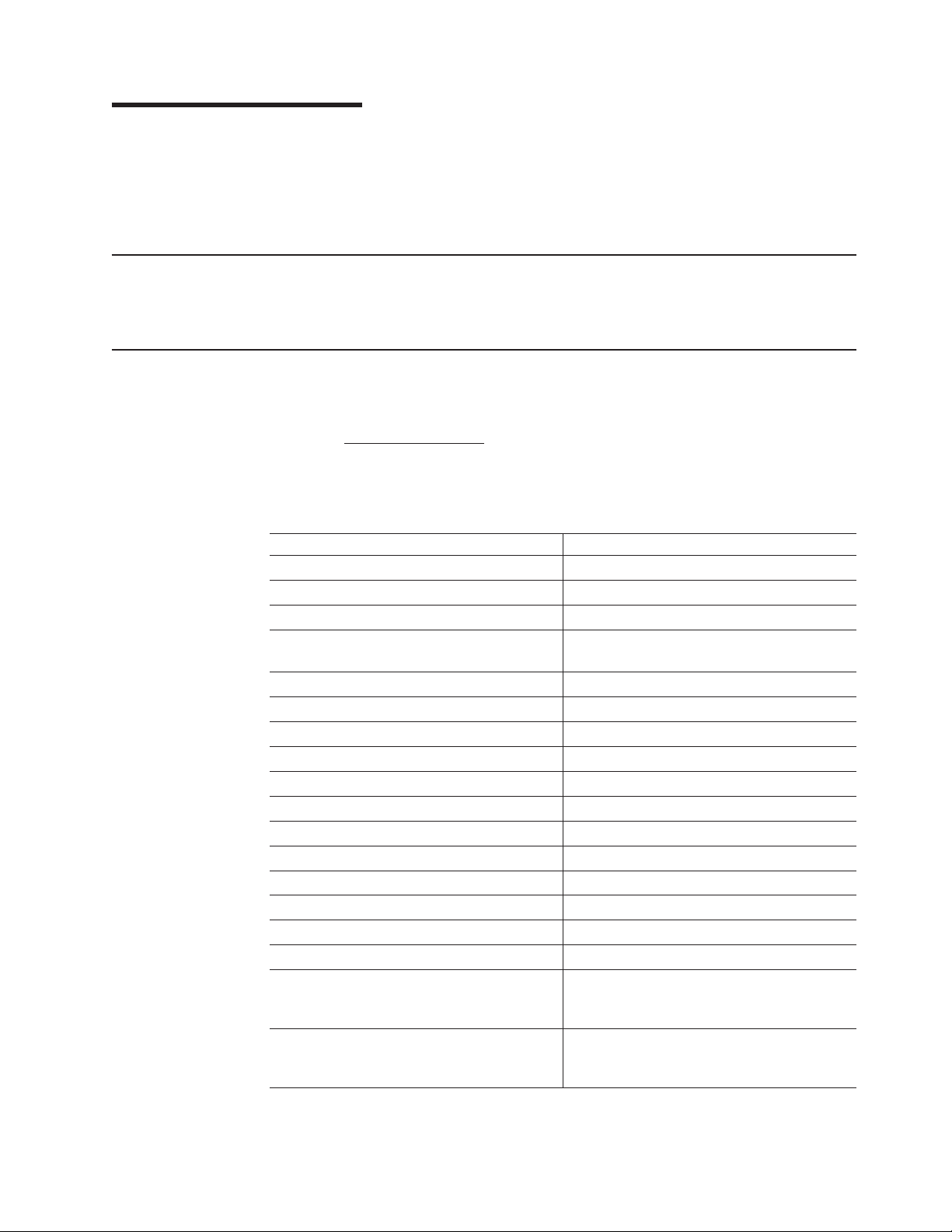
About this document
This book provides instructions for installing and customizing the configuration of
your IBM System Storage
connected devices. It also provides information on troubleshooting your IBM System
Storage DS4000 FC 4Gbps PCI-X Single/Dual Port HBA.
Who should read this document
This document is intended for system operators and service technicians who have
extensive knowledge of fibre channel and network technology.
FAStT product renaming
®
IBM
has renamed some FAStT family products. Table 1 identifies each DS4000
product name with its corresponding previous FAStT product name. Note that this
change of product name only indicates no change in functionality or warranty. All
products listed below with new names are functionally-equivalent and
fully-interoperable. Each DS4000 product retains full IBM service as outlined in
service contracts issued for analogous FAStT products.
Table 1. Mapping of FAStT names to DS4000 Series names
Previous FAStT Product Name Current DS4000 Product Name
®
IBM TotalStorage
FAStT Storage Server IBM TotalStorage DS4000
FAStT DS4000
FAStT Family DS4000 Mid-range Disk System
FAStT Storage Manager vX.Y (for example
v9.10)
FAStT100 DS4100
FAStT600 DS4300
FAStT600 with Turbo Feature DS4300 Turbo
FAStT700 DS4400
FAStT900 DS4500
EXP700 DS4000 EXP700
EXP710 DS4000 EXP710
EXP100 DS4000 EXP100
®
FAStT FlashCopy
FAStT VolumeCopy VolumeCopy for DS4000
FAStT Remote Mirror (RM) Enhanced Remote Mirroring for DS4000
FAStT Synchronous Mirroring Metro Mirroring for DS4000
™
DS4000 FC 4Gbps PCI-X Single/Dual Port HBA and
DS4000 Storage Manager vX.Y (for example
v9.10)
FlashCopy for DS4000
Global Copy for DS4000
(New Feature = Asynchronous Mirroring
without Consistency Group)
Global Mirroring for DS4000
(New Feature = Asynchronous Mirroring with
Consistency Group)
© Copyright IBM Corp. 2006 xv
Page 18
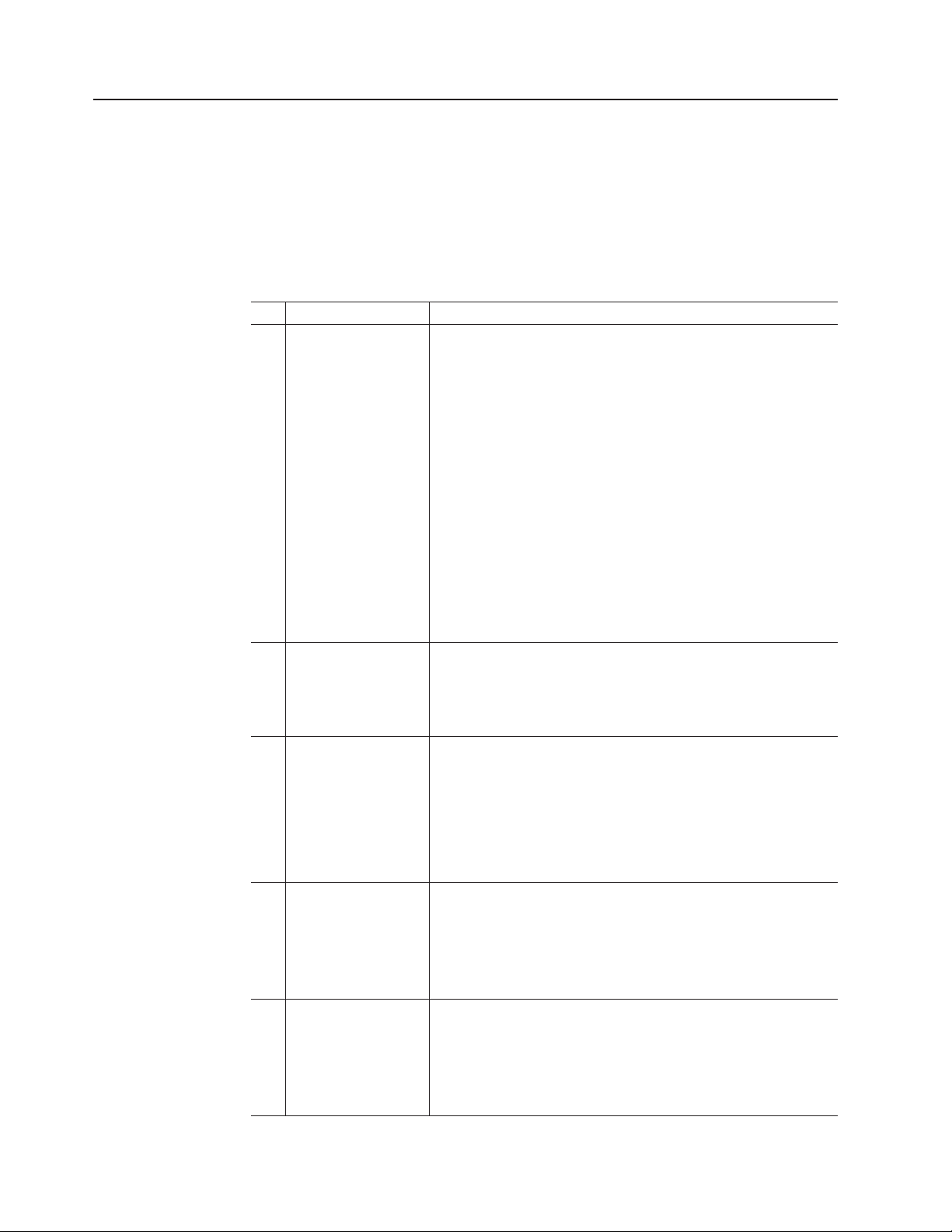
DS4000 Storage Subsystem installation tasks - General overview
Table 2 provides a sequential list of many installation and configuration tasks that
are common to most DS4000 configurations. When you install and configure your
DS4000 storage subsystem, refer to this table to find the documentation that
explains how to complete each task.
also: The DS4000 Storage Server and Storage Expansion Enclosure Quick
See
Start Guide provides an excellent overview of the installation process.
Table 2. Where to find DS4000 installation and configuration procedures
Installation task Where to find information or procedures
1 Plan the installation
v DS4000 Storage Manager Concepts Guide
v DS4000 Storage Manager Installation and Support Guide for
AIX, HP-UX, Solaris and Linux on POWER
v DS4000 Storage Manager Installation and Support Guide for
Windows 2000/Server 2003, NetWare, ESX Server, and
Linux
v DS4100 Storage Server Installation, User’s, and Maintenance
Guide
v DS4300 Fibre Channel Storage Server Installation and User’s
Guide
v DS4400 Fibre Channel Storage Server Installation and
Support Guide
v DS4500 Fibre Channel Storage Server Installation and
Support Guide
v DS4800 Storage Subsystem Installation, User’s, and
Maintenance Guide
2 Mount the DS4000
storage subsystem in
the rack
v DS4800 Installation, User’s, and Maintenance Guide
v DS4400 and DS4500 Rack Mounting Instructions
v DS4300 Rack Mounting Instructions
v DS4100 Installation, User’s and Maintenance Guide
3 Mount the DS4000
EXP storage
expansion unit in the
rack
v DS4000 EXP100 Storage Expansion Unit Installation, User’s
and Maintenance Guide
v DS4000 EXP700 and EXP710 Storage Expansion Enclosures
Installation, User’s, and Maintenance Guide
v DS4000 EXP810 Storage Expansion Enclosures Installation,
User’s, and Maintenance Guide
v FAStT EXP500 Installation and User’s Guide
4 Route the storage
expansion unit Fibre
Channel cables
v DS4100 Fibre Channel Cabling Instructions
v DS4300 Fibre Channel Cabling Instructions
v DS4400 Fibre Channel Cabling Instructions
v DS4500 Fibre Channel Cabling Instructions
v DS4800 Installation, User’s, and Maintenance Guide
5 Route the host
server Fibre Channel
cables
v DS4100 Fibre Channel Cabling Instructions
v DS4300 Fibre Channel Cabling Instructions
v DS4400 Fibre Channel Cabling Instructions
v DS4500 Fibre Channel Cabling Instructions
v DS4800 Installation, User’s, and Maintenance Guide
xvi IBM System Storage DS4000 FC 4Gbps PCI-X Single/Dual Port HBA: Installation and User’s Guide
Page 19
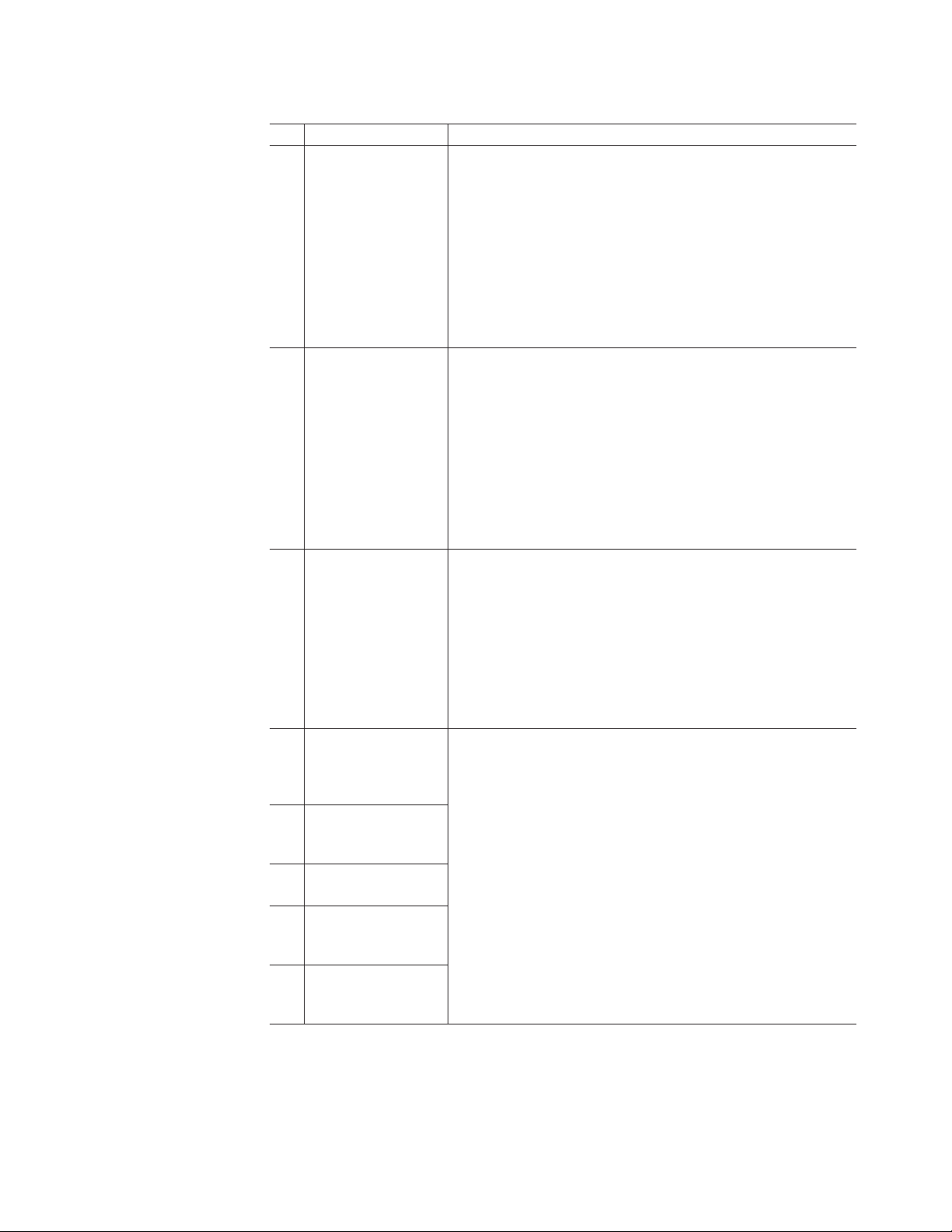
Table 2. Where to find DS4000 installation and configuration procedures (continued)
Installation task Where to find information or procedures
6 Power up the
subsystem
v DS4100 Storage Server Installation, User’s, and Maintenance
Guide
v DS4300 Fibre Channel Storage Server Installation and User’s
Guide
v DS4400 Fibre Channel Storage Server Installation and
Support Guide
v DS4500 Fibre Channel Storage Server Installation and
Support Guide
v DS4800 Storage Subsystem Installation, User’s, and
Maintenance Guide
7 Configure DS4000
network settings
v DS4100 Storage Server Installation, User’s, and Maintenance
Guide
v DS4300 Fibre Channel Storage Server Installation and User’s
Guide
v DS4400 Fibre Channel Storage Server Installation and
Support Guide
v DS4500 Fibre Channel Storage Server Installation and
Support Guide
v DS4800 Storage Subsystem Installation, User’s, and
Maintenance Guide
8 Zone the fabric
switch
(SAN-attached only)
v DS4000 Storage Manager Installation and Support Guide for
AIX, HP-UX, Solaris and Linux on POWER
v DS4000 Storage Manager Installation and Support Guide for
Windows 2000/Server 2003, NetWare, ESX Server, and
Linux
v DS4000 Storage Manager Copy Services Guide (describes
switch zoning for the Remote Mirror Option)
v See also the documentation provided by the switch
manufacturer
9 Install DS4000
Storage Manager
software on the
management station
10 Install host software
(failover drivers) on
host server
v DS4000 Storage Manager Installation and Support Guide for
AIX, HP-UX, Solaris and Linux on POWER
v DS4000 Storage Manager Installation and Support Guide for
Windows 2000/Server 2003, NetWare, ESX Server, and
Linux
v DS4000 Storage Manager online help (for post-installation
tasks)
11 Start DS4000
Storage Manager
12 Set the DS4000
Storage Manager
clock
13 Set the DS4000
Storage Manager
host default type
About this document xvii
Page 20
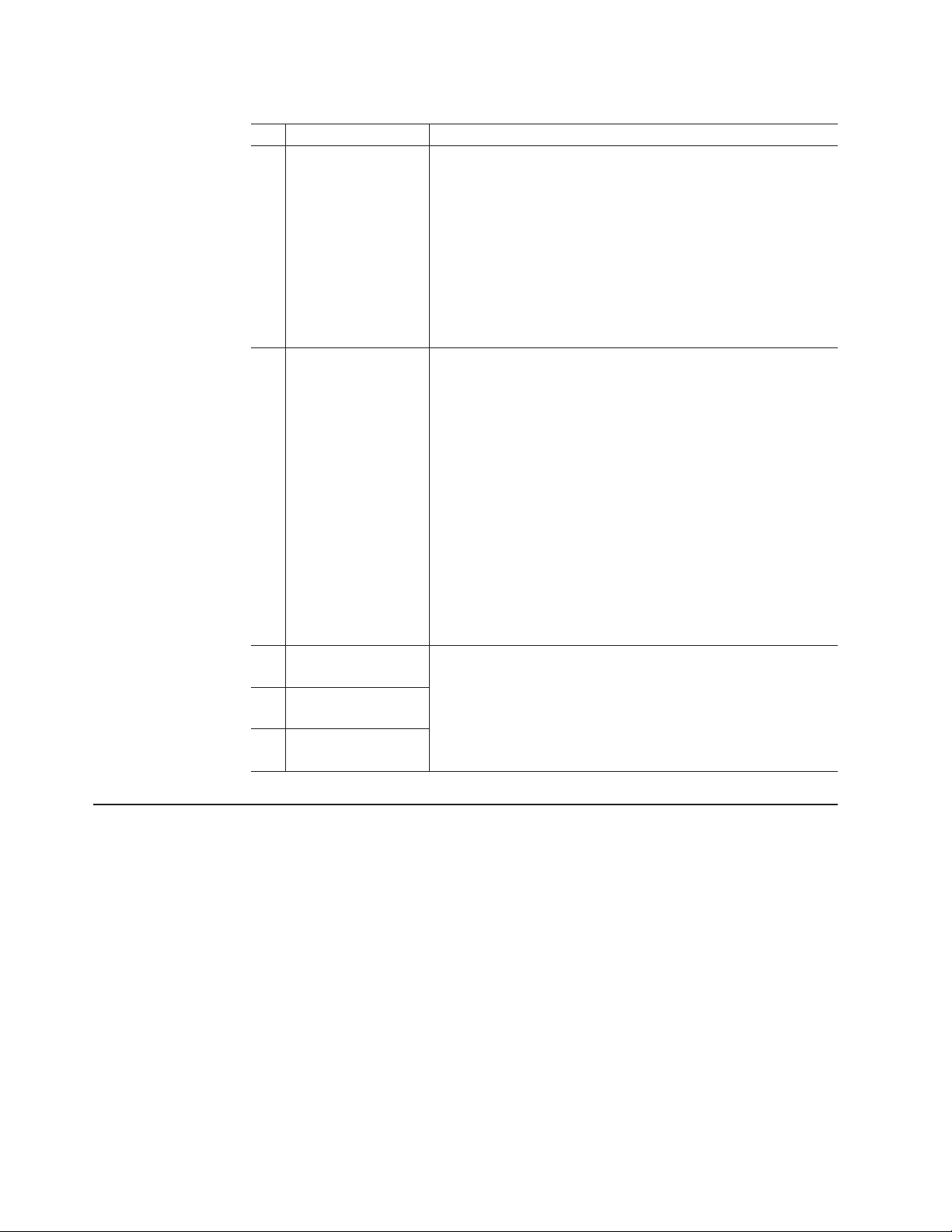
Table 2. Where to find DS4000 installation and configuration procedures (continued)
Installation task Where to find information or procedures
14 Verify DS4000
subsystem health
v DS4100 Storage Server Installation, User’s, and Maintenance
Guide
v DS4300 Fibre Channel Storage Server Installation and User’s
Guide
v DS4400 Fibre Channel Storage Server Installation and
Support Guide
v DS4500 Fibre Channel Storage Server Installation and
Support Guide
v DS4800 Storage Subsystem Installation, User’s, and
Maintenance Guide
15 Enable DS4000
Storage Manager
premium feature
keys
Copy Services premium features
DS4000 Storage Manager Copy Services Guide
FC/SATA Intermix premium feature
DS4000 Fibre Channel and Serial ATA Intermix
Premium Feature Installation Overview
Storage Partitioning (and general premium features
information)
v DS4000 Storage Manager Concepts Guide
v DS4000 Storage Manager Installation and Support
Guide for AIX, HP-UX, Solaris and Linux on POWER
v DS4000 Storage Manager Installation and Support
Guide for Windows 2000/Server 2003, NetWare,
ESX Server, and Linux
16 Configure arrays and
logical drives
17 Configure host
partitions
18 Verify host access to
DS4000 storage
v DS4000 Storage Manager Installation and Support Guide for
AIX, HP-UX, Solaris and Linux on POWER
v DS4000 Storage Manager Installation and Support Guide for
Windows 2000/Server 2003, NetWare, ESX Server, and
Linux
v DS4000 Storage Manager online help
Getting information, help, and service
If you need help, service, or technical assistance or just want more information
about IBM products, you will find a wide variety of sources available from IBM to
assist you. This section contains information about where to go for additional
information about IBM and IBM products, what to do if you experience a problem
with your IBM Eserver xSeries
®
service, if it is necessary.
Before you call
Before you call, make sure that you have taken these steps to try to solve the
problem yourself:
v Check all cables to make sure that they are connected.
v Check the power switches to make sure that the system is turned on.
v Use the troubleshooting information in your system documentation and use the
diagnostic tools that come with your system.
or IntelliStation
®
system, and whom to call for
xviii IBM System Storage DS4000 FC 4Gbps PCI-X Single/Dual Port HBA: Installation and User’s Guide
Page 21
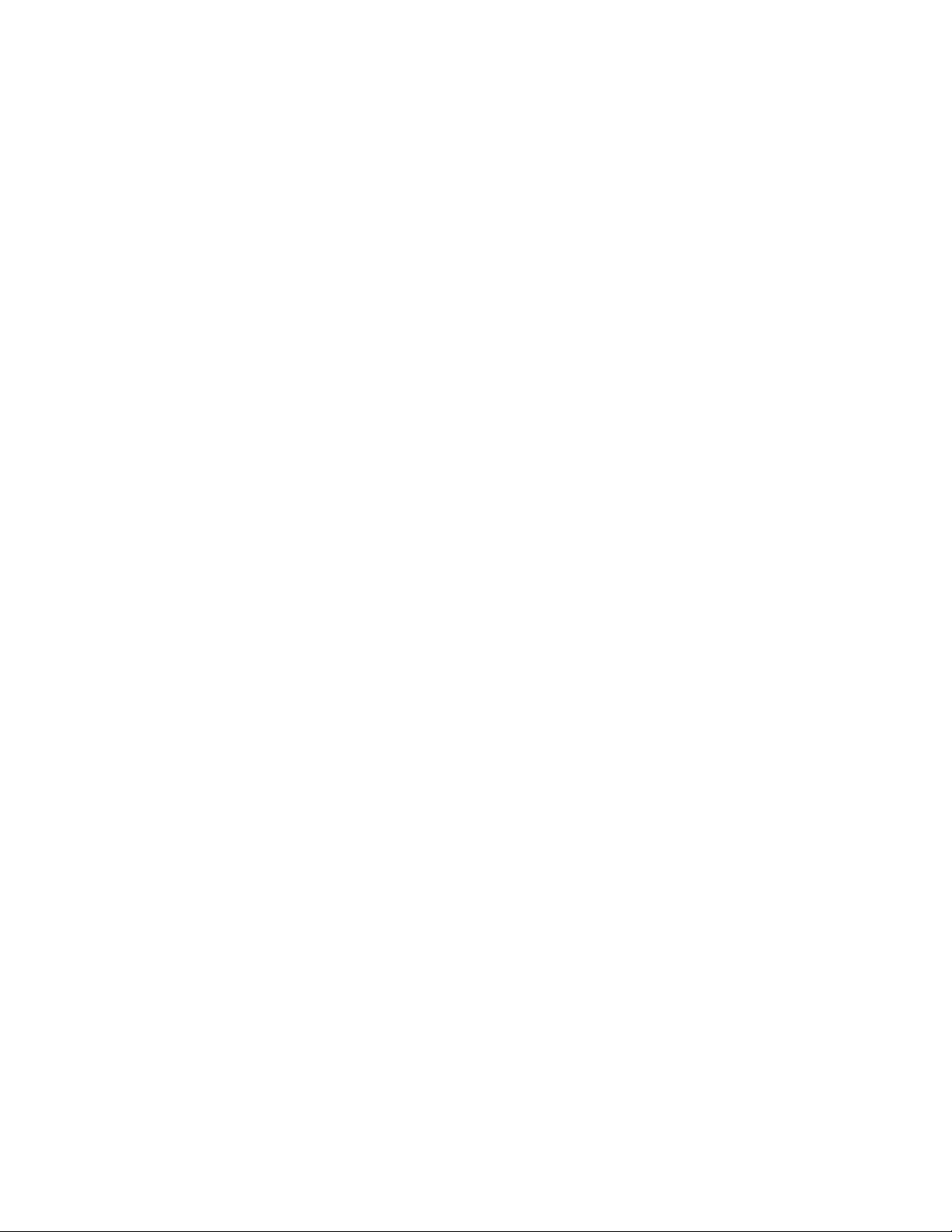
v Check for technical information, hints, tips, and new device drivers at the
following Web site:
www.ibm.com/servers/storage/support/disk/
v Use an IBM discussion forum on the IBM Web site to ask questions.
can solve many problems without outside assistance by following the
You
troubleshooting procedures that IBM provides in the online help or in the documents
that are provided with your system and software. The information that comes with
your system also describes the diagnostic tests that you can perform. Most xSeries
and IntelliStation systems, operating systems, and programs come with information
that contains troubleshooting procedures and explanations of error messages and
error codes. If you suspect a software problem, see the information for the
operating system or program.
Using the documentation
Information about the xSeries or IntelliStation system and preinstalled software, if
any, is available in the documents that come with your system. This includes printed
documents, online documents, readme files, and help files. See the troubleshooting
information in your system documentation for instructions on how to use the
diagnostic programs. The troubleshooting information or the diagnostic programs
might tell you that you need additional or updated device drivers or other software.
Web sites
IBM maintains pages on the World Wide Web where you can get the latest
technical information and download device drivers and updates.
v For DS4000 information, go to the following Web site:
www.ibm.com/servers/storage/support/disk/
The support page has many sources of information and ways for you to solve
problems, including:
– Diagnosing problems using the IBM Online Assistant
– Downloading the latest device drivers and updates for your products
– Viewing frequently asked questions (FAQ)
– Viewing hints and tips to help you solve problems
– Participating in IBM discussion forums
– Setting up e-mail notification of technical updates about your products
Yo u can order publications through the IBM Publications Ordering System at the
v
following Web site:
www.elink.ibmlink.ibm.com/public/applications/publications/cgibin/pbi.cgi/
v For the latest information about IBM xSeries products, services, and support, go
to the following Web site:
www.ibm.com/eserver/xseries/
®
v For the latest information about IBM pSeries
products, services, and support, go
to the following Web site:
www.ibm.com/eserver/pseries/
v For the latest information about the IBM IntelliStation information, go to the
following Web site:
www-132.ibm.com/content/home/store_IBMPublicUSA/
en_US/IntelliStation_workstations.html
About this document xix
Page 22
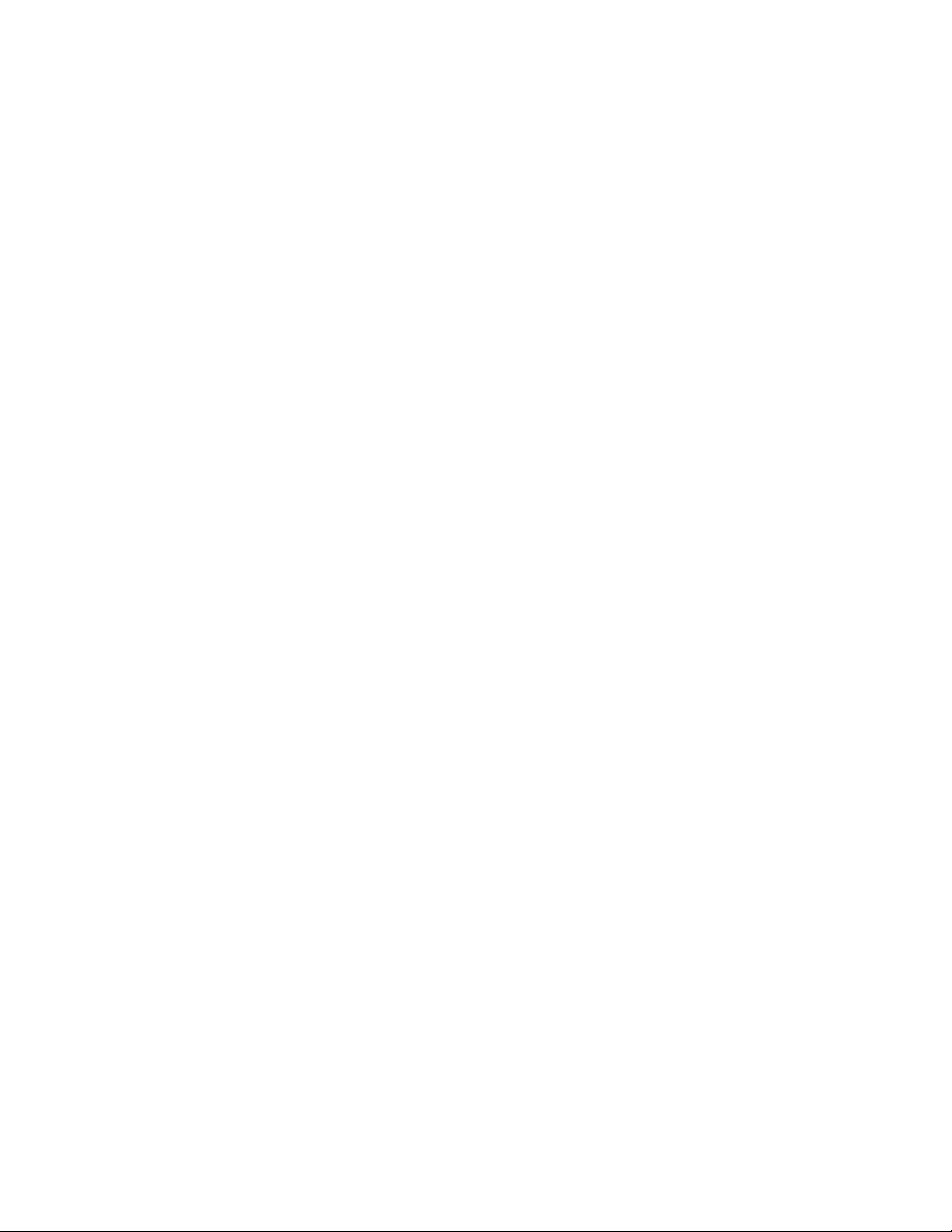
v For the latest information about operating system and HBA support, clustering
support, SAN fabric support, and Storage Manager feature support, see the
TotalStorage DS4000 Interoperability Matrix at the following Web site:
www.ibm.com/servers/storage/disk/ds4000/interop-matrix.html
Software service and support
Through IBM Support Line, for a fee you can get telephone assistance with usage,
configuration, and software problems with xSeries servers, IntelliStation
workstations, and appliances. For information about which products are supported
by Support Line in your country or region, go to the following Web site:
www.ibm.com/services/sl/products/
For more information about the IBM Support Line and other IBM services, go to the
following Web sites:
v www.ibm.com/services/
v www.ibm.com/planetwide/
Hardware service and support
You can receive hardware service through IBM Integrated Technology Services or
through your IBM reseller, if your reseller is authorized by IBM to provide warranty
service. Go to the following Web site for support telephone numbers:
www.ibm.com/planetwide/
In the U.S. and Canada, hardware service and support is available 24 hours a day,
7 days a week. In the U.K., these services are available Monday through Friday,
from 9 a.m. to 6 p.m.
Fire suppression systems
A fire suppression system is the responsibility of the customer. The customer’s own
insurance underwriter, local fire marshal, or a local building inspector, or both,
should be consulted in selecting a fire suppression system that provides the correct
level of coverage and protection. IBM designs and manufactures equipment to
internal and external standards that require certain environments for reliable
operation. Because IBM does not test any equipment for compatibility with fire
suppression systems, IBM does not make compatibility claims of any kind nor does
IBM provide recommendations on fire suppression systems.
How to send your comments
Your feedback is important in helping us to provide the most accurate and
high-quality information. If you have comments or suggestions for improving this
publication, you can send us comments electronically by using these addresses:
v Internet: starpubs@us.ibm.com
™
v IBMLink
v IBMLink from Canada: STARPUBS at TORIBM
v IBM Mail Exchange: USIB3WD at IBMMAIL
from U.S.A.: STARPUBS at SJEVM5
Be sure to include the name and order number of the document and, if applicable,
the specific location of the text you are commenting on, such as a page number or
table number.
xx IBM System Storage DS4000 FC 4Gbps PCI-X Single/Dual Port HBA: Installation and User’s Guide
Page 23
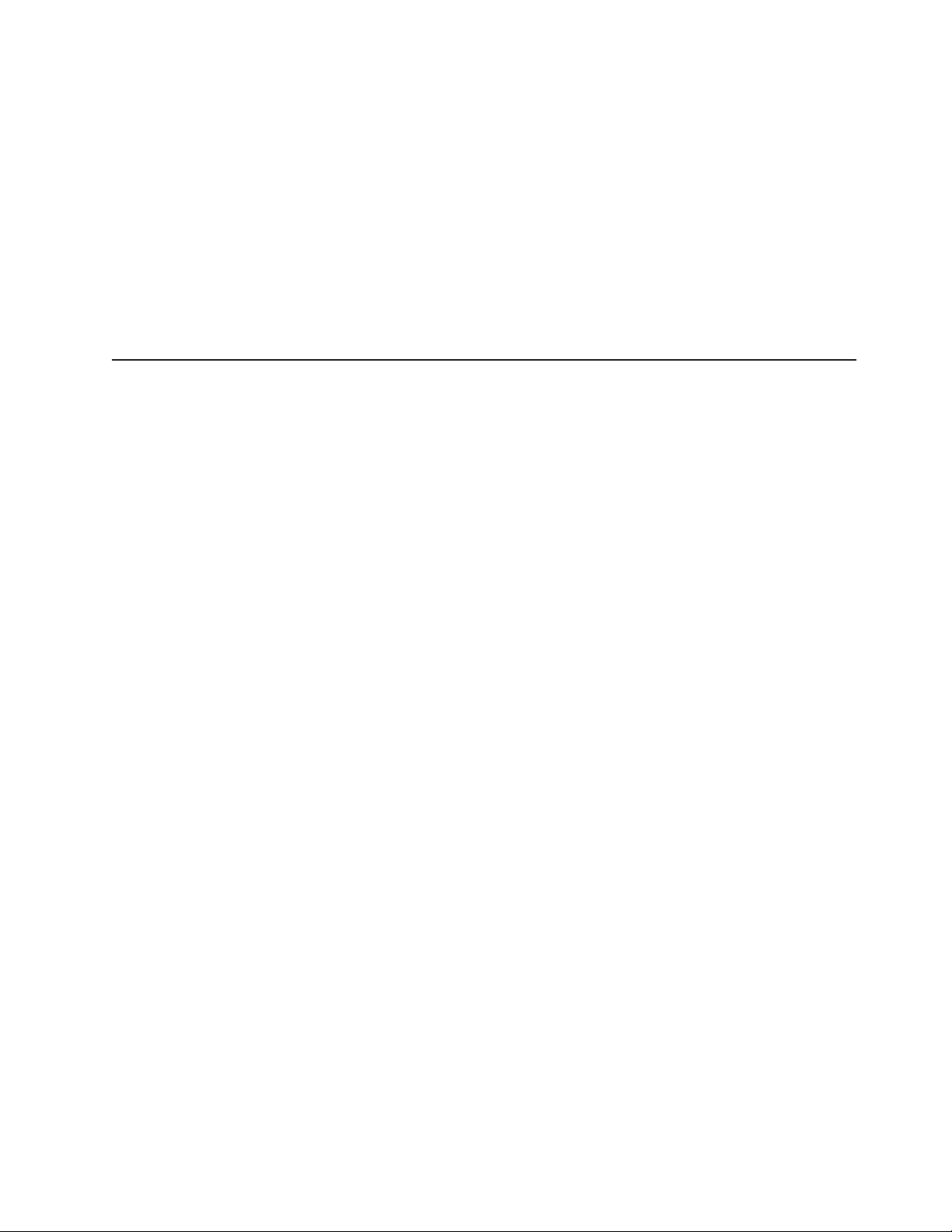
You can also mail your comments by using the Reader Comment Form in the back
of this manual or direct your mail to:
International Business Machines Corporation
Information Development
Dept. GZW
9000 South Rita Road
Tucson, AZ 85744–0001
U.S.A.
When you send information to IBM, you grant IBM a nonexclusive right to use or
distribute the information in any way it believes appropriate without incurring any
obligation to you.
How this book is organized
Chapter 1, “Preparing and installing the IBM System Storage DS4000 FC 4Gbps
PCI-X Single/Dual Port HBA,” on page 1 describes the IBM System Storage
DS4000 FC 4Gbps PCI-X Single/Dual Port HBA. This chapter includes an overview
of the IBM System Storage DS4000 FC 4Gbps PCI-X Single/Dual Port HBA
features and contains the information and instructions needed to prepare and install
the IBM System Storage DS4000 FC 4Gbps PCI-X Single/Dual Port HBA.
Chapter 2, “Installing the FC 4Gbps PCI-X Adapter device drivers and updating the
BIOS code,” on page 9 provides information for updating the IBM System Storage
DS4000 FC 4Gbps PCI-X Single/Dual Port HBA BIOS code.
Chapter 3, “Configuring the FC 4Gbps PCI-X Adapter with Fast!UTIL,” on page 23
provides detailed configuration information for users who want to customize the
configuration of the IBM System Storage DS4000 FC 4Gbps PCI-X Single/Dual Port
HBA and connected Fibre Channel devices.
Chapter 4, “FC 4Gbps PCI-X Adapter operating environment and specifications,” on
page 29 contains the IBM System Storage DS4000 FC 4Gbps PCI-X Single/Dual
Port HBA operating environment and specification information.
Chapter 5, “Troubleshooting,” on page 31 covers the types of installation problems
that can cause the IBM System Storage DS4000 FC 4Gbps PCI-X Single/Dual Port
HBA to function incorrectly.
Appendix A, “Accessibility,” on page 33 provides information about alternate
keyboard navigation, which is a DS4000 Storage Manager accessibility feature.
Accessibility features help a user who has a physical disability, such as restricted
mobility or limited vision, to use software products successfully.
Appendix B, “Notices,” on page 35 provides product notices.
Appendix C, “European Directive About Product Recycling and Disposal,” on page
39 provides information about European standards for recycling and disposal.
Appendix D, “Battery Return Program,” on page 41 provides information about the
proper disposal and/or recycling of batteries.
Appendix E, “Cable Warning,” on page 43 discloses the possible hazards
associated with handling cables for this product or cords associated with
accessories sold with this product.
About this document xxi
Page 24
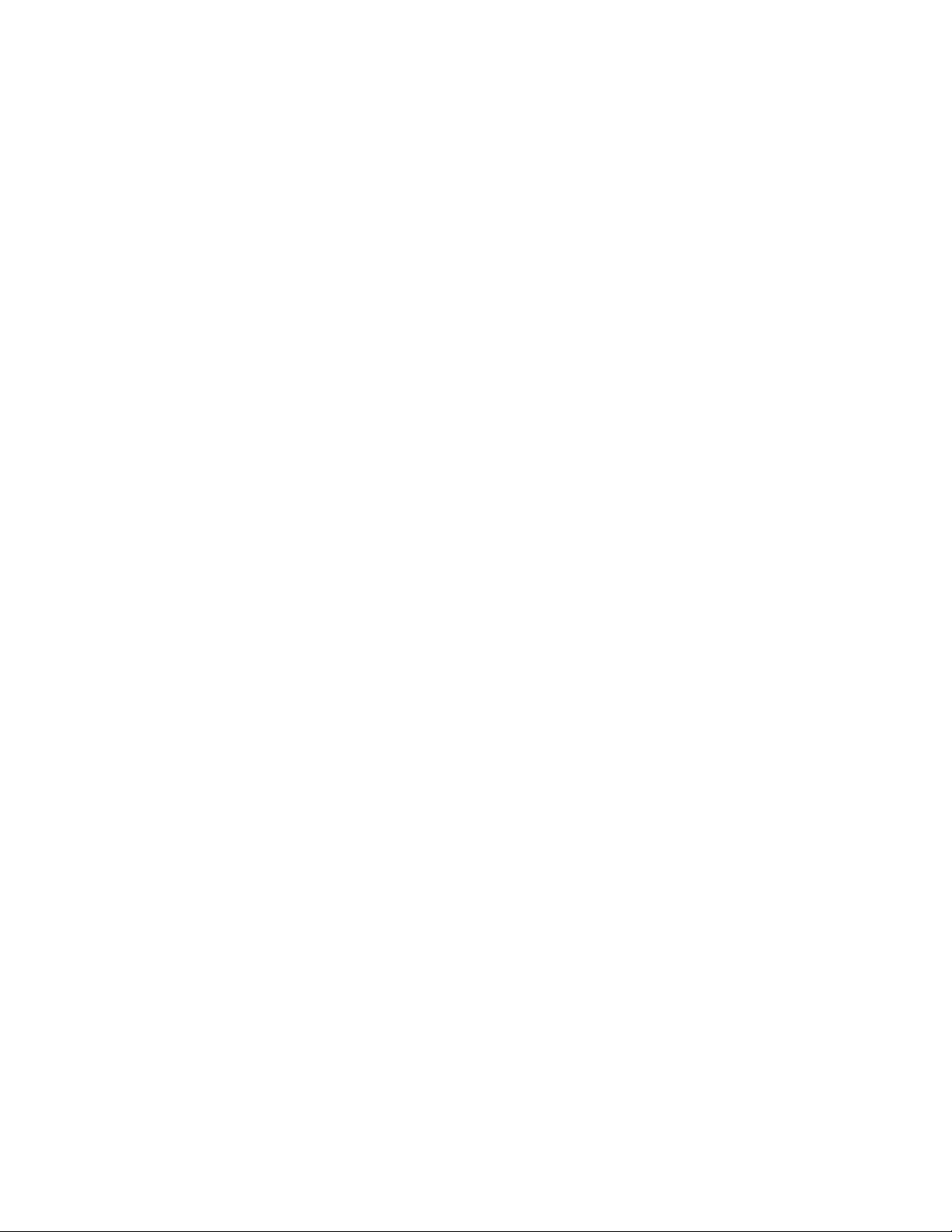
Appendix F, “Additional DS4000 documentation,” on page 45 provides references to
other DS4000 publications.
xxii IBM System Storage DS4000 FC 4Gbps PCI-X Single/Dual Port HBA: Installation and User’s Guide
Page 25
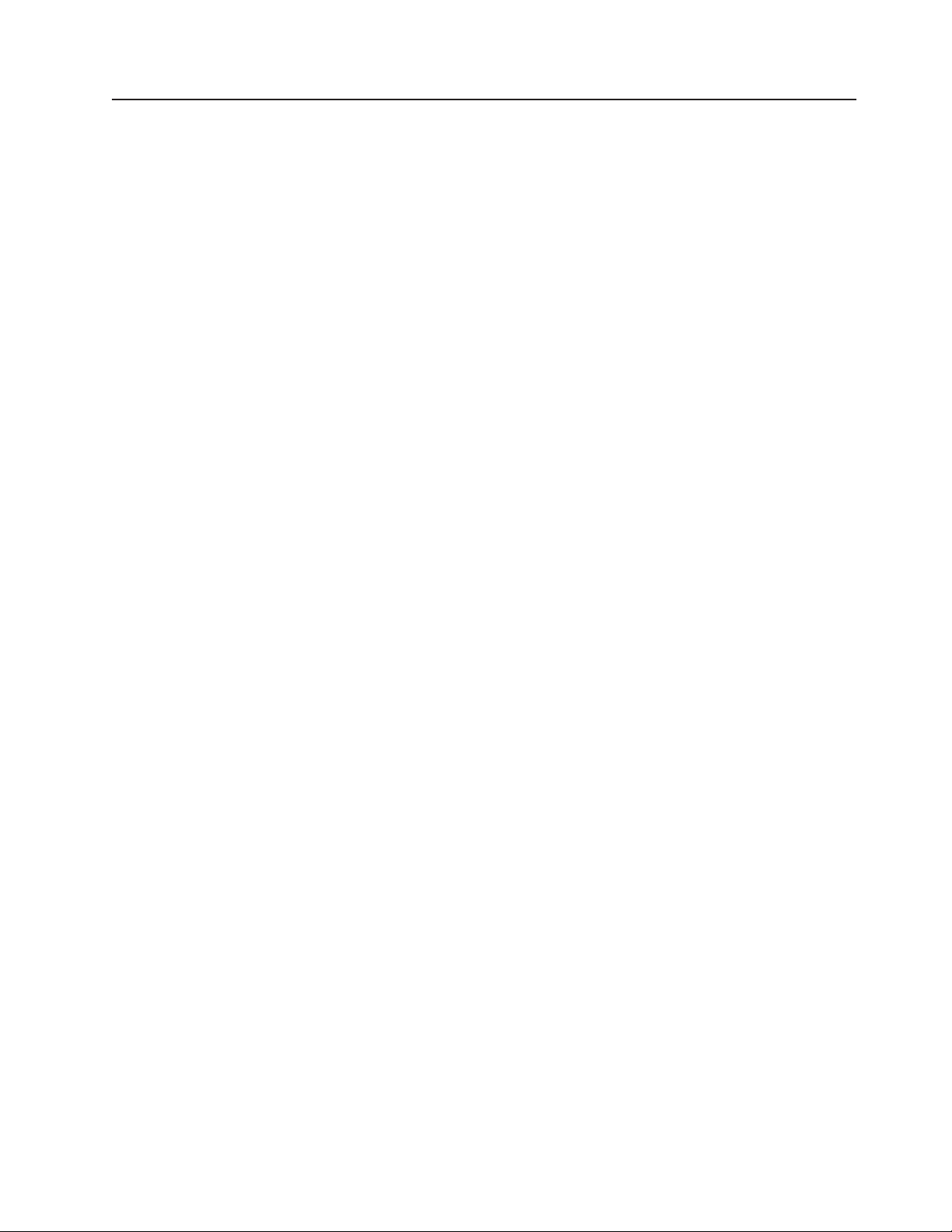
Notices used in this document
The caution and danger statements used in this book also appear in the multilingual
Safety Information book provided with your IBM System Storage DS4000 FC 4Gbps
PCI-X Single/Dual Port HBA. Each caution and danger statement is numbered for
easy reference to the corresponding statements in the safety book.
The following types of notices and statements are used in this book:
v Note: These notices provide important tips, guidance, or advice.
v Important: These notices provide information or advice that might help you avoid
inconvenient or problem situations.
v Attention: These notices indicate possible damage to programs, devices, or
data. An attention notice is placed just before the instruction or situation in which
damage could occur.
v Caution: These statements indicate situations that can be potentially hazardous
to you. A caution statement is placed just before the description of a potentially
hazardous procedure step or situation.
v Danger: These statements indicate situations that can be potentially lethal or
extremely hazardous to you. A danger statement is placed just before the
description of a potentially lethal or extremely hazardous procedure step or
situation.
About this document xxiii
Page 26
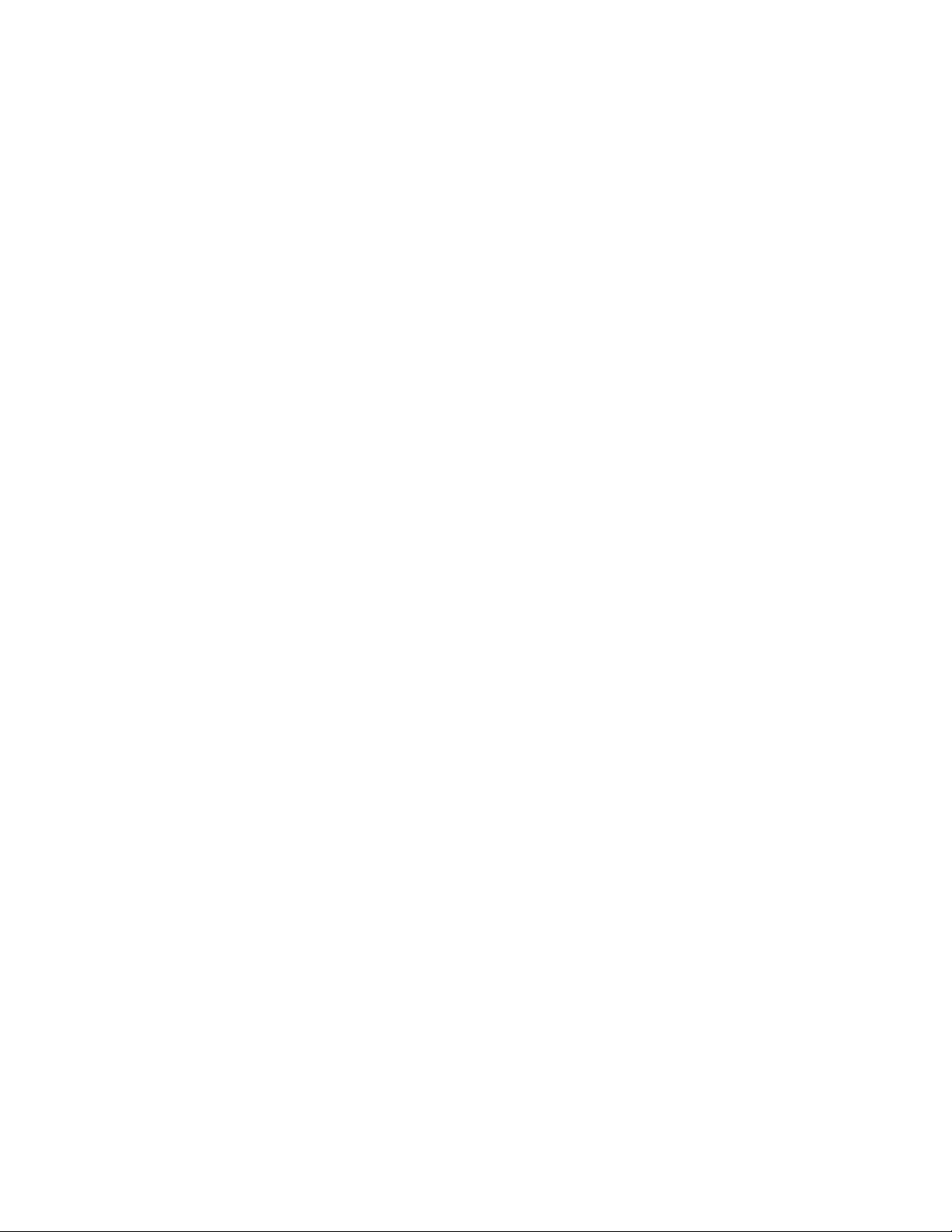
xxiv IBM System Storage DS4000 FC 4Gbps PCI-X Single/Dual Port HBA: Installation and User’s Guide
Page 27

Chapter 1. Preparing and installing the IBM System Storage DS4000 FC 4Gbps PCI-X Single/Dual Port HBA
This chapter contains instructions for preparing and installing the IBM System
Storage DS4000 FC 4Gbps PCI-X Single/Dual Port HBA and describes the adapter
components. The IBM System Storage DS4000 FC 4Gbps PCI-X Single/Dual Port
HBA is referred to throughout this book as the FC 4Gbps PCI-X Adapter.
Overview
The IBM System Storage DS4000 FC 4Gbps PCI-X Single/Dual Port HBA is a
4Gbps high-performance, direct memory access (DMA), bus master, Fibre Channel
host adapter designed for high-end systems. The function and performance are
derived from the ISP2422 chip (see Figure 2 on page 4) making this FC 4Gbps
PCI-X Adapter a leading-edge host adapter.
The ISP2422 chip combines a powerful, reduced instruction set computer (RISC)
processor, a Fibre Channel protocol manager (FPM) with one 4 GB Fibre Channel
transceiver, and a peripheral component interconnect (PCI) or peripheral component
interconnect-extended (PCI-X) local bus interface in a single-chip solution. The FC
4Gbps PCI-X Adapter supports all Fibre Channel (FC) peripheral devices that
support private-loop direct attach (PLDA) and fabric-loop attach (FLA).
The FC 4Gbps PCI-X Adapter connects the following:
v Mainframe computers
v Super computers
v Workstations
v Storage devices
v Servers
Fibre Channel defined
Fibre Channel technology is outlined in the SCSI-3 Fibre Channel Protocol
(SCSI-FCP) standard. Fibre Channel is a high-speed data transport technology
used for mass storage and networking.
Using a Fibre Channel Arbitrated loop (FC-AL), 126 Fibre Channel devices can be
supported, compared to 15 small computer system interface (SCSI) devices with
Ultra SCSI.
The FC 4Gbps PCI-X Adapter uses a multimode shortwave optical interface for
distances up to 500 meters when operating at 1Gbps, 300 meters when operating
at 2Gbps, and 150 meters when operating at 4Gbps.
The FC 4Gbps PCI-X Adapter is a 4Gbps Fibre Channel device that supports data
transfer rates up to 400MB per second half-duplex and 800MB per second
full-duplex on optical interfaces.
© Copyright IBM Corp. 2006 1
Page 28

FC 4Gbps PCI-X Adapter features
The FC 4Gbps PCI-X Adapter has the following features:
v 64-Bit, PCI-X 2.0 266 MHz, compatible with 66/33 MHz PCI and 133/100/66 MHz
PCI-X.
v Conforms to PCI Local Bus Specification, revision 2.3 and 3.0, PCI-X Protocol
Addendum to the PCI Local Bus Specification, revision 2.0a, PCI-X Electrical and
Mechanical Addendum (revision 2.0a) to the PCI Local Bus Specification, PCI
Bus Power Management Interface Specification revision 1.1, PCI Hot Plug
Specification, revision 1.0.
v Compliance with SCSI-3 Fibre Channel Protocol (SCSI-FCP), Fibre Channel
Physical and Signaling Interface (FC-PH), Fibre Channel 2nd Generation
(FC-PH-2), Third Generation Fibre Channel Physical and Signaling Interface
(FC-PH-3), Fibre Channel-Arbitrated Loop (FC-AL-2), Fibre Channel Fabric Loop
Attachment Technical Report (FC-FLA), Fibre Channel-Private Loop Direct Attach
Technical Report (FC-PLDA), Fibre Channel Tape (FC-TAPE) profile, SCSI Fibre
Channel Protocol-2 (FCP-2), Second Generation FC Generic Services
(FC-GS-3), Third Generation FC Generic Services (FC-GS-3), Fibre Channel
Framing and Signaling (FC-FS) Physical Specification.
v Compliance with U.S. and international safety and emissions standards.
v Support for 4/2/1Gbps auto-negotiation (4.2480/2.1240/1.0625 Gbps) data rates.
v Support for 100,000 IOPS and higher.
v Support for 400 MBps maximum at half-duplex, 800 MBps maximum at
full-duplex.
v Fast!UTIL basic input/output system (BIOS) utility program to customize the
configuration parameters on the FC 4Gbps PCI-X Adapter and attached drives.
v Support for Point-to-point (N_Port), arbitrated loop (NL_Port), and switched fabric
(N_Port), Support for F_Port and FL_Port login. 2,048 concurrent logins and
2,048 active exchanges.
v Support for Fibre Channel service (Classes 2 and 3).
v Support for Fibre Channel protocols FCP (SCSI-FCP), IP (FC-IP), FICON
(FC-SB-2), FC-TAPE (FCP-2).
v Storage Networking industry association (SNIA) HBA application programming
interface (API), and storage management interface specification (SMI-S)
compliant.
v Managed by the SANsurfer
®
FC HBA Manager.
®
Preinstallation procedures
Before you begin the FC 4Gbps PCI-X Adapter installation, do the following:
v Read “Handling static-sensitive devices” on page 3.
v Read “What you need for the installation” on page 4.
v Write down the serial number of the FC 4Gbps PCI-X Adapter. Each adapter has
a unique serial number. If the nonvolatile random access memory (NVRAM) (also
referred to as NOVRAM) is damaged, the system prompts you for the FC 4Gbps
PCI-X Adapter serial number. Figure 1 on page 3 shows the serial number label
location.
2 IBM System Storage DS4000 FC 4Gbps PCI-X Single/Dual Port HBA: Installation and User’s Guide
Page 29

1
2
3
4
ds4hb003
Figure 1. FC 4Gbps PCI-X Adapter serial number label
Components shown in Figure 2:
1. Yellow, Green, and Amber LEDs for port 1
2. Port 1 (top), port 2 (bottom)
Port 2 and LEDs for port 2 are for the dual port FC 4Gbps PCI-X Adapter
Note:
only.
3. Yellow, Green, and Amber LEDs for port 2
4. Serial number label
Handling static-sensitive devices
Attention: Static electricity can damage electronic devices and your system. To
avoid damage, keep static-sensitive devices in their static-protective package until
you are ready to install them.
To reduce the possibility of electrostatic discharge, observe the following
precautions:
v Limit your movement. Movement can cause static electricity to build up around
you.
v Handle the device carefully, holding it by its edges or its frame.
v Do not touch solder joints, pins, or exposed printed circuitry.
v Do not leave the device where others can handle and possibly damage the
device.
v While the device is still in its static-protective package, touch it to an unpainted
metal part of the system unit for at least 2 seconds. (This drains static electricity
from the package and from your body.)
v Remove the device from its package and install it directly into your system unit
without setting it down. If it is necessary to set the device down, place it in its
static-protective package. Do not place the device on your system unit cover or
on a metal table.
Chapter 1. Preparing and installing the IBM System Storage DS4000 FC 4Gbps PCI-X Single/Dual Port HBA 3
Page 30

v Take additional care when handling devices during cold weather because heating
reduces indoor humidity and increases static electricity.
What you need for the installation
To install the FC 4Gbps PCI-X Adapter in your server, you will need a small Phillips
screwdriver. Depending on your configuration, you might need the following two
items:
v An LC-LC Fibre Channel Cable
a loop)
1
v LC-SC Fibre Channel Cable
cable to a device that requires an SC connector)
FC 4Gbps PCI-X Adapter components
Figure 2 identifies the FC 4Gbps PCI-X Adapter components that are referred to in
this book.
1
(enables you to connect Fibre Channel nodes to
(enables you to connect an LC-LC Fibre Channel
1
2
3
Figure 2. FC 4Gbps PCI-X Adapter components
Components shown in Figure 3:
1. Yellow, Green, and Amber LEDs for port 1
2. Port 1 (top), port 2 (bottom)
Port 2 and the LEDs for port 2 are for the dual port adapter, only.
Note:
3. Yellow, Green, and Amber LEDs for port 2
4. ISP2422
4
ds4hb001
1. This option does not come with the FC 4Gbps PCI-X Host Bus Adapter. It must be ordered separately.
4 IBM System Storage DS4000 FC 4Gbps PCI-X Single/Dual Port HBA: Installation and User’s Guide
Page 31

Table 3 describes the yellow, green, and amber light emitting diodes (LEDs) and the
activity of the FC 4Gbps PCI-X Adapter. For more information about the FC 4Gbps
PCI-X Adapter LED activity, see the IBM System Storage DS4000 Problem
Determination Guide.
Table 3. FC 4Gbps PCI-X Adapter activity
Yellow LED Green LED Amber LED Activity Description
Off Off Off Power off The server adapter is not receiving
power. The server is powered off.
On On On Power on (before
firmware initialization)
Flashing Flashing Flashing Power on (after
firmware initialization)
Flashing
alternately
Flashing
alternately
Flashing
alternately
Firmware error The FC 4Gbps PCI-X Adapter
Off Off On/Flashing Online 1Gbps link / I/O activity
Off On/Flashing Off Online 2Gbps link / I/O activity
On/Flashing Off Off Online 4Gbps link / I/O activity
Flashing Off Flashing Beacon The adapter is responding to a
The FC 4Gbps PCI-X Adapter is
receiving power from the PCI or
PCI-X slot but is not initialized by
the adapter firmware.
The FC 4Gbps PCI-X Adapter is
successfully initialized by the
adapter firmware and is in a ready
state. The adapter firmware is
initialized when the adapter BIOS
code is loaded, Ctrl-Q is pressed, or
the operating system driver is
loaded.
firmware has detected an
unrecoverable error condition.
Beacon command from an HBA
management program.
Chapter 1. Preparing and installing the IBM System Storage DS4000 FC 4Gbps PCI-X Single/Dual Port HBA 5
Page 32

Installing the FC 4Gbps PCI-X Adapter
Attention: To avoid damage to your fiber-optic cables, follow these guidelines:
v Do not route the cable along a folding cable-management arm.
v For devices on slide rails, leave enough slack in the cables so that they do not
bend to a diameter of less than 76 mm (3 in.) or to a radius less than 38 mm
(1.5 in.) when extended or become pinched when retracted.
v Route the cable away from places where it can be damaged by other devices in
the rack cabinet.
v Do not use plastic cable ties in place of the provided cable straps.
v Do not overtighten the cable straps or bend the cables to a diameter of less than
76 mm (3 in.) or a radius less than 38 mm (1.5 in.).
v Do not put excess weight on the cable at the connection point. Be sure that the
cable is well supported.
v The following are the recommended maximum cable lengths.
– 1Gbps: 500 meters 50/125 µm fiber, 300 meters 62.5/125 µm fiber
– 2Gbps: 300 meters 50/125 µm fiber, 150 meters 62.5/125 µm fiber
– 4Gbps: 150 meters 50/125 µm fiber, 70 meters 62.5/125 µm fiber
CAUTION:
When laser products (such as CD-ROMs, DVD drives, fiber optic devices, or
transmitters) are installed, note the following:
v Do not remove the covers. Removing the covers of the laser product could
result in exposure to hazardous laser radiation. There are no serviceable
parts inside the device.
v Use of controls or adjustments or performance of procedures other than
those specified herein might result in hazardous radiation exposure.
DANGER
laser products contain an embedded Class 3A or Class 3B laser
Some
diode. Note the following.
Laser radiation when open. Do not stare into the beam, do not view directly
with optical instruments, and avoid direct exposure to the beam.
The FC 4Gbps PCI-X Adapter comes with an attached standard 3U adapter bracket
as shown in Figure 2 on page 4. An additional Low Profile 2U bracket also comes
with the adapter. Before you install the FC 4Gbps PCI-X Adapter, verify whether you
need the Fibre Channel Low Profile 2U adapter bracket. If you need to install the
Low Profile 2U bracket, continue with step 1. Otherwise, go to step 2.
1. Complete the following steps to install the Fibre Channel Low Profile 2U
adapter bracket:
6 IBM System Storage DS4000 FC 4Gbps PCI-X Single/Dual Port HBA: Installation and User’s Guide
Page 33

a. Remove your FC 4Gbps PCI-X Adapter from the static-protective package.
Set the adapter down on a nonconductive, static-protected surface (place it
component side up). Do not place the adapter on your system unit cover or
on a metal table.
b. Use your small Phillips (#1) screwdriver to carefully remove the two bracket
screws from your 3U adapter, (you will reuse the two adapter screws).
Take off the 3U bracket and set it aside.
c. Align the two screw holes in the 2U adapter bracket with the two screws
holes on the adapter. Using the two screws you removed in step 1a,
secure the bracket to the adapter.
d. Return the adapter to the static-protective package until you are ready for
installation.
2. Check the system board and make any configuration changes needed to
accommodate the FC 4Gbps PCI-X Adapter.
Note: The FC 4Gbps PCI-X Adapter is self-configuring; however, some
system boards require manual configuration. For example, some
systems have a PCI Device Configuration menu in the system board
setup BIOS code where you must enable host adapters, bus-master
slots, and interrupt request (IRQ) levels. If the system board supports
triggering, use level triggering for the FC 4Gbps PCI-X Adapter. For
system specific configuration, refer to the documentation that comes
with your server, or contact your IBM technical support representative to
determine if your system board requires configuration.
3. Turn off the peripheral devices. Then, turn off the server.
4. Disconnect the power cords.
5. Remove the server cover.
6. Choose a PCI bus-master slot that supports bus mastering. Most system
boards automatically assign an IRQ level and interrupt line. If your system
board does not automatically assign an IRQ level and interrupt line, you must
assign an IRQ level and use interrupt line A for this PCI bus-master slot.
Before installing your adapter into a PCI bus-master slot, note the following:
v Some system boards have two kinds of PCI bus slots: master and
subordinate. The FC 4Gbps PCI-X Adapter must be in a PCI bus-master
slot. (Some system boards have PCI bus-master slots that are shared with
on-board devices. The FC 4Gbps PCI-X Adapter does not work in shared
PCI bus-master slots.)
v PCI connectors vary among system board manufacturers. The FC 4Gbps
PCI-X Adapter is a 64-Bit PCI device that can function in a 32-Bit PCI
bus-master slot.
v The FC 4Gbps PCI-X Adapter is designed and tested to operate at PCI bus
speeds up to 66 MHz and PCI-X bus speeds up to 266 MHz.
v PCI and PCI-X slots look the same. If the server contains both PCI and
PCI-X bus-master slots, refer to the documentation that comes with the
server to determine the slot type.
7. Remove the expansion slot cover. Before you remove the cover, refer to the
documentation that comes with the server for specific removal instructions.
Attention: If you try to install the FC 4Gbps PCI-X Adapter into a PCI
bus-master slot that does not conform to the PCI specification, you might
damage the FC 4Gbps PCI-X Adapter.
8. Align the adapter with the expansion slot. Carefully press the adapter into the
PCI bus-master slot until it is fully seated and secure.
Chapter 1. Preparing and installing the IBM System Storage DS4000 FC 4Gbps PCI-X Single/Dual Port HBA 7
Page 34

9. Connect one end of an LC-LC Fibre Channel cable to the optical interface
connector on the FC 4Gbps PCI-X Adapter. Connect the other end to a Fibre
Channel device.
10. Carefully install and secure the server cover.
11. Connect the power cables.
12. Turn on all external Fibre Channel devices; then, turn on the server. The
following information is displayed if the server has an Intel
®
32-Bit processor
(IA-32), Intel Extended Memory 64-Bit Technology (EM64T) processor, or an
Advanced Micro Devices 64-Bit (AMD-64) architecture:
Note: This BIOS banner does not display when the adapter is in a server with
an Intel 64-Bit processor (IA-64) or a Sun SPARC processor
architecture.
Single port adapter:
QLogic Corporation
QLA2460 PCI Fibre Channel ROM BIOS Version X.XX
Copyright (C) QLogic Corporation 1993-2005 All Rights Reserved.
www.qlogic.com
Press <Ctrl+Q> for Fast!UTIL
BIOS for Adapter 0 is disabled
ROM BIOS not installed
Dual port adapter:
QLogic Corporation
QLA2462 PCI Fibre Channel ROM BIOS Version X.XX
Copyright (C) QLogic Corporation 1993-2005 All Rights Reserved.
www.qlogic.com
Press <Ctrl+Q> for Fast!UTIL
BIOS for Adapter 0 is disabled
BIOS for Adapter 1 is disabled
To display the Fibre Channel devices, press Ctrl+Q, and then use the Fast!UTIL
program. See Chapter 3, “Configuring the FC 4Gbps PCI-X Adapter with Fast!UTIL,”
on page 23 for detailed utility program information.
If the information displayed is not correct and you have checked the adapter
configuration, go to Chapter 5, “Troubleshooting,” on page 31 for problem solving
information.
If the information displayed is correct, go to Chapter 2, “Installing the FC 4Gbps
PCI-X Adapter device drivers and updating the BIOS code,” on page 9 for detailed
instructions on how to update the FC 4Gbps PCI-X Adapter BIOS code.
8 IBM System Storage DS4000 FC 4Gbps PCI-X Single/Dual Port HBA: Installation and User’s Guide
Page 35

Chapter 2. Installing the FC 4Gbps PCI-X Adapter device drivers and updating the BIOS code
Note: For the latest information about supported operating systems, versions of
device drivers, utilities, and documentation, go to http://www-1.ibm.com/
servers/storage/support/disk/.
After installing your FC 4Gbps PCI-X Adapter, you must perform one of the
following two steps.
®
1. Install the adapter device driver followed by the QLogic
program and update the adapter BIOS code and nonvolatile random access
memory (NVRAM) using the SANsurfer program.
or
2. Update the adapter BIOS code and nonvolatile random access memory
(NVRAM) via a bootable CD-ROM or diskette, using the flasutil utility program,
then install the adapter device drivers.
Step 1 is the recommended method for updating the adapter BIOS and
Note:
NVRAM.
SANsurfer Pro Utility
Installing the FC 4Gbps PCI-X Adapter device drivers
The device drivers and installation instructions for the following supported operating
systems are provided on the IBM System Storage DS4000 FC 4Gbps PCI-X Host
Bus Adapter Support CD:
®
®
NetWare
®
Windows
v Microsoft
v Novell
v Linux
For additional instructions, see the README files for the appropriate operating
systems, which are located in the corresponding operating system directories.
Note: For the latest information about supported operating systems, versions of
device drivers, utilities, and documentation, go to http://www-1.ibm.com/
servers/storage/support/disk/.
To update the adapter BIOS code when the adapter is installed in the server with
an Intel 32-Bit processor (IA-32), an Intel Extended Memory 64-Bit Technology
(EM64T) processor, or Advanced Micro Devices 64-Bit (AMD-64) architecture only,
you can use the BIOS Update Utility on the Support CD that comes with the
adapter; or you can create and use a BIOS Update Utility diskette. When the
adapter is installed in a server with an Intel 64-Bit processor (IA-64), see the
README in the PCI-X HBA EFI driver package, for instructions about how to load
the EFI driver (instead of BIOS code) and update the NVRAM settings of the
adapter.
®
2000 and Server 2003
®
Notes:
1. The recommended method of updating the BIOS and the adapter NVRAM
settings is to use the QLogic SANsurfer Pro Utility software.
2. For the dual port version of the FC 4Gbps PCI-X Adapter, there is only one
flash BIOS image for both ports; however, each port will have its own NVRAM
setting.
© Copyright IBM Corp. 2006 9
Page 36

Installing the QLogic SANsurfer Pro Utility
The installation files for the QLogic SANsurfer Pro Utility, for Microsoft Windows
2000 and Server 2003, Novell NetWare, or Linux platforms, can be found in either
the SANSurfer_FAStT-MSJ folder on the DS4000 Storage Manager host software
CD or in the downloadable Web package at the DS4000 Technical Support Web
site, at www.ibm.com/servers/storage/support/disk/.
SANSurfer Pro Utility installation and system requirements
The SANSurfer Pro Utility installation and system requirements are found in the
README files that come with the utility program.
Installing on Windows and Novell NetWare platforms
Note: If SANSurfer is already installed, uninstall it prior to installing a new copy.
To perform the SANSurfer Pro Utility installation Windows and Novell NetWare
platforms, you must execute four steps.
1. Double-click on the executable installation file, which will have a name similar to
sansurfer2.0.30b62_windows_install-i.exe, for example; then follow the
on-screen instructions.
2. At the ″Choose Product Features″ screen, select either option a. or b. of the two
preconfigured installation sets listed below; or, select ″Custom″ to define an
installation set.
a. ALL GUIs and ALL Agents to install the SANsurfer FC HBA Manager, the
SANsurfer FC HBA Manager, and SANsurfer Switch Manager GUIs,
including the FC and iSCSI (Windows, Linux, or Solaris) agents,
or
b. SANsurfer FC HBA Manager to install only the SANsurfer FC HBA Manager
GUI.
Notes:
1) To install the Novell NetWare agent, you must select ″Custom″ and then
select the ″SANsurfer FC Windows NT
®
4/2000/2003 Agent″ box, when
you are presented with the ″Choose Product Component″ window.
2) Do not select the following installation sets unless they are applicable to
your configuration. These functions are not supported by the DS4000
storage subsystem product support.
SANsurfer Switch Manager GUI, to install only the SANsurfer Switch
v
Manager GUI. This option is for managing QLogic switches only.
v iSCSI GUI and Agent, to install the SANsurfer iSCSI HBA Manager GUI,
including the iSCSI (Windows, Linux, or Solaris) agent.
v SANsurfer iSCSI HBA Manager, to install only the SANsurfer iSCSI HBA
Manager (GUI, not the iSCSI (Windows, Linux, or Solaris) agent).
″Next.″
Click
3. Choose the ″Destination Location.″ (The default is: <Windows system
drive>:\Program Files\QLogic Corporation\SANsurfer.)
4. If you are installing the SANSurfer NetWare Agent, the installation will display a
″Choose Destination Location″ screen. Use the ″Browse″ button to point to the
\SYSTEM directory on the NetWare SYS volume. The installer will automatically
save the agent in the appropriate NetWare volume.
10 IBM System Storage DS4000 FC 4Gbps PCI-X Single/Dual Port HBA: Installation and User’s Guide
Page 37

Note: Remember, the drive letter must be mapped to the root of the NetWare
SYS volume.
5. When you are prompted to enable the QLogic failover configuration, do not
enable it. (IBM recommends the use of the RDAC multipath driver as the
DS4000 LUN failover/failback driver, in a Microsoft Windows environment or the
Novell NetWare native multipath device driver in a NetWare environment.)
The following are known limitations.
v The DS4000 storage products do not support the use of SANSurfer to
configure failover and failback paths or IO load balancing for the DS4000
storage subsystem logical drives (LUNs) using the QLogic failover version
(QLDirect) of the FC HBA device driver in Microsoft Windows environments.
IBM only supports the use of DS4000 RDAC multipath device driver in
conjunction with the non-failover version of the QLogic FC HBA device driver.
v The DS4000 storage products do not support the use of LUN masking or
HBA configuration wizard/functions; neither do the DS4000 storage products
support non-Fibre Channel HBA functions, such as QLogic SANSwitch or
iSCSI HBA functions.
v The QLogic SANSurfer Pro Utility program (formerly known as IBM FAStT
MSJ program) must not be left installed on X64 servers with Microsoft
Windows Server 2003 64-Bit edition, while the servers are running IOs to
DS4000 storage subsystems. Install the QLogic SANSurfer
®
Pro Utility
program if you need to perform FC HBA updates or diagnostics; then,
uninstall it immediately after you have completed these tasks.
v There is no 64-Bit version of the QLogic SANSurfer Pro Utility program
(formerly known as FAStT MSJ) for Windows Server 2003 IA64 or x64
editions. Yo u must use the 32-Bit version of the QLogic SANSurfer Pro Utility
program for the Windows Server 2003 64-Bit edition. Uninstall the QLogic
SANSurfer Pro Utility program when the diagnostics are complete; otherwise,
the program could cause the server to crash in heavy IO loads.
For information about other possible program limitations, please see the
Note:
README file.
you have questions about installing the QLogic SANsurfer Pro Utility, please see
If
the README file, which may have a name, for example, like
readme_SANsurfer_FAStMSJ_win32_NW.txt.
Installing on the Linux platform
Note: If SANSurfer is already installed, uninstall it prior to installing a new copy.
GUI installation
To perform the SANSurfer Pro Utility installation on a Linux platform, you must
execute four steps.
1. Open a shell (command prompt), and change to the directory that contains the
installation file, which might for example, be named
sansurfer2.0.30b62_linux_install-i.bin.
2. At the prompt, type the command to start the program installation wizard.
sh ./program_name
where, program_name is
sansurfer2.0.30b62_linux_install-i.bin
Chapter 2. Installing the FC 4Gbps PCI-X Adapter device drivers and updating the BIOS code 11
Page 38

3. At the ″Choose Product Features″ screen, select either option a. or b. of the two
preconfigured installation sets listed below; or, select ″Custom″ to define an
installation set.
a. ALL GUIs and ALL Agents to install the SANsurfer FC HBA Manager, the
SANsurfer FC HBA Manager, and SANsurfer Switch Manager GUIs,
including the FC and iSCSI (Windows, Linux, or Solaris) agents,
or
b. SANsurfer FC HBA Manager to install only the SANsurfer FC HBA Manager
GUI.
v SANsurfer Switch Manager GUI, to install only the SANsurfer Switch
Manager GUI. This option is for managing QLogic switches only.
v iSCSI GUI and Agent, to install the SANsurfer iSCSI HBA Manager GUI,
including the iSCSI (Windows, Linux, or Solaris) agent.
v SANsurfer iSCSI HBA Manager, to install only the SANsurfer iSCSI HBA
Manager (GUI, not the iSCSI (Windows, Linux, or Solaris) agent).
Do not select the following installation sets unless they are
Note:
applicable to your configuration. These functions are not supported
by the DS4000 storage subsystem product support.
– SANsurfer Switch Manager GUI, to install only the SANsurfer
Switch Manager GUI. This option is for managing QLogic
switches only.
– iSCSI GUI and Agent, to install the SANsurfer iSCSI HBA
Manager GUI, including the iSCSI (Windows, Linux, or Solaris)
agent.
– SANsurfer iSCSI HBA Manager, to install only the SANsurfer
iSCSI HBA Manager (GUI, not the iSCSI (Windows, Linux, or
Solaris) agent).
″Next.″
Click
QLogic SANsurfer installs in the /opt/QLogic_Corporation/SANsurfer directory.
4.
The launch script is located in the /usr directory. The qlremote is installed in the
/usr/local/bin directory.
5. When you are prompted to enable the QLogic failover configuration, do not
enable it. (IBM recommends the use of the RDAC multipath driver, as the
DS4000 LUN failover/failback driver, in a Linux environment.)
The following are known limitations.
v The DS4000 storage products do not support the use of SANSurfer to
configure failover and failback paths or IO load balancing for the DS4000
storage subsystem logical drives (LUNs) using the QLogic failover version
(QLDirect) of the FC HBA device driver in a Linux environment. IBM only
supports the use of DS4000 RDAC multipath device driver in conjunction with
the non-failover version of the QLogic FC HBA device driver.
v The DS4000 storage products do not support the use of LUN masking or
HBA configuration wizard/functions: neither do the DS4000 storage products
support non-Fibre Channel HBA functions, like QLogic SANSwitch or iSCSI
HBA functions.
For information about other possible program limitations, please see the
Note:
README file.
If you want to perform a command-line installation of the QLogic SANsurfer Pro
Utility, or a command-line installation of only the qlremote agent, or if you have
12 IBM System Storage DS4000 FC 4Gbps PCI-X Single/Dual Port HBA: Installation and User’s Guide
Page 39

questions about the installation, please see the instructions in the
readme_SANsurfer_FAStMSJ_Linux_IA32.txt file.
Using the QLogic SANsurfer Pro Utility
This section provides an overview of the QLogic SANsurfer Pro Utility program.
Experienced users can use this program to customize the configuration of the FC
4Gbps PCI-X Adapter when it is installed in a server.
QLogic SANsurfer Pro Utility overview
The SANsurfer Pro Utility program is used to manage the IBM FC 4Gbps and
2Gbps PCI-X Adapters (FC HBAs) in a storage area network (SAN). It is a
network-capable application that can connect to and configure FC 4Gbps PCI-X
Adapters in remote servers, enabling centralized management and configuration of
an entire SAN containing components and storage devices.
You can use the SANsurfer Pro Utility program to manage and control one or more
adapters that are installed on local or remote systems. The SANsurfer Pro Utility
program is used, along with problem determination procedures (PDPs), on new or
existing installations to help diagnose Fibre Channel (FC) subsystem problems in
adapters, controllers, and devices that are attached to the Fibre Channel fabric or
loop.
You can also perform the following operations:
Disable (unconfigure) a device on a host bus adapter
When a device is set as unconfigured, it is not recognized by the adapter
and is not accessible to the adapter on that server.
Enable a device
This operation adds a device and makes it accessible to the adapter on that
system.
The diagnostic functions of the SANsurfer Pro Utility program are available
Note:
for all supported operating systems.
SANsurfer Pro Utility features
Use the SANsurfer Pro Utility program to perform the following tasks:
v Set the SANsurfer Pro Utility program options
v Connect to hosts for managing FC 4Gbps PCI-X Adapters installed in the hosts
v Disconnect from a host
v View detailed event and alarm-log information
v Use host-to-host SAN configuration policies
v Configure port devices
v Use logical unit number (LUN) level configuration
v Monitor in real time to determine when failovers occur, using the Failover
Watcher
v Control host-side agent operations, including setting of the host agent polling
interval
v Review host adapter information, including:
– General information
– Statistics
– Information about attached devices
Chapter 2. Installing the FC 4Gbps PCI-X Adapter device drivers and updating the BIOS code 13
Page 40

– Link status for attached device
Perform adapter functions, including:
v
– Configuring the adapter NVRAM settings
– Executing fibre diagnostics (read/write buffer loopback tests)
– Performing flash updates on an adapter
– Performing NVRAM updates on an adapter
Manage configurations:
v
– Save configurations for offline policy checks and SAN integrity
– Load configurations from a file if the host is offline for policy checks and SAN
integrity
Confirm security
v
SANsurfer Pro utilities
Within the SANsurfer Pro Utility program, there are other utilities that you can use
to update I/O expansion card firmware and perform adapter-level configurations on
a host-connected adapter. Please refer to the online help for more information.
Notes:
1. Not all features of the SANsurfer program are supported for all supported
operating systems. Please refer to the operating system-specific README file
for information about possible program limitations.
2. If you are prompted for a password, the default password is config.
steps listed in the “Using SANsurfer Pro Update Option ROM Utility to update
The
the BIOS” section are generally the correct steps needed to update the NVRAM
BIOS; however, these steps might not be exact, taking into account all of the
possible program windows that could be displayed in an exact sequence. Also, if
you are using a newer version of the SANsurfer program, the steps might have a
different sequence.
Using SANsurfer Pro Update Option ROM Utility to update the BIOS
Use the Update Option ROM Utility in the SANsurfer Pro Utility program to update
the adapter BIOS code. The latest version of 4Gbps Fibre Channel Adapter BIOS
code is available from http://www-1.ibm.com/servers/storage/support/disk/. The
BIOS code file is a binary (.bin) file; for example, q24mfxxx.bin.
To update the flash BIOS firmware, complete the following steps:
1. Make sure that the device drivers for the FC 4Gbps PCI-X Single/Dual Port
HBA (PCI-X) Adapters are installed on the host containing the adapters; if the
correct device drivers are not installed on the host where the adapters reside,
the SANsurfer program will not list the FC 4Gbps PCI-X adapters. If the server
where the SANsurfer program is installed is not the host server containing the
FC 4Gbps PCI-X Adapters, make sure that the SANsurfer agent is installed on
the host server and that the host server’s Ethernet port is in the same IP subnet
as the server where the SANsurfer program is installed.
2. Double-click the SANsurfer Pro Utility program icon to start the SANsurfer Pro
Utility application.
3. When the Connect to Host window is displayed, click ″Connect,″ to connect to
the preferred host.
4. Next, a configuration wizard window displays, asking you to start the wizard.
Click ″No,″ and the configuration wizard window closes.
14 IBM System Storage DS4000 FC 4Gbps PCI-X Single/Dual Port HBA: Installation and User’s Guide
Page 41

5. In the SANsurfer FC HBA window, in the ″FC HBA″ tab on the left pane, select
the port under the newly installed FC 4Gbps PCI-X Adapters; the ″Information″
tab in the right pane displays all the information about the new adapters.
6. In the row of tabs at the top of the right pane in the SANsurfer program window,
click on the ″Utilities″ tab. Then, in the center of the Utilities information pane
you will find seven buttons: click on the ″Update Option ROM″ button. This will
start the BIOS update. Select the appropriate BIOS file and click ″OK,″ when
you are prompted to enter the file name of the new BIOS firmware.
7. When the BIOS has been updated, the Option ROM Save window displays.
Click ″OK″ to save the changes.
8. Repeat Steps 5 through 7 to update the BIOS for other FC HBAs in the host
server. Reboot the server if you have completed the updates; or, proceed to the
“Using the SANsurfer Pro Update NVRAM Utility to update the NVRAM” section,
if you want to update the adapter NVRAM.
Important: Because there is only one BIOS image per adapter, the Update Option
ROM button will not be enabled when you select the second port of a dual port FC
4Gbps PCI-X Adapter.
Using the SANsurfer Pro Update NVRAM Utility to update the NVRAM
Use the Update NVRAM Utility in the SANsurfer Pro Utility program to update the
adapter NVRAM firmware. The latest version of 4Gbps Fibre Channel Adapter
NVRAM firmware is available from http://www-1.ibm.com/servers/storage/support/
The NVRAM firmware file is a data (.dat) file; for example, nvram200.dat.
disk/.
To update the NVRAM firmware, complete the following steps:
1. Make sure that the device drivers for the FC 4Gbps PCI-X Single/Dual Port
HBA (PCI-X) Adapters are installed on the host containing the adapters; if the
correct device drivers are not installed on the host where the adapters reside,
the SANsurfer program will not list the new adapters. If the server where the
SANsurfer program is installed is not the host server containing the new
adapters, make sure that the SANsurfer agent is installed on the host server
and that the host server’s Ethernet port is in the same IP subnet as the server
where the SANsurfer program is installed.
2. Double-click the SANsurfer Pro Utility program icon to start the SANsurfer Pro
Utility application.
3. When the Connect to Host window is displayed, click ″Connect,″ to connect to
the preferred host.
4. A configuration wizard window displays, asking you to start the wizard. Click
″No,″ and the configuration wizard window closes.
5. In the SANsurfer FC HBA window, in the ″FC HBA″ tab on the left pane, select
the port under the newly installed FC 4Gbps PCI-X Adapters; the ″Information″
tab in the right pane displays all the information about the new adapters.
6. In the center of the Utilities information pane you will find three buttons: click on
the ″Update NVRAM″ button.
7. Yo u are then prompted to enter the file name for the new NVRAM firmware
update.
8. Enter the file name of the NVRAM firmware update. Click ″OK″ to complete the
update, or click ″Cancel″ to cancel the update.
you click ″OK,″ the SANsurfer Pro Utility program verifies the content of the
When
new file and updates the firmware. If the firmware update fails, an error message
displays.
Chapter 2. Installing the FC 4Gbps PCI-X Adapter device drivers and updating the BIOS code 15
Page 42

Important:
1. Because there are two NVRAM setting areas per dual port FC 4Gbps PCI-X
Adapter (one NVRAM setting area for each port), you must select each of the
ports separately and perform the NVRAM update for each port, provided you
want to update the NVRAM settings on both ports.
2. Updating the NVRAM firmware resets all of the NVRAM settings to the default.
After updating the NVRAM firmware, you must reenter all custom configuration
settings required for your specific operating system.
Updating the FC 4Gbps PCI-X Adapter BIOS code using the Support CD or a BIOS Update Utility diskette
You can also update the FC 4Gbps PCI-X Adapter BIOS code using the Support
CD that is shipped with the adapter, or you can create a BIOS Update Utility
diskette from the Support CD (see the “Creating the FC 4Gbps PCI-X Adapter BIOS
Update Utility diskette” on page 21 section).
Whether you want to use the Support CD or the BIOS Update Utility diskette, just
follow the instructions in the common sections, “Using the flasutil command prompt”
or “Using the flasutil BIOS Update Utility menu” on page 20. Some of the steps in
the common sections will be designated for using either the CD or the diskette and
will be appropriately labeled CD or Diskette.
To update the DS4000 FC 4Gbps PCI-X Adapter BIOS code and NVRAM using the
BIOS Update Utility on the Support CD, choose one of the following methods:
v flasutil command prompt. Use this method to type in command-line options.
v flasutil BIOS Update Utility menu. Use this method to select a command-line
option from the menu.
Using the flasutil command prompt
Complete the following steps to update your DS4000 FC 4Gbps PCI-X Adapter
BIOS code and NVRAM, using the flasutil command prompt.
1. CD: Insert the IBM System Storage DS4000 FC 4Gbps PCI-X Host Bus
Adapter Support CD into the CD-ROM drive. Restart the server. Your server
starts to a DOS prompt.
Diskette: Insert the BIOS Update Utility diskette that you created into the
diskette drive and restart the server. Your server starts to a DOS prompt.
2. To update the BIOS code in the flash utility, do the following:
From the DOS prompt, type:
flasutil /i /FB xxxx /o BiosFirmwarefile.bin
where
BiosFirmwarefile.bin
is the name of the BIOS firmware file (if the BIOS firmware file name is
omitted, flasutil will look for a firmware file named, ql24rom.bin), and xxxx is
the adapter address. If xxxx is omitted, then the program will attempt to flash
all of the adapters in the host with this firmware file.
Press ″Enter.″
Caution: If the /FB option is not specified when attempting to flash the FC
4Gbps PCI-X Adapter BIOS, the BIOS image will not be correctly flashed into
the adapter’s BIOS area.
16 IBM System Storage DS4000 FC 4Gbps PCI-X Single/Dual Port HBA: Installation and User’s Guide
Page 43

3. The flasutil program will display the existing version of the BIOS, the newer
BIOS version, and a message telling you if the update was successful or
unsuccessful.
The following output example resembles the output you might see upon
execution of the flasutil /i /FB xxxx /o BiosFirmwarefile.bin command,
where, for this example, 2300 is substituted for xxxx.
QLogic NOVRAM and FLASH Programming Utility Version 1.55
Copyright (C) QLogic Corporation 1998-2005. All rights reserved.
Current version of QLA2462 flash BIOS at I/O Address 2300 is 1.04
New version of QLA2462 flash BIOS at I/O Address 2300 is 1.09
Programming QLA2462 flash at I/O Address 2300
Verifying QLA2462 flash at I/O Address 2300
Flash at I/O Address 2300 Verified Successfully
Programming rest of 1 meg flash at I/O Address 2300
...
Flash at I/O Address 2300 Programmed Successfully
C:\
Note: For the flasutil /i /FB 2400 /o Biosfirmwarefile.bin command,
where 2400 is the I/O address of the second port of a dual port FC
4Gbps PCI-X Adapter, there is no update status due to there being only
one BIOS area per adapter. This BIOS area is referred to via the I/O
address of the first port of a dual port FC 4Gbps PCI-X Adapter.
The following output example resembles the output you might see upon
execution of the flasutil /i /FB 2400 /o Biosfirmwarefile.bin command.
QLogic NOVRAM and FLASH Programming Utility Version 1.55
Copyright (C) QLogic Corporation 1998-2005. All rights reserved.
C:\
4. To update the NVRAM, do the following:
From the DOS prompt, type:
flasutil /i /l xxxx /n NVRAMfile.DAT
where NVRAMfile.DAT is the name of the NVRAM setting file (there must also
be a companion file with the same NVRAM file name, having the .def file
extension, instead of the .dat file extension. If the NVRAM setting file name is
omitted, flasutil will look for NVRAM files with the following names;
nvram24.dat and nvram24.def), and xxxx is the adapter address. If xxxx is
omitted, then the program will attempt to flash all of the adapters in the host
with this NVRAM file.
Press ″Enter.″
Note: If this is a dual port adapter and the adapter address is specified, you
need to run this command twice (using both port addresses) to update
the NVRAM on both ports.
5. Press ″Enter.″
6. The flasutil program will display the existing version of the NVRAM, the newer
NVRAM version, and a message telling you if the update was successful or
unsuccessful.
7. To update the standard NVRAM defaults in the adapter to the new defaults
from the NVRAM files, do the following:
At the DOS prompt, type:
flasutil /i /u xxxx
Chapter 2. Installing the FC 4Gbps PCI-X Adapter device drivers and updating the BIOS code 17
Page 44

where xxxx is the adapter address. If xxxx is omitted, then the program will
attempt to change (on all of the adapters in the host) the standard NVRAM
defaults in the adapter, to the new defaults from the NVRAM files.
8. Press ″Enter.″
9. The flasutil program will display the existing version of the NVRAM, the newer
NVRAM version, and a message telling you if the update was successful or
unsuccessful.
The following output example resembles the output you might see upon
execution of the flasutil /i /u xxxx /n NVRAMfile.DAT command, where, for
this example, 2300 is substituted for xxxx.
QLogic NOVRAM and FLASH Programming Utility Version 1.55
Copyright (C) QLogic Corporation 1998-2005. All rights reserved.
Programming QLA2422 NOVRAM at Address 2300
NOVRAM at Address 2300 Loaded Successfully
Updating flash at I/O Address 2300
Verifying flash at I/O Address 2300
Flash at I/O Address 2300 Verified Successfully
C:\
10. To update the FC 4Gbps PCI-X Adapter BIOS version number, type
vpd /a /u
and press ″Enter.″
IBM does not support any vpd program options, other than /a and /u.
Note:
The following output example resembles the output you might see upon
execution of the vpd /a /u command.
Processing all adapters...
2422 at address 2300 [1077.2422.1077.0134.0]
Reading vpd from nvram...
Reading versions from flash...
Updating vpd in nvram...
Verifying...
Verify passed
2422 at address 2400 [1077.2422.1077.0134.1]
Reading vpd from nvram...
Reading versions from flash...
Updating vpd in nvram...
Verifying...
Verify passed
C:\
Note: This example shows what would be displayed when there is one
QLA2462 adapter installed in the server, with port I/O addresses 2300
and 2400.
11. To review additional command-line options that you can use, go to
“Command-line options”; then, continue with Step 12.
12. CD: Remove the CD from the CD-ROM drive and restart the server.
Diskette: Remove the diskette from the diskette drive and restart the server.
13. Go to “Installing the FC 4Gbps PCI-X Adapter device drivers” on page 9.
Command-line options
This section describes additional command-line options that you can use. Complete
the following steps to review these command-line options:
18 IBM System Storage DS4000 FC 4Gbps PCI-X Single/Dual Port HBA: Installation and User’s Guide
Page 45

1. At the DOS prompt, type:
flasutil /?
2. Press ″Enter.″
The following command-line options display:
/L xxxx = Write NOVRAM to adapter address xxxx
/F xxxx = Write Flash to adapter, adapter address = xxxx
/FR xxxx = Write ISP2322/6322 Risc Code to Flash , adapter address = xxxx
/FB xxxx = Write MultiFlash image to adapter, adapter address = xxxx
/D xxxx = Copy NOVRAM to file: QLxxNVR.SAV, adapter address = xxxx
/W xxxx = Copy Flash to file: QLxxROM.SAV, adapter address = xxxx
/U xxxx = Update Bios NOVRAM defaults, adapter address = xxxx
/N <filename.ext> = Use <filename.ext> instead of NVRMxx.DAT
/O <filename.ext> = Use <filename.ext> instead of QLxxROM.BIN
/I = Ignore Subsystem ID
/M = Program all adapters
/Q = Quiet Mode, no messages will be displayed
/S xxxx = Display serial number of adapter at address xxxx
/V xxxx = Display current version number of BIOS on adapters at address xxxx
/C xxxx = Verify Flash of adapter at address xxxx
/X xxxx = Verify NOVRAM of adapter at address xxxx
/Y xxxx = Display Port Name of adapter at address xxxx
If no address specified then write NOVRAM to all adapters
If no address specified then write Flash to all adapters
If no address specified then Update all adapters
If no address specified then display serial number of all adapters
If no address specified then display BIOS version of all adapters
If no address specified then verify Flash of all adapters
If no address specified then verify NOVRAM of all adapters
If no address specified then display Port Name of all adapters
Notes:
1. All of the options listed are supported and you can run them from the
command-line. Options /L, /D, /U, /N, /T, and /X might not display.
2. Caution: Do not use the /F or /FR options to update the FC 4Gbps PCI-X
Adapter BIOS (Flash). The /F option is used for updating the BIOS of the IBM
FC2 or FC2-133 2 Gb Host Bus Adapters, only.
The following list describes examples of additional command-line options that you
can use.
v To write NVRAM to all FC 4Gbps PCI-X Adapters in a system, without being
prompted for an I/O address, type:
flasutil /L
Press ″Enter.″
v To save the existing flash code of the adapter at I/O address F600 to file
ql24rom.sav, type:
flasutil /W F600
Press ″Enter.″
v To write NVRAM to the adapter at I/O address f400, type:
flasutil /L f400
Press ″Enter.″
v To write NVRAM and flash an adapter at I/O address f800, type:
flasutil /L f800 /FB f800
Press ″Enter.″
v To write NVRAM and flash all adapters, type:
flasutil /L /FB
Press ″Enter.″
Chapter 2. Installing the FC 4Gbps PCI-X Adapter device drivers and updating the BIOS code 19
Page 46

v To update BIOS NVRAM defaults, type:
flasutil /U
Press ″Enter.″
v To verify NVRAM in all adapters, type:
flasutil /X
Press ″Enter.″
Using the flasutil BIOS Update Utility menu
Complete the following steps to update the DS4000 FC 4Gbps PCI-X Adapter BIOS
code, using the flasutil BIOS Update Utility menu:
1. CD: Insert the IBM System Storage DS4000 FC 4Gbps PCI-X Host Bus
Adapter Support CD into the CD-ROM drive. Restart the server. Your server
starts to a DOS prompt.
Diskette: Insert the BIOS Update Utility diskette into the diskette drive and
restart the server. Your server starts to a DOS prompt.
2. From the DOS prompt, type:
flasutil
3. Press ″Enter.″
4. If you have only one adapter installed, go to Step 5. If you have more than one
adapter installed, a list of adapters and I/O addresses displays. At the
command prompt, type the appropriate I/O address and press ″Enter.″
5. The following option menu displays.
F = Write Flash
FB = Write MultiFlash image
W = Copy Flash to file: QLxxROM.SAV
S = Display serial number
V = Display current BIOS version
C = Verify Flash
Y = Display port name
L = Write NVRAM
A = Write NVRAM and defaults
D = Copy NVRAM to file: QLxxNVRM.SAV
U = Update BIOS NVRAM defaults
X = Verify NVRAM
Notes:
a. All of the listed options are supported and can be run from the
command-line. Options L, A, D, U, and X might not display.
b. Caution: Do not use the F or FR options to update the FC 4Gbps PCI-X
Adapter BIOS (Flash). The /F option is used for updating the BIOS of the
IBM FC2 or FC2-133 2 Gb Host Bus Adapters, only.
c. Each adapter can be configured with more than one option.
d. Because there is only one BIOS (Flash) area in a dual port FC 4Gbps
PCI-X Adapter, entering option FB for the second port I/O address of a
dual port adapter, will result in command completion with no BIOS status
message displayed.
6. Type the letter for the option you want and press ″Enter.″
7. If you have additional adapters installed, or if you want to configure your
adapter with more than one option, continue with Step 8; otherwise, go to Step
9.
20 IBM System Storage DS4000 FC 4Gbps PCI-X Single/Dual Port HBA: Installation and User’s Guide
Page 47

8. Repeat Steps 2 through 6 for each additional adapter or if you want to
configure your adapter with more than one option.
9. CD: Remove the CD from the CD-ROM drive and restart the server.
Diskette: Remove the diskette from the disk drive, and restart the server.
10. Go to “Installing the FC 4Gbps PCI-X Adapter device drivers” on page 9.
Creating the FC 4Gbps PCI-X Adapter BIOS Update Utility diskette
If you cannot use the Support CD to update the adapter BIOS code, you can create
a diskette using the Support CD. Instructions for creating and using the diskette are
described in the following sections.
Note: For a Novell NetWare environment, you will need to unpack the BIOS
Creating the diskette
Create the BIOS Update Utility diskette by copying the image you need from the
IBM System Storage DS4000 PCI-X Host Bus Adapter Support CD or by
downloading the image from the http://www-1.ibm.com/servers/storage/support/disk/
Web site.
For Microsoft Windows 2000 or Server 2003
Complete the following steps to create a BIOS Update Utility diskette for Microsoft
Windows
PCI-X Host Bus Adapter Support CD:
1. Insert the IBM System Storage DS4000 PCI-X Host Bus Adapter Support CD
into the CD-ROM drive.
2. Insert a diskette into the diskette drive.
3. At the command prompt, type:
d:\tools\dsk4w32 d:\images\biosnvrm\24xx\246x_xxx.img a:
Where d is the CD-ROM drive and a is the diskette drive.
4. Press ″Enter.″
5. Remove the IBM System Storage DS4000 PCI-X Host Bus Adapter Support CD
from the CD-ROM drive.
6. Remove the diskette from the diskette drive and label the diskette appropriately.
®
Update Utility diskette using a server that is running a Microsoft
2000 or Linux
®
2000 or Server 2003 from the IBM System Storage DS4000 FC 4Gbps
®
operating system.
Windows
®
®
For Linux
Complete the following steps to create a BIOS Update Utility diskette for Linux from
the IBM System Storage DS4000 PCI-X Host Bus Adapter Support CD:
1. Insert the IBM System Storage DS4000 PCI-X Host Bus Adapter Support CD
into the CD-ROM drive and restart the server.
2. Insert a diskette into the diskette drive.
3. At the command prompt, type:
mount -t iso9660/dev/cdromdevicefile /mnt
Where cdromdevicefile is the specific device file for the CD-ROM block device.
4. Press ″Enter.″
5. Type:
dd if=/mnt/images/biosnvrm/24xx/246x_xxx.img of=/dev/diskettedevicefile bs=32
6. Press ″Enter.″
7. Unmount the CD-ROM by typing:
Chapter 2. Installing the FC 4Gbps PCI-X Adapter device drivers and updating the BIOS code 21
Page 48

unmount /mnt
8. Remove the IBM System Storage DS4000 PCI-X Host Bus Adapter Support
CD from the CD-ROM drive.
9. Remove the diskette from the diskette drive and label the diskette
appropriately.
10. To update the DS4000 FC 4Gbps PCI-X Adapter BIOS code and NVRAM
using the BIOS Update Utility from the diskette, choose one of the following
methods:
v flasutil command prompt. Use this method to type in command-line options.
v flasutil BIOS Update Utility menu. Use this method to select a command-line
option from the menu.
22 IBM System Storage DS4000 FC 4Gbps PCI-X Single/Dual Port HBA: Installation and User’s Guide
Page 49

Chapter 3. Configuring the FC 4Gbps PCI-X Adapter with Fast!UTIL
This chapter provides detailed configuration information for advanced users who
want to customize the configuration of the FC 4Gbps PCI-X Adapter and the
connected fibre-channel devices. You can configure the adapter using the Fast!UTIL
utility.
Starting Fast!UTIL
Important: If the configuration settings are incorrect, the FC 4Gbps PCI-X Adapter
will not function properly. Do not modify the default configuration settings unless you
are instructed to do so by an IBM technical support representative or by the
installation instructions. The default NVRAM settings, which were loaded in the
adapter at the factory, are for a typical Microsoft Windows installation. See the FC
4Gbps PCI-X Adapter device driver README file for the appropriate operating
system to determine the required NVRAM setting modifications for that operating
system.
The recommended way to update the BIOS and the adapter NVRAM
Note:
settings is to use the QLogic SANsurfer Pro Management Suite Java
software, which can be downloaded from the following Web site:
™
http://www-1.ibm.com/servers/storage/support/disk/. Also see “Using the
QLogic SANsurfer Pro Utility” on page 13
When the adapter is installed in the server with an Intel 32-Bit processor (IA-32), an
Intel Extended Memory 64-Bit Technology (EM64T) processor, or an Advanced
Micro Devices 64-Bit (AMD-64) architecture only, you can access Fast!UTIL by
pressing Ctrl+Q during the BIOS initialization; it might take a few seconds for the
Fast!UTIL menu to display. Fast!UTIL prompts you to select the adapter that you
want to configure. After you change the settings that are described in “Host bus
adapter settings” on page 24, Fast!UTIL restarts the system to enable the new
parameters. When the adapter is installed in a server with an Intel 64-Bit processor
(IA-64), see the README in the DS4000 FC 4Gbps PCI-X HBA EFI driver package,
for instructions about how to modify the NVRAM adapter settings, or use the
QLogic SANsurfer Pro Management Suite Java software to modify the NVRAM
settings.
Accessing HBA settings through Fast!UTIL
The Fast!UTIL feature provides access to host bus adapter settings. To access this
feature, simultaneously press and hold the ALT + Q keys or the Ctrl + Q keys
during BIOS initialization. It may take a few seconds for the Fast!UTIL menu to
appear. If more than one board is installed, Fast!UTIL prompts you to select a board
to configure. After you change adapter settings, Fast!UTIL reboots your system to
load the new parameters. Upon entering Fast!UTIL, the following selections are
available on the Fast!UTIL Options menu:
v Configuration Settings
v Scan Fibre Devices
v Fibre Disk Utility
v Loopback Test
v Select Host FC 4Gbps PCI-X Adapter
© Copyright IBM Corp. 2006 23
Page 50

v Exit FASt!UTIL
can access the host bus adapter settings through the Configuration Settings
You
menu in Fast!UTIL. See “Host bus adapter settings” and“Advanced FC 4Gbps
PCI-X Adapter Settings” on page 25 for detailed information on the settings.
Host bus adapter settings
You can modify most of the host bus adapter settings. The current default settings
for the host bus adapter are listed in “Advanced FC 4Gbps PCI-X Adapter Settings”
on page 25. These settings are described following the table. Yo u can modify the
following default host bus adapter settings.
BIOS address
The BIOS address is the I/O address where the BIOS code is stored when
you press Ctrl+Q or when you have the BIOS code enabled for starting
from the root directory. This is the address of the BIOS code in ROM
shadow memory. Multiple adapters can be installed in the server, but only
one BIOS instance is loaded for all of the adapters.
Note: The BIOS code is loaded from the first port of the first adapter that
the server recognizes. This code is used for all remaining DS4000
FC 4Gbps PCI-X Single Port and DS4000 FC 4Gbps PCI-X Dual
Port adapters in the same bus or server. The level of BIOS code that
is loaded does not affect other adapters with earlier BIOS code
levels.
Revision
The BIOS revision is the revision number of the BIOS code that is loaded
from the first FC 4Gbps PCI-X Adapter that the server recognizes. Each FC
4Gbps PCI-X Adapter in the server has the same BIOS code revision
number because only one BIOS code instance is loaded.
FC 4Gbps PCI-X Adapter serial number
The adapter serial number is located on the noncomponent side of the
adapter. See Figure 1 on page 3 for the location of the serial number label.
Interrupt level
The interrupt level is the interrupt that is used by the FC 4Gbps PCI-X
Adapter. The interrupt level can change when the operating system is
installed.
FC 4Gbps PCI-X Adapter port name
This is the worldwide port name.
Host adapter BIOS
When this setting is Disabled, the ROM BIOS on the FC 4Gbps PCI-X HBA
is Disabled, freeing space in upper memory. This setting must be Enabled if
you are booting from fibre channel disk drive attached to the PCI-X board.
The default is Disabled.
Frame size
This setting specifies the maximum frame length supported by the FC
4Gbps PCI-X HBA. The default size is 2048, which provides maximum
performance for F-Port (point-to-point) connections.
Loop reset delay
After resetting the loop, the firmware refrains from initiating any loop activity
for the number of seconds specified in this setting. The default is 5
seconds.
24 IBM System Storage DS4000 FC 4Gbps PCI-X Single/Dual Port HBA: Installation and User’s Guide
Page 51

FC 4Gbps PCI-X Adapter hard loop ID
This setting forces the adapter to attempt to use the ID specified in the
Hard Loop ID setting. The default is Disabled.
Hard loop ID
If the FC 4Gbps PCI-X Adapter Hard Loop ID setting is Enabled, the
adapter attempts to use the ID specified in this setting. The default ID is 0.
You should set this ID to a unique value from 0-125 if there is more than
one adapter connected to a FC-AL loop, and the FC 4Gbps PCI-X Adapter
Hard Loop ID setting is Enabled.
Spin up delay
When this bit is set, the BIOS will wait up to 5 minutes to find the first drive.
The default setting is Disabled.
Connection Options
This setting defines the type of connection (loop or point to point) or
connection preference. The default is 2.
Fibre Channel Tape Support
This setting enables FCP-2 recovery. The default is Disabled. You should
change this setting to Disabled if the HBA is connected to a DS4000
storage server. The DS4000 storage server does not support a tape device
through the same Fibre-Channel HBA from the host server.
Data Rate
This setting determines the data rate. When this setting is 0, the FC 4Gbps
PCI-X HBA runs at 1Gbps. When this setting is 1, the FC 4Gbps PCI-X
HBA runs at 2Gbps. When this setting is 2, Fast!UTIL determines what rate
your system can accommodate and sets the rate accordingly. The default is
2 (auto-configure). When the setting is 3, the FC 4Gbps PCI-X HBA runs at
4Gbps.
Table 4. FC 4Gbps PCI-X HBA data rates
Bits 15–13 (h) Data rate
0 1 gigabit/second
1 2 gigabits/second
2 Auto-negotiated
3 4 gigabits/second
4–7 Reserved
Advanced FC 4Gbps PCI-X Adapter Settings
Access the following advanced host bus adapter settings through the Configuration
Settings menu in Fast!UTIL and select Advanced FC 4Gbps PCI-X Adapter
Settings. The default settings for the FC 4Gbps PCI-X HBA are as follows:
Execution Throttle
This setting specifies the maximum number of commands executing on any
one port. When the execution throttle of a port is reached, no new
commands are executed until the current command finishes executing. The
valid options for this setting are 1-256. The default is 256.
LUNs per Target
This setting specifies the number of LUNs per target. Multiple LUN support
is typically for redundant array of independent disks (RAID) servers that use
LUNs to map drives. The default is 256.
Chapter 3. Configuring the FC 4Gbps PCI-X Adapter with Fast!UTIL 25
Page 52

Enable LIP Reset
This setting determines the type of loop initialization process (LIP) reset that
is used when the operating system initiates a bus reset routine. When this
setting is Yes, the driver initiates a global LIP reset to clear the target
device reservations. When this setting is No, the driver initiates a global LIP
reset with full login. The default is No.
Enable LIP Full Login
This setting instructs the ISP chip to log in again to all ports after any LIP.
The default is Yes.
Enable Target Reset
This setting enables the drivers to issue a Target Reset command to all
devices on the loop when a SCSI Bus Reset command is issued. The
default is Yes.
Login Retry Count
This setting specifies the number of times the software tries to log in to a
device. The default is 30 retries for Microsoft Windows Operating System
environment. Please review the device driver README for the correct
setting in other operating system environments.
Port Down Retry Count
This setting specifies the number of seconds that the software waits before
it retries a command to a port returning port down status. The default is 30
seconds. In a DS4000 storage server configuration with the maximum
number of drive expansion enclosures or in MCSC configurations, you
should increase this setting to 70.
Link Down Timeout
This setting specifies the number of seconds the software that the software
waits for a link down to come up. The default is 30 seconds.
Extended Error Logging
This setting provides additional error and debug information to the operating
system. When enabled, events are logged into the Windows Event Viewer.
The default is Disabled.
Operation Mode
This setting specifies the reduced interrupt operation (RIO) modes, if
supported by the software driver. RIO modes allow posting multiple
command completions in a single interrupt. The default is 0.
Interrupt Delay Timer
This setting contains the value (in 100-microsecond increments) that is
used by a timer to set the wait time between accessing (DMA) a set of
handles and generating an interrupt. The default is 0.
Selectable boot settings
When you set the Selectable Boot Settings option to Enabled, you can select the
worldwide port name of the fibre-channel hard disk from which you want to start up
(boot). When this option is set to Enabled, the node starts from the selected
fibre-channel hard disk, ignoring any IDE or SCSI hard disks that are attached to
your server. When this option is set to Disabled, the Boot ID and Boot LUN
parameters have no effect.
The BIOS code in some new systems supports selectable start up, which
supersedes the Fast!UTIL selectable start up setting. To start from a fibre-channel
26 IBM System Storage DS4000 FC 4Gbps PCI-X Single/Dual Port HBA: Installation and User’s Guide
Page 53

hard disk that is attached to the DS4000 FC 4Gbps PCI-X, select the attached
fibre-channel hard disk from the system BIOS menu.
Note: The Selectable Boot Settings option for the DS4000 FC 4Gbps PCI-X
applies to only fibre-channel hard disk drives.
Restore default settings
You can use the Restore Default Settings option to restore the DS4000 FC 4Gbps
PCI-X default settings and NVRAM.
The default NVRAM settings are the adapter settings that were saved the last time
an NVRAM update operation was run from the BIOS Update Utility program (option
U or command line /U switch). If the BIOS Update Utility program has not been
used to update the default NVRAM settings since the adapter was installed, the
factory settings are loaded.
Note: After selecting Restore default settings, check the NVRAM settings (for
example the host bus adapter and advanced adapter settings) against the
values that are recommended in this document and in the device driver
READMEs for the appropriate operating system.
Raw NVRAM data
You can use the Raw NVRAM Data option to display the adapter NVRAM contents
in hexadecimal format. This is a troubleshooting tool. You cannot modify the data.
Scan fibre-channel devices
You can use the Scan Fibre Channel Devices option to scan the fibre-channel loop
and list all the connected devices by loop ID. Information about each device is
listed, for example, vendor name, product name, and revision. This information is
useful when you are configuring your DS4000 FC 4Gbps PCI-X and attached
devices.
Fibre-channel disk utility
Attention: When you perform a low-level format, it removes all data on the disk.
You can use the Fibre Channel Disk Utility option to scan the fiber-channel loop bus
and list all the connected devices by loop ID. You can select a disk device and
perform a low-level format or verify the disk media or data.
Loopback data test
You can use the Loopback Data Test option to verify the basic transmit and receive
functions of the adapter. A fiber-channel loopback connector option must be
installed into the optical interface connector on the DS4000 FC 4Gbps PCI-X before
starting the test.
Select host adapter
You can use the Select Host PCI-X Adapter option to select, configure, or view a
specific adapter if you have multiple adapters in your system.
Chapter 3. Configuring the FC 4Gbps PCI-X Adapter with Fast!UTIL 27
Page 54

ExitFast!UTIL
After you complete the configuration, use the ExitFast!UTIL option to exit the menu
and restart the system.
28 IBM System Storage DS4000 FC 4Gbps PCI-X Single/Dual Port HBA: Installation and User’s Guide
Page 55

Chapter 4. FC 4Gbps PCI-X Adapter operating environment and specifications
This chapter contains the DS4000 FC 4Gbps PCI-X Adapter operating environment
and specification information.
Table 5. FC 4Gbps PCI-X Adapter operating environment
Environment Minimum Maximum
Operating temperature 10° C (50° F) 35° C (95° F)
Storage temperature -20° C (-4° F) 70° C (158° F)
Relative humidity (noncondensing) 8% 80%
Storage humidity (noncondensing) 5% 95%
Table 6. FC 4Gbps PCI-X Adapter specifications
Type Specification
Host bus Conforms to PCI Local Bus Specification, revision 2.3 and
3.0, PCI-X Protocol Addendum to the PCI Local Bus
Specification, revision 2.0a, PCI-X Electrical and Mechanical
Addendum (revision 2.0a) to the PCI Local Bus
Specification, PCI Bus Power Management Interface
Specification revision 1.1, PCI Hot Plug Specification,
revision 1.0
PCI/PCI-X signaling
3.3V (mode 1) and 1.5V (mode 2) buses supported
environment
PCI/PCI-X transfer rate
v Support for 32-Bit and 64-Bit PCI bus at 33 MHz and 64
MHz
v Support for 64-Bit PCI-X bus at 50 MHz, 100 MHz, and
133 MHz
v Support for 64-Bit PCI-X 2.0 bus at 266 MHz
v Support for dual address bus cycles
Fibre Channel specifications
v Fiber-optic media (shortwave multimode 50 micron cable)
v Bus transfer rate: 400MB per second maximum at
half-duplex and 800MB per second maximum at
full-duplex
v Interface chip: ISP2422 (PCI-X QLA24xx boards)
v Support for both FCP-SCSI and IP protocols
v Support for point-to-point fabric connection: F-Port Fabric
Login
v Support for FCAL public loop profile: FL-Port Login
v Support for Fibre Channel services class 2 and 3
v Support for FCP SCSI initiator and target operation
v Support for full-duplex operation
Processor Single-chip design that includes a RISC processor, Fibre
Channel protocol manager, PCI or PCI-X DMA controller,
and integrated serializer/deserializer (SERDES) and
electrical transceivers that can auto-negotiate a data rate of
4 GB per second
Host data transfer 64-Bit, bus-master DMA data transfers to 2112 MB per
second
© Copyright IBM Corp. 2006 29
Page 56

Table 6. FC 4Gbps PCI-X Adapter specifications (continued)
Type Specification
RAM RAM 1 M of SRAM supporting parity protection
BIOS ROM BIOS ROM 1 M of flash ROM, field programmable
NVRAM NVRAM 2 KB, field programmable
Connectors (external)
v LC-style connector that supports non-OFC, multimode
fiber-optic cabling using a small form factor (SFF)
fiber-optic transceiver module
v Total cable length cannot exceed 500 meters when
operating at 1Gbps and 300 meters when operating at
2Gbps
Form factor 6.94 cm x 16.75 cm (2.731 in. x 6.60 in.)
Operating power Less than 15 watts
30 IBM System Storage DS4000 FC 4Gbps PCI-X Single/Dual Port HBA: Installation and User’s Guide
Page 57

Chapter 5. Troubleshooting
The following four types of installation problems might cause your DS4000 FC
4Gbps PCI-X Adapter to function incorrectly:
v Hardware problems
v Software problems
v System configuration problems
v Fibre Channel problems
If you are having problems, use the following information to help you determine the
cause of the problem and the action to take.
Note: Additional troubleshooting and debugging procedures are available in the
IBM System Storage DS4000 Hardware Maintenance Manual and IBM
System Storage DS4000 Problem Determination Guide at
http://www-1.ibm.com/servers/storage/support/disk/.
Hardware problems
To determine if your installation problem is caused by the hardware, perform the
following tasks:
v Verify that all cables are attached securely to the correct connectors. Be sure
that one end of the LC-LC Fibre Channel cable is attached to the optical
interface connector (located at J1 on the adapter) and that the other end is
connected to the Fibre Channel device.
v Verify that the FC 4Gbps PCI-X Adapter is installed correctly and is fully seated
in the expansion slot. Check for interference due to nonstandard PCI connectors.
v Verify that the Fast!UTIL data-rate setting is correct. The Fast!UTIL data-rate
setting must match the speed of the device to which you are connected. See
“Host bus adapter settings” on page 24.
v Verify that all peripheral devices are turned on. See “Fibre Channel problems” on
page 32 for information about displaying attached Fibre Channel devices.
v Verify that the adapter is ServerProven
adapter is installed. Verify that the latest BIOS is installed in the server.
™
for the server model in which the
Software problems
To determine if your installation problem is caused by the software, perform the
following tasks:
v Verify that the correct device driver is installed.
v Verify that your adapter is at the correct BIOS version.
v Verify that you have the correct adapter NVRAM settings for your Storage Area
Network (SAN) and operating system.
System configuration problems
To determine if your installation problem is caused by the system configuration,
check your server to ensure that it is configured properly. For more information, see
“Host bus adapter settings” on page 24.
© Copyright IBM Corp. 2006 31
Page 58

Note: All PCI-compliant and PCI-X-compliant systems automatically detect 32-Bit
or 64-Bit adapters and set the appropriate bus speed (for example, 66 MHz
or 133 MHz).
If you still have a system configuration problem, refer to the documentation that
comes with your server, or contact your IBM technical-support representative to
determine if your system board requires special configuration.
Fibre Channel problems
To determine if your installation problem is caused by an attached Fibre Channel
device, perform the following tasks:
v Verify that all of the Fibre Channel devices were turned on before you turned on
the server.
v Ensure that all cables are connected properly.
v Verify that you configured your RAID storage subsystems using the utilities
provided by the manufacturer.
v If your Fibre Channel switch supports zoning, make sure that your peripheral
device is configured to the same switch zone as the FC 4Gbps PCI-X Adapter.
For more information, refer to your Fibre Channel switch documentation.
In certain cases where the target device may not be able to auto-negotiate the
Fibre-channel data rate properly, make sure that data rate setting on the FC 4Gbps
PCI-X HBA matches the target device. For example, if the target device is operating
at 2Gbps, set the FC 4Gbps PCI-X HBA data rate to 2Gbps.
32 IBM System Storage DS4000 FC 4Gbps PCI-X Single/Dual Port HBA: Installation and User’s Guide
Page 59

Appendix A. Accessibility
This section provides information about alternate keyboard navigation, which is a
DS4000 Storage Manager accessibility feature. Accessibility features help a user
who has a physical disability, such as restricted mobility or limited vision, to use
software products successfully.
By using the alternate keyboard operations that are described in this section, you
can use keys or key combinations to perform Storage Manager tasks and initiate
many menu actions that can also be done with a mouse.
Note: In addition to the keyboard operations that are described in this section, the
DS4000 Storage Manager 9.14 software installation package for Windows includes
a screen reader software interface. To enable the screen reader, select Custom
Installation when using the installation wizard to install Storage Manager 9.14 on a
Windows host/management station. Then, in the Select Product Features window,
select Java Access Bridge in addition to the other required host software
components.
Table 7 defines the keyboard operations that enable you to navigate, select, or
activate user interface components. The following terms are used in the table:
v Navigate means to move the input focus from one user interface component to
another.
v Select means to choose one or more components, typically for a subsequent
action.
v Activate means to carry out the action of a particular component.
In general, navigation between components requires the following keys:
Note:
v Tab - Moves keyboard focus to the next component or to the first member
of the next group of components
v Shift-Tab - Moves keyboard focus to the previous component or to the
first component in the previous group of components
v Arrow keys - Move keyboard focus within the individual components of a
group of components
Table 7. DS4000 Storage Manager alternate keyboard operations
Short cut Action
F1 Open the Help.
F10 Move keyboard focus to main menu bar and post first
menu; use the arrow keys to navigate through the
available options.
Alt+F4 Close the management window.
Alt+F6 Move keyboard focus between dialogs (non-modal) and
between management windows.
© Copyright IBM Corp. 2006 33
Page 60

Table 7. DS4000 Storage Manager alternate keyboard operations (continued)
Short cut Action
Alt+ underlined letter Access menu items, buttons, and other interface
components by using the keys associated with the
underlined letters.
For the menu options, select the Alt + underlined letter
combination to access a main menu, and then select the
underlined letter to access the individual menu item.
For other interface components, use the Alt + underlined
letter combination.
Ctrl+F1 Display or conceal a tool tip when keyboard focus is on
the toolbar.
Spacebar Select an item or activate a hyperlink.
Ctrl+Spacebar
Select multiple drives in the Physical View.
(Contiguous/Non-contiguous)
AMW Logical/Physical View
To select multiple drives, select one drive by pressing
Spacebar, and then press Tab to switch focus to the next
drive you want to select; press Ctrl+Spacebar to select
the drive.
If you press Spacebar alone when multiple drives are
selected then all selections are removed.
Use the Ctrl+Spacebar combination to deselect a drive
when multiple drives are selected.
This behavior is the same for contiguous and
non-contiguous selection of drives.
End, Page Down Move keyboard focus to the last item in the list.
Esc Close the current dialog (does not require keyboard
focus).
Home, Page Up Move keyboard focus to the first item in the list.
Shift+Tab Move keyboard focus through components in the reverse
direction.
Ctrl+Tab Move keyboard focus from a table to the next user
interface component.
Ta b Navigate keyboard focus between components or select
a hyperlink.
Down arrow Move keyboard focus down one item in the list.
Left arrow Move keyboard focus to the left.
Right arrow Move keyboard focus to the right.
Up arrow Move keyboard focus up one item in the list.
34 IBM System Storage DS4000 FC 4Gbps PCI-X Single/Dual Port HBA: Installation and User’s Guide
Page 61

Appendix B. Notices
This publication was developed for products and services offered in the U.S.A.
IBM may not offer the products, services, or features discussed in this document in
other countries. Consult your local IBM representative for information on the
products and services currently available in your area. Any reference to an IBM
product, program, or service is not intended to state or imply that only that IBM
product, program, or service may be used. Any functionally equivalent product,
program, or service that does not infringe any IBM intellectual property right may be
used instead. However, it is the user’s responsibility to evaluate and verify the
operation of any non-IBM product, program, or service.
IBM may have patents or pending patent applications covering subject matter
described in this document. The furnishing of this document does not give you any
license to these patents. Yo u can send license inquiries, in writing, to:
IBM Director of Licensing
IBM Corporation
North Castle Drive
Armonk, NY 10504-1785
U.S.A.
Edition notice
INTERNATIONAL
BUSINESS MACHINES CORPORATION PROVIDES THIS
PUBLICATION “AS IS” WITHOUT WARRANTY OF ANY KIND, EITHER EXPRESS
OR IMPLIED, INCLUDING, BUT NOT LIMITED TO, THE IMPLIED WARRANTIES
OF NON-INFRINGEMENT, MERCHANTABILITY OR FITNESS FOR A
PARTICULAR PURPOSE. Some jurisdictions do not allow disclaimer of express or
implied warranties in certain transactions, therefore, this statement may not apply to
you.
This information could include technical inaccuracies or typographical errors.
Changes are periodically made to the information herein; these changes will be
incorporated in new editions of the publication. IBM may make improvements and/or
changes in the product(s) and/or the program(s) described in this publication at any
time without notice.
Any references in this publication to non-IBM Web sites are provided for
convenience only and do not in any manner serve as an endorsement of those
Web sites. The materials at those Web sites are not part of the materials for this
IBM product, and use of those Web sites is at your own risk.
IBM may use or distribute any of the information you supply in any way it believes
appropriate without incurring any obligation to you.
© COPYRIGHT INTERNATIONAL BUSINESS MACHINES CORPORATION, 2006.
All rights reserved.
Note to U.S. Government Users — Documentation related to restricted rights —
Use, duplication or disclosure is subject to restrictions set forth in GSA ADP
Schedule Contract with IBM Corp.
© Copyright IBM Corp. 2006 35
Page 62

Trademarks
The following terms are trademarks of International Business Machines Corporation
in the United States, other countries, or both:
IBM xSeries
e-business logo ServerProven
®
IntelliStation System Storage
®
Netfinity
QLogic
Novell
®
®
Update Connector
SANsurfer
NetWare
®
®
™
Intel, Celeron, MMX™, LANDesk, Pentium®, Pentium II Xeon, Pentium III Xeon, and
Xeon are trademarks of Intel Corporation in the United States, other countries, or
both.
Microsoft, Windows, and Windows NT are trademarks of Microsoft Corporation in
the United States, other countries, or both.
Java and all Java-based trademarks and logos are trademarks or registered
trademarks of Sun Microsystems, Inc. in the United States, other countries, or both.
Linux is a registered trademark of Linus Torvalds.
QLogic and SANsurfer are registered trademarks of QLogic Corporation.
Novell and NetWare are registered trademarks of Novell Inc.
Important notes
Other company, product, or service names may be the trademarks or service marks
of others.
Processor speeds indicate the internal clock speed of the microprocessor; other
factors also affect application performance.
CD-ROM drive speeds list the variable read rate. Actual speeds vary and are often
less than the maximum possible.
When referring to processor storage, real and virtual storage, or channel volume,
KB stands for approximately 1024 bytes, MB stands for approximately 1 000 000
bytes, and GB stands for approximately 1 000 000 000 bytes.
When referring to hard disk drive capacity or communications volume, MB stands
for 1 000 000 bytes, and GB stands for 1 000 000 000 bytes. Total user-accessible
capacity may vary depending on operating environments.
Maximum internal hard disk drive capacities assume the replacement of any
standard hard disk drives and population of all hard disk drive bays with the largest
currently supported drives available from IBM.
Maximum memory may require replacement of the standard memory with an
optional memory module.
36 IBM System Storage DS4000 FC 4Gbps PCI-X Single/Dual Port HBA: Installation and User’s Guide
Page 63

IBM makes no representation or warranties regarding non-IBM products and
services that are ServerProven®, including but not limited to the implied warranties
of merchantability and fitness for a particular purpose. These products are offered
and warranted solely by third parties.
IBM makes no representations or warranties with respect to non-IBM products.
Support (if any) for the non-IBM products is provided by the third party, not IBM.
Some software may differ from its retail version (if available), and may not include
user manuals or all program functionality.
Electronic emission notices
Class A statements
This device has been tested to the FCC limits and found compliant to the Class A
limits when installed in a host system found compliant to the Class A limits.
Federal Communications Commission (FCC) statement
Note: This equipment has been tested and found to comply with the limits for a
Class A digital device, pursuant to Part 15 of the FCC Rules. These limits are
designed to provide reasonable protection against harmful interference when the
equipment is operated in a commercial environment. This equipment generates,
uses, and can radiate radio frequency energy and, if not installed and used in
accordance with the instruction manual, may cause harmful interference to radio
communications. Operation of this equipment in a residential area is likely to cause
harmful interference, in which case the user will be required to correct the
interference at his own expense.
Properly shielded and grounded cables and connectors must be used in order to
meet FCC emission limits. Properly shielded and grounded cables and connectors
must be used in order to meet FCC emission limits. IBM is not responsible for any
radio or television interference caused by using other than recommended cables
and connectors or by using other than recommended cables and connectors or by
unauthorized changes or modifications to this equipment. Unauthorized changes or
modifications could void the user’s authority to operate the equipment.
This device complies with Part 15 of the FCC Rules. Operation is subject to the
following two conditions: (1) this device may not cause harmful interference, and (2)
this device must accept any interference received, including interference that may
cause undesired operation.
Industry Canada Class A emission compliance statement
This Class A digital apparatus complies with Canadian ICES-003.
Avis de conformité à la réglementation d’Industrie Canada
Cet appareil numérique de la classe A est conforme à la norme NMB-003 du
Canada.
Australia and New Zealand Class A statement
Attention: This is a Class A product. In a domestic environment this product may
cause radio interference in which case the user may be required to take adequate
measures.
United Kingdom telecommunications safety requirement
Notice to Customers
Appendix B. Notices 37
Page 64

This apparatus is approved under approval number NS/G/1234/J/100003 for indirect
connection to public telecommunication systems in the United Kingdom.
European Union EMC Directive conformance statement
This product is in conformity with the protection requirements of EU Council
Directive 89/336/EEC on the approximation of the laws of the Member States
relating to electromagnetic compatibility. IBM cannot accept responsibility for any
failure to satisfy the protection requirements resulting from a nonrecommended
modification of the product, including the fitting of non-IBM option cards.
This product has been tested and found to comply with the limits for Class A
Information Technology Equipment according to CISPR 22/European Standard EN
55022. The limits for Class A equipment were derived for commercial and industrial
environments to provide reasonable protection against interference with licensed
communication equipment.
Warning: This is a Class A product. In a domestic environment this product may
cause radio interference in which case the user may be required to take adequate
measures.
Taiwanese Class A warning statement
Japanese Voluntary Control Council for Interference (VCCI) statement
Chinese Class A warning statement
38 IBM System Storage DS4000 FC 4Gbps PCI-X Single/Dual Port HBA: Installation and User’s Guide
Page 65

Appendix C. European Directive About Product Recycling and Disposal
This unit must be recycled or discarded according to applicable local and national
regulations. IBM encourages owners of information technology (IT) equipment to
responsibly recycle their equipment when it is no longer needed. IBM offers a
variety of product return programs and services in several countries to assist
equipment owners in recycling their IT products. Information on IBM product
recycling offerings can be found on IBM’s Internet site at http://www.ibm.com/ibm/
environment/products/prp.shtml.
Notice: This mark applies only to countries within the European Union (EU) and
Norway.
This appliance is labelled in accordance with European Directive 2002/96/EC
concerning waste electrical and electronic equipment (WEEE). The Directive
determines the framework for the return and recycling of used appliances as
applicable throughout the European Union. This label is applied to various products
to indicate that the product is not to be thrown away, but rather reclaimed upon end
of life per this Directive.
In accordance with the European WEEE Directive, electrical and electronic
equipment (EEE) is to be collected separately and to be reused, recycled, or
recovered at end of life. Users of EEE with the WEEE marking per Annex IV of the
WEEE Directive, as shown above, must not dispose of end of life EEE as unsorted
municipal waste, but use the collection framework available to customers for the
return, recycling and recovery of WEEE. Customer participation is important to
minimize any potential effects of EEE on the environment and human health due to
the potential presence of hazardous substances in EEE. For proper collection and
treatment, contact your local IBM representative.
© Copyright IBM Corp. 2006 39
Page 66

40 IBM System Storage DS4000 FC 4Gbps PCI-X Single/Dual Port HBA: Installation and User’s Guide
Page 67

Appendix D. Battery Return Program
This product may contain sealed lead acid, nickel cadmium, nickel metal hydride,
lithium, or lithium ion battery. Consult your user manual or service manual for
specific battery information. The battery must be recycled or disposed of properly.
Recycling facilities may not be available in your area. For information on disposal of
batteries outside the United States, go to http://www.ibm.com/ibm/environment/
products/batteryrecycle.shtml or contact your local waste disposal facility.
In the United States, IBM has established a return process for reuse, recycling, or
proper disposal of used IBM sealed lead acid, nickel cadmium, nickel metal hydride,
and other battery packs from IBM Equipment. For information on proper disposal of
these batteries, contact IBM at 1-800-426-4333. Please have the IBM part number
listed on the battery available prior to your call.
In Taiwan, the following applies:
Please recycle batteries.
svc00065
svc00066
© Copyright IBM Corp. 2006 41
Page 68

42 IBM System Storage DS4000 FC 4Gbps PCI-X Single/Dual Port HBA: Installation and User’s Guide
Page 69

Appendix E. Cable Warning
WARNING: Handling the cord on this product or cords associated with accessories
sold with this product, will expose you to lead, a chemical known to the State of
California to cause cancer, and birth defects or other reproductive harm. Wash
hands after handling.
© Copyright IBM Corp. 2006 43
Page 70

44 IBM System Storage DS4000 FC 4Gbps PCI-X Single/Dual Port HBA: Installation and User’s Guide
Page 71

Appendix F. Additional DS4000 documentation
The following tables present an overview of the IBM System Storage DS4000
Storage Manager, Storage Subsystem, and Storage Expansion Enclosure product
libraries, as well as other related documents. Each table lists documents that are
included in the libraries and what common tasks they address.
You can access the documents listed in these tables at both of the following Web
sites:
www.ibm.com/servers/storage/support/disk/
www.ibm.com/shop/publications/order/
DS4000 Storage Manager Version 9 library
Table 8 associates each document in the DS4000 Storage Manager Version 9
library with its related common user tasks.
Table 8. DS4000 Storage Manager Version 9.1 titles by user tasks
Title User tasks
IBM System
Storage DS4000
Storage Manager
Version 9
Installation and
Support Guide for
Windows
2000/Server 2003,
NetWare, ESX
Server, and Linux
IBM System
Storage DS4000
Storage Manager
Version 9
Installation and
Support Guide for
AIX®, UNIX®,
Solaris and Linux on
POWER
™
IBM System
Storage DS4000
Storage Manager
Version 9 Copy
Services User’s
Guide
IBM System
Storage DS4000
Storage Manager
Version 9 Concepts
Guide
Planning Hardware
installation
U U U
U U U
U U U U
U U U U U U
Software
installation
Configuration Operation and
administration
Diagnosis and
maintenance
© Copyright IBM Corp. 2006 45
Page 72

DS4800 Storage Subsystem library
Table 9 associates each document in the DS4800 Storage Subsystem library with
its related common user tasks.
Table 9. DS4800 Storage Subsystem document titles by user tasks
Title User Tasks
IBM System Storage
DS4800 Installation,
User’s and
Maintenance Guide
IBM System Storage
DS4800 Installation
and Cabling
Overview
IBM TotalStorage
DS4800 Controller
Cache Upgrade Kit
Instructions
Planning Hardware
Installation
U U U U U
U
U U U
Software
Installation
Configuration Operation and
Administration
Diagnosis and
Maintenance
46 IBM System Storage DS4000 FC 4Gbps PCI-X Single/Dual Port HBA: Installation and User’s Guide
Page 73

DS4700 Storage Subsystem library
Table 10 associates each document in the DS4700 Storage Subsystem library with
its related common user tasks.
Table 10. DS4700 Storage Subsystem document titles by user tasks
Title User Tasks
IBM System Storage
DS4700 Installation,
User’s and
Maintenance Guide
IBM System Storage
DS4700 Storage
Subsystem Fibre
Channel Cabling
Guide
Planning Hardware
Installation
U U U U U
U
Software
Installation
Configuration Operation and
Administration
Diagnosis and
Maintenance
Appendix F. Additional DS4000 documentation 47
Page 74

DS4500 Fibre Channel Storage Server library
Table 11 associates each document in the DS4500 (previously FAStT900) Fibre
Channel Storage Server library with its related common user tasks.
Table 11. DS4500 Fibre Channel Storage Server document titles by user tasks
Title User Tasks
IBM TotalStorage
DS4500 Installation
and Support Guide
IBM TotalStorage
DS4500 Fibre
Channel Cabling
Instructions
IBM TotalStorage
DS4500 Storage
Server User’s Guide
IBM TotalStorage
DS4500 Rack
Mounting
Instructions
Planning Hardware
Installation
U U U
U U
U U
Software
Installation
Configuration Operation and
U U U
Administration
Diagnosis and
Maintenance
48 IBM System Storage DS4000 FC 4Gbps PCI-X Single/Dual Port HBA: Installation and User’s Guide
Page 75

DS4400 Fibre Channel Storage Server library
Table 12 associates each document in the DS4400 (previously FAStT700) Fibre
Channel Storage Server library with its related common user tasks.
Table 12. DS4400 Fibre Channel Storage Server document titles by user tasks
Title User Tasks
IBM DS4400 Fibre
Channel Storage
Server User’s Guide
IBM DS4400 Fibre
Channel Storage
Server Installation
and Support Guide
IBM DS4400 Fibre
Channel Cabling
Instructions
Planning Hardware
Installation
U U U U U
U U U U
U U
Software
Installation
Configuration Operation and
Administration
Diagnosis and
Maintenance
Appendix F. Additional DS4000 documentation 49
Page 76

DS4300 Fibre Channel Storage Server library
Table 13 associates each document in the DS4300 (previously FAStT600) Fibre
Channel Storage Server library with its related common user tasks.
Table 13. DS4300 Fibre Channel Storage Server document titles by user tasks
Title User Tasks
IBM TotalStorage
DS4300 Fibre
Channel Storage
Server Installation
and User’s Guide
IBM TotalStorage
DS4300 Rack
Mounting
Instructions
IBM TotalStorage
DS4300 Fibre
Channel Cabling
Instructions
IBM TotalStorage
DS4300 SCU Base
Upgrade Kit
IBM TotalStorage
DS4300 SCU Turbo
Upgrade Kit
IBM TotalStorage
DS4300 Turbo
Models 6LU/6LX
Upgrade Kit
Planning Hardware
Installation
U U U
U U
U U
U U
U U
U U
Software
Installation
Configuration Operation and
Administration
Diagnosis and
Maintenance
50 IBM System Storage DS4000 FC 4Gbps PCI-X Single/Dual Port HBA: Installation and User’s Guide
Page 77

DS4100 SATA Storage Server library
Table 14 associates each document in the DS4100 (previously FAStT100) SATA
Storage Server library with its related common user tasks.
Table 14. DS4100 S ATA Storage Server document titles by user tasks
Title User Tasks
IBM TotalStorage
DS4100 Installation,
User’s and
Maintenance Guide
IBM TotalStorage
DS4100 Cabling
Guide
Planning Hardware
Installation
U U U U U
U
Software
Installation
Configuration Operation and
Administration
Diagnosis and
Maintenance
Appendix F. Additional DS4000 documentation 51
Page 78

DS4000 Storage Expansion Enclosure documents
Table 15 associates each of the following documents with its related common user
tasks.
Table 15. DS4000 Storage Expansion Enclosure document titles by user tasks
Title User Tasks
IBM System Storage
DS4000 EXP810
Storage Expansion
Enclosures
Installation, User’s,
and Maintenance
Guide
IBM TotalStorage
DS4000 EXP700
and EXP710
Storage Expansion
Enclosures
Installation, User’s,
and Maintenance
Guide
Fibre Channel
Solutions - IBM
DS4000 EXP500
Installation and
User’s Guide
IBM System Storage
DS4000 Hard Drive
and Storage
Expansion
Enclosures
Installation and
Migration Guide
Planning Hardware
Installation
U U U U U
U U U U U
U U U U U
U U
Software
Installation
Configuration Operation and
Administration
Diagnosis and
Maintenance
52 IBM System Storage DS4000 FC 4Gbps PCI-X Single/Dual Port HBA: Installation and User’s Guide
Page 79

Other DS4000 and DS4000-related documents
Table 16 associates each of the following documents with its related common user
tasks.
Table 16. DS4000 and DS4000–related document titles by user tasks
Title User Tasks
IBM Safety
Information
IBM TotalStorage
DS4000 Quick Start
Guide
IBM TotalStorage
DS4000 Hardware
Maintenance Manual
IBM System Storage
DS4000 Problem
Determination Guide
IBM Fibre Channel
Planning and
Integration: User’s
Guide and Service
Information
IBM TotalStorage
DS4000 FC2-133
Host Bus Adapter
Installation and
User’s Guide
IBM TotalStorage
DS4000 FC2-133
Dual Port Host Bus
Adapter Installation
and User’s Guide
IBM System Storage
DS4000 Fibre
Channel and Serial
ATA Intermix
Premium Feature
Installation Overview
IBM Netfinity Fibre
Channel Cabling
Instructions
IBM Fibre Channel
SAN Configuration
Setup Guide
Planning Hardware
Installation
U U
U U U U
U U
U U
U U U U
U
U U U U
Software
Installation
Configuration Operation and
Administration
U
Diagnosis and
Maintenance
U
U
Appendix F. Additional DS4000 documentation 53
Page 80

54 IBM System Storage DS4000 FC 4Gbps PCI-X Single/Dual Port HBA: Installation and User’s Guide
Page 81

Index
A
about this book xv
adapter
activity
indicators 5
components 4
FC 4Gbps PCI-X HBA data rates 25
installing 6
operating environment 29
overview 1
preinstallation procedures 2
specifications 29
storage temperature 29
adapter features 2
B
before you begin installing
the
DS4000 FC 4Gbps PCI-X Host Bus Adapter 2
BIOS code update 9
from Support CD or diskette 16
from Update Utility diskette 21
C
cables
connecting
LC-LC Fibre Channel 8
routing 6
comments, how to send xx
Concepts Guide 45
Copy Services Guide 45
fiber optic 6
DS4100 SATA Storage Server library 51
DS4300 Fibre Channel Storage Server library 50
DS4400 Storage Server library 49
DS4500 Fibre Channel Storage Server library 48
DS4700 Storage Subsystem library 47
DS4800 Storage Subsystem library 46
F
Fast!UTIL settings
host
adapter settings 24
using 23
Fast!UTIL, starting 23
FAStT/DS4000 product renaming xv
Fibre Channel overview 2
fire suppression xx
form factor 30
H
handling static-sensitive devices 3
hardware service and support xx
host adapter bracket
installation
removal 7
host adapter settings
adapter
adapter serial number 24
BIOS address 24
interrupt level 24
revision 24
6
port name 24
D
device drivers 9
devices, handling static-sensitive 3
documentation
DS4000
43
I
IBM Safety Information 52, 53
installing
adapter
device drivers 9
DS4000 FC 4Gbps PCI-X Adapter 4
DS4000 Storage Manager 45
DS4000-related documents 52, 53
DS4100 SATA Storage Server 51
DS4300 Fibre Channel Storage Server 50
L
LC-LC Fibre Channel cable 4
DS4400 Fibre Channel Storage Server 49
DS4500 Fibre Channel Storage Server 48
DS4700 Storage Subsystem 47
DS4800 Storage Subsystem 46
M
Migration Guide 45
DS4000 documentation 43, 45
DS4000 FC 4Gbps PCI-X Host Bus Adapter
features
2
installation 6
DS4000 Hardware Maintenance Manual 52, 53
DS4000 Problem Determination Guide 52, 53
N
notes, important 36
notices
used
in this document xxiii
DS4000 Quick Start Guide 52, 53
DS4000 Storage Manager
documentation
related documents 52, 53
45
O
operating environment 29
DS4000/FAStT product renaming xv
© Copyright IBM Corp. 2006 55
Page 82

P
PCI bus slot
master
7
subordinate 7
PCI bus-master slot defined 7
PCI-X bus-master slot defined 7
PCI/PCI-X
signaling
29
transfer rate 29
R
renaming xv
S
software service and support xx
specifications, adapter 29
T
tasks by document title 45
tasks by documentation title 43
trademarks 36
troubleshooting
Fibre
Channel 32
hardware 31
installation problems 31
system configuration 31
U
updating the BIOS code
using
the command prompt 9
using the utility diskette 20
Using the flasutil command prompt
updating
the BIOS and NVRAM 16
W
Web sites, related xix
56 IBM System Storage DS4000 FC 4Gbps PCI-X Single/Dual Port HBA: Installation and User’s Guide
Page 83

Page 84

Part Number: 39M5599
Printed in USA
GC26-7814-00
(1P) P/N: 39M5599
