Page 1
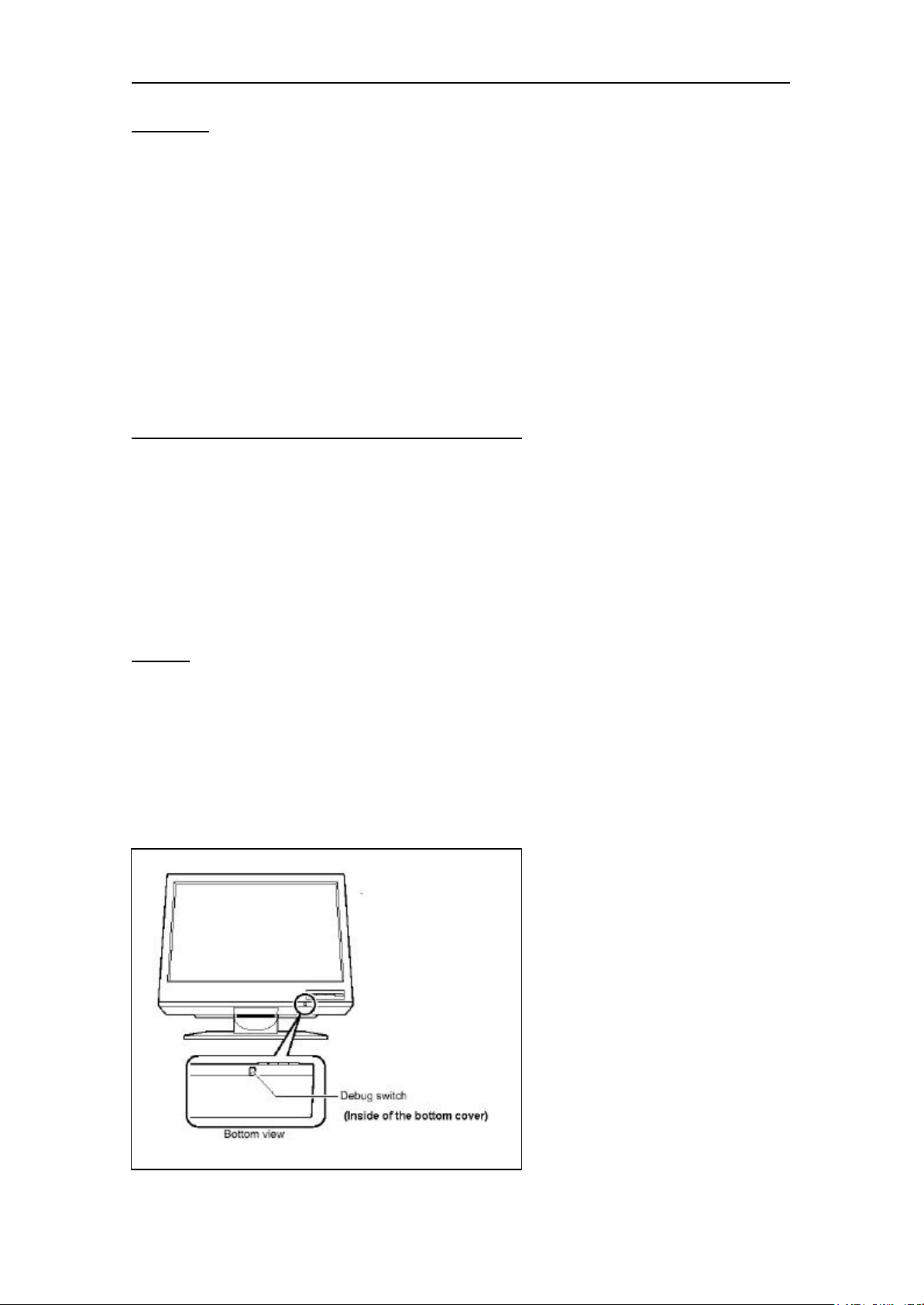
IBM 9503-T221 LCD monitor Updating the EDID settings for your monitor (R1.3)
Introduction
Modern monitors internally store data on their performance characteristics and capabilities in an
abbreviated format. The information is called the monitor Extended Display Identification Data or EDID
and is read by operating systems and video graphics cards to determine the optimum display properties
for the system. The IBM T221 is a very advanced and flexible monitor and it exceeds the capability of the
EDID system to describe it fully. Special OSD menu allows alternate EDIDs to be selected which are
more suitable for certain graphics cards.
Unless you change the video graphics card that drives your monitor, there is usually no need to change
the EDID settings.
The EDID update procedure must be done carefully. If an incorrect EDID is selected, it is possible that
the monitor may not display any images afterwards.
Applicable model: All models with the following firmware level
The procedure given in this document applies to monitors with firmware at the following levels:
DDC CPU Version 3.2 or higher
OSD CPU Version 5.0 or higher
USB CPU Version 4.0 or higher
FPGA LOGIC Version 34 or higher
To check the versions, see page 2. If you need to change the settings on a monitor that has firmware at a
lower level, refer to the IBM technical suppor t website for the T221 monitor.
1. Setting
a. Connect the monitor to the desired graphics card and/or computer system.
b. Turn on the monitor and the computer. Wait until the system has completed its boot process and a
stable screen image is displayed. Confirm that the power indicator on the monitor shows green.
If there is no image displayed and the power indicator shows steady amber, press the Debug switch to
turn on the monitor (see the following figure), the power indicator will show blinking amber. The vid eo
image from the computer will not appear but the screen will display a sequence of test patterns.
CAUTION:
Do not use conductive material to
press this switch. It may damage the
electric circuit inside of the monitor.
Page 1 of 4
Page 2
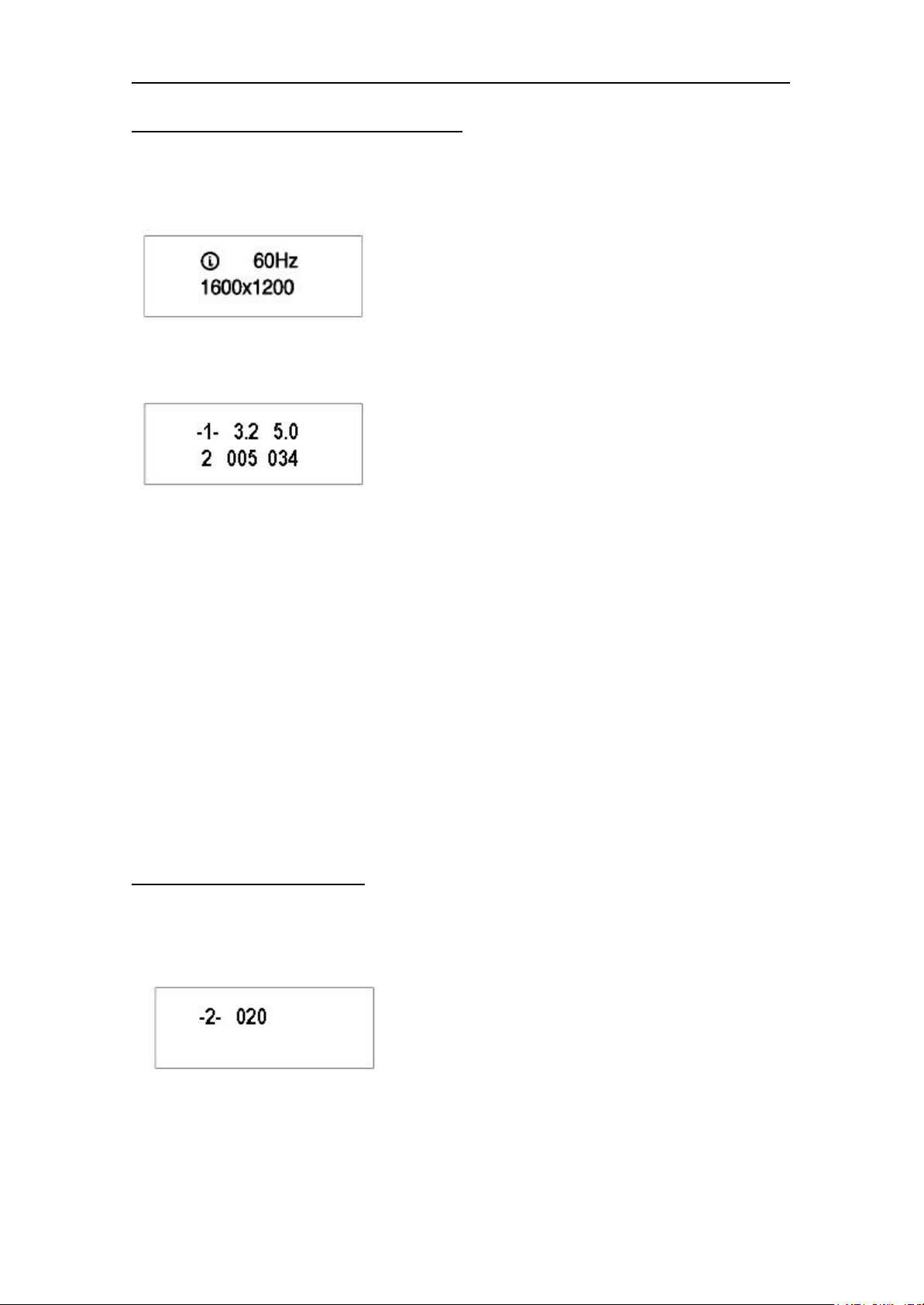
IBM 9503-T221 LCD monitor Updating the EDID settings for your monitor (R1.3)
2. Enabling the special OSD (on-screen display) menu
a. Press the leftmost OSD button (select/enter) and navigate to the (i) (information) icon by using the
‘<-‘ (navigate left) or ‘->’ (navigate right) buttons. Press the ‘select/enter’ button to access the
information screen. The refresh rate and screen resolution will be displayed, as in this example:
b. Press the ’navigate left‘ button three times, and then press the ’navigate right’ button three times.
The first panel of the special OSD menu will be displayed, as in this example:
In this panel, the firmware versions are shown in the following format:
--------------------------
-1- aaa bbb
c ddd eee
--------------------------
where aaa: DDC-CPU version
bbb: OSD-CPU version
c:reserved
ddd: USB-CPU version
eee: FPGA -LOGIC version
Note: if the special OSD menu does not appear, press the ’select/enter’ button to exit from the OSD menu
and return to step 2a to try again.
3. Checking the current EDID settings
a. In the special OSD menu, press the ‘navigate left’ or ‘navigate right’ buttons to show panel 2 of the
special OSD menu.
b. In about five seconds, the current EDID settings will be displayed, as in this example:
.
If the EDID setting is given as 000, or any number greater than 63, or a value ending
in ‘x’, an error has occurred; repeat step 3 to try again. For details, see
“Valid settings” on the last page.
Page 2 of 4
Page 3

IBM 9503-T221 LCD monitor Updating the EDID settings for your monitor (R1.3)
4. Changing the EDID setting
a. From the table in the ‘Valid settings’ section, choose the number of the EDID setting you want to
use.
b. Set the brightness level to the number for the EDIDsetting you have chosen (see user’s guide), you
can choose values from 0 to 20. For higher numbers, firstly enable the special OSD menu and then exit it
by using the ‘select/enter’ button. The brightness range will now extend from 0 to 63, as in this example:
c. Navigate back to the first panel of the special OSD menu.
d. Press the ‘navigate left’ or ‘navigate right’ buttons to show panel 2. Then press both ‘navigate’
buttons together, and hold them down until three dots appear on the display. The three dots show that the
EDID setting is in the process of being updated.
e. Within about five seconds, the number of the new EDID setting stored in the monitor will be
displayed. If it is not the setting number you want, try again.
Note: An attempt to enter any unsupported setting number will fail.
If the setting number ends in ‘x’, the update procedure has failed. Try again.
f. Turn off the monitor to disable the special OSD menu and return to normal operation.
Important notices
If the monitor is connected to a powered-off computer system, or if the screen resolution is changed, it
will not be possible to program a new EDID setting.
The EDID setting cannot be reset to the original number as for the factory default values by the
procedure given in this manual. To reset the EDID to an equivalent value to the factory default, check
your T221 model and choose the appropriate number as below, then update the setting.
T221 Model DG1: Setting number 20
T221 Model DG3: Setting number 29
Page 3 of 4
Page 4

IBM 9503-T221 LCD monitor Updating the EDID settings for your monitor (R1.3)
Valid settings
The DDC-CPU firmware that performs the EDID setting process within the monitor can only detect
and update certain types of EDID setting. If it encounters a setting it does not recognize, it reads it as 000
(unknown).
From the following table, choose the EDID setting that is appropriate for the operating system and
video graphics card you are using.
If you need to use an EDID setting not listed in the table, you will need to upgrade to a later version of
DDC-CPU.
EDID settings may be updated without notice. For the latest information, refer to the IBM technical
support website for the T221 monitor.
Even though a video graphics card is listed here, not all of its functions may not be supported.
Table1: Supported setting number by DDC-CPU version 3.2 and 3.3
Setting
number
07 - Reserved. Do not use.
08 - Reserved. Do not use.
09 - Reserved. Do not use.
10 - Reserved. Do not use.
12 - Reserved. Do not use.
13 - Reserved. Do not use.
20 DG1 For Matrox-G200MMS
27 - Reserved. Do not use.
29 DG1/DG3 For ATI-FireGL4 TM, nVIDIA-Quadro4-900XGL
30 - Reserved. Do not use.
31 - Reserved. Do not use.
Applicable
model
Description
TM
T221 version (Windows®)
TM
(Windows®)
(For the users who want 3840x2400 at 20Hz refresh rate. Recommended)
Table2: Supported setting number by DDC-CPU version 3.4 and 3.5
Setting
number
Applicable
model
Description
07 - Reserved. Do not use.
08 - Reserved. Do not use.
09 - Reserved. Do not use.
10 - Reserved. Do not use.
12 - Reserved. Do not use.
13 - Reserved. Do not use.
20 DG1 For Matrox-G200MMS
27 - Reserved. Do not use.
29 DG1/DG3 For ATI-FireGL4 TM, nVIDIA-Quadro4-900XGL
TM
T221 version (Windows®)
TM
(For the users who want 3840x2400 at 20Hz refresh rate. Recommended)
30 - Reserved. Do not use.
31 - Reserved. Do not use.
34 DG1/DG3 For nVIDIA-Quadro4-900XGL
(Only for the users who want 3840x2400 at 24Hz refresh rate)
35 DG1/DG3 For nVIDIA-Quadro4-900XGL
TM
(Windows®)
TM
(Windows®)
(Only for the users who want 3840x2400 at 25Hz refresh rate)
July 2002. Copyright International Display Technology 2002. All rights reserved.
Page 4 of 4
(Windows®)
