Page 1
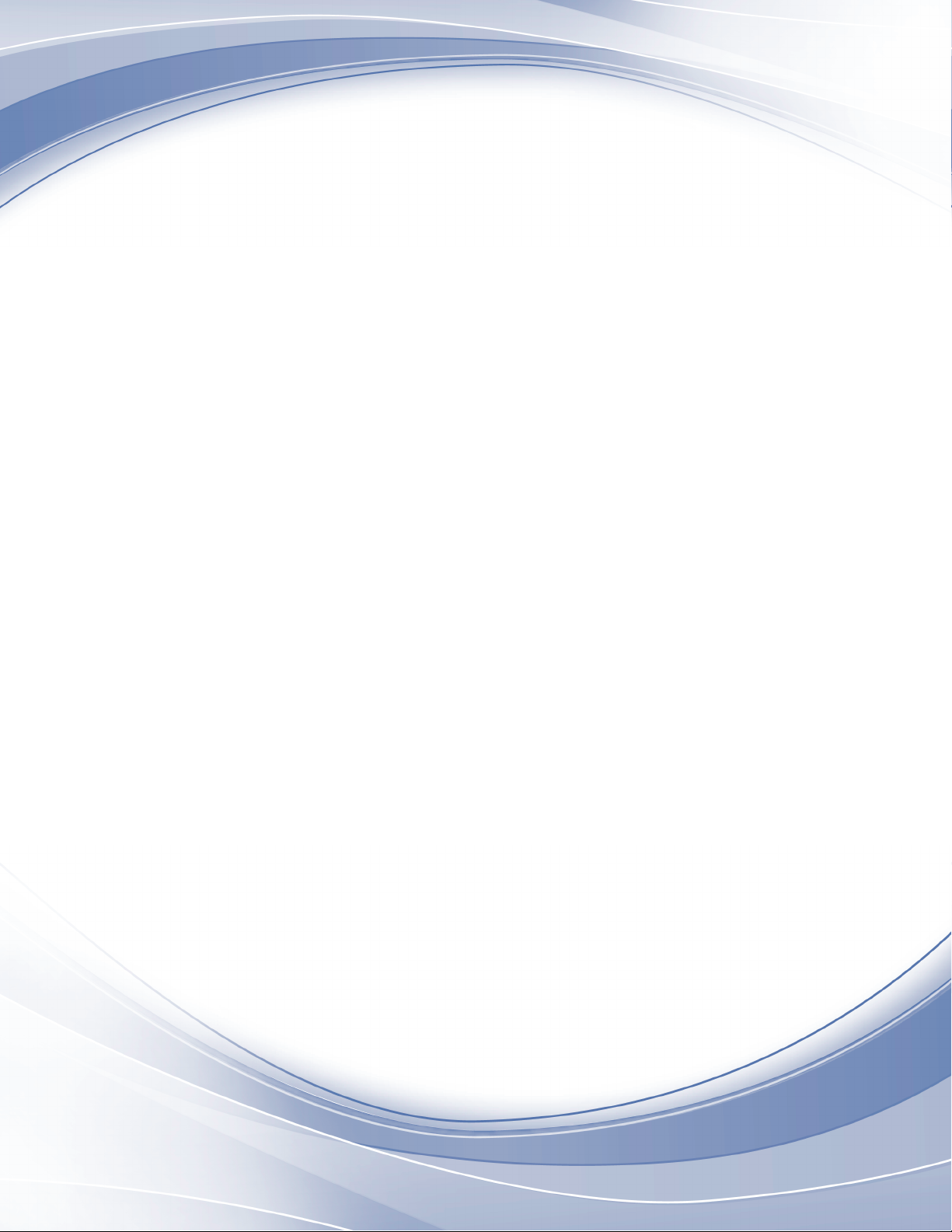
Power Systems
Managing PCI adapters for the
8233-E8B or 8236-E8C
IBM
Page 2
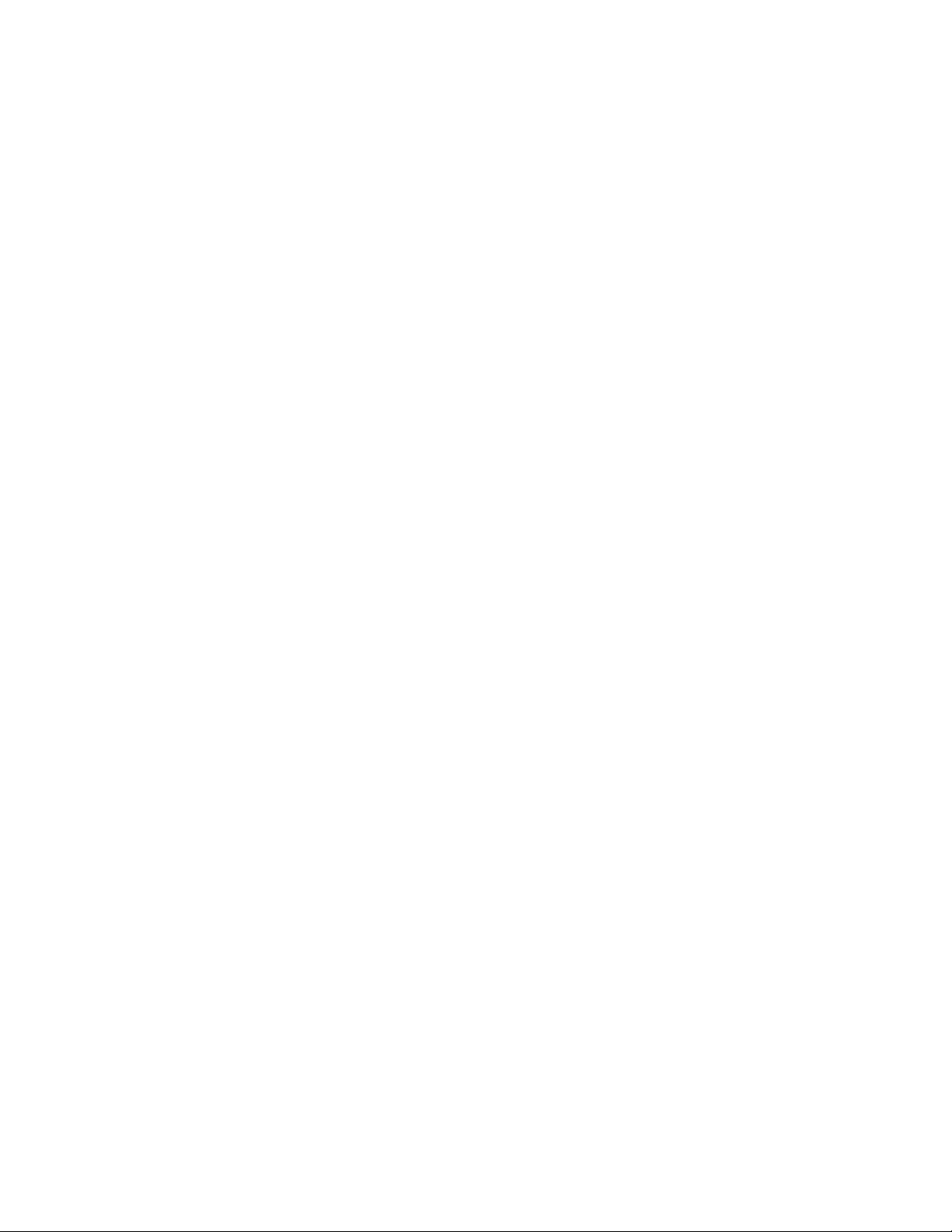
Page 3
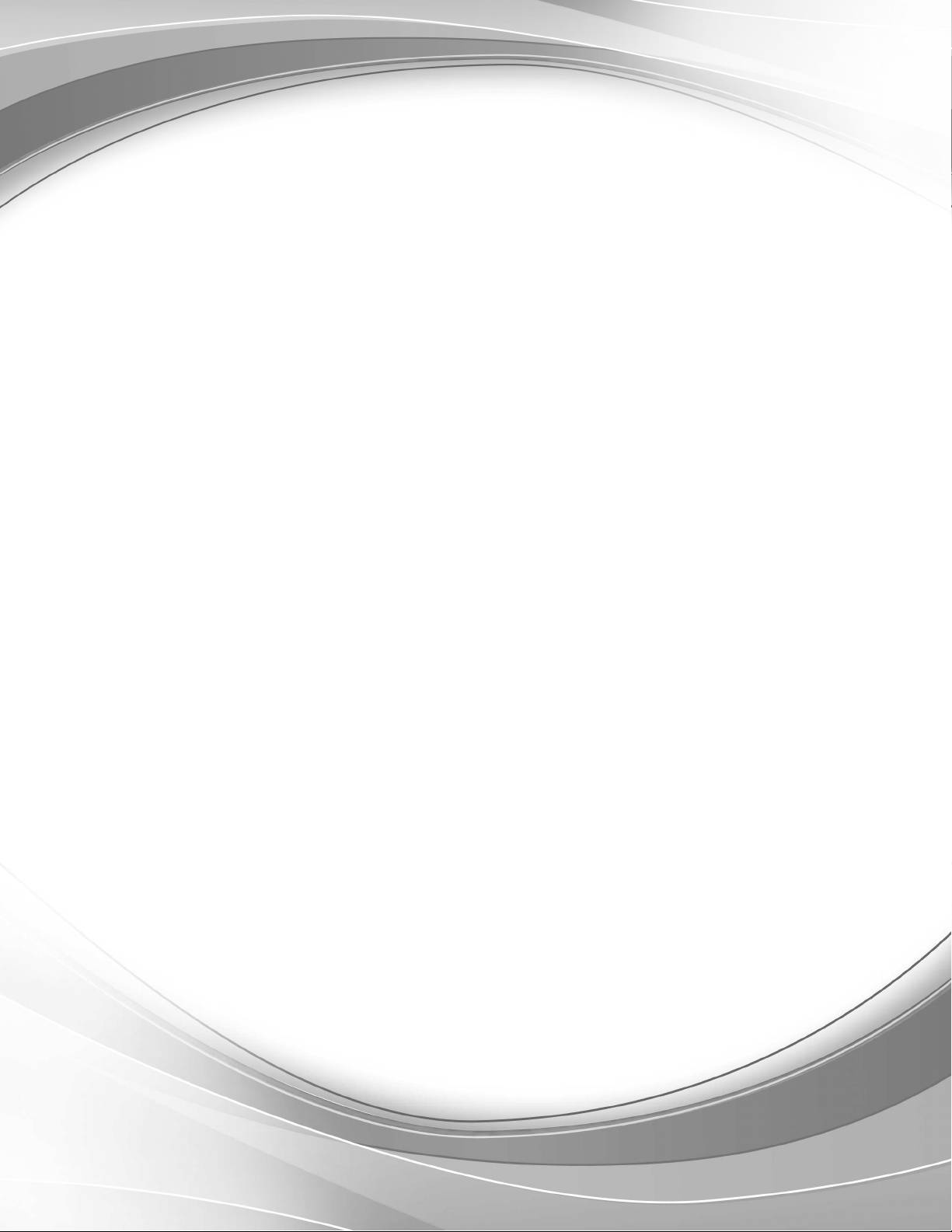
Power Systems
Managing PCI adapters for the
8233-E8B or 8236-E8C
IBM
Page 4
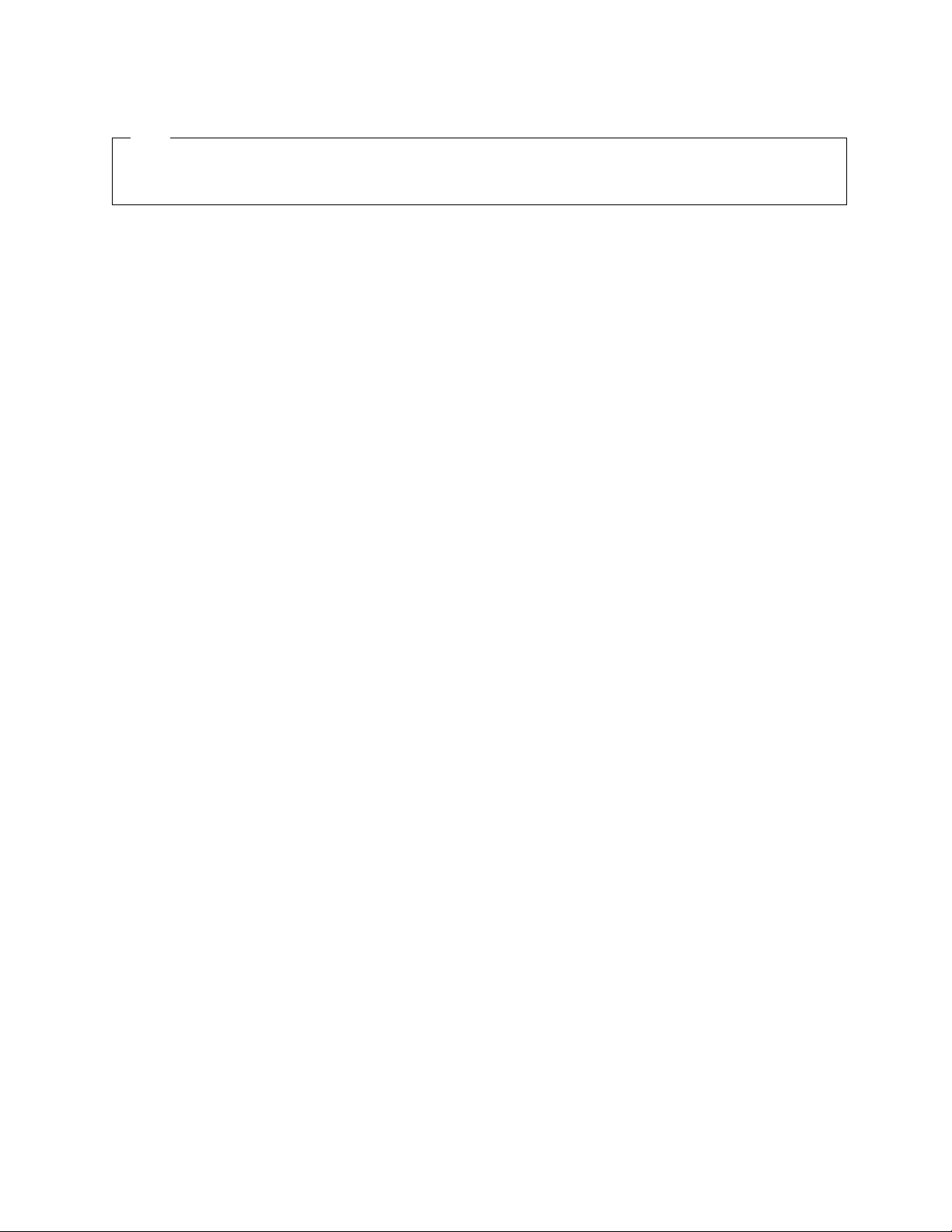
Note
Before using this information and the product it supports, read the information in “Safety notices” on page vii, “Notices”
on page 199, the IBM Systems Safety Notices manual, G229-9054, and the IBM Environmental Notices and User Guide,
Z125–5823.
This edition applies to IBM Power Systems servers that contain the POWER7 processor and to all associated
models.
© Copyright IBM Corporation 2010, 2012.
US Government Users Restricted Rights – Use, duplication or disclosure restricted by GSA ADP Schedule Contract
with IBM Corp.
Page 5
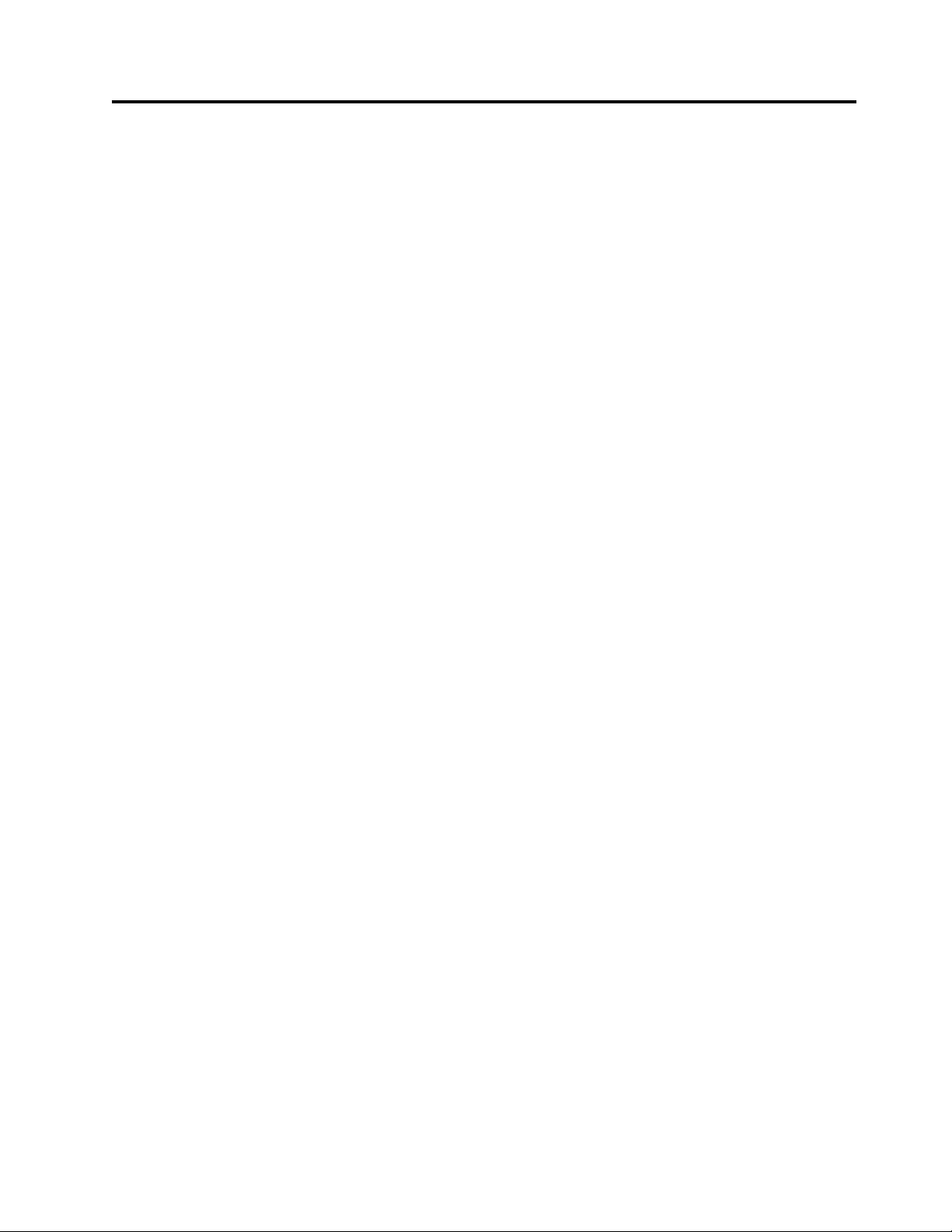
Contents
Safety notices ................................ vii
Managing PCI adapters for the 8233-E8B or 8236-E8C ................ 1
Overview of managing PCI adapters ........................... 1
Backplane daughter cards and RAID enablement cards .................... 2
PCI Express................................... 3
Handling static sensitive devices............................ 3
Important partitioning considerations with dual-slot and multi-adapter configurations.......... 4
PCI adapter information by feature type for the 8233-E8B or 8236-E8C ................ 6
8-Port asynchronous EIA-232E/RS-422A PCI Adapter (FC 2943; CCIN 3-B) ............. 6
PCIe 2-port Async EIA-232 Adapter (FC 5289; CCIN 57D4) ................... 8
2-Port Asynchronous EIA-232 PCI Adapter (FC 5723; CCIN 5723)................. 9
4-port Async EIA-232 PCIe Adapter (FC 5785; CCIN 57D2) .................. 11
PCI-X DDR Dual-Channel Ultra320 SCSI Adapter (FC1912, FC 5736; CCIN 571A) ........... 14
PCI-X Double-Wide, Quad-Channel Ultra320 SCSI RAID Controller (FC 5778, 5782; CCIN 571F, 575B) .... 15
PCI-X Double-Wide, Quad-Channel Ultra320 SCSI RAID Controller (FC 5782; CCIN 575B) ........ 20
PCI-X DDR External Dual – x4 Port SAS Adapter (FC 5900; CCIN 572A) .............. 24
PCIe Dual - x4 SAS Adapter (FC 5901; CCIN 57B3) ..................... 27
PCI-X DDR Dual –x4 Port SAS RAID Adapter (FC 5902; CCIN 572B) ............... 30
PCIe Dual - x4 3 Gb SAS RAID Adapter (FC 5903 and FC 5805; CCIN 574E) ............ 32
PCI-X DDR 1.5 GB cache SAS RAID Adapter (FC 5904, 5906, 5908; CCIN 572F and 575C) ........ 35
PCI-X DDR 1.5 GB cache SAS RAID Adapter (FC 5908; CCIN 575C) ............... 38
PCI-X DDR External Dual – x4 Port SAS Adapter (FC 5912; CCIN 572A) .............. 41
PCIe2 1.8 GB Cache RAID SAS Tri-port 6 Gb Adapter (FC 5913; CCIN 57B5) ............ 44
2 Gigabit Fibre Channel PCI-X Adapter (FC 1977, 5716; CCIN 197E, 280B) ............. 47
8 Gigabit PCI Express Dual Port Fibre Channel Adapter (FC 5735; CCIN 577D)............ 49
4 Gb Dual-Port Fibre Channel PCI-X 2.0 DDR Adapter (FC 5749; CCIN 576B) ............ 52
4 Gb Single-Port Fibre Channel PCI-X 2.0 DDR Adapter (FC 1905, 5758; CCIN 1910, 280D, 280E) ...... 53
4 Gb Dual-Port Fibre Channel PCI-X 2.0 DDR Adapter (FC 5759; CCIN 5759) ............ 55
2 Gigabit Fibre Channel PCI-X Adapter (FC 1977, 5716; CCIN 197E, 280B) ............. 56
8 Gigabit PCI Express Dual Port Fibre Channel Adapter (FC 5735; CCIN 577D)............ 58
4 Gb Dual-Port Fibre Channel PCI-X 2.0 DDR Adapter (FC 5749; CCIN 576B) ............ 61
4 Gb Single-Port Fibre Channel PCI-X 2.0 DDR Adapter (FC 1905, 5758; CCIN 1910, 280D, 280E) ...... 62
4 Gb Dual-Port Fibre Channel PCI-X 2.0 DDR Adapter (FC 5759; CCIN 5759) ............ 64
4 Gigabit PCI Express Single Port Fibre Channel Adapter (FC 5773; CCIN 5773) ........... 65
4 Gigabit PCI Express Dual Port Fibre Channel Adapter (FC 5774; CCIN 5774) ............ 69
POWER GXT135P graphics PCI Adapter (FC 1980, FC 2849) .................. 74
POWER GXT145 PCI Express Graphics Accelerator (FC 5748; CCIN 5748) ............. 75
Gigabit Ethernet-SX PCI-X Adapter (FC 5700; CCIN 5700) ................... 80
10/100/1000 Base-TX Ethernet PCI-X Adapter (FC 1979, 5701; CCIN 5701) ............. 82
2-Port 10/100/1000 Base-TX Ethernet PCI-X Adapter (FC 1983, 5706; CCIN 5706) ........... 84
10-Gb FCoE PCIe Dual Port Adapter (FC 5708; CCIN 2B3B) .................. 86
1 Gigabit iSCSI TOE PCI-X Adapter (FC 1986, 1987, 5713, 5714; CCIN 573B) ............. 89
Description and technical overview ......................... 89
Preparing to install the adapter ........................... 91
Verifying your hardware requirements ....................... 91
Verifying your software requirements........................ 92
Checking prerequisites............................. 92
Gathering tools and documentation ........................ 92
Installing the device driver software for the adapter .................... 92
Installing the device driver software for the 1 Gigabit-SX iSCSI TOE PCI-X Adapter ........ 92
Verifying AIX software installation ........................ 93
Installing the device driver software for the IBM 1 Gigabit-TX iSCSI TOE PCI-X Adapter ...... 94
Verifying AIX software installation ........................ 95
Installing the IBM 1 Gigabit iSCSI TOE PCI-X Adapter ................... 95
© Copyright IBM Corp. 2010, 2012 iii
Page 6

Installing the adapter ............................. 95
Verifying the adapter installation ......................... 96
Running adapter diagnostics .......................... 96
Configuring the 1 Gigabit iSCSI TOE PCI-X adapter .................... 96
Overview of configuration process......................... 96
Installing the device-specific storage support files ................... 96
Configuring the adapter in AIX.......................... 96
Updating the iSCSI targets flat file......................... 97
Configuring the storage device .......................... 97
Connecting the adapter to an Ethernet network ..................... 98
Connecting the IBM 1 Gigabit-SX iSCSI TOE PCI-X adapter (optical connector) to an Ethernet network.. 98
Understanding the adapter LED ......................... 98
Connecting the network cables and adapter ..................... 98
Connecting the IBM 1 Gigabit-TX iSCSI TOE PCI-X adapter (copper connector) to an Ethernet network 99
Connecting the network cables and adapter ..................... 99
Understanding the adapter LED ......................... 99
Resolving configuration errors........................... 100
Config logging information........................... 100
iSCSI TOE adapter error log information (ICS_ERR template) ............... 101
iSCSI TOE protocol driver error log detail (ISCSI_ERR template) .............. 107
4-Port 10/100/1000 Base-TX PCI Express Adapter (FC 5717; CCIN 5717) ............. 112
10 Gb Ethernet-SR PCI-X 2.0 DDR Adapter (FC 5721; CCIN 573A)................ 117
10 Gb Ethernet-LR PCI-X 2.0 DDR Adapter (FC 5722; CCIN 576A) ............... 122
10 Gigabit Ethernet-CX4 PCI Express Adapter (FC 5732; CCIN 5732) ............... 126
4-Port 10/100/1000 Base-TX PCI-X Adapter (FC 5740, 1954) .................. 129
2-Port 10/100/1000 Base-TX Ethernet PCI Express Adapter (FC 5767; CCIN 5767) .......... 134
2-Port Gigabit Ethernet-SX PCI Express Adapter (FC 5768; CCIN 5768) .............. 139
10 Gigabit Ethernet-SR PCI Express Adapter (FC 5769; CCIN 5769) ............... 144
10 Gigabit Ethernet-LR PCI Express Adapter (FC 5772; CCIN 576E) ............... 148
PCIe2 4-port 1 GbE Adapter (FC 5899; CCIN 576F) ..................... 153
PCIe 2-Line WAN with Modem (FC 2893 (EN13), 2894 (EN14); CCIN 576C) ............ 156
IBM ARTIC960Hx 4-Port Selectable PCI Adapter (FC 2947) .................. 157
PCI 2-Line WAN IOA (FC 6805; CCIN 2742) ....................... 160
PCI Quad Modem IOA (FC 6808, 6809, 0616, 0617, 2805, 2806; CCIN 2805) ............. 161
PCI 2-Line WAN with Modem (FC 6833, 6834) ...................... 161
4-Port USB PCI Express Adapter (FC 2728; CCIN 57D1) ................... 163
2-port USB PCI Adapter (FC 2738; CCIN 28EF) ...................... 164
PCI-X Cryptographic Coprocessor (FC 4764; CCIN 4764) ................... 166
PCIe Cryptographic Coprocessor (FC 4807, FC 4808, and FC 4809; CCIN 4765) ........... 173
PCIe RAID and SSD SAS adapter 3 Gb (FC 2054; CCIN 57CD) ................. 175
PCIe RAID and SSD SAS adapter 3 Gb (FC 2053, FC 2055; CCIN 57CD).............. 178
Maintaining the rechargeable battery on the 57B7, 57CF, 574E, and 572F/575C SAS adapters ........ 181
Replacing SCSI RAID disk-controller cache battery packs.................... 181
Replacing the cache battery pack on the 571B adapter .................... 181
Replacing the cache battery pack on the 571F and 575B adapters ................ 184
Replacing the cache battery pack on the 571E, 574F, 2780, or 5708 adapters............. 187
Replacing a battery pack .............................. 191
Replacing a 572B nonconcurrent maintainable battery pack .................. 191
Replacing a 572F/575C card set concurrent maintainable battery pack .............. 193
Replacing a 57B7 concurrent maintainable battery pack ................... 194
Replacing a 57CF cache battery pack ......................... 195
Replacing a 574E concurrent maintainable battery pack ................... 196
Displaying rechargeable battery information ....................... 197
Installing the AIX device driver software ......................... 197
Verifying the AIX device driver software ........................ 198
Notices ................................... 199
Trademarks ................................... 200
Electronic emission notices .............................. 200
Class A Notices................................. 201
Class B Notices ................................. 204
iv Power Systems: Managing PCI adapters for the 8233-E8B or 8236-E8C
Page 7

Terms and conditions................................ 207
Contents v
Page 8
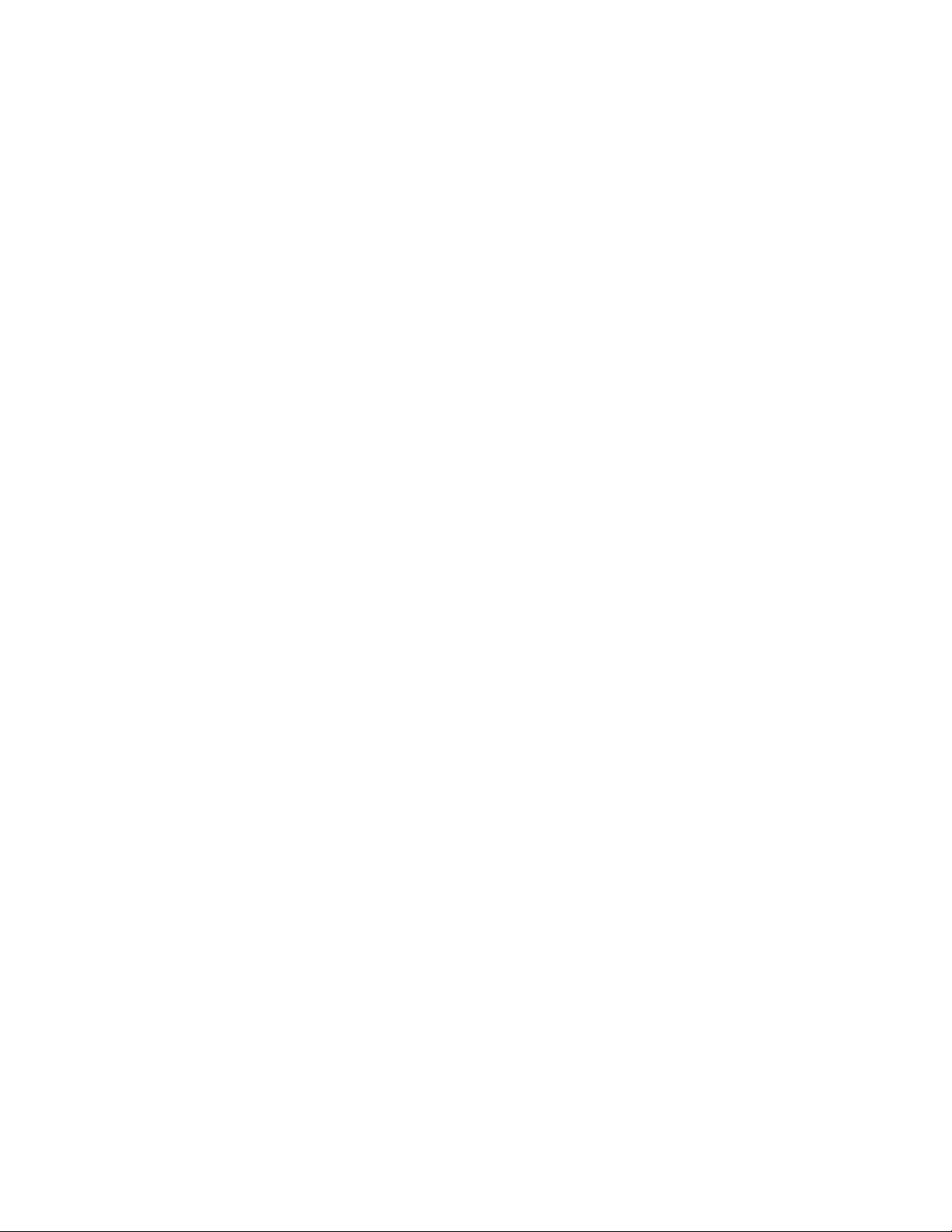
vi Power Systems: Managing PCI adapters for the 8233-E8B or 8236-E8C
Page 9
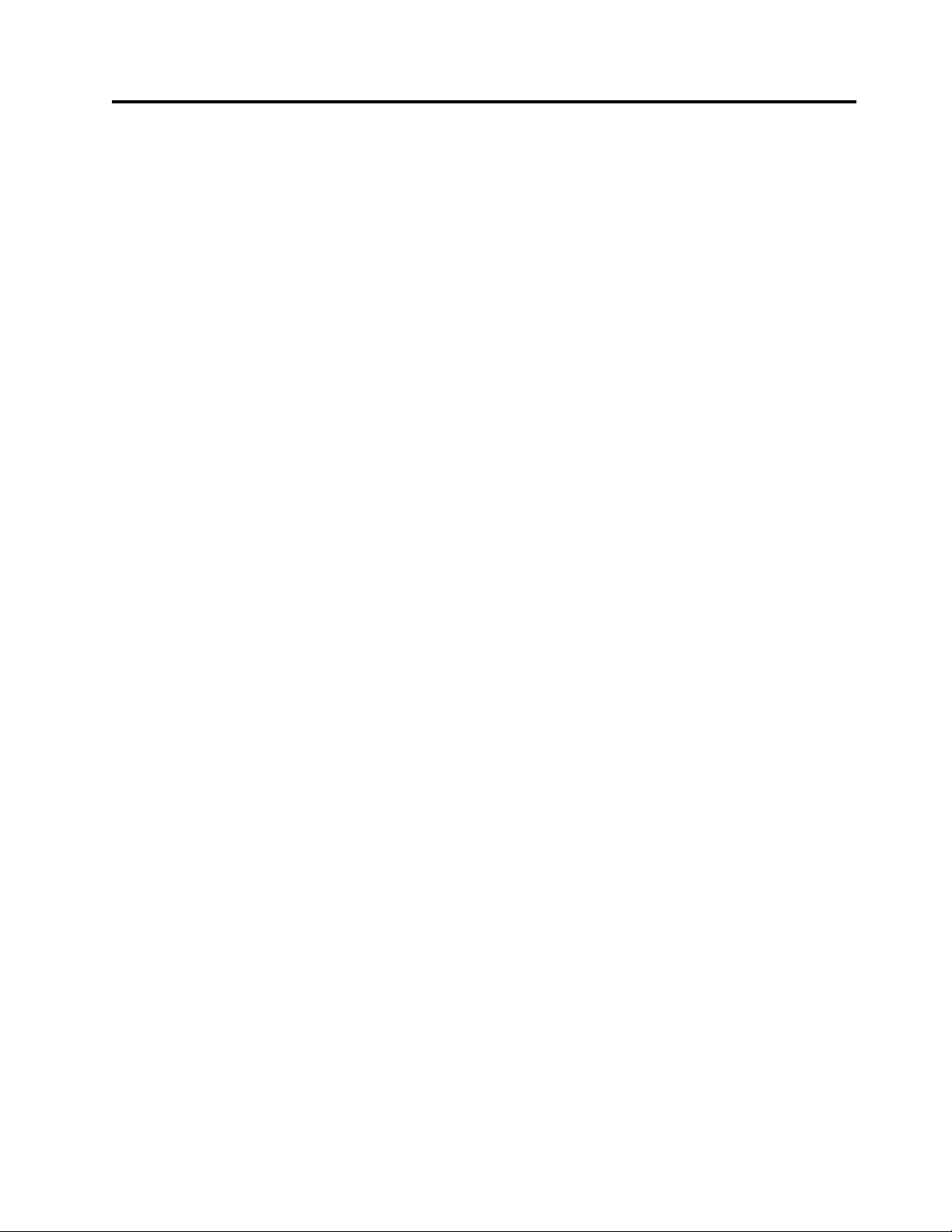
Safety notices
Safety notices may be printed throughout this guide:
v DANGER notices call attention to a situation that is potentially lethal or extremely hazardous to
people.
v CAUTION notices call attention to a situation that is potentially hazardous to people because of some
existing condition.
v Attention notices call attention to the possibility of damage to a program, device, system, or data.
World Trade safety information
Several countries require the safety information contained in product publications to be presented in their
national languages. If this requirement applies to your country, safety information documentation is
included in the publications package (such as in printed documentation, on DVD, or as part of the
product) shipped with the product. The documentation contains the safety information in your national
language with references to the U.S. English source. Before using a U.S. English publication to install,
operate, or service this product, you must first become familiar with the related safety information
documentation. You should also refer to the safety information documentation any time you do not
clearly understand any safety information in the U.S. English publications.
Replacement or additional copies of safety information documentation can be obtained by calling the IBM
Hotline at 1-800-300-8751.
German safety information
Das Produkt ist nicht für den Einsatz an Bildschirmarbeitsplätzen im Sinne § 2 der
Bildschirmarbeitsverordnung geeignet.
Laser safety information
IBM®servers can use I/O cards or features that are fiber-optic based and that utilize lasers or LEDs.
Laser compliance
IBM servers may be installed inside or outside of an IT equipment rack.
© Copyright IBM Corp. 2010, 2012 vii
Page 10
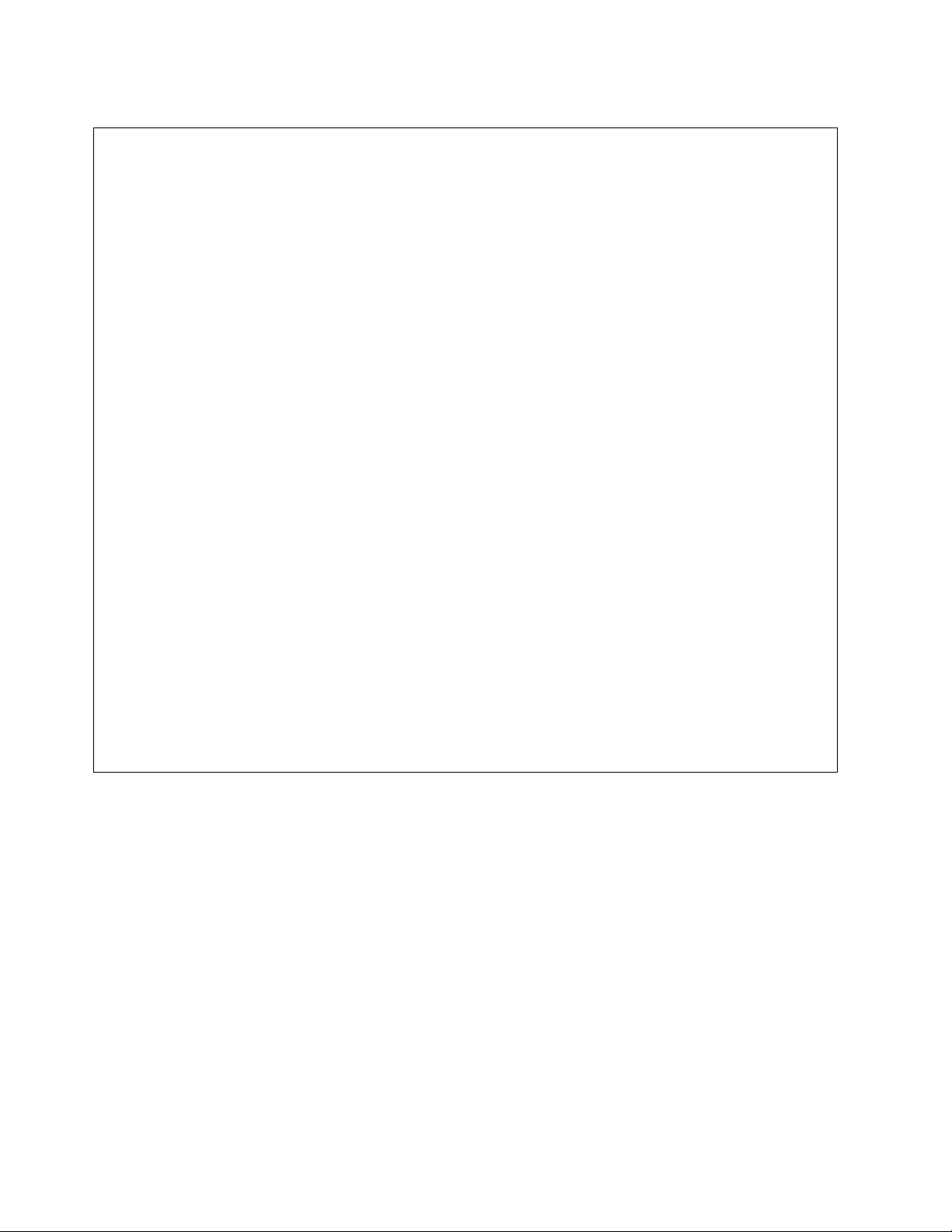
DANGER
When working on or around the system, observe the following precautions:
Electrical voltage and current from power, telephone, and communication cables are hazardous. To
avoid a shock hazard:
v Connect power to this unit only with the IBM provided power cord. Do not use the IBM
provided power cord for any other product.
v Do not open or service any power supply assembly.
v Do not connect or disconnect any cables or perform installation, maintenance, or reconfiguration
of this product during an electrical storm.
v The product might be equipped with multiple power cords. To remove all hazardous voltages,
disconnect all power cords.
v Connect all power cords to a properly wired and grounded electrical outlet. Ensure that the outlet
supplies proper voltage and phase rotation according to the system rating plate.
v Connect any equipment that will be attached to this product to properly wired outlets.
v When possible, use one hand only to connect or disconnect signal cables.
v Never turn on any equipment when there is evidence of fire, water, or structural damage.
v Disconnect the attached power cords, telecommunications systems, networks, and modems before
you open the device covers, unless instructed otherwise in the installation and configuration
procedures.
v Connect and disconnect cables as described in the following procedures when installing, moving,
or opening covers on this product or attached devices.
To Disconnect:
1. Turn off everything (unless instructed otherwise).
2. Remove the power cords from the outlets.
3. Remove the signal cables from the connectors.
4. Remove all cables from the devices.
To Connect:
1. Turn off everything (unless instructed otherwise).
2. Attach all cables to the devices.
3. Attach the signal cables to the connectors.
4. Attach the power cords to the outlets.
5. Turn on the devices.
(D005)
DANGER
viii Power Systems: Managing PCI adapters for the 8233-E8B or 8236-E8C
Page 11

Observe the following precautions when working on or around your IT rack system:
v Heavy equipment–personal injury or equipment damage might result if mishandled.
v Always lower the leveling pads on the rack cabinet.
v Always install stabilizer brackets on the rack cabinet.
v To avoid hazardous conditions due to uneven mechanical loading, always install the heaviest
devices in the bottom of the rack cabinet. Always install servers and optional devices starting
from the bottom of the rack cabinet.
v Rack-mounted devices are not to be used as shelves or work spaces. Do not place objects on top
of rack-mounted devices.
v Each rack cabinet might have more than one power cord. Be sure to disconnect all power cords in
the rack cabinet when directed to disconnect power during servicing.
v Connect all devices installed in a rack cabinet to power devices installed in the same rack
cabinet. Do not plug a power cord from a device installed in one rack cabinet into a power
device installed in a different rack cabinet.
v An electrical outlet that is not correctly wired could place hazardous voltage on the metal parts of
the system or the devices that attach to the system. It is the responsibility of the customer to
ensure that the outlet is correctly wired and grounded to prevent an electrical shock.
CAUTION
v Do not install a unit in a rack where the internal rack ambient temperatures will exceed the
manufacturer's recommended ambient temperature for all your rack-mounted devices.
v Do not install a unit in a rack where the air flow is compromised. Ensure that air flow is not
blocked or reduced on any side, front, or back of a unit used for air flow through the unit.
v Consideration should be given to the connection of the equipment to the supply circuit so that
overloading of the circuits does not compromise the supply wiring or overcurrent protection. To
provide the correct power connection to a rack, refer to the rating labels located on the
equipment in the rack to determine the total power requirement of the supply circuit.
v (For sliding drawers.) Do not pull out or install any drawer or feature if the rack stabilizer brackets
are not attached to the rack. Do not pull out more than one drawer at a time. The rack might
become unstable if you pull out more than one drawer at a time.
v (For fixed drawers.) This drawer is a fixed drawer and must not be moved for servicing unless
specified by the manufacturer. Attempting to move the drawer partially or completely out of the
rack might cause the rack to become unstable or cause the drawer to fall out of the rack.
(R001)
Safety notices ix
Page 12
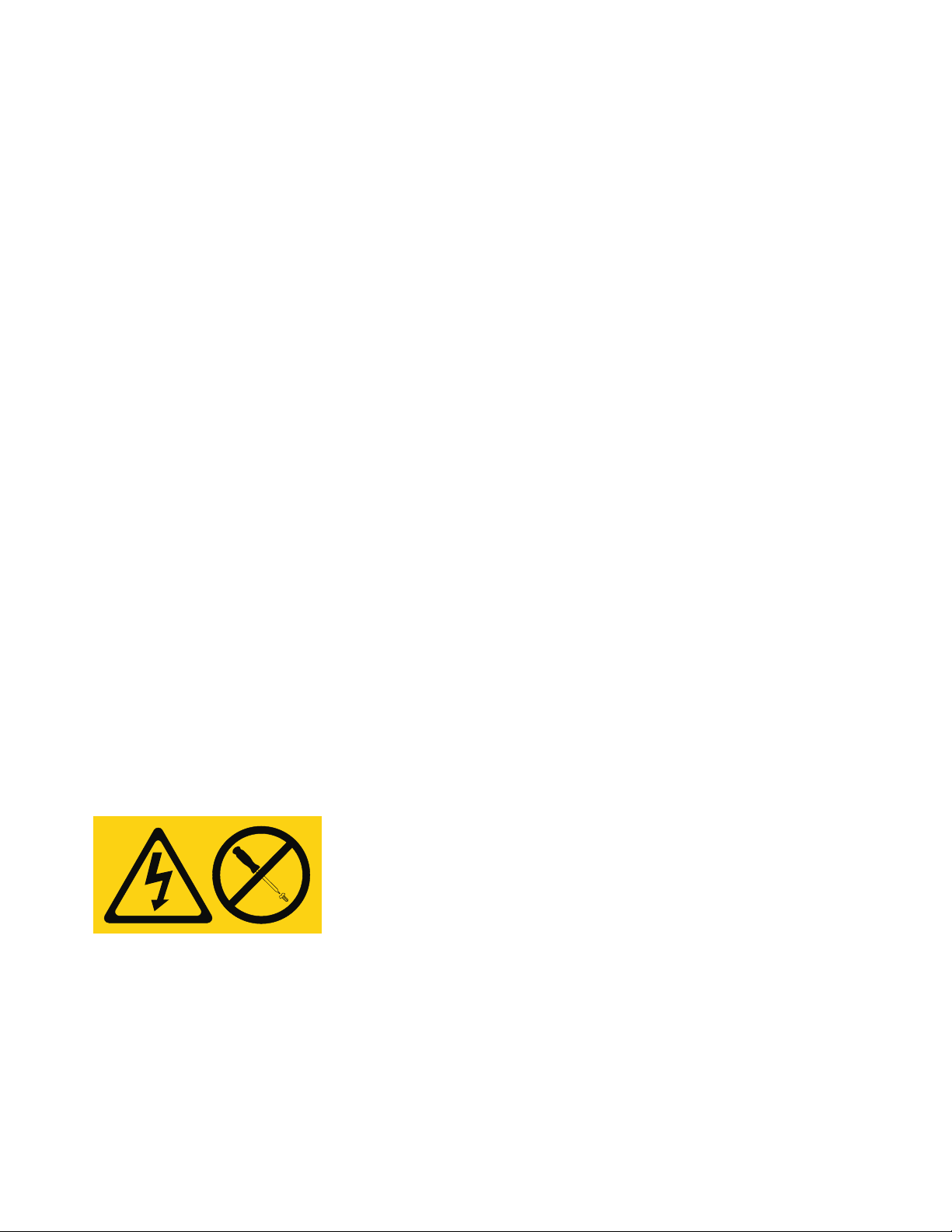
CAUTION:
Removing components from the upper positions in the rack cabinet improves rack stability during
relocation. Follow these general guidelines whenever you relocate a populated rack cabinet within a
room or building:
v Reduce the weight of the rack cabinet by removing equipment starting at the top of the rack
cabinet. When possible, restore the rack cabinet to the configuration of the rack cabinet as you
received it. If this configuration is not known, you must observe the following precautions:
– Remove all devices in the 32U position and above.
– Ensure that the heaviest devices are installed in the bottom of the rack cabinet.
– Ensure that there are no empty U-levels between devices installed in the rack cabinet below the
32U level.
v If the rack cabinet you are relocating is part of a suite of rack cabinets, detach the rack cabinet from
the suite.
v Inspect the route that you plan to take to eliminate potential hazards.
v Verify that the route that you choose can support the weight of the loaded rack cabinet. Refer to the
documentation that comes with your rack cabinet for the weight of a loaded rack cabinet.
v Verify that all door openings are at least 760 x 230 mm (30 x 80 in.).
v Ensure that all devices, shelves, drawers, doors, and cables are secure.
v Ensure that the four leveling pads are raised to their highest position.
v Ensure that there is no stabilizer bracket installed on the rack cabinet during movement.
v Do not use a ramp inclined at more than 10 degrees.
v When the rack cabinet is in the new location, complete the following steps:
– Lower the four leveling pads.
– Install stabilizer brackets on the rack cabinet.
– If you removed any devices from the rack cabinet, repopulate the rack cabinet from the lowest
position to the highest position.
v If a long-distance relocation is required, restore the rack cabinet to the configuration of the rack
cabinet as you received it. Pack the rack cabinet in the original packaging material, or equivalent.
Also lower the leveling pads to raise the casters off of the pallet and bolt the rack cabinet to the
pallet.
(R002)
(L001)
(L002)
x Power Systems: Managing PCI adapters for the 8233-E8B or 8236-E8C
Page 13
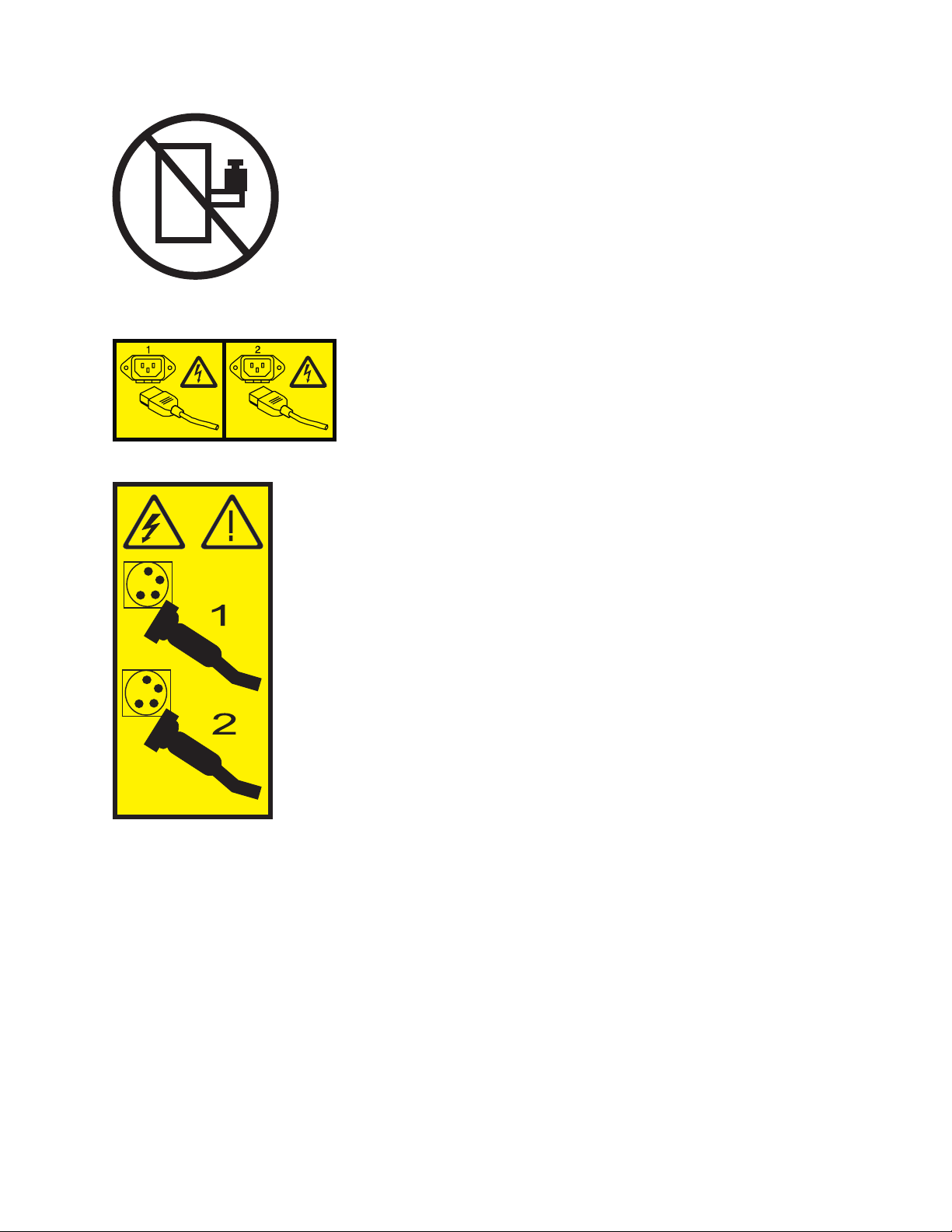
(L003)
or
All lasers are certified in the U.S. to conform to the requirements of DHHS 21 CFR Subchapter J for class
1 laser products. Outside the U.S., they are certified to be in compliance with IEC 60825 as a class 1 laser
product. Consult the label on each part for laser certification numbers and approval information.
CAUTION:
This product might contain one or more of the following devices: CD-ROM drive, DVD-ROM drive,
DVD-RAM drive, or laser module, which are Class 1 laser products. Note the following information:
v Do not remove the covers. Removing the covers of the laser product could result in exposure to
hazardous laser radiation. There are no serviceable parts inside the device.
v Use of the controls or adjustments or performance of procedures other than those specified herein
might result in hazardous radiation exposure.
(C026)
Safety notices xi
Page 14

CAUTION:
Data processing environments can contain equipment transmitting on system links with laser modules
that operate at greater than Class 1 power levels. For this reason, never look into the end of an optical
fiber cable or open receptacle. (C027)
CAUTION:
This product contains a Class 1M laser. Do not view directly with optical instruments. (C028)
CAUTION:
Some laser products contain an embedded Class 3A or Class 3B laser diode. Note the following
information: laser radiation when open. Do not stare into the beam, do not view directly with optical
instruments, and avoid direct exposure to the beam. (C030)
CAUTION:
The battery contains lithium. To avoid possible explosion, do not burn or charge the battery.
Do Not:
v ___ Throw or immerse into water
v ___ Heat to more than 100°C (212°F)
v ___ Repair or disassemble
Exchange only with the IBM-approved part. Recycle or discard the battery as instructed by local
regulations. In the United States, IBM has a process for the collection of this battery. For information,
call 1-800-426-4333. Have the IBM part number for the battery unit available when you call. (C003)
Power and cabling information for NEBS (Network Equipment-Building System)
GR-1089-CORE
The following comments apply to the IBM servers that have been designated as conforming to NEBS
(Network Equipment-Building System) GR-1089-CORE:
The equipment is suitable for installation in the following:
v Network telecommunications facilities
v Locations where the NEC (National Electrical Code) applies
The intrabuilding ports of this equipment are suitable for connection to intrabuilding or unexposed
wiring or cabling only. The intrabuilding ports of this equipment must not be metallically connected to the
interfaces that connect to the OSP (outside plant) or its wiring. These interfaces are designed for use as
intrabuilding interfaces only (Type 2 or Type 4 ports as described in GR-1089-CORE) and require isolation
from the exposed OSP cabling. The addition of primary protectors is not sufficient protection to connect
these interfaces metallically to OSP wiring.
Note: All Ethernet cables must be shielded and grounded at both ends.
The ac-powered system does not require the use of an external surge protection device (SPD).
The dc-powered system employs an isolated DC return (DC-I) design. The DC battery return terminal
shall not be connected to the chassis or frame ground.
xii Power Systems: Managing PCI adapters for the 8233-E8B or 8236-E8C
Page 15
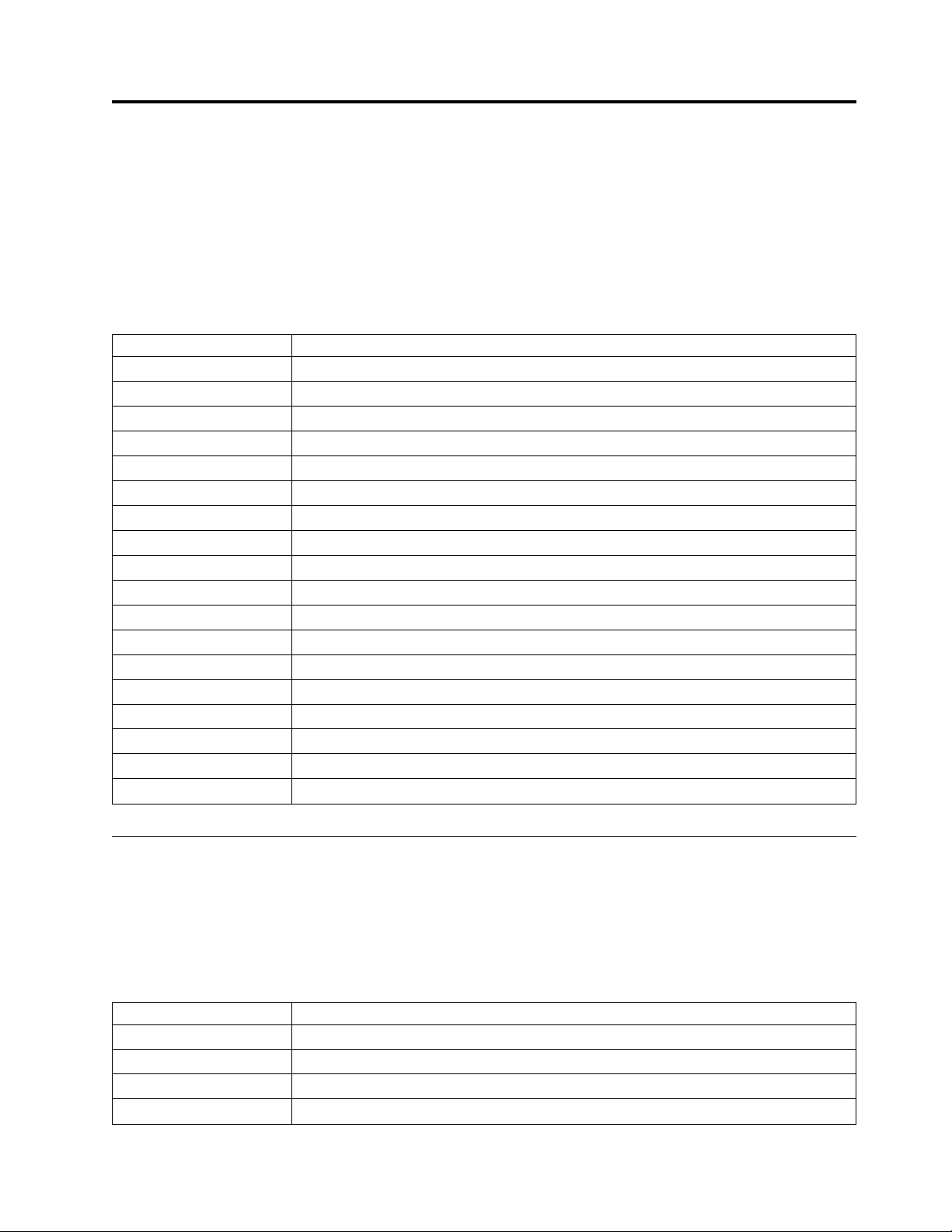
Managing PCI adapters for the 8233-E8B or 8236-E8C
Learn about using and managing the peripheral component interconnect (PCI), PCI-X, and PCI Express
(PCIe) adapters that are supported for the IBM Power®750 Express (8233-E8B) and the IBM Power 755
(8236-E8C) systems. You can learn about the specifications and instructions for specific adapters.
The following features are electromagnetic compatibility (EMC) Class B features. See the Class B Notices
in the Hardware Notices section.
Table 1. Electromagnetic compatibility (EMC) Class B features
Feature Description
1912, 5736 PCI-X DDR 2.0 Dual Channel Ultra320 SCSI Adapter
1983, 5706 Port 10/100/1000 Base-TX Ethernet PCI-X Adapter
1986, 5713 1 Gb iSCSI TOE PCI-X Adapter
2728 4-port USB PCIe Adapter
4764 PCI-X Cryptographic Coprocessor
4807 PCIe Cryptographic Coprocessor
5717 4-port 10/100/1000 Base-TX PCI Express Adapter
5732 10 Gb Ethernet-CX4 PCI Express Adapter
5748 POWER®GXT145 PCI Express Graphics Accelerator
5767 2-port 10/100/1000 Base-TX Ethernet PCI Express Adapter
5768 2-port Gb Ethernet-SX PCI Express Adapter
5769 10 Gb Ethernet-SR PCI Express Adapter
5772 10 Gb Ethernet-LR PCI Express Adapter
5785 4 Port Async EIA-232 PCIe Adapter
EC2G and EL39 PCIe LP 2-Port 10 GbE SFN6122F Adapter
EC2H and EL3A PCIe LP 2-Port 10 GbE SFN5162F Adapter
EC2J PCIe 2-Port 10 GbE SFN6122F Adapter
EC2K PCIe 2-Port 10 GbE SFN5162F Adapter
Overview of managing PCI adapters
Learn how to use and manage Peripheral Component Interconnect (PCI) adapters. Find specifications and
instructions for specific adapters.
The following features are electromagnetic compatibility (EMC) Class B features. See the Class B Notices
in the Hardware Notices section.
Table 2. Electromagnetic compatibility (EMC) Class B features
Feature Description
1912, 5736 PCI-X DDR 2.0 Dual Channel Ultra320 SCSI Adapter
1983, 5706 Port 10/100/1000 Base-TX Ethernet PCI-X Adapter
1986, 5713 1 Gb iSCSI TOE PCI-X Adapter
2728 4-port USB PCIe Adapter
© Copyright IBM Corp. 2010, 2012 1
Page 16
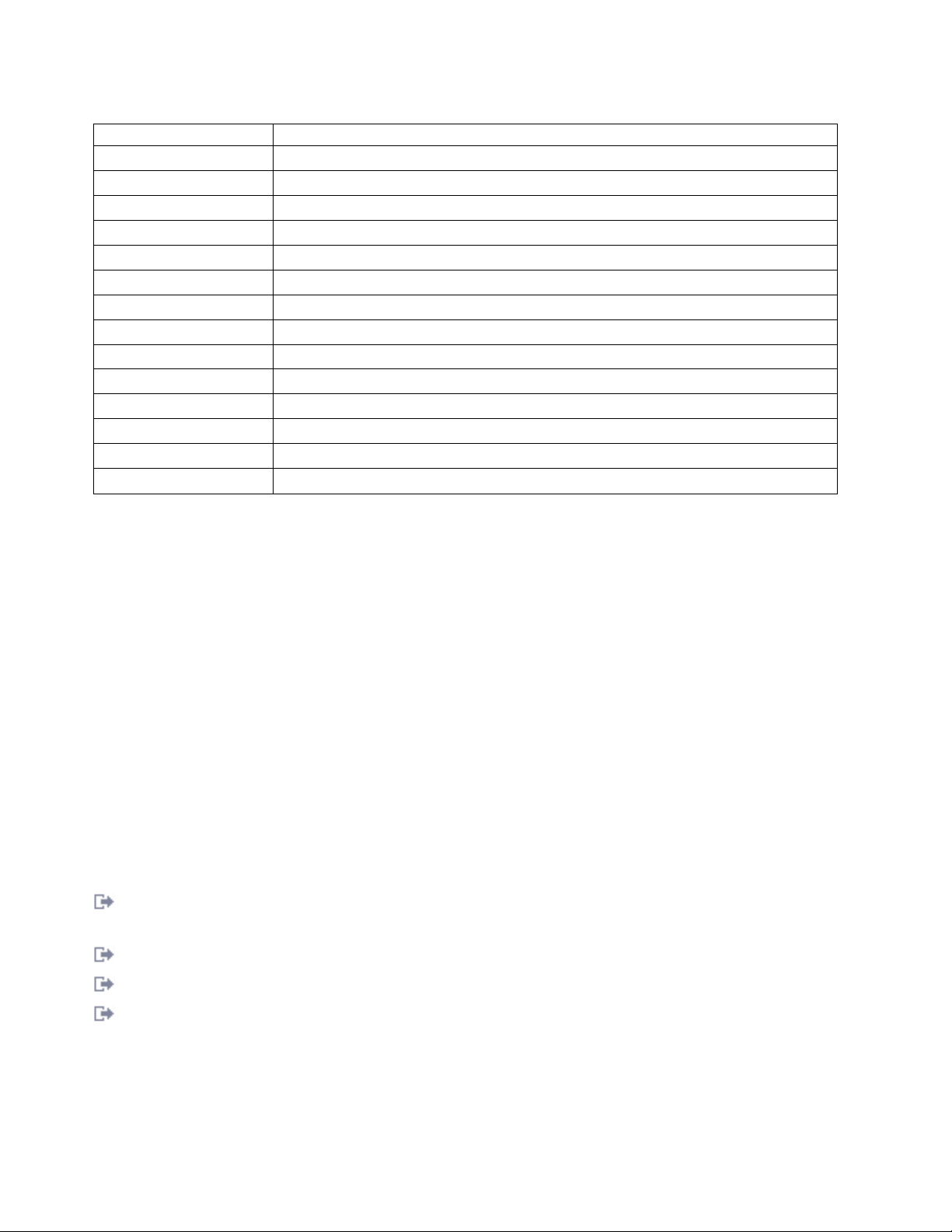
Table 2. Electromagnetic compatibility (EMC) Class B features (continued)
Feature Description
4764 PCI-X Cryptographic Coprocessor
4807 PCIe Cryptographic Coprocessor
5717 4-port 10/100/1000 Base-TX PCI Express Adapter
5732 10 Gb Ethernet-CX4 PCI Express Adapter
5748 POWER GXT145 PCI Express Graphics Accelerator
5767 2-port 10/100/1000 Base-TX Ethernet PCI Express Adapter
5768 2-port Gb Ethernet-SX PCI Express Adapter
5769 10 Gb Ethernet-SR PCI Express Adapter
5772 10 Gb Ethernet-LR PCI Express Adapter
5785 4 Port Async EIA-232 PCIe Adapter
EC2G and EL39 PCIe LP 2-Port 10 GbE SFN6122F Adapter
EC2H and EL3A PCIe LP 2-Port 10 GbE SFN5162F Adapter
EC2J PCIe 2-Port 10 GbE SFN6122F Adapter
EC2K PCIe 2-Port 10 GbE SFN5162F Adapter
The adapter information that is shown here is used during non-directed service activities. The
information can be used to:
v Identify an adapter
v Find specific technical information about an adapter
v Where applicable, show special installation or cabling instructions
v Show signal names for the output-pins of the adapter connectors
v Where applicable, show the settings for switches or jumpers
Adapters can be identified by their feature code (FC) or their custom-card identification number (CCIN).
Normally, the CCIN number is labeled on the adapter.
The FRU part number (P/N) of your adapter might not match the FRU P/N listed in this information. If
the part numbers do not match, verify that the CCIN is the same. If the CCIN is same, the adapter has
the same function and can be used in the same way.
Adapters must be placed in specific peripheral component interconnect (PCI), PCI-X, or PCI Express
(PCIe) slots to function correctly or optimally. See the PCI adapter placement for system-specific
information about which slots are available and which adapters can be placed in those slots.
Related tasks:
Installing PCI adapters
Related reference:
IBM Prerequisite Web page
Parts information
PCI adapter placement
“Backplane daughter cards and RAID enablement cards”
Find links to topics that cover Backplane daughter cards and RAID enablement cards.
Backplane daughter cards and RAID enablement cards
Find links to topics that cover Backplane daughter cards and RAID enablement cards.
2 Power Systems: Managing PCI adapters for the 8233-E8B or 8236-E8C
Page 17
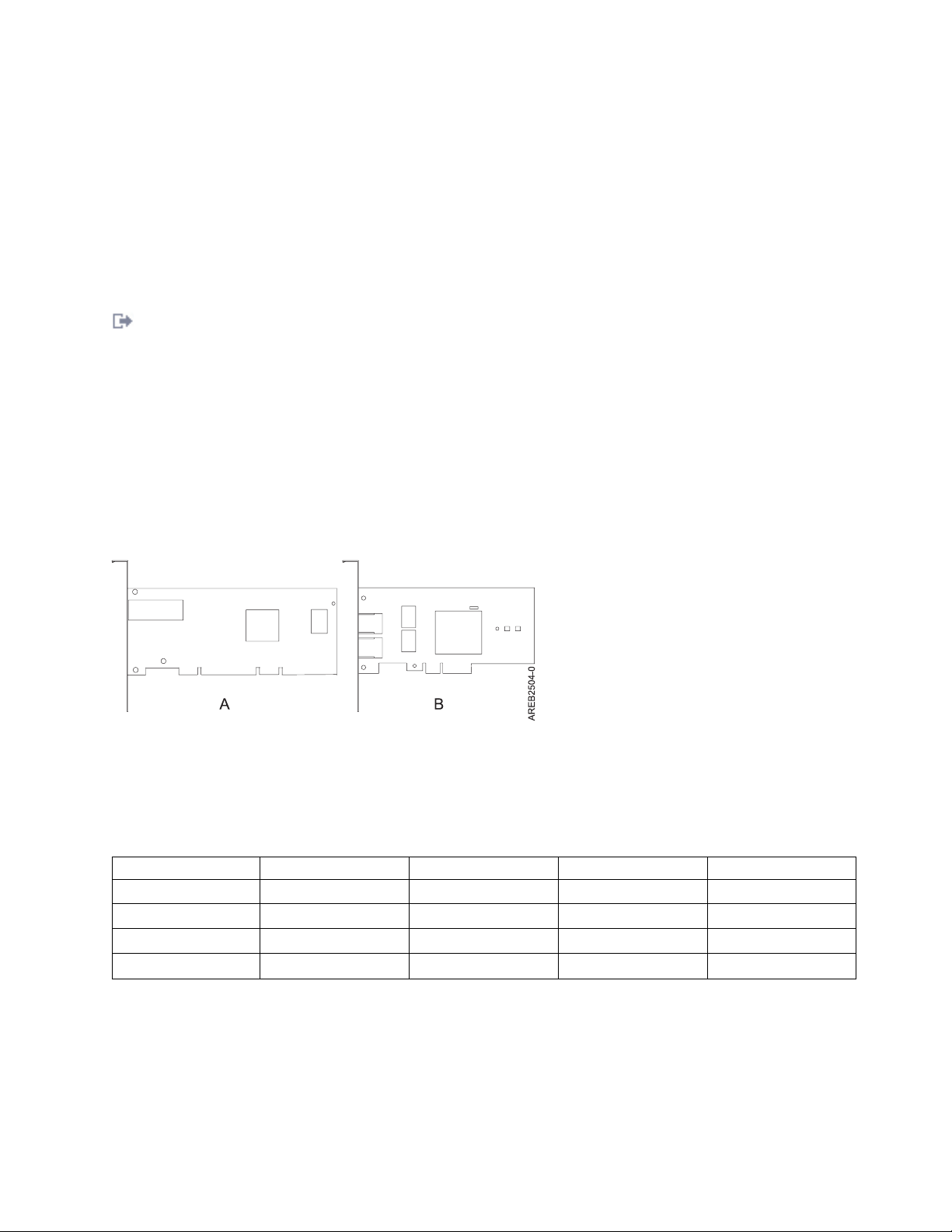
Backplane daughter cards and RAID enablement cards that are not in the PCI form factor are not
described in the Managing PCI adapters information.
See Parts Information to find part numbers and location codes for these types of cards.
See the following sections for SAS RAID enablement procedures:
v SAS RAID controllers for AIX
®
v SAS RAID controllers for IBM i
v SAS RAID controllers for Linux
Related reference:
Parts information
PCI Express
Learn about PCI Express (PCIe) adapters and slots.
PCI Express (PCIe) adapters use a different type of slot than Peripheral Component Interconnect (PCI)
and Peripheral Component Interconnect-X (PCI-X) adapters. If you attempt to force an adapter into the
wrong type of slot, you might damage the adapter or the slot. A PCI adapter can be installed in a PCI-X
slot, and a PCI-X adapter can be installed in a PCI adapter slot. A PCIe adapter cannot be installed in a
PCI or PCI-X adapter slot, and a PCI or PCI-X adapter cannot be installed in a PCIe slot. The following
illustration shows an example of a PCI-X adapter (A) next to a PCIe 4x (B) adapter.
Figure 1. PCI-X adapter and PCIe 4x adapter
PCIe adapters and slots come in 4 different sizes: 1x, 4x, 8x, and 16x. Smaller size adapters do fit in larger
slots, but larger size adapters do not fit in smaller slots. The following table shows PCIe slot
compatibility.
Table 3. PCIe slot compatibility
1x slot 4x slot 8x slot 16x slot
1x adapter Supported Supported Supported Supported
4x adapter Not supported Supported Supported Supported
8x adapter Not supported Not supported Supported Supported
16x adapter Not supported Not supported Not supported Supported
To learn more about the PCIe standard, see the IBM Redbooks®technote: Introduction to PCI Express.
Handling static sensitive devices
Electronic boards, adapters, media drives, and disk drives are sensitive to static electricity discharge.
These devices are wrapped in antistatic bags to prevent damage. Learn about taking precautions to
prevent damage to these devices from static electricity discharge.
Managing PCI adapters 3
Page 18
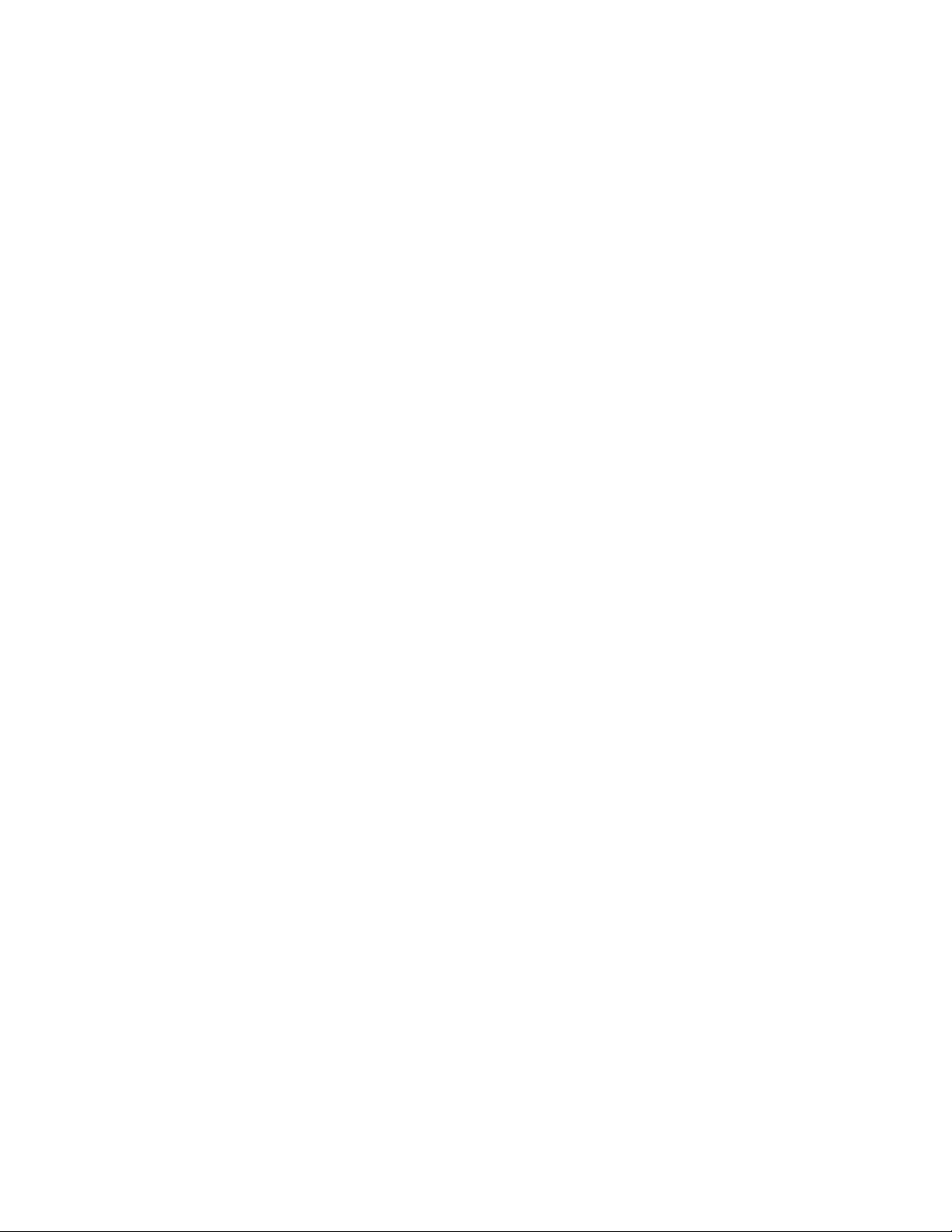
v Attach a wrist strap to an unpainted metal surface of your hardware to prevent electrostatic discharge
from damaging your hardware.
v When using a wrist strap, follow all electrical safety procedures. A wrist strap is for static control. It
does not increase or decrease your risk of receiving electric shock when using or working on electrical
equipment.
v If you do not have a wrist strap, before removing the product from ESD packaging and installing or
replacing hardware, touch an unpainted metal surface of the system for a minimum of 5 seconds.
v Do not remove the device from the antistatic bag until you are ready to install the device in the
system.
v With the device still in its antistatic bag, touch it to the metal frame of the system.
v Grasp cards and boards by the edges. Avoid touching the components and gold-edge connectors on the
adapter.
v If you need to lay the device down while it is out of the antistatic bag, lay it on the antistatic bag.
Before picking it up again, touch the antistatic bag and the metal frame of the system at the same time.
v Handle the devices carefully to prevent permanent damage.
Important partitioning considerations with dual-slot and multi-adapter configurations
Learn about partitioning considerations with dual-slot and multi-adapter configurations.
Logical partitions can own physical I/O resources. Physical I/O resources are assigned to logical
partitions at the slot level. Assigning a slot to a logical partition enables the operating system that runs in
the logical partition to control the functionality of the I/O resource and power for that slot. When the
operating system powers a slot on or off, the physical I/O resource is powered on or off.
In some I/O configurations, the functionality of an adapter or I/O resource depends on two or more
physical slots. For example, if you have a double-wide RAID adapter (FC 2053, 2054, or 2055) that take
up two adjacent adapter slots or two separate RAID adapters paired together, both physical slots must be
assigned to the same logical partition. For example, if you install the FC 2053, 2054, or 2055 adapter in
slot 2, then the adjacent slot 3 cannot be used to install another adapter even though the slot 3 is reported
as empty. It is important to understand the wanted configuration and function being provided before
completing the logical partitioning and activation of the resources involved.
There are two I/O configurations involving adapter pairs:
v Mult-initiator and high availability
v Auxiliary Write Cache
Multi-initiator and high availability
The terms multi-initiator and high availability (HA) refer to connecting multiple adapters (typically two
adapters) to a common set of disk expansion drawers for increasing availability. This configuration is also
referred to as Dual Storage IOA configuration. This type of connection is commonly done in either of the
following configurations:
Note: Some systems have SAS RAID adapters integrated onto the system boards and use a Cache RAID Dual IOA Enablement Card (FC 5662) to enable storage adapter Write Cache and Dual Storage IOA (HA
RAID Mode). For these configurations, installation of the Cache RAID - Dual IOA Enablement Card
places the two integrated adapters into a HA RAID configuration. There are no separate SAS cables
required to connect the two integrated SAS RAID adapters to each other.
HA two-system configuration
4 Power Systems: Managing PCI adapters for the 8233-E8B or 8236-E8C
Page 19
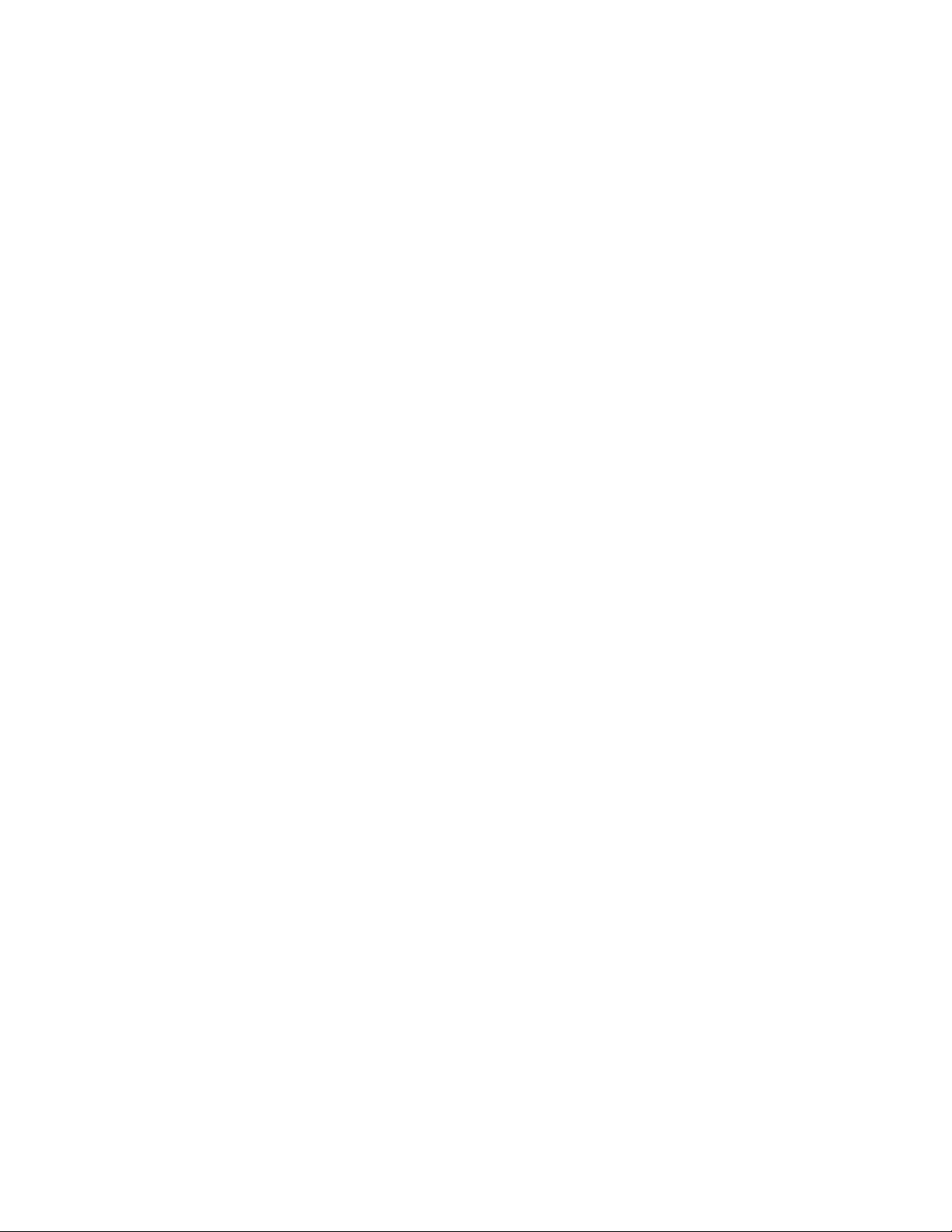
An HA two-system configuration provides a high-availability environment for system storage by enabling
two systems or partitions to have access to the same set of disks and disk arrays. This feature is typically
used with the IBMPowerHA®SystemMirror®. The IBMPowerHA SystemMirror software provides a
commercial computing environment that ensures that mission-critical applications can recover quickly
from hardware and software failures. The support for this configuration is operating system dependent.
HA single system configuration
An HA single system configuration provides for redundant adapters from a single system to the same set
of disks and disk arrays. This feature is typically referred to as Multi-Path I/O (MPIO). MPIO support is
part of the operating system support and can be used to provide a redundant IBM SAS RAID controller
configuration with RAID protected disks.
Auxiliary write cache adapter
The auxiliary write cache (AWC) adapter provides a duplicate, nonvolatile copy of write cache data of the
RAID controller to which it is connected.
Protection of data is enhanced by having two battery-backed (nonvolatile) copies of write cache, each
stored on separate adapters. If a failure occurs to the write cache portion of the RAID controller, or the
RAID controller itself fails in such a way that the write cache data is not recoverable, the AWC adapter
provides a backup copy of the write cache data to prevent data loss during the recovery of the failed
RAID controller. The cache data is recovered to the new replacement RAID controller and then written
out to disk before resuming normal operations.
The AWC adapter is not a failover device that can keep the system operational by continuing disk
operations when the attached RAID controller fails. The system cannot use the auxiliary copy of the
cache for runtime operations even if only the cache on the RAID controller fails. The AWC adapter does
not support any other device attachment and performs no other tasks than communicating with the
attached RAID controller to receive backup write cache data. The purpose of the AWC adapter is to
minimize the length of an unplanned outage, due to a failure of a RAID controller, by preventing loss of
critical data that might have otherwise required a system reload.
It is important to understand the difference between multi-initiator connections and AWC connections.
Connecting controllers in a multi-initiator environment refers to multiple RAID controllers connected to a
common set of disk enclosures and disks. The AWC controller is not connected to the disks, and it does
not perform device media accesses.
The RAID controller and the AWC adapter each require a PCI bus connection and are required to be in
the same partition. The two adapters are connected by an internal connection. For the planar RAID
enablement and planar auxiliary cache features, the dedicated connection is integrated into the system
planar.
Related tasks:
Serial-attached SCSI cable planning
Learn about how to install the SAS cables to the hard disk drives, solid-state drives or CD-ROMs.
Related reference:
“PCI-X DDR External Dual – x4 Port SAS Adapter (FC 5912; CCIN 572A)” on page 41
Learn about the specifications and operating system requirements for the 5912 adapter.
“PCI-X Double-Wide, Quad-Channel Ultra320 SCSI RAID Controller (FC 5782; CCIN 575B)” on page 20
Learn about the features, specifications, and installation notes for the PCI-X Double-Wide, Quad-Channel
Ultra320 SCSI RAID Controller for IBM System i®models.
“PCI-X DDR 1.5 GB cache SAS RAID Adapter (FC 5904, 5906, 5908; CCIN 572F and 575C)” on page 35
Learn about the specifications and operating system requirements for the 5904, 5906, and 5908 adapter.
Related information:
Managing PCI adapters 5
Page 20
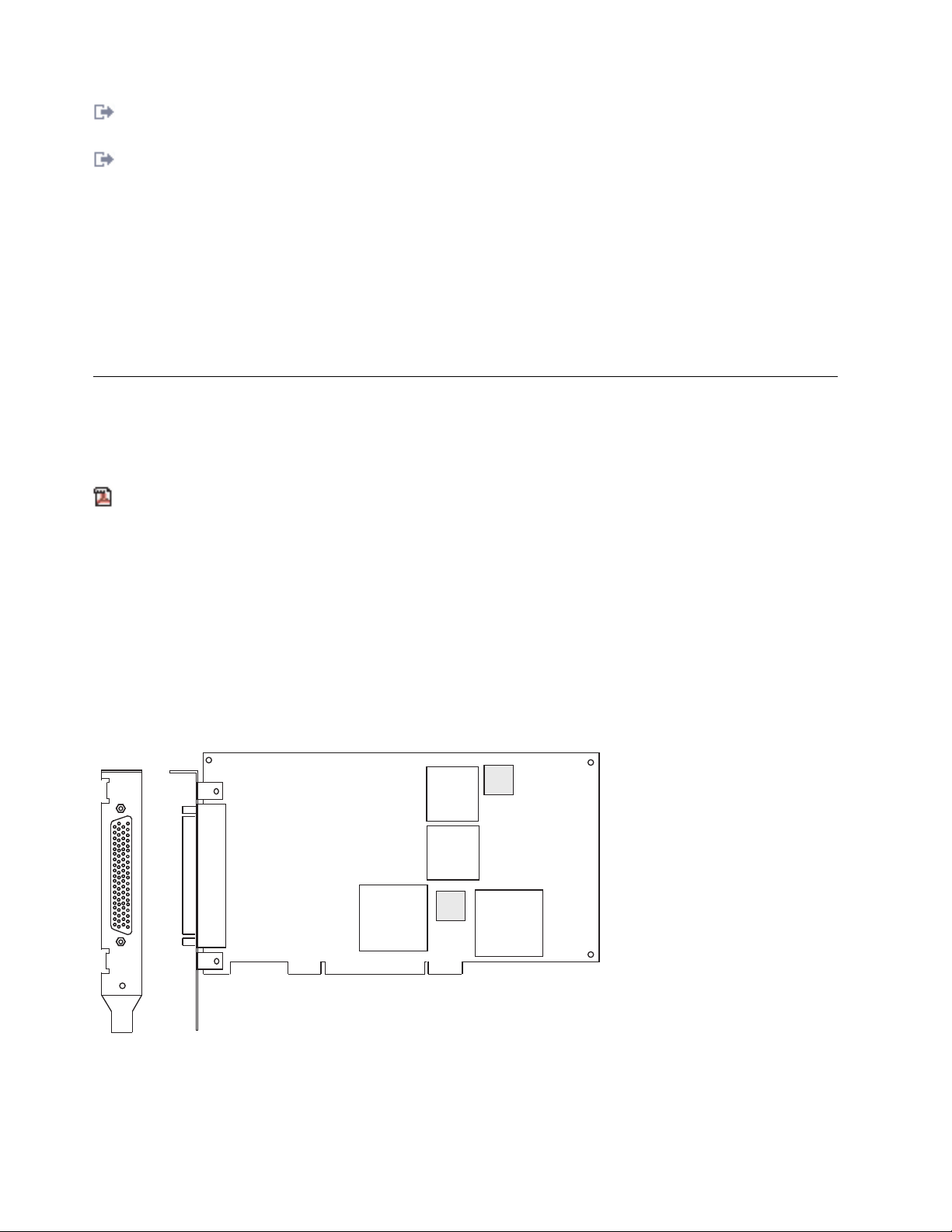
Logical partioning
Information about logical partioning.
Changing partition profile properties
Information about changing partition profile properties using the HMC.
Dual IOA Enablement Card (FC 5662)
Information about the specifications for the Dual IOA Enablement Card.
SAS RAID controllers for AIX
Information about usage and maintenance information for the SAS RAID Controller for the AIX.
SAS RAID controllers for IBM i
Information about usage and maintenance information for the SAS RAID Controller for the IBM i.
SAS RAID controllers for Linux
Information about the useage and maintenance information for the SAS RAID Controller for Linux.
PCI adapter information by feature type for the 8233-E8B or 8236-E8C
Find technical information for specific adapters supported on your system. Adapters can be identified by
their feature code (FC) or their custom card identification number (CCIN).
Related information:
Adapters, Devices, and Cable Information for Multiple Bus Systems (SA38-0516)
Information about older adapters that are not covered in Managing PCI adapters, and that were
announced before October 2003.
8-Port asynchronous EIA-232E/RS-422A PCI Adapter (FC 2943; CCIN 3-B)
Learn about the specifications for the 8-Port asynchronous EIA-232E/RS-422A PCI Adapter.
The 8-Port asynchronous EIA-232E/RS-422A PCI adapter is a multi-channel intelligent serial
communications feature that supports speeds of up to 230 Kbps for each asynchronous port and is run by
a 32-bit, 20 MHz, IDT 3041 processor.
Figure 2. Feature 2943
6 Power Systems: Managing PCI adapters for the 8233-E8B or 8236-E8C
Page 21

0 1 2 3
4 5
6
7
Figure 3. Feature 2943 connector
1
13
14
25
20
78
1
21
40
60
39
59
8-Port asynchronous EIA-232E/RS-422A PCI Adapter specifications
Item Description
FRU number
93H6541 (Not designed to comply with RoHS requirement.)
I/O bus
PCI
Bit rate
50 - 230,000 (set by the program)
Bits for each character
5, 6, 7, 8 (set by the program)
Busmaster
No
Maximum number
8
Connector
78-pin D-shell female
Wrap plug
EIA-232 25-pin, part number 6298964. This wrap plug tests all of the adapter functions for both
EIA-232 and RS-422.
Cable 8-Port DB-25 connector box, part number 11H5967 included with adapter
Modem cable
EIA-232 modem cable, part number 6323741, feature code 2936, length 3 meters or 10 feet
RS-422 modem cable, customer supplied (must meet RS-422 requirements)
Terminal/printer cable
EIA-232 terminal/printer cable, part number 12H1204, feature code 2934, length 3 meters or 10
feet
RS-422 terminal/printer cable, part number 30F8966, feature code 2945, length 20 meters or 66
feet
If you are installing a new feature, ensure that you have the software that is required to support the new
feature and that you determine whether there are any prerequisites for this feature and attaching devices.
To check for the prerequisites, see IBM Prerequisite website (www-912.ibm.com/e_dir/eServerPrereq.nsf).
8-Port EIA-232E/RS-422A Adapter 78-position and 25-position connectors
The 8-Port asynchronous EIA-232E/RS-422A PCI adapter is shipped with a connector box that provides
eight 25 pin D-shell standard connectors.
Figure 4. 25 pin D-shell standard connectors
Managing PCI adapters 7
Page 22
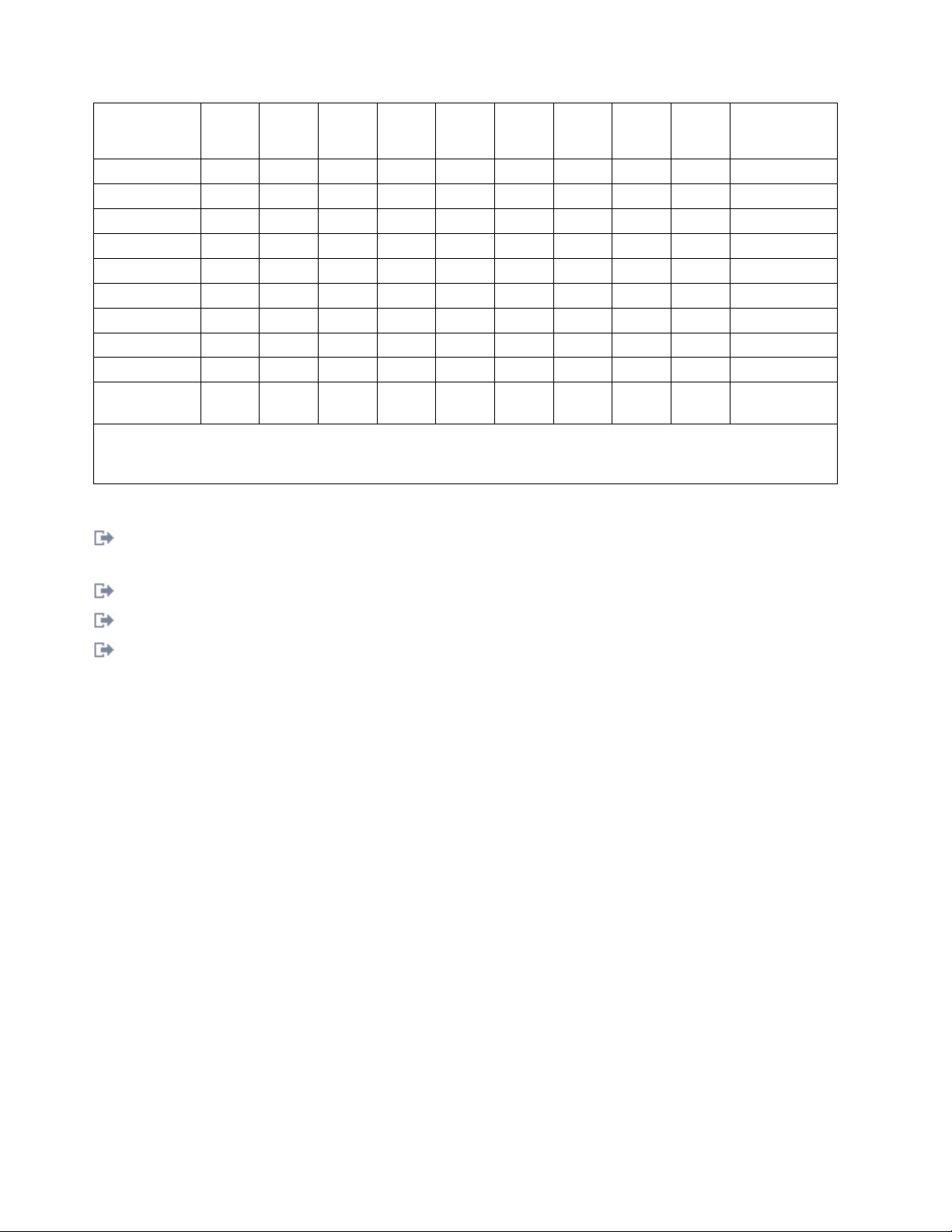
Mnemonic
EIA-232E/
RS-422A I/O Port 0 Port 1 Port 2 Port 3 Port 4 Port 5 Port 6 Port 7
TxD/TxDb O 30 50 11 10 40 02 63 64 02
RxD/RxDb | 55 17 37 56 28 08 46 27 03
RTS/TxDa O 51 31 12 14 21 41 62 60 04
CTS/RxDa | 16 53 59 57 25 04 09 45 05
DCD/DCD | 35 33 39 18 43 23 48 06 08
DTR/DTR O 49 32 13 52 22 03 61 01 20
DSR/DSR | 54 34 58 38 05 42 29 26 06
RI/NA* | 36 15 20 19 44 24 47 07 22
SGND** -- -- -- -- -- -- -- -- -- 07
FGND 01, Cable
Notes:
1. * = RTS is wrapped internally to CTS and RI for each port in RS-422
2. ** = Pins 65 through 78 are ground
25-Position
Connector
Shield
Related tasks:
Installing PCI adapters
Related reference:
IBM Prerequisite Web page
Parts information
PCI adapter placement
“Backplane daughter cards and RAID enablement cards” on page 2
Find links to topics that cover Backplane daughter cards and RAID enablement cards.
PCIe 2-port Async EIA-232 Adapter (FC 5289; CCIN 57D4)
Learn about the specifications and operating system requirements for the feature code (FC) 5289 adapters.
Overview
FC 5289 and 5290 are both the same adapter. FC 5289 is a full-height adapter, and the FC 5290 is a
low-profile adapter. The names of these two adapters are:
v FC 5289: PCIe 2-port Async EIA-232 Adapter
v FC 5290: PCIe LP 2-port Async EIA-232 Adapter (tailstock only)
The FC 5289 and FC 5290 are 2-port EIA-232 asynchronous serial communications PCI Express (PCIe)
adapters that can be installed in the PCIe slots. The adapters are based on the PCIe 1.1 host bus interface.
The parallel port function is not implemented on these adapters.
Each of the two Universal Asynchronous Receiver/Transmitter (UART) channels contain 128 byte
receiver-transmitter, first-in first-out (FIFO), full modem-control signaling, and standard host interrupts. If
either of the two UART interrupts are active, the host can be interrupted through a single PCI interrupt.
The two-port adapter provides RJ45 Ethernet ports, which are connected by DB-9 connectors.
For details about slot priorities and placement rules, see the PCI adapter placement topic collection for
your system.
8 Power Systems: Managing PCI adapters for the 8233-E8B or 8236-E8C
Page 23
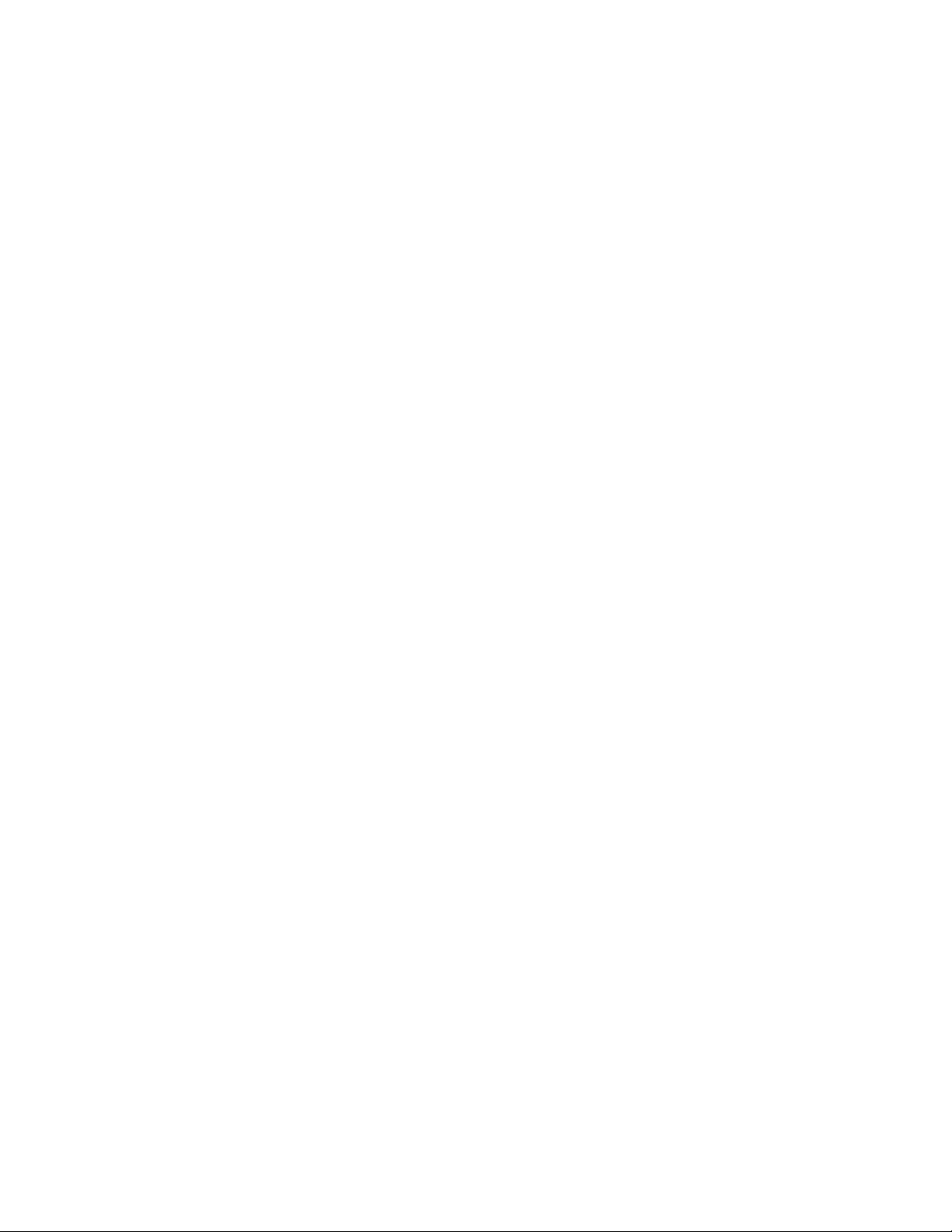
Specifications
Item Description
Adapter FRU number
74Y4084 (Designed to comply with RoHS requirement)
I/O bus architecture
PCIe 1.1
Slot requirement
For the slot priorities, see the PCI adapter placement topic collection for your system.
Cables
Cat 5 unshielded twisted-pair cables
Voltage
3.3 V
Form factor
Short
Maximum number
For the maximum adapters supported, see the PCI adapter placement topic collection for your
system.
Operating system or partition requirements
This adapter is supported for the following versions of the operating systems:
v AIX:
– AIX 7.1 with the 7100-01 Technology Level, or later
– AIX 6.1 with the 6100-07 Technology Level, or later
– AIX 5.3 with the 5300-12 Technology Level, and Service Pack 5, or later
v Linux:
– SUSE Linux Enterprise Server 11 SP1, or later
– SUSE Linux Enterprise Server 10 SP4, or later
– Red Hat Enterprise Linux Version 6.1, or later
– Red Hat Enterprise Linux Version 5.7, or later
– See the Linux Alert site for the support details.
2-Port Asynchronous EIA-232 PCI Adapter (FC 5723; CCIN 5723)
Learn about the specifications for the 2-Port Asynchronous EIA-232 PCI Adapter.
Overview
The feature code (FC) 5723 is a 2-port EIA-232 asynchronous serial communications PCI adapter that can
be installed in the PCI slots. The adapter is based on the PCI Local Bus Specification Revision 2.2
compliant. The adapter is installed in a single slot and is less than a half-size PCI adapter card.
This adapter provides connection for two asynchronous EIA-232 devices. Ports are programmable to
support asynchronous protocols over an EIA-232 interface at line speeds up to 128 Kbps. The two port
adapter provides RJ45 Ethernet ports connected using DB-9 connectors.
This adapter has the following features:
v Exar Dual Async Controller, XR17D152
v EIA-232 compatible
v Supports Xon/Xoff offload
v Supports RTS/CTS or DTR/DSR off-load
v Bus width: 32 bit data and address
Managing PCI adapters 9
Page 24
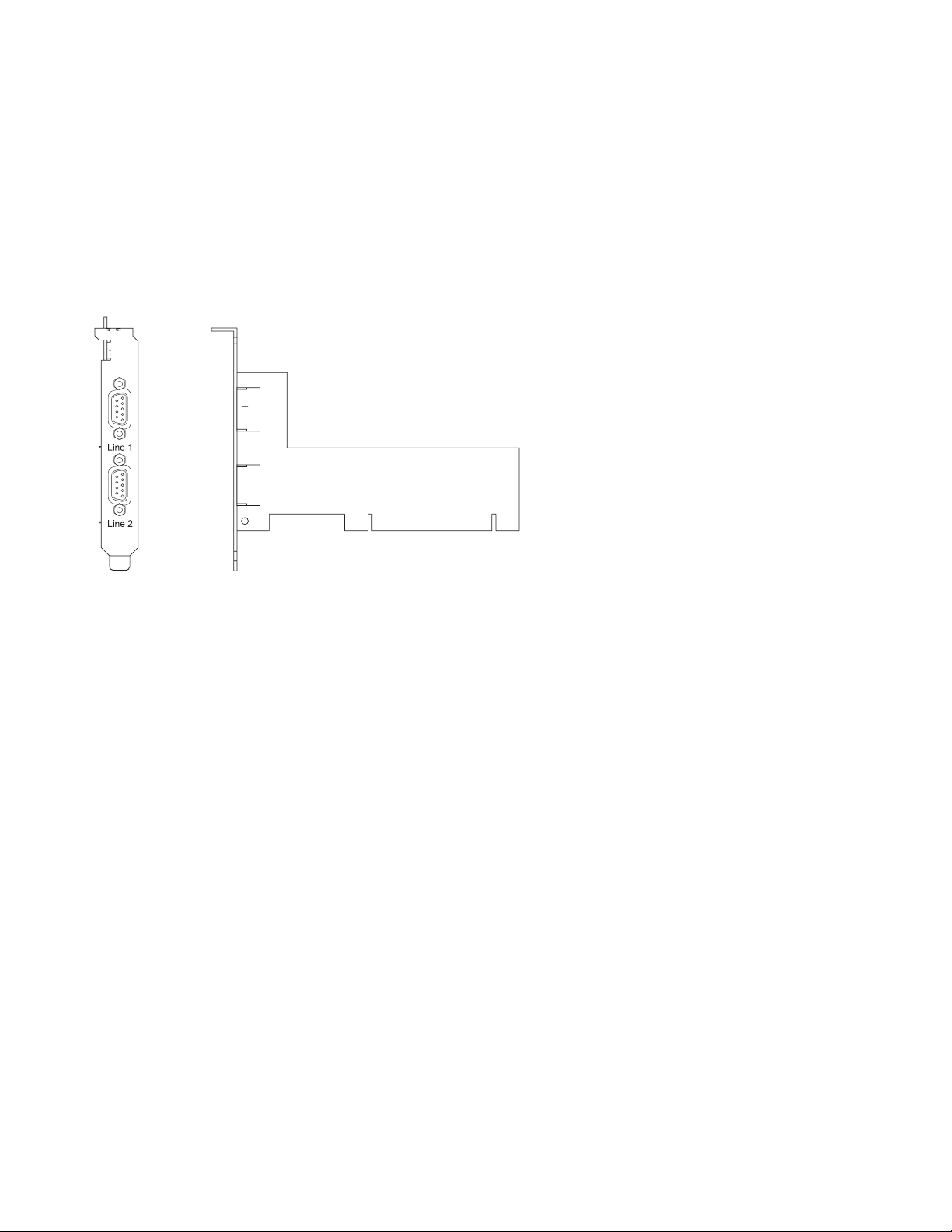
v Bus speed: 33 MHz
v Universal signaling
v FCC Class-B
v Power consumption: 1.3 watts (nominal), 2.465 watts (maximum)
v Hardware or software flow control
v Custom baud rates
v 16C850 UART equivalent
The following figure shows the adapter:
Figure 5. 2-Port Asynchronous EIA-232 PCI Adapter
For details about slot priorities and placement rules, see the PCI adapter placement topic collection for
your system.
Specifications
Item Description
Adapter FRU number
80P4353 (Designed to comply with RoHS requirement)
I/O bus architecture
PCI 2.2
Slot requirement
For the slot priorities, see the PCI adapter placement topic collection for your system.
Cables
Cat 5 unshielded twisted pair cables
Voltage
5 V or 3.3 V
Form factor
Short
Maximum number
For the maximum adapters supported, see the PCI adapter placement topic collection for your
system.
For details about slot priorities and placement rules, see the PCI adapter placement topic collection for
your system.
Operating system or partition requirements
The adapter is supported on the following versions of the operating systems:
v AIX
10 Power Systems: Managing PCI adapters for the 8233-E8B or 8236-E8C
Page 25

– AIX 5.3, or later.
– AIX 5L™Version 5.2 with the 5200-04 Technology Level, or later.
v Linux
– Red Hat Enterprise Linux version 4.
– SUSE Linux Enterprise Server 9 SP1.
Note: If you are installing a new feature, ensure that you have the software that is required to support
the new feature and that you determine whether there are any prerequisites. To check for the
prerequisites, see IBM Prerequisite website (www-912.ibm.com/e_dir/eServerPrereq.nsf).
Related tasks:
Installing PCI adapters
Related reference:
IBM Prerequisite Web page
Parts information
PCI adapter placement
“Backplane daughter cards and RAID enablement cards” on page 2
Find links to topics that cover Backplane daughter cards and RAID enablement cards.
4-port Async EIA-232 PCIe Adapter (FC 5785; CCIN 57D2)
Learn about the features, operating system requirements, and installation procedures for the feature code
(FC) 5785 adapters.
Overview
The FC 5785 is the is full-height adapter similar to FC 5277 (PCIe LP 4-port Async EIA-232 adapter),
which is the low-profile adapter.
The 4-port Async EIA-232 PCIe Adapter provides connections for four asynchronous EIA-232 devices
using a 4-port DB-9F DTE fan-out cable. Ports are programmable to support EIA-232 protocols at a line
speed of 128 Kbps.
The following figures show the adapter and cable.
Managing PCI adapters 11
Page 26
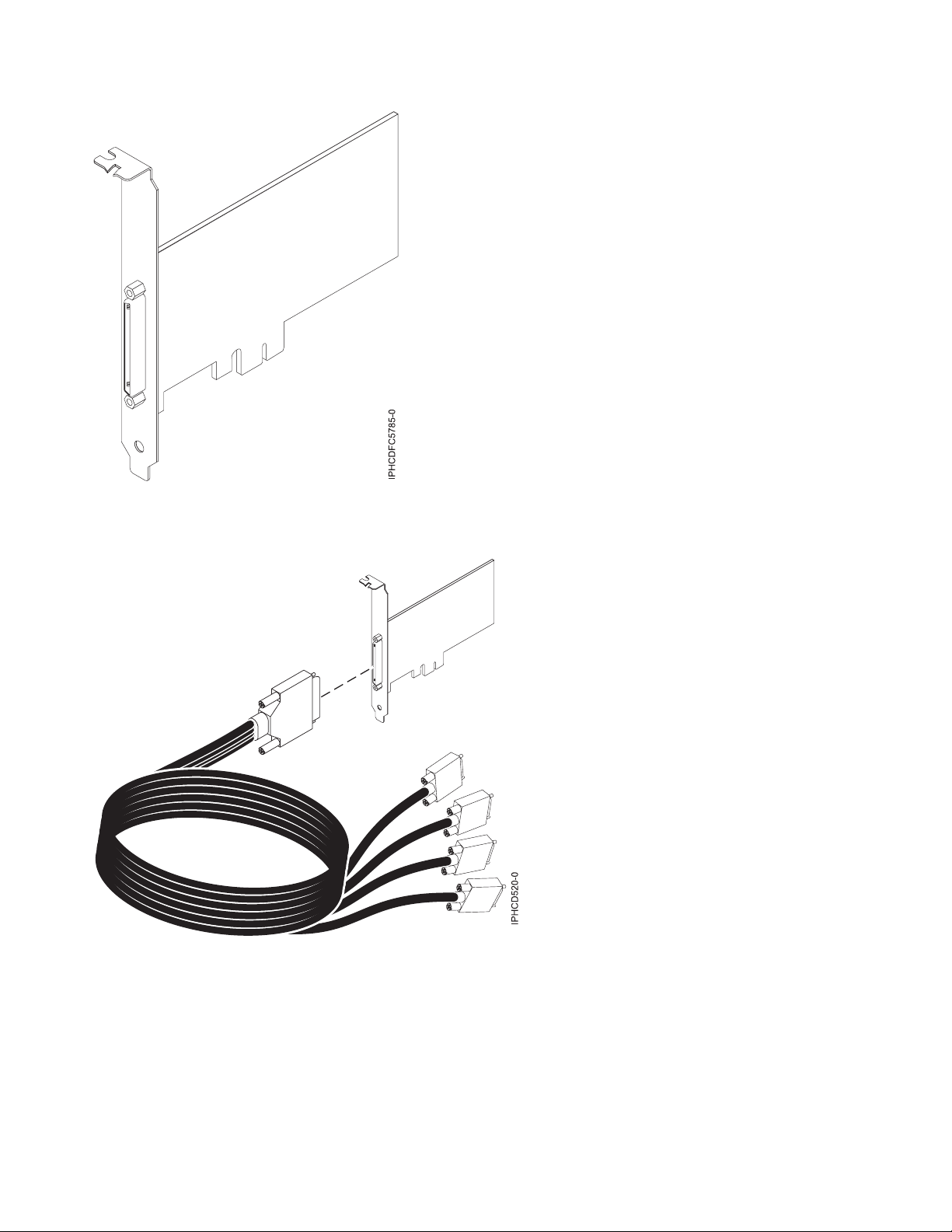
Figure 6. Adapter
Figure 7. Cable
Specifications
Item Description
FRU number
Adapter: 46K6734
Cable: 46K6735
*
Designed to comply with RoHS requirement.
12 Power Systems: Managing PCI adapters for the 8233-E8B or 8236-E8C
*
*
Page 27

I/O bus architecture
PCIe-V1.0a 1x
Busmaster
No
Maximum number
For the maximum adapters supported, see the PCI adapter placement topic collection for your
system.
Adapter size
PCIe 1x, short form factor
Connectors
Adapter: 68-pin SCSI
Cable: 68-pin SCSI to DB 9-pin shell
Wrap plug
42R5143
For details about slot priorities and placement rules, see the PCI adapter placement topic collection for
your system.
Operating system or partition requirements
If you are installing a new feature, ensure that you have the software that is required to support the new
feature and that you determine whether there are any prerequisites for this feature and attaching devices.
To check for the prerequisites, see IBM Prerequisite website (www-912.ibm.com/e_dir/eServerPrereq.nsf).
The adapter is supported on the following operating systems:
v AIX:
– AIX 7.1, or later
– AIX 6.1, or later
– AIX 5L Version 5.3 with the 5300-07 Technology Level, or later
The AIX device package name is devices.pci.1410a803.rte.
v Linux:
– SUSE Linux Enterprise Server 11, or later
– Red Hat Enterprise Linux Version 5.3, or later
Preparing for installation
If you are installing your operating system at this time, install your adapter before you install the
operating system. If you are installing only the device driver for this adapter, install your device driver
software before you install the adapter.
Installing the AIX device driver software
To install device driver software, follow the steps in “Installing the AIX device driver software” on page
197.
Installing the adapter
For general instructions on how to install a PCI adapter, see the Installing PCI adapters topic. Return here
to verify the adapter installation.
Verifying the adapter installation
To verify that your system unit recognizes the PCI adapter, do the following steps:
Managing PCI adapters 13
Page 28
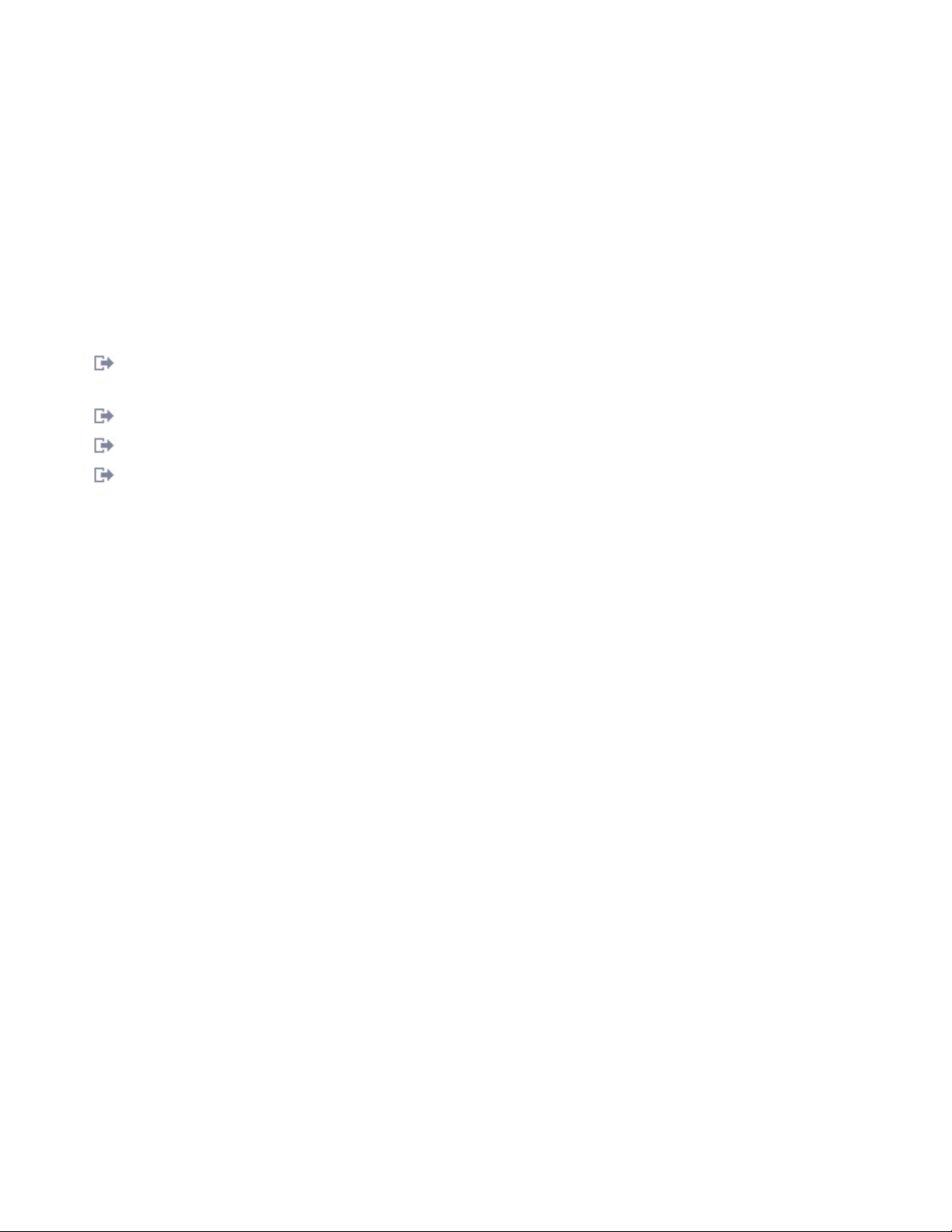
1. If necessary, log in as root user.
2. At the command line, type: lsdev -Cs pci
3. Press Enter.
A list of PCI devices is displayed. If the adapter is installed correctly, the status of available for each port
indicates that the adapter is installed and ready to use. If a message indicates that any of the ports are
defined instead of available, shut down your server and verify that the adapter was installed correctly.
Related tasks:
“Installing the AIX device driver software” on page 197
Learn how to install the AIX device driver software for a PCI adapter.
“Verifying the AIX device driver software” on page 198
Learn how to verify the AIX device driver is installed for a PCI adapter.
Installing PCI adapters
Related reference:
IBM Prerequisite Web page
Parts information
PCI adapter placement
“Backplane daughter cards and RAID enablement cards” on page 2
Find links to topics that cover Backplane daughter cards and RAID enablement cards.
PCI-X DDR Dual-Channel Ultra320 SCSI Adapter (FC1912, FC 5736; CCIN 571A)
Learn about the specifications for the PCI-X DDR Dual-Channel Ultra320 SCSI Adapter.
Overview
The PCI-X DDR Dual-Channel Ultra320 SCSI Adapter is a high-performance SCSI adapter for Peripheral
Component Interconnect-X (PCI-X) and PCI systems. The adapter provides two SCSI channels (buses),
each capable of running at a maximum speed of 320 Megabytes per second (MBps). Each SCSI bus can
either be internal (on systems that support internal SCSI devices or backplane attachments) or external,
but not both. Internally attached Ultra320 devices run at a data rate of up to 320 MBps on systems that
have internal backplanes that support Ultra320 speeds.
The adapter uses and supports low voltage differential (LVD) drivers and receivers only.
For details about slot priorities and placement rules, see the PCI adapter placement topic collection for
your system.
PCI-X DDR dual-channel Ultra320 SCSI adapter specifications
Item Description
FRU number
FC 0647, 5736, or 5775 is 42R4860*or 39J4996
FC 1912 is 42R4862*or 39J4998
*
Designed to comply with RoHS requirement.
**
Not designed to comply with the RoHS requirement.
I/O bus architecture
PCI 2.2 compliant
Slot requirement
One available 3.3 volt PCI or PCI-X slot
**
**
14 Power Systems: Managing PCI adapters for the 8233-E8B or 8236-E8C
Page 29
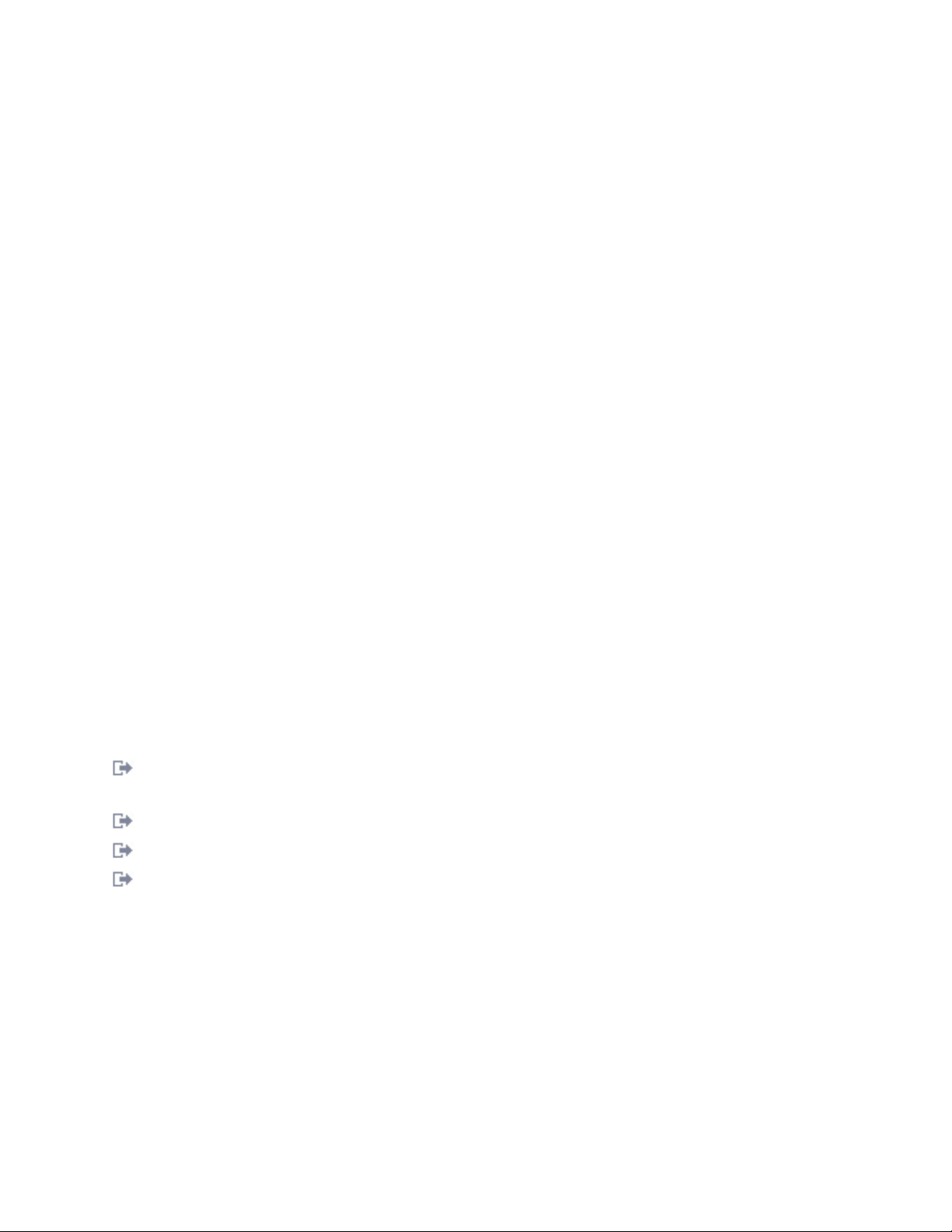
Maximum number
For the maximum adapters supported, see the PCI adapter placement topic collection for your
system.
Tools None
Cables
Attachment cables are included with the attaching subsystem or device.
Operating system or partition requirements
This adapter is supported for the following versions of operating systems:
v AIX
– AIX Version 7.1
– AIX Version 6.1
– AIX Version 5.3
v Linux
– Red Hat Enterprise Linux
– SUSE Linux Enterprise Server
– See the Linux Alert site for the support details.
v IBM i
– IBM i 7.1
– IBM i 6.1
Required software or drivers
This adapter requires the following drivers:
v AIX
– devices.pci.1410c002 device driver package
v Linux
– ipr driver Version 2.0.10.3 (or later) for SLES 9 kernels, Version 2.0.11.1 (or later) for RHEL4 kernels,
or Version 2.0.13 (or later) for kernel.org kernels (kernel version 2.6.12 or later)
Related tasks:
Installing PCI adapters
Related reference:
IBM Prerequisite Web page
Parts information
PCI adapter placement
“Backplane daughter cards and RAID enablement cards” on page 2
Find links to topics that cover Backplane daughter cards and RAID enablement cards.
PCI-X Double-Wide, Quad-Channel Ultra320 SCSI RAID Controller (FC 5778, 5782; CCIN 571F, 575B)
Learn about the features, specifications and installation notes for the PCI-X Double-Wide, Quad-Channel
Ultra320 SCSI RAID Controllers.
The PCI-X Double-Wide, Quad-Channel Ultra320 SCSI RAID Controller is a high-performance SCSI
adapter combined with an auxiliary-write cache adapter to form a double-wide, adapter pair. The two
adapters are screwed together. This topic contains the following sections:
v “Features” on page 16
Managing PCI adapters 15
Page 30
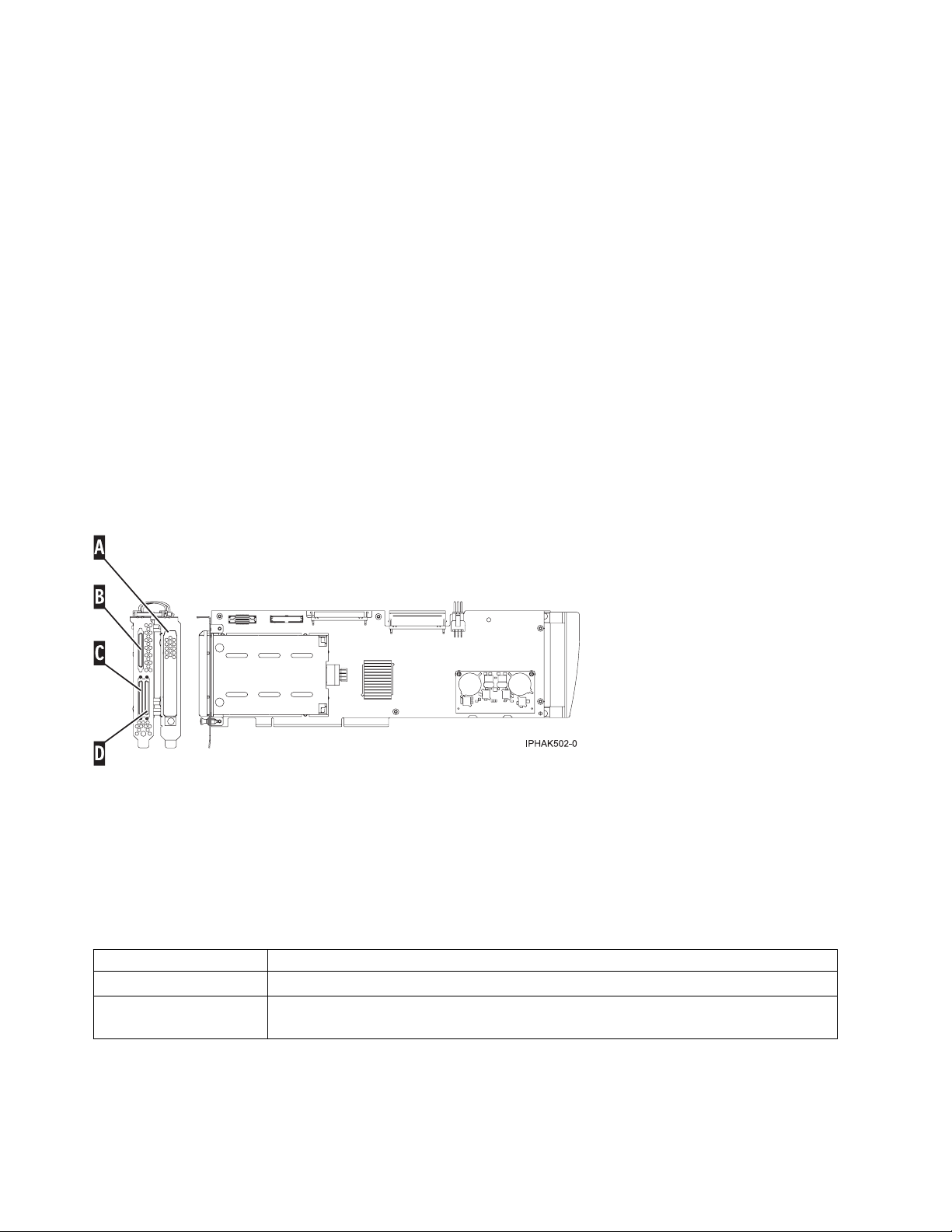
v “Specifications”
v “Placement information” on page 17
v “Logical partitioning” on page 17
v “Installing the adapter in a cassette” on page 17
v “Power LED” on page 18
v “Concurrent maintenance procedure” on page 18
Features
v 3 external U320 SCSI ports
v 1 internal U320 SCSI port dedicated to connecting the controller to the auxiliary-write cache adapter
v Up to 36 Direct Access Storage Devices (DASD) can be externally attached per adapter
v 320 MB/s data rate per SCSI bus
v Supports low voltage differential (LVD) disk devices only
v Supports RAID 5 and 6 (3–18 drive sets)
v 390 MB/1.5 GB compressed write cache
v 415 MB/1.6 GB compressed read cache
v PCI-X DDR support (storage adapter side)
v IOP or IOPless (5739 requires an IOP. 5778 does not.)
Figure 8. Adapter
▌A▐ Battery cover
▌B▐ SCSI port 2
▌C▐ SCSI port 0
▌D▐ SCSI port 1
Specifications
Item Description
Adapter FRU number 42R6578
Cache battery FRU
number
16 Power Systems: Managing PCI adapters for the 8233-E8B or 8236-E8C
42R3965
Page 31

Item Description
Unit description
Maximum number For adapter placement information, see PCI adapter placement topic relevant to your
v 64 bit, 133 MHz, 3.3 V
v Peripheral Component Interconnect-X (PCI-X) 2.0 compliant
v Double-wide adapter, requires 2, adjacent, long slots. The SCSI controller side of the
adapter pair requires a 64-bit slot. (The controller side is the side with the external
SCSI connectors.)
v The auxiliary-write cache adapter contains a dual, concurrently maintainable,
cache-battery pack, which maintains cache memory on both adapters in the event of
an abnormal termination.
system.
Operating system or partition requirements
This adapter is supported for the following versions of the operating systems:
v AIX:
– AIX 5.3, or later
v Linux:
– SUSE Linux Enterprise Server 10, or later
– Red Hat Enterprise Linux Version 6.1, or later
– See the Linux Alert site for the support details.
v IBM i:
– IBM i Version 5, or later
Placement information
For placement information for this adapters, see PCI adapter placement, including the section High-end
SCSI controller placement.
Logical partitioning
When used in a logical partition (LPAR) environment, this double-wide adapter must have both slots of
the adapter assigned to the same logical partition. When implementing dynamic LPAR (DLPAR), both
slots of the adapter must be managed together.
Installing the adapter in a cassette
To install this adapter in a cassette, first remove the adapter handle (B), and the two plastic covers from
the SCSI jumper cable (A), as shown in the following figure.
Managing PCI adapters 17
Page 32

Figure 9. Preparing the adapter for placement in a cassette
Power LED
For a double-wide adapter, there is only one power LED visible for both slots.
Concurrent maintenance procedure
Concurrent maintenance of this adapter is not supported through the Hardware Management Console
(HMC). Concurrent maintenance must be inititated from the Hardware Service Manager (HSM) of the
system or owning partition. The HSM automatically turns off the power of both PCI slots when either
slot is selected.
Important:
v Both PCI slots must be powered off when installing or removing this adapter with the system power
on.
v If this adapter is the load source IOA, or under the load source IOP, or any other storage IOA/IOP
with critical DASD attached for the system, the system may temporarily hang until this procedure is
completed (the slots are powered back on and the adapter has become operational again). In this
configuration, this concurrent maintenance procedure must be done by a qualified service provider. At
step 12 on page 19, the HSM directs you to use the control panel functions 68 and 69 to turn off the
power or turn on the power on the domain.
Follow this procedure:
1. Start an IBM i operating system session for the system or logical partition that contains the adapter,
and sign on to the system or logical partition.
2. Type strsst on the command line of the Main Menu and then press Enter.
3. Type your service tools user ID and service tools password on the System Service Tools (SST) Sign
On display and press Enter.
4. Select Start a service tool from the System Service Tools (SST) display and press Enter.
5. Select Hardware service manager from the Start a Service Tools display and press Enter.
18 Power Systems: Managing PCI adapters for the 8233-E8B or 8236-E8C
Page 33

6. Select Logical hardware resources (system, frames, cards) from the Hardware Service Manager
display and press Enter.
7. Select System bus resources and press Enter. The display changes to the Logical Hardware
Resources on System Bus display.
8. Page down and locate Combined Function IOP that controls the IOA to be serviced.
9. Enter 9 in the Opt field for the Combined Function IOP to be serviced.
10. Locate the Storage IOA resource for the adapter to be serviced and enter 8 in the Opt field for that
resource.
11. Enter 3 for Concurrent maintenance in the Opt field for the Storage IOA resource to be serviced.
The display changes to the Hardware Resource Concurrent Maintenance display.
12. Press F9 to turn off the power to the domain.
13. Press Enter to confirm start turning off the power. The display changes to the Hardware Resource
Concurrent Maintenance Status display, which shows the status of the turned off power.
When the power is turned off completely, the display returns to the Hardware Resource Concurrent
Maintenance display. The display shows that the Power Status is turned off for Storage IOA. Leave
this display on the HSM while you remove and replace the adapter.
14. Check the slot power LED state for the slot in which the adapter resides to verify that power of the
adapter is turned off.
For a double-wide adapter, there is only one power LED visible for both slots.
15. Remove and replace the adapter. Removal and replacement procedures are covered in the
customer-installable features publication.
16. After the replacement is complete, return to the Hardware Resource Concurrent Maintenance display
on the HSM.
17. If you were previously instructed to use operator panel function 69 to power on the adapter, do so
now from either the system operator panel or from the HMC operator panel functions for the
owning partition. Then go to step 22, otherwise continue with next step.
18. Enter F10 to turn on the power to the adapter.
19. Press Enter to begin turning on the power.
20. If the Work with Controlling Resource display appears, enter 7 in the Opt field for the Combined
function IOP to assign the IOA to.
The Hardware Resource Concurrent Maintenance Status display shows the status of the power
turned on.
21. When the power is turned on completely, the display returns to the Hardware Resource Concurrent
Maintenance display. The display shows that the Power Status is turned on for the Storage IOA.
22. Check the LED status to verify that the adapter power is turned on.
For a double-wide adapter, there is only one power LED visible for both slots.
23. Return to the procedure that sent you here.
Related tasks:
Installing PCI adapters
Related reference:
IBM Prerequisite Web page
Parts information
PCI adapter placement
“Backplane daughter cards and RAID enablement cards” on page 2
Find links to topics that cover Backplane daughter cards and RAID enablement cards.
Managing PCI adapters 19
Page 34

PCI-X Double-Wide, Quad-Channel Ultra320 SCSI RAID Controller (FC 5782; CCIN 575B)
Learn about the features, specifications, and installation notes for the PCI-X Double-Wide, Quad-Channel
Ultra320 SCSI RAID Controller for IBM System i models.
The PCI-X Double-Wide, Quad-Channel Ultra320 SCSI RAID Controller is a high-performance SCSI
adapter combined with an auxiliary-write cache adapter to form a double-wide, adapter pair. The two
adapters are screwed together. This topic contains the following sections:
v “Features”
v “Specifications” on page 21
v “Placement information” on page 21
v “Logical partitioning” on page 21
v “Installing the adapter in a cassette” on page 21
v “Power LED” on page 22
v “Concurrent maintenance procedure” on page 22
Features
v 3 external U320 SCSI ports
v 1 internal U320 SCSI port dedicated to connecting the controller to the auxiliary-write cache adapter
v Up to 36 Direct Access Storage Devices (DASD) can be externally attached per adapter
v 320 MB/s data rate per SCSI bus
v Supports low voltage differential (LVD) disk devices only
v Supports RAID 5 and 6 (3–18 drive sets)
v 390 MB/1.5 GB compressed write cache
v 415 MB/1.6 GB compressed read cache
v PCI-X DDR support (storage adapter side)
v IOP or IOPless (5739 requires an IOP. 5778 does not.)
The following figure shows the adapter.
Figure 10. 5782 Adapter
A Battery cover
B SCSI port 2
C SCSI port 0
D SCSI port 1
20 Power Systems: Managing PCI adapters for the 8233-E8B or 8236-E8C
Page 35

Specifications
Item Description
Adapter FRU number 42R6578
Cache battery FRU
number
Series type IBM System i models
Unit description
Operating system or
partition requirements
42R3965
v 64 bit, 133 MHz, 3.3 V
v Peripheral Component Interconnect-X (PCI-X) 2.0 compliant
v Double-wide adapter, requires 2, adjacent, long slots. The SCSI controller side of the
adapter pair requires a 64 bit slot. (The controller side is the side with the external
SCSI connectors.)
v The auxiliary-write cache adapter contains a dual, concurrently maintainable,
cache-battery pack, which maintains cache memory on both adapters in the event of
an abnormal termination.
v IBM i
– IBM i V5R3 and V5R3M5
– IBM i V5R4 with PTFs
v AIX
– AIX 5L Version 5.2 with the 5200-10 Technology Level, or later
– AIX 5L Version 5.3 with the 5300-06 Technology Level, or later
v Linux
– Red Hat Enterprise Linux version 4 U4, or later
– SUSE Linux Enterprise Server 10, or later
Check the IBM Prerequisite website at http://www-912.ibm.com/e_dir/
eServerPrereq.nsf for further details and updates.
Maximum number For the maximum adapters supported, see the PCI adapter placement topic collection
for your system.
Placement information
For details about slot priorities and placement rules, see the PCI adapter placement topic collection for
your system.
Logical partitioning
When used in a logical partition (LPAR) environment, this double-wide adapter must have both slots of
the adapter assigned to the same logical partition. When implementing dynamic LPAR (DLPAR), both
slots of the adapter must be managed together.
Installing the adapter in a cassette
To install this adapter in a cassette, first remove the adapter handle (B), and the two plastic covers from
the SCSI jumper cable (A), as shown in the following figure.
Managing PCI adapters 21
Page 36

Figure 11. Preparing the adapter for placement in a cassette
Operating system or partition requirements
If you are installing a new feature, ensure that you have the software that is required to support the new
feature and that you determine whether there are any prerequisites for this feature and attaching devices.
To check for the prerequisites, see IBM Prerequisite website (www-912.ibm.com/e_dir/eServerPrereq.nsf).
The adapter is supported on the following versions of the operating systems:
v IBM i
– IBM i 7.1, or later
– IBM i 6.1, or later
Power LED
For a double-wide adapter, there is only one power LED visible for both slots.
Concurrent maintenance procedure
Concurrent maintenance of this adapter is not supported through the Hardware Management Console
(HMC). Concurrent maintenance must be initiated from the Hardware Service Manager (HSM) of the
system or owning partition. The HSM automatically turns off the power of both PCI slots when either
slot is selected.
Important:
v Both PCI slots must be powered off when installing or removing this adapter with the system power
on.
v If this adapter is the load source IOA, or under the load source IOP, or any other storage IOA/IOP
with critical DASD attached for the system, the system may temporarily hang until this procedure is
completed (the slots are powered back on and the adapter has become operational again). In this
22 Power Systems: Managing PCI adapters for the 8233-E8B or 8236-E8C
Page 37

configuration, this concurrent maintenance procedure must be done by a qualified service provider. At
step 12, the HSM directs you to use the control panel functions 68 and 69 to turn off the power or turn
on the power on the domain.
Follow this procedure:
1. Start an IBM i operating system session for the system or logical partition that contains the adapter,
and sign on to the system or logical partition.
2. Type strsst on the command line of the Main Menu and then press Enter.
3. Type your service tools user ID and service tools password on the System Service Tools (SST) Sign
On display and press Enter.
4. Select Start a service tool from the System Service Tools (SST) display and press Enter.
5. Select Hardware service manager from the Start a Service Tools display and press Enter.
6. Select Logical hardware resources (system, frames, cards) from the Hardware Service Manager
display and press Enter.
7. Select System bus resources and press Enter. The display changes to the Logical Hardware
Resources on System Bus display.
8. Page down and locate Combined Function IOP that controls the IOA to be serviced.
9. Enter 9 in the Opt field for the Combined Function IOP to be serviced.
10. Locate the Storage IOA resource for the adapter to be serviced and enter 8 in the Opt field for that
resource.
11. Enter 3 for Concurrent maintenance in the Opt field for the Storage IOA resource to be serviced.
The display changes to the Hardware Resource Concurrent Maintenance display.
12. Press F9 to turn off the power to the domain.
13. Press Enter to confirm start turning off the power. The display changes to the Hardware Resource
Concurrent Maintenance Status display, which shows the status of the turned off power.
When the power is turned off completely, the display returns to the Hardware Resource Concurrent
Maintenance display. The display shows that the Power Status is turned off for Storage IOA. Leave
this display on the HSM while you remove and replace the adapter.
14. Check the slot power LED state for the slot in which the adapter resides to verify that power of the
adapter is turned off.
For a double-wide adapter, there is only one power LED visible for both slots.
15. Remove and replace the adapter. Removal and replacement procedures are covered in the
customer-installable features publication.
16. After the replacement is complete, return to the Hardware Resource Concurrent Maintenance display
on the HSM.
17. If you were previously instructed to use operator panel function 69 to power on the adapter, do so
now from either the system operator panel or from the HMC operator panel functions for the
owning partition. Then go to step 12, otherwise continue with next step.
18. Enter F10 to turn on the power to the adapter.
19. Press Enter to begin turning on the power.
20. If the Work with Controlling Resource display is shown, enter 7 in the Opt field for the Combined
function IOP to assign the IOA to.
The Hardware Resource Concurrent Maintenance Status display shows that the status of the power
turned on.
21. When the power is turned on completely, the display returns to the Hardware Resource Concurrent
Maintenance display. The display shows that the Power Status is turned on for the Storage IOA.
22. Check the LED status to verify that the adapter power is turned on.
For a double-wide adapter, there is only one power LED visible for both slots.
23. Return to the procedure that sent you here.
Managing PCI adapters 23
Page 38

Related reference:
“Important partitioning considerations with dual-slot and multi-adapter configurations” on page 4
Learn about partitioning considerations with dual-slot and multi-adapter configurations.
PCI-X DDR External Dual – x4 Port SAS Adapter (FC 5900; CCIN 572A)
Learn about the specifications and operating system requirements for the feature code (FC) 5900 adapter.
Overview
The Peripheral Component Interconnect-X (PCI-X) DDR External Dual – x4 Port SAS Adapter is a
low-profile adapter for high-performance and high-density, serial-attached SCSI (SAS) applications. The
adapter provides two mini SAS 4x connectors, which allow the eight physical links to be used in various
narrow and wide-port configurations. The adapter is a 64-bit, 3.3 V, bootable SAS adapter that provides
RAID 0, 5, 6, and 10 capability. Some RAID level support is operating system dependent. The adapter
provides RAID 0, RAID 5, RAID 6 and RAID 10 for systems running the AIX or Linux operating system.
Under the IBM i operating system, mirroring and data spreading is provided by the operating system
and RAID 5 and RAID 6 is provided by the adapter.
The adapter does not have write cache. (The write performance of RAID level 5 and RAID level 6 may be
poor on adapters which do not provide write cache. Consider using an adapter which provides write
cache when using RAID level 5 or RAID level 6.)
The adapter can address up to 48 SAS disk drives, although the actual number of drives in a system is
subject to the physical placement limitations of the system. Externally attached devices are designed to
run at a data rate of 1.5 Gb/s for Serial Advanced Technology Attachment (SATA) devices, and 3 Gb/s
for SAS devices. This card supports RAID and non-RAID DASD, tape, and optical devices. Feature 5900
supports the multi-initiator and high availability configurations.
Important: See the SAS RAID controllers for AIX, SAS RAID controllers for Linux, or SAS RAID
controllers for IBM i topics for more information and important considerations for multi-initiator and
high availability or dual storage IOA configurations
The following figure shows the adapter.
24 Power Systems: Managing PCI adapters for the 8233-E8B or 8236-E8C
Page 39

Figure 12. PCI-X DDR External Dual – x4 Port SAS Adapter
For details about slot priorities and placement rules, see the PCI adapter placement topic collection for
your system.
Specifications
Item Description
Adapter FRU number
FC 5900: 44V3296
*
Designed to comply with RoHS requirement.
I/O bus architecture
PCI-X DDR
Slot requirement
One available PCI-X slot
Cables
SAS device attachment requires specific cables that are provided with the subsystem or device
features being attached. Special cabling is required for multi-initiator and high availability
configurations. See Serial attached SCSI cable planning.
Voltage
3.3 V
Form factor
Short, low-profile
Maximum number
For the maximum adapters supported, see the PCI adapter placement topic collection for your
system.
Attributes provided
v Two external mini SAS 4x connectors provide attachment of SAS and SATA device enclosures
v SAS Serial SCSI Protocol (SSP), Serial ATA Tunneling Protocol (STP), and Serial Management
Protocol (SMP)
v RAID 0, 5, 6, 10
*
Managing PCI adapters 25
Page 40

The write performance of RAID level 5 and RAID level 6 may be poor on adapters which do
not provide write cache. Consider using an adapter which provides write cache when using
RAID level 5 or RAID level 6.
v Concurrent firmware update
v Removable media device supported (Removable media is not supported in multi-initiator and
high availability configurations)
v 440 - 500 Mhz PowerPC®(PPC)
v Support for multi-initiator and high availability configurations
Operating system or partition requirements
The adapter is supported on the following versions of the operating systems:
v AIX
– AIX 6.1
– AIX 5.3, with Service Pack 4, or later
v Linux
– Red Hat Enterprise Linux Version 5, with update 1, or later
– SUSE Linux Enterprise Server 10, with Service Pack 1, or later
The following versions are required for multi-initiator and high availability support:
v AIX Version 6.1 with the 6100-01 Technology Level, or later
v AIX 5L Version 5.3 with the 5300-08 Technology Level, or later
v Red Hat Enterprise Linux Version 4, with update 7, or later
v Red Hat Enterprise Linux Version 5, with update 2, or later
v SUSE Linux Enterprise Server 10, with service pack 2, or later
This adapter requires the following drivers:
v AIX: devices.pci.1410bd02 device driver package
v Linux:
– Version 2.0.11.5, or later, for RHEL 4 kernels
– Version 2.2.0.1, or later, for RHEL 5 kernels
– Version 2.2.0.1, or later, for SLES 10 kernels
– Version 2.3.0, or later, for kernel.org kernels (kernel version 2.6.20, or later)
If you are installing a new feature, ensure that you have the software that is required to support the new
feature and that you determine whether there are any prerequisites for this feature and attaching devices.
To check for the prerequisites, see IBM Prerequisite website (www-912.ibm.com/e_dir/eServerPrereq.nsf).
Related tasks:
Installing PCI adapters
Serial-attached SCSI cable planning
Learn about how to install the SAS cables to the hard disk drives, solid-state drives or CD-ROMs.
Related reference:
IBM Prerequisite Web page
Parts information
PCI adapter placement
“Backplane daughter cards and RAID enablement cards” on page 2
Find links to topics that cover Backplane daughter cards and RAID enablement cards.
SAS RAID controllers for AIX
26 Power Systems: Managing PCI adapters for the 8233-E8B or 8236-E8C
Page 41

SAS RAID controllers for Linux
PCIe Dual - x4 SAS Adapter (FC 5901; CCIN 57B3)
Learn about the specifications and operating system requirements for the feature code (FC) 5901 adapter.
Overview
The PCI Express (PCIe) Dual - 4x SAS adapter is a low-profile short form factor adapter for
high-performance and high-density, serial attached SCSI (SAS) applications. It supports the attachment of
SAS disk, tape, and DVD by using a pair of mini SAS 4x connectors which allow the eight physical links
to be used in various narrow and wide-port configurations. The adapter does not have write cache.
The adapter is a 64 bit, 3.3 V, bootable SAS adapter that provides RAID 0, 5, 6, and 10 capability. Some
RAID level support is operating system dependent. The adapter provides RAID 0, RAID 5, RAID 6, and
RAID 10 for the AIX and Linux operating systems. IBM i operating system provides mirroring and data
spreading capability. FC 5901 does not support the RAID 5 and RAID 6 configurations. The adapter does
not have write cache. (The write performance of RAID 5 and RAID 6 can be poor on adapters that do not
provide write cache. Consider using an adapter which provides write cache when using RAID 5 or RAID
6.)
The adapter can address up to 48 SAS disk drives, although the actual number of drives in a system is
subject to the physical placement limitations of the system. Externally attached devices are designed to
run at a data rate of 1.5 Gbps for serial ATA (SATA) devices, and 3 Gbps for SAS devices. This card
supports RAID and non-RAID DASD, tape, and optical devices. This adapter supports the multi-initiator
and high availability configurations in AIX and Linux. IBM i does not support feature 5901 in
multi-initiator and high availability configurations.
Important: See the SAS RAID controllers for AIX, SAS RAID controllers for Linux, or SAS RAID
controllers for IBM i topics for more information and important considerations for multi-initiator and
high availability or dual storage IOA configurations
The 5901 supports SAS SFF disk drives located in a PCIe 12X I/O Drawer or SAS disk drives located in
an EXP 12S Disk Drawer or SAS disk drives located in a supported POWER system unit (split disk
backplane).
Managing PCI adapters 27
Page 42

Figure 13. PCIe Dual - x4 SAS adapter
Specifications
Item Description
Adapter FRU number
44V4852 (Designed to comply with RoHS requirement)
I/O bus architecture
PCIe
Slot requirement
One available PCIe x8 slot
Cables
SAS device attachment requires specific cables that are provided with the subsystem or device
features being attached. Special cabling is required for multi-initiator and high availability
configurations. See Serial attached SCSI cable planning.
Voltage
3.3 V
Form factor
Short, low-profile
Maximum number
For the maximum adapters supported, see the PCI adapter placement topic collection for your
system.
Attributes
v Two external mini SAS 4x connectors provide attachment of SAS and Serial Advanced
Technology Attachment (SATA) device enclosures
v SAS Serial SCSI Protocol (SSP), Serial ATA Tunneling Protocol (STP), and Serial Management
Protocol (SMP)
v RAID 0, 5, 6, 10
The write performance of RAID 5 and RAID 6 can be poor on adapters that do not provide
write cache. Consider using an adapter that provides write cache when using RAID 5 or RAID
6.
v Concurrent firmware update
v Removable media device supported (Removable media is not supported in multi-initiator and
high availability configurations)
v Removable media device supported
28 Power Systems: Managing PCI adapters for the 8233-E8B or 8236-E8C
Page 43

v 440 - 500 Mhz PowerPC (PPC)
v Support for multi-initiator and high availability configurations
For details about slot priorities and placement rules, see the PCI adapter placement topic collection for
your system.
Operating system or partition requirements
If you are installing a new feature, ensure that you have the software that is required to support the new
feature and that you determine whether there are any prerequisites for this feature and attaching devices.
To check for the prerequisites, see IBM Prerequisite website (www-912.ibm.com/e_dir/eServerPrereq.nsf).
The adapter is supported on the following versions of the operating systems:
v AIX
– AIX Version 7.1, or later.
– AIX Version 6.1, or later.
– AIX Version 5.3, or later.
v Linux
– Red Hat Enterprise Linux 5.6 for POWER, or later.
– SUSE Linux Enterprise Server 11 Service Pack 1, or later.
v IBM i
– IBM i 7.1, or later.
– IBM i 6.1, or later.
This adapter requires the following device drivers:
v AIX: devices.pci.1410bd02 device driver package
v Linux:
– iprutils version 2.4.1 and ipr driver version 2.0.11.6 (or newer) for RHEL4 kernels
– iprutils version 2.4.1 and ipr driver version 2.2.0.2 (or newer) for RHEL5 kernels
– iprutils version 2.4.1 and ipr driver version 2.2.0.2 (or newer) for SLES10 kernels
Related tasks:
“Installing the AIX device driver software” on page 197
Learn how to install the AIX device driver software for a PCI adapter.
“Verifying the AIX device driver software” on page 198
Learn how to verify the AIX device driver is installed for a PCI adapter.
Installing PCI adapters
Serial-attached SCSI cable planning
Learn about how to install the SAS cables to the hard disk drives, solid-state drives or CD-ROMs.
Related reference:
IBM Prerequisite Web page
Parts information
PCI adapter placement
“Backplane daughter cards and RAID enablement cards” on page 2
Find links to topics that cover Backplane daughter cards and RAID enablement cards.
SAS RAID controllers for AIX
SAS RAID controllers for Linux
Managing PCI adapters 29
Page 44

PCI-X DDR Dual –x4 Port SAS RAID Adapter (FC 5902; CCIN 572B)
Learn about the specifications and operating system requirements for the 5902 adapter.
Overview
The PCI-X DDR Dual –x4 Port SAS RAID Adapter is a long-form factor adapter for high-performance,
serial-attached SCSI (SAS) applications. FC 5902 is always to be used in a high availability, multi-initiator
RAID configuration using two adapters in dual-controller mode. Two 5902 adapters provide for
mirrored-write cache data and mirrored-RAID parity footprints between the two adapters. If the 5902
pairing is broken, then write cache is disabled. With correct cabling, multiple wide ports are used to
provide redundant paths to each dual port SAS disk. The adapter manages SAS path redundancy and
path switching should a SAS failure occur. The adapter is a 64 bit, 3.3 V, bootable SAS adapter that
supports RAID levels 0, 5, 6, and 10. The adapter pairs are used primarily with EXP 12S SAS disk
expansion drawers, FC 5886, but can also be connected to the internal disk drives in the system unit
using the appropriate split disk backplane feature and cabling.
Important: See the SAS RAID controllers for AIX, SAS RAID controllers for Linux, or SAS RAID
controllers for IBM i topics for more information and important considerations for multi-initiator and
high availability or dual storage IOA configurations
The following figure shows the adapter.
Figure 14. PCI-X DDR Dual –x4 Port SAS RAID Adapter
Specifications
Item Description
Adapter FRU number
44V5194 (Designed to comply with RoHS requirement.)
Battery FRU number
74Y9340 (Designed to comply with RoHS requirement.)
30 Power Systems: Managing PCI adapters for the 8233-E8B or 8236-E8C
Page 45

I/O bus architecture
PCI-X DDR
Slot requirement
One long, 64 bit, 3.3 V, Peripheral Component Interconnect-X (PCI-X) slot for each adapter.
Adapters are installed in pairs.
Adapter pairs do not require to be in the same enclosure. For higher availability, place adapters
in separate enclosures. See the PCI adapter placement for supported placement rules.
Cables
SAS device attachment requires specific cables that are provided with the subsystem or device
features being attached. Special cabling is required for multi-initiator and high availability
configurations. See Serial attached SCSI cable planning.
Voltage
3.3V
Form factor
Long
Maximum number
For the maximum adapters supported, see the PCI adapter placement topic collection for your
system.
Attributes provided
v Eight physical links by way of two external x4 SAS ports provide attachment of SAS disk
enclosures only
v Supports up to 48 SAS disks when configured with four FC 5886 EXP 12S disk expansion
drawers
v Removable media devices are not supported
v SAS Serial SCSI Protocol (SSP), and Serial Management Protocol (SMP)
v 175 MB of non-volatile fast write cache
v RAID 0, 5, 6, 10
v Concurrent firmware update
v 440 - 500 Mhz PowerPC (PPC)
For details about slot priorities and placement rules, see the PCI adapter placement topic collection for
your system.
Operating system or partition requirements
This adapter is supported for the following versions of the operating systems:
v AIX Version 6.1 with the 6100-01 Technology Level, or later
v AIX 5L Version 5.3 with the 5300-08 Technology Level, or later
v Red Hat Enterprise Linux Version 4, with update 7, or later
v Red Hat Enterprise Linux Version 5, with update 2, or later
v SUSE Linux Enterprise Server 10, with service pack 2, or later
This adapter requires the following drivers:
v AIX: devices.pci.1410bd02 device driver package
v Linux:
– iprutils version 2.2.8 and ipr driver version 2.0.11.6 (or newer) for RHEL4 kernels
– iprutils version 2.2.8 and ipr driver version 2.2.0.2 (or newer) for RHEL5 kernels
– iprutils version 2.2.8 and ipr driver version 2.2.0.2 (or newer) for SLES10 kernels
If you are installing a new feature, ensure that you have the software that is required to support the new
feature and that you determine whether there are any prerequisites for this feature and attaching devices.
To check for the prerequisites, see IBM Prerequisite website (www-912.ibm.com/e_dir/eServerPrereq.nsf).
Managing PCI adapters 31
Page 46

Related tasks:
Installing PCI adapters
Serial-attached SCSI cable planning
Learn about how to install the SAS cables to the hard disk drives, solid-state drives or CD-ROMs.
Related reference:
IBM Prerequisite Web page
Parts information
PCI adapter placement
“Backplane daughter cards and RAID enablement cards” on page 2
Find links to topics that cover Backplane daughter cards and RAID enablement cards.
SAS RAID controllers for AIX
SAS RAID controllers for Linux
PCIe Dual - x4 3 Gb SAS RAID Adapter (FC 5903 and FC 5805; CCIN 574E)
Learn about the specifications and operating system requirements for the feature code (FC) 5903 and FC
5805 adapters.
Overview
The PCI Express (PCIe) Dual - x4 3 Gb SAS RAID Adapter supports the attachment of Serial attached
SCSI (SAS) disk and SAS solid-state drives using a pair of mini SAS 4x connectors. The 5903 or 5805 has
a 380 MB write cache and a concurrently replaceable cache battery pack. The adapter must always be
installed in pairs and is always to be used in a high availability, multi-initiator RAID configuration using
two adapters in dual-controller mode. Two 5903 or 5805 adapters provide mirrored write-cache data and
mirrored RAID parity footprints between the adapters. If the 5903 or 5805 pairing is broken, then write
cache is disabled.
Important: See the SAS RAID controllers for AIX, SAS RAID controllers for Linux, or SAS RAID
controllers for IBM i topics for more information and important considerations for multi-initiator and
high availability or dual storage IOA configurations
The 5903 or 5805 supports SAS small form factor (SFF) disk drives located in a PCIe 12X I/O Drawer or
SAS disk drives located in an EXP 12S Disk Drawer. It can also be connected to the internal disk drives in
the system unit using the appropriate split disk backplane feature and cabling.
The adapter is a 3.3 V, PCI-e x8 bootable SAS adapter that provides RAID 0, RAID 5, RAID 6, and RAID
10 for the AIX and Linux operating systems. Under the IBM i operating system, mirroring and data
spreading are provided by the operating system, and RAID 5 and RAID 6 are provided by the adapter.
With adequate cabling and configuration, multiple wide ports are used to provide redundant paths to
each dual port SAS drive or solid-state drive. The adapter manages SAS path redundancy and path
switching in case a SAS failure occur.
The 5903 or 5805 contains a LED ((C) in Figure 15 on page 33) that flashes if the cache data is present.
The cache-data present LED flashes when there is possible data in the cache on the adapter. If the cache
data present LED is flashing, do not replace the cache battery pack. If replaced when the LED is flashing,
the cache data is lost. See Figure 15 on page 33 to locate the cache-data present LED on this adapter.
32 Power Systems: Managing PCI adapters for the 8233-E8B or 8236-E8C
Page 47

Attention: Do not attempt to replace the cache battery pack if the cache-data present LED on the card is
flashing. The cache-data present LED indicates that there is possible data in the cache on the adapter. To
prevent data loss, first make sure that the system has been shut down correctly. If the cache-data present
LED is flashing, refer to one of the following topics before removing the cache battery pack.
v For Linux operating systems, see Displaying rechargeable battery information.
v For AIX operating systems, see Displaying rechargeable battery information.
v For IBM i operating systems, see Displaying rechargeable battery information.
Note: When configuring a raid array using the IBM toolkit and the FC5903 adapter for a system running
Linux, the list of supported Direct Attach Storage Devices (DASD) is visible in the HMC only if you
select the LVM configure option in the IBM toolkit.
The following figure shows the adapter.
Figure 15. PCIe Dual - x4 3 Gb SAS RAID Adapter
Specifications
Item Description
Adapter FRU number
46K4735 (Designed to comply with RoHS requirement.)
Battery FRU number
44V7597 (Designed to comply with RoHS requirement.)
I/O bus architecture
PCIe x8
Slot requirement
One PCIe x8 slot per adapter.
Adapters are installed in pairs.
Adapter pairs do not require to be in the same enclosure. For higher availability, place adapters
in separate enclosures. See the PCI adapter placement for placement rules.
Managing PCI adapters 33
Page 48

Cables
When you attach 5886 EXP 12S Disk Drawer, at least one of the following SAS (X) cables must be
used: 3661, 3662 or 3663.
SAS device attachment requires specific cables that are provided with the subsystem or device
features being attached. Special cabling is required for multi-initiator and high availability
configurations. See Serial attached SCSI cable planning.
Voltage
3.3 V
Form factor
Short
Maximum number
For the maximum adapters supported, see the PCI adapter placement topic collection for your
system.
Attributes
v 48 SAS disk dives supported when the adapter is configured with four 5886 EXP 12S Disk
Drawers
v 42 SAS disk drives supported when the adapter is configured with a 19-inch PCIe 12X I/O
Drawer and two 5886 EXP 12S Disk Drawers (18 SFF disk drives plus up to 24 SAS disk
drives)
v SAS speed: 3 Gbps
v SAS Serial-SCSI Protocol (SSP) and Serial Management Protocol (SMP) are supported
v 380 MB of non-volatile fast write cache can increase disk subsystem performance
v Dual controller supports mirrored-write cache data and mirrored-RAID parity footprints
v Concurrent firmware update supported
v Eight physical links from two mini SAS 4x connectors are provided
v Concurrent replaceable cache battery pack
v Removable media devices are not supported
For details about slot priorities and placement rules, see the PCI adapter placement topic collection for
your system.
Operating system or partition requirements
This adapter is supported for the following versions of the operating systems:
v AIX:
– AIX 5L Version 5.3 with the 5300-07 Technology Level and Service Pack 8, or later
– AIX 5L Version 5.3 with the 5300-08 Technology Level and Service Pack 6, or later
– AIX Version 5.3 with the 5300-09 Technology Level and Service Pack 2, or later
– AIX Version 5.3 with the 5300-10 Technology Level, or later
– AIX 6.1 and Service Pack 8, or later
– AIX Version 6.1 with the 6100-01 Technology Level and Service Pack 4, or later
– AIX Version 6.1 with the 6100-02 Technology Level and Service Pack 3, or later
– AIX Version 6.1 with the 6100-03 Technology Level, or later
v Linux:
– Red Hat Enterprise Linux Version 4, with update 7, or later
– Red Hat Enterprise Linux Version 5, with update 2, or later
– SUSE Linux Enterprise Server 10, with service pack 2, or later
v IBM i
– IBM i 6.1.1 and Resave A, or later, is required for Dual Storage IOA support.
If you are installing a new feature, ensure that you have the software that is required to support the new
feature and that you determine whether there are any prerequisites for this feature and attaching devices.
34 Power Systems: Managing PCI adapters for the 8233-E8B or 8236-E8C
Page 49

To check for the prerequisites, see IBM Prerequisite website (www-912.ibm.com/e_dir/eServerPrereq.nsf).
Related tasks:
Installing PCI adapters
Serial-attached SCSI cable planning
Learn about how to install the SAS cables to the hard disk drives, solid-state drives or CD-ROMs.
Related reference:
IBM Prerequisite Web page
Parts information
PCI adapter placement
“Backplane daughter cards and RAID enablement cards” on page 2
Find links to topics that cover Backplane daughter cards and RAID enablement cards.
SAS RAID controllers for AIX
SAS RAID controllers for Linux
PCI-X DDR 1.5 GB cache SAS RAID Adapter (FC 5904, 5906, 5908; CCIN 572F and 575C)
Learn about the specifications and operating system requirements for the 5904, 5906, and 5908 adapter.
Overview
The PCI-X DDR 1.5 GB cache SAS RAID Adapter is a SAS disk controller with a maximum of 1.5 GB
compressed write cache and a maximum 1.6 GB compressed read cache. Auxiliary write cache and
concurrent battery maintenance are provided. The controller is implemented by using two physical
adapters that are securely connected to form a double-wide adapter. The double-wide adapter requires
two adjacent Peripheral Component Interconnect-X (PCI-X) slots. The auxiliary write cache side of the
double-wide adapter contains a dual, concurrently maintainable cache battery pack which maintains
cache memory on both adapters in the event of an abnormal termination.
When used in a logical partition (LPAR) environment, this double-wide adapter must have both slots of
the adapter assigned to the same logical partition. When implementing dynamic LPAR (DLPAR), both
slots of the adapter must be managed together.
Feature 5904, 5906, and 5908 are all feature codes that represent the same PCI-X DDR 1.5 GB cache SAS
RAID Adapter. Different feature codes indicate whether a blind swap cassette is used and its type:
v Feature 5904 indicates no blind swap cassette. The feature is used in enclosures that do not use blind
swap cassettes.
v Feature 5906 indicates a gen-2.5 blind swap cassette. The feature is used in the 5797 and 5798
enclosures.
v Feature 5908 indicates a gen-3 blind swap cassette. This feature is used in the 5790 and 5796 enclosures.
572F is the CCIN number on the RAID adapter side of the double-wide adapter pair. 575C is the CCIN
number on the write-cache adapter.
The adapter provides RAID 0, RAID 5, RAID 6, and RAID 10 for the AIX and Linux operating systems.
Under the IBM i operating system, mirroring and data spreading are provided by the operating system,
and RAID 5 and RAID 6 are provided by the adapter.
1
The adapter provides three mini-SAS 4x connectors for the attachment of SAS drives in 5886 EXP 12S
Expansion Drawers. The adapter supports a maximum of five 5886 EXP 12S Expansion Drawers.1With
Managing PCI adapters 35
Page 50

correct cabling and configuration, multiple wide ports are used to provide redundant paths to each dual
port SAS drive. The adapter manages SAS path redundancy and path switching if a SAS failure occurs.
With the optional pairing of adapter sets, an even higher level of protection is provided by using a dual
controller I/O configuration1to protect against the failure of an entire adapter set. In such a high
availability I/O configuration, SAS X cables are used to attach 5586 EXP 12S Expansion Drawers. The
fourth mini-SAS connector on each card set is used to directly connect the card sets by using a SAS AA
cable.
Important: For more information and important considerations for multi-initiator and high availability
or dual storage IOA configurations, see the SAS RAID controllers for AIX, SAS RAID controllers for
Linux, or SAS RAID controllers for IBM i topics.
The following figure shows the adapter.
Figure 16. PCI-X DDR 1.5GB cache SAS RAID Adapter
Note: Port T3 does not support any device attachment. T3 is only used in dual controller I/O
configurations for adapter to adapter communication.
Specifications
Item Description
Adapter FRU number
44V8622 (Adapter only - Designed to comply with RoHS requirement.)
42R4008 (Gen-3 blind swap cassette only)
44V7627 (Adapter in gen-2.5 blind swap cassette)
Battery FRU number
42R3965 or 74Y5665 (Designed to comply with RoHS requirement.)
I/O bus architecture
PCI-X
Slot requirement
Two, long, adjacent PCI-X slots.
Cables
SAS device attachment requires specific cables that are provided with the subsystem or device
36 Power Systems: Managing PCI adapters for the 8233-E8B or 8236-E8C
Page 51

features that are being attached. Special cabling is required for multi-initiator and high
availability configurations. See Serial-attached SCSI cable planning
Voltage
3.3V
Form factor
Long
Maximum number
See PCI adapter placement.
Attributes
v SAS speed: 3 Gbps
v SAS, SAS Serial SCSI Protocol (SSP), and Serial Management Protocol (SMP) supported
v Single controller supported with SAS y cables (3692, 3693, 3694)
v Dual controller supported with SAS x cables (3661, 3662, 3663) and SAS 2:6 cable (3681, 3682)
v Single controller supports mirrored write cache data with auxiliary cache
v Dual controller supports mirrored-write cache data and mirrored-RAID parity footprints
between card sets
v Removable media devices are not supported
Operating system or partition requirements
This adapter is supported for the following operating systems:
v AIX:
– AIX 5L Version 5.3 with the 5300-07 Technology Level and Service Pack 8, or later
– AIX 5L Version 5.3 with the 5300-08 Technology Level and Service Pack 6, or later
– AIX 5L Version 5.3 with the 5300-09 Technology Level and Service Pack 2, or later
– AIX 5L Version 5.3 with the 5300-10 Technology Level, or later
– AIX 6.1 and Service Pack 8, or later
– AIX Version 6.1 with the 6100-01 Technology Level and Service Pack 4, or later
– AIX 6.1 with the 6100-02 Technology Level and Service Pack 3, or later
– AIX 6.1 with the 6100-03 Technology Level, or later
v Linux:
– Red Hat Enterprise Linux version 4, with update 7, or later
– Red Hat Enterprise Linux version 5, with update 2, or later
– SUSE Linux Enterprise Server 10, with service pack 2, or later
v IBM i
– IBM i V5R4M5 and Resave F, or later
– IBM i 6.1 and Resave F, or later
This adapter requires the following device drivers:
v AIX: devices.pci.1410bd02 device driver package
v Linux:
– iprutils version 2.4.1 and ipr driver version 2.0.11.6 (or newer) for RHEL4 kernels
– iprutils version 2.4.1 and ipr driver version 2.2.0.2 (or newer) for RHEL5 kernels
– iprutils version 2.4.1 and ipr driver version 2.2.0.2 (or newer) for SLES10 kernels
If you are installing a new feature, ensure that you have the software that is required to support the new
feature and that you determine whether there are any prerequisites for this feature and attaching devices.
To check for the prerequisites, see IBM Prerequisite website (www-912.ibm.com/e_dir/eServerPrereq.nsf).
Managing PCI adapters 37
Page 52

Concurrent maintenance procedure
Concurrent maintenance of this double-wide adapter is not supported through the Hardware
Management Console (HMC). Concurrent maintenance must be done from within the partition operating
system. In IBM i, the Hardware Service Manager (HSM) of the system or owning partition will
automatically power off or on both PCI slots when either slot is selected. In AIX or Linux, you must
manually power off and on each slot separately.
Important:
v Both PCI slots must be powered off when installing or removing this adapter with the system power
on.
v If this adapter is the load source IOA, or any other storage IOA with critical DASD attached for the
system, this concurrent maintenance procedure should be performed by a qualified service provider.
Related tasks:
Installing PCI adapters
Serial-attached SCSI cable planning
Learn about how to install the SAS cables to the hard disk drives, solid-state drives or CD-ROMs.
Related reference:
“Important partitioning considerations with dual-slot and multi-adapter configurations” on page 4
Learn about partitioning considerations with dual-slot and multi-adapter configurations.
IBM Prerequisite Web page
Parts information
PCI adapter placement
“Backplane daughter cards and RAID enablement cards” on page 2
Find links to topics that cover Backplane daughter cards and RAID enablement cards.
SAS RAID controllers for AIX
SAS RAID controllers for Linux
PCI-X DDR 1.5 GB cache SAS RAID Adapter (FC 5908; CCIN 575C)
Learn about the specifications and operating system requirements for the feature code (FC) 5908 adapter.
Overview
The PCI-X DDR 1.5 GB cache SAS RAID Adapter is a SAS disk controller with a maximum of 1.5 GB
compressed write cache and a maximum 1.6 GB compressed read cache. Auxiliary write cache and
concurrent battery maintenance are provided. The controller is implemented using two physical adapters
that are securely connected to form a double-wide adapter. The double-wide adapter requires two
adjacent Peripheral Component Interconnect-X (PCI-X) slots. The auxiliary write cache side of the
double-wide adapter contains a dual, concurrently maintainable cache battery pack which maintains
cache memory on both adapters in the event of an abnormal termination.
When used in a logical partition (LPAR) environment, this double-wide adapter must have both slots of
the adapter assigned to the same logical partition. When implementing dynamic LPAR (DLPAR), both
slots of the adapter must be managed together. Feature 5908 indicates a gen-3 blind swap cassette. This
feature is used in the 5790 and 5796.
575C is the CCIN number on the write-cache adapter.
38 Power Systems: Managing PCI adapters for the 8233-E8B or 8236-E8C
Page 53

The adapter provides RAID 0, RAID 5, RAID 6, and RAID 10 for the AIX and Linux operating systems.
Under the IBM i operating system, mirroring and data spreading are provided by the operating system,
and RAID 5 and RAID 6 are provided by the adapter.
1
The adapter provides three mini-SAS 4x connectors for the attachment of SAS drives located in 5886 EXP
12S Expansion Drawers. The adapter supports a maximum of five 5886 EXP 12S Expansion Drawers.
1
With proper cabling and configuration, multiple wide ports are used to provide redundant paths to each
dual port SAS drive. The adapter manages SAS path redundancy and path switching should a SAS
failure occur.
This adapter supports the multi-initiator and high availability configurations. With the optional pairing of
adapter sets, an even higher level of protection is provided by using a dual controller I/O configuration
to protect against the failure of an entire adapter set. In such a high availability I/O configuration, SAS X
cables are used to attach 5586 EXP 12S Expansion Drawers, and the fourth (top) mini-SAS connector on
each card set is used to directly connect the card sets by using a SAS AA cable. See Serial attached SCSI
cable planning for more information.
Important: See the SAS RAID controllers for AIX, SAS RAID controllers for Linux, or SAS RAID
controllers for IBM i topics for more information and important considerations for multi-initiator and
high availability or dual storage IOA configurations
The following figure shows the adapter.
1
Figure 17. PCI-X DDR 1.5GB cache SAS RAID Adapter
Note: Port T3 does not support any device attachment. T3 is only used in dual controller I/O
configurations for adapter to adapter communication.
For details about slot priorities and placement rules, see the PCI adapter placement topic collection for
your system.
Specifications
Item Description
Adapter FRU number
44V8622 (Adapter only) (Designed to comply with RoHS requirement.)
Managing PCI adapters 39
Page 54

44V7627 (Adapter in a gen-2.5 blind swap cassette)
Battery FRU number
42R3965 or 74Y5665 (Designed to comply with RoHS requirement.)
I/O bus architecture
PCI-X
Slot requirement
Two, long, adjacent PCI-X slots.
Cables
SAS device attachment requires specific cables that are provided with the subsystem or device
features being attached. Special cabling is required for multi-initiator and high availability
configurations. See Serial attached SCSI cable planning.
Voltage
3.3V
Form factor
Long
Maximum number
For the maximum adapters supported, see the PCI adapter placement topic collection for your
system.
Attributes
v SAS speed: 3 Gbps
v SAS, SAS Serial SCSI Protocol (SSP) and Serial Management Protocol (SMP) supported
v Single controller supported with SAS y cables (3692, 3693, 3694)
v Dual controller supported with SAS x cables (3661, 3662, 3663) and SAS AA cable (3681, 3682)
v Single controller supports mirrored write cache data with auxiliary cache
v Dual controller supports mirrored-write cache data and mirrored-RAID parity footprints
between card sets
v Solid-state drives (SSDs) supported
v Removable media devices are not supported
Operating system or partition requirements
If you are installing a new feature, ensure that you have the software that is required to support the new
feature and that you determine whether there are any prerequisites for this feature and attaching devices.
To check for the prerequisites, see IBM Prerequisite website (www-912.ibm.com/e_dir/eServerPrereq.nsf).
The adapter is supported on the following versions of the operating systems:
v AIX
– AIX Version 7.1, or later
– AIX Version 6.1, or later
– AIX Version 5.3, or later
v Linux
– Red Hat Enterprise Linux 5.6 for POWER, or later.
– Novel SUSE Linux Enterprise Server 11 Service Pack 1, or later.
v IBM i
– IBM i 7.1, or later
– IBM i 6.1, or later
This adapter requires the following drivers:
v AIX: devices.pci.1410bd02 device driver package
v Linux:
– iprutils version 2.4.1 and ipr driver version 2.0.11.6 (or later) for RHEL4 kernels
– iprutils version 2.4.1 and ipr driver version 2.2.0.2 (or later) for RHEL5 kernels
40 Power Systems: Managing PCI adapters for the 8233-E8B or 8236-E8C
Page 55

– iprutils version 2.4.1 and ipr driver version 2.2.0.2 (or later) for SLES10 kernels
Concurrent maintenance procedure
Concurrent maintenance of this double-wide adapter is not supported through the Hardware
Management Console (HMC). Concurrent maintenance must be done from within the partition operating
system. In IBM i, the Hardware Service Manager (HSM) of the system or owning partition automatically
turns off or turns on the power on both PCI slots when either slot is selected.In AIX or Linux , you must
manually power off and on each slot separately.
Important:
v You must turn off the power to both PCI slots if you are installing or removing this adapter with the
power to the system turned on.
v If this adapter is the load source IOA, or any other storage IOA with critical DASD attached for the
system, this concurrent maintenance procedure should be done by a qualified service provider.
PCI-X DDR External Dual – x4 Port SAS Adapter (FC 5912; CCIN 572A)
Learn about the specifications and operating system requirements for the 5912 adapter.
Overview
The Peripheral Component Interconnect-X (PCI-X) DDR External Dual – x4 Port SAS Adapter is a
low-profile adapter for high-performance and high-density, serial-attached SCSI (SAS) applications. The
adapter provides two mini SAS 4x connectors, which allow the eight physical links to be used in various
narrow and wide-port configurations. The adapter is a 64-bit, 3.3 V, bootable SAS adapter that provides
RAID 0, 5, 6, and 10 capability. Some RAID level support is operating system dependent. The adapter
provides RAID 0, RAID 5, RAID 6 and RAID 10 for AIX and Linux. Under the IBM i operating system,
mirroring and data spreading is provided by the operating system and RAID 5 and RAID 6 is provided
by the adapter.
The adapter does not have write cache. (The write performance of RAID level 5 and RAID level 6 may be
poor on adapters which do not provide write cache. Consider using an adapter which provides write
cache when using RAID level 5 or RAID level 6.)
The adapter can address up to 48 SAS disk drives, although the actual number of drives in a system is
subject to the physical placement limitations of the system. Externally attached devices are designed to
run at a data rate of 1.5 Gb/s for Serial Advanced Technology Attachment (SATA) devices, and 3 Gb/s
for SAS devices. This card supports RAID and non-RAID DASD, tape, and optical devices. Feature 5912
supports the multi-initiator and high availability configurations.
Important: See the SAS RAID controllers for AIX, SAS RAID controllers for Linux, or SAS RAID
controllers for IBM i topics for more information and important considerations for multi-initiator and
high availability or dual storage IOA configurations
The following figure shows the adapter.
Managing PCI adapters 41
Page 56

Figure 18. PCI-X DDR External Dual – x4 Port SAS Adapter
Specifications
Item Description
Adapter FRU number
5912: 44V4413
*
Designed to comply with RoHS requirement.
I/O bus architecture
PCI-X DDR
Slot requirement
One available PCI-X slot
Cables
SAS device attachment requires specific cables that are provided with the subsystem or device
features being attached. Special cabling is required for multi-initiator and high availability
configurations. See Serial attached SCSI cable planning.
Voltage
3.3V
Form factor
Short, low-profile
Maximum number
For the maximum adapters supported, see the PCI adapter placement topic collection for your
system.
Attributes provided
v Two external mini SAS 4x connectors provide attachment of SAS and SATA device enclosures
v SAS Serial SCSI Protocol (SSP), Serial ATA Tunneling Protocol (STP), and Serial Management
Protocol (SMP)
v RAID 0, 5, 6, 10
The write performance of RAID level 5 and RAID level 6 may be poor on adapters which do
not provide write cache. Consider using an adapter which provides write cache when using
RAID level 5 or RAID level 6.
*
42 Power Systems: Managing PCI adapters for the 8233-E8B or 8236-E8C
Page 57

v Concurrent firmware update
v Removable media device supported (Removable media is not supported in multi-initiator and
high availability configurations)
v 440 - 500 Mhz PowerPC (PPC)
v Support for multi-initiator and high availability configurations (5912)
For details about slot priorities and placement rules, see the PCI adapter placement topic collection for
your system.
Operating system or partition requirements
If you are installing a new feature, ensure that you have the software that is required to support the new
feature and that you determine whether there are any prerequisites for this feature and attaching devices.
To check for the prerequisites, see IBM Prerequisite website (www-912.ibm.com/e_dir/eServerPrereq.nsf).
The adapter is supported on the following versions of the operating systems:
v AIX
– AIX Version 7.1, or later.
– AIX Version 6.1, or later.
– AIX Version 5.3, or later.
v Linux
– Red Hat Enterprise Linux 5.6 for POWER, or later.
– Novel SUSE Linux Enterprise Server 11 Service Pack 1, or later.
v IBM i
– IBM i 7.1, or later
– IBM i 6.1, or later
The following versions are required for multi-initiator and high availability support:
v AIX Version 6.1 with the 6100-01 Technology Level, or later
v AIX 5L Version 5.3 with the 5300-08 Technology Level, or later
v Red Hat Enterprise Linux Version 4, with update 7, or later
v Red Hat Enterprise Linux Version 5, with update 2, or later
v SUSE Linux Enterprise Server 10, with service pack 2, or later
This adapter requires the driver: devices.pci.1410bd02 device driver package.
This adapter requires the following drivers:
v Version 2.0.11.5, or later, for RHEL 4 kernels
v Version 2.2.0.1, or later, for RHEL 5 kernels
v Version 2.2.0.1, or later, for SLES 10 kernels
v Version 2.3.0, or later, for kernel.org kernels (kernel version 2.6.20, or later)
Related tasks:
Installing PCI adapters
Related reference:
“Important partitioning considerations with dual-slot and multi-adapter configurations” on page 4
Learn about partitioning considerations with dual-slot and multi-adapter configurations.
IBM Prerequisite Web page
Parts information
Managing PCI adapters 43
Page 58

PCI adapter placement
“Backplane daughter cards and RAID enablement cards” on page 2
Find links to topics that cover Backplane daughter cards and RAID enablement cards.
PCIe2 1.8 GB Cache RAID SAS Tri-port 6 Gb Adapter (FC 5913; CCIN 57B5)
Learn about the specifications and operating system requirements for the feature code (FC) 5913 adapters.
Overview
The PCI Express (PCIe) generation-2, 1.8 GB Cache RAID SAS Tri-port 6 Gb Adapter is a large cache
PCIe2 SAS adapter that provides high-performance capabilities and supports the attachment of
serial-attached SCSI (SAS) disks and SAS solid-state drives through mini SAS HD (high density)
connectors. The feature code (FC) 5913 has a 1.8 GB write-cache. The adapter must be installed in pairs
and must be used in a high availability, multi-initiator RAID configuration with two adapters in
dual-controller mode (Dual Storage IOA configuration). Two FC 5913 adapters provide additional
performance and adapter redundancy with mirrored write-cache data and mirrored RAID parity
footprints between the adapters. If the FC 5913 pairing is broken, then the write cache is disabled.
Integrated flash memory with capacitors provides protection of the write cache in case of power failure,
without the need for batteries as were used with previous large cache adapters.
To provide the highest bandwidth between two paired feature 5913 adapters for the mirroring of cache
data and parity update footprints, a SAS Adapter-to-Adapter (AA) cable is required by default on the
third adapter port until maximum device quantity attachment is required. When all three connectors are
attaching SAS drives, the communication between the adapter pair is performed through the SAS fabric
via the I/O drawer and cabling.
The FC 5913 is a single wide, full-height, short adapter.
Every FC 5913 requires another 6 Gbps SAS RAID adapter (FC 5913) on this server, or on another server,
which pairs with the SAS RAID adapter and enables the onboard caches to function. See Figure 19 on
page 46 that shows the FC 5913 adapter.
Systems running the AIX or Linux operating systems support either having both 5913 features in the
same system or partition, or in two separate systems or partitions. Systems running the IBM i operating
system do not support the pairing of adapters on different servers or different partitions, so both the 5913
features must be installed on the same system or partition.
For details about slot priorities and placement rules, see the PCI adapter placement topic collection for
your system.
Specifications
Item Description
Adapter FRU number
00J0596 (Designed to comply with RoHS requirement)
I/O bus architecture
PCIe2.0 x8
Slot requirement
One PCIe x8 slot per adapter.
Adapters are installed in pairs.
For higher availability, place adapters in separate enclosures where supported.
44 Power Systems: Managing PCI adapters for the 8233-E8B or 8236-E8C
Page 59

Cables
Specific X , YO, AA, or AT SAS cables with HD connectors are used to attach to the expansion
drawers.
SAS device attachment requires specific cables that are provided with the subsystem or device
features being attached. Special cabling is required for multi-initiator and high availability
configurations.
Voltage
3.3 V
Form factor
Short, full-height
Maximum number
For the maximum adapters supported, see the PCI adapter placement topic collection for your
system.
Attributes provided
v Provides three mini-SAS high-density (HD) connectors for attaching the SAS drives in the FC
5887 EXP24S, FC 5886 EXP12S, FC 5802, or FC 5803 12X PCIe I/O drawers. A maximum of
three EXP24S, or six EXP12S, or a mix of each can be attached to the same FC 5913 pair.
Note: If SSDs are installed in one of the FC 5886 EXP12S drawers, then a second FC 5886 is
not allowed to be attached (or cascaded) to the first FC 5886 on that port.
v Supports a maximum of 72 hard disk drives or a maximum 24 SSDs (depending on the type of
enclosures attached), or a combination of both with specific placement rules for each enclosure.
v If FC 5913 is controlling drives that are installed in FC 5802 or FC 5803, then the FC 5913
adapter pairs must be in that FC 5802 or FC 5803. The AA cable is required on the top
mini-SAS HD port of the adapter pair. Use a pair of FC 3689, 0.6 m AT SAS cables to connect
the FC 5913 adapter pair to the SAS connectors. An FC 5887 EXP24S or FC 5886 EXP12S can be
attached to the other port on the FC 5913 pair.
v An AA SAS cable with HD connectors attached to the FC 5913 pair provides a higher
performance path for mirrored write-cache data and mirrored RAID parity footprints between
the adapters and is required unless all three ports are being used to attach EXP24S or EXP12S
I/O drawers.
Note: Solid-state drives (SSDs) are not allowed on the top port (T2).
v Support of the SAS Serial SCSI Protocol (SSP) and Serial Management Protocol (SMP).
v Provides RAID 0, RAID 5, RAID 6, and RAID 10 with hot-spare capability. System level
mirroring through the operating system is also supported. JBOD functionality (512 byte) is not
supported except for the initial formatting to 528 bytes of new devices, as required.
v A single pair of FC 5913 adapters is not supported to attach to both halves of an FC 5887
EXP24S drawer that is configured in mode 2.
v Double looping of the I/O enclosure system connection is suggested to enhance performance
when more than four adapters are installed in either FC 5803 or FC 5873.
The following figure shows the adapter.
Managing PCI adapters 45
Page 60

Figure 19. 5913 Adapter
Operating system or partition requirements
This adapter is supported for the following versions of operating systems:
v AIX
– AIX Version 7.1 with the 7100-01 Technology Level, or later
– AIX Version 7.1 with Service Pack 3, or later
– AIX Version 6.1 with the 6100-07 Technology Level, and Service Pack 5, or later
– AIX Version 6.1 with the 6100-06 Technology Level, and Service Pack 5, or later
– AIX Version 6.1 with the 6100-05 Technology Level, and Service Pack 6, or later
– AIX Version 5.3 with the 5300-12 Technology Level and Service Pack 4, or later
v Linux
– Red Hat Enterprise Linux 6.1 for POWER, or later
– Red Hat Enterprise Linux 5.7 for POWER, or later
– SUSE Linux Enterprise Server 11, Service Pack 1, or later (with update package)
– SUSE Linux Enterprise Server 10, Service Pack 4, or later
– For support details, see the Linux Alert website (www14.software.ibm.com/webapp/set2/sas/f/
lopdiags/info/LinuxAlerts.htm)
v IBM i
– IBM i 7.1 Technology Refresh 3.
– IBM i 6.1.1 with Resave E (RS611-E).
v VIOS
– VIOS support requires VIOS 2.2.0.12-FP24 SP02, or later
46 Power Systems: Managing PCI adapters for the 8233-E8B or 8236-E8C
Page 61

Other important requirements for adapter installation
v If you are attaching a new or existing FC 5886 to an FC 5913 adapter, verify that the latest System
Enclosure Services (SES) code is applied to the FC 5886 before attaching to the FC 5913 adapter, see the
IBM Prerequisites website.
v If you are attaching a new or existing FC 5887 to an FC 5913 adapter, verify that the latest System
Enclosure Services (SES) code is applied to the FC 5887 before attaching to the FC 5913 adapter, see the
IBM Prerequisites website.
v If you are installing the FC 5913 in the 8202-E4B, 8202-E4C, 8202-E4D, 8205-E6B, 8205-E6C, or 8205-E6D
system, turn off the acoustic mode by using advanced system management (ASM) options. For
instructions, see Configuring the acoustic mode control.
v If you are migrating existing SAS disk enclosures and devices from existing previous SAS adapters, an
automatic sector conversion takes place for use with the new FC 5913 adapters. For information about
the migrating procedures, see Upgrading the adapter.
POWER6®restrictions
If you are installing the FC 5913 in a POWER6 server, the following restrictions apply:
v The FC 5913 adapter is not supported in the POWER6 system units and must be placed in the I/O
expansion units attached to the server units.
v The FC 5913 adapter is not supported for controlling the boot or load source drives on POWER6
systems.
Related tasks:
Serial-attached SCSI cable planning
Learn about how to install the SAS cables to the hard disk drives, solid-state drives or CD-ROMs.
Installing PCI adapters
Related reference:
IBM Prerequisite Web page
Parts information
PCI adapter placement
“Backplane daughter cards and RAID enablement cards” on page 2
Find links to topics that cover Backplane daughter cards and RAID enablement cards.
2 Gigabit Fibre Channel PCI-X Adapter (FC 1977, 5716; CCIN 197E, 280B)
Learn about the specifications and operating system requirements for the 2 Gigabit Fibre Channel PCI-X
Adapter.
The 2 Gigabit Fibre Channel PCI-X Adapter is a 64 bit address/data, short form factor Peripheral
Component Interconnect-X (PCI-X) adapter with an LC type external fiber connector that provides single
or dual initiator capability over an optical fiber link or loop. With the use of appropriate optical fiber
cabling, this adapter provides the capability for a network of high speed local and remote located storage.
The 2 Gigabit Fibre Channel PCI-X Adapter auto-negotiates for the highest data rate (either 1 Gbps or 2
Gbps) of which the device or switch is capable. Distances of up to 500 meters running at 1 Gbps data rate
and up to 300 meters running at 2 Gbps data rate are supported between the adapter and an attaching
device or switch. When used with IBM Fibre Channel storage switches supporting long-wave optics
(distances of up to 10 kilometers) are capable of running at either 1 Gbps or 2 Gbps data rates.
Managing PCI adapters 47
Page 62

The 2 Gigabit Fibre Channel PCI-X Adapter can be used to attach devices either directly, or with Fibre
Channel switches. If attaching a device or switch with an SC type fiber connector, use of an LC-SC 50
micron fiber converter cable (FC 2456) or an LC-SC 62.5 micron fiber converter cable (FC 2459) is
required.
For details about slot priorities and placement rules, see the PCI adapter placement topic collection for
your system.
Adapter specifications
Table 4. Feature codes (FC), custom card identification numbers (CCIN) and field replaceable unit (FRU) part
numbers
FC CCIN FRU
1977 197E 03N7067*or 0H14096
5716 280B 03N7069*or 03N6441
*
Designed to comply with RoHS requirement.
**
Not designed to comply with the RoHS requirement.
Item Description
Wrap plug FRU number
12R9314
I/O bus architecture
PCI 32 and 64 bit data and 33/66 MHz clock frequency
**
**
PCI-X 64 bit data and 66/100/133 MHz clock frequency
Slot requirement
One available 3.3 volt PCI or PCI-X slot (5 volt tolerant)
FC compatibility
1, 2, 4 gigabit
Cables
Multimode 50/125 micron fiber with LC connectors:
1.0625 Gbps: 2 – 500 m
2.125 Gbps: 2 – 300 m
Multimode 62.5/125 micron fiber with LC connectors:
1.0625 Gbps: 2 – 300 m
2.125 Gbps: 2 – 150 m
Maximum number
For the maximum adapters supported, see the PCI adapter placement topic collection for your
system.
Operating system or partition requirements
AIX 5L Version 5.2 with the 5200-04 Technology Level
AIX 5L Version 5.3 with the 5300-03 Technology Level
Red Hat Enterprise Linux version 3 U3
SUSE Linux Enterprise Server 9
If you are installing a new feature, ensure that you have the software that is required to support the new
feature and that you determine whether there are any prerequisites for this feature and attaching devices.
To check for the prerequisites, see IBM Prerequisite website (www-912.ibm.com/e_dir/eServerPrereq.nsf).
Related tasks:
Installing PCI adapters
48 Power Systems: Managing PCI adapters for the 8233-E8B or 8236-E8C
Page 63

Related reference:
IBM Prerequisite Web page
Parts information
PCI adapter placement
“Backplane daughter cards and RAID enablement cards” on page 2
Find links to topics that cover Backplane daughter cards and RAID enablement cards.
8 Gigabit PCI Express Dual Port Fibre Channel Adapter (FC 5735; CCIN 577D)
Learn about the specifications and operating system requirements for the feature code (FC) 5735 adapter.
Overview
The 8 Gigabit PCI Express Dual Port Fibre Channel Adapter is a high-performance adapter based on the
Emulex LPe12002 PCIe Host Bus Adapter (HBA). Each port provides single initiator capability over a
fibre link. The ports have LC type connectors and utilize shortwave laser optics. The adapter connects to
fibre channel switches and operates at link speeds of 2, 4, and 8 Gbps. The adapter automatically
negotiates with the switch to the highest speed of which the switch is capable. LEDs on each port
provide information on the status and link speed of the port.
The following figure shows the adapter:
Figure 20. 5735 adapter
For details about slot priorities and placement rules, see the PCI adapter placement topic collection for
your system.
Adapter specifications
Item Description
Managing PCI adapters 49
Page 64

FRU number
10N9824 (Designed to comply with RoHS requirement)
Wrap plug FRU number
12R9314 (Designed to comply with RoHS requirement)
11P3847 (Not designed to comply with RoHS requirement)
I/O bus architecture
PCI Express (PCIe) Base and Card Electromechanical (CEM) 2.0
x8 PCIe bus interface
Slot requirement
One available PCIe x8 or x16 slot
Voltage
3.3 V
Form factor
Short, low-profile with standard size bracket
FC compatibility
2, 4, 8 Gigabit
Cables
Cables are the responsibility of the customer. Use multimode fibre optic cables with short-wave
lasers that adhere to the following specifications:
v OM3: Multimode 50/125 micron fibre, 2000 MHz x km bandwidth
v OM2: Multimode 50/125 micron fibre, 500 MHz x km bandwidth
v OM1: Multimode 62.5/125 micron fibre, 200 MHz x km bandwidth
Because core sizes are different, OM1 cables can only be connected to other OM1 cables. For best
results, OM2 cables should not be connected to OM3 cables. However, if an OM2 cable is
connected to an OM3 cable, the characteristics of the OM2 cable apply to the entire length of the
cables.
The following table shows the supported distances for the three different cable types at the three
different link speeds.
Table 5. Supported cable distances by link speed
Cable type 2.125 Gbps 4.25 Gbps 8.5 Gbps
OM3 0.5 m - 500 m 0.5 m - 380 m 0.5 m - 150 m
OM2 0.5 m - 300 m 0.5 m -150 m 0.5 m - 50 m
OM1 0.5 m - 150 m 0.5 m - 70 m 0.5 m - 21 m
Maximum number
For the maximum adapters supported, see the PCI adapter placement topic collection for your
system.
Operating system or partition requirements
If you are installing a new feature, ensure that you have the software that is required to support the new
feature and that you determine whether there are any prerequisites for this feature and attaching devices.
To check for the prerequisites, see IBM Prerequisite website (www-912.ibm.com/e_dir/eServerPrereq.nsf).
The adapter is supported on the following versions of the operating systems:
v AIX
– AIX Version 7.1, or later
– AIX Version 6.1, or later
– AIX Version 5.3, or later
v Linux
– Red Hat Enterprise Linux 6.1 for POWER, or later
50 Power Systems: Managing PCI adapters for the 8233-E8B or 8236-E8C
Page 65

– SUSE Linux Enterprise Server 11, Service Pack 1, or later (with update package)
– For support details, see the Linux Alert website (www14.software.ibm.com/webapp/set2/sas/f/
lopdiags/info/LinuxAlerts.htm)
v IBM i
– IBM i 7.1, or later.
– IBM i 6.1, or later.
Adapter LED
Green and yellow LEDs can be seen through openings in the adapter mounting bracket. Green indicates
firmware operation and yellow signifies port activity. Table 6 summarizes the link rate conditions. There
is a 1-second pause when the LED is off between each group of fast flashes (2, 3, or 4). Observe the LED
sequence for several seconds to be sure that you have correctly identified the state.
Table 6. Normal LED states
Green LED Yellow LED State
Slow flash Off Normal, link inactive or not started
On 2 fast flashes 2 Gbps link rate - normal, link active
On 3 fast flashes 4 Gbps link rate - normal, link active
On 4 fast flashes 8 Gbps link rate - normal, link active
Power-on self test (POST) conditions and results are summarized in Table 7. These states can be used to
identify abnormal states or problems. Follow the action to be taken for each condition.
Table 7. POST conditions and results
Green LED Yellow LED State Action to be taken
Off Off Wake-up failure (dead board) Perform AIX, Linuxor IBM i operating system
diagnostics.
Off On POST failure (dead board) Perform AIX, Linuxor IBM i operating system
diagnostics.
Off Slow blink Wake-up failure monitor Perform AIX, Linuxor IBM i operating system
diagnostics.
Off Fast blink POST failure Perform AIX, Linuxor IBM i operating system
diagnostics.
Off Flashing POST processing in progress None
On Off Failure while functioning Perform AIX, Linuxor IBM i operating system
diagnostics.
On On Failure while functioning Perform AIX, Linuxor IBM i operating system
diagnostics.
Slow blink Slow blink Offline for download None
Slow blink Fast blink Restricted offline mode,
waiting for restart
Slow blink Flashing Restricted offline mode, test
active
None
None
Managing PCI adapters 51
Page 66

Replacing Fibre Channel adapters using hot swap
When hot swapping fibre channel adapters, be aware that device-related software for the storage devices
might have additional devices (for example, the dar device associated with the FAStT or DS4800) that
need to be removed. Refer to specific storage device documentation for information about how to remove
these additional devices.
The new adapter has a unique worldwide port name (WWPN). Check the zoning and LUN assignments
to ensure that the new adapter will function as expected.
4 Gb Dual-Port Fibre Channel PCI-X 2.0 DDR Adapter (FC 5749; CCIN 576B)
Learn about the specifications and operating system requirements for the 4 Gb Dual-Port Fibre Channel
PCI-X 2.0 DDR Adapter.
The 4 Gb Dual-Port Fibre Channel PCI-X 2.0 DDR Adapter is a 64-bit address/data, short form factor
Peripheral Component Interconnect-X (PCI-X) adapter with an little connector (LC) type external fiber
connector that provides single or dual initiator capability over an optical fiber link or loop. With the use
of appropriate optical fiber cabling, this adapter provides the capability for a network of high-speed local
and remote located storage. The adapter auto-negotiates for the highest data rate between adapter and an
attaching device at 1 gigabit per second (Gbps), 2 Gbps or 4 Gbps of which the device or switch is
capable. Between the adapter and an attaching device or switch, the distances supported are up to: 500
meters running at 1 Gbps data rate, 300 meters running at 2 Gbps data rate, and 150 meters running at 4
Gbps data rate. When used with IBM Fibre Channel storage switches supporting long-wave optics
(distances of up to 10 kilometers) are capable running at either 1 Gbps, 2 Gbps, or 4 Gbps data rates.
The 4 Gb Dual-Port Fibre Channel PCI-X Adapter can be used to attach devices either directly, or by
means of fibre channel switches. If attaching a device or switch with a subscriber connector (SC) type
fiber connector, use a LC-SC 50 micron fiber converter cable (FC 2456) or a LC-SC 62.5 micron fiber
converter cable (FC 2459).
For details about slot priorities and placement rules, see the PCI adapter placement topic collection for
your system.
Adapter specifications
Item Description
Adapter FRU number
32N1294
*
Designed to comply with RoHS requirement.
Wrap plug FRU number
11P3847
I/O bus architecture
PCI-X 2.0a, PCI 3.0, PCI-X Mode 2 - 266 MHz, PCI-X Mode 1 - 133 MHz, PCI - 66 MHz
Slot requirement
One available 3.3 volt PCI or PCI-X slot
FC compatibility
1, 2, 4 gigabit
Cables
50/125 micron fiber (500 MHz x km bandwidth cable)
v 1.0625 Gbps 2 – 500 m
v 2.125 Gbps 2 – 300 m
v 4.25 Gbps 2 – 150 m
*
62.5/125 micron fiber (200 MHz x km bandwidth cable)
52 Power Systems: Managing PCI adapters for the 8233-E8B or 8236-E8C
Page 67

v 1.0625 Gbps 2 – 300 m
v 2.125 Gbps 2 – 150 m
v 4.25 Gbps 2 – 70 m
Maximum number
For the maximum adapters supported, see the PCI adapter placement topic collection for your
system.
For details about slot priorities and placement rules, see the PCI adapter placement topic collection for
your system.
Operating system or partition requirements
If you are installing a new feature, ensure that you have the software that is required to support the new
feature and that you determine whether there are any prerequisites for this feature and attaching devices.
To check for the prerequisites, see IBM Prerequisite website (www-912.ibm.com/e_dir/eServerPrereq.nsf).
The adapter is supported on the following versions of the operating system:
v IBM i 7.1, or later
v IBM i 6.1, or later
v IBM i 7.1, or later
v IBM i 6.1, or later
Related tasks:
Installing PCI adapters
Related reference:
IBM Prerequisite Web page
Parts information
PCI adapter placement
“Backplane daughter cards and RAID enablement cards” on page 2
Find links to topics that cover Backplane daughter cards and RAID enablement cards.
4 Gb Single-Port Fibre Channel PCI-X 2.0 DDR Adapter (FC 1905, 5758; CCIN 1910, 280D, 280E)
Learn about the specifications and operating system requirements for the 4 Gb Single-Port Fibre Channel
PCI-X 2.0 DDR Adapter.
The 4 Gb Single-Port Fibre Channel PCI-X 2.0 DDR Adapter is a 64 bit address/data, short form factor
Peripheral Component Interconnect-X (PCI-X) adapter with an LC type external fiber connector that
provides single initiator capability over an optical fiber link or loop. With the use of appropriate optical
fiber cabling, this adapter provides the capability for a network of high-speed local and remote located
storage. The 4 Gigabit Single-Port Fibre Channel PCI-X Adapter auto-negotiates for the highest data rate
between adapter and an attaching device at 1 Gbps, 2 Gbps or 4 Gbps of which the device or switch is
capable. Distances of up to 500 meters running at 1 Gbps data rate, up to 300 meters running at 2 Gbps
data rate, and 4 Gbps data rate up to 150 meters are supported between the adapter and an attaching
device or switch. When used with IBM Fibre Channel storage switches supporting long-wave optics
(distances of up to 10 km) are capable running at either 1 Gbps, 2 Gbps, or 4 Gbps data rates.
The 4 Gb Single-Port Fibre Channel PCI-X Adapter can be used to attach devices either directly, or with
Fibre Channel switches. If attaching a device or switch with an SC type fiber connector, use of an LC-SC
50 micron fiber converter cable (FC 2456) or an LC-SC 62.5 micron fiber converter cable (FC 2459) is
required.
Managing PCI adapters 53
Page 68

Note: For CCIN 280D and CCIN 280E, see Table 8 for information about the supported feature codes
(FC) and part numbers.
Table 8. Supported FCs and part numbers for CCIN 280D and CCIN 280E
Wrap plug part
CCIN Description Feature code FRU part number
280D Tape controllers 1905, 5758, and 5761 046K6838 012R9314
280E Disk controllers 5760 No corresponding
feature part number
is supported in the
POWER7®systems
number
Adapter specifications
Item Description
Adapter FRU number
046K6838 (Designed to comply with RoHS requirement.)
Wrap plug FRU number
012R9314
I/O bus architecture
PCI-X 2.0a, PCI 3.0, PCI-X Mode 2 - 266 MHz, PCI-X Mode 1 - 133 MHz, PCI - 66 MHz
Slot requirement
One available 3.3 volt PCI or PCI-X slot
FC compatibility
1, 2, 4 Gigabit
Cables
50/125 micron fiber (500 MHz x km bandwidth cable)
v 1.0625 Gbps 2 – 500 m
v 2.125 Gbps 2 – 300 m
v 4.25 Gbps 2 – 150 m
62.5/125 micron fiber (200 MHz x km bandwidth cable)
v 1.0625 Gbps 2 – 300 m
v 2.125 Gbps 2 – 150 m
v 4.25 Gbps 2 – 70 m
Maximum number
For the maximum adapters supported, see the PCI adapter placement topic collection for your
system.
Operating system or partition requirements
AIX 5L Version 5.2 with the 5200-08 Technology Level, or later
AIX 5L Version 5.3 with the 5300-04 Technology Level, or later
Red Hat Enterprise Linux version 4 U2, or later
SUSE Linux Enterprise Server 9 SP3, or later
Note: If you are installing a new feature, ensure that you have the software that is required to support
the new feature and that you determine whether there are any prerequisites. To check for the
prerequisites, see IBM Prerequisite website (www-912.ibm.com/e_dir/eServerPrereq.nsf).
For details about slot priorities and placement rules, see the PCI adapter placement topic collection for
your system.
Related tasks:
Installing PCI adapters
Related reference:
54 Power Systems: Managing PCI adapters for the 8233-E8B or 8236-E8C
Page 69

IBM Prerequisite Web page
Parts information
PCI adapter placement
“Backplane daughter cards and RAID enablement cards” on page 2
Find links to topics that cover Backplane daughter cards and RAID enablement cards.
4 Gb Dual-Port Fibre Channel PCI-X 2.0 DDR Adapter (FC 5759; CCIN
5759)
Learn about the specifications and operating system requirements for the 4 Gb Dual-Port Fibre Channel
PCI-X 2.0 DDR Adapter.
The 4 Gb Dual-Port Fibre Channel PCI-X 2.0 DDR Adapter is a 64-bit address/data, short form factor
Peripheral Component Interconnect-X (PCI-X) adapter with an little connector (LC) type external fiber
connector that provides single or dual initiator capability over an optical fiber link or loop. With the use
of appropriate optical fiber cabling, this adapter provides the capability for a network of high-speed local
and remote located storage. The adapter auto-negotiates for the highest data rate between adapter and an
attaching device at 1 gigabit per second (Gbps), 2 Gbps or 4 Gbps of which the device or switch is
capable. Between the adapter and an attaching device or switch, the distances supported are up to: 500
meters running at 1 Gbps data rate, 300 meters running at 2 Gbps data rate, and 150 meters running at 4
Gbps data rate. When used with IBM Fibre Channel storage switches supporting long-wave optics
(distances of up to 10 kilometers) are capable running at either 1 Gbps, 2 Gbps, or 4 Gbps data rates.
The 4 Gb Dual-Port Fibre Channel PCI-X Adapter can be used to attach devices either directly, or by
means of fibre channel switches. If attaching a device or switch with a subscriber connector (SC) type
fiber connector, use a LC-SC 50 micron fiber converter cable (FC 2456) or a LC-SC 62.5 micron fiber
converter cable (FC 2459).
For details about slot priorities and placement rules, see the PCI adapter placement topic collection for
your system.
Adapter specifications
Item Description
Adapter FRU number
000E0808
Wrap plug FRU number
012R9314
I/O bus architecture
PCI-X 2.0a, PCI 3.0, PCI-X Mode 2 - 266 MHz, PCI-X Mode 1 - 133 MHz, PCI - 66 MHz
Slot requirement
One available 3.3 volt PCI or PCI-X slot
FC compatibility
1, 2, 4 gigabit
Cables
50/125 micron fiber (500 MHz x km bandwidth cable)
v 1.0625 Gbps 2 – 500 m
v 2.125 Gbps 2 – 300 m
v 4.25 Gbps 2 – 150 m
62.5/125 micron fiber (200 MHz x km bandwidth cable)
v 1.0625 Gbps 2 – 300 m
v 2.125 Gbps 2 – 150 m
v 4.25 Gbps 2 – 70 m
Managing PCI adapters 55
Page 70

Maximum number
For the maximum adapters supported, see the PCI adapter placement topic collection for your
system.
Operating system or partition requirements
This adapter is supported for the following versions of operating systems:
v AIX
– AIX 7.1, or later
– AIX 6.1, or later
– AIX 5.3, or later
v Linux
– Red Hat Enterprise Linux
– SUSE Linux Enterprise Server
If you are installing a new feature, ensure that you have the software that is required to support the new
feature and that you determine whether there are any prerequisites for this feature and attaching devices.
To check for the prerequisites, see IBM Prerequisite website (www-912.ibm.com/e_dir/eServerPrereq.nsf).
Related tasks:
Installing PCI adapters
Related reference:
IBM Prerequisite Web page
Parts information
PCI adapter placement
“Backplane daughter cards and RAID enablement cards” on page 2
Find links to topics that cover Backplane daughter cards and RAID enablement cards.
2 Gigabit Fibre Channel PCI-X Adapter (FC 1977, 5716; CCIN 197E, 280B)
Learn about the specifications and operating system requirements for the 2 Gigabit Fibre Channel PCI-X
Adapter.
The 2 Gigabit Fibre Channel PCI-X Adapter is a 64 bit address/data, short form factor Peripheral
Component Interconnect-X (PCI-X) adapter with an LC type external fiber connector that provides single
or dual initiator capability over an optical fiber link or loop. With the use of appropriate optical fiber
cabling, this adapter provides the capability for a network of high speed local and remote located storage.
The 2 Gigabit Fibre Channel PCI-X Adapter auto-negotiates for the highest data rate (either 1 Gbps or 2
Gbps) of which the device or switch is capable. Distances of up to 500 meters running at 1 Gbps data rate
and up to 300 meters running at 2 Gbps data rate are supported between the adapter and an attaching
device or switch. When used with IBM Fibre Channel storage switches supporting long-wave optics
(distances of up to 10 kilometers) are capable of running at either 1 Gbps or 2 Gbps data rates.
The 2 Gigabit Fibre Channel PCI-X Adapter can be used to attach devices either directly, or with Fibre
Channel switches. If attaching a device or switch with an SC type fiber connector, use of an LC-SC 50
micron fiber converter cable (FC 2456) or an LC-SC 62.5 micron fiber converter cable (FC 2459) is
required.
For details about slot priorities and placement rules, see the PCI adapter placement topic collection for
your system.
56 Power Systems: Managing PCI adapters for the 8233-E8B or 8236-E8C
Page 71

Adapter specifications
Table 9. Feature codes (FC), custom card identification numbers (CCIN) and field replaceable unit (FRU) part
numbers
FC CCIN FRU
1977 197E 03N7067*or 0H14096
5716 280B 03N7069*or 03N6441
*
Designed to comply with RoHS requirement.
**
Not designed to comply with the RoHS requirement.
Item Description
Wrap plug FRU number
12R9314
I/O bus architecture
PCI 32 and 64 bit data and 33/66 MHz clock frequency
PCI-X 64 bit data and 66/100/133 MHz clock frequency
Slot requirement
One available 3.3 volt PCI or PCI-X slot (5 volt tolerant)
FC compatibility
1, 2, 4 gigabit
Cables
Multimode 50/125 micron fiber with LC connectors:
1.0625 Gbps: 2 – 500 m
**
**
2.125 Gbps: 2 – 300 m
Multimode 62.5/125 micron fiber with LC connectors:
1.0625 Gbps: 2 – 300 m
2.125 Gbps: 2 – 150 m
Maximum number
For the maximum adapters supported, see the PCI adapter placement topic collection for your
system.
Operating system or partition requirements
AIX 5L Version 5.2 with the 5200-04 Technology Level
AIX 5L Version 5.3 with the 5300-03 Technology Level
Red Hat Enterprise Linux version 3 U3
SUSE Linux Enterprise Server 9
If you are installing a new feature, ensure that you have the software that is required to support the new
feature and that you determine whether there are any prerequisites for this feature and attaching devices.
To check for the prerequisites, see IBM Prerequisite website (www-912.ibm.com/e_dir/eServerPrereq.nsf).
Related tasks:
Installing PCI adapters
Related reference:
IBM Prerequisite Web page
Parts information
PCI adapter placement
“Backplane daughter cards and RAID enablement cards” on page 2
Find links to topics that cover Backplane daughter cards and RAID enablement cards.
Managing PCI adapters 57
Page 72

8 Gigabit PCI Express Dual Port Fibre Channel Adapter (FC 5735; CCIN 577D)
Learn about the specifications and operating system requirements for the feature code (FC) 5735 adapter.
Overview
The 8 Gigabit PCI Express Dual Port Fibre Channel Adapter is a high-performance adapter based on the
Emulex LPe12002 PCIe Host Bus Adapter (HBA). Each port provides single initiator capability over a
fibre link. The ports have LC type connectors and utilize shortwave laser optics. The adapter connects to
fibre channel switches and operates at link speeds of 2, 4, and 8 Gbps. The adapter automatically
negotiates with the switch to the highest speed of which the switch is capable. LEDs on each port
provide information on the status and link speed of the port.
The following figure shows the adapter:
Figure 21. 5735 adapter
For details about slot priorities and placement rules, see the PCI adapter placement topic collection for
your system.
Adapter specifications
Item Description
FRU number
10N9824 (Designed to comply with RoHS requirement)
Wrap plug FRU number
12R9314 (Designed to comply with RoHS requirement)
11P3847 (Not designed to comply with RoHS requirement)
I/O bus architecture
PCI Express (PCIe) Base and Card Electromechanical (CEM) 2.0
x8 PCIe bus interface
58 Power Systems: Managing PCI adapters for the 8233-E8B or 8236-E8C
Page 73

Slot requirement
One available PCIe x8 or x16 slot
Voltage
3.3 V
Form factor
Short, low-profile with standard size bracket
FC compatibility
2, 4, 8 Gigabit
Cables
Cables are the responsibility of the customer. Use multimode fibre optic cables with short-wave
lasers that adhere to the following specifications:
v OM3: Multimode 50/125 micron fibre, 2000 MHz x km bandwidth
v OM2: Multimode 50/125 micron fibre, 500 MHz x km bandwidth
v OM1: Multimode 62.5/125 micron fibre, 200 MHz x km bandwidth
Because core sizes are different, OM1 cables can only be connected to other OM1 cables. For best
results, OM2 cables should not be connected to OM3 cables. However, if an OM2 cable is
connected to an OM3 cable, the characteristics of the OM2 cable apply to the entire length of the
cables.
The following table shows the supported distances for the three different cable types at the three
different link speeds.
Table 10. Supported cable distances by link speed
Cable type 2.125 Gbps 4.25 Gbps 8.5 Gbps
OM3 0.5 m - 500 m 0.5 m - 380 m 0.5 m - 150 m
OM2 0.5 m - 300 m 0.5 m -150 m 0.5 m - 50 m
OM1 0.5 m - 150 m 0.5 m - 70 m 0.5 m - 21 m
Maximum number
For the maximum adapters supported, see the PCI adapter placement topic collection for your
system.
Operating system or partition requirements
If you are installing a new feature, ensure that you have the software that is required to support the new
feature and that you determine whether there are any prerequisites for this feature and attaching devices.
To check for the prerequisites, see IBM Prerequisite website (www-912.ibm.com/e_dir/eServerPrereq.nsf).
The adapter is supported on the following versions of the operating systems:
v AIX
– AIX Version 7.1, or later
– AIX Version 6.1, or later
– AIX Version 5.3, or later
v Linux
– Red Hat Enterprise Linux 6.1 for POWER, or later
– SUSE Linux Enterprise Server 11, Service Pack 1, or later (with update package)
– For support details, see the Linux Alert website (www14.software.ibm.com/webapp/set2/sas/f/
lopdiags/info/LinuxAlerts.htm)
v IBM i
– IBM i 7.1, or later.
– IBM i 6.1, or later.
Managing PCI adapters 59
Page 74

Adapter LED
Green and yellow LEDs can be seen through openings in the adapter mounting bracket. Green indicates
firmware operation and yellow signifies port activity. Table 6 on page 51 summarizes the link rate
conditions. There is a 1-second pause when the LED is off between each group of fast flashes (2, 3, or 4).
Observe the LED sequence for several seconds to be sure that you have correctly identified the state.
Table 11. Normal LED states
Green LED Yellow LED State
Slow flash Off Normal, link inactive or not started
On 2 fast flashes 2 Gbps link rate - normal, link active
On 3 fast flashes 4 Gbps link rate - normal, link active
On 4 fast flashes 8 Gbps link rate - normal, link active
Power-on self test (POST) conditions and results are summarized in Table 7 on page 51. These states can
be used to identify abnormal states or problems. Follow the action to be taken for each condition.
Table 12. POST conditions and results
Green LED Yellow LED State Action to be taken
Off Off Wake-up failure (dead board) Perform AIX, Linuxor IBM i operating system
diagnostics.
Off On POST failure (dead board) Perform AIX, Linuxor IBM i operating system
diagnostics.
Off Slow blink Wake-up failure monitor Perform AIX, Linuxor IBM i operating system
diagnostics.
Off Fast blink POST failure Perform AIX, Linuxor IBM i operating system
diagnostics.
Off Flashing POST processing in progress None
On Off Failure while functioning Perform AIX, Linuxor IBM i operating system
diagnostics.
On On Failure while functioning Perform AIX, Linuxor IBM i operating system
diagnostics.
Slow blink Slow blink Offline for download None
Slow blink Fast blink Restricted offline mode,
waiting for restart
Slow blink Flashing Restricted offline mode, test
active
None
None
Replacing Fibre Channel adapters using hot swap
When hot swapping fibre channel adapters, be aware that device-related software for the storage devices
might have additional devices (for example, the dar device associated with the FAStT or DS4800) that
need to be removed. Refer to specific storage device documentation for information about how to remove
these additional devices.
The new adapter has a unique worldwide port name (WWPN). Check the zoning and LUN assignments
to ensure that the new adapter will function as expected.
60 Power Systems: Managing PCI adapters for the 8233-E8B or 8236-E8C
Page 75

4 Gb Dual-Port Fibre Channel PCI-X 2.0 DDR Adapter (FC 5749; CCIN 576B)
Learn about the specifications and operating system requirements for the 4 Gb Dual-Port Fibre Channel
PCI-X 2.0 DDR Adapter.
The 4 Gb Dual-Port Fibre Channel PCI-X 2.0 DDR Adapter is a 64-bit address/data, short form factor
Peripheral Component Interconnect-X (PCI-X) adapter with an little connector (LC) type external fiber
connector that provides single or dual initiator capability over an optical fiber link or loop. With the use
of appropriate optical fiber cabling, this adapter provides the capability for a network of high-speed local
and remote located storage. The adapter auto-negotiates for the highest data rate between adapter and an
attaching device at 1 gigabit per second (Gbps), 2 Gbps or 4 Gbps of which the device or switch is
capable. Between the adapter and an attaching device or switch, the distances supported are up to: 500
meters running at 1 Gbps data rate, 300 meters running at 2 Gbps data rate, and 150 meters running at 4
Gbps data rate. When used with IBM Fibre Channel storage switches supporting long-wave optics
(distances of up to 10 kilometers) are capable running at either 1 Gbps, 2 Gbps, or 4 Gbps data rates.
The 4 Gb Dual-Port Fibre Channel PCI-X Adapter can be used to attach devices either directly, or by
means of fibre channel switches. If attaching a device or switch with a subscriber connector (SC) type
fiber connector, use a LC-SC 50 micron fiber converter cable (FC 2456) or a LC-SC 62.5 micron fiber
converter cable (FC 2459).
For details about slot priorities and placement rules, see the PCI adapter placement topic collection for
your system.
Adapter specifications
Item Description
Adapter FRU number
32N1294
*
Designed to comply with RoHS requirement.
Wrap plug FRU number
11P3847
I/O bus architecture
PCI-X 2.0a, PCI 3.0, PCI-X Mode 2 - 266 MHz, PCI-X Mode 1 - 133 MHz, PCI - 66 MHz
Slot requirement
One available 3.3 volt PCI or PCI-X slot
FC compatibility
1, 2, 4 gigabit
Cables
50/125 micron fiber (500 MHz x km bandwidth cable)
v 1.0625 Gbps 2 – 500 m
v 2.125 Gbps 2 – 300 m
v 4.25 Gbps 2 – 150 m
62.5/125 micron fiber (200 MHz x km bandwidth cable)
v 1.0625 Gbps 2 – 300 m
v 2.125 Gbps 2 – 150 m
v 4.25 Gbps 2 – 70 m
Maximum number
For the maximum adapters supported, see the PCI adapter placement topic collection for your
system.
*
For details about slot priorities and placement rules, see the PCI adapter placement topic collection for
your system.
Managing PCI adapters 61
Page 76

Operating system or partition requirements
If you are installing a new feature, ensure that you have the software that is required to support the new
feature and that you determine whether there are any prerequisites for this feature and attaching devices.
To check for the prerequisites, see IBM Prerequisite website (www-912.ibm.com/e_dir/eServerPrereq.nsf).
The adapter is supported on the following versions of the operating system:
v IBM i 7.1, or later
v IBM i 6.1, or later
v IBM i 7.1, or later
v IBM i 6.1, or later
Related tasks:
Installing PCI adapters
Related reference:
IBM Prerequisite Web page
Parts information
PCI adapter placement
“Backplane daughter cards and RAID enablement cards” on page 2
Find links to topics that cover Backplane daughter cards and RAID enablement cards.
4 Gb Single-Port Fibre Channel PCI-X 2.0 DDR Adapter (FC 1905, 5758; CCIN 1910, 280D, 280E)
Learn about the specifications and operating system requirements for the 4 Gb Single-Port Fibre Channel
PCI-X 2.0 DDR Adapter.
The 4 Gb Single-Port Fibre Channel PCI-X 2.0 DDR Adapter is a 64 bit address/data, short form factor
Peripheral Component Interconnect-X (PCI-X) adapter with an LC type external fiber connector that
provides single initiator capability over an optical fiber link or loop. With the use of appropriate optical
fiber cabling, this adapter provides the capability for a network of high-speed local and remote located
storage. The 4 Gigabit Single-Port Fibre Channel PCI-X Adapter auto-negotiates for the highest data rate
between adapter and an attaching device at 1 Gbps, 2 Gbps or 4 Gbps of which the device or switch is
capable. Distances of up to 500 meters running at 1 Gbps data rate, up to 300 meters running at 2 Gbps
data rate, and 4 Gbps data rate up to 150 meters are supported between the adapter and an attaching
device or switch. When used with IBM Fibre Channel storage switches supporting long-wave optics
(distances of up to 10 km) are capable running at either 1 Gbps, 2 Gbps, or 4 Gbps data rates.
The 4 Gb Single-Port Fibre Channel PCI-X Adapter can be used to attach devices either directly, or with
Fibre Channel switches. If attaching a device or switch with an SC type fiber connector, use of an LC-SC
50 micron fiber converter cable (FC 2456) or an LC-SC 62.5 micron fiber converter cable (FC 2459) is
required.
Note: For CCIN 280D and CCIN 280E, see Table 8 on page 54 for information about the supported
feature codes (FC) and part numbers.
Table 13. Supported FCs and part numbers for CCIN 280D and CCIN 280E
Wrap plug part
CCIN Description Feature code FRU part number
280D Tape controllers 1905, 5758, and 5761 046K6838 012R9314
number
62 Power Systems: Managing PCI adapters for the 8233-E8B or 8236-E8C
Page 77

Table 13. Supported FCs and part numbers for CCIN 280D and CCIN 280E (continued)
CCIN Description Feature code FRU part number
280E Disk controllers 5760 No corresponding
feature part number
is supported in the
POWER7 systems
Adapter specifications
Item Description
Adapter FRU number
046K6838 (Designed to comply with RoHS requirement.)
Wrap plug FRU number
012R9314
I/O bus architecture
PCI-X 2.0a, PCI 3.0, PCI-X Mode 2 - 266 MHz, PCI-X Mode 1 - 133 MHz, PCI - 66 MHz
Slot requirement
One available 3.3 volt PCI or PCI-X slot
FC compatibility
1, 2, 4 Gigabit
Cables
50/125 micron fiber (500 MHz x km bandwidth cable)
v 1.0625 Gbps 2 – 500 m
v 2.125 Gbps 2 – 300 m
v 4.25 Gbps 2 – 150 m
Wrap plug part
number
62.5/125 micron fiber (200 MHz x km bandwidth cable)
v 1.0625 Gbps 2 – 300 m
v 2.125 Gbps 2 – 150 m
v 4.25 Gbps 2 – 70 m
Maximum number
For the maximum adapters supported, see the PCI adapter placement topic collection for your
system.
Operating system or partition requirements
AIX 5L Version 5.2 with the 5200-08 Technology Level, or later
AIX 5L Version 5.3 with the 5300-04 Technology Level, or later
Red Hat Enterprise Linux version 4 U2, or later
SUSE Linux Enterprise Server 9 SP3, or later
Note: If you are installing a new feature, ensure that you have the software that is required to support
the new feature and that you determine whether there are any prerequisites. To check for the
prerequisites, see IBM Prerequisite website (www-912.ibm.com/e_dir/eServerPrereq.nsf).
For details about slot priorities and placement rules, see the PCI adapter placement topic collection for
your system.
Related tasks:
Installing PCI adapters
Related reference:
IBM Prerequisite Web page
Parts information
Managing PCI adapters 63
Page 78

PCI adapter placement
“Backplane daughter cards and RAID enablement cards” on page 2
Find links to topics that cover Backplane daughter cards and RAID enablement cards.
4 Gb Dual-Port Fibre Channel PCI-X 2.0 DDR Adapter (FC 5759; CCIN
5759)
Learn about the specifications and operating system requirements for the 4 Gb Dual-Port Fibre Channel
PCI-X 2.0 DDR Adapter.
The 4 Gb Dual-Port Fibre Channel PCI-X 2.0 DDR Adapter is a 64-bit address/data, short form factor
Peripheral Component Interconnect-X (PCI-X) adapter with an little connector (LC) type external fiber
connector that provides single or dual initiator capability over an optical fiber link or loop. With the use
of appropriate optical fiber cabling, this adapter provides the capability for a network of high-speed local
and remote located storage. The adapter auto-negotiates for the highest data rate between adapter and an
attaching device at 1 gigabit per second (Gbps), 2 Gbps or 4 Gbps of which the device or switch is
capable. Between the adapter and an attaching device or switch, the distances supported are up to: 500
meters running at 1 Gbps data rate, 300 meters running at 2 Gbps data rate, and 150 meters running at 4
Gbps data rate. When used with IBM Fibre Channel storage switches supporting long-wave optics
(distances of up to 10 kilometers) are capable running at either 1 Gbps, 2 Gbps, or 4 Gbps data rates.
The 4 Gb Dual-Port Fibre Channel PCI-X Adapter can be used to attach devices either directly, or by
means of fibre channel switches. If attaching a device or switch with a subscriber connector (SC) type
fiber connector, use a LC-SC 50 micron fiber converter cable (FC 2456) or a LC-SC 62.5 micron fiber
converter cable (FC 2459).
For details about slot priorities and placement rules, see the PCI adapter placement topic collection for
your system.
Adapter specifications
Item Description
Adapter FRU number
000E0808
Wrap plug FRU number
012R9314
I/O bus architecture
PCI-X 2.0a, PCI 3.0, PCI-X Mode 2 - 266 MHz, PCI-X Mode 1 - 133 MHz, PCI - 66 MHz
Slot requirement
One available 3.3 volt PCI or PCI-X slot
FC compatibility
1, 2, 4 gigabit
Cables
50/125 micron fiber (500 MHz x km bandwidth cable)
v 1.0625 Gbps 2 – 500 m
v 2.125 Gbps 2 – 300 m
v 4.25 Gbps 2 – 150 m
62.5/125 micron fiber (200 MHz x km bandwidth cable)
v 1.0625 Gbps 2 – 300 m
v 2.125 Gbps 2 – 150 m
v 4.25 Gbps 2 – 70 m
Maximum number
For the maximum adapters supported, see the PCI adapter placement topic collection for your
system.
64 Power Systems: Managing PCI adapters for the 8233-E8B or 8236-E8C
Page 79

Operating system or partition requirements
This adapter is supported for the following versions of operating systems:
v AIX
– AIX 7.1, or later
– AIX 6.1, or later
– AIX 5.3, or later
v Linux
– Red Hat Enterprise Linux
– SUSE Linux Enterprise Server
If you are installing a new feature, ensure that you have the software that is required to support the new
feature and that you determine whether there are any prerequisites for this feature and attaching devices.
To check for the prerequisites, see IBM Prerequisite website (www-912.ibm.com/e_dir/eServerPrereq.nsf).
Related tasks:
Installing PCI adapters
Related reference:
IBM Prerequisite Web page
Parts information
PCI adapter placement
“Backplane daughter cards and RAID enablement cards” on page 2
Find links to topics that cover Backplane daughter cards and RAID enablement cards.
4 Gigabit PCI Express Single Port Fibre Channel Adapter (FC 5773; CCIN 5773)
Learn about the specifications and operating system requirements for the feature code (FC) 5773 adapter.
Overview
The 4 Gigabit PCI Express Single Port Fibre Channel adapter is a 64 bit, short form factor x4, PCIe
adapter with an LC-type external fiber connector that provides single initiator capability over an optical
fiber link or loop. The adapter automatically negotiates the highest data rate between the adapter and an
attaching device at 1 Gbps, 2 Gbps, or 4 Gbps of which the device or switch is capable of. Distances
between the adapter and an attaching device or switch can reach up to 500 meters running at 1 Gbps
data rate, up to 300 meters running at 2 Gbps data rate, and up to 150 meters running at 4 Gbps data
rate. When used with IBM Fibre Channel storage switches that support longwave optics, the adapter can
reach distances of up to 10 kilometers running at either 1 Gbps, 2 Gbps, or 4 Gbps data rates.
The adapter can be used to attach devices either directly, or with Fibre Channel switches. If you are
attaching a device or switch with an SC type fiber connector, you must use an LC-SC 50 micron fiber
converter cable (FC 2456) or an LC-SC 62.5 micron fiber converter cable (FC 2459).
The adapter has the following features:
v Compliant with the PCIe Base and Card Electromechanical (CEM) 1.0a specifications:
– x1 and x4 lane link interface at 2.5 Gbit/s (auto-negotiated with system)
– Supports VC0 (1 Virtual Channel) and TC0 (1 Traffic Class)
– Configuration and IO Memory read/write, completion, message
– Support for 64-bit addressing
– ECC error protection
Managing PCI adapters 65
Page 80

– Link CRC on all PCIe packets and message information
– Large payload size: 2048 bytes for read and write
– Large read request size: 4096 bytes
v Compatible with 1, 2, and 4 Gb Fibre Channel interface:
– Auto-negotiate between 1 Gb, 2 Gb or 4 Gb link attachments
– Support for all Fibre Channel topologies: point-to-point, arbitrated loop, and fabric
– Support for Fibre Channel class 2 and 3
– Maximum Fibre Channel throughput achieved by using full duplex hardware support
v End-to-end data path parity and CRC protection, including internal data path RAMs
v Architectural support for multiple upper layer protocols
v Internal high-speed SRAM memory
v ECC protection of local memory, includes single-bit correction and double-bit protection
v Embedded shortwave optical connection with diagnostics capability
v Onboard Context Management by firmware (per port):
– Up to 510 FC Port Logins
– Up to 2047 concurrent Exchanges
– I/O multiplexing down to the FC Frame level
v Data buffers capable of supporting 64+ buffer-to-buffer (BB) credits per port for shortwave applications
v Link management and recovery handled by firmware
v Onboard diagnostic capability accessible by optional connection
v Parts and construction compliant with the European Union Directive of Restriction of Hazardous
Substances (RoHS)
v Performance up to 4.25 Gbps full duplex
The following figure shows the adapter.
Figure 22. 5773 adapter
66 Power Systems: Managing PCI adapters for the 8233-E8B or 8236-E8C
Page 81

Adapter specifications
Item Description
FRU number
10N7249
*
Designed to comply with RoHS requirement.
Wrap plug FRU number
12R9314 (for Fibre LC connector)
Note: The wrap plug is included with the card, and can also be bought from IBM.
I/O bus architecture
PCI Express (PCIe) Base and CEM 1.0a
x4 PCIe bus interface
Slot requirement
One available PCIe x4, x8, or x16 slot
Voltage
3.3 V
Form factor
Short, low-profile
FC compatibility
1, 2, 4 gigabit
Cables
50/125 micron fiber (500 MHz*km bandwidth cable)
v 1.0625 Gbps 0.5 – 500 m
v 2.125 Gbps 0.5 – 300 m
v 4.25 Gbps 0.5 – 150 m
*
62.5/125 micron fiber (200 MHz*km bandwidth cable)
v 1.0625 Gbps 0.5 – 300 m
v 2.125 Gbps 0.5 – 150 m
v 4.25 Gbps 0.5 – 70 m
Maximum number
For the maximum adapters supported, see the PCI adapter placement topic collection for your
system.
For details about slot priorities and placement rules, see the PCI adapter placement topic collection for
your system.
Operating system or partition requirements
The adapter is supported under the following versions of the operating systems:
v AIX
– AIX 5.3, or later
v Linux
– Red Hat Enterprise Linux version 4
– Red Hat Enterprise Linux version 5
– SUSE Linux Enterprise Server 9, Service Pack 4, or later
– SUSE Linux Enterprise Server 10, Service Pack 1, or later
Note: If you are installing a new feature, ensure that you have the software that is required to support
the new feature and that you determine whether there are any prerequisites. To check for the
prerequisites, see IBM Prerequisite website (www-912.ibm.com/e_dir/eServerPrereq.nsf).
Managing PCI adapters 67
Page 82

Adapter LED states
Green and yellow LEDs can be seen through openings in the mounting bracket of the adapter. Green
indicates firmware operation and yellow signifies port activity. Table 14 summarizes normal LED states.
There is a 1 Hz pause when the LED is off between each group of fast flashes (1, 2 or 3). Observe the
LED sequence for several seconds to ensure that you correctly identify the state.
Table 14. Normal LED states
Green LED Yellow LED State
On 1 fast flash 1 Gbps link rate - normal, link active
On 2 fast flashes 2 Gbps link rate - normal, link active
On 3 fast flashes 4 Gbps link rate - normal, link active
Power-On Self Test (POST) conditions and results are summarized in Table 15. These states can be used to
identify abnormal states or problems.
Table 15. POST conditions and results
Green LED Yellow LED State
Off Off Wake-up failure (dead board)
Off On POST failure (dead board)
Off Slow flash Wake-up failure monitor
Off Fast flash Failure in post
Off Flashing Post processing in progress
On Off Failure while functioning
On On Failure while functioning
Slow flash Off Normal, link down
Slow flash On Not defined
Slow flash Slow flash Offline for download
Slow flash Fast flash Restricted offline mode, waiting for
restart
Slow flash Flashing Restricted offline mode, test active
Fast flash Off Debug monitor in restricted mode
Fast flash On Not defined
Fast flash Slow flash Debug monitor in test fixture mode
Fast flash Fast flash Debug monitor in remote debug
mode
Fast flash Flashing Not defined
Device ID jumper
The default setting for the device ID jumper labeled P0_JX is to set the jumper on pins 1 and 2 as shown
in Figure 23 on page 69. Do not change the jumper settings for a standard installation.
68 Power Systems: Managing PCI adapters for the 8233-E8B or 8236-E8C
Page 83

Figure 23. Device ID jumper
Replacing hot swap HBAs
Fiber Channel host bus adapters (HBAs) connected to a fiber array storage technology (FAStT) or
DS4000®storage subsystem have a child device called a disk array router (dar). You must unconfigure the
disk array router before you can hot swap an HBA that is connected to a FAStT or DS4000 storage
subsystem. For instructions, see Replacing hot swap HBAs in the IBM System Storage®DS4000 Storage
Manager Version 9, Installation and Support Guide for AIX, HP-UX, Solaris, and Linux on Power Systems
Servers, order number GC26-7848.
Related tasks:
Installing PCI adapters
Related reference:
IBM Prerequisite Web page
Parts information
PCI adapter placement
“Backplane daughter cards and RAID enablement cards” on page 2
Find links to topics that cover Backplane daughter cards and RAID enablement cards.
4 Gigabit PCI Express Dual Port Fibre Channel Adapter (FC 5774; CCIN
5774)
Learn about the specifications and operating system requirements for the feature code (FC) 5774 adapter.
Overview
The 4 Gigabit PCI Express Dual Port Fibre Channel Adapter is a 64 bit, short form factor x4, PCIe adapter
with an LC-type external fiber connector that provides single initiator capability over an optical fiber link
or loop. The adapter automatically negotiates the highest data rate between the adapter and an attaching
device at 1 Gbps, 2 Gbps, or 4 Gbps of which the device or switch is capable. Distances between the
adapter and an attaching device or switch can reach up to 500 meters running at 1 Gbps data rate, up to
Managing PCI adapters 69
Page 84

300 meters running at 2 Gbps data rate, and up to 150 meters running at 4 Gbps data rate. When used
with IBM Fibre Channel storage switches supporting long-wave optics, the adapter can reach distances of
up to 10 kilometers running at either 1 Gbps, 2 Gbps, or 4 Gbps data rates.
The adapter can be used to attach devices either directly, or with Fibre Channel switches. If you are
attaching a device or switch with an SC type fiber connector, you must use an LC-SC 50 micron fiber
converter cable (FC 2456) or an LC-SC 62.5 micron fiber converter cable (FC 2459).
The adapter has the following features:
v Compliant with the PCIe Base and Card Electromechanical (CEM) 1.0a specifications:
– x1 and x4 lane link interface at 2.5 Gbit/s (auto-negotiated with system)
– Supports VC0 (1 Virtual Channel) and TC0 (1 Traffic Class)
– Configuration and IO Memory read/write, completion, message
– Support for 64-bit addressing
– ECC error protection
– Link CRC on all PCIe packets and message information
– Large payload size: 2048 bytes for read and write
– Large read request size: 4096 bytes
v Compatible with 1, 2, and 4 Gb Fibre Channel interface:
– Auto-negotiate between 1 Gb, 2 Gb or 4 Gb link attachments
– Support for all Fibre Channel topologies: point-to-point, arbitrated loop, and fabric
– Support for Fibre Channel class 2 and 3
– Maximum Fibre Channel throughput achieved by using full duplex hardware support
v End-to-end data path parity and CRC protection, including internal data path RAMs
v Architectural support for multiple upper layer protocols
v Internal high-speed SRAM memory
v ECC protection of local memory, includes single-bit correction and double-bit protection
v Embedded shortwave optical connection with diagnostics capability
v Onboard Context Management by firmware (per port):
– Up to 510 FC Port Logins
– Up to 2047 concurrent Exchanges
– I/O multiplexing down to the FC Frame level
v Data buffers capable of supporting 64+ buffer-to-buffer (BB) credits per port for shortwave applications
v Link management and recovery handled by firmware
v Onboard diagnostic capability accessible by optional connection
v Parts and construction compliant with the European Union Directive of Restriction of Hazardous
Substances (RoHS)
v Performance up to 4.25 Gbps full duplex
The following figure shows the adapter.
70 Power Systems: Managing PCI adapters for the 8233-E8B or 8236-E8C
Page 85

Figure 24. 5774 adapter
Specifications
Item Description
Adapter FRU number
10N7255
*
Designed to comply with RoHS requirement
Wrap plug FRU number
11P3847
I/O bus architecture
PCIe Base and CEM 1.0a
x4 PCIe bus interface
Slot requirement
One available PCIe x4, x8, or x16 slot
Voltage
3.3 V
Form factor
Short, low-profile
FC compatibility
1, 2, 4 gigabit
Cables
50/125 micron fiber (500 MHz*km bandwidth cable)
v 1.0625 Gbps 0.5 – 500 m
v 2.125 Gbps 0.5 – 300 m
v 4.25 Gbps 0.5 – 150 m
*
62.5/125 micron fiber (200 MHz*km bandwidth cable)
v 1.0625 Gbps 0.5 – 300 m
v 2.125 Gbps 0.5 – 150 m
v 4.25 Gbps 0.5 – 70 m
Maximum number
For the maximum adapters supported, see the PCI adapter placement topic collection for your
system.
Managing PCI adapters 71
Page 86

For details about slot priorities and placement rules, see the PCI adapter placement topic collection for
your system.
Operating system or partition requirements
If you are installing a new feature, ensure that you have the software that is required to support the new
feature and that you determine whether there are any prerequisites for this feature and attaching devices.
To check for the prerequisites, see IBM Prerequisite website (www-912.ibm.com/e_dir/eServerPrereq.nsf).
The adapter is supported on the following versions of the operating systems:
v AIX
– AIX 7.1, or later
– AIX 6.1, or later
– AIX 5.3, or later
v Linux
– Red Hat Enterprise Linux 5.6 for POWER, or later
– SUSE Linux Enterprise Server 11 Service Pack 1, or later
v IBM i
– IBM i 7.1, or later
– IBM i 6.1, or later
Adapter LED states
Green and yellow LEDs can be seen through openings in the mounting bracket of the adapter. Green
indicates firmware operation and yellow signifies port activity. Table 16 summarizes normal LED states.
There is a 1 Hz pause when the LED is off between each group of fast flashes (1, 2 or 3). Observe the
LED sequence for several seconds to ensure that you correctly identify the state.
Table 16. Normal LED states
Green LED Yellow LED State
On 1 fast flash 1 Gbps link rate - normal, link active
On 2 fast flashes 2 Gbps link rate - normal, link active
On 3 fast flashes 4 Gbps link rate - normal, link active
Power-On Self Test (POST) conditions and results are summarized in Table 17. These states can be used to
identify abnormal states or problems.
Table 17. POST conditions and results
Green LED Yellow LED State
Off Off Wake-up failure (dead board)
Off On POST failure (dead board)
Off Slow flash Wake-up failure monitor
Off Fast flash Failure in post
Off Flashing Post processing in progress
On Off Failure while functioning
On On Failure while functioning
Slow flash Off Normal, link down
Slow flash On Not defined
72 Power Systems: Managing PCI adapters for the 8233-E8B or 8236-E8C
Page 87

Table 17. POST conditions and results (continued)
Green LED Yellow LED State
Slow flash Slow flash Offline for download
Slow flash Fast flash Restricted offline mode, waiting for
restart
Slow flash Flashing Restricted offline mode, test active
Fast flash Off Debug monitor in restricted mode
Fast flash On Not defined
Fast flash Slow flash Debug monitor in test fixture mode
Fast flash Fast flash Debug monitor in remote debug
mode
Fast flash Flashing Not defined
Device ID jumper
The default setting for the two device ID jumpers labeled P0_JX. and P1_JX is to set the jumpers on pins
1 and 2 as shown in Figure 25. Do not change the jumper settings for a standard installation.
Figure 25. Device ID jumper
Replacing hot swap HBAs
Fiber Channel host bus adapters (HBAs) connected to a fiber array storage technology (FAStT) or DS4000
storage subsystem have a child device called a disk array router (dar). You must unconfigure the disk
array router before you can hot swap an HBA that is connected to a FAStT or DS4000 storage subsystem.
For instructions, see Replacing hot swap HBAs in the IBM System Storage DS4000 Storage Manager Version 9,
Installation and Support Guide for AIX, HP-UX, Solaris, and Linux on Power Systems Servers, order number
GC26-7848.
Related tasks:
Managing PCI adapters 73
Page 88

Installing PCI adapters
28-pinDVI-I
(analogordigital)
15-pinD-shell
(analogonly)
Related reference:
IBM Prerequisite Web page
Parts information
PCI adapter placement
“Backplane daughter cards and RAID enablement cards” on page 2
Find links to topics that cover Backplane daughter cards and RAID enablement cards.
POWER GXT135P graphics PCI Adapter (FC 1980, FC 2849)
Learn about specifications for the POWER GXT135P graphics PCI Adapter.
The POWER GXT135P graphics PCI Adapter is a high-performance PCI graphics adapter that accelerates
and enhances your system unit video. This adapter has no hardware switches to set. Mode selection is
made through the software. Connection to the video monitor is made through a high-density 15-pin
D-shell connector or a 28-pin DVI connector.
Figure 26. Feature 2849
Adapter specifications
Item Description
FRU number
03N5853*or 00P5758
*
Designed to comply with RoHS requirement.
**
Not designed to comply with the RoHS requirement.
Bus architecture
PCI
Bus width
32-bit
Memory
16 MB SDRAM
Number of colors supported
8-bit or 24-bit
Analog screen resolutions
640x480 at 60 Hz vertical refresh
1024x768 at 60 - 85 Hz vertical refresh
1280x1024 at 60 - 85 Hz vertical refresh
74 Power Systems: Managing PCI adapters for the 8233-E8B or 8236-E8C
**
Page 89

1600x1200 at 75 - 85 Hz vertical refresh
2048x1536 at 60 - 75 Hz vertical refresh
Digital screen resolutions
640x480 at 60 Hz vertical refresh
1024x768 at 60 Hz vertical refresh
1280x1024 at 60 Hz vertical refresh
1600x1200 at 30 Hz vertical refresh
Display power management
Supports VESA and DPMS
Connectors
15-pin D-shell connector
28-pin DVI-I connector
If you are installing a new feature, ensure that you have the software that is required to support the new
feature and that you determine whether there are any prerequisites for this feature and attaching devices.
To check for the prerequisites, see IBM Prerequisite website (www-912.ibm.com/e_dir/eServerPrereq.nsf).
POWER GXT145 PCI Express Graphics Accelerator (FC 5748; CCIN
5748)
Learn about the features, requirements, installation notes, and troubleshooting tips for the POWER
GXT145 PCI Express Graphics Accelerator adapter.
Overview
The POWER GXT145 PCI Express Graphics Accelerator adapter is a PCI Express (PCIe) adapter that
accelerates and enhances the system unit video. The adapter has no hardware switches to set. Mode
selection is made through the software. Figure 27 on page 76 shows the adapter and its connectors.
Managing PCI adapters 75
Page 90

Figure 27. POWER GXT145 PCI Express Graphics Accelerator adapter
1 Primary DVI connector (28 pin), analog, or digital
2 Secondary DVI connector (28 pin), analog, or digital
Connect the primary monitor to connector 1. If you are using an optional, secondary monitor, connect the
secondary monitor to connector 2. In the system or logical partition running AIX, the video that is
displayed on the secondary monitor is the same as the video displayed the primary monitor, and at the
same resolution and refresh rate.
The following table shows the feature code, custom card identification number, and field-replaceable unit
part number for the adapter.
Custom card identification number
Feature code (FC)
5748 5748 10N7756
*
Designed to comply with RoHS requirement
(CCIN)
Field-replaceable unit (FRU) part
number
*
This adapter provides the following features:
v 8-bit indexed or 24-bit true color.
v 32-MB SDRAM frame buffer.
v x1 PCIe bus interface.
v Two DVI-I analog or digital connectors.
v One monitor connected, analog, up to 2048 x 1536 resolution.
v One monitor connected, digital, up to 1280 x 1024 resolution.
v A second monitor supported on secondary connector at up to 1600 x 1200 analog or 1280 x 1024
digital. A second monitor supported on secondary connector at up to 1600 x 1200 analog or 1280 x 1024
digital.
76 Power Systems: Managing PCI adapters for the 8233-E8B or 8236-E8C
Page 91

– For systems or logical partitions running Linux, a second monitor is supported on the secondary
connector at resolutions up to 1600 x 1200 analog or 1280 x 1024 digital.
– For systems or logical partitions running AIX, when running with two monitors, both monitors must
have an analog connection with the same resolution, up to 1600 x 1200. The image on the primary
monitor is also displayed on the secondary monitor.
v Display power management: Video Electronics Standards Association (VESA), Display Power
Management Signaling (DPMS)
For details about slot priorities and placement rules, see the PCI adapter placement topic collection for
your system.
Operating system or partition requirements
The adapter is supported under the following operating systems:
If you are installing a new feature, ensure that you have the software that is required to support the new
feature and that you determine whether there are any prerequisites for this feature and attaching devices.
To check for the prerequisites, see IBM Prerequisite website (www-912.ibm.com/e_dir/eServerPrereq.nsf).
This adapter is supported for the following versions of operating systems:
v AIX
– AIX Version 7.1
– AIX Version 6.1
– AIX Version 5.3
v Linux
– Red Hat Enterprise Linux
– SUSE Linux Enterprise Server
– See the Linux Alert site for the support details.
Preparing for installation
If you are installing the operating system at this time, install the adapter before you install the operating
system. See “Installing the adapter” on page 78 for instructions. If you are installing only the device
driver for this adapter, install the device driver software before you install the adapter. See “Installing the
device driver software” for instructions.
Gathering tools and documentation
To install the adapter, make sure that you have access to the following items:
v The adapter
v The operating system documentation
v The system service guide for removing and replacing features
v The PCI adapter placement documentation
v A flat-blade screwdriver
v The media containing the device driver software
Installing the device driver software
This section explains how to install device driver software for the adapter. The device driver is provided
for the AIX 5L operating system.
To install device driver software, do the following steps:
Managing PCI adapters 77
Page 92

1. Log in to the system unit as root user.
2. Insert the media containing the device driver software (for example, the CD) into the media device.
If your system does not have a CD-ROM drive, refer to your system documentation for performing a
Network Installation Management (NIM) installation.
3. Type the following System Management Interface Tool (SMIT) fast path command: smit devinst
4. Press Enter. The Install Additional Device Software window highlights the INPUT device / directory
for software option.
5. Type the name of the input device that you are using, or press F4 to select the input device from a
list.
6. Press Enter. The Install Additional Device Software window highlights the SOFTWARE to install
option.
7. Press F4 to select List.
8. Type / to display the Find window.
9. Type the device package name devices.pci.2b102725.
10. Press Enter. The system finds and highlights this device driver software.
11. Press F7 to select the highlighted device driver software.
12. Press Enter. The INSTALL ADDITIONAL DEVICE SOFTWARE window displays. The entry fields
are automatically updated.
13. Press Enter to accept the information. The ARE YOU SURE window displays.
14. Press Enter to accept the information. The COMMAND STATUS window displays.
v The message RUNNING is highlighted to indicate that the installation and configuration
command is in progress.
v When RUNNING changes to OK, scroll to the bottom of the page and locate the installation
summary.
v After a successful installation, SUCCESS displays in the Result column of the installation summary
at the bottom of the page.
15. Remove the installation media from the drive.
16. Press F10 to exit SMIT.
Installing the adapter
This section explains how to install the adapter. If you are installing your operating system at this time,
install your adapter before you install the operating system. If the operating system is already installed
and you need to install the device driver for this adapter, install the device driver software before you
install the adapter. See “Installing the device driver software” on page 77 for instructions.
Attention: Before installing an adapter, review the precautions in Safety notices and Handling static
sensitive devices. Do not remove the adapter from its anti-static package until you are ready to place it in
the system unit.
To install the adapter, follow these steps:
1. Determine the PCIe slot in which to place the adapter.
The POWER GXT145 PCI Express Graphics Accelerator adapter has an x1 PCIe connector and can be
placed in a PCIe x1, x4, x8, or x16 slot. See PCI adapter placement for information about the PCIe
slots on your system unit.
2. Shut down the system unit and install the adapter using the instructions in the system unit
documentation.
3. Connect the monitor cable to the adapter.
78 Power Systems: Managing PCI adapters for the 8233-E8B or 8236-E8C
Page 93

If necessary, you can use a DVI-A dongle (feature code 4276) for connecting a VGA 15-pin connector
on a monitor cable to the DVI connector on the adapter. For example, a DVI-A dongle is needed to
connect to a 7316-TF3 console or a KVM switch.
4. Start the system unit and the monitor.
5. When prompted, configure the adapter by following the online configuration instructions.
6. When Select Display (console) appears, press the number key on your keyboard for the monitor that
is to be the default.
Troubleshooting
If you have video problems after the initial installation, follow these procedures to troubleshoot the
problem:
v Check the cables.
v Check the device driver software installation.
v Check the console.
v Check the adapter installation.
Checking the cables
1. Ensure the monitor cables are connected to the correct adapter.
2. If you have more than one video adapter, be sure that each adapter is connected to a monitor.
3. Verify that the connections are secure.
4. If no log-in prompt appears, restart the system unit.
Checking the device driver software installation
Verify that the device driver for the POWER GXT145 PCI Express Graphics Accelerator adapter is
installed by typing the following command and then pressing Enter:
lslpp -l all | grep GXT145
If the GXT145 device driver is installed, the following table is an example of the data that appears if you
are running AIX Version 5.2:
devices.pci.2b102725.X11 5.2.0.105 COMMITTED AIXwindows GXT145 Graphics
devices.pci.2b102725.diag 5.2.0.105 COMMITTED GXT145 Graphics Adapter
devices.pci.2b102725.rte 5.2.0.105 COMMITTED GXT145 Graphics Adapter
If the POWER GXT145 device driver did not fully install, reinstall the driver. See “Installing the device
driver software” on page 77.
Checking the console
1. If you continue to experience problems, you can redirect the monitor to the new adapter using the
chdisp command.
2. If you continue to experience problems after you have checked your cables and tried the chdisp
command, run diagnostics.
Checking the adapter installation
Verify that the system unit recognizes the POWER GXT145 PCI Express Graphics Accelerator adapter.
At the AIX command-line type lsdev -Cs pci. If the POWER GXT145 PCI Express Graphics Accelerator
adapter is correctly installed, the following is an example of the data that appears:
Managing PCI adapters 79
Page 94

cor0 Available 0K-00 GXT145 Graphics Adapter
ACT /LNK
1
2
If the message indicates that the adapter is DEFINED instead of AVAILABLE, shut down the system unit
and check the POWER GXT145 PCI Express Graphics Accelerator adapter to ensure that it is installed
correctly. If you continue to experience problems after following the steps in this section, contact service
and support for assistance.
Related tasks:
Installing PCI adapters
Related reference:
IBM Prerequisite Web page
Parts information
PCI adapter placement
“Backplane daughter cards and RAID enablement cards” on page 2
Find links to topics that cover Backplane daughter cards and RAID enablement cards.
Gigabit Ethernet-SX PCI-X Adapter (FC 5700; CCIN 5700)
Learn about the specifications and LEDs for the Gigabit Ethernet-SX PCI-X Adapter.
The Gigabit Ethernet-SX PCI-X Adapter is a high-performance, highly integrated, universal, Ethernet
LAN adapter for PCI-X and PCI systems. The adapter provides 1000 Mbps throughput on a standard
shortwave (850 nm) 50 or 62.5 micron multimode optical cable and conforms to the IEEE 802.3z standards
and supports distances of 260 meters for 62.5u MMF and 550 meters for 50.0u MMF. The adapter is
designed to run in standard PCI-X V1.0a compliant systems with 32 or 64 bit PCI-X Bus Master slots at
66 or 133 MHz, and in PCI 2.2 compliant systems with 32 or 64 bit PCI bus master slots at 33 or 66 MHz.
The adapter runs on 5.0 V.
The following figure shows the adapter:
Figure 28. Feature 5700
1 LED
2 Multimode Fiber LC Receptacle
The LED on the Gigabit Ethernet-SX PCI-X Adapter provides information about the operation status of
the adapter. The LED is visible through the mounting bracket of the adapter and, when lit, indicates the
following conditions:
80 Power Systems: Managing PCI adapters for the 8233-E8B or 8236-E8C
Page 95

LED Status
Off
No Link/No Activity
On (Green)
Flashing (Green)
Link, No Activity
Link, Activity
For details about slot priorities and placement rules, see the PCI adapter placement topic collection for
your system.
Gigabit Ethernet-SX PCI-X adapter specifications
Item Description
FRU number
10N8586 (Designed to comply with RoHS requirement.)
I/O bus architecture
PCI 2.2 and PCI-X V1.0a compliant
Busmaster
Yes
Maximum number
For the maximum adapters supported, see the PCI adapter placement topic collection for your
system.
Adapter size
PCI short form
Connector information
LC fiber optic
Wrap plug
LC fiber optic, part number 12R9314
Cables
Customer supplied. Optional LC-SC converter cables are available:
v LC-SC 62.5 micron converter cable , part number 12R9322, FC 2459
v LC-SC 50 micron use converter cable, part number 12R9321, FC 2456
Operating system or partition requirements
If you are installing a new feature, ensure that you have the software that is required to support the new
feature and that you determine whether there are any prerequisites for this feature and attaching devices.
To check for the prerequisites, see IBM Prerequisite website (www-912.ibm.com/e_dir/eServerPrereq.nsf).
The adapter is supported on the following versions of the operating systems:
v AIX
– AIX Version 7.1, or later
– AIX Version 6.1, or later
– AIX Version 5.3, or later
v Linux
– Red Hat Enterprise Linux 5.6 forPOWER, or later
– SUSE Linux Enterprise Server 11 Service Pack 1, or later
v IBM i
– IBM i 7.1, or later
– IBM i 6.1, or later
Related tasks:
Installing PCI adapters
Managing PCI adapters 81
Page 96

Related reference:
ACT /LNK
10=OFF
100=GRN
1000=ORG
1
3
2
IBM Prerequisite Web page
Parts information
PCI adapter placement
“Backplane daughter cards and RAID enablement cards” on page 2
Find links to topics that cover Backplane daughter cards and RAID enablement cards.
10/100/1000 Base-TX Ethernet PCI-X Adapter (FC 1979, 5701; CCIN
5701)
Learn about the specifications and LEDs for 10/100/1000 Base-TX Ethernet PCI-X Adapter.
The 10/100/1000 Base-TX Ethernet PCI-X Adapter is a high-performance, highly integrated, universal
Ethernet LAN adapter for PCI-X and PCI systems. The adapter provides 10/100/1000 Mbps connectivity
by using standard unshielded twisted pair (UTP) cable for distances of up to 100 meters. It conforms to
IEEE 802.3ab 1000 Base-T standard. The adapter is designed to run in standard PCI-X V1.0a compliant
systems with 32 or 64 bit PCI-X Bus Master slots at 66 or 133 MHz, and in PCI 2.2 compliant systems
with 32 or 64 bit PCI bus master slots at 33 or 66 MHz. The adapter runs on 5.0 V and 3.3 V aux.
The following figure shows the adapter:
1 ACT/LNK LED
2 RJ-45 Connector
3 Link Speed LED
The LEDs on the 10/100/1000 Base-TX Ethernet PCI-X Adapter provide information about the operation
status of the adapter. The LEDs are visible through the mounting bracket, and when lit, indicate the
following conditions:
LED Light Description
Link Speed Off 10 Mbps
Green 100 Mbps
Orange 1000 Mbps
82 Power Systems: Managing PCI adapters for the 8233-E8B or 8236-E8C
Page 97

LED Light Description
Link Green Good link
Off No link: indicates a bad cable, bad connector,
configuration mismatch, or not selected
Flashing Indicates data activity
For details about slot priorities and placement rules, see the PCI adapter placement topic collection for
your system.
10/100/1000 Base-TX Ethernet PCI-X adapter specifications
Item Description
FRU number
5701 is 03N6524*or 00P6130
1979 is 03N6525*or 80P6445
1959 is 03N6526*or 03N4700
*
Designed to comply with RoHS requirement.
**
Not designed to comply with the RoHS requirement.
I/O bus architecture
PCI 2.2 and PCI-X V1.0a compliant
Busmaster
Yes
Maximum number
For the maximum adapters supported, see the PCI adapter placement topic collection for your
system.
Adapter size
PCI short form
Connector information
RJ-45
Wrap plug
RJ-45, part number 03N6070*or 00G2380
Cables
For best performance, use cables that meet Cat 5e cabling standards, or later. Customers supply
the cables.
**
**
**
**
Operating system or partition requirements
If you are installing a new feature, ensure that you have the software that is required to support the new
feature and that you determine whether there are any prerequisites for this feature and attaching devices.
To check for the prerequisites, see IBM Prerequisite website (www-912.ibm.com/e_dir/eServerPrereq.nsf).
The adapter is supported on the following versions of the operating systems:
v AIX
– AIX Version 7.1, or later
– AIX Version 6.1, or later
– AIX Version 5.3, or later
v Linux
– Red Hat Enterprise Linux 5.6 for POWER, or later, or later
– SUSE Linux Enterprise Server 11 Service Pack 1, or later
v IBM i
– IBM i 7.1, or later
Managing PCI adapters 83
Page 98

– IBM i 6.1, or later
Related tasks:
Installing PCI adapters
Related reference:
IBM Prerequisite Web page
Parts information
PCI adapter placement
“Backplane daughter cards and RAID enablement cards” on page 2
Find links to topics that cover Backplane daughter cards and RAID enablement cards.
2-Port 10/100/1000 Base-TX Ethernet PCI-X Adapter (FC 1983, 5706; CCIN 5706)
Learn about the specifications and LEDs for the 2-Port 10/100/1000 Base-TX Ethernet PCI-X Adapter.
The 2-Port 10/100/1000 Base-TX Ethernet PCI-X Adapter is a full duplex, dual ported, gigabit Ethernet
adapter that can be configured to run each port at 10, 100, or 1000 Mbps data rates. The adapter connects
to the system using a PCI or PCI-X bus and connects to a network using standard unshielded twisted
pair (UTP) cable for distances of up to 100 meters. The adapter conforms to the IEEE 802.3ab 1000 Base-T
standard. The adapter also supports jumbo frames when running at the 1000 Mbps speed.
Adapter LED
The LEDs on the adapter provide information about the card's operation status. The LEDs are visible
through the adapter's mounting bracket and, when lit, indicates the following conditions:
LED Light Description
Link Speed Off 10 Mbps
Green 100 Mbps
Orange 1000 Mbps
Link Green Good link
Off No link: could indicate a bad cable, bad connector,
configuration mismatch, or not selected
Blinking Indicates data activity
The following figure shows the adapter:
84 Power Systems: Managing PCI adapters for the 8233-E8B or 8236-E8C
Page 99

ACT /LINK A
10=OFF
100=GRN
1000=ORG
1
2
3
ACT /LINKB
Figure 29. 2-Port 10/100/1000 Base-TX Ethernet PCI-X Adapter
1 ACT/LNK LED
2 RJ-45 connector
3 Link Speed LED
For details about slot priorities and placement rules, see the PCI adapter placement topic collection for
your system.
Adapter Specifications
Item Description
FRU number
5706 is 03N5297*or 00P6131
1983 is 03N5298*or 80P6450
*
Designed to comply with RoHS requirement.
**
Not designed to comply with the RoHS requirement.
I/O bus architecture
PCI 2.2 and PCI-X V1.0a compliant
Busmaster
Yes
Maximum number
For the maximum adapters supported, see the PCI adapter placement topic collection for your
system.
Adapter size
PCI short form
Connector information
RJ-45
Wrap plug
RJ-45, part number 03N6070
Cables
Customers supply the cables. For best performance, use cables that meet Cat 5e cabling
standards, or later.
**
**
Operating system or partition requirements
If you are installing a new feature, ensure that you have the software that is required to support the new
feature and that you determine whether there are any prerequisites for this feature and attaching devices.
To check for the prerequisites, see IBM Prerequisite website (www-912.ibm.com/e_dir/eServerPrereq.nsf).
The adapter is supported on the following versions of the operating systems:
Managing PCI adapters 85
Page 100

v AIX
– AIX Version 7.1, or later
– AIX Version 6.1, or later
– AIX Version 5.3, or later
v Linux
– Red Hat Enterprise Linux 5.6 for POWER, or later
– Novel SUSE Linux Enterprise 11 Service Pack 1, or later
v IBM i
– IBM i 7.1, or later
– IBM i 6.1, or later
Related tasks:
Installing PCI adapters
Related reference:
IBM Prerequisite Web page
Parts information
PCI adapter placement
“Backplane daughter cards and RAID enablement cards” on page 2
Find links to topics that cover Backplane daughter cards and RAID enablement cards.
10-Gb FCoE PCIe Dual Port Adapter (FC 5708; CCIN 2B3B)
Learn about the features, operating system requirements, and installation notes for the feature code (FC)
5708 adapter.
Overview
The 10-Gb FCoE PCIe Dual Port Adapter is a high-performance, converged network adapter (CNA). The
adapter supports data networking and storage networking traffic on a single I/O adapter by using
Enhanced Ethernet and Fibre Channel over Ethernet (FCoE). Both FCoE and network interface controller
(NIC) functions are available for both ports simultaneously. Using FCoE requires Convergence Enhanced
Ethernet (CEE) switches.
The following figure shows the adapter LEDs and connectors.
86 Power Systems: Managing PCI adapters for the 8233-E8B or 8236-E8C
