Page 1
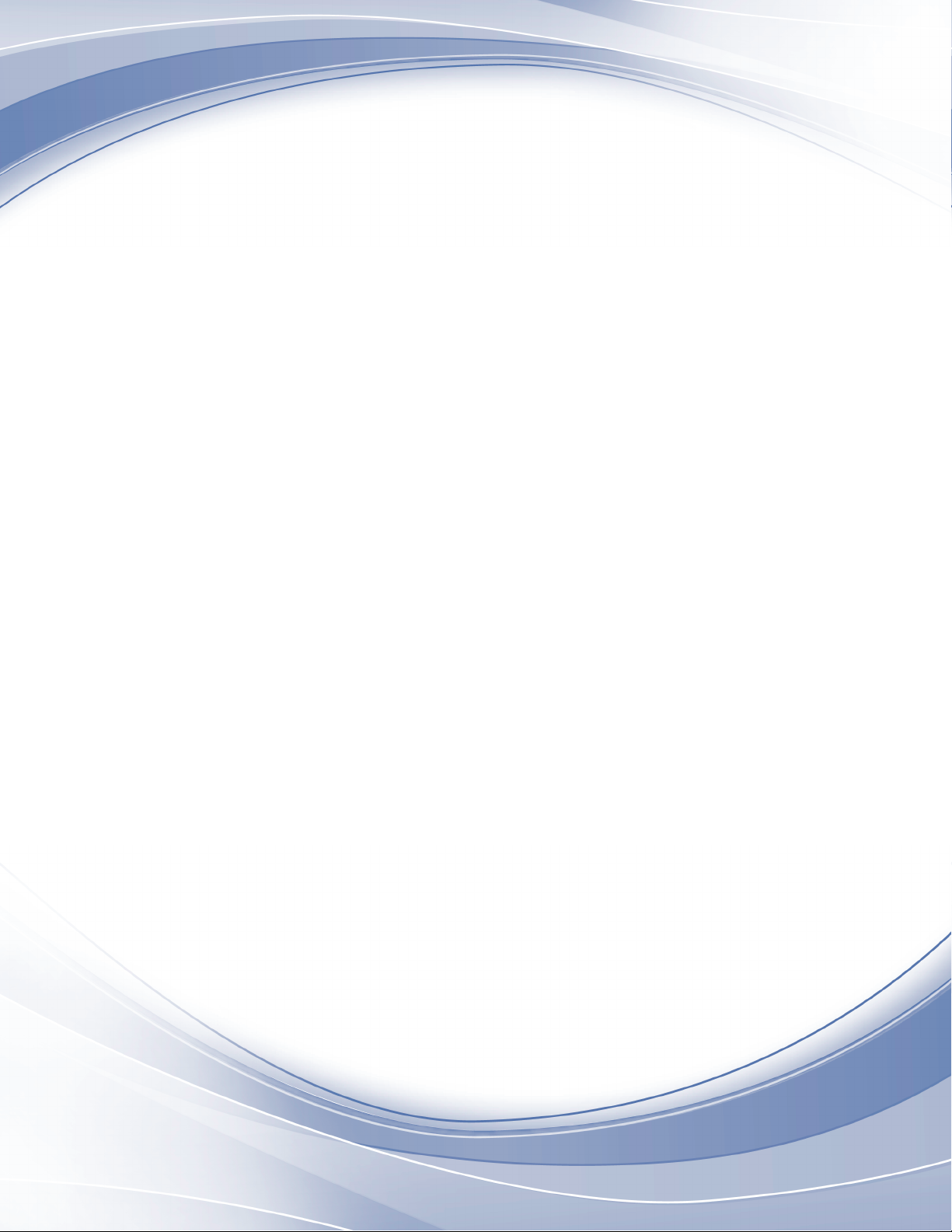
Power Systems
System backplane for the
8231-E2B, 8231-E1C, 8231-E1D,
8231-E2C, 8231-E2D, or 8268-E1D
IBM
Page 2
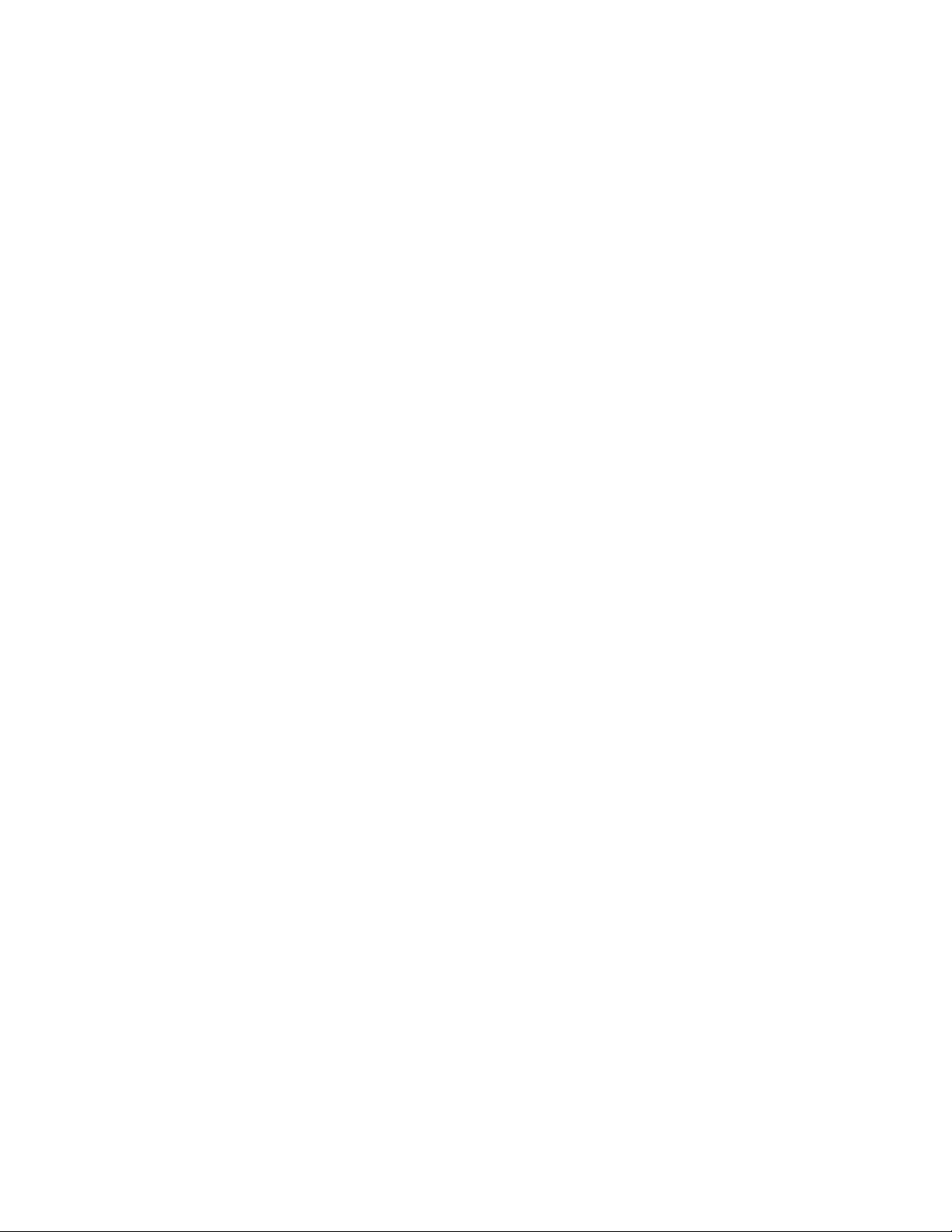
Page 3
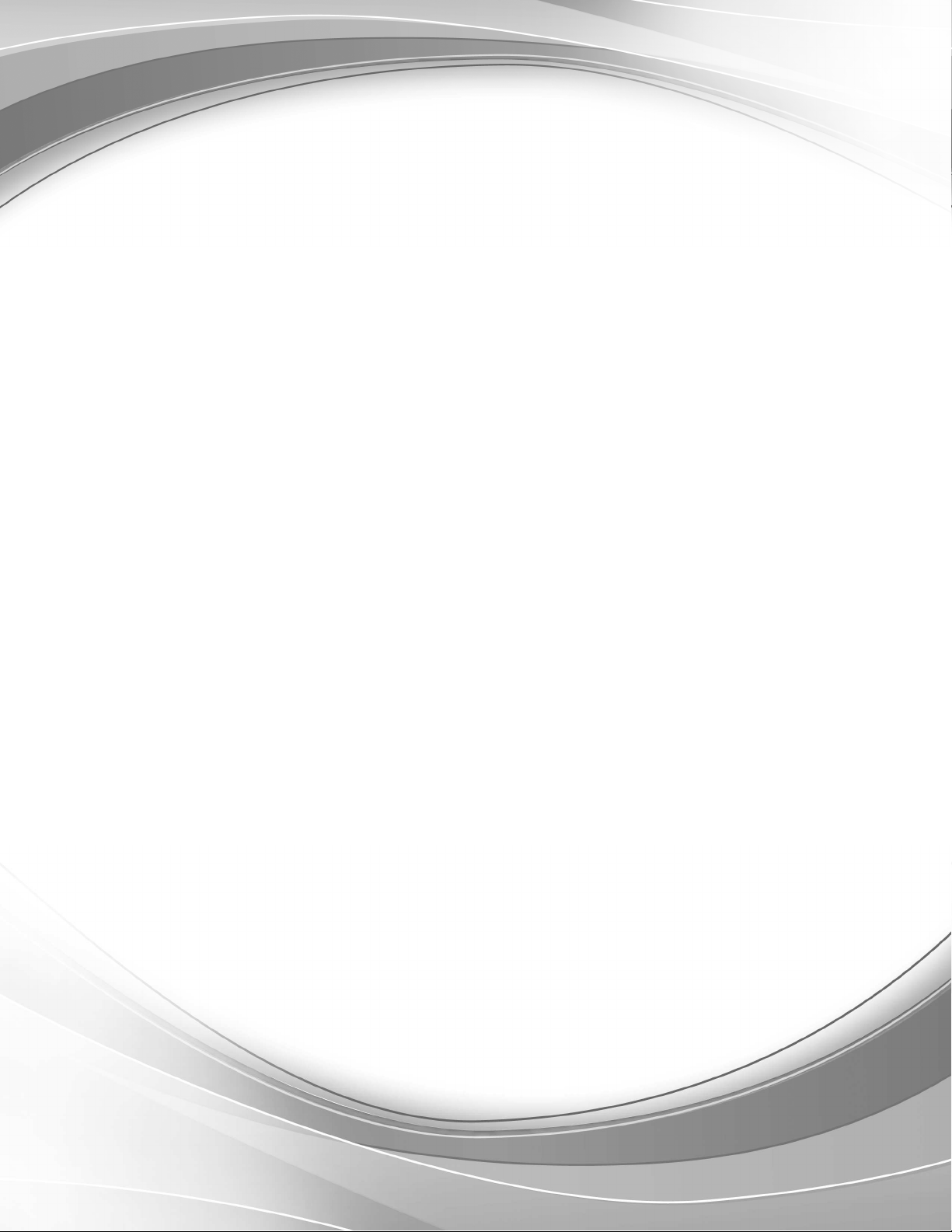
Power Systems
System backplane for the
8231-E2B, 8231-E1C, 8231-E1D,
8231-E2C, 8231-E2D, or 8268-E1D
IBM
Page 4
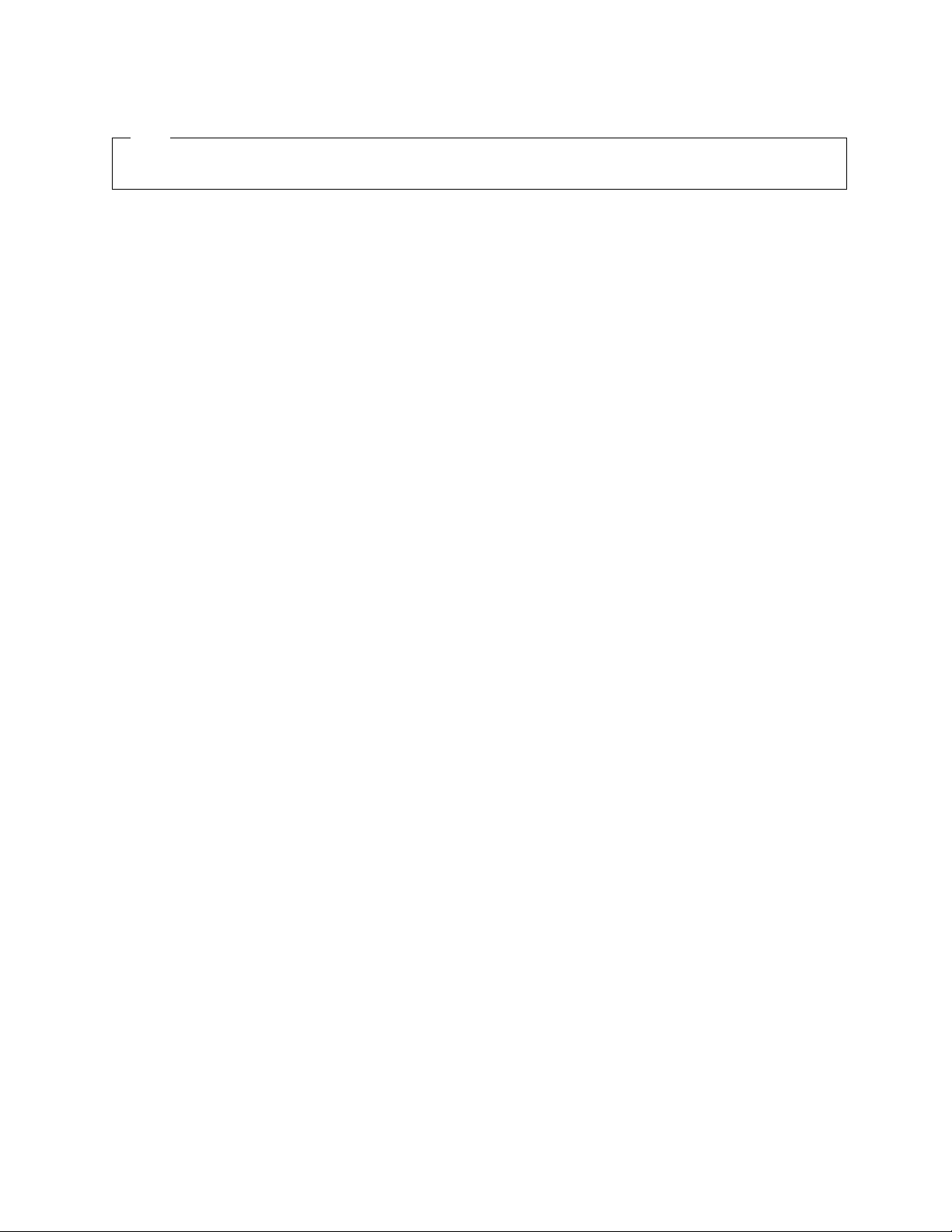
Note
Before using this information and the product it supports, read the information in “Safety notices” on page v, “Notices” on
page 89, the IBM Systems Safety Notices manual, G229-9054, and the IBM Environmental Notices and User Guide, Z125–5823.
This edition applies to IBM Power Systems servers that contain the POWER7 processor and to all associated
models.
© Copyright IBM Corporation 2010, 2016.
US Government Users Restricted Rights – Use, duplication or disclosure restricted by GSA ADP Schedule Contract
with IBM Corp.
Page 5
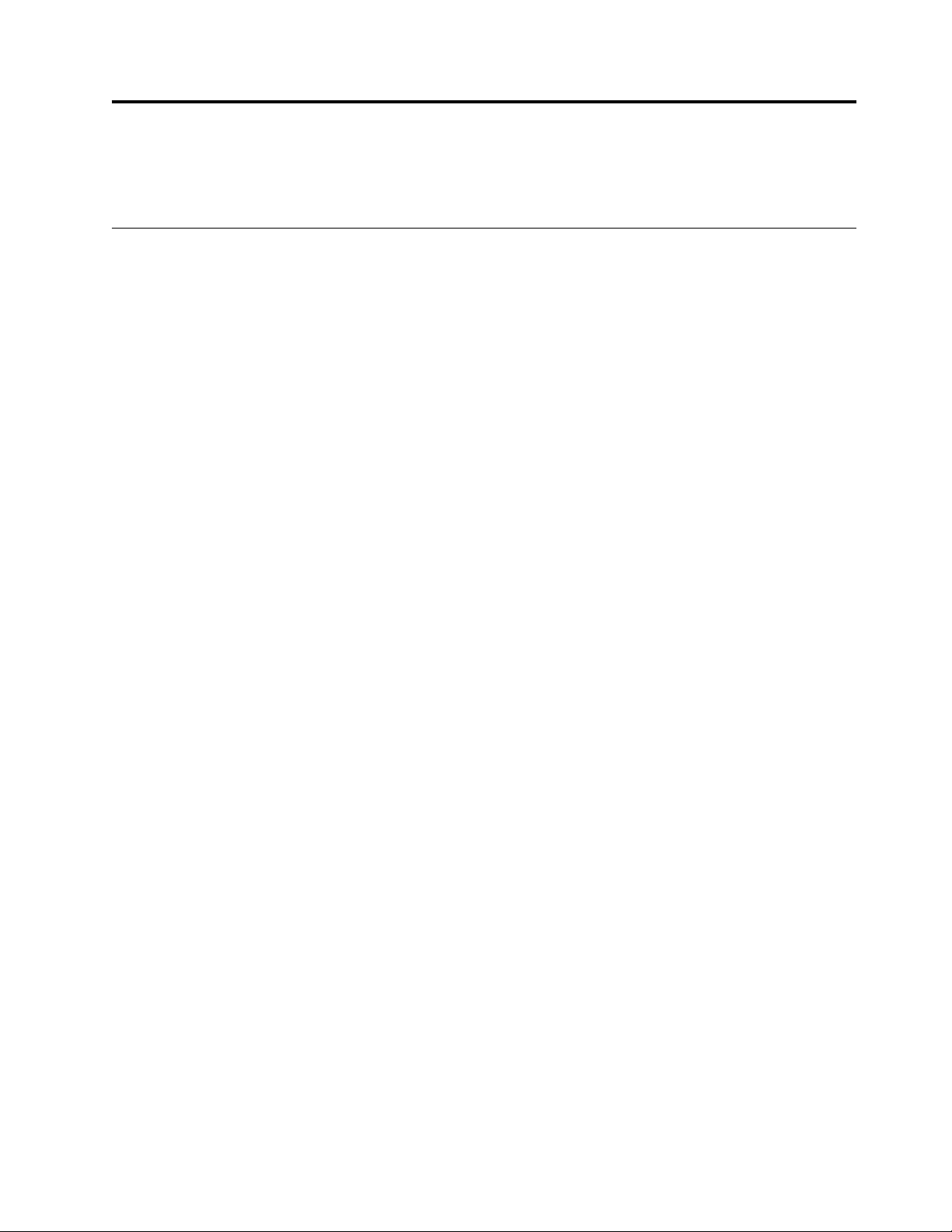
Contents
Safety notices ................................. v
System backplane .............................. 1
Removing and replacing the 8231-E2B, 8231-E1C, 8231-E1D, 8231-E2C, 8231-E2D, or
8268-E1D system backplane ........................... 3
Removing the 8231-E2B, 8231-E1C, 8231-E1D, 8231-E2C, 8231-E2D, or 8268-E1D system backplane....... 3
Replacing the 8231-E2B, 8231-E1C, 8231-E1D, 8231-E2C, 8231-E2D, or 8268-E1D system backplane ...... 15
Common procedures for installable features ................... 33
Before you begin ................................. 33
Identifying a part ................................. 35
Control panel LEDs................................ 35
Identifying a failing part in an AIX system or logical partition ................. 37
Locating a failing part in an AIX system or logical partition ................. 37
Activating the indicator light for the failing part ..................... 37
Deactivating the failing-part indicator light ....................... 37
Identifying a failing part in an IBM i system or logical partition ................. 37
Activating the failing-part indicator light ....................... 38
Deactivating the failing-part indicator light ....................... 38
Identifying a failing part in a Linux system or logical partition ................. 39
Locating a failing part in a Linux system or logical partition ................. 39
Finding the location code of a failing part in a Linux system or logical partition .......... 39
Activating the indicator light for the failing part ..................... 40
Deactivating the failing-part indicator light ....................... 40
Locating a failing part in a Virtual I/O Server system or logical partition.............. 40
Identifying a part by using the Virtual I/O Server .................... 40
Starting the system or logical partition .......................... 41
Starting a system that is not managed by an HMC or an SDMC ................. 41
Starting a system or logical partition by using the HMC ................... 42
Starting a system or virtual server by using the SDMC .................... 42
Stopping a system or logical partition .......................... 43
Stopping a system that is not managed by an HMC or an SDMC ................ 43
Stopping a system by using the HMC ......................... 44
Stopping a system by using the SDMC ......................... 45
Enabling enclosure indicators ............................. 45
Removing and replacing covers on the 8231-E2B, 8231-E1C, 8231-E1D, 8231-E2C, 8231-E2D, or 8268-E1D system 46
Removing the service access cover from the 8231-E2B, 8231-E1C, 8231-E1D, 8231-E2C, 8231-E2D, or 8268-E1D 46
Installing the service access cover on the 8231-E2B, 8231-E1C, 8231-E1D, 8231-E2C, 8231-E2D, or 8268-E1D .. 47
Placing the rack-mounted 8231-E2B, 8231-E1C, 8231-E1D, 8231-E2C, 8231-E2D, or 8268-E1D system into the service
position or operating position ............................. 47
Placing the rack-mounted 8231-E2B, 8231-E1C, 8231-E1D, 8231-E2C, 8231-E2D, or 8268-E1D into the service
position ................................... 47
Placing the rack-mounted 8231-E2B, 8231-E1C, 8231-E1D, 8231-E2C, 8231-E2D, or 8268-E1D into the operating
position ................................... 48
Disconnecting the power cords from the 8231-E2B, 8231-E1C, 8231-E1D, 8231-E2C, 8231-E2D, or 8268-E1D ... 50
Connecting the power cords to the 8231-E2B, 8231-E1C, 8231-E1D, 8231-E2C, 8231-E2D, or 8268-E1D ..... 50
Installing a part by using the HMC ........................... 51
Removing a part by using the HMC ........................... 52
Replacing a part by using the HMC ........................... 52
Installing a part by using the SDMC ........................... 52
Removing a part by using the SDMC........................... 53
Replacing a part by using the SDMC ........................... 53
Verifying the installed part .............................. 54
© Copyright IBM Corp. 2010, 2016 iii
Page 6
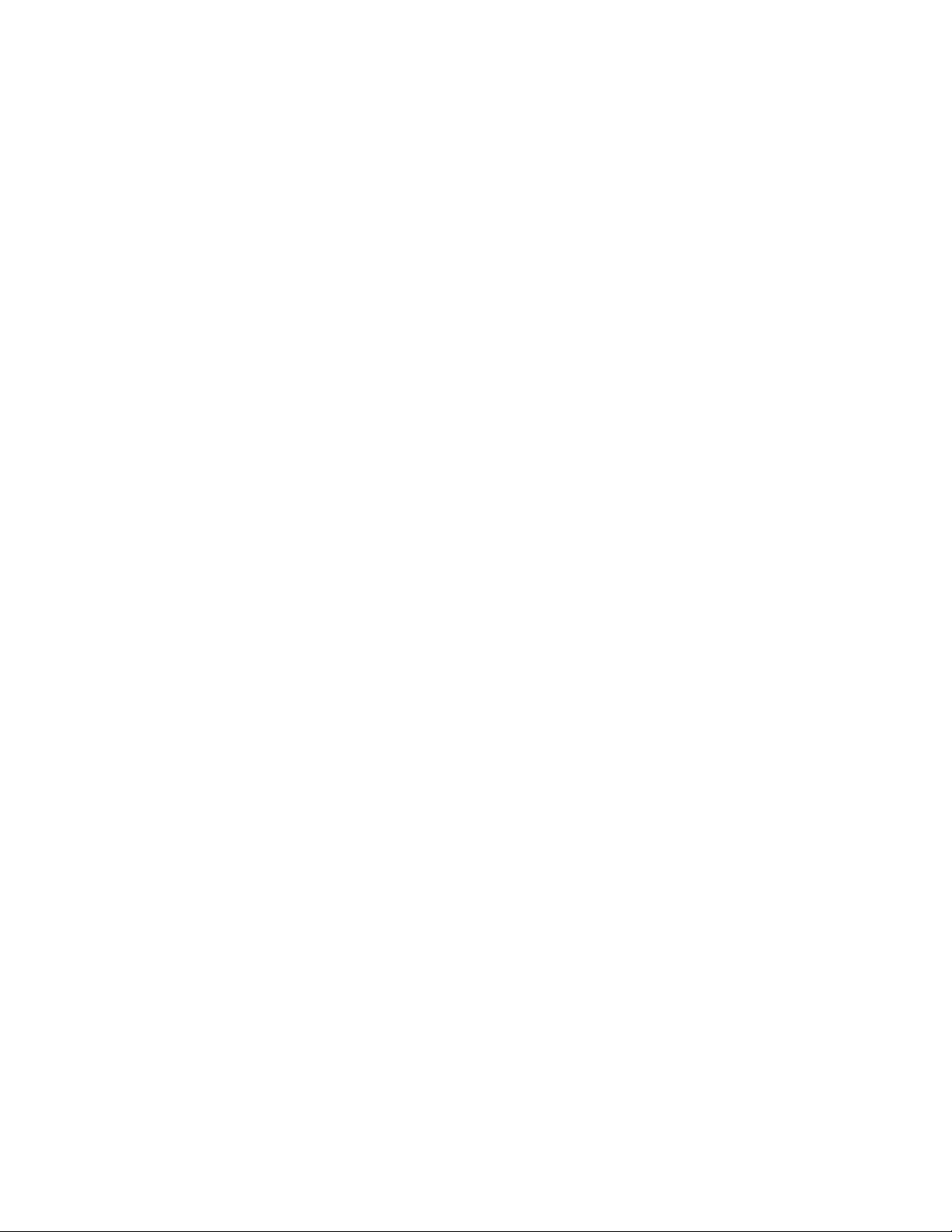
Verifying an installed feature or replaced part in an AIX system or logical partition .......... 54
Verifying the installed part in an IBM i system or logical partition ................ 56
Deactivating the failing-part indicator light ....................... 57
Verifying the installed part in a Linux system or logical partition ................ 57
Verifying an installed part by using stand-alone diagnostics .................. 57
Verifying the installed part by using the HMC....................... 59
Activating and deactivating LEDs by using the HMC ................... 59
Deactivating a system attention LED or partition LED by using the HMC ........... 59
Activating or deactivating an identify LED by using the HMC ............... 60
Viewing serviceable events by using the HMC...................... 60
Verifying the installed part by using the SDMC ...................... 61
Activating and deactivating LEDs by using the SDMC ................... 61
Deactivating a system attention LED or partition LED by using the SDMC ........... 61
Activating or deactivating an identify LED by using the SDMC ............... 62
Viewing serviceable events by using the SDMC ..................... 62
Verifying an installed part or replaced part on a system or logical partition by using Virtual I/O Server tools 63
Verifying the installed part by using VIOS ....................... 63
Verify the replacement part by using VIOS ....................... 63
Verifying a repair ................................. 65
Verifying the repair in AIX ............................. 66
Verifying a repair by using an IBM i system or logical partition ................. 69
Verifying the repair in Linux ............................ 71
Verifying the repair from the management console ..................... 71
Closing a service call ................................ 73
Closing a service call by using AIX or Linux ....................... 77
Closing a service call by using Integrated Virtualization Manager ................ 81
Activating and deactivating LEDs ............................ 85
Deactivating a system attention LED or partition LED by using the management console ........ 86
Activating or deactivating an identify LED by using the management console ............ 87
Deactivating a system attention LED or logical partition LED by using the Advanced System Management
Interface ................................... 87
Activating or deactivating an identify LED by using the Advanced System Management Interface ..... 88
Notices ................................... 89
Trademarks ................................... 90
Electronic emission notices .............................. 90
Class A Notices ................................. 90
Class B Notices ................................. 94
Terms and conditions ................................ 97
iv Power Systems: System backplane for the 8231-E2B, 8231-E1C, 8231-E1D, 8231-E2C, 8231-E2D, or 8268-E1D
Page 7
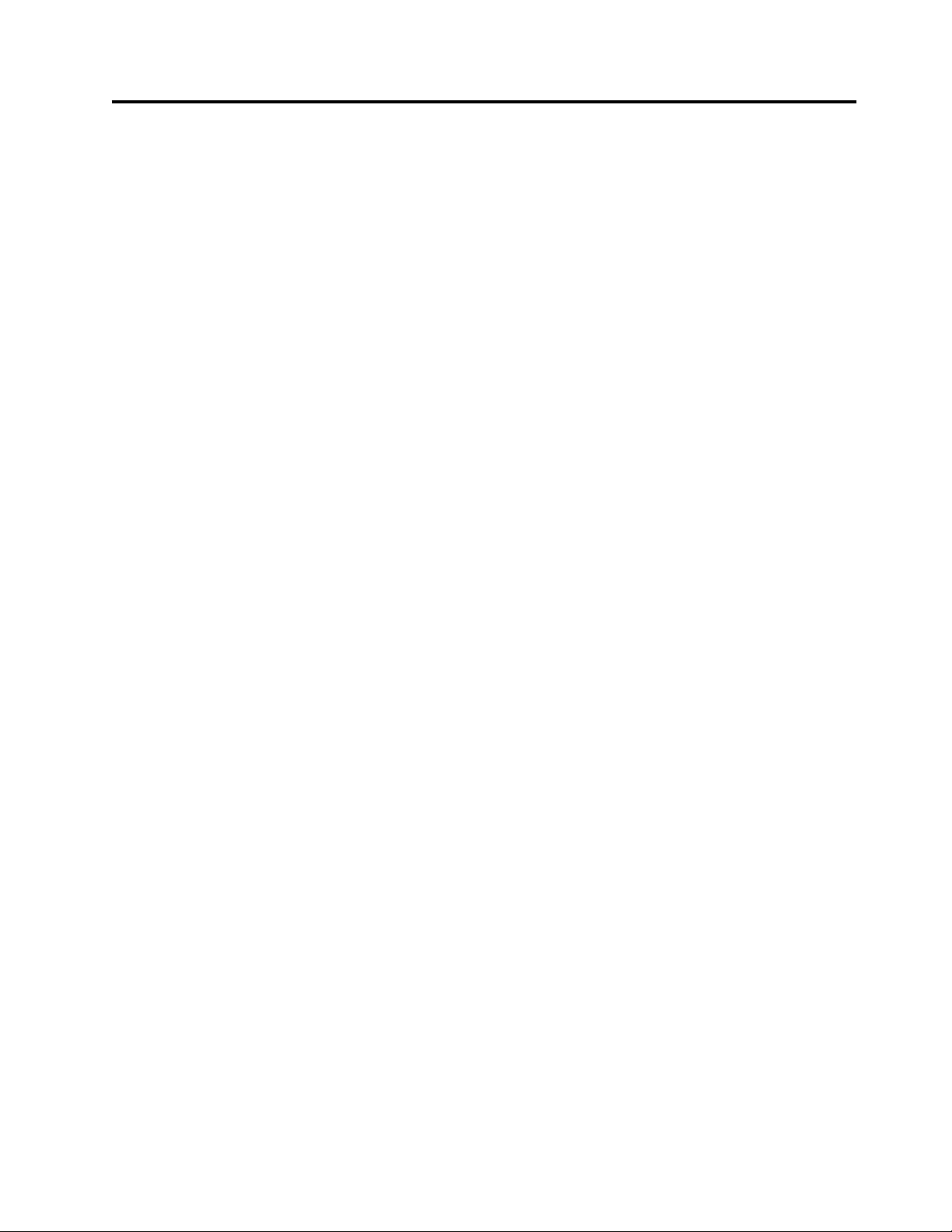
Safety notices
Safety notices may be printed throughout this guide:
v DANGER notices call attention to a situation that is potentially lethal or extremely hazardous to
people.
v CAUTION notices call attention to a situation that is potentially hazardous to people because of some
existing condition.
v Attention notices call attention to the possibility of damage to a program, device, system, or data.
World Trade safety information
Several countries require the safety information contained in product publications to be presented in their
national languages. If this requirement applies to your country, safety information documentation is
included in the publications package (such as in printed documentation, on DVD, or as part of the
product) shipped with the product. The documentation contains the safety information in your national
language with references to the U.S. English source. Before using a U.S. English publication to install,
operate, or service this product, you must first become familiar with the related safety information
documentation. You should also refer to the safety information documentation any time you do not
clearly understand any safety information in the U.S. English publications.
Replacement or additional copies of safety information documentation can be obtained by calling the IBM
Hotline at 1-800-300-8751.
German safety information
Das Produkt ist nicht für den Einsatz an Bildschirmarbeitsplätzen im Sinne § 2 der
Bildschirmarbeitsverordnung geeignet.
Laser safety information
IBM®servers can use I/O cards or features that are fiber-optic based and that utilize lasers or LEDs.
Laser compliance
IBM servers may be installed inside or outside of an IT equipment rack.
© Copyright IBM Corp. 2010, 2016 v
Page 8
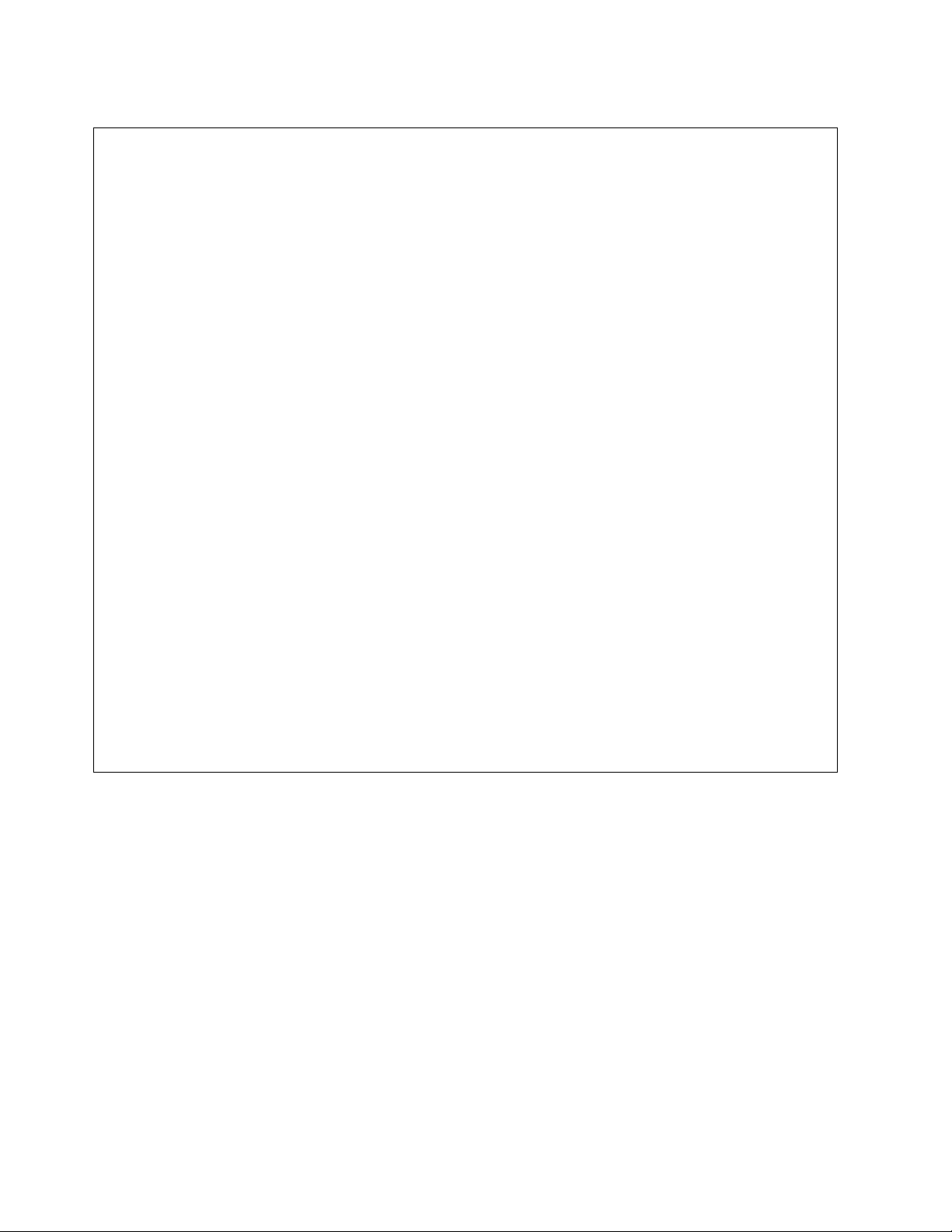
DANGER
When working on or around the system, observe the following precautions:
Electrical voltage and current from power, telephone, and communication cables are hazardous. To
avoid a shock hazard:
v Connect power to this unit only with the IBM provided power cord. Do not use the IBM
provided power cord for any other product.
v Do not open or service any power supply assembly.
v Do not connect or disconnect any cables or perform installation, maintenance, or reconfiguration
of this product during an electrical storm.
v The product might be equipped with multiple power cords. To remove all hazardous voltages,
disconnect all power cords.
v Connect all power cords to a properly wired and grounded electrical outlet. Ensure that the outlet
supplies proper voltage and phase rotation according to the system rating plate.
v Connect any equipment that will be attached to this product to properly wired outlets.
v When possible, use one hand only to connect or disconnect signal cables.
v Never turn on any equipment when there is evidence of fire, water, or structural damage.
v Disconnect the attached power cords, telecommunications systems, networks, and modems before
you open the device covers, unless instructed otherwise in the installation and configuration
procedures.
v Connect and disconnect cables as described in the following procedures when installing, moving,
or opening covers on this product or attached devices.
To Disconnect:
1. Turn off everything (unless instructed otherwise).
2. Remove the power cords from the outlets.
3. Remove the signal cables from the connectors.
4. Remove all cables from the devices.
To Connect:
1. Turn off everything (unless instructed otherwise).
2. Attach all cables to the devices.
3. Attach the signal cables to the connectors.
4. Attach the power cords to the outlets.
5. Turn on the devices.
(D005)
DANGER
vi Power Systems: System backplane for the 8231-E2B, 8231-E1C, 8231-E1D, 8231-E2C, 8231-E2D, or 8268-E1D
Page 9
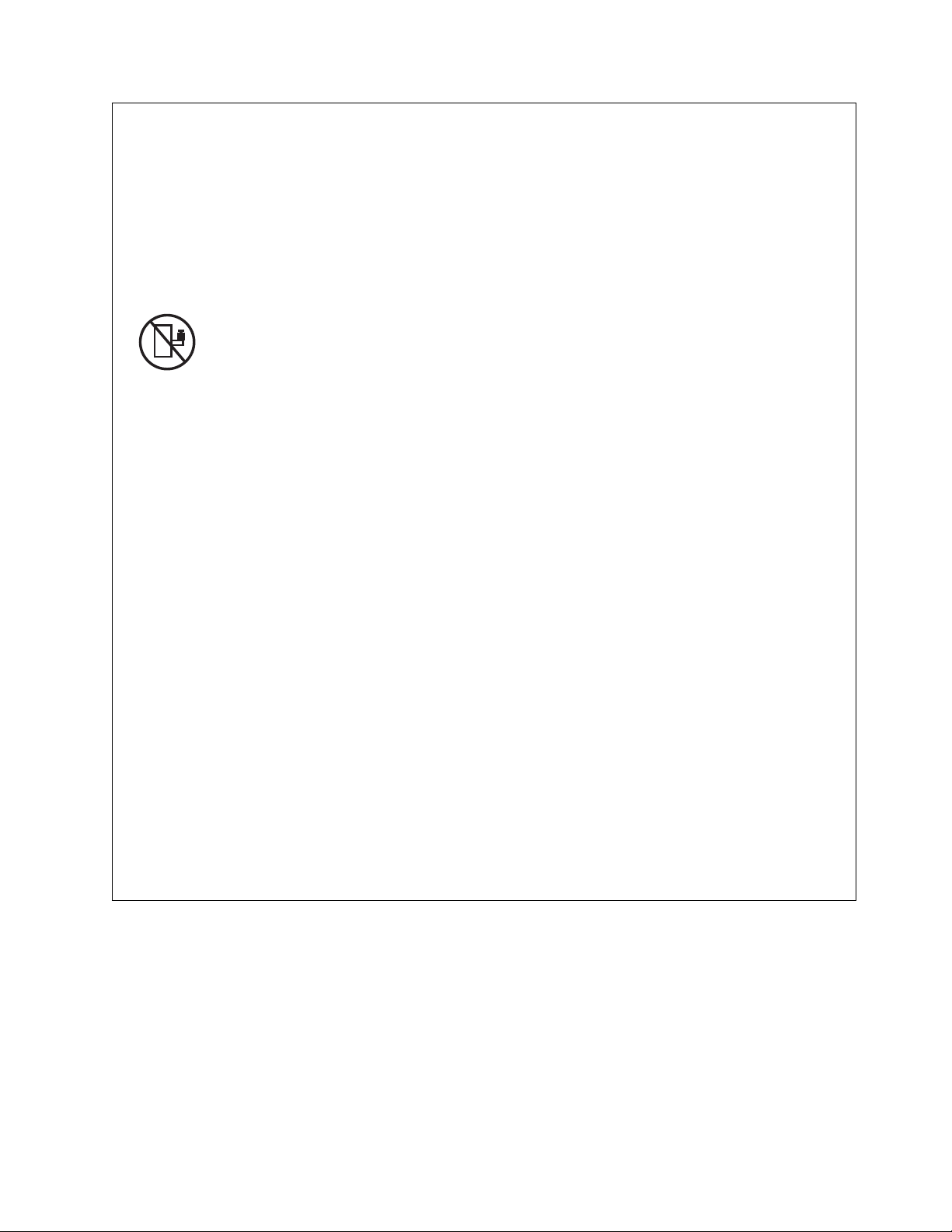
Observe the following precautions when working on or around your IT rack system:
v Heavy equipment–personal injury or equipment damage might result if mishandled.
v Always lower the leveling pads on the rack cabinet.
v Always install stabilizer brackets on the rack cabinet.
v To avoid hazardous conditions due to uneven mechanical loading, always install the heaviest
devices in the bottom of the rack cabinet. Always install servers and optional devices starting
from the bottom of the rack cabinet.
v Rack-mounted devices are not to be used as shelves or work spaces. Do not place objects on top
of rack-mounted devices.
v Each rack cabinet might have more than one power cord. Be sure to disconnect all power cords in
the rack cabinet when directed to disconnect power during servicing.
v Connect all devices installed in a rack cabinet to power devices installed in the same rack
cabinet. Do not plug a power cord from a device installed in one rack cabinet into a power
device installed in a different rack cabinet.
v An electrical outlet that is not correctly wired could place hazardous voltage on the metal parts of
the system or the devices that attach to the system. It is the responsibility of the customer to
ensure that the outlet is correctly wired and grounded to prevent an electrical shock.
CAUTION
v Do not install a unit in a rack where the internal rack ambient temperatures will exceed the
manufacturer's recommended ambient temperature for all your rack-mounted devices.
v Do not install a unit in a rack where the air flow is compromised. Ensure that air flow is not
blocked or reduced on any side, front, or back of a unit used for air flow through the unit.
v Consideration should be given to the connection of the equipment to the supply circuit so that
overloading of the circuits does not compromise the supply wiring or overcurrent protection. To
provide the correct power connection to a rack, refer to the rating labels located on the
equipment in the rack to determine the total power requirement of the supply circuit.
v (For sliding drawers.) Do not pull out or install any drawer or feature if the rack stabilizer brackets
are not attached to the rack. Do not pull out more than one drawer at a time. The rack might
become unstable if you pull out more than one drawer at a time.
v (For fixed drawers.) This drawer is a fixed drawer and must not be moved for servicing unless
specified by the manufacturer. Attempting to move the drawer partially or completely out of the
rack might cause the rack to become unstable or cause the drawer to fall out of the rack.
(R001)
Safety notices vii
Page 10
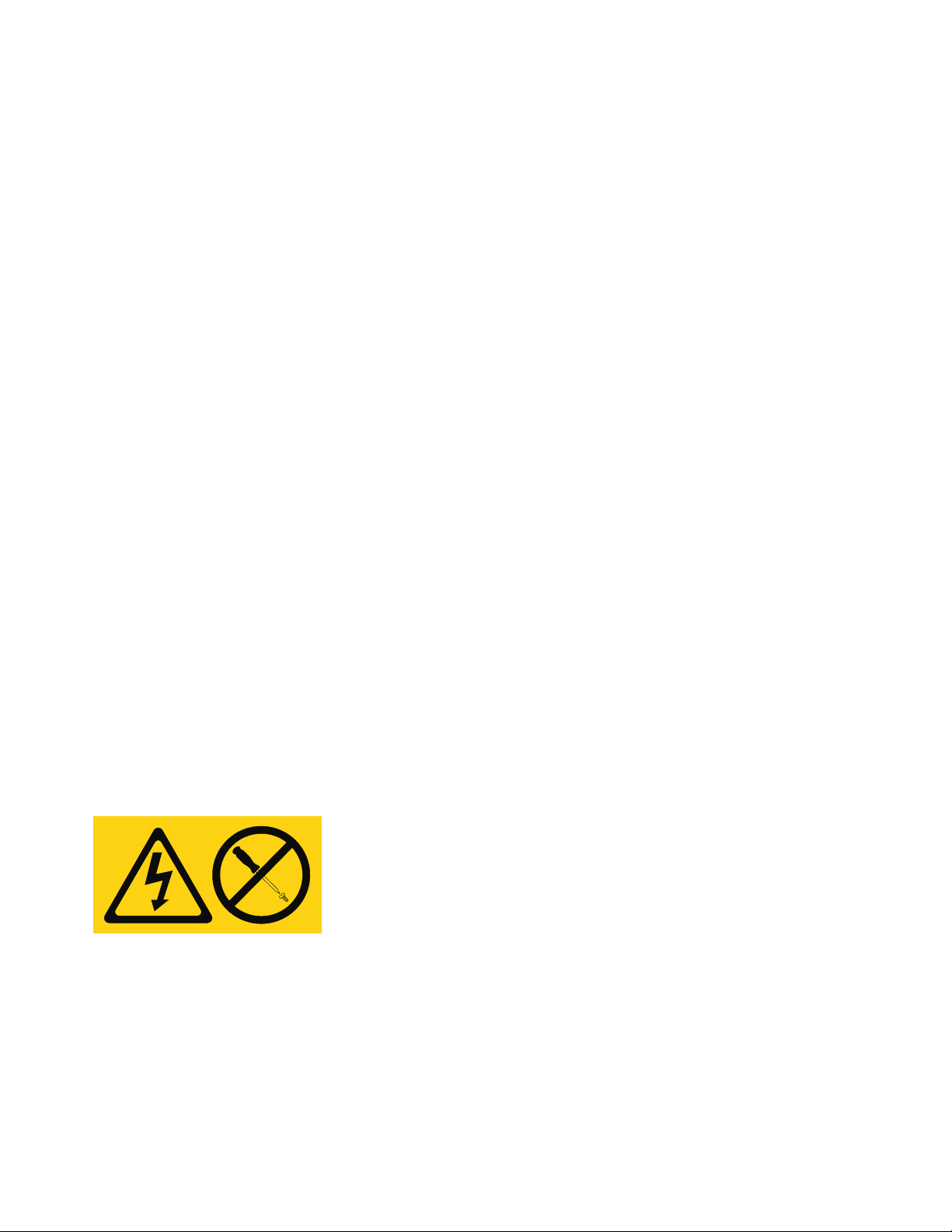
CAUTION:
Removing components from the upper positions in the rack cabinet improves rack stability during
relocation. Follow these general guidelines whenever you relocate a populated rack cabinet within a
room or building:
v Reduce the weight of the rack cabinet by removing equipment starting at the top of the rack
cabinet. When possible, restore the rack cabinet to the configuration of the rack cabinet as you
received it. If this configuration is not known, you must observe the following precautions:
– Remove all devices in the 32U position and above.
– Ensure that the heaviest devices are installed in the bottom of the rack cabinet.
– Ensure that there are no empty U-levels between devices installed in the rack cabinet below the
32U level.
v If the rack cabinet you are relocating is part of a suite of rack cabinets, detach the rack cabinet from
the suite.
v Inspect the route that you plan to take to eliminate potential hazards.
v Verify that the route that you choose can support the weight of the loaded rack cabinet. Refer to the
documentation that comes with your rack cabinet for the weight of a loaded rack cabinet.
v Verify that all door openings are at least 760 x 230 mm (30 x 80 in.).
v Ensure that all devices, shelves, drawers, doors, and cables are secure.
v Ensure that the four leveling pads are raised to their highest position.
v Ensure that there is no stabilizer bracket installed on the rack cabinet during movement.
v Do not use a ramp inclined at more than 10 degrees.
v When the rack cabinet is in the new location, complete the following steps:
– Lower the four leveling pads.
– Install stabilizer brackets on the rack cabinet.
– If you removed any devices from the rack cabinet, repopulate the rack cabinet from the lowest
position to the highest position.
v If a long-distance relocation is required, restore the rack cabinet to the configuration of the rack
cabinet as you received it. Pack the rack cabinet in the original packaging material, or equivalent.
Also lower the leveling pads to raise the casters off of the pallet and bolt the rack cabinet to the
pallet.
(R002)
(L001)
(L002)
viii Power Systems: System backplane for the 8231-E2B, 8231-E1C, 8231-E1D, 8231-E2C, 8231-E2D, or 8268-E1D
Page 11
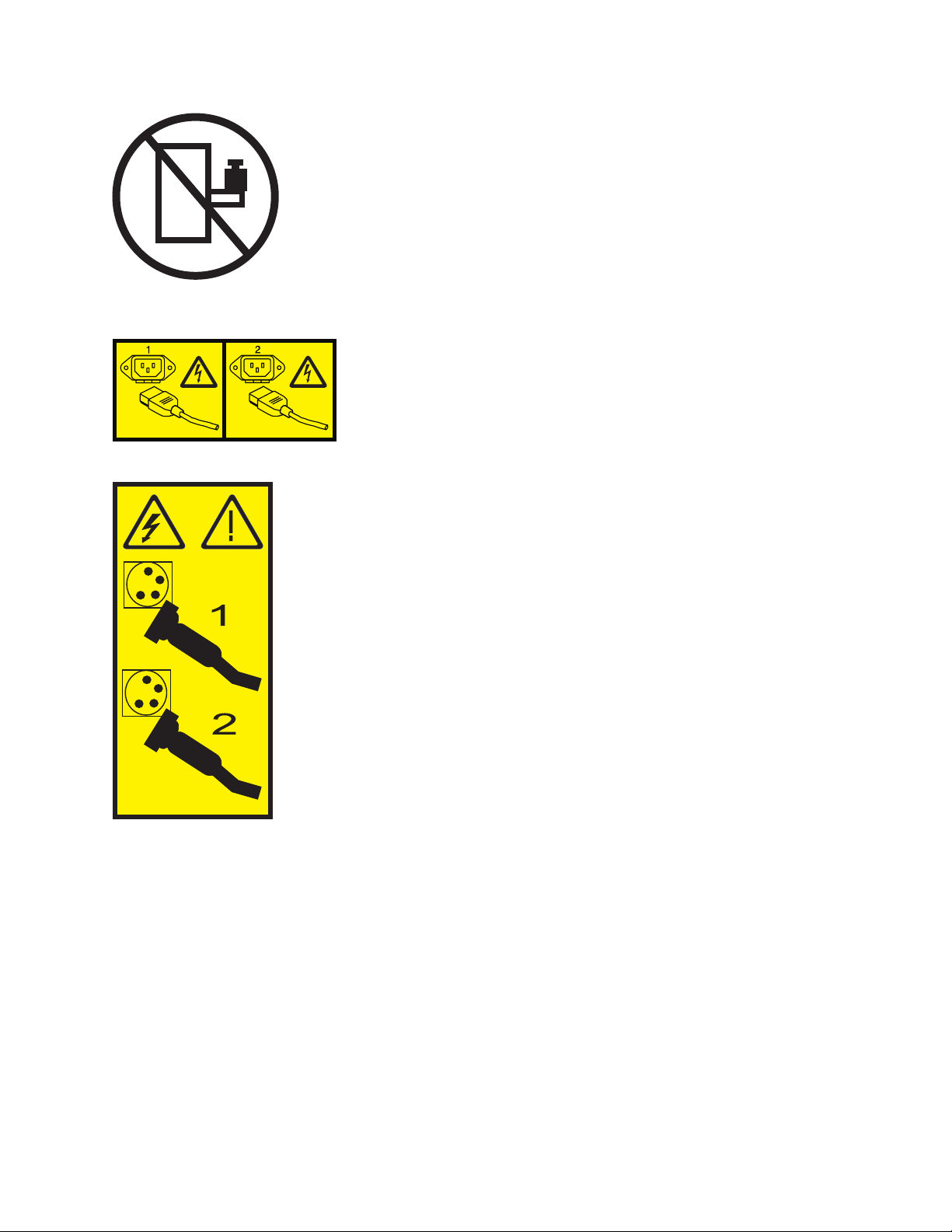
(L003)
or
All lasers are certified in the U.S. to conform to the requirements of DHHS 21 CFR Subchapter J for class
1 laser products. Outside the U.S., they are certified to be in compliance with IEC 60825 as a class 1 laser
product. Consult the label on each part for laser certification numbers and approval information.
CAUTION:
This product might contain one or more of the following devices: CD-ROM drive, DVD-ROM drive,
DVD-RAM drive, or laser module, which are Class 1 laser products. Note the following information:
v Do not remove the covers. Removing the covers of the laser product could result in exposure to
hazardous laser radiation. There are no serviceable parts inside the device.
v Use of the controls or adjustments or performance of procedures other than those specified herein
might result in hazardous radiation exposure.
(C026)
Safety notices ix
Page 12
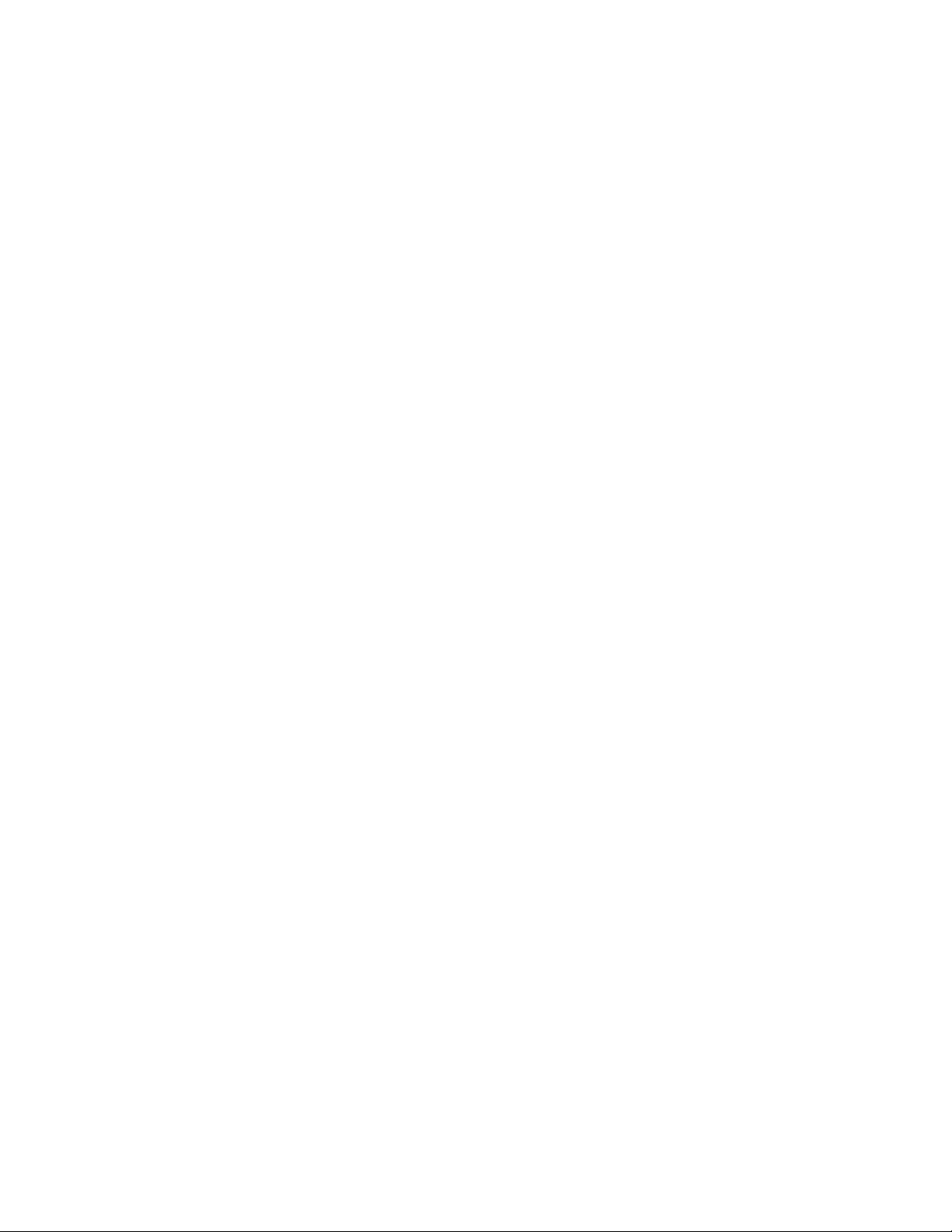
CAUTION:
Data processing environments can contain equipment transmitting on system links with laser modules
that operate at greater than Class 1 power levels. For this reason, never look into the end of an optical
fiber cable or open receptacle. (C027)
CAUTION:
This product contains a Class 1M laser. Do not view directly with optical instruments. (C028)
CAUTION:
Some laser products contain an embedded Class 3A or Class 3B laser diode. Note the following
information: laser radiation when open. Do not stare into the beam, do not view directly with optical
instruments, and avoid direct exposure to the beam. (C030)
CAUTION:
The battery contains lithium. To avoid possible explosion, do not burn or charge the battery.
Do Not:
v ___ Throw or immerse into water
v ___ Heat to more than 100°C (212°F)
v ___ Repair or disassemble
Exchange only with the IBM-approved part. Recycle or discard the battery as instructed by local
regulations. In the United States, IBM has a process for the collection of this battery. For information,
call 1-800-426-4333. Have the IBM part number for the battery unit available when you call. (C003)
Power and cabling information for NEBS (Network Equipment-Building System)
GR-1089-CORE
The following comments apply to the IBM servers that have been designated as conforming to NEBS
(Network Equipment-Building System) GR-1089-CORE:
The equipment is suitable for installation in the following:
v Network telecommunications facilities
v Locations where the NEC (National Electrical Code) applies
The intrabuilding ports of this equipment are suitable for connection to intrabuilding or unexposed
wiring or cabling only. The intrabuilding ports of this equipment must not be metallically connected to the
interfaces that connect to the OSP (outside plant) or its wiring. These interfaces are designed for use as
intrabuilding interfaces only (Type 2 or Type 4 ports as described in GR-1089-CORE) and require isolation
from the exposed OSP cabling. The addition of primary protectors is not sufficient protection to connect
these interfaces metallically to OSP wiring.
Note: All Ethernet cables must be shielded and grounded at both ends.
The ac-powered system does not require the use of an external surge protection device (SPD).
The dc-powered system employs an isolated DC return (DC-I) design. The DC battery return terminal
shall not be connected to the chassis or frame ground.
x Power Systems: System backplane for the 8231-E2B, 8231-E1C, 8231-E1D, 8231-E2C, 8231-E2D, or 8268-E1D
Page 13
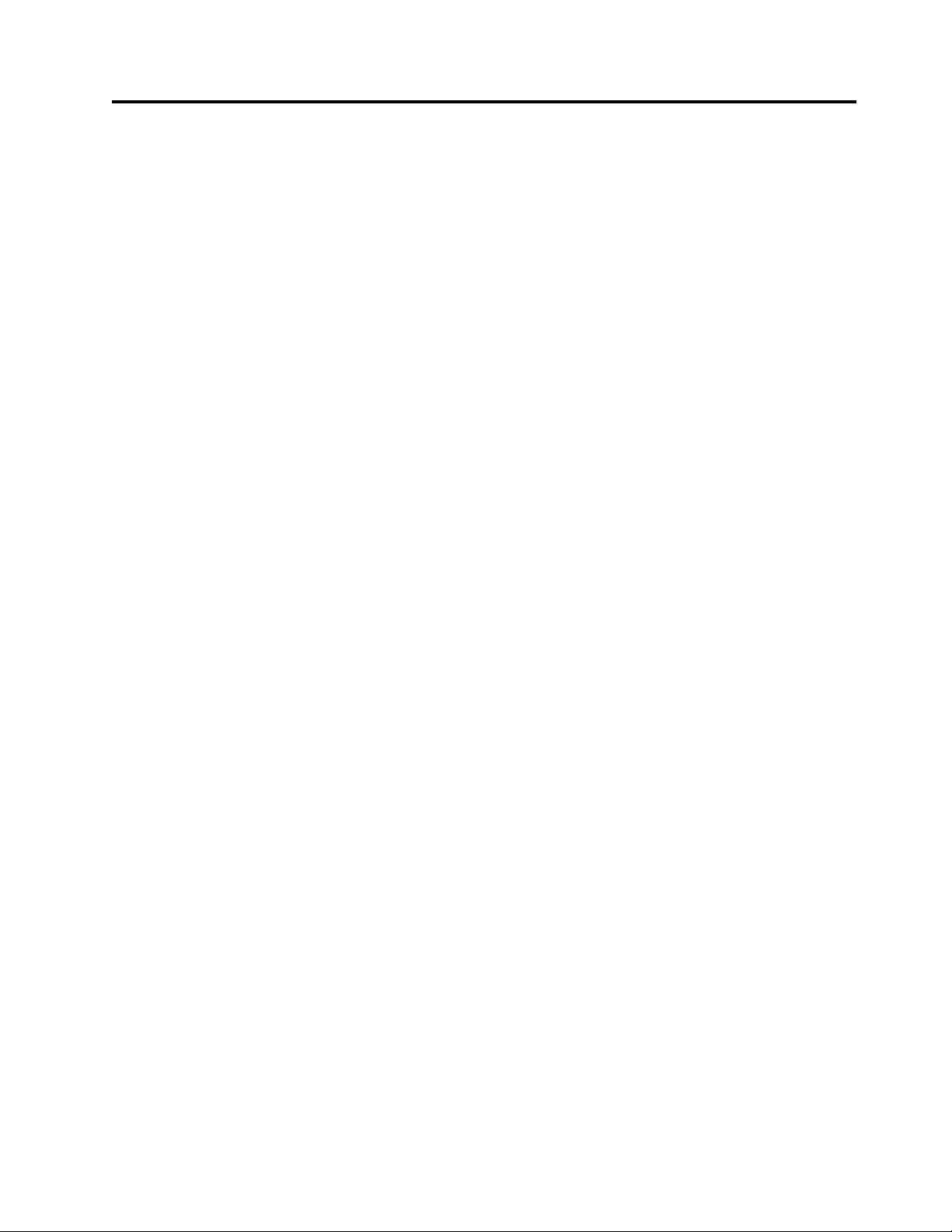
System backplane
Learn how to install, remove, and replace a system backplane.
The following procedures describe the removal and replacement of the system backplane. Replacing this
field-replaceable unit (FRU) must be completed by an authorized service representative.
To complete these procedures, you need to print the following topics. If the IBM Systems Hardware
Information Center is available on a PC or a notebook that is close to the system on which you are
servicing parts, you can use the online version.
v Fans
v GX adapters
v Host Ethernet Adapters
v Memory modules
v PCI adapters
v Power interlock switch
v Power supplies
v System processor module
v Voltage regulator module
© Copyright IBM Corp. 2010, 2016 1
Page 14
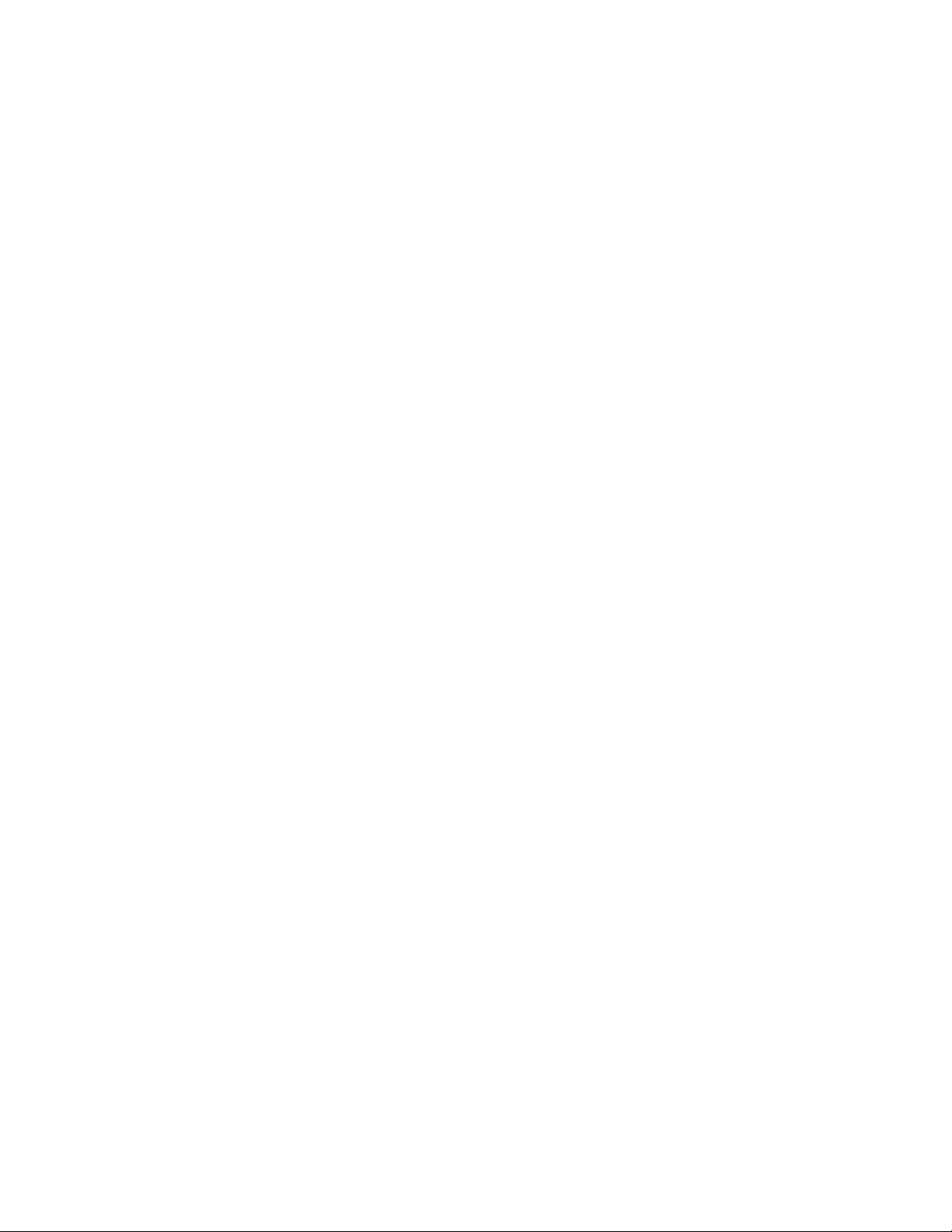
2 Power Systems: System backplane for the 8231-E2B, 8231-E1C, 8231-E1D, 8231-E2C, 8231-E2D, or 8268-E1D
Page 15

Removing and replacing the 8231-E2B, 8231-E1C, 8231-E1D, 8231-E2C, 8231-E2D, or 8268-E1D system backplane
Learn how to remove or replace the IBM Power®710 Express (8231-E2B, 8231-E1C, 8231-E1D, or
8268-E1D) and the IBM Power 730 Express (8231-E2B, 8231-E2C, or 8231-E2D) system backplane.
Removing the 8231-E2B, 8231-E1C, 8231-E1D, 8231-E2C, 8231-E2D, or 8268-E1D system backplane
Learn how to remove the system backplane from a server to replace a failing part or as part of another
service procedure.
Notes:
v Before you begin this procedure, ensure that you have authority to log in as an authorized service
provider. The authority levels are described in ASMI authority levels.
v Identify the system that you will be working on by using the identify the system process to turn on the
system locate (blue) indicator. For more information, see Control panel LEDs.
If your system is managed by the Hardware Management Console (HMC), use the HMC to remove the
system backplane. For instructions, see Removing a part using the Hardware Management Console.
If your system is managed by the IBM Systems Director Management Console (SDMC), use the SDMC to
remove the system backplane. For instructions, see Removing a part using the Systems Director
Management Console.
If you do not have an HMC or an SDMC, complete the following steps to remove the system backplane:
1. Access the Advanced System Management Interface (ASMI).
The ASMI is the interface to the service processor that is required to perform general and
administrator-level service tasks, such as reading service processor error logs, reading vital product
data, setting up the service processor, and controlling the system power. The ASMI might also be
referred to as the service processor menus. To access the ASMI, see Accessing the Advanced System
Management Interface. After you have accessed the ASMI, continue with the next step.
2. Check and record the System Enclosure Type and Feature Code.
The enclosure serial number is a seven-digit number that is printed on a bar-coded label on the
system unit.
Note: The feature code number for the 8231-E2B, 8231-E1C, 8231-E1D, 8231-E2C, 8231-E2D, or
8268-E1D system backplane is 78AB-001.
3. Record the bootlist settings by using the Systems Management Services (SMS).
4. Check and record the server settings.
Before replacing this field-replaceable unit (FRU), check and record all server settings since you
might need to update the system after you replace this FRU. This can be done through the ASMI.
a. Check and record the server firmware level that is indicated on the right edge of the status
frame, the area where the Log out button is located. You might need to update the system to the
latest server firmware code level after you replace this FRU.
b. Check and record the service processor settings that you previously set using the ASMI. You will
need to reset these service processor settings after you update this FRU or the default settings
will be used. It is recommended you record these settings, however you may not need to reenter
all of them after you replace this FRU.
© Copyright IBM Corp. 2010, 2016 3
Page 16
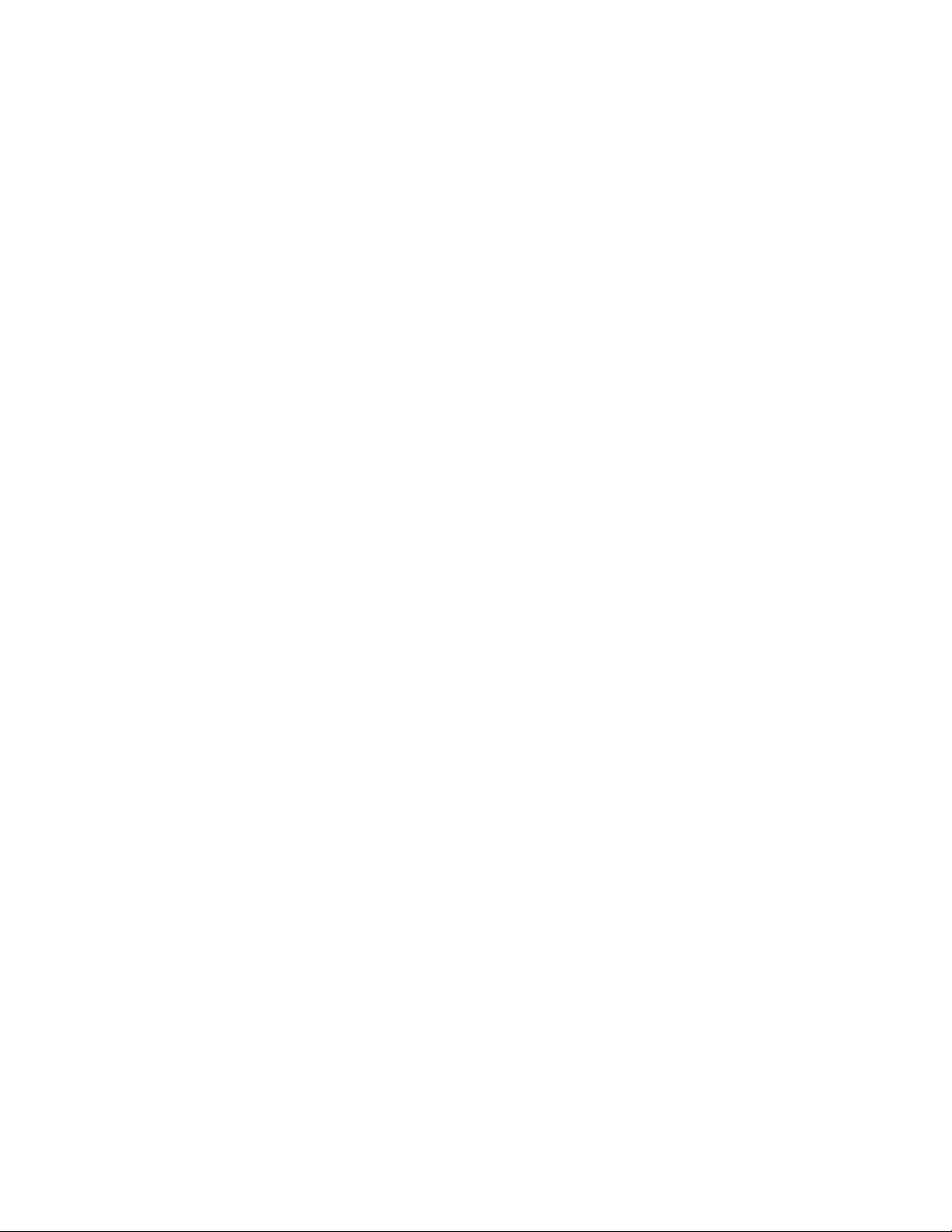
c. Record System Power Control settings:
1) In the navigation area, select Power Restart/Control > Power On/Off settings.
2) Manually record the values of system diagnostic level for the next boot, firmware boot side
for the next boot, system operating mode, server firmware start policy, system power off
policy, and default partition environment.
d. Record System Service Aids settings:
1) In the navigation area, select System Service Aids > System Dump.
2) Manually record the system dump policy, hardware content, and server firmware content
settings.
3) In the navigation area, select System Service Aids > Service Processor Dump.
4) Manually record the service processor dump setting.
e. Record System Configuration settings:
1) In the navigation area, select System Configuration settings > System Name.
2) Manually record the system name.
Note: For systems ordered with feature code 2319, the Field Core Override (FCO) setting
must be recorded. For more information, see Field core override function overview.
3) In the navigation area, select System Configuration settings > Hardware Deconfiguration >
Field Core Override.
4) Manually record the current FCO setting.
f. Record Network Services settings:
1) In the navigation area, select Network Services > Network Configuration.
2) Manually record the service processor IP addresses for eth0 and eth1, including subnet mask,
default gateway, DNS server addresses, and type of IP address.
3) In the navigation area, select Network Services > Network Access.
4) Manually record the allowed and denied IP addresses.
g. Record Performance Option settings:
1) In the navigation area, select Performance Setup > Logical Memory Block Size.
2) Manually record the logical memory block size.
3) In the navigation area, select Performance Setup > System Memory Page Setup.
4) Manually record the huge page size.
h. Record Login Profile settings:
1) In the navigation area, select Login Profile > Update Installed Languages.
2) Manually record the currently installed languages.
i. Record Vital Product Data information:
1) In the navigation area, select System Configuration > Program Vital Product Data > System
Brand.
2) Manually record the value for the system brand, which appears in the right pane.
3) In the navigation area, select System Configuration > Program Vital Product Data > System
Keywords.
4) Manually record the machine type-model, system serial number, system unique ID values,
reserved, and RB keyword0.
5) In the navigation area, select System Configuration > Program Vital Product Data > System
Enclosures.
j. Record Enclosure information:
1) In the right pane, select the Enclosure location: UXXXX.YYY.ZZZZ and click Continue.
4 Power Systems: System backplane for the 8231-E2B, 8231-E1C, 8231-E1D, 8231-E2C, 8231-E2D, or 8268-E1D
Page 17
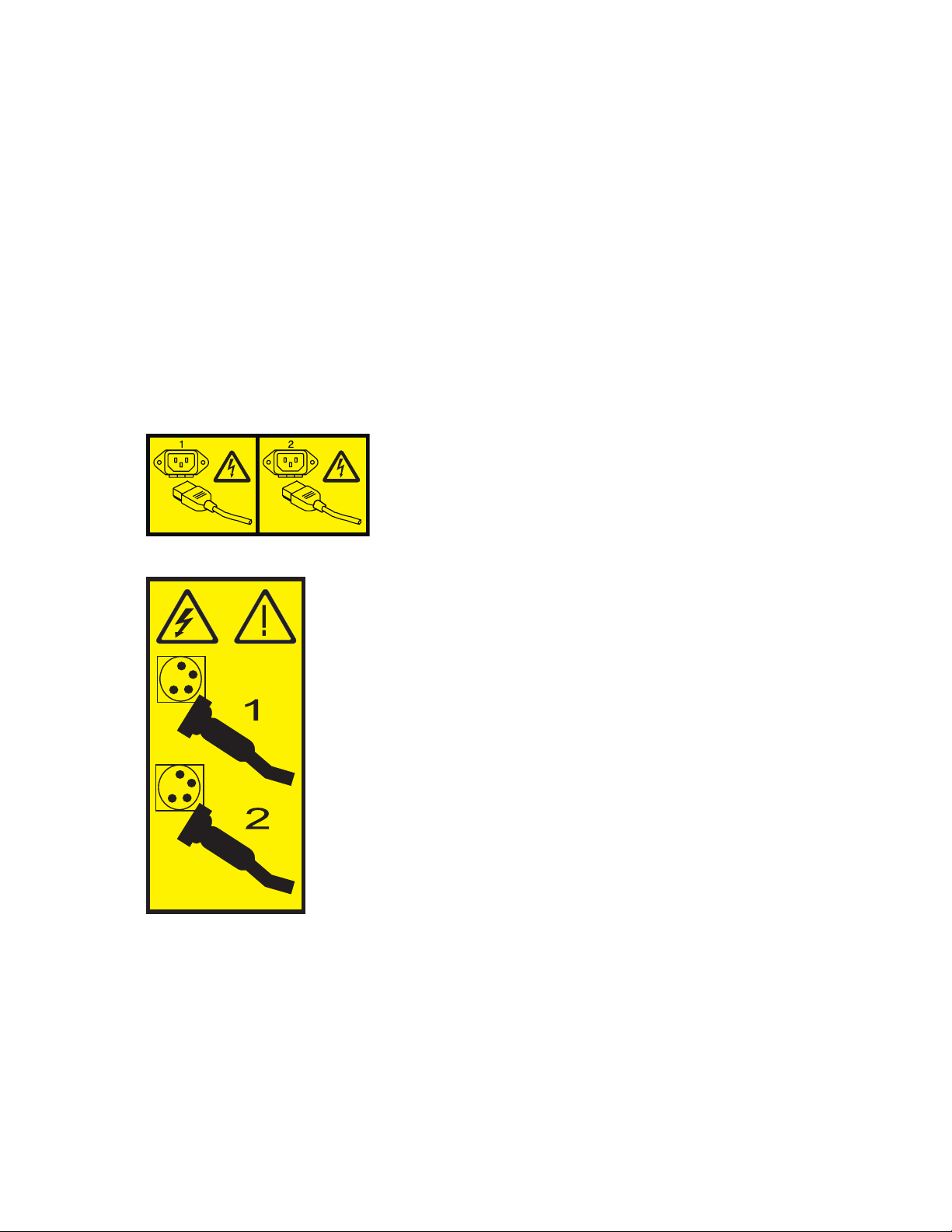
2) Manually record the values of enclosure location, feature code/sequence number, enclosure
serial number, and reserved.
k. Record any service processor settings that you might have set using the operating system
commands.
5. Shut down the partitions and power off the system.
This FRU cannot be serviced concurrently. Every partition must be shut down, and the system must
be powered off to continue the repair. Authorization must come from the customer to shut down all
running partitions and to power off the system. If the customer does not allow the partitions to be
shut down or the system to be powered off, delay the service procedure. If the customer is using a
secondary management console to manage the system, ensure that the customer is not powering on
the system at this time. For instructions, see Stopping a system or logical partition.
6. Disconnect the power source from the system by unplugging the system.
Note: This system is optionally equipped with a second power supply. Before continuing with this
procedure, ensure that the power source to the system has been completely disconnected.
(L003)
or
7. Disconnect the external cables from the system. Label and disconnect the external cables that are
connected to the system you are servicing.
8. Place the system into the service position. For instructions, see Placing the rack-mounted 8231-E2B,
8231-E1C, 8231-E1D, 8231-E2C, 8231-E2D, or 8268-E1D into the service position.
9. Remove the service access cover. For instructions, see Removing the service access cover from the
8231-E2B, 8231-E1C, 8231-E1D, 8231-E2C, 8231-E2D, or 8268-E1D .
10. Attach the wrist strap.
Removing and replacing the 8231-E2B, 8231-E1C, 8231-E1D, 8231-E2C, 8231-E2D, or 8268-E1D system backplane 5
Page 18
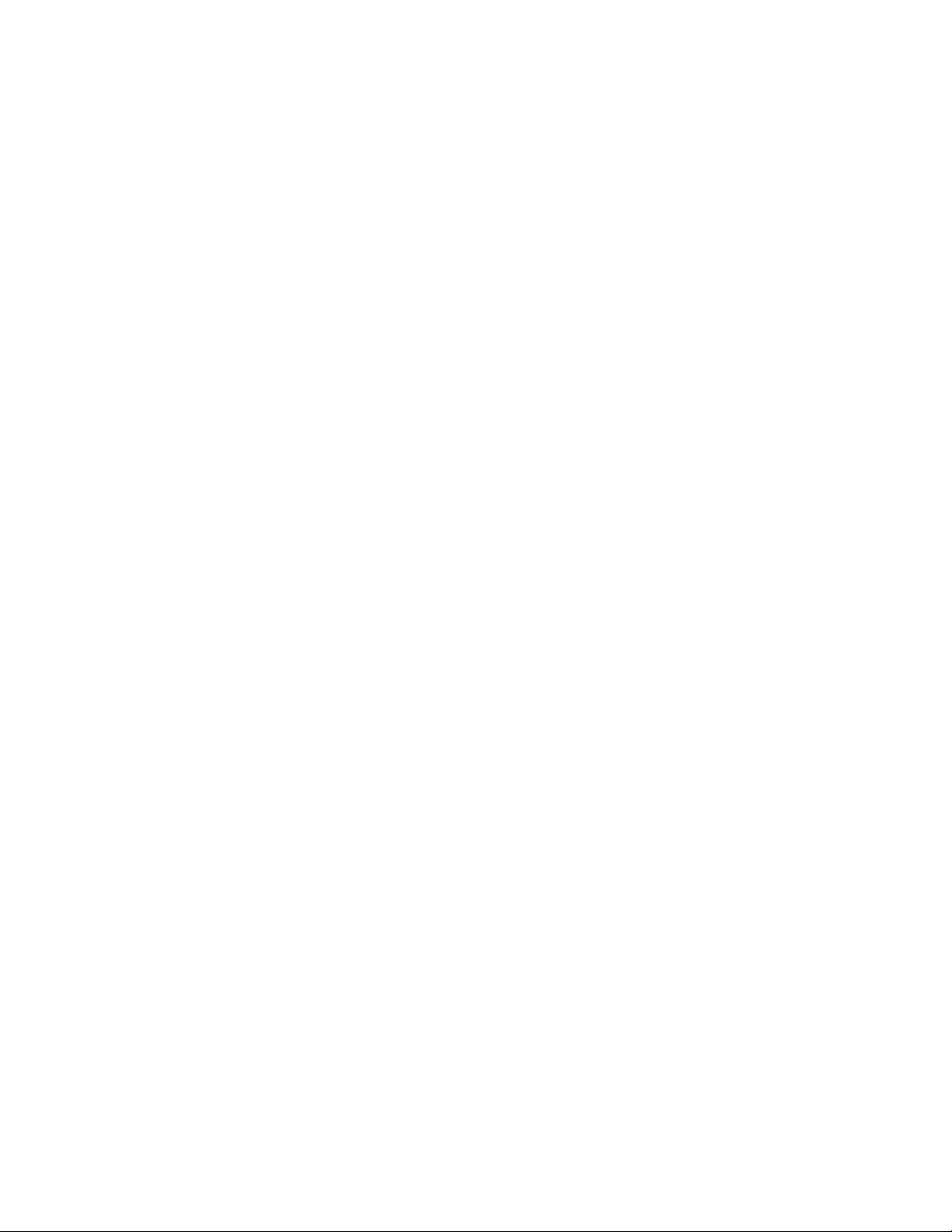
Attention:
Attach a wrist strap to an unpainted metal surface of your hardware to prevent electrostatic
discharge from damaging your hardware.
When using a wrist strap, follow all electrical safety procedures. A wrist strap is for static control.
It does not increase or decrease your risk of receiving electric shock when using or working on
electrical equipment.
If you do not have a wrist strap, prior to removing the product from ESD packaging and
installing or replacing hardware, touch an unpainted metal surface of the system for a minimum
of 5 seconds.
11. Remove the memory modules. For instructions, see Removing memory modules from the 8231-E2B,
8231-E1C, 8231-E1D, 8231-E2C, 8231-E2D, or 8268-E1D.
12. Remove the GX adapters.
For instructions, see Removing GX adapters from the 8231-E2B with the power turned off.
For instructions, see Removing GX adapters from the 8231-E1D, 8231-E2C, 8231-E2D, or 8268-E1D
with the power turned off.
13. Remove the PCI adapters. For instructions, see Removing a PCI adapter from the 8231-E2B,
8231-E1C, 8231-E1D, 8231-E2C, 8231-E2D, or 8268-E1D with the power off.
14. Remove the RAID card P1-C12 (8231-E2B only), if present.
Remove the RAID card P1-C13, if present.
Remove the RAID card P1-C18, if present
15. Remove the Host Ethernet card from the 8231-E2B. For instructions, see Removing the 8231-E2B Host
Ethernet Adapter with the power off.
16. Remove the voltage regulator module. For instructions, see Removing the 8231-E2B, 8231-E1C,
8231-E1D, 8231-E2C, 8231-E2D, or 8268-E1D voltage regulator module.
17. Remove the fans. For instructions, see Removing the 8231-E2B, 8231-E1C, 8231-E1D, 8231-E2C,
8231-E2D, or 8268-E1D system unit fans.
18. Remove the power supplies. For instructions, see Removing the 8231-E2B, 8231-E1C, 8231-E1D,
8231-E2C, 8231-E2D, or 8268-E1D power supply with the power turned off.
19. Disconnect all internal cables from the system backplane. Examples of the cables to disconnect
follow:
a. Disconnect the operator panel cable (A). See Figure 1 on page 7.
6 Power Systems: System backplane for the 8231-E2B, 8231-E1C, 8231-E1D, 8231-E2C, 8231-E2D, or 8268-E1D
Page 19
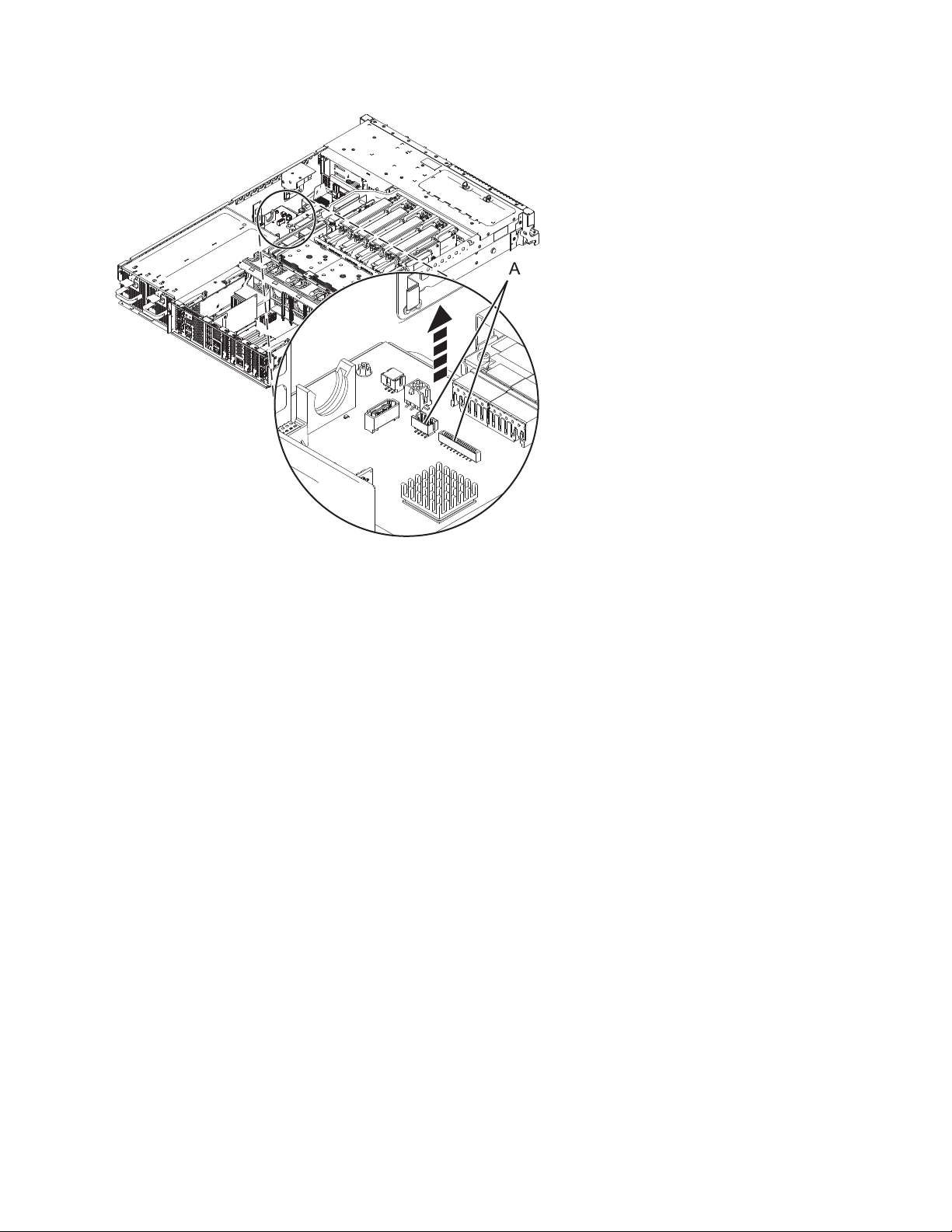
Figure 1. Disconnecting the operator panel cable
b. Disconnect the SAS cable:
1) Press the side tab (B) and pull out the SAS shroud from the external SAS connection port on
the disk drive backplane. See Figure 2 on page 8.
2) Pull out the SAS cable (C) from the system.
3) Press the latch for the SAS connection port (A) and then dislodge the SAS cable (C) out of the
system backplane.
Removing and replacing the 8231-E2B, 8231-E1C, 8231-E1D, 8231-E2C, 8231-E2D, or 8268-E1D system backplane 7
Page 20
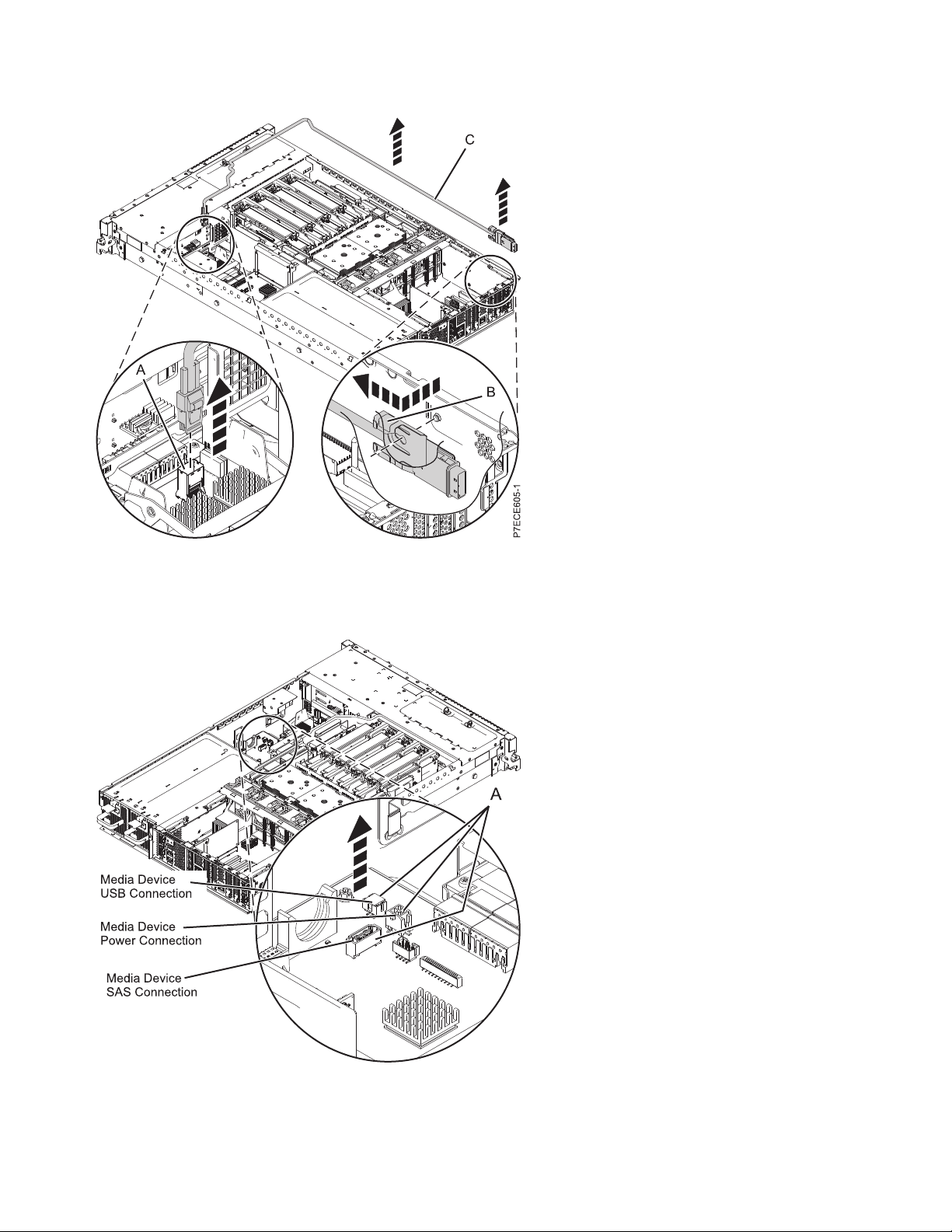
Figure 2. Removing the external SAS port
c. Disconnect the media device cables (A). See Figure 3.
Figure 3. Disconnecting the media device cables
20. Remove the disk drive cage:
8 Power Systems: System backplane for the 8231-E2B, 8231-E1C, 8231-E1D, 8231-E2C, 8231-E2D, or 8268-E1D
Page 21
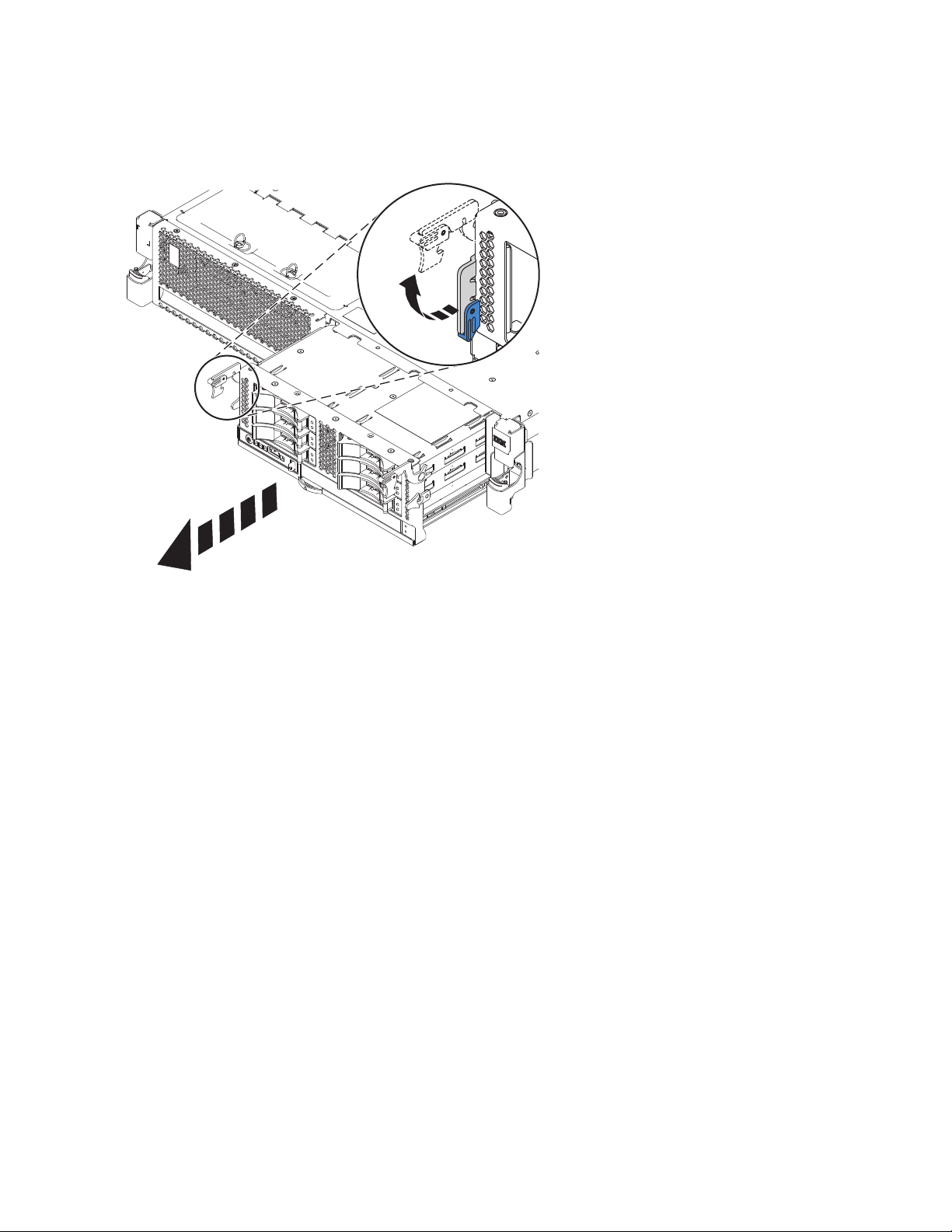
a. Grasp the disk drive latches and pull it upward to unlock the disk drive cage.
b. Grasp the handles and pull the disk drive cage toward you. See Figure 4.
Figure 4. Removing the disk drive cage
21. Remove the voltage regulator guide and air divider. See Figure 5 on page 10 or Figure 6 on page 10.
Removing and replacing the 8231-E2B, 8231-E1C, 8231-E1D, 8231-E2C, 8231-E2D, or 8268-E1D system backplane 9
Page 22
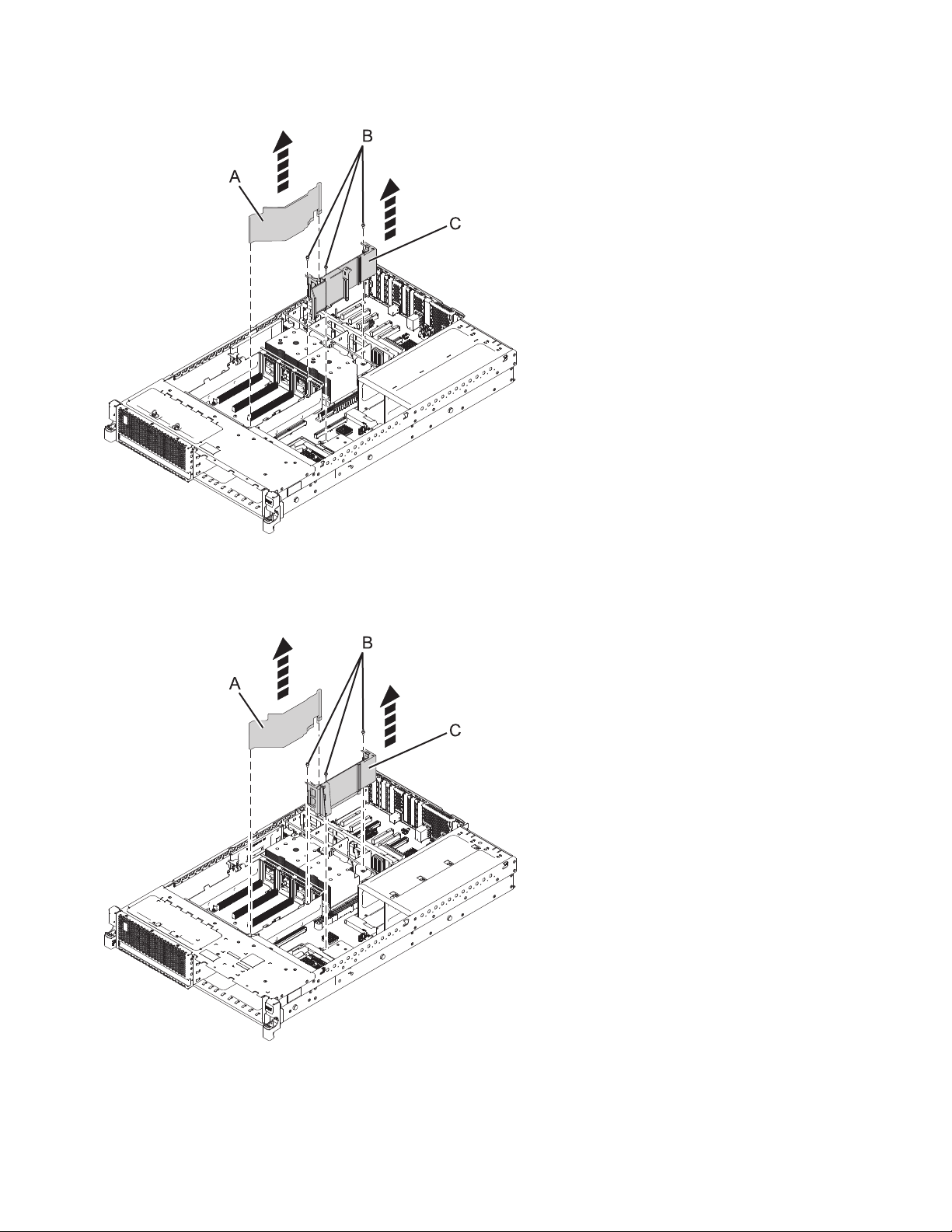
Figure 5. Removing the voltage regulator guide and air divider from the 8231-E2B
Figure 6. Removing the voltage regulator guide and air divider from the 8231-E1C, 8231-E1D, 8231-E2C, 8231-E2D,
or 8268-E1D
22. Remove the dual inline memory module (DIMM) cage:
10 Power Systems: System backplane for the 8231-E2B, 8231-E1C, 8231-E1D, 8231-E2C, 8231-E2D, or 8268-E1D
Page 23
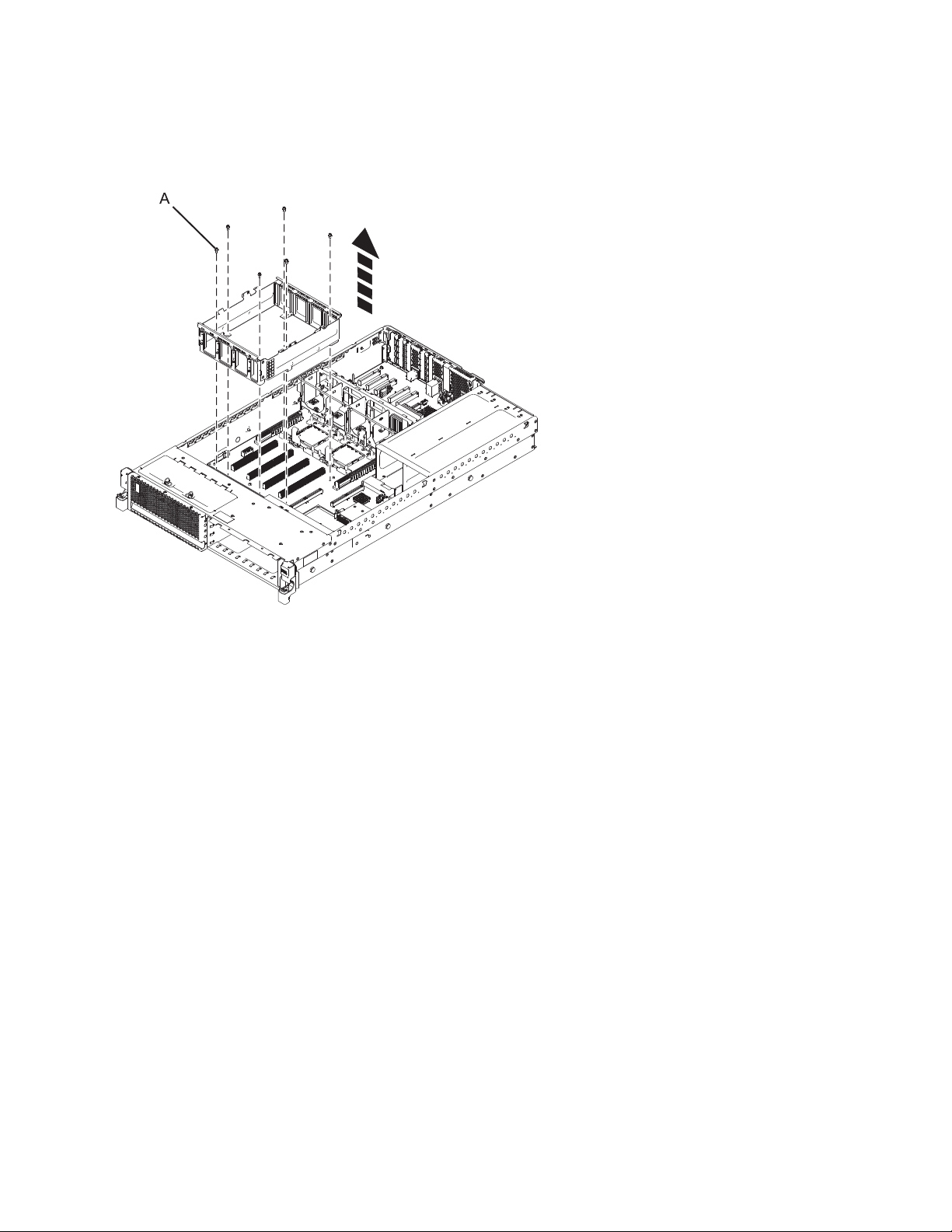
a. Remove the six screws that secure the DIMM cage (A). See Figure 7.
b. Remove the DIMM cage by lifting upward.
Figure 7. Removing the DIMM cage
23. Remove the front fan cable. See Figure 8 on page 12.
Removing and replacing the 8231-E2B, 8231-E1C, 8231-E1D, 8231-E2C, 8231-E2D, or 8268-E1D system backplane 11
Page 24
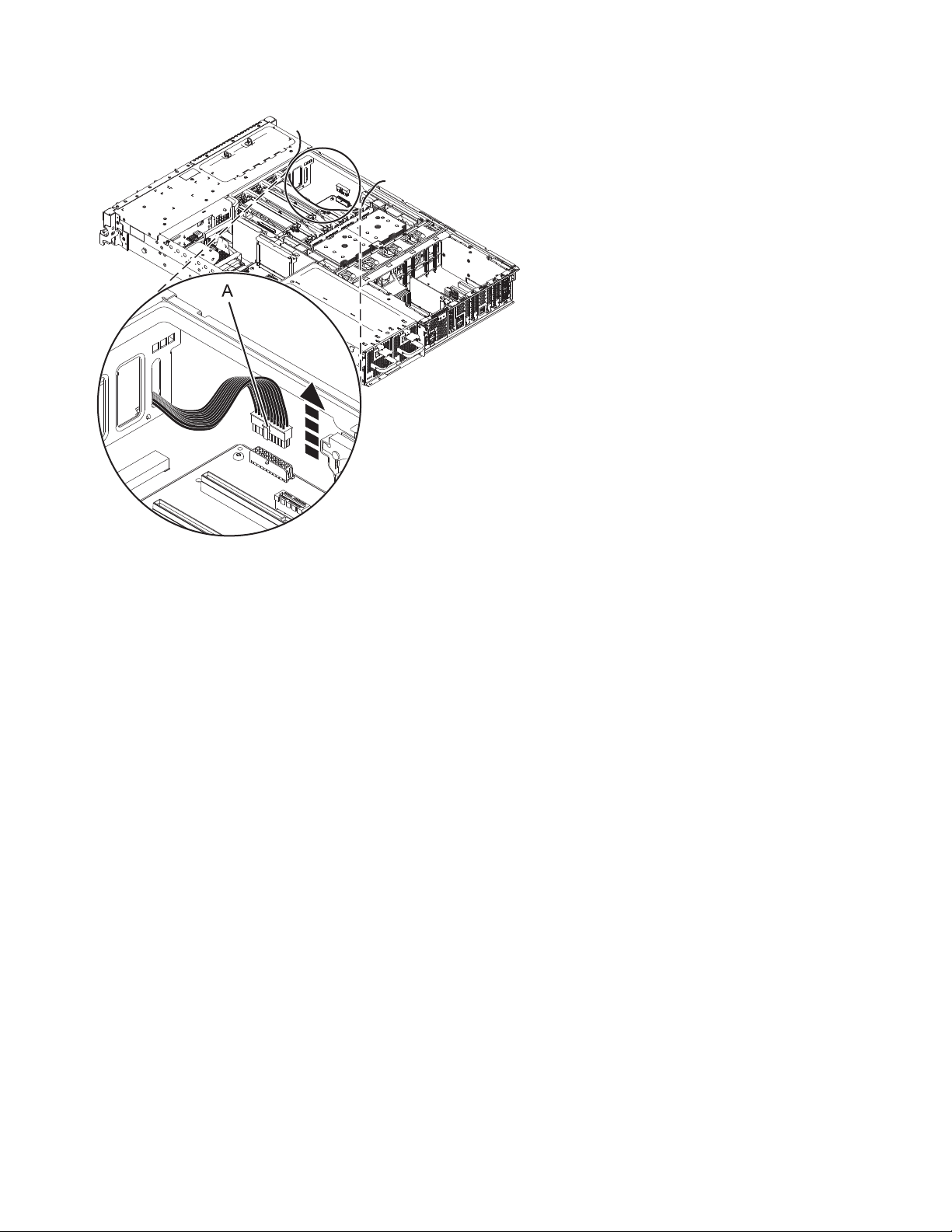
Figure 8. Removing the front fan cable
24. Remove the power interlock switch. For instructions, see Removing the 8231-E2B, 8231-E1C,
8231-E1D, 8231-E2C, 8231-E2D, or 8268-E1D power interlock switch with the power off.
25. Remove the vital product data card. For instructions, see Removing the 8231-E2B, 8231-E1C,
8231-E1D, 8231-E2C, 8231-E2D, or 8268-E1D vital product data card.
26. Remove the storage interposer card. For instructions, see Removing the 8231-E2B, 8231-E1C,
8231-E1D, 8231-E2C, 8231-E2D, or 8268-E1D storage interposer card with the power off.
27. Remove the second voltage regulator module, if present. For instructions, see Removing the
8231-E2B, 8231-E1C, 8231-E1D, 8231-E2C, 8231-E2D, or 8268-E1D voltage regulator module.
28. Remove the metal guide bracket for the second voltage regulator module:
a. Remove the two screws securing the bracket to the chassis.
b. Lift the bracket from the chassis.
29. Remove the middle fan cage. For instructions, see Removing the 8231-E2B, 8231-E1C, 8231-E1D,
8231-E2C, 8231-E2D, or 8268-E1D middle fan cage.
30. Remove the system processor modules. For instructions, see Removing the 8231-E2B, 8231-E1C,
8231-E1D, 8231-E2C, 8231-E2D, or 8268-E1D system processor module.
31. Remove the system backplane.
Note: Use care when removing the system backplane. Do not lift the system backplane by any of
the attached modules.
a. Remove the screws (A). See Figure 9 on page 13 or Figure 10 on page 13.
Note: Do not remove any of the Torx screws. Remove only the five hex and slot combination
screws.
12 Power Systems: System backplane for the 8231-E2B, 8231-E1C, 8231-E1D, 8231-E2C, 8231-E2D, or 8268-E1D
Page 25
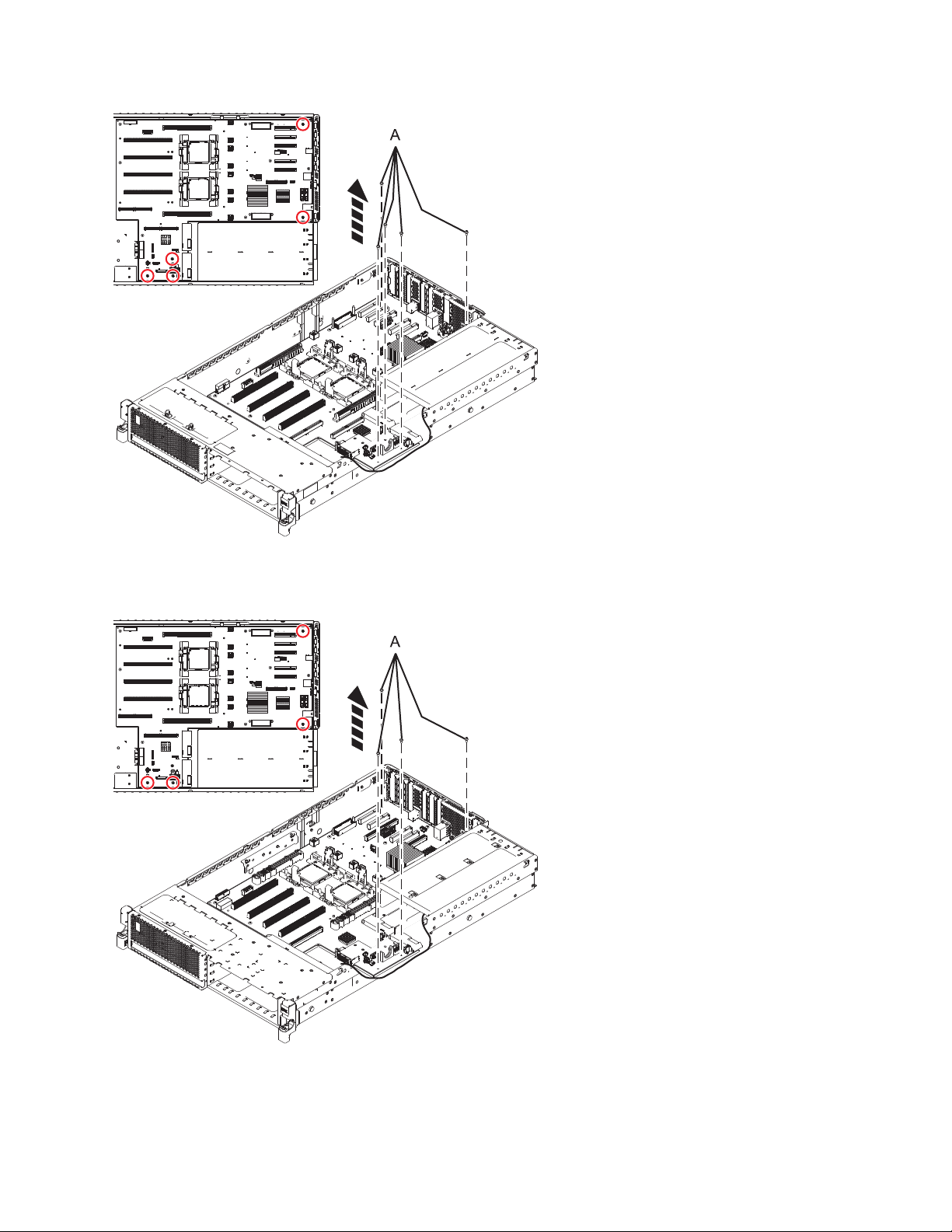
Figure 9. Removing the system backplane (five screws for 8231-E2B)
Figure 10. Removing the system backplane (four screws for 8231-E1C, 8231-E1D, 8231-E2C, 8231-E2D, or
8268-E1D)
b. Grip the system backplane by both heat sink load arms (B). See Figure 11 on page 14 or Figure 12
on page 15.
Removing and replacing the 8231-E2B, 8231-E1C, 8231-E1D, 8231-E2C, 8231-E2D, or 8268-E1D system backplane 13
Page 26
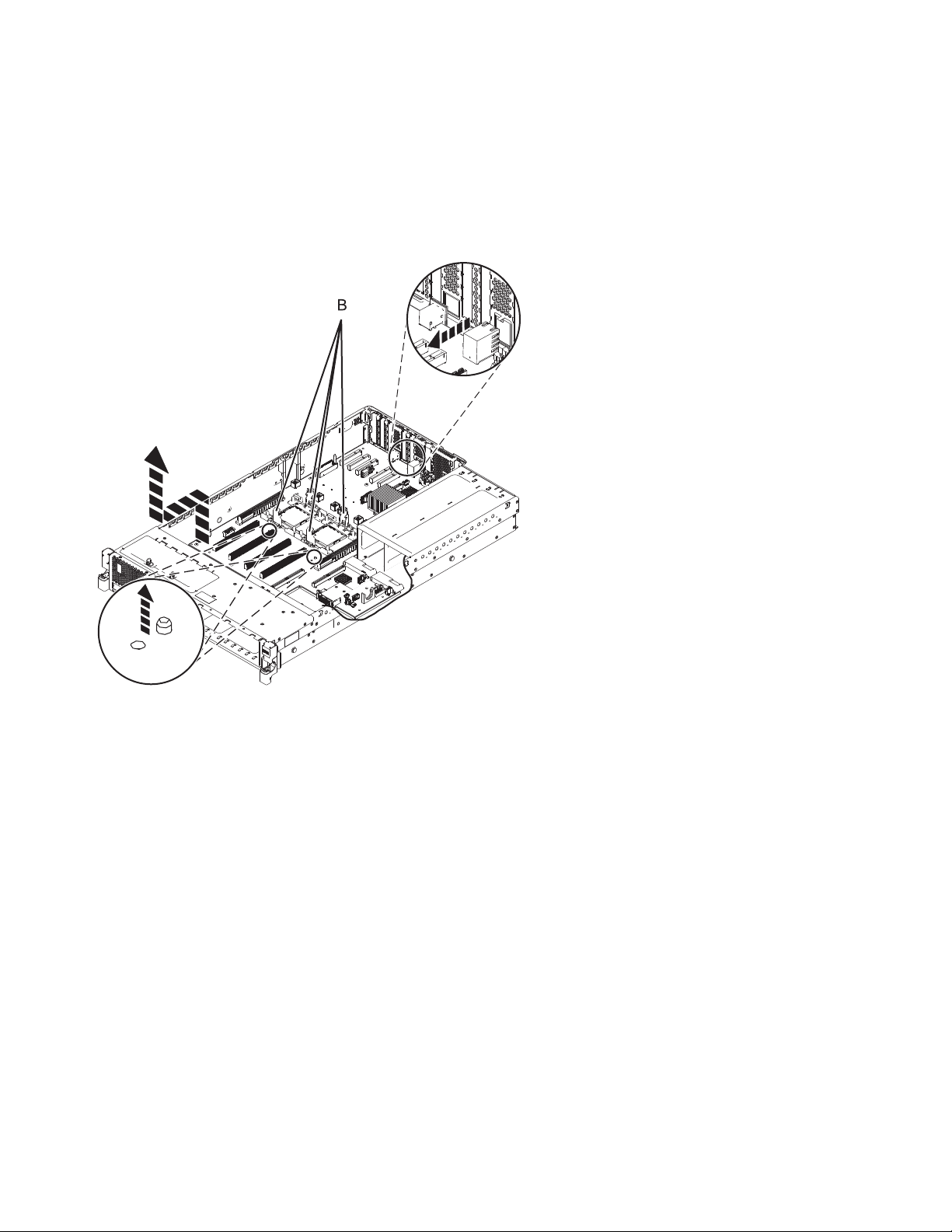
c. Lift the front of the system backplane up to clear the front alignment pins (approximately 6.35
mm (1/4 in.)).
d. Slide the system backplane slightly toward the front of the system so that the connectors on the
system backplane clear the rear chassis.
e. After the connectors are clear of the chassis, lift the rear of the system backplane and remove the
system backplane at an angle.
Figure 11. Removing the system backplane from the 8231-E2B
14 Power Systems: System backplane for the 8231-E2B, 8231-E1C, 8231-E1D, 8231-E2C, 8231-E2D, or 8268-E1D
Page 27
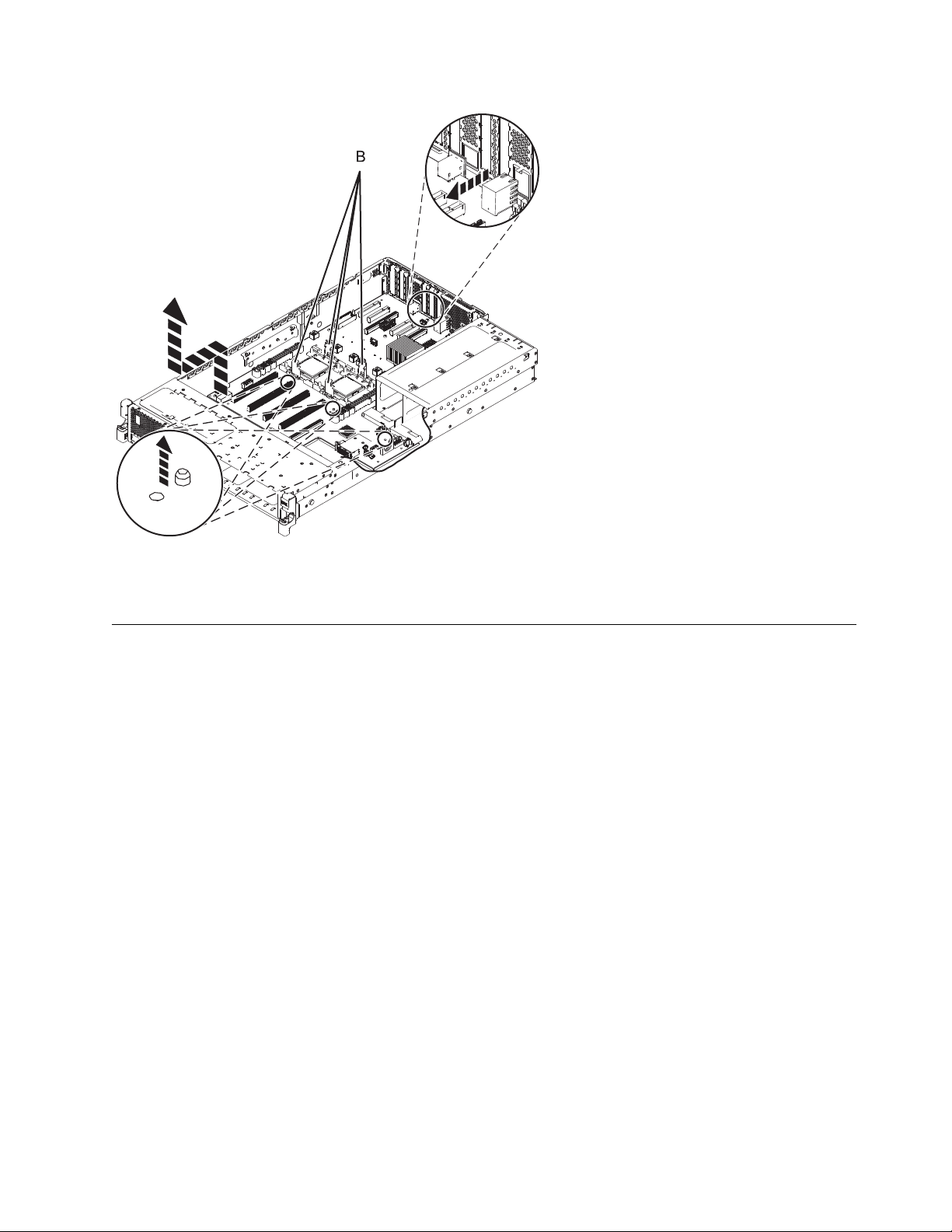
Figure 12. Removing the system backplane from the 8231-E1C, 8231-E1D, 8231-E2C, 8231-E2D, or 8268-E1D
Replacing the 8231-E2B, 8231-E1C, 8231-E1D, 8231-E2C, 8231-E2D, or 8268-E1D system backplane
Learn how to replace the system backplane that is part of a service action.
To complete this procedure, you must have already completed the removal procedure. For the removal
procedure instructions, see Removing the 8231-E2B, 8231-E1C, 8231-E1D, 8231-E2C, 8231-E2D, or
8268-E1D system backplane.
If your system is managed by the Hardware Management Console (HMC), use the HMC to replace the
system backplane. For instructions, see Replacing a part by using the Hardware Management Console.
If your system is managed by the IBM Systems Director Management Console (SDMC), use the SDMC to
replace the system backplane. For instructions, see Replacing a part by using the Systems Director
Management Console.
If you do not have an HMC or an SDMC, complete the following steps to replace the system backplane:
Removing and replacing the 8231-E2B, 8231-E1C, 8231-E1D, 8231-E2C, 8231-E2D, or 8268-E1D system backplane 15
Page 28
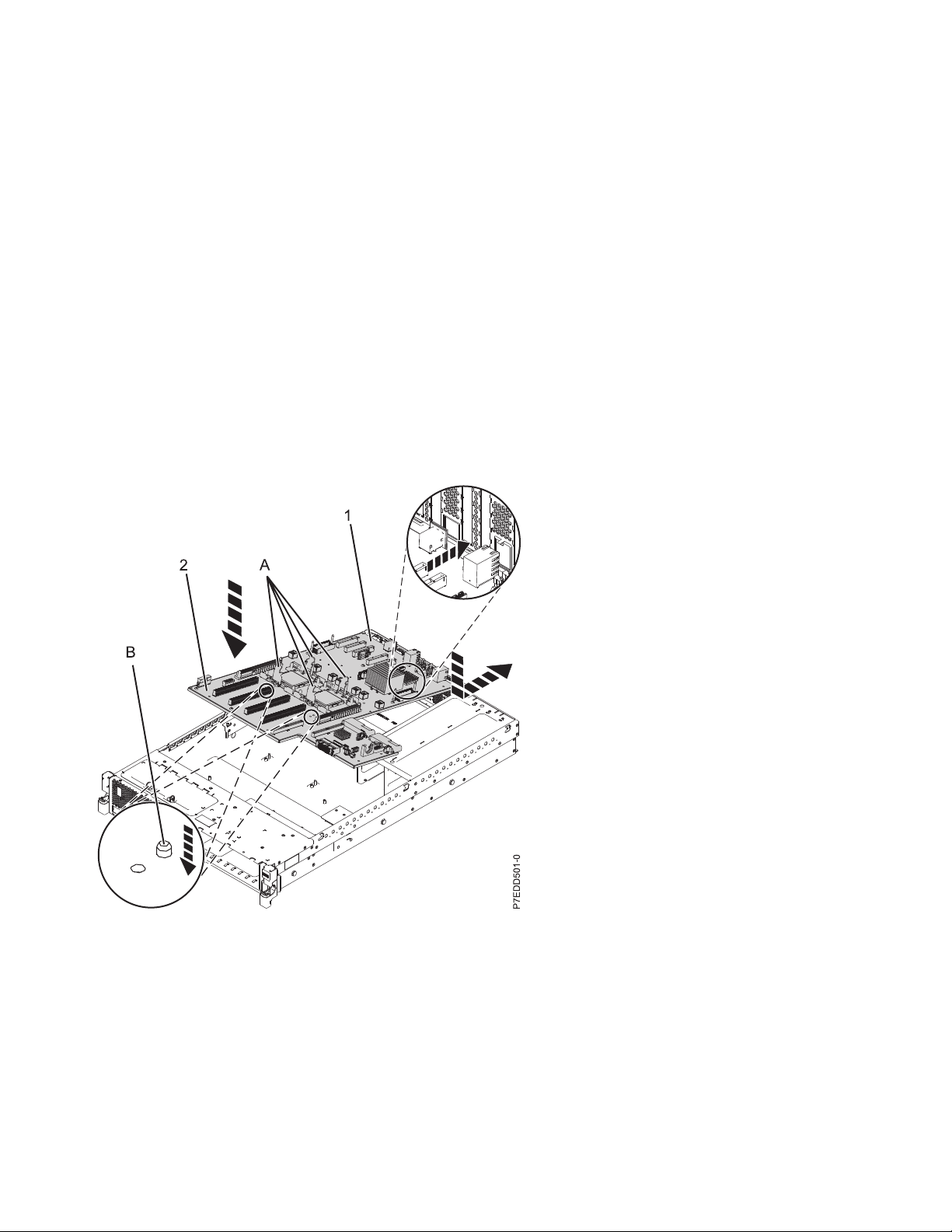
Attention:
Attach a wrist strap to an unpainted metal surface of your hardware to prevent electrostatic discharge
from damaging your hardware.
When using a wrist strap, follow all electrical safety procedures. A wrist strap is for static control. It
does not increase or decrease your risk of receiving electric shock when using or working on electrical
equipment.
If you do not have a wrist strap, prior to removing the product from ESD packaging and installing or
replacing hardware, touch an unpainted metal surface of the system for a minimum of 5 seconds.
1. Replace the system backplane.
Note: Use care when you replace the system backplane.
a. Carefully grasp the replacement system backplane by both of the heat sink load arms (A). See
Figure 13 or Figure 14 on page 17.
b. Lower the system backplane at an angle, biased toward the front of the system chassis.
c. Lower the rear of the system backplane (1), and then slide it toward the rear of the system until
the connectors clear the openings in the chassis.
d. Lower the front of the system backplane (2) onto the alignment pins (B).
Figure 13. Replacing the system backplane in the 8231-E2B
16 Power Systems: System backplane for the 8231-E2B, 8231-E1C, 8231-E1D, 8231-E2C, 8231-E2D, or 8268-E1D
Page 29

Figure 14. Replacing the system backplane in the 8231-E1C, 8231-E1D, 8231-E2C, 8231-E2D, or 8268-E1D
e. Tighten the screws (C) that secure the system backplane to the system chassis. See Figure 15 or
Figure 16 on page 18.
Figure 15. Replacing the system backplane (five screws for 8231-E2B)
Removing and replacing the 8231-E2B, 8231-E1C, 8231-E1D, 8231-E2C, 8231-E2D, or 8268-E1D system backplane 17
Page 30
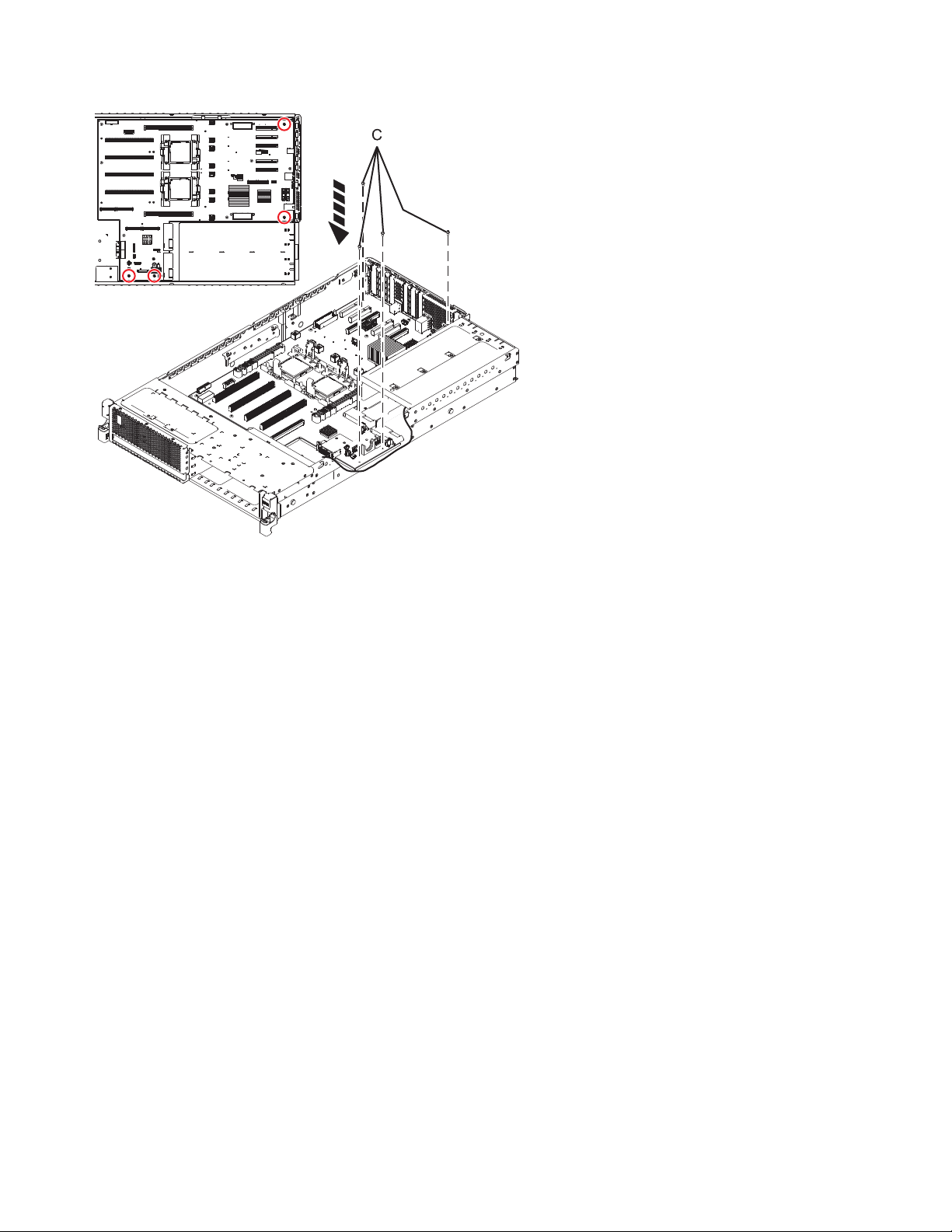
Figure 16. Replacing the system backplane (four screws for 8231-E1C, 8231-E1D, 8231-E2C, 8231-E2D, or
8268-E1D)
2. Replace the system processor modules. For instructions, see Replacing the 8231-E2B, 8231-E1C,
8231-E1D, 8231-E2C, 8231-E2D, or 8268-E1D system processor modules.
3. Replace the middle fan cage. For instructions, see Replacing the 8231-E2B, 8231-E1C, 8231-E1D,
8231-E2C, 8231-E2D, or 8268-E1D middle fan cage.
4. Replace the metal guide bracket for the second voltage regulator module:
a. Align the bracket to the pins in the chassis
b. Replace the two screws to secure the bracket to the chassis.
5. Replace the second voltage regulator module, if present. For instructions, see Replacing the 8231-E2B,
8231-E1C, 8231-E1D, 8231-E2C, 8231-E2D, or 8268-E1D voltage regulator module.
6. Replace the power interlock switch. For instructions, see Replacing the 8231-E2B, 8231-E1C,
8231-E1D, 8231-E2C, 8231-E2D, or 8268-E1D power interlock switch with the power off.
7. Replace the storage interposer card. For instructions, see Replacing the 8231-E2B, 8231-E1C,
8231-E1D, 8231-E2C, 8231-E2D, or 8268-E1D storage interposer card with the power off.
8. Replace the vital product data card. For instructions, see Replacing the 8231-E2B, 8231-E1C,
8231-E1D, 8231-E2C, 8231-E2D, or 8268-E1D vital product data card.
9. Replace the system unit fans. For instructions, see Replacing the 8231-E2B, 8231-E1C, 8231-E1D,
8231-E2C, 8231-E2D, or 8268-E1D system unit fans.
10. Connect the fan cable by pressing the fan cable (A) into the fan cable connector. See Figure 17 on
page 19.
18 Power Systems: System backplane for the 8231-E2B, 8231-E1C, 8231-E1D, 8231-E2C, 8231-E2D, or 8268-E1D
Page 31

Figure 17. Connecting the fan cable
11. Replace the dual inline memory module (DIMM) cage:
a. Lower the DIMM cage into position ensuring that the DIMM cage alignment mark (A) and the
alignment guide (B) are aligned. See Figure 18 on page 20.
b. Insert and tighten the six screws (C) that secure the DIMM cage.
Removing and replacing the 8231-E2B, 8231-E1C, 8231-E1D, 8231-E2C, 8231-E2D, or 8268-E1D system backplane 19
Page 32

Figure 18. Replacing the DIMM cage
12. Replace the voltage regulator guide and air divider:
a. Lower the voltage regulator guide (A) into place and tighten the three screws (B) that secure it in
place. See Figure 19 on page 21 or Figure 20 on page 21.
b. Lower the air divider (C) into place.
20 Power Systems: System backplane for the 8231-E2B, 8231-E1C, 8231-E1D, 8231-E2C, 8231-E2D, or 8268-E1D
Page 33

Figure 19. Replacing the voltage regulator guide air divider in the 8231-E2B
Figure 20. Replacing the voltage regulator guide air divider in the 8231-E1C, 8231-E1D, 8231-E2C, 8231-E2D, or
8268-E1D
13. Replace the disk drive cage:
Removing and replacing the 8231-E2B, 8231-E1C, 8231-E1D, 8231-E2C, 8231-E2D, or 8268-E1D system backplane 21
Page 34

a. With the disk drive latches extended, push the disk drive cage into the system. See Figure 21.
b. Push the disk drive latches toward the system until they lock.
Figure 21. Replacing the disk drive cage
14. Connect the internal cables to backplane:
a. Connect the media device cables. Connect the media device cables, if present, by firmly pressing
the cable connectors into the cable receptacles (A). See Figure 22 on page 23.
22 Power Systems: System backplane for the 8231-E2B, 8231-E1C, 8231-E1D, 8231-E2C, 8231-E2D, or 8268-E1D
Page 35

Figure 22. Connecting the media device cables
b. Connect the SAS cable:
1) Connect the mini-SAS connector of the SAS cable to the internal SAS connection port (C) on
the storage interposer until it snaps in place. See Figure 23 on page 24.
2) Route the cable (A) in front of the memory riser cage, and along the channel in the side wall
until the SAS port connector is near the opening on the rear of the chassis.
3) Align and guide the slot in the bracket of the SAS port connector (B) over the guide pin in
the chassis, then slide the SAS port connector into the opening on the rear of the chassis until
the tab on the bracket snaps in place.
Removing and replacing the 8231-E2B, 8231-E1C, 8231-E1D, 8231-E2C, 8231-E2D, or 8268-E1D system backplane 23
Page 36

Figure 23. Replacing the SAS cable
c. Connect the operator panel cable by firmly pressing the cable connectors into the cable
receptacles (A). See Figure 24.
Figure 24. Connecting the operator panel cable
24 Power Systems: System backplane for the 8231-E2B, 8231-E1C, 8231-E1D, 8231-E2C, 8231-E2D, or 8268-E1D
Page 37

15. Replace the power supplies. For instructions, see Replacing the 8231-E2B, 8231-E1C, 8231-E1D,
8231-E2C, 8231-E2D, or 8268-E1D power supply with the power turned off or Replacing the
8231-E2B, 8231-E1C, 8231-E1D, 8231-E2C, 8231-E2D, or 8268-E1D power supply with the power
turned on.
16. Replace the memory modules. For instructions, see Replacing memory modules in the 8231-E2B,
8231-E1C, 8231-E1D, 8231-E2C, 8231-E2D, or 8268-E1D.
17. Replace the voltage regulator module. For instructions, see Replacing the 8231-E2B, 8231-E1C,
8231-E1D, 8231-E2C, 8231-E2D, or 8268-E1D voltage regulator module.
18. Replace the Host Ethernet Adapter (8231-E2B). For instructions, see Replacing the 8231-E2B Host
Ethernet Adapter with the power off.
19. Replace the GX adapters.
For instructions, see Replacing GX adapters for the 8231-E2B.
For instructions, see Replacing GX adapters for the 8231-E1D, 8231-E2C, 8231-E2D, or 8268-E1D.
20. Replace the RAID card P1-C12 (8231-E2B only), if present.
Replace the RAID card P1-C13, if present.
Replace the RAID card P1-C18, if present
21. Replace the PCI adapters. For instructions, see Replacing a PCI adapter in the 8231-E2B, 8231-E1C,
8231-E1D, 8231-E2C, 8231-E2D, or 8268-E1D with the power off.
22. Replace the service access cover. For instructions, see Installing the service access cover on the
8231-E2B, 8231-E1C, 8231-E1D, 8231-E2C, 8231-E2D, or 8268-E1D.
23. Place the system in the operating position. For instructions, see Placing the rack-mounted 8231-E2B,
8231-E1C, 8231-E1D, 8231-E2C, 8231-E2D, or 8268-E1D into the operating position.
24. Reconnect all power cords and signal cables.
25. Restore service processor settings.
Is your system managed by a management console?
v Yes: Go to next step.
v No: Go to step 28.
26. Restore network connectivity.
The service processor must connect to the network to be accessible from the management console.
How will the IP address of the service processor be managed?
v If the IP address will be automatically obtained from a Dynamic Host Configuration Protocol
(DHCP) server, go to the next step.
v If the IP address will be manually configured as a static IP address, go to step 28.
27. Restore service processor settings.
Enable network access to the service processor. If the network connection uses the DHCP to establish
an IP address, and uses the Management consoles as the DHCP server, no additional configuration is
necessary to enable network access to the service processor. Perform the following steps:
a. Ensure that the service processor is connected to the existing service network by verifying that
the management console cable is connected to the management console port on the system
backplane.
b. If not already connected, connect all system power cables by plugging them into power outlets.
Note: Do not start the system at this time.
Can you access the service network?
v Yes: Go to step 30 on page 26.
v No: Go to step 33 on page 27.
28. Restore service processor settings.
Removing and replacing the 8231-E2B, 8231-E1C, 8231-E1D, 8231-E2C, 8231-E2D, or 8268-E1D system backplane 25
Page 38

The Advanced System Management Interface (ASMI) is the interface to the service processor that is
required to perform general and administrator-level service tasks, such as reading service processor
error logs, reading vital product data, setting up the service processor, controlling the system power,
and setting service processor network ports. The ASMI may also be referred to as the service
processor menus. The ASMI can be accessed through https. Perform the following steps:
a. The control panel can be used in manual mode to display the service processor's IP addresses.
Refer to service functions to get control panel documentation in that case.
b. Connect a client with a web browser directly to the service processor network ports you
previously noted. It could be something like the following URLs:
v https://169.254.2.147
v https://169.254.3.147
Note: In some cases, the IP addresses might be different. For more information, see Function 30.
c. If not already connected, connect all system power cables by plugging them into power outlets.
Note: Do not start the system at this time.
d. Log on to the ASMI with the admin User ID and admin default Password.
e. Change the admin user ID Password and the general user ID Password when prompted.
f. To configure network access perform the following steps:
1) Click Network Configuration under the Network Services node.
2) On the right pane, configure eth0 and eth1 network interfaces, select Static for the Type of IP
Address field, and set and a Host name, an IP address, a Subnet mask.
29. Restore system processor settings.
With the network connection now configured to use static IP address assignments, try to access the
service processor network ports.
Can you access the service network?
v Yes: Go to the next step.
v No: Go to step 34 on page 27.
30. Access the ASMI.
The ASMI is the interface to the service processor that is required to perform general and
administrator-level service tasks, such as reading service processor error logs, reading vital product
data, setting up the service processor, and controlling the system power. The ASMI might also be
referred to as the service processor menus. To access the ASMI, see Accessing the Advanced System
Management Interface. After you have accessed the ASMI, continue with the next step.
31. Set System Enclosure Type and Feature Code.
The enclosure serial number is a seven-digit number printed on a bar-coded label on the system
unit. When the system backplane is replaced, the seven-digit enclosure serial number and feature
code number needs to be manually inputted and stored in the new system backplane by using the
ASMI.
Note: The feature code number for 8231-E2B, 8231-E1C, 8231-E1D, 8231-E2C, 8231-E2D, or 8268-E1D
system backplane is 78AB-001.
Note: To perform this operation, your authority level must be Authorized Service Provider (ID:
celogin).
To input the enclosure serial number and feature code, complete the following steps:
a. On the ASMI Welcome pane, specify your user ID and password, and click Log in.
b. In the navigation area, expand System Configuration > Program Vital Product Data.
c. Select System Enclosures. In the right pane, the current system enclosures are displayed.
d. On the system being serviced, record the enclosure serial number and feature code printed on the
bar-coded label on the system unit.
26 Power Systems: System backplane for the 8231-E2B, 8231-E1C, 8231-E1D, 8231-E2C, 8231-E2D, or 8268-E1D
Page 39

e. Enter the last 7 characters of the enclosure serial number in the Enclosure serial number field.
f. Enter the feature code number, including the dash (-), in the Feature Code/Sequence Number
field.
g. Click Save settings to update and save the enclosure serial number and the feature code.
32. Go to step 36 on page 28
33. Restore service processor settings.
If the network connection uses DHCP to establish an IP address, but does not use a management
console as the DHCP server, complete the following steps:
a. Complete any network configuration necessary to allow the DHCP server to recognize and assign
an IP address to the service processor.
b. Ensure that the service processor is connected to the existing service network by verifying that
the network cable is connected to the network port.
c. If not already connected, connect all system power cables by plugging them into power outlets.
Note: Do not start the system at this time.
Can you access the service network?
v Yes: Go to step 30 on page 26.
v No: Go to the next step.
34. Restore service processor settings.
If you are still not able to access the service network, reset the service processor by pressing the
pin-hole switch (E) on the operator panel. See Figure 25 on page 28.
Removing and replacing the 8231-E2B, 8231-E1C, 8231-E1D, 8231-E2C, 8231-E2D, or 8268-E1D system backplane 27
Page 40

Figure 25. Pin-hole switch on the operator information panel
35. Go to step 26 on page 25.
36. Restore service processor settings.
Change the password of the admin user ID when prompted by performing the following steps:
a. In the navigation area of the ASMI, expand Login Profile.
b. Select Change Password under Login Profile.
c. Specify the required information, and click Continue.
As a security measure, you are required to enter your current user password in the Current
password for current user ID field.
Note: Passwords can be any combination of up to 64 alphanumeric characters. The default
password for the admin User ID is admin. After your initial login to the ASMI, the admin password
must be changed.
As a security measure, you are required to enter the password for your user ID in the Current
password for current user field.
37. Restore service processor settings.
28 Power Systems: System backplane for the 8231-E2B, 8231-E1C, 8231-E1D, 8231-E2C, 8231-E2D, or 8268-E1D
Page 41

Set the system name. The system name can be changed to any valid ASCII string. It does not have to
follow the machine type_model_serial number format. To change the system name, complete the
following steps:
a. In the navigation area of the ASMI, expand System Configuration.
b. Select System Name under System Configuration.
c. Enter the desired system name.
d. Click Save settings to update the system name to the new value.
The new system name is displayed in the status frame, the area where the Log out button is located.
If another method, such as the a management console, is used to change the system name, the status
frame does not reflect the change.
38. Restore service processor settings.
To set the time-of-day, complete the following steps:
a. In the navigation area of the ASMI, expand System Configuration.
b. Select Time of Day under System Configuration.
c. If the system is powered off, the right pane displays a form that shows the current date (month,
day, and year) and time (hours, minutes, and seconds).
d. Change the date, the time, or both, and click Save settings.
39. Restore service processor settings.
Verify that the server firmware level is the same as the level recorded prior to replacing the system
backplane. If the level is different, the firmware may have to be reinstalled. For information on
installing firmware, see Getting firmware fixes.
40. Restore service processor settings.
Reenter any of the following settings that were previously changed through the ASMI, unless you
want to use the default settings.
v System name setting
v System Power Control settings
v System Service Aids settings
v System Configuration settings
v Network Services settings
v Performance Options settings
v Login Profile settings
v Boot List settings
v Host Ethernet Adapter settings
41. Restore service processor settings.
a. Reset any service processor settings that you may have set using operating system commands.
You recorded these settings at the beginning of this procedure.
b. If you choose to reset the Management consoles Access password, perform the following:
To change the HMC access password, select one of the following methods:
1) From the HMC GUI (preferred method):
a) Expand the Systems Management folder in the navigation tree pane.
b) Double-click the Servers folder.
c) Select a server in the central panel.
d) Under the Operations folder, select Change Password.
e) Provide the desired information and click OK.
2) From the HMC command line, type:
/usr/hmcrbin/chsyspwd -m managedsystem -t access --passwd --newpasswd newpassword
where:
Removing and replacing the 8231-E2B, 8231-E1C, 8231-E1D, 8231-E2C, 8231-E2D, or 8268-E1D system backplane 29
Page 42

v The value for managedsystem is the new service processor's managed system name.
v No value for --passwd is entered thereby allowing authentication.
v The value for newpasswd is the newpassword value.
To change the SDMC access password, complete the following steps:
1) Click the Resources tab, and then click Hosts.
2) Select a server in the right pane.
3) From the Actions menu, click Operations > Change Password.
4) Provide the desired information and click OK.
42. Recover partition data on the service processor.
Profile data stored in the managed server has been cleared or corrupted.
To recover profile data, using the HMC, complete the following steps:
a. Expand the Systems Management folder in the navigation tree pane.
b. Double-click the Servers folder.
c. Use the check box to select a server, in the central panel.
d. In the Configuration folder if you have the Manage Partition Data folder, select Restore.
To recover profile data, using the SDMC, complete the following steps:
a. Click the Resources tab, and then click Hosts.
b. Select a server in the right pane.
c. From the Actions menu, click System Configuration > Manage Partition Data > Restore.
d. Select the desired restore option and click OK.
43. Update vital product data.
If your system is running IBM i and is not managed by the management consoles, you must update
the load source after replacing the system backplane. To update the load source without using the
management consoles, do the following steps:
a. Insert the I_BASE_01 Licensed Internal Code optical media into the device that is defined for the
system and access it to perform an initial program load (IPL).
b. On the control panel change the IPL source to D.
c. On the control panel press the Power on button to perform an initial program load (IPL).
Note: This IPL can take several minutes.
d. After the Select a Language Group display is shown, press Enter to select the default language
feature 2924 (English).
Note: To change the language feature, type the language feature that appears on the media that
contains the operating system, and then press Enter.
Confirm the language feature by pressing Enter.
e. From the Install Licensed Internal Code display, select option 2 (Work with Dedicated Service
Tools (DST)) and press Enter.
Use the Dedicated Service Tools to make sure the disk units, including the load source, are
reporting correctly and that there are no errors that might prevent the IPL from disk. When all
errors have been resolved and the load source disk is reporting correctly, continue with the next
step.
f. From the Work with dedicated service tools (DST) display, select option 2 (Work with disk units)
and press Enter.
g. Select option 8 (Update system vital product data) to identify the location of the load source disk
unit. Press Enter. The Update System Vital Product Data display is shown.
h. Press Enter to confirm that you want the vital product data to be written.
i. Press F12 (Previous).
30 Power Systems: System backplane for the 8231-E2B, 8231-E1C, 8231-E1D, 8231-E2C, 8231-E2D, or 8268-E1D
Page 43

j. Select Option 4 (Start a service tool).
k. From the Work with dedicated service tools (DST) display, select option 4 (Operator panel
functions).
l. From the Operator panel functions display, change the IPL source to 2 (B) and IPL mode to 2
(Normal).
m. Press F8 (Restart) to set the IPL attributes and restart the system.
44. Restore the boot list and Host Ethernet Adapter settings.
The boot list is not present on a new system backplane; therefore, it is necessary to create the boot
devices by booting into the system management services (SMS) menus. See Selecting boot options for
information on setting the boot device list.
After the operating system is booted, the bootlist command can be used to verify, or make additional
changes to, the list of boot devices for a system or partition.
To restore the Host Ethernet Adapter settings, see Configuring physical ports on a Host Ethernet
Adapter.
45. Start the system or logical partition. See Starting the system or logical partition.
46. Verify the repair. For more information, see Verifying a repair.
Removing and replacing the 8231-E2B, 8231-E1C, 8231-E1D, 8231-E2C, 8231-E2D, or 8268-E1D system backplane 31
Page 44

32 Power Systems: System backplane for the 8231-E2B, 8231-E1C, 8231-E1D, 8231-E2C, 8231-E2D, or 8268-E1D
Page 45

Common procedures for installable features
This section contains all the common procedures that are related to installing, removing, and replacing
features.
Before you begin
Observe these precautions when you are installing, removing, or replacing features and parts.
These precautions are intended to create a safe environment to service your system and do not provide
steps for servicing your system. The installation, removal, and replacement procedures provide the
step-by-step processes required to service your system.
DANGER
When working on or around the system, observe the following precautions:
Electrical voltage and current from power, telephone, and communication cables are hazardous. To
avoid a shock hazard:
v Connect power to this unit only with the IBM provided power cord. Do not use the IBM
provided power cord for any other product.
v Do not open or service any power supply assembly.
v Do not connect or disconnect any cables or perform installation, maintenance, or reconfiguration
of this product during an electrical storm.
v The product might be equipped with multiple power cords. To remove all hazardous voltages,
disconnect all power cords.
v Connect all power cords to a properly wired and grounded electrical outlet. Ensure that the outlet
supplies proper voltage and phase rotation according to the system rating plate.
v Connect any equipment that will be attached to this product to properly wired outlets.
v When possible, use one hand only to connect or disconnect signal cables.
v Never turn on any equipment when there is evidence of fire, water, or structural damage.
v Disconnect the attached power cords, telecommunications systems, networks, and modems before
you open the device covers, unless instructed otherwise in the installation and configuration
procedures.
v Connect and disconnect cables as described in the following procedures when installing, moving,
or opening covers on this product or attached devices.
To Disconnect:
1. Turn off everything (unless instructed otherwise).
2. Remove the power cords from the outlets.
3. Remove the signal cables from the connectors.
4. Remove all cables from the devices.
To Connect:
1. Turn off everything (unless instructed otherwise).
2. Attach all cables to the devices.
3. Attach the signal cables to the connectors.
4. Attach the power cords to the outlets.
5. Turn on the devices.
(D005)
DANGER
© Copyright IBM Corp. 2010, 2016 33
Page 46

Observe the following precautions when working on or around your IT rack system:
v Heavy equipment–personal injury or equipment damage might result if mishandled.
v Always lower the leveling pads on the rack cabinet.
v Always install stabilizer brackets on the rack cabinet.
v To avoid hazardous conditions due to uneven mechanical loading, always install the heaviest
devices in the bottom of the rack cabinet. Always install servers and optional devices starting
from the bottom of the rack cabinet.
v Rack-mounted devices are not to be used as shelves or work spaces. Do not place objects on top
of rack-mounted devices.
v Each rack cabinet might have more than one power cord. Be sure to disconnect all power cords in
the rack cabinet when directed to disconnect power during servicing.
v Connect all devices installed in a rack cabinet to power devices installed in the same rack
cabinet. Do not plug a power cord from a device installed in one rack cabinet into a power
device installed in a different rack cabinet.
v An electrical outlet that is not correctly wired could place hazardous voltage on the metal parts of
the system or the devices that attach to the system. It is the responsibility of the customer to
ensure that the outlet is correctly wired and grounded to prevent an electrical shock.
CAUTION
v Do not install a unit in a rack where the internal rack ambient temperatures will exceed the
manufacturer's recommended ambient temperature for all your rack-mounted devices.
v Do not install a unit in a rack where the air flow is compromised. Ensure that air flow is not
blocked or reduced on any side, front, or back of a unit used for air flow through the unit.
v Consideration should be given to the connection of the equipment to the supply circuit so that
overloading of the circuits does not compromise the supply wiring or overcurrent protection. To
provide the correct power connection to a rack, refer to the rating labels located on the
equipment in the rack to determine the total power requirement of the supply circuit.
v (For sliding drawers.) Do not pull out or install any drawer or feature if the rack stabilizer brackets
are not attached to the rack. Do not pull out more than one drawer at a time. The rack might
become unstable if you pull out more than one drawer at a time.
v (For fixed drawers.) This drawer is a fixed drawer and must not be moved for servicing unless
specified by the manufacturer. Attempting to move the drawer partially or completely out of the
rack might cause the rack to become unstable or cause the drawer to fall out of the rack.
(R001)
Before you begin a replacement or installation procedure, perform these tasks:
1. If you are installing a new feature, ensure that you have the software required to support the new
feature. See IBM Prerequisite.
2. If you are performing an installation or replacement procedure that might put your data at risk,
ensure, wherever possible, that you have a current backup of your system or logical partition
(including operating systems, licensed programs, and data).
3. Review the installation or replacement procedure for the feature or part.
4. Note the significance of color on your system.
34 Power Systems: System backplane for the 8231-E2B, 8231-E1C, 8231-E1D, 8231-E2C, 8231-E2D, or 8268-E1D
Page 47

Blue or terra-cotta on a part of the hardware indicates a touch point where you can grip the hardware
to remove it from or install it in the system, open or close a latch, and so on. Terra-cotta might also
indicate that the part can be removed and replaced with the system or logical partition power on.
5. Ensure that you have access to a medium flat-blade screwdriver, a Phillips screwdriver, and a pair of
scissors.
6. If parts are incorrect, missing, or visibly damaged, do the following:
v If you are replacing a part, contact the provider of your parts or next level of support.
v If you are installing a feature, contact one of the following service organizations:
– The provider of your parts or next level of support.
– In the United States, the IBM Rochester Manufacturing Automated Information Line (R–MAIL)
at 1–800–300–8751.
In countries and regions outside of the United States, use the following website to locate your service
and support telephone numbers:
http://www.ibm.com/planetwide
7. If you encounter difficulties during the installation, contact your service provider, your IBM reseller,
or your next level of support.
8. If you are installing new hardware in a logical partition, you need to understand and plan for the
implications of partitioning your system. For information, see Logical Partitioning.
Identifying a part
Use these instructions to learn how to identify the location of a failed part, the location of a part to be
removed, or the location to install a new part on your system or expansion unit using the appropriate
method for your system.
For IBM Power Systems™servers that contain the POWER7®processor, the light-emitting diodes (LEDs)
can be used to identify or verify the location of a part that you are removing, servicing, or installing.
The combination identify and fault LED (amber color) shows the location of a field replaceable unit
(FRU). When removing a FRU, first verify whether you are working on the correct FRU by using the
identify function in the management console or other user interface. When removing a FRU by using the
hardware management console, the identify function is activated and deactivated automatically at the
correct times.
The identify function causes the amber LED to flash. When you turn off the identify function, the LED
returns to the state it was previously. For parts that have a blue service button, the identify function sets
LED information for the service button so that when the button is pressed, the correct LEDs on that part
flash.
If you need to use the identify function, use the following procedures.
Control panel LEDs
Use this information as a guide to the control panel LEDs and buttons.
The control panel has LEDs that indicate various system status.
Common procedures for installable features 35
Page 48

Figure 26. Control panel
v A: Power-on button
v B: Power LED
– A constant light indicates full system power to the unit.
– A flashing light indicates standby power to the unit.
Note: There is approximately a 30-second transition period from the time the power-on button is
pressed to when the power LED goes from flashing to solid. During the transition period, the LED
might flash faster.
v C: Enclosure identify light
– A constant light indicates the identify state, which is used to identify a part.
– No light indicates that the system is operating normally.
v D: System information light
– No light indicates that the system is operating normally.
– Light on indicates that the system requires attention.
v E: USB port
v F: Enclosure fault roll-up light
– A constant light indicates a fault in the system unit.
– No light indicates that the system is operating normally.
v G: Function/Data display
v H: Decrement button
v I: Enter button
v J: Increment button
v K: Pinhole reset button
Related concepts:
Identifying a failing part
Use these instructions to learn how to locate and identify a failing part on your system or expansion unit
using the appropriate method for your system.
36 Power Systems: System backplane for the 8231-E2B, 8231-E1C, 8231-E1D, 8231-E2C, 8231-E2D, or 8268-E1D
Page 49

Identifying a failing part in an AIX system or logical partition
Use these instructions to learn how to locate a failing part, and then activate the indicator light for that
part on a system or logical partition running the AIX®operating system.
Locating a failing part in an AIX system or logical partition
You might need to use AIX tools, before activating the indicator light, to locate a part that is failing.
1. Log in as root user or celogin-.
2. At the command line, type diag and press Enter.
3. From the Function Selection menu, select Task Selection and press Enter.
4. Select Display Previous Diagnostic Results and press Enter.
5. From the Display Previous Diagnostic Results display, select Display Diagnostic Log Summary. The
Display Diagnostic Log display shows a chronological list of events.
6. Look in the T column for the most recent S entry. Select this row in the table and press Enter.
7. Select Commit. The details of this log entry are shown.
8. Record the location information and the SRN value shown near the end of the entry.
9. Exit to the command line.
Use the location information for the failing part to activate the indicator light that identifies the failing
part. See “Activating the indicator light for the failing part.”
Activating the indicator light for the failing part
Use these instructions to help physically identify the location of a part you are servicing.
To activate the indicator light for a failing part, complete the following steps:
1. Log in as root user.
2. At the command line, type diag and press Enter.
3. From the Function Selection menu, select Task Selection and press Enter.
4. From the Task Selection menu, select Identify and Attention Indicators and press Enter.
5. From the list of lights, select the location code for the failing part and press Enter.
6. Select Commit. This turns on the system attention and indicator light for the failing part.
7. Exit to the command line.
Deactivating the failing-part indicator light
Use this procedure to turn off any indicator light that you turned on as a part of a service action.
To deactivate the indicator light, complete the following steps:
1. Log in as root user.
2. At the command line, type diag and press Enter.
3. From the Function Selection menu, select Task Selection and press Enter.
4. From the Task Selection menu, select Identify and Attention Indicators and press Enter.
5. From the list of lights, select the location code for the failing part and press Enter. When a light is
activated for a failing part, an I character precedes the location code.
6. Select Commit. This turns off the system attention and indicator light for the failing part.
7. Exit to the command line.
Identifying a failing part in an IBM i system or logical partition
You can activate or deactivate the indicator light by using IBM i to assist in locating a failing part.
Common procedures for installable features 37
Page 50

Activating the failing-part indicator light
You can search the service action log for an entry that matches the time, reference code, or resource of a
problem, and then activate the indicator light for a failing part.
1. Sign on to an IBM i session, with at least service level authority.
2. On the command line of the session, type strsst and press Enter.
Note: If you cannot get to the System Service Tools display, use function 21 from the control panel.
Alternatively, if the system is managed by a Hardware Management Console (HMC), use the Service
Focal Point utilities to get to the Dedicated Service Tools (DST) display.
3. Type your service tools user ID and service tools password on the System Service Tools (SST) Sign
On display and press Enter.
Remember: The service tools password is case-sensitive.
4. Select Start a service tool from the System Service Tools (SST) display and press Enter.
5. Select Hardware service manager from the Start a Service Tool display and press Enter.
6. Select Work with service action log from the Hardware Service Manager display and press Enter.
7. On the Select Timeframe display, change the From: Date and Time field to a date and time prior to
when the problem occurred.
8. Search for an entry that matches one or more conditions of the problem:
v System reference code
v Resource
v Date and time
v Failing item list
9. Select option 2 (Display failing item information) to display the service action log entry.
10. Select option 2 (Display details) to display location information for the failing part to be replaced.
The information displayed in the date and time fields is the date and time for the first occurrence of
the specific system reference code for the resource displayed during the time range selected.
11. If location information is available, select option 6 (Indicator on) to turn on the failing part's
indicator light.
Tip: If the failing part does not contain a physical indicator light, a higher-level indicator light is
activated. For example, the indicator light for the backplane or unit that contains the failing part
might be lit. In this case, use the location information to locate the actual failing part.
12. Look for the enclosure indicator light to locate the enclosure that contains the failing part.
Deactivating the failing-part indicator light
Use this procedure to turn off any indicator light that you turned on as a part of a service action.
To deactivate the indicator light, follow these steps:
1. Sign on to an IBM i session, with at least service level authority.
2. On the command line of the session, type strsst and press Enter.
Note: If you cannot get to the System Service Tools display, use function 21 from the control panel.
Alternatively, if the system is managed by a Hardware Management Console (HMC), use the Service
Focal Point utilities to get to the Dedicated Service Tools (DST) display.
3. Type your service tools user ID and service tools password on the System Service Tools (SST) Sign
On display and press Enter.
Remember: The service tools password is case-sensitive.
4. Select Start a service tool from the System Service Tools (SST) display and press Enter.
5. Select Hardware service manager from the Start a Service Tool display and press Enter.
38 Power Systems: System backplane for the 8231-E2B, 8231-E1C, 8231-E1D, 8231-E2C, 8231-E2D, or 8268-E1D
Page 51

6. Select Work with service action log from the Hardware Service Manager display and press Enter.
7. On the Select Timeframe display, change the From: Date and Time field to a date and time prior to
when the problem occurred.
8. Search for an entry that matches one or more conditions of the problem:
v System reference code
v Resource
v Date and time
v Failing item list
9. Select option 2 (Display failing item information) to display the service action log entry.
10. Select option 2 (Display details) to display location information for the failing part to be replaced.
The information displayed in the date and time fields is the date and time for the first occurrence of
the specific system reference code for the resource displayed during the time range selected.
11. Select option 7 (Indicator off) to turn off the indicator light.
12. Select the Acknowledge all errors function at the bottom of the Service Action Log display, if all
problems have been resolved.
13. Close the log entry by selecting option 8 (Close new entry) on the Service Action Log Report display.
Identifying a failing part in a Linux system or logical partition
If the service aids have been installed on a system or logical partition, you can activate or deactivate the
indicator lights to locate a part or complete a service action.
Locating a failing part in a Linux system or logical partition
If the service aids have been installed on a system or logical partition, you need to activate the indicator
lights to locate a part.
To activate the indicator light, follow these steps:
1. Log in as root user.
2. At the command line, type /usr/sbin/usysident -s identify -l location_code and press Enter.
3. Look for the system attention light to identify the enclosure that contains the failing part.
Related information:
Service and productivity tools for PowerLinux servers from IBM
IBM provides hardware diagnostic aids and productivity tools, and installation aids for Linux operating
systems on IBM Power Systems servers.
Finding the location code of a failing part in a Linux system or logical partition
To retrieve the location code of the failing part, if you do not know the location code, use the procedure
in this topic.
To locate the failing part in a system or logical partition, follow these steps:
1. Log in as root user.
2. At the command line, type grep diagela /var/log/platform and press Enter.
3. Look for the most recent entry that contains a system reference code (SRC).
4. Record the location information.
Related information:
Service and productivity tools for PowerLinux servers from IBM
IBM provides hardware diagnostic aids and productivity tools, and installation aids for Linux operating
systems on IBM Power Systems servers.
Common procedures for installable features 39
Page 52

Activating the indicator light for the failing part
If you know the location code of the failing part, activate the indicator light to help you locate which part
to replace.
To activate the indicator light, follow these steps:
1. Log in as root user.
2. At the command line, type /usr/sbin/usysident -s identify -l location_code and press Enter.
3. Look for the system attention light to identify the enclosure that contains the failing part.
Related information:
Service and productivity tools for PowerLinux servers from IBM
IBM provides hardware diagnostic aids and productivity tools, and installation aids for Linux operating
systems on IBM Power Systems servers.
Deactivating the failing-part indicator light
After you complete a removal and replacement procedure, you must deactivate the failing-part indicator
light.
To deactivate the indicator light, follow these steps:
1. Log in as root user.
2. At the command line, type /usr/sbin/usysident -s normal -l location_code and press Enter.
Related information:
Service and productivity tools for PowerLinux servers from IBM
IBM provides hardware diagnostic aids and productivity tools, and installation aids for Linux operating
systems on IBM Power Systems servers.
Locating a failing part in a Virtual I/O Server system or logical partition
You can use Virtual I/O Server (VIOS) tools, before activating the indicator light, to locate a part that is
failing.
To locate the failing part, follow these steps:
1. Log in as root user or celogin-.
2. At the command line, type diagmenu and press Enter.
3. From the Function Selection menu, select Task Selection and press Enter.
4. Select Display Previous Diagnostic Results and press Enter.
5. From the Display Previous Diagnostic Results display, select Display Diagnostic Log Summary. A
Display Diagnostic Log display appears. This display contains a chronological list of events.
6. Look in the T column for the most recent S entry. Select this row in the table and press Enter.
7. Choose Commit. The details of this log entry are shown.
8. Record the location information and the SRN value shown near the end of the entry.
9. Exit to the command line.
Use the location information for the failing part to activate the indicator light that identifies the failing
part. For instructions, see “Identifying a part by using the Virtual I/O Server.”
Identifying a part by using the Virtual I/O Server
You can use Virtual I/O Server (VIOS) tools to physically locate a part.
To turn on the indicator light for identifying a part, follow these steps:
1. Log in as root user.
2. At the command line, type diagmenu and press Enter.
40 Power Systems: System backplane for the 8231-E2B, 8231-E1C, 8231-E1D, 8231-E2C, 8231-E2D, or 8268-E1D
Page 53

3. From the Function Selection menu, select Task Selection and press Enter.
4. From the Task Selection menu, select Identify and Attention Indicators and press Enter.
5. From the list of lights, select the location code for the failing part and press Enter.
6. Select Commit. This turns on the system attention and indicator light for the failing part.
7. Exit to the command line.
Starting the system or logical partition
Learn how to start a system or logical partition after performing a service action or system upgrade.
Starting a system that is not managed by an HMC or an SDMC
You can use the power button or the Advanced System Management Interface (ASMI) to start a system
that is not managed by a Hardware Management Console (HMC) or an IBM Systems Director
Management Console (SDMC).
To start a system that is not managed by a HMC or SDMC, follow these steps:
1. Open the front rack door, if necessary.
2. Before you press the power button on the control panel, ensure that power is connected to the system
unit as follows:
v All system power cables are connected to a power source.
v The power LED, as shown in the following figure, is slowly flashing.
v The top of the display, as shown in the following figure, shows 01 V=F.
3. Press the power button (A), as shown in the following figure, on the control panel.
Figure 27. Control panel
v A: Power-on button
v B: Power LED
– A constant light indicates full system power to the unit.
– A flashing light indicates standby power to the unit.
Common procedures for installable features 41
Page 54

Note: There is approximately a 30-second transition period from the time the power-on button is
pressed to when the power LED goes from flashing to solid. During the transition period, the LED
might flash faster.
v C: Enclosure identify light
– A constant light indicates the identify state for the enclosure or for a resource within the
enclosure.
– No light indicates that no resources in the enclosure are being identified.
v D: Attention light
– No light indicates that the system is operating normally.
– A solid light indicates that the system requires attention.
v E: USB port
v F: Enclosure fault roll-up light
– A constant light indicates a fault indicator active in the system.
– No light indicates that the system is operating normally.
v G: Function/Data display
v H: Decrement button
v I: Enter button
v J: Increment button
v K: Pinhole reset button
4. Observe the following aspects after pressing the power button:
v The power-on light begins to flash faster.
v The system cooling fans are activated after approximately 30 seconds and begin to accelerate to
operating speed.
v Progress indicators, also referred to as checkpoints, appear on the control panel display while the
system is being started. The power-on light on the control panel stops flashing and remains on,
indicating that the system power is on.
Tip: If pressing the power button does not start the system, do the following steps to start the system by
using the Advanced System Management Interface (ASMI):
1. Access the ASMI. For instructions, see Accessing the ASMI without an HMC.
2. Start the system by using the ASMI. For instructions, see Powering the system on and off.
Starting a system or logical partition by using the HMC
You can use the Hardware Management Console (HMC) to start the system or logical partition after the
required cables are installed and the power cables are connected to a power source.
For instructions on working with the HMC, see Managing the Hardware Management Console. For
instructions on starting a logical partition, see Logical partitioning. For instructions on starting the
system, see Powering on the managed system.
Progress indicators, also referred to as checkpoints, appear on the control panel display while the system
is being started. When the power-on light on the control panel stops blinking and remains on, the system
power is on.
Starting a system or virtual server by using the SDMC
You can use the IBM Systems Director Management Console (SDMC) to start the system or virtual server
after the required cables are installed and the power cables are connected to a power source.
42 Power Systems: System backplane for the 8231-E2B, 8231-E1C, 8231-E1D, 8231-E2C, 8231-E2D, or 8268-E1D
Page 55

For instructions on working with the SDMC, see Managing and configuring the SDMC. For instructions
on starting a virtual server, see Managing virtual servers. For instructions on shutting down and
restarting virtual servers, see Shutting down and restarting virtual servers.
Progress indicators, also known as checkpoints, display on the control panel while the system is being
started. When the power-on light on the control panel stops flashing and remains on, the system power is
on.
Stopping a system or logical partition
Learn how to stop a system or logical partition as a part of a system upgrade or service action.
Attention: Using either the power-on button on the control panel or entering commands at the
Hardware Management Console (HMC) to stop the system can cause unpredictable results in the data
files. Also, the next time you start the system, it might take longer if all applications are not ended before
stopping the system.
To stop the system or logical partition, select the appropriate procedure.
Stopping a system that is not managed by an HMC or an SDMC
You might need to stop the system to perform another task. If your system is not managed by the
Hardware Management Console (HMC) or the IBM Systems Director Management Console (SDMC), use
these instructions to stop the system by using the power button or the Advanced System Management
Interface (ASMI).
Before you stop the system, follow these steps:
1. If an Integrated xSeries Adapter (IXA) is present on the system, shut it down using IBM i options.
2. Ensure that all jobs are completed and end all applications.
3. Ensure that the operating system is stopped.
Attention: Failure to do so can result in the loss of data.
4. If a Virtual I/O Server (VIOS) logical partition is running, ensure that all clients are shut down or that
the clients have access to their devices by using an alternate method.
The following procedure describes how to stop a system that is not managed by the HMC or the SDMC.
1. Log in to the system as a user with the authority to run the shutdown or pwrdwnsys (Power Down
System) command.
2. At the command line, enter one of the following commands:
v If your system is running the AIX operating system, type shutdown.
v If your system is running the Linux operating system, type shutdown -h now.
v If your system is running the IBM i operating system, type PWRDWNSYS. If your system is partitioned,
use the PWRDWNSYS command to power down each of the secondary partitions. Then, use the
PWRDWNSYS command to power down the primary partition.
The command stops the operating system. The system power turns off, the power-on light begins to
slowly flash, and the system goes into a standby state.
3. At the Linux command line, type shutdown -h now.
The command stops the operating system. The system power turns off, the power-on light begins to
slowly flash, and the system goes into a standby state.
4. Record the IPL type and the IPL mode from the control panel display to help you return the system
to this state when the installation or replacement procedure is completed.
5. Set the power switches of any devices connected to the system to off.
Common procedures for installable features 43
Page 56

6. Unplug any power cables that are attached to the peripheral devices, such as printers and expansion
units.
Important: The system may be equipped with a second power supply. Before continuing with this
procedure, ensure that all power sources to the system have been disconnected.
(L003)
or
Stopping a system by using the HMC
You can use the Hardware Management Console (HMC) to stop the system or a logical partition.
By default, the managed system is set to power off automatically when you shut down the last running
logical partition on the managed system. If you set the managed system properties on the HMC so that
the managed system does not power off automatically, you must use this procedure to power off your
managed system.
Attention: If possible, shut down the running logical partitions on the managed system before powering
off the managed system. Powering off the managed system without shutting down the logical partitions
first causes the logical partitions to shut down abnormally and can cause data loss. If you use a Virtual
I/O Server (VIOS) logical partition, ensure that all clients are shut down or that the clients have access to
their devices using an alternate method.
To power off a managed system, you must be a member of one of the following roles:
v Super administrator
v Service representative
v Operator
v Product engineer
44 Power Systems: System backplane for the 8231-E2B, 8231-E1C, 8231-E1D, 8231-E2C, 8231-E2D, or 8268-E1D
Page 57

Use the following steps to stop the system by using the HMC:
1. In the navigation area, expand the Systems Management folder.
2. Click the Servers icon.
3. In the Contents area, select the managed system.
4. Select Tasks > Operations > Power Off.
5. Select the appropriate power-off mode and click OK.
Related information:
Shutting down and restarting logical partitions
Stopping a system by using the SDMC
You can use the IBM Systems Director Management Console (SDMC) to stop the system or a virtual
server.
By default, the managed system is set to power off automatically when you shut down the last running
virtual server on the managed system. If you set the managed system properties on the SDMC so that the
managed system does not power off automatically, you must use this procedure to power off your
managed system.
Attention: If possible, shut down the running virtual servers on the managed system before powering
off the managed system. Powering off the managed system without shutting down the virtual servers
first causes the virtual servers to shut down abnormally and can cause data loss. If you use a Virtual I/O
Server (VIOS) logical partition, ensure that all clients are shut down or that the clients have access to
their devices with an alternate method.
To power off a managed system, you must be a member of one of the following roles:
v Super administrator
v Service representative
v Operator
v Product engineer
Use the following steps to stop the system by using the SDMC.
1. In the Power Systems Resource area, select the managed system you want to power off.
2. From the Actions menu, select Operations > Power Off.
3. Select the appropriate power-off mode and click OK.
Enabling enclosure indicators
Find out how to display and change Field Replaceable Unit (FRU) indicators within each enclosure.
You can turn on or off the identify indicators in each enclosure. An enclosure is a group of indicators. For
example, a processing unit enclosure represents all of the indicators within the processing unit and an
I/O enclosure represents all of the indicators within that I/O enclosure. Enclosures are listed by their
location code.
To perform this operation, you must have one of the following authority levels:
v Administrator
v Authorized service provider
To enable the enclosure indicator states, do the following steps:
1. On the ASMI Welcome pane, specify your user ID and password, and click Log In.
2. In the navigation area, expand System Configuration and Service Indicators.
Common procedures for installable features 45
Page 58

3. Select Enclosure Indicators.
4. Select the enclosure of choice and click Continue.
5. Make the necessary changes to the selection list located next to each location code.
6. To save the changes made to the state of one or more FRU indicators, click Save settings.
To turn off all of the indicators for this enclosure, click Turn off all. A report page is displayed
indicating success or failure.
Removing and replacing covers on the 8231-E2B, 8231-E1C, 8231-E1D, 8231-E2C, 8231-E2D, or 8268-E1D system
Use these instructions to remove, replace, or install covers to access components or perform service.
Removing the service access cover from the 8231-E2B, 8231-E1C, 8231-E1D, 8231-E2C, 8231-E2D, or 8268-E1D
Use this procedure to remove the service access cover.
Perform the following steps to remove the service access cover:
1. Loosen the thumbscrew (A) located at the rear of the cover.
2. Slide the cover (B) toward the rear of the system. When the front of the service access cover has
cleared the upper frame ledge, lift the cover up and off the system.
Attention: When the service access cover is removed, the system powers down.
Figure 28. Removing the service access cover
46 Power Systems: System backplane for the 8231-E2B, 8231-E1C, 8231-E1D, 8231-E2C, 8231-E2D, or 8268-E1D
Page 59

Installing the service access cover on the 8231-E2B, 8231-E1C, 8231-E1D, 8231-E2C, 8231-E2D, or 8268-E1D
Use this procedure to install the service access cover.
Perform the following steps to install the service access cover:
1. Place the service access cover (A) on top of the system, about 25 mm (1 in.) from the upper chassis
ledge.
2. Hold the service access cover against the system unit and slide it toward the front of the system. The
tabs of the service access cover slide beneath the upper chassis ledge.
3. Align the thumbscrew (B) located on the rear of the service access cover with the two holes on the
rear of the system chassis.
4. Tighten the thumbscrews to secure the service access cover.
Figure 29. Installing the service access cover
Placing the rack-mounted 8231-E2B, 8231-E1C, 8231-E1D, 8231-E2C, 8231-E2D, or 8268-E1D system into the service position or operating position
Use these procedures to place a system into the service position or operating position to perform service
or to gain access to internal components.
Placing the rack-mounted 8231-E2B, 8231-E1C, 8231-E1D, 8231-E2C, 8231-E2D, or 8268-E1D into the service position
Use this procedure to place the rack-mounted system into the service position.
Notes:
Common procedures for installable features 47
Page 60

v When placing the system into the service position, it is essential that all stability plates are firmly in
position to prevent the rack from toppling. Ensure that only one system unit is in the service position
at a time.
v Ensure that the cables at the rear of the system do not catch or bind as you pull the unit forward in the
rack.
v When the rails are fully extended, the rail safety latches lock into place. This action prevents the
system from being pulled out too far.
1. Open the front rack door.
2. Identify the system unit that you are servicing in the rack.
3. While holding the system unit release latches down on both the left and right sides, pull the system
unit out from the rack until the rails are fully extended and locked.
Figure 30. Placing the system in the service position
Placing the rack-mounted 8231-E2B, 8231-E1C, 8231-E1D, 8231-E2C, 8231-E2D, or 8268-E1D into the operating position
Use this procedure to place the rack-mounted system into the operating position.
When placing the system in the operating position, ensure that the cables at the rear of the system do not
catch or bind as you push the system unit back into the rack.
1. Unlock the blue safety rail latches (A) by lifting them upward.
48 Power Systems: System backplane for the 8231-E2B, 8231-E1C, 8231-E1D, 8231-E2C, 8231-E2D, or 8268-E1D
Page 61

Figure 31. Unlocking the safety rail latches
2. Push the system unit back into the rack until both system-unit release latches have locked into
position.
Figure 32. Placing the system in the operating position
Common procedures for installable features 49
Page 62

3. Close the front rack door of the system unit that you are servicing.
Disconnecting the power cords from the 8231-E2B, 8231-E1C, 8231-E1D, 8231-E2C, 8231-E2D, or 8268-E1D
Use this procedure to disconnect the power cords from the system.
Perform the following steps to disconnect the power cords from the system:
1. Open the rear rack door on the system unit that you are servicing.
2. Identify the system unit that you are servicing in the rack.
3. Disconnect all power cords from the system unit that you are servicing.
Note: This system might be equipped with two power supplies. Before continuing with any remove
and replace procedures that require the power to be off, ensure that both power sources to the system
have been completely disconnected.
Figure 33. Removing the power cords
Connecting the power cords to the 8231-E2B, 8231-E1C, 8231-E1D, 8231-E2C, 8231-E2D, or 8268-E1D
Use this procedure to connect the power cords to the system.
Perform the following steps to connect the power cords to the system:
1. Open the rear rack door on the system unit that you are servicing.
2. Identify the system unit that you are servicing in the rack.
3. Connect all power cords to the system unit that you are servicing. Ensure that the cords are threaded
through the handles.
50 Power Systems: System backplane for the 8231-E2B, 8231-E1C, 8231-E1D, 8231-E2C, 8231-E2D, or 8268-E1D
Page 63

Figure 34. Connecting the power cords
Installing a part by using the HMC
You can use the Hardware Management Console (HMC) to perform many service actions, including the
installation of a new feature or part.
To install a feature or part into a system or expansion unit that is managed by HMC Version 7, or later,
complete the following steps:
1. In the navigation area, expand Systems Management > Servers.
2. Select the managed system on which you will install the part.
Note: If your part is in a miscellaneous equipment specification (MES), continue with step 3. If your
part is contained in the install done by the system services representative (SSR) or in a ship group,
go to step 8.
3. In the Tasks area, expand Serviceability > Hardware > MES Tasks > Open MES.
4. Click Add MES Order Number.
5. Enter the number, and click OK.
6. Click the newly created order number, and click Next. The details of the order number are
displayed.
7. Click Cancel to close the window.
8. In the Tasks area, expand Serviceability > Hardware > MES Tasks.
9. Select Add FRU (field replaceable unit).
10. In the Add/Install/Remove Hardware-Add FRU, Select FRU Type window, select the system or
enclosure into which you are installing the feature.
11. Select the type of feature you are installing, and click Next.
12. Select the location code where you will install the feature, and click Add.
Common procedures for installable features 51
Page 64

13. After the part is listed in the Pending Actions section, click Launch Procedure and follow the
instructions to install the feature.
Note: The HMC might open external instructions for installing the feature. If so, follow those
instructions to install the feature.
Removing a part by using the HMC
You can use the Hardware Management Console (HMC) to perform many service actions, including the
removal of a field replaceable unit (FRU) or part.
To remove a part in a system or expansion unit that is managed by HMC Version 7, or later, complete the
following steps:
1. In the navigation area, expand Systems Management > Servers.
2. Select the managed system from which you are removing a part.
3. In the Tasks area, expand Serviceability > Hardware > MES Tasks > Remove FRU
4. In the Add/Install/Remove Hardware - Remove FRU, Select FRU Type window, select the system or
enclosure from which you are removing the part.
5. Select the type of part that you are removing, and click Next.
6. Select the location of the part that you are removing, and click Add.
7. After the part is listed in the Pending Actions section, click Launch Procedure and follow the
instructions to remove the part.
Note: The HMC might open the information center instructions for removing the part. If so, follow
those instructions to remove the part.
Replacing a part by using the HMC
You can use the Hardware Management Console (HMC) to perform many service actions, including
exchanging a field replaceable unit (FRU) or part.
If you are exchanging a part to repair a serviceable event, follow those instructions. If you are exchanging
a part as a part of any other procedure by using HMC Version 7, or later, complete the following steps:
1. In the navigation area, expand Systems Management > Servers.
2. Select the managed system in which you are exchanging a part.
3. In the Tasks area, expand Serviceability > Hardware > Exchange FRU.
4. Select the system or enclosure from which you want to exchange the part.
5. In the Replace Hardware - Replace FRU, Select FRU Type window, select the type of part that you
will exchange from the menu, and click Next.
6. Select the location code of the part that you will exchange, and click Add.
7. After the part is listed in the Pending Actions section, click Launch Procedure and follow the
instructions to exchange the part.
Note: The HMC might open external instructions for replacing the part. If so, follow those
instructions to replace the part.
Installing a part by using the SDMC
You can use the IBM Systems Director Management Console (SDMC) to perform many service actions,
including the installation of a new field-replaceable unit (FRU) or part.
52 Power Systems: System backplane for the 8231-E2B, 8231-E1C, 8231-E1D, 8231-E2C, 8231-E2D, or 8268-E1D
Page 65

To install a part into a system or expansion unit that is managed by an SDMC, complete the following
steps:
1. In the Power Systems Resources area, select the system on which you want to install a part.
2. From the Actions menu, expand Service and Support > Hardware > MES Tasks > Add FRU.
3. On the Add FRU page, select the system or enclosure type from the Enclosure type list.
4. Select the FRU type that you are installing, and click Next.
5. Select the location code for the location to install, and click Add.
6. After the part is placed in the Pending Actions section, click Launch Procedure and follow the
instructions to install the part.
Note: The SDMC might open external instructions for installing the feature. If so, follow those
instructions to install the part.
Removing a part by using the SDMC
You can use the IBM Systems Director Management Console (SDMC) to perform many service actions,
including the removal of a field-replaceable unit (FRU) or part.
To remove a part in a system or expansion unit that is managed by an SDMC, complete the following
steps:
1. In the Power Systems Resources area, select the managed system from which you are removing a
part.
2. From the Actions menu, expand Service and Support > Hardware > MES Tasks > Remove FRU.
3. On the Remove FRU page, select the enclosure from which you want to remove the part from the
Installed Enclosures list.
4. Select the type of the part that you are removing, and click Next.
5. Select the location of the part that you are removing, and click Add.
6. After the part is listed in the Pending Actions section, click Launch Procedure and follow the
instructions to remove the part.
Note: The SDMC might open external instructions for removing the part. If so, follow those
instructions to remove the part.
Replacing a part by using the SDMC
You can use the IBM Systems Director Management Console (SDMC) to perform many service actions,
including exchanging a field-replaceable unit (FRU) or part.
To replace a part by using the SDMC, complete the following steps:
1. In the Power Systems Resource area, select the managed system in which you are exchanging a part.
2. Select one of the following options:
v If you are replacing a part that is not part of a serviceable event from the Actions menu, expand
Service and Support > Hardware > Exchange FRU.
v If you are exchanging a part to repair a serviceable event, see Starting a repair action.
3. On the Exchange FRU page, select the enclosure from which you want to replace the part from the
Installed Enclosure Types list.
4. Select the type of part that you want to exchange, and click Next.
5. Select the location code of the part that you want to exchange, and click Add.
6. After the part is listed in the Pending Actions section, click Launch Procedure and follow the
instructions to exchange the part.
Common procedures for installable features 53
Page 66

Note: The SDMC might open external instructions for replacing the part. If so, follow those
instructions to replace the part.
Verifying the installed part
You can verify a newly installed or replaced part on your system, logical partition, or expansion unit by
using the operating system, stand-alone diagnostics, or the Hardware Management Console (HMC).
Verifying an installed feature or replaced part in an AIX system or logical partition
If you installed feature or replaced a part, you might want to use the tools in the AIX operating system to
verify that the feature or part is recognized by the system or logical partition.
To verify the operation of a newly installed feature or replacement part, select the appropriate procedure:
v Verify the installed feature using AIX
v Verifying the replaced part using AIX
Verify the installed feature by using the AIX operating system:
1. Log in as root user.
2. At the command line, type diag and press Enter.
3. Select Advanced Diagnostics Routines and press Enter.
4. From the Diagnostic Mode Selection menu, select System Verification and press Enter.
5. When the Advanced Diagnostic Selection menu appears, do one of the following:
v To test a single resource, select the resource that you just installed from the list of resources and
press Enter.
v To test all the resources available to the operating system, select All Resources and press Enter.
6. Select Commit, and wait until the diagnostic programs run to completion, responding to any prompts
that appear.
7. Did the diagnostics run to completion and display the message No trouble was found?
v No: If a service request number (SRN) or other reference code is displayed, suspect a loose adapter
or cable connection. Review the installation procedures to ensure that the new feature is installed
correctly. If you cannot correct the problem, collect all SRNs or any other reference code
information that you see. If the system is running in logical partitioning (LPAR) mode, note the
logical partition in which you installed the feature. Contact your service provider for assistance.
v Yes: The new device is installed correctly. Exit the diagnostic programs and return the system to
normal operations.
Verify the replacement part by using the AIX operating system:
To verify the operation of a newly installed feature or replacement part, follow these steps:
1. Did you use either the AIX operating system or the online diagnostics service aid concurrent
(hot-swap) service to replace the part?
No: Go to step 2.
Yes: Go to step 5 on page 55.
2. Is the system powered off?
No: Go to step 4 on page 55.
Yes: Continue with the next step.
3. Start the system and wait until the AIX operating system login prompt is displayed or until apparent
system activity on the operator panel or display has stopped.
Did the AIX login prompt display?
54 Power Systems: System backplane for the 8231-E2B, 8231-E1C, 8231-E1D, 8231-E2C, 8231-E2D, or 8268-E1D
Page 67

v No: If a service request number (SRN) or other reference code is displayed, suspect a loose
adapter or cable connection. Review the procedures for the part that you replaced to ensure that
the new part is installed correctly. If you cannot correct the problem, collect all SRNs or any other
reference code information that you see. If the system does not start or you have no login prompt,
see: Problems with loading and starting the operating system.
If the system is partitioned, note the logical partition in which you replaced the part. Contact your
service provider for assistance.
v Yes: Go to step 4.
4. At the command prompt, type diag —a and press Enter to check for missing resources. If you see a
command prompt, go to step 5.
If the Diagnostic selection menu is shown with M appearing next to any resource, follow these
steps:
a. Select the resource and press Enter.
b. Select Commit.
c. Follow any instructions that are shown.
d. If the Do you want to review the previously displayed error? message is shown, select Yes and press
Enter.
e. If an SRN is shown, suspect a loose card or connection. If no obvious problem is shown, record
the SRN and contact your service provider for assistance.
f. If no SRN is shown, go to step 5.
5. Test the part by doing the following steps:
a. At the command line, type diag and press Enter.
b. From the Function Selection menu, select Advanced Diagnostics Routines and press Enter.
c. From the Diagnostic Mode Selection menu, select System Verification and press Enter.
d. Select All Resources, or select the diagnostics for the individual part to test only the part you
replaced and any devices that are attached to the part you replaced and press Enter.
Did the Resource Repair Action menu appear?
No: Go to step 6.
Yes: Go to step 7.
6. Did the Testing Complete, No trouble was found message appear?
v No: There is still a problem. Contact your service provider. This ends the procedure.
v Yes: Select Log Repair Action, if not previously logged, from the Task Selection menu to update
the AIX error log. If the repair action was reseating a cable or adapter, select the resource
associated with that repair action. If the resource associated with your action is not displayed on
the resource list, select sysplanar0 and press Enter.
Tip: This action changes the indicator light for the part from the fault state to the normal state.
Go to step 9 on page 56.
7. Select the resource for the replaced part from the Resource Repair Action menu. When a test is run
on a resource in system verification mode, and that resource has an entry in the AIX error log, if the
test on the resource was successful, the Resource Repair Action menu appears. Complete the
following steps to update the AIX error log to indicate that a system-detectable part has been
replaced.
Note: On systems with an indicator light for the failing part, this action changes the indicator light
to the normal state.
a. Select the resource that has been replaced from the Resource Repair Action menu. If the repair
action was reseating a cable or adapter, select the resource associated with that repair action. If
the resource associated with your action does not appear on the resource list, select sysplanar0
and press Enter.
Common procedures for installable features 55
Page 68

b. Select Commit after you make your selections. Did another Resource Repair Action display
appear?
No: If the No Trouble Found display appears, go to step 9
Yes: Go to step 8.
8. Select the parent or child of the resource for the replaced part from the Resource Repair Action
menu if necessary. When a test is run on a resource in system verification mode, and that resource
has an entry in the AIX error log, if the test on the resource was successful, the Resource Repair
Action menu appears. Complete the following steps to update the AIX error log to indicate that a
system-detectable part has been replaced.
Note: This action changes the indicator light for the part from the fault state to the normal state.
a. From the Resource Repair Action menu, select the parent or child of the resource that has been
replaced. If the repair action was to reseat a cable or adapter, select the resource associated with
that repair action. If the resource associated with your action does not appear on the resource list,
select sysplanar0 and press Enter.
b. Select Commit after you make your selections.
c. If the No Trouble Found display appears, go to step 9.
9. If you changed the service processor or network settings, as instructed in previous procedures,
restore the settings to the values they had prior to servicing the system.
10. Did you do any hot-plug procedures before doing this procedure?
No: Go to step 11.
Yes: Go to step 12.
11. Start the operating system, with the system or logical partition in normal mode. Were you able to
start the operating system?
No: Contact your service provider. This ends the procedure.
Yes: Go to step 12.
12. Are the indicator lights still on?
v No. This ends the procedure.
v Yes. Turn off the lights. See the following for instructions: Changing service indicators.
Verifying the installed part in an IBM i system or logical partition
If you have installed a new feature or part, verify that the system recognizes the feature or part by using
the IBM i system service tools.
To verify the installed part, follow these steps:
1. Deactivate the failing item indicator light. For instructions, see “Deactivating the failing-part indicator
light” on page 38.
2. Sign on with at least service level authority.
3. On the command line of the IBM i session, type strsst and press Enter.
Note: If you cannot get to the System Service Tools display, use function 21 from the control panel.
Alternatively, if the system is managed by Hardware Management Console (HMC), use the Service
Focal Point Utilities to get to the Dedicated Service Tools (DST) display.
4. Type your service tools user ID and service tools password on the System Service Tools (SST) Sign On
display and press Enter.
Note: The service tools password is case-sensitive.
5. Select Start a service tool from the System Service Tools (SST) display and press Enter.
6. Select Hardware service manager from the Start a Service Tool display and press Enter.
56 Power Systems: System backplane for the 8231-E2B, 8231-E1C, 8231-E1D, 8231-E2C, 8231-E2D, or 8268-E1D
Page 69

7. Select Logical hardware resources (buses, IOPs, controllers) from the Hardware Service Manager
display and press Enter. This option allows you to display and work with logical resources. Logical
hardware resources are the functional resources of the system used by the operating system.
With the Logical Hardware Resources display, you can show logical hardware resource status or
information, and associated packaging hardware resources. Use the online Help information to better
understand specific functions, fields, or symbols.
Deactivating the failing-part indicator light
Use this procedure to turn off any indicator light that you turned on as a part of a service action.
To deactivate the indicator light, follow these steps:
1. Sign on to an IBM i session, with at least service level authority.
2. On the command line of the session, type strsst and press Enter.
Note: If you cannot get to the System Service Tools display, use function 21 from the control panel.
Alternatively, if the system is managed by a Hardware Management Console (HMC), use the Service
Focal Point utilities to get to the Dedicated Service Tools (DST) display.
3. Type your service tools user ID and service tools password on the System Service Tools (SST) Sign
On display and press Enter.
Remember: The service tools password is case-sensitive.
4. Select Start a service tool from the System Service Tools (SST) display and press Enter.
5. Select Hardware service manager from the Start a Service Tool display and press Enter.
6. Select Work with service action log from the Hardware Service Manager display and press Enter.
7. On the Select Timeframe display, change the From: Date and Time field to a date and time prior to
when the problem occurred.
8. Search for an entry that matches one or more conditions of the problem:
v System reference code
v Resource
v Date and time
v Failing item list
9. Select option 2 (Display failing item information) to display the service action log entry.
10. Select option 2 (Display details) to display location information for the failing part to be replaced.
The information displayed in the date and time fields is the date and time for the first occurrence of
the specific system reference code for the resource displayed during the time range selected.
11. Select option 7 (Indicator off) to turn off the indicator light.
12. Select the Acknowledge all errors function at the bottom of the Service Action Log display, if all
problems have been resolved.
13. Close the log entry by selecting option 8 (Close new entry) on the Service Action Log Report display.
Verifying the installed part in a Linux system or logical partition
If you have installed a new part, learn how to verify that the system recognizes the part.
To verify the newly installed or replaced part, continue with “Verifying an installed part by using
stand-alone diagnostics.”
Verifying an installed part by using stand-alone diagnostics
If you have installed or replaced a part, verify that the system recognizes the new part. You can use
stand-alone diagnostics to verify an installed part in an AIX or Linux system, expansion unit, or logical
partition.
Common procedures for installable features 57
Page 70

v If this server is directly attached to another server or attached to a network, ensure communications
with the other servers have stopped.
v The stand-alone diagnostics require use of all of the logical partition resources. No other activity can be
running on the logical partition.
v The stand-alone diagnostics require access to the system console.
You access these diagnostics from a CD-ROM or from the Network Installation Management (NIM)
server. This procedure describes how to use the diagnostics from a CD-ROM. For information on running
diagnostics from the NIM server, see Running stand-alone diagnostics from a Network Installation
Management server.
To use stand-alone diagnostics, follow these steps:
1. Stop all jobs and applications and then stop the operating system on the system or logical partition.
2. Remove all tapes, diskettes, and CD-ROM.
3. Turn off the system unit power. The next step boots the server or logical partition from the
stand-alone diagnostics CD-ROM. If the optical drive is not available as a boot device on the server
or logical partition on which you are working, follow these steps:
a. Access the ASMI. For information on using the ASMI, see Accessing the ASMI.
b. On the ASMI main menu, click Power/Restart Control.
c. Click Power On/Off System.
d. Select the Service mode boot from default boot list option in the AIX or Linux logical partition
mode boot drop-down menu.
e. Click Save settings and power on. When the optical drive is powered on, insert the stand-alone
diagnostic CD-ROM.
f. Go to step 5.
4. Turn on the system unit power and immediately insert the diagnostics CD-ROM into the optical
drive.
5. After the keyboard POST indicator displays on the system console and before the last POST
indicator (speaker) displays, press the numeric 5 key on the system console to indicate that a service
mode boot must be initiated by using the default-service mode boot list.
6. Enter any requested password.
7. At the Diagnostic Operating Instructions display, press Enter.
Tip: If a service request number (SRN) or other reference code is displayed, suspect a loose adapter
or cable connection.
Note: If you received an SRN or any other reference code when you attempted to start the system,
contact your service provider for assistance.
8. If the terminal type is requested, select the Initialize Terminal option on the Function Selection
menu to initialize the operating system.
9. From the Function Selection menu, select Advanced Diagnostics Routines and press Enter.
10. From the Diagnostic Mode Selection menu, select System Verification and press Enter.
11. When the Advanced Diagnostic Selection menu appears, select All Resources, or test only the part
you replaced, and any devices that are attached to the part you replaced, by selecting the diagnostics
for the individual part and press Enter.
12. Did the Testing Complete, No trouble was found message appear?
v No: There is still a problem. Contact your service provider.
v Yes: Go to step 13.
13. If you changed the service processor or network settings, as instructed in previous procedures,
restore the settings to the value they had prior to servicing the system.
58 Power Systems: System backplane for the 8231-E2B, 8231-E1C, 8231-E1D, 8231-E2C, 8231-E2D, or 8268-E1D
Page 71

14. If the indicator lights are still on, follow these steps:
a. Select Identify and Attention Indicators from the Task Selection menu to turn off the system
attention and indicator lights and press Enter.
b. Select Set System Attention Indicator to NORMAL and press Enter.
c. Select Set All Identify Indicators to NORMAL and press Enter.
d. Choose Commit.
Note: This changes the system attention and identify indicators from the Fault state to the Normal
state.
e. Exit to the command line.
Verifying the installed part by using the HMC
If you have installed or replaced a part, use the Hardware Management Console (HMC) to update your
HMC records after you have completed a service action on your server. If you have reference codes,
symptoms, or location codes that you used during the service action, locate the records for use during
this procedure.
To verify the installed part, complete these steps:
1. At the HMC, examine the service action event log for any open service action events. See “Viewing
serviceable events by using the HMC” on page 60 for details.
2. Are there any service action events that are open?
No: If the system attention LED is still on, use the HMC to turn off the LED. See “Activating and
deactivating LEDs by using the HMC.” This ends the procedure.
Yes: Continue with the next step.
3. Record the list of open service action events.
4. Examine the details of the open service action event. Is the error code associated with this service
action event the same as you gathered earlier.
v No: Select one of the following options:
– Review the other serviceable events, find one that does match, and continue with the next step.
– If the log does not match what you had gathered earlier, contact your service provider.
v Yes: Continue with the next step.
5. Select and highlight the service action event from the Error Associated With This Serviceable Event
window.
6. Click Close Event.
7. Add comments for the serviceable event. Include any unique additional information. Click OK.
8. Did you replace, add, or modify a field replaceable unit (FRU) of the open service action event?
v No: Select the No FRU Replaced for this Serviceable Event option, and click OK to close the
service action event.
v Yes: Perform the following steps:
a. From the FRU list, select a FRU that you need to update.
b. Double-click the FRU and update the FRU information.
c. Click OK to close the service action event.
9. If you continue to have problems, contact your service provider.
Activating and deactivating LEDs by using the HMC
Use this procedure to activate or deactivate LEDs by using Service Focal Point from the Hardware
Management Console (HMC).
Deactivating a system attention LED or partition LED by using the HMC:
Common procedures for installable features 59
Page 72

You can deactivate the attention LED for a system or logical partition if you decide that a problem is not
a high priority and you decide to repair the problem at a later time. The deactivation also allows the LED
to be activated again when another problem occurs.
To deactivate a system attention LED by using HMC, complete the following steps:
1. In the navigation area, open Systems Management.
2. Open Servers and select the required system.
3. In the content area, select the required partition.
4. Select Tasks > Operations > Deactivate Attention LED. A confirmation window is displayed with an
indication that there still might be open problems with the system.
5. Click OK to continue with the deactivation. A window is displayed that provides the details of the
system or partition, and a confirmation that the system or logical partition attention LED was
deactivated.
Activating or deactivating an identify LED by using the HMC:
The system provides several LEDs that help identify various components, such as enclosures or field
replaceable units (FRUs), in the system. For this reason, they are called identify LEDs.
You can activate or deactivate the following types of identify LEDs:
v Identify LED for an enclosure If you want to add an adapter to a specific drawer (enclosure), you
need to know the machine type, model, and serial number (MTMS) of the drawer. To determine
whether you have the correct MTMS for the drawer that needs the new adapter, you can activate the
LED for a drawer and verify that the MTMS corresponds to the drawer that requires the new adapter.
v Identify LED for a FRU associated with a specified enclosure If you want to hook up a cable to a
specific I/O adapter, you can activate the LED for the adapter which is a field replaceable unit (FRU),
and then physically check to see where you should hook up the cable. This is especially useful when
you have several adapters with open ports.
To activate or deactivate an identify LED for an enclosure or FRU, follow these steps:
1. In the navigation area, open Systems Management.
2. Select Servers.
3. In the content area, check the box for the appropriate System.
4. Select Tasks > Operations > LED Status > Identify LED.
5. To activate or deactivate an identify LED for an enclosure, select an enclosure from the table, and click
either Activate LED or Deactivate LED. The associated LED is either turned on or off.
6. To activate or deactivate an identify LED for a FRU, select an enclosure from the table and click List
FRUs.
7. Select one or more FRUs from the table, and click either Activate LED or Deactivate LED. The
associated LED is either turned on or off.
Viewing serviceable events by using the HMC
Use this procedure to view a serviceable event, including details, comments, and service history.
To view serviceable events and other information about the events, you must be a member of one of the
following roles:
v Super administrator
v Service representative
v Operator
v Product engineer
v Viewer
60 Power Systems: System backplane for the 8231-E2B, 8231-E1C, 8231-E1D, 8231-E2C, 8231-E2D, or 8268-E1D
Page 73

To view serviceable events, follow these steps:
1. In the navigation area, select Service Management.
2. Select Manage Serviceable Events.
3. Select the criteria for the serviceable events that you want to view, and click OK. The Serviceable
Event Overview window opens. The list shows all serviceable events that match your selection
criteria. You can use the menu options to perform actions on the serviceable events.
4. Select a line in the Serviceable Event Overview window, and select Selected > View Details. The
Serviceable Event Details window opens, showing detailed information about the serviceable event.
The upper table shows information, such as problem number and reference code. The lower table
shows the field replaceable units (FRUs) associated with this event.
5. Select the error for which you want to view comments and history, and follow these steps:
a. Select Actions > View Comments.
b. When you are finished viewing the comments, click Close.
c. Select Actions > View Service History. The Service History window opens, showing service
history associated with the selected error.
d. When you are finished viewing the service history, click Close.
6. When you are finished, click Cancel twice to close the Serviceable Event Details window and the
Serviceable Event Overview window.
Verifying the installed part by using the SDMC
If you installed or replaced a part, use the IBM Systems Director Management Console (SDMC) to update
your SDMC records after you have completed a service action on your server. If you have reference
codes, symptoms, or location codes that you used during the service action, locate the records for use
during this procedure.
To verify the installed part, complete these steps:
1. From the SDMC, examine the service action event log for any open service action events. See
“Viewing serviceable events by using the SDMC” on page 62 for details.
2. Are there any service action events that are open?
No: If the system attention LED is still on, use the SDMC to turn off the LED. See “Activating and
deactivating LEDs by using the SDMC.” This ends the procedure.
Yes: Continue with the next step.
3. Record the list of open service action events.
4. Examine the details of the open service action event. Is the error code associated with this service
action event the same as you gathered earlier.
v No: Select one of the following options:
– Review the other serviceable events, find one that does match, and continue with the next step.
– If the log does not match what you had gathered earlier, contact your service provider.
v Yes: Continue with the next step.
5. Select and highlight the service action event from the Error Associated With This Serviceable Event
window.
6. Click Delete or Ignore.
Note: These options are only available from the problem event log.
Activating and deactivating LEDs by using the SDMC
Use this procedure to activate or deactivate LEDs by using the IBM Systems Director Management
Console (SDMC).
Deactivating a system attention LED or partition LED by using the SDMC:
Common procedures for installable features 61
Page 74

You can deactivate a system attention LED or a logical partition LED. For example, you might determine
that a problem is not a high priority and decide to repair the problem at a later time. However, you want
to be alerted if another problem occurs, so you must deactivate the system attention LED so that it can be
activated again if another problem occurs.
To deactivate the system attention LED, complete the following steps:
1. On the Resources tab, select the appropriate host or virtual server.
2. Select Actions > Service and Support > Hardware > System Attention LED.
3. Select Deactivate System Attention LED. A confirmation window is displayed that provides the
following information:
v A verification that the system attention LED was deactivated.
v An indication that there still might be open problems within the system.
v An indication that you cannot activate the system attention LED.
4. Select one of the virtual servers, and select Deactivate System Attention LED. A confirmation
window is displayed that provides the following information:
v A verification that the system attention LED was deactivated.
v An indication that there still might be open problems within the logical partition.
v An indication that you cannot activate the virtual server LED.
Activating or deactivating an identify LED by using the SDMC:
The system provides several LEDs that help identify various components, such as enclosures or field
replaceable units (FRUs). For this reason, they are called identify LEDs.
You can activate or deactivate the following types of identify LEDs:
v Identify LED for an enclosure If you want to add an adapter to a specific drawer (enclosure), you
need to know the machine type, model, and serial number (MTMS) of the drawer. To determine
whether you have the correct MTMS for the drawer that needs the new adapter, you can activate the
LED for a drawer and verify that the MTMS corresponds to the drawer that requires the new adapter.
v Identify LED for a FRU associated with a specified enclosure If you want to hook up a cable to a
specific I/O adapter, you can activate the LED for the adapter which is a field replaceable unit (FRU),
and then physically check to see where you should hook up the cable. This is especially useful when
you have several adapters with open ports.
To activate or deactivate an identify LED for an enclosure or FRU, follow these steps:
1. On the Resources tab, select the appropriate host or virtual server.
2. Select Actions > Service and Support > Hardware > Identify LED.
3. In the Identify LED, Select Enclosure window, select the system unit or enclosure.
4. To activate or deactivate an identify LED, click either Activate LED or Deactivate LED. The
associated LED is either turned on or off.
5. To activate or deactivate an identify LED for a FRU, select a system or enclosure from the table, and
then click List FRUs.
6. Select one or more FRUs from the table, and click either Activate LED or Deactivate LED. The
associated LED is either turned on or off.
Viewing serviceable events by using the SDMC
Use this procedure to view a serviceable event, including details, comments, and service history.
To view serviceable events, follow these steps:
1. On the Resources tab, select the appropriate host or virtual server.
2. Select Actions > System Status and Health > Event Log.
3. Optional: You can narrow the event criteria by using the Event filter menu.
62 Power Systems: System backplane for the 8231-E2B, 8231-E1C, 8231-E1D, 8231-E2C, 8231-E2D, or 8268-E1D
Page 75

4. Select a line in the Events window, and select Actions > Properties. The Properties window opens,
showing detailed information about the serviceable event. The table shows information, such as
problem number, reference code, and the field replaceable units (FRUs) associated with this event.
Verifying an installed part or replaced part on a system or logical partition by using Virtual I/O Server tools
If you installed or replaced a part, you might want to use the tools in Virtual I/O Server (VIOS) to verify
that the part is recognized by the system or logical partition.
Verifying the installed part by using VIOS
You can verify the operation of a newly installed part or a replacement part.
Perform the following steps to verify an installed or replaced part:
1. Log in as root user.
2. At the command line, type diagmenu and press Enter.
3. Select Advanced Diagnostics Routines and press Enter.
4. From the Diagnostic Mode Selection menu, select System Verification and press Enter.
5. When the Advanced Diagnostic Selection menu appears, do one of the following steps:
v To test a single resource, select the resource that you just installed from the list of resources and
press Enter.
v To test all the resources available to the operating system, select All Resources and press Enter.
6. Select Commit, and wait until the diagnostic programs run to completion, responding to any prompts
that appear.
7. Did the diagnostics run to completion and display the message No trouble was found?
v No: If a service request number (SRN) or other reference code is displayed, suspect a loose adapter
or cable connection. Review the installation procedures to ensure that the new part is installed
correctly. If you cannot correct the problem, collect all SRNs or any other reference code
information that you see. If the system is running in LPAR mode, note the logical partition in
which you installed the part. Contact your service provider for assistance.
v Yes: The new device is installed correctly. Exit the diagnostic programs and return the system to
normal operations.
Verify the replacement part by using VIOS
To verify the operation of a newly installed part or replacement part, complete the following steps:
1. Did you replace the part by using either VIOS or the online diagnostics service aid's concurrent
(hot-swap) service operation?
v No: Go to step 2.
v Yes: Go to step 5 on page 64.
2. Is the system powered off?
v No: Go to step 4 on page 64.
v Yes: If the system supports slow boot, set the system to perform a slow boot. For information, see
Performing a slow boot.
3. Start the system and wait until the VIOS operating system login prompt displays or until apparent
system activity on the operator panel or display has stopped. Did the VIOS login prompt display?
v No: If an SRN or other reference code is displayed, suspect a loose adapter or cable connection.
Review the procedures for the part that you replaced to ensure that the new part is installed
correctly. If you cannot correct the problem, collect all SRNs or any other reference code
information that you see. If the system does not start or you have no login prompt, see Problems
with loading and starting the operating system.
Common procedures for installable features 63
Page 76

If the system is partitioned, note the logical partition in which you replaced the part. Contact your
service provider for assistance.
v Yes: Go to step 4.
4. At the command prompt, type diag —a and press Enter to check for missing resources. If you see a
command prompt, go to step 5.
If the Diagnostic selection menu is shown with M appearing next to any resource, follow these
steps:
a. Select the resource and press Enter.
b. Select Commit.
c. Follow any instructions that are shown.
d. If a Do you want to review the previously displayed error? message is shown, select Yes and press
Enter.
e. If an SRN is shown, suspect a loose card or connection. If no obvious problem is shown, record
the SRN and contact your service provider for assistance.
f. If no SRN is shown, go to 5.
5. Test the part by doing the following:
a. At the command line, type diagmenu and press Enter.
b. From the Function Selection menu, select Advanced Diagnostics Routines and press Enter.
c. From the Diagnostic Mode Selection menu, select System Verification and press Enter.
d. Select All Resources, or select the diagnostics for the individual part to test only the part you
replaced, and any devices that are attached to the part you replaced and press Enter.
Did the Resource Repair Action menu appear?
v No: Go to step 6.
v Yes: Go to step 7.
6. Did the Testing Complete, No trouble was found message appear?
v No: There is still a problem. Contact your service provider. This ends the procedure.
v Yes: Select Log Repair Action, if not previously logged, from the Task Selection menu to update
the error log. If the repair action was reseating a cable or adapter, select the resource associated
with that repair action. If the resource associated with your action is not displayed on the
Resource List, select sysplanar0 and press Enter.
Tip: This action changes the indicator light for the part from the fault state to the normal state.
Go to step 9 on page 65.
7. Select the resource for the replaced part from the Resource Repair Action menu. When a test is run
on a resource in system verification mode, and that resource has an entry in the error log, if the test
on the resource was successful, the Resource Repair Action menu appears. Complete the following
steps to update the error log to indicate that a system-detectable part has been replaced. On systems
with a indicator light for the failing part, this changes the indicator light to the normal state.
a. Select the resource that has been replaced from the Resource Repair Action menu. If the repair
action was reseating a cable or adapter, select the resource associated with that repair action. If
the resource associated with your action does not appear on the Resource List, select sysplanar0.
Press Enter.
b. Select Commit after you make your selections. Did another Resource Repair Action display
appear?
v No: If the No Trouble Found display appears, go to step 9 on page 65.
v Yes: Go to step 8.
8. Select the parent or child of the resource for the replaced part from the Resource Repair Action
menu if necessary. When a test is run on a resource in system verification mode, and that resource
has an entry in the error log, if the test on the resource was successful, the Resource Repair Action
64 Power Systems: System backplane for the 8231-E2B, 8231-E1C, 8231-E1D, 8231-E2C, 8231-E2D, or 8268-E1D
Page 77

menu appears. Complete the following steps to update the error log to indicate that a
system-detectable part has been replaced. This changes the indicator light for the part from the fault
state to the normal state.
a. From the Resource Repair Action menu, select the parent or child of the resource that has been
replaced. If the repair action was to reseat a cable or adapter, select the resource associated with
that repair action. If the resource associated with your action does not appear on the Resource
List, select sysplanar0. Press Enter.
b. Select Commit after you make your selections.
a. If the No Trouble Found display appears, go to step 9.
9. If you changed the service processor or network settings, as instructed in previous procedures,
restore the settings to the values they had prior to servicing the system.
10. Did you do any hot-plug procedures before doing this procedure?
v No: Go to step 11.
v Yes: Go to step 12.
11. Start the operating system, with the system or logical partition in normal mode. Were you able to
start the operating system?
v No: Contact your service provider. This ends the procedure.
v Yes: Go to step 12.
12. Are the indicator lights still on?
v No: This ends the procedure.
v Yes. Turn off the lights. For instructions, see Changing service indicators.
Verifying a repair
Use these procedures to verify hardware operation after making repairs to the system.
Choose from the following options:
v To verify the repair of a system that is currently powered off, go to step 1.
v To verify the repair of a system that is currently powered on with no operating system loaded, go to
step 3.
v To verify the repair of a system that is currently powered on and that has an operating system loaded,
go to step 5 on page 66.
1. Power on the server and all attached I/O enclosures.
Did all the enclosures power on?
Yes: Go to step 3.↓ Go to step 3.
No: Continue with the next step.
2. Choose from the following options:
v If the original problem was that an enclosure would not power on and you have another FRU to replace, locate
and replace the next field-replaceable unit (FRU).
v If the next FRU in the FRU list is an isolation procedure, perform the isolation procedure.
v If the original problem was that an enclosure would not power on and you have an isolation procedure to
complete, perform the isolation procedure.
v If the original problem was that an enclosure would not power on and there are no more FRUs or isolation
procedures in the FRU list, contact your next level of support.
v If you have a new problem, perform problem analysis and repair the new problem.
3. Load the operating system.
Common procedures for installable features 65
Page 78

Did the operating system load successfully?
Yes: Go to step 5.
No: Continue with the next step.
4. Choose from the following options:
v If the original problem was a failing disk drive that contained the operating system software, go to step 5.
v If the original problem was that the operating system would not load and you have another FRU to replace, go to
your FRU locations section to locate the next FRU.
v If the next FRU in the FRU list is an isolation procedure, perform the isolation procedure.
v If the original problem was that the operating system would not load and you have an isolation procedure to
complete, perform the isolation procedure.
v If the original problem was that the operating system would not load and there are no more FRUs or isolation
procedures in the FRU list, contact your next level of support.
v If you have a new problem, perform problem analysis and repair the new problem.
5. Choose from the following options:
v “Verifying the repair in AIX”
v “Verifying the repair in Linux” on page 71
v “Verifying a repair by using an IBM i system or logical partition” on page 69
Verifying the repair in AIX
You can use this procedure to verify that a repair is complete using the AIX operating system.
Use this maintenance analysis procedure (MAP) to check out the server after a repair is completed.
1. Did you replace a disk drive in the root volume group?
No Go to step 3.
Yes Continue with the next step.
2. Run stand-alone diagnostics either from a CD or from a Network Installation Management (NIM)
server.
Did you encounter any problems?
No Reinstall the operating system and continue with step 5 on
page 67.
Yes If the original problem still exists, replace the
field-replaceable unit (FRU) or perform the isolation
procedure that is next in the FRU list. If you have reached
the end of the FRU list, contact your next level of support.
If a new problem has occurred, go to Beginning problem
analysis.
3. Did you replace a FRU with the power turned on and concurrently with system operations?
No Go to step 5 on page 67.
Yes Continue with the next step.
4. Did you use an AIX diagnostics service aid hot-swap operation to change the FRU?
66 Power Systems: System backplane for the 8231-E2B, 8231-E1C, 8231-E1D, 8231-E2C, 8231-E2D, or 8268-E1D
Page 79

Yes Go to step 6.
No Go to step 7.
Note: The AIX diagnostic service aid was
used if a resource was removed by using the
Hot Plug task.
5. If any FRUs have been removed that should be reinstalled, reinstall them now:
1. If the system is not powered on, power it on now.
2. Perform a slow boot.
3. Wait until the AIX operating system login prompt is displayed or until system activity on the operator panel or
display has stopped.
4. Did you encounter any problems?
No Continue at step 6.
Yes If the original problem still exists, replace the FRU or perform the isolation procedure that is next in the FRU
list. If you have reached the end of the FRU list, contact your next level of support.
If a new problem occurs, go to Beginning problem analysis.
6. If the Resource Repair Action menu is already displayed, go to step 9 on page 68; otherwise, perform
the following steps:
1. Log into the operating system either with root authority (if
needed, ask the customer to enter the password) or use the CE
login.
2. Enter diag -a command and check for missing resources. Follow
any instructions that are displayed. If an SRN displays, suspect a
loose card or connection. If no instructions are displayed, no
resources were detected as missing. Continue with the next step.
7. Perform the following steps:
1. Enter diag at the command prompt.
2. Press Enter.
3. Select the Diagnostics Routines option.
4. When the Diagnostic Mode Selection menu is displayed, select System verification.
5. When the Diagnostic Selection menu is displayed, select the All Resources option or test the FRUs you
exchanged and any devices that are attached to the FRUs you exchanged by selecting the diagnostics for the
individual FRU.
Did the Resource Repair Action menu (801015) display?
No Continue with the next step.
Yes Go to step 9 on page 68.
8. Did the TESTING COMPLETE, no trouble was found menu (801010) display?
Common procedures for installable features 67
Page 80

Yes Use the Log Repair Action option, if not previously logged,
in the TASK SELECTION menu to update the AIX error log.
If the repair action was reseating a cable or adapter, select
the resource associated with that repair action.
If the resource associated with your action is not displayed
on the resource list, select sysplanar0.
Note: If the system attention indicator is on, this action will
set it back to the normal state.
Go to step 11 on page 69.
No If the original problem still exists, replace the FRU or
perform the isolation procedure that is next in the FRU list.
If you have reached the end of the FRU list, contact your
next level of support.
If a new problem occurs go to Beginning problem analysis.
9. When a test is run on a resource in system verification mode, that resource has an entry in the AIX
error log. If the test on that resource was successful, the Resource Repair Action menu is displayed.
After replacing a FRU, you must select the resource for that FRU from the Resource Repair Action
menu. This updates the AIX error log to indicate that a system-detectable FRU has been replaced.
Note: If the system attention indicator is on, this action will set it back to the normal state.
Perform the following steps:
1. Select the resource that has been replaced from the Resource
Repair Action menu. If the repair action was reseating a cable or
adapter, select the resource associated with that repair action. If
the resource associated with your action is not displayed on the
resource list, select sysplanar0.
2. Press Commit after you make your selections.
Did another Resource Repair Action (801015) display?
No If the No Trouble Found menu displays, go to step 11 on
page 69.
Yes Continue with the next step.
10. The parent or child of the resource you just replaced might also require that you run the Resource
Repair Action service aid on it.
When a test is run on a resource in system verification mode, that resource has an entry in the AIX
error log. If the test on the resource was successful, the Resource Repair Action menu displays.
After replacing that FRU, you must select the resource for that FRU from the Resource Repair Action
menu. This updates the AIX error log to indicate that a system-detectable FRU has been replaced.
Note: If the system attention indicator is on, this action will set it back to the normal state.
Perform the following steps:
68 Power Systems: System backplane for the 8231-E2B, 8231-E1C, 8231-E1D, 8231-E2C, 8231-E2D, or 8268-E1D
Page 81

1. From the RESOURCE REPAIR ACTION menu, select the parent
or child of the resource that has been replaced. If the repair action
was reseating a cable or adapter, select the resource associated
with that repair action. If the resource associated with your action
is not displayed on the resource list, select sysplanar0.
2. Press COMMIT after you make your selections.
3. If the No Trouble Found menu is displayed, continue with the
next step.
11. If you changed the service processor or network settings, as instructed in previous MAPs, restore the
settings to the value they had prior to servicing the system. If you ran stand-alone diagnostics from
CD-ROM, remove the stand-alone diagnostics CD-ROM from the system.
Did you perform service on a RAID subsystem that involvedchanging of the PCI RAID adapter
cache card or changing the configuration?
Note: This information does not apply to the PCI-X RAID adapter or cache.
No Go to the close of call procedure.
Yes Continue with the next step.
12. Use the Recover Options selection to resolve the RAID configuration. To do this, perform the
following steps:
1. On the PCI SCSI Disk Array Manager display, select Recovery
options.
2. If a previous configuration exists on the replacement adapter, this
must be cleared. Select Clear PCI SCSI Adapter Configuration
and press F3.
3. On the Recovery Options screen, select Resolve PCI SCSI RAID
Adapter Configuration.
4. On the Resolve PCI SCSI RAID Adapter Configuration screen,
select Accept Configuration on Drives.
5. On the PCI SCSI RAID Adapter selections menu, select the
adapter that you changed.
6. On the next screen, press Enter.
7. When you see the Are You Sure selection menu, press Enter to
continue.
8. If you see a Failed status message, verify that you selected the
correct adapter, and then repeat this procedure. When the
recovery is complete, exit the operating system.
9. Go to the Closing a service call procedure.
Verifying a repair by using an IBM i system or logical partition
Use this procedure to verify a repair by using the IBM i operating system.
1. Was the system powered off during the repair?
Yes: Continue with the next step.
No: Continue with step 3.
2. Perform the following tasks:
a. Verify that the power cable is plugged into the power outlet.
b. Verify that power is available at the customer's power outlet.
3. Was the partition powered off during the repair?
Common procedures for installable features 69
Page 82

Yes: Continue with the next step.
No: Continue with step 6.
4. Select the IPL type and mode for the system or logical partition that the customer uses (see IPL type
mode and speed options in the Service functions).
5. Start an IPL by powering on the system or partition (see Powering on and powering off). Did the
system complete the IPL?
Yes: Continue with the next step.
No: This might be a new problem. Go to the Starting a repair action. This ends the procedure.
6. Did the system or partition remain running throughout the repair, and was the I/O processor, I/O
adapter, or storage device replaced?
Yes: Continue with step 10.
No: Continue with the next step.
7. Use the service action log or serviceable event view (if the system is managed by an HMC) to look
for any reference codes that are related to this IPL (see Searching the service action log). Are there
any reference codes that are related to this IPL?
Yes: Continue with the next step.
No: If the problem was related to removable media or communications, perform the verification
procedures in the Service functions to verify that the problem is corrected. Then return the
system to the customer and have the customer verify the system date and time. This ends the
procedure.
8. Is the new reference code the same as the original reference code?
Yes: Continue with the next step.
No: A new symptom might have occurred. Go to the Start of call procedure. This ends the
procedure.
9. Are there any other failing items that remain to be replaced?
Yes: Replace the next failing item listed for this reference code. This ends the procedure.
No: Contact your next level of support for assistance. This ends the procedure.
10. Was concurrent maintenance performed on an optical storage unit?
Yes: The product activity log and service action log, in most cases, contain a reference code for
the optical storage unit when concurrent maintenance is performed. You can ignore this reference
code. Perform the following:
- Perform the verification procedures in the Service functions topic to verify that the problem is
corrected.
- Return the system to the customer and have the customer verify the system date and time. This
ends the procedure.
No: Continue with the next step.
11. Use the service action log to look for any new reference codes (see Using the Service Action Log).
Are there any new reference codes?
Yes: Continue with the next step.
No: Go to step 14.
12. Is the new reference code the same as the original reference code?
Yes: Continue with the next step.
No: A new symptom might have occurred. Go to the Start of call procedure to determine the
cause of the problem. This ends the procedure.
13. Are there any other failing items that need to be replaced?
Yes: Replace the next failing item listed for the reference code. This ends the procedure..
No: Contact your next level of support for assistance. This ends the procedure.
14. Are you working with a tape device?
70 Power Systems: System backplane for the 8231-E2B, 8231-E1C, 8231-E1D, 8231-E2C, 8231-E2D, or 8268-E1D
Page 83

Yes: Perform the verification procedures in the Service functions to verify that the problem is
corrected. After the verification test is complete, the tape device description will be set to the
failed state because a resource change was detected. Perform the following tasks:
- Vary the tape device description off and then on.
- Return the system to the customer and have the customer verify the system date and time.
Then go to Verifying the repair from the HMC. This ends the procedure.
No: Continue with the next step.
15. Are you working with an IOP or an IOA?
Yes: Use the display hardware configuration service function to check for any missing or failed
hardware:
- On the command line, enter the STRSST (Start System Service Tools command). If you cannot get
to SST, select DST. Do not IPL the system or partition to get to DST.
- On the Start Service Tools Sign On display, enter the user ID with the service authority and
password.
- Select Start a service tool > Hardware service manager > Logical hardware resources > System
bus resources.
- Select the function key for Include nonreporting resources.
- If the IOP and IOA that you just replaced is a failed or nonreporting resource, the problem has
not been fixed. Continue to the next failing item in the failing item list. This ends the procedure.
No: Perform the verification procedures in the Service functions topics to verify that the problem
is corrected. Resources that usually vary on automatically during an IPL, or that were previously
varied on manually, might need to be varied on again after the verification procedures are
complete. Return the system to the customer and have the customer verify the system date and
time. This ends the procedure.
Verifying the repair in Linux
You can use this procedure to verify that a repair is complete by using the Linux operating system.
1. Run stand-alone diagnostics from either a CD or from a Network Installation Management (NIM)
server. See Running the stand-alone diagnostics from CD-ROM.
Did you encounter any problems?
No Reboot the operating system and continue with the close of call procedure.
Yes If the original problem still exists, replace the field-replaceable unit (FRU) or perform the isolation procedure
that is next in the FRU list. If you have reached the end of the FRU list, contact your next level of support.
If a new problem has occurs go to Beginning problem analysis and repair the new problem.
Verifying the repair from the management console
Perform these procedures to close problem numbers, clear hardware messages, and prepare the server to
return to the customer by using the management console.
Follow this checklist before performing the procedures:
v You return the server to the state that the customer normally uses, such as IPL type, IPL mode, and the
way the system is configured or partitioned.
Attention: Before returning the system to the customer, remove the system from service mode. If the
system is left in service mode, it automatically places a call for service every 2 hours.
v While you were performing the problem analysis on the original serviceable event, other
serviceable-event numbers might have been opened. Close all serviceable events that were opened as a
result of your service activity.
Common procedures for installable features 71
Page 84

v Server verification has been performed and there are no problems that require additional service
actions.
v If the repair was done by using the HMC online repair procedures, ensure that the original serviceable
event is now closed.
1. Is a management console used to manage the server that you are servicing?
v Yes: Continue with the next step.
v No: Return to the “Verifying a repair” on page 65. This ends the procedure.
2. Are you closing a service event that was a repair on the management console personal computer?
v Yes: Continue with the next step.
v No: Go to step 4.
3. Power on the management console. Did the power-on process complete without errors?
v Yes: Ensure that the management console can be used to perform server management tasks, and return the
management console to normal operations. Go to “Closing a service call” on page 73. This ends the procedure.
v No: Go to the HMC isolation procedures. This ends the procedure.
4. Log into the management console as the service representative. If invalid user or invalid password is
displayed, get the correct login information from the system administer.
1. If logged into the System Manager, select Exit from the Console, located in the System Manager window.
2. Log in to the System Manager with the following:
v User identification - service
v Password - service mode
5. View Serviceable Event Details.
1. In the navigation area, click Service Applications.
2. In the navigation area, click Service Focal Point.
3. In the Contents area, click Manage Serviceable Events.
4. Designate the set of Serviceable Events you want to view. When
you are finished, click OK. The Service Event Overview window
opens.
Note: Only the events that match all of the
criteria you specify are shown.
6. Close open or delayed events.
1. Select the problem to close in the Service Event Overview window.
2. Select the Selected menu, located on the menu bar.
3. Click Close Event.
4. Enter your comments in the Serviceable Event Comments window, and click Close Event.
5. Close all events associated with the problem on which you were working.
7. Did the Service Event Overview window contain the event or events on which you were working?
v Yes: Return the HMC to normal operations. Go to “Closing a service call” on page 73. This ends the procedure.
v No: Go to Detecting problems. This ends the procedure.
72 Power Systems: System backplane for the 8231-E2B, 8231-E1C, 8231-E1D, 8231-E2C, 8231-E2D, or 8268-E1D
Page 85

Closing a service call
Perform these procedures to close serviceable events, clear hardware messages, and prepare the server to
return to the customer.
Follow this checklist before performing the procedure:
v Return the server to the state that the customer normally uses such as IPL type, IPL mode, and the
way the system is configured or partitioned.
Attention: Before returning the system to the customer, remove the system from service mode. If the
system is left in service mode, it automatically places a call for service every two hours.
v While you were performing the problem analysis on the original serviceable event, other serviceable
events might have been opened. Close all serviceable events that were opened as a result of your
service activity.
v Ensure that server verification has been performed and no problems require additional service actions.
v If the repair was done using the management console online repair procedures, ensure that the original
serviceable event is now closed.
1. Record the system reference code (SRC), or symptom, and the location code of the field-replaceable
unit (FRU) you replaced, for future reference. Is the server managed by a management console?
v Yes: Continue with the next step.
v No: Do one of the following steps:
– If the server is managed by Integrated Virtualization Manager (IVM), go to “Closing a service call by using
Integrated Virtualization Manager” on page 81.
– If the server is not partitioned and is running the AIX or Linux operating system, go to “Closing a service call
by using AIX or Linux” on page 77.
2. On the Hardware Management Console (HMC), open Manage Serviceable Events and examine the
service action event log for any open service action events.
3. Are any service action events open?
v Yes: Continue with the next step.
v No: If the system attention LED is still on, turn off the LED as described in “Activating and deactivating LEDs” on
page 85. Return the system to the customer. This completes the repair.
4. Record the list of open service action events.
5. From the list of serviceable events recorded in step 4, complete the following steps 6 - step 32 on
page 76 for each open service action event.
6. Determine the error class of the serviceable event. Record for future use.
7. Examine the details of the open service action event.
Is the error code that is associated with this service action event the same as recorded in step 1?
Common procedures for installable features 73
Page 86

v Yes: Go to step 11.
v No: Continue with the next step.
8. Examine the FRU list of the service action event. Are any FRUs listed for the service action event?
v Yes: Continue with the next step.
v No: Go to step 11.
9. Is the FRU list identical that is, the same FRUs, same number of FRUs, and same order of FRUs) to
the FRU list of the error code recorded in step 1 on page 73?
v Yes: Go to step 11.
v No: Continue with the next step.
10. The FRU list is different. Is the FRU you replaced and recorded in step 1 on page 73 in the list of
FRUs for this service action event?
v Yes: Continue with the next step.
v No: Go to step 32 on page 76.
Note: Some service action events will remain open when you leave this MAP. Further service actions might be
required to complete the repair.
11. Examine the details of this service action event, and record the partitions involved in this service
action event for use in a later step.
12. Is the error code associated with this service action event of the form A11-xxx or A01-xxx?
v Yes: Continue with the next step.
v No: Go to step 17.
13. Have you begun a list of Axx partitions from prior service action events that you processed in this
MAP?
v Yes: Go to step 15.
v No: Continue with the next step.
14. Begin a new list of Axx partitions by copying the list of partitions obtained in step 11. Go to step 16.
15. Add the partition list obtained in step 11 to the existing list of Axx partitions obtained from
processing previous service action events in this maintenance analysis procedure (MAP).
16. Remove all entries in the list of all partitions you recorded in step 11. If you are referred to the list of
partitions obtained in step 11 in future steps, the list is empty. Go to step 17.
17. Select and highlight the service action event from the Error Associated With This Serviceable Event
window.
74 Power Systems: System backplane for the 8231-E2B, 8231-E1C, 8231-E1D, 8231-E2C, 8231-E2D, or 8268-E1D
Page 87

18. Click Close Event.
19. Add comments for the serviceable event. Include any unique additional information. Click OK. The
following steps will add or update FRU information.
20. Did you replace, add, or modify a FRU of the open service action event?
v Yes: Continue with the next step.
v No: Go to step 22.
21. From the FRU list, select a FRU that you need to update. Double-click the FRU, and update the FRU
information. Go to step 23.
22. Select the No FRU Replaced for this Serviceable Event option.
23. Click OK to close the service action event.
24. Is the list of all partitions you recorded in step 11 on page 74 empty?
v Yes: Go to step 32 on page 76.
v No: Continue with the next step.
25. Does the list of all partitions you recorded in step 11 on page 74 contain more than one entry?
v Yes: Continue with the next step.
v No: Go to step 32 on page 76.
26. Is the error class recorded in step 25 AIX?
v Yes: Continue with the next step.
v No: Go to step 32 on page 76.
27. Perform all the following steps for each entry in the list of all partitions you recorded in step 11 on
page 74, except for the partition you were using to debug the original problem.
28. From the list of all partitions, open the HMC virtual terminal window of a partition, and then type
diag at the AIX command prompt.
29. When the diagnostic operating instructions are displayed, complete the following steps:
Common procedures for installable features 75
Page 88

1. Press Enter.
2. Select the Task Selection option.
3. Select the Log Repair option.
4. Select the resource associated with the repair action:
v If the repair action was reseating a cable or adapter, select the resource associated with that repair action.
v If the resource associated with your repair action is not displayed on the Resource List, select sysplanar0.
5. Click Commit after you make your selection.
Note: If the terminal type is not defined, you are prompted to define it before you can proceed.
30. Exit from diagnostics in this partition and return to the AIX command prompt.
31. Have all the partitions in the list of all the partitions you recorded in step 11 on page 74 been
processed?
v Yes: Continue with the next step.
v No: Go to step 24 on page 75 to process the next partition in the list you recorded in step 11 on page 74.
32. Have all the serviceable events recorded in step 4 on page 73 been processed?
v Yes: Continue with the next step.
v No: Go to step 5 on page 73 and process the next service action event in the list of serviceable events recorded in
step 4 on page 73.
33. While processing all service action events, were you directed to step 14 on page 74?
v Yes: Continue with the next step.
v No: If the system attention LED is still on, turn off the LED as described in “Activating and deactivating LEDs” on
page 85. Return the system to the customer. This completes the repair.
Note: If, during the processing of the list of open service action events, some service action events remained open,
further service actions might be required to complete the repair.
34. Perform all the following steps for each entry in the list of Axx partitions you began recording in
step 14 on page 74, except for the partition you were using to debug the original problem.
35. From the list of Axx partitions, open the management console virtual terminal window of a partition
, and then type diag at the AIX command prompt.
36. When the diagnostic operating instructions are displayed, complete the following steps:
76 Power Systems: System backplane for the 8231-E2B, 8231-E1C, 8231-E1D, 8231-E2C, 8231-E2D, or 8268-E1D
Page 89

1. Press Enter.
2. Select the Task Selection option.
Note: If the terminal type is not defined, you are prompted to
define it before you can proceed.
3. Select the resource associated with the repair action:
v If the repair action was reseating a cable or adapter, select the
resource associated with that repair action.
v If the resource associated with your repair action is not
displayed on the Resource List, select sysplanar0.
4. Click Commit after you make your selection.
37. Exit from diagnostics in this partition and return to the AIX command prompt.
38. Have all the partitions in the list of Axx partitions you began recording in step 14 on page 74 been
processed?
v Yes: Continue with the next step.
v No: Go to step 34 on page 76 to process the next partition in the list you recorded in step 14 on page 74.
39. If the system attention LED is still on, turn off the LED as described in “Activating and deactivating
LEDs” on page 85. This completes the repair. Return the system to the customer.
Note: If, during the processing of the list of open service action events, some service action events
remained open, further service actions might be required to complete the repair.
Closing a service call by using AIX or Linux
If the server is not connected to a management console and not using Integrated Virtualization Manager
(IVM), perform these procedures to close serviceable events, clear hardware messages, and prepare the
server to return to the customer.
Follow this checklist before performing the procedure:
v Return the server to the state that the customer normally uses, such as IPL type, IPL mode, and the
way the system is configured or partitioned.
Attention: Before returning the system to the customer, remove the system from service mode. If the
system is left in service mode, it automatically places a call for service every two hours.
v While you were performing the problem analysis on the original serviceable event, other
serviceable-event numbers might have been opened. Close all serviceable events that were opened as a
result of your service activity.
v Ensure that server verification has been performed and that no problems require additional service
actions.
v If the repair was done by using the IVM online repair procedures, ensure that the original serviceable
event is now closed.
1. Did you use a hot-swap operation by using an AIX diagnostics service aid to change the FRU?
v Yes: Go to step 4 on page 78
v No: Continue with the next step.
Common procedures for installable features 77
Page 90

2. Do you have any field-replaceable units (FRUs) (for example cards, adapters, cables, or devices) that
were removed during problem analysis that you want to put back into the system?
Note: If the system backplane or battery has been replaced and you are loading diagnostics from a
server over a network, it might be necessary for the customer to set the network boot information
for this system before diagnostics can be loaded. Also, set the system time and date information after
the repair is completed.
v Yes: Reinstall all of the FRUs that were removed during problem analysis. Go to step 3
v No: Continue with the next step.
3. Is the system or logical partition that you are performing a repair action on running the AIX
operating system?
v Yes: Continue with the next step.
v No: Go to step 5.
4. Does the system or logical partition you are performing a repair action on have the AIX operating
system installed?
Note: If you have just replaced a hard disk in the root volume group, answer no to this question.
v Yes: Go to step 7 on page 79.
v No: Continue with the next step.
5. Run stand-alone diagnostics in problem determination mode from either a CD-ROM or from a
Network Installation Management (NIM) server.
Note: For instructions about running stand-alone diagnostics from a CD and not by using an HMC,
go to Running the stand-alone diagnostics from CD on a server without an HMC attached.
For instructions about running stand-alone diagnostics from a NIM server, go to Running the
stand-alone diagnostics from a Network Installation Management server.
Did you encounter any problems?
v Yes: Go to Problem analysis.
v No: Continue with the next step.
6. The system hardware is functioning correctly.
If the system attention LED is still on, turn off the LED as described
in “Activating and deactivating LEDs” on page 85.
This completes the repair.
Note: If, during the processing of the list of open service action
events, some service action events remained open, further service
actions might be required to complete the repair.
Return the server to the state that the customer normally uses, such
as IPL type, IPL mode, and the way the system is configured or
partitioned. This might require you to reboot the operating system.
Attention: Before returning the system to the customer, remove the
system from service mode. If the system is left in service mode, it
automatically places a call for service every two hours.
78 Power Systems: System backplane for the 8231-E2B, 8231-E1C, 8231-E1D, 8231-E2C, 8231-E2D, or 8268-E1D
Page 91

7. Complete the following steps:
1. If the system supports, do a slow boot on the system. For
instructions, see Performing a slow boot. If the system does not
support a slow boot, do a normal boot.
2. Power on the system.
3. Wait until the AIX operating system login prompt is displayed or
until system activity on the operator panel or display has
stopped.
Did the AIX Login Prompt display?
v Yes: Continue with the next step.
v No: Go to Problem analysis.
8. If the Resource Repair Action menu is already displayed, go to 12 on page 80; otherwise, complete
the following steps:
1. Log into the operating system, either with root authority (if
needed, ask the customer to enter the password) or use the CE
login.
2. Enter the diag -a command and check for missing resources.
Follow any instructions that are displayed. If a system request
number (SRN) is displayed, suspect a loose card or connection. If
no instructions are displayed, no resources were detected as
missing. Continue with step 9.
9. Complete the following steps:
1. Enter diag at the command prompt and press Enter.
2. Select the Diagnostics Routines option.
3. When the Diagnostic Mode Selection menu is displayed, select
Problem determination.
4. When the Advanced Diagnostic Selection menu is displayed,
select the All Resources option. Alternatively, test the FRUs you
exchanged and any devices that are attached to the FRUs you
exchanged by selecting the diagnostics for the individual FRU.
Did the Resource Repair Action menu (801015) display?
v Yes: Go to step 13 on page 80.
v No: Continue with the next step.
10. Did the TESTING COMPLETE, no trouble was found menu (801010) display?
v Yes: Continue with the next step.
v No: There is still a problem. Go to Problem analysis.
11. Select the Log Repair Action option, if not previously logged, in the TASK SELECTION menu to
update the AIX error log. If the repair action was reseating a cable or adapter, select the resource
associated with that repair action.
Common procedures for installable features 79
Page 92

If the resource associated with your action is not displayed on the
resource list, select sysplanar0.
Note: If the system attention indicator is on, this will set it back to
the normal state. Go to step 14 on page 81.
12. Run a test on a resource that has an entry in the AIX error log, in the system verification mode. If
the test on the resource was successful, the Resource Repair Action menu is displayed.
After replacing a FRU, select the resource for that FRU from the Resource Repair Action menu. This updates the AIX
error log to indicate that a system-detectable FRU has been replaced.
Note: If the system attention indicator is on, this action will set it back to the normal state.
To select the resource for the replaced FRU, complete the following steps:
1. Select the resource associated with the repair action:
v If the repair action was reseating a cable or adapter, select the resource associated with that repair action.
v If the resource associated with your repair action is not displayed on the Resource List, select sysplanar0.
2. Click Commit after you make your selection.
Did another Resource Repair Action (801015) display?
v Yes: Continue with the next step.
v No: If the No Trouble Found menu is displayed, go to step 14 on page 81.
13.
Run a test on a resource that has an entry in the AIX error log, in the
system verification mode. If the test on the resource was successful,
the Resource Repair Action menu is displayed.
Note: The parent or child of the resource you just replaced might
also require that you run the Resource Repair Action service aid on
it.
After replacing that FRU, select the resource for that FRU from the
Resource Repair Action menu. This updates the AIX error log to
indicate that a system-detectable FRU has been replaced.
Note: If the system attention indicator is on, this action will set it
back to the normal state.
To select the resource for the replaced FRU, complete the following
steps:
1. Select the resource associated with the repair action:
v If the repair action was reseating a cable or adapter, select the
resource associated with that repair action.
v If the resource associated with your repair action is not
displayed on the Resource List, select sysplanar0.
2. Click Commit after you make your selection.
Did the No Trouble Found menu display?
v Yes: Continue with the next step.
v No: Go to Problem analysis.
80 Power Systems: System backplane for the 8231-E2B, 8231-E1C, 8231-E1D, 8231-E2C, 8231-E2D, or 8268-E1D
Page 93

14. If you changed the service processor or network settings, as instructed in previous MAPs, restore the
settings to the value they had prior to servicing the system. If you ran stand-alone diagnostics from
CD-ROM, remove the stand-alone diagnostics CD-ROM from the system.
Did you perform service on a RAID subsystem that involved changing the PCI RAID adapter cache card or changing
the configuration?
Note: This does not refer to the PCI-X RAID adapter or cache.
v Yes: Continue with the next step.
v No: Go to step 16.
15. Use the Recover Options selection to resolve the RAID configuration. To do this, complete the
following steps:
1. On the PCI SCSI Disk Array Manager dialog, select Recovery options.
2. Select Clear PCI SCSI Adapter Configuration and press F3 to clear any previous configuration data that exists on
the replacement adapter.
3. On the Recovery Options dialog, select Resolve PCI SCSI RAID Adapter Configuration.
4. On the Resolve PCI SCSI RAID Adapter Configuration dialog, select Accept Configuration on Drives.
5. On the PCI SCSI RAID Adapter selections menu, select the adapter that you changed.
6. On the next dialog, press Enter.
7. When you see the Are You Sure selection menu, press Enter to continue. When the recovery action is complete,
the status message of OK is shown.
8. If you receive a status message of Failed, verify that you selected the correct adapter, and then repeat this
procedure. When recovery is complete, exit the operating system.
9. Go to step 16.
16. The system hardware is functioning correctly. Return the server to the state that the customer
normally uses, such as IPL type, IPL mode, and the way the system is configured or partitioned.
Attention: Before returning the system to the customer, remove the
system from service mode. If the system is left in service mode, it
automatically places a call for service every two hours.
Closing a service call by using Integrated Virtualization Manager
Perform these procedures to close serviceable events, clear hardware messages, and prepare the server to
return to the customer.
Follow this checklist before performing the procedure:
v Return the server to the state that the customer normally uses, such as IPL type, IPL mode, and the
way the system is configured or partitioned.
Attention: Before returning the system to the customer, remove the system from service mode. If the
system is left in service mode, it automatically places a call for service every two hours.
v While you were performing the problem analysis on the original serviceable event, other
serviceable-event numbers might have been opened. Close all serviceable events that were opened as a
result of your service activity.
v Ensure that server verification has been performed and there are no problems that require additional
service actions.
v If the repair was done by using the Integrated Virtualization Manager (IVM) online repair procedures,
ensure that the original serviceable event is now closed.
1. Record the system reference code (SRC), or symptom, and the location code of the field-replaceable
unit (FRU) you replaced for future reference.
Common procedures for installable features 81
Page 94

2. On the IVM, open Manage Serviceable Events and look at existing serviceable events.
3. Are there any service action events that are open?
v Yes: Continue with the next step.
v No: If the system attention LED is still on, turn off the LED as described in “Activating and deactivating LEDs” on
page 85. Return the system to the customer. This completes the repair.
4. Record the list of open service action events.
5. From the list of serviceable events recorded in step 4, complete steps 6 - 30 on page 84 for each open
service action event.
6. Determine the error class of the serviceable event. Record it for future use.
7. Examine the details of the open service action event.
Is the error code associated with this service action event the same as
recorded in step 1 on page 81?
v Yes: Go to step 11.
v No: Continue with the next step.
8. Examine the FRU list of the service action event. Are any FRUs listed for the service action event?
v Yes: Continue with the next step.
v No: Go to step 11.
9. Is the FRU list identical that is, the same FRUs, same number of FRUs, and same order of FRUs) to
the FRU list of the error code recorded in step 1 on page 81?
v Yes: Go to step 11.
v No: Continue with the next step.
10. Is the FRU you replaced and recorded in step 1 on page 81 in the list of FRUs for this service action
event?
v Yes: Continue with the next step.
v No: Go to step 30 on page 84.
Note: Some service action events remain open when you leave this MAP. Further service actions might be required
to complete the repair.
11. Examine the details of this service action event, and record the partitions involved in this service
action event for use in a later step.
82 Power Systems: System backplane for the 8231-E2B, 8231-E1C, 8231-E1D, 8231-E2C, 8231-E2D, or 8268-E1D
Page 95

12. Is the error code associated with this service action event of the form A11-xxx or A01-xxx?
v Yes: Continue with the next step.
v No: Go to step 17.
13. Have you begun a list of Axx partitions from prior service action events that you processed in this
maintenance analysis procedure (MAP)?
v Yes: Go to step 15.
v No: Continue with the next step.
14. Begin a new list of Axx partitions by copying the list of partitions obtained in step 11 on page 82. Go
to step 16.
15. Add the partition list obtained in step 11 on page 82 to the existing list of Axx partitions obtained
from processing previous service action events in this MAP.
16. Remove all entries in the list of all partitions you recorded in step 11 on page 82. If you are referred
to the list of partitions obtained in step 11 on page 82 in future steps, the list is empty. Go to step 17.
17. Select and highlight the service action event from the Manage Serviceable Events window.
18. Click Close Event.
19. Add comments for the serviceable event. Include any unique additional information. Click OK.
20. Add or update the FRU information:
Did you replace, add, or modify a FRU of the open service action event?
v Yes: Continue with the next step.
v No: Go to step 22.
21. Click OK to close the service action event.
22. Is the list of all partitions you recorded in step 11 on page 82 empty?
Common procedures for installable features 83
Page 96

v Yes: Go to step 30.
v No: Continue with the next step.
23. Does the list of all partitions you recorded in step 11 on page 82 contain more than one entry?
v Yes: Continue with the next step.
v No: Go to step 30.
24. Is the error class recorded in step 23?
v Yes: Continue with the next step.
v No: Go to step 30.
25. Perform all the following steps for each entry in the list of all partitions you recorded in step 11 on
page 82, except for the partition you were using to debug the original problem.
26. From the list of all partitions, open the IVM virtual terminal window of a partition, and then type
diag at the AIX command prompt.
27. When the diagnostic operating instructions are displayed, complete the following steps:
1. Press Enter.
2. Select the Task Selection option.
3. Select the Log Repair option.
4. Select the resource associated with the repair action:
v If the repair action was reseating a cable or adapter, select the resource associated with that repair action.
v If the resource associated with your repair action is not displayed on the Resource List, select sysplanar0.
5. Click Commit after you make your selection.
Note: If the terminal type is not defined, you are prompted to define it before you can proceed.
28. Exit from diagnostics in this partition and return to the AIX command prompt.
29. Have all the partitions in the list of all partitions you recorded in step 11 on page 82 been processed?
v Yes: Continue with the next step.
v No: Go to step 25 to process the next partition in the list you recorded in step 11 on page 82.
30. Have all the serviceable events recorded in step 4 on page 82 been processed?
v Yes: Continue with the next step.
v No: Go to step 5 on page 82 and process the next service action event in the list of serviceable events recorded in
step 4 on page 82.
31. While processing all service action events, were you directed to step 14 on page 83?
84 Power Systems: System backplane for the 8231-E2B, 8231-E1C, 8231-E1D, 8231-E2C, 8231-E2D, or 8268-E1D
Page 97

v Yes: Continue with the next step.
v No: If the system attention LED is still on, turn off the LED as described in “Activating and deactivating LEDs.”
Return the system to the customer. This completes the repair.
Note: If during the processing of the list of open service action events, some service action events remained open,
further service actions might be required to complete the repair.
32. Complete all the following steps for each entry in the list of Axx partitions you began recording in
step 14 on page 83, except for the partition you were using to debug the original problem.
33. From the list of Axx partitions, open the management console virtual terminal window of a partition
, and then type diag at the AIX command prompt.
34. When the diagnostic operating instructions are displayed, complete the following steps:
1. Press Enter.
2. Select the Task Selection option.
Note: If the terminal type is not defined, you are prompted to
define it before you can proceed.
3. Select the Log Repair option.
4. Select the resource associated with the repair action:
v If the repair action was reseating a cable or adapter, select the
resource associated with that repair action.
v If the resource associated with your repair action is not
displayed on the Resource List, select sysplanar0.
5. Click Commit after you make your selection.
35. Exit from diagnostics in this partition and return to the AIX command prompt.
36. Have all the partitions in the list of Axx partitions you began recording in step 14 on page 83 been
processed?
v Yes: Continue with the next step.
v No: Go to step 32 to process the next partition in the list you recorded in step 14 on page 83.
37. If the system attention LED is still on, turn off the LED as described in “Activating and deactivating
LEDs.” This completes the repair. Return the system to the customer.
Note: If, during the processing of the list of open service action events, some service action events remained open,
further service actions might be required to complete the repair.
Activating and deactivating LEDs
You can use these procedures to activate or deactivate light-emitting diodes (LEDs) by using the
management console or the Advanced System Management Interface (ASMI).
The system attention LED is activated when an error that requires a service action is detected, but a fault
LED is not activated. Such errors can include errors that generate a system reference code (SRC) or a
service request number (SRN). On systems that support fault LEDs, a fault LED is activated for many
Common procedures for installable features 85
Page 98

problems that can be isolated to a specific hardware component. However, for some problems that
require a service action, a fault LED might not be activated even if a problem can be isolated to a specific
hardware component. For those problems, the system attention LED is activated instead.
For IBM Power Systems servers that contain the POWER7 processor, the LEDs can be used to identify or
verify a part that you are servicing. The error and identify function (amber) LED indicates an error and
corresponds to the location code in the system reference code (SRC). The LED is activated and
deactivated automatically.
Additionally, the following procedures can also be used to activate and deactivate LEDs.
v “Deactivating a system attention LED or partition LED by using the management console”
v “Activating or deactivating an identify LED by using the management console” on page 87
v “Deactivating a system attention LED or logical partition LED by using the Advanced System
Management Interface” on page 87
v “Activating or deactivating an identify LED by using the Advanced System Management Interface” on
page 88
Deactivating a system attention LED or partition LED by using the management console
You can deactivate a system attention LED or a logical partition LED if you decide that a problem is not
a high priority and you decide to repair the problem at a later time. You can do this task from the
Hardware Management Console (HMC) or the IBM Systems Director Management Console (SDMC).
If you want to be alerted if another problem occurs, you must deactivate the system attention LED so
that it can be activated again if another problem occurs.
To deactivate a system attention LED by using the HMC, complete the following steps:
1. In the navigation area, open Systems management.
2. Select the server that you are working on.
3. Open Operations > LED Status.
4. Select View System Attention. The System attention LED window opens. The selected system and its
LED state are displayed in the upper part of the window. The logical partition and its LED state are
displayed in the lower part of the window. From the system attention LED window, you can
deactivate both the System attention LED and the logical partition LED.
5. Select Deactivate System Attention LED from the Action menu. A confirmation window is displayed
that provides the following information:
v A verification that the system attention LED was deactivated.
v An indication that there still might be open problems within the system.
v An indication that you cannot activate the system attention LED.
6. Select one of the logical partitions in the lower table, and select Deactivate partition LED from the
Partition Operations menu. A confirmation window is displayed that provides the following
information:
v A verification that the logical partition LED was deactivated.
v An indication that there still might be open problems within the logical partition.
v An indication that you cannot activate the logical partition LED.
To deactivate a system attention LED by using the SDMC, complete the following steps:
1. On the Welcome page, under the Resources tab, select the server.
2. Click Actions > Service and Support > Hardware > System Attention LED.
3. Click OK.
86 Power Systems: System backplane for the 8231-E2B, 8231-E1C, 8231-E1D, 8231-E2C, 8231-E2D, or 8268-E1D
Page 99

Activating or deactivating an identify LED by using the management console
You can activate or deactivate an identify LED for components attached to the system from the Hardware
Management Console (HMC) or from the IBM Systems Director Management Console (SDMC).
The system provides several LEDs that help identify various components in the system, such as
enclosures or field-replaceable units (FRUs). For this reason, the LEDs are called identify LEDs.
You can activate or deactivate the following types of identify LEDs:
v Identify LED for an enclosure. If you want to add an adapter to a specific drawer (enclosure), you
need to know the machine type, model, and serial number (MTMS) of the drawer. To determine
whether you have the correct MTMS for the drawer that needs the new adapter, you can activate the
LED for a drawer and verify that the MTMS corresponds to the drawer that requires the new adapter.
v Identify LED for a FRU associated with a specified enclosure. If you want to hook up a cable to a
specific I/O adapter, you can activate the LED for the adapter, which is a field replaceable unit (FRU),
and then physically check to see where you should connect the cable. This is especially useful when
you have several adapters with open ports.
To activate or deactivate an identify LED for an enclosure or FRU by using the HMC, follow these steps:
1. In the navigation area, open Systems management.
2. Select the server you are working on.
3. Click Operations > LED Status > Identify LED. The Identify LED, Select Enclosure window opens.
4. To activate or deactivate an identify LED for an enclosure, select an enclosure from the table, and click
either Activate LED or Deactivate LED. The associated LED is either turned on or off.
5. To activate or deactivate an identify LED for a FRU, select an enclosure from the table, and then select
Selected > List FRUs.
6. Select one or more FRUs from the table, and click either Activate LED or Deactivate LED. The
associated LED is either turned on or off.
To activate or deactivate an identify LED for an enclosure or FRU by using the SDMC, complete these
steps:
1. On the Welcome page, under the Resources tab, select the server.
2. Click Actions > Service and Support > Hardware > Identify LED.
3. To activate or deactivate an identify LED for an enclosure, select an enclosure from the table, and click
either Activate LED or Deactivate LED. The associated LED is either turned on or off.
4. To activate or deactivate an identify LED for a FRU, select an enclosure from the table, and then click
List FRUs.
5. Select one or more FRUs from the table, and then click either Activate LED or Deactivate LED. The
associated LED is either turned on or off.
Deactivating a system attention LED or logical partition LED by using the Advanced System Management Interface
You can deactivate a system attention LED or a logical partition LED by using the Advanced System
Management Interface (ASMI).
The system attention indicator provides a visual signal that the system as a whole requires attention or
service. Each system has a single system attention indicator. When an event occurs that either needs your
intervention or that of service and support, the system attention indicator lights continuously. The system
attention indicator is turned on when an entry is made in the service processor error log. The error entry
is transmitted to the system error log and to the operating system error log.
Common procedures for installable features 87
Page 100

To perform this operation, your authority level must be one of the following levels:
v Administrator
v Authorized service provider
To turn off the system attention indicator, do the following steps:
1. In the ASMI Welcome pane, specify your user ID and password, and click Log In.
2. In the navigation area, expand System Configuration > Service Indicators > System Attention
Indicator.
3. In the right pane, click Turn off system attention indicator. If the attempt is unsuccessful, an error
message is displayed.
Activating or deactivating an identify LED by using the Advanced System Management Interface
You can activate or deactivate an identify LED by using the Advanced System Management Interface
(ASMI).
You can specify the location code of any indicator to view or modify its current state. If you provide the
wrong location code, the advanced system manager attempts to go to the next higher level of the location
code.
The next level is the base-level location code for that field replaceable unit (FRU). For example, a user
types the location code for the FRU located on the second I/O slot of the third enclosure in the system. If
the location code for the second I/O slot is incorrect (the FRU does not exist at this location), an attempt
to set the indicator for the third enclosure is initiated. This process continues until a FRU is located or no
other level is available.
To perform this operation, your authority level must be one of the following levels:
v Administrator
v Authorized service provider
To change the current state of an indicator, do the following steps:
1. On the ASMI Welcome pane, specify your user ID and password, and click Log In.
2. In the navigation area, expand System Configuration > Service Indicators > Indicators by Location
code.
3. In the right pane, enter the location code of the FRU and click Continue.
4. Select the preferred state from the list.
5. Click Save settings.
88 Power Systems: System backplane for the 8231-E2B, 8231-E1C, 8231-E1D, 8231-E2C, 8231-E2D, or 8268-E1D
