Page 1
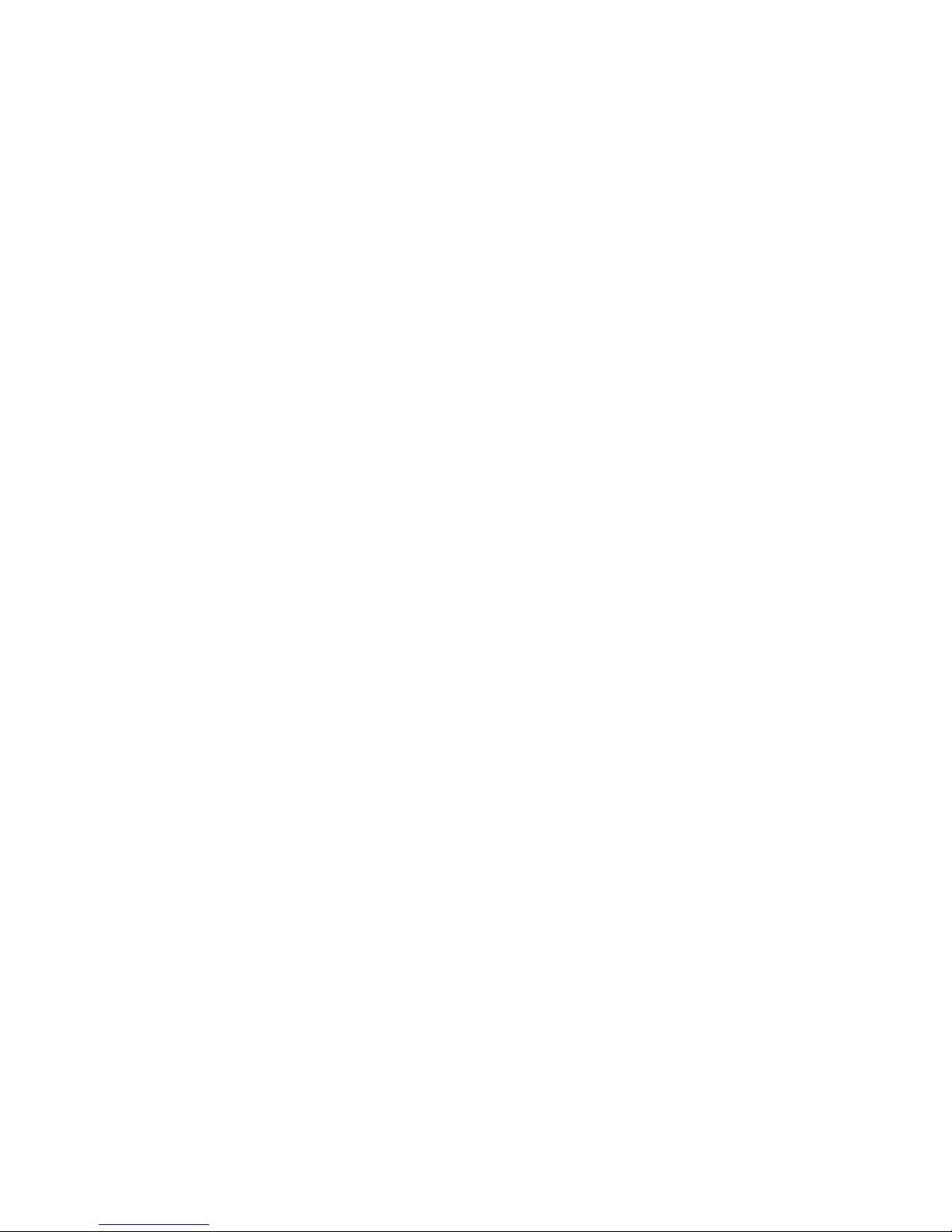
on
in
xSeries Server
80/160 GB VS1 60 Internal Tape Drive
User’ s Guid e
Important:
Please carefully review the information in Chapter 2, ″Maintenance and troubleshooting″
page 2-1, as periodic maintenance (cleaning, firmware updates, etc.) is not covered by
the IBM warranty. Repairs or exchanges resulting from improper maintenance may result
billable service charges.
Page 2
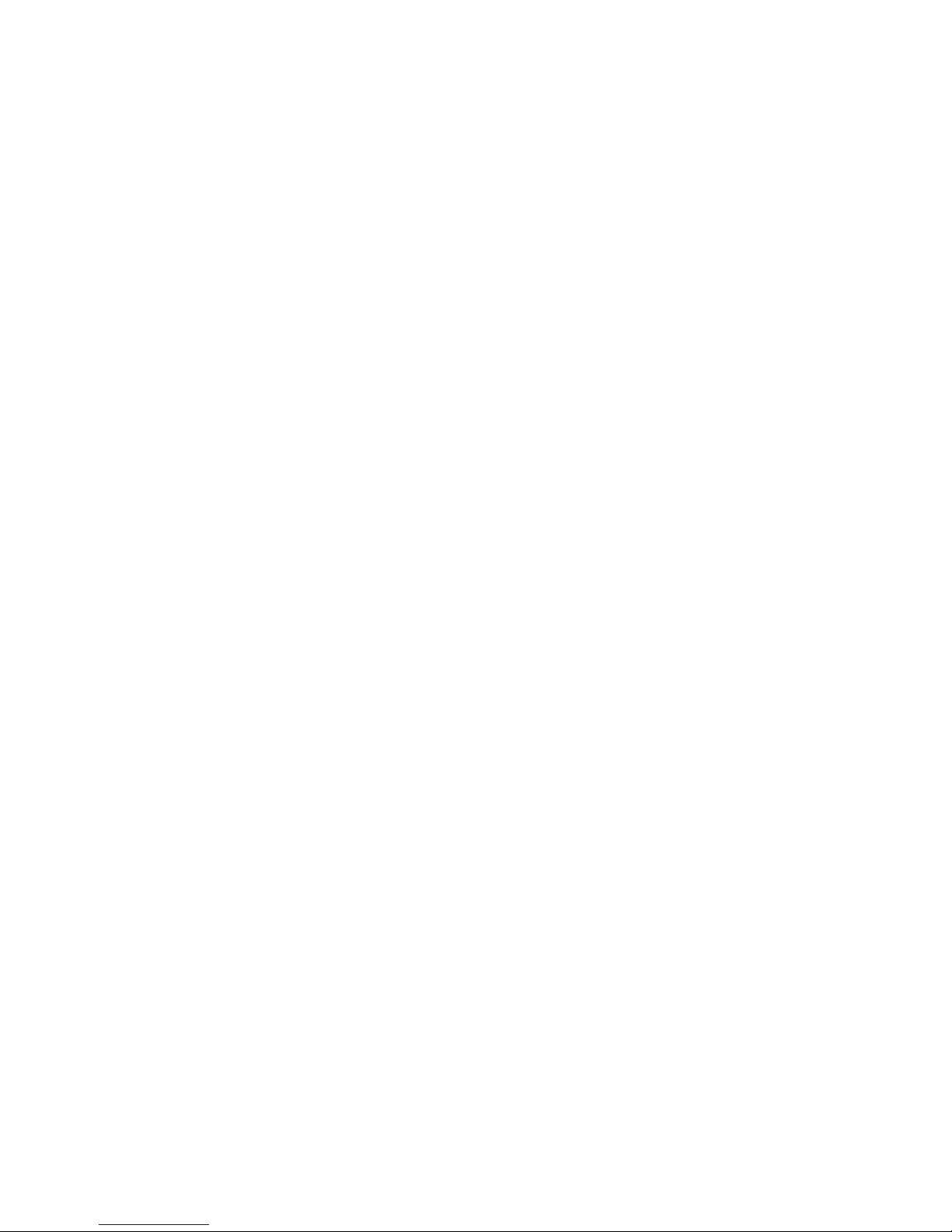
Page 3
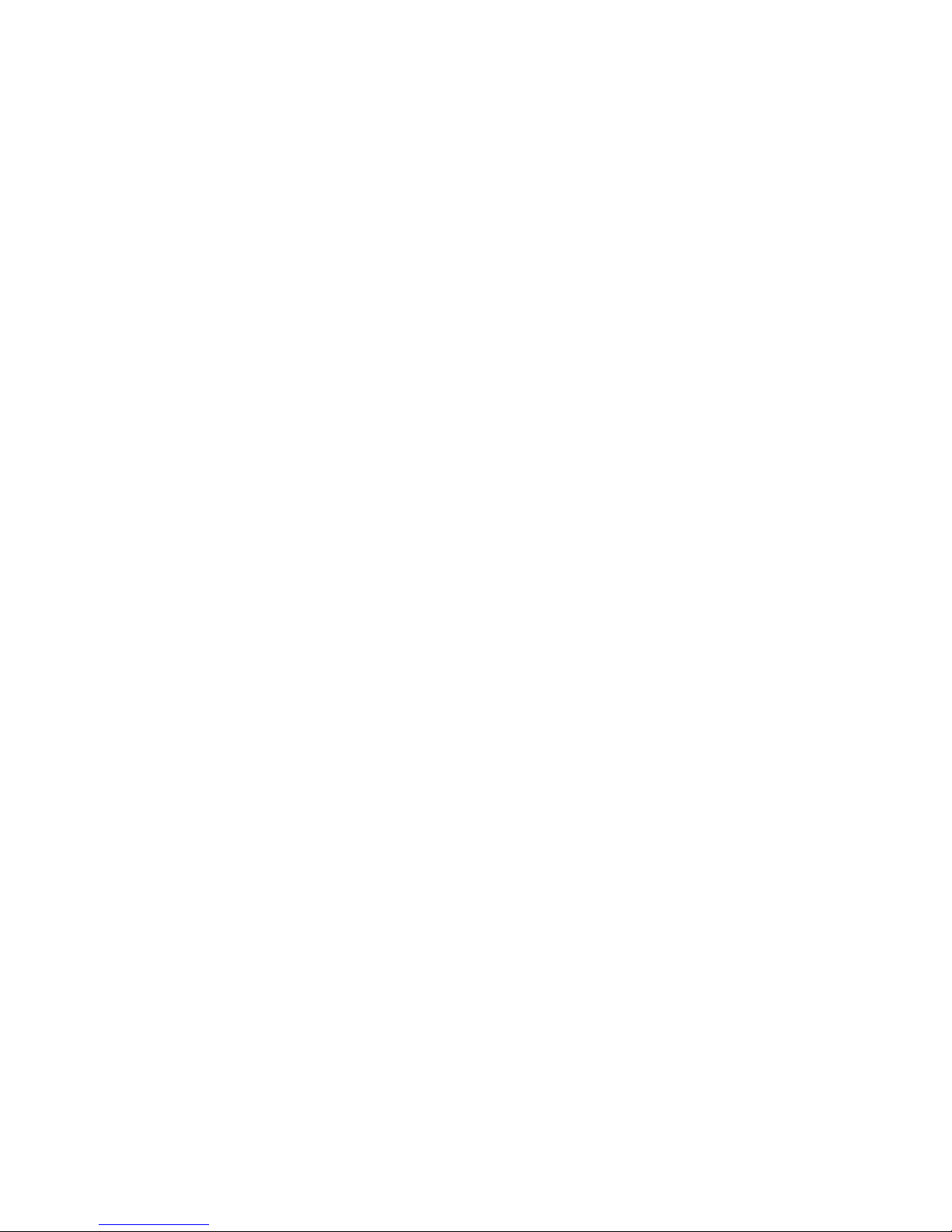
xSeries Server
80/160 GB VS1 60 Internal Tape Drive
User’ s Guid e
Page 4
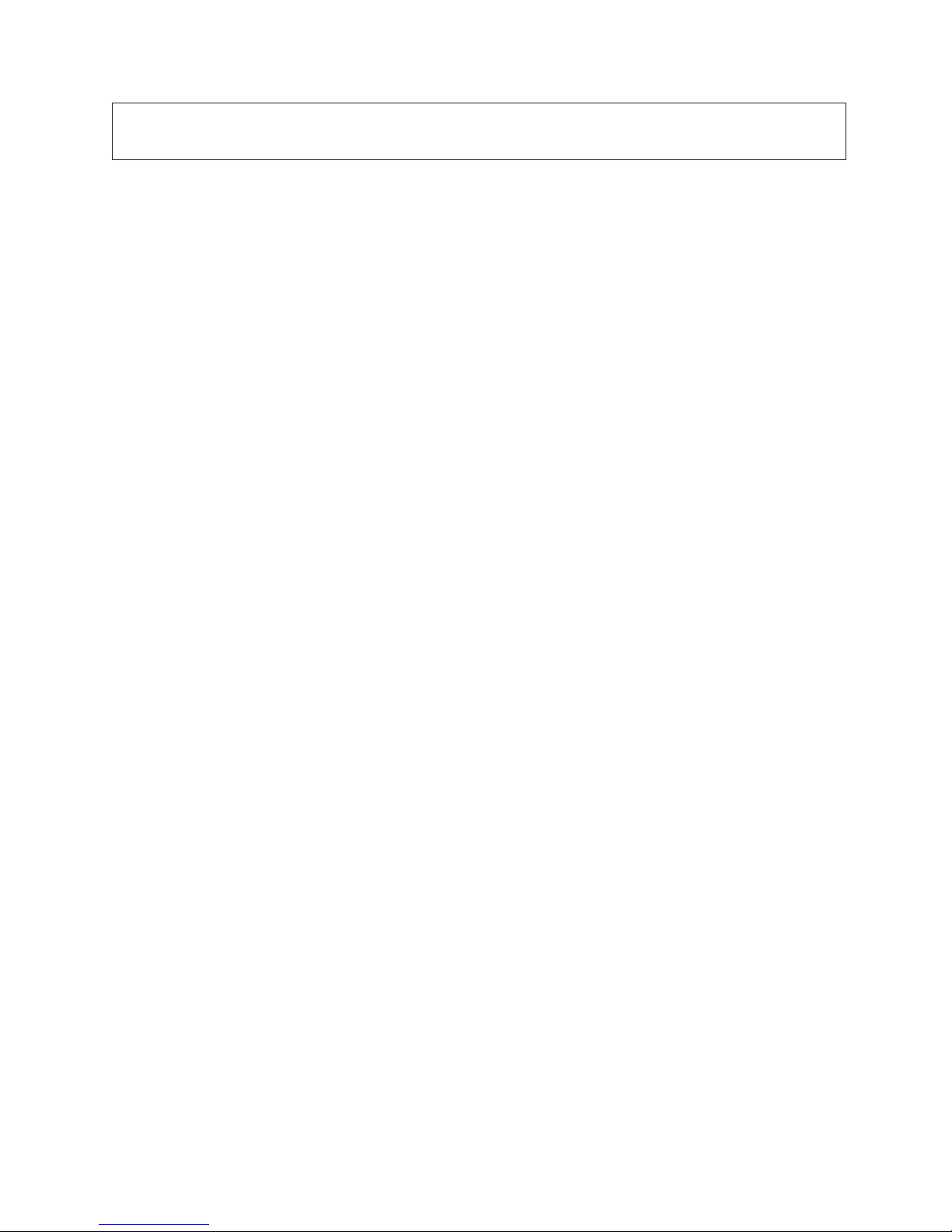
©
US
Note: Before using this information and the product it supports, be sure to read the information under Chapter 2,
“Maintenance and troubleshooting,” on page 2-1 and Appendix C, “IBM Statement of Limited Warranty Z125-4753-07 - 11/2002,” on page C-1.
Third Edition (July 2003)
Copyright International Business Machines Corporation 2003. All rights reserved.
Government Users Restricted Rights – Use, duplication or disclosure restricted by GSA ADP Schedule Contract
with IBM Corp.
Page 5
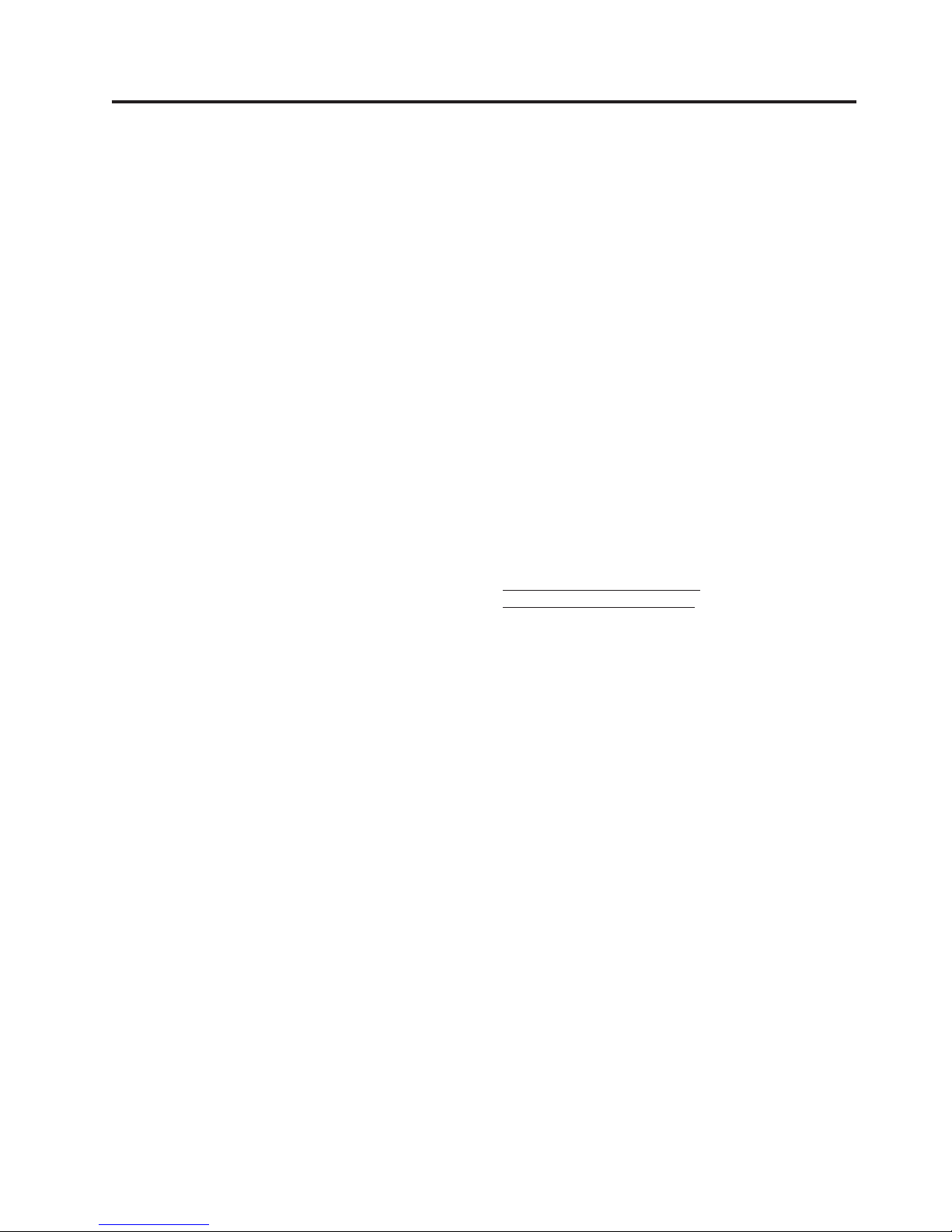
CD
©
Contents
Safety: Read first . . . . . . . . . . .v
General safety guidelines . . . . . . . vii
Service . . . . . . . . . . . . . . . . vii
Power cords and power adapters . . . . . . . vii
Extension cords and related devices . . . . . . viii
Plugs and outlets . . . . . . . . . . . . viii
Batteries . . . . . . . . . . . . . . . viii
Heat and product ventilation . . . . . . . .ix
and DVD drive safety . . . . . . . . . .ix
About this book . . . . . . . . . . .xi
Chapter 1. Installation and user’s
guide . . . . . . . . . . . . . . . 1-1
Product description . . . . . . . . . . . 1-1
Installation requirements . . . . . . . . . . 1-1
Installing the drive . . . . . . . . . . . . 1-1
Step 1. Preparing for installation . . . . . . 1-2
Step 2. Selecting a SCSI ID . . . . . . . . 1-2
Step 3. Setting the SCSI ID . . . . . . . . 1-3
Step 4. Mounting the drive . . . . . . . . 1-3
Step 5. Attaching cables . . . . . . . . . 1-5
Step 6. Completing the installation . . . . . 1-6
Step 7. Turning on the device . . . . . . . 1-6
Step 8. Updating the configuration . . . . . 1-6
Step 9. Installing backup and restore software 1-6
Using the drive . . . . . . . . . . . . . 1-7
Loading tape cartridges . . . . . . . . . 1-7
Unloading tape cartridges . . . . . . . . 1-8
Using cleaning cartridges . . . . . . . . . 1-8
Setting write protection on the cartridge . . . 1-9
Packing the drive for shipping . . . . . . . 1-10
Chapter 2. Maintenance and
troubleshooting . . . . . . . . . . 2-1
Maintenance . . . . . . . . . . . . . . 2-1
Upgrading firmware . . . . . . . . . . 2-1
Caring for tape cartridges . . . . . . . . 2-1
Cleaning cartridges . . . . . . . . . . 2-1
Tape handling . . . . . . . . . . . . 2-2
Troubleshooting . . . . . . . . . . . . . 2-2
General Fault diagnosis . . . . . . . . . 2-5
Appendix A. Product specifications
A-1
Appendix B. Service and Support . . . B-1
Online technical support . . . . . . . . . . B-1
Telephone technical support . . . . . . . . B-1
Appendix C. IBM Statement of Limited
Warranty - Z125-4753-07 - 11/2002 . . C-1
Part 2 - Country-unique Terms . . . . . . . C-4
Part 3 - Warranty Information . . . . . . . C-15
Appendix D. Notices . . . . . . . . D-1
Trademarks . . . . . . . . . . . . . . D-2
Electronic emission notices . . . . . . . . . D-2
Federal Communications Commission (FCC)
statement . . . . . . . . . . . . . D-2
Copyright IBM Corp. 2003
iii
Page 6
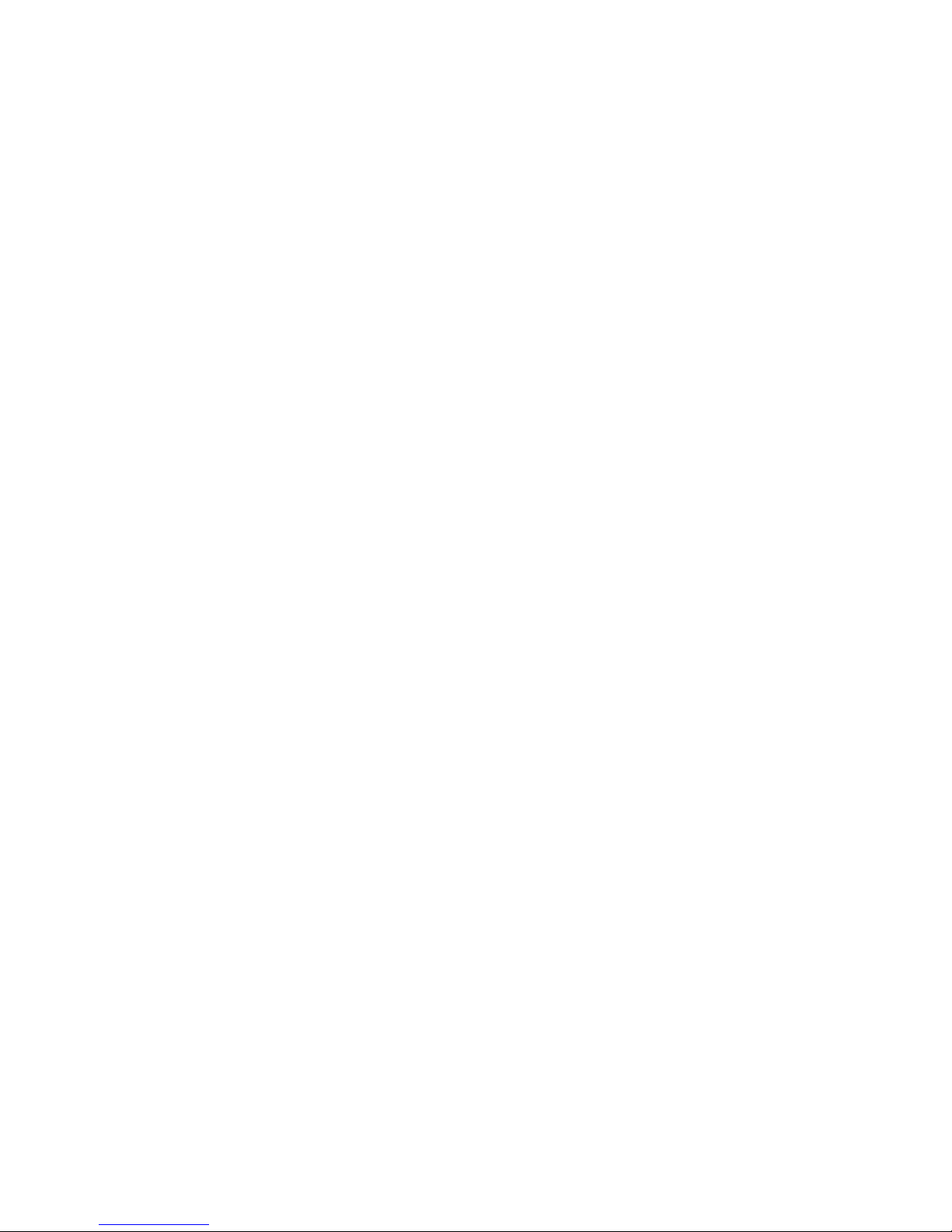
iv
80/160 GB VS160 Internal Tape Drive: User’s Guide
Page 7
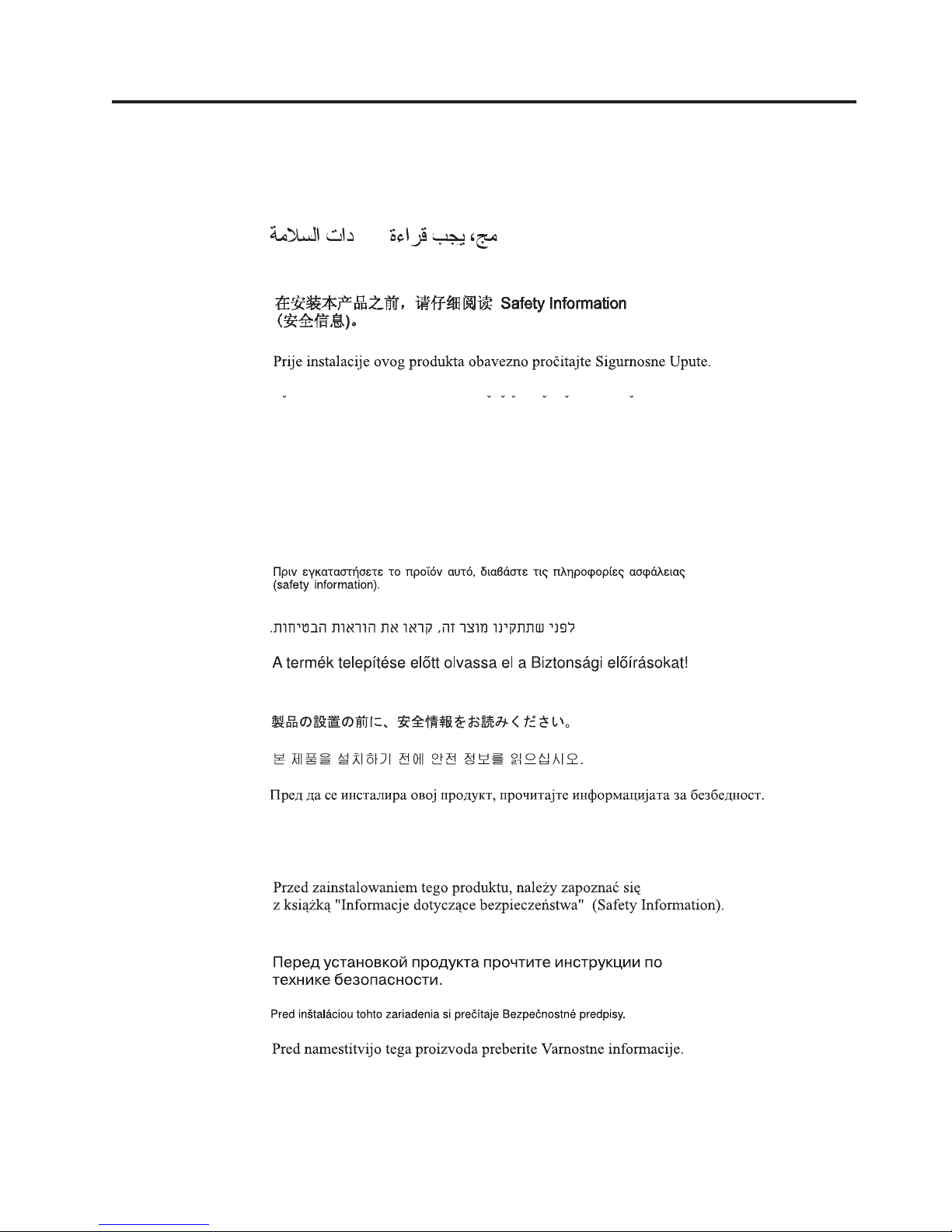
©
Safety: Read first
Before installing this product, read the Safety Information.
Antes de instalar este produto, leia as Informações de Segurança.
Pred instalací tohoto produktu si prectete prírucku bezpecnostních instrukcí.
Læs sikkerhedsforskrifterne, før du installerer dette produkt.
Ennen kuin asennat tämän tuotteen, lue turvaohjeet kohdasta Safety Information.
Avant d’installer ce produit, lisez les consignes de sécurité.
Vor der Installation dieses Produkts die Sicherheitshinweise lesen.
Prima di installare questo prodotto, leggere le Informazioni sulla Sicurezza.
Lees voordat u dit product installeert eerst de veiligheidsvoorschriften.
Les sikkerhetsinformasjonen (Safety Information) før du installerer dette produktet.
Antes de instalar este produto, leia as Informações sobre Segurança.
Antes de instalar este producto lea la información de seguridad.
Läs säkerhetsinformationen innan du installerar den här produkten.
Copyright IBM Corp. 2003
v
Page 8
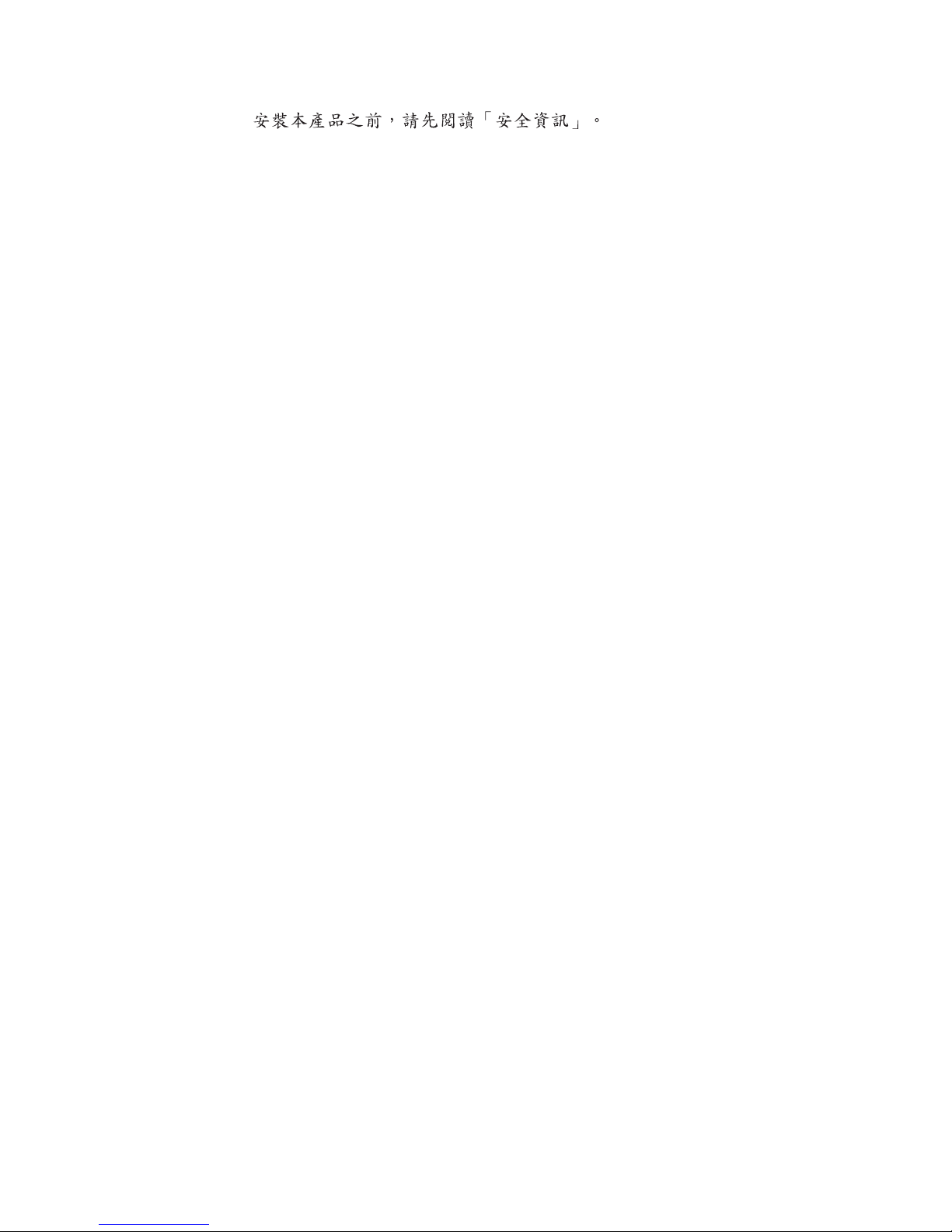
vi
80/160 GB VS160 Internal Tape Drive: User’s Guide
Page 9
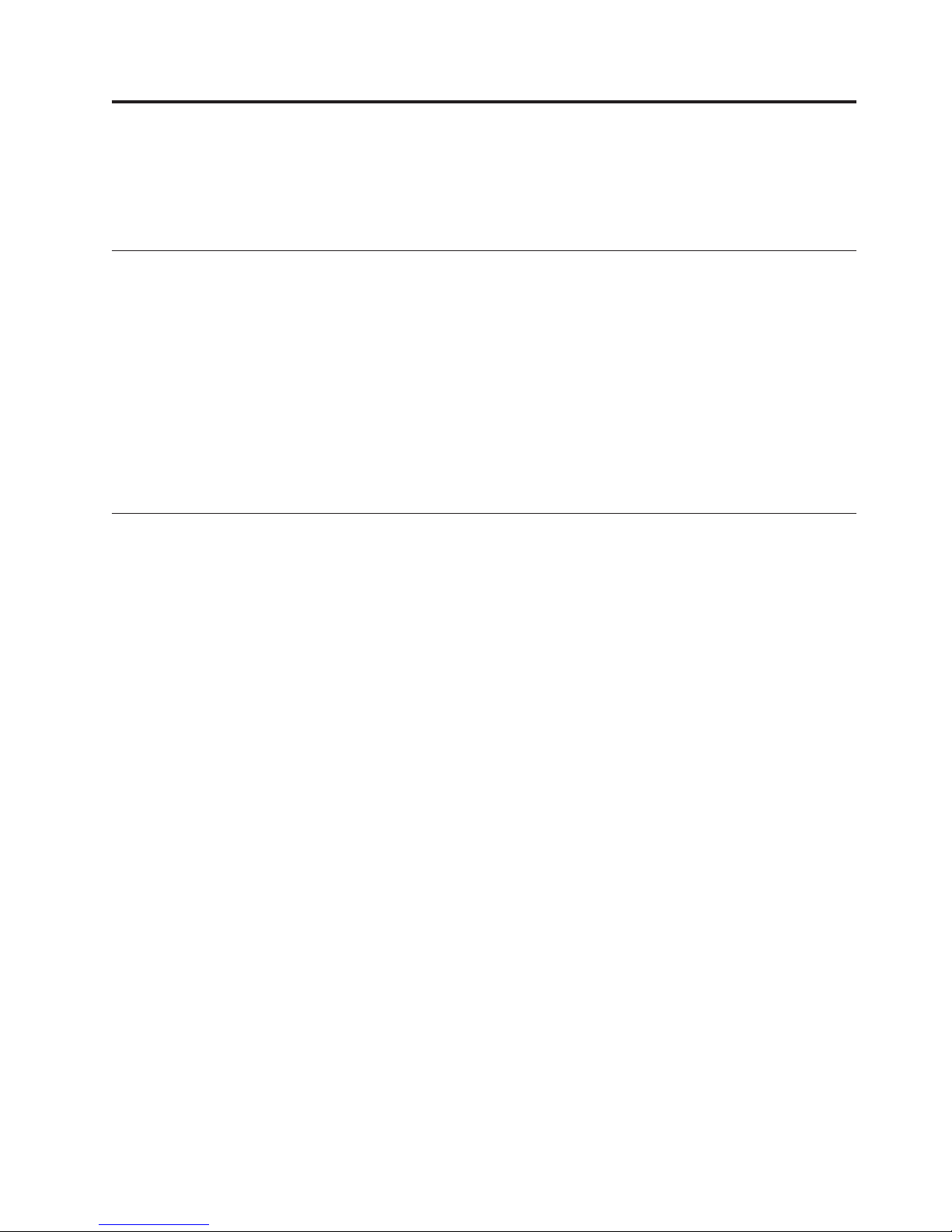
Do
as
Do
on
Do
of
©
General safety guidelines
Always observe the following precautions to reduce the risk of injury and property
damage.
Service
not attempt to service a product yourself unless instructed to do so by the IBM
HelpCenter. Use only an IBM authorized service provider who is approved to
repair your particular product.
Note: Some parts can be upgraded or replaced by the customer. These parts are
referred to as Customer Replaceable Units, or CRUs. IBM expressly identifies CRUs
such, and provides documentation with instructions when it is appropriate for
customers to replace those parts. You must closely follow all instructions when
performing such replacements. Always make sure that the power is turned off and
that the product is unplugged from any power source before you attempt the
replacement. If you have any questions or concerns, contact the IBM HelpCenter.
Power cords and power adapters
Use only the power cords and power adapters supplied by the product
manufacturer.
Never wrap a power cord around the power adapter or other object. Doing so can
stress the cord in ways that can cause the cord to fray, crack or crimp. This can
present a safety hazard.
Always route power cords so that they will not be walked on, tripped over, or
pinched by objects.
Protect the cord and power adapters from liquids. For instance, do not leave your
cord or power adapter near sinks, tubs, toilets, or on floors that are cleaned with
liquid cleansers. Liquids can cause a short circuit, particularly if the cord or power
adapter has been stressed by misuse. Liquids can also cause gradual corrosion of
the power cord terminals and/or the connector terminals on the adapter which can
eventually result in overheating.
Always connect power cords and signal cables in the correct order and ensure that
all power cord connectors are securely and completely plugged into receptacles.
not use any power adapter that shows corrosion at the ac input pins and/or
shows signs of overheating (such as deformed plastic) at the ac input or anywhere
the power adapter.
not use any power cords where the electrical contacts on either end show signs
corrosion or overheating or where the power cord appears to have been
damaged in any way.
Copyright IBM Corp. 2003
vii
Page 10
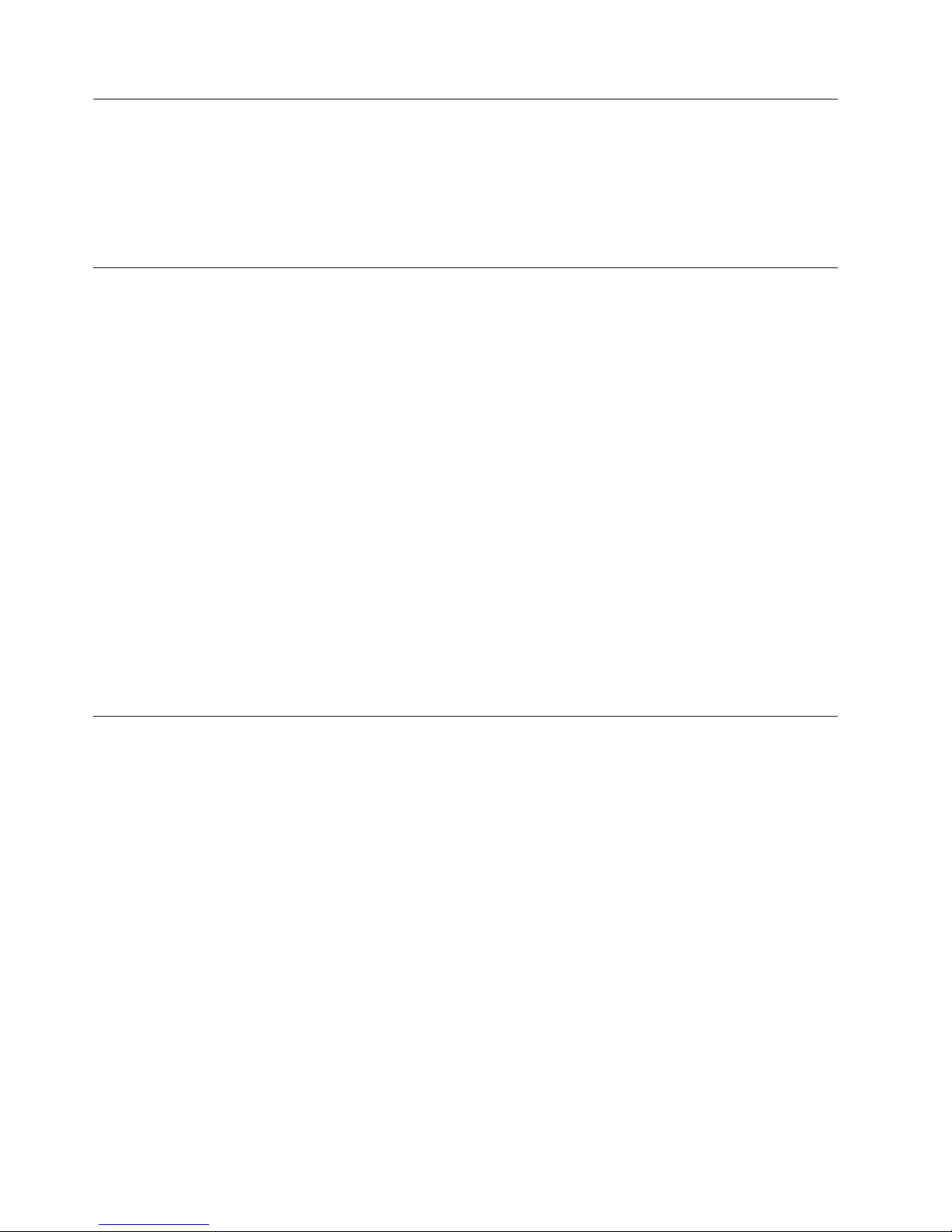
If a
Do
to
by
Be
in a
Extension cords and related devices
Ensure that extension cords, surge protectors, uninterruptible power supplies, and
power strips that you use are rated to handle the electrical requirements of the
product. Never overload these devices. If power strips are used, the load should
not exceed the power strip input rating. Consult an electrician for more
information if you have questions about power loads, power requirements, and
input ratings.
Plugs and outlets
receptacle (power outlet) that you intend to use with your computer
equipment appears to be damaged or corroded, do not use the outlet until it is
replaced by a qualified electrician.
not bend or modify the plug. If the plug is damaged, contact the manufacturer
obtain a replacement.
Batteries
Some products are equipped with a three-pronged plug. This plug fits only into a
grounded electrical outlet. This is a safety feature. Do not defeat this safety feature
trying to insert it into a non-grounded outlet. If you cannot insert the plug into
the outlet, contact an electrician for an approved outlet adapter or to replace the
outlet with one that enables this safety feature. Never overload an electrical outlet.
The overall system load should not exceed 80 percent of the branch circuit rating.
Consult an electrician for more information if you have questions about power
loads and branch circuit ratings.
sure that the power outlet you are using is properly wired, easily accessible,
and located close to the equipment. Do not fully extend power cords in a way that
will stress the cords.
Connect and disconnect the equipment from the electrical outlet carefully
All IBM personal computers contain a non-rechargeable coin cell battery to provide
power to the system clock. In addition many mobile products such as Thinkpad
notebook PCs utilize a rechargeable battery pack to provide system power when in
portable mode. Batteries supplied by IBM for use with your product have been
tested for compatibility and should only be replaced with IBM approved parts.
Never attempt to open or service any battery. Do not crush, puncture, or incinerate
batteries or short circuit the metal contacts. Do not expose the battery to water or
other liquids. Only recharge the battery pack strictly according to instructions
included in the product documentation.
Battery abuse or mishandling can cause the battery to overheat, which can cause
gasses or flame to “vent” from the battery pack or coin cell. If your battery is
damaged, or if you notice any discharge from your battery or the buildup of
foreign materials on the battery leads, stop using the battery and obtain a
replacement from the battery manufacturer.
Batteries can degrade when they are left unused for long periods of time. For some
rechargeable batteries (particularly Lithium Ion batteries), leaving a battery unused
discharged state could increase the risk of a battery short circuit, which could
viii
80/160 GB VS160 Internal Tape Drive: User’s Guide
Page 11
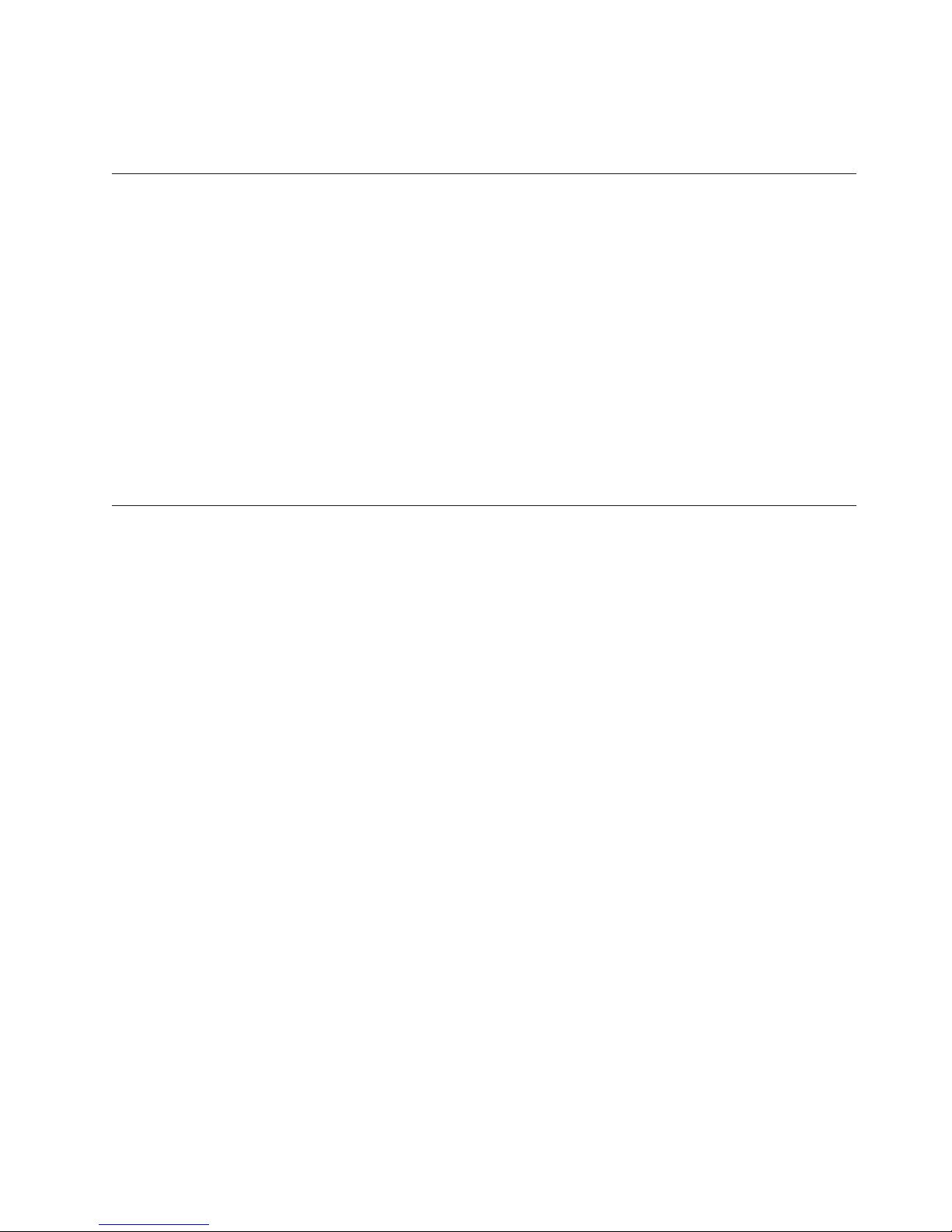
v Do
a
v Do
in
v
CD
v
v
v
v Do
v
shorten the life of the battery and can also pose a safety hazard. Do not let
rechargeable Lithium-Ion batteries completely discharge or store these batteries in a
discharged state.
Heat and product ventilation
Computers generate heat when turned on and when batteries are charging.
Notebook PCs can generate a significant amount of heat due to their compact size.
Always follow these basic precautions:
not leave the base of your computer in contact with your lap or any part of
your body for an extended period when the computer is functioning or when
the battery is charging. Your computer produces some heat during normal
operation. Extended contact with the body could cause discomfort or, potentially,
skin burn.
not operate your computer or charge the battery near flammable materials or
explosive environments.
Ventilation slots, fans and/or heat sinks are provided with the product for safety,
comfort, and reliable operation. These features might inadvertently become
blocked by placing the product on a bed, sofa, carpet, or other flexible surface.
Never block, cover or disable these features.
CD and DVD drive safety
and DVD drives spin discs at a high speed. If a CD or DVD is cracked or
otherwise physically damaged, it is possible for the disc to break apart or even
shatter when the CD drive is in use. To protect against possible injury due to this
situation, and to reduce the risk of damage to your machine, do the following:
Always store CD/DVD discs in their original packaging
Always store CD/DVD discs out of direct sunlight and away from direct heat
sources
Remove CD/DVD discs from the computer when not in use
not bend or flex CD/DVD discs, or force them into the computer or their
packaging
Check CD/DVD discs for cracks before each use. Do not use cracked or
damaged discs
General safety guidelines
ix
Page 12
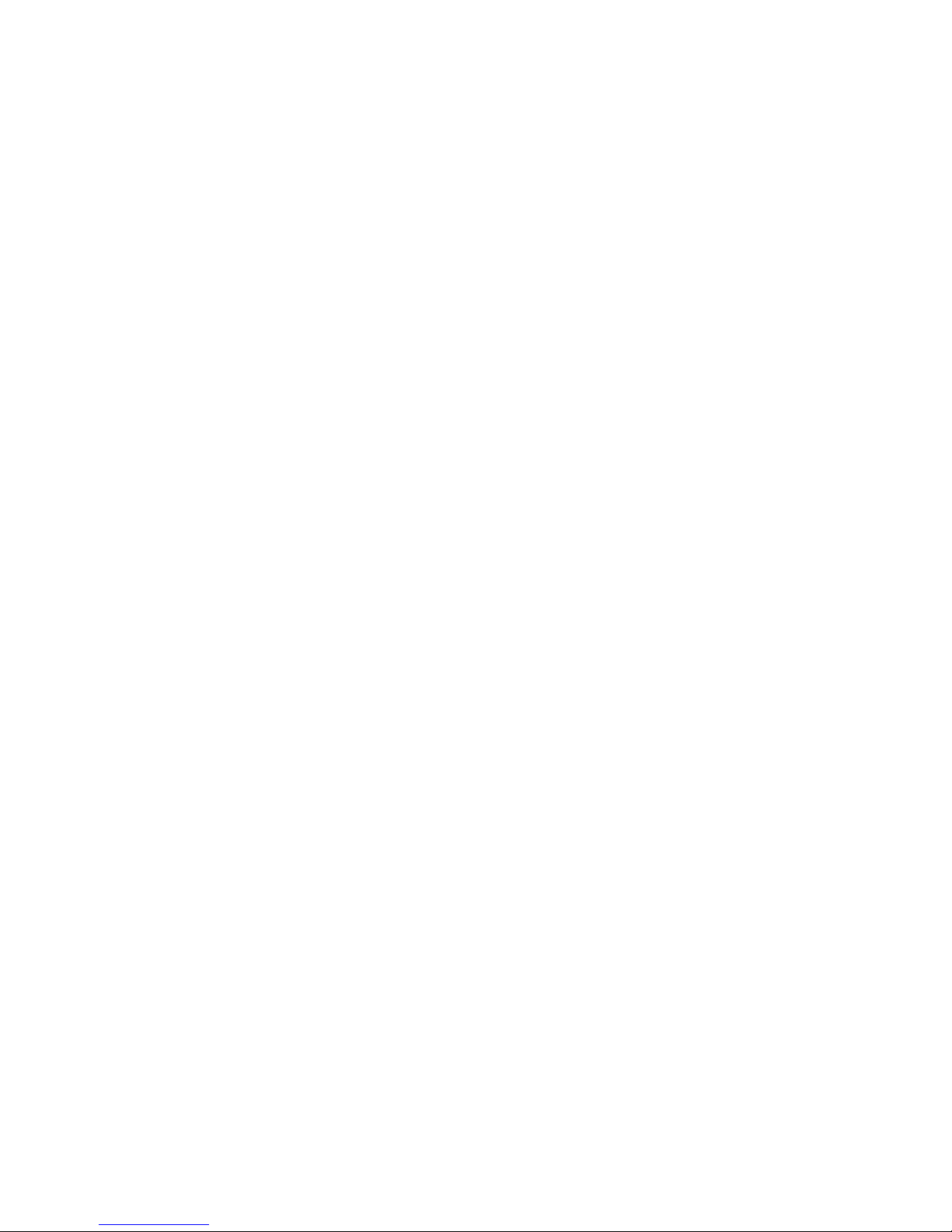
x
80/160 GB VS160 Internal Tape Drive: User’s Guide
Page 13

v
v
v
v
v
v
v
v
v
Be
©
About this book
This guide contains information on the IBM
®
80/160 GB VS160 Tape Drive. It is
translated into the following languages:
English
German
French
Spanish
Italian
Korean
Simplified Chinese
Traditional Chinese
Japanese
guide is divided into three parts:
The
Part 1: Installation and user’s guide
This section contains the product description, installation and operating
instructions.
Part 2: Maintenance and troubleshooting
This section contains information on maintenance, tape handling and
troubleshooting.
Part 3: Appendixes
This section contains product specifications, service and support, warranty, and
notice information.
sure to retain your proof of purchase. It might be required for warranty service.
Note: The illustrations in this manual might be slightly different from your hardware.
Copyright IBM Corp. 2003
xi
Page 14
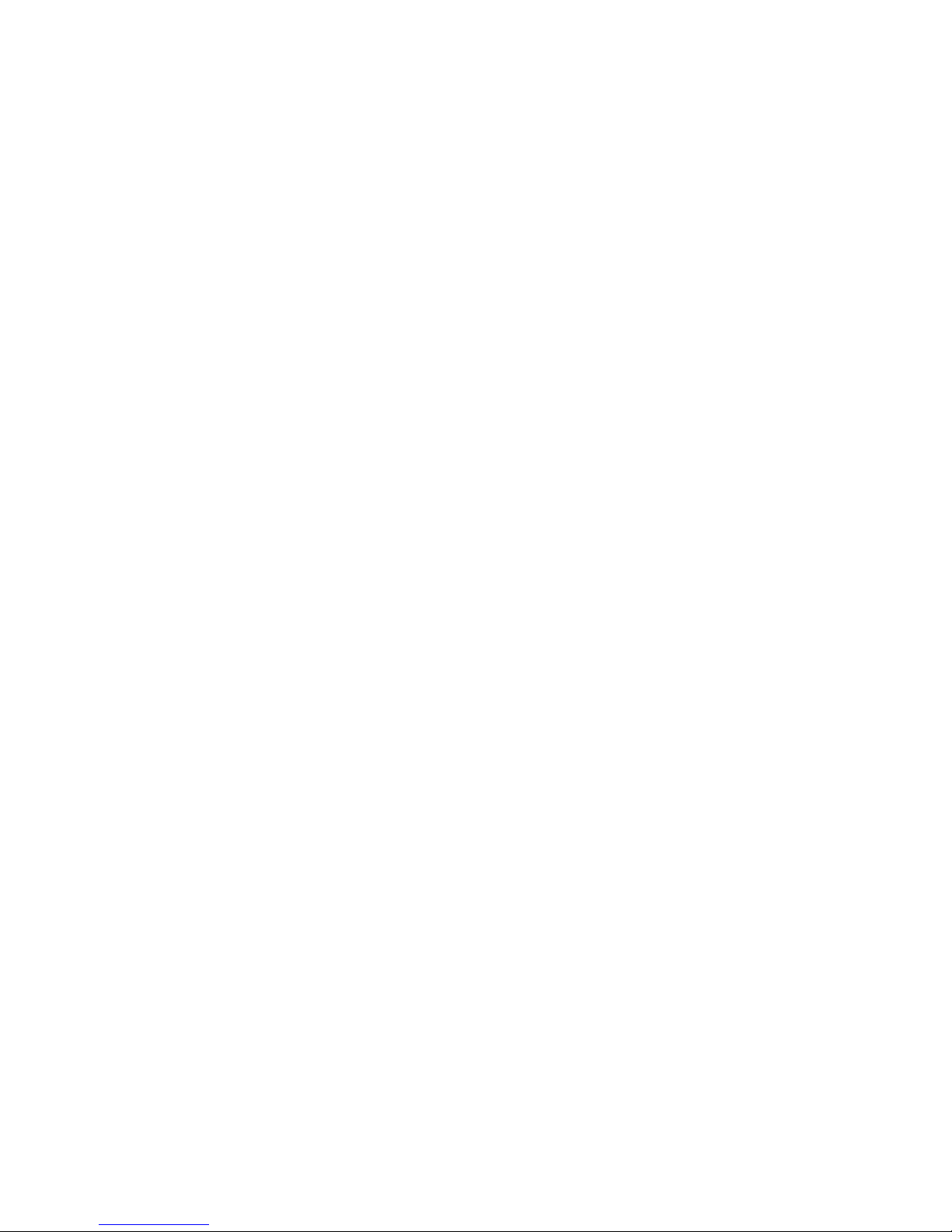
xii
80/160 GB VS160 Internal Tape Drive: User’s Guide
Page 15
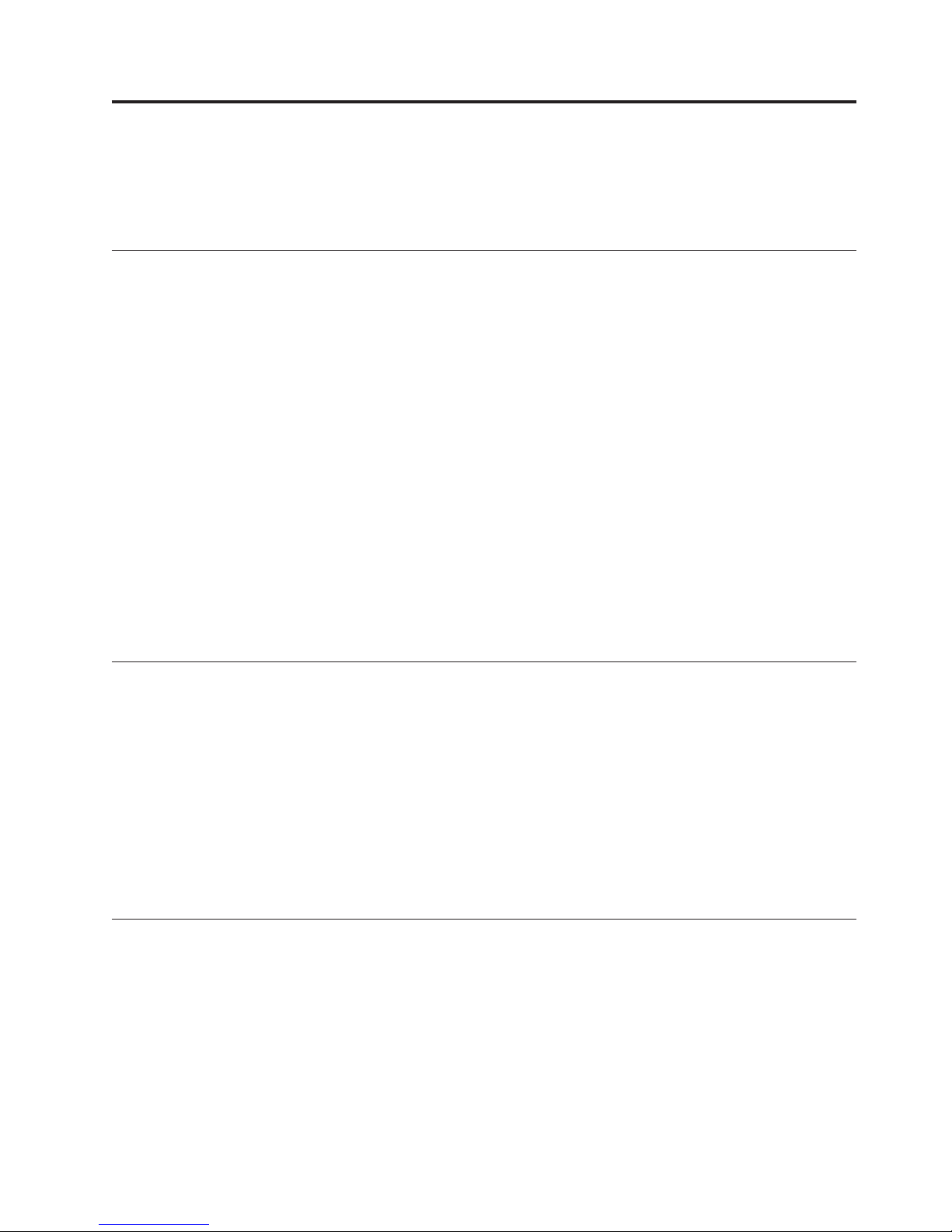
up
up to
In
v
v
v
v
v
v
v
To
v A
v
v
v
v An
v
v
If
©
Chapter 1. Installation and user’s guide
This guide contains the product description, hardware and software installation
instructions, and product use.
Product description
The IBM 80/160 GB (GB equals approximately 1 000 000 000 bytes) VS160 Tape
Drive is a fast/wide Ultra2 (low voltage differential) SCSI tape drive for backing
and restoring data and archiving files. These files can include multimedia,
imaging, transaction processing, large databases, and other storage-intensive
applications. Each tape cartridge can store up to 80 GB of data (uncompressed), or
160 GB of data (compressed), assuming a 2:1 compression ratio.
addition to this guide on CD, the option package contains:
IBM 80/160 GB VS160 Tape Drive
Mounting screws
Cleaning cartridge
Device drivers (on User’s Guide CD)
Quick Installation Guide
SCSI cable
SCSI ID jumpers (maybe preinstalled on drive)
Contact
your place of purchase if an item is missing or damaged. Be sure to retain
your proof of purchase and packing material. They might be required to receive
warranty service.
Installation requirements
install this drive, you must have the following:
dedicated low voltage differential (Ultra2) or a Ultra160 SCSI host adaptor
Documentation for your computer, SCSI bus adapter, or external enclosure
Phillips and flat blade screwdrivers for the mounting screws, and for opening
your computer
Flat-nose pliers (optional) to install and remove jumpers
available 5.25-inch half high drive bay
Supported operating system, Windows®, Netware, Linux, etc
Supported backup software, Veritas Backup Exec, CA Brightsor, etc.
Installing the drive
The IBM 80/160 GB DLTVS Internal Tape Drive can be installed in several types of
IBM xSeries
http://www.pc.ibm.com/compat and click on ″Tape Backup Units.″ Instructions
for installing the tape drive are included in your server documentation.
®
servers. For a list of supported servers, go to
you cannot find your server documentation, follow these general steps to install
the tape drive.
Copyright IBM Corp. 2003
1-1
Page 16
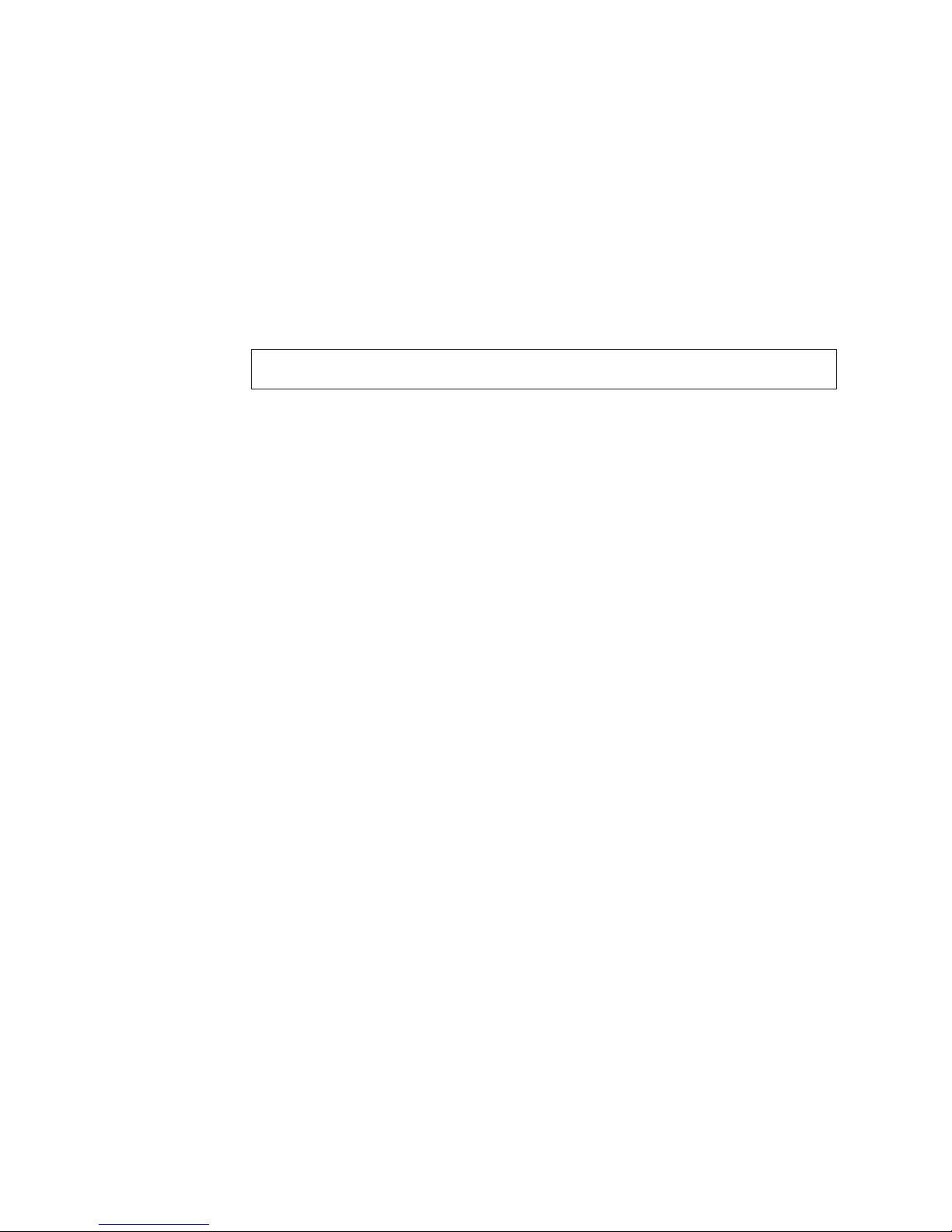
To
1.
2. If
3.
4.
5.
a
6.
15
to
v
v
v Do
ID
v
on
v
v
Step 1. Preparing for installation
prepare for installation:
Unpack the tape drive and store the packaging. You will need the packaging if
you return the drive for service.
you are installing the drive in an external storage enclosure, turn off the
enclosure.
Turn off all attached devices.
Turn off the computer.
Disconnect all cables from the computer and all attached devices; then open the
computer. For specific information on opening your computer, refer to the
documentation that comes with your computer.
Attention: Tape drives are sensitive to static electricity discharge. The drive is wrapped in
static-protective package to prevent damage.
Before opening the static-protective package containing the tape drive, touch
the bag to an unpainted metal surface on the computer for at least two seconds.
Remove the drive from the static-protective package. If you must put the drive
down, place the drive on the static-protective package. Do not touch any of the
exposed components of the tape drive. Instead, handle it carefully by the edges.
Step 2. Selecting a SCSI ID
Each device on a SCSI bus must have a unique SCSI ID. Select a SCSI ID from 0 to
for the tape drive. The SCSI ID must be supported by your SCSI adapter. Refer
your SCSI adapter documentation for the range and relative priority of the IDs
supported. The tape drive is shipped with the SCSI ID preset to 3.
Follow these guidelines to select a SCSI ID:
Assign the tape drive to one of the higher priority IDs available (0–6).
Assign the lower priority ID numbers (8-15) to those devices that are most often
used or are faster than other devices in the chain.
not assign an ID of 7, because this is usually used as the SCSI adapter ID.
Depending on your computer, there are several ways to view your current SCSI
settings:
For many IBM computers, press F1 during the startup after the memory check
completes. Other adapters show SCSI settings when you press Ctrl A. Check the
documentation that comes with your computer or SCSI adapter for information
how to view configuration information.
Use SCSI adapter utility programs, if available.
Inspect the installed SCSI devices to see how the jumpers that determine the IDs
are set.
1-2
80/160 GB VS160 Internal Tape Drive: User’s Guide
Page 17
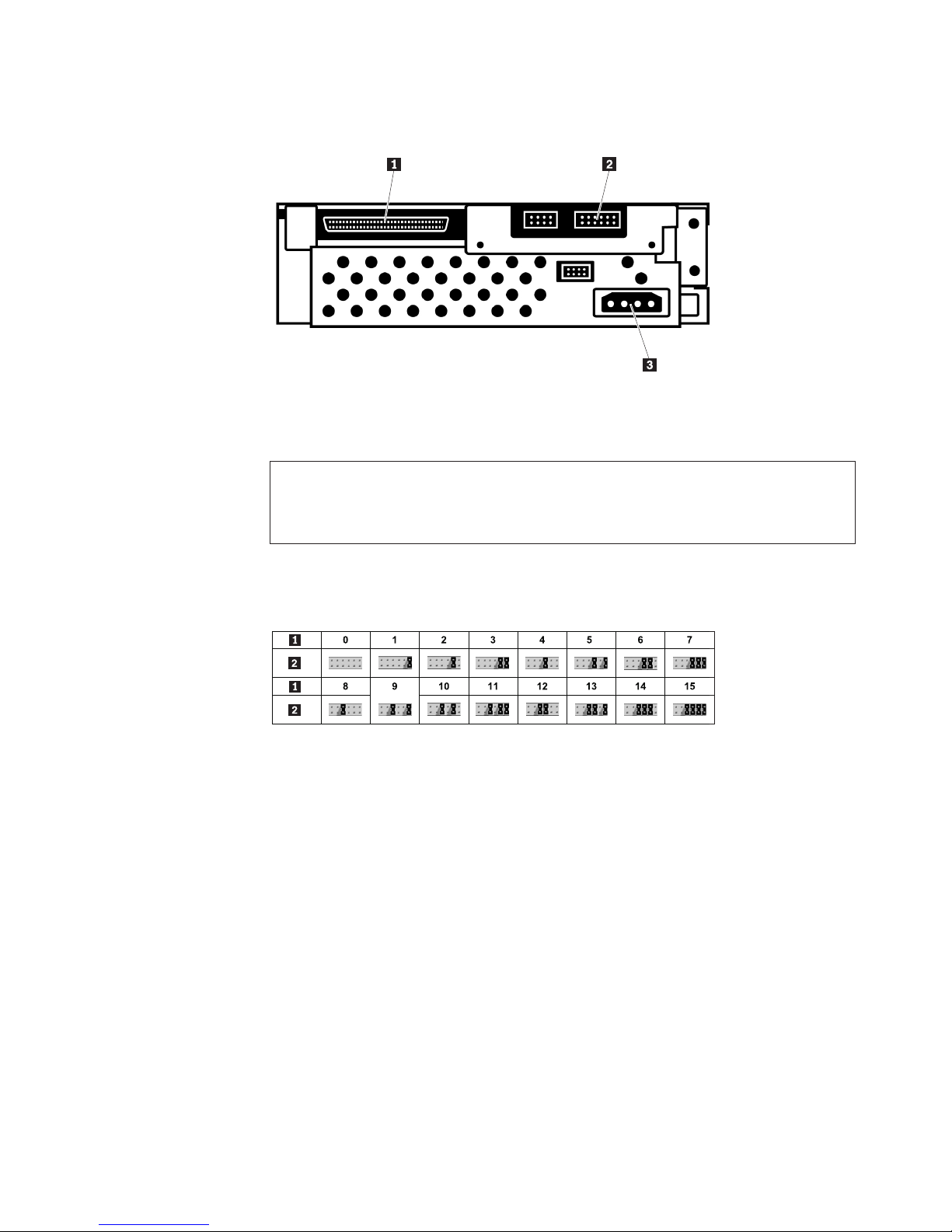
1.
2. If
Step 3. Setting the SCSI ID
Refer to the following figure when setting the SCSI ID.
168-pin high density SCSI
connector
Note:
When setting the SCSI ID, use the jumpers that come with the tape drive.
your enclosure uses a remote SCSI ID switch, remove the jumpers from the jumper
pins on the tape drive and connect the remote switch.
Find the jumper pin setting that corresponds to the SCSI ID number you choose;
then place jumper pins on the SCSI ID blocks as shown. You can use a pair of
flat-nose pliers to place the jumpers on the jumper pins.
1SCSI ID
Step 4. Mounting the drive
Mount the tape drive; then attach the SCSI and power cables to it. If there is
insufficient working space to attach the connectors after mounting the drive, attach
the cables first. To mount the drive, follow these steps:
2SCSI ID jumpers
2Jumper block
3Power connector
Chapter 1. Installation and user’s guide
1-3
Page 18
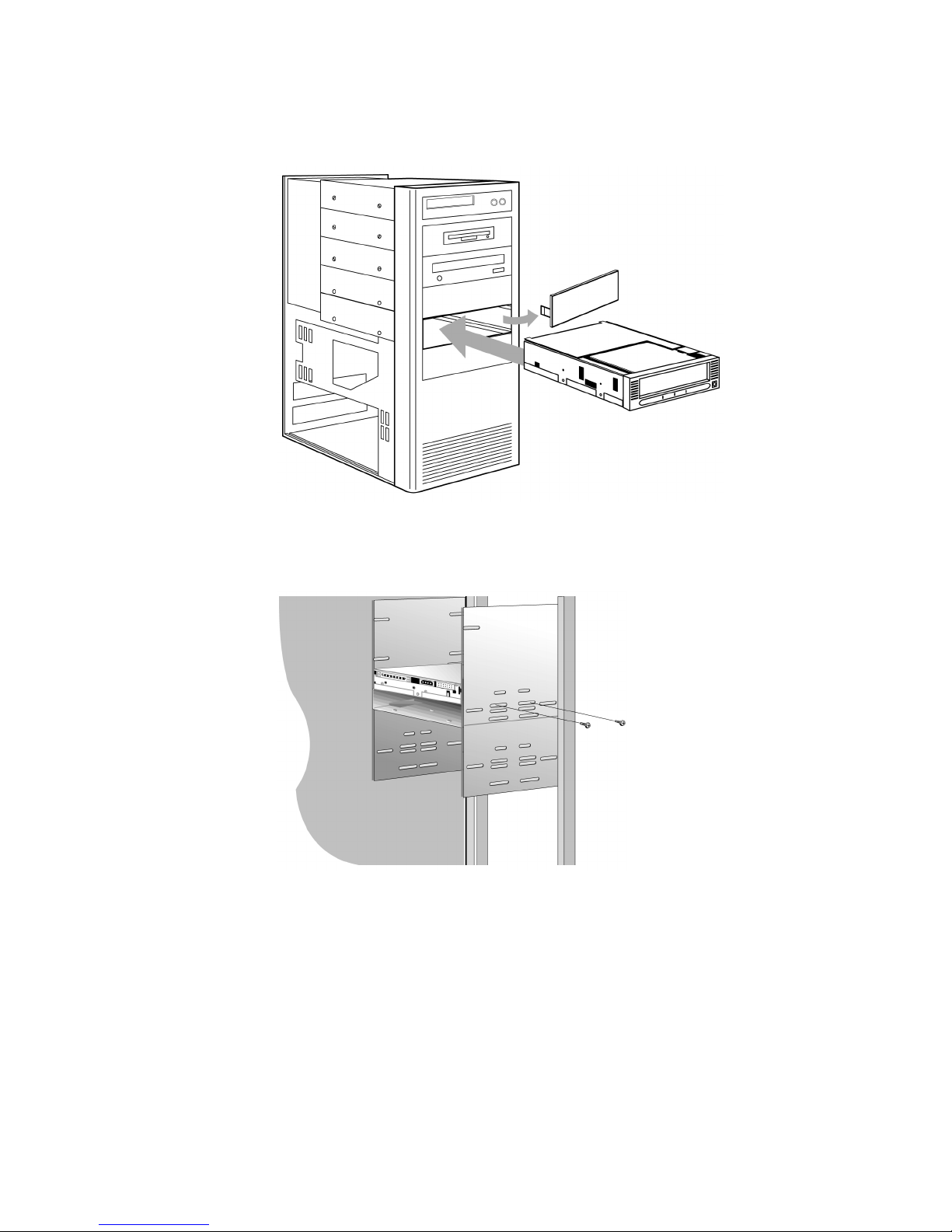
2.
3.
v
v
4.
5. If
1.
Locate an available 5.25-inch bay or space in your computer to mount the tape
drive. Remove the cover plate from the bay selected. Install the drive
horizontally or vertically, depending on the bay.
Attach server mounting rails to the drive (if applicable).
Align the drive-bay screw holes with the threaded holes in the drive housing.
When you mount the tape drive, follow these guidelines:
Ensure that no objects such as screw heads, cables, or adjacent devices are
pressing against the frame.
Ensure that nothing blocks the ventilation slots on the bottom and rear of the
tape drive.
Attention:
might be too long and might damage the drive.
Insert a screw through each of the drive-bay holes into the threaded holes in
the drive and tighten the screws with a screwdriver.
your server requires slide rails, mount the slide rails to the tape drive first,
then slide the assembly into the server.
1-4
80/160 GB VS160 Internal Tape Drive: User’s Guide
Use only the screws that come with the tape drive. Other screws
Page 19

To
1.
Step 5. Attaching cables
attach the SCSI and power cables to the tape drive:
Use the SCSI cable provided and attach the terminated end to the drive and the
unterminated end to the SCSI host adaptor.
1SCSI cable (shown with terminator
2Power cable
installed)
Note: The SCSI adapter might be part of the computer system board or might be an
adapter installed in an expansion slot.
Chapter 1. Installation and user’s guide
1-5
Page 20

as
If
1. Be
2.
3.
If
If
v If
v If
2.
Connect the power cable connector to the four-pin connector on the tape drive
shown in the illustration.
Attention: Do not force the power cable into the tape drive power connector. If the power
cable is upside down and you force the connection, you might damage the drive.
all the power cables are in use, purchase a dc Y-splitter cable, which is
available at most electronics stores. Split a cable to make a connection available
for the tape drive.
Step 6. Completing the installation
Check your work before closing the computer.
sure that the power and SCSI connectors are securely attached. Be sure that
the cables are neatly routed.
Replace the computer cover and secure it in place.
Reconnect the cables and then reconnect the power cords.
Step 7. Turning on the device
Turn on all the attached devices; then turn on your computer. The tape drive
performs a power-on self-test (POST) within 15 seconds, and then performs a drive
reset. You may hear a slight buzzing sound as POST completes. This is normal
Step 8. Updating the configuration
For most computers, the configuration-setup utility program automatically
recognizes the new tape drive. However, you might have to provide information
about your system changes after you restart your computer.
Ensure that the appropriate advanced SCSI programming interface (ASPI) device
drivers are installed to support the tape drive. Device drivers are usually provided
with the SCSI adapter.
your computer does not recognize the tape drive after startup or if you receive
startup errors, run the configuration-setup utility program as described in the
documentation that comes with your computer. Press the Unload button on the
right side of the drive front panel to eject any tape that might be inserted and to
reset the drive. If the problem persists, turn off the computer; then turn it back on.
the problem continues, see “Troubleshooting” on page 2-2 for further steps.
Step 9. Installing backup and restore software
The tape drive is used for backing up and restoring data. Consequently, to use the
drive, you must install an appropriate backup and restore application for your
computer operating system. Use the instruction below that best fits your situation:
you are using your own software, follow the directions that come with your
software.
you are using the hardware installation support that your operating system
provides, and the operating system requests a device driver, insert the
Documentation CD and look in the ″device driver″ folder. If the required device
driver is not included on the Documentation CD, you can go to
www-3.ibm.com/pc/support and search for ″59P6745″ for a list of new and
updated drivers.
1-6
80/160 GB VS160 Internal Tape Drive: User’s Guide
Page 21

No
On
No
On
On
Using the drive
This illustration shows the front panel of the 80/160 GB DLTVS Tape Drive
installed in an external enclosure.
1External power LED
4Clean LED
2Ready LED
5Media LED
3Fault LED
6Cartridge door
7Unload/Eject Button
Front Panel LEDs
The following table describes the LED (light emitting diode) indicators on the
drive front panel.
Indicator
Fault
Ready (Green)
Clean
Media
All three LEDs
State
Blinking or on
Off
Off
Blinking
Blinking
Off
Blinking
On, on at a time, left to
right
Blinking
Operating condition
There is an unrecoverable
hard drive error or a POST
error. Refer to the
Troubleshooting section in
Chapter 2.
drive errors.
Power to the drive.
power to the drive.
Tape is in motion.
Cleaning in progress.
Cleaning is required.
Cleaning is not required.
Unsupported or damaged
media.
Supported media.
Power On Self Test is
starting.
Firmware upgrade is in
progress.
Loading tape cartridges
Attention: For best results, use only IBM recommended data and cleaning
cartridges. A current list of IBM recommended media can be found by going to
www-3.ibm.com/pc/support and searching for ″MIGR-39931″.
Chapter 1. Installation and user’s guide
1-7
Page 22

1.
2.
3.
4.
5.
To
1.
2.
3.
of
To
1.
To load a tape cartridge, refer to the following diagram, and perform the following
steps:
Make sure that the tape drive is turned on.
Make sure that the write-protection switch on the tape cartridge is properly set.
Grasp the tape cartridge so that the write-protect switch faces you.
Slide the tape cartridge into the tape load compartment.
Note: The drive will automatically eject unsupported cartridges.
The drive pulls in the cartridge and flashes the green LED while loading. Once
loaded, the green LED stops flashing.
Unloading tape cartridges
unload a tape cartridge, perform the following steps.
Make sure that the 80/160 GB VS160 Tape Drive is turned on.
Press the Unload button. The drive rewinds the tape and places the tape
cartridge in the unload position. The status light flashes green while the tape
rewinds, and then turns off when the cartridge is ejected from the drive.
After the tape cartridge ejects, grasp the cartridge and remove it.
Using cleaning cartridges
Clean the tape drive whenever the Cleaning LED status light comes on or a
system I/O error related to the device occurs.
Attention: For best results, use only IBM recommended cartridges. A current list
IBM recommended media can be found by going to www-
3.ibm.com/pc/support
clean the tape drive:
Make sure that the power is on.
1-8
80/160 GB VS160 Internal Tape Drive: User’s Guide
and searching for ″MIGR-39931″.
Page 23

If a
a.
b.
4.
1.
2.
3.
4.
5. If
2.
tape cartridge is in the tape drive, eject and remove the cartridge.
Notes:
Cleaning cartridges can be used approximately 20 times. Once a cleaning
cartridge has been used to its maximum number of uses, the cartridge is
considered expired. The tape drive will detect, and automatically eject, an
expired cartridge. Never attempt to reuse an expired cleaning cartridge as it
will reintroduce debris removed during a previous cleaning of the tape
drive.
The IBM cleaning cartridge is shipped with a label on it that has 20 boxes
that are designed to be used to log the use of the cartridge. Each time the
cartridge is used, mark one of the boxes on the label with a pen or marker.
When all of the boxes have been marked, discard the cleaning cartridge.
3.
Grasp the cleaning cartridge by the outer edges, with the window side up and
the write-protect switch facing you.
Slide the cartridge into the opening on the front of the tape drive until the
loading mechanism pulls the cartridge into the drive and the drive door closes.
After the cleaning cartridge has been inserted, the remainder of the cleaning
process is automatic. The tape drive will do the following:
Loads the cleaning cartridge into the tape drive.
Cleans the drive by moving the cleaning tape forward for approximately 30
seconds.
Unloads the cleaning cartridge when the cleaning operation is complete.
Indicates a successful cleaning operation by turning off the Cleaning LED (if
the Cleaning LED was on prior to the cleaning process).
the cleaning operation completes but the Cleaning LED remains on, repeat
the cleaning procedure with a new cleaning cartridge. If the LED still remains
on, go to Chapter 2, “Maintenance and troubleshooting,” on page 2-1.
determine how many times a cleaning cartridge may be used, check the
To
information printed on the cartridge. If you attempt to use a depleted cleaning
cartridge, the tape drive automatically detects the error and ejects the cartridge,
without turning off the cleaning LED, if already on.
Setting write protection on the cartridge
The front of the cartridge has a write-protect switch to prevent accidental erasure.
Slide the write-protect switch to the left to enable write protection or slide the
Chapter 1. Installation and user’s guide
1-9
Page 24

If
switch to the right to enable writing.
1Indicator
3Write protected
Packing the drive for shipping
Attention: To avoid damaging the tape drive, use the original shipping materials when
you ship it. Your proof of purchase might be required to receive warranty service. If you
are returning the tape drive for service, remove and keep all cartridges, cables, and
terminators.
you are shipping the tape drive to another location or returning it for repair,
pack the tape drive in its original shipping container and packing materials.
2Write Protect Switch
4Write Enabled
1-10
80/160 GB VS160 Internal Tape Drive: User’s Guide
Page 25

GB
1. Go to
2.
3.
4.
to do so
v Do
v
v
v
v Do
A
©
Chapter 2. Maintenance and troubleshooting
This chapter contains information on maintaining and troubleshooting the 80/160
VS160 Tape Drive.
Maintenance
You need to perform regular maintenance on your 80/160 GB VS160 Tape Drive.
This section explains how to care for the tape cartridges and how to clean the
drive head.
Upgrading firmware
IBM periodically releases new drive firmware to fix new problems or add
enhancements to improve operation. Upgrading to this new firmware is a customer
responsibility. To upgrade firmware, please do the following:
http://www-1.ibm.com/support
Search for MIGR-39400.
Download the file.
Follow the instructions to upgrade to the latest supported firmware.
Failure
may result in drive problems and customer dissatisfaction, and
may result in billable service charges.
Caring for tape cartridges
The following points are guidelines for storing and using the cartridges:
not open the tape access door of the cartridge or touch the tape itself.
Keep your cartridges away from sources of electromagnetic fields, such as
telephones, dictation equipment, mechanical or printing calculators, motors, and
bulk erasers. Do not place the cartridges on the computer monitor or on the base
unit of the computer.
Keep cartridges away from direct sunlight and heat sources, such as radiators or
warm air ducts.
Keep cartridges free of moisture. Do not wet or submerge cartridges in any
liquid.
not expose cartridges to temperature extremes.
Cleaning cartridges
Attention: You must use proper cleaning cartridges with this tape drive, as other
cleaning cartridges will not load and run.
cleaning cartridge is supplied with each tape drive and should only be used
when the ‘Use Cleaning Cartridge’ amber LED is flashing or once a week,
whichever occurs first. Insert the cleaning cartridge and the drive carries out its
cleaning cycle and ejects the cartridge on completion (which can take up to 5
minutes). Please follow the cleaning instructions on page 1-8 to clean the drive.
Copyright IBM Corp. 2003
2-1
Page 26

on
Tape handling
This section describes how to properly handle your tape cartridges to reduce wear
the 80/160 GB VS160 Tape Drive.
Tape handling and storage
Most tapes are supplied in sealed cartridges. Tapes are provided this way so that
the tape will remain in a clean environment. Opening the cartridge enables dirt
and airborne particles to enter and contaminate the cartridge.
The cartridge must only be opened by the tape drive and not by an operator. The
tape is also held under proper tension inside the cartridge. If the cartridge is
dropped, this tension is relaxed. Inserting a dropped cartridge into a tape drive can
often cause a misload that results in a jam. The jam ruins the tape and can cause
physical damage if the cartridge is not removed properly.
When you store tapes, place them in their protective containers and store them on
their ends. Store the tapes in a clean, dry area at normal room temperature and
away from magnetic fields.
Environmental issues
The operating environment might adversely affect tape drive operation. The tape
drive is designed to operate in a clean environment.
When tape is installed in a tape drive, the clearance between the heads and the
tape is measured in microns. Even particles of smoke are larger than the space
available between the tape and the heads. Other environmental factors that
adversely affect tape drive operation are dirt, dust, fibers, and airborne particles.
Ensure that you operate in a clean environment.
Tape drive cleaning
Even if the operating environment is clean, dirt might build up on the heads of
any tape drive. Every time tape motion occurs, some of the media surface comes
off on the heads. Over time, this material builds up, causing the tape head
clearance to increase. The increased tape head clearance produces reading and
writing errors. Most tape drives today have a built-in cleaning indicator to notify
you when the tape needs cleaning.
When a cleaning cartridge is expired, you must replace it. Never reuse an expired
cleaning cartridge. If you continue to use an expired cleaning cartridge, it
reintroduces dirt to the tape drive and you might not clean the drive. To make sure
that you know when your cleaning cartridge expires, make a notation on the
cleaning cartridge each time you clean the tape drive.
Troubleshooting
The first step in problem solving is establishing if the problem lies with the
cartridge, the drive, the host computer and its connections, the backup software or
with the way the system is being operated. If none of the following advice helps
you solve the problem go to Appendix B, “Service and Support,” on page B-1.
2-2
80/160 GB VS160 Internal Tape Drive: User’s Guide
Page 27

or an
an
A
IV
to
or
a
on
If
go to
Use the following table to interpret the LED sequences to take the appropriate
action.
Symptom
None of the
drive’s LEDs
illuminate.
Media LED: Slow
blink
Media LED:
Illuminated
Clean LED: Slow
blink
Clean LED:
Illuminated
Fault LED: Slow
blink
Fault LED: Fast
blink
Fault LED:
Illuminated
Other LED
Indications
Problem
The drive is not
receiving power.
Unsupported
format,
unsupported
cartridge type, or
damaged
cartridge.
DLT1 (VS80)
format DLTtape
cartridge is
loaded.
Calibration error
permanent
write/read error.
Cleaning
required. 250 tape
motion hours
exceeded since
last cleaning.
User initiated
write/read
diagnostic failed.
Servo or
mechanical error.
Internal firmware
error.
Unspecified.
Action
Check the drive’s power cable. If a tabletop drive, check the power cable
connections. Plug the power cable into a different power outlet.
Loading an unsupported cartridge, such as a DLTtapeIII, an SDLT cartridge,
incompatible cleaning cartridge, damaged blank or was written using
unsupported format such as DLT4000, DLT7000 or DLT8000, or an
unsuccessful buckle operation causes this condition. The drive ejects the
cartridge. Inspect cartridge and confirm format, type, and integrity. If
repeatable with a known good cartridge, go to Appendix B, “Service and
Support,” on page B-1..
Your DLT VS160 drive can read, but not write, this cartridge. If attempting
read, no action is required. Because this cartridge cannot be written, if
you attempt a write operation, your backup application should return a
″Write Protected″ message.
The drive cannot read the calibration tracks on the tape or has encountered
permanent write or read error. If the failure is the result of a calibration
error, the drive ejects the cartridge. If the failure is the result of a permanent
read/write error, the drive does not eject the cartridge. Try a known-good
cartridge. If condition persists with a particular cartridge, discard or degauss
that cartridge. If repeatable with a known-good cartridge, try cleaning the
drive. If cleaning does not help, go to Appendix B, “Service and Support,”
page B-1..
Drive continues to function, although increased soft error rates may be
encountered. Clean the drive at your earliest convenience. LED indication
remains until drive is cleaned.
Eject tape, power cycle or reset drive. Try diagnostic again with a different,
known-good tape.
Note: This feature overwrites any data currently on the cartridge. Confirm
that the selected cartridge does not contain important data. If this condition
persists with a known-good cartridge, go to Appendix B, “Service and
Support,” on page B-1.
Power cycle or reset the drive. Try the operation again with a known-good
cartridge. If condition persists, go to Appendix B, “Service and Support,” on
page B-1.
Power cycle or reset the drive. Try the operation again with a known-good
cartridge. If condition persists, go to Appendix B, “Service and Support,” on
page B-1.
you encounter any LED indications that are not covered in this manual,
Appendix B, “Service and Support,” on page B-1.
Chapter 2. Maintenance and troubleshooting
2-3
Page 28

be
1.
on
2.
1. If
2. If
3.
4. If
5.
be
of
to
1. If
2. If
3.
4. If
5.
be
1.
2.
If
Use the following table to help you troubleshoot other drive and connectivity
problems.
Symptom
The host server or
workstation does not
recognize your DLT
VS160 drive.
There are fatal or
nonfatal errors for
which you cannot find
the cause.
The backup application
does not recognize the
drive.
Problem
The drive’s SCSI ID
might not be unique.
The SCSI host adapter
might be incorrectly
configured.
The SCSI cable might
loose.
The SCSI terminator
might be loose or
missing.
The SCSI bus might be
improperly terminated.
The SCSI terminator
might not be at the end
the SCSI bus or
more than two
terminators might be
present on the SCSI
bus.
The SCSI host adapter
might be in a defective
expansion slot.
The SCSI bus might be
too long.
The SCSI bus might be
improperly terminated.
The AC power source
may not be properly
grounded (DLT VS160
External Drive only).
Application not
compatible or
improper device
drivers installed.
Solution
Regardless of the number of SCSI devices attached to the server or workstation that is to be the
host for your DLT VS160 drive, each must have a unique SCSI ID. Check the SCSI IDs on all other
SCSI devices on the selected server, including the SCSI host adapter, and select an unused SCSI ID
for your DLT VS160 drive.
Note: If you attach the drive to a narrow (50-pin) bus, you can only use SCSI IDs 0 through 7.
Check the SCSI host adapter configuration. Refer to the SCSI host adapter manuals for
instructions.
Check both ends of the SCSI cable, both for the external and internal drives.
Make sure an active Low-Voltage Differential/Single-Ended (LVD/SE) terminator is properly
seated on the open SCSI connector on the rear panel of the external drive or on the last device
the SCSI bus.
Make sure an active LVD/SE terminator is in place on the SCSI ribbon cable for the internal
drive.
your DLT VS160 drive is the last or only device on the SCSI bus, make sure the drive is
properly terminated.
your DLT VS160 drive is not the last or only device on the SCSI bus, check all SCSI cable
connections and make sure the last device on the SCSI bus is terminated.
Make sure termination is set properly on the SCSI host adapter.
you attach the drive to a narrow (50-pin) SCSI bus, you must use a customer supplied
68-pin to 50-pin adapter that terminates the unused 18 pins. These adapters are sometimes
labeled ″high-byte termination.″
Regardless of which device is used to terminate the SCSI bus, it must have power applied and
turned on for proper termination to occur.
Make sure the terminators are placed only at each end of the SCSI bus — normally one at the host
adapter and one on the last device on the bus. However, if both internal and external devices are
attached to the same SCSI host adapter, the adapter may be positioned in the middle of the SCSI
bus and should not be terminated. In that case, the SCSI devices on each end of the bus must be
terminated.
Move the SCSI host adapter to a different expansion slot.
Make sure the total length of the SCSI bus does not exceed the ANSI SCSI standard of 19 feet (6
meters) for a Single-Ended (SE) bus, 40 feet (12 meters) for a Low-Voltage Differential (LVD) SCSI
bus with multiple devices, or 82 feet (25 meters) for an LVD SCSI bus with a single device. If you
attach the drive to an SE bus or if there are any SE devices attached to the bus, the bus is limited
the maximum cable lengths of an SE bus.
your DLT VS160 drive is the last or only device on the SCSI bus, make sure the drive is
properly terminated. Make sure only the last device is terminated.
your DLT VS160 drive is not the last or only device on the SCSI bus, check all SCSI cable
connections and make sure the last device on the SCSI bus is terminated.
Make sure termination is set properly on the SCSI host adapter.
you attach the drive to a narrow (50-pin) SCSI bus, you must use a customer supplied
68-pin to 50-pin adapter that terminates the unused 18 pins. These adapters are sometimes
labeled ″high-byte termination.″
Regardless of which device is used to terminate the SCSI bus, it must have power applied and
turned on for proper termination to occur.
Plug your DLT VS160 External Drive’s power cable into a power outlet on the same circuit as
the host server.
Plug your DLT VS160 External Drive’s power cable into a different power outlet.
the operating system recognizes the drive, but not the backup application, confirm that you are
using a compatible backup application. Also confirm that you have the proper device drivers, if
necessary, installed. See the your supplier’s support website to obtain the latest operating system
drivers and/or firmware upgrades.
2-4
80/160 GB VS160 Internal Tape Drive: User’s Guide
Page 29

1.
2. If
3.
4.
5.
6.
7.
1.
2.
to
3.
4.
on
5.
6.
7.
to
as
If
v
v
v Go to
Symptom
The drive cannot write
data to or read data
from a cartridge.
The drive is not
backing up data
efficiently.
The drive does not
eject a cartridge.
The drive repeatedly
rejects a cartridge.
Problem
Cartridge or drive
problem.
Network, cartridge,
SCSI bus, backup data
set, or backup
application problem.
Timing or drive
problem.
Cartridge or drive
problem.
Solution
Make sure that the cartridge is write enabled. Move the write-protect switch to the
write-enabled position.
you are attempting to write data, make sure you are using a DLTtape VS1 Media cartridge.
Make sure that the cartridge has not been exposed to harsh environmental or electrical
conditions and is not physically damaged in any way.
Many backup applications do not read or write to cartridges that were created using a
different backup application. In this case, you may have to perform an erase, format, or label
operation on the cartridge using your backup application.
Make sure you understand any data protection or overwrite protection schemes that your
backup application may be using, any of which could prevent you from writing to a given
cartridge.
Retry the operation with a different, known good cartridge.
Clean the tape drive.
Check the network bandwidth from the host server. If you are backing up data over a
network, compare to a local-only backup for relative backup speed indication.
Make sure that the drive is on its own SCSI bus and not daisy-chained to another tape drive or
the hard drive being backed up.
Clean the tape drive.
Try a new cartridge. A marginal cartridge can cause performance problems due to bad spots
the tape requiring retries.
Make sure that the data is being compressed. See your backup application user documentation
for details.
Check the size of the files in the backup set. Small file size can impact performance.
Confirm that the backup application is using block sizes of at least 32KB, and preferably 64KB.
See your backup application user documentation for details.
Allow sufficient time for the drive to complete any operations, such as POST, reset, load, unload,
rewind, etc. Worst case is when powering up or resetting the drive with the tape positioned at the
physical end of the media. Recovery from this state could take several minutes. Allow sufficient
time for the backup application to release any hold it may have on the drive. Worst case could be
several minutes. Confirm that the backup application is not set to prevent media removal. Try a
software eject, using your backup application, allowing sufficient time for the command to
execute. If the drive still does not eject the cartridge, power down the drive and remove all
connectors except power from the rear of the tape drive. Apply power to the drive and allow it to
complete POST. Press the Unload/Eject button, allowing sufficient time for the command to
execute. See If the Drive Becomes Unresponsive for instructions on performing an emergency reset
eject the cartridge. If the drive still does not eject the cartridge, contact your supplier’s technical
support department.
The DLT VS160 Tape Drive rejects any unsupported cartridge, such as a DLTtape III, an SDLT
cartridge, an incompatible cleaning cartridge, damaged media, a DLTtape IV cartridge that is
either blank or was written using an unsupported format such as DLT4000, DLT7000 or DLT8000,
well as any cartridge that causes an unsuccessful buckle operation. Inspect the cartridge and
confirm format, type, and integrity. If repeatable with a known-good cartridge, try cleaning the
drive. If cleaning does not help, replace the drive or contact your supplier’s technical support
department.
General Fault diagnosis
all else fails, try the following three steps before replacing the drive.
Note: After each step, retry the backup operation. If the backup still fails, go on to the next
step.
Clean the tape drive.
Replace the data cartridge.
for hints or tips on the 59P6719 VS160 tape drive.
the IBM support Web site at http://www.ibm.com/pc/support and look
Chapter 2. Maintenance and troubleshooting
2-5
Page 30

2-6
80/160 GB VS160 Internal Tape Drive: User’s Guide
Page 31

dc ± 5%
8 MB
©
Appendix A. Product specifications
This appendix includes the product specifications and requirements.
Physical specifications
Height (with bezel)
Width (with bezel)
Length (with bezel)
Weight
Input voltages
Standard +5 V dc and +12 V
43.82 mm (1.625 in)
148 mm (5.8 in)
221 mm (8.7 in)
1.3 Kg. (2.9 lb)
Maximum sustained
data-transfer rates
Uncompressed data
Operating environment
Tape path temperature range
Relative humidity
Wet bulb
Altitude
Temperature gradient
Humidity gradient
per second
+10°C to +40°C
(+50°F to +104°F)
20% to 80%, noncondensing
25°C (77°F) maximum
-152 m to +12 192 m
(-500 to +40 000 ft)
11°C (51.8°F) per hour
10% per hour
Copyright IBM Corp. 2003
A-1
Page 32

A-2
80/160 GB VS160 Internal Tape Drive: User’s Guide
Page 33

To
v
v
v
v
v
v
v
to
on
©
Appendix B. Service and Support
The following information describes the technical support that is available for your
product, during the warranty period or throughout the life of the product. Refer to
your IBM Statement of Limited Warranty for a full explanation of IBM warranty
terms.
Online technical support
Online technical support is available during the life of your product through the
Personal Computing Support Web site at www-3.ibm.com/pc/support/site.wss/.
During the warranty period, assistance for replacement or exchange of defective
components is available. In addition, if your IBM option is installed in an IBM
computer, you might be entitled to service at your location. Your technical support
representative can help you determine the best alternative.
Telephone technical support
Installation and configuration support through the IBM HelpCenter
withdrawn or made available for a fee, at IBM’s discretion, 90 days after the option
has been withdrawn from marketing. Additional support offerings, including
step-by-step installation assistance, are available for a nominal fee.
assist the technical support representative, have available as much of the
following information as possible:
Option name
Option number
Proof of purchase
Computer manufacturer, model, serial number (if IBM), and manual
Exact wording of the error message (if any)
Description of the problem
Hardware and software configuration information for your system
possible, be at your computer. Your technical support representative might want
If
walk you through the problem during the call.
For the support telephone number and support hours by country, refer to the
following table. If the number for your country or region is not listed, contact your
IBM reseller or IBM marketing representative. Response time may vary depending
the number and nature of the calls received.
®
will be
Phone numbers are subject to change without notice. For the latest phone number
list, go to www-3.ibm.com/pc/support/site.wss/ and click Support Phone List.
Country or Region Telephone Number Country or Region Telephone Number
Argentina
Australia
Austria
Copyright IBM Corp. 2003
0800-666-0011
1300-130-426
01-24592-5901
Malaysia
Mexico
Netherlands
03-7727-7800
001-866-434-2080
020-514-5770
B-1
Page 34

66 81 11 00
45 20 82 00
02 38 55 74 50
Country or Region Telephone Number Country or Region Telephone Number
Belgium
Dutch 02-210-9820
New Zealand
0800-446-149
French 02-210-9800
Bolivia
Brazil
Canada
0800-0189
55-11-3889-8986
1-800-565-3344
Norway
Peru
Philippines
0-800-50-866
632-995-2225
Toronto 416-383-3344
Chile
China (PRC)
China (Hong Kong
800-224-488
800-810-1818
852-2825-7799
Portugal
Russia
Singapore
21-791 51 47
095-940-2000
1800-840-9911
S.A.R.)
Columbia
Denmark
Ecuador
980-912-3021
1-800-426911 (option
Spain
Sweden
Switzerland
91-662 49 16
08-477 4420
058-333-09-00
#4)
Finland
France
Germany
Indonesia
Ireland
Italy
Japan
09-459 69 60
07032-1549 201
021-523-8535
01-815-9202
02-7031-6101
Consumer customers
Taiwan
Thailand
Turkey
United Kingdom
United States
Uruguay
Venezuela
886-2-2725-9799
66-2-273-4000
00-800-446-32-041
0-1475-555 055
1-800-426-7378
000-411-005-6649
0-800-100-2011
0120-887-870
Luxembourg
Business customers
0120-887-874
298-977 5063
Vietnam
848-8295-160
B-2
80/160 GB VS160 Internal Tape Drive: User’s Guide
Page 35

NO
v
v
v
©
Appendix C. IBM Statement of Limited Warranty Z125-4753-07 - 11/2002
Part 1 - General Terms
This Statement of Limited Warranty includes Part 1 - General Terms, Part 2 Country-unique Terms, and Part 3 - Warranty Information. The terms of Part 2 replace or
modify those of Part 1. The warranties provided by IBM in this Statement of Limited
Warranty apply only to Machines you purchase for your use, and not for resale. The term
″Machine″ means an IBM machine, its features, conversions, upgrades, elements, or
accessories, or any combination of them. The term ″Machine″ does not include any software
programs, whether pre-loaded with the Machine, installed subsequently or otherwise.
Nothing in this Statement of Limited Warranty affects any statutory rights of
consumers that cannot be waived or limited by contract.
What this Warranty Covers
IBM warrants that each Machine 1) is free from defects in materials and
workmanship and 2) conforms to IBM’s Official Published Specifications
(″Specifications″) which are available on request. The warranty period for the
Machine starts on the original Date of Installation and is specified in Part 3 Warranty Information. The date on your invoice or sales receipt is the Date of
Installation unless IBM or your reseller informs you otherwise. Many features,
conversions, or upgrades involve the removal of parts and their return to IBM. A
part that replaces a removed part will assume the warranty service status of the
removed part. Unless IBM specifies otherwise, these warranties apply only in the
country or region in which you purchased the Machine.
THESE WARRANTIES ARE YOUR EXCLUSIVE WARRANTIES AND REPLACE
ALL OTHER WARRANTIES OR CONDITIONS, EXPRESS OR IMPLIED,
INCLUDING, BUT NOT LIMITED TO, THE IMPLIED WARRANTIES OR
CONDITIONS OF MERCHANTABILITY AND FITNESS FOR A PARTICULAR
PURPOSE. SOME STATES OR JURISDICTIONS DO NOT ALLOW THE
EXCLUSION OF EXPRESS OR IMPLIED WARRANTIES, SO THE ABOVE
EXCLUSION MAY NOT APPLY TO YOU. IN THAT EVENT, SUCH
WARRANTIES ARE LIMITED IN DURATION TO THE WARRANTY PERIOD.
WARRANTIES APPLY AFTER THAT PERIOD. SOME STATES OR
JURISDICTIONS DO NOT ALLOW LIMITATIONS ON HOW LONG AN
IMPLIED WARRANTY LASTS, SO THE ABOVE LIMITATION MAY NOT
APPLY TO YOU.
What this Warranty Does not Cover
This warranty does not cover the following:
any software programs, whether pre-loaded or shipped with the Machine, or
installed subsequently;
failure resulting from misuse (including but not limited to use of any Machine
capacity or capability, other than that authorized by IBM in writing), accident,
modification, unsuitable physical or operating environment, or improper
maintenance by you;
failure caused by a product for which IBM is not responsible; and
Copyright IBM Corp. 2003
C-1
Page 36

or
If
If
If
it to
to
v
any non-IBM products, including those that IBM may procure and provide with
integrate into an IBM Machine at your request.
warranty is voided by removal or alteration of identification labels on the
The
Machine or its parts.
IBM does not warrant uninterrupted or error-free operation of a Machine.
Any technical or other support provided for a Machine under warranty, such as
assistance via telephone with ″how-to″ questions and those regarding Machine
set-up and installation, is provided WITHOUT WARRANTIES OF ANY KIND.
How to Obtain Warranty Service
the Machine does not function as warranted during the warranty period, contact
IBM or your reseller to obtain warranty service. If you do not register the Machine
with IBM, you may be required to present proof of purchase as evidence of your
entitlement to warranty service.
What IBM Will Do to Correct Problems
When you call for service, you must follow the problem determination and
resolution procedures that IBM specifies. A technician will attempt to make an
initial diagnosis of your problem and help you resolve it over the telephone.
The type of warranty service applicable to your Machine is specified in Part 3 Warranty Information.
You are responsible for downloading and installing designated Machine Code
(microcode, basic input/output system code (called ″BIOS″), utility programs,
device drivers, and diagnostics delivered with an IBM Machine) and other
software updates from an IBM Internet Web site or from other electronic media,
and following the instructions that IBM provides.
your problem can be resolved with a Customer Replaceable Unit (″CRU″) (e.g.,
keyboard, mouse, speaker, memory, hard disk drive and other easily replaceable
parts), IBM will ship these parts to you for replacement by you.
the Machine does not function as warranted during the warranty period and
your problem cannot be resolved over the telephone, through your application of
Machine Code or software updates, or with a CRU, IBM or your reseller, if
approved by IBM to provide warranty service, will either, at its discretion, 1) repair
make it function as warranted, or 2) replace it with one that is at least
functionally equivalent. If IBM is unable to do either, you may return the Machine
your place of purchase and your money will be refunded.
IBM or your reseller will also manage and install selected engineering changes that
apply to the Machine.
Exchange of a Machine or Part
When the warranty service involves the exchange of a Machine or part, the item
IBM or your reseller replaces becomes its property and the replacement becomes
yours. You represent that all removed items are genuine and unaltered. The
replacement may not be new, but will be in good working order and at least
C-2
80/160 GB VS160 Internal Tape Drive: User’s Guide
Page 37

1.
2.
3.
a.
b.
c.
d.
of
1.
2.
12
functionally equivalent to the item replaced. The replacement assumes the
warranty service status of the replaced item.
Your Additional Responsibilities
Before IBM or your reseller exchanges a Machine or part, you agree to remove all
features, parts, options, alterations, and attachments not under warranty service.
You also agree to:
ensure that the Machine is free of any legal obligations or restrictions that
prevent its exchange;
obtain authorization from the owner to have IBM or your reseller service a
Machine that you do not own; and
where applicable, before service is provided:
follow the service request procedures that IBM or your reseller provides;
backup or secure all programs, data, and funds contained in the Machine;
IBM or your reseller with sufficient, free, and safe access to your facilities to
permit IBM to fulfill its obligations; and
inform IBM or your reseller of changes in the Machine’s location.
(a) ensure all information about identified or identifiable individuals (Personal
4.
Data) is deleted from the Machine (to the extent technically possible), (b) allow
IBM, your reseller or an IBM supplier to process on your behalf any remaining
Personal Data as IBM or your reseller considers necessary to fulfill its
obligations under this Statement of Limited Warranty (which may include
shipping the Machine for such processing to other IBM service locations around
the world), and (c) ensure that such processing complies with any laws
applicable to such Personal Data.
Limitation
Liability
IBM is responsible for loss of, or damage to, your Machine only while it is 1) in
IBM’s possession or 2) in transit in those cases where IBM is responsible for the
transportation charges.
Neither IBM nor your reseller are responsible for any of your confidential,
proprietary or personal information contained in a Machine which you return to
IBM for any reason. You should remove all such information from the Machine
prior to its return.
Circumstances may arise where, because of a default on IBM’s part or other
liability, you are entitled to recover damages from IBM. In each such instance,
regardless of the basis on which you are entitled to claim damages from IBM
(including fundamental breach, negligence, misrepresentation, or other contract or
tort claim), except for any liability that cannot be waived or limited by applicable
laws, IBM is liable for no more than
damages for bodily injury (including death) and damage to real property and
tangible personal property; and
the amount of any other actual direct damages, up to the charges (if recurring,
months’ charges apply) for the Machine that is subject of the claim. For
purposes of this item, the term ″Machine″ includes Machine Code and Licensed
Internal Code (″LIC″).
Appendix C. IBM Statement of Limited Warranty - Z125-4753-07 - 11/2002
C-3
Page 38

TO
This limit also applies to IBM’s suppliers and your reseller. It is the maximum for
which IBM, its suppliers, and your reseller are collectively responsible.
UNDER NO CIRCUMSTANCES IS IBM, ITS SUPPLIERS OR RESELLERS
LIABLE FOR ANY OF THE FOLLOWING EVEN IF INFORMED OF THEIR
POSSIBILITY: 1) THIRD PARTY CLAIMS AGAINST YOU FOR DAMAGES
(OTHER THAN THOSE UNDER THE FIRST ITEM LISTED ABOVE); 2) LOSS
OF, OR DAMAGE TO, DATA; 3) SPECIAL, INCIDENTAL, OR INDIRECT
DAMAGES OR FOR ANY ECONOMIC CONSEQUENTIAL DAMAGES; OR 4)
LOST PROFITS, BUSINESS REVENUE, GOODWILL OR ANTICIPATED
SAVINGS. SOME STATES OR JURISDICTIONS DO NOT ALLOW THE
EXCLUSION OR LIMITATION OF INCIDENTAL OR CONSEQUENTIAL
DAMAGES, SO THE ABOVE LIMITATION OR EXCLUSION MAY NOT APPLY
YOU. SOME STATES OR JURISDICTIONS DO NOT ALLOW
LIMITATIONS ON HOW LONG AN IMPLIED WARRANTY LASTS, SO THE
ABOVE LIMITATION MAY NOT APPLY TO YOU.
Governing Law
Both you and IBM consent to the application of the laws of the country in which
you acquired the Machine to govern, interpret, and enforce all of your and IBM’s
rights, duties, and obligations arising from, or relating in any manner to, the
subject matter of this Statement of Limited Warranty, without regard to conflict of
law principles.
THESE WARRANTIES GIVE YOU SPECIFIC LEGAL RIGHTS AND YOU MAY
ALSO HAVE OTHER RIGHTS WHICH VA R Y FROM STATE TO STATE OR
JURISDICTION TO JURISDICTION.
Jurisdiction
All of our rights, duties, and obligations are subject to the courts of the country in
which you acquired the Machine.
Part 2 - Country-unique Terms
AMERICAS
ARGENTINA
Governing Law: The following is added after the first sentence:
Any litigation arising from this Statement of Limited Warranty will be settled
exclusively by the Ordinary Commercial Court of the city of Buenos Aires.
BRAZIL
Governing Law: The following is added after the first sentence:
litigation arising from this Statement of Limited Warranty will be settled
Any
exclusively by the court of Rio de Janeiro, RJ.
Peru
Limitation of Liability: The following is added at the end of this section:
C-4
80/160 GB VS160 Internal Tape Drive: User’s Guide
Page 39

To
1.
to
or
of a
In accordance with Article 1328 of the Peruvian Civil Code the limitations and
exclusions specified in this section will not apply to damages caused by IBM’s
willful misconduct (″dolo″) or gross negligence (″culpa inexcusable″).
NORTH AMERICA
How to Obtain Warranty Service: The following is added to this Section:
obtain warranty service from IBM in Canada or the United States, call
1-800-IBM-SERV (426-7378).
CANADA
Limitation of Liability: The following replaces item 1 of this section:
damages for bodily injury (including death) or physical harm to real property
and tangible personal property caused by IBM’s negligence; and
Governing
Law: The following replaces “laws of the country in which you acquired the
Machine” in the first sentence:
laws in the Province of Ontario.
UNITED STATES
Governing Law: The following replaces “laws of the country in which you acquired the
Machine” in the first sentence:
laws of the State of New York.
ASIA PACIFIC
AUSTRALIA
What this Warranty Covers: The following paragraph is added to this Section:
The warranties specified in this Section are in addition to any rights you may have
under the Trade Practices Act 1974 or other similar legislation and are only limited
the extent permitted by the applicable legislation.
Limitation of Liability: The following is added to this Section:
Where IBM is in breach of a condition or warranty implied by the Trade Practices
Act 1974 or other similar legislation, IBM’s liability is limited to the repair or
replacement of the goods or the supply of equivalent goods. Where that condition
warranty relates to right to sell, quiet possession or clear title, or the goods are
kind ordinarily acquired for personal, domestic or household use or
consumption, then none of the limitations in this paragraph apply.
Governing Law: The following replaces “laws of the country in which you acquired the
Machine” in the first sentence:
laws of the State or Territory.
CAMBODIA, LAOS, AND VIETNAM
Governing Law: The following replaces “laws of the country in which you acquired the
Machine” in the first sentence:
laws of the State of New York, United States of America.
CAMBODIA, INDONESIA, LAOS, AND VIETNAM
Appendix C. IBM Statement of Limited Warranty - Z125-4753-07 - 11/2002
C-5
Page 40

If
1.
2. as to
Arbitration: The following is added under this heading:
Disputes arising out of or in connection with this Statement of Limited Warranty
shall be finally settled by arbitration which shall be held in Singapore in
accordance with the Arbitration Rules of Singapore International Arbitration Center
(″SIAC Rules″) then in effect. The arbitration award shall be final and binding for
the parties without appeal and shall be in writing and set forth the findings of fact
and the conclusions of law.
The number of arbitrators shall be three, with each side to the dispute being
entitled to appoint one arbitrator. The two arbitrators appointed by the parties
shall appoint a third arbitrator who shall act as chairman of the proceedings.
Vacancies in the post of chairman shall be filled by the president of the SIAC.
Other vacancies shall be filled by the respective nominating party. Proceedings
shall continue from the stage they were at when the vacancy occurred.
one of the parties refuses or otherwise fails to appoint an arbitrator within 30
days of the date the other party appoints its, the first appointed arbitrator shall be
the sole arbitrator, provided that the arbitrator was validly and properly
appointed.
All proceedings shall be conducted, including all documents presented in such
proceedings, in the English language. The English language version of this
Statement of Limited Warranty prevails over any other language version.
HONG KONG S.A.R. OF CHINA AND MACAU S.A.R. OF CHINA
Governing Law: The following replaces “laws of the country in which you acquired the
Machine” in the first sentence:
laws of Hong Kong Special Administrative Region of China.
INDIA
Limitation of Liability: The following replaces items 1 and 2 of this Section:
liability for bodily injury (including death) or damage to real property and
tangible personal property will be limited to that caused by IBM’s negligence;
and
any other actual damage arising in any situation involving
nonperformance by IBM pursuant to, or in any way related to the subject of
this Statement of Limited Warranty, the charge paid by you for the individual
Machine that is the subject of the claim. For purposes of this item, the term
″Machine″ includes Machine Code and Licensed Internal Code (″LIC″).
Arbitration:
The following is added under this heading:
Disputes arising out of or in connection with this Statement of Limited Warranty
shall be finally settled by arbitration which shall be held in Bangalore, India in
accordance with the laws of India then in effect. The arbitration award shall be
final and binding for the parties without appeal and shall be in writing and set
forth the findings of fact and the conclusions of law.
The number of arbitrators shall be three, with each side to the dispute being
entitled to appoint one arbitrator. The two arbitrators appointed by the parties
shall appoint a third arbitrator who shall act as chairman of the proceedings.
Vacancies in the post of chairman shall be filled by the president of the Bar
Council of India. Other vacancies shall be filled by the respective nominating party.
Proceedings shall continue from the stage they were at when the vacancy occurred.
C-6
80/160 GB VS160 Internal Tape Drive: User’s Guide
Page 41

of
If one of the parties refuses or otherwise fails to appoint an arbitrator within 30
days of the date the other party appoints its, the first appointed arbitrator shall be
the sole arbitrator, provided that the arbitrator was validly and properly
appointed.
All proceedings shall be conducted, including all documents presented in such
proceedings, in the English language. The English language version of this
Statement of Limited Warranty prevails over any other language version.
JAPAN
Governing Law: The following sentence is added to this section:
doubts concerning this Statement of Limited Warranty will be initially
Any
resolved between us in good faith and in accordance with the principle of mutual
trust.
MALAYSIA
Limitation of Liability: The word ″SPECIAL″ in item 3 of the fifth paragraph is deleted.
NEW ZEALAND
What this Warranty Covers: The following paragraph is added to this section:
The warranties specified in this section are in addition to any rights you may have
under the Consumer Guarantees Act 1993 or other legislation which cannot be
excluded or limited. The Consumer Guarantees Act 1993 will not apply in respect
any goods which IBM provides, if you require the goods for the purposes of a
business as defined in that Act.
Limitation of Liability: The following is added to this section:
Where
Machines are not acquired for the purposes of a business as defined in the
Consumer Guarantees Act 1993, the limitations in this section are subject to the
limitations in that Act.
PEOPLE’S REPUBLIC OF CHINA (PRC)
Governing Law: The following replaces ″laws of the country in which you acquired
the Machine″ in the first sentence:
laws of the State of New York, United States of America (except when local law
requires otherwise).
PHILIPPINES
Limitation of Liability: Item 3 in the fifth paragraph is replaced by the following:
SPECIAL (INCLUDING NOMINAL AND EXEMPLARY DAMAGES), MORAL,
INCIDENTAL, OR INDIRECT DAMAGES FOR ANY ECONOMIC
CONSEQUENTIAL DAMAGES; OR
Arbitration: The following is added under this heading
Disputes arising out of or in connection with this Statement of Limited Warranty
shall be finally settled by arbitration which shall be held in Metro Manila,
Philippines in accordance with the laws of the Philippines then in effect. The
Appendix C. IBM Statement of Limited Warranty - Z125-4753-07 - 11/2002
C-7
Page 42

If
If
arbitration award shall be final and binding for the parties without appeal and
shall be in writing and set forth the findings of fact and the conclusions of law.
The number of arbitrators shall be three, with each side to the dispute being
entitled to appoint one arbitrator. The two arbitrators appointed by the parties
shall appoint a third arbitrator who shall act as chairman of the proceedings.
Vacancies in the post of chairman shall be filled by the president of the Philippine
Dispute Resolution Center, Inc. Other vacancies shall be filled by the respective
nominating party. Proceedings shall continue from the stage they were at when the
vacancy occurred.
one of the parties refuses or otherwise fails to appoint an arbitrator within 30
days of the date the other party appoints its, the first appointed arbitrator shall be
the sole arbitrator, provided that the arbitrator was validly and properly
appointed.
All proceedings shall be conducted, including all documents presented in such
proceedings, in the English language. The English language version of this
Statement of Limited Warranty prevails over any other language version.
SINGAPORE
Limitation of Liability: The words ″SPECIAL″ and ″ECONOMIC″ in item 3 in the
fifth paragraph are deleted.
EUROPE, MIDDLE EAST, AFRICA (EMEA)
THE FOLLOWING TERMS APPLY TO ALL EMEA COUNTRIES:
The terms of this Statement of Limited Warranty apply to Machines purchased
from IBM or an IBM reseller.
Hot to Obtain Warranty Service: If you purchase a Machine in Austria, Belgium,
Cyprus, Denmark, Estonia, Finland, France, Germany, Greece, Iceland, Ireland,
Italy, Latvia, Liechtenstein, Lithuania, Luxembourg, Monaco, Netherlands, Norway,
Portugal, Spain, San Marino, Sweden, Switzerland, United Kingdom or Vatican
State, you may obtain warranty service for that Machine in any of those countries
from either (1) an IBM reseller approved to perform warranty service or (2) from
IBM, provided the Machine has been announced and made available by IBM in the
country in which you wish to obtain service. If you purchased a Personal
Computer Machine in Albania, Armenia, Belarus, Bosnia and Herzegovina,
Bulgaria, Croatia, Czech Republic, Georgia, Hungary, Kazakhstan, Kyrgyzstan,
Federal Republic of Yugoslavia, Former Yugoslav Republic of Macedonia (FYROM),
Moldova, Poland, Romania, Russia, Slovak Republic, Slovenia, or Ukraine, you
may obtain warranty service for that Machine in any of those countries from either
(1) an IBM reseller approved to perform warranty service or (2) from IBM.
you purchase a Machine in a Middle Eastern or African country, you may obtain
warranty service for that Machine from the IBM entity within the country of
purchase, if that IBM entity provides warranty service in that country, or from an
IBM reseller, approved by IBM to perform warranty service on that Machine in
that country. Warranty service in Africa is available within 50 kilometers of an IBM
approved service provider. You are responsible for transportation costs for
Machines located outside 50 kilometers of an IBM approved service provider.
C-8
80/160 GB VS160 Internal Tape Drive: User’s Guide
Page 43

1)
1) In
of
of
Add the following paragraph in Western Europe (Austria, Belgium, Cyprus, Denmark,
Finland, France, Germany, Greece, Iceland, Ireland, Italy, Liechtenstein, Luxembourg,
Monaco, Netherlands, Norway, Portugal, Spain, San Marino, Sweden, Switzerland, United
Kingdom, Vatican State):
The warranty for Machines acquired in Western Europe shall be valid and
applicable in all Western Europe countries provided the Machines have been
announced and made available in such countries.
Governing Law:
The phrase ″the laws of the country in which you acquired the Machine″ is replaced
by:
″the laws of Austria″ in Albania, Armenia, Azerbaijan, Belarus,
Bosnia-Herzegovina, Bulgaria, Croatia, Georgia, Hungary, Kazakhstan,
Kyrgyzstan, FYR Macedonia, Moldova, Poland, Romania, Russia, Slovakia,
Slovenia, Tajikistan, Turkmenistan, Ukraine, Uzbekistan, and FR Yugoslavia; 2)
″the laws of France″ in Algeria, Benin, Burkina Faso, Cameroon, Cape Verde,
Central African Republic, Chad, Comoros, Congo Republic, Djibouti, Democratic
Republic of Congo, Equatorial Guinea, French Guiana, French Polynesia, Gabon,
Gambia, Guinea, Guinea-Bissau, Ivory Coast, Lebanon, Madagascar, Mali,
Mauritania, Mauritius, Mayotte, Morocco, New Caledonia, Niger, Reunion,
Senegal, Seychelles, Togo, Tunisia, Vanuatu, and Wallis & Futuna; 3) ″the laws of
Finland″ in Estonia, Latvia, and Lithuania; 4) ″the laws of England″ in Angola,
Bahrain, Botswana, Burundi, Egypt, Eritrea, Ethiopia, Ghana, Jordan, Kenya,
Kuwait, Liberia, Malawi, Malta, Mozambique, Nigeria, Oman, Pakistan, Qatar,
Rwanda, Sao Tome, Saudi Arabia, Sierra Leone, Somalia, Tanzania, Uganda,
United Arab Emirates, the United Kingdom, West Bank/Gaza, Yemen, Zambia,
and Zimbabwe; and 5) ″the laws of South Africa″ in South Africa, Namibia,
Lesotho and Swaziland.
Jurisdiction: The following exceptions are added to this section:
Austria the choice of jurisdiction for all disputes arising out of this Statement
Limited Warranty and relating thereto, including its existence, will be the
competent court of law in Vienna, Austria (Inner-City); 2) in Angola, Bahrain,
Botswana, Burundi, Egypt, Eritrea, Ethiopia, Ghana, Jordan, Kenya, Kuwait,
Liberia, Malawi, Malta, Mozambique, Nigeria, Oman, Pakistan, Qatar, Rwanda,
Sao Tome, Saudi Arabia, Sierra Leone, Somalia, Tanzania, Uganda, United Arab
Emirates, West Bank/Gaza, Yemen, Zambia, and Zimbabwe all disputes arising
out of this Statement of Limited Warranty or related to its execution, including
summary proceedings, will be submitted to the exclusive jurisdiction of the English
courts; 3) in Belgium and Luxembourg, all disputes arising out of this Statement
Limited Warranty or related to its interpretation or its execution, the law, and
the courts of the capital city, of the country of your registered office and/or
commercial site location only are competent; 4) in France, Algeria, Benin, Burkina
Faso, Cameroon, Cape Verde, Central African Republic, Chad, Comoros, Congo
Republic, Djibouti, Democratic Republic of Congo, Equatorial Guinea, French
Guiana, French Polynesia, Gabon, Gambia, Guinea, Guinea-Bissau, Ivory Coast,
Lebanon, Madagascar, Mali, Mauritania, Mauritius, Mayotte, Morocco, New
Caledonia, Niger, Reunion, Senegal, Seychelles, Togo, Tunisia, Vanuatu, and
Wallis & Futuna all disputes arising out of this Statement of Limited Warranty or
related to its violation or execution, including summary proceedings, will be
settled exclusively by the Commercial Court of Paris; 5) in Russia, all disputes
arising out of or in relation to the interpretation, the violation, the termination, the
Appendix C. IBM Statement of Limited Warranty - Z125-4753-07 - 11/2002
C-9
Page 44

of us
In
In
To
PO
nullity of the execution of this Statement of Limited Warranty shall be settled by
Arbitration Court of Moscow; 6) in South Africa, Namibia, Lesotho and
Swaziland, both of us agree to submit all disputes relating to this Statement of
Limited Warranty to the jurisdiction of the High Court in Johannesburg; 7) in
Turkey all disputes arising out of or in connection with this Statement of Limited
Warranty shall be resolved by the Istanbul Central (Sultanahmet) Courts and
Execution Directorates of Istanbul, the Republic of Turkey; 8) in each of the
following specified countries, any legal claim arising out of this Statement of
Limited Warranty will be brought before, and settled exclusively by, the competent
court of a) Athens for Greece, b) Tel Aviv-Jaffa for Israel, c) Milan for Italy, d)
Lisbon for Portugal, and e) Madrid for Spain; and 9) in the United Kingdom, both
agree to submit all disputes relating to this Statement of Limited Warranty to
the jurisdiction of the English courts.
Arbitration: The following is added under this heading:
Albania, Armenia, Azerbaijan, Belarus, Bosnia-Herzegovina, Bulgaria, Croatia,
Georgia, Hungary, Kazakhstan, Kyrgyzstan, FYR Macedonia, Moldova, Poland,
Romania, Russia, Slovakia, Slovenia, Tajikistan, Turkmenistan, Ukraine,
Uzbekistan, and FR Yugoslavia all disputes arising out of this Statement of
Limited Warranty or related to its violation, termination or nullity will be finally
settled under the Rules of Arbitration and Conciliation of the International Arbitral
Center of the Federal Economic Chamber in Vienna (Vienna Rules) by three
arbitrators appointed in accordance with these rules. The arbitration will be held in
Vienna, Austria, and the official language of the proceedings will be English. The
decision of the arbitrators will be final and binding upon both parties. Therefore,
pursuant to paragraph 598 (2) of the Austrian Code of Civil Procedure, the parties
expressly waive the application of paragraph 595 (1) figure 7 of the Code. IBM
may, however, institute proceedings in a competent court in the country of
installation.
Estonia, Latvia and Lithuania all disputes arising in connection with this
Statement of Limited Warranty will be finally settled in arbitration that will be
held in Helsinki, Finland in accordance with the arbitration laws of Finland then in
effect. Each party will appoint one arbitrator. The arbitrators will then jointly
appoint the chairman. If arbitrators cannot agree on the chairman, then the Central
Chamber of Commerce in Helsinki will appoint the chairman.
EUROPEAN UNION (EU)
THE FOLLOWING TERMS APPLY TO ALL EU COUNTRIES:
Consumers have legal rights under applicable national legislation governing the
sale of consumer goods. Such rights are not affected by the warranties provided in
this Statement of Limited Warranty.
How to Obtain Warranty Service: The following is added to this section:
obtain warranty service from IBM in EU countries, see the telephone listing in
Part 3 - Warranty Information.
You may contact IBM at the following address:
IBM Warranty & Service Quality Dept.
Box 30
C-10
80/160 GB VS160 Internal Tape Drive: User’s Guide
Page 45

1.
of
2.
OR 4)
1.
2.
Spango Valley
Greenock
Scotland PA 16 OAH
AUSTRIA, DENMARK, FINLAND, GREECE, ITALY, NETHERLANDS,
PORTUGAL, SPAIN, SWEDEN AND SWITZERLAND
Limitation of Liability: The following replaces the terms of this section in its entirety:
Except as otherwise provided by mandatory law:
IBM’s liability for any damages and losses that may arise as a consequence of
the fulfillment of its obligations under or in connection with this Statement of
Limited Warranty or due to any other cause related to this Statement of
Limited Warranty is limited to the compensation of only those damages and
losses proved and actually arising as an immediate and direct consequence of
the non-fulfillment of such obligations (if IBM is at fault) or of such cause, for a
maximum amount equal to the charges you paid for the Machine. For purposes
this item, the term ″Machine″ includes Machine Code and Licensed Internal
Code (″LIC″).
The above limitation shall not apply to damages for bodily injuries (including
death) and damages to real property and tangible personal property for which
IBM is legally liable.
UNDER NO CIRCUMSTANCES IS IBM, ITS SUPPLIERS OR RESELLERS
LIABLE FOR ANY OF THE FOLLOWING, EVEN IF INFORMED OF THEIR
POSSIBILITY: 1) LOSS OF, OR DAMAGE TO, DATA; 2) INCIDENTAL OR
INDIRECT DAMAGES, OR FOR ANY ECONOMIC CONSEQUENTIAL
DAMAGES; 3) LOST PROFITS, EVEN IF THEY ARISE AS AN IMMEDIATE
CONSEQUENCE OF THE EVENT THAT GENERATED THE DAMAGES;
LOSS OF BUSINESS, REVENUE, GOODWILL, OR ANTICIPATED
SAVINGS.
FRANCE AND BELGIUM
Limitation of Liability: The following replaces the terms of this section in its entirety:
Except as otherwise provided by mandatory law:
IBM’s liability for any damages and losses that may arise as a consequence of
the fulfillment of its obligations under or in connection with this Statement of
Limited Warranty is limited to the compensation of only those damages and
losses proved and actually arising as an immediate and direct consequence of
the non-fulfillment of such obligations (if IBM is at fault), for a maximum
amount equal to the charges you paid for the Machine that has caused the
damages. For purposes of this item, the term ″Machine″ includes Machine Code
and Licensed Internal Code (″LIC″).
The above limitation shall not apply to damages for bodily injuries (including
death) and damages to real property and tangible personal property for which
IBM is legally liable.
UNDER NO CIRCUMSTANCES IS IBM, ITS SUPPLIERS OR RESELLERS
LIABLE FOR ANY OF THE FOLLOWING, EVEN IF INFORMED OF THEIR
POSSIBILITY: 1) LOSS OF, OR DAMAGE TO, DATA; 2) INCIDENTAL OR
INDIRECT DAMAGES, OR FOR ANY ECONOMIC CONSEQUENTIAL
DAMAGES; 3) LOST PROFITS, EVEN IF THEY ARISE AS AN IMMEDIATE
Appendix C. IBM Statement of Limited Warranty - Z125-4753-07 - 11/2002
C-11
Page 46

OR 4)
an
as to
of
CONSEQUENCE OF THE EVENT THAT GENERATED THE DAMAGES;
LOSS OF BUSINESS, REVENUE, GOODWILL, OR ANTICIPATED
SAVINGS.
THE FOLLOWING TERMS APPLY TO THE COUNTRY SPECIFIED:
AUSTRIA
What this Warranty Covers: The following replaces the first sentence of the first
paragraph of this section:
The warranty for an IBM Machine covers the functionality of the Machine for its
normal use and the Machine’s conformity to its Specifications.
The following paragraphs are added to this Section:
The minimum warranty period for Machines is 12 months from the date of
delivery. The limitation period for consumers in action for breach of warranty is
the statutory period as a minimum. In case IBM or your reseller is unable to repair
IBM Machine, you can alternatively ask for a partial refund as far as justified by
the reduced value of the unrepaired Machine or ask for a cancellation of the
respective agreement for such Machine and get your money refunded.
The second paragraph does not apply.
What IBM Will Do to Correct Problems: The following is added to this section:
During the warranty period, transportation for delivery of the failing Machine to
IBM will be at IBM’s expense.
Limitation of Liability: The following paragraph is added to this section:
The limitations and exclusions specified in the Statement of Limited Warranty will
not apply to damages caused by IBM with fraud or gross negligence and for
express warranty.
The following sentence is added to the end of item 2:
IBM’s liability under this item is limited to the violation of essential contractual
terms in cases of ordinary negligence.
EGYPT
Limitation of Liability: The following replaces item 2 in this section:
any other actual direct damages, IBM’s liability will be limited to the total
amount you paid for the Machine that is the subject of the claim. For purposes of
this item, the term “Machine” includes Machine Code and Licensed Internal Code
(LIC).
Applicability of suppliers and resellers (unchanged).
FRANCE
Limitation of Liability: The following replaces the second sentence of the first paragraph
this section:
such instances, regardless of the basis on which you are entitled to claim
In
damages from IBM, IBM is liable for no more than: (items 1 and 2 unchanged).
C-12
80/160 GB VS160 Internal Tape Drive: User’s Guide
Page 47

as
of
GERMANY
What this Warranty Covers: The following replaces the first sentence of the first
paragraph of this section:
The warranty for an IBM Machine covers the functionality of the Machine for its
normal use and the Machine’s conformity to its Specifications.
The following paragraphs are added to this section:
The minimum warranty period for Machines is twelve months. In case IBM or
your reseller is unable to repair an IBM Machine, you can alternatively ask for a
partial refund as far as justified by the reduced value of the unrepaired Machine or
ask for a cancellation of the respective agreement for such Machine and get your
money refunded.
The second paragraph does not apply.
What IBM Will Do to Correct Problems: The following is added to this section:
During the warranty period, transportation for delivery of the failing Machine to
IBM will be at IBM’s expense.
Limitation of Liability: The following paragraph is added to this section:
The limitations and exclusions specified in the Statement of Limited Warranty will
not apply to damages caused by IBM with fraud or gross negligence and for
express warranty.
The following sentence is added to the end of item 2:
IBM’s liability under this item is limited to the violation of essential contractual
terms in cases of ordinary negligence.
HUNGARY
Limitation of Liability: The following is added at the end of this section:
The limitation and exclusion specified herein shall not apply to liability for a
breach of contract damaging life, physical well-being, or health that has been
caused intentionally, by gross negligence, or by a criminal act.
The parties accept the limitations of liability as valid provisions and state that the
Section 314.(2) of the Hungarian Civil Code applies as the acquisition price as well
other advantages arising out of the present Statement of Limited Warranty
balance this limitation of liability.
IRELAND
What this Warranty Covers: The following is added to this section:
Except as expressly provided in these terms and conditions, all statutory
conditions, including all warranties implied, but without prejudice to the generality
the foregoing all warranties implied by the Sale of Goods Act 1893 or the Sale of
Goods and Supply of Services Act 1980 are hereby excluded.
Limitation of Liability: The following replaces the terms of this section in its entirety:
Appendix C. IBM Statement of Limited Warranty - Z125-4753-07 - 11/2002
C-13
Page 48

1.
2.
3.
if
1.
2.
3.
is
For the purposes of this section, a ″Default″ means any act, statement, omission, or
negligence on the part of IBM in connection with, or in relation to, the subject
matter of this Statement of Limited Warranty in respect of which IBM is legally
liable to you, whether in contract or tort. A number of Defaults which together
result in, or contribute to, substantially the same loss or damage will be treated as
one Default occurring on the date of occurrence of the last such Default.
Circumstances may arise where, because of a Default, you are entitled to recover
damages from IBM.
This section sets out the extent of IBM’s liability and your sole remedy.
IBM will accept unlimited liability for death or personal injury caused by the
negligence of IBM.
Subject always to the Items for Which IBM is Not Liable below, IBM will accept
unlimited liability for physical damage to your tangible property resulting from
the negligence of IBM.
Except as provided in items 1 and 2 above, IBM’s entire liability for actual
damages for any one Default will not in any event exceed the greater of 1) EUR
125,000, or 2) 125% of the amount you paid for the Machine directly relating to
the Default.
for Which IBM is Not Liable
Items
Save with respect to any liability referred to in item 1 above, under no
circumstances is IBM, its suppliers or resellers liable for any of the following, even
IBM or they were informed of the possibility of such losses:
loss of, or damage to, data;
special, indirect, or consequential loss; or
loss of profits, business, revenue, goodwill, or anticipated savings.
SLOVAKIA
Limitation of Liability: The following is added to the end of the last paragraph:
The limitations apply to the extent they are not prohibited under §§ 373-386 of the
Slovak Commercial Code.
SOUTH AFRICA, NAMIBIA, BOTSWANA, LESOTHO AND SWAZILAND
Limitation of Liability: The following is added to this section:
IBM’s entire liability to you for actual damages arising in all situations involving
nonperformance by IBM in respect of the subject matter of this Statement of
Warranty will be limited to the charge paid by you for the individual Machine that
the subject of your claim from IBM.
UNITED KINGDOM
Limitation of Liability: The following replaces the terms of this section in its entirety:
For the purposes of this section, a ″Default″ means any act, statement, omission, or
negligence on the part of IBM in connection with, or in relation to, the subject
matter of this Statement of Limited Warranty in respect of which IBM is legally
C-14
80/160 GB VS160 Internal Tape Drive: User’s Guide
Page 49

1.
a.
b.
is
3.
1.
2.
3.
3
1
liable to you, whether in contract or tort. A number of Defaults which together
result in, or contribute to, substantially the same loss or damage will be treated as
one Default.
Circumstances may arise where, because of a Default, you are entitled to recover
damages from IBM.
This section sets out the extent of IBM’s liability and your sole remedy.
IBM will accept unlimited liability for:
death or personal injury caused by the negligence of IBM; and
any breach of its obligations implied by Section 12 of the Sale of Goods Act
1979 or Section 2 of the Supply of Goods and Services Act 1982, or any
statutory modification or re-enactment of either such Section.
IBM will accept unlimited liability, subject always to the Items for Which IBM
2.
Not Liable below, for physical damage to your tangible property resulting
from the negligence of IBM.
IBM’s entire liability for actual damages for any one Default will not in any
event, except as provided in items 1 and 2 above, exceed the greater of 1)
Pounds Sterling 75,000, or 2) 125% of the total purchase price payable or the
charges for the Machine directly relating to the Default.
limits also apply to IBM’s suppliers and resellers. They state the maximum
These
for which IBM and such suppliers and resellers are collectively responsible.
Items for Which IBM is Not Liable
Save with respect to any liability referred to in item 1 above, under no
circumstances is IBM or any of its suppliers or resellers liable for any of the
following, even if IBM or they were informed of the possibility of such losses:
loss of, or damage to, data:
special, indirect, or consequential loss; or
loss of profits, business, revenue, goodwill, or anticipated savings.
Part 3 - Warranty Information
This Part 3 provides information regarding the warranty applicable to your
Machine, including the warranty period and type of warranty service IBM
provides.
Warranty Period
The warranty period may vary by country or region and is specified in the table
below. NOTE: ″Region″ means either Hong Kong or Macau Special Administrative
Region of China.
80/160 GB VS160 Internal Tape Drive
Country or Region of
Purchase
Worldwide
Warranty Period
Type of Warranty Service
years
Appendix C. IBM Statement of Limited Warranty - Z125-4753-07 - 11/2002
C-15
Page 50

If
1.
2.
3.
4.
A warranty period of 3 year on parts and 3 year on labor means that IBM provides
warranty service without charge for parts and labor during the 3 year warranty
period.
Types of Warranty Service
required, IBM provides repair or exchange service depending on the type of
warranty service specified for your Machine in the above table and as described
below. Warranty service may be provided by your reseller if approved by IBM to
perform warranty service. Scheduling of service will depend upon the time of your
call and is subject to parts availability. Service levels are response time objectives
and are not guaranteed. The specified level of warranty service may not be
available in all worldwide locations, additional charges may apply outside IBM’s
normal service area, contact your local IBM representative or your reseller for
country and location specific information.
Customer Replaceable Unit (″CRU″) Service
IBM will ship CRU parts to you for your replacement. If IBM instructs you to
return the replaced CRU, you are responsible for returning it to IBM in accordance
with IBM’s instructions. If you do not return the defective CRU, if IBM so
instructs, within 30 days of your receipt of the replacement CRU, IBM may charge
you for the replacement.
On-site Service
IBM or your reseller will either repair or exchange the failing Machine at your
location and verify its operation. You must provide suitable working area to allow
disassembly and reassembly of the IBM Machine. The area must be clean, well lit
and suitable for the purpose. For some Machines, certain repairs may require
sending the Machine to an IBM service center.
Courier or Depot Service
1
You will disconnect the failing Machine for collection arranged by IBM. IBM will
provide you with a shipping container for you to return your Machine to a
designated service center. A courier will pick up your Machine and deliver it to the
designated service center. Following its repair or exchange, IBM will arrange the
return delivery of the Machine to your location. You are responsible for its
installation and verification.
Customer Carry-In or Mail-In Service
You will deliver or mail as IBM specifies (prepaid unless IBM specifies otherwise)
the failing Machine suitably packaged to a location IBM designates. After IBM has
repaired or exchanged the Machine, IBM will make it available for your collection
or, for Mail-in Service, IBM will return it to you at IBM’s expense, unless IBM
specifies otherwise. You are responsible for the subsequent installation and
verification of the Machine.
The IBM Machine Warranty worldwide web site at
http://www.ibm.com/servers/support/machine_warranties/ provides a
worldwide overview of IBM’s Limited Warranty for Machines, a Glossary of IBM
1. This type of service is called ThinkPad
C-16
80/160 GB VS160 Internal Tape Drive: User’s Guide
®
EasyServ or EasyServ in some countries.
Page 51

To
66 81 11 00
45 20 82 00
02 38 55 74 50
definitions, Frequently Asked Questions (FAQs) and Support by Product (Machine)
with links to Product Support pages. The IBM Statement of Limited Warranty is
also available on this site in 29 languages.
obtain warranty service contact IBM or your IBM reseller. In Canada or the
United States, call 1-800-IBM-SERV (426-7378). For other countries, see the
telephone numbers below.
Phone numbers are subject to change without notice. For the latest phone number
list, go to www-3.ibm.com/pc/support/site.wss/ and click Support Phone List.
Country or Region Telephone Number Country or Region Telephone Number
Argentina
Australia
Austria
Belgium
Bolivia
Brazil
Canada
0800-666-0011
1300-130-426
01-24592-5901
Dutch 02-210-9820
French 02-210-9800
0800-0189
55-11-3889-8986
1-800-565-3344
Malaysia
Mexico
Netherlands
New Zealand
Norway
Peru
Philippines
03-7727-7800
001-866-434-2080
020-514-5770
0800-446-149
0-800-50-866
632-995-2225
Chile
China (PRC)
China (Hong Kong
S.A.R.)
Columbia
Denmark
Ecuador
Finland
France
Germany
Indonesia
Ireland
Italy
Japan
Luxembourg
Toronto 416-383-3344
800-224-488
800-810-1818
852-2825-7799
980-912-3021
1-800-426911 (option
#4)
09-459 69 60
07032-1549 201
021-523-8535
01-815-9202
02-7031-6101
Consumer customers
0120-887-870
Business customers
0120-887-874
298-977 5063
Portugal
Russia
Singapore
Spain
Sweden
Switzerland
Taiwan
Thailand
Turkey
United Kingdom
United States
Uruguay
Venezuela
Vietnam
21-791 51 47
095-940-2000
1800-840-9911
91-662 49 16
08-477 4420
058-333-09-00
886-2-2725-9799
66-2-273-4000
00-800-446-32-041
0-1475-555 055
1-800-426-7378
000-411-005-6649
0-800-100-2011
848-8295-160
Appendix C. IBM Statement of Limited Warranty - Z125-4753-07 - 11/2002
C-17
Page 52

C-18
80/160 GB VS160 Internal Tape Drive: User’s Guide
Page 53

be
or
to
as an
of
in
©
Appendix D. Notices
IBM may not offer the products, services, or features discussed in this document in
all countries. Consult your local IBM representative for information on the
products and services currently available in your area. Any reference to an IBM
product, program, or service is not intended to state or imply that only that IBM
product, program, or service may be used. Any functionally equivalent product,
program, or service that does not infringe any IBM intellectual property right may
used instead. However, it is the user’s responsibility to evaluate and verify the
operation of any non-IBM product, program, or service.
IBM may have patents or pending patent applications covering subject matter
described in this document. The furnishing of this document does not give you
any license to these patents. You can send license inquiries, in writing, to:
IBM Director of Licensing
IBM Corporation
North Castle Drive
Armonk, NY 10504-1785
U.S.A.
INTERNATIONAL
BUSINESS MACHINES CORPORATION PROVIDES THIS
PUBLICATION “AS IS” WITHOUT WARRANTY OF ANY KIND, EITHER
EXPRESS OR IMPLIED, INCLUDING, BUT NOT LIMITED TO, THE IMPLIED
WARRANTIES OF NON-INFRINGEMENT, MERCHANTABILITY OR FITNESS
FOR A PARTICULAR PURPOSE. Some jurisdictions do not allow disclaimer of
express or implied warranties in certain transactions, therefore, this statement may
not apply to you.
This information could include technical inaccuracies or typographical errors.
Changes are periodically made to the information herein; these changes will be
incorporated in new editions of the publication. IBM may make improvements
and/or changes in the product(s) and/or the program(s) described in this
publication at any time without notice.
The products described in this document are not intended for use in implantation
other life support applications where malfunction may result in injury or death
persons. The information contained in this document does not affect or change
IBM product specifications or warranties. Nothing in this document shall operate
express or implied license or indemnity under the intellectual property rights
IBM or third parties. All information contained in this document was obtained
specific environments and is presented as an illustration. The result obtained in
other operating environments may vary.
IBM may use or distribute any of the information you supply in any way it
believes appropriate without incurring any obligation to you.
Any references in this publication to non-IBM Web sites are provided for
convenience only and do not in any manner serve as an endorsement of those Web
sites. The materials at those Web sites are not part of the materials for this IBM
product, and use of those Web sites is at your own risk.
Any performance data contained herein was determined in a controlled
environment. Therefore, the result obtained in other operating environments may
Copyright IBM Corp. 2003
D-1
Page 54

v
v
v
v
or
Trademarks
vary significantly. Some measurements may have been made on development-level
systems and there is no guarantee that these measurements will be the same on
generally available systems. Furthermore, some measurements may have been
estimated through extrapolation. Actual results may vary. Users of this document
should verify the applicable data for their specific environment.
The following terms are trademarks of International Business Machines
Corporation in the United States, other countries, or both:
IBM
IBM Logo
HelpCenter
ThinkPad
xSeries
Microsoft and Windows are trademarks of Microsoft Corporation in the United
States, other countries, or both.
Other company, product, or service names may be trademarks or service marks of
others.
Electronic emission notices
80/160 GB VS160 Internal Tape Drive
Federal Communications Commission (FCC) statement
Note: This equipment has been tested and found to comply with the limits for a
Class B digital device, pursuant to Part 15 of the FCC Rules. These limits are
designed to provide reasonable protection against harmful interference in a
residential installation. This equipment generates, uses, and can radiate radio
frequency energy and, if not installed and used in accordance with the instructions,
may cause harmful interference to radio communications. However, there is no
guarantee that interference will not occur in a particular installation. If this
equipment does cause harmful interference to radio or television reception, which
can be determined by turning the equipment off and on, the user is encouraged to
try to correct the interference by one or more of the following measures:
Reorient or relocate the receiving antenna.
Increase the separation between the equipment and receiver.
Connect the equipment into an outlet on a circuit different from that to which
the receiver is connected.
Consult an IBM authorized dealer or service representative for help.
Properly shielded and grounded cables and connectors must be used in order to
meet FCC emission limits. Proper cables and connectors are available from IBM
authorized dealers. IBM is not responsible for any radio or television interference
caused by using other than recommended cables and connectors or by
unauthorized changes or modifications to this equipment. Unauthorized changes
modifications could void the user’s authority to operate the equipment.
This device complies with Part 15 of the FCC Rules. Operation is subject to the
following two conditions: (1) this device may not cause harmful interference, and
(2) this device must accept any interference received, including interference that
may cause undesired operation.
D-2
80/160 GB VS160 Internal Tape Drive: User’s Guide
Page 55

B. EN
Um
Responsible party:
International Business Machines Corporation
New Orchard Road
Armonk, NY 10504
Telephone: 1-919-543-2193
Tested To Comply
With FCC Standards
FOR HOME OR OFFICE USE
Industry Canada Class B emission compliance statement
This Class B digital apparatus complies with Canadian ICES-003.
Avis de conformite a la reglementation d’Industrie Canada
Cet appareil numérique de la classe B est conforme à la norme NMB-003 du
Canada.
Deutsche EMV-Direktive (electromagnetische Verträglichkeit)
Zulassungbescheinigunglaut dem Deutschen Gesetz über die elektromagnetische
Verträglichkeit von Geräten (EMVG) vom 30. August 1995 (bzw. der EMC EG
Richtlinie 89/336):
Dieses Gerät ist berechtigt in Übereinstimmungmit dem Deutschen EMVG das
EG-Konformitätszeichen - CE - zu führen. Verantwortlich für die
Konformitätserklärung nach Paragraph 5 des EMVG ist die:
IBM Deutschland Informationssysteme GmbH, 70548 Stuttgart.
Informationen in Hinsicht EMVG Paragraph 3 Abs. (2) 2:
Das Gerät erfüllt die Schutzanforderungen nach EN 55024:1998 und EN 55022:1998 Klasse
55022 Hinweis:
“Wird dieses Gerät in einer industriellen Umgebung betrieben (wie in EN 55022:B
festgetlegt), dann kann es dabei eventuell gestört werden. In solch einem FA11 ist
der Abstand bzw. die Abschirmungzu der industriellen Störquelle zu vergröβern.”
Anmerkung:
die Einhaltung des EMVG sicherzustellen sind die Geräte, wie in den IBM
Handbüchern angegeben, zu installieren und zu betreiben.
European Union - emission directive
This product is in conformity with the protection requirements of EU Council
Directive 89/336/ECC on the approximation of the laws of the Member States
relating to electromagnetic compatibility.
Appendix D. Notices
D-3
Page 56

Ce
du
Ce
di
Le
IBM can not accept responsibility for any failure to satisfy the protection
requirements resulting from a non-recommended modification of the product,
including the fitting of non-IBM option cards.
This product has been tested and found to comply with the limits for Class B
Information Technology Equipment according to European Standard EN 55022. The
limits for Class B equipment were derived for typical residential environments to
provide reasonable protection against interference with licensed communication
devices.
Union Européenne - Directive Conformité électromagnétique
produit est conforme aux exigences de protection de la Directive 89/336/EEC
Conseil de l’UE sur le rapprochement des lois des États membres en matière de
compatibilité électromagnétique.
IBM ne peut accepter aucune responsabilité pour le manquement aux exigences de
protection résultant d’une modification non recommandée du produit, y compris
l’installation de cartes autres que les cartes IBM.
produit a été testé et il satisfait les conditions de l’équipement informatique de
Classe B en vertu de Standard européen EN 55022. Les conditions pour
l’équipement de Classe B ont été définies en fonction d’un contexte résidentiel
ordinaire afin de fournir une protection raisonnable contre l’interférence
d’appareils de communication autorisés.
Unione Europea - Directiva EMC (Conformidad électromagnética)
Este producto satisface los requisitos de protección del Consejo de la UE, Directiva
89/336/CEE en lo que a la legislatura de los Estados Miembros sobre
compatibilidad electromagnética se refiere.
IBM no puede aceptar responsabilidad alguna si este producto deja de satisfacer
dichos requisitos de protección como resultado de una modificación no
recomendada del producto, incluyendo el ajuste de tarjetas de opción que no sean
IBM.
Este producto ha sido probado y satisface los límites para Equipos Informáticos
Clase B de conformidad con el Estándar Europeo EN 55022. Los límites para los
equipos de Clase B se han establecido para entornos residenciales típicos a fin de
proporcionar una protección razonable contra las interferencias con dispositivos de
comunicación licenciados.
Union Europea - Normativa EMC
Questo prodotto è conforme alle normative di protezione ai sensi della Direttiva
del Consiglio dell’Unione Europea 89/336/CEE sull’armonizzazione legislativa
degli stati membri in materia di compatibilità elettromagnetica.
IBM non accetta responsabilità alcuna per la mancata conformità alle normative di
protezione dovuta a modifiche non consigliate al prodotto, compresa l’installazione
schede e componenti di marca diversa da IBM.
prove effettuate sul presente prodotto hanno accertato che esso rientra nei limiti
stabiliti per le le apparecchiature di informatica Classe B ai sensi del Norma
Europea EN 55022. I limiti delle apparecchiature della Classe B sono stati stabiliti
D-4
80/160 GB VS160 Internal Tape Drive: User’s Guide
Page 57

al fine di fornire ragionevole protezione da interferenze mediante dispositivi di
comunicazione in concessione in ambienti residenziali tipici.
Japanese statement of compliance for products less than or equal to 20 A per
phase
Appendix D. Notices
D-5
Page 58

D-6
80/160 GB VS160 Internal Tape Drive: User’s Guide
Page 59

Page 60

Part Number: 71P9128
Printed in USA
(1P) P/N: 71P9128
